Deep SEA Electronics DSE8910, DSE8920 User Manual
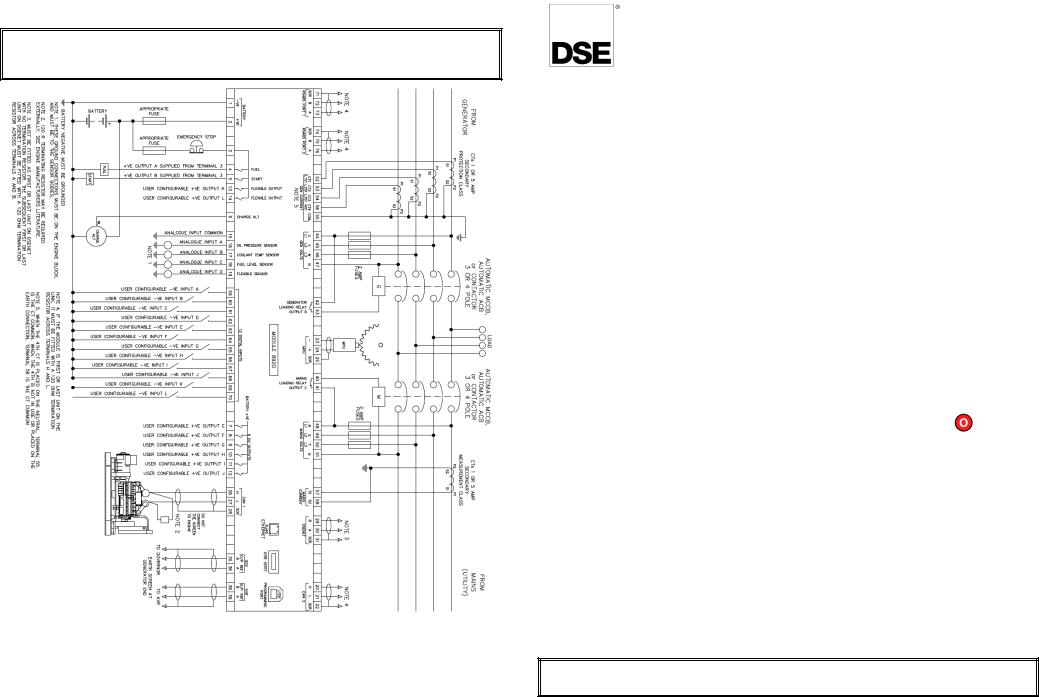
TYPICAL WIRING DIAGRAM
 NOTE: Larger versions of the Typical Wiring Diagrams are available in the products’ operator manuals, refer to DSE Publication: 057-310 DSE8910 Operator Manual & 057-311 DSE8920 Operator Manual, both available from www.deepseaelectronics.com.
NOTE: Larger versions of the Typical Wiring Diagrams are available in the products’ operator manuals, refer to DSE Publication: 057-310 DSE8910 Operator Manual & 057-311 DSE8920 Operator Manual, both available from www.deepseaelectronics.com.
Deep Sea Electronics Ltd. |
Deep Sea Electronics Inc. |
Tel:+44 (0)1723 890099 |
Tel: +1 (815) 316 8706 |
Email: support@deepseaelectronics.com |
Email: USAsupport@deepseaelectronics.com |
Web: www.deepseaelectronics.com |
Web: www.deepseaelectronics.com |
|
|
|
|
D E E P S E A E L E C T R O N I C S |
053-248 |
|
ISSUE: 1 |
||
|
||
DSE8910 & DSE8920 Installation Instructions |
|
ACCESSING THE RUNNING CONFIGURATION EDITOR
•The Running Configuration Editor is accessible without stopping the generator. All protections remain active whilst the ‘Running Configuration Editor is accessed.
•Press and hold the Tick  button to enter the Running Configuration Editor.
button to enter the Running Configuration Editor.
EDITING A PARAMETER
•Enter the Running Configuration Editor as described above.
•Press the Up  or Down
or Down  buttons to select the section to view/change. The current selected section highlights in green.
buttons to select the section to view/change. The current selected section highlights in green.
•Press the Left  or Right
or Right  buttons to select the Subsection/Parameter to be edited. The current selected item highlights in green.
buttons to select the Subsection/Parameter to be edited. The current selected item highlights in green.
•To edit the parameter, press the Tick  button to enter the edit mode. The parameter is no longer highlighted green to indicate editing.
button to enter the edit mode. The parameter is no longer highlighted green to indicate editing.
•Press the Up  or Down
or Down  buttons to change the parameter to the required value.
buttons to change the parameter to the required value.
•Press the Tick  button to save the value. The parameter highlights green to indicate that it has been saved.
button to save the value. The parameter highlights green to indicate that it has been saved.
•To exit the editor and save the changes, press and hold the Tick  button.
button.
SELECTING THE DSE8910 OR DSE8920 SOFTWARE APPLICATION
• |
Ensure the generator is at rest and the module by pressing the Stop/Reset Mode |
button. |
•Enter the Running Configuration Editor as described above.
•Press the Up  or Down
or Down  buttons to navigate to the MODEL TYPE section. The section highlights in green when selected.
buttons to navigate to the MODEL TYPE section. The section highlights in green when selected.
•Press the Right  button to select the MODEL SELECTION parameter. The parameter highlights in green when selected.
button to select the MODEL SELECTION parameter. The parameter highlights in green when selected.
•To edit the parameter, press the Tick  button to enter the edit mode. The parameter is no longer highlighted green to indicate editing.
button to enter the edit mode. The parameter is no longer highlighted green to indicate editing.
•Press the Up  or Down
or Down  buttons to change between DSE8910 and DSE8920, by default DSE8920 is selected.
buttons to change between DSE8910 and DSE8920, by default DSE8920 is selected.
•Press the Tick  button to change the software application, a confirmation box appears.
button to change the software application, a confirmation box appears.
•Press the Left  or Right
or Right  buttons to select YES to confirm software application change. When prompted, remove the power supply to the module and then reapply the power supply. The module powers up in the newly selected software application.
buttons to select YES to confirm software application change. When prompted, remove the power supply to the module and then reapply the power supply. The module powers up in the newly selected software application.
 NOTE: If the editor is left inactive for the duration of the LCD Page Timer, it is automatically exited to ensure security.
NOTE: If the editor is left inactive for the duration of the LCD Page Timer, it is automatically exited to ensure security.
