Page 1
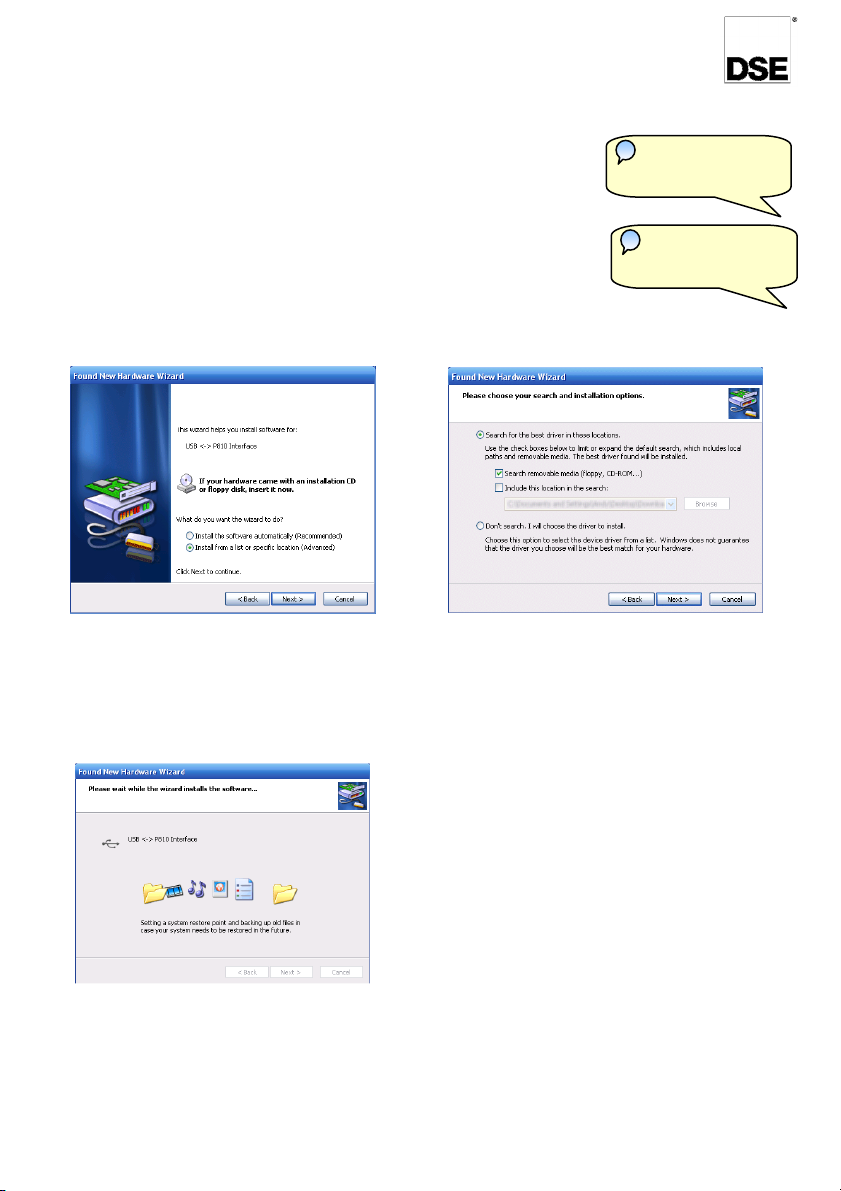
PRODUCT: DSE810
•
Found New Hardware
Found New Hardware
Continued overleaf…
USB INSTALLATION INSTRUCTIONS
ISSUE 3
29.3.07 053-043
DEEP SEA ELECTRONICS
Insert DSE softwareCD into the CD drive or download the drivers from
the DSE website (www.deepseaplc.com).
• Close any DSE software that may already be running on your PC.
USB Serial Port
• Connect the P810 USB interface to a PC USB port.
• After a short delay, the computer will detect the device and show two
Found New Hardware messages, followed by the Found New Hardware
Wizard.
• The first Wizard will ask whether you require Windows Update to find
USB P810 Port
software from the internet - Select No then Next to begin the install :
Select Install from a list or specific location
(Advanced) then click Next.
If you are installing from the SoftwareCD, select
Search removable media (floppy, CD-ROM…)
otherwise, (if you are installing the driver
downloaded from the website, select Include this
location in the search: and Browse to the driver
location)
Click Next.
Windows Xp may show the Windows Logo
compatability box before installing.
The software has been extensively tested on
Windows Xp, so click “Continue Anyway”.
Windows will search for the drivers in the selected
location once found it will continue to install the
software.
Once the USB P810 Port has been installed, the drivers for the USB Serial Port will also be installed from
the same location.
Once complete, it is recommended that the PC is shutdown and restarted before the interface is used in
conjunction with DSE configuration software.
Page 2
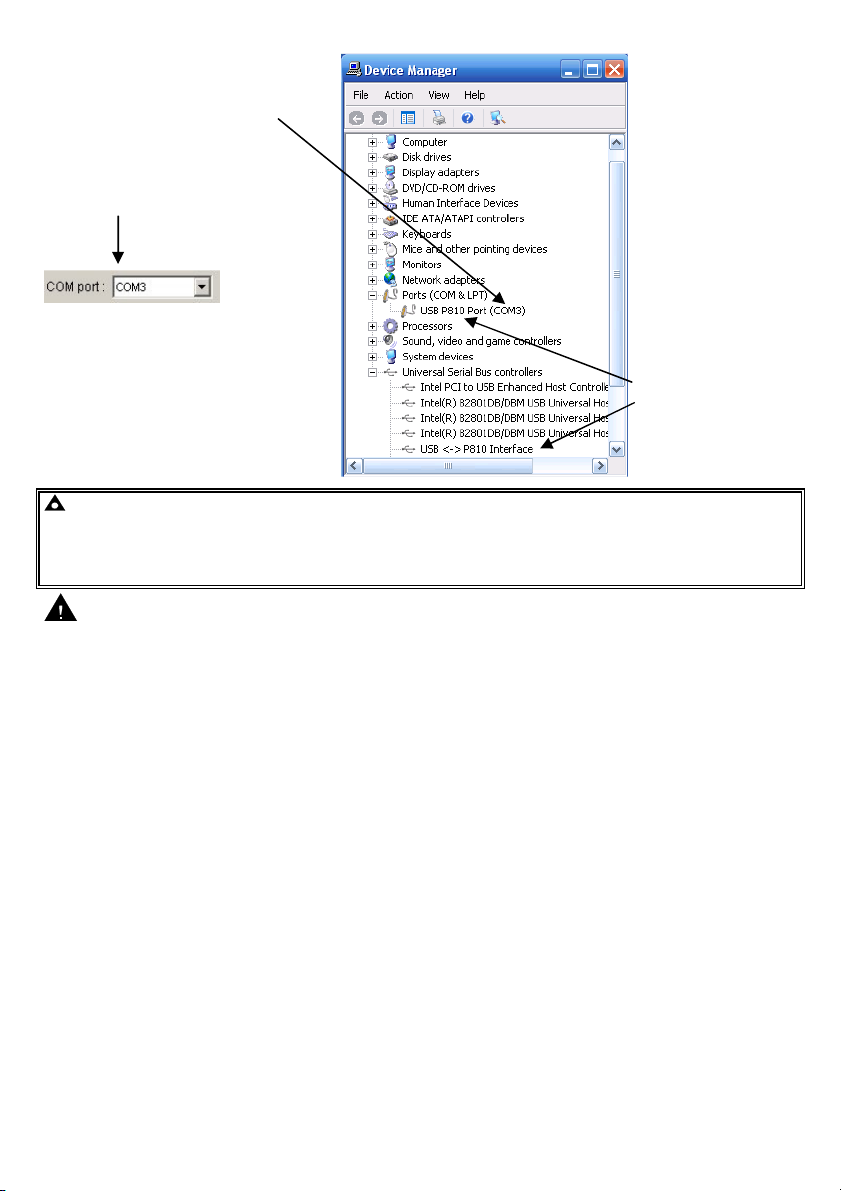
Identify which virtual comport the drivers
Windows device manager may be used to determine which virtual port has been allocated, this may
If you haven’t already done so, you can
then be selected using the DSE software on the setup tab.
have been installed onto.
Enter this comport number onto the
Setup tab of the communications
software.
When installation is
You are now ready to start using your
P810 USB configuration interface.
now install the configuration software
from the SoftwareCD.
NOTE
NOTES:
S:
NOTENOTE
S:S:
1.
1.
The installations details refer to Windows XP SP2, other operating systems may differ slightly.
1.1.
2.
2.
For details on module configuration and the setup of the PC configuration software, you are referred to the relevant PC
2.2.
software operators manual.
3.
3.
To uninstall the drivers, the P810 USB interface must be connected to the PC otherwise the Windows operating system will
3.3.
“hide” the driver from the System Manager!
Troubleshooting
Occasionally USB devices are disabled by the Windows operating system, the following
procedure will re-enable the device in these instances.
• Disconnect the P810 USB interface. Wait a moment, then reconnect and try again. If you still
encounter problems then :
• Disconnect the P810 USB interface. Shutdown, then restart the PC. Reconnect the interface,
then try again.
For finding the virtual comport allocated to the 810 use Windows control panel System |
Device Manager. If the virtual comport fails to appear in the COMPORT selection list of the
PC configuration software, try reinstalling the drivers :
• Connect the P810 USB to the PC.
• Use Windows control panel System | Device Manager to uninstall the P810USB Device and
USB Serial Port driver.
• Disconnect the P810 USB interface.
• Reinstall the drivers by following the instructions contained in this document.
correct and the interface
is connected to the PC,
the following items
appear in the device
manager as indicated:
USB P810 Port
USB <-> P810 Interface
Deep Sea Electronics Plc.
Tel:+44 (0)1723 890099
Fax: +44 (0)1723 893303
LO CALL (from UK BT landlines) :
Telephone 0845 260 8933
Email: support@deepseaplc.com
Web: www.deepseaplc.com
Deep Sea Electronics inc.
Phone: +1 (815) 316-8706
Fax: +1 (815) 316- 8708
TOLL FREE (USA only) : Tel: 1
866 636 9703
Email: dsesales@deepseausa.com
Web: www.deepseausa.com
Deep Sea Electronics Plc.
(Far East)
Tel:+66 2 670 6228
Fax: +66 2 678 3028
Email: support@deepseaplc.com
Web: www.deepseaplc.com
