Page 1
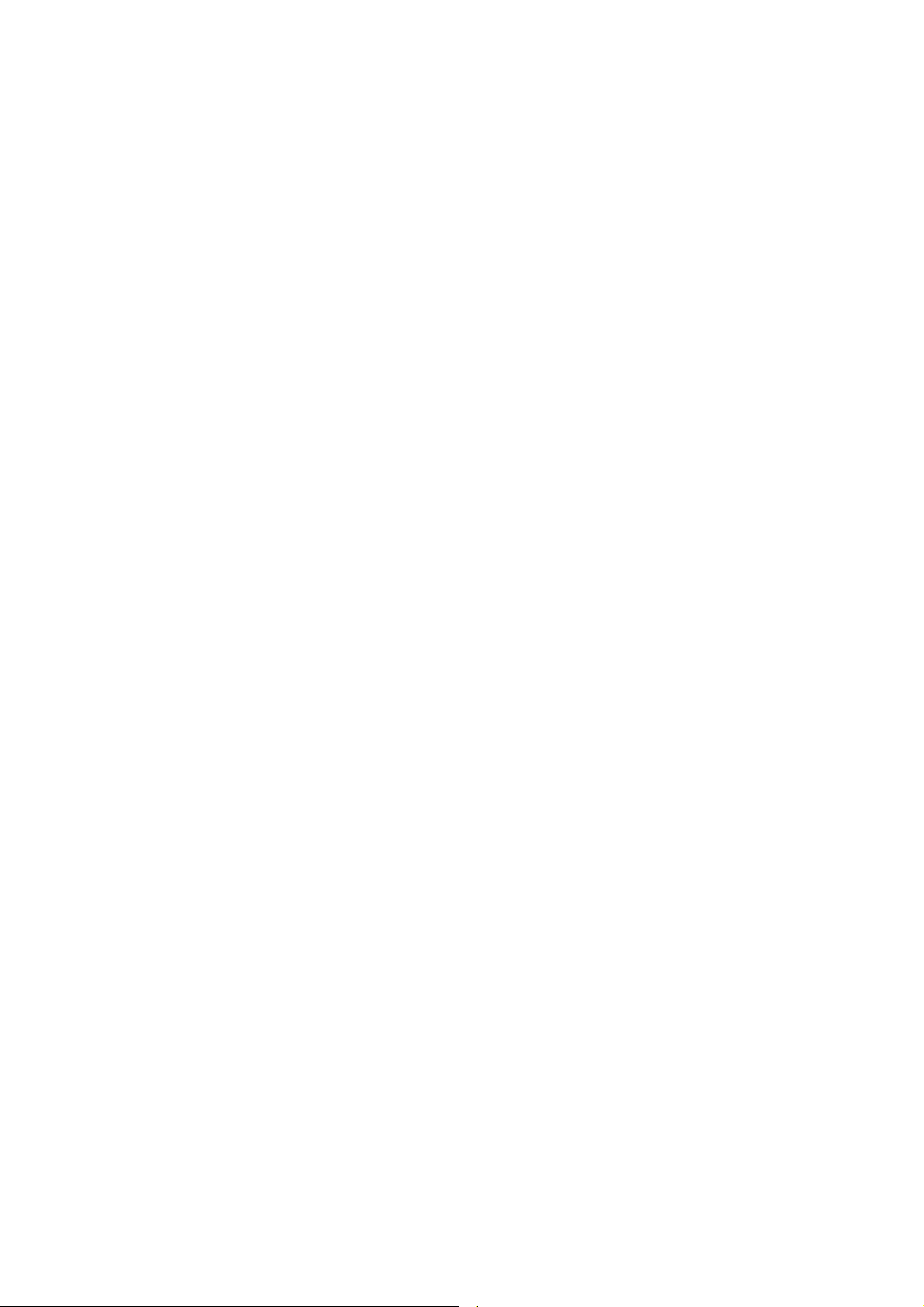
Digital to Digital Converter
User Manual
Software version 2.3x
© 1997, 1999, 2000, 2001 dCS Ltd
dCS 972
January 2001
All rights reserved. Reproduction of this manual in any manner whatsoever,
without the written permission of dCS
this manual may be obtained from dCS.
Information contained in this manual is subject to change without notice, and
whilst it is checked for accuracy, no liabilities can be accepted for errors.
1
Ltd is Data Conversion Systems Ltd. Company registered in the England no. 2072115
dCS
1
is strictly forbidden. Additional copies of
Page 2
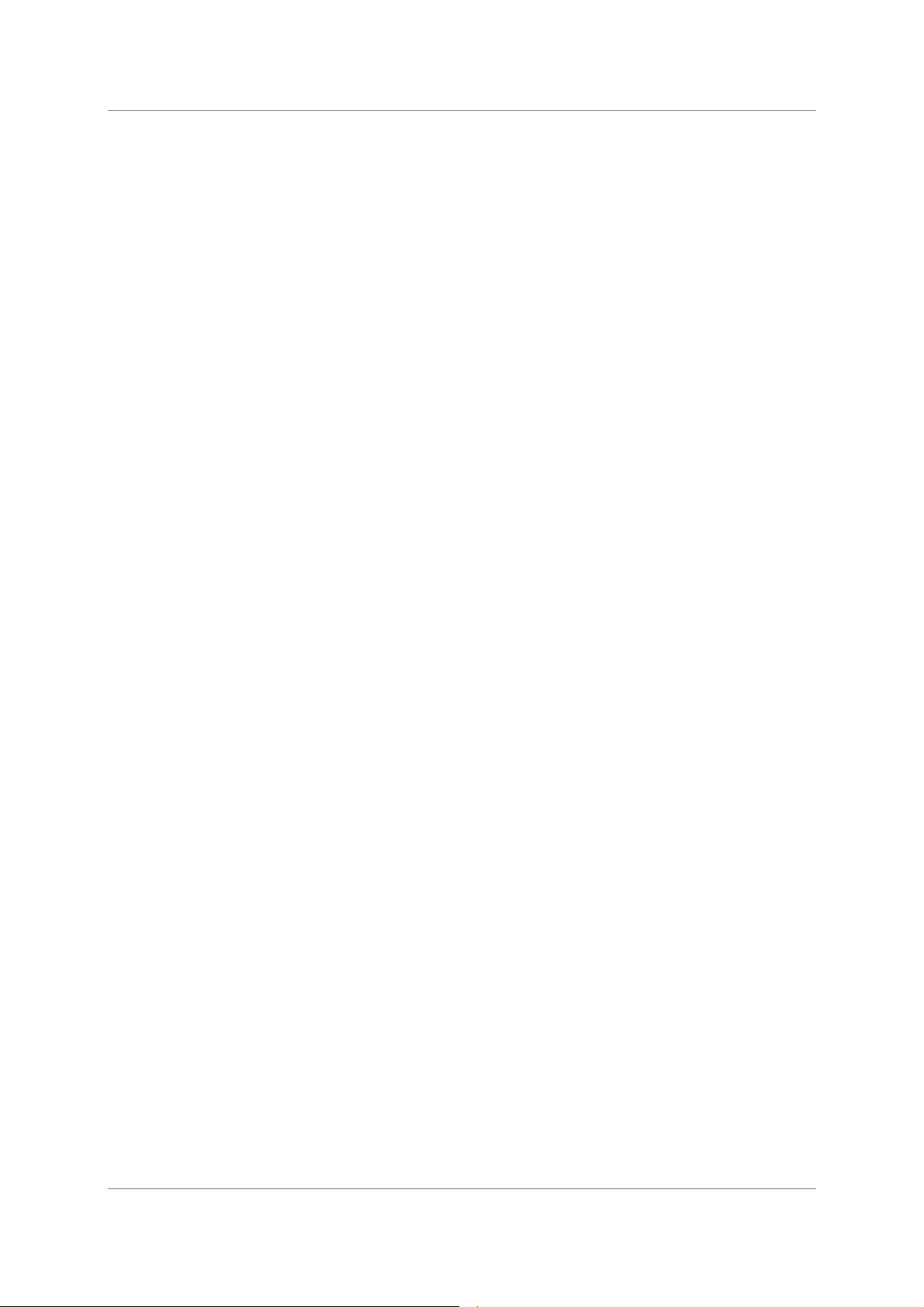
dCS 972 User Manual Manual for Software Version 2.3x
dCS Ltd January 2001
Manual part no: DOC1241102C2
Contact
(inside the UK replace + 44 with 0) web site: www.dcsltd.co.uk
on + 44 1799 531 999 email to: more@dcsltd.co.uk
dCS
Page 2
Document No: OS-MA-A0124-110.2C2
Page 3
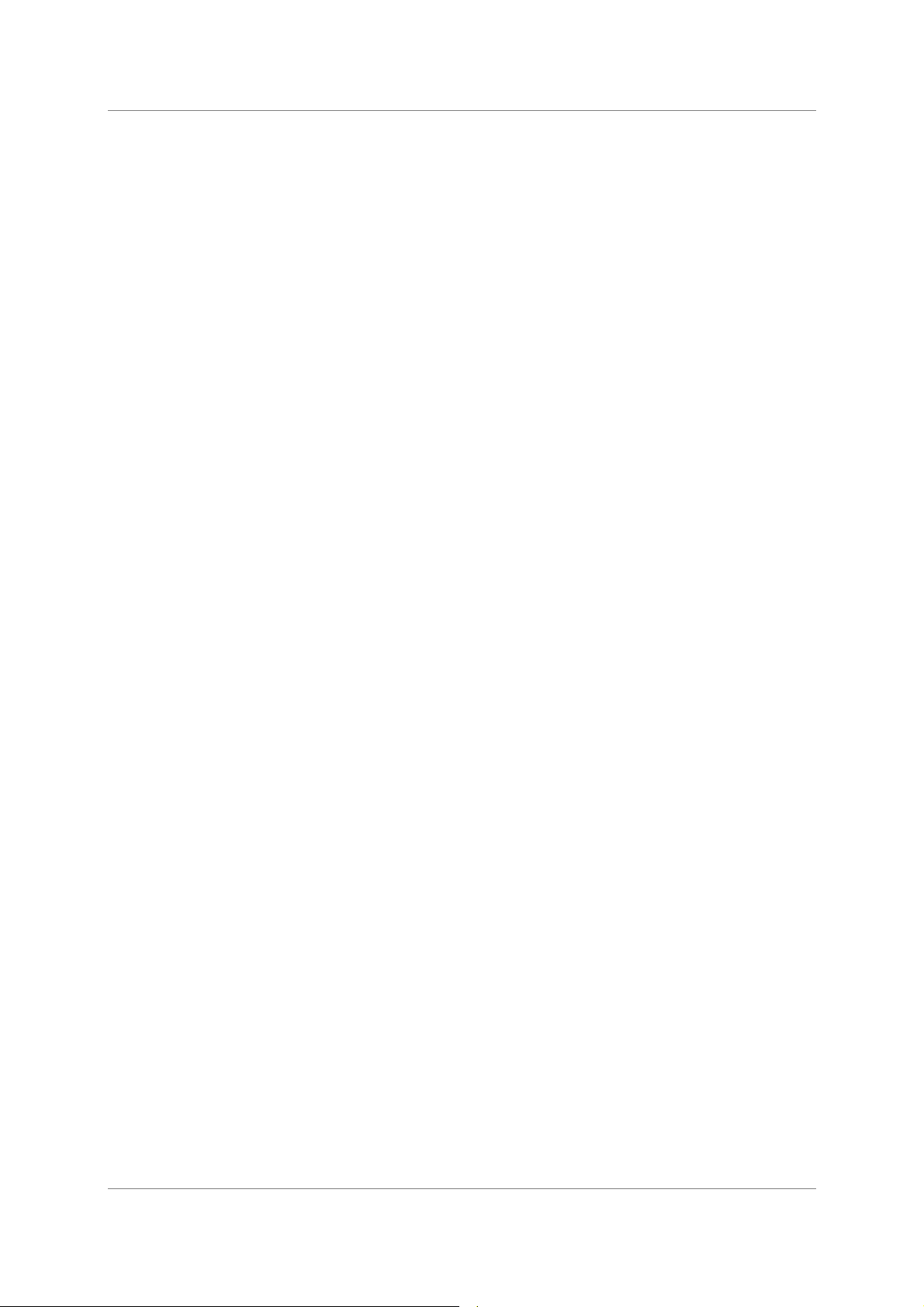
dCS 972 User Manual Manual for Software Version 2.3x
dCS Ltd January 2001
Product Features
Formats
DSD, and PCM from 192 kS/s down to 11.025 kS/s
PCM data formats supported are: AES/EBU (XLR), Dual AES (XLR), SPDIF
(Phono, Toslink and BNC) and SDIF-2
DSD data formats supported are SDIF-2 and SDIF-3
Converts double speed (88.2 & 96 kS/s) AES3, SPDIF or SDIF-2 into Dual (2
wire) AES3 and vice-versa.
Syncing
Comprehensive - can sync to Word Clock or AES reference, or signal, and sync
to video option available.
Functions
Sample Rate and Format Conversion
Multichannel Sync capability
Bit for bit multiplex/demultiplex mode
PCM to DSD, DSD to PCM
DC Removal for DSD
Multiple filters on many major sample rate conversions
Dither – 3 types
Noise shaping – 10 different options on all major PCM sample rates
Output Level control with “Maximise”
Balance control
Digital Silence out with digital silence in
Monitoring
Test Generator
Ease of Use
Bit Activity, Stereo Level, and CRC, Parity & Invalid flag errors in the input data.
High quality (160 dB) signal generator with mHz resolution. Can be dithered
and/or noise shaped truncated.
User programmable set-ups.
Pre-loaded setups
Remembers last settings
Lockouts
Manual part no: DOC1241102C2
Contact
(inside the UK replace + 44 with 0) web site: www.dcsltd.co.uk
on + 44 1799 531 999 email to: more@dcsltd.co.uk
dCS
Page 3
Document No: OS-MA-A0124-110.2C2
Page 4
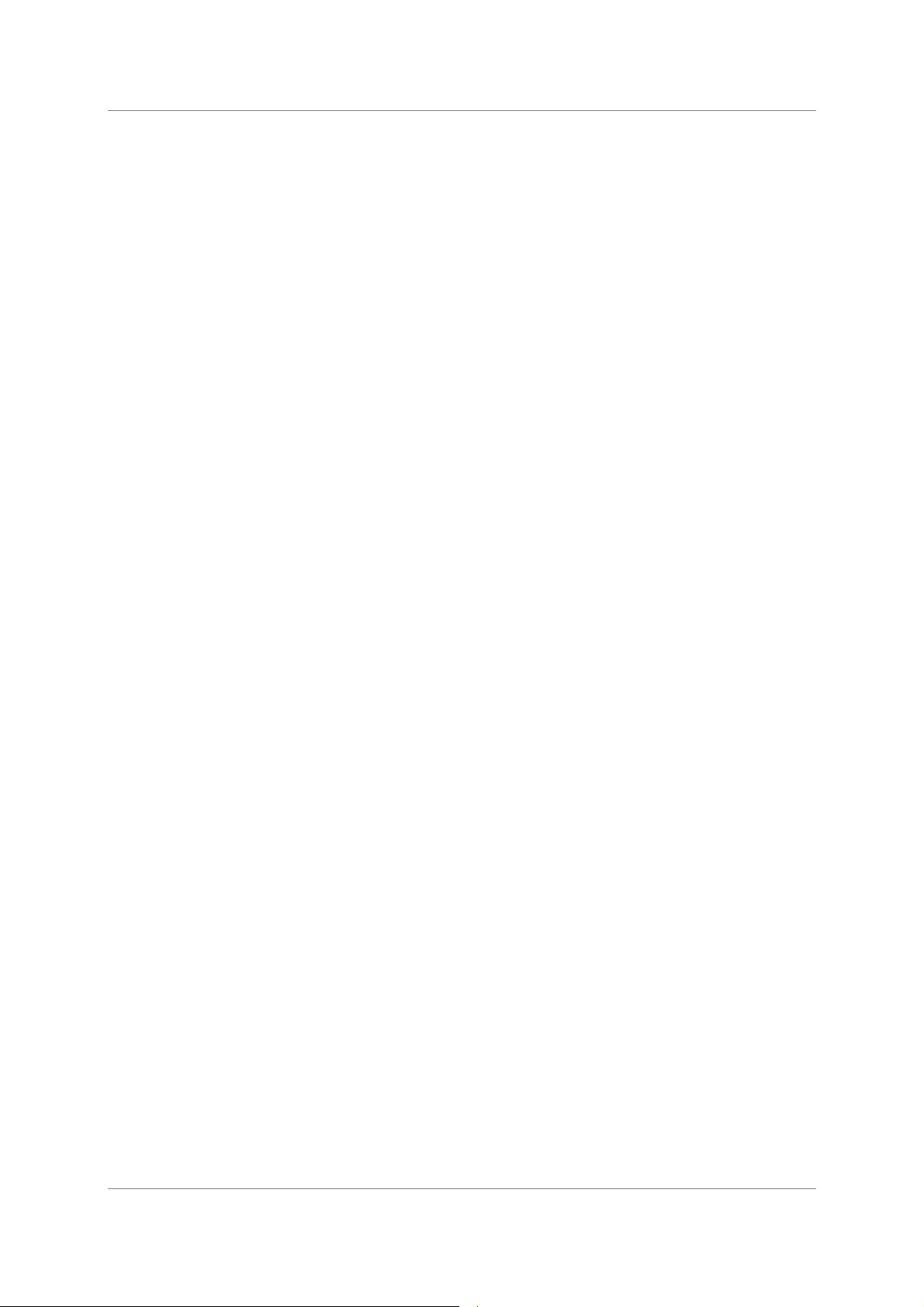
dCS 972 User Manual Manual for Software Version 2.3x
dCS Ltd January 2001
Contents
Product Features 3
About this Manual 5
Using Your dCS 972 For The First Time ............................................................6
Product Overview 6
What’s in the Box? 6
Mains Voltages 6
Installing Unit in a Rack 7
Getting Started 8
The Hardware – Controls and Connectors.....................................................10
Rear Panel 10
Digital Data Formats Supported 12
Front Panel 14
Navigating through the Menu – what the On Screen symbols mean 16
The Software – Menu and Setups ...................................................................18
Top Menu 20
Sample Rate Conversion / Format Conversion Submenu 24
Error Monitor Submenu 34
Test Submenu 35
Info Submenu 38
Bit Activity Monitor Submenu 38
Level Meters Submenu 39
Display Submenu 42
Setups and Locking the Front Panel 43
Typical Applications.........................................................................................46
Converting a 24/96 recording to CD format 46
Demultiplexing a 24/96 Dual AES recording (Bit for Bit) 47
Upsampling a CD 48
General Sample Rate Conversion and Distribution 49
PCM to DSD 50
Using a Master Clock 51
Multi-channel Sample Rate Conversion – bit aligned sources 52
Multi-channel Sample Rate Conversion – Using a Master Clock 53
Multi-channel Sample Rate Conversion – with more alignment tolerance 54
Multi-channel Sample Rate Conversion – with multiple sample rates out 55
dCS 972 Technical Information.........................................................................58
DSD 58
PCM input and/or Output Performance 60
Clocking 63
Sample Alignment 64
Multiple Channel Sync’ing 68
Multiple Channel Multiple Sample Rate Synchronising 70
Noise Shaping 71
Dither 72
Digital Interface Specifications 73
Message Handling 74
Power Consumption 77
Size, Weight and Operating Conditions 78
dCS 972 Performance Curves...........................................................................80
General Technical Information........................................................................90
Word Length Reduction 90
Options ..............................................................................................................96
Locking to Video Sample Rates 96
Mains Supply Voltage 96
Ordering Options for a New Unit 96
Having Your Options Changed 96
Manual part no: DOC1241102C2
Contact
(inside the UK replace + 44 with 0) web site: www.dcsltd.co.uk
on + 44 1799 531 999 email to: more@dcsltd.co.uk
dCS
Page 4
Document No: OS-MA-A0124-110.2C2
Page 5
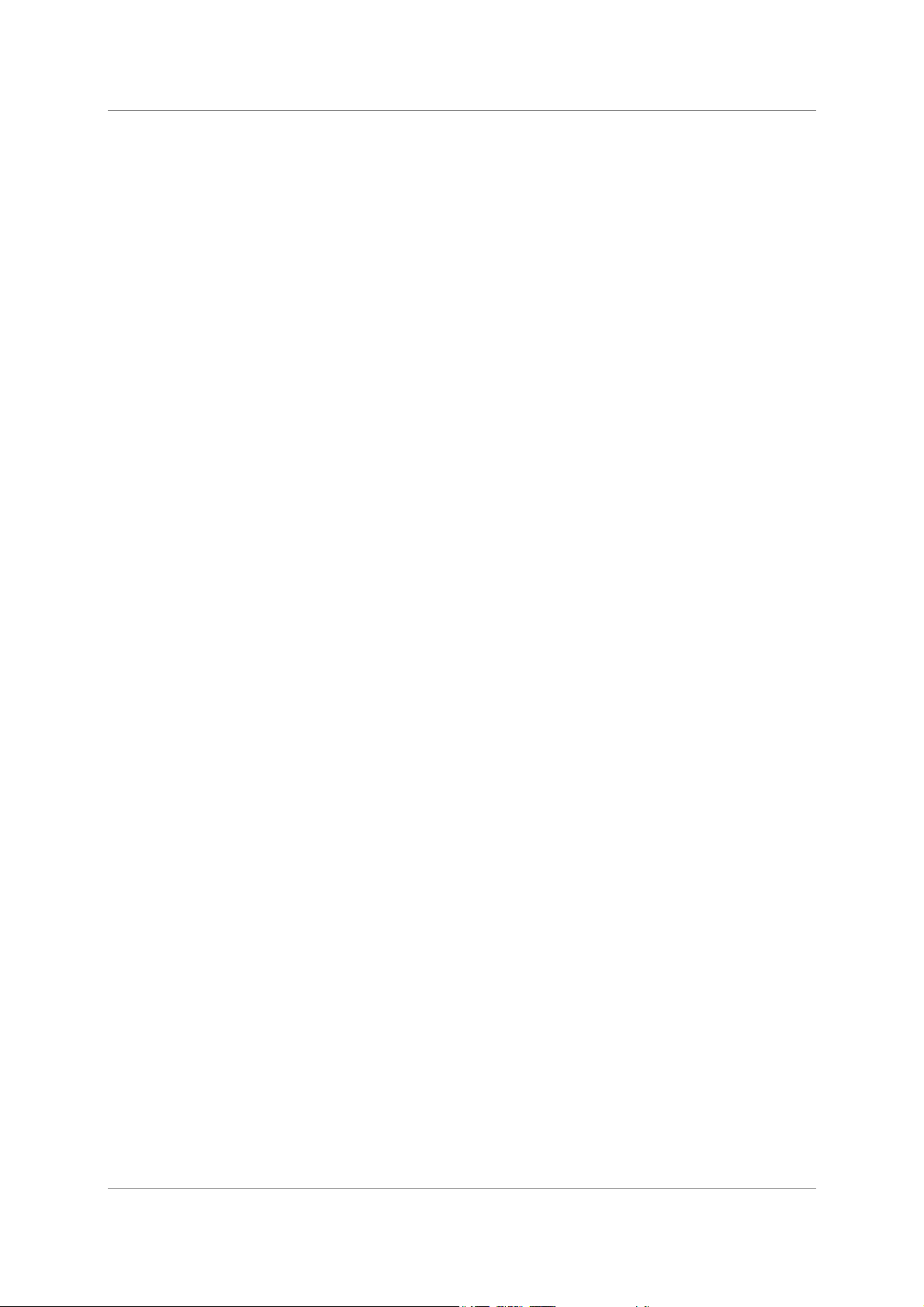
dCS 972 User Manual Manual for Software Version 2.3x
dCS Ltd January 2001
Maintenance and Support................................................................................98
Hardware 98
Software 99
Warranty 100
Update or Calibration 101
Safety and Electrical Safety 101
Troubleshooting .............................................................................................102
FAQs 102
If You Need More Help 105
Other Information 105
Indexes and Software Version Numbers......................................................106
Owner Registration Transfer 113
About this Manual
Note that there is a Full Contents at the end of the manual (page 107), along
with an index and lists of figures and tables.
References to other sections in the text have the Section Name, page … in
bold.
IMPORTANT!
Important information is presented like this - ignoring this may cause you to
damage the unit, or invalidate the warranty.
The manual is designed to be helpful. If there are points you feel we could cover
better, or that we have missed out - please tell us.
Manual part no: DOC1241102C2
Contact
(inside the UK replace + 44 with 0) web site: www.dcsltd.co.uk
on + 44 1799 531 999 email to: more@dcsltd.co.uk
dCS
Page 5
Document No: OS-MA-A0124-110.2C2
Page 6
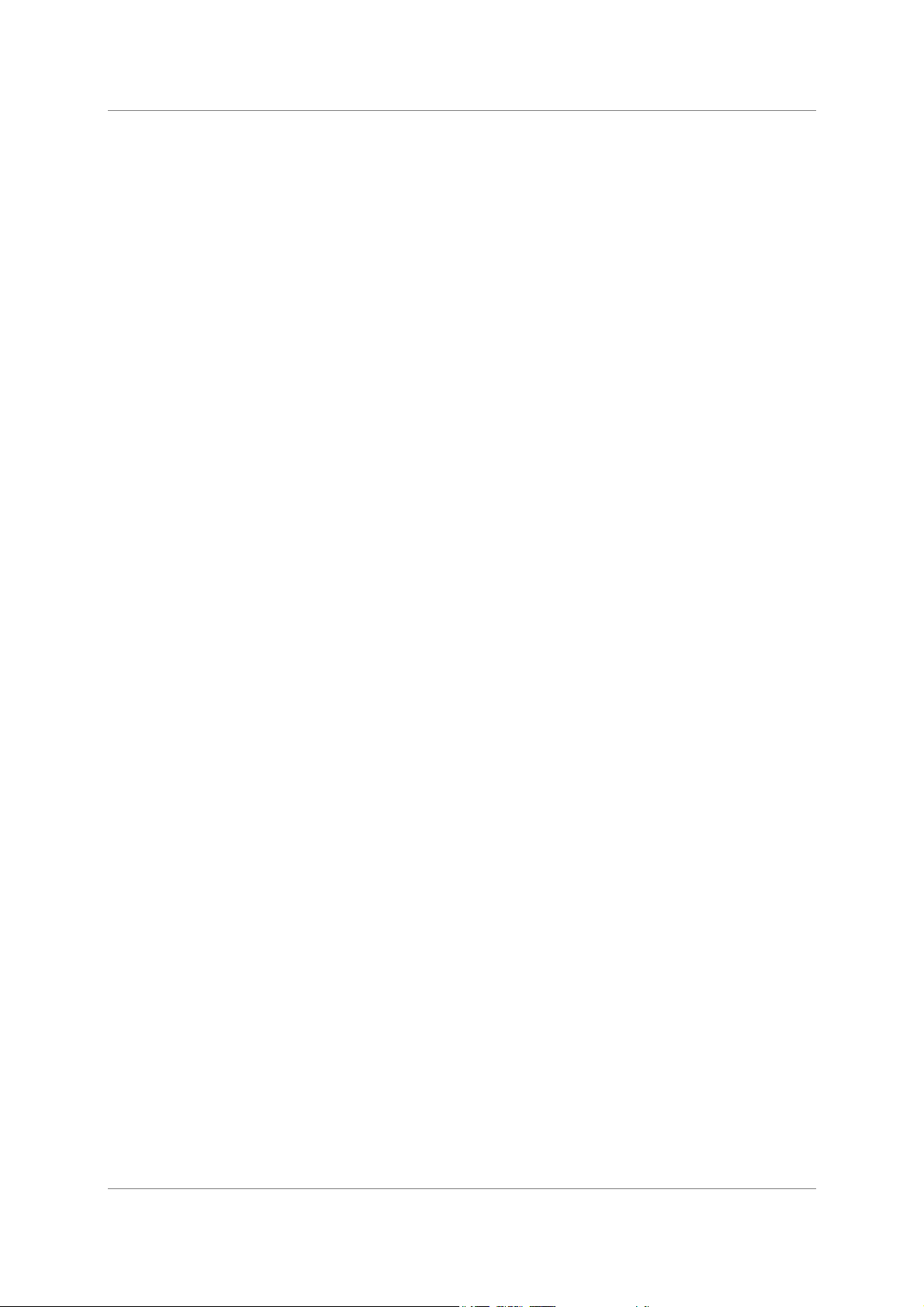
dCS 972 User Manual Manual for Software Version 2.3x
dCS Ltd January 2001
SING YOUR
U
dCS 972
Product Overview
OR THE FIRST TIME
F
The dCS 972 DDC (Digital to Digital Converter) is a high performance real time
sample rate and format converter. It is designed for studio applications where
source material is available in one format, but outputs are required in other
digital formats in real time. For example, archives might be made for storage in
24/192 or 24/176.4 formats, and then used to produce output in SACD, DVD,
CD and other multimedia formats. AES3, SPDIF, SDIF-2 and DSD formats are
all supported, and multiple units may be synchronised for stable multi-channel
operation.
The unit is mains powered and is housed in a 2U (3.5”) high 19” rack mounting
case. It may be controlled either from its front panel, or from a software based
remote control running on a PC. Frequently used Setups may be stored and recalled later. The last setting is automatically stored on power down, so that fixed
installations may be set up at leisure, installed and then left alone. Unauthorised
alterations to settings may be prevented by a “panel lock out” feature.
Numerous monitoring functions are provided – both for the audio signal and for
messaging attached to it. The unit has bit activity and level meters, and
message manipulation. CRC, parity and invalid errors may be monitored and
reported, so that “right first time” transfer to disc plants may easily be achieved.
The unit is highly software based, and more functions and features are added
from time to time. Software updates from dCS are free!
What’s in the Box?
The contents of the box are at least:
Mains Voltages
The dCS 972 is shipped with its mains voltage preset for operation in the
destination country. The voltage is not intended to be changed by the user. If it
needs to be changed, see the section Having Your Options Changed on page
96.
2
dCS 972
User Manual
Quick Start Guide
Mains Lead
2 Spare Fuses
Remote cable
Remote software
2
free if we email them, and you download from a PC COM port. Low cost if you ask us for EPROMs or other
media - we charge for media and handling.
Manual part no: DOC1241102C2
Contact
(inside the UK replace + 44 with 0) web site: www.dcsltd.co.uk
on + 44 1799 531 999 email to: more@dcsltd.co.uk
dCS
Page 6
Document No: OS-MA-A0124-110.2C2
Page 7
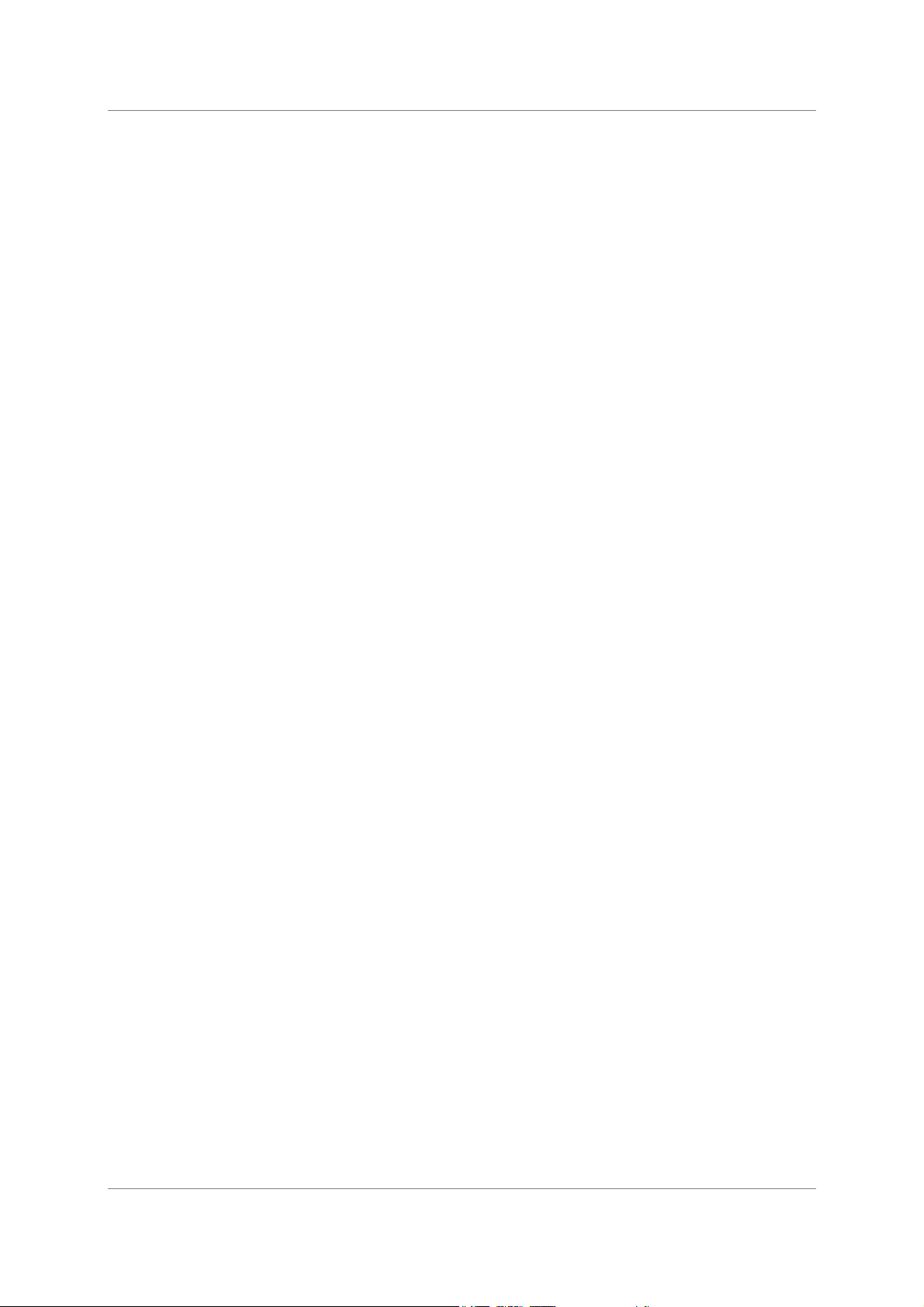
dCS 972 User Manual Manual for Software Version 2.3x
dCS Ltd January 2001
Installing Unit in a Rack
The unit is supplied with 19" rack mount ears fitted. If it is to be installed in a 19"
rack, the ears supplied may be used to locate it in the rack - but:
IMPORTANT!
The ears should not be used as the only mechanical support. The unit should
rest on a shelf, or be supported in some other way. The ears will just locate
it in the rack, and stop it sliding forwards.
If the unit is not to be rack mounted, the ears may be removed.
Manual part no: DOC1241102C2
Contact
(inside the UK replace + 44 with 0) web site: www.dcsltd.co.uk
on + 44 1799 531 999 email to: more@dcsltd.co.uk
dCS
Page 7
Document No: OS-MA-A0124-110.2C2
Page 8
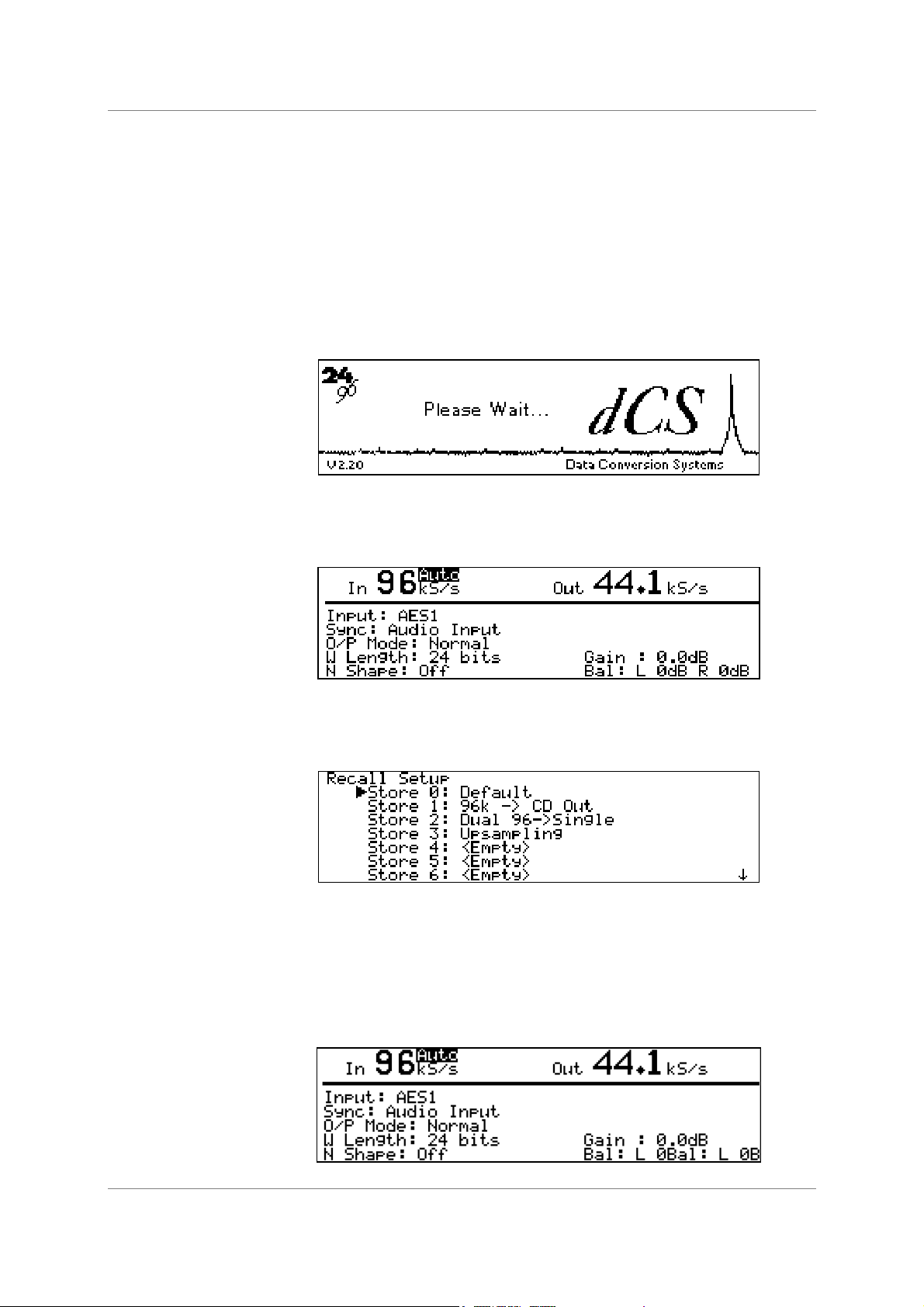
dCS 972 User Manual Manual for Software Version 2.3x
dCS Ltd January 2001
Getting Started
Here’s what to do:
(If the unit does not behave the first time you power up – contact your dealer, or
dCS.)
do this: Check the appropriate mains supply for your local mains is marked on the rear
panel.
do this: If it is, using the lead supplied, connect the unit to the mains - connect no other
leads at this stage - and switch on. The Power LED will light, then the screen
will light up and display:
After approximately 15 seconds, the front panel LEDs will indicate the last stored
state and the Unlocked LED will light. The screen will then display the Status
Screen, for example:
do this: Connect a signal source to an appropriate input: AES 1 or 2, SPDIF1, 2 or 3 or
SDIF-2 CH1, CH2 & CLK – we recommend an AES3 source into AES 1 until
you are happy with the unit.
do this: Press the Recall button. The display will change to:
do this: Select Store 0 (the default setting) with the rotary knob and press the Enter
button.
A message window will appear in the display to confirm that the unit is reading
the setup. Then, when complete, the message will go away, the unit will lock
and the Unlocked LED will go out. The display then shows the status screen for
the default setup as below if you have a 96 kS/s source connected to AES 1 –
otherwise the left hand number will adjust to what you have connected.
Manual part no: DOC1241102C2
Contact
(inside the UK replace + 44 with 0) web site: www.dcsltd.co.uk
on + 44 1799 531 999 email to: more@dcsltd.co.uk
dCS
Page 8
Document No: OS-MA-A0124-110.2C2
Page 9
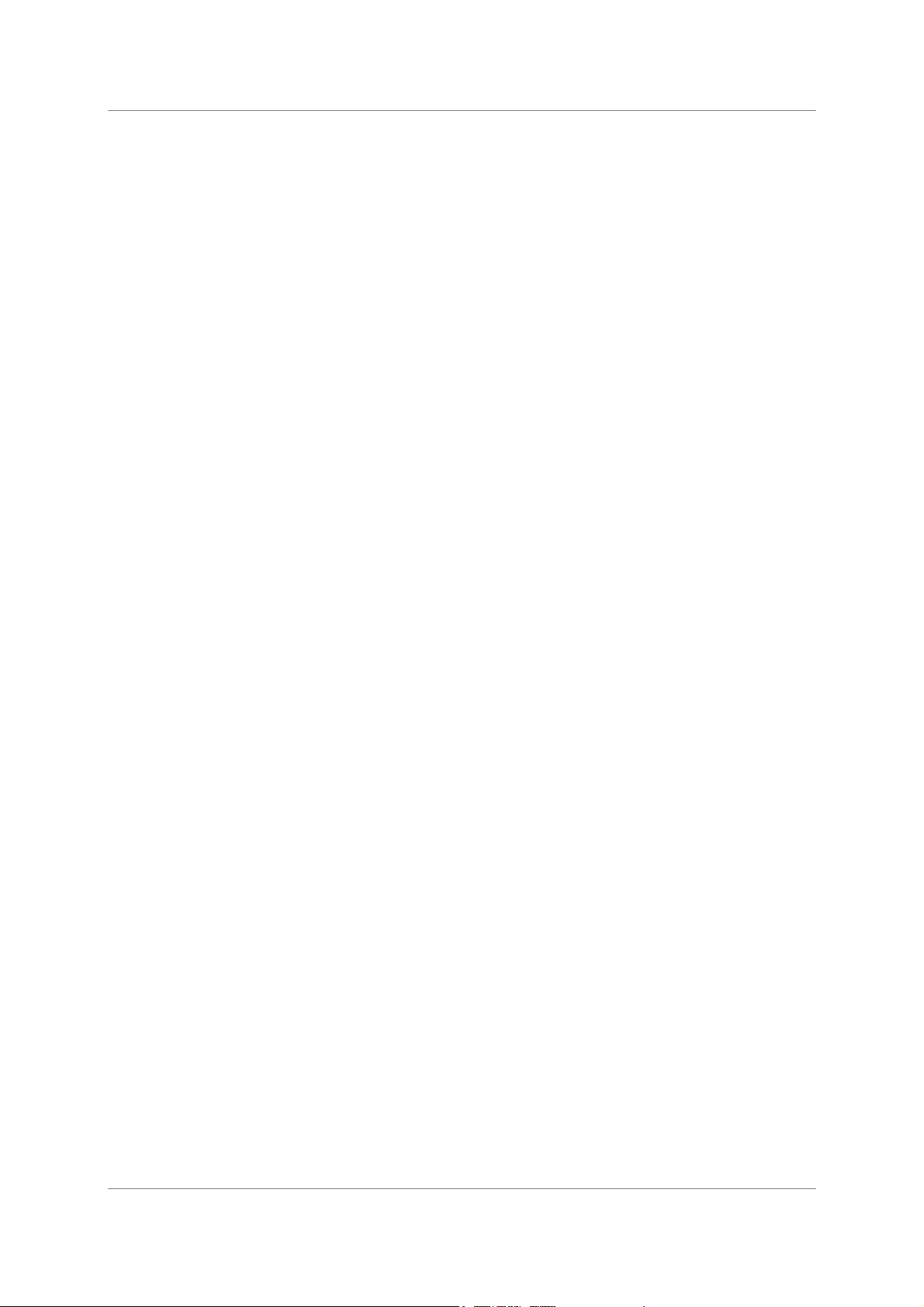
dCS 972 User Manual Manual for Software Version 2.3x
dCS Ltd January 2001
The (converted) input signal will now be available at all of the outputs. Connect
the output of your choice to the input of a 44.1 kS/s recorder, DAC or other
equipment you wish to drive. It will now lock to the dCS 972.
Note that all the outputs are active when the dCS 972 is locked. They may all be
connected to external equipment simultaneously if required. Similarly, all of the
inputs may be connected as the active one will be selected by the Audio Input
Select menu.
Now you will need to familiarise yourself with how the control software and menu
system work.
do this: Read the short section on Navigating through the Menu – what the On
Screen symbols mean, page 16 so you know how the buttons and cursor work.
You may also find it convenient to refer to the Quick Start Guide while you are
getting to know the unit.
Manual part no: DOC1241102C2
Contact
(inside the UK replace + 44 with 0) web site: www.dcsltd.co.uk
on + 44 1799 531 999 email to: more@dcsltd.co.uk
dCS
Page 9
Document No: OS-MA-A0124-110.2C2
Page 10
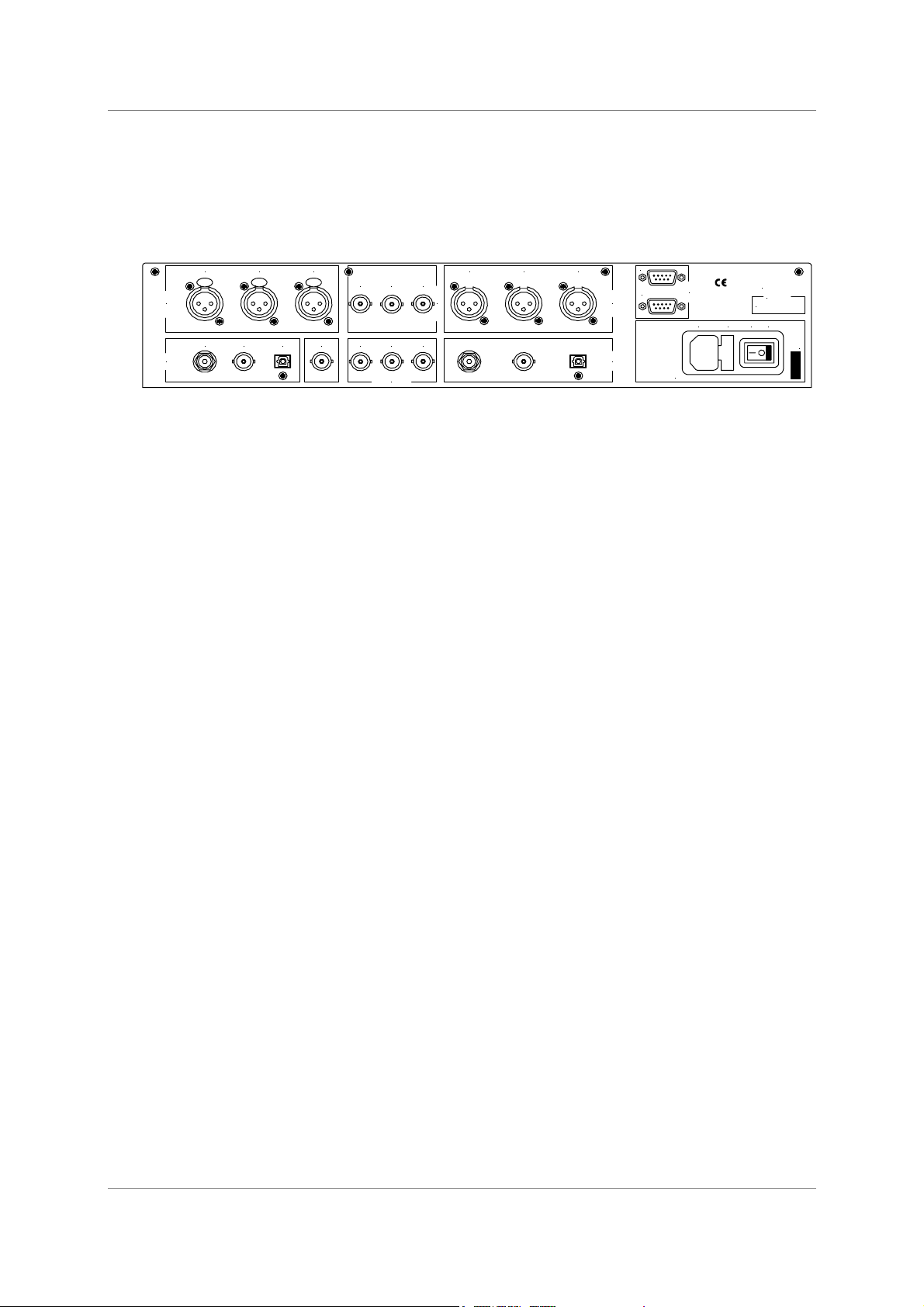
dCS 972 User Manual Manual for Software Version 2.3x
dCS Ltd January 2001
HE HARDWARE
T
Rear Panel
AES1 AES2 AES CLK
PUSH PUS H PUS H
Inputs
AES / EBU
SPDIF1 SPDIF2 SPDIF3 SYNC IN CH1 CH2 CL K
Inputs
SPDIF
Signal Inputs
ONTROLS AND CONNECTORS
– C
CH1 CH2 CLK
AES1 AES2 AES CLK
SDIF-2 Inputs
SDIF-2 Outputs
In
Out
Outputs
AES / EBU
SPDIF
Outputs
Disconnect mains
before removing cover.
See User Manual for
installation instructions
before connecting supply.
Remote
MAINS FUSE 2A(T) ON OFF
See base for
serial num ber
dCS 972
more@dcsltd.co.uk
Figure 1– Rear Panel
All input and output connectors are mounted on the rear panel. Individual
connectors are clearly identified by the panel legend. Viewed from the rear from
left to right and top row first, the connectors are as follows:
V 50-60Hz
AES/EBU Digital Inputs 3 pin XLR Female (3 off – AES 1, AES 2, AES CLK)
Used for AES3 format signals. AES 2 is used in Dual AES mode while AES CLK
is used for AES3 references and also for Sync Link operation in multi-channel
synchronising.
SDIF Inputs BNC (3 off – CH1, CH2, Wordclock In)
Used as a set for SDIF-2 (PCM or DSD), or CH1, CH2 used for SDIF-3 (DSD
only). Wordclock In may also be used for a 10 MHz GPS reference
SPDIF Inputs Various (3 off - RCA Phono, BNC, Toslink optical)
Used for SPDIF inputs. SPDIF1 is the RCA, SPDIF2 is the BNC, SPDIF3 is the
Toslink optical input.
Sync Input BNC
This is intended for future enhancements.
Manual part no: DOC1241102C2
Contact
on + 44 1799 531 999 email to: more@dcsltd.co.uk
dCS
Page 10
Document No: OS-MA-A0124-110.2C2
(inside the UK replace + 44 with 0) web site: www.dcsltd.co.uk
Page 11
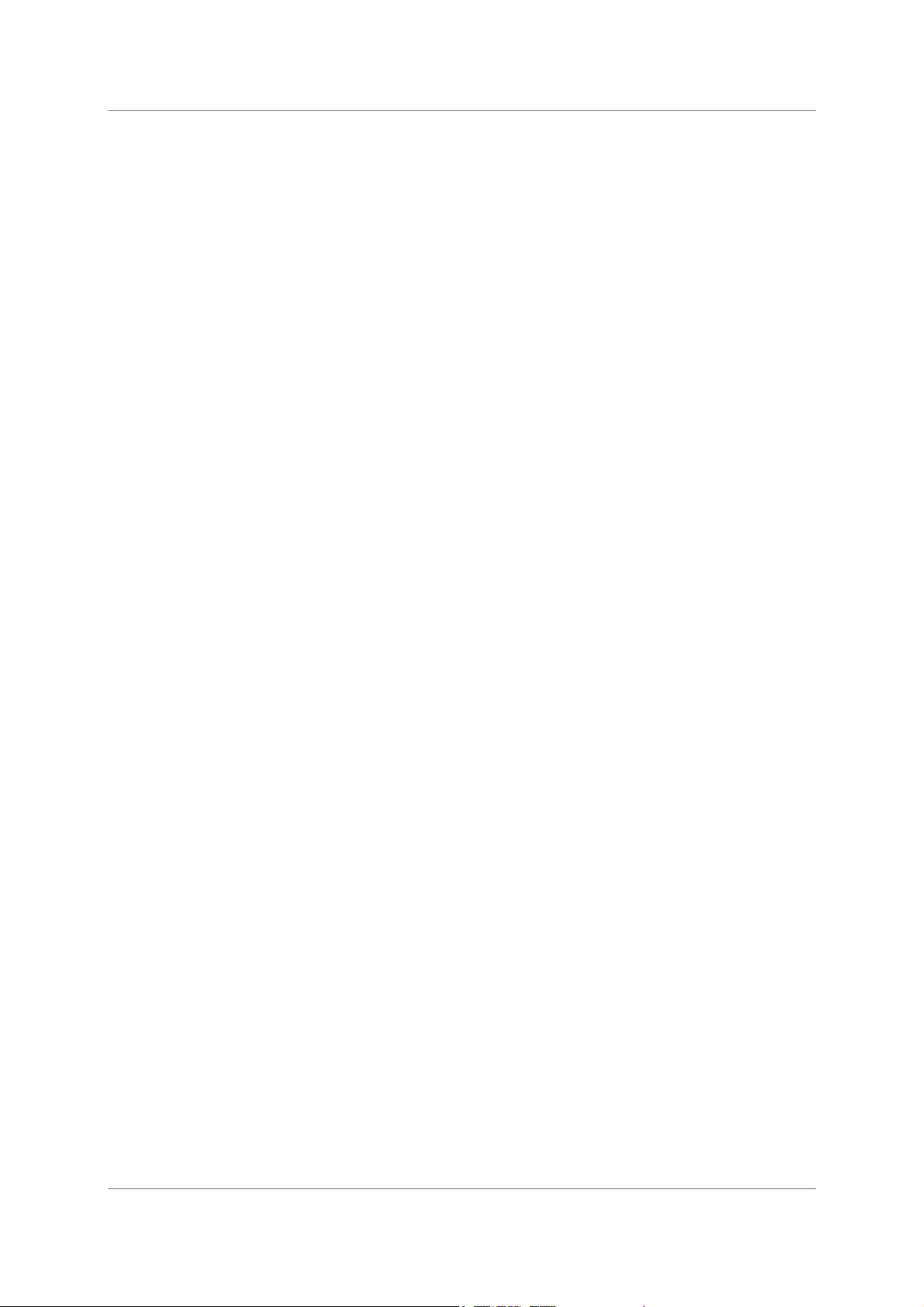
dCS 972 User Manual Manual for Software Version 2.3x
dCS Ltd January 2001
Signal Outputs
AES/EBU Digital Outputs 3 pin XLR Male (3 off – AES A, AES B, AES CLK)
Used for AES3 format signals, including Dual AES mode. In single AES modes,
AES B and AES CLK follow AES A. In Dual AES modes, AES A and AES B
are used. AES CLK is used for Sync Link operation in multi-channel
applications.
SDIF Outputs BNC (3 off – CH1, CH2, Wordclock Out)
Used as a set for SDIF-2 (PCM or DSD) or CH1, CH2 used for SDIF-3 (DSD
only) outputs
SPDIF Outputs Various (3 off - RCA Phono, BNC, Toslink optical)
Used for SPDIF outputs. SPDIF1 is the RCA, SPDIF2 is the BNC, SPDIF3 is
the Toslink optical output.
Control and Power
Remote 9 pin D type Female (2 off, In and Out)
For remote control via a PC, and/or downloading software updates. Remote In
and Out sockets allow daisy chaining of several different dCS units from one
COM port.
Mains Supply 3 pin IEC (CEE22)
Switched, fused and filtered IEC mains connector, for 50 or 60 Hz mains
Additional Information
As well as connectors, the rear panel displays the following information about
the unit, near the mains supply connector:
Mains Voltage The actual voltage setting supplied.
Model Number dCS 972
Manufacturers Name and Country of origin (dCS Ltd, UK)
The underside of the unit will have a label on that contains a number such as
972 4B1 6B2 2A1 3A2 12345. This is the serial number, but it also contains vital
configuration information. We will need this number (all of it) to give you support
over the phone, or to ship you software updates.
Manual part no: DOC1241102C2
Contact
(inside the UK replace + 44 with 0) web site: www.dcsltd.co.uk
on + 44 1799 531 999 email to: more@dcsltd.co.uk
dCS
Page 11
Document No: OS-MA-A0124-110.2C2
Page 12
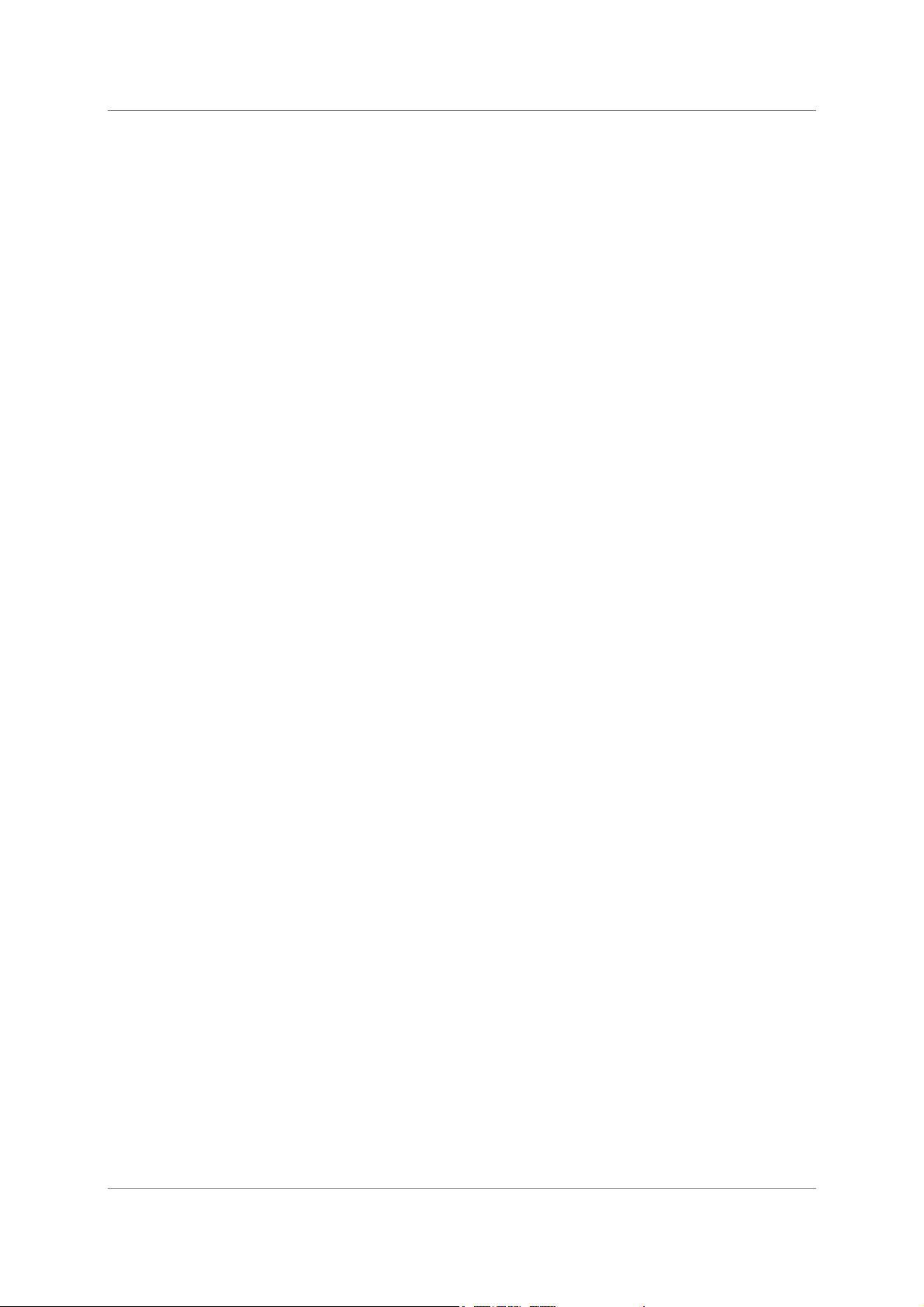
dCS 972 User Manual Manual for Software Version 2.3x
dCS Ltd January 2001
Digital Data Formats Supported
The unit provides six digital data i/o formats,
AES/EBU (often referred to as AES3) for PCM operation
Dual AES (part of the AES3 spec) for PCM operation
SDIF-2 for PCM operation
SDIF-2 for DSD operation
SDIF-3 for DSD operation
SPDIF (electrical) for PCM operation
SPDIF (optical) for PCM operation
For all formats, the incoming Channel Status and User messages are
discarded
3
. The unit allows the AES/EBU and SPDIF output Channel Status bits
to be edited.
The enhanced AES/EBU interface is fully implemented. Each channel has its
own parity and data validity bit, as well as User and Channel Status messages.
Cyclic Redundancy Counts (CRC's) are generated from the Channel Status
message. The Dual AES interface allows a 96 or 88.2 kS/s 24 bit signal to be
coded as two standard 48 or 44.1 kS/s 24 bit AES data streams, recorded as
two channels on a recorder with standard capacity, replayed and decoded back
into a single data stream. Operation of the Dual AES interface at double speed
allows the unit to input or output 2 wire 192 kS/s 24 bit data, and convert to and
from this.
SDIF-2 PCM message bits are internally set to zero, with the exception of the
block code, which is implemented.
The SPDIF interface has no CRC's - as per definition. Data formats for both
SPDIF electrical and SPDIF optical are identical.
DSD has, at the time of writing, no messaging structure. Contact dCS for more
details. Data formats use either the SDIF-2 system (two data channels and third
clock channel) or the SDIF-3 format (two data channels with embedded clock).
3
At present we do this because there is no standard on what to do with the excess or shortage of bits that is
created by a sample rate change. If this causes you a problem, call us – we can probably do something else,
if we are clear what that ought to be.
Manual part no: DOC1241102C2
Contact
(inside the UK replace + 44 with 0) web site: www.dcsltd.co.uk
on + 44 1799 531 999 email to: more@dcsltd.co.uk
dCS
Page 12
Document No: OS-MA-A0124-110.2C2
Page 13
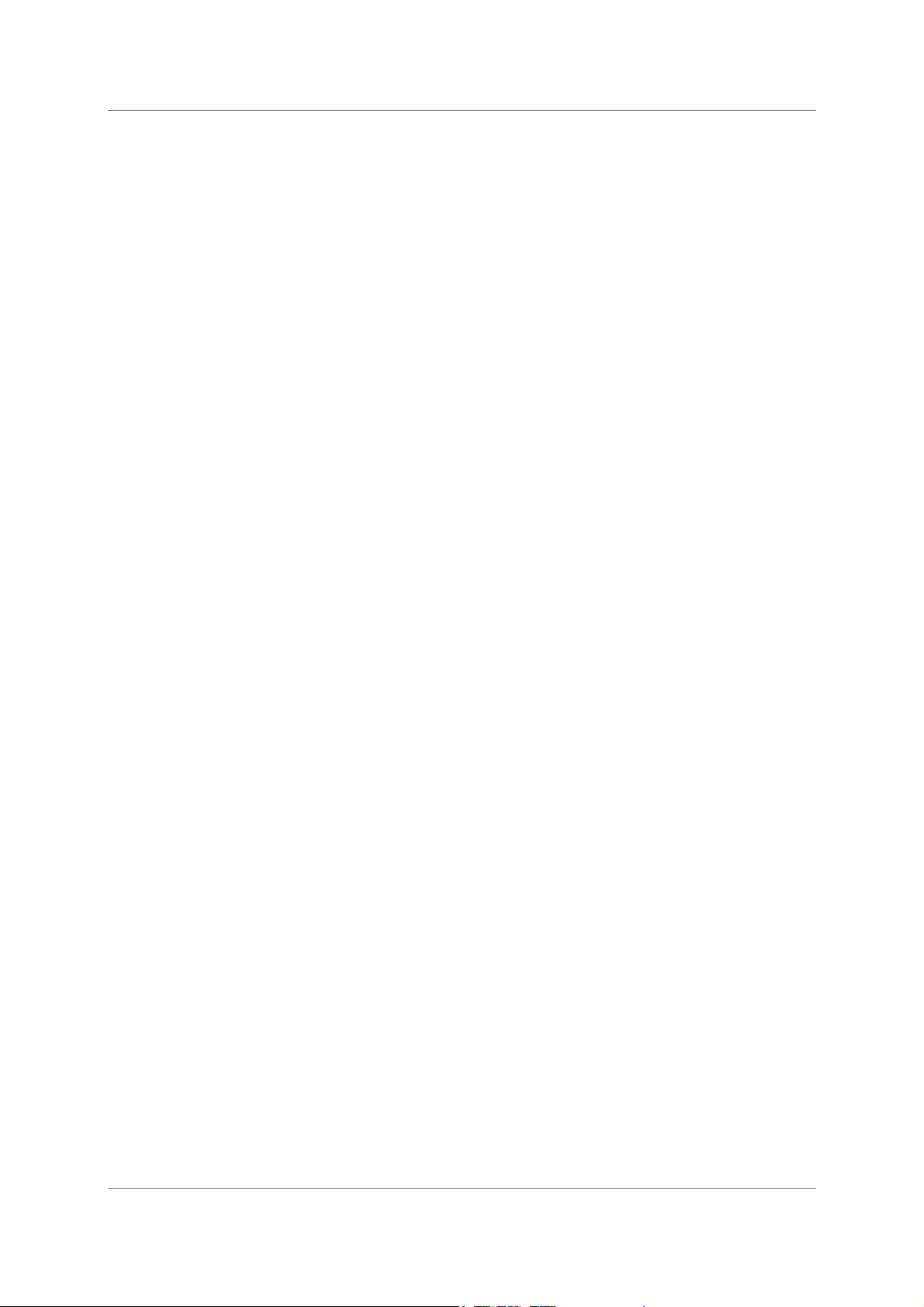
dCS 972 User Manual Manual for Software Version 2.3x
dCS Ltd January 2001
Manual part no: DOC1241102C2
Contact
(inside the UK replace + 44 with 0) web site: www.dcsltd.co.uk
on + 44 1799 531 999 email to: more@dcsltd.co.uk
dCS
Page 13
Document No: OS-MA-A0124-110.2C2
Page 14
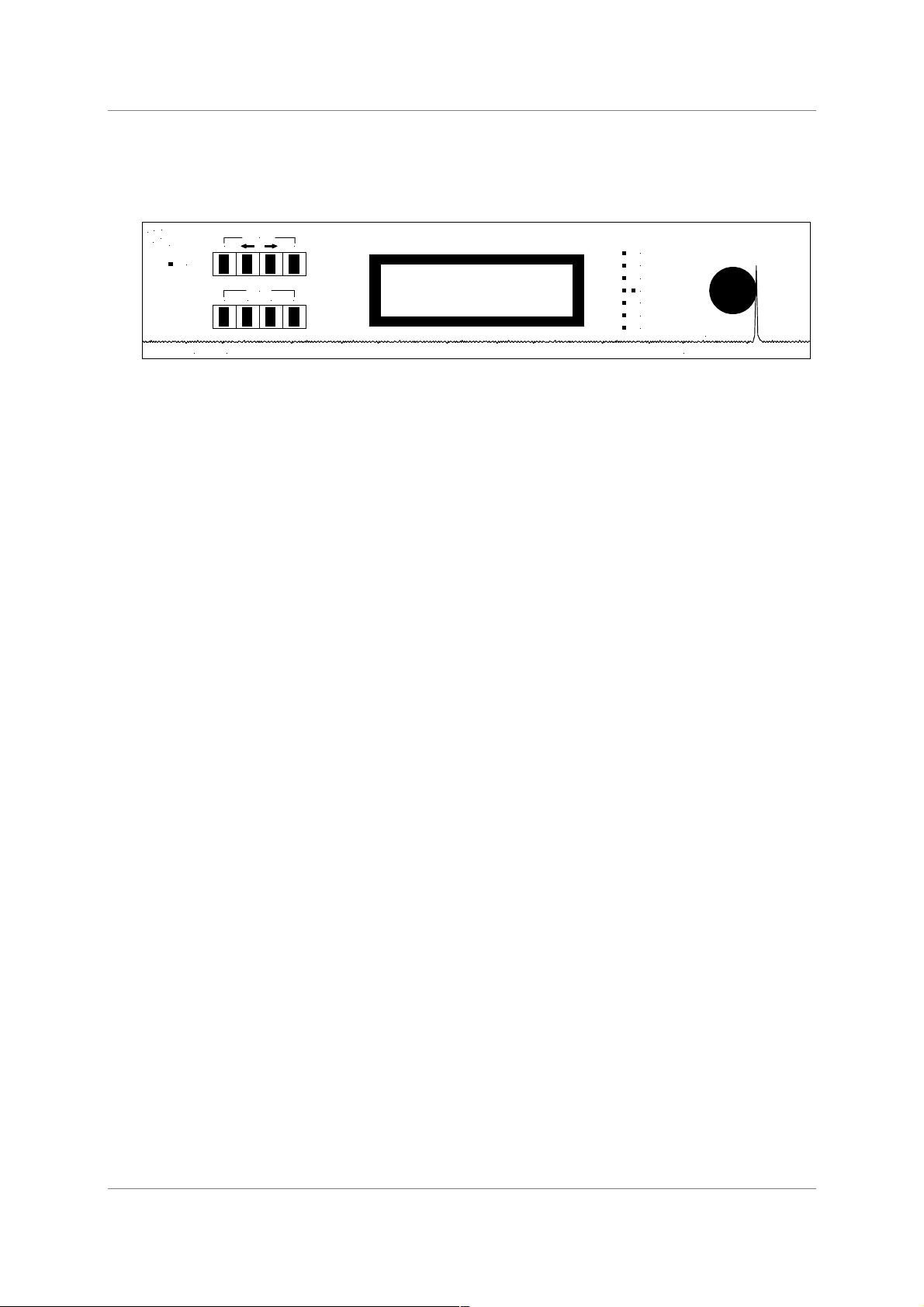
dCS 972 User Manual Manual for Software Version 2.3x
dCS Ltd January 2001
Front Panel
BIT
4
2
6
kHz
9
Power
dCS 972
OPERATION
Status Set
MEMORY
Recall Edit Store Enter
D to D Converter
Because of the many options on the dCS 972, we have used a menu based
system to control it. The hardware buttons and knobs below navigate you
through it.
Figure 2 – Front Panel
Dither
Noise shaping
L/R flip
Phase
Gain
Balance
Unlocked
dC S
Data Conversion Systems
OPERATION buttons
MEMORY buttons
LCD display
The bank of 4 buttons in the top left hand corner are the Operation buttons and
are used for navigating around the menu tree:
Status returns the display to the status information screen
to allow a rapid check of key settings.
←←←←
selects the previous (higher) menu level.
→→→→ selects the next (lower) menu level.
Set implements the selected menu item.
The bank of 4 buttons in the lower left hand corner are the Memory buttons and
are used for storing and retrieving setups:
Recall allows one of ten stored setups to be selected
ready for loading.
Store allows one of ten locations to be selected as the
location for saving the current setup.
Edit is used to change the name of a saved setup.
Enter loads or saves a setup.
The backlit LCD display in the centre of the panel can display up to 8 lines of
information.
Manual part no: DOC1241102C2
Contact
(inside the UK replace + 44 with 0) web site: www.dcsltd.co.uk
on + 44 1799 531 999 email to: more@dcsltd.co.uk
dCS
Page 14
Document No: OS-MA-A0124-110.2C2
Page 15

dCS 972 User Manual Manual for Software Version 2.3x
dCS Ltd January 2001
LED indicators
A group of LED indicators to the right of the LCD display gives a level of status
indication:
Dither is lit if any Dither is selected.
Noise shaping is lit if any Noise Shaping is selected.
L/R flip indicates that the channels are flipped.
Two Phase LEDs indicate if either or both channels are phase
inverted.
Gain is lit if the setting is other than unity gain (i.e. 0dB).
Balance is lit if the channel balance is shifted from centre.
Unlocked is lit if the unit is not locked to a valid digital input.
Rotary encoder
Turn the knob to move up down the menu tree, adjust parameter values or edit
store names. The user may select whether clockwise rotation moves the cursor
up or down - see the section on Display Customise, page 32. The unit is
shipped with the cursor moving downwards by clockwise rotation of the knob
and all instructions in this manual refer to a unit in this configuration. We
recommend turning the knob at a steady speed, rather than trying to turn it as
fast as possible.
Power LED
The LED in the top left hand corner lights when power is applied.
Manual part no: DOC1241102C2
Contact
(inside the UK replace + 44 with 0) web site: www.dcsltd.co.uk
on + 44 1799 531 999 email to: more@dcsltd.co.uk
dCS
Page 15
Document No: OS-MA-A0124-110.2C2
Page 16
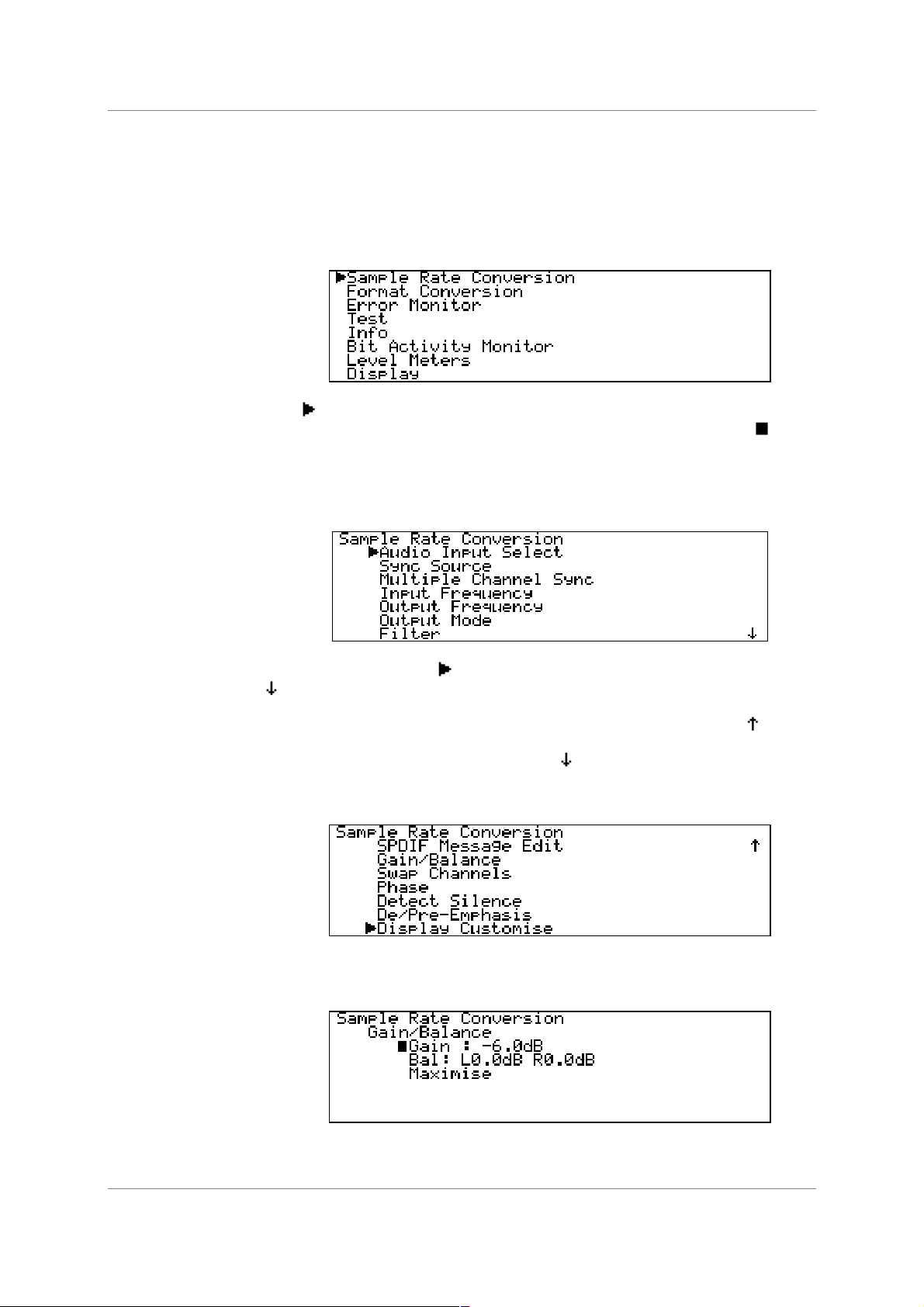
dCS 972 User Manual Manual for Software Version 2.3x
dCS Ltd January 2001
Navigating through the Menu – what the On Screen symbols mean
Once the unit has powered up and the Status screen is displayed, you can start
navigating through the menu. This section explains how the keys operate, and
what the various on screen indications mean. To start, pressing either the ←←←← or
→→→→ button brings up the top level of the Menu:
The symbol is the cursor and an indication that there are sub-menus
available below this level. If there are no more submenus, it changes to
the rotary control clockwise and the cursor will move down the list. Turn the
rotary control counter clockwise and the cursor will move back up. To access
the Sample Rate Conversion menu, set the cursor adjacent to Sample Rate
Conversion and press the →→→→ button. The screen will change to:
. Turn
The cursor shape is still because the option selected has a lower level. The
symbol in the lower right hand corner indicates that there are more options
available than can be displayed. Use the rotary control to move the cursor down
the list. When the bottom is reached, the list will scroll upwards and a
appear
in the upper right hand corner to indicate that there are more options above.
When the bottom of the list is reached, the
symbol disappears.
The screen displays:
Move the cursor back up to Balance/Gain and press the →→→→ button to display
the bottom level:
Manual part no: DOC1241102C2
Contact
(inside the UK replace + 44 with 0) web site: www.dcsltd.co.uk
on + 44 1799 531 999 email to: more@dcsltd.co.uk
dCS
Page 16
Document No: OS-MA-A0124-110.2C2
Page 17
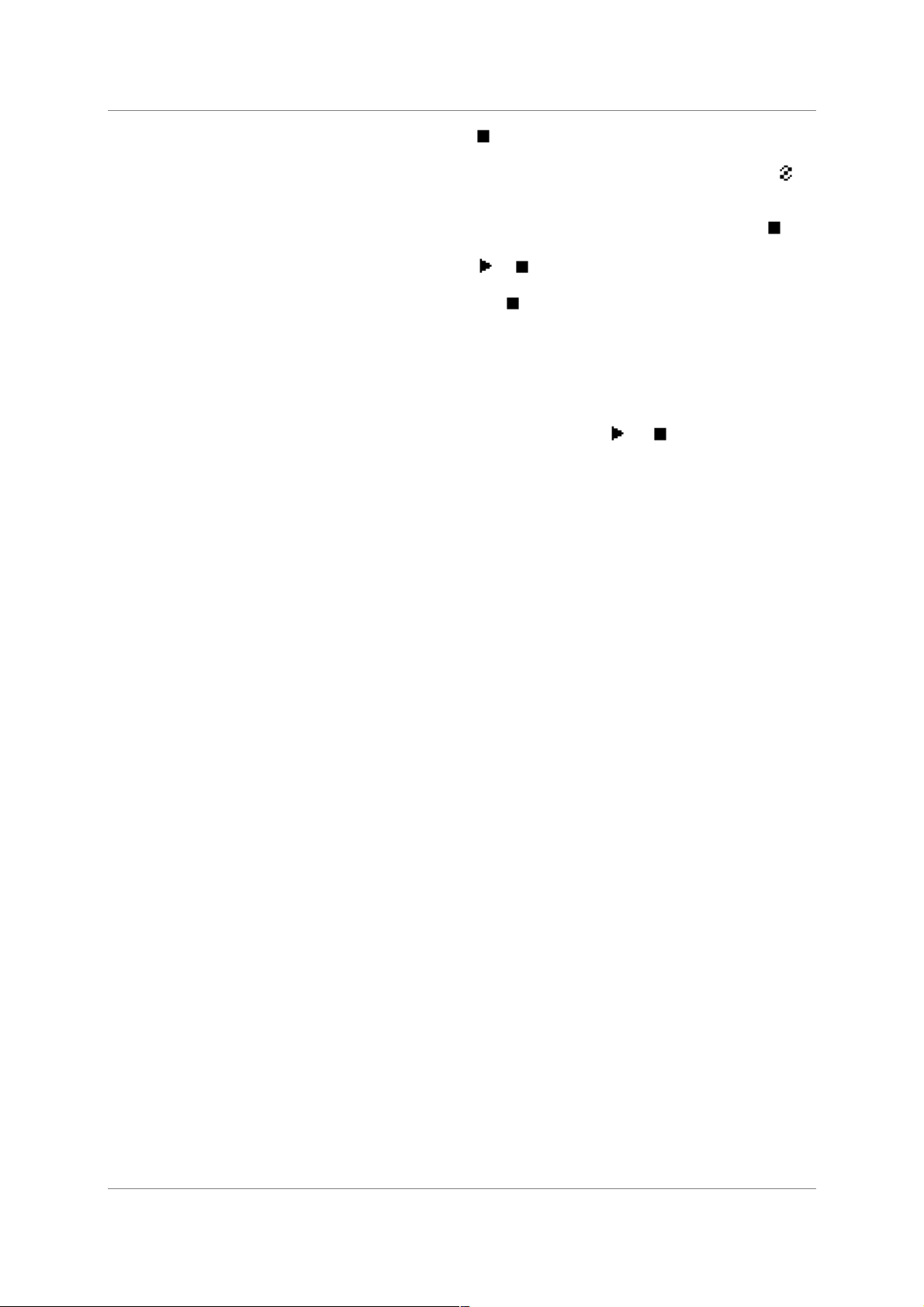
dCS 972 User Manual Manual for Software Version 2.3x
dCS Ltd January 2001
The cursor has changed to to indicate that the bottom level has been
reached. Turning the rotary control will move the cursor up and down the list.
Now press the Set button to accept Gain and the cursor changes to
to
indicate that this parameter (Gain) may now be adjusted using the rotary control.
Turn the control either way and the Gain changes in 0.1dB steps. When the
required setting is reached, press Set and the cursor will change back to
.
Pressing ←←←← when the cursor is
Pressing Set when the cursor is
or returns to the previous menu level.
and the option cannot be adjusted (e.g.
AES 1 in the Audio Input Select menu) selects that option and returns to the
previous menu level.
From the Status screen, pressing any of the four Operation buttons displays
the last menu level used.
Pressing the Status button when the cursor is
or displays the Status
screen for the selected menu.
Manual part no: DOC1241102C2
Contact
(inside the UK replace + 44 with 0) web site: www.dcsltd.co.uk
on + 44 1799 531 999 email to: more@dcsltd.co.uk
dCS
Page 17
Document No: OS-MA-A0124-110.2C2
Page 18
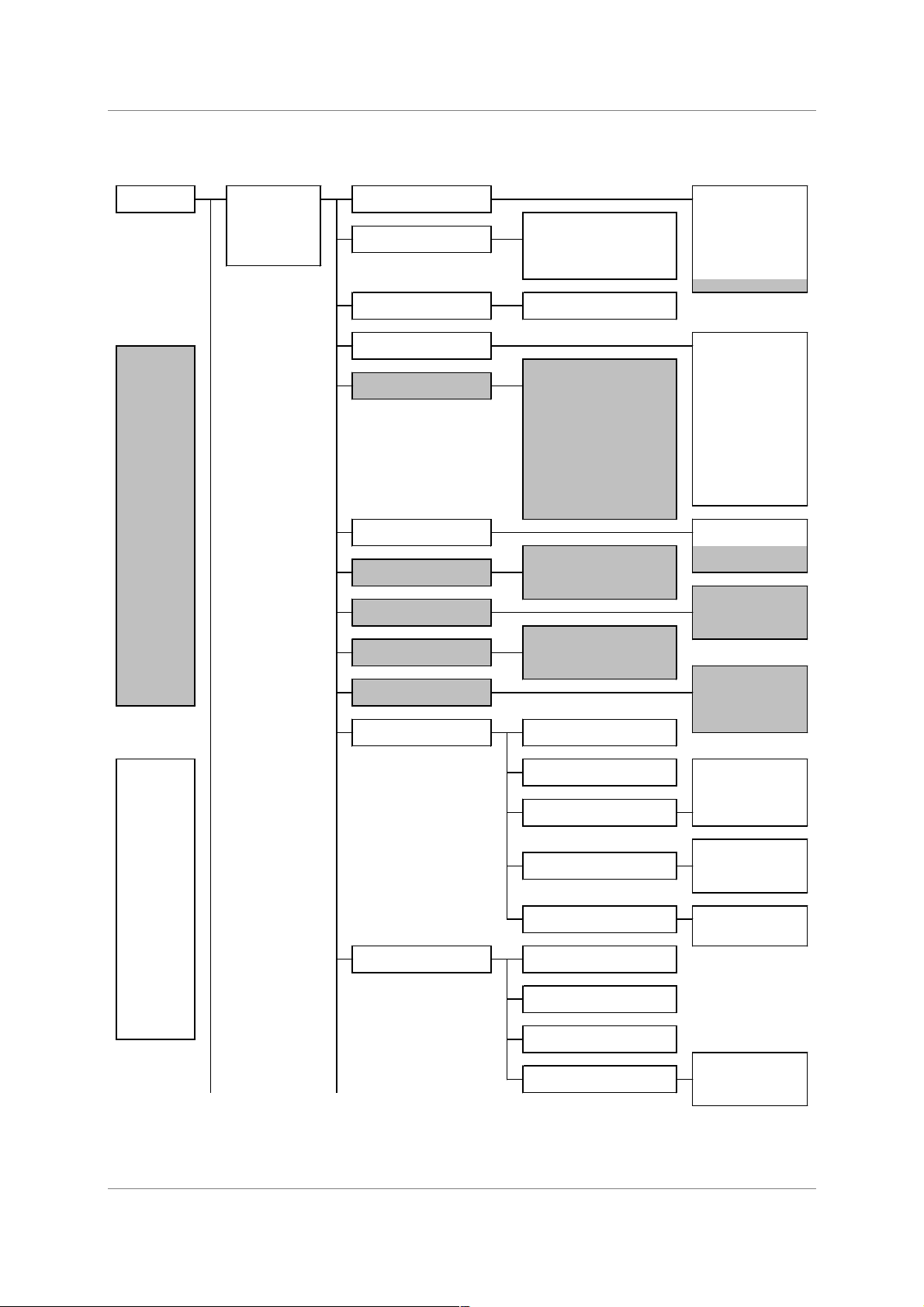
dCS 972 User Manual Manual for Software Version 2.3x
g
y
dCS Ltd January 2001
HE SOFTWARE
T
TOP LEVEL Audio Input Select
Greyed out
menu entries
are not there
when Format
Conversion
is "On".
The
prevent
bit for bit
operation
Sample Rate
Conversion
(SRC) / Format
Conversion
(FC) menu
ENU AND SETUPS
– M
Sync Source
Multiple Channel Sync
Input Frequency
Output Frequency
Output Mode
Filter
Output Word Length
Noise Shaping
Dither
AES Message Edit
AES Dual AES
Word Clock SPDIF1 (RCA)
Audio Input SPDIF2 (BNC)
Internal SPDIF3 (Toslink)
Lab Ref
On
Off
192 kS/s
176.4 kS/s
96 kS/s
88.2 kS/s
48 kS/s
44.1 kS/s
32 kS/s
24 kS/s
22.05 kS/s
16 kS/s
12 kS/s
11.025 kS/s
Filter 1
Filter 2
…
Filter n
Off 8 bits
1st Order
…
10th Order Off
Professional On/Off
PCM SDIF-2
DSD SDIF-2
192 kS/s
176.4 kS/s
88.2 kS/s
44.1 kS/s
22.05 kS/s
11.025 kS/s
Dual AES
DSD SDIF-2
DSD SDIF-3
Top Hat
Triangular
Noise Shaped
Trian
AES1
AES2
96 kS/s
48 kS/s
32 kS/s
24 kS/s
16 kS/s
12 kS/s
Auto
Normal
24 bits
23 bits
…
ular
Not Indicated
Two Channel
Single Channel
Primary/Secondary
Stereophonic
Source Byte 1
Source Byte 2
Source Byte 3
Source Byte 4
Destination Byte 2
Destination Byte 3
Destination Byte 4
2-Ch Gen Format
Compact Disc
2-Ch Enc/Decode
DAT
Menu entries
in italics (and
the menus
below them)
may
disappear if
the selection
of other
parameters
makes them
unrealistic.
This mainly
happens with
DSD on.
Manual part no: DOC1241102C2
Contact
on + 44 1799 531 999 email to: more@dcsltd.co.uk
dCS
Non-Audio On/Off
Mode
Source
Destination
SPDIF Message Edit
continued …continued …
Page 18
Professional On/Off
Non-Audio On/Off
Copy Permit On/Off
Format
Document No: OS-MA-A0124-110.2C2
(inside the UK replace + 44 with 0) web site: www.dcsltd.co.uk
Page 19
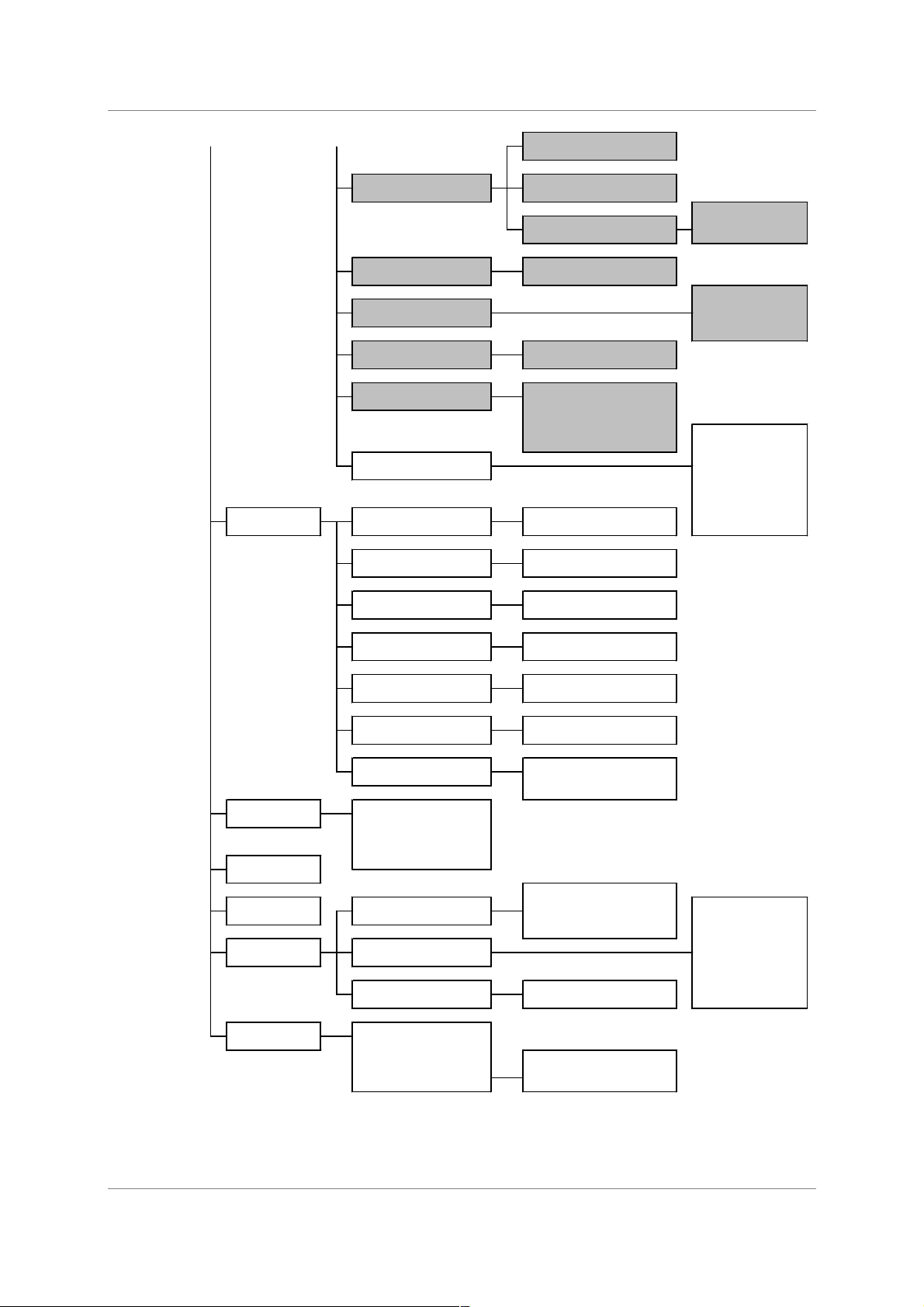
dCS 972 User Manual Manual for Software Version 2.3x
g
y
dCS Ltd January 2001
…from "Top " …from "SRC"
Error Monitor
Gain/Balance
Swap Channels
Phase
Detect Silence
De/Pre-emphasis
Display Customise
CRC Errors Left
CRC Errors Right
Gain adjust
Balance adjust
Reset max hold
Maximise
Normal
Swapped
On
Off
Off
De-emphasis 50/15 usec +/- = add or remove
De-emphasis CCITT J17
Emphasis 50/15 usec +/- Input
Emphasis CCITT J17 +/- Sync Source
Hold +/- L/R Flip
Reset +/- Filter
Hold
Reset
Display max hold
Maximise!
Normal
Left inverted
Right inverted
Both inverted
+/- Output Mode
+/- Word Length
+/- Noise Shaping
+/- Dither
Test
Info
Bit Activity
Monitor
Level Meters
Display
Parity Errors Left
Parity Errors Right
Invalid Errors Left
Invalid Errors Right
All Errors
Generator
Off/Sine/Square
Generator Amplitude
Generator Frequenc
Self Test
Decay Time
Peak Hold
Meter Type
htness
Bri
Contrast
Cursor
Backlight off after
Hold
Reset
Hold
Reset
Hold
Reset
Hold
Reset
Hold
Unhold
Reset
Normal
Faster None
Fastest 320 ms
Instant 640 m s
Bar
Numerical
1 mins
3 mins
5 mins
960 ms
1280 ms
1600 ms
Infinite
Reset
Table 1 – Menu Tree
Manual part no: DOC1241102C2
Contact
on + 44 1799 531 999 email to: more@dcsltd.co.uk
dCS
Page 19
(inside the UK replace + 44 with 0) web site: www.dcsltd.co.uk
Document No: OS-MA-A0124-110.2C2
Page 20
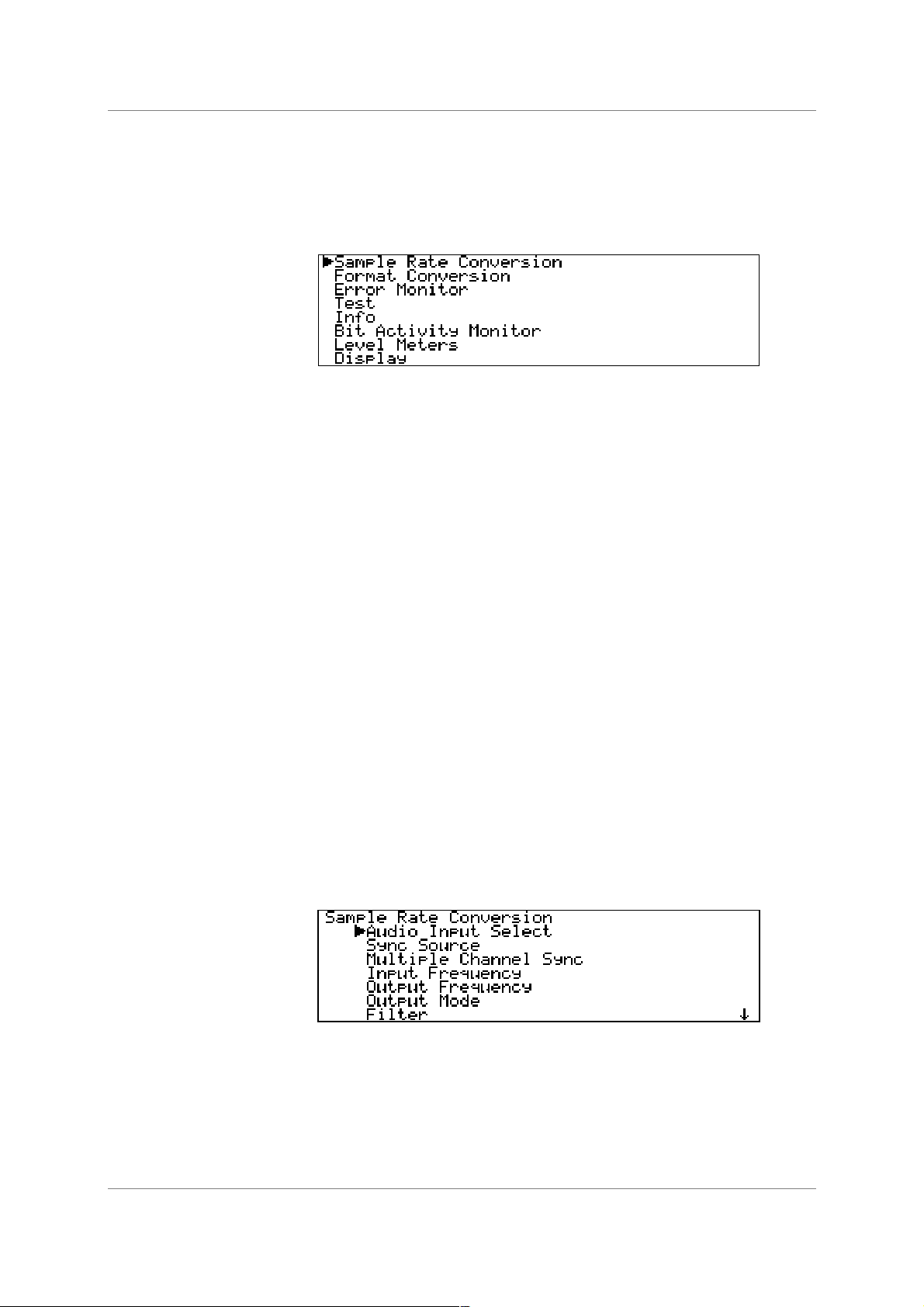
dCS 972 User Manual Manual for Software Version 2.3x
dCS Ltd January 2001
Top Menu
The top menu contains the major entries: - Sample Rate Conversion, Format
Conversion, Error Monitoring, Test, Info, Bit Activity Monitors, Level Meters
and Display – as follows:
In many cases, the settings in one menu do not affect those in others. In other
cases they do, and where this occurs the menu will automatically adjust to allow
only valid options.
The unit can operate in one of two main modes – Sample Rate Converter
(SRC) mode and Format Converter (FC) mode. In SRC mode, the unit
performs DSP on the signal and gain is always reduced by 0.01dB
because many of the other operations, such as dithering or noise shaping, add a
small amplitude signal, so we reduce the amplitude a small amount to prevent
spurious clips.
4
. This is
It also means that for simple operations such as Dual AES in to double speed
AES out, bits in will not be the same as bits out. Because in some cases this is
important, the unit can also operate in FC mode. FC mode has no (0dB) signal
drop, and will not allow operations that can cause audio data bit changes – but it
does allow bit for bit copies of signals to be made in different digital formats. It
also allows message editing, but many of the other options available in SRC
mode are removed from the menus while FC mode is active.
SRC mode offers all the options of FC mode – FC mode just turns off the options
that affect bit for bit performance. There are no options that are just available in
FC mode.
Sample Rate Conversion
The default setting is Sample Rate Conversion (SRC) mode on, Format
Conversion (FC) mode Off. Pressing →→→→ will enter the Sample Rate
Conversion menu.
Format Conversion
The default setting is SRC mode on, FC mode Off. To turn FC mode on, select
Format Conversion and press →→→→. The menu below will appear:
4
in older versions of software, this was 0.1dB.
Manual part no: DOC1241102C2
Contact
(inside the UK replace + 44 with 0) web site: www.dcsltd.co.uk
on + 44 1799 531 999 email to: more@dcsltd.co.uk
dCS
Page 20
Document No: OS-MA-A0124-110.2C2
Page 21
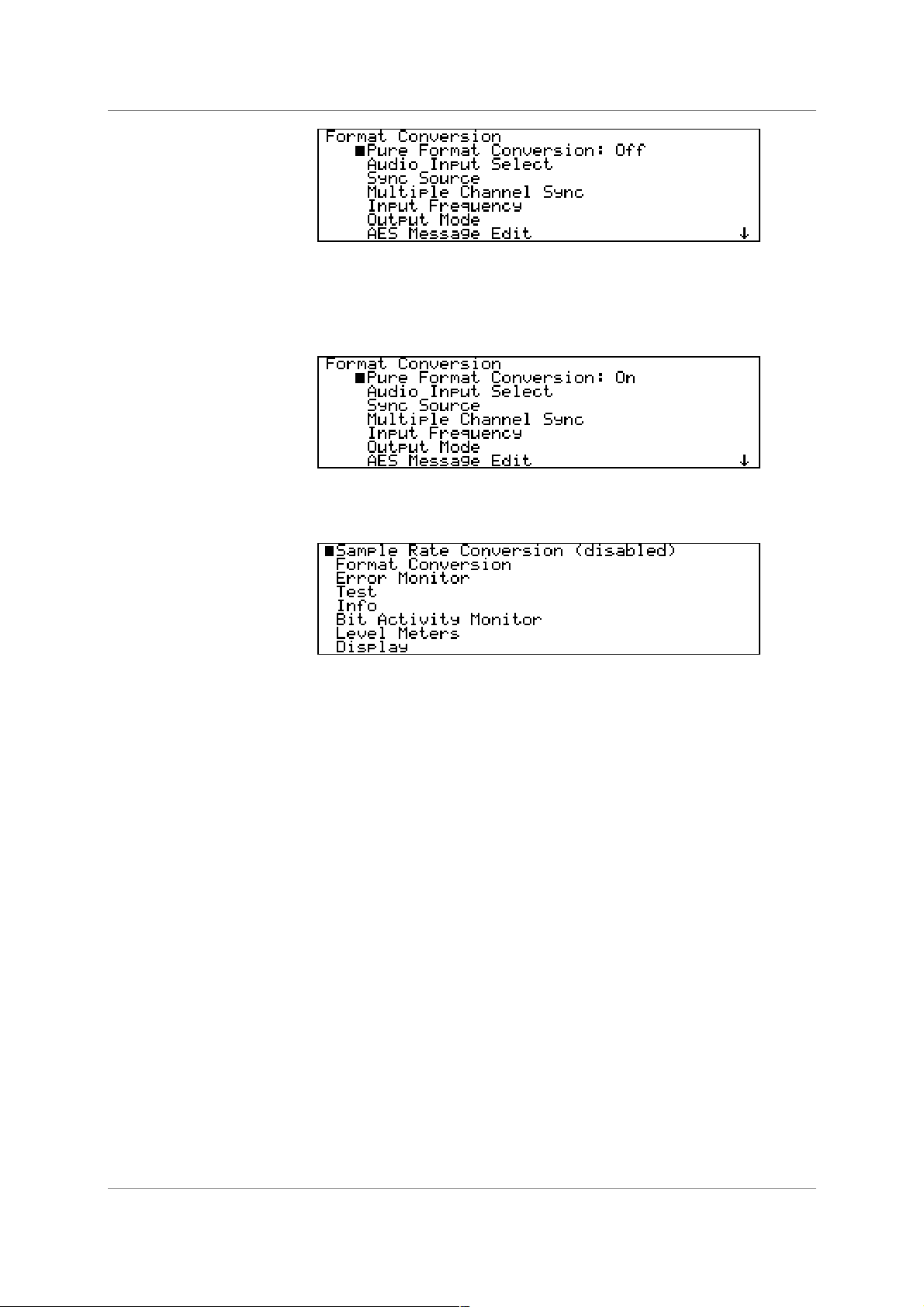
dCS 972 User Manual Manual for Software Version 2.3x
dCS Ltd January 2001
Pressing Set will toggle the state from Off to On. The unit will check to see if the
Output Frequency is the same as the Input Frequency, and if it is not it asks
you to press Set to change the Output Frequency, or any other key to cancel
the attempt to turn FC mode on.
On returning to the main menu, Sample Rate Conversion is shown as
disabled:
Error Monitoring
Test
Info
Bit Activity Monitors
To re-enter SRC mode, you have to set Format Conversion to Off.
Error monitoring on the input signal can be implemented for CRC, parity and
Valid bits in the AES3 and SPDIF message streams. This menu covers resetting
the monitors, and is only available for PCM inputs – the entry disappears for
DSD inputs.
The unit can be used as a very high purity signal generator, as well as
performing self test functions, via this menu.
This menu displays information about the unit, for support purposes
This menu turns on bit activity monitors on the selected input signal, for use on
the audio data – it can find out how many bits you have coming in, or identify
stuck bits in other equipment. This only works for PCM inputs – the entry
disappears for DSD inputs. This feature does NOT monitor the units outputs.
Manual part no: DOC1241102C2
Contact
(inside the UK replace + 44 with 0) web site: www.dcsltd.co.uk
on + 44 1799 531 999 email to: more@dcsltd.co.uk
dCS
Page 21
Document No: OS-MA-A0124-110.2C2
Page 22

dCS 972 User Manual Manual for Software Version 2.3x
dCS Ltd January 2001
Level Meters
Controls level metering of the output data. The level meters may be used to
monitor DSD signals by setting a DSD to PCM conversion. Even though the
conversion may not be used, the level metering will effectively meter the DSD
input.
Display
Controls the Brightness, Contrast, Cursor direction and Backlight timeout
behaviour of the display.
Manual part no: DOC1241102C2
Contact
(inside the UK replace + 44 with 0) web site: www.dcsltd.co.uk
on + 44 1799 531 999 email to: more@dcsltd.co.uk
dCS
Page 22
Document No: OS-MA-A0124-110.2C2
Page 23
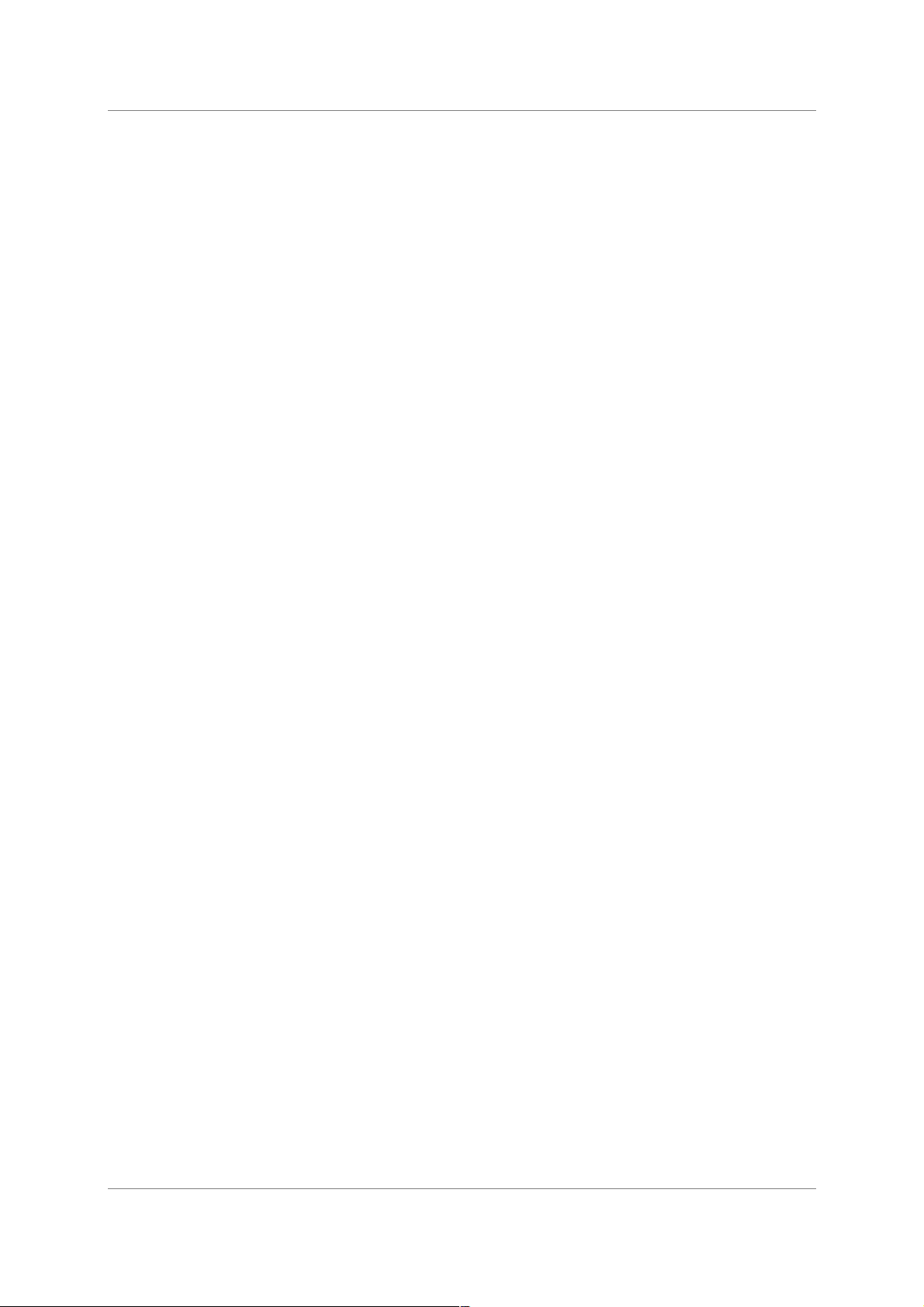
dCS 972 User Manual Manual for Software Version 2.3x
dCS Ltd January 2001
Manual part no: DOC1241102C2
Contact
(inside the UK replace + 44 with 0) web site: www.dcsltd.co.uk
on + 44 1799 531 999 email to: more@dcsltd.co.uk
dCS
Page 23
Document No: OS-MA-A0124-110.2C2
Page 24

dCS 972 User Manual Manual for Software Version 2.3x
dCS Ltd January 2001
Sample Rate Conversion / Format Conversion Submenu
The Sample Rate Conversion menu is as follows:
Audio Input Select
Select the required input from the list and press Set. The Dual AES option
requires that the Input Frequency be set to 192 kS/s, 176.4 kS/s, 96 kS/s or
88.2 kS/s. Selecting DSD will select the SDIF set of inputs.
Sync Source
Select a source to synchronise to from the list and press Set. The available sync
sources are:
Multiple Channel Sync
AES AES Clock In (the AES reference input)
Word Clock SDIF-2 Input Clk
Audio Input Syncs to the selected input source – this is the
normal setting.
Internal Syncs to the dCS 972’s internal clock
Lab Ref Syncs to a 10 MHz signal into SDIF-2 Input Clk
For best results, synchronise to the Audio Input or a master clock on one of the
clock/reference inputs that is also driving the source. For DSD, a Word Clock
must be used – contact dCS if you need a Bit Clock. The Lab Ref setting allows
use of a GPS reference - if you use this, make sure other parts of your system
are also GPS sync’d.
Only select Internal sync if you are using the unit as a signal generator or a
reference clock source.
This option is either On or Off.
The unit uses the AES Clk Input as a sync link. When On, if the unit detects a
sync signal into the AES Clk Input, it will sync to it and set up as a Slave. If
there is no sync signal coming into the AES Clk Input, it will set up as a Master.
See section Multiple Channel Sync’ing, page 68 for an explanation, or the
section Multi-channel Sample Rate Conversion – bit aligned sources, page
52 for wiring. Do not feed a signal with active User bits into the AES Clk Input
with Multiple Channel Sync turned on!
Manual part no: DOC1241102C2
Contact
(inside the UK replace + 44 with 0) web site: www.dcsltd.co.uk
on + 44 1799 531 999 email to: more@dcsltd.co.uk
dCS
Page 24
Document No: OS-MA-A0124-110.2C2
Page 25

dCS 972 User Manual Manual for Software Version 2.3x
dCS Ltd January 2001
When the option is On, the Status display informs you about the unit’s
configuration. If an active signal is connected to the AES Clk Input, but it does
not carry User bits, the unit thinks it is a Single unit, and the Status display is as
follows:
If no signal is connected into the AES Clk Input (there is no sync link going in),
the unit thinks it is a Master and the Status display is as follows:
If the sync link is connected and active, the unit thinks it is a Slave, and the
Status display shows:
For multi channel syncing on DSD to DSD, the sync link does not synchronise all
the output Word Clocks. Each unit will have a different phase. Just use the
Word Clock from one unit and ignore the rest – the group delays for the signals
will not be affected.
Input Frequency (Sample Rate)
For PCM operation, the input sample rate can be sensed and set automatically,
using the Auto option, or forced. The latter is useful where use of 1 or 2 wire
mode for higher sample rates might be ambiguous – otherwise Auto is best. It
occurs at the bottom of the Input Frequency list:
Manual part no: DOC1241102C2
Contact
(inside the UK replace + 44 with 0) web site: www.dcsltd.co.uk
on + 44 1799 531 999 email to: more@dcsltd.co.uk
dCS
Page 25
Document No: OS-MA-A0124-110.2C2
Page 26

dCS 972 User Manual Manual for Software Version 2.3x
)
dCS Ltd January 2001
Select the required entry from the list and press Set. If you have selected Auto,
then the list changes when re-entered:
and the Status display will indicate that Auto is on:
Output Frequency (Sample Rate)
Output Frequency is a parameter for PCM operation only. Select the required
Output Frequency from the list and press Set. The dCS 972 accepts 96 input /
output frequency combinations in one pass. The remaining 48 combinations can
be accommodated in 2 passes. These are shown in the table below:
OUTPUT FREQUENCY (kS/s)
11.025 12 16 22.05 24 32 44.1 48 88.2 96 176.4 192
11.025 1 pass 1 pass 2 pass 1 pass 1 pass 2 pass 1 pass 2 pass 1 pass 2 pass 2 pass 2 pass
12 1 pass 1 pass 2 pass 1 pass 1 pass 2 pass 2 pass 1 pass 2 pass 1 pass 2 pass 2 pass
16 2 pass 2 pass 1 pass 1 pass 1 pass 1 pass 1 pass 1 pass 2 pass 1 pass 2 pass 2 pass
22.05 1 pass 1 pass 1 pass 1 pass 1 pass 2 pass 1 pass 1 pass 1 pass 2 pass 2 pass 2 pass
24 1 pass 1 pass 1 pass 1 pass 1 pass 2 pass 1 pass 1 pass 2 pass 1 pass 2 pass 2 pass
32 2 pass 2 pass 1 pass 2 pass 2 pass 1 pass 1 pass 1 pass 1 pass 1 pass 2 pass 2 pass
44.1 1 pass 1 pass 1 pass 1 pass 1 pass 1 pass 1 pass 1 pass 1 pass 1 pass 1 pass 1 pass
48 1 pass 1 pass 1 pass 1 pass 1 pass 1 pass 1 pass 1 pass 1 pass 1 pass 1 pass 1 pass
88.2 1 pass 1 pass 1 pass 1 pass 1 pass 1 pass 1 pass 1 pass 1 pass 1 pass 1 pass 1 pass
96 1 pass 1 pass 1 pass 1 pass 1 pass 1 pass 1 pass 1 pass 1 pass 1 pass 2 pass 1 pass
INPUT FREQUENCY (kS/s
176.4 2 pass 2 pass 2 pass 2 pass 2 pass 2 pass 1 pass 2 pass 1 pass 2 pass 1 pass 2 pass
192 2 pass 2 pass 2 pass 2 pass 2 pass 2 pass 1 pass 1 pass 1 pass 1 pass 2 pass 1 pass
Table 2 – One Pass and Two Pass Conversions
Not all the apparently valid output frequencies may be available to you from the
menu. When Auto Input Frequency Selection is turned on, the menu system
dynamically alters the Output Frequency menu to reflect the valid 1 pass
output frequencies for the current input frequency. For example, if Auto is
turned on and the input is running at 96 kS/s, then the Output Frequency
menu would look like this:
Manual part no: DOC1241102C2
Contact
(inside the UK replace + 44 with 0) web site: www.dcsltd.co.uk
on + 44 1799 531 999 email to: more@dcsltd.co.uk
dCS
Page 26
Document No: OS-MA-A0124-110.2C2
Page 27

dCS 972 User Manual Manual for Software Version 2.3x
dCS Ltd January 2001
If the input frequency were 32 kS/s, then the display would offer a different
selection:
The input frequency can be changed to one that is incompatible with the
currently selected Output Frequency, because it needs a 2 pass operation. As
an example, we might have 11.025 kS/s coming in (not on Auto), and try and
select 96 kS/s. The dCS 972 will detect that this ought to be a 2 pass operation
and display the following information box:
While displaying this information box, the output of the dCS 972 will be muted. To
continue, either:
do this: Change the input frequency to one suitable for conversion (see the table above)
or
do this: Press any key, and the dCS 972 will display a list of valid Output Frequencies,
as follows (for our 11.025 kS/s example)
For 2 Pass conversion, convert the input to an intermediate frequency and
either feed it direct into another dCS 972 or record the result, then convert from
the intermediate frequency to the required frequency. You can always choose
one of 44.1 kS/s or 48 kS/s as the intermediate frequency, so you can record
the intermediate pass on most recording devices. However, it is best to use the
highest possible sample rate for the intermediate pass, if your recording device
can take it. For example, to convert from 192 kS/s to 12 kS/s, first convert from
192 kS/s to 96 kS/s, and then convert from 96 kS/s to 12 kS/s. Use of two dCS
972’s avoids intermediate storage.
Manual part no: DOC1241102C2
Contact
(inside the UK replace + 44 with 0) web site: www.dcsltd.co.uk
on + 44 1799 531 999 email to: more@dcsltd.co.uk
dCS
Page 27
Document No: OS-MA-A0124-110.2C2
Page 28
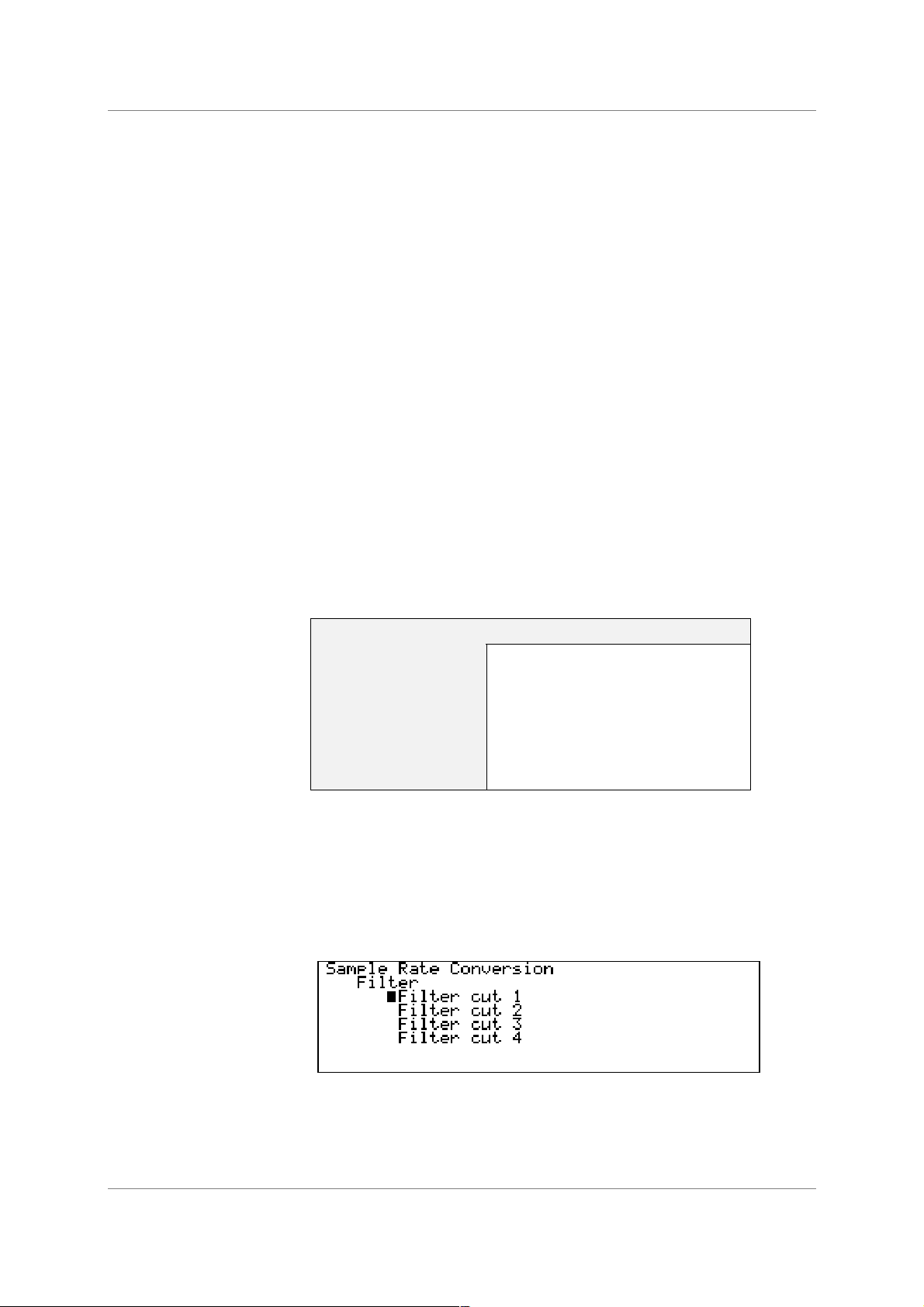
dCS 972 User Manual Manual for Software Version 2.3x
dCS Ltd January 2001
Output Mode
For DSD output, select DSD SDIF-2 or DSD SDIF-3, and the unit will make the
appropriate changes. The unit supports DSD out with either DSD or PCM in.
DSD output includes a DSD DC blocking filter. All signals in DSD or PCM will
have their DC filtered out. In this mode, the 3 AES and 3 SPDIF outputs all carry
identical AES streams with no data – they may be used for synchronisation.
For PCM output, select Dual AES to output a 192kS/s, 176.4kS/s, 96 kS/s or
88.2 kS/s AES3 signal on two cables – AES1 and AES2. In this mode, the AES
Clk Output and 3 SPDIF outputs all carry identical AES streams with no data –
they may be used for synchronisation. The SDIF Clk Output sends Wordclock,
do not use the SDIF data outputs while in Dual AES mode.
Otherwise set to Normal. For PCM out, the unit can have PCM or DSD in.
Filter
The dCS 972 offers a choice of filter for use on some of the more popular in/out
combinations. The filters offer differing responses. For PCM outputs, Filter 1 in
each case offers the sharpest cut-off and no or least aliasing, but longest energy
smear. Filter 4 gives the gentlest roll-off (usually with significant aliasing) but the
shortest transient response with least smear. For DSD output, the differences
are not so great – the responses are given in the section dCS 972 Performance
Curves, page 80.
The conversions that offer multiple filters are as follows:
In Out Number of Filters Available
DSD DSD 4
PCM DSD 4
192 96 4
96 48 4
96 44.1 4
48 44.1 4
44.1 96 4
Table 3 – Conversions with Multiple Filter Options
We encourage you to experiment with the filters, to find the one that sounds
best for your particular application. Do not assume that one filter is best for all
applications!
5
The menu is dynamic - that is, it updates to show valid selections. For example,
Fs In = 96kHz, Fs Out = 44.1kHz has 4 options and shows:
While Fs In = 96kHz, Fs Out = 88.2kHz has only one option and shows:
5
The reports we receive from users suggest that for PCM work, Filter 2 is well suited to some classical music,
and that Filters 3 and sometimes 4 suit rock. However, views vary quite a lot.
Manual part no: DOC1241102C2
Contact
(inside the UK replace + 44 with 0) web site: www.dcsltd.co.uk
on + 44 1799 531 999 email to: more@dcsltd.co.uk
dCS
Page 28
Document No: OS-MA-A0124-110.2C2
Page 29
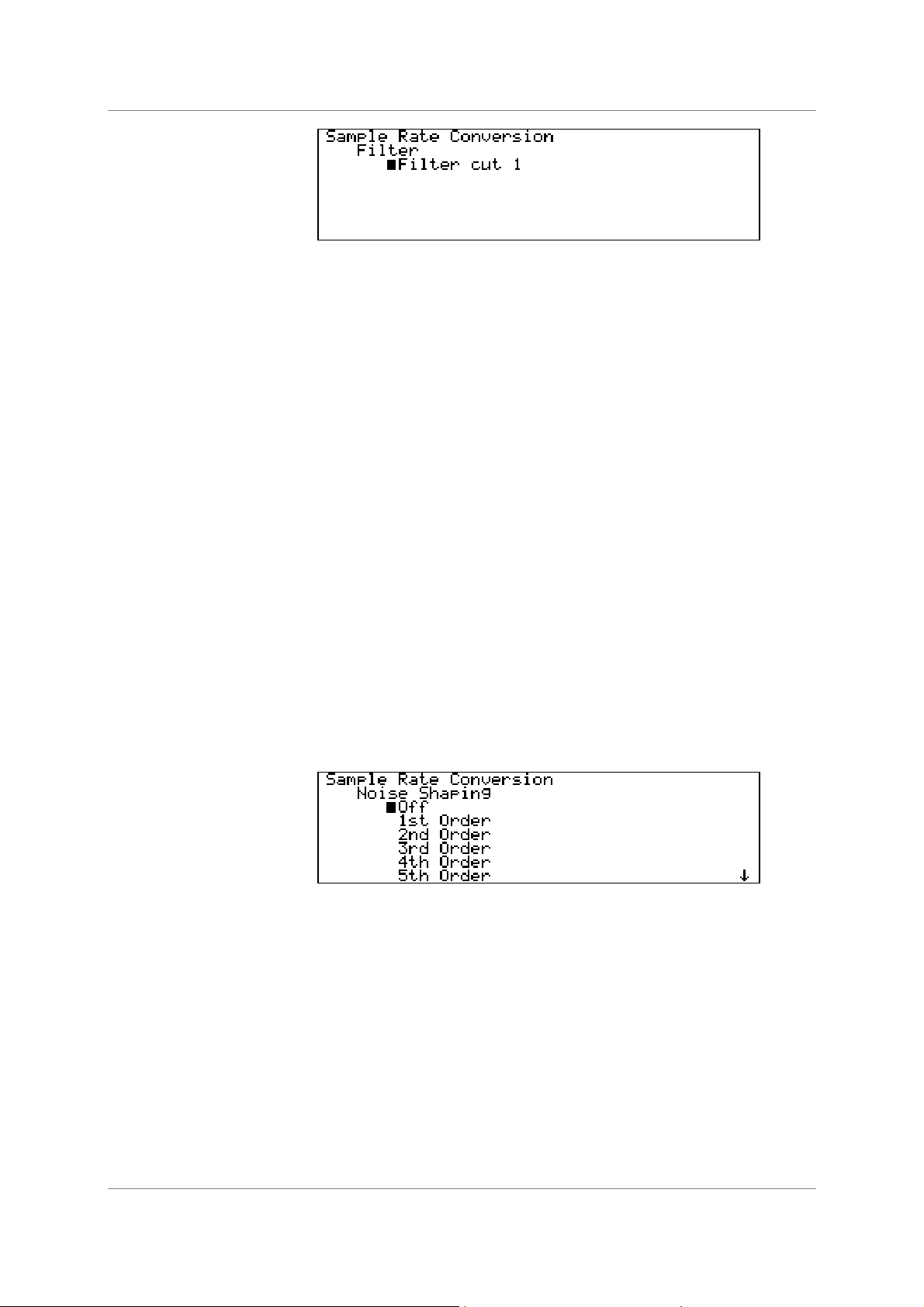
dCS 972 User Manual Manual for Software Version 2.3x
dCS Ltd January 2001
The dCS 972 remembers the last filter selection for every conversion, so if you
choose Filter 4 for 96Ö44.1 and Filter 2 for 96Ö48, these separate settings will
be stored and loaded when you switch between them.
Output Word Length.
Select the required Word Length from the list and press Set.
IMPORTANT!
Noise Shaping
The dCS 972 generates long word length (24 bit) data and truncating this
adds extra noise. It can also add highly undesirable behaviour at low signal
levels. We recommend that you use a high order noise shaping function, but
see the section Word Length Reduction, page 90 and try for yourself.
This is a seriously major topic, and you should experiment.
Noise Shaping is a technique in which the noise energy added by truncating a
longer word is pushed into the less audible parts of the spectrum - giving a
useful improvement in perceived noise level. There is a trade-off between noise
floor improvements in the mid-band, where the ear is most sensitive, and
increased noise at the top of the audio band, which the ear does not hear but
your system might. Noise Shaping is achieved by processing the truncated bits
so it is not available if the output word length is the same as the input word
length. Dither is different (and additional) to Noise Shaping, and is necessary
under some circumstances. dCS consider Dither to be unnecessary in many
situations - Noise Shaping alone is sufficient, and lower noise. See the section
Word Length Reduction, page 90 for more information. Entering the menu
shows:
Select the required Noise Shaping characteristic from the list and press Set.
The options are up to 10
is not applicable to DSD. For 32 kS/s, 44.1 kS/s, 48 kS/s, 88.2 kS/s and 96 kS/s
the curves are individually optimised
6
If you need curves optimised at other sample rates, contact us.
Manual part no: DOC1241102C2
Contact
(inside the UK replace + 44 with 0) web site: www.dcsltd.co.uk
on + 44 1799 531 999 email to: more@dcsltd.co.uk
dCS
th
order, for sample rates up to 96kS/s. Noise Shaping
6
.
Page 29
Document No: OS-MA-A0124-110.2C2
Page 30
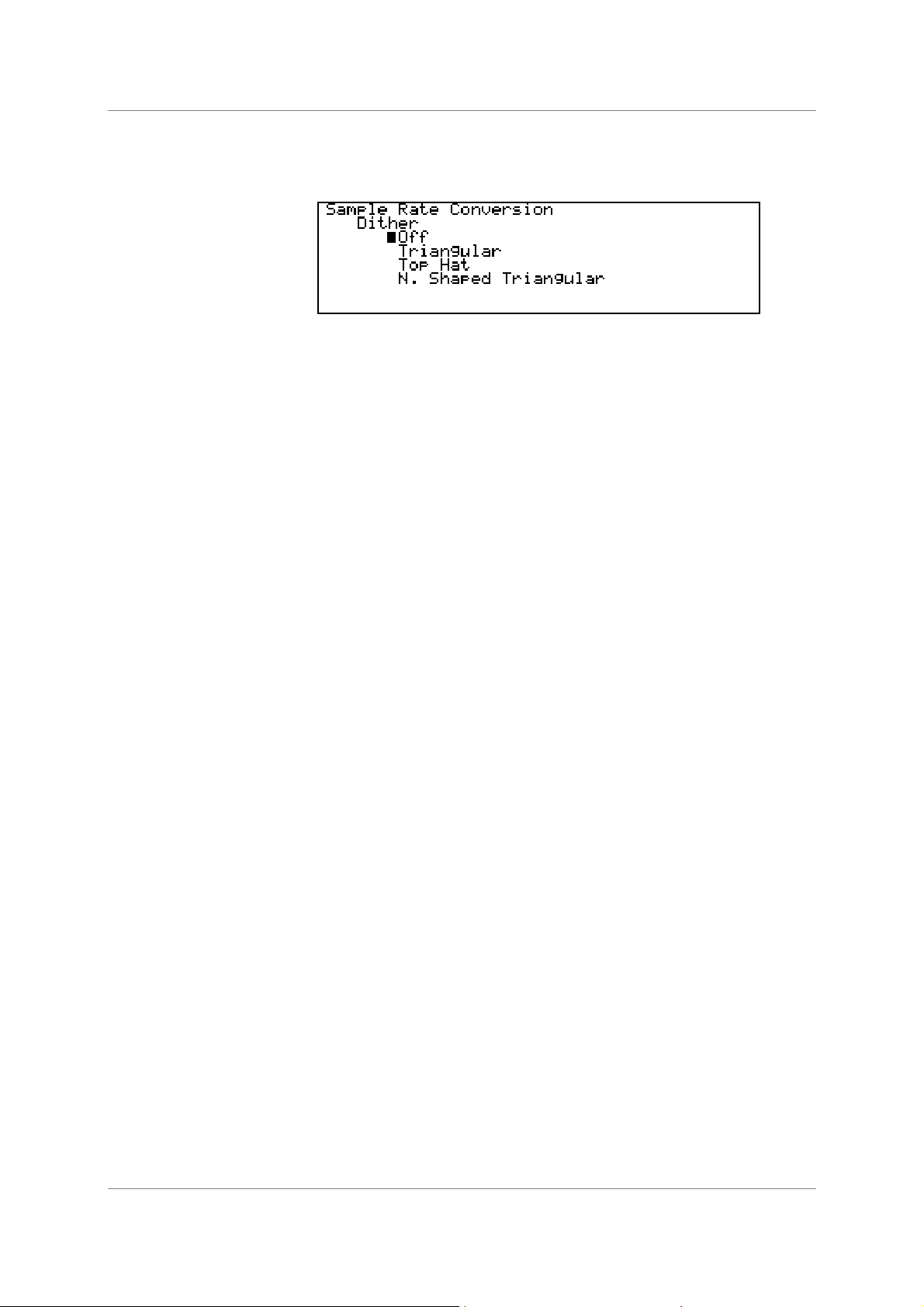
dCS 972 User Manual Manual for Software Version 2.3x
dCS Ltd January 2001
Dither
Entering the Dither submenu shows:
Select the required Dither characteristic from the list and press Set.
N. Shaped Triangular means Noise Shaped Triangular.
For more information on dither, and different dither types, see the section Dither
on page 72 and Figure 25 to Figure 28.
AES Message Edit
This menu sets the message bits on the AES outputs.
SPDIF Message Edit
Professional On/Off Select then press Set to toggle between On and
Off.
Non-Audio On/Off Select then press Set to toggle between On and
Off.
Mode Select the audio data format then press Set.
Options are:
Not indicated
Two channel
Primary/Secondary
Stereophonic
Source Select each of the four bytes in turn, press Set,
turn the rotary control to change the character as
necessary and press Set again to accept. Press
←←←← to return to the previous menu and the four
characters will be displayed beside “Source”.
Destination Set up similarly to Source.
This menu sets the message bits on the SPDIF outputs.
Professional On/Off Select then press Set to toggle between On and
Off.
Non-Audio On/Off Select then press Set to toggle between On and
Off.
Copy Permit On/Off Select then press Set to toggle between On and
Off.
Format Select the audio data format then press Set.
Options are:
2 Channel General Format
Compact Disk
2 Channel Encode/Decode
DAT
Manual part no: DOC1241102C2
Contact
(inside the UK replace + 44 with 0) web site: www.dcsltd.co.uk
on + 44 1799 531 999 email to: more@dcsltd.co.uk
dCS
Page 30
Document No: OS-MA-A0124-110.2C2
Page 31

dCS 972 User Manual Manual for Software Version 2.3x
dCS Ltd January 2001
Gain/Balance and Maximise
This menu allows gain (output level) and balance to be set, or an automatic gain
setting to get the highest possible level without overload – for CD preparation,
for example. The balance control works in a different way to conventional
(analogue) balance controls, and although is easy to operate, you should be
aware of what it does.
IMPORTANT!
do this: At the start of the track, select Maximise then Reset max hold and press Set.
do this: At the end of the track, select Maximise then Maximise! and press Set. The
do this: Replay the track and the gain will be Maximised.
To set the gain, select Gain then press Set. Turn the rotary control to adjust the
Gain anywhere between –100.0 dB and +12.0 dB in 0.1 dB steps
7
. Press Set
again to exit.
Use positive gain with care as the unit does not monitor overloads. If in
doubt, use Maximise instead.
With Balance set central (i.e. L 0dB, R 0dB), no gain is applied to either
channel. Panning to the right attenuates the left but does not amplify the right
channel and vice versa. This arrangement helps avoid overloads.
To set the balance, select Balance then press Set. Turn the rotary control to
adjust the balance anywhere between 0.0 and -6.0dB on either channel in 0.2dB
steps. Adjustment beyond -6.0dB mutes that channel. Press Set again to exit.
Maximise is a feature that makes best use of the available dynamic range. The
dCS 972 keeps a running record of the maximum amplitude of the signal.
Maximise can then apply the exact gain to ensure the highest signal peak noted
is boosted to full scale.
The maximum gain that may be applied is +12dB. If the correction exceeds this,
+12.0dB of gain will be applied. Please note that Maximise cannot correct
overloads. Maximise can be run repeatedly if you have a lot of gain to max up.
gain correction will be applied.
Select Maximise then Display max hold and press Set to see the current
peak signal record.
Swap channels
This allows the left and right channels to be swapped. For normal operation,
select Normal and press Set. To swap channels, select Swapped and press
Set - the L/R Flip LED will light up.
7
The
dCS 972
-0.01 dB. This is because noise shaping, dither, and a few other mechanisms can add (small) amounts to an
input signal, but enough to cause digital clipping. The -0.01 dB global gain shift avoids the problem.
Manual part no: DOC1241102C2
Contact
dCS
(inside the UK replace + 44 with 0) web site: www.dcsltd.co.uk
has a global gain of -0.01 dB absolute, so when the unit says “0 dB” the overall gain will be
on + 44 1799 531 999 email to: more@dcsltd.co.uk
Page 31
Document No: OS-MA-A0124-110.2C2
Page 32

dCS 972 User Manual Manual for Software Version 2.3x
dCS Ltd January 2001
Phase
The options for Phase are:
Normal Select then press Set. Outputs are in phase with
inputs. Both Phase LEDs are off.
Left Inverted Select then press Set. Left channel is out of phase
with input, Right is in phase. Left Phase LED lights.
Right Inverted Select then press Set. Right channel is out of
phase with input, Left is in phase. Right Phase
LED lights.
Both Inverted Select then press Set. Both channel outputs are
out of phase with inputs. Both Phase LEDs light.
Detect Silence
Detect Silence is a PCM only option that gives digital silence out if the unit
detects digital silence in. This is useful where dither, and/or noise shaped
truncation are being used – without it, even if the signal in goes to digital silence,
the output will continue to output low level noise. It allows some automation
further along the CD preparation chain. The options are:
On Select then press Set. Output goes silent after
about 25 msecs of silence in. Output recovers
immediately when the input goes live, although it
takes about 25 msecs for the dither to turn back on
if this is used.
Off Select then press Set
IMPORTANT!
De/Pre-Emphasis
IMPORTANT!
Display Customise
Digital Silence detection does not currently operate in DSD.
Emphasis may be applied or removed using this menu. The menu displays:
Select the appropriate function, and press Set.
Note that unit drops the signal level by 12 dB when applying pre-emphasis,
to prevent overloads occurring.
When removing pre-emphasis (de-emphasising) there is no signal drop. When
units are run back to back, therefore – in any order – applying and removing preemphasis, there will always be a 12 dB signal drop.
This menu allows the user to determine which five parameters are displayed on
the status screen in addition to input and output frequencies. The active
x
parameters in the list are indicated by the
sign in the box next to it. For
example:
Manual part no: DOC1241102C2
Contact
(inside the UK replace + 44 with 0) web site: www.dcsltd.co.uk
on + 44 1799 531 999 email to: more@dcsltd.co.uk
dCS
Page 32
Document No: OS-MA-A0124-110.2C2
Page 33

dCS 972 User Manual Manual for Software Version 2.3x
dCS Ltd January 2001
indicates that the five displayed parameters are Input, Sync, O/P Mode,
W Length and N Shape. Dither and the options further down the list are not
displayed.
To display a parameter that is not marked, first check that no more than four
parameters in the list are marked. If so, select the extra parameter and press
x
Set - an
sign will appear in the box next to it.
If five parameters are already marked, select an unwanted one and press Set;
the
x
sign will disappear. Then select the wanted parameter and press Set.
The parameters available are:
Input Audio input selection
Sync Synchronisation source
O/P Mode Output mode
W Length Word Length
N Shape Noise Shaping characteristic applied
Dither Displays Dither type used
L/R Flip
Filter Display Filter Cut used
With the top five parameters selected, the Status screen might look like this:
With the bottom four parameters selected, the Status screen might look like
this:
Manual part no: DOC1241102C2
Contact
(inside the UK replace + 44 with 0) web site: www.dcsltd.co.uk
on + 44 1799 531 999 email to: more@dcsltd.co.uk
dCS
Page 33
Document No: OS-MA-A0124-110.2C2
Page 34

dCS 972 User Manual Manual for Software Version 2.3x
dCS Ltd January 2001
Error Monitor Submenu
The dCS 972 keeps count of CRC, Parity and Invalid errors and displays them on
the Error Monitoring screen. To view this, go to the top level menu, select Error
Monitor and press Status:
This shows the error count on Left and Right channels separately since the last
reset.
Error Hold and Reset
Select the Error Monitor menu and press →→→→ to display the next level menu:
Press →→→→ again to display the options for CRC Error Left:
Select either Hold or Reset and press Set. The screen display changes to the
Error Monitoring status. Hold stops the count for that error type and Reset sets
the count to zero. Each error count may be stopped or reset in this way. The All
menu applies the changes to All Errors.
Manual part no: DOC1241102C2
Contact
(inside the UK replace + 44 with 0) web site: www.dcsltd.co.uk
on + 44 1799 531 999 email to: more@dcsltd.co.uk
dCS
Page 34
Document No: OS-MA-A0124-110.2C2
Page 35

dCS 972 User Manual Manual for Software Version 2.3x
dCS Ltd January 2001
Test Submenu
Generator Overview
The dCS 972 includes a high quality digital signal test generator, with both sine or
square wave outputs, and displays its settings on the Test Mode screen. When
invoked, the generator adjusts its output format to that currently operating, and
substitutes the generated output for any input signal. The generator operates at
the output sample rate. In PCM modes, it is a PCM generator (in the appropriate
mode), in DSD mode it is a DSD generator
If the unit is sync’d to an input when it goes into Generator mode, then the
generator stays sync’d to that input (so the output will be synchronous and
locked).
8
.
IMPORTANT!
If the unit is not sync’d to anything, set the Sync Source to Internal.
Otherwise, the equipment you are trying to drive may be unable to lock to the
Generator outputs because the sample rate has drifted out of lock range.
The Sample Rate Conversion menu is still active in Generator mode, so it can
enter Generator mode with no external syncing, the Generator can be set up, a
sync input can be selected from the Sample Rate Conversion menu and the
unit will sync to that. Noise shaping and other features available in the Sample
Rate Conversion menu can still be used, as long as these operate at the output
rate. Filters, for example, do not affect the generator output, because they
operate on the input signal. Dither operates at the output rate, so it can be used.
Controlling the Generator
To view the Test Mode screen, go to the top level menu, select Test and press
Status to get the display below (assumes 96kS/s sync source):
If the unit is set to Internal sync, the screen will show Int beside the input sync
source as follows:
8
in DSD mode it is a PCM generator, operating at a sample rate of 705.6 kS/s, and then converted to DSD.
This means that the maximum frequency that it can give out is 352.8 kHz.
Manual part no: DOC1241102C2
Contact
(inside the UK replace + 44 with 0) web site: www.dcsltd.co.uk
on + 44 1799 531 999 email to: more@dcsltd.co.uk
dCS
Page 35
Document No: OS-MA-A0124-110.2C2
Page 36

dCS 972 User Manual Manual for Software Version 2.3x
dCS Ltd January 2001
To set up the generator, press →→→→ twice to move to the menu screen then display
the Test menu:
The Generator options are Off, Sine and Square. Press Set to scroll through
these.
IMPORTANT!
The initial Generator Amplitude is -18dB0. If the dCS 972 is ultimately
driving speakers or headphones, ensure the system gain is at a reasonable
setting before turning the generator on.
Generator Amplitude Adjustment
Select Generator Amplitude and press Set to adjust it. Turn the rotary control
counter-clockwise to reduce the amplitude in 0.5dB steps or clockwise to
increase it. Attempting to increase the amplitude above 0dB causes the setting
to wrap around to -120dB. When the required amplitude is displayed, press Set
again to update the setting.
Generator Frequency Adjustment
Select Generator Frequency and press Set to adjust it. The following screen
appears:
The frequency resolution of the generator is about 1 part in 231 of the sample
rate – about 10µHz at 48 kS/s. Rotating the knob moves the arrows left and
right. When the arrows point to the digit that you want to edit, press the Set
button. The knob will now increment or decrement the selected digit. If you
increment the digit beyond 9, then the next digit gets incremented, and the
current digit is set to 0. Similarly if the digit is at 0, decrementing it will change
the previous digit(s). For example, the above display shows 1kHz. If we
decrement the .0001 digit, the result is as follows:
When you have set the frequency you want, move the arrows to the ```` symbol
and press Set. To discard the changes and return to the tone generator menu,
move the arrows to the
Manual part no: DOC1241102C2
Contact
(inside the UK replace + 44 with 0) web site: www.dcsltd.co.uk
on + 44 1799 531 999 email to: more@dcsltd.co.uk
dCS
x
symbol and press Set.
Page 36
Document No: OS-MA-A0124-110.2C2
Page 37

dCS 972 User Manual Manual for Software Version 2.3x
dCS Ltd January 2001
IMPORTANT!
Self Test
If you select a frequency that is more than
automatically be set to
outputFs
2
.
outputFs
2
, the frequency generator will
Select Generator: Off and press Set - it will toggle to Generator: Sine. Wait
several seconds for the code to load up, then press again and it will change to
Generator: Square. Press again and it will return to Generator: Off. Press
Status to display the Test Mode screen:
The label appears on all status screens while the generator is on.
With the Generator On, the signal path from the selected input is disabled
and replaced by the Test Generator signal.
The Generator is turned off and reset to -18.0dB at power down.
The last option on the test menu is Self Test - this exercises the LEDs and the
LCD display. Select this and press Set. If all is well, the LEDs will flash in
sequence and the LCD will display a pattern of flashing columns. Press any
button to exit from this.
Manual part no: DOC1241102C2
Contact
(inside the UK replace + 44 with 0) web site: www.dcsltd.co.uk
on + 44 1799 531 999 email to: more@dcsltd.co.uk
dCS
Page 37
Document No: OS-MA-A0124-110.2C2
Page 38

dCS 972 User Manual Manual for Software Version 2.3x
dCS Ltd January 2001
Info Submenu
To display information about the unit, return to the top level menu, select Info
and press Set. The Info screen will be displayed:
The first three lines give important details about the hardware and software in
your dCS 972. This is helpful if you experience difficulties with your unit. Line
four is dCS E-mail address for use if you need any further assistance. The last
two lines give you a hint of the options available on your machine.
Bit Activity Monitor Submenu
Bit Activity Monitoring Overview
This monitors activity on the selected input and indicates the wordlength of the
data provided by the source device. Because the monitor works on the input, it
can be used for DSD outputs if the input is PCM. To monitor the output, use
Level Meters.
Setting the Monitor
To access the monitor, return to the top level menu, select Bit Activity Monitor
and press Set or Status. With a substantial 20 bit input signal, the display will be
similar to this:
The display is updated approximately three times per second.
The Display Timeout function is disabled while the Bit Activity Monitor is being
used.
Manual part no: DOC1241102C2
Contact
(inside the UK replace + 44 with 0) web site: www.dcsltd.co.uk
on + 44 1799 531 999 email to: more@dcsltd.co.uk
dCS
Page 38
Document No: OS-MA-A0124-110.2C2
Page 39

dCS 972 User Manual Manual for Software Version 2.3x
dCS Ltd January 2001
Level Meters Submenu
Level Meter Overview
The Level Meters monitor the Left and Right output signal levels. They work on
all PCM signals, and can be used to monitor DSD by setting a DSD to PCM
conversion.
The dCS 972 can be used purely as a programmable meter. Because the meters
work on the output data, the filters can be used to change the bandwidth of the
meters. For example, they can be used to monitor 96kS/s data with a 20kHz
bandwidth, by setting the output rate to 44.1kS/s, or the full bandwidth can be
examined by setting the output rate to 96kS/s.
The Display Timeout function is disabled while the Level Meters are being
used.
Turning the Level Meters On
To access the Meters, return to the top level menu, select Level Meters and
press Set or Status. With an input signal applied, the display will look similar to
this:
The bar consists of 27 segments, each representing 1dB. The dashed
segments at the right of each bar are the Peak Hold indicators.
The indicator on the lower of the two bars shows that overloads
9
(full scale
signals) have occurred in the last monitoring period, on that channel (it says
“Over” if you peer closely). The decay of the overload is controlled by the Peak
Hold function in the Level Meters menu (below).
Numerical metering to a resolution of 0.1dB can be set up instead, for example
for accurate alignment in comparisons. See Meter Type below to do this – the
display will change to:
9
because the
in Format Conversion mode and the input signal goes to full scale.
Manual part no: DOC1241102C2
Contact
dCS
(inside the UK replace + 44 with 0) web site: www.dcsltd.co.uk
dCS 972
on + 44 1799 531 999 email to: more@dcsltd.co.uk
reduces the signal level by 0.01dB, this can only occur if gain is applied, or if the unit is
Page 39
Document No: OS-MA-A0124-110.2C2
Page 40

dCS 972 User Manual Manual for Software Version 2.3x
dCS Ltd January 2001
Meter Type (Bar or Numerical)
To change between Numerical or Bar level metering, or to change the meter
characteristics, return to the Level Meters menu and press →→→→ to display the
options:
Decay Time
Select Decay and press Set to display the Decay time options:
Peak Hold
These options give the following characteristics:
Normal the bar length decays away at 32 ms/segment
Faster the bar length decays away at 16 ms/segment
Fastest the bar length decays away at 11 ms/segment.
Instant the bar length decays away completely in 32ms.
Select the required Decay Time and press Set.
Select Peak Hold and press Set to display the Peak Hold options:
Scroll down to see the bottom of the list of options:
The unit notes the highest signal peak on each channel and turns on the
appropriate meter segment on each bar. The Peak Hold segment remains for
the set time and is then replaced by the next signal peak.
Manual part no: DOC1241102C2
Contact
(inside the UK replace + 44 with 0) web site: www.dcsltd.co.uk
on + 44 1799 531 999 email to: more@dcsltd.co.uk
dCS
Page 40
Document No: OS-MA-A0124-110.2C2
Page 41

dCS 972 User Manual Manual for Software Version 2.3x
dCS Ltd January 2001
The menu options function as follows:
None Disables the Peak Hold feature.
320ms thru 1600ms Sets the Peak Hold time.
Infinite Sets an infinite Peak Hold time.
Reset Resets the Peak Hold segments to the current
peak.
Select the required option and press Set. Infinite allows the highest peaks in a
track or long passage to be displayed – you might want this to do a manual
maximise:
do this: Select Infinite and press Set.
do this: At the start of the track, select Reset and press Set.
do this: Press Status to display the meter.
do this: At the end of the track the highest peaks will be displayed.
do this: Select Reset again and press Set to clear the peak readings.
Using the dCS 972 to monitor a track
If you just want to use the dCS 972 as a level monitoring device, you can control
the bandwidth you monitor by setting the output data rate – 44.1kS/s will give
approximately 20 kHz bandwidth, whereas 96kS/s will give approximately 40
kHz bandwidth.
The meters can be used to monitor DSD by setting a DSD to PCM conversion,
and using the appropriate output data rate.
Watch Out for this One!
If the unit is tested with sine waves at frequencies which divide almost exactly
into the sampling frequency (e.g. 6.001kHz signal, 48 kS/s sampling frequency),
the segments on the right hand side of the meter will flicker. This effect
disappears if the signal frequency is changed by about 10Hz and so it is not a
problem when monitoring music. It is caused by the signal beating with the
sampling frequency.
Manual part no: DOC1241102C2
Contact
(inside the UK replace + 44 with 0) web site: www.dcsltd.co.uk
on + 44 1799 531 999 email to: more@dcsltd.co.uk
dCS
Page 41
Document No: OS-MA-A0124-110.2C2
Page 42

dCS 972 User Manual Manual for Software Version 2.3x
dCS Ltd January 2001
Display Submenu
The final option on the top level menu is Display. Select this and press →→→→ :
Bright adjusts the brightness of the display backlight and Contrast adjusts the
LCD display contrast. These should be set for optimum readability. The length of
the solid bars indicate the setting of each parameter - there are 27 levels for
each.
To adjust the brightness, select Bright and press Set. The cursor will change to
symbol. Set the required brightness with the rotary control then press Set
the
again to exit adjustment mode. The Contrast is adjusted in a similar manner.
OOPS!
It is possible to turn the contrast to such a low setting that it is very difficult
to read the display. If this happens and the menu level is changed, you may
not be able to see the display well enough to navigate to the Display menu
and increase the contrast to readable level. To recover from this you can
Recall a stored setup known to have a higher contrast setting (see the next
section). If the worst happens and none are available, switch off the unit then
hold down the Status button while switching on. The unit will display
“Using Default Settings” and will load a setup with high contrast.
The third option (Cursor) controls the way the cursor responds to turning the
encoder. The default setting is the cursor moves down if the encoder is turned
clockwise. If you prefer the opposite arrangement, move the cursor to the
bottom line and press Set. “Clockwise = Down” changes to “Clockwise = Up”.
Pressing Set again change back.
The fourth option determines the time after which the display backlight goes out.
The backlight is an electroluminescent device, and so in theory has limited life.
It can also buzz a little, and although we select for low buzz, and acoustically
damp it, it can be irritating. So – the display goes dark after a preset period,
although pressing any button or turning the knob will wake it up again. When the
cursor is against the Backlight Off After option, each time you press Set it
steps through the settings 1 min, 3 min and 5 min.
Manual part no: DOC1241102C2
Contact
(inside the UK replace + 44 with 0) web site: www.dcsltd.co.uk
on + 44 1799 531 999 email to: more@dcsltd.co.uk
dCS
Page 42
Document No: OS-MA-A0124-110.2C2
Page 43

dCS 972 User Manual Manual for Software Version 2.3x
dCS Ltd January 2001
Setups and Locking the Front Panel
Storing a Setup
The dCS 972 features 12 non-volatile user programmable setup stores, and one
preset one that cannot be written to. These are accessed by the rotary control
and the block of four MEMORY buttons on the lower left hand corner of the unit.
First set up the unit as required then press the Store button. The display will
look similar to this:
You can scroll down the list using the rotary encoder and reveal stores to 12.
Notice that Store 0 (the default setting store) is not available – you cannot
overwrite this. Scroll to the required store
button.
10
(e.g. Store 10) and press the Edit
The display changes - an alphanumeric screen is displayed, with the current
store name at the top, and all of the legal characters below it, as follows:
Turn the knob to move the Edit block backwards and forwards through the
available characters. The arrow ↑↑↑↑ indicates which character you are editing, and
the character is updated in real time as you move the edit cursor.
↵↵↵↵
symbol represents <End>. When you have finished editing the character,
The
press the Edit button to return to the previous screen and select the next
character to edit. Names can be up to 16 characters long plus an <End>
character to mark the end of the name. If all 16 characters are used and you
attempt to edit the <End> character in the 17th slot, the Edit button has no
effect. Inserting <End> half way through a name will complete the name there,
deleting the lower half.
10
we recommend that you store your settings in stores 4-9. Software updates will have more pre-loaded setups
in stores 0 – 3 and 10-12, and although you can overwrite 1-3 and 10 - 12 of these, you may not wish to do
so. If you do, be careful when installing software updates.
Manual part no: DOC1241102C2
Contact
(inside the UK replace + 44 with 0) web site: www.dcsltd.co.uk
on + 44 1799 531 999 email to: more@dcsltd.co.uk
dCS
Page 43
Document No: OS-MA-A0124-110.2C2
Page 44

dCS 972 User Manual Manual for Software Version 2.3x
dCS Ltd January 2001
If Store 4 has been named Demo, the display will now look similar to this:
Press the Enter button and a message window will appear in the display to
confirm that the unit is storing the setup.
If you attempt to store a setup in a previously unused location without specifying
a name, a message window appears for two seconds, stating “First choose a
name!”.
Preloaded Setups
Units leave dCS with some stores preloaded.
Store 0 Contains default settings, and cannot be edited.
If you get the unit into a tangle, recall this and sort
things out.
Store 1 Preloaded with Dual 96 kS/s in (as Auto), to CD out
(44.1 kS/s, 16 bits, Detect Silence on, Noise
Shaped Triangular Dither on, 2
nd
order Noise
Shaping on). You can overwrite this setup.
Store 2 Preloaded with Dual 96 kS/s to double speed
96 kS/s. You can overwrite this setup.
Store 3 Upsampling - preloaded with 44.1 kS/s in, Dual
96 kS/s out. You can overwrite this setup.
Store 10 Preloaded with PCM to DSD, AES1 in (as Auto)
with DSD out. If you overwrite this store, be careful
when installing future software updates. You can
overwrite this setup.
Store 11 Preloaded with multi-channel sync, 44.1 kS/s in (as
Auto) to DSD out. You can overwrite this setup
Store 12 Preloaded with multi-channel sync, 44.1 kS/s in (as
Auto) to 96 kS/s out. You can overwrite this setup.
Recalling a Setup
Stored setups may be recalled from memory at any time. Press the Recall
button and the display changes to:
Scroll down to the required store and press the Enter button. A message
window will appear in the display to confirm that the unit is reading the setup.
When complete, the display shows the Status screen for the current menu.
Manual part no: DOC1241102C2
Contact
(inside the UK replace + 44 with 0) web site: www.dcsltd.co.uk
on + 44 1799 531 999 email to: more@dcsltd.co.uk
dCS
Page 44
Document No: OS-MA-A0124-110.2C2
Page 45

dCS 972 User Manual Manual for Software Version 2.3x
dCS Ltd January 2001
If you make a mistake during a Store or Recall routine and you have not yet
pressed Enter, you can abort it by pressing any of the 4 Operation buttons.
Locking Out Changes, and Unlocking Again
Once the unit is set up, it may be locked against casual interference by holding
down the Status button and pressing the Store button.
appears on the right hand side of the Status, Error Monitor, Test
Mode, Info, Bit Activity Monitor or Level Meter screen as appropriate and the
front panel controls have no effect.
To restore normal operation, hold down the Status button and press the Edit
button. The
label will disappear and normal operation will be
resumed.
Manual part no: DOC1241102C2
Contact
(inside the UK replace + 44 with 0) web site: www.dcsltd.co.uk
on + 44 1799 531 999 email to: more@dcsltd.co.uk
dCS
Page 45
Document No: OS-MA-A0124-110.2C2
Page 46

dCS 972 User Manual Manual for Software Version 2.3x
dCS Ltd January 2001
YPICAL APPLICATIONS
T
Converting a 24/96 recording to CD format
16 bit / 44.1kS/s from 3
From 24bit / 96kS/s source
independent AES outputs
AES1 AES2 AES CLK
PUSH PUSH PUSH
Inputs
AES / EBU
SPDIF1 SPDIF2 SPDIF3 SYNC IN CH1 CH2 CLK
Inputs
SPDIF
CH1 CH2 CLK
16 bit / 44.1kS/s
SDIF-2 Outputs
SDIF-2 output
AES1 AES2 AES CLK
SDIF-2 Inputs
16 bit / 44.1kS/s from 3
independent SPDIF outputs
In
Out
Outputs
AES / EBU
SPDIF
Outputs
Remote
MAINS FUSE 2A(T) ON OFF
Figure 3 – Double Speed 24/96 to CD format
The dCS 972 converts a double speed 96 kS/s 24 bit AES input to a 44.1 kS/s 16
bit signal available from all of the 3 AES, 2 electrical SPDIF, optical SPDIF or
SDIF-2 outputs. The conversion set up uses Filter 2 (there is a choice of 4).
The SonicStudio™ uses 24/96 in double speed AES at the time of writing.
do this: Connect Sonic Solutions SonicStudio™ workstation AES output to AES 1 input
on the dCS 972.
do this: Load the setup from Store 1, or use settings below.
do this: Output from either AES A or AES B or any of the SPDIF outputs or, using two
data cables and one clock, via the SDIF-2 outputs.
Sample Rate Conversion settings:
The settings below are preloaded into Store 1 by dCS, although they may be
overwritten.
Sample Rate Conversion: On
Audio Input Select: AES 1
Sync Source: Audio Input
Input Frequency: 96 kS/s
Output Frequency: 44.1 kS/s
Output Mode Normal
Filter: Filter 2
Output Wordlength: 16
Noise Shaping: 2nd Order
Dither Noise shaped triangular
Detect Silence: On
AES Message Edit: Professional Off, Non-Audio Off
SPDIF Message Edit: Professional Off, Non-Audio Off, Copy Permit On
Mode: Stereophonic
Format: Compact Disc
Manual part no: DOC1241102C2
Contact
on + 44 1799 531 999 email to: more@dcsltd.co.uk
dCS
Page 46
Document No: OS-MA-A0124-110.2C2
(inside the UK replace + 44 with 0) web site: www.dcsltd.co.uk
Page 47

dCS 972 User Manual Manual for Software Version 2.3x
dCS Ltd January 2001
Demultiplexing a 24/96 Dual AES recording (Bit for Bit)
From 24bit / 96kS/s
Dual AES source
AES1 AES2 AES CLK
PUSH PUSH PUSH
Inputs
AES / EBU
SPDIF1 SPDIF2 SPDIF3 SYNC IN CH1 CH2 CLK
Inputs
SPDIF
Ensure AES1 & AES2
are connected correctly.
AES1 = Left data
AES2 = Right data
CH1 CH2 CLK
SDIF-2 Outputs
24 bit / 96kS/s
SDIF-2 output
24 bit / 96kS/s from 3
independent AES outputs
AES1 AES2 AES CLK
SDIF-2 Inputs
24 bit / 96kS/s from 3
independent SPDIF outputs
In
Out
Outputs
AES / EBU
SPDIF
Outputs
Remote
MAINS FUSE 2A(T) ON OFF
Figure 4 – Converting dual AES 24/96 to a single wire double speed one
The dCS 972 converts a 96 kS/s 24 bit Dual AES input to a double speed
96 kS/s 24 bit signal available from any or all of the 3 AES, 2 SPDIF or SDIF-2
outputs. When using the Format Conversion menu, the operation is bit for bit
on the audio data (messages can be edited).
do this: Connect Nagra-D, Genex G-8000, SADIE, Lake DSP, etc dual AES source to
inputs AES 1 and AES 2 on the dCS 972.
do this: load the setup from Store 2, or use settings below
do this: Output from either AES A or AES B or any of the SPDIF outputs or, using two
data cables and one clock, via the SDIF-2 outputs. The outputs will all be at
“double” speed.
Format Conversion settings:
The settings below are preloaded into Store 2 by dCS, although they may be
overwritten.
Format Conversion: On
Audio Input Select: Dual AES
Sync Source: Audio Input11
Input Frequency: 96 kS/s
Output Frequency: 96 kS/s
Output Mode: Normal
AES Message Edit: Professional On, Non-Audio Off
Mode: Stereophonic
SPDIF Message Edit: Professional On, Non-Audio Off, Copy Permit On
Format: 2-Ch Gen Format
11
If using a
dCS 992
when using a SDIF-2 output. Ensure the clock signal is connected to the appropriate input on the
Master Clock, set the Sync Source to AES when using an AES Clock output or Word Clock
dCS 972.
Manual part no: DOC1241102C2
Contact
on + 44 1799 531 999 email to: more@dcsltd.co.uk
dCS
Page 47
Document No: OS-MA-A0124-110.2C2
(inside the UK replace + 44 with 0) web site: www.dcsltd.co.uk
Page 48

dCS 972 User Manual Manual for Software Version 2.3x
dCS Ltd January 2001
Upsampling a CD
24 bit / 96kS/s Dual AES
output to 24/96 DAC
AES1 AES2 AES CLK
PUSH PUSH PUSH
Inputs
AES / EBU
SPDIF1 SPDIF2 SPDIF3 SYNC IN CH1 CH2 CLK
Inputs
SPDIF
16bit /
44.1kS/s
DIGITAL OUT
AES REF
PUSH
CH1 CH2 CLK
SDIF-2 Outputs
WORDCLOCK
IN
AES1 AES2 AES CLK
SDIF-2 Inputs
L
R
Hand Crafted by
The Red Hot CD Player Co.
In
Out
Outputs
AES / EBU
SPDIF
Outputs
Remote
MAINS FUSE 2A(T) ON OFF
Figure 5 – Upsampling a CD to 24/96 (or 24/192)
The dCS 972 converts a 44.1 kS/s 16 bit SPDIF input (or AES3 input, dotted) to a
Dual 96 kS/s 24 bit signal available from AES A & B outputs. There is no
information added in the process, although you may wish to check theory here.
do this: Connect a source of CD material to the SPDIF 1 input on the dCS 972.
do this: Load the setup from Store 3, or use the settings below.
do this: Output Dual AES data from both AES A and AES B to a DAC of your choice
(dCS Elgar, dCS Delius or dCS 954).
Sample Rate Conversion settings:
The settings below are preloaded into Store 3 by dCS, although they may be
overwritten.
Sample Rate Conversion: On
Audio Input Select: SPDIF 1
Sync Source: Audio Input
Input Frequency: Auto (44.1 kS/s)
Output Frequency: 96 kS/s
Output Mode: Dual AES
Filter: Filter 2
Output Wordlength: 24
Noise Shaping: Off
Dither: Off
Detect Silence: Off
AES Message Edit: Professional On, Non-Audio Off,
SPDIF Message Edit: Professional On, Non-Audio Off, Copy Permit On
Mode: Stereophonic
Format: 2-Ch Gen Format
Manual part no: DOC1241102C2
Contact
on + 44 1799 531 999 email to: more@dcsltd.co.uk
dCS
Page 48
Document No: OS-MA-A0124-110.2C2
(inside the UK replace + 44 with 0) web site: www.dcsltd.co.uk
Page 49

dCS 972 User Manual Manual for Software Version 2.3x
dCS Ltd January 2001
General Sample Rate Conversion and Distribution
From ANY format: AES, SPDIF, Toslink, SDIF-2
at any sample rate: 11.025k / 12k / 16k / 22.05k
/ 24k / 32k / 44.1k / 48k / 88.2k or 96kS/s
Dual AES at 88.2k / 96k / 176.4k or 192kS/s
or
or
DSD
AES1 AES2 AES CLK
PUSH PUSH PUSH
Inputs
AES / EBU
SPDIF1 SPDIF2 SPDIF3 SYNC IN CH1 CH 2 CLK
Inputs
SPDIF
CH1 CH2 CLK
AES1 AES2 AES CLK
SDIF-2 Inputs
SDIF-2 Outputs
To ALL formats: AES, SPDIF, Toslink, SDIF-2
at any sample rate: 11.025k / 12k / 16k / 22.05k
/ 24k / 32k / 44.1k / 48k / 88.2k or 96kS/s
Dual AES at 88.2k / 96k / 176.4k or 192kS/s
or
or
DSD
In
Out
Outputs
AES / EBU
SPDIF
Outputs
Remote
MAINS FUSE 2A(T) ON OFF
Figure 6 – General Sample rate Conversion
The dCS 972 converts any one of 12 sampling frequencies in any format to any
of the 12 sampling frequencies in ALL formats: 3 AES, 2 electrical SPDIF,
optical SPDIF or SDIF-2 outputs. Most frequency combinations (including all the
primary ones) are accommodated in one pass - see the table in Table 2 – One
Pass and Two Pass Conversions on page 26. For best results, the unit should
be slaved to the active input, the AES Clock Input or the SDIF-2 Word Clock
Input.
do this: Connect any digital audio source of any word length between 8 and 24 bits,
using single or dual wire AES to the AES inputs, or using single or double speed
SDIF-2 to the SDIF-2 inputs, or using single wire SPDIF to the appropriate
SPDIF input.
do this: Select Audio Input accordingly.
do this: Output via any of the outputs
Sample Rate Conversion settings:
Sample rate Conversion: On
Audio Input Select: Any, even including Dual AES if the Input
Frequency is any of 192 kS/s, 176.4 kS/s
12
96 kS/s or 88.2 kS/s.
Output Mode: Normal or Dual AES may be selected if the
Output Frequency is set to 96 kS/s or 88.2 kS/s.
Dual AES must be used for 192 kS/s or
176.4 kS/s.
Other settings: Any.
12
It has to be Dual AES for 192 kS/s or 176.4 kS/s
Manual part no: DOC1241102C2
Contact
on + 44 1799 531 999 email to: more@dcsltd.co.uk
dCS
Page 49
(inside the UK replace + 44 with 0) web site: www.dcsltd.co.uk
Document No: OS-MA-A0124-110.2C2
,
Page 50

dCS 972 User Manual Manual for Software Version 2.3x
dCS Ltd January 2001
PCM to DSD
From PCM in ANY format: AES, SPDIF, Toslink, SDIF-2
Dual AES at 88.2k / 96k / 176.4k or 192kS/s
AES1 AES2 AES CLK
PUSH PUSH PUSH
Inputs
AES / EBU
SPDIF1 SPDIF2 SPDIF3 SYNC IN CH1 CH 2 CLK
Inputs
SPDIF
or
CH1 CH2 CLK
AES1 AES2 AES CLK
SDIF-2 Inputs
SDIF-2 Outputs
DSD out
In
Out
Outputs
AES / EBU
SPDIF
Outputs
Remote
MAINS FUSE 2A(T) ON OFF
Figure 7 – PCM to DSD conversion
The dCS 972 converts PCM to DSD (including 176.4 kS/s to DSD) using the
arrangement given below:
do this: Connect any digital audio source of any Word Length between 8 and 24 bits,
using single or dual wire AES to the AES inputs, or using single or double speed
SDIF-2 to the SDIF-2 inputs, or using single wire SPDIF to the appropriate
SPDIF input, and select input accordingly.
do this: Set Output Mode to DSD. Choose a filter if you wish.
do this: Output via the SDIF-2 connectors, two data cables and one word clock.
Sample Rate Conversion settings:
The settings are preloaded in store 10 by dCS, although they may be
overwritten.
Sample Rate Conversion: On
Audio Input Select: Any, even including Dual AES if the Input
Sync Source: Any
Input Frequency: Any
Output Frequency: n/a
Output Mode: DSD
Filter: Any
Output Wordlength: n/a
Noise Shaping: n/a
Dither: n/a
Detect Silence: n/a
Frequency is any of 192 kS/s, 176.4 kS/s, 96 kS/s
or 88.2 kS/s.
Manual part no: DOC1241102C2
Contact
on + 44 1799 531 999 email to: more@dcsltd.co.uk
dCS
Page 50
Document No: OS-MA-A0124-110.2C2
(inside the UK replace + 44 with 0) web site: www.dcsltd.co.uk
Page 51

dCS 972 User Manual Manual for Software Version 2.3x
dCS Ltd January 2001
Using a Master Clock
DIGITAL OUT
16bit /
44.1kS/s
AES 1 AES 2 AES 3 AES 4
AES/EBU Outputs
more@dcsltd.co.uk
AES REF to other
system components
AES1 AES2 AES CLK
PUSH PUSH PUSH
Inputs
AES / EBU
SPDIF1 SPDIF2 SPDIF3 SYNC IN CH1 CH2 CLK
Inputs
SPDIF
AES REF
PUSH
WORDCLOCK
IN
1 2 3 4 5 6
7 8 9 10 11 12
Wordclock Outputs
L
The Red Hot CD Player Co.
R
Wordclock to other system components
CH1 CH2 CLK
SDIF-2 Inputs
SDIF-2 Outputs
Hand Crafted by
AES1 AES2 AE S CLK
Dual AES up to
24 bit / 192kS/s
External
Sync
In
Loop
Remote
Out
In
Out
Outputs
AES / EBU
SPDIF
Outputs
Mains Fuse (2AT)
dCS 992
96kS/s Master Clock
Remote
MAINS FUSE 2A(T) ON OFF
On Off
CH1(L) CH2(R) Sensitivity
Analogue
Balanced
Analogue
Outputs
do this: connect the Master Clock to the AES CLK Input and select AES as the Sync
do this: connect the Master Clock to the SDIF-2 CLK Input and select Word Clock as
IMPORTANT!
CH1(L) CH2(R)
Unbalanced
Analogue
Outputs
Reference In Reference Out AES1 AES2 AES3 AES4 CH1 CH2
PUSH PUSH PUSH PUSH PUSH
SDIF-2/D SD
In Out
Digital I/O
In
Remote
Out
75R
Clk
MAINS FUSE 2A(T) ON OFF
dCS 954 24/192 DAC
(or Elgar or Delius)
Figure 8 – Using a Master Clock
If a Master Clock such as a dCS 992 is available and the driving source is locked
to it, the dCS 972 may be locked to it. Either:
Source,
or:
the Sync Source.
Since the Output Frequency of the dCS 972 is different to the Master Clock
frequency, the DAC would be unable to lock to the data from the dCS 972 if
it were sync’ed to the Master Clock. So, slave the DAC to the dCS 972, NOT
to the Master Clock.
Manual part no: DOC1241102C2
Contact
on + 44 1799 531 999 email to: more@dcsltd.co.uk
dCS
Page 51
Document No: OS-MA-A0124-110.2C2
(inside the UK replace + 44 with 0) web site: www.dcsltd.co.uk
Page 52

dCS 972 User Manual Manual for Software Version 2.3x
dCS Ltd January 2001
Multi-channel Sample Rate Conversion – bit aligned sources
96kS/s
Ch1 & 2
96kS/s
Ch3 & 4
96kS/s
Ch5 & 6
96kS/s
Ch7 & 8
44.1kS/s
SOURCE
AES1 AES2 AES CLK
PUSH PUSH PUSH
Inputs
AES / EBU
SPDIF1 SPDIF2 SPDIF3 SYNC IN CH1 CH2 CLK
Inputs
SPDIF
AES1 AES2 AES CLK
PUSH PUSH PUSH
Inputs
AES / EBU
SPDIF1 SPDIF2 SPDIF3 SYNC IN CH1 CH2 CLK
Inputs
SPDIF
AES1 AES2 AES CLK
PUSH PUSH PUSH
Inputs
AES / EBU
SPDIF1 SPDIF2 SPDIF3 SYNC IN CH1 CH2 CLK
Inputs
SPDIF
AES1 AES2 AES CLK
PUSH PUSH PUSH
Inputs
AES / EBU
SPDIF3 CH2 CLK
CH1 CH2 CLK
SDIF-2 Outputs
CH1 CH2 CLK
SDIF-2 Outputs
CH1 CH2 CLK
SDIF-2 Outputs
CH1 CH2 CLK
AES1 AES2 AES CLK
SDIF-2 Inputs
AES1 AES2 AES CLK
SDIF-2 Inputs
AES1 AES2 AES CLK
SDIF-2 Inputs
AES1 AES2 AES CLK
SDIF-2 Inputs
Outputs
AES / EBU
SPDIF
Outputs
Outputs
AES / EBU
SPDIF
Outputs
Outputs
AES / EBU
SPDIF
Outputs
Outputs
AES / EBU
In
Out
In
Out
In
Out
In
Out
Remote
MAINS FUSE 2A(T)ON OFF
Remote
MAINS FUSE 2A(T)ON OFF
Remote
MAINS FUSE 2A(T)ON OFF
Remote
Figure 9 – Multi-channel Sample Rate Conversion with bit aligned source
If the source data is bit aligned (for example, from a multitrack recorder) up to
four or five dCS 972’s may be set to operate synchronously using the sync link
connections shown above, from one unit’s AES CLK Output to the next unit’s
AES CLK Input. For all units, set the Multi-channel Sync option to On. The
top unit will set up as a master, the other ones will set up as slaves. Make sure
that all the other settings are the same on each unit.
See section Multiple Channel Sync’ing, page 68 for how aligned is bit aligned.
These are set up, for PCM in to DSD out, in Store 11, and for PCM in to 96 kS/s
out in Store 12, by dCS. You can overwrite them.
Manual part no: DOC1241102C2
Contact
on + 44 1799 531 999 email to: more@dcsltd.co.uk
dCS
Page 52
Document No: OS-MA-A0124-110.2C2
(inside the UK replace + 44 with 0) web site: www.dcsltd.co.uk
Page 53

dCS 972 User Manual Manual for Software Version 2.3x
dCS Ltd January 2001
Multi-channel Sample Rate Conversion – Using a Master Clock
TO RECORDER
(44.1kS/s
WORDCLOCK)
44.1kS/s
SOURCE
AES 1 AES 2 AES 3 AES 4
AES/EBU Outputs
more@dcsltd.co.uk
A
AES1 AES2 AES CLK
PUSH PUSH PUSH
Inputs
AES / EBU
SPDIF1 SPDIF2 SPDIF3 SYNC IN CH1 CH2 CLK
Inputs
SPDIF
AES1 AES2 AES CLK
PUSH PUSH PUSH
Inputs
AES / EBU
SPDIF1 SPDIF2 SPDIF3 SYNC IN CH1 CH2 CLK
Inputs
SPDIF
AES1 AES2 AES CLK
PUSH PUSH PUSH
Inputs
AES / EBU
SPDIF1 SPDIF2 SPDIF3 SYNC IN CH1 CH2 CLK
Inputs
SPDIF
AES1 AES2 AES CLK
PUSH PUSH PUSH
Inputs
AES / EBU
SPDIF3 CH2 CLK
1 2 3 4 5 6
7 8 9 10 11 12
Wordclock Outputs
CH1 CH2 CLK
SDIF-2 Outputs
CH1 CH2 CLK
SDIF-2 Outputs
CH1 CH2 CLK
SDIF-2 Outputs
CH1 CH2 CLK
AES1 AES2 AES CLK
SDIF-2 Inputs
AES1 AES2 AES CLK
SDIF-2 Inputs
AES1 AES2 AES CLK
SDIF-2 Inputs
AES1 AES2 AES CLK
SDIF-2 Inputs
In
Mains Fuse (2AT)
Master Clock
Remote
MAINS FUSE 2A(T) ON OFF
Remote
MAINS FUSE 2A(T) ON OFF
Remote
MAINS FUSE 2A(T) ON OFF
Remote
On Off
96kS/s
Ch1 & 2
96kS/s
Ch3 & 4
96kS/s
Ch5 & 6
96kS/s
Ch7 & 8
External
Loop
Remote
Sync
Out
dCS 992
In
Out
Outputs
AES / EBU
SPDIF
Outputs
In
Out
Outputs
AES / EBU
SPDIF
Outputs
In
Out
Outputs
AES / EBU
SPDIF
Outputs
In
Out
Outputs
AES / EBU
You can use a dCS 992 Master Clock
The sync link cabling starts from the master clock (cable “A”) and then carries
on down units as shown. Use of the master clock allows more units to be used
together – 24 channels worth or more. For all dCS 972 units, set the Multi-
channel Sync option to On. They will all set up as slaves. Make sure that all
the other settings are the same on each unit.
13
version 2.0 or higher software
Figure 10 – Multi-channel Sample Rate Conversion with Master Clock
13
to sync up the source and be the master.
Manual part no: DOC1241102C2
Contact
on + 44 1799 531 999 email to: more@dcsltd.co.uk
dCS
Page 53
Document No: OS-MA-A0124-110.2C2
(inside the UK replace + 44 with 0) web site: www.dcsltd.co.uk
Page 54

dCS 972 User Manual Manual for Software Version 2.3x
dCS Ltd January 2001
Multi-channel Sample Rate Conversion – with more alignment tolerance
WORDCLOCKS
TO SOURCES
FROM
SOURCE
FROM
SOURCE
AES 1 AES 2 AES 3 AES 4
AES/EBU Outputs
more@dcslt d.co.uk
A
AES1 AES2 AES C LK
PUSH PUSH PUSH
Inputs
AES / EBU
SPDIF1 SPDIF2 SPDIF3 SYNC IN CH1 CH2 CLK
Inputs
SPDIF
AES1 AES2 AES C LK
PUSH PUSH PUSH
Inputs
AES / EBU
SPDIF1 SPDIF2 SPDIF3 SYNC IN CH1 CH2 CLK
Inputs
SPDIF
AES1 AES2 AES C LK
PUSH PUSH PUSH
Inputs
AES / EBU
SPDIF1 SPDIF2 SPDIF3 SYNC IN CH1 CH2 CLK
Inputs
SPDIF
AES1 AES2 AES C LK
PUSH PUSH PUSH
Inputs
AES / EBU
SPDIF3 CH2 CLK
1 2 3 4 5 6
7 8 9 10 11 12
Wordclock O utputs
C
CH1 CH2 CLK
SDIF-2 Outputs
CH1 CH2 CLK
SDIF-2 Outputs
CH1 CH2 CLK
SDIF-2 Outputs
CH1 CH2 CLK
AES1 AES2 A ES CLK
SDIF-2 Inputs
AES1 AES2 A ES CLK
SDIF-2 Inputs
AES1 AES2 A ES CLK
SDIF-2 Inputs
AES1 AES2 A ES CLK
SDIF-2 Inputs
External
Sync
In
Mains Fuse (2AT)
On Off
Loop
Remote
Out
Master Clock
dCS 992
In
Out
In
Out
In
Out
In
Out
Remote
MAINS FUSE 2A(T) ON OFF
Remote
MAINS FUSE 2A(T) ON OFF
Remote
MAINS FUSE 2A(T) ON OFF
Remote
Outputs
AES / EBU
SPDIF
Outputs
Outputs
AES / EBU
SPDIF
Outputs
Outputs
AES / EBU
SPDIF
Outputs
Outputs
AES / EBU
96kS/s
Ch1 & 2
96kS/s
Ch3 & 4
96kS/s
Ch5 & 6
96kS/s
Ch7 & 8
Figure 11 – Multi-channel Sample Rate Conversion with more alignment
tolerance
14
A dCS 992 Master Clock
can also be used to sync up the source and the
dCS 972 units as above. In addition to the sync link cabling (starting with “A”),
additional clocking (cables “C”) allow the dCS 972’s to extract clocks from the “C”
cables and extract the data from the signal input cables. The master clock
outputs different frequencies on the different cabling types. This allows
considerable bit alignment error, as might occur if some tracks are stored on
one machine and some on another. For all dCS 972 units, set the Multi-channel
Sync option to On. They will all set up as slaves. Make sure that all the other
settings are the same on each unit.
14
version 2.0 or higher software
Manual part no: DOC1241102C2
Contact
on + 44 1799 531 999 email to: more@dcsltd.co.uk
dCS
Page 54
(inside the UK replace + 44 with 0) web site: www.dcsltd.co.uk
Document No: OS-MA-A0124-110.2C2
Page 55

dCS 972 User Manual Manual for Software Version 2.3x
dCS Ltd January 2001
Multi-channel Sample Rate Conversion – with multiple sample rates out
FROM
SOURCE
TO RECORDER
(44.1kS/s
WORDCLOCK)
FROM
SOURCE
AES1 AES2 AES CLK
PUSH PUSH PUSH
Inputs
AES / EBU
SPDIF1 SPDIF2 SPDIF3 SYNC IN CH1 CH2 CLK
Inputs
SPDIF
AES1 AES2 AES CLK
PUSH PUSH PUSH
Inputs
AES / EBU
SPDIF1 SPDIF2 SPDIF3 SYNC IN CH1 CH2 CLK
Inputs
SPDIF
AES1 AES2 AES CLK
PUSH PUSH PUSH
Inputs
AES / EBU
SPDIF1 SPDIF2 SPDIF3 SYNC IN CH1 CH2 CLK
Inputs
SPDIF
AES1 AES2 AES CLK
PUSH PUSH PUSH
Inputs
AES / EBU
SPDIF1 SPDIF2 SPDIF3 SYNC IN CH1 CH2 CLK
Inputs
SPDIF
B
AES 1 AES 2 AES 3 AES 4
AES/EBU Outputs
more@dcsltd.co.uk
A
AES1 AES2 AES CLK
PUSH PUSH PUSH
Inputs
AES / EBU
SPDIF1 SPDIF2 SPDIF3 SYNC IN CH1 CH2 CLK
Inputs
SPDIF
AES1 AES2 AES CLK
PUSH PUSH PUSH
Inputs
AES / EBU
SPDIF1 SPDIF2 SPDIF3 SYNC IN CH1 CH2 CLK
Inputs
SPDIF
AES1 AES2 AES CLK
PUSH PUSH PUSH
Inputs
AES / EBU
SPDIF1 SPDIF2 SPDIF3 SYNC IN CH1 CH2 CLK
Inputs
SPDIF
AES1 AES2 AES CLK
PUSH PUSH PUSH
Inputs
AES / EBU
SPDIF3 CH2 CLK
CH1 CH2 CLK
SDIF-2 Inputs
SDIF-2 Outputs
CH1 CH2 CLK
SDIF-2 Inputs
SDIF-2 Outputs
CH1 CH2 CLK
SDIF-2 Inputs
SDIF-2 Outputs
CH1 CH2 CLK
SDIF-2 Inputs
SDIF-2 Outputs
1 2 3 4 5 6
7 8 9 10 11 12
Wordclock Outputs
CH1 CH2 CLK
SDIF-2 Inputs
SDIF-2 Outputs
CH1 CH2 CLK
SDIF-2 Inputs
SDIF-2 Outputs
CH1 CH2 CLK
SDIF-2 Inputs
SDIF-2 Outputs
CH1 CH2 CLK
SDIF-2 Inputs
AES2
AES1 AES2 AES CLK
AES1 AES2 AES CLK
AES1 AES2 AES CLK
AES1 AES2 AES CLK
AES1 AES2 AES CLK
AES1 AES2 AES CLK
AES1 AES2 AES CLK
Out
In
Out
In
Out
In
Out
In
Loop
Remote
Out
In
Out
In
Out
In
Out
In
Out
Remote
MAINS FUSE 2A(T) ON OFF
Remote
MAINS FUSE 2A(T) ON OFF
Remote
MAINS FUSE 2A(T) ON OFF
Remote
MAINS FUSE 2A(T) ON OFF
dCS 992
Remote
MAINS FUSE 2A(T) ON OFF
Remote
MAINS FUSE 2A(T) ON OFF
Remote
MAINS FUSE 2A(T) ON OFF
Remote
Mains Fuse (2AT)
Master Clock
On Off
48kS/s
Ch19 & 20
48kS/s
Ch17 & 18
48kS/s
Ch15 & 16
48kS/s
Ch13 & 14
96kS/s
Ch1 & 2
96kS/s
Ch3 & 4
96kS/s
Ch5 & 6
96kS/s
Ch7 & 8
Outputs
AES / EBU
SPDIF
Outputs
Outputs
AES / EBU
SPDIF
Outputs
Outputs
AES / EBU
SPDIF
Outputs
Outputs
AES / EBU
SPDIF
Outputs
External
Sync
Outputs
AES / EBU
SPDIF
Outputs
Outputs
AES / EBU
SPDIF
Outputs
Outputs
AES / EBU
SPDIF
Outputs
Outputs
AES / EBU
Figure 12 – Multi-channel Sample Rate Conversion with multiple sample rates
out
Manual part no: DOC1241102C2
Contact
on + 44 1799 531 999 email to: more@dcsltd.co.uk
dCS
Page 55
(inside the UK replace + 44 with 0) web site: www.dcsltd.co.uk
Document No: OS-MA-A0124-110.2C2
Page 56

dCS 972 User Manual Manual for Software Version 2.3x
dCS Ltd January 2001
A dCS 992 Master Clock15 can also be used to sync up the source and more
than one set of units, all at different sample rates, and be the master. DVD
production may require different sample rates for different channels – this set up
will give real time 48 kS/s rear channels and 96 kS/s front channels from a multichannel 44.1kS/s source. For all dCS 972 units, set the Multi-channel Sync
option to On. They will all set up as slaves. Make sure that all the other
settings are the same on each unit in a group.
15
version 2.0 or higher software
Manual part no: DOC1241102C2
Contact
(inside the UK replace + 44 with 0) web site: www.dcsltd.co.uk
on + 44 1799 531 999 email to: more@dcsltd.co.uk
dCS
Page 56
Document No: OS-MA-A0124-110.2C2
Page 57

dCS 972 User Manual Manual for Software Version 2.3x
dCS Ltd January 2001
Manual part no: DOC1241102C2
Contact
(inside the UK replace + 44 with 0) web site: www.dcsltd.co.uk
on + 44 1799 531 999 email to: more@dcsltd.co.uk
dCS
Page 57
Document No: OS-MA-A0124-110.2C2
Page 58

dCS 972 User Manual Manual for Software Version 2.3x
dCS Ltd January 2001
dCS 972
DSD
Filter Options
TECHNICAL INFORMATION
DSD is a single bit very high sample rate (2.822 MS/s) format, where the single
bit words are heavily noise shaped to push noise energy above audio. The
frequency response is very high (well above 100 kHz) although at these high
frequencies noise is also present.
For SACD purposes, 0 dB0
might expect a full scale sinewave to occupy – this ensures that artefacts that
begin to occur at the limits of the DSD amplitude range do not move down into
the audio band. The 0 dB0
The dCS 972 offers a number of different DSD modulators – as Filter options. All
the modulators have the same signal frequency response. They differ in the way
they shape the out of band Q noise, and in how far they suppress the in band Q
noise. Filters 1 to 5 suppress Q noise at least 120 dB below the nominal 0dB
DSD signal, which is one of the marketing specs for SACD.
Filter Comments SQNR
High SQNR, high stability 126.14 1.7*10
1
High SQNR 127.23 8.2*10
2
High SQNR, very high
3
stability
Extremely high stability 122.07 3.0*10
4
Reduced 100k noise 122.27 7.1*10
5
Single complex zero 110.78 3.7*10
6
Real zeros 101.5 2.0*10
7
is set at 6 dB below the peak to peak level one
DSD
level is shown graphically in Figure 33, page 84.
DSD
Stability Description
(20 kHz,
dB)
10
Two complex
zeros
Two complex
zeros
Two complex
zeros
Two complex
zeros
Two complex
zeros
Single complex
zero
Real zeros only
124.66 1.5*10
8
11
12
10
11
10
Table 4 – DSD Filter Summary
Signal to Q Noise and SACD Specs
Although 120dB SNR over the 0-20 kHz band is a good target, it does not match
the ears response that well. The F weighted curve is currently accepted as a
good model for the ear, and we can use this to weight the noise produced by the
various filter choices. Such a weighting is shown in Figure 32 on page 84, and
DSD gives very good performance using such a weighting (better than 23 bit
pcm)
The figure shows that Filter 6 and 7 give more F weighted Q noise suppression
in the audio band than Filters 1 to 5. Filter 6 gives around 20 dB more
suppression than Filters 1 to 5 under all circumstances and Filter 7 gives 20 dB
more suppression below 10 kHz.
Manual part no: DOC1241102C2
Contact
(inside the UK replace + 44 with 0) web site: www.dcsltd.co.uk
on + 44 1799 531 999 email to: more@dcsltd.co.uk
dCS
Page 58
Document No: OS-MA-A0124-110.2C2
Page 59

dCS 972 User Manual Manual for Software Version 2.3x
dCS Ltd January 2001
SACD16 specifies ultrasonic noise in two bands. These are specs informative
specs E2 and E3, and filter performance for a number of specs including these
are given below. The measurements given have been made using a Fourier
Transform based method.
Filter Comments SQNR
DSD Data Formats
DSD is supported on SDIF-2 and SDIF-3 formats
High SQNR,
1
SQNR
(20 kHz,
dB)
F weighted
(
dB)
126.14 -136.56 -25.98 -28.96
E2 spec
(dB)
high stability
High SQNR 127.23 -138.76 -25.85 -28.95
2
High SQNR,
3
124.66 -134.38 -27.32 -30.49
very high
stability
Extremely high
4
122.07 -129.91 -25.54 -29.53
stability
Reduced 100k
5
122.27 -130.14 -27.13 -31.99
noise
Single
6
110.78 -151.02 -25.19 -23.55
complex zero
Real zeros 101.5 -132.41 -25.29 -27.04
7
SACD Spec -20.00 -28.00
Table 5 – DSD Filter Performance
E3 spec
(dB)
16
Super Audio CD System Specifications, Part 2, Audio Specifications, available from Philips System Standards
and Licensing, Licensing Support, Building SFF-8, PO Box 80002, 5600 JB Eindhoven, The Netherlands
Manual part no: DOC1241102C2
Contact
(inside the UK replace + 44 with 0) web site: www.dcsltd.co.uk
on + 44 1799 531 999 email to: more@dcsltd.co.uk
dCS
Page 59
Document No: OS-MA-A0124-110.2C2
Page 60

dCS 972 User Manual Manual for Software Version 2.3x
dCS Ltd January 2001
PCM input and/or Output Performance
Filtering
The normal filtering considerations of passband ripple, cutoff frequency and
rate, out of band (stop band) suppression, and transient/phase response apply
to sample rate converters.
The dCS 972 uses linear phase FIR filters to avoid the limit cycle problems that
come with many IIR filters. Linear phase gives filters a symmetrical transient
response before and after a transient (“pre-ringing” and “post ringing”). The
passband may or may not have a ripple
filter being used. Cutoff frequency is >40% of the lowest sampling rate used in
the conversion (input or output).
18
The stop band is typically below –110 dB, but
varies with conversion, and can be as low as –130 dB. The frequency responses
of two commonly used conversions (96 kS/s to 44.1 kS/s and 48 kS/s to
44.1 kS/s) are shown in Figure 35 and Figure 34 on page 85.
The transient responses of the filters in the 96 kS/s to 44.1 kS/s conversion are
shown below.
17
, depending on the conversion and/or
Figure 13 – Transient Performance of 44.1 kS/s Filter Options
Use of higher sample rates gives much tighter transient response, with much
less energy smeared into the pre and post ringing. The transient responses of
the 96 kS/s output filters are shown below:
17
Filters always have some ripple. For “zero ripple” filters this is in the µdB to pdB region.
18
For conversions where the lowest rate used is 16 kS/s, 22.05 kS/s or 24 kS/s some conversions cut off at
33% of the lowest sample rate.
Manual part no: DOC1241102C2
Contact
(inside the UK replace + 44 with 0) web site: www.dcsltd.co.uk
on + 44 1799 531 999 email to: more@dcsltd.co.uk
dCS
Page 60
Document No: OS-MA-A0124-110.2C2
Page 61

dCS 972 User Manual Manual for Software Version 2.3x
dCS Ltd January 2001
Figure 14 – Transient Performance of 96 kS/s Filter Options
Spurs
Sample rate conversion is a linear process, so spurs are not caused by
mechanisms that produce harmonic distortion. Spurs
images of the baseband input signal aliasing back into the output
19
are caused by high order
20
. The filtering
in the converter has to suppress these.
We measure these spurs for a 1 kHz input signal – typical values are given in
dB0 for a -1 dB0 sine wave in the table below. The blank cells are two pass
conversions, where the performance depends on both conversions.
Rate
11.025 12 16 22.05 24 32 44.1 48 88.2 96 176.4 192
(kS/s)
11.025 -130 -122 -143 -117 -136 -140
12 -139 -136 -131 -135 -138 -137
16 -132 -119 -132 -119 -112 -130 -137
22.05 -137 -145 -124 -134 -130 -134 -113 -139
24 -121 -134 -127 -142 -137 -128 -129 -134
32 -128 -133 -123 -131 -107 -134
44.1 -132 -120 -124 -133 -145 -125 -136 -126 -127 -109 -132 -119
48 -118 -132 -136 -119 -134 -125 -137 -136 -127 -130 -132
88.2 -129 -120 -119 -135 -120 -125 -137 -145 -139 -121 -117 -105
96 -97 -126 -138 -116 -135 -139 -117 -137 -119 -139 -117
176.4 -137 -134 -135
192 -128 -130 -139 -131 -135
Output Sample Rate (kS/s)Input
Table 6 – Typical Spurious Level vs Conversion
19
Spurious products
20
For example, a 1 kHz tone with a 48 kS/s sample rate in will produce spurs at 2.9 kHz and 4.9 kHz, 6.8 kHz
and 8.8 kHz, etc, with a 44.1 kS/s sample rate out.
Manual part no: DOC1241102C2
Contact
(inside the UK replace + 44 with 0) web site: www.dcsltd.co.uk
on + 44 1799 531 999 email to: more@dcsltd.co.uk
dCS
Page 61
Document No: OS-MA-A0124-110.2C2
Page 62

dCS 972 User Manual Manual for Software Version 2.3x
dCS Ltd January 2001
Noise
Noise arises from processing rounding errors, and from stop band performance.
It is typically around –130 dB0, but depends on the conversion being used.
Group Delay
The conversion process takes time, and the time is dependent on the
conversion being carried out, and the filters used.
Conversion Filter1Filter2Filter3Filter
4
44->96
88->44
96->44
96->48
1141 1131 1131 1131 22.676 10.417
1024 11.338 22.676
1515 1065 1065 1065 10.417 22.676
868 958 1028 948 10.417 20.833
Table 7 – Group Delays, PCM to PCM transitions
Input
Sample
Period
Output
Sample
Period
Manual part no: DOC1241102C2
Contact
(inside the UK replace + 44 with 0) web site: www.dcsltd.co.uk
on + 44 1799 531 999 email to: more@dcsltd.co.uk
dCS
Page 62
Document No: OS-MA-A0124-110.2C2
Page 63

dCS 972 User Manual Manual for Software Version 2.3x
dCS Ltd January 2001
Clocking
The sample clock quality significantly determines the output performance of a
DDC, in as far as items connected may have to reconstitute an analogue signal,
and may ultimately derive their clock from the DDC clock.
The highest quality clocks that are available are crystals, so we use these. In
Master mode, the dCS 972 uses one of two on-board voltage controlled crystal
oscillators (VCXOs) as clock sources – one for 48 kS/s related outputs and one
for 44.1 kS/s related outputs.
The internal VCXO is synchronised to the sync source (which ned not be the
signal input) by a phase locked loop (PLL). The PLL is of a special narrow
bandwidth type, that provides a significant degree of "clock cleaning" - but even
so, signal quality may degrade if particularly poor slave clocks are used. A
consequence of the narrow bandwidth is that it takes quite a long time for the
PLL to lock to a new clock frequency – of the order of 2 seconds. The PLL uses
DSP assistance to keep this time acceptable.
The input data is extracted using an oversampled UART type of decoder. This
can tolerate quite jittery inputs, whose phase is unrelated to the clock source
used for locking. The average frequency must be the same, however.
Internal clock
Accuracy when shipped ± 10 ppm
Long Term Stability ± 10 ppm/year at room temp.
Temperature Stability ± 15 ppm over operating temperature range
Synchronising to source
Pull in range ± 300 ppm about nominal frequency
Lock in time <2 seconds for most combinations
The PLL is very robust, and will lock to very poor signals if necessary. Data is
decoded using a much wider band (faster) PLL, so AES3 type low frequency
jitter on the input clock can be handled, and will be cleaned.
If you need to synchronise several items of digital equipment, we recommend
using a dCS 992 Master Clock.
Manual part no: DOC1241102C2
Contact
(inside the UK replace + 44 with 0) web site: www.dcsltd.co.uk
on + 44 1799 531 999 email to: more@dcsltd.co.uk
dCS
Page 63
Document No: OS-MA-A0124-110.2C2
Page 64

dCS 972 User Manual Manual for Software Version 2.3x
dCS Ltd January 2001
Sample Alignment
The dCS 972 aligns samples such that Word Clock Out aligns with AES3
samples out, the rising edge of word clock aligning with the start of the first
illegal code in the X,Z subframe preamble and the falling edge aligning with the
start of the Y subframe preamble.
Figure 15 – Word Clock and AES3 outputs, 96 kS/s
Figure 16 – Word Clock and AES3 outputs, 44.1 kS/s
Manual part no: DOC1241102C2
Contact
(inside the UK replace + 44 with 0) web site: www.dcsltd.co.uk
on + 44 1799 531 999 email to: more@dcsltd.co.uk
dCS
Page 64
Document No: OS-MA-A0124-110.2C2
Page 65

dCS 972 User Manual Manual for Software Version 2.3x
dCS Ltd January 2001
When Word Clock In is used as a sync source, in and out are related as below.
The lower waveform is the output, the upper one is the input.
21
For 44.1 kS/s,
out leads in by about 500 nsecs, and for 96 kS/s it is about 230 nsecs.
Figure 17 – Word Clock in to Word Clock out, 96 kS/s
Figure 18 – Word Clock in to Word Clock out, 44.1 kS/s
If tighter alignment of Word Clock In to Word Clock Out is needed, consider
using a dCS 992 Master Clock, where the phase of individual word clock feeds is
adjustable, or contact us.
21
if this misalignment causes you a problem, please contact us.
Manual part no: DOC1241102C2
Contact
(inside the UK replace + 44 with 0) web site: www.dcsltd.co.uk
on + 44 1799 531 999 email to: more@dcsltd.co.uk
dCS
Page 65
Document No: OS-MA-A0124-110.2C2
Page 66

dCS 972 User Manual Manual for Software Version 2.3x
dCS Ltd January 2001
AES3 in and out are related as below, where they are at the same sample rate,
and the AES3 input is used as a sync source. The alignment is better than
40 nsecs. Input is at the top of the displays, output is at the bottom. Signals are
at the sockets on the dCS 972.
Figure 19 – AES3 in to AES3 out, 96 kS/s
Figure 20 – AES3 in to AES3 out, 44.1 kS/s
Manual part no: DOC1241102C2
Contact
(inside the UK replace + 44 with 0) web site: www.dcsltd.co.uk
on + 44 1799 531 999 email to: more@dcsltd.co.uk
dCS
Page 66
Document No: OS-MA-A0124-110.2C2
Page 67

dCS 972 User Manual Manual for Software Version 2.3x
dCS Ltd January 2001
DSD data out is aligned to Word Clock transitions, as below – the word clock
edges align with the data transitions, rather than in the middle of the data eye. If
you need them the other way round, use an additional 10m of cable in the Word
Clock Out path.
Figure 21 – DSD data and Word Clock out
Manual part no: DOC1241102C2
Contact
(inside the UK replace + 44 with 0) web site: www.dcsltd.co.uk
on + 44 1799 531 999 email to: more@dcsltd.co.uk
dCS
Page 67
Document No: OS-MA-A0124-110.2C2
Page 68

dCS 972 User Manual Manual for Software Version 2.3x
dCS Ltd January 2001
Multiple Channel Sync’ing
Multiple channel sync’ing requires more things to be in sync than two channel
work - the PLL must not be dual modulus, the DSP algorithm must load with a
constant group delay, and the frame and block syncs must agree.
The dCS 972 meets all these constraints with the addition of a syncing signal
transmitted from a master unit to subsequent slave units. To do this, it passes
information in the User Bits of the AES3 message. To slave adequately, units
must have this sync information input to the AES CLK Input, via a sync link.
Each slave will generate a copy, based on its own timing, for transmission to the
next unit in the chain. If the Multi-channel Sync option is set to On in the
Sample Rate Conversion menu, any units with no user bit synchronisation
data into its AES CLK Input will become a Master. If user bit synchronisation
information is fed in, it will become a slave. Either unit will output synchronisation
information via its AES CLK Output. A master clock (dCS 992
as the master – if more than about 8 channels are being used, this system is
best, as it avoids any tolerance build up. Connections are shown in the section
on Multi-channel Sample Rate Conversion – bit aligned sources, page 52.
Using the multi-channel sync mode, the timing of the data at the output of the
dCS 972 is related to the data coming in. If three dCS 972 units are used in a six
channel set up, and the data into all of them is bit sync’d from (say) a six
channel source, the outputs will be bit sync’d. If the inputs are not quite bit
aligned, then the outputs will not quite be bit aligned. If the inputs are way off in
phase but frequency locked, the outputs will be way off in phase but frequency
locked, and the timing of the block structures of the several output signals will
not be defined.
22
) can be used
Sample Rate (kS/s) Time in
input
sample
rate UI’s
Basic dCS 972 unit to unit
± 0.3 ± 50 ± 24
23
Time in
nsecs,
44.1 kS/s
input
Time in
nsecs,
96 kS/s
input
output timing alignment.
Input misalignment allowed,
± 2 ± 334 ± 162
with all inputs at the same
frequency, for block
structuring to work (no
Master Clock).
Input misalignment allowed,
± 4 ± 668 ± 324
with all inputs at the same
frequency, with Master Clock
Input misalignment allowed,
± 64 ± 11338 ± 5208
with all inputs at the same
frequency, with Master Clock
as in Figure 1224.
The scope shots below show the timing relationships between two units, using
the sync link, for various conversions. They are taken from 2 units, with scope
probes on the same point in each unit. The units are linked by a sync link.
22
version 2.0 software or higher.
23
UI = Unit Interval, see AES3 spec. There are 128 UI’s per sample in AES3
24
Master Clock can adjust its Word clock phases as necessary
Manual part no: DOC1241102C2
Contact
(inside the UK replace + 44 with 0) web site: www.dcsltd.co.uk
on + 44 1799 531 999 email to: more@dcsltd.co.uk
dCS
Page 68
Document No: OS-MA-A0124-110.2C2
Page 69

dCS 972 User Manual Manual for Software Version 2.3x
dCS Ltd January 2001
Figure 22 – 44.1 kS/s to 96 kS/s PCM, showing AES3 alignment
Figure 23 – 96 kS/s to 44.1 kS/s PCM, showing AES3 alignment
Manual part no: DOC1241102C2
Contact
(inside the UK replace + 44 with 0) web site: www.dcsltd.co.uk
on + 44 1799 531 999 email to: more@dcsltd.co.uk
dCS
Page 69
Document No: OS-MA-A0124-110.2C2
Page 70

dCS 972 User Manual Manual for Software Version 2.3x
dCS Ltd January 2001
Figure 24 – 44.1 kS/s to DSD, showing DSD bit alignment
Multiple Channel Multiple Sample Rate Synchronising
DVDs can make use of mixed sample rates in their multi-channel mode – for
example, 96 kS/s in the front channels and 48 kS/s in the rear channels.
As well as the problems mentioned above in the section Multiple Channel
Sync’ing, use of multiple channels brings an additional problem in that the
group delay in the sample rate conversion process varies with the sample rate.
It generally gets longer as the sample rate gets lower, making the rear channels
seem further away than you might want.
Figure 12 shows how a master clock may be used with several dCS 972’‘s in
parallel to get simultaneous synchronised sample rates out at the same time.
Please contact dCS if you need support for this process.
Manual part no: DOC1241102C2
Contact
(inside the UK replace + 44 with 0) web site: www.dcsltd.co.uk
on + 44 1799 531 999 email to: more@dcsltd.co.uk
dCS
Page 70
Document No: OS-MA-A0124-110.2C2
Page 71

dCS 972 User Manual Manual for Software Version 2.3x
dCS Ltd January 2001
Noise Shaping
The dCS 972 uses noise shaping25 that is optimised to the F weighting curve26. It
does not affect signal frequency or transient response, but shapes the frequency
response of errors (Q noise, or truncation errors) so that they fall as much as
possible in the less sensitive part of the spectrum. The architecture used also
shapes dither, where this is added. For all the major sample rates (32 kS/s,
44.1 kS/s, 48 kS/s, 88.2 kS/s, 96 kS/s) the noise shapers have been individually
optimised and the first 10 orders are offered. The 1
44.1 kS/s agree well with Wannamaker’s published results
Noise Shaping adds more noise power, but because of the shaping it is
perceived as lower noise. There is a compromise to be drawn – as more
aggressive shaping is used, more noise is added, and less perceived
improvement occurs. In practice, things stop improving by about the 10
The increased real noise power can cause (small) clicks in editing, if this is
carried out after the shaping. For each major sample rate, we recommend an
aggressive and a gentle setting, below:
st
, 3rd, and 9th shapes for
27
.
th
order.
Sample Rate
(kS/s)
32 1
44.1 1
48 1
88.2 1
96 1
Lowest
Order
st
st
st
st
st
Highest
Order
th
10
th
10
th
10
th
10
th
10
Gentle
Shaping
nd
2
nd
2
nd
2
rd
3
rd
3
Aggressive
Shaping
th
6
th
9
th
8
th
7
th
7
Table 8 – Noise Shape Orders by Output Sample Rate
The gentle shaping tends to follow the E weighting curve, by chance. For more
information on this topic, either see Word Length Reduction on page 90 or
read the references below.
25
It actually uses an Error Shaping architecture, but the name is now being used for entirely other things and is
less well known, so we call it, erroneously, Noise Shaping
26
“Minimally Audible Noise Shaping”, S.P.Lipshitz and R.A.Wannamaker, J AES vol 39 no 11, p836-852
27
“Psychacoustically Optimal Noise Shaping”, R.A.Wannamaker, J AES vol 40 no 7/8, p611-620
Manual part no: DOC1241102C2
Contact
(inside the UK replace + 44 with 0) web site: www.dcsltd.co.uk
on + 44 1799 531 999 email to: more@dcsltd.co.uk
dCS
Page 71
Document No: OS-MA-A0124-110.2C2
Page 72

dCS 972 User Manual Manual for Software Version 2.3x
dCS Ltd January 2001
Dither
The dCS 972 uses relatively unusual dither generators to achieve the very good
statistics necessary for audio purposes. Many dither generators use PRBS
generators (Pseudo Random Binary Shift register generators). These are well
known, well documented, and very predictable – but unfortunately their statistics
are not that great. The problem shows up as a spectrum that is not flat, and
histograms (PDFs, Probability Density Functions) that diverge from the ideal
quite significantly.
Adding dither adds noise. Top hat dither uses one generator per channel to add
±0.5 lsbs p-p of rectangularly distributed dither, and triangular dither uses two
generators per channel to add ±1 lsbs p-p of triangularly distributed dither. This
is on top of the Q/√12 rms dither from word length reduction in the first place
(where Q is the size of the output word lsb). The noise shaped triangular setting
uses one generator to add ±1 lsbs p-p of triangularly distributed dither that is
frequency shaped, and so has low perceived (weighted) noise power. This last
is a significant test of generator performance – the dCS 972 performs very well.
Performance curves for all these settings, including PDFs of the added dither,
are given in the dCS 972 Performance Curves, page 80.
The noise added by the dither settings is summarised below:
Sample Rate (kS/s) Noise
Power
(0-Fs/2)
Added Noise
Power
(unweighted)
Perceived
Noise
Added
(F weighted)
No dither (straight truncation)
Top Hat dither
Triangular dither
Noise Shaped Triangular
Q/√12
Q/√6
Q/√4
Q/√4
0 dB 0 dB
3 dB 3 dB
4.8 dB 4.8 dB
4.8 dB 1.2 dB
dither
Table 9 – Noise Added by Dither Types
If dither is used, it is shaped (made less audible) by noise shaping. This applies
as much to noise shaped triangular as the others.
Manual part no: DOC1241102C2
Contact
(inside the UK replace + 44 with 0) web site: www.dcsltd.co.uk
on + 44 1799 531 999 email to: more@dcsltd.co.uk
dCS
Page 72
Document No: OS-MA-A0124-110.2C2
Page 73

dCS 972 User Manual Manual for Software Version 2.3x
dCS Ltd January 2001
Digital Interface Specifications
AES/EBU (AES3)
Input Output
Type Balanced, differential
Impedance 110 110
Ω
Sensitivity (unloaded) 1 ~ 10 > 6 V pk-pk
Maximum Wordlength 24 24 bits
Damage level > 50 V pk-pk
Connector XLR3 female XLR3 male
Connections
Pin 1 Ground or shield
Pin 2 +Signal
Pin 3 -Signal
SDIF and DSD
Input Output
Type Single ended, ground
referred
Impedance 100 < 25
Ω
Sensitivity (unloaded) TTL TTL
Maximum Wordlength 24 24 bits
Damage level > 10 V pk-pk
Time skew
Wordclock in / out < 100 ns
Connector BNC x 3 BNC x 3
Connections
CH1 (left)
CH2 (right)
Wordclock
IMPORTANT!
SPDIF (electrical)
Input Output
Type Single ended, ground
referred
Impedance 75 75
Ω
Sensitivity (unloaded) 0.5 1.0 V pk-pk
Maximum Wordlength 24 24 bits
Damage level > 10 V pk-pk
Connector RCA Phono & BNC
SPDIF (optical)
Input Output
Type Optical
Maximum Wordlength 24 24 bits
Wavelength 660nm
Connector Toslink EIAJ CP-340
The Toslink interface is not specified for operation at 88.2 or 96 kS/s due to
limitations in the Toslink devices. In practice, the interface has been shown
to operate correctly with other dCS equipment at all 10 sample rates but dCS
cannot guarantee this due to Toslink manufacturing variations.
Manual part no: DOC1241102C2
Contact
(inside the UK replace + 44 with 0) web site: www.dcsltd.co.uk
on + 44 1799 531 999 email to: more@dcsltd.co.uk
dCS
Page 73
Document No: OS-MA-A0124-110.2C2
Page 74

dCS 972 User Manual Manual for Software Version 2.3x
dCS Ltd January 2001
Message Handling
The dCS 972 strips the message information from the incoming data. The
message in the outgoing data is set using the AES Message Edit and SPDIF
Message Edit menus, located under the Sample Rate Conversion menu.
AES/EBU Message Handling
The AES3-1992 standard was written at a time when only 3 sample rates were
in common use in the audio industry. dCS started manufacture of ADCs
featuring 96 and 88.2 kS/s sample rates in 1993 and we have evolved
modifications to AES3-1992 which accommodate these innovations. These are
currently being considered by the AES.
The AES/EBU interface transmits a data structure that conforms to the dCS
version of AES3-1992. This contains 28 bits of Manchester encoded data, and a
4 bit near-Manchester encoded preamble in a subframe, and subframes are
further assembled in a block and frame structure. Each subframe contains:
• preambles, to allow the receiver to sync up
• up to 24 bits of audio data, transmitted lsb first
• V, a validity bit
• U, a user bit, for the "User Message"
• C, a Channel Status bit, for the "System Message"
• P, a parity bit
IMPORTANT!
The AES/EBU interface and the SPDIF interface have similar data
structures, although the messages are completely different. The two
structures are identified in the data domain by the use of the
Consumer/Professional bit (bit 1 in the message). A "1" indicates AES/EBU
format, a "0" indicates SPDIF format.
The default AES/EBU message attached to the output data by the unit before
being changed by the user is as follows:
Professional: On
Non-Audio: Off
Mode: Stereophonic
Source: DCS1
Destination: null
For more information on the way dCS implement the AES3 system message to
handle higher sample rates, see the Appendix to this manual. For the formal
definition of the AES3 interface, see footnote
28
, from the AES.
28
AES3-1992 (ANSI S4.40-1992) “AES Recommended practice for digital audio engineering – Serial
transmission format for two-channel linearly represented digital audio data”.
Manual part no: DOC1241102C2
Contact
(inside the UK replace + 44 with 0) web site: www.dcsltd.co.uk
on + 44 1799 531 999 email to: more@dcsltd.co.uk
dCS
Page 74
Document No: OS-MA-A0124-110.2C2
Page 75

dCS 972 User Manual Manual for Software Version 2.3x
dCS Ltd January 2001
SPDIF Message Handling
IMPORTANT!
The SPDIF interface (sometimes known as the Consumer AES/EBU interface)
transmits a data structure that conforms to the IEC 958
29
standard. Like the
AES/EBU, this contains 28 bits of Manchester encoded data, and a 4 bit nearManchester encoded preamble in a subframe, and subframes are further
assembled in a block and frame structure. The difference lies only in the
voltage levels, and the Channel Status bits (the System Message). It contains
24 bits of audio data.
The AES/EBU interface and the SPDIF interface have similar data
structures, although the messages are completely different. The two
structures are identified in the data domain by the use of the
Consumer/Professional bit (bit 1 in the message). A "1" indicates AES/EBU
format, a "0" indicates SPDIF format.
The default SPDIF message attached to the output data by the unit before being
changed by the user is as follows:
Professional: Off
Non-Audio: Off
Copy Permit: On
Format: 2-Channel General Format
29
See EN 60958:1995 or IEC 958:1989 with amendments 1&2. The structure of the message is sufficiently
complex that it is best to read the source material.
Manual part no: DOC1241102C2
Contact
(inside the UK replace + 44 with 0) web site: www.dcsltd.co.uk
on + 44 1799 531 999 email to: more@dcsltd.co.uk
dCS
Page 75
Document No: OS-MA-A0124-110.2C2
Page 76

dCS 972 User Manual Manual for Software Version 2.3x
dCS Ltd January 2001
SDIF-2 Message Handling
The SDIF-2 interface is a 4 wire NRZ interface - so the DC level on each signal
line may not be constant. It contains 20 bits of audio data and has a block
structure of 256 stereo samples, rather than the 192 of AES/EBU. There are 8
bits of message per channel per sample - with a further 3 bits being used for an
"illegal code" based sync code. Of the 8 bits per sample, the 8 in the first sample
are reserved for system messaging, and the rest are for User messages.
The 4 wires are:
Ground return
Left Channel
Right Channel
Word Clock
The sync codes enable data recovery without the word clock, if necessary, but
with the number of data formats in current operation, this method of locking is
strongly discouraged.
The SDIF-2 message is given in the table following. The dCS 972
implementation sets all bits of the User message to "0".
DESCRIPTION Definition Default
Undefined 0000 0xxx 0000 0xxx
Emphasis
No emphasis
Emphasis (15µsec, 50µsec)
Dubbing Prohibit
Dubbing allowed
Dubbing inhibited
Block Code
Start of block
Not start of block
SDIF-3 Message Handling
At present, no messaging is implemented in SDIF-3
xxxx x00x
xxxx x01x
xxxx xxx0
xxxx xxx1
xxxx xxxx 1...
xxxx xxxx 0...
Table 10 - SDIF-2 Message Table
Message
xxxx x00x
xxxx xxx0
as required
as required
Manual part no: DOC1241102C2
Contact
(inside the UK replace + 44 with 0) web site: www.dcsltd.co.uk
on + 44 1799 531 999 email to: more@dcsltd.co.uk
dCS
Page 76
Document No: OS-MA-A0124-110.2C2
Page 77

dCS 972 User Manual Manual for Software Version 2.3x
dCS Ltd January 2001
Power Consumption
The dCS 972 has a linear power supply, and so power consumption changes as
the mains voltage changes. The internal regulation is comparatively efficient for
a linear supply, so these changes are kept to a minimum. Consumption is
independent of mains voltage selector switch setting.
Power Consumption with Mains Voltage (measured as AC power into mains
socket):
Nominal mains 16 W
Mains -10% 14 W
Mains +10% 19 W
The actual intended supply voltages are shown on the rear panel. 50 Hz or 60
Hz operation is not important – the unit can use either. In general, users will not
need to change the mains input configuration. If you do need this to be done,
please see the section Having Your Options Changed, page 96 in this manual
and contact your distributor or dCS.
Manual part no: DOC1241102C2
Contact
(inside the UK replace + 44 with 0) web site: www.dcsltd.co.uk
on + 44 1799 531 999 email to: more@dcsltd.co.uk
dCS
Page 77
Document No: OS-MA-A0124-110.2C2
Page 78

dCS 972 User Manual Manual for Software Version 2.3x
dCS Ltd January 2001
Size, Weight and Operating Conditions
Size and Weight
The dCS 972 dimensions correspond to a standard 2U 19" rack mount case.
Four heavy duty feet, fitted to the base, extend the overall height to slightly
greater than 2U.
Dimensions
Width 430 mm see note (i)
Height, without feet 88 mm (2U)
Height, with feet 95 mm
Depth 390 mm see note (ii)
Weight 8.5kg see note (iii)
note (i) Removable 19" rack mount ears are supplied,
taking total width to 483 mm (19").
note (ii) Measured from front panel to rear panel
connectors. Additional depth should be allowed to
accommodate cable connectors. The rotary control
knob protrudes 22mm from the front panel.
note (iii) The high quality case is necessarily heavy,
consideration should be paid to appropriate support
shelving when installing the units in a rack.
Operating Conditions
The case of the dCS 972 has no ventilation slots or fan cooling, to give:
• quiet operation (does not need to be installed in a machine room)
• internal temperature stability
• improved electrical safety
• long term reliability
• no regular maintenance or cleaning requirements
It dissipates relatively low power, so that usually allowing natural convection
provides enough cooling. Do not install the unit near heat sources such as
radiators, air ducts or direct strong sunlight. Ambient should not exceed 50°C,
should not fall below 0°C, and should be non condensing. If in doubt, the easy
test is – the dCS 972 is happy to work anywhere a human is.
Manual part no: DOC1241102C2
Contact
(inside the UK replace + 44 with 0) web site: www.dcsltd.co.uk
on + 44 1799 531 999 email to: more@dcsltd.co.uk
dCS
Page 78
Document No: OS-MA-A0124-110.2C2
Page 79

dCS 972 User Manual Manual for Software Version 2.3x
dCS Ltd January 2001
Manual part no: DOC1241102C2
Contact
(inside the UK replace + 44 with 0) web site: www.dcsltd.co.uk
on + 44 1799 531 999 email to: more@dcsltd.co.uk
dCS
Page 79
Document No: OS-MA-A0124-110.2C2
Page 80

dCS 972 User Manual Manual for Software Version 2.3x
dCS Ltd January 2001
dCS 972
PERFORMANCE CURVES
The graphs on the following pages show key performances of the dCS 972.
• Dither PDFs, showing how the dither types are effectively ideal, including
noise shaped triangular dither
• FFTs of the dither signals used (excludes truncation, or Q, noise)
• Raw data for small signal truncated (± 4 lsbs) sinewave, showing source
waveform, no dither, and all dither types. Shows absence of DC offset, and
behaviour of the various dithers
• FFTs of truncated small signal (-90 dB0 sine), showing no truncation,
truncation without dither, and the effect of dithers.
• FFTs of truncated small signal (-90 dB0 sine), with noise shaping, with and
without added dithers.
• DSD spot Q noise for filter options
• DSD integrated Q noise for filter options
• DSD F weighted Q noise for filter options
• DSD 0 dB0 (full scale) signal
• 48 kS/s to 44.1 kS/s conversion, Filter responses
• 96 kS/s to 44.1 kS/s conversion, Filter responses
• Noise shaping curves for 32 kS/s
• Noise shaping curves for 44.1 kS/s
• Noise shaping curves for 48 kS/s
• Noise shaping curves for 88.2 kS/s
• Noise shaping curves for 96 kS/s
• Noise Shaper noise and weighted noise vs shaper order
Histograms of Dither Types, before Truncation
0.5%
0.4%
0.3%
0.2%
Fract ion of Time Di ther Oc cupies B in
0.1%
0.0%
-384 -256 -128 0 128 256 384
2 million data points
Word length reduced by 8 bits
dCS 972 SW v1.54
Top Ha t
Triangular
Noise S haped Triangular
Code (lsbs)
Figure 25 – Dither PDFs
Manual part no: DOC1241102C2
Contact
(inside the UK replace + 44 with 0) web site: www.dcsltd.co.uk
on + 44 1799 531 999 email to: more@dcsltd.co.uk
dCS
Page 80
Document No: OS-MA-A0124-110.2C2
Page 81

dCS 972 User Manual Manual for Software Version 2.3x
dCS Ltd January 2001
Dither Only Spectra, no Signal
dCS 972 SW v1.54
-110
-120
-130
Ampli tude (dB)
-140
-150
0 2 4 6 8 10 12 14 16 18 20 22
Top Hat dither, actual theoreti cal
Triangular dither, act ual t heoretic al
Noise S haped Triangular dither, act ual t heoretic al
44.1 kS /s sampling, 16 bit dit her, 1024 point FFTs, H6 window
Frequency (kHz )
Figure 26 – Dither Spectra (FFTs)
Raw Data for Source and Truncated Small Signal
2048
1024
dCS 972 SW v1.54
0
Amplitude (lsb 24)
-1024
24 bit source data 16 bit truncation
16 bit truncation with Top Hat dither 16 bit truncation with Triangular dither
16 bit truncation with Noise Shaped Triangular dither
-2048
0 128 256 384 512
Sample Number
Figure 27 – Small Signal Raw Data with Dithers
Manual part no: DOC1241102C2
Contact
on + 44 1799 531 999 email to: more@dcsltd.co.uk
dCS
Page 81
(inside the UK replace + 44 with 0) web site: www.dcsltd.co.uk
Document No: OS-MA-A0124-110.2C2
Page 82

dCS 972 User Manual Manual for Software Version 2.3x
dCS Ltd January 2001
Spectra of -90dB 24 bit sinewave truncated to 16 bits with dither options
-60
44.1 k S/s s ampling, -90 dB 1.44 kHz
input, 1024 point FFTs, H6 Wi ndow
-80
-100
Ampl itude (dB )
-120
-140
-160
0246810121416182022
dCS 972 SW v1.54
24 bit s ource data
16 bit t runcation, no dithe r
16 bit t runcation, Top Hat dithe r
16 bit t runcation, Triangular dit her
16 bit t runcation, Noise S haped Triangular di ther
Frequency (kHz)
Figure 28 – Truncated small signal FFT, with and without dither
Noise Shaper and Noise Shaper with Dither Performance
-60
16 bit truncation, 10th order noise s haping, no dit her
-80
-100
-120
Amplitude, Real Data (dB)
-140
-160
0 2 4 6 8 10 12 14 16 18 20 22
16 bit truncation, 10th order noise s haping, Top Hat dither
16 bit truncation, 10th order noise s haping, Triangular dither
16 bit truncation, 10th order noise s haping, Noise Shaped Triangular dither
dCS 972 SW v1.54
44.1 kS /s sampling, 1024 point FFTs, H6 window, -90 dB 1.44 kHz input,
10th Order Noise S haping
Frequency (k Hz)
Figure 29 – Truncated small signal FFT, showing noise shaping with and without
dither
Manual part no: DOC1241102C2
Contact
on + 44 1799 531 999 email to: more@dcsltd.co.uk
dCS
Page 82
(inside the UK replace + 44 with 0) web site: www.dcsltd.co.uk
Document No: OS-MA-A0124-110.2C2
Page 83

dCS 972 User Manual Manual for Software Version 2.3x
dCS Ltd January 2001
Spot Q Noise for DSD Filters
0
-20
-40
-60
-80
-100
-120
Q Noise rel F ull Scale DSD (dB)
-140
-160
-180
-200
1 10 100 1000
in 400 Hz bandwidth
F1
F2
F3
F4
F5
F6
F7
-120dB in 20 kHz
Frequency (kH z)
Figure 30 – DSD output, spot Q Noise for the various Filter options
Integrated Q Noise for DSD Filters
20.00
0.00
-20.00
-40.00
-60.00
-80.00
-100.00
Integrated Q Noise Power (dB)
-120.00
-140.00
-160.00
-180.00
1 10 100 1000
normalised for Full Scale DSD at 0dB
Frequency ( kHz)
F1
F2
F3
F4
F5
F6
F7
Figure 31 – DSD Output, integrated Q Noise for the various Filter options
Manual part no: DOC1241102C2
Contact
on + 44 1799 531 999 email to: more@dcsltd.co.uk
dCS
Page 83
(inside the UK replace + 44 with 0) web site: www.dcsltd.co.uk
Document No: OS-MA-A0124-110.2C2
Page 84

dCS 972 User Manual Manual for Software Version 2.3x
(rig
)
dCS Ltd January 2001
Spot Q Noise for DSD Filters, F Weighted
in 400 Hz band width
-80
F1
-100
-120
-140
-160
-180
-200
Q Noise rel F ull Scale DSD (dB)
-220
-240
-260
-280
0.1 1 10 100 1000
Frequency ( kHz)
F2
F3
F4
F5
F6
F7
F weighting curve
ht hand scale
Figure 32 – DSD Output, F weighted Q Noise for the various Filter options
20
0
-20
-40
-60
-80
-100
-120
-140
-160
-180
F weighting (d B)
DSD Format, showing Full Scale Signal
1.5
1
0.5
0
-0.5
-1
-1.5
0 50 100 150 200 250 300 350 400 450 500
dCS 972 SW v1.54
Time (usecs)
Figure 33 – DSD showing 0 dB0 (full scale)
DSD has only two levels – printer artefacts make it look like more
Manual part no: DOC1241102C2
Contact
on + 44 1799 531 999 email to: more@dcsltd.co.uk
dCS
Page 84
(inside the UK replace + 44 with 0) web site: www.dcsltd.co.uk
Document No: OS-MA-A0124-110.2C2
Page 85

dCS 972 User Manual Manual for Software Version 2.3x
dCS Ltd January 2001
48 kS/s to 44.1 kS /s Filters
dCS 972 SW v1.54
0 2 4 6 8101214161820222426283032343638404244
0.100
0.075
0.050
0.025
0.000
-0.025
-0.050
-0.075
-0.100
-0.125
-0.150
-0.175
Zoomed Pass band Respons e (dB)
-0.200
-0.225
-0.250
-0.275
-0.300
0 4.41 8.82 13.23 17. 64 22.05 26.46 30.87 35.28 39.69 44.1
Normal axis ax is - t o right
Zoomed axis - to left
Filt 1
Filt 2
Filt 3
Filt 4
Frequency (kHz )
10
0
-10
-20
-30
-40
-50
-60
-70
-80
-90
-100
-110
-120
-130
-140
-150
Respons e (dB)
Figure 34 – 48 kS/s to 44.1 kS/s conversion, Filter responses
96 kS/s to 44.1 kS /s Filters
dCS 972 SW v1.54
0 2 4 6 8 101214161820222426283032343638404244
0.100
0.075
0.050
0.025
0.000
-0.025
-0.050
-0.075
-0.100
-0.125
-0.150
-0.175
Zoomed Pass band Respons e (dB)
-0.200
-0.225
-0.250
-0.275
-0.300
0 4.41 8.82 13.23 17.64 22.05 26.46 30.87 35. 28 39.69 44.1
Normal axis - to right
Zoomed axis - to left
Filt 1
Filt 2
Filt 3
Filt 4
Frequency (kHz )
10
0
-10
-20
-30
-40
-50
-60
-70
-80
-90
-100
-110
-120
-130
-140
-150
Pass band Respons e (dB)
Figure 35 – 96 kS/s to 44.1 kS/s conversion, Filter responses
Manual part no: DOC1241102C2
Contact
on + 44 1799 531 999 email to: more@dcsltd.co.uk
dCS
Page 85
(inside the UK replace + 44 with 0) web site: www.dcsltd.co.uk
Document No: OS-MA-A0124-110.2C2
Page 86

dCS 972 User Manual Manual for Software Version 2.3x
dCS Ltd January 2001
32 kS/s Noise Shape Plots
24
18
dCS 972 SW v1.54
12
6
0
-6
Noise Amplitude relative to No Shaping (dB)
-12
-18
-24
0 4 8 12 16
2nd or 6th Order Recommended
Frequency (kHz)
Figure 36 – 32 kS/s noise shaper curves
44.1 kS/s Noise Shape Plots
dCS 972 SW v1.54
36
30
24
Order 1
Order 2
Order 3
Order 4
Order 5
Order 6
Order 7
Order 8
Order 9
Order 10
18
2nd or 9th Order Recommended
12
6
0
-6
`
-12
-18
Noise Amplitude relative to No Shaping (dB)
-24
-30
Orde r 1
Orde r 2
Orde r 3
Orde r 4
Orde r 5
Orde r 6
Orde r 7
Orde r 8
Orde r 9
Order 10
-36
0 4 8 121620
Frequency (kHz)
Figure 37 – 44.1 kS/s noise shaper curves
Manual part no: DOC1241102C2
Contact
on + 44 1799 531 999 email to: more@dcsltd.co.uk
dCS
Page 86
Document No: OS-MA-A0124-110.2C2
(inside the UK replace + 44 with 0) web site: www.dcsltd.co.uk
Page 87

dCS 972 User Manual Manual for Software Version 2.3x
dCS Ltd January 2001
48 kS/s Noise Shape Plots
dCS 972 SW v1.54
36
30
24
18
12
6
0
-6
-12
-18
Noise Am plitude rel ative to No Shaping (dB)
-24
-30
-36
0 4 8 12162024
2nd or 8th Order Recommended
Order 1
Order 2
Order 3
Order 4
Order 5
Order 6
Order 7
Order 8
Order 9
Order 10
Frequency (kHz)
Figure 38 – 48 kS/s noise shaper curves
88.2 kS/s Noise Shape Plots
36
30
24
18
12
6
0
-6
-12
-18
-24
-30
-36
Noise Am plitude rel ative to No Shaping (dB)
-42
-48
-54
-60
0 4 8 121620242832364044
dCS 972 SW v1.54
3rd or 7th Order Recommended
Frequency (kHz)
Order 1
Order 2
Order 3
Order 4
Order 5
Order 6
Order 7
Order 8
Order 9
Order 10
Figure 39 – 88.2 kS/s noise shaper curves
Manual part no: DOC1241102C2
Contact
on + 44 1799 531 999 email to: more@dcsltd.co.uk
dCS
Page 87
(inside the UK replace + 44 with 0) web site: www.dcsltd.co.uk
Document No: OS-MA-A0124-110.2C2
Page 88

dCS 972 User Manual Manual for Software Version 2.3x
dCS Ltd January 2001
96kS/s Noise Shape Plot
dCS 972 SW v1.54
36
30
24
18
12
6
0
-6
-12
-18
-24
3rd or 7th Order Recommended
-30
-36
Noise Amplitude relative to No Shaping (dB)
-42
-48
-54
-60
0 4 8 12162024283236404448
Frequency (kHz)
Order 1
Order 2
Order 3
Order 4
Order 5
Order 6
Order 7
Order 8
Order 9
Order 10
Figure 40 – 96 kS/s noise shaper curves
Weighted Noise Improvement vs Shaper Order
24
Act ual Increased Noise
18
12
-6
-12
-18
-24
Noise P ower (dB rel no shapi ng)
-30
-36
-42
-48
Power (top section)
6
0
Perceived (F Weighted)
Noise Power (bottom
section)
012345678910
96 kS/s
96 kS/s
dCS 972 SW v1.54
88.2kS/s
32 kS/s
32 kS/s
48 kS/s
88.2kS/s
Noise Shaper Order
48 kS/s
44.1 kS/s
44.1 kS/s
Figure 41 – Noise shaper noise and weighted noise vs order
Manual part no: DOC1241102C2
Contact
on + 44 1799 531 999 email to: more@dcsltd.co.uk
dCS
Page 88
(inside the UK replace + 44 with 0) web site: www.dcsltd.co.uk
Document No: OS-MA-A0124-110.2C2
Page 89

dCS 972 User Manual Manual for Software Version 2.3x
dCS Ltd January 2001
Manual part no: DOC1241102C2
Contact
(inside the UK replace + 44 with 0) web site: www.dcsltd.co.uk
on + 44 1799 531 999 email to: more@dcsltd.co.uk
dCS
Page 89
Document No: OS-MA-A0124-110.2C2
Page 90

dCS 972 User Manual Manual for Software Version 2.3x
dCS Ltd January 2001
ENERAL TECHNICAL INFORMATION
G
Word Length Reduction
Word length reduction (truncation) causes an error signal to be added to the
wanted signal. The error signal is usually referred to as “Q noise” or
Quantisation noise – the approximation is made that the errors are noise-like.
This is true for large signals, but for smaller ones it is not so. As the wanted
signal gets smaller, the complexity of the error signal decreases, and the errors
first of all pile into ever lower order harmonics or intermods, and then, as the
level of the signal sinks below the Q level, much error power piles into the
fundamental. This causes its amplitude to become unpredictable – it may drop
abruptly to zero and disappear, or it may cease to go down any more and just
stay at a constant level. From the audio viewpoint, this sounds very unpleasant.
As a signal tail decays away, the tonal quality changes, and then it decays into
distorted mush and either abruptly stops, or else keeps fuzzing away until a new
signal starts. The level at which all this happens is the lsb of the output word –
for CDs, it is at the 16 bit level, which equates to about -90 dB0. The level is
high enough to be quite audible, and the effect must be tackled to make
reasonable quality CDs.
There is really only one way of tackling the problem – another signal has to be
added to the wanted one to smooth the staircase transfer function that
truncation causes. Mathematically, with two signals present, the transfer function
the wanted signal sees is the convolution of the PDF
30
of the second signal and
the staircase function. The converse is also true – the transfer function the
additional signal sees is the convolution of the PDF of the wanted signal and the
staircase function. This aspect is not a problem with the dither types considered
below, but it can be with some highly frequency shaped dithers.
The additional signal is usually referred to as dither, and it is usually noise-like,
because then its statistics can be controlled, and the converse effect of the
signal modulating the dither can be made insignificant, or zero. However, there
are a number of ways that this dither signal can be generated and treated. The
major options are:
• it can be generated from the signal or generated independently and added
(“Dither”). It seems implausible that the dither signal can be generated from
the signal, but it can, and this gives the lowest added noise power option. It
is noise shaping on its own, but there are some circumstances where it
needs help from additional dither.
• it can be added inside or outside an error shaping loop.
• it can be frequency shaped to match the ears response or not. We can use
techniques that suppress error energy in the areas where the ear is
sensitive, and put it in areas where the ear is not sensitive. Usually this
shuffling around process costs us – we remove a little from the sensitive
areas and add back rather more in the less sensitive parts, but that’s life.
We still gain some improvements.
The table below gives the actual noise levels for 16 bit truncated signals with no
dither, various dither types, noise shaping alone, and noise shaping with dither.
The 0 dB reference level is taken as the minimum noise we could possibly get
away with – the amount that simple 16 bit truncation (16 bit Q noise) would give,
if it were well behaved, which it is not.
30
PDF = Probability Distribution Function. References to Rectangular Dither or Triangular Dither refer to the
shape of the PDF of the dither.
Manual part no: DOC1241102C2
Contact
(inside the UK replace + 44 with 0) web site: www.dcsltd.co.uk
on + 44 1799 531 999 email to: more@dcsltd.co.uk
dCS
Page 90
Document No: OS-MA-A0124-110.2C2
Page 91

dCS 972 User Manual Manual for Software Version 2.3x
dCS Ltd January 2001
Straight forward dither always adds noise – it can only produce signals with a
noise floor higher than Q noise on its own. However, the noise power added is a
few dBs for simple types. Noise shaping adds rather more noise, but it can be
made to add it in parts of the spectrum that the ear is less sensitive to, so the
perceived noise (F weighted noise) is lower – up to three bits lower. It results in
a signal that the ear hears as having a far lower noise floor than a 16 bit
truncated signal, rather than the “not much worse” of dither alone, even though
there is really more noise present
31
.
Truncation Type, with
44.1 kS/s data rate
Noise,
unweighted,
rel 16 bit Q
noise
32
Noise,
F weighted,
rel 16 bit Q
noise
Comments
16 bit truncation 0 dB 0 dB Unpleasant low
level effects
16 bit truncation with
Top Hat dither
3 dB 3 dB Okay – can show
noise modulation at
low signal levels
16 bit truncation with
Triangular dither
4.8 dB 4.8 dB All noise
modulation and
unpleasant effects
removed, but noise
floor is high
16 bit truncation with
Noise Shaped
Triangular dither
4,8 dB 1.2 dB All noise
modulation and
unpleasant effects
removed. Not much
perceived noise
penalty
16 bit truncation with 2
order noise shaping and
no dither
16 bit truncation with 2
order noise shaping and
Noise Shaped
Triangular dither
16 bit truncation with 9
order noise shaping and
no dither
16 bit truncation with 9
order noise shaping and
Noise Shaped
Triangular dither
nd
nd
th
th
6.2 dB -10.4 dB Okay with input
noise floors down to
–102 dB
11.0 dB -9.2 dB Unconditionally free
from truncation
effects with all
inputs
23.4 dB -17.9 dB Okay with input
noise floors down to
–120 dB
28.2 dB -16.7 dB Unconditionally free
from truncation
effects with all
inputs
Table 11 – Dither and Noise Shaping Noise Powers
31
DSD carries this further. The principle is the same, but with DSD, there is more noise than there is signal,
even at full scale. It is just that it is in a part of the spectrum the ear cannot hear.
32
16 bit Q noise is -98.1 dB relative to a full scale sine wave.
Manual part no: DOC1241102C2
Contact
(inside the UK replace + 44 with 0) web site: www.dcsltd.co.uk
on + 44 1799 531 999 email to: more@dcsltd.co.uk
dCS
Page 91
Document No: OS-MA-A0124-110.2C2
Page 92

dCS 972 User Manual Manual for Software Version 2.3x
dCS Ltd January 2001
Noise shaping on its own is not perfect. It relies on a small amount of noise in
the input signal to generate the frequency shaped correction signal, and if there
is very low noise in the input signal, this mechanism can break down. In reality,
such a situation can only occur with test signals, digitally generated signals
33
, or
silences introduced in editing. If one of these situations may arise, any chance
of a problem can be completely removed by adding a dither signal as well as
using noise shaping. The noise shaping shapes the dither in the dCS 972
architecture. If Noise Shaped Triangular dither is used, then there is very little
weighted degradation in the final signal, although the quite high level of total
noise power now present means that the process should be carried out after
major editing.
There is another option not supported by the dCS 972 – generate the dither
independently of the signal and frequency shape it prior to addition, but do not
add it in an error shaping loop. This seems to dCS to combine the worst of all
worlds – the high noise floor in the 0-6 kHz area of straight dither, and the high
total noise of noise shaping. However, some people use it.
What does it look like?
Figure 42 gives the spectra of 16 bit truncated 44.1 kS/s signals with a –90dB0
sine present, for two dither only signals (Top Hat, Noise Shaped Triangular), a
th
order noise shaped34 signal, and a 10th order noise shaped signal with
10
added Noise Shaped Triangular dither. The equivalent simply truncated
spectrum is shown in Figure 43, separately because it is so revolting. In it, we
can see that at the signal level shown (-90 dB0) error power from the
quantising/truncation is beginning to pile into the fundamental, which is showing
an amplitude error of +1.3 dB. This would show up on a conventional linearity
plot, although the sign of the error could be either way.
33
for example, from synthesisers
34
for comparison with the table, 10th and 9th order noise shaping are very similar.
Manual part no: DOC1241102C2
Contact
(inside the UK replace + 44 with 0) web site: www.dcsltd.co.uk
on + 44 1799 531 999 email to: more@dcsltd.co.uk
dCS
Page 92
Document No: OS-MA-A0124-110.2C2
Page 93

dCS 972 User Manual Manual for Software Version 2.3x
dCS Ltd January 2001
Noise Shaper, Noise Shaper with Dither, and Dither Only Comparison
dCS 972 SW v1.54
-60
16 bit truncation, Noise Shaped Triangular dither
-80
-100
-120
Amplitude, Real Data (dB)
-140
-160
0 2 4 6 8 10 12 14 16 18 20 22
16 bit truncation, Top Hat dither
16 bit truncation, 10th order noise s haping, Noise Shaped Triangular dither
16 bit truncation, 10th order noise s haping, no dit her
44.1 kS /s sampling, 1024 point FFTs, H6 window, -90 dB 1.44 kHz input
Frequency (k Hz)
Figure 42 – Noise Shaping and Dither Spectra
Spectra of -90dB 24 bit sinewave truncated to 16 bits with dither options
-60
44.1 k S/s s ampling, 1.44 kHz input, 1024
point F FTs, H6 W indow
-80
-89.70 dB 16 bit truncated
-91.00 dB sourc e signal
-100
Ampl itude (dB )
-120
-140
-160
0246810121416182022
dCS 972 SW v1.54
Frequency (kHz)
24 bit s ource data
16 bit t runcation, no
dither
Figure 43 – Truncation Only Spectra
Manual part no: DOC1241102C2
Contact
on + 44 1799 531 999 email to: more@dcsltd.co.uk
dCS
Page 93
(inside the UK replace + 44 with 0) web site: www.dcsltd.co.uk
Document No: OS-MA-A0124-110.2C2
Page 94

dCS 972 User Manual Manual for Software Version 2.3x
dCS Ltd January 2001
When is Dither Needed?
Dither (on its own or with noise shaping) is not always needed. The condition for
not being needed depends on the level of noise in the incoming signal, the
amount of noise shaping being used, and the output word length. The user may
want to avoid having to think about this at all – in which case, use Noise Shaped
Triangular dither – or may wish to minimise noise and added noise.
As a rule of thumb, if the following condition is met, dither is not necessary:
Noise in input
signal
+
Noise gain of
noise shaper
>
Q noise of wanted
output word length
The noise gain of the noise shaper is the same as the unweighted noise power
given in Table 11, and is shown in Figure 44 below.
Noise Gain and Weighted Noise Gain vs Shaper Order
30
Actual Inc rease d Noise
Power and Noi se Gain
24
18
12
6
0
-6
-12
-18
Noise Power (dB rel no s haping)
-24
-30
-36
-42
(top section)
96 kS/s
88.2 kS/s
48 kS/s
44.1 kS/s
32 kS/s
Perc eived (F W eight ed)
Noise Power (bot tom
section)
dCS 972 S W v1.54
-48
0123456 78910
Noise Shaper Order
Figure 44 – Noise Gain and Weighted Noise Gain by Shaper Order and Sample
Rate
As an example of reading this, consider a 24 bit signal in with a –110 dB0 noise
floor, to be output at 48 kS/s 16 bits. The Q noise in the output signal would be
-98 dB0, so if a noise shaper with more 12 dB of noise gain was used, no dither
would be necessary. Looking at the chart, a 5
gain) would avoid the need for dither, whereas a 4
gain) would need dither. The 5
th
order shaper would give a weighted noise
improvement of 16.4 dB, whereas the 4
th
order shaper (14.2 dB of noise
th
order one (10.9 dB of noise
th
would only give 13.9 dB perceived
improvement, less a further degradation from adding dither.
Manual part no: DOC1241102C2
Contact
(inside the UK replace + 44 with 0) web site: www.dcsltd.co.uk
on + 44 1799 531 999 email to: more@dcsltd.co.uk
dCS
Page 94
Document No: OS-MA-A0124-110.2C2
Page 95

dCS 972 User Manual Manual for Software Version 2.3x
dCS Ltd January 2001
Manual part no: DOC1241102C2
Contact
(inside the UK replace + 44 with 0) web site: www.dcsltd.co.uk
on + 44 1799 531 999 email to: more@dcsltd.co.uk
dCS
Page 95
Document No: OS-MA-A0124-110.2C2
Page 96

dCS 972 User Manual Manual for Software Version 2.3x
dCS Ltd January 2001
PTIONS
O
The following options may be fitted to new units or retrofitted at a later date.
Option
code
VID Locking to video sample rates
V5 Mains voltage set to 230/240V
V4 Mains voltage set to 215/220V
V2 Mains voltage set to 115/120V
V1 Mains voltage set to 100V
Option
Table 12 - Options available
Locking to Video Sample Rates
We can fit additional video frequency VCXO’s (enabling frequencies such as
44.056kS/s and 47.952kS/s). This option must be fitted at dCS to allow full
checking. Contact dCS for details
Mains Supply Voltage
Any unit may be set for operation from 230/240V, 220V, 115/120V or 100V A.C.
The voltage setting can be updated later by your Distributor, if necessary.
Specify the new voltage code.
Ordering Options for a New Unit
To order any option, check the option codes from Table 12 above and tell us:
dCS 972 with options <option codes>
IMPORTANT!
You must specify a supply voltage option code.
Having Your Options Changed
dCS support modifications, updates and option changes to supplied units. Major
changes are normally carried out at dCS as we have extensive test facilities and
can verify the changes. Please contact your Distributor or dCS for details.
IMPORTANT!
Please do not attempt the changes yourself. The unit’s performance or
reliability may be impaired and the warranty will be invalidated.
Manual part no: DOC1241102C2
Contact
(inside the UK replace + 44 with 0) web site: www.dcsltd.co.uk
on + 44 1799 531 999 email to: more@dcsltd.co.uk
dCS
Page 96
Document No: OS-MA-A0124-110.2C2
Page 97

dCS 972 User Manual Manual for Software Version 2.3x
dCS Ltd January 2001
Manual part no: DOC1241102C2
Contact
(inside the UK replace + 44 with 0) web site: www.dcsltd.co.uk
on + 44 1799 531 999 email to: more@dcsltd.co.uk
dCS
Page 97
Document No: OS-MA-A0124-110.2C2
Page 98

dCS 972 User Manual Manual for Software Version 2.3x
dCS Ltd January 2001
AINTENANCE AND SUPPORT
M
Hardware
Service & Maintenance
dCS audio products are designed not to need regular maintenance, and contain
no user serviceable parts:
• there are no moving parts,
• there are no short life or wear-out parts used,
• the units have no holes through which liquids or contamination can normally
enter,
• no dust deposits build up to degrade performance.
All parts are replaceable or upgradeable by dCS, for a period of at least five
years from the date you purchased your unit. If your unit is damaged in some
way, please contact your Distributor or dCS.
User Changeable Parts
There are no user serviceable parts inside the case. Routine maintenance is
not necessary and repairs are generally carried out by dCS, since this allows us
to thoroughly verify the results before shipment.
There is a mains fuse in the mains socket, accessible from the outside of the
unit. This may be changed by the user. The current consumption of the unit is
very low (150 mA at 110 V) so it only blows if there is a fault - usually if the unit
is set to its low voltage setting (100 - 120V) but has been plugged into a high
voltage mains (220 - 240V). Usually no other damage is caused, but if the fuse
blows repeatedly on replacement, some other damage will have been done and
the unit must be returned to dCS for repair.
Fuse Type : 20 x 5mm 2 amp HRC fuse
If the fuse should fail, it is essential that it be replaced with one of the same type.
Failure to do so could result in damage to the unit and may invalidate the
guarantee. To gain access to the fuse, remove the IEC mains connector, use a
small flat bladed screwdriver to pry up the tab on the fuse carrier and pull it out.
Push the fuse out of the clip in the carrier and replace it with a new one. Push
the carrier back into the unit so that it clicks home.
See base for
serial number
dCS 972
more@dcsltd.co.uk
MAINS FUSE 2A(T) ON OFF
V 50-60Hz
Remove
old fuse
Fit
new fuse
Disconn ect mains
before removing cover
Figure 45 – Changing the Mains Fuse
IMPORTANT!
Manual part no: DOC1241102C2
Contact
(inside the UK replace + 44 with 0) web site: www.dcsltd.co.uk
on + 44 1799 531 999 email to: more@dcsltd.co.uk
dCS
Disconnect from the mains before changing the fuse.
Page 98
Document No: OS-MA-A0124-110.2C2
Page 99

dCS 972 User Manual Manual for Software Version 2.3x
dCS Ltd January 2001
Software
Installing New Software
There are two major components of software in your unit. These are the
operating software, and the display software. The operating software can be
downloaded via the RS-232 link from a PC COM port, using the Windows
Remote software running on the PC.
To use this, follow the installation instructions on the floppy discs the remote
software is supplied on. Then, run the remote programme, with whatever units
you want connected. The software will scan the RS-232 chain for units (this
takes a while) to see what is connected. It then reports back and for each there
is an info button. This gives you the option of installing new software in that unit.
The display software comes in an EPROM, which has to be manually installed.
The top cover has to be removed, the old EPROM on the front panel board
removed from its socket (¼ of the way from the right hand edge, looking at the
unit from the rear), and the new one installed. Make sure it is installed the right
way round!
IMPORTANT!
Disconnect from the mains before removing any covers or changing the fuse.
Manual part no: DOC1241102C2
Contact
(inside the UK replace + 44 with 0) web site: www.dcsltd.co.uk
on + 44 1799 531 999 email to: more@dcsltd.co.uk
dCS
Page 99
Document No: OS-MA-A0124-110.2C2
Page 100

dCS 972 User Manual Manual for Software Version 2.3x
dCS Ltd January 2001
Warranty
Initial Warranty
dCS Ltd. warrant this product against defects in materials and workmanship for a
period of 90 days from receipt by the end user. Warranty repairs must only be
carried out by dCS or an authorised dCS Distributor.
Extended Warranty
The period of the Warranty cover may be extended to 1 year from receipt by the
end user at no extra cost, by registering your purchase with dCS. Your Reseller
should have arranged this on your behalf by filling in an Owner Registration
form at the time of sale and returning it to dCS. If you do not receive an
Extended Warranty Certificate for this unit within 30 days of purchase, please
note the serial number on the underside of the unit and contact dCS.
Registration ensures you will receive information on important hardware and
software upgrades as they become available.
If you sell the unit within the first year, the balance of the Extended Warranty
may be transferred to the new owner by completing the Owner Registration
Transfer form, page 113, and returning it, with the Extended Warranty
Certificate, to dCS.
Warranty Exclusions
Obtaining Service
The Warranty on this dCS 972 shall be void if:
• the product is misused in any way.
• any unauthorised modifications or repairs are carried out.
• the product is not used in accordance with the Operating Conditions stated
on page 78 of this manual.
• the product is serviced or repaired except by an authorised dCS Distributor.
• the product is operated in a system without a mains earth (or ground)
connection.
• the unit is returned inadequately packed .
If you experience problems with your dCS 972, you should check the
Troubleshooting section on page 102. You may be able to resolve the situation
yourself (for example, by changing a menu setting).
If this does not resolve the problem, contact your local authorised dCS
Distributor for advice, quoting the model, the serial number from the underside
of the unit, the software version number (see the Info Submenu, page 38) and
giving a detailed description of the fault. Please do not return any unit to dCS
without obtaining a Service Return number as this will delay the repair. You may
also incur costs if the unit is found to have no fault. When returning a unit, the
original packing should be used to avoid transit damage. Replacement
packaging sets may be purchased from dCS.
During the Warranty period, there will be no charge for repair or replacement.
Manual part no: DOC1241102C2
dCS
Contact
(inside the UK replace + 44 with 0) web site: www.dcsltd.co.uk
on + 44 1799 531 999 email to: more@dcsltd.co.uk
Page 100
Document No: OS-MA-A0124-110.2C2
