Page 1

dCS 954
Digital to Analogue Converter
User Manual
Standard software version 1.5x
P3D software version 1.36
June 2000
© 1997, 1999, 2000 dCS Ltd
All rights reserved. Reproduction of this manual in any manner whatsoever,
without the written permission of dCS
this manual may be obtained from dCS.
Information contained in this manual is subject to change without notice, and
whilst it is checked for accuracy, no liabilities can be accepted for errors.
1
Ltd is Data Conversion Systems Ltd. Company registered in England, UK, no. 2072115
dCS
1
is strictly forbidden. Additional copies of
Page 2
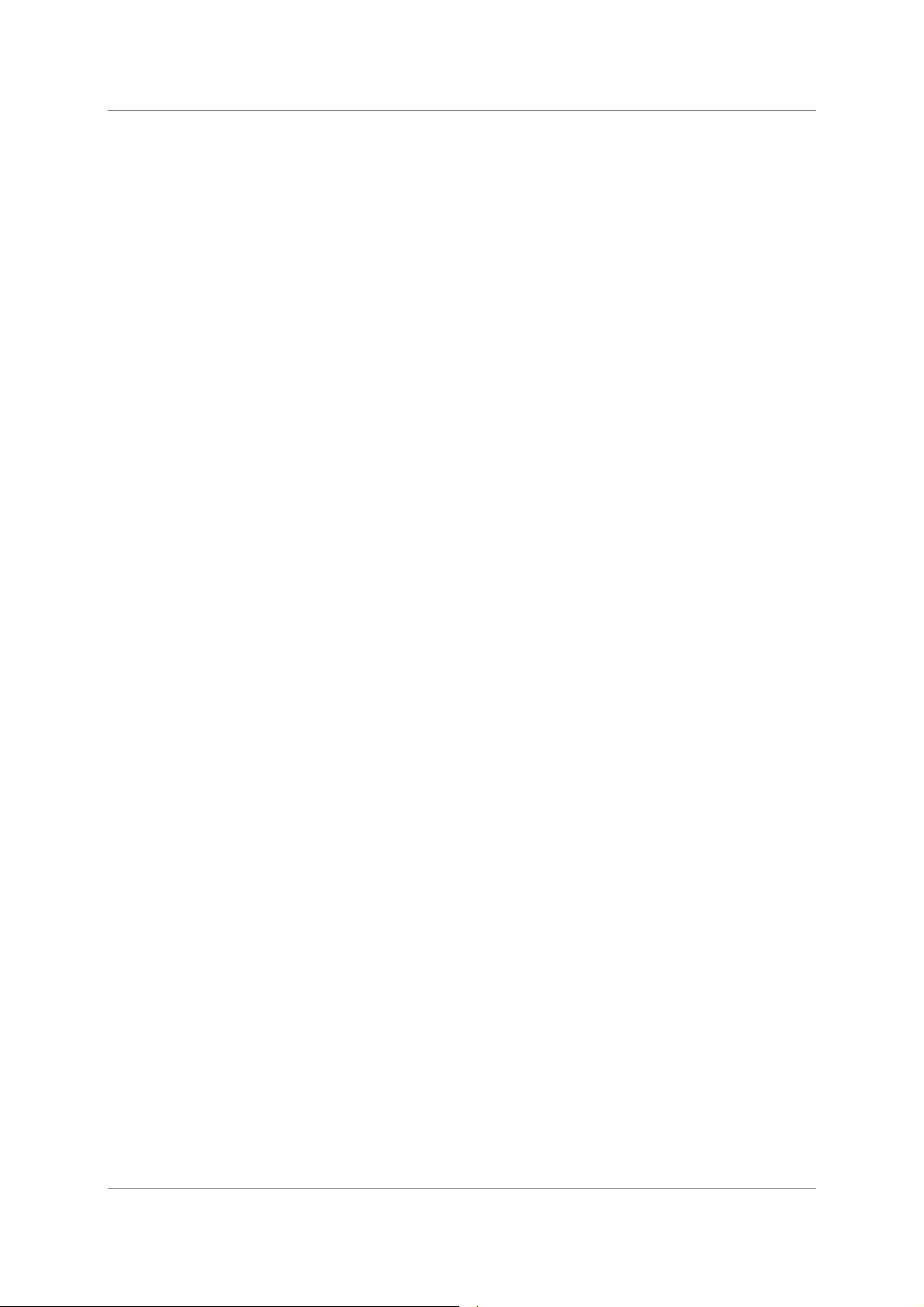
dCS 954 User Manual Manual for Standard Software Version 1.5x
dCS Ltd June 2000
Manual part no: DOC136954 iss 2B1
Contact
(inside the UK replace + 44 with 0) web site: www.dcsltd.co.uk
on + 44 1799 531 999 email to: more@dcsltd.co.uk
dCS
Page 2
file 135954ma2b1.pdf available from website
Page 3

dCS 954 User Manual Manual for Standard Software Version 1.5x
dCS Ltd June 2000
RODUCT FEATURES
P
Formats -
• DSD, and PCM from 192 kS/s down to 32 kS/s
• Data formats supported are: AES/EBU (XLR and BNC), Dual AES (XLR),
Quad AES (XLR), AES data at TTL levels, and SDIF-2 (PCM and DSD),
SDIF-3 (DSD), DSD packed into 4 AES links
P3D option: DSD packed into 3 AES links
•
Syncing -
• Can sync to Word Clock or AES reference, or input signal, and sync to
video option available
Functions -
• Very high performance DAC, free from gain ranging
• High quality VCXO internal clocking
• Multichannel Sync capability
• High speed or dual AES (88.2 kS/s, 96 kS/s)
• Dual or Quad AES (176.4 kS/s and 192 kS/s)
• DDC mode converts Dual AES at 88.2 to 192kS/s or Quad AES at 176.4 or
192kS/s to High speed Single AES
Test Generator -
• High quality (160 dB) signal generator with mHz resolution. Can be noise
shaped truncated
Ease of Use -
• Remembers last settings
• Lockouts
• Software upgrade-able without opening the box
• Can be remote controlled from PC
Manual part no: DOC136954 iss 2B1
Contact
(inside the UK replace + 44 with 0) web site: www.dcsltd.co.uk
on + 44 1799 531 999 email to: more@dcsltd.co.uk
dCS
Page 3
file 135954ma2b1.pdf available from website
Page 4

dCS 954 User Manual Manual for Standard Software Version 1.5x
dCS Ltd June 2000
CONTENTS
Product Features ................................................................................................3
CONTENTS ..........................................................................................................4
About this Manual 5
Using Your dCS 954 For The First Time ............................................................6
Product Overview 6
What’s in the Box? 6
Mains Voltages 6
Installing Unit in a Rack 7
Getting Started 8
The Hardware – Controls and Connectors.....................................................10
Rear Panel 10
Front Panel 12
The Software – the Menu .................................................................................18
Overview 18
The Menu Sequence 19
Menu Items 20
Typical Applications.........................................................................................30
Using a dCS 954 for DSD 30
Using a Master Clock to Sync a dCS 954 30
Replaying DSD from an 8 track 16/44.1 PCM Recorder 31
Operating Several Units on One Remote Chain 31
Six Channel PCM Set Up 32
Replaying 6 channel DSD from a 24 track 16/44.1 PCM Recorder 33
Replaying 8 Channel P3D DSD 34
Upsampling a CD 35
Converting Quad AES to Single AES 36
Converting 4-wire DSD to SDIF DSD 36
Replaying 24/192 from 2 Nagra-D recorders 37
dCS 954 Technical Information.........................................................................38
Anti Image Filtering 38
Clocking 39
DSD 40
Sample Alignment 41
Digital Interface Specifications 45
Analogue Interface Specifications 46
Frequency Response 47
Group Delay 48
AES3 (AES/EBU) Format 49
SDIF-2 52
P3D Behaviour 55
RS-232 Remote Control Interface 56
Power Consumption 65
Size and Weight 65
Operating Conditions 66
General Technical Information........................................................................68
Jitter and PLL bandwidths 68
Options ..............................................................................................................70
Maintenance and Support................................................................................72
Hardware 72
Software 73
Hardware Update or Calibration 74
Warranty 74
Manual part no: DOC136954 iss 2B1
Contact
(inside the UK replace + 44 with 0) web site: www.dcsltd.co.uk
on + 44 1799 531 999 email to: more@dcsltd.co.uk
dCS
Page 4
file 135954ma2b1.pdf available from website
Page 5
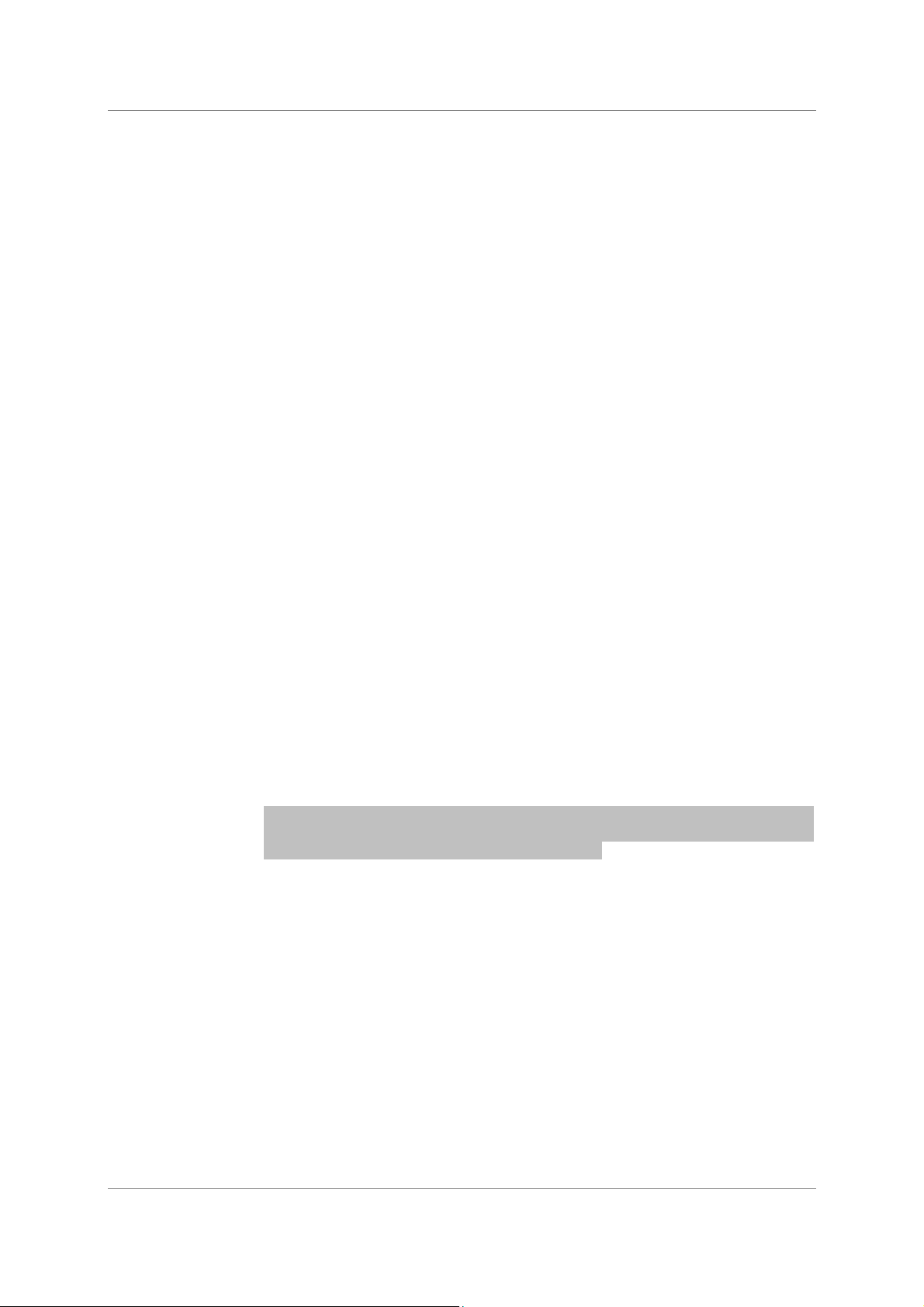
dCS 954 User Manual Manual for Standard Software Version 1.5x
dCS Ltd June 2000
Safety and Electrical Safety 74
TroubleShooting...............................................................................................76
Error Codes and Messages 76
Internal Device Error Codes 76
System Messages and Error Codes 77
Trouble Shooting Your System 77
dCS Support.......................................................................................................80
I wish .... 80
If You Need More Help 80
Other Information 80
Indexes and Software Version Numbers........................................................81
Definitions of Units 81
Full Contents 82
Tables 85
Figures 86
Keywords and Phrases 87
About this Manual
IMPORTANT!
Note that there is a fuller Contents at the end of the manual (page 82), along
with an index and lists of figures and tables.
References to other sections in the text have the "Section Name” page … in
quotation marks and bolded.
Important information is presented like this - ignoring this may cause you to
damage the unit, or invalidate the warranty.
The manual covers standard units and units with P3D option. P3D is a DSD data
format, and these units have changed internal hardware to accommodate it.
Information that is specific to P3D units is greyed.
The manual is designed to be helpful. If there are points you feel we could cover
better, or that we have missed out - please tell us.
Manual part no: DOC136954 iss 2B1
Contact
(inside the UK replace + 44 with 0) web site: www.dcsltd.co.uk
on + 44 1799 531 999 email to: more@dcsltd.co.uk
dCS
Page 5
file 135954ma2b1.pdf available from website
Page 6

dCS 954 User Manual Manual for Standard Software Version 1.5x
dCS Ltd June 2000
SING YOUR
U
dCS 954
Product Overview
The dCS 954 DAC (Digital to Analogue Converter) is a high performance
converter intended for studio and live recording applications. It is designed to
produce very high standard analogue output from high quality digital data
formats (for example, 192 kS/s or DSD) or standard formats (for example Red
Book CD or 24/96). AES3, SDIF-2 PCM formats and several DSD formats are
all supported. Multiple units may be slaved to a master clock for stable multichannel operation.
The unit is mains powered and is housed in a 1U (1.75”) high 19” rack mounting
case. It may be controlled either from its front panel, or from a software based
remote control running on a PC. The last setting is automatically stored on
power down, so that fixed installations may be set up at leisure, installed and
then left alone. Unauthorised alterations to settings may be prevented by a “front
panel lockout” feature.
The unit is highly software based, and more functions and features will be added
from time to time. Software updates from dCS are free!
What’s in the Box?
The contents of the box are at least:
OR THE FIRST TIME
F
2
Mains Voltages
IMPORTANT!
dCS 954
User Manual
Function Menu Guide
Mains Lead
2 Spare Fuses
Remote cable
Remote software
The dCS 954 is shipped with its mains voltage preset for operation in the
destination country. The voltage is not intended to be changed by the user. If it
needs to be changed, contact your dealer or dCS.
The dCS 954 must be used with a mains earth!
2
Free if we email them, and you download from a PC com port. Low cost if you ask us for EPROMs or other
media - we charge for media and handling.
Manual part no: DOC136954 iss 2B1
Contact
(inside the UK replace + 44 with 0) web site: www.dcsltd.co.uk
on + 44 1799 531 999 email to: more@dcsltd.co.uk
dCS
Page 6
file 135954ma2b1.pdf available from website
Page 7
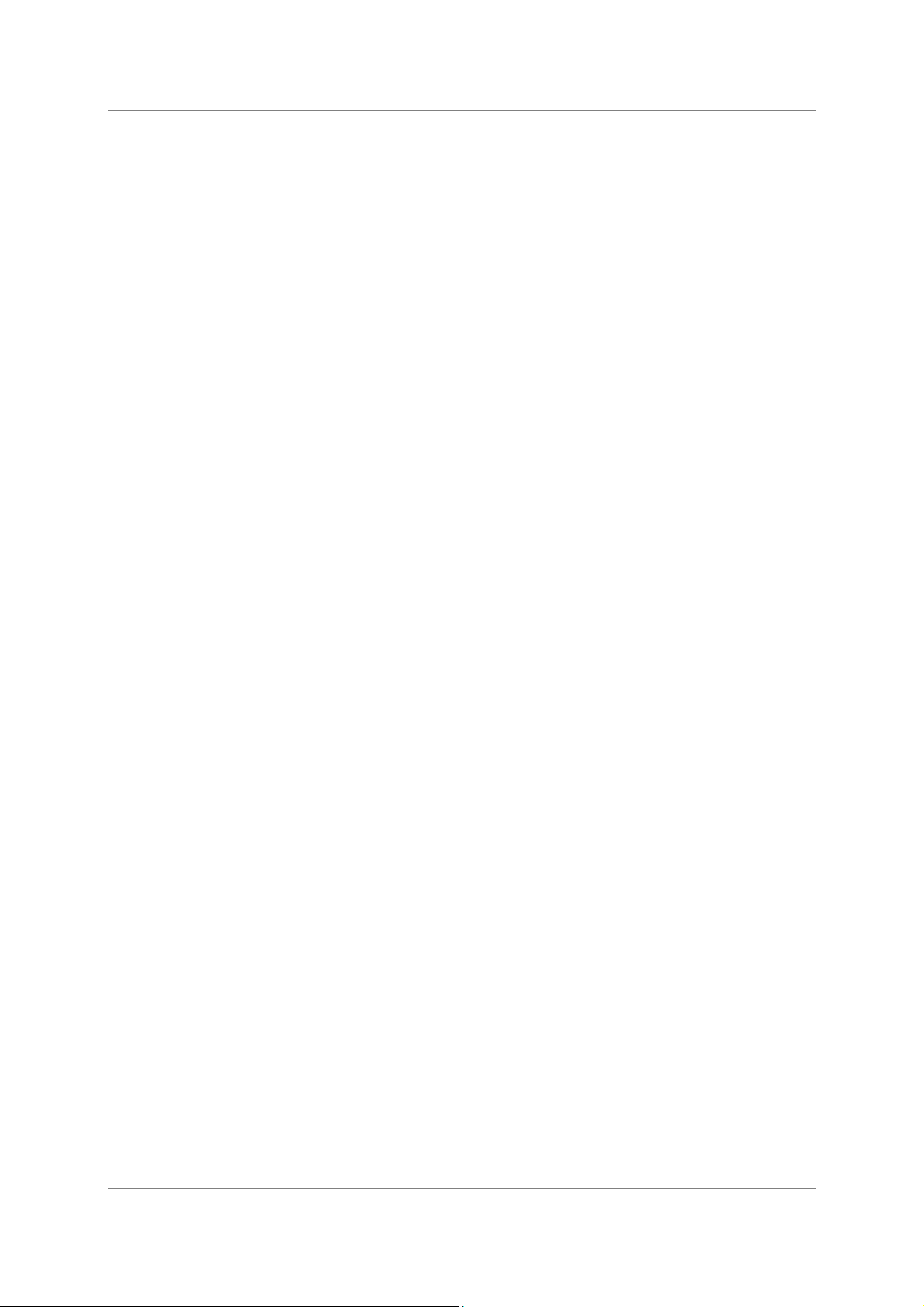
dCS 954 User Manual Manual for Standard Software Version 1.5x
dCS Ltd June 2000
Installing Unit in a Rack
The unit is supplied with 19" rack mount ears fitted. If it is to be mounted in a
19" rack, the ears supplied may be used to locate it in the rack and stop the unit
sliding forward – but they are not strong enough to support the unit.
IMPORTANT!
The ears should not be used as the only mechanical support. The unit should
rest on a shelf, or be supported in some other way. The ears will just locate
it in the rack, and stop it sliding forwards.
If the unit is not to be rack mounted, the ears may be removed.
Manual part no: DOC136954 iss 2B1
Contact
(inside the UK replace + 44 with 0) web site: www.dcsltd.co.uk
on + 44 1799 531 999 email to: more@dcsltd.co.uk
dCS
Page 7
file 135954ma2b1.pdf available from website
Page 8
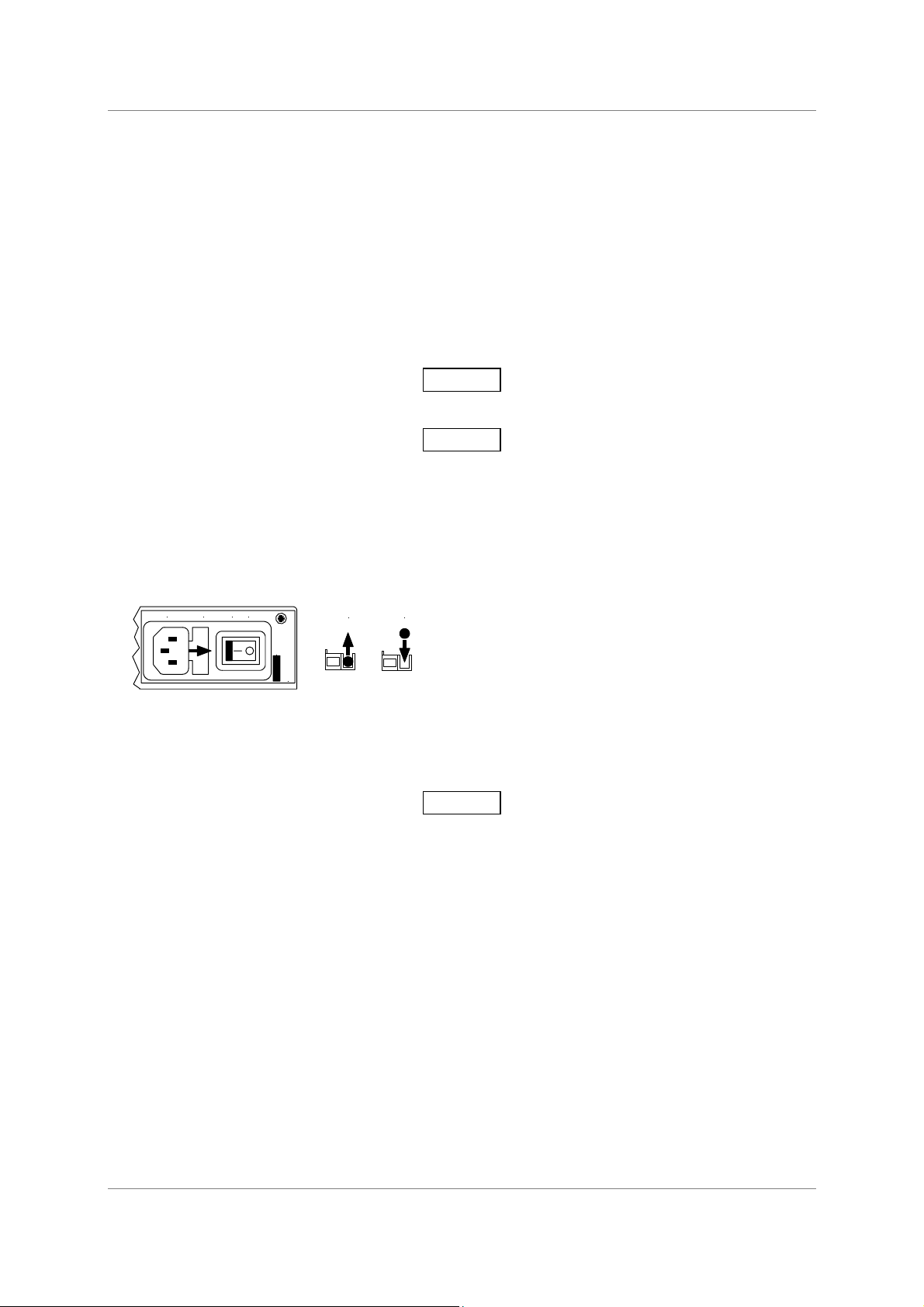
dCS 954 User Manual Manual for Standard Software Version 1.5x
dCS Ltd June 2000
Getting Started
Here’s what to do:
(If the unit does not behave the first time you power up – contact your dealer, or
dCS.)
do this: Check the appropriate mains supply for your local mains is marked on the
rear panel.
do this: If it is, using the lead supplied, connect the unit to the mains - connect no
other leads at this stage - and switch on.
The 7 segment display will briefly show:
- - - - 4
and then indicates that it is out of lock:
o u t
do this: Ensure your system volume is set to a low level, then connect the
analogue outputs (either balanced or unbalanced) to the inputs of your
pre or power amplifier.
do this: Connect the digital output of a CD player or recorder to the AES1 input
and if the AES1 input is not already selected, press the AES1 button to
select it.
MAINS FUSE 2A(T) ON OFF
Remove
old fuse
V 50-60Hz
Disconnect mains
before removing cover
Fit
new fuse
Figure 1 – Playing a CD
The unit will detect the sample rate, lock to it and unmute. The display will show
the sample rate, for example:
4 4. 1
do this: If the Mute LED is still lit, press the Mute button once.
You should have audio.
Note that the balanced and unbalanced outputs are active simultaneously on the
dCS 954 and may both be connected to external equipment simultaneously if
required.
Now you will need to familiarise yourself with how the front panel controls and
the menu system work.
do this: Read the short section on “The Software – the Menu” on page 18 so
you know how the buttons and menu work.
You may also find it convenient to refer to the Function Menu Guide while you
are getting to know the unit.
Manual part no: DOC136954 iss 2B1
Contact
(inside the UK replace + 44 with 0) web site: www.dcsltd.co.uk
on + 44 1799 531 999 email to: more@dcsltd.co.uk
dCS
Page 8
file 135954ma2b1.pdf available from website
Page 9
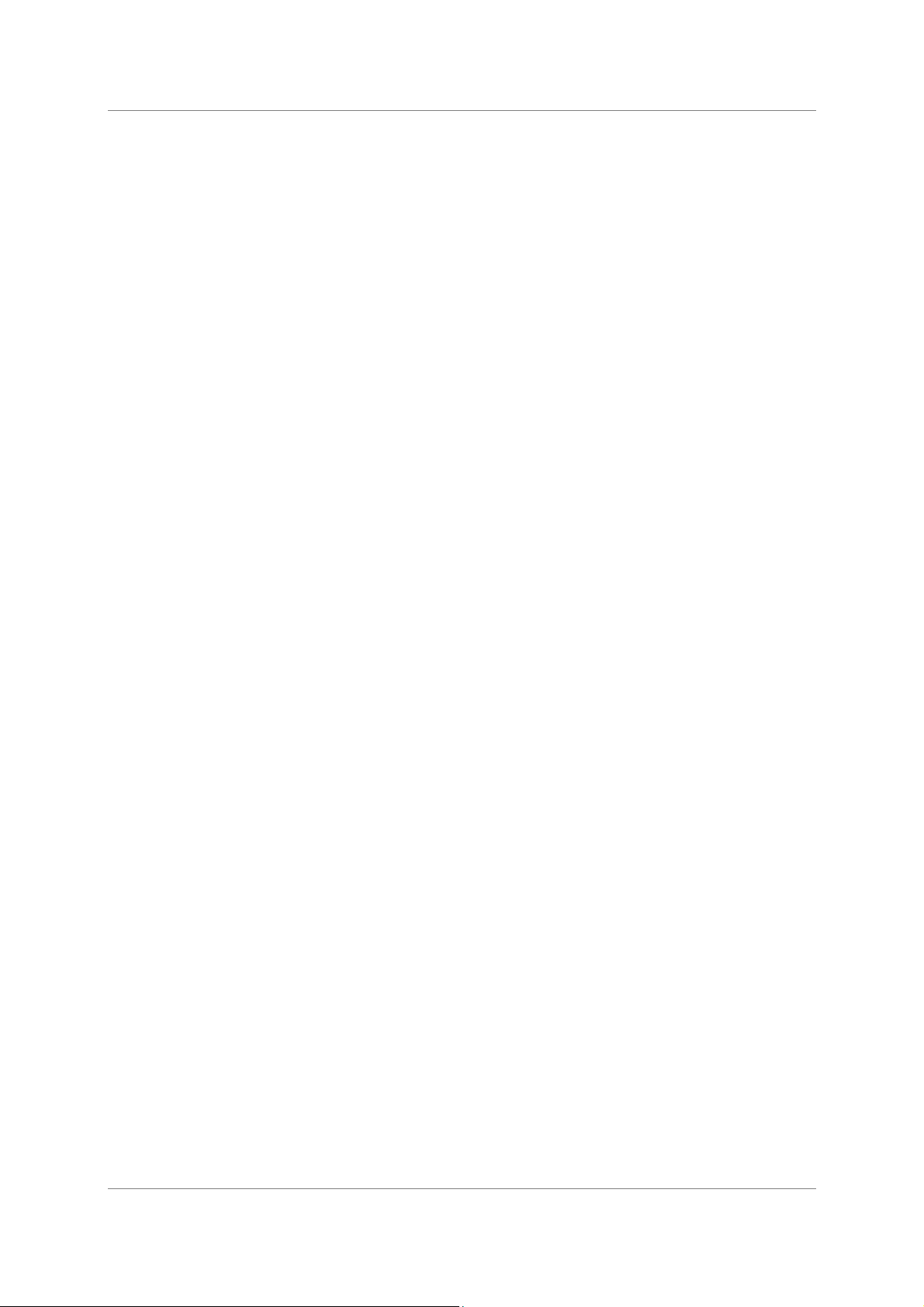
dCS 954 User Manual Manual for Standard Software Version 1.5x
dCS Ltd June 2000
Manual part no: DOC136954 iss 2B1
Contact
(inside the UK replace + 44 with 0) web site: www.dcsltd.co.uk
on + 44 1799 531 999 email to: more@dcsltd.co.uk
dCS
Page 9
file 135954ma2b1.pdf available from website
Page 10

dCS 954 User Manual Manual for Standard Software Version 1.5x
dCS Ltd June 2000
HE HARDWARE
T
ONTROLS AND CONNECTORS
– C
Rear Panel
CH1(L) CH2(R) Sensitivity
CH1(L) CH2(R)
Analogue
Balanced Analogue Outputs 3 pin XLR male (2 off)
Unbalanced Analogue Outputs RCA phono (2 off)
Output Level Adjustment (trimmers)
Reference In Reference Out AES1 AES2 AES3 AES4 CH1 CH2
PUSH PUSH PUSH PUSH PUSH
Digital I/O
Figure 2 – Rear Panel
All input and output connectors are mounted on the rear panel. Individual
connectors are clearly identified by the panel legend. Viewed from the rear from
left to right, the connectors are as follows:
Two multi-turn potentiometers set the full scale output levels for the Balanced
Outputs only. These are factory preset for full scale with output levels of
+14dBu. If necessary, adjust with a suitable trim tool or a small flat-bladed
screwdriver. Turn clockwise for increased gain. Take care to ensure the stereo
outputs remain in balance. The trim range is ±6dB.
SDIF-2/DSD
In Out
75R
Clk
In
Remote
Out
MAINS FUSE 2A(T) ON OFF
Reference In 3 pin XLR female
Reference Out 3 pin XLR male
Reference In is an AES/EBU reference input for synchronising the unit to a
Master Clock. Reference Out is an unbuffered loop through, directly coupled to
it, for use in a reference daisy chain. A terminating resistor may be turned on or
off, using the menu (see Ref In command, page 23), if several units are to be
daisy chained with the same word clock.
AES1, 2, 3 & 4 Digital Inputs 3 pin XLR female (4 off)
Four AES/EBU inputs which may be used independently or in groups of two
(Dual AES on AES1 & 2 or on AES3 & 4) or four (Quad AES or 4-wire DSD).
P3D units will also accept DSD in P3D format connected to AES1, 2 & 3.
SDIF/DSD CH1, CH2 Data BNC (2 off)
These BNC connectors can be both inputs and outputs. In normal operation
they are inputs for SDIF-2 encoded PCM, or SDIF-2 or SDIF-3 encoded DSD.
They are both TTL level signals for a 75 ohm line. They can be set to accept
TTL level AES3 coded signals, using the menu (see BNC I menu command,
page 26).
In addition, they can be used as data outputs, for re-formatting DSD data, in
DDC mode. See the Ref In menu command on page 23.
Manual part no: DOC136954 iss 2B1
Contact
(inside the UK replace + 44 with 0) web site: www.dcsltd.co.uk
on + 44 1799 531 999 email to: more@dcsltd.co.uk
dCS
Page 10
file 135954ma2b1.pdf available from website
Page 11
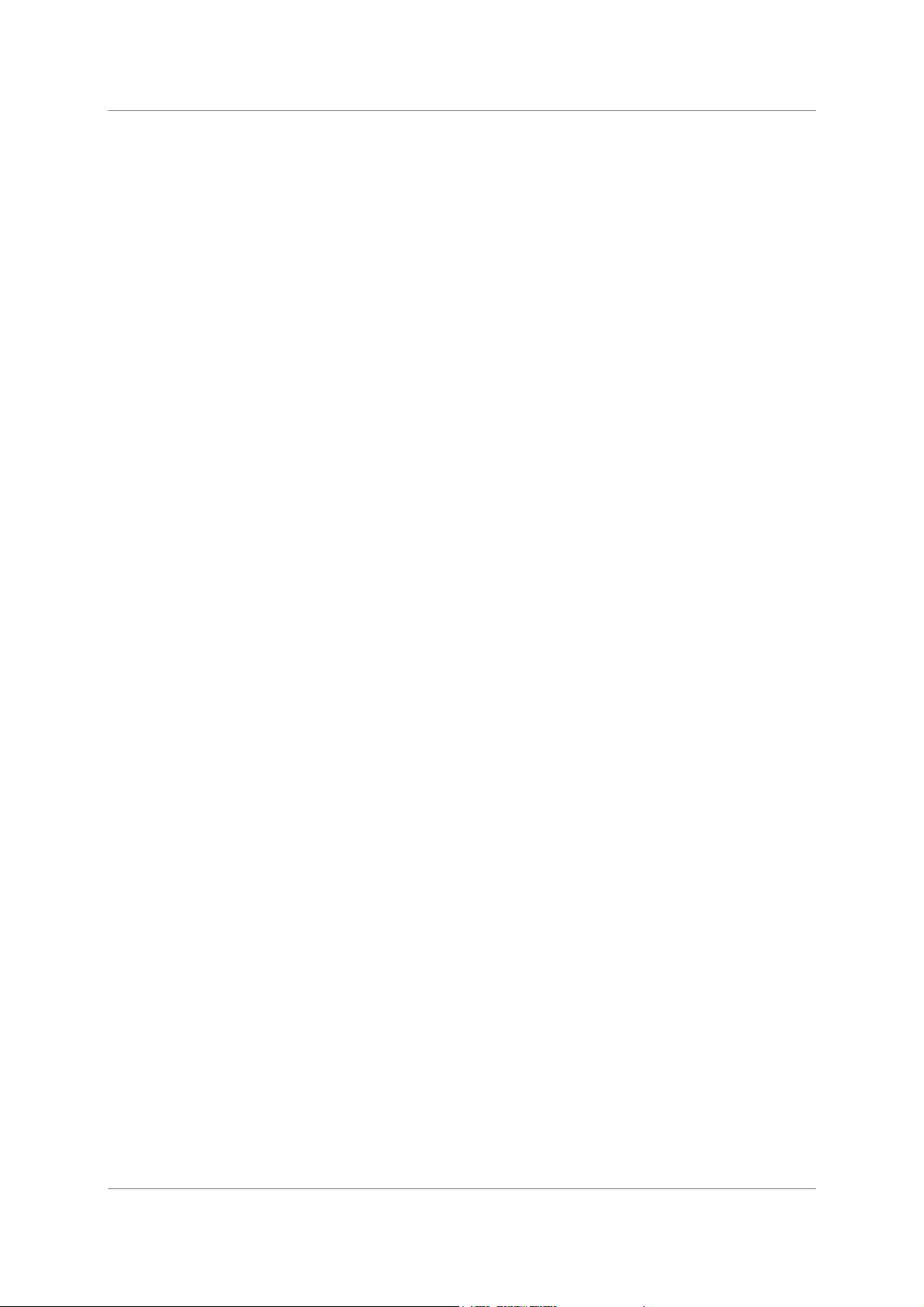
dCS 954 User Manual Manual for Standard Software Version 1.5x
dCS Ltd June 2000
SDIF/DSD Clk In BNC
SDIF/DSD Clk Out BNC
This pair of BNC connectors normally take in and give out Word Clock. The
functions are set by the menu. Clk In is terminated and Clk Out is regenerated
internally, so these lines can be used for daisy chaining many units together,
without loading problems. See Figure and Figure for the time alignment of these
signals.
Additionally, they can both be set for TTL level AES3 coded signals, using the
menu. The input connector is controlled by the BNC I menu command – see
page 26 – and the output connector is controlled by the BNC O menu command
– see page 27. As an AES output, it will output the signal on the currently
selected input (whatever is playing). The input may be just a clock, for locking
purposes, or a full AES3 coded input. The choice is controlled by the BNC
menu command – see page 27 – and the input is selected by the BNC button
(page 12).
Remote In & Out 9 pin D type male (2 off)
If the Windows™ Remote software is in use, connecting Remote In to a com
port (RS-232 port) on a PC running the Remote Control program allows the unit
to be controlled by the PC. Remote Out may be connected to another suitably
equipped dCS unit, allowing several units to controlled by the same PC with one
RS-232 daisy chain. In addition, the unit may be software upgraded without
removing the lid by downloading new software via the Remote In port – see
“Installing New Software” on page 73.
Connect up Remote ports using a 9-way screened cable, fitted with 9-way ‘D’type connectors at each end, wired pin 1 to pin 1, pin 2 to pin 2, etc. The same
type of cable can be used unit to units as com port to first unit. Suitable cables
are available from dCS.
Mains Supply 3 pin IEC (CEE22)
Switched, fused and filtered IEC mains connector.
Additional Information -
As well as connectors, the rear panel displays the following information about
the unit, near the mains supply connector:
Mains Voltage The actual voltage setting supplied.
Model Number dCS 954
Manufacturers Name and Country of origin (dCS Ltd, UK)
Serial Number -
The underside of the unit will have a label on that contains a number such as
954 4B1 6B2 2A1 3A2 12345. This is the serial number, but it also contains vital
configuration information. We will need this number (all of it) to give you support
over the phone, or to ship you software updates.
Manual part no: DOC136954 iss 2B1
Contact
(inside the UK replace + 44 with 0) web site: www.dcsltd.co.uk
on + 44 1799 531 999 email to: more@dcsltd.co.uk
dCS
Page 11
file 135954ma2b1.pdf available from website
Page 12
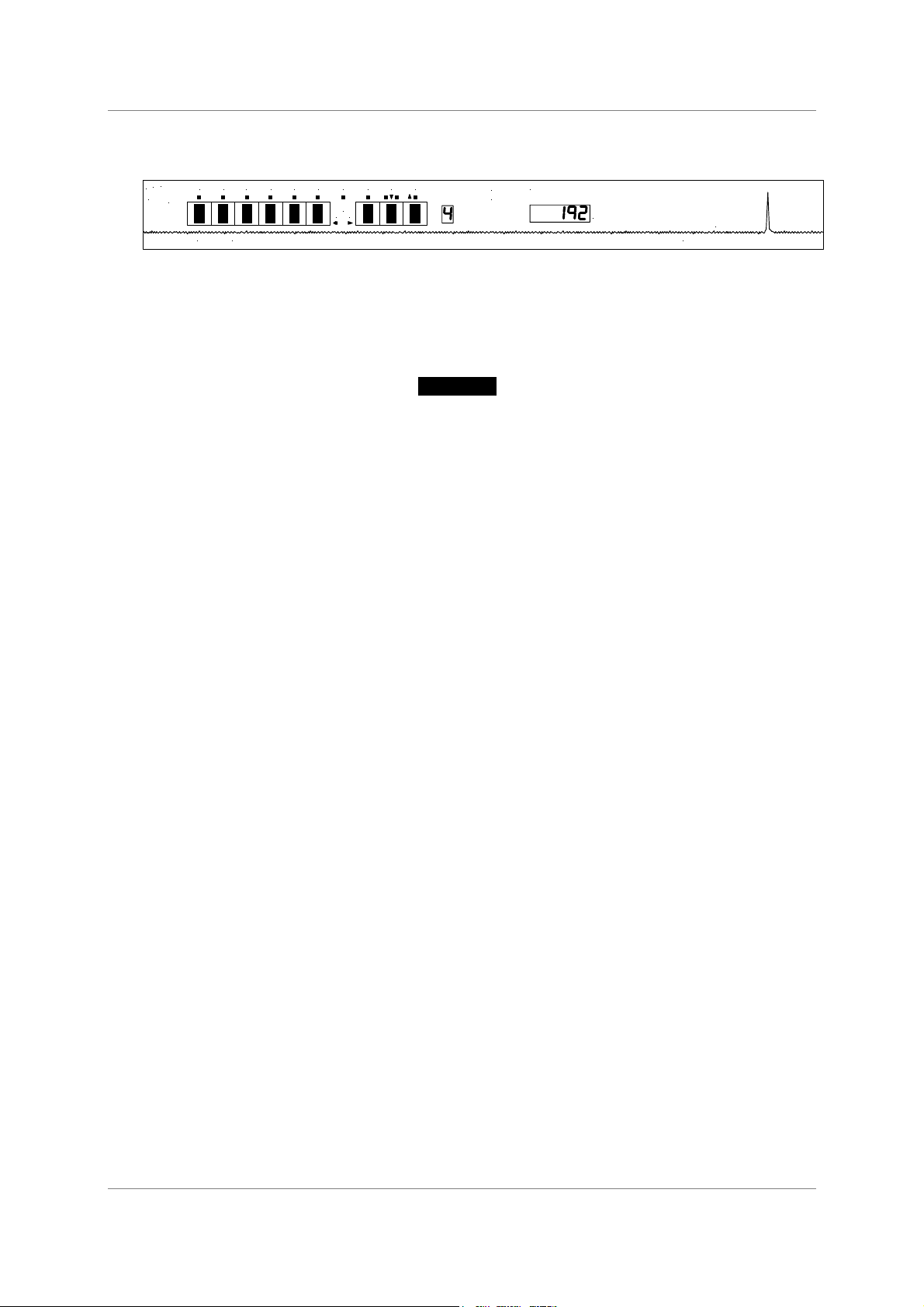
dCS 954 User Manual Manual for Standard Software Version 1.5x
dCS Ltd June 2000
Front Panel
2
192
BIT
AES1 AES2 AES3 AES4 BNC
4
kHz
dCS 954
D to A Converter
Coarse
Lock Mute Phase De -Emphas is
Lock
MENU
Step Set
DSD
Direct Stream Digital
Sample Rate
kS/s
dC S
Data Conversion Systems
Figure 3 – Front Panel
The dCS 954 uses a combination of front panel buttons for frequently changed
functions and a step through menu for features you might set and forget.
AES1, AES2, AES3, AES4 & BNC
Menu Step
The 5 buttons on the left side of the front panel select the active input(s).
The LEDs above these switches indicate the input status as follows:
LED state Function
Bright Source available and selected.
(More than one for multi-wire.)
Dim Source available but not selected.
Off Source not available.
Flashing Source selected but not available.
do this: Connect the source equipment to the unit as necessary. The unit will
indicate active inputs by dimly lighting the appropriate LED.
do this: To manually select a single input, press the appropriate button, hold it
down for a second then release.
do this: To select a Dual AES input on AES1 & 2, press the AES1 and AES2
do this: To select a Quad AES input on AES1, 2, 3 & 4, press the AES1 & AES4
IMPORTANT!
The LED over the button will brighten and the unit will attempt to lock to that
input. The BNC button selects the SDIF input. Note that this can be either SDIF
(2 or 3 if DSD is being used, automatically sensed) or TTL level AES3, under
menu control. See menu commands BNC, BNC I, BNC O on page 26 onwards
buttons together, hold for a second and release the AES2 button first.
Similarly for Dual AES on AES3 & 4, press the AES3 and AES4 buttons
together, releasing the AES4 button first.
The two LEDs over the chosen buttons will brighten and the unit will attempt to
lock to the Dual AES input.
buttons together, hold for a second and release the AES4 button first.
The four LEDs will brighten and the unit will attempt to lock to the Quad AES
input.
Take extra care when connecting Quad AES as it is very easy to connect the
wires in the wrong order. Although dCS puts messaging in data streams to
allow equipment to sort this sort of problem out itself, not all other
manufacturers do. If there is no messaging in the data stream, the only
indication that this has happened is poor audio quality. Labelling the cables
is a sensible precaution.
Manual part no: DOC136954 iss 2B1
Contact
(inside the UK replace + 44 with 0) web site: www.dcsltd.co.uk
on + 44 1799 531 999 email to: more@dcsltd.co.uk
dCS
Page 12
file 135954ma2b1.pdf available from website
Page 13
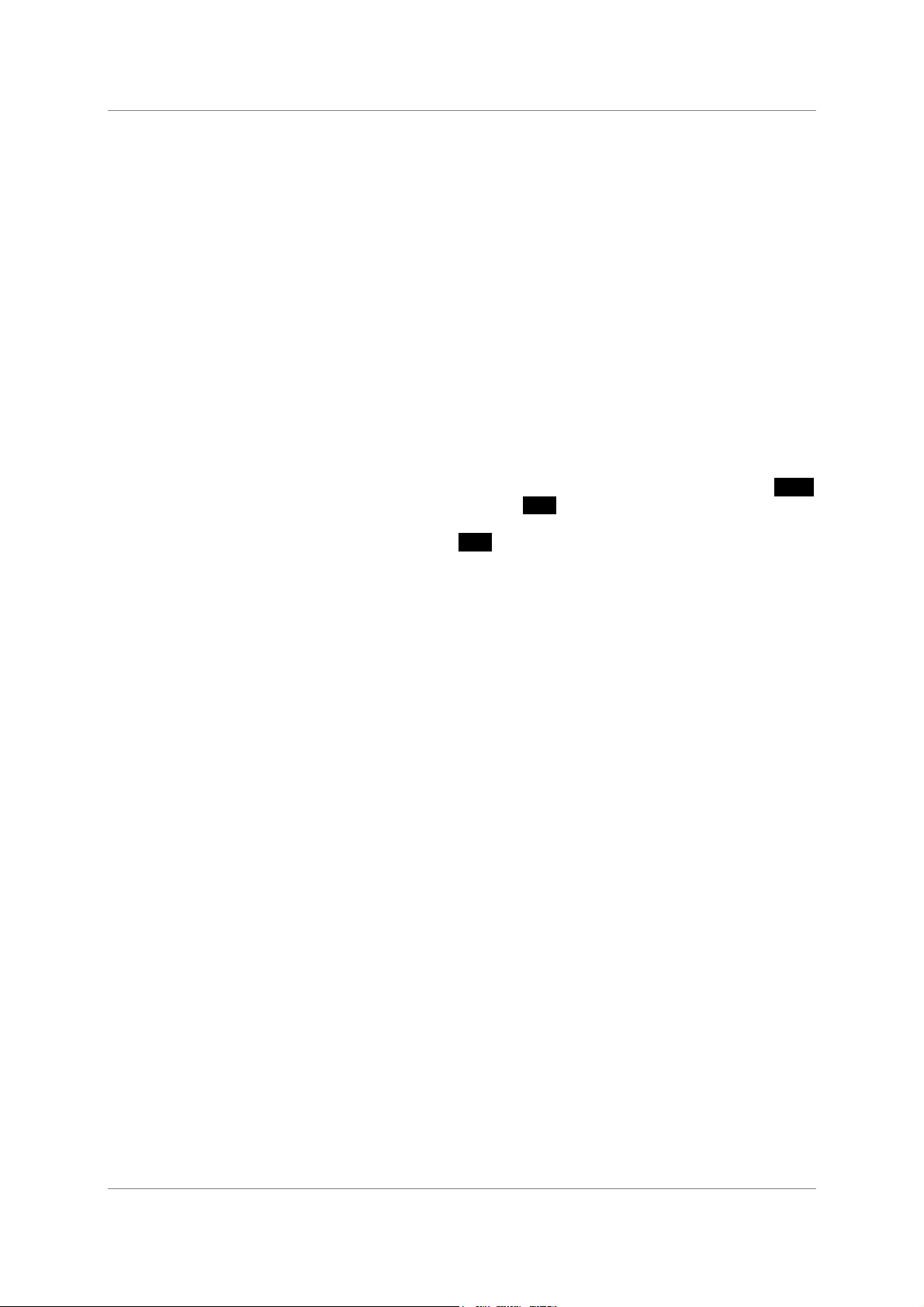
dCS 954 User Manual Manual for Standard Software Version 1.5x
dCS Ltd June 2000
IMPORTANT!
If the selected format does not match the source(s) connected, the audio
output may be severely aliased mono or aliased mono mixes of the sources.
This should pose no risk to ears or speakers (assuming the system gain is set
sensibly) but cannot be detected by the unit without correct messaging.
The unit stores the last input selection at power down and re-loads it when
power is restored. For example, if the previous setting was Quad AES, the unit
will return to this mode at power up, provided all 4 AES inputs are valid and
carry the same sample rate. The unit will detect the sample rate present on
AES1 and lock to it. If one or more inputs are disconnected, the unit will lock to
Single AES on AES1 until the required inputs are available.
Your dCS 954 can automatically select the data format. For details, see the
menu option I For on page 25.
To use the unit in DSD mode, see the menu entry for DSD on page 20.
The Active Input button is the source selector button below a bright LED or, if
the unit is unlocked, a flashing LED. On its own or with the other source selector
buttons, the blue text on the panel applies. With the other menu buttons (
type on the front panel) it is the menu
For Menu operation as the
Step button, see the section “The Software – the
Step button.
white
Menu” on page 18.
Coarse Lock -
Some digital audio equipment (even some quite expensive products) produces
data streams with a level of jitter outside the AES3 specification. In particular,
sources that involve mechanical movement between tracks (for example, some
CD players) can show large timing transients as the movement occurs, which
can upset the dCS 954, causing intermittent data errors or muting. To cater for
this situation, the dCS 954 allows two PLL settings – fine lock and coarse lock.
If the problem arises, pressing the Coarse Lock button forces the unit to use
the coarse lock mode, which may solve the problem. The LED indicates that
coarse lock is selected.
Unless necessary to maintain a stable lock, coarse lock should be turned off it
will cause degraded audio quality. It should only be used where degraded audio
is better than no audio!. For more information on this topic, see section “Jitter
and PLL bandwidths” on page 68
Note that the use of unscreened digital audio cables can occasionally cause the
unit to mute and re-lock, if they allow in gross interference from some nearby
source.
Lock Indicator -
When lit, this indicates that the front panel controls are locked out to prevent
accidental or unauthorised operation. Lock is turned on and off using the Loc
menu option, see page 28.
Manual part no: DOC136954 iss 2B1
Contact
(inside the UK replace + 44 with 0) web site: www.dcsltd.co.uk
on + 44 1799 531 999 email to: more@dcsltd.co.uk
dCS
Page 13
file 135954ma2b1.pdf available from website
Page 14

dCS 954 User Manual Manual for Standard Software Version 1.5x
dCS Ltd June 2000
Mute Menu Set
The Mute button is dual function – on its own (blue type on the front panel), it
mutes and unmutes the analogue outputs when the unit is locked to a source.
With the other menu buttons (
white type on the front panel) it is the menu Set
button.
The analogue outputs are automatically muted at power up and remain so until
lock is achieved, as indicated by the LED above the Mute switch. If “A-Cut”,
page 22, is turned on, the unit will mute automatically if the source data is
identified as non-audio.
Phase
For Menu operation as the
Set button, see “The Software – the Menu” on
page 18.
Menu Down
The Phase button is triple function – on its own (blue type on the front panel), it
reverses the phase of the analogue outputs. If the “Panel” option, page 27, is
set to Volume, it functions as the Volume down button. With the other menu
buttons (
white type on the front panel) it is the menu Down button.
The left hand LED above the Phase button lights if CH1(L) outputs are inverted,
the right hand LED lights if CH2(R) outputs are inverted. Pressing the Phase
button toggles both channels between absolute and inverted phase. Holding the
button down causes the unit to cycle through the following sequence:
LEDs Ch1 (L) phase Ch2 (R) phase
on off inverted absolute
off on absolute inverted
off off absolute absolute
on on inverted inverted
Table 1 – Phase LEDs and Channel Phasing
Release the button when the required setting appears.
For Menu operation as the
Down button, see “The Software – the Menu” on
page 18.
De-Emphasis
Menu Up
The De-Emphasis button is also triple function – on its own (blue type on the
front panel), it sets the De-Emphasis characteristic. If the “Panel” option, page
27, is set to Volume, it functions as the Volume up button. With the other menu
buttons (
white type on the front panel) it is the menu Up button.
De-Emphasis is available for 32, 44.1 and 48kHz sample rates only.
Pressing the button repeatedly causes the single digit Mode display to the
right of the button to cycle through the following options:
Manual part no: DOC136954 iss 2B1
Contact
(inside the UK replace + 44 with 0) web site: www.dcsltd.co.uk
on + 44 1799 531 999 email to: more@dcsltd.co.uk
dCS
Page 14
file 135954ma2b1.pdf available from website
Page 15
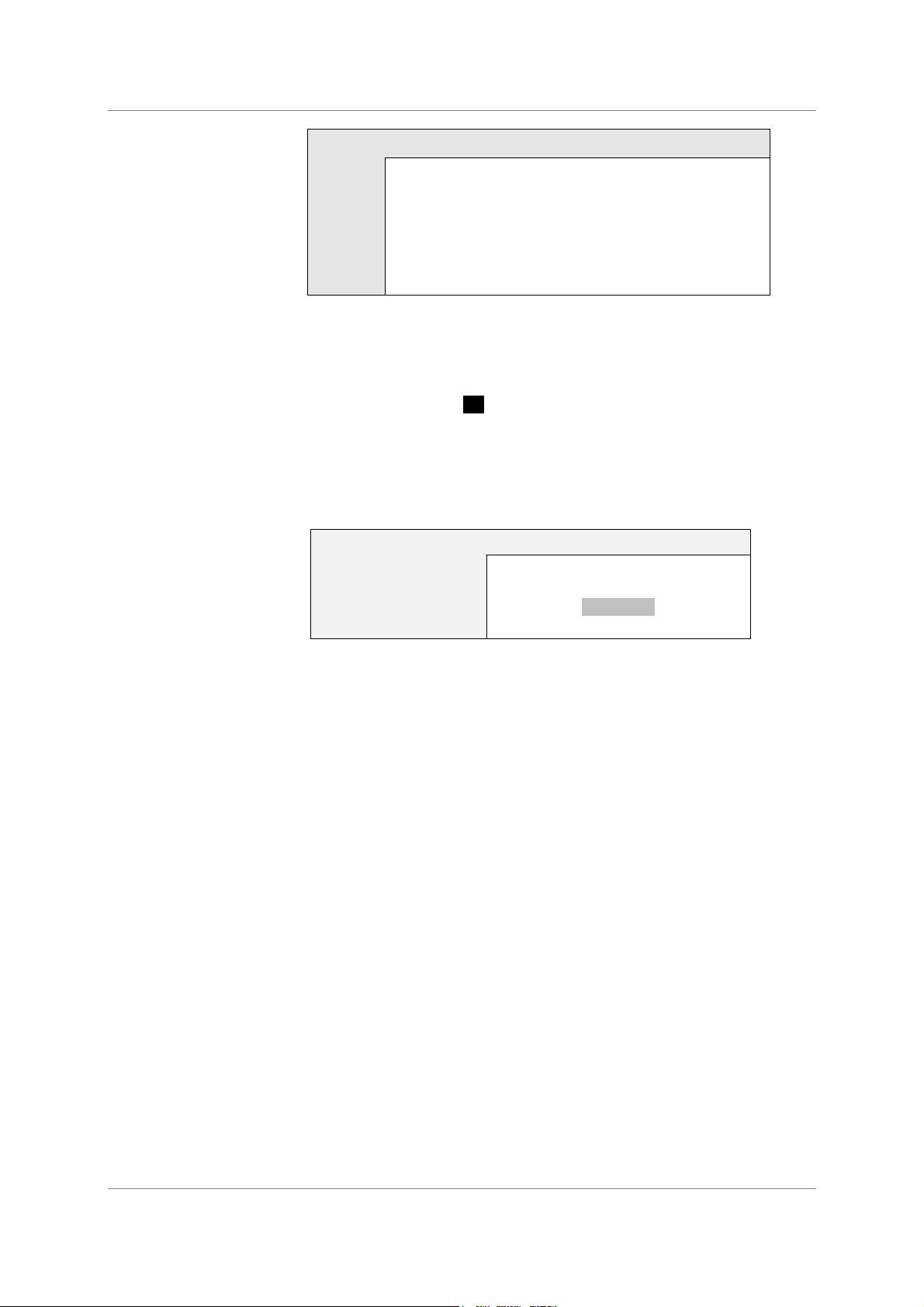
dCS 954 User Manual Manual for Standard Software Version 1.5x
dCS Ltd June 2000
Display De-Emphasis in Use (low sample rates)
A Automatic - the unit automatically implements the De-
Emphasis characteristic coded in the data stream.
The display changes to 5 or C when De-Emphasis is
automatically applied.
5
The unit implements 50/15µs De-Emphasis.
C The unit implements CCITT J17 De-Emphasis.
- De-Emphasis disabled.
Table 2 – Emphasis Indication, low sample rates
dCS recommend setting the unit to Automatic unless there is an error in
the De-Emphasis message in the incoming data stream.
For Menu operation as the
Menu” on page 18.
Mode Display --
At sample rates over 48kS/s, the single digit LED Mode display to the right of
the De-Emphasis button shows the input format:
Display
1 Single AES
2 Dual AES
3 P3D mode
4 Quad AES or DSD 4-wire
Table 3 – Output Data format indication, higher sample rates
Up button, see the section “The Software – the
Input Format
Manual part no: DOC136954 iss 2B1
Contact
(inside the UK replace + 44 with 0) web site: www.dcsltd.co.uk
on + 44 1799 531 999 email to: more@dcsltd.co.uk
dCS
Page 15
file 135954ma2b1.pdf available from website
Page 16
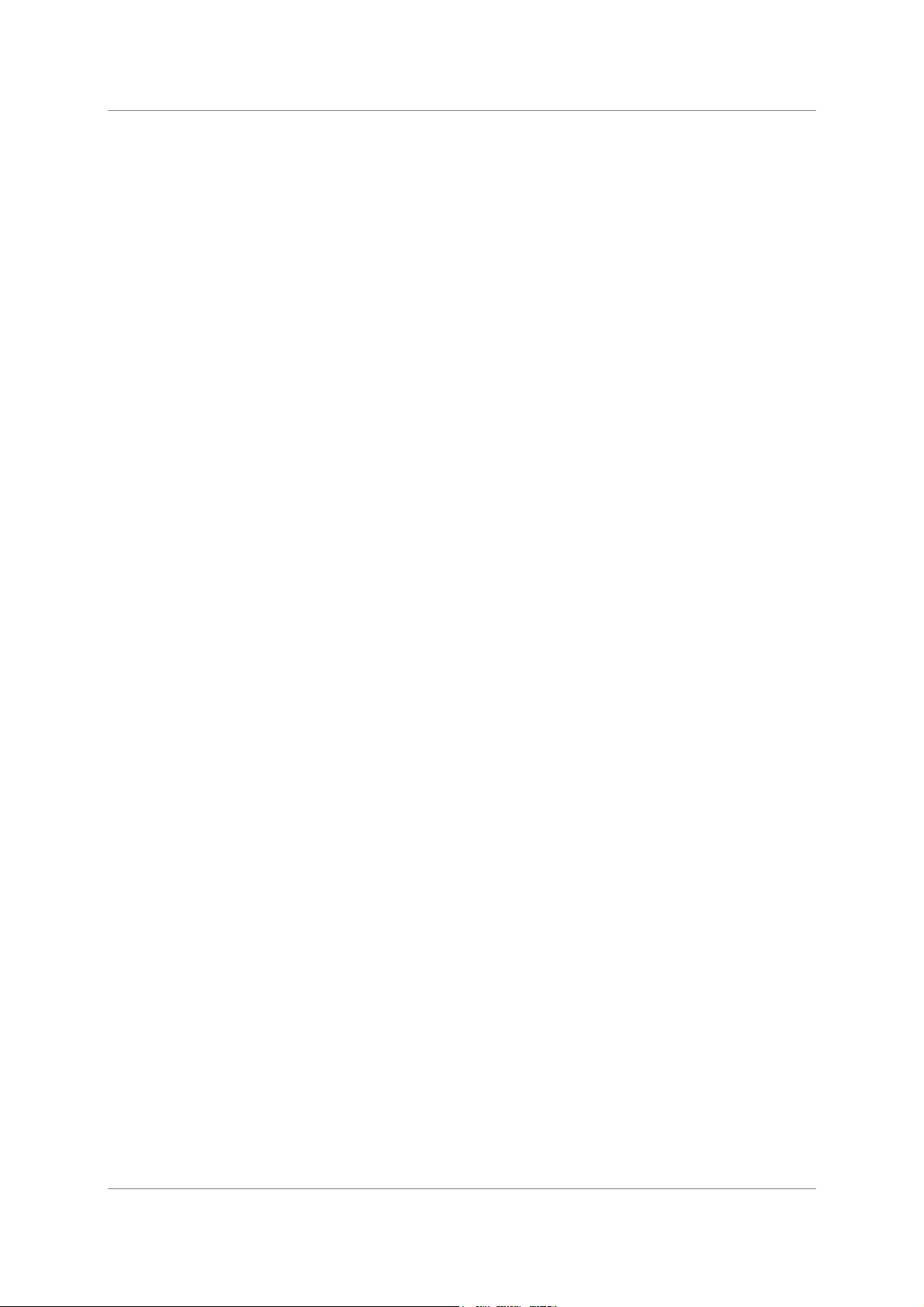
dCS 954 User Manual Manual for Standard Software Version 1.5x
dCS Ltd June 2000
Sample Rate Display -
The main display generally shows the incoming sample rate, in kS/s, or the
mode (DSD). When other parameters are set, it briefly shows the new setting
(volume, tone frequency, etc) then reverts to its normal display. In the case of an
error condition, it will display an error message.
If the unit is being slaved to a reference source, the display also indicates which
reference input it is slaved to.
xxx The sample rate, in kS/s (32, 44.1, 48, 88.2, 86,
176.4, or 192).
b xxx Slaved to the BNC Word Clock In.
r xxx Slaved to AES Reference In.
d xxx Temporary display during locking – the unit has
detected the base reference sample rate and is
attempting to lock to it.
. xxx Temporary display during locking – the unit is lining
up word clock out to word clock in.
Important error messages are given below – a full list is given in the section
“Error Codes and Messages” on page 76.
BadFs The clock source is not in pull in range, or is poorly
formatted. The unit cannot lock to it.
Err.xy An error has been detected. Please refer to
“Internal Device Error Codes” on page 76 for
more specific details on error codes.
Hot The unit is overheating, probably due to inadequate
ventilation. Please check positioning and cooling.
Ouch The “Hot” warning has been ignored and the unit is
getting so hot that damage may follow.
(blank) If the display is completely blank for any significant
period, try switching off for 10 seconds then
switching on again. If this does not solve the
problem, contact your distributor or dCS.
The display is also used for Menu options.
Manual part no: DOC136954 iss 2B1
Contact
(inside the UK replace + 44 with 0) web site: www.dcsltd.co.uk
on + 44 1799 531 999 email to: more@dcsltd.co.uk
dCS
Page 16
file 135954ma2b1.pdf available from website
Page 17
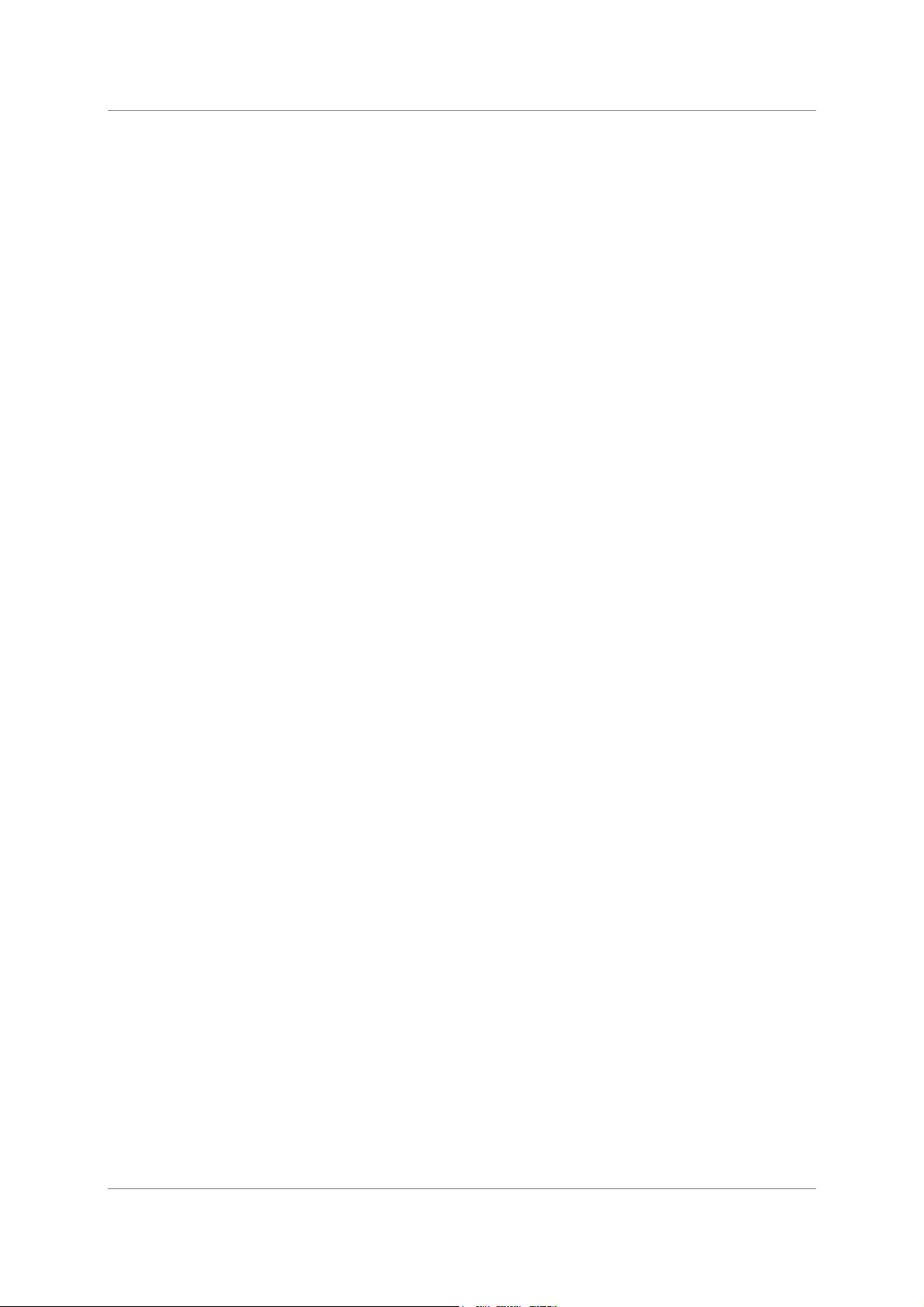
dCS 954 User Manual Manual for Standard Software Version 1.5x
dCS Ltd June 2000
Manual part no: DOC136954 iss 2B1
Contact
(inside the UK replace + 44 with 0) web site: www.dcsltd.co.uk
on + 44 1799 531 999 email to: more@dcsltd.co.uk
dCS
Page 17
file 135954ma2b1.pdf available from website
Page 18
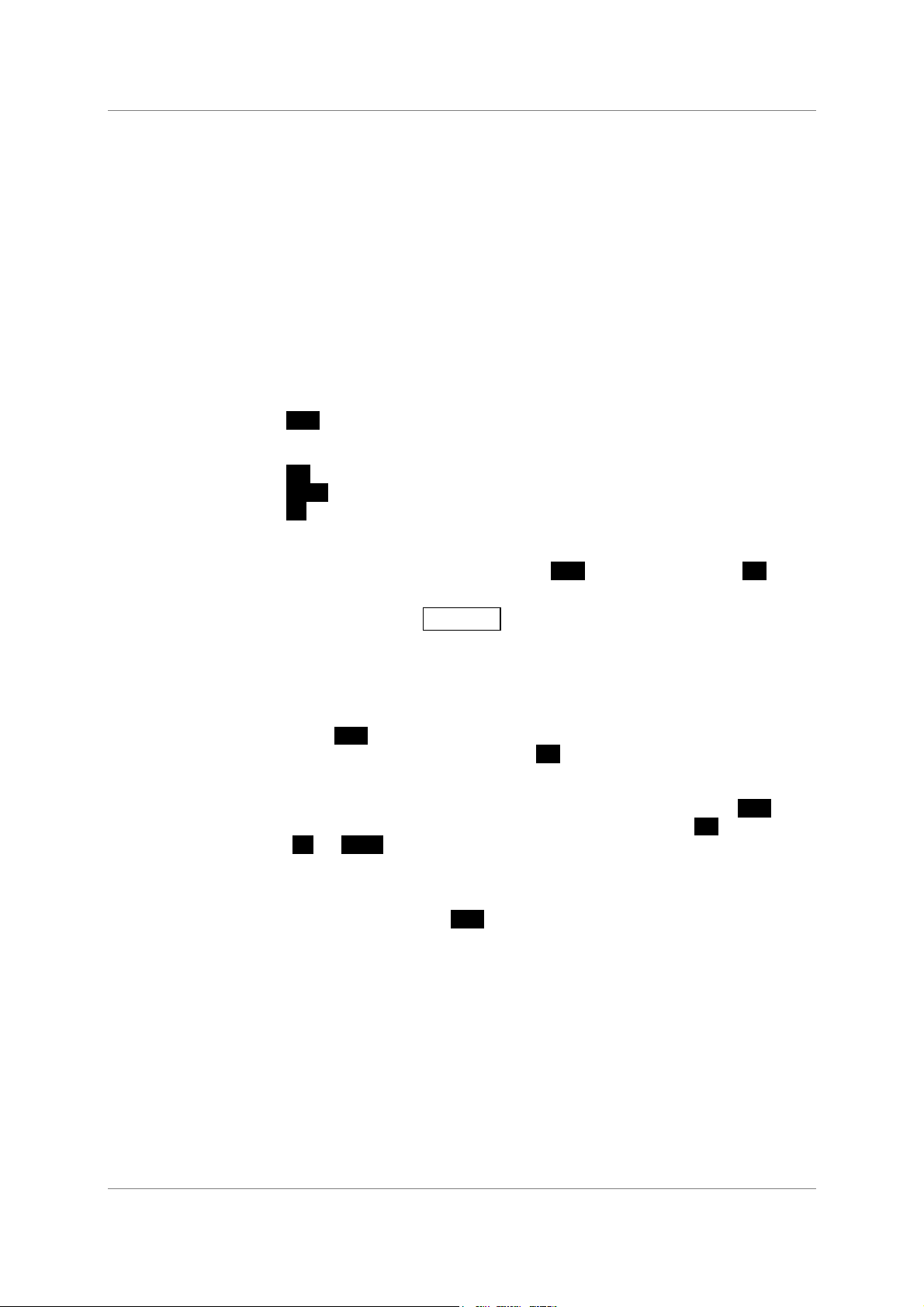
dCS 954 User Manual Manual for Standard Software Version 1.5x
dCS Ltd June 2000
HE SOFTWARE – THE MENU
T
Overview
The dCS 954 has many other functions that either need to be accessed only
occasionally, or are informative in nature. These functions can be accessed
either by the Remote software, running on a PC and connected to the unit by an
RS-232 link - or (in most cases) by the Menu, via the front panel. If a function is
set by the menu or the Remote, the unit remembers it, and it will be set this way
for ever (or until you set it to something different). You can customise your unit
in this way. Information-only items are displayed for a time, then the display
reverts to normal.
Menu buttons are indicated by white text on the front panel. There are four:
Step otherwise the Active Input. This is the input
selector button with the bright LED or the one
furthest to the left if more than one is bright.
Set otherwise Mute
Down otherwise Phase
Up otherwise De-Emphasis
Entering the Menu -
The Menu is entered by holding down the
once. The display will show:
You are now in the menu, and the menu buttons now have their alternate
meanings.
Moving through the Menu -
Press the
Step button again to step through the Menu items listed below. When
you reach the required item, press the
This either displays the current state, or changes to the next state, or causes an
information function to read out, or enters a lower level (as in the Tone
generator, for example). If you have entered a lower level, pressing
through its options. When you reach the one you want, press
Up or Down buttons to increase or decrease a value (such as Level or
the
Frequency on the Tone Generator).
If no changes are made in 5 seconds, the unit exits the Menu. W hen one item
has been set, press the
through the Menu.
There is a knack in doing this easily – once it has been gained, it becomes very
easy to use the functions it accesses.
Step and then pressing the Set button
F u n c
Set button to view or change its setting.
Step steps
Set and then use
Step button again if you wish to continue cycling
Manual part no: DOC136954 iss 2B1
Contact
(inside the UK replace + 44 with 0) web site: www.dcsltd.co.uk
on + 44 1799 531 999 email to: more@dcsltd.co.uk
dCS
Page 18
file 135954ma2b1.pdf available from website
Page 19
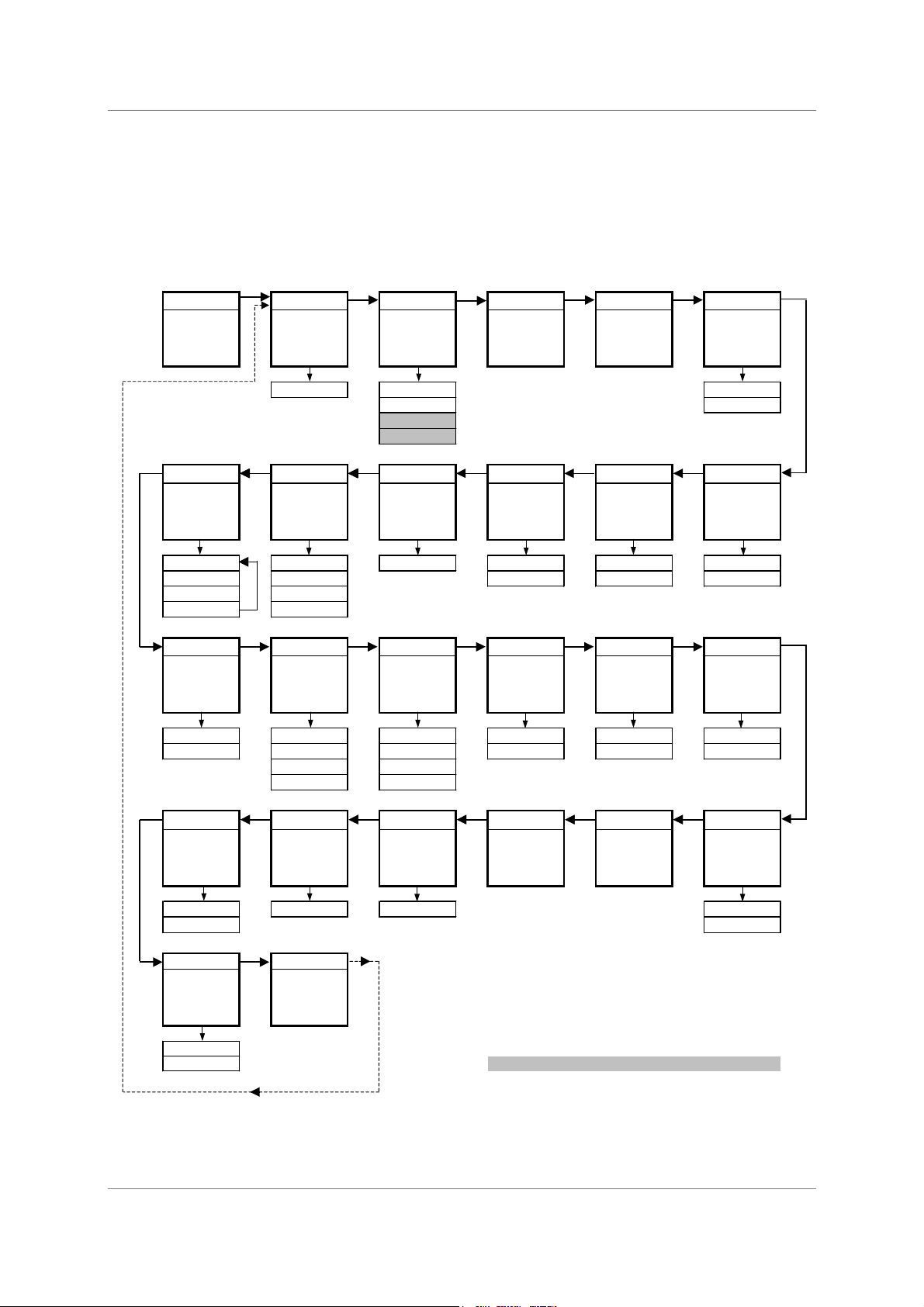
dCS 954 User Manual Manual for Standard Software Version 1.5x
y
dCS Ltd June 2000
The Menu Sequence
To access the Function Menu, hold down the
(The
Menu Step
button corresponds to the selected input - LED bright or flashing.)
To step through the Menu items, press the
Menu Step
Menu Step
To select an item or one of its options, press the
Use
Menu Up
To exit the Function Menu, either select the
and
Menu Down
buttons to alter
End
button and press the
button repeatedly.
Menu Set
RS232
button.
address, Tone
Level
item or wait five seconds.
Menu Set
and Tone
button.
Frequenc
.
Func Issue DSD Test Data 7 - Seg
Opens the
Function Menu
Displays the
fitted software
issue number
Selects DSD
mode
Runs a display
and DSP self
test routine
Displays the
message data -
see manual
Disables the 7-
segment display
when idle.
v 1.5x Off On
On Off
DSD3
DSD4
Tone Ref In RS232 A-Sel A-Cut Heat
Turns on and
sets a test tone
Sets the mode
of the AES Ref
I/O connectors
Displays and
sets the unit's
RS232 address
Enables
automatic input
selection
Controls the
automatic
muting
Displays the
internal
temperature
Level (dB) Route 0 ... 99 On On Fahrenheit
Freq (kHz) Loop Off Off Celsius
On / Off Loop.t
Up DDC
Sys I-For Filt BNC I BNC BNC O
Turns on a full
scale system
test signal
Sets the AES
input multiwire
format
Selects an
alternative anti-
alias filter
Sets the format
of the 75R In
connectors
Sets the mode
of the BNC
button
Sets the mode
of the 75R Out
connector
Off Auto Filt 1 SDIF Input SDIF (WC)
Sys - On US[1] Filt 2 AES RefCl AES
CAUTION! LOUD!
US[2] …
US[4] Filt n
Flip S - No Part Facs Phone Panel
Digitally swaps
Left and Right
outputs
Displays the
control PCB
serial number
Displays the
control PCB
part number
Displays
fax number
dCS
Displays
telephone
number
dCS
Sets Phase &
De-Emphasis to
control Volume
Off 0002-540-?-? dCS002540? Phase
On Vol
Loc End
Locks out the
front panel
controls
Off
Exits the
Function Menu
Please note that DDC mode turns off the analogue outputs.
Some features are not available in DSD mode.
On P3D mode is only available on some hardware configurations.
Standard software v1.5x
P3D software v1.36
Figure 4 – Menu Sequence
Manual part no: DOC136954 iss 2B1
Contact
on + 44 1799 531 999 email to: more@dcsltd.co.uk
dCS
Page 19
file 135954ma2b1.pdf available from website
(inside the UK replace + 44 with 0) web site: www.dcsltd.co.uk
Page 20
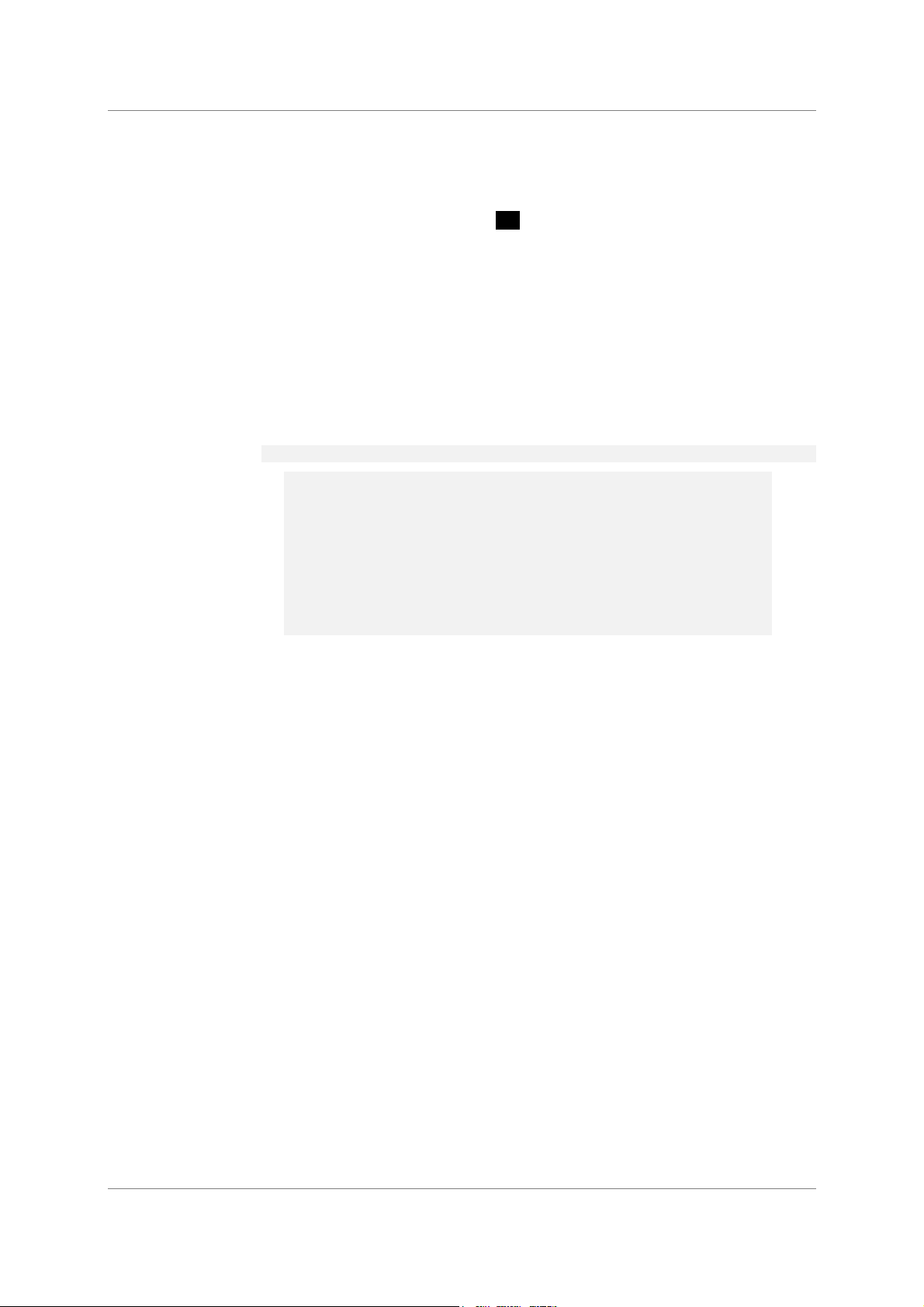
dCS 954 User Manual Manual for Standard Software Version 1.5x
dCS Ltd June 2000
Menu Items
Issue --
Displays the software issue when
DSD -
Selects DSD mode. When on and locked, the unit displays “dSd”. This mode
takes about 15 seconds to load, during which time the menu cannot be used.
There are two options:
Off The unit operates in PCM mode.
On The unit will accept either DSD via the SDIF input
P3D units have a slightly more explicit menu sequence for this item:
Off The unit operates in PCM mode.
P3D The unit will accept DSD via the SDIF input
DSD4 The unit will accept DSD via the SDIF input
To select DSD on the SDIF inputs, first set the dSd menu option to On. Connect
the 2 data lines plus a 44.1kS/s Word Clock and press the BNC button. The
LED above the button will brighten and the display will show dSd.
Set is pressed.
connectors (automatically selecting SDIF-2 or
SDIF-3 format) or DSD packed into 4 AES3
44.1kS/s links.
connectors (automatically selecting SDIF-2 or
SDIF-3 format) or DSD packed in P3D format on
connectors AES1-3
connectors (automatically selecting SDIF-2 or
SDIF-3 format) or DSD packed into 4 AES3
44.1kS/s links.
To select 4-wire DSD mode, first set the dSd menu option to On. Connect the
four-wire encoded DSD 44.1kS/s data streams to the AES1 – 4 inputs, taking
care to ensure they are in the correct order, and press the AES1 button. The 4
LEDs above the buttons will brighten, the unit will display dSd and unmute. The
unit detects swapped or missing wires by displaying (for example) 1324 or 1-34.
DSD is so different from PCM that many of the PCM related features are no
longer appropriate or are not implemented.
- the Mute and Coarse Lock buttons operate as usual
- the Phase and De-Emphasis buttons do not work and
- the Volume control is disabled.
- the following Menu items are disabled or have their functions
locked: Data, A-Cut, A-Sel, Tone, Sys, I-For, BNC I, BNC, BNC
O, Panel and Flip.
Filt works – there are 4 filter options in DSD mode. See the section on “DSD”
starting on page 40 for more details – they trade-off ultrasonic signal bandwidth
and out-of-band noise. A-Cut is set to On, as DSD data in multi-wire AES
formats should be flagged as Non-Audio. The Ref In option is disabled in SDIF
DSD mode.
Manual part no: DOC136954 iss 2B1
Contact
(inside the UK replace + 44 with 0) web site: www.dcsltd.co.uk
on + 44 1799 531 999 email to: more@dcsltd.co.uk
dCS
Page 20
file 135954ma2b1.pdf available from website
Page 21
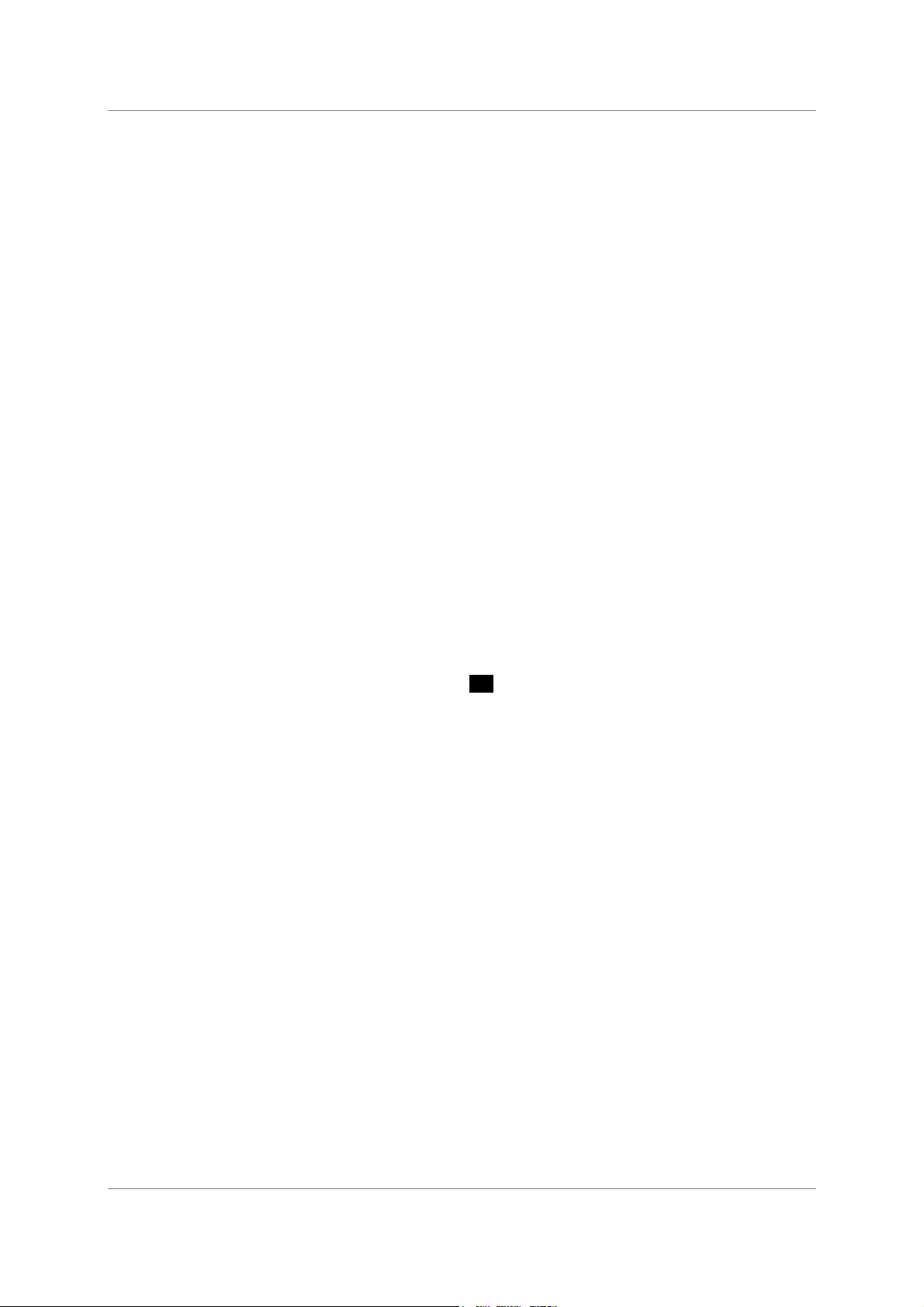
dCS 954 User Manual Manual for Standard Software Version 1.5x
dCS Ltd June 2000
IMPORTANT!
If the Non Audio flag is stripped by the recorder and the dCS 954 is not set to
DSD mode, it will accept DSD data as AES3 PCM and will output potentially
damaging full scale noise.
If you connect DSD to the SDIF input and select it while DSD mode is Off, the
unit will remain muted, identify the format, automatically select DSD mode and
unmute.
If you connect SDIF while DSD mode is On, the unit will remain muted until you
set DSD mode to Off.
To use P3D mode (assuming your hardware is suitable), first set the DSD menu
option to dSd3. Connect the three-wire encoded DSD 44.1kS/s data streams to
the AES1-3 inputs taking care to ensure they are in the correct order, and press
the AES1 button. The 3 LEDs above the buttons will brighten and the display will
show dSd. Contact dCS for further details.
Test -
Runs a display self test routine. When successfully completed, the unit displays
Pass and returns to normal operation. Otherwise an error message Err.xy is
displayed – please refer to “Error Codes and Messages” on page 76 for more
specific information.
Data -
Reads and displays the message information from an incoming AES/EBU data
stream. This provides a simple access to the digital audio message bits for
reference or to assist with system debugging. There are separate data sets for
Professional and Consumer streams - the unit reads the incoming stream and
decides which it is. Pressing
Set again steps through the message fields (see
the Appendix for a fuller listing of what these are):
First field
Pro Professional use channel status block, or ...
Con Consumer use channel status block.
Second field
Audio Audio data, or ...
n.Aud Non-audio data.
Third field
N Ind Emphasis not indicated, or...
None No emphasis, or ...
50 15 50/15µs emphasis, or ...
J. 17 CCITT J.17 emphasis, or ...
D ---- Unable to decode emphasis, or ...
CPY P Copy prohibit, or ...
CPY E Copy enable.
Fourth field
Exxxx Encoded sample rate is “xxxx”, i.e. 32, 44.1, 48,
88.2, 96, 176.4 0r 192kS/s. Non-dCS equipment
may only decode the first 3 options. or ...
E---- Unknown encoded sample rate.
Fifth field
Manual part no: DOC136954 iss 2B1
Contact
(inside the UK replace + 44 with 0) web site: www.dcsltd.co.uk
on + 44 1799 531 999 email to: more@dcsltd.co.uk
dCS
Page 21
file 135954ma2b1.pdf available from website
Page 22
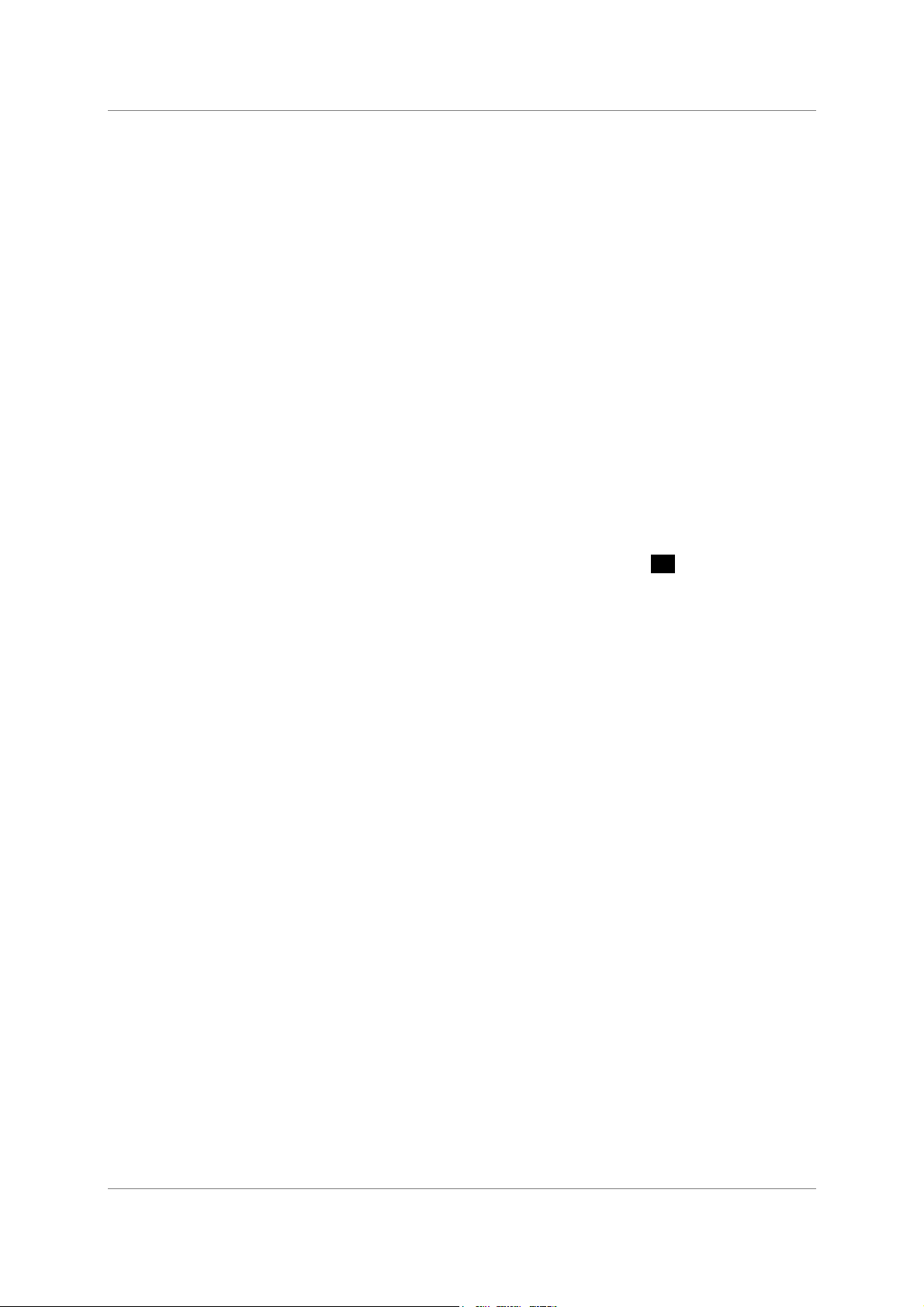
dCS 954 User Manual Manual for Standard Software Version 1.5x
dCS Ltd June 2000
O.xxxx Channel origin (alphanumeric), or ...
NonE Emphasis not indicated, or...
50 15 50/15µs emphasis, or ...
D ---- Unable to decode emphasis.
Sixth field
D.xxxx Channel destination (alphanumeric), or ...
Cd CD source, or ...
Enc 2-channel encoder / decoder, or ...
dAt DAT machine, or ...
S---- Unknown source.
7-Seg -
Disables the main 7 segment LED display. When set to Off, the Sample Rate
display turns off 5 seconds after the last button press. A dot in the lower right
hand corner of the display remains lit to indicate that the display has been
deliberately blanked. The display springs back into life (temporarily) if the menu
is used subsequently. Error or warning messages are displayed regardless of
this setting. The Mode display is not affected.
Heat -
Displays the internal temperature of the unit. Press
Fahrenheit and Celsius.
A-Cut -
Automatically mutes the analogue outputs if the selected AES/EBU data stream
is flagged as Non Audio. This gives useful protection and should normally be
set to On. Set to Off to disable Auto-Muting. To warn you of this, the Mute LED
will flash when the unit is not muted.
IMPORTANT!
Auto-Muting should not be disabled unless absolutely necessary as this will
prevent the unit muting if data errors occur or a non-audio CD is played.
Monitoring such data can cause loudspeaker and hearing damage!
A-Sel -
When set to On, automatic input selection is active. The unit will detect the
inputs connected to an active source and select one in the priority order AES1,
AES2, AES3, AES4, BNC. If the selected input is disconnected or turned off,
the unit will select the active input with the highest priority. You can select a
different input by pressing the appropriate button.
You might wish to use this function when a main signal is being fed into one
input, with a backup signal from another source being fed into a different input.
If the main signal fails, the unit will automatically switch to the backup. Or, if you
wish the dCS 954 to just play whatever you plug into it, and not worry about
which input you are using, you might wish to set A-Sel to On.
Set to toggle between
If the I-For menu item (“Input Format”, see page 25) is set to Auto, the unit will
read the multi-wire format from the message flags in the AES3 data streams,
selecting Dual or Quad AES groups as necessary. If the message flags are
incorrectly set, the unit may set the wrong multi-wire format.
Manual part no: DOC136954 iss 2B1
Contact
(inside the UK replace + 44 with 0) web site: www.dcsltd.co.uk
on + 44 1799 531 999 email to: more@dcsltd.co.uk
dCS
Page 22
file 135954ma2b1.pdf available from website
Page 23
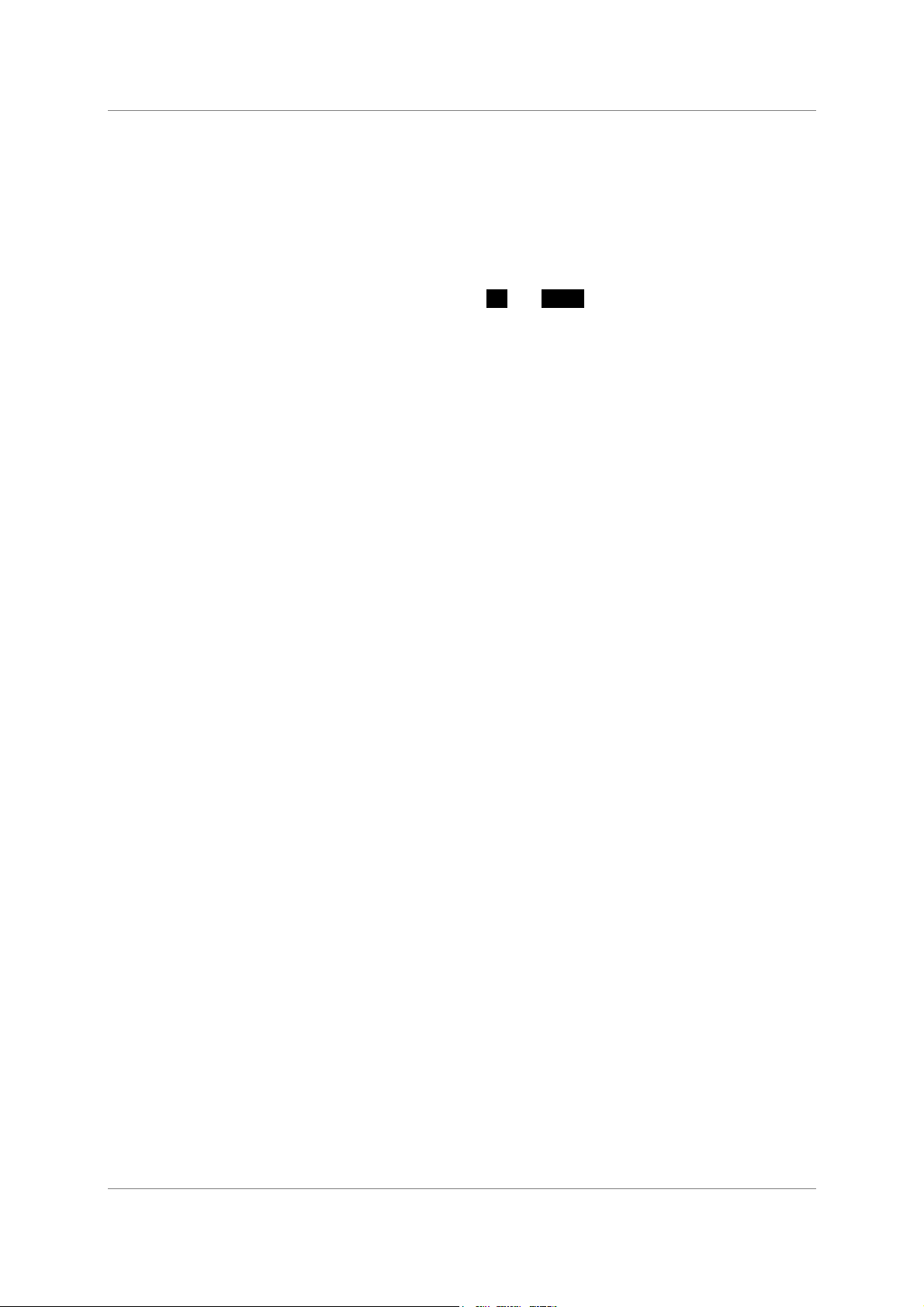
dCS 954 User Manual Manual for Standard Software Version 1.5x
dCS Ltd June 2000
If the input format is set to Single, Dual or Quad AES format, the unit will ignore
the message flags and group the AES inputs accordingly.
Set A-Sel to Off to disable automatic input selection.
RS232 -
Displays - and allows access to – the unit’s RS-232 identity code (an address
between 0 and 99). This is used by the remote control software to send specific
messages to specific units. Use
Up and Down to change this address if you are
operating several units in a multichannel set up. The RS-232 control formats
and procedures are covered in more detail in section “RS-232 Remote Control
Interface” starting on page 56
IMPORTANT!
When using the Remote Control, each unit in the daisy chain MUST be set to
a different RS-232 address.
Ref In -
Displays and sets the mode of the AES Reference In/Out connectors. The
options are:
Route Reference Out (connected in parallel with
Loop The unit attempts to lock to Reference In, which is
Loop.t As above, but terminates the input to achieve
ddC Converts the data on the selected input to single
Reference In – beware!) is internally driven with
the selected AES input signal.
If the input is Dual or Quad AES, the data on the
lowest of AES1 or AES3 appears on Reference
Out.
If BNC is selected, there is no output.
looped through to the Reference Out, with no
termination resistor (termination is then about 1kΩ,
so several units can be daisy chained).
110Ω. Use at the end of a daisy chain.
AES and sends it to Reference Out.
The data on a Single AES input is copied with no
conversion.
The data on a Dual or Quad AES input is converted
to Double speed Single AES. 176.4kS/s is
converted to 88.2kS/s and 192kS/s is converted to
96kS/s.
If BNC in SDIF mode is selected, the output is AES
clock with no data at the Word Clock rate.
If the input is 4-wire DSD, the data is converted to
SDIF format DSD and sent to the SDIF inputs.
SDIF Ch1 is checked first before the SDIF inputs
are changed to DSD outputs.
IMPORTANT!
In DDC mode, the analogue outputs are generally muted because the units
resources are used to perform a digital to digital conversion. They are not
muted if the input is 4-wire DSD.
Manual part no: DOC136954 iss 2B1
Contact
(inside the UK replace + 44 with 0) web site: www.dcsltd.co.uk
on + 44 1799 531 999 email to: more@dcsltd.co.uk
dCS
Page 23
file 135954ma2b1.pdf available from website
Page 24

dCS 954 User Manual Manual for Standard Software Version 1.5x
dCS Ltd June 2000
Tone -
(Tone Generator). This controls an internal Tone Generator, whose level and
frequency can be adjusted. Pressing
Set enters a submenu, which accesses
the following functions:
Level The output level in dB0. It can be changed in 0.1dB
steps using the
Up and Down buttons. Press Set
to accept the change. The rate of change
accelerates if the button is held down. The range is
from 0dB0 to –120dB0.
Freq The output frequency, in kHz. It can be changed by
using the
Up and Down buttons. Press Set to
accept the change. The rate of change accelerates
if the button is held down. The step size becomes
progressively smaller below 1kHz.
On/Off Toggles whether the Generator is on or off.
Up Allows the menu to be re-entered to set other
functions. Alternatively, if left, the menu will just
time out, keeping the last settings.
The frequency range is from 1Hz to 99kHz but the level rolls off at the extremes,
due to anti-image filters in the analogue circuitry. The Generator output level is
within –0.1dB from less than 10Hz up to 50kHz.
The Tone Generator works standalone, without a digital input. If locked, the unit
will be unlocked when the Generator is turned on. At power up, the Generator is
always set to Off, 1kHz and –18dB0 – this is a safety measure.
If very fine frequency resolution is wanted, RS-232 control will give mHz
frequency resolution. See section “RS-232 Remote Control Interface” starting
on page 56.
The tone generator is very pure – it is a good analogue source.
IMPORTANT!
To avoid damage to your ears, loudspeakers and power amplifiers, use the
Tone Generator with care .
Sys -
System phase check. This turns on a full-scale test signal for checking absolute
output phase on an oscilloscope.
IMPORTANT!
To avoid damage to your ears, loudspeakers and power amplifiers, use the
option with care . Turn your system volume level well down before using
Sys
this feature!
Turn this option On, the display will flash Sys On and the waveforms shown
below will appear on the analogue outputs. The top waveform is from the left
channel, the bottom is from the right.
Manual part no: DOC136954 iss 2B1
Contact
(inside the UK replace + 44 with 0) web site: www.dcsltd.co.uk
on + 44 1799 531 999 email to: more@dcsltd.co.uk
dCS
Page 24
file 135954ma2b1.pdf available from website
Page 25

dCS 954 User Manual Manual for Standard Software Version 1.5x
dCS Ltd June 2000
Figure 5 – In-phase Sys waveform
Referring to Figure 5, if the triangular sections point up, that channel is in phase.
A triangular section pointing up with a rectangular block on its left side indicates
left channel. A rectangular block on the right indicates right channel.
Figure 6 shows the waveforms with both channels inverted.
Figure 6 – Out-of-phase Sys waveform
These waveforms are not affected by the setting of the Phase button.
Set Sys to Off when you have finished checking. Sys is turned off at power down.
Manual part no: DOC136954 iss 2B1
Contact
(inside the UK replace + 44 with 0) web site: www.dcsltd.co.uk
on + 44 1799 531 999 email to: more@dcsltd.co.uk
dCS
Page 25
file 135954ma2b1.pdf available from website
Page 26
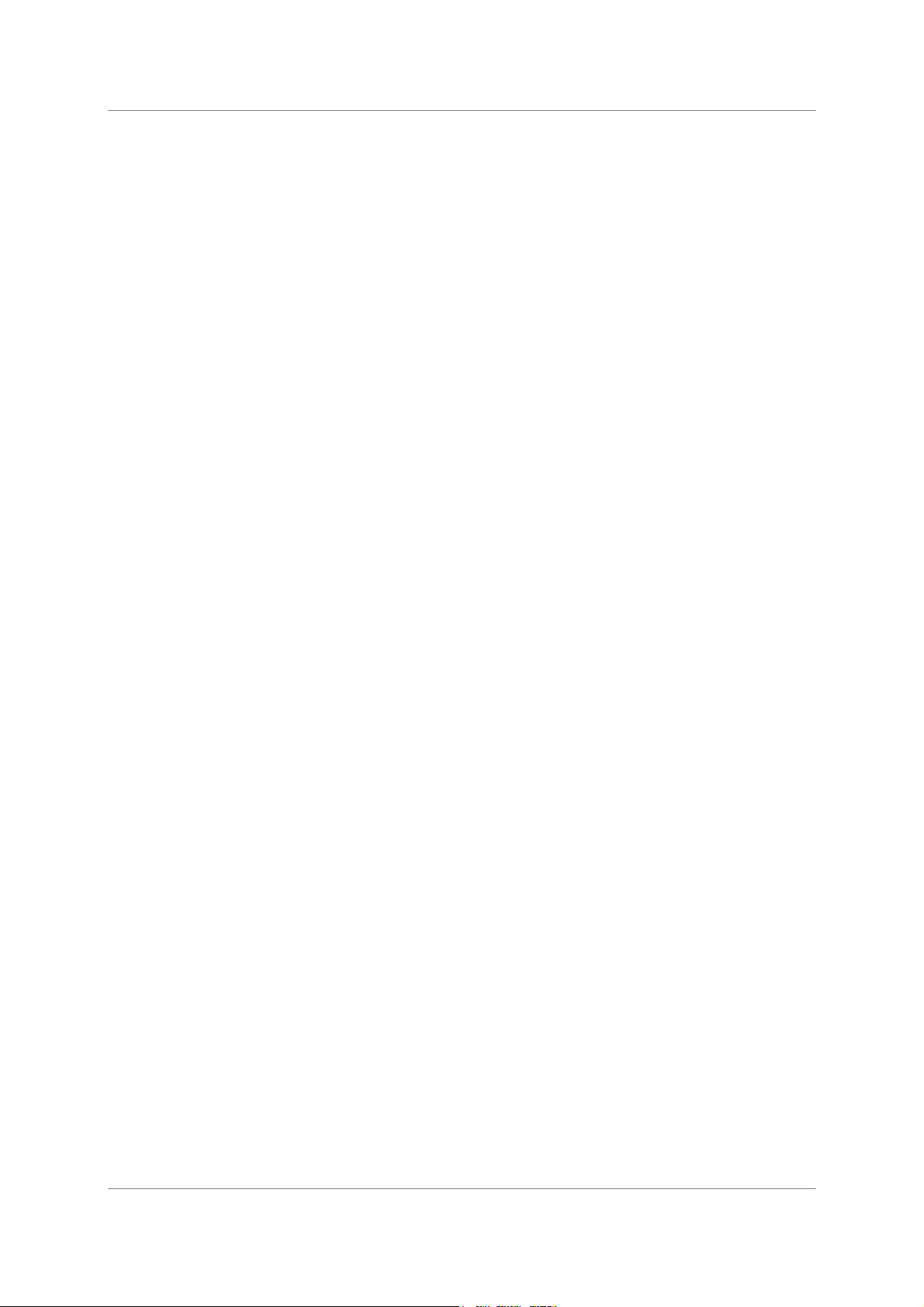
dCS 954 User Manual Manual for Standard Software Version 1.5x
dCS Ltd June 2000
I-For -
(Input Format). Sets the AES input multi-wire format Input Format. There are 4
options:
Auto The message flags on the selected input are
checked and the format is automatically set to
Single, Dual or Quad AES. Dual AES must be
connected to AES 1 & 2 or AES 3 & 4.
US[1] User-selected Single AES mode.
US[2] User-selected Dual AES mode.
US[4] User selected Quad AES mode.
You can over-ride any setting using the AES1 – AES4 buttons.
In Dual or Quad AES modes, the unit will warn you of missing wires with a
display like 1-34 (AES2 not connected for Quad AES). Swapped wires causes a
display like 1243 (AES3 & 4 swapped). The checking relies on correct
messaging and may not work with non-dCS equipment.
Filt -
(Filter). Selects one of several anti-image
3
filter responses. The filters should
be evaluated by ear. Filt1 gives the sharpest cut off, just below half the
sampling frequency. This is the normal setting. Filt2, Filt3, Filt4 give
progressively more relaxed responses, slightly degrading the Nyquist image
performance but sharpening the impulse response. This affects the stereo or
multi-channel image. Different filters may be appropriate for different material.
A typical audio signal contains very little signal energy above 10kHz, so there is
some justification for relaxing the filter attenuation as 20kHz is approached.
DSD mode also has four filters. Metering DSD is difficult because the high level
of ultrasonic noise can cause spurious meter readings. DSD Filt4 is specially
designed for metering the 0 – 20kHz band and may not give the best sonic
performance.
BNC I -
(BNC Inputs). In PCM mode, this sets the format of the BNC In connectors.
SDIF Configures Ch1, Ch2 and Clk In as an SDIF-2
AES Configures Clk In to accept AES3 encoded data at
Select these inputs using the BNC button.
If the unit is already locked to SDIF or DSD, the AES option is disabled.
interface.
TTL levels at up to 96kS/s.
3
Nyquist images, not stereo images. These are reflections of the pass-band spectrum about Fs/2 caused by
any digital-to-analogue conversion process. They must be filtered out by the converter.
Manual part no: DOC136954 iss 2B1
Contact
(inside the UK replace + 44 with 0) web site: www.dcsltd.co.uk
on + 44 1799 531 999 email to: more@dcsltd.co.uk
dCS
Page 26
file 135954ma2b1.pdf available from website
Page 27
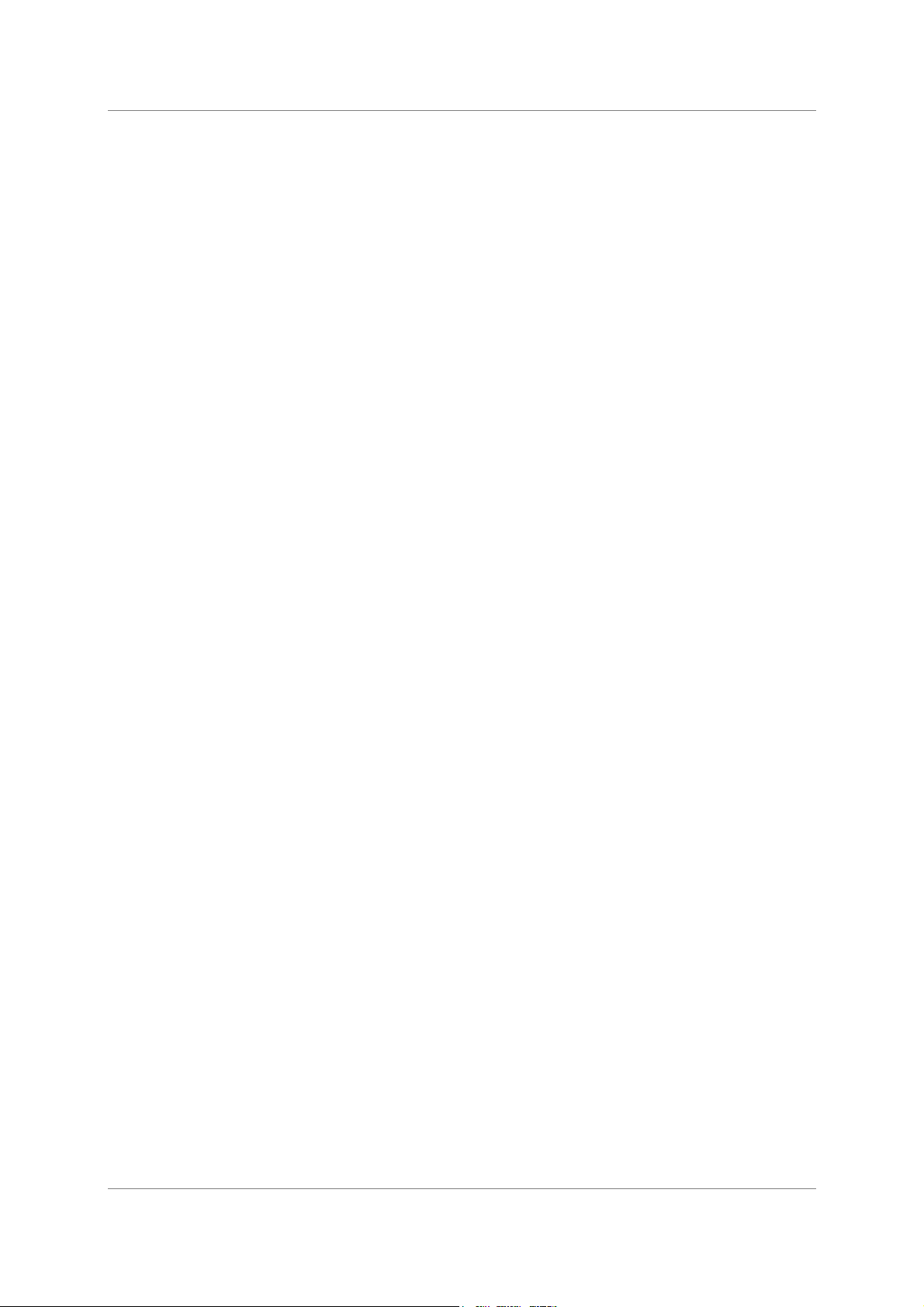
dCS 954 User Manual Manual for Standard Software Version 1.5x
dCS Ltd June 2000
BNC -
(BNC Button). In PCM mode, this controls the operation of the BNC button.
Input Configures the BNC input connectors as a data
input. Press the BNC button to select it.
RefCl Configures the BNC word clock in (Clk In)
connector as a reference clock input. Press the
BNC button to sync the unit to the Word clock
while taking data from one or more of the AES
inputs. The BNC LED will light, in addition to the
LED(s) for the data source. Press the BNC button
again to sync to the data input instead.
This mode of operation enable the unit to sync to one clock source and rapidly
switch between other synchronous sources without going through a PLL locking
sequence. It might be used, for example, in A/B comparisons or in locking to a
house sync, just taking data from AES feeds.
If the unit is already locked to SDIF or DSD, the RefCl option is disabled.
BNC O -
(BNC Output). In PCM mode, this sets the format of the BNC Out connector
(Clk Out).
SDIF Sends out SDIF Word Clock on the Clk Out
AES Sends out AES3 coded data at TTL levels, at up to
Panel -
(Panel Control). Sets the operation of the Phase and De-Emphasis buttons.
Phase Sets the two buttons to their standard functions.
Vol The two buttons act as a digital volume control.
Phone -
dCS telephone number scrolls across the display.
Facs -
connector. The unit must be locked to generate an
output.
96 kS/s on the Clk Out connector. This works
when the unit is locked to Single AES, SDIF or
BNC - AES input.
Phase reduces the Volume in 0.1dB steps, while
De-Emphasis increases the Volume. The change
accelerates if a button is held down. The range is
0dB to –20dB.
dCS fax number scrolls across the display
Part -
The control board part number (version) scrolls along the display.
Manual part no: DOC136954 iss 2B1
Contact
(inside the UK replace + 44 with 0) web site: www.dcsltd.co.uk
on + 44 1799 531 999 email to: more@dcsltd.co.uk
dCS
Page 27
file 135954ma2b1.pdf available from website
Page 28

dCS 954 User Manual Manual for Standard Software Version 1.5x
dCS Ltd June 2000
S-No -
The control board serial number scrolls along the display. You will need
something to write this on, if you call us for help.
Flip -
(Flip channels). Normally set to Off. If you find the Left and Right outputs from
your system are reversed due to a connection error, set Flip to On to digitally
swap them back. The main display shows Flip.d while this feature is turned on.
Flip is not stored at power down so you should correct the error and turn Flip
Off.
Loc -
(Lock/Unlock front panel). Front panel Lock, normally Off. Set to On to prevent
unauthorised changes using the front panel buttons. The menu has to be
accessed to turn the lock off again.
End -
Exits the menu.
Manual part no: DOC136954 iss 2B1
Contact
(inside the UK replace + 44 with 0) web site: www.dcsltd.co.uk
on + 44 1799 531 999 email to: more@dcsltd.co.uk
dCS
Page 28
file 135954ma2b1.pdf available from website
Page 29

dCS 954 User Manual Manual for Standard Software Version 1.5x
dCS Ltd June 2000
Manual part no: DOC136954 iss 2B1
Contact
(inside the UK replace + 44 with 0) web site: www.dcsltd.co.uk
on + 44 1799 531 999 email to: more@dcsltd.co.uk
dCS
Page 29
file 135954ma2b1.pdf available from website
Page 30

dCS 954 User Manual Manual for Standard Software Version 1.5x
dCS Ltd June 2000
YPICAL APPLICATIONS
T
Using a dCS 954 for DSD
DSD
In
CH1(L) CH2(R) Sensitivity
CH1(L) CH2(R)
Analogue
L R
Balanced
outputs
L
Unbalanced
- or -
To pre or power amplifier
do this: Set dSd in the menu to On, press the BNC button.
do this: Select a filter.
do this: Ensure Mute is Off.
Reference In Refe rence Out AES1 AES2 AES3 AES4 CH1 CH2
PUSH PUSH PUSH PUSH PUSH
Digital I/O
R
outputs
Figure 7 – DSD input configuration
SDIF-2/DSD
In Out
75R
Clk
In
Remote
Out
MAINS FUSE 2A(T) ON OFF
Using a Master Clock to Sync a dCS 954
AES 1 AES 2 AES 3 AES 4
AES/EBU Outputs
Single, Dual
or Quad AES
CH1(L) CH2(R) Sensitivity
CH1(L) CH2(R)
Analogue
L R
Balanced
outputs
L
Unbalanced
- or -
Reference In Refe rence Out AES1 AES2 AES3 AES4 CH1 CH2
Digital I/O
R
outputs
To pre or power amplifier
do this: Set BNC in the menu to RefCl.
do this: Select the required input(s), then press the BNC button as well.
do this: Sync the source to the Master Clock.
1 2 3 4 5 6
7 8 9 10 11 12
Wordclock Outputs
PUSH PUSH PUSH PUSH PUSH
Figure 8 – Syncing a dCS 954 to a Master Clock
External
Sync
SDIF-2/DSD
In Out
75R
Clk
In
Loop
Remote
Out
Mains Fuse (2AT)
On Off
dC S 954
dC S 992
In
Remote
Out
MAINS FUSE 2A(T) ON OFF
Manual part no: DOC136954 iss 2B1
Contact
on + 44 1799 531 999 email to: more@dcsltd.co.uk
dCS
Page 30
file 135954ma2b1.pdf available from website
(inside the UK replace + 44 with 0) web site: www.dcsltd.co.uk
Page 31

dCS 954 User Manual Manual for Standard Software Version 1.5x
dCS Ltd June 2000
Replaying DSD from an 8 track 16/44.1 PCM Recorder
4-wire DSD from
an 8 track 16 bit
44.1kS/s recorder
CH1(L) CH2(R) Sensitivity
CH1(L) CH2(R)
Analogue
L R
Balanced
outputs
L
Unbalanced
- or -
Reference In Refe rence Out AES1 AES2 AES3 AES4 CH1 CH2
PUSH PUSH PUSH PUSH PUSH
Digital I/O
R
outputs
SDIF-2/DSD
In Out
75R
Clk
In
Remote
Out
MAINS FUSE 2A(T) ON OFF
To pre or power amplifier
Figure 9 – Replaying 2 channel DSD from an 8 track 16/44.1 PCM recorder
do this: Make sure that the unit is in DSD mode.
do this: Connect the 4-wire DSD source, taking care to ensure the wires are in the
right order.
do this: Press AES1 to select the 4-wire DSD input, select a filter and ensure
Mute is off.
dC S 954
Operating Several Units on One Remote Chain
CH1(L) CH2(R) Sensitivity
Analogue
CH1(L) CH2(R) Sensitivity
Analogue
CH1(L) CH2(R) Sensitivity
Analogue
Reference In Reference Out AES1 AES2 AES3 AES4 CH1 CH2
CH1(L) CH 2(R)
CH1(L) CH 2(R)
CH1(L) CH 2(R)
PUSH PUSH PUSH PUSH PUSH
Digital I/O
Reference In Reference Out AES1 AES2 AES3 AES4 CH1 CH2
PUSH PUSH PUSH PUSH PUSH
Digital I/O
Reference In Reference Out AES1 AES2 AES3 AES4 CH1 CH2
PUSH PUSH PUSH PUSH PUSH
Digital I/O
SDIF-2/DSD
In Out
75R
Clk
SDIF-2/DSD
In Out
75R
Clk
SDIF-2/DSD
In Out
75R
Clk
Figure 10 – Multi-unit Remote Daisy Chain
The PC can control several units (up to about 10) on each daisy chain. To make
them individually addressable, each unit needs its RS-232 address to be
different. They can then be identified, and grouped, in the remote window. A
mixture of dCS unit types may be used.
In
Out
In
Out
In
Out
Remote
Remote
Remote
MAINS FUSE 2A(T)ON OF F
MAINS FUSE 2A(T)ON OF F
MAINS FUSE 2A(T)ON OF F
The Politically Corr ect
Computer Co.
COM PORT
See “Remote In & Out“ on page 11 for cable details, and “RS-232 Remote
Control Interface” from page 56 for more details.
Manual part no: DOC136954 iss 2B1
Contact
on + 44 1799 531 999 email to: more@dcsltd.co.uk
dCS
Page 31
(inside the UK replace + 44 with 0) web site: www.dcsltd.co.uk
file 135954ma2b1.pdf available from website
Page 32

dCS 954 User Manual Manual for Standard Software Version 1.5x
dCS Ltd June 2000
Six Channel PCM Set Up
CH1(L) CH2(R) Sensitivity
CH1(L) CH2(R)
Analogue
Ch1 Ch2
Balanced
outputs
Unbalanced
- or -
outputs
To pre or power amplifier
CH1(L) CH2(R) Sensitivity
CH1(L) CH2(R)
Analogue
Ch3 Ch4
Balanced
outputs
Unbalanced
- or -
outputs
To pre or power amplifier
CH1(L) CH2(R) Sensitivity
CH1(L) CH2(R)
Analogue
Ch5 Ch6
Balanced
outputs
Unbalanced
- or -
outputs
To pre or power amplifier
24/96 Dual AES
Channels 1 & 2
Reference In Refe rence Out AES1 AES2 AES3 AES4 CH1 CH2
PUSH PUSH PUSH PUSH PUSH
SDIF-2/DSD
In Out
75R
Digital I/O
Clk
24/96 Dual AES
Channels 3 & 4
Reference In Refe rence Out AES1 AES2 AES3 AES4 CH1 CH2
PUSH PUSH PUSH PUSH PUSH
SDIF-2/DSD
In Out
75R
Digital I/O
Clk
24/96 Dual AES
Channels 5 & 6
Reference In Refe rence Out AES1 AES2 AES3 AES4 CH1 CH2
PUSH PUSH PUSH PUSH PUSH
SDIF-2/DSD
In Out
75R
Digital I/O
Clk
In
Remote
Out
MAINS FUSE 2A(T) ON OFF
dC S 954
dC S 954
In
Remote
Out
MAINS FUSE 2A(T) ON OFF
dC S 954
In
Remote
Out
MAINS FUSE 2A(T) ON OFF
Figure 11 – Six channel set up
do this: The top dCS 954 needs to have its Ref In option set to Route, the middle
one to Loop and the bottom one to Loop.t.
The units self align quite accurately (see section “Sample Alignment” on page
41 onwards). Alternatively, Word Clock may be used as the syncing method,
with no special set ups.
If the six channels are not bit-aligned, all three units should be slaved to their
AES inputs, rather than Reference In.
Manual part no: DOC136954 iss 2B1
Contact
on + 44 1799 531 999 email to: more@dcsltd.co.uk
dCS
Page 32
file 135954ma2b1.pdf available from website
(inside the UK replace + 44 with 0) web site: www.dcsltd.co.uk
Page 33

dCS 954 User Manual Manual for Standard Software Version 1.5x
dCS Ltd June 2000
Replaying 6 channel DSD from a 24 track 16/44.1 PCM Recorder
CH1(L) CH2(R) Sensitivity
CH1(L) CH2(R)
Analogue
Ch1 Ch2
Balanced
outputs
Unbalanced
- or -
outputs
To pre or power amplifier
CH1(L) CH2(R) Sensitivity
CH1(L) CH2(R)
Analogue
Ch3 Ch4
Balanced
outputs
Unbalanced
- or -
outputs
To pre or power amplifier
CH1(L) CH2(R) Sensitivity
CH1(L) CH2(R)
Analogue
Ch5 Ch6
Balanced
outputs
Unbalanced
- or -
outputs
To pre or power amplifier
Reference In Reference Out AES1 AES2 AES3 AES4 CH1 CH2
PUSH PUSH PUSH PUSH PUSH
SDIF-2/DSD
In Out
75R
Digital I/O
Reference In Reference Out AES1 AES2 AES3 AES4 CH1 CH2
PUSH PUSH PUSH PUSH PUSH
Digital I/O
Reference In Reference Out AES1 AES2 AES3 AES4 CH1 CH2
PUSH PUSH PUSH PUSH PUSH
Digital I/O
Clk
SDIF-2/DSD
In Out
75R
Clk
SDIF-2/DSD
In Out
75R
Clk
In
Out
MAINS FUSE 2A(T) ON OFF
Remote
dC S 954
From 24 channel 44.1kS/s 16 bit recorder
dC S 954
In
Out
MAINS FUSE 2A(T) ON OFF
Remote
dC S 954
In
Out
MAINS FUSE 2A(T) ON OFF
Remote
Figure 12 – Replaying a 6 channel DSD recording from a 24 track 16/44.1
recorder
do this: The top dCS 954 needs to have its Ref In option set to Route, the middle
one to Loop and the bottom one to Loop.t.
do this: Set all 3 units to DSD mode and press AES 1 to select the 4-wire DSD
input.
do this: Take care to ensure the input cables are connected in the right order.
The units self align quite accurately (see section “Sample Alignment” on page
41 onwards). Alternatively, Word Clock may be used as the syncing method,
with no special set ups.
The source could be three 8-track recorders slaved together. The data streams
must be bit-sync’ed.
Manual part no: DOC136954 iss 2B1
Contact
on + 44 1799 531 999 email to: more@dcsltd.co.uk
dCS
Page 33
file 135954ma2b1.pdf available from website
(inside the UK replace + 44 with 0) web site: www.dcsltd.co.uk
Page 34

dCS 954 User Manual Manual for Standard Software Version 1.5x
dCS Ltd June 2000
Replaying 8 Channel P3D DSD
CH1(L) CH 2(R) Se nsitivity
CH1(L) CH 2(R)
Analogue
Ch1 Ch2
Balanced
outputs
Unbalanced
- or -
outputs
To pre or power amplifier
CH1(L) CH 2(R) Se nsitivity
CH1(L) CH 2(R)
Analogue
Ch3 Ch4
Balanced
outputs
Unbalanced
- or -
outputs
To pre or power amplifier
AES 1 AES 2 AES 3 AES 4
AES/EBU Outputs
CH1(L) CH 2(R) Se nsitivity
CH1(L) CH 2(R)
Analogue
Ch5 Ch6
Balanced
outputs
Unbalanced
- or -
outputs
To pre or power amplifier
CH1(L) CH 2(R) Se nsitivity
CH1(L) CH 2(R)
Analogue
Ch7 Ch8
Balanced
outputs
Unbalanced
- or -
outputs
To pre or power amplifier
Reference In Reference Out AES1 AES2 AES3 AES4 CH1 CH2
PUSH PUSH PUSH PUSH PU SH
SDIF-2/DSD
In Out
75R
Digital I/O
Reference In Reference Out AES1 AES2 AES3 AES4 CH1 CH2
PUSH PUSH PUSH PUSH PU SH
Digital I/O
1 2 3 4 5 6
7 8 9 10 11 12
Wordclock Outputs
Reference In Reference Out AES1 AES2 AES3 AES4 CH1 CH2
PUSH PUSH PUSH PUSH PU SH
Digital I/O
Reference In Reference Out AES1 AES2 AES3 AES4 CH1 CH2
PUSH PUSH PUSH PUSH PU SH
Digital I/O
44.1kS/s Word Clock
Clk
SDIF-2/DSD
In Out
75R
Clk
External
Sync
SDIF-2/DSD
In Out
75R
Clk
SDIF-2/DSD
In Out
75R
Clk
In
Out
MAINS FUSE 2A(T) ON OF F
Remote
dC S 954
dC S 954
In
Out
MAINS FUSE 2A(T) ON OF F
Remote
From 24 channel 44.1kS/s 16 bit recorder
dC S 992
In
Loop
Remote
Out
Mains Fuse ( 2AT)
On Off
dC S 954
In
Out
MAINS FUSE 2A(T) ON OF F
Remote
dC S 954
In
Out
MAINS FUSE 2A(T) ON OF F
Remote
Figure 13 – 8 channel P3D DSD setup
Four P3D capable units and a Master Clock can be used as above to convert 8
channels of P3D encoded DSD.
do this: Set all 4 DACs to dSd3 mode on the DSD menu page and press the
AES1 button to select the P3D input.
do this: Select a filter and ensure Mute is off.
Manual part no: DOC136954 iss 2B1
Contact
on + 44 1799 531 999 email to: more@dcsltd.co.uk
dCS
Page 34
(inside the UK replace + 44 with 0) web site: www.dcsltd.co.uk
file 135954ma2b1.pdf available from website
Page 35

dCS 954 User Manual Manual for Standard Software Version 1.5x
dCS Ltd June 2000
Upsampling a CD
DIGITAL OUT
AES REF
PUSH
16bit /
44.1kS/s
AES 1 AES 2 AES 3 AES 4
AES/EBU Outputs
more@dcsltd.co.uk
AES1 AES2 AES CLK
PUSH PUSH PUSH
Inputs
AES / EBU
SPDIF1 SPDIF2 SPDIF3 SYNC IN CH1 CH2 CLK
Inputs
SPDIF
WORDCLOCK
IN
L
Hand Crafted by
The Red Hot CD Player Co.
R
1 2 3 4 5 6
7 8 9 10 11 12
Wordclock Outputs
44.1kS/s
Word Clo c k
AES1 AES2 AES CLK
CH1 CH2 CLK
SDIF-2 Inputs
SDIF-2 Output s
Dual AES up to
24 bit / 192kS/s
External
Sync
AES / EBU
SPDIF
In
Loop
Remote
Out
Mains Fuse (2AT)
On Off
dCS 972
In
dCS 992
Out
Outputs
Outputs
Remote
MAINS FUSE 2A(T) ON OFF
CH1(L) CH2(R) Sensitivity
Analogue
Balanced
Outputs
To pre or power amplifier
do this: Set the dCS 972 Input Frequency to Auto, Output Frequency to
do this: Set the dCS 954 to Dual AES on AES1 & 2, Mute to Off and select a filter.
IMPORTANT!
- or -
Reference In Refer ence Out AES1 AES2 AES3 AES4 CH1 CH2
CH1(L) CH2(R)
Digital I /O
Unbalanced
Outputs
PUSH PUSH PUSH PUSH PU SH
SDIF-2/DSD
In Out
In
Remote
Out
75R
Clk
MAINS FUSE 2A(T) ON OFF
Figure 14 – Upsampling a CD to 24 bit / 192kS/s
192kS/s, Output Mode to Dual AES, Sync Source to Word Clock.
DO NOT lock the dCS 954 to the dCS 992 or the audio output will be full
scale noise!
The Master Clock is optional – it helps reduce jitter. If you don’t have a Master
Clock, you can slave the dCS 972 to the CD player by setting Sync Source to
Audio Input.
dCS 954
Manual part no: DOC136954 iss 2B1
Contact
on + 44 1799 531 999 email to: more@dcsltd.co.uk
dCS
Page 35
file 135954ma2b1.pdf available from website
(inside the UK replace + 44 with 0) web site: www.dcsltd.co.uk
Page 36

dCS 954 User Manual Manual for Standard Software Version 1.5x
dCS Ltd June 2000
Converting Quad AES to Single AES
Quad AES
192kS/s
CH1(L) CH2(R) Sensitivity
CH1(L) CH2(R)
Analogue
Reference In Refe rence Out AES1 AES2 AES3 AES4 CH1 CH2
PUSH PUSH PUSH PUSH PUSH
SDIF-2/DSD
In Out
75R
Digital I/O
Clk
Single AES
96kS/s
Figure 15 – Converting Quad AES to Double speed Single AES
do this: Select Quad AES and set the Ref In menu item to ddC.
In
Remote
Out
MAINS FUSE 2A(T) ON OFF
dC S 954
IMPORTANT!
While the unit is performing a sample rate conversion, the analogue outputs
are muted.
The unit will also convert 176.4kS/s to 88.2kS/s.
Converting 4-wire DSD to SDIF DSD
4-wire
DSD
CH1(L) CH2(R) Sensitivity
CH1(L) CH2(R)
Analogue
L R
Balanced
outputs
L
Unbalanced
- or -
To pre or power amplifier
do this: Set the dSd menu item to On and press AES1 to select 4-wire DSD
do this: Set the Ref In menu item to ddC.
do this: Select a filter and ensure Mute is off.
Reference In Refe rence Out AES1 AES2 AES3 AES4 CH1 CH2
PUSH PUSH PUSH PUSH PUSH
Digital I/O
R
outputs
Figure 16 – Converting 4-wire DSD to SDIF DSD
operation.
SDIF-2/DSD
In Out
75R
Clk
DSD
dC S 954
In
Remote
Out
MAINS FUSE 2A(T) ON OFF
Manual part no: DOC136954 iss 2B1
Contact
on + 44 1799 531 999 email to: more@dcsltd.co.uk
dCS
Page 36
file 135954ma2b1.pdf available from website
(inside the UK replace + 44 with 0) web site: www.dcsltd.co.uk
Page 37

dCS 954 User Manual Manual for Standard Software Version 1.5x
dCS Ltd June 2000
Replaying 24/192 from 2 Nagra-D recorders
Recorder 2 with R channel data
CH4 CH3 CH2 CH1 DIG3+4 DIG1+2
OUTPUTS
Timecode
Link
Recorder 1 with L channel data
CH4 CH3 CH2 CH1 DIG3+4 DIG1+2
CH1(L) CH2(R) Sensitivity
Analogue
OUTPUTS
CH1(L) CH2(R)
Reference In Reference Out AES1 AES2 AES3 AES4 CH1 CH2
PUSH PUSH PUSH PUSH PUSH
Digital I/O
Ch1 Ch2
Balanced
outputs
Unbalanced
- or -
outputs
To pre or power amplifier
NAGRA D
NAGRA D
SDIF-2/DSD
In Out
75R
Clk
Quad AES
24/192
In
Remote
Out
dC S 954
MAINS FUSE 2A(T) ON OFF
Figure 17 – Replaying 24/192 from 2 Nagra-D recorders.
Quad AES 24/192 recordings split between 2 tapes may be played back as
shown. The 2 Nagra-D recorders must be fitted with special hardware and
software to achieve this – contact Nagra for details. The dCS 954 allows for small
timing discrepancies between the AES1/2 pair and the AES3/4 pair.
Manual part no: DOC136954 iss 2B1
Contact
on + 44 1799 531 999 email to: more@dcsltd.co.uk
dCS
Page 37
file 135954ma2b1.pdf available from website
(inside the UK replace + 44 with 0) web site: www.dcsltd.co.uk
Page 38

dCS 954 User Manual Manual for Standard Software Version 1.5x
dCS Ltd June 2000
dCS 954
TECHNICAL INFORMATION
Anti Image Filtering
The dCS 954 offers a choice of 4 anti-image filters on most sample rates. These
filters affect the ultrasonic part of the spectrum - 20 kHz upwards.
The unit is a DAC, with an output data rate set by the interface standard used.
The bandwidth of the oversampling converter used is high, and so any signals
that are in the input data will produce Nyquist images
are not removed by filtering. The demands on this anti-image filter can be quite
severe at the lower (“normal”) sample rates - it must pass signals in the audio
band (0 - 20 kHz) unimpaired, but it must remove images above Fs/2. This can
result in a very sharp filter, and it is an unavoidable mathematical result that
sharp filters have a poor, ringing, transient response. One effect of the ringing is
to spread the energy in a transient over a significant period of time (it can be up
to 1 ms). This seems to affect the stereo image that the ear would otherwise
form.
One can trade off filter roll-off and energy smear - more relaxed roll-off gives
less energy smear, but it may allow some of the signals in the input data to form
audible images in the output signal. A signal containing Nyquist images can be
corrected only by applying a sharp low-pass filter. However, as far as the ear is
concerned, this may not matter. The ear can tell the frequency of a signal - up to
a point. As the frequency rises, the accuracy with which the ear can tell what the
frequency is decreases, and above a limit, all the ear can tell is that there is a
signal, and it is above ... kHz. It can tell no more. So - it may be that a small
amount of Nyquist imaging is acceptable to the ear.
4
in the output signal if they
The filters that we have included give increasingly good energy smear
performance, and consequently have increasingly relaxed roll off. FiLT1 gives the
sharpest roll off, with no Nyquist images, but the worst energy smear. Then as
the number increases the smear decreases, but the imaging increases. Try
them, to see which you prefer.
You may find that for different material, different filters are appropriate - and you
may find that for different stages in the recording and mastering process,
different filters are appropriate.
Our users tell us that they find the ability to select different anti-image filters very
useful. Generally for classical music, number 2 is preferred while 3 & 4 are
popular with users recording rock and jazz. Opinions differ widely – so try them
for yourself.
The dCS 954 uses linear phase FIR filters to avoid the limit cycle problems that
come with many IIR filters. Linear phase gives filters a symmetrical transient
response before and after a transient (“pre-ringing”). The passband may or may
not have a ripple
5
, depending on the filter being used. The stop band is typically
below –110dB0 and can be as low as –130dB0.
4
See, for example “Principles of Digital Audio”, 3rd Edition, by Ken C Pohlmann (McGraw-Hill Inc, 1995)
5
Filters always have some ripple. For “zero ripple” filters this is in the µdB to pdB region.
Manual part no: DOC136954 iss 2B1
Contact
(inside the UK replace + 44 with 0) web site: www.dcsltd.co.uk
on + 44 1799 531 999 email to: more@dcsltd.co.uk
dCS
Page 38
file 135954ma2b1.pdf available from website
Page 39

dCS 954 User Manual Manual for Standard Software Version 1.5x
dCS Ltd June 2000
Clocking
The sample clock quality significantly determines the performance of a DAC.
The highest quality clocks that are available are crystals, so we use these. The
dCS 954 uses one of two on-board voltage controlled crystal oscillators (VCXOs)
as a clock source – one for 48 kS/s related outputs and one for 44.1 kS/s
related outputs. When the unit is slaved to an external source, the appropriate
VCXO is selected and synchronised to this by a phase locked loop (PLL). The
PLL is of a special narrow bandwidth type, that provides a high degree of "clock
cleaning" - but even so, signal quality may degrade if particularly poor source
clocks are used. A consequence of the narrow bandwidth is that it takes quite a
long time for the PLL to lock to a new clock frequency – of the order of 2
seconds. The PLL uses DSP assistance to keep this time acceptable.
Synchronising to source -
Pull in range > ± 300 ppm about nominal frequency
Lock in time < 2 seconds for most situations
The PLL is very robust, and will lock to very poor signals if necessary. Data is
decoded using a much wider band (faster) PLL, so AES3 type low frequency
jitter on the input clock can be handled, and will be cleaned.
If you need to synchronise several items of digital equipment, we recommend
using a dCS 992 Master Clock.
There is a further discussion of some types of timing error in section “Jitter and
PLL bandwidths” on page 68.
Manual part no: DOC136954 iss 2B1
Contact
(inside the UK replace + 44 with 0) web site: www.dcsltd.co.uk
on + 44 1799 531 999 email to: more@dcsltd.co.uk
dCS
Page 39
file 135954ma2b1.pdf available from website
Page 40

dCS 954 User Manual Manual for Standard Software Version 1.5x
dCS Ltd June 2000
DSD
DSD is a single bit very high sample rate (2.822 MS/s) format, where the single
bit words are heavily noise shaped to push noise energy above the audio band.
The frequency response is very high (well above 100kHz) although at these high
frequencies, much noise is also present.
1.5
0.5
-0.5
The SACD format sets 0 dB0
to be 6 dB below the peak to peak level one
DSD
might expect a full scale sinewave to occupy. This ensures that artefacts that
begin to occur at the limits of the DSD range at the production stage do not
move down into the audio band.
DSD Format, showing Full Scale Signal
1
0
-1
dCS 972 SW v1.54
-1.5
0 50 100 150 200 250 300 350 400 450 500
Time (usecs)
Figure 18 – DSD, showing DSD full scale
DSD has only two levels – printer artefacts make it look like more.
Electrically, TTL levels are used. There is no framing or block structure, and
each channel uses one BNC connector. The Word Clock uses the third
connector. See “DSD on SDIF-2” on page 54.
Manual part no: DOC136954 iss 2B1
Contact
(inside the UK replace + 44 with 0) web site: www.dcsltd.co.uk
on + 44 1799 531 999 email to: more@dcsltd.co.uk
dCS
Page 40
file 135954ma2b1.pdf available from website
Page 41

dCS 954 User Manual Manual for Standard Software Version 1.5x
dCS Ltd June 2000
Sample Alignment
The dCS 954 aligns samples such that Word Clock Out aligns with AES3
samples out (Reference Out), the rising edge of Word Clock Out aligning with
the start of the first illegal code in the X,Z subframe preamble and the falling
edge aligning with the start of the Y subframe preamble.
Figure 19 – Word Clock and AES3 outputs, 96 kS/s
Figure 20 – Word Clock and AES3 outputs, 44.1 kS/s
Manual part no: DOC136954 iss 2B1
Contact
(inside the UK replace + 44 with 0) web site: www.dcsltd.co.uk
on + 44 1799 531 999 email to: more@dcsltd.co.uk
dCS
Page 41
file 135954ma2b1.pdf available from website
Page 42

dCS 954 User Manual Manual for Standard Software Version 1.5x
dCS Ltd June 2000
When Word Clock In is used as a sync source, in and out are related as below.
The lower waveform is the output, the upper one is the input. The misalignment
is less than about 40ns. The scope shots below were taken with the unit sync’d
to Word Clock In.
Figure 21 – Word Clock In to Word Clock Out, 96 kS/s
Figure 22 – Word Clock in to Word Clock Out, 44.1 kS/s
Manual part no: DOC136954 iss 2B1
Contact
(inside the UK replace + 44 with 0) web site: www.dcsltd.co.uk
on + 44 1799 531 999 email to: more@dcsltd.co.uk
dCS
Page 42
file 135954ma2b1.pdf available from website
Page 43

dCS 954 User Manual Manual for Standard Software Version 1.5x
dCS Ltd June 2000
AES3 in and out (Reference Out) are related as below, where they are at the
same sample rate, and the AES3 input is used as a sync source. The alignment
is better than 40ns. Input is at the top of the displays, output is at the bottom.
Signals are at the sockets on the dCS 954, the unit was slaved to AES1 and the
Ref In menu item was set to Route.
Figure 23 – AES3 in to AES3 out, 96 kS/s
Manual part no: DOC136954 iss 2B1
Contact
(inside the UK replace + 44 with 0) web site: www.dcsltd.co.uk
on + 44 1799 531 999 email to: more@dcsltd.co.uk
dCS
Page 43
file 135954ma2b1.pdf available from website
Page 44

dCS 954 User Manual Manual for Standard Software Version 1.5x
dCS Ltd June 2000
Figure 24 – AES3 in to AES3 out, 44.1 kS/s
AES3 Reference Out is also related to the phase of Clk In. The scope shots
below were taken with the unit sync’d to Clk In
Figure 25 – Word Clock In to AES3 Reference Out, 96 kS/s
Figure 26 – Word Clock in to AES3 Reference Out, 44.1 kS/s
Manual part no: DOC136954 iss 2B1
Contact
(inside the UK replace + 44 with 0) web site: www.dcsltd.co.uk
on + 44 1799 531 999 email to: more@dcsltd.co.uk
dCS
Page 44
file 135954ma2b1.pdf available from website
Page 45

dCS 954 User Manual Manual for Standard Software Version 1.5x
dCS Ltd June 2000
Digital Interface Specifications
AES/EBU (AES3)
Input Output
Type Balanced, differential
Impedance 110 110
Ω
Sensitivity (unloaded) 1 ~ 10 7 V pk-pk
Maximum Wordlength 24 24 bits
Damage level > 20 V pk-pk
Connector XLR3 female XLR3 male
Connections
Pin 1 Ground or shield
Pin 2 +Signal
Pin 3 -Signal
Table 4 – AES/EBU i/o specifications
SDIF-2, SDIF-3 and
Input Output
DSD
Type Single ended, ground
referred
Impedance 100 25
Ω
Sensitivity (unloaded) TTL TTL
Maximum Wordlength 24 24 bits
Damage level > 10 V pk-pk
Time skew
Word Clock in / out < 40 ns
Connector BNC x 3 BNC x 1
Connections
CH1 (left)
CH2 (right)
Clk In & Out
Table 5 – SDIF-2, SDIF-3 and DSD i/o specifications
Remote control interface
Input / Output
Type RS-232
Level RS-232
Baud Rates 1200, 2400, 4800, 9600
Data Format
Contact dCS
Connector 9 way D type male
Table 6 – Remote Control Interface Details
Manual part no: DOC136954 iss 2B1
Contact
(inside the UK replace + 44 with 0) web site: www.dcsltd.co.uk
on + 44 1799 531 999 email to: more@dcsltd.co.uk
dCS
Page 45
file 135954ma2b1.pdf available from website
Page 46

dCS 954 User Manual Manual for Standard Software Version 1.5x
dCS Ltd June 2000
Analogue Interface Specifications
Balanced Outputs
Type Balanced, semi-floating
Format AES14 : 1992
Source Impedance < 3
(20Hz - 20kHz)
Maximum Load 600
Noise, unweighted < -110 dB0
(20Hz – 20kHz)
Spurious responses < -100 dB0
(20Hz - 20kHz) -110 dB0, typ
Signal Balance @ 1kHz > 40 dB, spec
50Hz 45 dB, typ
1kHz 53 dB, typ
20kHz 53 dB, typ
L – R crosstalk < -100 dB0
(20Hz- 20kHz)
Level for Full Scale +14 dBu
(as shipped)
Trim range ±6 dB
Connector type XLR3 male
Connections Pin 1 Ground or shield
Pin 2 +Signal
Pin 3 -Signal
Ω
Ω
Table 7 – Balanced Output Details
Unbalanced
Outputs
Type Unbalanced, ground referred
Source Impedance 52
Maximum Load 600
Ω
Ω
Noise, unweighted < -110 dB0, spec
(20Hz – 20kHz)
Spurious responses < -100 dB0
(20Hz - 20kHz)
Level for Full Scale +8 dBu
Connector type RCA phono
Table 8 – Unbalanced Output Details
Manual part no: DOC136954 iss 2B1
Contact
(inside the UK replace + 44 with 0) web site: www.dcsltd.co.uk
on + 44 1799 531 999 email to: more@dcsltd.co.uk
dCS
Page 46
file 135954ma2b1.pdf available from website
Page 47

dCS 954 User Manual Manual for Standard Software Version 1.5x
dCS Ltd June 2000
Frequency Response
The overall frequency response is determined by the sample rate, the digital
filter and the analogue filter. If imaging is to be avoided, all filters must cut-off
before Fs/2 is reached, with a margin to allow for sufficient attenuation to be
reached to effectively eliminate Nyquist images.
At a sample rate of 44.1kS/s, a flat 20kHz pass band must be maintained with at
least 80dB of attenuation above Fs/2 (22.05kHz). This allows barely 2kHz
margin between the pass band and the stop band for the filter to do its work,
necessitating a very sharp filter.
At sample rates of 88.2kS/s and above, there is so much extra bandwidth
available that maintaining a flat 0 - 20kHz audio band is less of a problem. This
allows more relaxed filters to be used, resulting in extra sonic benefits.
Frequency responses for all 7 PCM sample rates, set to Filt1, are shown below.
Filter 1 Frequency Responses
6
0
44.1k
48k
88.2k
32k
-6
Level (dB)
-12
-18
-24
0.02 10 20 30 40 50 60 70 80 90 100
SW v1.30
dCS 954
96k
Tone Frequency (kHz)
192k176.4k
DSD
Figure 27 – Filter 1 frequency responses
Manual part no: DOC136954 iss 2B1
Contact
(inside the UK replace + 44 with 0) web site: www.dcsltd.co.uk
on + 44 1799 531 999 email to: more@dcsltd.co.uk
dCS
Page 47
file 135954ma2b1.pdf available from website
Page 48

dCS 954 User Manual Manual for Standard Software Version 1.5x
dCS Ltd June 2000
Group Delay
The group delay for a dCS 904 and dCS 954 ADC and DAC were measured, at
different sample rates. The results were as below (they are valid for software up
to 1.5x):
Filter 1 Filter 2 Filter 3 Filter 4
32kS/s
44.1kS/s
48kS/s
88.2kS/s
96kS/s
176.4kS/s
192kS/s
DSD
Table 9 – dCS 904 ADC Group Delay in microsecs, v1.31 software
1378 1378 1378 1378
1335 1335 1335 1335
1258 1258 1258 1258
651 651 651 651
530 530 530 530
253 253 253 253
226 226 226 226
4444
Filter 1 Filter 2 Filter 3 Filter 4
32kS/s
44.1kS/s
48kS/s
88.2kS/s
96kS/s
176.4kS/s
192kS/s
DSD
1692 1710 1692 1700
1265 1262 1251 1245
1132 1136 1142 1150
517 238 267 191
414 210 224 168
129 129 129 129
119 119 119 119
23 23 23 23
Table 10 – dCS 954 DAC group delay in microsecs, v1.30 software
The delays were measured analogue in to analogue out for a back to back pair.
They are the same with SDIF-2 interfacing or AES interfacing. Once the pair
had been measured, the DAC group delay was measured from SDIF-2 in to
analogue out, and the ADC results inferred.
Manual part no: DOC136954 iss 2B1
Contact
(inside the UK replace + 44 with 0) web site: www.dcsltd.co.uk
on + 44 1799 531 999 email to: more@dcsltd.co.uk
dCS
Page 48
file 135954ma2b1.pdf available from website
Page 49

dCS 954 User Manual Manual for Standard Software Version 1.5x
dCS Ltd June 2000
AES3 (AES/EBU) Format
Message Handling -
The AES/EBU interface decodes a data structure that conforms to the dCS
version of AES3-1992. This contains 28 bits of Manchester encoded data, and
a 4 bit near-Manchester encoded preamble in a subframe, and subframes are
further assembled in a block and frame structure. Each subframe contains:
• preambles, to allow the receiver to sync up
• up to 24 bits of audio data, transmitted lsb first
• V, a validity bit
• U, a user bit, for the "User Message"
• C, a Channel Status bit, for the "System Message"
• P, a parity bit
The message attached to the AES Reference Out depends on the Ref In
setting. In Loop or Loop.t modes, it is copied from the Reference In data.
When set to Route, the message is copied from the lowest numbered AES
input selected. When set to ddC with a PCM input, the message is as follows:
Professional: On
Emphasis: Off
Non-Audio: Off
Mode: Not indicated
Sample rate: (Correctly stated)
Source: DCS1
Destination: null
For more information on the way dCS implement the AES3 system message to
handle higher sample rates, see the Appendix to this manual. For the formal
definition of the AES3 interface, see footnote
How Far will AES3 Go? -
The AES/EBU format was designed to go reasonable distances, at 44.1 kS/s
and 48 kS/s. Figure 28 and Figure 29 below show it over 16 m and 94 m using
average cables. The waveform at 94 m can still be decoded, although it is quite
degraded. Cable delay is about 5.6 ns/metre.
At 96 kS/s (twice the data rate the format was designed for) the allowed cable
length is less. Figure 30 and Figure 31 below show this over 16 m and 94 m. At
16 m the waveforms are still very good, but at 94 m they are really quite
unreliable.
We recommend restricting 96 kS/s cable runs to 20 m or less, and using good
cable near this length.
6
, from the AES.
6
AES3-1992 (ANSI S4.40-1992) “AES Recommended practice for digital audio engineering – Serial
transmission format for two-channel linearly represented digital audio data”.
Manual part no: DOC136954 iss 2B1
Contact
(inside the UK replace + 44 with 0) web site: www.dcsltd.co.uk
on + 44 1799 531 999 email to: more@dcsltd.co.uk
dCS
Page 49
file 135954ma2b1.pdf available from website
Page 50

dCS 954 User Manual Manual for Standard Software Version 1.5x
dCS Ltd June 2000
Figure 28 – AES3 format at 48 kS/s over 16 metres
Manual part no: DOC136954 iss 2B1
Contact
(inside the UK replace + 44 with 0) web site: www.dcsltd.co.uk
on + 44 1799 531 999 email to: more@dcsltd.co.uk
dCS
Page 50
file 135954ma2b1.pdf available from website
Page 51

dCS 954 User Manual Manual for Standard Software Version 1.5x
dCS Ltd June 2000
Figure 29 – AES3 format at 48 kS/s over 94 metres
Figure 30 – AES3 format at 96 kS/s over 16 metres
Figure 31 – AES3 format at 96 kS/s over 94 metres
Manual part no: DOC136954 iss 2B1
Contact
(inside the UK replace + 44 with 0) web site: www.dcsltd.co.uk
on + 44 1799 531 999 email to: more@dcsltd.co.uk
dCS
Page 51
file 135954ma2b1.pdf available from website
Page 52

dCS 954 User Manual Manual for Standard Software Version 1.5x
dCS Ltd June 2000
SDIF-2
PCM Format -
The SDIF-2 interface is a 4 wire NRZ interface - so the DC level on each signal
line may not be constant. It contains 20 bits of audio data and has a block
structure of 256 stereo samples, rather than the 192 of AES/EBU. There are 8
bits of message per channel per sample - with a further 3 bits being used for an
"illegal code" based sync code. Of the 8 bits per sample, the 8 in the first sample
are reserved for system messaging, and the rest are for User messages.
The 4 wires are:
Ground return
Left Channel (Ch1)
Right Channel (Ch2)
Word Clock
The sync codes can enable data recovery without the word clock, if necessary,
but with the number of data formats in current operation, this method of locking
is strongly discouraged. The waveforms below show SDIF-2 waveforms (data
and Word Clock) at 44.1 kS/s and 96 kS/s.
Manual part no: DOC136954 iss 2B1
Contact
(inside the UK replace + 44 with 0) web site: www.dcsltd.co.uk
on + 44 1799 531 999 email to: more@dcsltd.co.uk
dCS
Page 52
file 135954ma2b1.pdf available from website
Page 53

dCS 954 User Manual Manual for Standard Software Version 1.5x
dCS Ltd June 2000
Figure 32 – SDIF-2 PCM format at 96 kS/s
Figure 33 – SDIF-2 PCM format at 44.1 kS/s
SDIF-2 Messaging -
The SDIF-2 message details are defined in the table following.
DESCRIPTION Definition
Undefined 0000 0xxx
Emphasis
No emphasis
Emphasis (15µsec, 50µsec)
Dubbing Prohibit
Dubbing allowed
Dubbing inhibited
Block Code
Start of block
Not start of block
xxxx x00x
xxxx x01x
xxxx xxx0
xxxx xxx1
xxxx xxxx 1...
xxxx xxxx 0...
Table 11 – SDIF-2 Messages
Manual part no: DOC136954 iss 2B1
Contact
(inside the UK replace + 44 with 0) web site: www.dcsltd.co.uk
on + 44 1799 531 999 email to: more@dcsltd.co.uk
dCS
Page 53
file 135954ma2b1.pdf available from website
Page 54

dCS 954 User Manual Manual for Standard Software Version 1.5x
dCS Ltd June 2000
DSD on SDIF-2 -
An SDIF-2 interface can be used for DSD. The waveforms appear quite different
to PCM format. However, they do produce transitions where the illegal code
transitions were, and for this reason we advise against locking to the illegal
transitions in SDIF-2. We recommend always using Word Clock with SDIF-2
signalling.
Figure 34 – DSD using SDIF-2 electrical format
DSD on SDIF-3 -
SDIF-3 embeds a clock in the SDIF-2 data stream, and so does not need word
clock. It is used only for DSD – it is not used for PCM. Contact SONY for more
details.
Manual part no: DOC136954 iss 2B1
Contact
(inside the UK replace + 44 with 0) web site: www.dcsltd.co.uk
on + 44 1799 531 999 email to: more@dcsltd.co.uk
dCS
Page 54
file 135954ma2b1.pdf available from website
Page 55

dCS 954 User Manual Manual for Standard Software Version 1.5x
dCS Ltd June 2000
P3D Behaviour
Mute on CRC Error
The P3D format includes error checking. Data is packed into AES3 subframes,
and each subframe is checked for integrity before it is converted to analogue. In
the event of an error being detected in a subframe, the unit mutes the entire
subframe, and passes control over to a more complex control mechanism. This
looks for a long run of error free subframes before it unmutes – v1.36 software
looks for 150 msecs – and displays the message “CRC”. A single data error
can cause quite long mutes.
The reason for the presence of this test is to detect input data of the wrong
format, which will cause full scale white noise, and can potentially damage
equipment. Statistically, the wrong format data can cause a few subframes to
pass the error check occasionally, so muting a single subframe is quite suspect.
Bit Error Rates
-14
The bit error rate (BER) for a dCS 904/dCS 954 running P3D is below 5x10
errors over 64 hours). The same error rate is likely to hold for all AES3 type
formats.
, (0
Manual part no: DOC136954 iss 2B1
Contact
(inside the UK replace + 44 with 0) web site: www.dcsltd.co.uk
on + 44 1799 531 999 email to: more@dcsltd.co.uk
dCS
Page 55
file 135954ma2b1.pdf available from website
Page 56

dCS 954 User Manual Manual for Standard Software Version 1.5x
dCS Ltd June 2000
RS-232 Remote Control Interface
Overall Description -
dCS 9xx units can be controlled using a simple serial protocol, via the RS-232
ports, using the control format described below. All commands available from
the front panel (and a few others, dCS use only) of a unit can be remotely
controlled using this approach. Each unit must have a unique ID (in the range 0
to 99) which must be set up by hand using the menu system on the front panel.
The units remember their ID when powered down, so this setting up only has to
be done once.
Physical Interface -
Units are all connected in a RS-232 daisy chain, up to a maximum of 11 units,
with a serial cable (DB9 pin female straight cable) connected between the Serial
Out and Serial In ports of the units. The same type of cable is used to connect
the Serial In port of the first unit on the chain to the COM port of a PC.
By default all units are configured to operate at 1200 baud. Standard RS-232
signal levels are used. Bytes are transmitted with 1 start bit, 8 message bits, 1
stop bit and no parity.
Units can be switched to 1200, 2400, 4800 or 9600 baud. An RS-232 break will
reset all units on the daisy chain to 1200 baud. A special command and ID is
used to configure the units to other baud rates (see “Special Commands and
Protocols” below). The following rates are recommended:
3 or less units 4800 baud
4 to 7 units 2400 baud
8 to 11 units 1200 baud
Operation of the daisy chain at higher than the recommended rates may result
in incorrect behaviour of the system – either because the units misinterpret
commands, or, more likely, because the controlling computer misinterprets their
replies. Units will revert back to 1200 baud if they are switched off and on - they
do not remember what they were last set to.
9600 baud is currently not fully tested over all temperatures. It can be used for
single units operating in a benign environment.
Timing Accuracy and Warnings -
The units use clock dividers derived from their crystals to produce the RS-232
signals. The frequency of operation is measured to be better than 2% for all
baud rates with both crystals. Some of the commands, however, switch clock
frequencies, and these may be controlled by phase locked loops with long time
constants. While this is happening, correct RS-232 timing cannot be
guaranteed, and the units should not be addressed – a period of 30 secs should
be allowed after switching clock frequencies for timings to stabilise.
Units acknowledge and repeat back their actions on receipt of a command. The
acknowledge should be waited for and checked before proceeding to the next
command – see Acknowledge Message below
Manual part no: DOC136954 iss 2B1
Contact
(inside the UK replace + 44 with 0) web site: www.dcsltd.co.uk
on + 44 1799 531 999 email to: more@dcsltd.co.uk
dCS
Page 56
file 135954ma2b1.pdf available from website
Page 57

dCS 954 User Manual Manual for Standard Software Version 1.5x
dCS Ltd June 2000
Transmit Message -
The system employs the following protocol - all transactions are initiated by the
PC. The PC is the transmitter and units on the daisy chain are receivers.
Byte 1 : ID of unit to process command
Byte 2 : Command (single byte)
Byte 3 : Length of parameter string
Byte 4 : List of parameters
.
.
Last byte : Checksum of parameter list
The minimum length of a transmit message is 4 bytes, maximum 64 bytes,
limited by a buffer within the receiving unit. There are two cases for parameter
length mismatch.
(a) Receiver expects n parameters, transmitter sends more.
This condition may arise when a later version remote tries to communicate with
an earlier version of receiver. The receiver acts on first n parameters in list,
ignores rest. The full parameter list is check summed.
(b) Receiver expects n parameters, transmitter sends less.
This condition may arise when a earlier version remote tries to communicate
with an later version of receiver. The receiver acts on all parameters in list, and
uses sensible defaults for the rest (ideally, no action except where this is silly).
Do not truncate a command sequence expecting the receiver to do something
sensible. The full parameter list is check summed.
The checksum is the sum of the bytes in the parameter list (bytes 4 to (last-1)
byte) modulo 256. The receiving unit checks the checksum and will only act
upon a command if the command is complete and the checksum is correct.
Acknowledge Message -
The addressed receiving unit (ADC, DAC, DDC, Master Clock, etc)
acknowledges within 50 msecs of the last transmitted byte in the transmit
message. For some special cases (dCS use only, see “Special Commands and
Protocols” below) commands do not acknowledge. If the checksum is incorrect
the receiving unit will ignore the command, clear its buffer and will not
acknowledge. Only valid command bytes will generate an acknowledge, other
command bytes will be ignored, clearing the receiver buffer.
The acknowledge response starts with:
Byte 1 : 101010xx – indicates successful transmission to physical
address, with xx indicating the time the unit may take to respond to the
command
and then, with a command dependant part:
Byte 2 : ID of unit that processed command
Byte 3 : Command (single byte)
Byte 4 : Length of response string
Byte 5 : List of response bytes
.
.
Last byte : Checksum of response list
Manual part no: DOC136954 iss 2B1
Contact
(inside the UK replace + 44 with 0) web site: www.dcsltd.co.uk
on + 44 1799 531 999 email to: more@dcsltd.co.uk
dCS
Page 57
file 135954ma2b1.pdf available from website
Page 58

dCS 954 User Manual Manual for Standard Software Version 1.5x
dCS Ltd June 2000
The checksum is the sum of the bytes in the parameter list (bytes 5 to (last-1)
byte) modulo 256. The minimum length of an acknowledge message is 1 byte,
maximum 64. If the checksum is incorrect the transmitter should re-issue the
command.
For the first byte, the response times are:
xx
00 immediate (less than 50 msecs)
01 up to 3 seconds
10 up to 15 seconds
11 up to 25 seconds
The receiving unit will ignore any transactions on the RS-232 while it is busy. If
the transmitter sends commands to a unit when the unit is busy the unit will not
send an acknowledge back. The transmitter must be designed to time out after
50 msec and repeat the command if necessary. In a multi-unit environment, it
would be sensible to organise the transmitter to access units with a “round
robin” polling scheme – in this way several units can be instructed to perform
commands simultaneously, the transmitter coming back to busy units
periodically. It is also recommended that units are not accessed for the first ¾
of their “response” time – nothing untoward will happen, but the unit will be
ignoring the RS-232 and will not respond, so the transmitter would just time out
anyway.
Example : -
To set unit 2 Emphasis to AUTO using the RS-232 control format:
transmit the string [2][34][1][0][0],
and the receiving unit will respond [169].
Special Commands and Protocols -
BREAK
Continuous high on transmit line for more than 100 msec. Resets ALL units on
daisy chain to 1200 baud.
GLOBAL ADDRESSES
Address F0 hex (240 decimal)
ALL units on daisy chain react to command. Nothing acknowledges. This
should only be used for setting baud rates to 2400, 4800 or 9600 baud. Never
change baud rate from a higher rate to a lower rate, as this could result in
unexpected behaviour, always reset the daisy chain to 1200 baud and then
issue the appropriate command. Never change the baud rate of a single unit in
a multi-unit daisy chain as this could result in the chain locking up.
Address F1 hex (241 decimal), Command RS_ENABLE_DEBUG (19 decimal)
ALL units on daisy chain react to command. Nothing acknowledges. This
enables dCS debugging commands. This may result in unstable behaviour of
the unit.
Manual part no: DOC136954 iss 2B1
Contact
(inside the UK replace + 44 with 0) web site: www.dcsltd.co.uk
on + 44 1799 531 999 email to: more@dcsltd.co.uk
dCS
Page 58
file 135954ma2b1.pdf available from website
Page 59

dCS 954 User Manual Manual for Standard Software Version 1.5x
dCS Ltd June 2000
Command Streams -
Example – a system of 9 units with ID’s set up as noted:
1 Master Clock (ID 1),
4 P3D compatible ADCs (ID 2, 3, 4 and 5),
4 P3D compatible DACs (ID 6, 7, 8 and 9).
RS232 operating at 1200 baud.
It is assumed that the transmitter operates on a round robin polling scheme and
that each step completes before the next allowing for time outs. Except in the
case of a time out a unit should not be accessed within the response time of its
previous command. Within each step there is no need to wait for the command
response time prior to moving on to the next unit – once an acknowledge has
been received, the controller can safely assume that the unit is getting on with
the command it has received, and can move on to the next unit. At the end of a
step there is no need to wait before moving on to the next step.
Command strings are not given fully, the parameter string and the checksum
are not explicitly given. A typical command is shown as:
[ID][Command Type], information about command
A typical response is:
[ACK Type][ID], information (when requested)
When changing the operating frequency of a unit the internal crystals are
switched. It is recommended that after a crystal switch units are allowed to
settle for a short time (< 1 second) to ensure optimum performance. In this
case the units are being controlled by a Master Clock, so time should be allowed
for this to switch and for the other units connected to it to also switch and begin
to settle. It is recommended that there is no RS-232 activity for 3 seconds after
the Master Clock frequency is switched to ensure all units have time to settle.
When operating in DSD mode units assume their reference clocks are operating
at 44.1kHz. If a different frequency reference is used they will continuously
monitor the reference clock frequency, preventing RS-232 accesses. It is
therefore important to ensure the reference clock is set to 44.1kHz prior to
entering DSD mode, and that DSD mode is left prior to changing the reference
clock to another frequency.
Example: Switching to 96k PCM -
The following example covers the system of nine units, in two complex format
changes. Change the ADC and DAC operating mode to PCM prior to changing
the Master Clock frequency. Change the DAC operating mode prior to the ADC.
When changing the Master Clock frequency the system should be allowed to
settle to the new frequency before any further RS-232 activity.
1) Command DACs 6, 7, 8 and 9 to change mode, the units may take up to
15 seconds to complete this command (if the previous mode had been
DSD the FPGAs need to be re-loaded, which takes time). There is no
need to wait prior to moving on to step 2.
Transmit -> [6][DSD_MODE], to change mode to PCM of unit 6
Responds -> [ACK 15 seconds][6], requested mode
Transmit -> [7][DSD_MODE], to change mode to PCM of unit 7
Manual part no: DOC136954 iss 2B1
Contact
(inside the UK replace + 44 with 0) web site: www.dcsltd.co.uk
on + 44 1799 531 999 email to: more@dcsltd.co.uk
dCS
Page 59
file 135954ma2b1.pdf available from website
Page 60

dCS 954 User Manual Manual for Standard Software Version 1.5x
dCS Ltd June 2000
Responds -> [ACK 15 seconds][7], requested mode
Transmit -> [8][DSD_MODE], to change mode to PCM of unit 8
Responds -> [ACK 15 seconds][8], requested mode
Transmit -> [9][DSD_MODE], to change mode to PCM of unit 9
Responds -> [ACK 15 seconds][9], requested mode
2) Command ADCs 2, 3, 4 and 5 to change mode, the units may take up to
15 seconds to complete this command (if the previous mode had been
DSD the FPGAs need to be re-loaded, which takes time). There is no
need to wait prior to moving on to step 3
Transmit -> [2][DSD_MODE], to change mode to PCM of unit 2
Responds -> [ACK 15 seconds][2], requested mode
Transmit -> [3][DSD_MODE], to change mode to PCM of unit 3
Responds -> [ACK 15 seconds][3], requested mode
Transmit -> [4][DSD_MODE], to change mode to PCM of unit 4
Responds -> [ACK 15 seconds][4], requested mode
Transmit -> [5][DSD_MODE], to change mode to PCM of unit 5
Responds -> [ACK 15 seconds][5], requested mode
3) Check DACs for mode change. This command allows the Transmitter to
check the mode of the DACs. If a unit has not changed the transmitter
should go back to step 1 and repeat the command.
Transmit -> [6][REQUEST_DSD_MODE]
Response -> [ACK immediate][6], actual mode
Transmit -> [7][REQUEST_DSD_MODE]
Response -> [ACK immediate][7], actual mode
Transmit -> [8][REQUEST_DSD_MODE]
Response -> [ACK immediate][8], actual mode
Transmit -> [9][REQUEST_DSD_MODE]
Response -> [ACK immediate][9], actual mode
4) Check ADCs for mode change. This command allows the Transmitter to
check the mode of the ADCs. If a unit has not changed the transmitter
should go back to step 2 and repeat the command
Transmit -> [2][REQUEST_DSD_MODE]
Response -> [ACK immediate][2], actual mode
Transmit -> [3][REQUEST_DSD_MODE]
Response -> [ACK immediate][3], actual mode
Transmit -> [4][REQUEST_DSD_MODE]
Response -> [ACK immediate][4], actual mode
Transmit -> [5][REQUEST_DSD_MODE]
Response -> [ACK immediate][5], actual mode
5) Command Master Clock to change frequency. Allow the system time to
settle after this command with no RS232 activity, three seconds should be
sufficient.
Transmit -> [SEL_FS], change to 96k
Responds -> [ACK 3 seconds], requested frequency
Wait for 3 seconds
Check Master Clock has changed frequency. If it has not go back to step
5.
Manual part no: DOC136954 iss 2B1
Contact
(inside the UK replace + 44 with 0) web site: www.dcsltd.co.uk
on + 44 1799 531 999 email to: more@dcsltd.co.uk
dCS
Page 60
file 135954ma2b1.pdf available from website
Page 61

dCS 954 User Manual Manual for Standard Software Version 1.5x
dCS Ltd June 2000
Transmit -> [1][REQUEST_FS], request actual frequency
Responds -> [ACK immediate][1], actual frequency
The system is now set up with the Master Clock configured for 96k operation
and the ADCs and DACs locked in PCM mode to 96k.
Example: Switching to P3D -
Change the Master Clock frequency to 44.1k prior to changing the ADC and
DAC operating mode to DSD. Change the DAC operating mode prior to the
ADC. When changing the Master Clock frequency the system should be
allowed to settle to the new frequency before any further RS-232 activity.
6) Command Master Clock to change frequency. Allow the system time to
settle after this command with no RS-232 activity, three seconds should
be sufficient.
Transmit -> [1][SEL_FS], change to 44.1k
Responds -> [ACK 3 seconds][1], requested frequency
Wait for 3 seconds
7) Check Master Clock has changed frequency. If it has not go back to step
6.
Transmit -> [1][REQUEST_FS], request actual frequency
Responds -> [ACK immediate][1], actual frequency
8) Command DACs 6, 7, 8 and 9 to change mode, the units may take up to
15 seconds to complete this command (if the previous mode had been
PCM the FPGAs need to be re-loaded, which takes time). There is also
no need to wait prior to moving on to step 9.
Transmit -> [6][DSD_MODE], to change mode to P3D of unit 6
Responds -> [ACK 15 seconds][6], requested mode
Transmit -> [7][DSD_MODE], to change mode to P3D of unit 7
Responds -> [ACK 15 seconds][7], requested mode
Transmit -> [8][DSD_MODE], to change mode to P3D of unit 8
Responds -> [ACK 15 seconds][8], requested mode
Transmit -> [9][DSD_MODE], to change mode to P3D of unit 9
Responds -> [ACK 15 seconds][9], requested mode
9) Command ADCs 2, 3, 4 and 5 to change mode, the units may take up to
15 seconds to complete this command (if the previous mode had been
DSD the FPGAs need to be re-loaded, which takes time). There is also
no need to wait prior to moving on to step 10.
Transmit -> [2][DSD_MODE], to change mode to P3D of unit 2
Responds -> [ACK 15 seconds][2], requested mode
Transmit -> [3][DSD_MODE], to change mode to P3D of unit 3
Responds -> [ACK 15 seconds][3], requested mode
Transmit -> [4][DSD_MODE], to change mode to P3D of unit 4
Responds -> [ACK 15 seconds][4], requested mode
Transmit -> [5][DSD_MODE], to change mode to P3D of unit 5
Responds -> [ACK 15 seconds][5], requested mode
10) Check DACs for mode change. This command allows the Transmitter to
check the mode of the DACs. If a unit has not changed the transmitter
should go back to step 8 and repeat the command.
Transmit -> [6][REQUEST_DSD_MODE]
Response -> [ACK immediate][6], actual mode
Transmit -> [7][REQUEST_DSD_MODE]
Response -> [ACK immediate][7], actual mode
Manual part no: DOC136954 iss 2B1
Contact
(inside the UK replace + 44 with 0) web site: www.dcsltd.co.uk
on + 44 1799 531 999 email to: more@dcsltd.co.uk
dCS
Page 61
file 135954ma2b1.pdf available from website
Page 62

dCS 954 User Manual Manual for Standard Software Version 1.5x
dCS Ltd June 2000
Transmit -> [8][REQUEST_DSD_MODE]
Response -> [ACK immediate][8], actual mode
Transmit -> [9][REQUEST_DSD_MODE]
Response -> [ACK immediate][9], actual mode
11) Check ADCs for mode change. This command allows the Transmitter to
check the mode of the ADCs. If a unit has not changed the transmitter
should go back to step 9 and repeat the command.
Transmit -> [2][REQUEST_DSD_MODE]
Response -> [ACK immediate][2], actual mode
Transmit -> [3][REQUEST_DSD_MODE]
Response -> [ACK immediate][3], actual mode
Transmit -> [4][REQUEST_DSD_MODE]
Response -> [ACK immediate][4], actual mode
Transmit -> [5][REQUEST_DSD_MODE]
Response -> [ACK immediate][5], actual mode
The system should now be set up with the Master Clock configured for 44.1k
operation and the ADCs and DACs locked in P3D mode.
Manual part no: DOC136954 iss 2B1
Contact
(inside the UK replace + 44 with 0) web site: www.dcsltd.co.uk
on + 44 1799 531 999 email to: more@dcsltd.co.uk
dCS
Page 62
file 135954ma2b1.pdf available from website
Page 63

dCS 954 User Manual Manual for Standard Software Version 1.5x
dCS Ltd June 2000
Command name Command
Byte
RS_AUTO_SLAVE 15 1
RS_MASTERSLAVE 16 2
RS_ENABLE_DEBUG 19 3
RS_SEL_FS 32 1
RS_FILTER 33 1
RS_EMPH 34 1
RS_OUT_MODE 36 1
RS_TRUNC 39 1
RS_SNS 40 1
RS_DDC 41 1
RS_OUT_RATE 42 1
RS_MUTE 43 1
RS_AUTO 44 1
RS_7SEGS 47 1
RS_INP_FORMAT 48 1
RS_4WIRE 49 1
RS_FLIP 50 1
RS_ACUT 51 1
RS_FINE_LOCK_MODE 52 1
RS_WAVETYPE 63 1
RS_AMP 64 1
RS_FREQ 65 1
Number of
Parameters
Command
Parameters Parameters
in
0 = do not automatically slave
1 = automatically slave to a reference
input
First parameter
1 = Master
0 = Slave.
If slave, second parameter:
0 = AES
2 = SDIF
Global Command
Select Output Fs
Select Filter, 0-3
Select De-emphasis filter to use, 0 =
Auto
1 = 50/15
2 = CCITT
3 = None
0 = Output SDIF wordclock on w/clk
out,
1 = Output AES on w/clk out
No. of output bits ( 16 - 24 )
Noise shaper,
0 = Auto
1 = Off
2 = 1st Order
3 = 3rd order
4 = 9nth order
0 = Normal mode ( e.g. D in A out for
DAC, A in D out for ADC ),
1 = D in D out
0 = Low speed output (e.g. Dual 88.2/
Quad 192
1 = High speed option
0 = Unmute
1 = Mute
1 = Turn off automatic input selection
(DAC )
1 = Turn off 7-segment display
Select Input format for DACs –
0 = Auto
1 = Single wire
2 = Dual Wire
4 = Quad
0 = Enable 4-wire DSD outputs
1 = Disable 4-wire DSD outputs
0 = Normal
1 = Flip channels
1 = Disable Auto Digital Muting
1 = Use coarse lock
0 = use fine lock
0 = Signal Generator Off
1 = Signal Generator ON
Generator Amplitude, format X
Generator Frequency. Specified as a
32 bit number. Expressed as a
fraction of Sample Frequency
in
Response
0XX
0XXX
None XXXX
Echos
message
0 XXX
0 XXX
0XXX
0XXX
0XXX
0XXX
0XXX
0 XXXX
0X
0XXX
0XX
0X
0XX
0X
0X
0 XXXX
0 XXXX
0 XXXX
ADC
DAC
XXX
DDC
MClk
Manual part no: DOC136954 iss 2B1
Contact
(inside the UK replace + 44 with 0) web site: www.dcsltd.co.uk
on + 44 1799 531 999 email to: more@dcsltd.co.uk
dCS
Page 63
file 135954ma2b1.pdf available from website
Page 64

dCS 954 User Manual Manual for Standard Software Version 1.5x
dCS Ltd June 2000
Command name Command
Byte
RS_REF_MODES 77 2
RS_OVLD_LEV 87 1
RS_VOL 111 1
RS_PHASE 112 1
RS_REF_MODE 114 1
RS_DSD_MODE 119 1
RS_BAUD_RATE 141 1
REQUEST_DSD_MODE 142 0
REQUEST_FREQUENCY 143 0
Number of
Parameters
in
Command
Parameters Parameters
first parameter is terminator (AES)
0 = unterminated
1 = terminated
second is reference mode
1 = ref out is internal
0 = pass through
Overload threshold, format X
Digital volume control, format X
Phase:
0 = None inverted
1 = Both inverted
2 = left inverted
3 = right inverted
Select reference input to clock from:
0 = AES1
1 = AES2
2 = SDIF-2 Clock (word clock)
3 = SPDIF1 or AES3
4 = SPDIF2 or AES4
5 = SPDIF3
0 = DSD Off
1 = DSD (SDIF)
2 = 4-wire DSD
Global command
response -> DSD mode
response -> Frequency of unit
in
Response
ADC
DAC
DDC
0XXX
0X
0XX
0XX
0XX
Echos
message
None XXXX
Yes
Yes
XXX
MClk
Table 12 – RS-232 Command Set
Format X – the level set number is –0.1dB times the 16 bit (positive integer)
used. So, for example, 260 would set –26dB below full scale for generator
amplitude.
Manual part no: DOC136954 iss 2B1
Contact
(inside the UK replace + 44 with 0) web site: www.dcsltd.co.uk
on + 44 1799 531 999 email to: more@dcsltd.co.uk
dCS
Page 64
file 135954ma2b1.pdf available from website
Page 65

dCS 954 User Manual Manual for Standard Software Version 1.5x
dCS Ltd June 2000
Power Consumption
The dCS 954 has a linear power supply, and so power consumption changes as
the mains voltage changes. The internal regulation is comparatively efficient for
a linear supply, so these changes are kept to a minimum. Power consumption is
independent of mains voltage setting.
Power Consumption with Mains Voltage (measured as AC power into mains
socket):
Nominal mains 28 W
Mains -10% 26 W
Mains +10% 31 W
The actual intended supply voltage is shown on the rear panel. 50 Hz or 60 Hz
operation is not important – the unit can use either. In general, users will not
need to change the mains input configuration. If you do need this to be done,
please see the section "Having Your Options Changed”, page 70 in this
manual and contact your distributor or dCS.
Size and Weight
The dCS 954 dimensions correspond to a standard 2U 19" rack mount case.
Four heavy duty feet, fitted to the base, extend the overall height to slightly
greater than 2U.
Dimensions
Width 430 mm see note (i)
Height, without feet 44 mm (2U)
Height, with feet 52 mm
Depth 390 mm see note (ii)
Weight 6.8 kg see note (iii)
note (i) Removable 19" rack mount ears are supplied,
taking total width to 483 mm (19").
note (ii) Measured from front panel to rear panel
connectors. Additional depth should be allowed to
accommodate cable connectors.
note (iii) The high quality case is necessarily heavy,
consideration should be paid to appropriate support
shelving when installing the units in a rack.
Manual part no: DOC136954 iss 2B1
Contact
(inside the UK replace + 44 with 0) web site: www.dcsltd.co.uk
on + 44 1799 531 999 email to: more@dcsltd.co.uk
dCS
Page 65
file 135954ma2b1.pdf available from website
Page 66

dCS 954 User Manual Manual for Standard Software Version 1.5x
dCS Ltd June 2000
Operating Conditions
The dCS 954 has no ventilation slots or fan cooling. It dissipates relatively low
power, so that usually allowing natural convection provides enough cooling in
most circumstances. It is sensible, however, to not install the unit near heat
sources such as radiators, hot air ducts or in direct strong sunlight.
Operating conditions should be such that internal temperature does not exceed
70°C substantially, as read out from the internal temperature sensor (see the
menu function Heat on page Error! Bookmark not defined.). This will tend to
be met if the ambient temperature is below 50°C, although it will depend a bit on
how the unit is positioned. Internal temperature should not fall below 0°C, and
should be a non-condensing. The unit monitors its internal temperature, and
displays one of two error messages as the temperature rises. At and above an
internal temperature of 78°C, the unit displays Hot on its front panel, as a
warning. Performance and reliability will be degraded if operated in this range
for long periods. At and above 88°C the unit displays Ouch, and should be
turned off. See section System Messages and Error Codes on page 77.
Figure 35 below shows the rise of internal temperature for the middle unit of
three stacked as in a rack, with support plates between. Allowing 3 cms
between units gives reasonable cooling.
If in doubt, the easy test is – the dCS 954 is happy to work anywhere a human is.
dC S 9xx
EXCESS TEMPERATURE
(Measured as
45
40
35
30
Excess temperature (deg C)
25
20
0123456789
Middle unit of 3, in box with "shelf plates"
Unit spacing (cms)
dC S 954
)
Figure 35 – Temperature rise above ambient for a unit in a stack of 3 with poor
ventilation
Manual part no: DOC136954 iss 2B1
Contact
on + 44 1799 531 999 email to: more@dcsltd.co.uk
dCS
Page 66
file 135954ma2b1.pdf available from website
(inside the UK replace + 44 with 0) web site: www.dcsltd.co.uk
Page 67

dCS 954 User Manual Manual for Standard Software Version 1.5x
dCS Ltd June 2000
Manual part no: DOC136954 iss 2B1
Contact
(inside the UK replace + 44 with 0) web site: www.dcsltd.co.uk
on + 44 1799 531 999 email to: more@dcsltd.co.uk
dCS
Page 67
file 135954ma2b1.pdf available from website
Page 68

dCS 954 User Manual Manual for Standard Software Version 1.5x
dCS Ltd June 2000
ENERAL TECHNICAL INFORMATION
G
Jitter and PLL bandwidths
Jitter and PLL performance are related. In a DAC, in many applications the
clock for the received data has to be extracted from the signal coming into it. To
do this, the DAC has to have circuitry that looks at data edges (edges are the
only things that carry time information), and has to extract enough information
from these to generate an stable internal clock. This stability criterion is much
greater for a DAC, which has to produce an analogue output, than for a piece of
digital equipment – which just has to avoid data corruption.
The task is generally carried out in a phase locked loop (PLL). This controls an
internal oscillator (a VCXO in dCS equipment) such that on average the rate that
this produces clock edges is the same as the rate the incoming signal produces
clock edges (the frequencies are the same), and such that the phases of these
two clocks (incoming and internally generated) is on average fixed – they line up
in the same way each time.
“On average” is the key phrase. The purpose of the PLL is to produce a clean
clock from one that may have come through a lot of digital equipment, and may
not be so good. So, the internal clock has to allow the incoming one to wander
around a bit (jitter) without causing any local upsets. The rate that the internal
one changes if the incoming one changes is related to the bandwidth of the PLL.
If the bandwidth is high, the internal one tracks rapid changes in the incoming
signal, and jitters the output in line with the input accordingly. If the bandwidth is
low, the clock used for reconstituting the analogue signal can be very good and
jitter free, but at any particular time the difference in phase between the two
clocks can be substantial. This can cause decoding errors.
In principle, the lower the PLL bandwidth, the more the DAC clock can be made
independent of the incoming clock, and so the more jitter can be removed. Two
things conspire to limit how far one can go with this process.
The first is “lock in time” – the time it takes the low bandwidth PLL to lock to a
new signal. As the bandwidth reduces this can get very long.
The second is low frequency jitter in the incoming signal. Most signal sources
with reasonable clocks have noise and spuriae in the clock spectrum that
increase as one gets closer to the clock frequency. As one gets very close,
these cause large, slow time excursions – edges wander on a slow basis. At
bandwidths in the Hz area, with sources that involve any form of mechanical
device (storage drives, for example), these can be many hundreds of nsecs,
and if one goes below 1 Hz, they get worse.
Because of these types of issue, dCS use a bandwidth of around 5 Hz for our
PLLs in fine lock. This bandwidth enables jitter in the audio band to be
substantially suppressed, but lock in times do not become excessive. We use a
dual arrangement, with one low bandwidth PLL used to extract the clock (the low
bandwidth one), and a much faster one used to extract the data. The bandwidth
of the data extraction PLL has no effect on audio quality – as long as it extracts
digitally correct data it is doing its job okay. It is capable of correctly extracting
data with quite large time errors, easily meeting the AES3 requirements. Using
this approach, rather than any approach based on FIFOs, ensures that delay
between data coming in and replaying is minimised. If a FIFO approach is used,
Manual part no: DOC136954 iss 2B1
Contact
(inside the UK replace + 44 with 0) web site: www.dcsltd.co.uk
on + 44 1799 531 999 email to: more@dcsltd.co.uk
dCS
Page 68
file 135954ma2b1.pdf available from website
Page 69

dCS 954 User Manual Manual for Standard Software Version 1.5x
dCS Ltd June 2000
the FIFO has to be significantly filled at all times, which is the same a delay in
the signal path.
A bit error rate measurement based on this approach has shown rates with an
upper bound of 5*10
-14
.
Manual part no: DOC136954 iss 2B1
Contact
(inside the UK replace + 44 with 0) web site: www.dcsltd.co.uk
on + 44 1799 531 999 email to: more@dcsltd.co.uk
dCS
Page 69
file 135954ma2b1.pdf available from website
Page 70

dCS 954 User Manual Manual for Standard Software Version 1.5x
dCS Ltd June 2000
PTIONS
O
Mains Voltage
We ship with the mains wired according to the destination. The voltage option
should be specified when the unit is ordered, by specifying the country of use. It
can be updated later by your dealer, if necessary.
Video Frequency VCXOs
We can fit additional video frequency VCXOs (enabling frequencies such as
44.056kS/s and 47.952kS/s). These are best fitted at dCS, to allow full checking.
P3D, DSD Pro and Other Formats
We can fit larger FPGAs to allow P3D, DSD Pro and other formats. This has to
be done at dCS.
Ordering Options For A New Unit
To order any option, just tell us:
IMPORTANT!
Always specify the intended country of operation, otherwise we will assume
that country of delivery is the same as country of operation.
Having Your Options Changed
dCS support modifications, updates and option changes to supplied dCS 954
units. If you are in any doubt, please contact your Distributor or dCS. In general,
these will be carried out at dCS, because we have extensive test facilities and
can verify the changes.
IMPORTANT!
Please do not attempt the changes yourself. The unit's performance and
reliability may be impaired, and the warranty will be invalidated.
dCS 954 for use in <country>, with options ….
Manual part no: DOC136954 iss 2B1
Contact
(inside the UK replace + 44 with 0) web site: www.dcsltd.co.uk
on + 44 1799 531 999 email to: more@dcsltd.co.uk
dCS
Page 70
file 135954ma2b1.pdf available from website
Page 71

dCS 954 User Manual Manual for Standard Software Version 1.5x
dCS Ltd June 2000
Manual part no: DOC136954 iss 2B1
Contact
(inside the UK replace + 44 with 0) web site: www.dcsltd.co.uk
on + 44 1799 531 999 email to: more@dcsltd.co.uk
dCS
Page 71
file 135954ma2b1.pdf available from website
Page 72

dCS 954 User Manual Manual for Standard Software Version 1.5x
dCS Ltd June 2000
AINTENANCE AND SUPPORT
M
Hardware
Service & Maintenance
dCS audio products are designed not to need regular maintenance, and contain
no user serviceable parts:
• there are no moving parts,
• there are no short life or wear-out parts used,
• the units have no holes through which liquids or
• contamination can normally enter,
• no dust deposits build up to degrade performance.
All parts are replaceable or upgradeable by dCS, for a period of at least five
years from the date you purchased your unit. If your unit is damaged in some
way, please contact your Distributor or dCS.
User Changeable Parts
There are no user serviceable parts inside the case. Routine maintenance is not
necessary and repairs are generally carried out by dCS, since this allows us to
thoroughly verify the results before shipment.
There is a mains fuse in the mains socket, accessible from the outside of the
unit. This may be changed by the user. The current consumption of the unit is
very low (260 mA at 115 V) so it only blows if there is a fault - usually if the unit
is set to its low voltage setting (100 - 120V) but has been plugged into a high
voltage mains (220 - 240V). Usually no other damage is caused, but if the fuse
blows repeatedly on replacement, some other damage will have been done and
the unit must be returned to dCS for repair.
Fuse Type : 20 x 5mm 2 amp HRC fuse
If the fuse should fail, it is essential that it be replaced with one of the same type.
Failure to do so could result in damage to the unit and may invalidate the
guarantee. To gain access to the fuse, remove the IEC mains connector, use a
small flat bladed screwdriver to pry up the tab on the fuse carrier and pull it out.
Push the fuse out of the clip in the carrier and replace it with a new one. Push
the carrier back into the unit so that it clicks home.
MAINS FUSE 2A(T) ON OFF
Remove
old fuse
V 50-60Hz
Disconnect mains
before removing cover
Fit
new fuse
Figure 36 – Changing the Mains Fuse
IMPORTANT!
Manual part no: DOC136954 iss 2B1
Contact
(inside the UK replace + 44 with 0) web site: www.dcsltd.co.uk
on + 44 1799 531 999 email to: more@dcsltd.co.uk
dCS
Disconnect from the mains before changing the fuse.
Page 72
file 135954ma2b1.pdf available from website
Page 73

dCS 954 User Manual Manual for Standard Software Version 1.5x
dCS Ltd June 2000
Software
Installing New Software
Updated operating software can be downloaded via the RS-232 link from a PC
comm. port, using the Windows Remote software running on the PC, or can be
copied from an EPROM installed internally.
Using the RS-232 download is hands free, but takes about 40 mins per unit.
With special software (contact dCS) multiple units can be daisy chained together
so that one PC can update them all serially (overnight).
To update the software by the RS-232 link, load the new software into a
convenient directory on the PC, then run the Windows Remote programme with
whatever units you want connected. The software will scan the RS-232 chain for
units (this takes a while) to see what it thinks is connected, and then reports
back. For each unit there is an Info button. Select the Info button for the unit
you wish to update, and then select Download Flash. The programme will
prompt you for the file to use, and then will start the download. If you want to
programme many units automatically (say overnight) contact dCS for special
software to enable this function.
IMPORTANT!
During An Update …
Do not turn the unit off until the download is complete. The unit has to erase
its current programme before it can store the new one, so if the power is
turned off, its internal programme store will have been erased but no new
programme installed. Contact dCS if this happens inadvertently – the
situation can be recovered if it does happen, but it involves taking the lid off
the unit.
To find out if there are any software updates available for your equipment, call
us, or email us, with your units serial number, or check our web site
(www.dcsltd.co.uk). In general, software updates are free. Manuals for updated
software can be downloaded from our web site, or just call us.
As soon as the download starts, the ADC will display Prog. The Windows
programme will say Erasing Flash (10 secs), then Flash Erased (quick) then
Programming Flash. At this stage a progress bar with a count down time is
displayed, showing how much time is left (30 mins or so). After this has counted
down, the PC says Done and the ADC reboots itself. Depending on the nature
of the software update, it unit may then need to re-initialise its internals – if it
does it will say Hold on its front panel. Do not do anything at this stage. Then,
when that message disappears, it will be back to normal use.
Manual part no: DOC136954 iss 2B1
Contact
(inside the UK replace + 44 with 0) web site: www.dcsltd.co.uk
on + 44 1799 531 999 email to: more@dcsltd.co.uk
dCS
Page 73
file 135954ma2b1.pdf available from website
Page 74

dCS 954 User Manual Manual for Standard Software Version 1.5x
dCS Ltd June 2000
Hardware Update or Calibration
You may wish to have your unit updated occasionally. dCS offer this service we will install any modifications or hardware updates that have occurred since
your unit was first shipped, and give the unit a full retest to current standards,
including re-calibrating its VCXOs (which drift over time). The price will depend
on the hardware changes necessary – so contact your dealer or us. In order to
ensure speedy turn around please contact us prior to returning the unit.
Warranty
Your dCS 954 is guaranteed for a period of 12 months against faulty
workmanship or materials. Warranty repairs should only be carried out by dCS or
an authorised distributor. This warranty will be invalidated if the unit is misused
or tampered with in any way.
Safety and Electrical Safety
There are no user serviceable parts inside the dCS 954 and so there is no need
to remove the covers, apart from front panel software updates. If for some
reason you do:
IMPORTANT!
Disconnect from the mains before removing any covers or changing the fuse.
There are no substances hazardous to health inside the dCS 954.
Manual part no: DOC136954 iss 2B1
Contact
(inside the UK replace + 44 with 0) web site: www.dcsltd.co.uk
on + 44 1799 531 999 email to: more@dcsltd.co.uk
dCS
Page 74
file 135954ma2b1.pdf available from website
Page 75

dCS 954 User Manual Manual for Standard Software Version 1.5x
dCS Ltd June 2000
Manual part no: DOC136954 iss 2B1
Contact
(inside the UK replace + 44 with 0) web site: www.dcsltd.co.uk
on + 44 1799 531 999 email to: more@dcsltd.co.uk
dCS
Page 75
file 135954ma2b1.pdf available from website
Page 76

dCS 954 User Manual Manual for Standard Software Version 1.5x
dCS Ltd June 2000
ROUBLESHOOTING
T
Error Codes and Messages
The error codes and messages reported by dCS 954 provide an effective means
to diagnose the majority of problems that may be encountered in use - including
problems with the overall system the unit operates in, internal device warnings
and internal device failures. Please note that through damage or component
failure, the unit self check may fail to operate. If this happens, please contact
your distributor or dCS for assistance.
Internal Device Error Codes
Sometimes the unit may misbehave. If there is an internal reason, an internal
device error code may be displayed as follows:
Err.xy an error xy (see table below) has been detected
where xy values have the following meanings:
Code Description
01 E2 memory (EEPROM) not present
02 Error initialising DSP
03 Error loading DSP
04 Error initialising DSP for coefficients
05 Error initialising DSP for coefficients
06 Error loading DSP coefficients
07 Error loading DSP coefficients
08 Error sending command
09 Error sending command
10 Error sending command
11 Error sending command
12 Error with LSB/MSB configuration
13 Error with LSB/MSB configuration
14 Error with LSB/MSB configuration
15 Error configuring FPGA
99 DSP error
Table 13 – Internal Error Codes
If you get any of these, please contact dCS, with as much information as
possible to help us re-create the problem. Some of these may have hardware
problems as their cause, some may have software.
Manual part no: DOC136954 iss 2B1
Contact
(inside the UK replace + 44 with 0) web site: www.dcsltd.co.uk
on + 44 1799 531 999 email to: more@dcsltd.co.uk
dCS
Page 76
file 135954ma2b1.pdf available from website
Page 77

dCS 954 User Manual Manual for Standard Software Version 1.5x
dCS Ltd June 2000
System Messages and Error Codes
Some other messages may be displayed that give indications of errors
from other sources (outside the unit):
Display Description
n.Aud The data has been flagged by an AES3 message as Non
Audio (perhaps a CD ROM). This message may also be
displayed briefly when the sample rate is changed (see
page 22)
Hot The unit is overheating, and performance may suffer.(see
page 66)
Ouch The unit is seriously overheating, and may be damaged
shortly. Switch off! (see page 66)
Bad Fs The sample rate coming in is not one the unit can lock to,
or there is an input signal quality problem.(see page 39)
CRC P3D error message only, if the data coming in does not
pass the CRC data integrity check (see page 55)
Table 14 – System Error Codes
Trouble Shooting Your System
If you experience difficulties when using your dCS 954, the following suggestions
may help to resolve the problem.
The unit fails to power up -
• Ensure there is power available on the mains cable and the unit’s mains
switch is On.
• Check the rated supply voltage shown on the rear of the unit matches the
local supply voltage.
• Check that the fuse has not blown - if so, correct any obvious cause then
replace the fuse as described in the section “User Changeable Parts”,
page 72.
• Check that the mains cable is pushed fully home into the mains inlet in the
rear of the unit.
The unit fails to lock to a source -
• Ensure the correct input is selected and the Ref In menu item is set to
Route.
• Check that the digital audio cable is of the correct type, correctly connected
and not damaged. Damaged cables are a VERY common cause of
malfunctions!
• Check that the source is switched on.
• Some CD players do not generate a digital output unless the disc is playing -
set the player in “play” mode and check that the unit locks.
• If you are using SDIF-2, set the BNC I menu item to SDIF and the BNC
menu item to Input.
Manual part no: DOC136954 iss 2B1
Contact
(inside the UK replace + 44 with 0) web site: www.dcsltd.co.uk
on + 44 1799 531 999 email to: more@dcsltd.co.uk
dCS
Page 77
file 135954ma2b1.pdf available from website
Page 78

dCS 954 User Manual Manual for Standard Software Version 1.5x
dCS Ltd June 2000
The unit fails to respond to the controls -
• W hile locking to a source or changing some settings (e.g. Filter), the
microcontroller inside the unit is busy and will not respond to new
commands for a few seconds. Turning DSD mode on and off occupies the
microcontroller for about 15 seconds.
• Short mains supply drop-outs may cause the microcontroller to lock up.
Switch off the unit, wait 10 seconds then switch on again. If this does not
clear the fault, please contact your dealer.
• The Remote Control disables the front panel controls.
The audio output is low or absent -
• Check that all cables are connected correctly and not damaged. Damaged
cables are a VERY common source of malfunctions!
• Check that the source and destination equipments are switched on and
correctly set up.
• Check that the unit is locked to the source you want to monitor.
• Ensure Mute is not enabled - LED off.
• Set the Volume control 0.0dB.
• Ensure the source is sending audio data.
• If the Ref In menu item is set to ddC, change it to Route. With PCM inputs,
DDC mode disables the analogue outputs.
The level trimmers on the rear panel do not change the output level
• Ensure the trim tool or flat-bladed screwdriver you are using is narrow
enough to reach the adjuster (about 2.5mm or 0.1” diameter) and long
enough (at least 12mm or 0.5”).
• The trimmer may be at the end of its travel - try turning it several times the
other way. It is a 20-turn device.
• The level trimmers do NOT affect the unbalanced outputs.
The Left and Right channels are swapped
• Check that Flip is Off.
• Check that the audio output cables are not reversed.
• Check that the channels are not swapped elsewhere in the system.
• In Dual AES mode, ensure that the AES 1 (or AES 3) input is connected to
the output on the source equipment for the Left channel data (probably
labelled AES 1, AES A or Left) and AES 2 (or AES 4) input is connected to
the output on the source equipment for the Right channel data (probably
labelled AES 2, AES B or Right). See the manual of the source equipment
for information.
• In Quad AES or 4-wire DSD modes, ensure that AES 1, 2, 3 & 4 inputs are
correctly connected to the corresponding outputs on the source equipment.
See the manual of the destination equipment for information.
• In SDIF or DSD modes, ensure the Ch1 and Ch2 inputs are connected
correctly.
One output channel is low or absent -
• Check that all cables are connected correctly and not damaged. Damaged
cables are a VERY common source of malfunctions!
• Check that the balance is not offset elsewhere in the system.
• If the level trimmers on the rear panel have been adjusted, check that one
has not been set much lower than the other.
• In SDIF or DSD modes, ensure both Ch1 and Ch2 inputs as well as the
Word Clock are connected correctly.
Manual part no: DOC136954 iss 2B1
Contact
(inside the UK replace + 44 with 0) web site: www.dcsltd.co.uk
on + 44 1799 531 999 email to: more@dcsltd.co.uk
dCS
Page 78
file 135954ma2b1.pdf available from website
Page 79

dCS 954 User Manual Manual for Standard Software Version 1.5x
dCS Ltd June 2000
The output is monophonic -
• If the unit is locked to one wire of Dual AES or Quad AES, the left channel
signal will appear on both channels. Select the correct inputs.
• The source may actually be monophonic.
• Check that the signal is not mono’ed elsewhere in the system.
Clicks or crackles occur on the outputs -
• Check that all cables are of a suitable type, connected correctly and not
damaged. In any multi-wire mode, a broken wire may not prevent the unit
locking but will corrupt the data.
• Press the Coarse Lock button. If this solves the problem, the source
equipment is likely to have a high level of jitter.
• This can be caused by slaving some, but not all, of the system components
to a Master Clock. Note that if the unit is being driven by an upsampler, it
must be slaved to the upsampler, NOT to a Master Clock.
• If you are using 4-wire DSD, check that the 4 cables are connected
correctly.
The Display turns on briefly when a button is pressed, then turns off
• Set the 7-Seg menu item to On.
The unit fails to slave to a Master Clock -
• If you are using an AES Reference, connect this to Reference In and set the
Ref In menu item to Loop or Loop.t as appropriate. W hen locked, the unit
should display “r” followed by the sample rate.
• If you are using Word Clock, connect this to Word Clock In. Set the BNC I
menu item to SDIF and the BNC item to RefCl. Press the BNC button – the
unit should lock and display “b” followed by the sample rate.
• Check that the AES Reference In or Word Clock In cable is connected
correctly and not damaged.
• Check that the Master Clock is switched on, set to the right sample rate and
does not require re-calibration.
• Connect a different piece of digital equipment to test the locking capability of
the unit. If the condition persists, contact your Distributor or dCS.
The unit slaves to Word Clock but not AES Reference
• This can be caused by erroneous system messages. Contact your
Distributor or dCS for advice.
The sound has a peculiar tonal balance-
• If the sample rate is 48kS/s or lower the De-Emphasis setting may be
incorrect. Press the De-Emphasis button repeatedly until the mode display
shows A (Auto).
• If this fails to correct the problem, the De-Emphasis flags in the data stream
may be incorrectly set (this is rare but it does happen. Press the
De-Emphasis button to cycle through 5, C and - in turn until the correct
setting is found. When you change to a different disk or tape, we
recommend setting De-Emphasis to Auto again.
Manual part no: DOC136954 iss 2B1
Contact
(inside the UK replace + 44 with 0) web site: www.dcsltd.co.uk
on + 44 1799 531 999 email to: more@dcsltd.co.uk
dCS
Page 79
file 135954ma2b1.pdf available from website
Page 80

dCS 954 User Manual Manual for Standard Software Version 1.5x
dCS Ltd June 2000
dCS
SUPPORT
I wish ....
If you wish your unit did something it does not, or that this manual told you
something it does not, or that we made something we currently do not - tell us.
If we can fix it with software, or a manual reprint, and we do so - we will update
your unit free of charge. If we do decide to make the thing, we will discuss with
you how you would like it to operate.
We value our customers, and we want to make products that do what you want.
If You Need More Help
Contact dCS. Our office hours are 8:00 am to about 7:00 pm, Monday to Friday,
UK time (UTC in summer, or UTC + 1hr in winter). Contact us by phone or fax
on:
Inside the UK Outside the UK
Telephone
Fax
01799 531 999 +44 1799 531 999
01799 531 681 +44 1799 531 681
Other Information
Table 15 – dCS Phone Numbers
You can write to us at:
dCS Ltd
Mull House
Great Chesterford Court
Great Chesterford
Saffron Walden CB10 1PF
UK
Our E-Mail address: more@dcsltd.co.uk
Our web site is: http://www.dcsltd.co.uk
dCS produce technical notes from time to time, on issues related to ADCs. If you
are interested in these, please do not hesitate to contact us.
Manual part no: DOC136954 iss 2B1
Contact
(inside the UK replace + 44 with 0) web site: www.dcsltd.co.uk
on + 44 1799 531 999 email to: more@dcsltd.co.uk
dCS
Page 80
file 135954ma2b1.pdf available from website
Page 81

dCS 954 User Manual Manual for Standard Software Version 1.5x
dCS Ltd June 2000
NDEXES AND SOFTWARE VERSION NUMBERS
I
This manual is for standard software version 1.5x and P3D unit software v1.36.
v1.5x differs from earlier standard software v1.3x and P3D software pre 1.36 in
having a more friendly menu structure, with readback on current settings without
having to change the settings, and supporting SDIF-3 for DSD.
Definitions of Units
dB0 Level in decibels, referred to a full scale sine wave
in a sampled system. So, 0 dB0 is full scale.
dBu Level in decibels, referred to a 0.775V rms sine
wave, with no external loading (u = unloaded).
The level of 0.775V is derived from the older dBm,
for which the reference level is 1mW of signal
power into a 600Ω termination from an output with
600Ω source impedance.
dBV Level in decibels, referred to a 1.0V rms sine wave,
with no external loading.
kS/s Sample rate in kilo-samples per second. This
replaces kHz which is technically incorrect when
referring to sample rates.
ADC Analogue to Digital converter, also known as an
A/D
DAC Digital to Analogue converter, also known as a D/A
DDC Digital to Digital converter – used for format
conversion and some DSP operations that change
the data.
Manual part no: DOC136954 iss 2B1
Contact
(inside the UK replace + 44 with 0) web site: www.dcsltd.co.uk
on + 44 1799 531 999 email to: more@dcsltd.co.uk
dCS
Page 81
file 135954ma2b1.pdf available from website
Page 82

dCS 954 User Manual Manual for Standard Software Version 1.5x
dCS Ltd June 2000
Full Contents
Product Features ................................................................................................3
Formats - 3
Syncing - 3
Functions - 3
Test Generator - 3
Ease of Use - 3
CONTENTS ..........................................................................................................4
About this Manual 5
Using Your dCS 954 For The First Time ............................................................6
Product Overview 6
What’s in the Box? 6
Mains Voltages 6
Installing Unit in a Rack 7
Getting Started 8
The Hardware – Controls and Connectors.....................................................10
Rear Panel 10
Balanced Analogue Outputs 3 pin XLR male (2 off) 10
Unbalanced Analogue Outputs RCA phono (2 off) 10
Output Level Adjustment (trimmers) 10
Reference In 3 pin XLR female 10
Reference Out 3 pin XLR male 10
AES1, 2, 3 & 4 Digital Inputs 3 pin XLR female (4 off) 10
SDIF/DSD CH1, CH2 Data BNC (2 off) 10
SDIF/DSD Clk In BNC 11
SDIF/DSD Clk Out BNC 11
Remote In & Out 9 pin D type male (2 off) 11
Mains Supply 3 pin IEC (CEE22) 11
Additional Information - 11
Serial Number - 11
Front Panel 12
AES1, AES2, AES3, AES4 & BNC Menu Step 12
Coarse Lock - 13
Lock Indicator - 13
Mute
Phase
De-Emphasis
Mode Display -- 15
Sample Rate Display - 16
Menu Set 14
Menu Down 14
Menu Up 14
The Software – the Menu .................................................................................18
Overview 18
Entering the Menu - 18
Moving through the Menu - 18
The Menu Sequence 19
Menu Items 20
Issue -- 20
DSD - 20
Test - 21
Data - 21
7-Seg - 22
Heat - 22
A-Cut - 22
A-Sel - 22
RS232 - 23
Ref In - 23
Tone - 24
Sys - 24
I-For - 26
Filt - 26
BNC I - 26
BNC - 27
BNC O - 27
Panel - 27
Manual part no: DOC136954 iss 2B1
Contact
(inside the UK replace + 44 with 0) web site: www.dcsltd.co.uk
on + 44 1799 531 999 email to: more@dcsltd.co.uk
dCS
Page 82
file 135954ma2b1.pdf available from website
Page 83

dCS 954 User Manual Manual for Standard Software Version 1.5x
dCS Ltd June 2000
Phone - 27
Facs - 27
Part - 27
S-No - 28
Flip - 28
Loc - 28
End - 28
Typical Applications.........................................................................................30
Using a dCS 954 for DSD 30
Using a Master Clock to Sync a dCS 954 30
Replaying DSD from an 8 track 16/44.1 PCM Recorder 31
Operating Several Units on One Remote Chain 31
Six Channel PCM Set Up 32
Replaying 6 channel DSD from a 24 track 16/44.1 PCM Recorder 33
Replaying 8 Channel P3D DSD 34
Upsampling a CD 35
Converting Quad AES to Single AES 36
Converting 4-wire DSD to SDIF DSD 36
Replaying 24/192 from 2 Nagra-D recorders 37
dCS 954 Technical Information.........................................................................38
Anti Image Filtering 38
Clocking 39
Synchronising to source - 39
DSD 40
Sample Alignment 41
Digital Interface Specifications 45
Analogue Interface Specifications 46
Frequency Response 47
Group Delay 48
AES3 (AES/EBU) Format 49
Message Handling - 49
How Far will AES3 Go? - 49
SDIF-2 52
PCM Format - 52
SDIF-2 Messaging - 53
DSD on SDIF-2 - 54
DSD on SDIF-3 - 54
P3D Behaviour 55
Mute on CRC Error 55
Bit Error Rates 55
RS-232 Remote Control Interface 56
Overall Description - 56
Physical Interface - 56
Timing Accuracy and Warnings - 56
Transmit Message - 57
Acknowledge Message - 57
Example : - 58
Special Commands and Protocols - 58
Command Streams - 59
Example: Switching to 96k PCM - 59
Example: Switching to P3D - 61
Power Consumption 65
Size and Weight 65
Operating Conditions 66
General Technical Information........................................................................68
Jitter and PLL bandwidths 68
Options ..............................................................................................................70
Mains Voltage 70
Video Frequency VCXOs 70
P3D, DSD Pro and Other Formats 70
Ordering Options For A New Unit 70
Having Your Options Changed 70
Maintenance and Support................................................................................72
Manual part no: DOC136954 iss 2B1
Contact
(inside the UK replace + 44 with 0) web site: www.dcsltd.co.uk
on + 44 1799 531 999 email to: more@dcsltd.co.uk
dCS
Page 83
file 135954ma2b1.pdf available from website
Page 84

dCS 954 User Manual Manual for Standard Software Version 1.5x
dCS Ltd June 2000
Hardware 72
Service & Maintenance 72
User Changeable Parts 72
Software 73
Installing New Software 73
During An Update … 73
Hardware Update or Calibration 74
Warranty 74
Safety and Electrical Safety 74
TroubleShooting...............................................................................................76
Error Codes and Messages 76
Internal Device Error Codes 76
System Messages and Error Codes 77
Trouble Shooting Your System 77
The unit fails to power up - 77
The unit fails to lock to a source - 77
The unit fails to respond to the controls - 78
The audio output is low or absent - 78
The level trimmers on the rear panel do not change the output level 78
The Left and Right channels are swapped 78
One output channel is low or absent - 78
The output is monophonic - 79
Clicks or crackles occur on the outputs - 79
The Display turns on briefly when a button is pressed, then turns off 79
The unit fails to slave to a Master Clock - 79
The unit slaves to Word Clock but not AES Reference 79
The sound has a peculiar tonal balance - 79
dCS Support.......................................................................................................80
I wish .... 80
If You Need More Help 80
Other Information 80
Indexes and Software Version Numbers........................................................81
Definitions of Units 81
Full Contents 82
Tables 85
Figures 86
Keywords and Phrases 87
Manual part no: DOC136954 iss 2B1
Contact
(inside the UK replace + 44 with 0) web site: www.dcsltd.co.uk
on + 44 1799 531 999 email to: more@dcsltd.co.uk
dCS
Page 84
file 135954ma2b1.pdf available from website
Page 85

dCS 954 User Manual Manual for Standard Software Version 1.5x
dCS Ltd June 2000
Tables
Table 1 – Phase LEDs and Channel Phasing ....................................................14
Table 2 – Emphasis Indication, low sample rates ..............................................15
Table 3 – Output Data format indication, higher sample rates ...........................15
Table 4 – AES/EBU i/o specifications .................................................................45
Table 5 – SDIF-2, SDIF-3 and DSD i/o specifications ........................................45
Table 6 – Remote Control Interface Details .......................................................45
Table 7 – Balanced Output Details .....................................................................46
Table 8 – Unbalanced Output Details.................................................................46
Table 9 – dCS 904 ADC Group Delay in microsecs, v1.31 software ...................48
Table 10 – dCS 954 DAC group delay in microsecs, v1.30 software ..................48
Table 11 – SDIF-2 Messages .............................................................................53
Table 12 – RS-232 Command Set .....................................................................64
Table 13 – Internal Error Codes .........................................................................76
Table 14 – System Error Codes .........................................................................77
Table 15 – dCS Phone Numbers ........................................................................80
Manual part no: DOC136954 iss 2B1
Contact
(inside the UK replace + 44 with 0) web site: www.dcsltd.co.uk
on + 44 1799 531 999 email to: more@dcsltd.co.uk
dCS
Page 85
file 135954ma2b1.pdf available from website
Page 86

dCS 954 User Manual Manual for Standard Software Version 1.5x
dCS Ltd June 2000
Figures
Figure 1 – Playing a CD........................................................................................8
Figure 2 – Rear Panel.........................................................................................10
Figure 3 – Front Panel ........................................................................................12
Figure 4 – Menu Sequence ................................................................................19
Figure 5 – In-phase Sys waveform .....................................................................25
Figure 6 – Out-of-phase Sys waveform ..............................................................25
Figure 7 – DSD input configuration.....................................................................30
Figure 8 – Syncing a dCS 954 to a Master Clock ................................................30
Figure 9 – Replaying 2 channel DSD from an 8 track 16/44.1 PCM
recorder..........................................................................................31
Figure 10 – Multi-unit Remote Daisy Chain ........................................................31
Figure 11 – Six channel set up ...........................................................................32
Figure 12 – Replaying a 6 channel DSD recording from a 24 track 16/44.1
recorder..........................................................................................33
Figure 13 – 8 channel P3D DSD setup...............................................................34
Figure 14 – Upsampling a CD to 24 bit / 192kS/s ..............................................35
Figure 15 – Converting Quad AES to Double speed Single AES .......................36
Figure 16 – Converting 4-wire DSD to SDIF DSD ..............................................36
Figure 17 – Replaying 24/192 from 2 Nagra-D recorders. .................................37
Figure 18 – DSD, showing DSD full scale ..........................................................40
Figure 19 – Word Clock and AES3 outputs, 96 kS/s..........................................41
Figure 20 – Word Clock and AES3 outputs, 44.1 kS/s.......................................41
Figure 21 – Word Clock In to Word Clock Out, 96 kS/s ....................................42
Figure 22 – Word Clock in to Word Clock Out, 44.1 kS/s ..................................42
Figure 23 – AES3 in to AES3 out, 96 kS/s .........................................................43
Figure 24 – AES3 in to AES3 out, 44.1 kS/s ......................................................44
Figure 25 – Word Clock In to AES3 Reference Out, 96 kS/s .............................44
Figure 26 – Word Clock in to AES3 Reference Out, 44.1 kS/s ..........................44
Figure 27 – Filter 1 frequency responses ...........................................................47
Figure 28 – AES3 format at 48 kS/s over 16 metres ..........................................50
Figure 29 – AES3 format at 48 kS/s over 94 metres .........................................51
Figure 30 – AES3 format at 96 kS/s over 16 metres ..........................................51
Figure 31 – AES3 format at 96 kS/s over 94 metres ..........................................51
Figure 32 – SDIF-2 PCM format at 96 kS/s .......................................................53
Figure 33 – SDIF-2 PCM format at 44.1 kS/s .....................................................53
Figure 34 – DSD using SDIF-2 electrical format ................................................54
Figure 35 – Temperature rise above ambient for a unit in a stack of 3 with
poor ventilation ...............................................................................66
Figure 36 – Changing the Mains Fuse................................................................72
Manual part no: DOC136954 iss 2B1
Contact
(inside the UK replace + 44 with 0) web site: www.dcsltd.co.uk
on + 44 1799 531 999 email to: more@dcsltd.co.uk
dCS
Page 86
file 135954ma2b1.pdf available from website
Page 87

dCS 954 User Manual Manual for Standard Software Version 1.5x
dCS Ltd June 2000
Keywords and Phrases
Display, mode ......................................... 15, 22
7
7-Seg .............................................................22
A
A/B comparisons ...........................................27
Active input button .........................................13
Active input LED ............................................13
A-cut ..............................................................22
AES 1 button..................................................12
AES 2 button..................................................12
AES 3 button..................................................12
AES 4 button............................................12, 26
AES3..............................................................49
AES3 inputs ...................................................10
AES3 message ......................21, 22, 26, 49, 77
Analogue outputs.....................................22, 23
Anti-image filtering .........................................38
A-Sel ..............................................................22
Automatic input selection...............................22
B
BER ...............................................................55
Bit error rate...................................................55
BNC button ..............................................12, 27
Button, active input ........................................13
Button, AES select.........................................12
Button, BNC...................................................12
Button, coarse lock ........................................13
Button, de-emphasis................................14, 27
Button, mute ..................................................14
Button, phase...........................................14, 27
C
Cables, damaged...........................................77
Channel swapping .........................................28
Clk In..............................................................11
Clk Out.....................................................11, 27
Coarse lock....................................................13
Coarse lock button.........................................13
Coarse lock LED............................................13
Crystal oscillator ............................................39
D
Display, sample rate...................................... 22
DSD............................................. 10, 20, 40, 78
DSD 4...................................................... 10, 20
DSD, metering .............................................. 26
DSD, SDIF-2 ................................................. 54
DSD, SDIF-3 ................................................. 54
Dual AES............................... 10, 12, 26, 35, 78
E
Error code, internal ....................................... 76
Error message .................................. 16, 21, 77
F
Facs .............................................................. 27
Failure to slave.............................................. 79
Filter ............................................ 20, 26, 38, 47
Filter, FIR ...................................................... 38
Filter, selection ........................................ 20, 26
Filter, transient response .............................. 38
Filters, anti-image ......................................... 38
Fine lock........................................................ 13
Format X ....................................................... 64
Front panel, locking/unlocking ...................... 28
Fuse, mains ............................................ 72, 74
Fuse, type ..................................................... 72
G
Generator, frequency .................................... 24
Generator, frequency resolution ................... 24
Generator, level............................................. 24
Generator, on/off........................................... 24
Generator, standalone .................................. 24
Generator, test .............................................. 24
Group delay................................................... 48
H
Heat............................................................... 22
House sync, locking to .................................. 27
I
Input format................................................... 23
Input selection, automatic ............................. 22
Daisy chain, reference ...................................10
Daisy Chain, RS-232 ...............................11, 56
Damaged cables............................................77
DDC mode .....................................................23
De-emphasis .................................................63
De-Emphasis button ................................14, 27
Delay, group...................................................48
Display, blanking............................................22
Manual part no: DOC136954 iss 2B1
Contact
(inside the UK replace + 44 with 0) web site: www.dcsltd.co.uk
on + 44 1799 531 999 email to: more@dcsltd.co.uk
dCS
Page 87
Jitter, suppression......................................... 68
LED, active input ........................................... 13
LED, coarse lock........................................... 13
J
L
file 135954ma2b1.pdf available from website
Page 88

dCS 954 User Manual Manual for Standard Software Version 1.5x
dCS Ltd June 2000
LED, panel lock..............................................13
Lock failure ....................................................77
Lock, coarse ..................................................13
Lock, fine .......................................................13
Locking front panel ..................................13, 28
lockout ...........................................................28
M
Maintenance ..................................................72
Menu..............................................................18
Menu Down button...................................14, 18
Menu exit .......................................................28
Menu Set button ......................................14, 18
Menu Step button ....................................13, 18
Menu Up button .......................................15, 18
Message error................................................15
Metering DSD ................................................26
Mode display......................................14, 15, 22
Mode, DDC ....................................................23
Mute button....................................................14
Mute, on non audio flag .................................22
Mute, P3D......................................................55
N
Non Audio ................................................21, 77
Non-audio, muting on ....................................22
O
Operating conditions......................................66
Output level....................................................10
Output level won't change..............................78
Output too low or absent................................78
P
P3D....................................................21, 55, 70
P3D, CRC error .............................................55
P3D, error rate ...............................................55
P3D, mute time ..............................................55
Panel..............................................................27
Panel Lock indicator ......................................13
Panel lock LED ..............................................13
Part ................................................................27
Parts, user serviceable ..................................74
PCM.................................20, 21, 26, 27, 47, 49
Phase button............................................14, 27
Phase checking .............................................24
Phone ............................................................27
PLL, bandwidth ..............................................68
PLL, Lock in time ...........................................39
PLL, Pull in range ..........................................39
Power consumption .......................................65
Q
R
Rack.............................................................. 65
Ref In ............................................................ 23
Reference daisy chain................................... 10
Reference In ............................... 10, 16, 23, 49
Reference Out............................. 10, 23, 41, 44
Reference source.......................................... 16
Reference, input............................................ 10
Reference, termination.................................. 10
Remote ................................................... 18, 78
RS-232............................ 11, 18, 23, 45, 56, 73
RS-232, address ........................................... 23
RS-232, cable format .................................... 11
RS-232, daisy chaining ........................... 11, 56
RS-232, example .................................... 58, 59
RS-232, remote control........................... 23, 58
RS-232, updating software by....................... 73
S
Sample alignment, AES3 in to out ................ 43
Sample alignment, AES3 to Word Clock ...... 41
Sample Rate display ..................................... 22
SDIF............................................ 10, 20, 27, 78
SDIF-2 message ..................................... 52, 53
Serial Number ............................................... 11
Signal generator............................................ 63
Single AES ........................................ 13, 26, 27
S-No.............................................................. 28
Software, issue ....................................... 20, 81
Software, updating ........................................ 73
Swapping channels ....................................... 28
Sys ................................................................ 24
T
Temperature, ambient .................................. 66
Temperature, internal.............................. 22, 66
Temperature, operating ................................ 66
Temperature, rise in rack .............................. 66
Termination, reference input......................... 10
Tone Generator....................................... 18, 24
U
Unlocking front panel .................................... 28
Updating manuals ......................................... 73
Updating software ......................................... 73
V
VCXO, re-calibration ..................................... 74
VCXOs .......................................................... 39
Video ............................................................. 70
Volume control .............................................. 20
Quad AES........................10, 12, 13, 22, 23, 26
Manual part no: DOC136954 iss 2B1
Contact
(inside the UK replace + 44 with 0) web site: www.dcsltd.co.uk
on + 44 1799 531 999 email to: more@dcsltd.co.uk
dCS
Page 88
file 135954ma2b1.pdf available from website
Page 89

dCS 954 User Manual Manual for Standard Software Version 1.5x
dCS Ltd June 2000
W
Warranty ..............................................5, 70, 74
Web site ........................................................ 80
Word Clock ........................... 11, 16, 27, 41, 78
Word clock alignment, in to out..................... 42
Manual part no: DOC136954 iss 2B1
Contact
(inside the UK replace + 44 with 0) web site: www.dcsltd.co.uk
on + 44 1799 531 999 email to: more@dcsltd.co.uk
dCS
Page 89
file 135954ma2b1.pdf available from website
