d&b D12 User Manual

D12 Amplifier Software manual (5.5 EN)
(Firmware V2.x.x)
General Information
D12 Amplifier
Software manual (Firmware V2.x.x)
Version 5.5 EN, 02/2013, D2013.E.05
Copyright © 2013 by d&b audiotechnik GmbH; all rights reserved.
Keep this manual with the product or in a safe place so that it is available for future reference.
When reselling this product, hand over this manual to the new customer.
If you supply d&b products, please draw the attention of your customers to this manual. Enclose the relevant manuals with the systems. If you require additional manuals for this purpose, you can order them from d&b.
d&b audiotechnik GmbH
Eugen-Adolff-Strasse 134, D-71522 Backnang, Germany Telephone +49-7191-9669-0, Fax +49-7191-95 00 00 E-mail: docadmin@dbaudio.com, Internet: www.dbaudio.com

Contents |
|
1. Introduction...................................................................... |
5 |
1.1 Block diagram of the D12 DSP software............................................ |
5 |
2. The D12 operating software........................................... |
6 |
2.1 D12 menu tree............................................................................................ |
6 |
2.2 D12 user interface..................................................................................... |
7 |
2.2.1 Conventions for the cursor and menu control........................ |
7 |
2.3 D12 Boot screen......................................................................................... |
8 |
2.4 D12 Main screen........................................................................................ |
8 |
D12 Settings menu..................................................................................... |
9 |
Input..................................................................................................... |
9 |
Output (Output routing).............................................................. |
10 |
Channel A (B)................................................................................. |
10 |
Setup Channel A (B)........................................................... |
10 |
Source (Input routing).................................................. |
10 |
Speaker.................................................................................. |
10 |
Filter_1, Filter_2, Filter_3.................................................. |
11 |
Equalizer................................................................................ |
12 |
Set..................................................................................... |
12 |
PEQ function........................................................... |
12 |
Notch function........................................................ |
13 |
Delay....................................................................................... |
13 |
Levels....................................................................................... |
13 |
Channel Name..................................................................... |
14 |
System Check....................................................................... |
15 |
System Check menu..................................................... |
15 |
Load Monitoring.................................................................. |
16 |
Load Monitoring menu................................................ |
17 |
Driver menu............................................................. |
17 |
Calibrate.................................................................. |
18 |
Reset of Load Monitoring errors....................... |
18 |
Frequency Generator......................................................... |
18 |
Link A»B............................................................................................ |
19 |
AmpPreset....................................................................................... |
20 |
Remote............................................................................................. |
21 |
Lock................................................................................................... |
22 |
Options............................................................................................ |
24 |
Device Name............................................................................... |
24 |
Display........................................................................................... |
24 |
Information................................................................................... |
25 |
Log........................................................................................... |
25 |
PS Log.............................................................................. |
26 |
Channel A (B)................................................................. |
26 |
Input Monitoring............................................................................ |
28 |
Important notes on Input Monitoring............................. |
28 |
Input Monitoring menu....................................................... |
29 |
Power Supply............................................................................... |
30 |
Buzzer............................................................................................ |
30 |
TSM Detection (Top/Sub-Mismatch)..................................... |
30 |
2.5 Display messages..................................................................................... |
31 |
2.5.1 Error messages.............................................................................. |
31 |
2.5.2 System Check, Load and Input Monitoring........................... |
32 |
2.5.3 Error messages during operation............................................. |
32 |
2.5.4 Further messages.......................................................................... |
33 |
2.6 System Reset............................................................................................. |
33 |
D12 Software manual (Firmware V2.x.x) |
(5.5 EN) |
Contents - 1 |

3. D12 Firmware update................................................... |
34 |
||
3.1 |
Firmware Installer.................................................................................... |
34 |
|
3.2 |
D12 |
Firmware update via D6-D12-dbUpdate............................... |
34 |
3.3 |
D12 |
Firmware update via CAN-Bus and R10................................ |
34 |
4. Remote control & monitoring....................................... |
35 |
||
4.1 |
Remote-Mode "dbCAN"....................................................................... |
35 |
|
4.2 |
Remote-Mode "RIB"................................................................................ |
35 |
|
D12 Software manual (Firmware V2.x.x) |
(5.5 EN) |
Contents - 2 |

DSP
ADC A 
Input routing
ADC B 
Digital
In
Digital
Link
1. Introduction
This manual describes the structure, access (user interface) and functions of the firmware of the d&b D12 Amplifier. A detailed description of the D12 hardware and technical specifications is given in the D12 Hardware manual, which is also provided with the D12.
A number of publications with supplementary information on our products are available from the documentation section of our website at www.dbaudio.com. You can either download these directly or use the online order form to request a printed version. If the document you want is not detailed on the form, please enter the title in the box after entering your address information.
1.1Block diagram of the D12 DSP software
|
Loudspeaker |
Equalizer |
Limiters: |
|
|
|
Peak |
|
|||
Delay |
System |
function |
DAC A |
||
Displacement |
|||||
|
equalization |
(PEQ/Notch) |
|
||
|
Thermal |
|
|||
|
|
|
|
||
|
+ |
|
|
|
|
|
off |
|
|
|
|
Sine-wave |
|
|
|
|
|
generator |
|
|
|
|
|
Pink-noise |
|
|
|
|
|
generator |
|
|
|
|
 DAC B
DAC B
D12 Software manual (Firmware V2.x.x) (5.5 EN) |
Page 5 of 36 |

2. The D12 operating software
2.1D12 menu tree
The menu structure of Channel A is shown in detail. The same structure applies to Channel B.
The settings for the configuration switches Filter_1/_2/_3 are dependent on the loudspeaker configuration (please refer to section Filter_1, Filter_2, Filter_3 on page 11).
Key:
: Further sub menu
 : Direct access within
: Direct access within
the resp. level of hierarchy
D12 Software manual (Firmware V2.x.x) (5.5 EN) |
Page 6 of 36 |

|
D12 |
D12 Stage right |
Q7 |
L |
P |
Q-SUB |
L |
P |
-3.0dB |
|
|
+0.0dB |
|
D |
CUT HFA |
EQ |
0.1 |
CSA |
100 |
EQ |
SP GR OVL |
SP GR OVL |
|
|
A MUTE B
LEVEL
PUSH MENU
[4] [3]
2.2D12 user interface
The LCD [4] acts as a user interface for all menus within the D12. The cursor is controlled via the digital rotary encoder, LEVEL/PUSH MENU [3]. In the main menu the encoder acts as a level control. Pressing or turning the encoder gives access to different menu levels or allows configurations or values to be entered.
Also refer to the D12 Hardware manual, section 3. Controls and indicators.
2.2.1 Conventions for the cursor and menu control
Position cursor
Turning the encoder moves the cursor through the menu. Turning to the right moves the cursor down in the menu tree or to the right. Turning to the left moves the cursor up in the menu tree or to the left. Pushing the encoder activates the Edit-Cursor, except for switching functions (e.g. "on/off"). In these instances pushing the encoder leads directly to a change in value or condition (toggle).
Edit cursor
The current value is displayed beside the cursor and is changed by turning the encoder. Turning to the right increases the value, tuning to the left decreases it. A change is immediately effective, except for the functions "Speaker Selection", "Lock", "Remote", "Device Name" and "Backlight" where a confirmation is required. Exit the edit mode by pushing the encoder and return to the Position-Cursor.
Information cursor
The Information-Cursor indicates fields within the menu tree where the displayed data cannot be changed.
Menu change
An arrow indicates another menu level. Selecting it with the PositionCursor and pushing the encoder enters the corresponding submenu.
Back
Short click: exits the selected menu by moving back one level. Long press (approx 1 sec.): navigates back to the main menu.
Scroll bar
Where a menu tree is longer than can be displayed, a scroll bar is shown on the right hand side of the display for orientation.
Other cursors or signs Highlight
A highlighted field indicates that the data displayed can be changed in edit mode (see also Edit-Cursor above).
Pointer
In the submenus "Lock/Code" and "Device-Name" the field for text input is highlighted and additionally indicated by an arrow.
D12 Software manual (Firmware V2.x.x) (5.5 EN) |
Page 7 of 36 |

D12 d&b
audiotechnik
D12 V 2.xx
Fig. 1: D12 Boot screen
D12 Stage right
Q7 Q-SUB
-3.0dB |
|
+0.0dB |
|
D |
|
|
|
|
|
CUT HFA |
EQ 0.01 |
CSA |
100 |
EQ |
2.3D12 Boot screen
The boot procedure takes approximately 4 seconds during which the device name, the manufacturer's name (d&b audiotechnik) and the firmware version are displayed.
The transition to the Main screen is carried out automatically.
2.4D12 Main screen
The main screen displays all important settings and status information in one view.
In the first line the device name is displayed. If no device name has been entered, the firmware version is displayed.
Fig. 2: D12 Main screen |
|
|
Depending on the selected output mode there are two different main |
||||||
|
|
screens as described in the table below. |
|
|
|||||
|
|
|
|
|
|
||||
Dual channel or Mix Top/Sub mode |
2-Way Active mode |
|
|
|
|||||
Device Name |
D12 Stage right |
|
Link A B |
Device Name |
D12 Stage right |
|
|
||
Speaker |
Q7 |
Q-SUB |
|
indication |
Speaker |
J12 |
Active |
|
|
Level |
-3.0dB |
+0.0dB |
D |
Delay on |
Level |
-3.0dB |
D |
0.3ms |
Delay time |
Filter_1 |
CUT HFA C+1 |
EQ 0.01 CSA 100 |
EQ |
|
Filter_1 |
HFC LFC C- 5 EQ |
|
|
|
Filter_2 |
|
|
|
|
Filter_2 |
|
|
|
dbCAN Id |
Filter_3 |
|
|
|
|
Filter_3 |
|
|
|
Remote mode |
EQ Master on |
|
|
|
Remote mode |
EQ Master on |
|
|
|
Delay on |
Fig. 3: D12 Main screen in Dual channel / Mix Top/Sub |
Fig. 4: D12 Main screen in 2-Way Active mode |
||||||||
mode |
|
|
|
|
|
|
|
|
|
Starting from the second line the main menu of the D12 |
Starting from the second line the main menu of the D12 |
|
in Dual channel or Mix Top/Sub mode is split into |
in 2-Way Active mode is split in two sections and the |
|
channel A and B and the following settings and |
following settings and information are displayed: |
|
information are displayed: |
Loudspeaker set up and input gain, the selected output |
|
|
||
Loudspeaker setups (Speaker type) and input gain, status |
mode (Active) the status and value of the delay. If the |
|
» |
delay is switched off the initial delay time of 0.3 ms is |
|
of the delay and Link A B. |
|
|
The lowest line shows the status or value of the following |
displayed. |
|
Starting from the left the lower line shows the status or |
||
settings for both channels: Filter_1, Filter_2, Filter_3 |
||
(value), EQ. In the center of this status line the dbCAN-Id |
value of the following settings: Filter_1, Filter_2, Filter_3 |
|
(if remote mode dbCAN is selected) or the remote mode |
(value), EQ. On the right hand side of this status line the |
|
(if not dbCAN) is displayed. Please refer to the Remote |
remote mode (if selected) and the dbCAN-Id (if remote |
|
menu section on page 21. |
mode dbCAN is selected) is displayed. Please refer to the |
|
Using the encoder (LEVEL/PUSH MENU) the input gain |
Remote menu section on page 21. |
|
Using the encoder (LEVEL/PUSH MENU) the input gain |
||
can be adjusted in steps of 0.5 dB (–57.5 dB to +6 dB). |
||
A brief press on the encoder changes between level |
can be adjusted in steps of 0.5 dB (–57.5 dB to +6 dB). |
|
control of channel A and B |
|
|
|
|
|
Tab. 1: Main screen depending on output modes |
|
If an error occurs (the red OVL/Err-LED flashes), an error message with channel information will alternate with the device name in the top line of the LCD.
In Standby Mode, the display alternates between the device name and "Standby".
D12 Software manual (Firmware V2.x.x) (5.5 EN) |
Page 8 of 36 |

Settings |
|
|
|
|
|
|
|
|
|
Id0.01 |
|||||||
|
|
|
|
|
|
|
|
|
|
|
|
|
|
|
|
|
|
Back |
|
|
|
|
|
|
|
|
|
|
|||||||
|
|
|
|
|
|
|
|
|
|
|
|
|
|
|
|||
Input |
|
|
|
analog |
|||||||||||||
|
|
|
|
|
|
|
|
|
|
|
|
|
|
|
|
||
|
|
|
|
|
|
|
|
Dual channel |
|||||||||
|
|
|
|
|
|
|
|
|
|
|
|
||||||
Ch A |
Q7 |
||||||||||||||||
|
|
|
|
|
|
|
|
|
|
||||||||
Ch B |
Q-SUB |
||||||||||||||||
|
|
|
|
|
|
|
|
||||||||||
Link A B |
|
off |
|||||||||||||||
|
|
|
|
|
|
|
|||||||||||
Remote |
|
|
|
|
off |
||||||||||||
Lock |
|
|
|
Press 2s |
|||||||||||||
Options |
|
|
|
|
|
|
|
|
|
|
|||||||
|
|
|
|
|
|
|
|
|
|
||||||||
Settings |
|
|
|
Id0.01 |
||||
|
|
|
|
|
|
|
|
|
|
Back |
|
|
|
|
|||
|
|
|
|
|
|
|||
Input |
||||||||
|
|
|
analog |
|||||
Output |
Dual channel |
|||||||
Input |
digital 48kHz |
|
|
Input |
digital 96kHz |
Fig. 5: Supported sampling rates |
|
|
|
Input |
digital 44kHz? |
|
|
Fig. 6: Non supported sampling rate e.g. 44.1 kHz
Input |
digital sync? |
ISP GR OVL |
ISP GR OVL |
Input |
digital |
D12 Settings menu
From the main screen the "Settings menu" is entered by pressing the encoder for approx. 1 sec. It contains general settings for the device and gives further access to submenus.
In the first line the dbCAN-ID is displayed on the right hand side. A detailed description of the CAN-ID is given in the submenu "Remote" and the Remote section on page 21 in this manual.
Back 

Exits the submenu.
Input
Selecting "Input" and pushing the encoder allows the setting of the input type. Turning the encoder one detent to the right and back toggles between analog and digital input.
analog:
The analog input section INPUT A/B and INPUT LINK A/B is active.
digital:
The digital AES/EBU INPUT and LINK is active.
Notes on the digital AES/EBU input Sampling rates:
The input accepts signals with sampling rates of 48 or 96 kHz. The frequency is detected automatically and is displayed as shown opposite.
Signals with other common sampling rates (32/44.1/88.2 kHz) are detected but cannot be used by the D12. They are indicated by a question mark (?) as shown opposite.
The digital inputs are supervised for correct synchronization with the input signal. Short term interruptions or loss of quality are indicated by flashing ISP-LEDs together with the message "sync?" instead of the detected sampling rate.
If no sampling rate is displayed there is either no input signal or a signal with unusable quality or an unknown (non standard) sampling rate.
D12 Software manual (Firmware V2.x.x) (5.5 EN) |
Page 9 of 36 |

Settings |
|
|
|
Id0.01 |
||||
|
|
|
|
|
|
|
|
|
|
Back |
|
|
|
|
|||
|
|
|
|
|
|
|||
Input |
||||||||
|
|
|
analog |
|||||
Output |
Dual channel |
|||||||
|
|
|
|
|
|
|
|
|
|
|
|
|
|
|
|
|
|
|
|
|
|
|
|
|
|
|
|
|
|
|
|
Input |
|
|
|
|
|
|
|
|
|
|
|
|
analog |
|
|
|
|
||||||||||
|
|
Output |
|
|
|
|
|
|
|
|
|
Dual channel |
|
|
|
||||||||||||||
|
|
|
|
|
|
|
|
|
|
|
|
|
|
|
|
|
|
Q7 |
|
|
|
|
|||||||
|
|
Ch A |
|
|
|
|
|
A |
|
|
|
|
|
|
|
||||||||||||||
|
|
|
|
|
|
|
|
|
|
|
|
|
|
|
|
|
|
Q-SUB |
|
|
|
|
|||||||
|
|
Ch B |
|
|
|
|
|
||||||||||||||||||||||
|
|
A |
B |
|
|
|
|
|
|||||||||||||||||||||
|
|
|
|
|
|
|
|
|
|
|
|||||||||||||||||||
|
|
|
|
|
|
|
|
|
|
|
|
|
|
|
|
|
|
|
|||||||||||
|
|
|
|
|
|
|
|
|
|
|
|
|
|
|
|
|
|
|
|
|
|
|
|
|
|
|
|
|
|
|
Setup Channel |
|
|
|
|
|
A |
|
|
||||||||||||||||||||
|
|
|
|
|
|
|
|
||||||||||||||||||||||
|
|
|
|
|
|
|
|
|
|
|
|
|
|
|
|
|
|
|
|
|
|
||||||||
|
|
Back |
|
|
|
|
|
|
|
|
|
|
|
|
|
|
|
|
|
||||||||||
|
|
|
|
|
|
|
|
|
|
|
|
|
|
|
|
|
|
||||||||||||
|
Source |
|
|
|
|
||||||||||||||||||||||||
|
|
|
|
|
|
|
|
Input A |
|
|
|
|
|||||||||||||||||
Speaker |
Q7 |
|
|
|
|
||||||||||||||||||||||||
|
|
|
|
|
|
|
|
|
|
|
|
|
|
|
|
||||||||||||||
Source |
Input A+B |
|
|
|
|
||||||||||||||||||||||||
|
|
|
|
|
|
|
|
|
|
|
|
|
|
|
|
||||||||||||||
|
|
|
|
|
|
|
|
|
|
|
Q7 |
|
|
|
|
|
|
||||||||||||
|
Ch A |
|
|
|
|
|
|||||||||||||||||||||||
|
|
|
|
|
A |
|
|
|
|
|
|||||||||||||||||||
|
|
|
|
|
|
|
|
|
|
|
|
||||||||||||||||||
|
|
|
|
|
|
|
|
Q-SUB |
|
|
|
|
|
|
|||||||||||||||
|
Ch B |
|
|
|
|
|
|||||||||||||||||||||||
|
A |
B |
|
|
|
|
|
|
|
||||||||||||||||||||
|
|
|
|
|
|
|
|
|
|
||||||||||||||||||||
|
|
|
|
|
|
|
|
|
|
|
|
|
|
|
|
|
|
|
|
|
|
|
|
|
|
|
|
|
|
|
|
|
|
|
|
|
|
|
|
|
|
|
|
|
|
|
|
|
|
|
|
|
|
|
|
|
|
|
|
Speaker 
 Q7
Q7
Speaker Selection |
|
|
|
A |
|
|||
|
|
|
|
|
||||
|
|
|
|
|
|
|||
|
Q7 |
|||||||
|
|
|
|
V1.01 |
||||
|
Ok? +Clear? |
Cancel |
||||||
Output (Output routing)
Selecting "Output" and pushing the encoder allows the setting of the following output configurations
1.Dual channel
2.Mix Top/Sub
3.2-Way Active
Depending on the selection the corresponding pin assignment of the loudspeaker output connectors will be set automatically.
Note: After a change of the output configuration the D12 outputs are muted. Use the respective MUTE A or MUTE B switches to unmute it.
A detailed description of the D12 output configurations is given in the D12 Hardware manual, which is also supplied with the D12 Amplifier.
Channel A (B)
For both Channel A and B the functions and submenus (menu structure) are similar. Therefore "Channel B" is stated in brackets (B).
Selecting "Channel A (B)" and pushing the encoder enters the submenu "Setup Channel A (B)".
Setup Channel A (B)
Source (Input routing)
Within the submenus "Channel A" and "Channel B" the input source for the respective channel can be selected.
Selecting "Source" and pushing the encoder allows the setting of the following routings:
Input A: The respective channel is fed from input A. Input B: The respective channel is fed from input B.
Input A+B: The respective channel is fed from input A+B. (Input A+B are summed with a 6 dB attenuation)
The status of the selected input source is displayed in the settings menu as shown in the graphics opposite.
Notes on the digital AES/EBU input Input routing:
According to the AES standard (AES3-2003 - Stereophonic mode) the AES channels are assigned to the D12 controller as follows:
D12 Channel A: AES left or A channel (subframe 1) D12 Channel B: AES right or B channel (subframe 2)
Speaker
Speaker Selection
Selecting "Speaker" and pushing the encoder enters the submenu "Speaker Selection" which enables the selection of loudspeaker setups for applicable d&b loudspeakers, depending on the selected output mode.
D12 Software manual (Firmware V2.x.x) (5.5 EN) |
Page 10 of 36 |
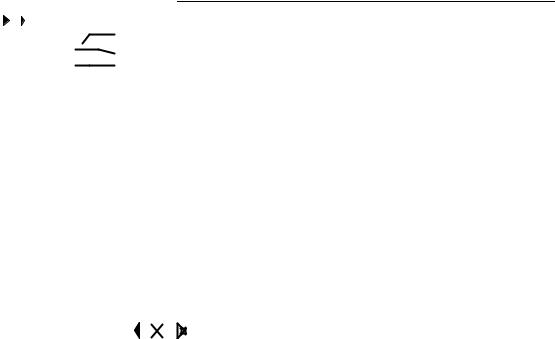
Speaker |
|
Q7 |
|
||
|
|
||||
CUT |
on |
|
|
|
|
HFA |
on |
|
|
|
|
|
|||||
CPL |
off |
|
|
||
|
|
|
|
|
|
On the right hand side the software version of the selected speaker configuration is displayed.
A change of the loudspeaker type has to be confirmed. This can be done by selecting "Ok" or "+Clear". Both are marked by a flashing question mark (?).
Ok
Selecting "Ok" and pushing the encoder confirms the configuration and exits the submenu "Speaker Selection".
+Clear
Selecting "+Clear" and pushing the encoder confirms the configuration and exits the submenu "Speaker Selection" and clears the user settings of this channel. The following operations are executed:
-Reset of configuration switches (Filter_1, Filter_2, Filter_3)
-Reset of Delay (the selected unit will be kept)
-Reset of all EQ settings
-Load and Input Monitoring will be set to “off”
-The respective channel will be muted
Cancel ( Back 
 )
)
Exits the submenu "Speaker Selection" while the previous configuration remains active.
Filter_1, Filter_2, Filter_3
The name of the filter is displayed on the left of the LCD followed by its status or value and a pictogram or graphic representation of the filter's frequency response.
The type of filters available depends on the selected loudspeaker configuration.
The display [---] indicates that the respective filter is not available for the loudspeaker type selected.
on/off
The schematic change in response is indicated by the pictogram.
[Value] (Filter_3)
"Filter_3" can be set to different values. The schematic change in response is indicated by the pictogram.
Filter_1 |
Filter_2 |
Filter_3 |
||||||
|
|
|
||||||
Configuration of crossover frequencies |
Compensation towards listening |
Array-EQ (compensation of coupling |
||||||
for TOP/SUB, |
distance, e.g. HFA, HFC. |
effects) CPL |
||||||
e.g. CUT, 100 Hz, Infra, +B2 |
CSA (Cardiod Subwoofer Array) |
Range: |
||||||
|
|
|
|
|
|
|
|
–9 dB ... 0 dB Cut (Lo shelf) |
|
|
|
|
|
|
|
|
|
|
|
|
|
|
|
|
|
|
|
|
|
|
|
|
|
|
0 dB ... +5 dB Boost (65 Hz, Bell) |
|
|
|
|
|
|
|
|
|
Tab. 2: Settings Filter_1, _2, _3 |
|
|
Notes: |
|
A detailed description of the filters available for each |
|
||
|
|
loudspeaker is given in the respective loudspeaker |
|
|
manuals. |
|
|
A detailed description of the CSA function (Cardioid |
|
|
Subwoofer Array) is given in the technical information |
|
|
TI 330 which can be downloaded from the d&b website at |
|
|
www.dbaudio.com. |
D12 Software manual (Firmware V2.x.x) (5.5 EN) |
Page 11 of 36 |
