Dazzle Zio! User Manual
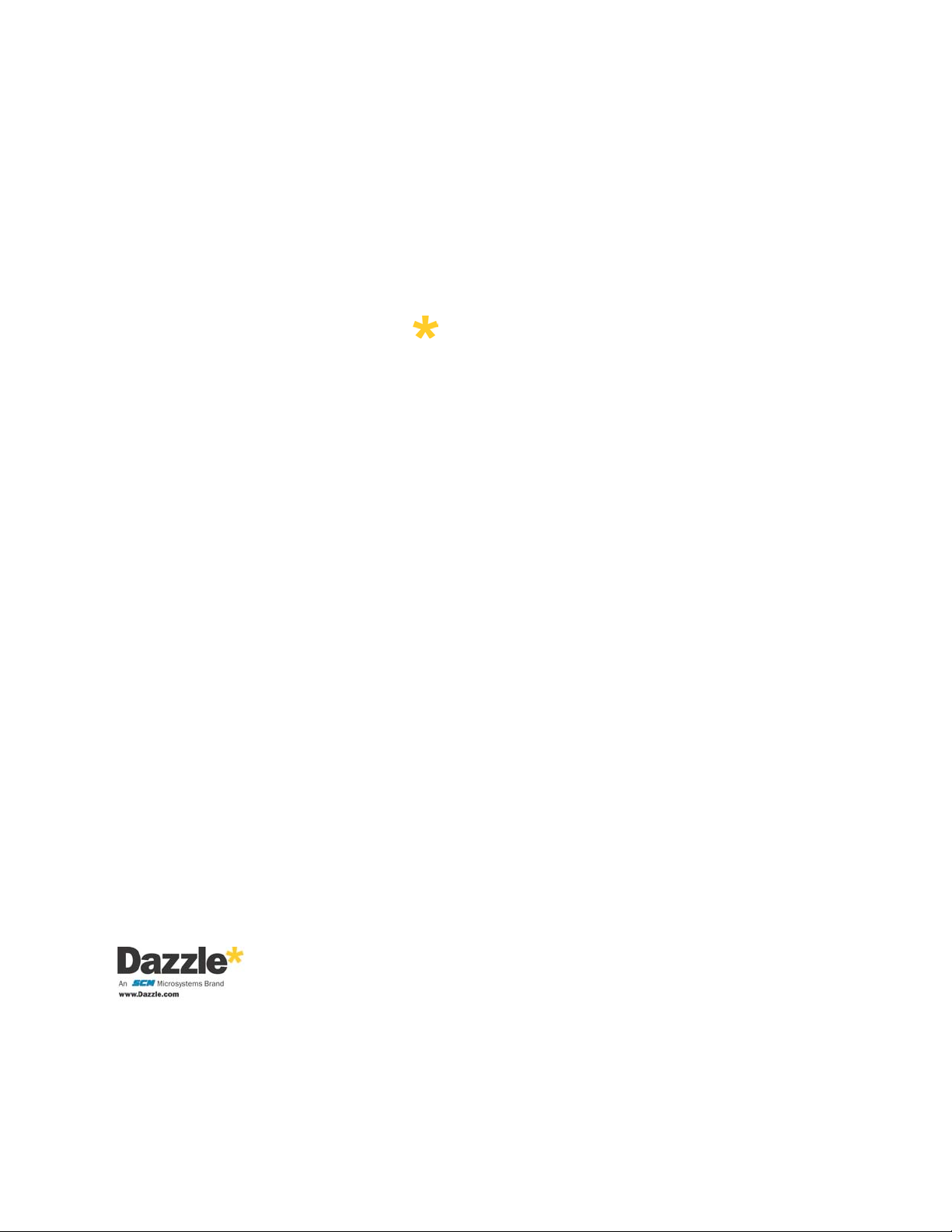
Dazzle
ZiO!™
Hi-Speed Portable Reader/Writer
User’s Guide
®
Copyright SCM Microsystems. All rights reser ved. Trademarks are used for informational purposes, and remain the property of their owners.
Revision D 5/20/03
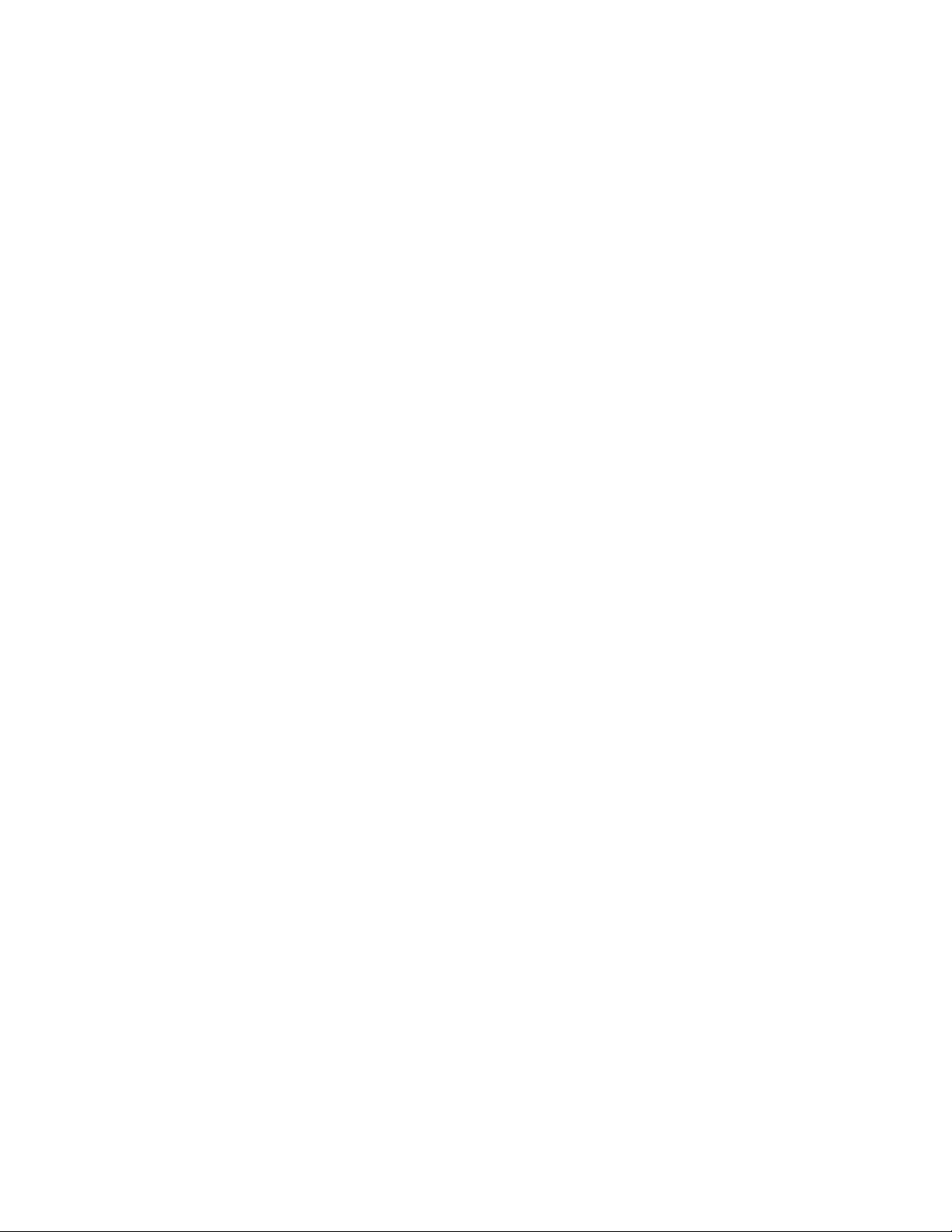
Table of Contents
Introduction
Congratulations! . . . . . . . . . . . . . . . . . . . . . . . . . . . . . . . . . . . . . . . . . . . . . . . . . . . 3
What’s Included . . . . . . . . . . . . . . . . . . . . . . . . . . . . . . . . . . . . . . . . . . . . . . . . . . . 4
About This Guide . . . . . . . . . . . . . . . . . . . . . . . . . . . . . . . . . . . . . . . . . . . . . . . . . . . 4
Getting Started
Minimum System Requirements . . . . . . . . . . . . . . . . . . . . . . . . . . . . . . . . . . . . . . . . 5
Registering Your ZiO HS Reader/Writer . . . . . . . . . . . . . . . . . . . . . . . . . . . . . . . . . . . 6
Hardware Overview . . . . . . . . . . . . . . . . . . . . . . . . . . . . . . . . . . . . . . . . . . . . . . . . . 7
Software Overview . . . . . . . . . . . . . . . . . . . . . . . . . . . . . . . . . . . . . . . . . . . . . . . . . . 8
Installing the Software On a PC . . . . . . . . . . . . . . . . . . . . . . . . . . . . . . . . . . . . . . . . . 9
Installing the Hardware on a PC . . . . . . . . . . . . . . . . . . . . . . . . . . . . . . . . . . . . . . . 14
Installing the Software On a Macintosh . . . . . . . . . . . . . . . . . . . . . . . . . . . . . . . . . . 17
Installing the Hardware on a Macintosh . . . . . . . . . . . . . . . . . . . . . . . . . . . . . . . . . 17
Using the ZiO HS Reader/Writer
Digital Media Card Compatibility . . . . . . . . . . . . . . . . . . . . . . . . . . . . . . . . . . . . . . . 20
Inserting a SmartMedia or xD Card . . . . . . . . . . . . . . . . . . . . . . . . . . . . . . . . . . . . . 21
Inserting a CompactFlash Card . . . . . . . . . . . . . . . . . . . . . . . . . . . . . . . . . . . . . . . . 22
Inserting a MultiMediaCard or Secure Digital Card . . . . . . . . . . . . . . . . . . . . . . . . . . 23
Inserting a Memory Stick Card . . . . . . . . . . . . . . . . . . . . . . . . . . . . . . . . . . . . . . . . 24
Accessing a Card on a PC . . . . . . . . . . . . . . . . . . . . . . . . . . . . . . . . . . . . . . . . . . . 25
Transferring Files on a PC . . . . . . . . . . . . . . . . . . . . . . . . . . . . . . . . . . . . . . . . . . . 27
Formatting a Card on a PC . . . . . . . . . . . . . . . . . . . . . . . . . . . . . . . . . . . . . . . . . . . 29
Removing a Card on a PC . . . . . . . . . . . . . . . . . . . . . . . . . . . . . . . . . . . . . . . . . . . 31
Mounting and Accessing a Card on a Macintosh . . . . . . . . . . . . . . . . . . . . . . . . . . . 32
Transferring Files on a Macintosh . . . . . . . . . . . . . . . . . . . . . . . . . . . . . . . . . . . . . . 33
Formatting a Card on a Macintosh . . . . . . . . . . . . . . . . . . . . . . . . . . . . . . . . . . . . . 34
Removing a Card on a Macintosh . . . . . . . . . . . . . . . . . . . . . . . . . . . . . . . . . . . . . . 40
Troubleshooting
Frequently Asked Questions . . . . . . . . . . . . . . . . . . . . . . . . . . . . . . . . . . . . . . . . . . 42
Technical Support
Dazzle’s North American Technical Resource Center . . . . . . . . . . . . . . . . . . . . . . . . 45
Dazzle’s European Technical Resource Centers . . . . . . . . . . . . . . . . . . . . . . . . . . . . 46
SCM Microsystems, Inc. One Year Limited Warranty . . . . . . . . . . . . . . . . . . . . . . . . 48
Dazzle ZiO! Hi-Speed Portable Reader/Writer User’s Guide • Table of Contents • Page 2

Introduction
Congratulations!
You have just purchased the Dazzle ZiO!™ Hi-Speed Por table Reader/Writer.
The Dazzle ZiO! Hi-Speed Portable Reader/Writer (also referred to as ZiO HS Reader/
Writer throughout this guide) is designed for people on the go who have digital cameras or
other digital devices like MP3 players, mobile phones and PDAs that use digital media.
Your ZiO HS Reader/Writer addresses the two most important needs for mobile professionals, durability and speed. When you flip your ZiO HS Reader/Writer into the open position, the sleek and lightweight device can be connected directly to your computer’s USB
port for digital media access or can be connected with a supplied USB cable. When flipped
into the closed position, the ZiO HS Reader/Writer covers both an inserted digital media
card and the USB connector, turning the device into a durable yet highly portable digital
media carr ying case.
You can connect your ZiO HS Reader/Writer to computers with USB 1.1 ports or USB 2.0
ports. Computers with USB 2.0 ports will utilize the ZiO HS Reader/Writer’s Hi-Speed
transfer capability, moving data at a much faster rate than computers with USB 1.1 ports.
The ZiO HS Reader/Writer is available in four different models: CompactFlash™ (Type I &
®
II, including IBM
and Memory Stick® (including MagicGate™). Included with the ZiO HS Reader/Writer is
Dazzle OnDVD™ software, which lets you make photo slideshows and burn them to a CD
for playback on your DVD player.
Microdrive™), SmartMedia™/xD™, MultiMediaCard™/Secure Digital™,
Dazzle ZiO! Hi-Speed Portable Reader/Writer User’s Guide • Introduction • Page 3
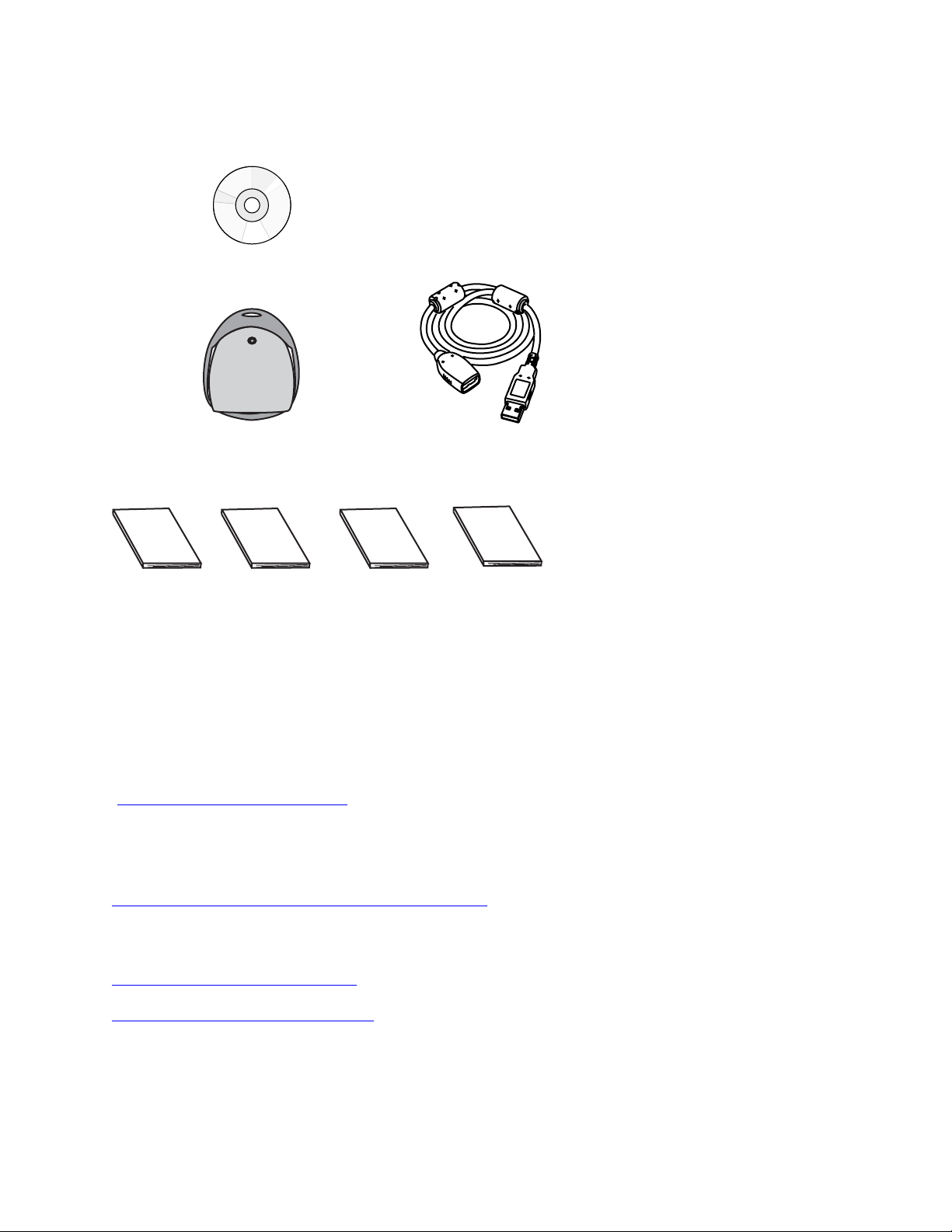
What’s Included
Dazzle Installation CD
ZiO! Hi-Speed Portable Reader/Writer
(Also referred to as ZiO HS Reader/Writer)
OnDVD
User’s Guide
(PC-only
Included on CD)
ZiO! Hi-Speed
Portable
Reader/Writer
User’s Guide
(Included on CD)
ZiO! Hi-Speed
Portable
Reader/Writer
Quickstart Guide
(included on inside
of packaging)
USB Extender Cable
Dazzle Technical
Resource Center
Information
(Included on CD)
About This Guide
This Guide explains how to use the Dazzle ZiO HS Reader/Writer. Following is a description
of each section:
Getting Started” on page 5 lists the minimum system requirements for the ZiO HS
“
Reader/Writer, explains how to register your Dazzle product, provides a hardware overview
and a software overview, and describes the software and hardware installation process for
PC and Macintosh computers.
“
Using the ZiO HS Reader/Writer” on page 20 shows you how to insert, access, format,
and remove digital media cards on PC and Macintosh computers, and how to transfer files
between your computer and a card.
“Troubleshooting” on page 42 provides answers to frequently asked questions.
“Technical Support” on page 45 provides information on Dazzle’s North American and
European Technical Resource Centers, and also includes warranty information.
Dazzle ZiO! Hi-Speed Portable Reader/Writer User’s Guide • Introduction • Page 4
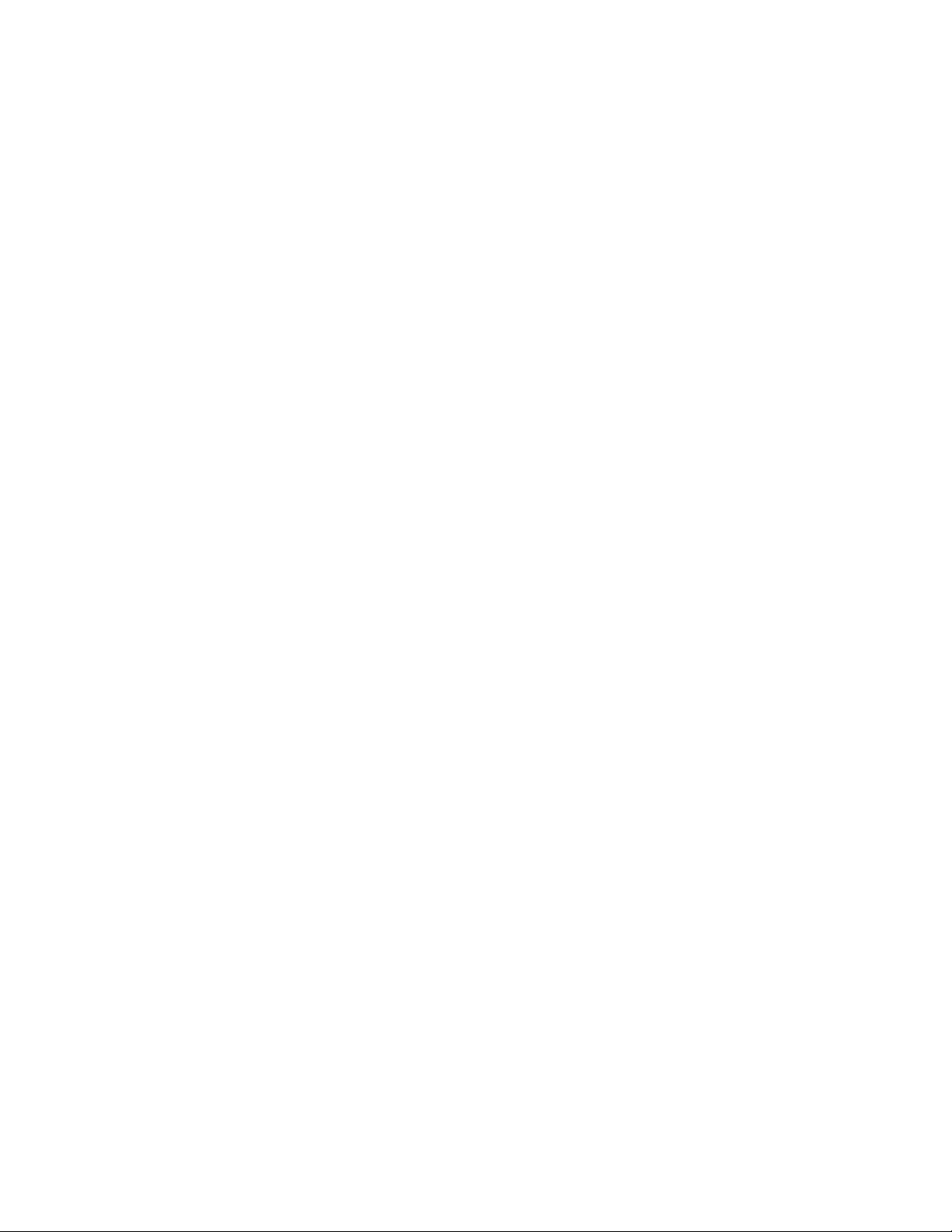
Getting Started
Minimum System Requirements
To use the ZiO HS Reader/Writer, your system must meet the following requirements:
PC Requirements
200MHz or faster processor
USB Port
USB 2.0 port for maximum per formance
Windows® 98 SE, 2000, Me, or XP
CD-ROM drive (for driver software and bonus software installation)
64MB RAM minimum (128MB recommended)
4MB free disk space
Macintosh® Requirements
G3 processor or faster (iMac®, iBook®, PowerBook®, PowerMac® G3 and G4)
USB Port
USB 2.0 port for maximum per formance
Mac OS® 9.x or higher*
CD-ROM drive (to access electronic documentation)
64MB RAM minimum (128MB recommended)
*If you are running Mac OS X, version 10.0.4 or higher is required.
PC Requirements for OnDVD
500MHz or faster processor
50MB free disk space
Windows® 98 SE, 2000, Me, or XP
64MB RAM minimum (128MB recommended)
PC must have sound card
CD Burner for VCD creation
CD/DVD-ROM drive for software installation
DVD player must support Video CD format and either CD-R or CD-RW media
Dazzle ZiO! Hi-Speed Portable Reader/Writer User’s Guide • Getting Started • Page 5
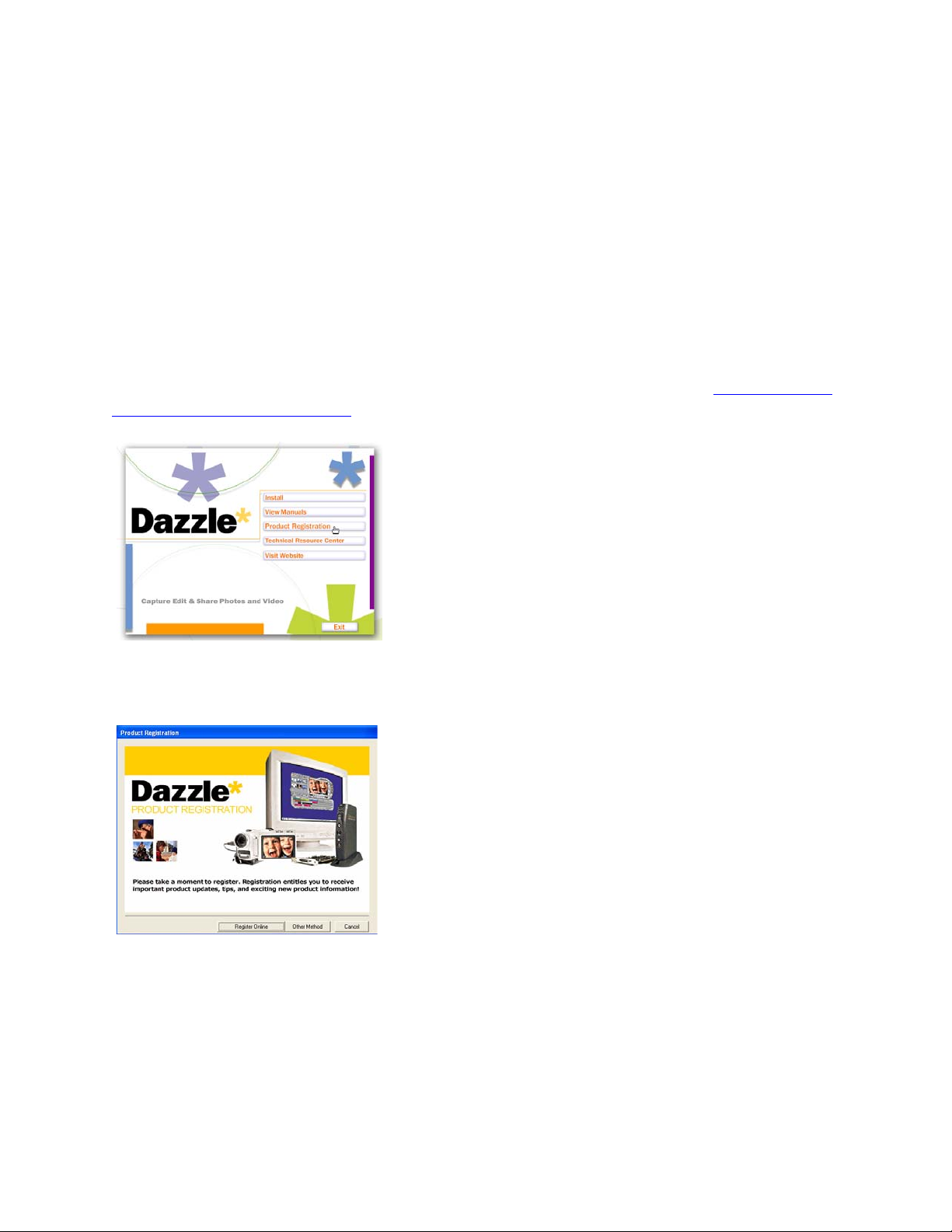
Registering Your ZiO HS Reader/Writer
Thank you again for purchasing the Dazzle ZiO HS Reader/Writer. In order for us to better
serve you, we encourage you to register your ZiO HS Reader/Writer as soon as possible.
Registering your ZiO HS Reader/Writer entitles you to the following benefits:
• Free periodic driver software updates (when available)
• Technical Resources from Dazzle
Registering On a PC
To register on a PC, insert your Dazzle Installation CD in your CD/DVD-ROM drive, select
your language, and then click Product Registration in the Installer Main menu to display
the PC Registration screen. For more information on the PC Installer, see “Installing the
Software On a PC” on page 9.
When the PC Registration screen appears, click Register Online to register your ZiO HS
Reader/Writer on the Web or click Other Method to register by e-mail, modem, or fax.
Registering On a Macintosh
To register on a Macintosh (English only), insert your Dazzle Installation CD in your
CD/DVD-ROM drive. Then double-click the Product Registration icon on the CD to display
the Mac Registration screen (which differs slightly from the PC Registration screen shown
above). When the Mac Registration screen appears, click Register via Internet to register
your ZiO HS Reader/Writer on the Web or click Other Reg Method to register by e-mail,
modem, or fax.
Dazzle ZiO! Hi-Speed Portable Reader/Writer User’s Guide • Getting Started • Page 6

Hardware Overview
You can connect your ZiO HS Reader/Writer to computers with USB 1.1 ports or USB 2.0
ports. Computers with USB 2.0 ports will utilize the ZiO HS Reader/Writer’s Hi-Speed
transfer capability, moving data at a much faster rate than computers with USB 1.1 ports.
The ZiO HS Reader/Writer is available in four different models: SmartMedia/xD, CompactFlash (Type I & II, including IBM Microdrive), MultiMediaCard/Secure Digital, and
MemoryStick (including MagicGate).
Protective Ring
(and Stand)
Card
Slot
(Differs
by Model)
Access Indicator
USB Connector
ZiO HS Reader/Writer/Front View
ZiO HS Reader/Writer/Rear View
The ZiO HS Reader/Writer is shipped in the closed position with its protective ring covering
the card slot and the USB connector. To prepare your ZiO HS Reader/Writer for use, begin
by positioning the unit with the Access Indicator on top, as shown below. Then simply flip
the protective ring to the open position to uncover the USB connector and the card slot
and convert the ring to a stand. Later, when you’re done using your ZiO HS Reader/Writer,
you can cover the USB connector and the card slot (with or without a card inser ted) by flipping the protective ring back to the closed position. This turns your ZiO HS Reader/Writer
into a portable digital media carrying case.
Grasp top of protective ring
and pull forward to uncover
USB connector and card slot
(and convert to stand)
Flip back to closed position
(to convert to carrying case)
USB Connector
Access Indicator
Card Slot
ZiO HS Reader/Writer/Closed ZiO HS Reader/Writer/Open
Dazzle ZiO! Hi-Speed Portable Reader/Writer User’s Guide • Getting Started • Page 7
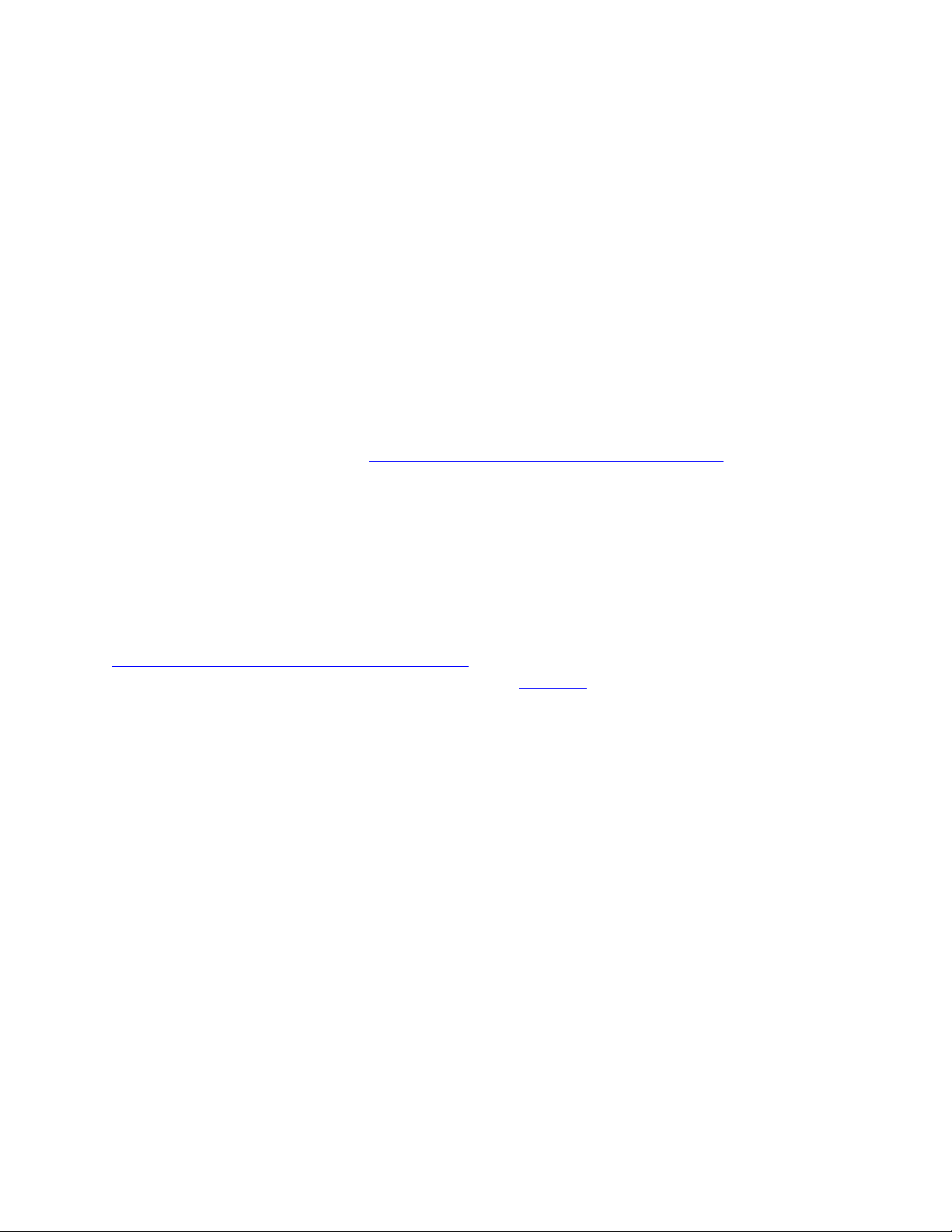
Software Overview
Driver Software
PC driver software is required for Windows 98 SE. It is not required for Windows Me, XP, or
2000. Driver software is not required for Macintosh computers running Mac OS 9.x or
Mac OS 10.0.4 or higher. If you are running a Mac OS X version prior to version 10.0.4,
please contact Apple® for an upgrade. PC and Macintosh installation instructions are provided on the following pages.
Dazzle OnDVD (PCs only)
Digital cameras allow you to take an unlimited number of pictures that quickly pile up on
your computer and become difficult to manage. With OnDVD, you can take your digital pictures, arrange them in a timeline, edit your photos, add background music and burn a
slideshow to a CD which can be played back on a home DVD player. You can install OnDVD
by following the instructions for “Installing the Software On a PC” on page 9 of this guide.
After installing OnDVD, you can launch it from the shortcut on the desktop or from the
Start>Programs>OnDVD menu. For a tutorial on creating Slideshows, refer to your OnDVD
User’s Guide (also included in the Start>Programs>OnDVD menu).
Adobe® Acrobat® Reader 5
Adobe Acrobat Reader 5 is provided for PC and Macintosh users who do not have it already
installed on their systems. You need this application to read the supplied electronic users’
guides. You can install Acrobat Reader 5 on a PC by following the instructions for
“Installing the Software On a PC” on page 9 of this guide. You can install Acrobat Reader
5 on a Macintosh by following the instructions on page 17 of this guide.
Dazzle ZiO! Hi-Speed Portable Reader/Writer User’s Guide • Getting Started • Page 8
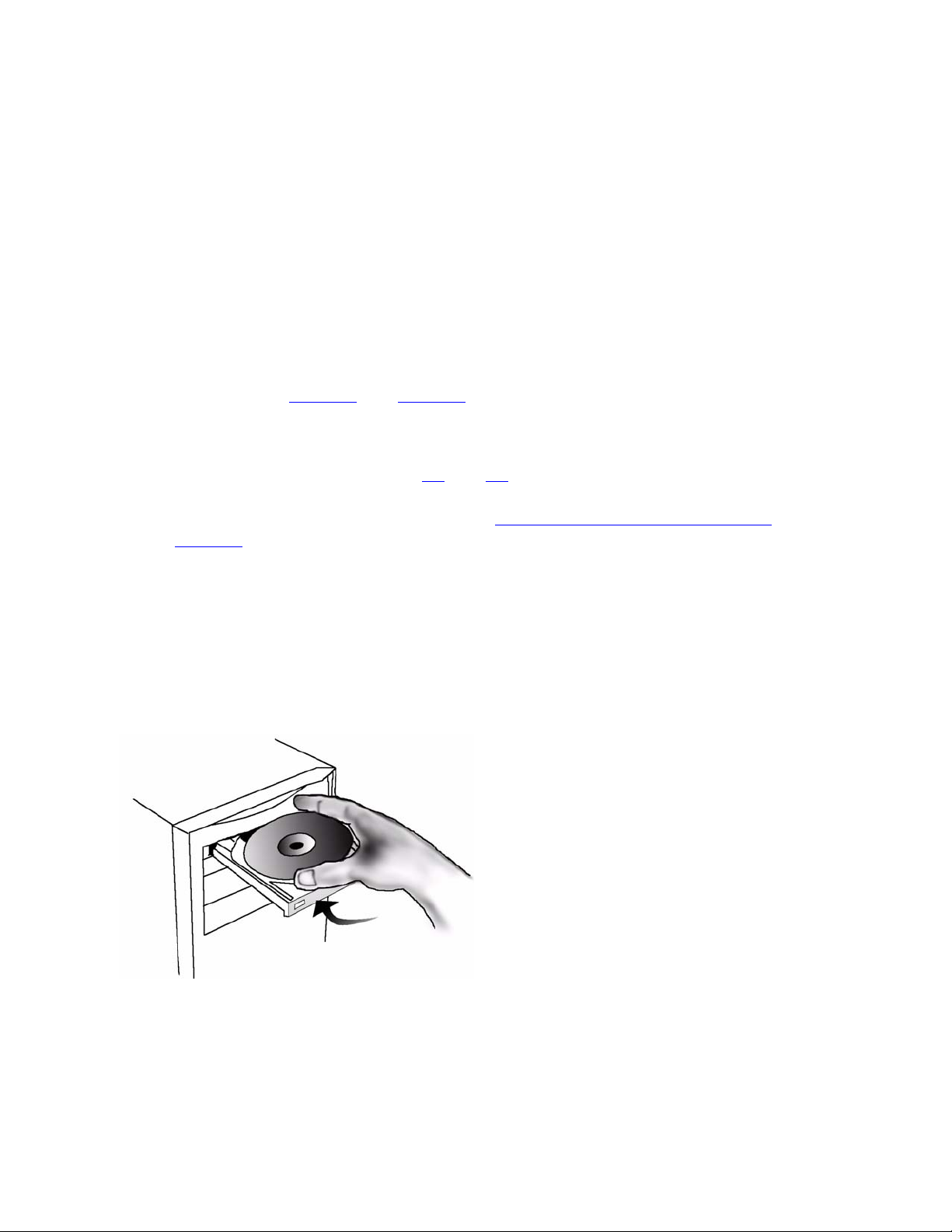
Installing the Software On a PC
The Dazzle Installation CD includes the following PC software components:
• Hardware Drivers (Windows 98 SE only)
• Dazzle OnDVD Software
• Adobe Acrobat Reader 5 Installer (required for electronic documentation)
• Dazzle Technical Resource Center Information*
• Dazzle Product Demo (English only)
• Dazzle Product Registration
• Electronic Users’ Guides
*You can also find information on Dazzle’s North American and European Technical
Resource Centers on page 45 and page 46 respectively.
Note: Driver software installation is not required for Windows Me, XP, or 2000. For these
operating systems, simply connect the ZiO HS Reader/Writer to your computer’s USB port
or a USB hub (as described on pages 15 and 16, respectively). You can then inser t a
media card and access any of its files using the Removable Disk icon displayed in My
Computer. For more detailed instructions, see “Using the ZiO HS Reader/Writer” begin-
ning on page 20. If you are running Windows 98 SE you must follow the instructions below
to install the required drivers (before connecting the ZiO HS Reader/Writer).
For all operating systems, to install Acrobat Reader 5, OnDVD, and the Dazzle Products
Demo, you must also follow the instructions below (no drivers are installed for Windows
Me, XP, or 2000). To avoid complications during the installation process, please follow the
steps in order.
1. Insert the Dazzle Installation CD in your computer’s CD-ROM/DVD-ROM drive.
Dazzle ZiO! Hi-Speed Portable Reader/Writer User’s Guide • Getting Started • Page 9
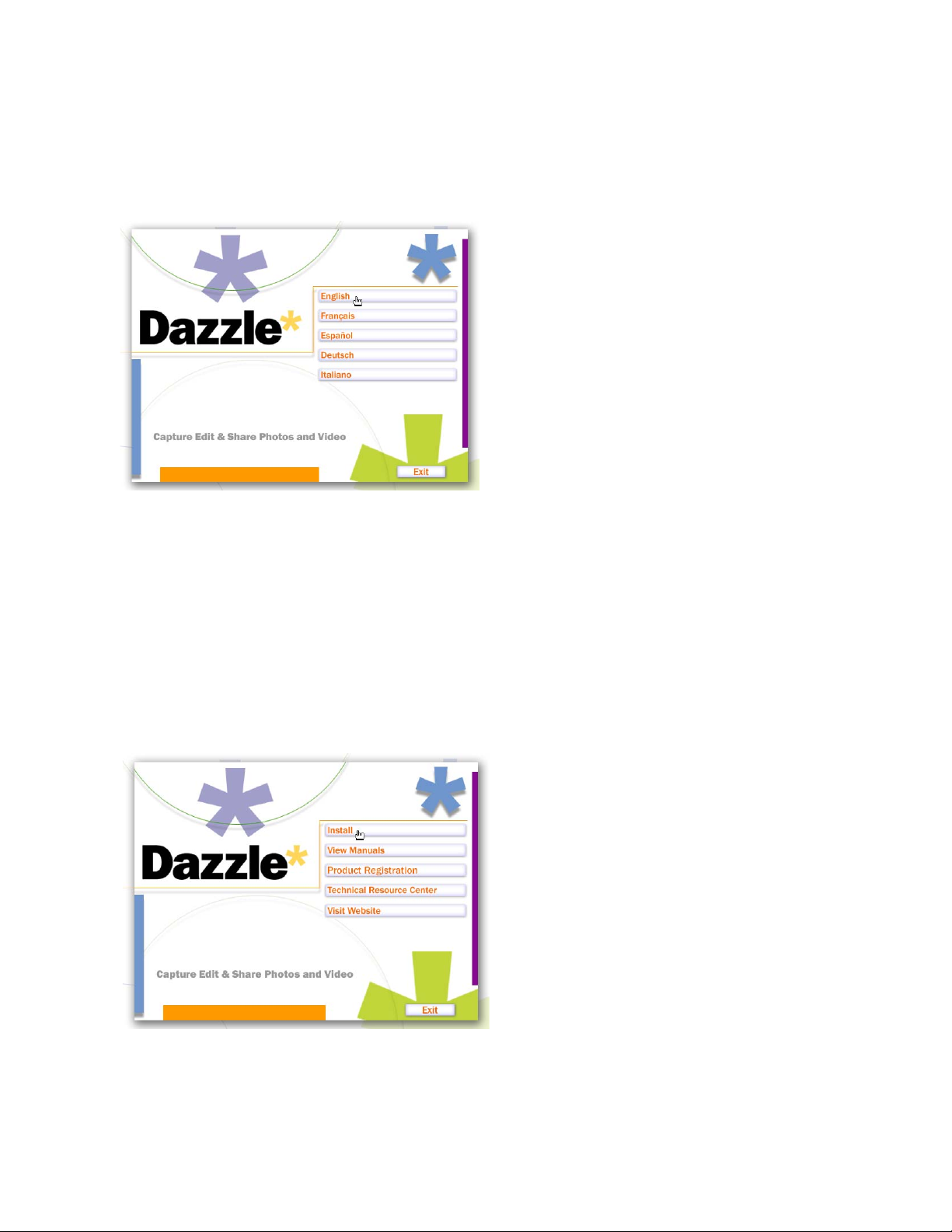
The auto-run program launches the setup application and then the Language screen
appears. If the Language screen does not appear automatically, begin by opening
My Computer. Next, double-click on the drive letter corresponding to your CD/DVDROM drive, and then double-click on the Setup application icon.
2. Select your language.
The Installer Main menu appears. In the Installer Main menu, you can install the
required drivers for Windows 98 SE and the bonus software for all operating systems.
You can also access the Users’ Manuals, Product Registration, Dazzle Technical
Resource Center Information, and the Dazzle Website by clicking on the corresponding
buttons.
Important: You can display the Installer Main menu at any time by inser ting your
Dazzle Installation CD in your CD/DVD-ROM drive and selecting your language, as
described above.
3. Click the Install button in the Installer Main menu.
Dazzle ZiO! Hi-Speed Portable Reader/Writer User’s Guide • Getting Started • Page 10
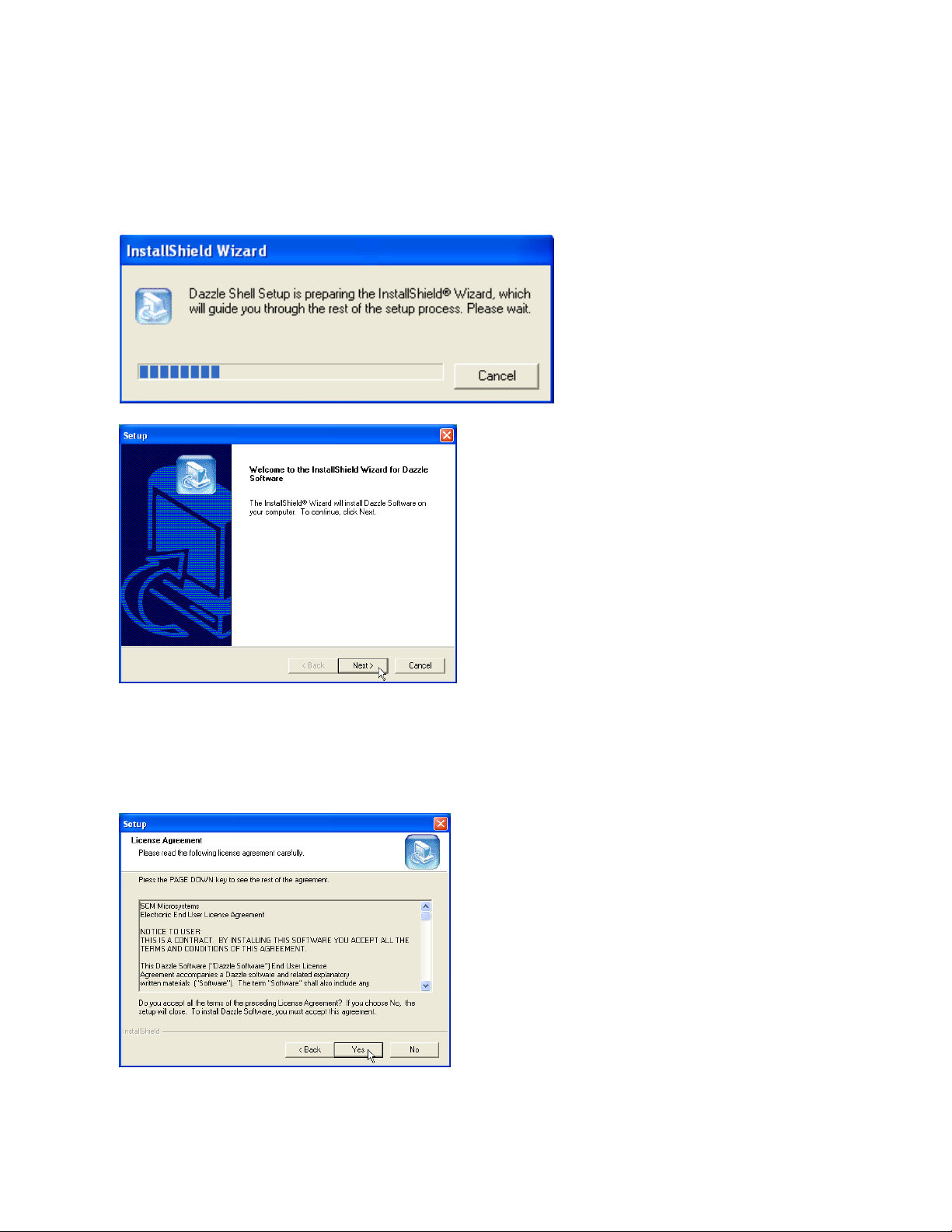
The Dazzle Setup prepares for the installation, and then the InstallShield Wizard
Welcome screen appears.
Note: The screens below differ slightly for each of the supported operating
systems.
4. Click Next.
The License Agreement screen appears. To use the ZiO HS Reader/Writer, you must
agree to the terms of the license.
5. Click Yes to accept the license agreement.
Dazzle ZiO! Hi-Speed Portable Reader/Writer User’s Guide • Getting Started • Page 11
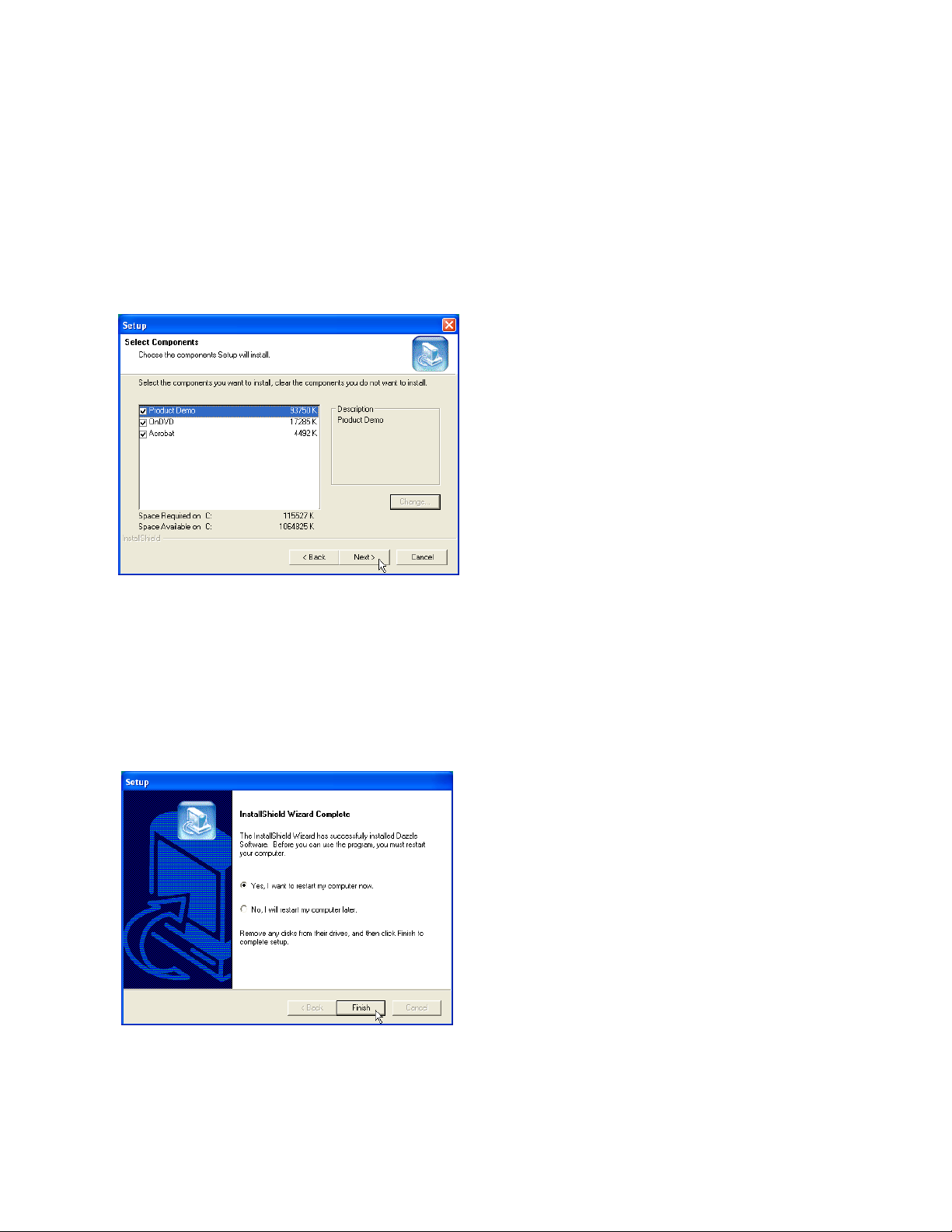
The Select Components screen appears.
This screen allows you to select the software you want to install. Dazzle strongly
recommends installing all the components. OnDVD is required to create Slideshows.
Acrobat is required to read the electronic users’ guides. The Product Demo provides
an overview of many current Dazzle products.
For an OnDVD tutorial on creating slideshows, refer to the supplied OnDVD User’s
Guide (requires Adobe Acrobat 5).
6. Select the desired components and click Next.
The InstallShield Wizard installs the specified software components (and the required
drivers for Windows 98 SE systems). During a full installation, the Acrobat Reader 5
Installer appears. Follow the screen instructions to install Acrobat Reader 5.
After installing all the software, the InstallShield Wizard confirms a successful installa-
tion, and prompts you to restar t.
7. Click Finish to restart your computer and complete the installation.
Dazzle ZiO! Hi-Speed Portable Reader/Writer User’s Guide • Getting Started • Page 12
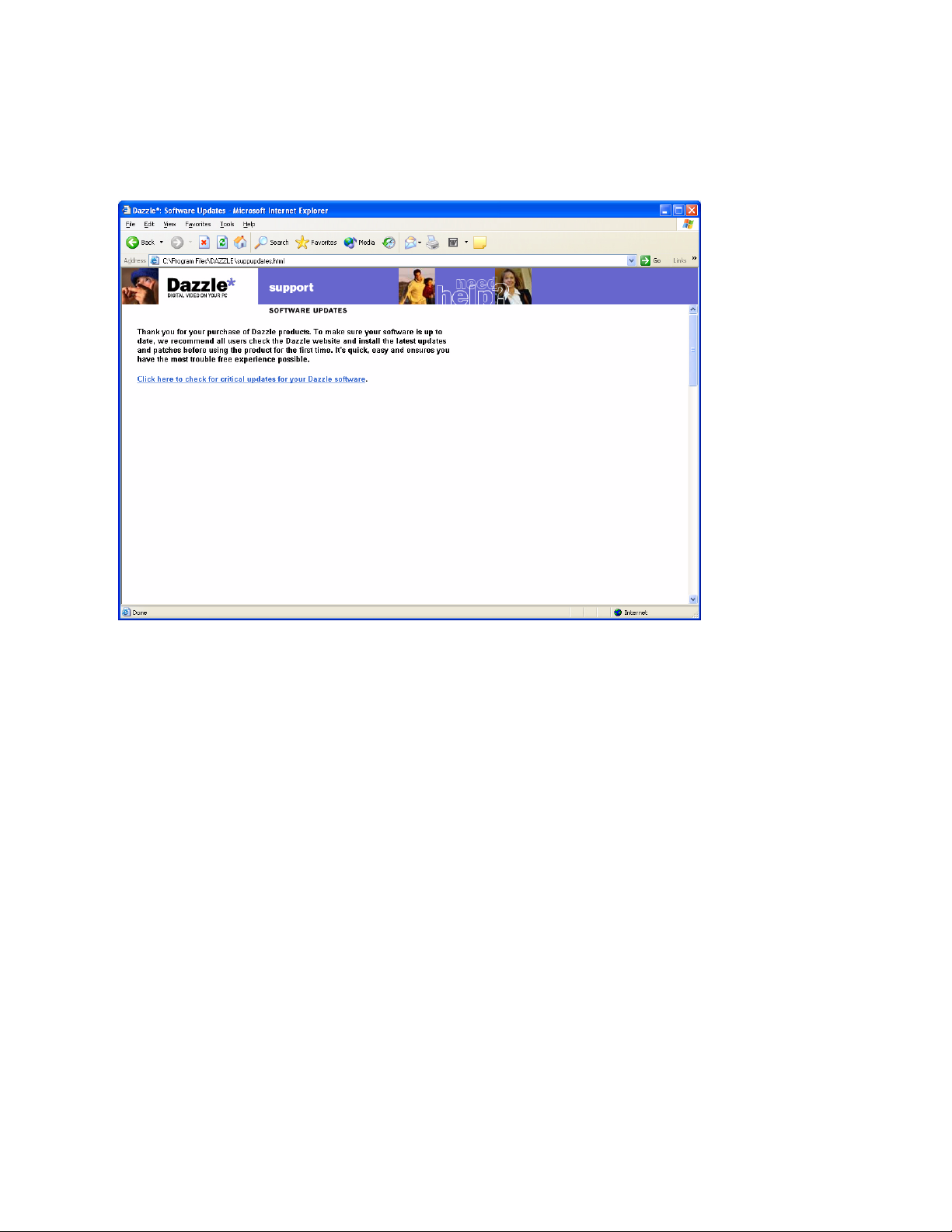
After restarting your computer, a browser window appears with a message that
reminds you to check the Dazzle website for the latest updates and patches. Just click
on the link in the browser window to check for any critical updates to your software.
Dazzle ZiO! Hi-Speed Portable Reader/Writer User’s Guide • Getting Started • Page 13
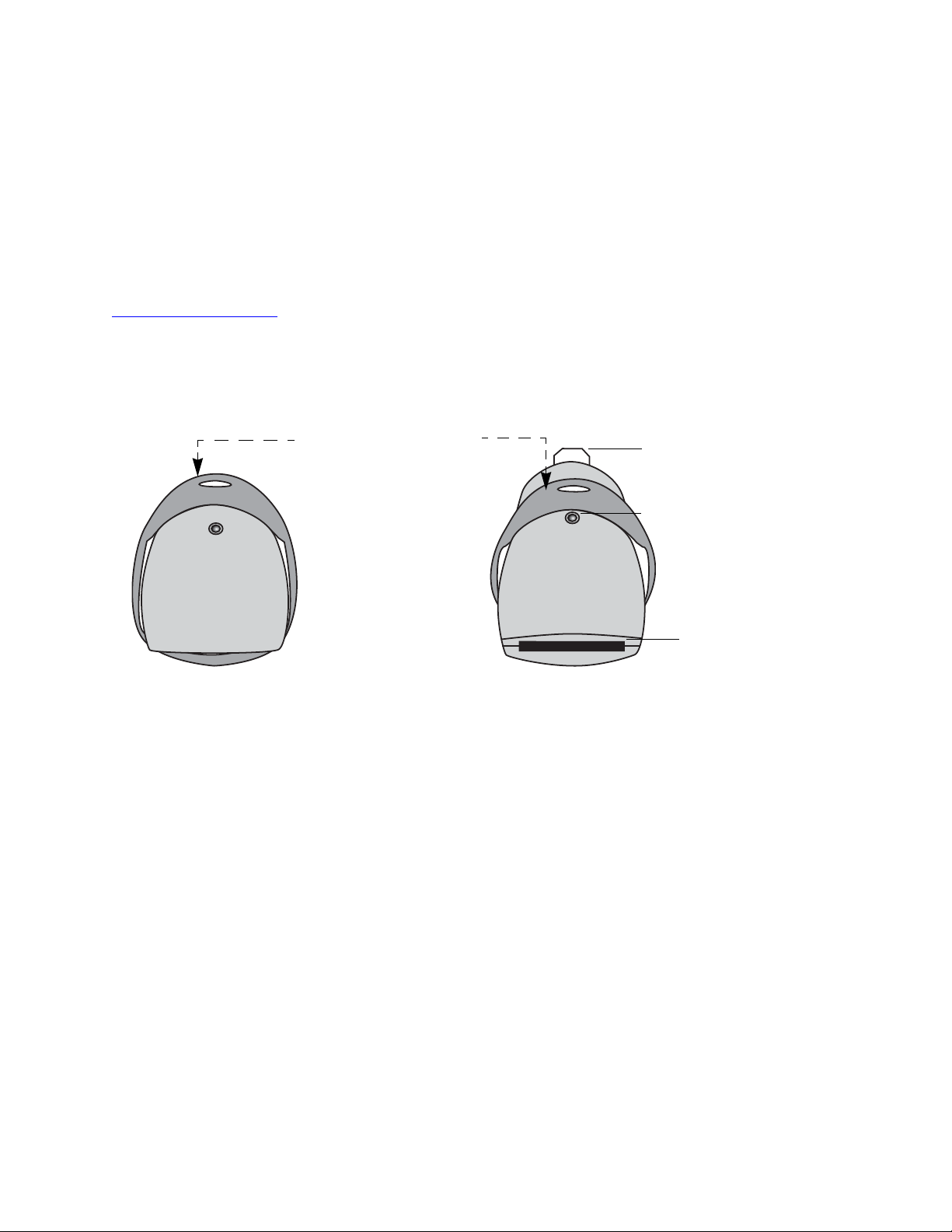
Installing the Hardware on a PC
You can connect your ZiO HS Reader/Writer to computers with USB 1.1 ports or USB 2.0
ports. Computers with USB 2.0 ports will utilize the ZiO HS Reader/Writer’s
Hi-Speed transfer capability, moving data at a much faster rate than computers with USB
1.1 ports.
Note: If you are running Windows 98 SE, you must install the required drivers before connecting your ZiO HS Reader/Writer to your computer, as described in the previous section,
beginning on page 9.
Before you connect your ZiO HS Reader/Writer, position the unit with the Access Indicator
on top, as shown below. Then flip its protective ring to the open position to uncover the
USB connector and the card slot and convert the ring to a stand.
(
Grasp top of protective ring
and pull forward to uncover
USB connector and card slot
(and convert to stand)
USB Connector
Access Indicator
ZiO HS Reader/Writer/Closed
Card Slot
ZiO HS Reader/Writer/Open
Dazzle ZiO! Hi-Speed Portable Reader/Writer User’s Guide • Getting Started • Page 14
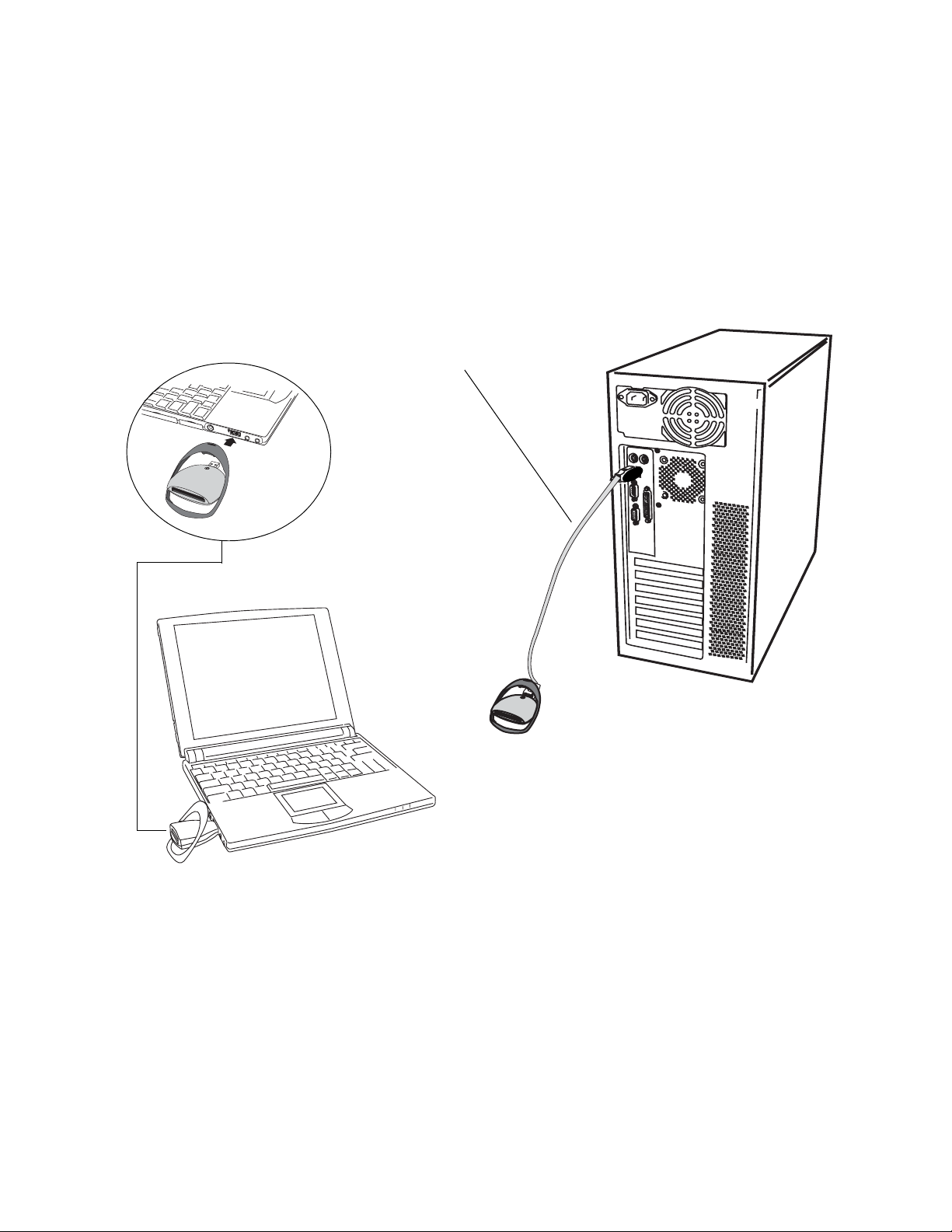
Connecting to a Computer’s USB Port
Connect the ZiO HS Reader/Writer directly to an available USB port on your computer.
If your computer is located in an inconvenient location, connect one end of the provided
USB extender cable to the USB connector on the back of your ZiO HS Reader/Writer, and
then connect the other end of the cable to an available USB port on your computer.
Note: Be sure the cable ends are properly aligned before connecting and do not force the
connection.
Connect one end of the extender cable to
the ZiO HS Reader/Writer and connect
the other end of the cable to your computer’s USB port
Connect the ZiO HS Reader/Writer
directly to your computer
Dazzle ZiO! Hi-Speed Portable Reader/Writer User’s Guide • Getting Started • Page 15
