Page 1
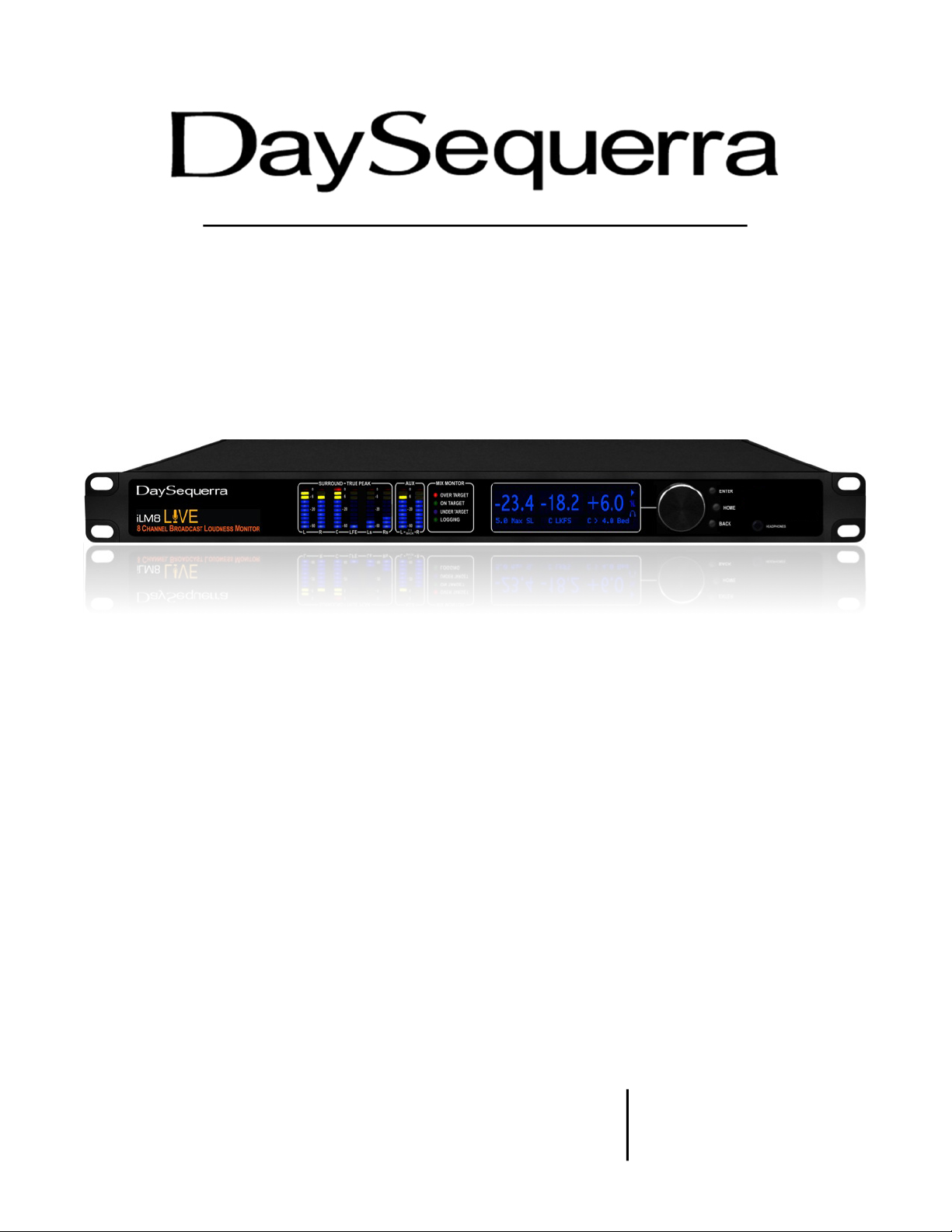
iLM8 - Live
8 Channel Intelligent Loudness Monitor
Model 2542
User Manual
Page 2

2
iLM8 – Live User Manual
Welcome
Thanks for purchasing the DaySequerra iLM8 - Live. Differences in audio levels between TV programs,
or between programs and commercials, are a constant annoyance to viewers. iLM8 - Live permits
broadcasters to verify compliance of their desired loudness level across all audio programming and
minimize viewer complaints.
We design and build all of our DaySequerra products to be completely reliable and easy to use, so you
can concentrate on producing great sounding broadcasts, not struggling with complicated equipment or
difficult to use product manuals.
While the iLM8 - Live has been designed to be straightforward to use, we do suggest that you spend a
few minutes familiarizing yourself with the features and operational functions that are contained in this
manual.
DaySequerra has been building broadcast quality products since 1989. The technology
developed for the iLM8 - Live, and all of our products, has evolved through a process of user
feedback, extensive listening, field-testing and careful refinement.
In the event that you encounter any technical or operational difficulties with this or any DaySequerra
product, please feel free to contact us at 856-719-9900. Our office hours are from 9 to 5 ET, Monday
through Friday. Or you can email your questions to: info@daysequerra.com.
If the model number on your iLM8 is 2531 a hardware upgrade is required to run the most recent
version of the Remote Dashboard. Please contact DaySequerra at (856) 719.9900 to arrange for an
upgrade.
Also, please remember to visit our website www.daysequerra.com for warranty registration and the
latest DaySequerra product information.
We have worked hard to ensure that your DaySequerra iLM8 - Live will reliably serve you for years to
come. With a modular design and upgradeable firmware, your new unit is easy to install and use right
out of the box.
We sincerely hope our products help you achieve a new level of excellence in your work!
David V. Day
and the DaySequerra Team
Page 3

iLM8 – Live User Manual
3
Table of Contents
Important Safety Information
4
Menu Function & Descriptions
17
Service Information
4
Home Screens
18
Technical Specifications
5
Faults
33
Introduction
6
Firmware Update
34
Measuring Loudness
7
iLM8 - Live Remote Dashboard
36
Using iLM8 - Live to Control Loudness
10
Remote Dashboard Configuration
38
Installation
12
Using Remote Dashboard
40
Menu Tree
13
Log Files
41
Front Panel
14
Log File Import Example
41
Rear Panel
15
Maintaining an Accurate Clock
44
Meter Display
17
Remote Dashboard Troubleshooting
44
Programming Menu
17
Warranty Information
45
All rights reserved DaySequerra Corp. Copyright 2009.
All logo s and trademark used herein are the prope rty of their respective o wners.
Specifications s ubject to change .
iLM8 - Live Revision A2.
iLM8 - Live Key Features
• Standalone operation – no external encoder is required
• Industry-standard ITU-R BS.1770-1 and BS.1770-2 with Eclipse algorithms;
simultaneous measurement for 5.0 surround and auxiliary stereo inputs
• Robust DSP platform – no PC operating system to hang; no lengthy boot-ups
•
Easy-to-read numerical Measured and Target readouts on vacuum fluorescent display;
bar graph LED audio level meters
• Front panel headphone monitor
• Ethernet interface for long-term logging and field software updates
• Optional HD/SDI (SMPTE 292M/229M) with measurement and mapping of all 16 SDI
audio channels
Page 4
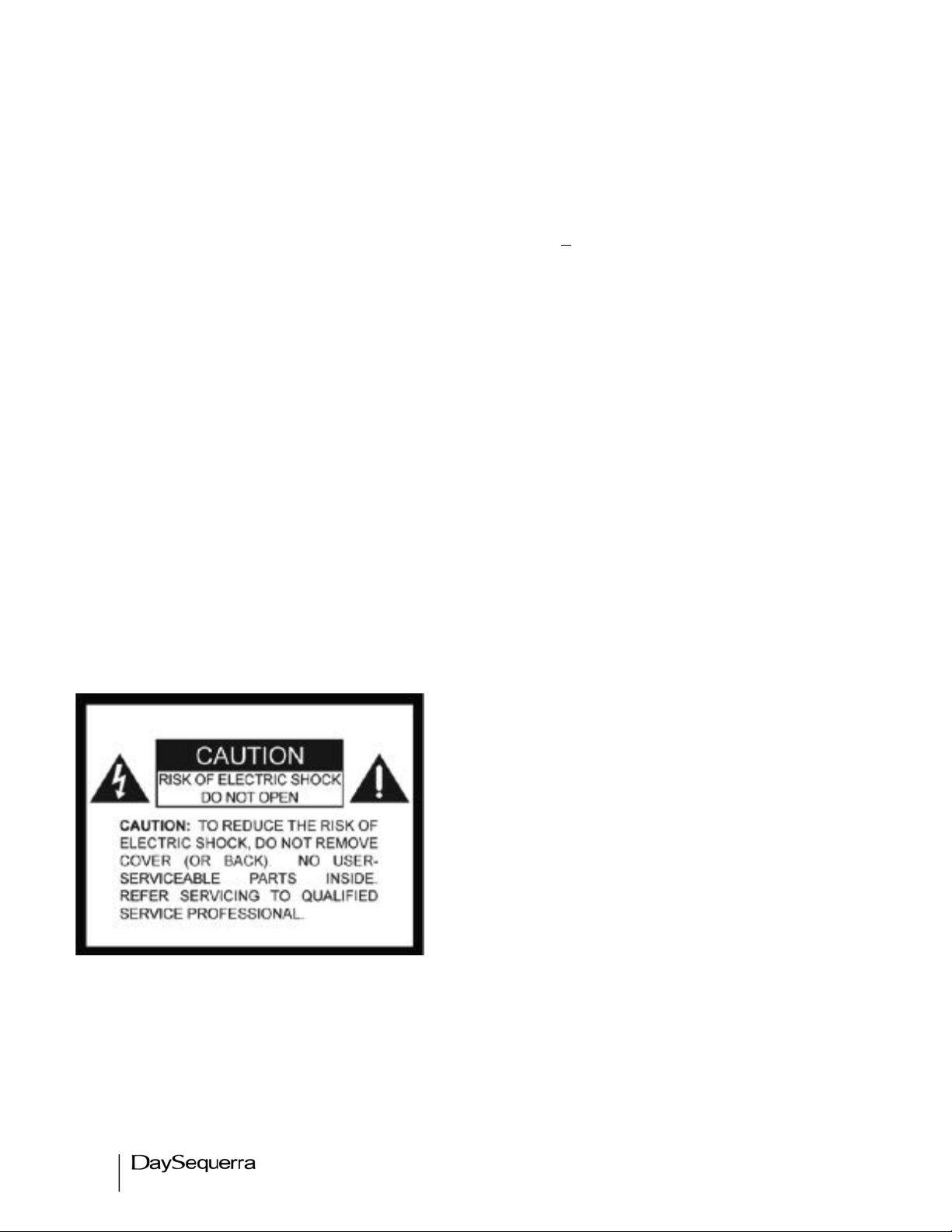
4
iLM8 – Live User Manual
Important Safety Information
• Indoor use only. Not for use in wet or damp environments.
• Maximum Relative Humidity: <80%
• Class I Equipment (grounded type)
• Electrical rating: 100-120/220-240V~50-60Hz 25W max
• AC Mains supply voltage fluctuations are not to exceed +10% of the nominal voltage
• Operations temperature range -40°C to 70°C
• Maximum altitude: 3000m (9843ft)
• Equipment suitable for continuous operation
• Weight: 3.6kg (8lbs) equipment only; 6.1kg (13.5lbs) shipping
Important Note: Please connect your iLM8 - Live to an uninterruptible power supply (UPS) to
provide other protection against power surges and low-voltage conditions.
Service Information
The DaySequerra iLM8 - Live contains no user serviceable components inside the unit. Please contact
DaySequerra for repair and upgrade information. In the event that your unit needs to be returned to the
factory, contact us for a return authorization number. Please visit www.daysequerra.com and
register your new iLM8 - Live so we can keep you informed of the latest hardware and software
updates.
The lightning flash with arrowhead symbol is intended to alert the user to the presence of uninsulated “dangerous voltages” within the product’s enclosure that may be of a sufficient level
to cause harm.
The exclamation point within a triangle is intended to alert the user to the presence of important
operating and maintenance instructions within the
product literature.
Exposed portions of the power supply assembly are
electrically live. To reduce risk of electric shock, the
power cord must be disconnected when the power
supply assembly is removed. For continued
protection against electric shock, a correctly wired
and grounded (earthed) three-pin power outlet must
be used. Do not use a ground-lifting adapter and
never cut the ground pin on the three-prong plug.
The ground terminal of the power plug is connected
directly to the chassis of the unit.
Page 5

iLM8 – Live User Manual
5
Technical Specifications
Latency of the Eclipse Algorithm:
<4ms at 48k sampling rate
Power Consumption:
25W Maximum
Dimensions:
Rack Mount; 1 RU (1.75” x 19” x 10.75”)
Sample Rate:
32kHz – 96kHz, 24-bit
Loudness Algorithms:
ITU-R BS.1770/3 Eclipse Loudness Measure
Headphone Monitor:
3.5mm TRS connector, >150mW max into 32Ω load
Dynamic Range:
140dB, DR any input to any output
GPIO:
Environmental:
DB-9 Female, 0-5V TTL
Operating Temperature: +41 to +105° F (+5 to +40° C)
Storage Temperature: -13 to +140° F (-25 to +60° C)!
Relative Humidity: Maximum 85%, non-condensing!
Regulatory:
North America: Designed to Comply with FCC Class A
part 15 requirements.
Europe: Designed to comply with LV Directive
73/23/EEC and EMC Directive 89/336/EEC; CE Mark
(EN 55022 Class A, EN55024); Designed for RoHS
and WEEE compliance.
FCC Part 15 Regulatory Statement
This equipment has been tested and found to comply with the limits for Class A digital device pursuant
to Part 15 of the FCC Rules. These limits are designed to provide reasonable protection against
harmful interference when the equipment is operated in a commercial environment. This equipment
generates, uses, and can radiate radio frequency energy and, if not installed and used in accordance
with the instruction's manual, may cause interference to radio communications. Operation of this
equipment in a residential area is likely to cause interference in which case the user will be required to
correct the interference at their own expense. The user is cautioned that changes and modifications
made to the equipment without approval of the manufacturer could void the user's authority to operate
this equipment. The user should use only shielded and/or grounded cables to combat sources of
interference.
Page 6
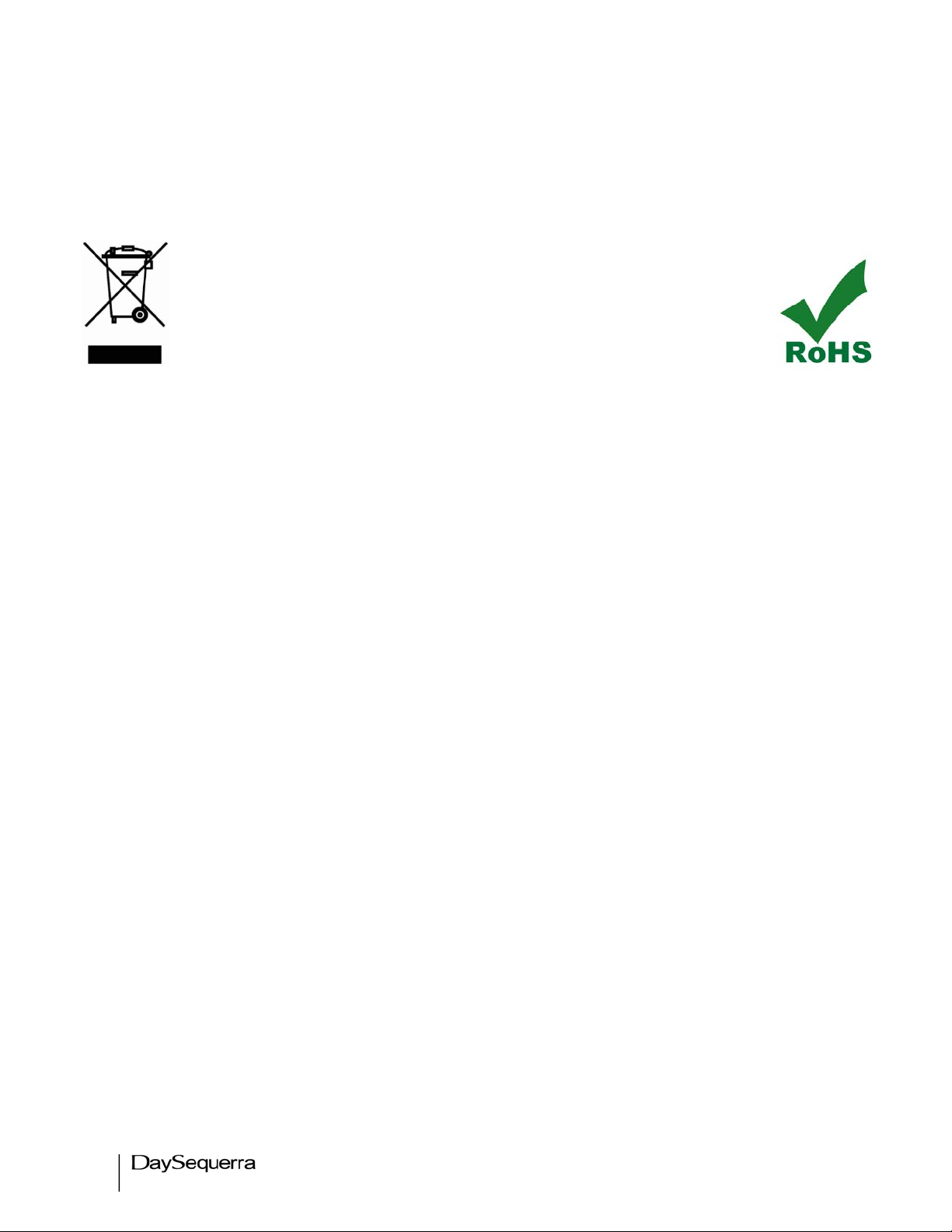
6
iLM8 – Live User Manual
Environmental Preservation Efforts
This equipment has been designed and built by DaySequerra corporation to give many
years of trouble free service and is backed by our three year warranty and commitment
of providing the best customer support. When the time comes to retire your product from
service, it should be disposed of in accordance with local codes or ordinances. Do not
discard with household or commercial waste.
DaySequerra products are only to be installed in an inside location where
it is protected from inclement weather. Operate DaySequerra products in
temperature range of +5 to +40°C (105°F), with relative humidity ranging
from 5 to 85% non-condensing. Adequate cooling must be provided if
units are to be operated in high temperature locations (greater than
+40°C). Exposure to liquid and condensation must be avoided.
DaySequerra products are manufactured with the environment in mind. The directive on the restriction
of the use of certain hazardous substances in electrical and electronic equipment (2002/95/EC) restricts
the use of six specific hazardous materials in the manufacture of various types of electronic and
electrical equipment. Following this directive prevents these toxic substances from entering our
environment after disposal.
Introduction
DaySequerra’s iLM8 – Live Intelligent Loudness Monitor measures perceived loudness of up to eight
channels of program audio using the industry-standard ITU-R BS.1770-1, BS.1770-2, and BS1770-3
with Eclipse Loudness Measure algorithms. This proprietary algorithm was developed by after
extensive research into human hearing and perceived loudness.
Loudness is a perceptual property of an audio signal when it is reproduced acoustically. It is a complex
non-linear function of amplitude, frequency and bandwidth. Current audio level meters measure the
level of audio signals expressed as the amplitude of the signal - either the RMS (root mean square)
voltage of an electrical signal or the sound pressure of an acoustical signal. Neither of these
measurements, although widely accepted, provides accurate indications of how viewers will perceive
the loudness of the audio programming.
The Eclipse Loudness Measure algorithm uses a perceptual model of human hearing to more
accurately detect spectral and density differences, inter-channel relationships and temporal overlaps in
any audio content, resulting in a more accurate perceived loudness measurement over time.
The iLM8 - Live measures the perceived loudness of eight channels of program audio and displays the
results in an easy-to-read numerical format with a moving average over time, eliminating the variations
with engineers interpreting traditional VU or PPM indicators (neither of which can measure perceived
loudness).
To improve system reliability and up-time, iLM8 - Live uses a robust DSP-based processing platform
rather than the PC-based approach to completely avoid broadcast disruptions caused by operating
system lockups. The iLM8 - Live’s built-in high-performance headphone amplifier allows monitoring of
any two user-selected outputs even in noisy background environments. A set of user-definable alarms
can alert an operator of input loss, signal clipping and high or low signal levels referenced to the
desired loudness level. An Ethernet interface provides long-term logging and field software updates
capability. Whether pre-screening content at an ingest point or keeping tabs on the output of a
broadcast air-chain, iLM8 is your key to reduce viewer complaints and improve audience satisfaction.
Page 7
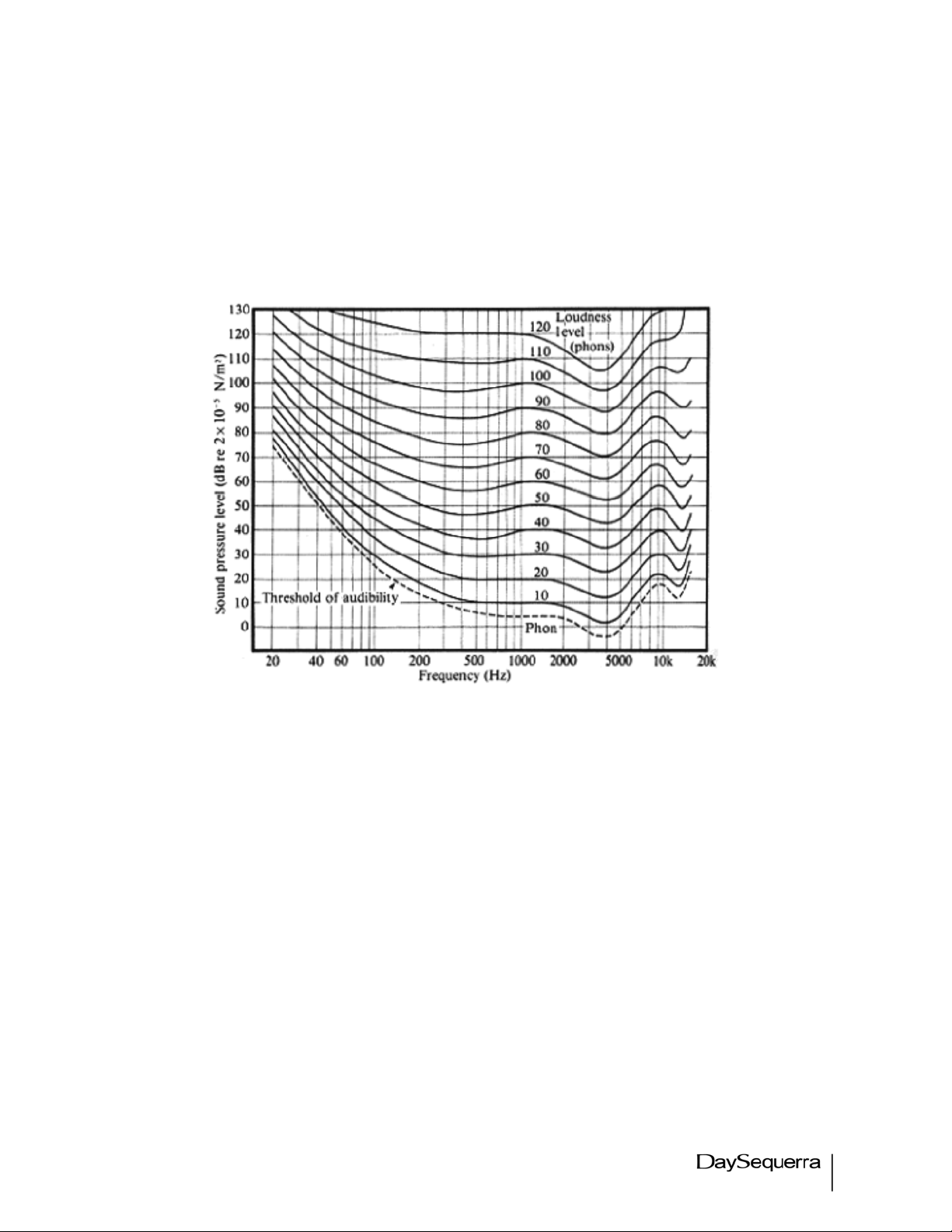
iLM8 – Live User Manual
7
Measuring Loudness
Human perception of the sensation of an audio signal is properly called “loudness”. As early as 1933,
research by Fletcher and Munson showed that human hearing sensitivity is largely based upon the
frequency of the sound, as well as the sound pressure level (SPL). As humans do not hear sound using
standard measures of intensity, measuring loudness based upon SPL or the root mean square (RMS)
voltage of the electrical signal will not agree with human perception. The Fletcher/Munson Equal
Loudness Curves show the limits human sensitivity of certain frequencies, especially low frequencies
(bass) at lower sound levels (Fletcher & Munson, 1933).
In order to create a loudness measure that more accurately represents the human perception of
loudness, frequency weighting (or equalization curves) are placed ahead of power measurements. This
introduces the measures Leq(A), Leq(B), Leq(C) and Leq(M) – with ‘Leq’ attempting to relate the
‘L’oudness of an ‘eq’uivalent amount of energy in a standard signal, typically a 1 kHz sine wave. The
most current weighting standard, ITU-R BS.1770 produces results known as LKFS that are referenced
to a dB FS scale. While certain Leq(x) measures match more closely to human loudness perception
than traditional SPL or RMS measurements, there are still many broadcast content types that cannot be
measured correctly with a Leq(x) or LKFS weighting method.
For example, a narrowband signal may be perceived to sound softer than an equally intense wideband
sound, depending on the relationship between rendering level, absolute threshold and signal content.
Additionally, content with large amounts of low-frequency energy is often inaccurately measured by
BS.1770 due to heavy low-frequency roll off (see weighting curves). This measurement will often vary
from a subjective measure, especially in the short term; however this variance is acceptable in a long
term measurement, as the values are smoothed over many seconds, minutes or hours. Small
deviations between the instantaneous perception of loudness is often acceptable when using a meter
solution to measure the loudness, as the meters usually offer an audio visualization method that human
operators can use. Combined with their ears, the operator can make any decisions about any corrective
action required.
Fletcher/Munson Equal Loudness Curves
Page 8

8
iLM8 – Live User Manual
To achieve a more accurate loudness measurement, the method should include critical bands in the
measurement. Critical bands describe auditory filters within the human cochlea. (J. Allen, 2010). To
illustrate this, a subject is presented with a single tone of a certain energy level, and more tones are
added with equal energy in the critical bands – the total signal energy is kept constant regardless of the
number of tones. If changing from one to two tones, the energy of each of the two tones is exactly half
of that of the single tone. While the amount of audio energy never changes, the perceived loudness
increases as the energy spectrum spreads out across more tones (Johnston, 2006).
Weighting Curves
J. Allen Cochlea Filters (2010)
Page 9
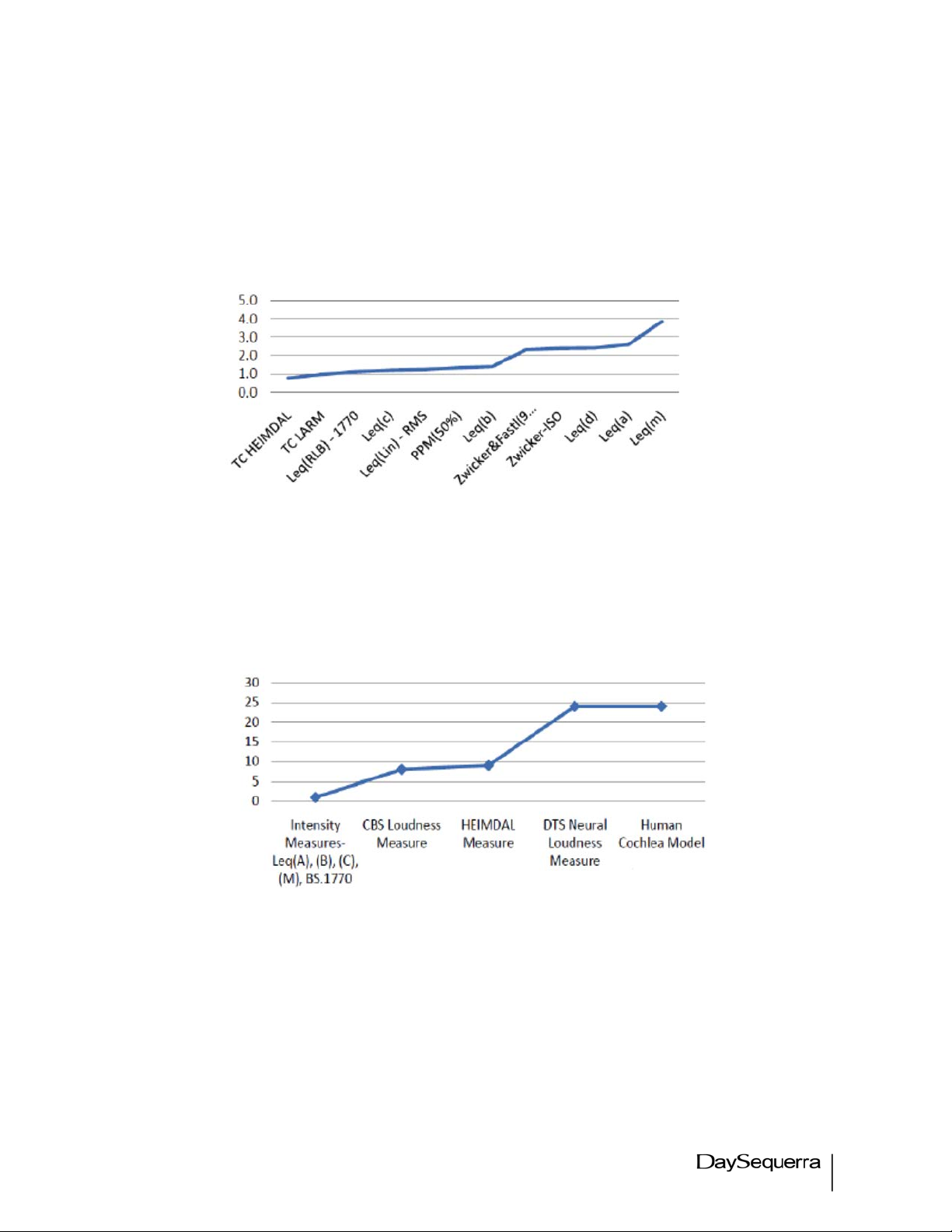
iLM8 – Live User Manual
9
Bronwyn Jones and Emil Torick created a revised CBS loudness meter in the early 1980s that
consisted of eight filters, each covering three critical bands. This approach did prove to deliver better
subjective modeling than traditional SPL or RMS measurements (Jones & Torick, 1982).
In 2004, Nielsen and Skovenborg published an AES paper that expanded upon the ideas of critical
band loudness measures. This paper introduced a method called HEIMDAL, which separated spectra
into nine bands via an octave filter band. While the HEIMDAL multi-band model did not achieve the
complexity of cochlear modeling as shown by J. Allen, the method had the lowest error compared to
any preceding loudness models (Nielsen & Skovenborg, 2004).
Despite the clear benefits of critical band analysis in loudness measurement, there are very few
methods currently available to measure loudness this way in real-time for broadcast applications -- the
extra processing required to accomplish it have prevented widespread adoption.
Absolute Error (dB) of various loudness measures
Critical band comparison between loudness measures
Page 10
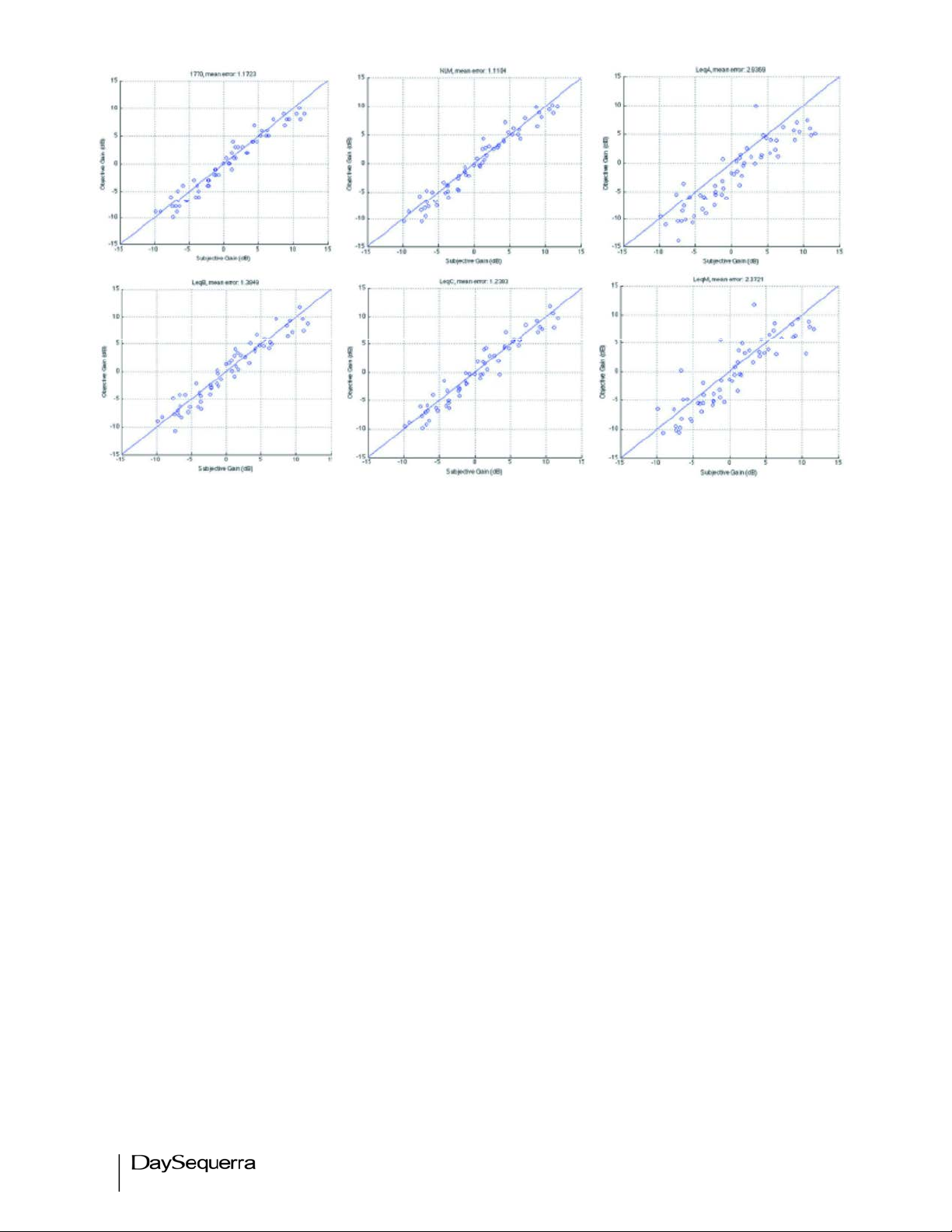
10
iLM8 – Live User Manual
Work Cited:
1. Fletcher, H. & Munson, W. A. (1933). Loudness, its Definition, Measurement, and Calculation.
2. Allen, J (2010 May 20). Nonlinear Cochlear Signal Processing.
3. Johnston, J. (2006). Loudness Tutorial.
4. Jones, B. L. & Torick, E. L. (1982). A New Loudness Indicator for Use in Broadcasting.
5. Nielsen, S. H. & Skovenborg, E. (2004). Evaluation of Different Loudness Models with Music and Speech
Material.
Using iLM8 - Live to Control Loudness
!
The most valuable tools in determining loudness in your program material include:
• iLM8 - Live Intelligent Loudness Meter – Operators should position iLM8 - Live at various places
within the signal flow to objectively verify that audio loudness levels are within tolerance.
Limited operator training is required to learn the basics of perceptual loudness measurement
and management.
• A Listening Ear – No amount of metering can replace the value of active listening. Broadcasters
should use trained technicians who work in listening environments that accurately represent the
consumer’s expected environment as a final line of defense against inappropriate loudness.
When measuring live content in real-time, operators can use short-term smoothed loudness
measurements to confirm that the mix or overall program audio is adhering to broadcaster-established
guidelines or a governing body’s mandated target. However, when content is stored for playback at a
later time, an opportunity is created for non-real-time loudness measurement.
Each Leq(x) revision results in a different level of correlation between the objective measure and
the human listener’s assessment of loudness. The lowest mean error score was achieved by the
Neural Loudness Measure
Page 11
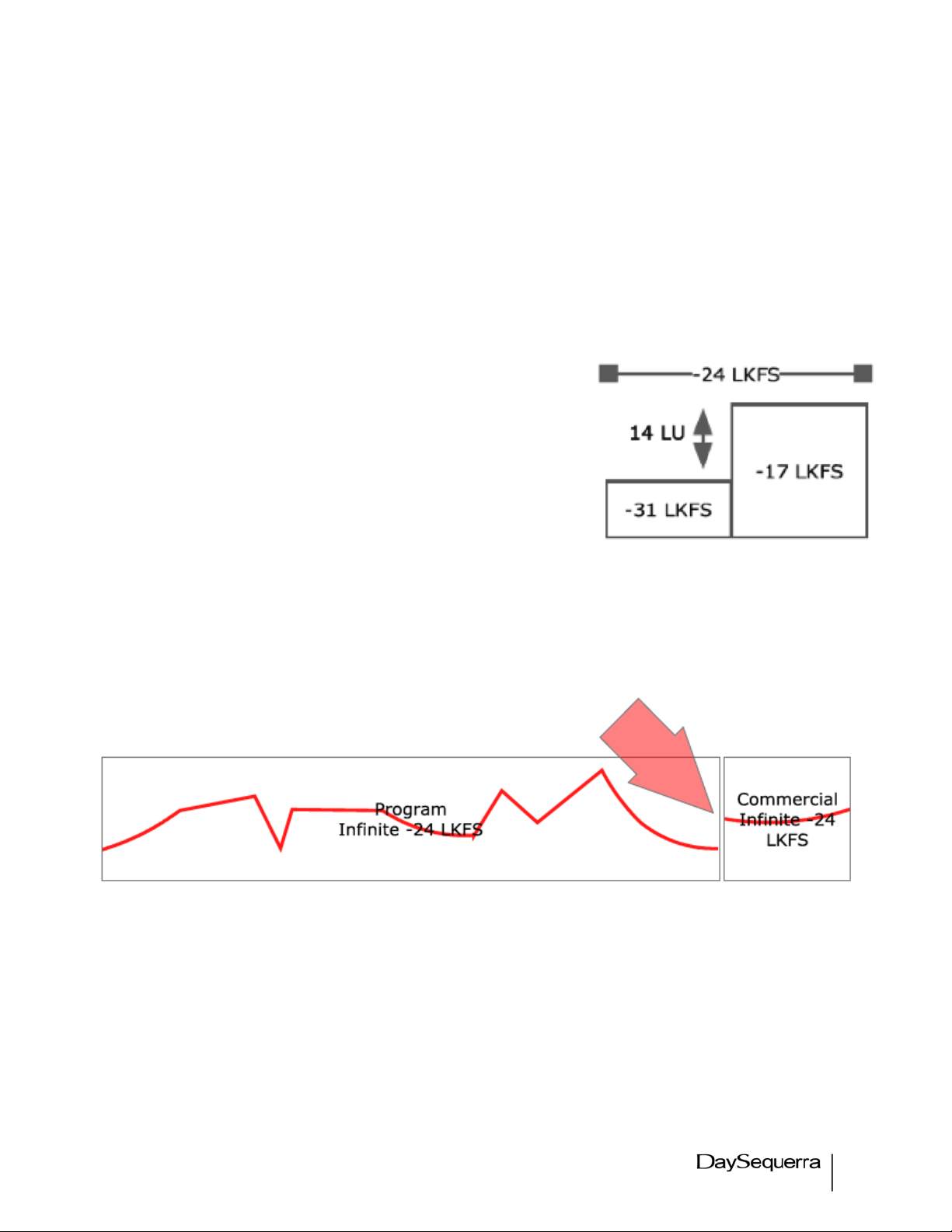
iLM8 – Live User Manual
11
A long term loudness measurement of an entire clip is referred to as an infinite average. To achieve the
desired loudness level, this value can be used to update the Dial Norm metadata, thus affecting the
audio’s perceived loudness when processed at the point of consumption by way of the set top box or,
more recently, digital television receiver.
Granted that not all viewers will have equipment capable of processing metadata or Dial Norm
information, it is possible to control the perceived loudness by the application a fixed-offset to the audio
content after the infinite average of an entire piece of content has been measured. While this may
sound like the ideal loudness solution, it alone will never completely address loudness complaints.
For example, imagine that a movie starts with a dramatic scene
where the first ten minutes consist of speech and sound effects
measured at -31 LKFS. The second half of the scene includes a
car chase measuring at -17 LKFS. The Dial Norm correctly
describes the entire scene as -24 LKFS, however the viewer
perceives the audio level as very low for the first half of the clip
followed by audio that is significantly louder during the second
half. While this extreme dynamic range may be acceptable in a
movie theatre, it is typically not within the typical viewer’s home
environment. The infinite average and fixed-offset approach has
no way of addressing such intra-content issues.
Another challenge that fixed-offset correction cannot solve is how loudness is perceived in the context
of playback. In this scenario, a TV program ends quietly followed by a high-energy commercial. Even if
both pieces of content are properly prepared and played back at correct infinite average levels, an
abruptly louder start to the commercial will create a jarring effect when played back immediately after
the quiet ending.
Last century’s loudness solution was a fix-all audio processor that was situated at the end of the
broadcast chain, controlling loudness by ‘squashing’ the audio and removing essential audio dynamics.
With visual feedback presented from the iLM8 - Live, a new solution has emerged that enables
engineers to
measure perceived loudness correctly and take appropriate corrective action on the fly, imitating
methods used by audio mix engineers who actively ride their faders. When coupled with a proficient
listening ear, the solution is easily integrated with existing broadcasting workflows, delivering the
flexibility engineers need to adjust loudness levels in real-time, without removing any signal dynamics.
Page 12
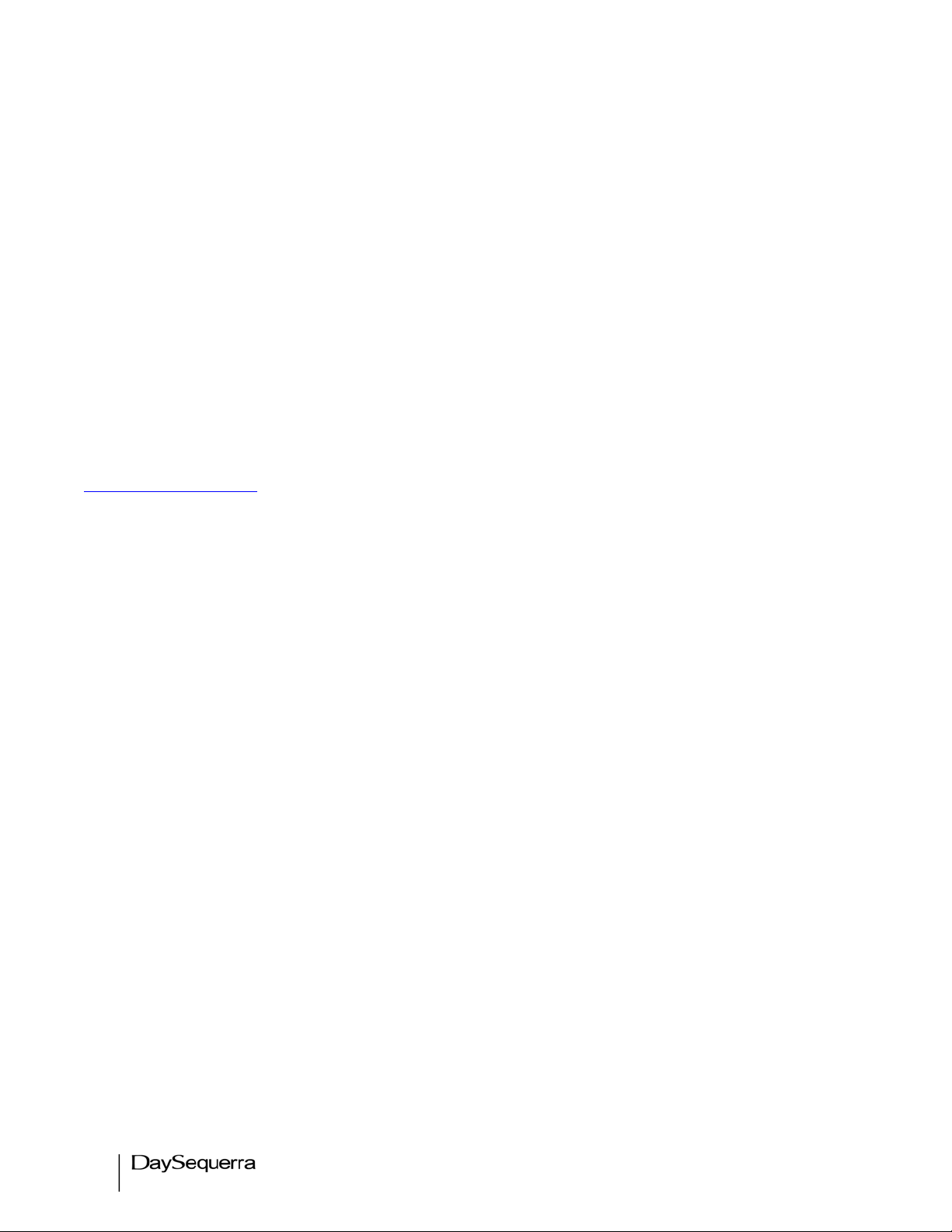
12
iLM8 – Live User Manual
Installation
Immediately upon receiving your iLM8 - Live, please make a careful inspection for any shipping
damage. If damage is found or suspected, please notify the carrier at once and then contact your
dealer. iLM8 - Live is shipped in one carton, which contains: the iLM8 - Live unit, an AC power cable,
and this Users Manual.
We strongly encourage you to save the shipping carton and shipping materials supplied with your iLM8
- Live. They are specially designed to properly protect your iLM8 - Live, and in the event that you need
to return it for service, only these OEM shipping materials can ensure its safe return to our factory.
We provide a limited 3-year warranty on all of our products; however, if you don’t register your unit, it is
impossible for us to contact you to notify you when important software upgrades become available.
Please take a few minutes to complete the warranty registration form on our website,
www.daysequerra.com.
Rack Mount Installation
The iLM8 - Live chassis has four rack mounting holes and has been designed to fit in a standard 1RU
space. Plastic ‘finishing’ washers are recommended to protect the painted surface around the mounting
holes. Locate the air vents on each side of the unit, and be sure to keep them clear so the unit may
have adequate ventilation.
Power Connection
The AC power cable supplied with iLM8 - Live must be connected from the IEC320 power entry module
to an AC mains outlet with a functional earth ground connection. For protection against electric shock
and electro-magnetic interference, do not plug the power cable into a ground lifting adapter or remove
the cable’s grounding pin. If in doubt, please consult a qualified electrician.
Please connect iLM8 - Live to an uninterruptible power supply (UPS) to protect against power
surges and low-voltage conditions. iLM8 - Live may be combined with other devices on the output of
the UPS as long as the total load is within the UPS’ capacity. Consult your UPS manual for details.
iLM8 - Live will automatically power up when AC power is applied. If AC line power is lost or
momentarily interrupted, iLM8 - Live will revert to its previous state.
Page 13
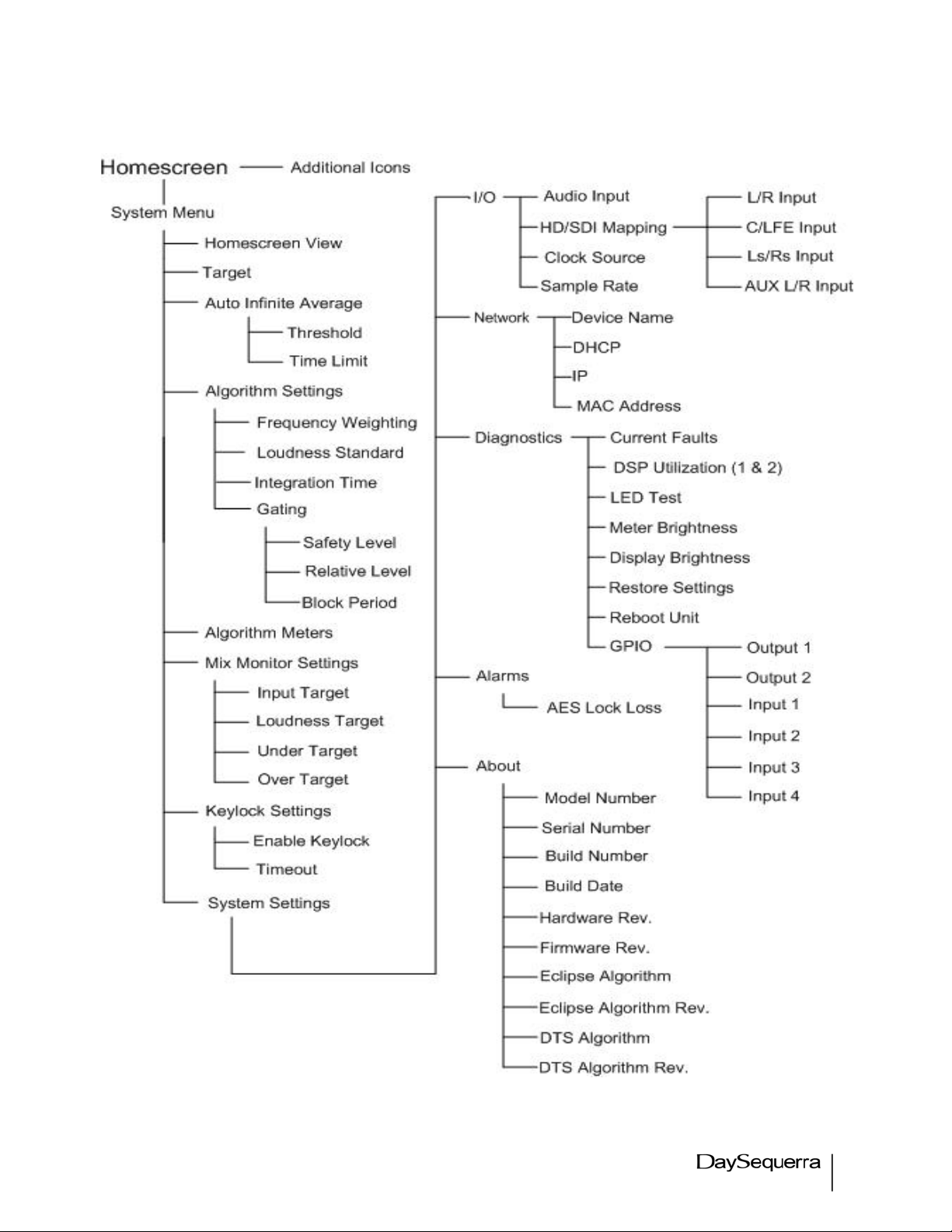
iLM8 – Live User Manual
13
Menu Tree
Figurre 4. Visual Map of iLM8 - Live Menu System.
Page 14
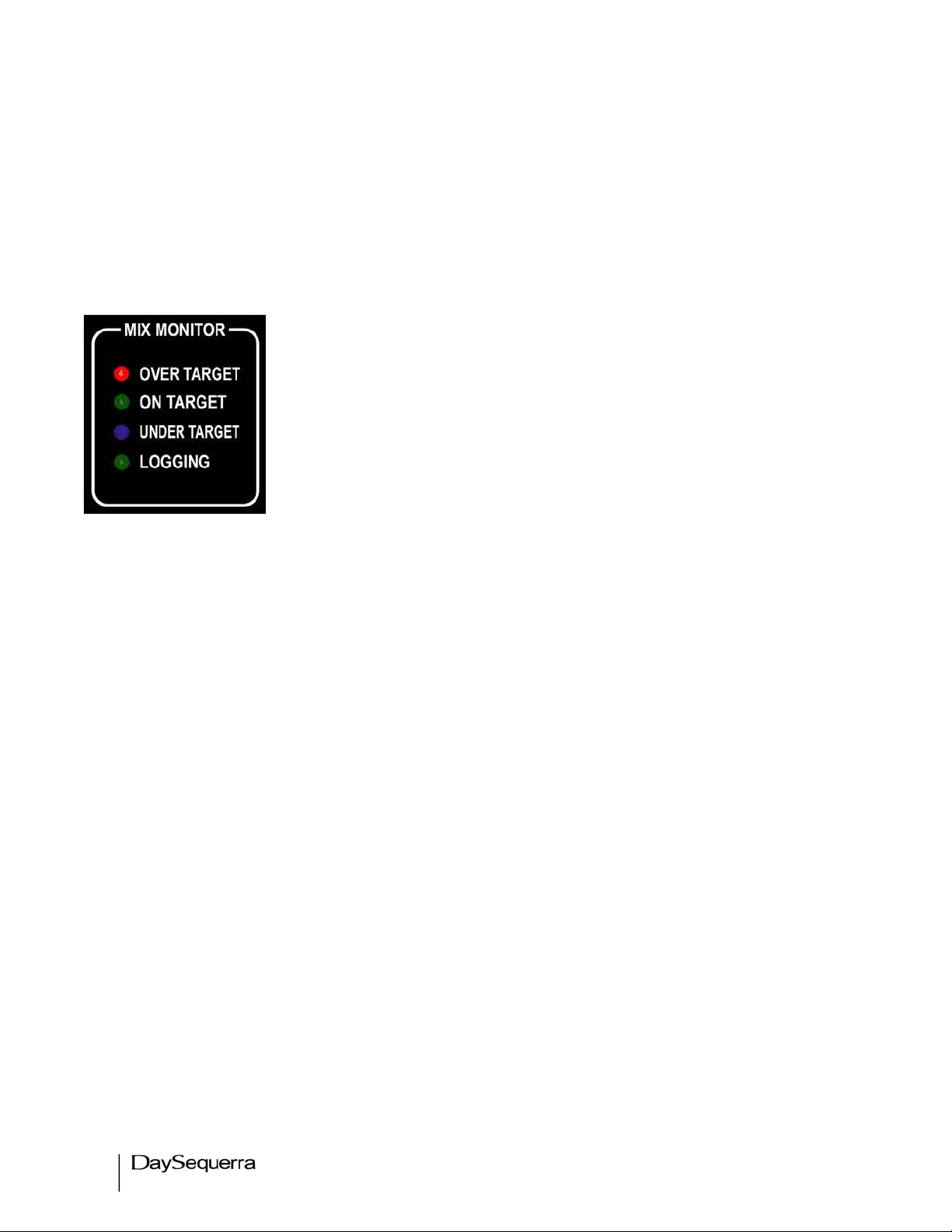
14
iLM8 – Live User Manual
Front Panel Controls and Indicators
Bargraph Meters
INPUT LEVELS - Eight 10-segment multi-colored LED meters display the audio level for each channel
of the inbound audio stream.
Status Indicators / Mix Monitor
OVER TARGET - Red LED indicator illuminates when the short term
combined average for the active input displayed on the home screen is over
the user-specified target.
ON TARGET - Green LED indicator illuminates when the short term
combined average for the active input displayed on the home screen is within
the user-specified target.
UNDER TARGET - Blue LED indicator illuminates when the short term
combined average for the active input displayed on the home screen is under
the user-specified target.
LOGGING - Green LED indicator illuminates when iLM8 - Live has an established session with a PC
running DaySequerra iLM8 - Live Remote Dashboard software
Input Target – Sets the Input Target to either 5.0 Surround or 2.0 Stereo for monitoring
Loudness Target – Sets the Loudness Target that is being monitored to either Max ML (Momentary
Loudness) 100 Msec or Max SL (Short Loudness) 1 – 60 seconds.
Display and Controls
VACUUM FLUORESCENT DISPLAY - A Multi-function display will indicate current status of the unit
and programming menus.
ROTARY ENCODER - A stepping optical rotary encoder is used to select values or navigate the menu
system.
ENTER KEY - Used to enter a menu or confirm a selection. To enter the main system menu, simply
press ENTER while iLM8 - Live is on the HOME screen.
HOME KEY - A press of this button will return iLM8 - Live to the home screen or enter home screen
selection mode.
BACK KEY – This key will return to a previous menu, or if you are entering a value, exit the field and
return the value to the last programmed state.
HEADPHONE JACK – Accepts any headphone or monitor that has a 3.5mm stereo mini-jack
connection. Volume control is software based, adjusted within the home screen selection mode.
Page 15

iLM8 – Live User Manual
15
Rear Panel
AES INPUTS - Four 75Ω BNC connectors will accept an AES3 digital audio stream.
• 1/2 - Left and Right Channel
• 3/4 - Center and LFE
• 5/6 – Left and Right Surround
• ST – Left and right STEREO
AES OUTPUTS - Four Passive 75Ω BNC connectors output the AES3 digital audio stream.
The AES-3id-1995/SMPTE 276M standard dictates a 75Ω unbalanced connection and requires proper
termination. The termination should occur at the destination of the signal (that is, on the inputs to iLM8 Live). If the loop-through BNC connectors are not feeding additional equipment, terminate each of
these with a standard 75Ω terminator. Like other inputs, HD/SDI signal should be terminated.
Balanced Digital AES I/O (option 01) – One transformer
Coupled 110Ω balanced I/O connector is provided as per
AES3-1992 standard for using AES format digital audio
over 110Ω twisted pair cable. A standard TASCAM format
DB-25 female connector is included on iLM8 - Live and can
interface directly with your existing equipment.
HD/SDI - Optional (SMPTE 292M/229M) with measurement and mapping of all 16 SDI audio channels.
ALARM – A Female DB-9 connection that allows iLM8 - Live to be monitored or controlled externally.
Opto-isolated inputs will be triggered by a voltage of 5VDC
DB-9 Female Port
on iLM8 - Live Rear Panel
Pin
Signal
1
Output Relay 1 N.O.
2
Relay 1 Common
3
Optical Input 1
4
Optical Input 2
5
Optical Input
Common
6
Output Relay 2 N.O.
7
Relay 2 Common
8
Optical Input 3
9
Optical Input 4
Page 16

16
iLM8 – Live User Manual
GPO has two options to choose from within the I/O menu in System Settings. GPO 1 & 2 can
be used for Alarm conditions or to monitor the ‘OVER’ and ‘UNDER’ target levels from the Mix
Monitor.
Output 1: Relay 1 is Normally Open. Alarm Option: Upon an AES lock loss failure, this relay
will close. When the failure is remedied, the relay will open. Mix Monitor Option: High – active
for ‘OVER’ target loudness.
Output 2: Relay 2 is Normally Open. Alarm Option: Upon a hardware failure (i.e. Power
Supply or Internal Communications Failure), the relay will close. When the failure is remedied,
the relay will open. Mix Monitor Option: High – active for ‘Under’ target loudness.
Input 1: Momentary voltage detected on this port will cause iLM8 - Live to toggle stop then reset
the infinite average for the surround and stereo inputs.
Input 2: Momentary voltage detected on this port will cause iLM8 - Live to toggle pause then
resume calculating the infinite average for the surround and stereo inputs.
NETWORK - Used for logging or to update iLM8 - Live’s firmware. To connect directly to a PC without
use of a network switch or hub, a crossover cable is required. Firmware updating is accomplished via
UDP Port 44600. Please refer to the iLM8 - Live Remote Dashboard section of this manual for more
details on logging, or the Firmware Update section of this manual for the update procedure.
PSU 1 - IEC320 port to connect to AC Mains. The internal power supply is auto switching and will work
on 120VAC-60Hz or 240VAC-50Hz electrical power systems with a maximum total current draw of 25W
(>.25A 120VAC or >.15A 240VAC).
Please connect iLM8 - Live to a properly grounded uninterruptible power supply (UPS) to
protect against power surges and low-voltage conditions. iLM8 - Live may be combined with other
devices on the output of the UPS as long as the total load is within the UPS’ capacity. Consult your
UPS manual for details.
HD/SDI
iLM8 - Live can use an optional factory-installed HD/SDI I/O module to measure audio directly
embedded into an SDI stream without any additional required equipment.
The HD/SDI module contains 3 Gb/s SDI technology and will auto-detect the signal, whether SD, HD or
HD 3Gb/s format. Audio will be automatically extracted from popular video standards such as: NTSC
525/29.97, PAL 625/25, 1080i/59.94, 1080i/50, 1080PsF/23.98, 1080PsF24, 720p/59.94 and 720p/50.
The sample rate of extracted audio is converted to 48 kHz, 24 bit resolution regardless of the source
material and is available as AES audio at iLM8 - Live’s output jacks
Page 17

iLM8 – Live User Manual
17
Meter Display
Figure 1. Metering display iLM8 - Live.
INPUT LEVELS – LED display shows current amplitude of input signal from -60dB to 0dB across all
active channels. Unused channels will not light the display. The Meters are updated every 20ms.
L - Left (AES Input 1/2) Ls - Left Surround (AES Input 5/6)
R - Right (AES Input 1/2) Rs - Right Surround (AES Input 5/6)
C - Center (AES Input 3/4) ST-L – Stereo Left (AES Input 7/8)
LFE - Low Frequency (AES Input 3/4) ST-R - Sterreo Right (AES Input 7/8)
Note: “7.1 Back” channel meters are reserved for a future software version. Presently iLM8 - Live does
not measure 7.1 surround
Programming Menu
If AC line power is lost or momentarily interrupted, iLM8 - Live will revert to its previous state.
To enter the programming menu, press the ENTER button while on the HOME SCREEN. Use the
ROTARY KNOB to navigate up and down. Press ENTER to select a sub-menu. Press ENTER to
store/save a selection. Press the BACK button to navigate to the previous menu level or revert the
current value to its last stored state. From the HOME SCREEN pressing HOME will highlight additional
icons. Turn the ROTARY KNOB to scroll and ENTER to select. Pressing HOME will always revert to
the HOME SCREEN.
Menu Functions and Descriptions
Figure 2. Main Menu Screen Display
Page 18

18
iLM8 – Live User Manual
The main menu display shown on iLM8 - Live when first entering the menu is demonstrated above in
Figure 2. To enter the main menu, press the ENTER key from the home screen while the unit is
unlocked. From the main menu screen you may use the ROTARY KNOB to navigate to the desired
sub-menu and press ENTER to select.
Home Screen View
The iLM8 - Live enables the user to select from 5 preset and 4 user definable Home Screen views.
Standard View – displays the Max Short Loudness Average of either the Surround or Stereo Channels
selectable from field #1, Short Term Average of the Center Channel in field #2, and the Infinite Average
of either the Surround or Stereo Channels, True Peak, Max TP, and LRA selectable from field #3 in a
large font. (See Figure 3)
Max SL View – displays the Max Short Loudness Average combined for Surround 5.0, Max Short
Loudness Average of the Center Channel, and Max Short Loudness Average combined for ST 2.0 in a
large font (See Figure 3a)
Infinite Average View – displays the Infinite Average for Surround 5.0, Max Short Loudness Average
of the Center Channel, and Infinite Average for ST 2.0 in a large font (See Figure 3b)
Dual Field - displays 2 dynamic fields of selectable measurements with an increased decimal place
font for users who only wish to monitor 2 measurements on the home screen at a time.
C > Effects – displays the calculated value of the difference between the full 5.0 mix and the 4.0 stems
L, R, Ls, Rs. This value is designed to ensure that the announcers level is always +6 to +10 LU above
the effects during live events.
User 1 thru 4 – enables the user to define each of the three fields on the Home Screen. A custom
name can be given to each of the four user presets. Each of the three fields can be defined from the
following measurements:
• 5.0 Max SL – measures the Max Short Loudness average combined for all of the surround
channels integrated to a selectable amount of time – the default integration time is 10 seconds
for A/85 and 3 seconds for R128 and ARIB. The user can adjust this integration time from 1 to
60 seconds
• 2.0 Max SL - measures the Max Short Loudness average combined for the Stereo channels
integrated to a selectable amount of time – the default integration time is 10 seconds for A/85
and 3 seconds for R128 and ARIB. The user can adjust this integration time from 1 to 60
seconds
• 5.0 Max ML – measures the Max Momentary Loudness average combined for all of the
surround channels every 100 Msec
• 2.0 Max ML - measures the Max Short Loudness average combined for the Stereo channels
every 100 Msec
Page 19

iLM8 – Live User Manual
19
• 4.0 Max SL - measures the Max Short Loudness average combined for the L, R, Ls and Rs
channels integrated to a selectable amount of time – the default integration time is 10 seconds
for A/85 and 3 seconds for R128 and ARIB. The user can adjust this integration time from 1 to
60 seconds
• 5.0 Infinite Avg. – measures the infinite average for all of the surround channels. The infinite
average calculation will continue until it is reset by the user.
• 2.0 Infinite Avg. - measures the infinite average for all of the stereo channels. The infinite
average calculation will continue until the user resets it.
• Short Loudness Avg. for L, R, C, Ls, Rs Channels – measures the Max Short Loudness
average of an individual channel. (Left, Right, Center, Left Surround, Right Surround). The
default integration time is set by the industry preset being used. The user can adjust this
integration time from 1 to 60 seconds.
• 5.0 True Peak – measures the true peak for the surround channels in dB relative to digital full
scale in 100 Msec increments.
• 2.0 True Peak – measures the true peak for the stereo channels in dB relative to digital full
scale in 100 Msec increments.
• Max – TP – measures the maximum true peak in 100 Msec increments for the surround
channels in dB relative to digital full scale. Max True Peak holds the maximum true peak in
memory until it is reset by the user. Max – TP is reset by resetting the infinite average. (select
STOP/RESET/PLAY Inf. Avg. icon)
• 2.0 Max – TP - measures the maximum true peak in 100 Msec increments for the stereo
channels in dB relative to digital full scale. Max True Peak holds the maximum true peak in
memory until it is reset by the user. Max - TP is reset by resetting the infinite average. (select
STOP/RESET/PLAY Inf. Avg. icon)
• 5.0 LRA – measures the loudness range for the surround channels. To accurately measure
using LRA the calculation should always start from 0 LU. Resetting the LRA is
accomplished by Stopping/Resetting the infinite average. (select STOP/RESET/PLAY Inf.
Avg. icon). LRA is derived from the Short-Term loudness using a relative gating process similar
to that described above but with the gate set at -20. The LRA is the span from the 10% to 95%
points on the distribution of Short- Term loudness values that pass the relative gate. The LRA is
descriptive of the program material dynamic range. Using the 95% point allows occasional
extremely loud events while the 10% point ignores modest silent intervals during the program. If
the LRA exceeds about 15 it is likely that viewers will be unable to find a single volume control
setting appropriate for the entire program.
• 2.0 LRA - measures the loudness range for the stereo channels. To accurately measure
using LRA the calculation should always start from 0 LU. Resetting the LRA is
accomplished by Stopping/Resetting the infinite average. (select STOP/RESET/PLAY Inf.
Avg. icon).
Page 20

20
iLM8 – Live User Manual
Home Screen – Standard View
Figure 3. Standard View Home Screen on iLM8 - Live.
When you power on iLM8 - Live or select ‘STANDARD’ as the Home Screen view the display should
look similar to the one pictured in Figure 3. Pressing the HOME key again while on this screen enters
Home Screen selection mode that allows quick access to key functions.
1. The measured Max Short Loudness Average combined is displayed in a large font.
2. Displays the Max Short Loudness Average of the Center Channel in a large font.
3. The calculated Infinite Average or True Peak (standard peak for NLM) for the selected input.
4. Indicates which input measurements are being displayed (surround or ST) on the screen.
Pressing ENTER will toggle between the 5.0 Surround and ST Stereo input display. The
loudness units of measure and short averaging time are displayed here also.
5. A read only display of the selected Frequency Weight or preset ITU1770 Industry Standard
and an indicator displaying the Center Channel measuring the Short Term Average
6. Indicator of the Infinite Average or True/Standard Peak that is displayed in field 3. Press
ENTER to toggle between True and Standard Peak.
7. Play / Stop / Reset Infinite Average icon. Selecting this icon while on the Home screen and
‘pressing’ ENTER will ‘stop’ the Infinite Average. Pressing ENTER once again will ‘reset’ the
Infinite Average. Pressing ENTER once more will ‘play’ and resume calculations for
determining the Infinite Average for the selected display input.
8. Pause / Resume Infinite Average icon. Selecting this icon while on the Home Screen and
‘pressing’ ENTER will ‘pause’ the Infinite Average. Pressing ENTER once more will
‘resume’ calculations for determining the Infinite Average for the selected display input.
9. Headphone adjustment icon. Pressing ENTER while in Home Screen selection mode will
display the HEADPHONE VOLUME menu.
Page 21

iLM8 – Live User Manual
21
Home Screen – Max SL View
Figure 3a. Max SL Average View Home Screen on iLM8 - Live.
When you select ‘Max SL for Home screen view the display should look similar to the one pictured in
Figure 3a. Pressing the HOME key again while on this screen enters Home Screen selection mode that
allows quick access to key functions.
1. The measured Max Short Loudness Average combined is displayed in a large font for 5.0
Surround.
2. Displays the Max Short Loudness Average of the Center Channel in a large font
3. The measured Max Short Loudness Average combined is displayed in a large font for 2.0
ST.
4. A read-only indicator that displays Surround, LKFS or dBeq, and the selected integration
time.
5. A read only display of the selected Frequency Weight or preset ITU1770 Industry Standard
and an indication of the Center Channel under the Short Term Combined Average of the
Center Channel
6. A read-only indicator that displays 2.0 ST, LKFS or dBeq, and the selected integration time.
7. Play / Stop / Reset Infinite Average icon. Selecting this icon while on the Home Screen and
Pressing ENTER will ‘stop’ the Infinite Average. Pressing ENTER once again will ‘reset’ the
Infinite Average. Pressing ENTER once more will ‘play’ and resume calculations for
determining the Infinite Average for the selected display input.
8. Pause / Resume Infinite Average icon. Selecting this icon while on the Home Screen and
Pressing ENTER will ‘pause’ the Infinite Average. Pressing ENTER once more will ‘resume’
calculations for determining the Infinite Average for the selected display input.
9. Headphone adjustment icon. Pressing ENTER while in Home Screen selection mode will
display the HEADPHONE VOLUME menu.
Page 22

22
iLM8 – Live User Manual
Home Screen – Infinite Average View
Figure 3b. Infinite Average View Home Screen on iLM8 - Live.
When you select ‘Infinite Average’ for Home Screen view the display should look similar to the one
pictured in Figure 3b. Pressing the HOME key again while on this screen enters Home Screen
selection mode that allows quick access to key functions.
1. The calculated Infinite Average for 5.0 Surround is displayed in a large font.
2. Displays the Max Short Loudness Average of the Center Channel in a large font
3. The calculated Infinite Average for 2.0 ST is displayed in a large font.
4. A read-only indicator that displays Surround, LKFS or dBeq, and the selected integration
time.
5. A read only display of the selected Frequency Weight or preset ITU1770 Industry Standard
and an indication of the Center Channel under the Short Term Combined Average of the
Center Channel
6. A read-only indicator that displays ST, LKFS or dBeq, and the selected integration time.
7. Play / Stop / Reset Infinite Average icon. Selecting this icon while on the Home Screen and
Pressing ENTER will ‘stop’ the Infinite Average. Pressing ENTER once again will ‘reset’ the
Infinite Average. Pressing ENTER once more will ‘play’ and resume calculations for
determining the Infinite Average for the selected display input.
8. Pause / Resume Infinite Average icon. Selecting this icon while on the Home Screen and
Pressing ENTER will ‘pause’ the Infinite Average. Pressing ENTER once more will ‘resume’
calculations for determining the Infinite Average for the selected display input.
9. Headphone adjustment icon. Pressing ENTER while in Home Screen selection mode will
display the HEADPHONE VOLUME menu.
Page 23

iLM8 – Live User Manual
23
Home Screen – Dual Field
Figure 3c. Dual Field Home Screen on iLM8 - Live
The Dual Field home screen lets the user displays 2 measurements on the displays allowing for a
larger decimal place font. This screen is useful for operators who are comparing two measurements
and do not want the third field visible.
1. Field #1 is defined by the user from a list of measurements that include: Max Short and
Momentary Loudness Avg. combined for 5.0 Surround and 2.0 Stereo, Infinite Avg. for
Surround and Stereo, Short loudness Avg. of an individual Surround Channel (L, R, C, Ls,
Rs), True Peak for Surround and Stereo, Max – TP for Surround and Stereo, LRA for
Surround and Stereo.
2. Field #2 is defined by the user from a list of measurements that include: Max Short and
Momentary Loudness Avg. combined for 5.0 Surround and 2.0 Stereo, Infinite Avg. for
Surround and Stereo, Short loudness Avg. of an individual Surround Channel (L, R, C, Ls,
Rs), True Peak for Surround and Stereo, Max – TP for Surround and Stereo, LRA for
Surround and Stereo.
3. Indicates the current measurement that is displayed in Field #1.
4. Displays the Industry Standard Preset in use
5. Indicates the current measurement that is displayed in Field #2
6. Play / Stop / Reset Infinite Average icon. Selecting this icon while on the Home Screen and
pressing ENTER will ‘stop’ the Infinite Average. Pressing ENTER once again will ‘reset’ the
Infinite Average. Pressing ENTER once more will ‘play’ and resume calculations for
determining the Infinite Average for the selected display input.
7. Pause / Resume Infinite Average icon. Selecting this icon while on the Home Screen and
pressing ENTER will ‘pause’ the Infinite Average. Pressing ENTER once more will ‘resume’
calculations for determining the Infinite Average for the selected display input.
8. Headphone adjustment icon. Pressing ENTER while in Home Screen selection mode will
display the HEADPHONE VOLUME menu.
Page 24

24
iLM8 – Live User Manual
C > Effects
Figure 4d. Dialog vs. Effects Home Screen on iLM8 - Live
C > Effects simultaneously calculates the difference between the full 5.0 mix and 4.0 Bed (L, R, Ls, Rs)
providing the user with a factor in LU that measures how much higher the announcer is (typically +6 to
+10 LU) above the effects for live events. Each field can be customized to the users preference
providing 3 fields of dynamic measurements. By default field# 1 displays the 5.0 Max SL, field# 2 the
Center Channel and field# 3 the calculated value of the Center Channel > the 4.0 Bed
1. Field #1 is defined by the user from a list of measurements that include: Max Short and
Momentary Loudness Avg. combined for 5.0 Surround, 4.0 Bed (Max SL only) and 2.0 Stereo,
Infinite Avg. for Surround and Stereo, Measured value of C > 4.0 Bed, Short loudness Avg. of
an individual Surround Channel (L, R, C, Ls, Rs), True Peak for Surround and Stereo, Max – TP
for Surround and Stereo, LRA for Surround and Stereo.
2. Field #2 is defined by the user from a list of measurements that include: Max Short and
Momentary Loudness Avg. combined for 5.0 Surround, 4.0 Bed (Max SL only) and 2.0 Stereo,
Infinite Avg. for Surround and Stereo, Measured value of C > 4.0 Bed, Short loudness Avg. of
an individual Surround Channel (L, R, C, Ls, Rs), True Peak for Surround and Stereo, Max – TP
for Surround and Stereo, LRA for Surround and Stereo.
3. Field #3 is defined by the user from a list of measurements that include: Max Short and
Momentary Loudness Avg. combined for 5.0 Surround, 4.0 Bed (Max SL only) and 2.0 Stereo,
Infinite Avg. for Surround and Stereo, Measured value of C > 4.0 Bed, Short loudness Avg. of
an individual Surround Channel (L, R, C, Ls, Rs), True Peak for Surround and Stereo, Max – TP
for Surround and Stereo, LRA for Surround and Stereo.
4. Indicates the current measurement that is displayed in Field #1.
5. Indicates the current measurement that is displayed in Field #2
6. Indicates the current measurement that is displayed in Field #3
7. Play / Stop / Reset Infinite Average icon. Selecting this icon while on the Home Screen and
pressing ENTER will ‘stop’ the Infinite Average. Pressing ENTER once again will ‘reset’ the
Page 25

iLM8 – Live User Manual
25
Infinite Average. Pressing ENTER once more will ‘play’ and resume calculations for
determining the Infinite Average for the selected display input.
8. Pause / Resume Infinite Average icon. Selecting this icon while on the Home Screen and
pressing ENTER will ‘pause’ the Infinite Average. Pressing ENTER once more will ‘resume’
calculations for determining the Infinite Average for the selected display input.
9. Headphone adjustment icon. Pressing ENTER while in Home Screen selection mode will
display the HEADPHONE VOLUME menu.
Home Screen – User 1 thru 4
Figure 3e. User definable Home Screen display on iLM8 - Live
When you select one of the four User definable Home Screen views the display should look similar to
the one pictured in Figure 3c. This example displays the Max Short Loudness Avg. of the front three
surround channels in a large font. Each field is dynamic and will show status or configured settings.
Pressing the HOME key while on this screen enters the Home Screen selection mode that allows quick
access to key functions.
1. Field #1 is defined by the user from a list of measurements that include: Max Short and
Momentary Loudness Avg. combined for 5.0 Surround, 4.0 Bed (Max SL only) and 2.0 Stereo,
Infinite Avg. for Surround and Stereo, Measured value of C > 4.0 Bed, Short loudness Avg. of
an individual Surround Channel (L, R, C, Ls, Rs), True Peak for Surround and Stereo, Max – TP
for Surround and Stereo, LRA for Surround and Stereo.
2. Field #2 is defined by the user from a list of measurements that include: Max Short and
Momentary Loudness Avg. combined for 5.0 Surround, 4.0 Bed (Max SL only) and 2.0 Stereo,
Infinite Avg. for Surround and Stereo, Measured value of C > 4.0 Bed, Short loudness Avg. of
an individual Surround Channel (L, R, C, Ls, Rs), True Peak for Surround and Stereo, Max – TP
for Surround and Stereo, LRA for Surround and Stereo.
3. Field #3 is defined by the user from a list of measurements that include: Max Short and
Momentary Loudness Avg. combined for 5.0 Surround, 4.0 Bed (Max SL only) and 2.0 Stereo,
Page 26

26
iLM8 – Live User Manual
Infinite Avg. for Surround and Stereo, Measured value of C > 4.0 Bed, Short loudness Avg. of
an individual Surround Channel (L, R, C, Ls, Rs), True Peak for Surround and Stereo, Max – TP
for Surround and Stereo, LRA for Surround and Stereo.
4. Indicates the current measurement that is displayed in Field #1.
5. Indicates the current measurement that is displayed in Field #2
6. Indicates the current measurement that is displayed in Field #3
7. Play / Stop / Reset Infinite Average icon. Selecting this icon while on the Home Screen and
pressing ENTER will ‘stop’ the Infinite Average. Pressing ENTER once again will ‘reset’ the
Infinite Average. Pressing ENTER once more will ‘play’ and resume calculations for
determining the Infinite Average for the selected display input.
8. Pause / Resume Infinite Average icon. Selecting this icon while on the Home Screen and
pressing ENTER will ‘pause’ the Infinite Average. Pressing ENTER once more will ‘resume’
calculations for determining the Infinite Average for the selected display input.
9. Headphone adjustment icon. Pressing ENTER while in Home Screen selection mode will
display the HEADPHONE VOLUME menu.
Target
Defines the loudness level that the Mix Monitor uses to benchmark against. The default is +/- 2 LU.
Inbound audio that is +2 LU over the set target level will illuminate ‘OVER TARGET’ on the Mix Monitor.
Inbound audio that is -2 LU under the set target level will illuminate ‘UNDER TARGET’ on the Mix
Monitor. Any inbound audio that is within +/- 2 LU of the target level is illuminated ‘ON TARGET’ on the
Mix Monitor. The Mix Monitor is adjustable to +/- 4 LU.
Target Range is -31.0 LKFS to 0 LKFS
Auto Infinite Average
Turns the infinite average on an off when an inbound audio signal is below the selected threshold. The
default threshold is -60 LKFS. Any inbound audio below (-60 LKFS) for longer than 400 Msec will stop
the Infinite Average. It will hold that calculation in memory and display it on the Home Screen until an
inbound audio signal that is greater than the threshold (-60 LKFS) is detected for longer than 400 Msec.
The ‘STOP’ icon is displayed when the Infinite Average is stopped. The infinite average will then reset
itself and begin calculating again.
If Auto Infinite Average is enabled the Home Screen will display ‘Auto Inf Avg’ in place of ‘Infinite Avg’.
The Threshold range can be set from 0 to -99 LKFS. If Auto Infinite Average is not enabled, Threshold
is not selectable.
A Time Limit can be set to trigger the Auto Infinite Average ‘ON’ and ‘OFF’. 100 – 3000 Msec.
Defaulted to 100 Msec
Page 27

iLM8 – Live User Manual
27
Figure 5. Auto Infinite Average
Algorithm Settings
Figure 6. Algorithm Settings Menu Screen Display
The Algorithm Settings menu contains all the values required to tailor the loudness measurement
functions for your specific purpose.
Frequency Weighting: ITU1770, Flat, Leq A, Leq B, Leq C, Leq D, ITU468, and Leq M measurements
are selectable to relate the ‘L’oudness of an ‘eq’uivalent amount of energy in a standard signal
Loudness Standard: Three different loudness standards are selectable when ITU1770 is selected for
Frequency Weighting: A/85 ATSC for USA; R128 EBU for Europe; and ARIB TR-B32 for Japan
Integration Time: Auto populates depending on which Loudness Standard is selected. A/85 ATSC =
10sec; R128 EBU = 3sec; ARIB TR-B32 = 3 sec. This can be set manually from 1 to 60 seconds.
Loudness Gating: is READ ONLY. For A/85 ATSC it is set to Disabled; R128 EBU and ARIB TR-B32
it is set to Relative
Absolute Level: is READ ONLY. For A/85 ATSC it is N/A; R128 EBU = -70 LUFS; ARIB TR-B32 = -70
LKFS
Relative Level: is READ ONLY. For A/85 ATSC it is N/A; R128 EBU = -10 LUFS; ARIB TR-B32 = -10
LKFS
Block Period: is READ ONLY. For A/85 ATSC it is N/A; R128 EBU and ARIB TR-B32 = 400ms
Page 28

28
iLM8 – Live User Manual
Algorithm Meters Menu
The Algorithm Meters Menu contains all the real-time loudness readings that iLM8 - Live generates for
the
audio input. Each measurement is carried out to one decimal place for precision.
• 5.0!Max!SL!Average!
• 5.0!Max!ML!Average!
• 5.0!Inf.!Average!
• 5.0!True!Peak!
• 5.0!Max!True!Peak!
• 5.0!LRA!
• L!Max!SL!Average!
• R!Max!SL!Average!
• C!Max!SL!Average!
• LFE!Max!SL!Average!
!
• Ls!Max!SL!Average!
• Rs!Max!SL!Average!
• ST!Max!SL!Average!
• ST!Max!ML!Average!
• ST!Inf.!Average!
• ST!True!Peak!
• ST!Max!True!Peak!
• ST!LRA!
• ST;L!Max!SL!Average!
• ST;R!Max!SL!Average!
Mix Monitor Settings
Input Target – Sets the Input Target to either 5.0 Surround or 2.0 Stereo ST for monitoring
Loudness Target – Sets the Loudness Target that is being monitored to either Max ML (Momentary
Loudness) 100 Msec or Max SL (Short Loudness) 1 – 60 seconds.
Over Target: Defines how many LU the Max SL or Max ML Average combined for either Surround 5.0
or Stereo 2.0 is permitted to be over the Target before OVER TARGET is illuminated in red on the Mix
Monitor panel. Range is 1 to 4 LU. Default for A/85 ATSC is 2 LU; For R128 EBU and ARIB TR-B32 is
1 LU
On Target: When the inbound audio signal is within the set range +/- LU, ON TARGET is illuminated
in green on the Mix Monitor panel.
Under Target: Defines how many LU the Max SL or Max ML Average combined for either Surround
5.0 or Stereo 2.0 is permitted to be under the Target before UNDER TARGET is illuminated in green on
the Mix Monitor panel. Range is 1 to 4 LU. Default for A/85 ATSC is 2 LU; For R128 EBU and ARIB
TR-B32 is 1 LU
Keylock Settings
Enter the Keylock Settings sub-menu to ENABLE KEYLOCK immediately or configure the keylock
timeout setting. After the user specified period of inactivity, the keylock will automatically enable. (1 to
30 minutes and off, Default: OFF) To disable the keylock, press ENTER followed by the BACK key.
Page 29

iLM8 – Live User Manual
29
Edit Home Screen Name
Creates and edits a custom name for each of the 4 user defined Home Screens. User 1, User 2, User
3 and User 4 are given by default. Each name can be up to 10 characters long using A – Z and 0 – 9.
Press ENTER then use the rotary knob to scroll to the desired character. To select the character Press
ENTER. When complete press ENTER again to save the entry. Press BACK or HOME to exit without
saving.
System Settings Menu
Figure 7. System Menu Screen Display
Navigating to the SYSTEM SETTINGS MENU from the Main Menu will allow additional values to be
adjusted in order to fine tune the operation of your iLM8 - Live.
I/O Menu
Figure 8. I/O Menu Screen Display
The I/O Menu will allow you to tailor iLM8 - Live to suit your specific application.
Audio Input: Navigates to the audio input configuration sub-menu.
Clock Source: Defines where iLM8 - Live gets the timing signal.
a. Internal: iLM8 - Live’s internal clock. Define using Sync Source.
b. 1/2: iLM8 - Live will get timing from the 1/2 BNC Input.
c. 3/4: iLM8 - Live will get timing from the 3/4 BNC Input.
d. 5/6: iLM8 - Live will get timing from the 5/6 BNC Input.
e. ST: iLM8 - Live will get timing from the ST BNC Input.
Page 30

30
iLM8 – Live User Manual
Sample Rate: If Clock Source is set to internal, defines what sample rate frequency iLM8 - Live will
use.
(32.0, 44.1, 48.0, 88.2 or 96.0 kHz)
Audio Input Menu
Figure 9. Audio Input Menu Screen Display
NOTE: Unless your iLM8 - Live has the factory-installed HD/SDI I/O or Balanced Digital AES I/O
modules
installed, your screen will differ from that above.
Audio Source: Determines which set of physical inputs iLM8 - Live will use to receive audio. Only the
installed options will be available; only one input type may be used at a time:
• AES Inputs: Audio input is from the BNC AES input jacks. (Default)
• HD/SDI Inputs 1-8: Audio input is from the HD/SDI input jack, embedded audio channels 1-8
• HD/SDI Inputs 9-16: Audio input is from the HD/SDI input jack, embedded audio channels 9-16
• Balanced Digital: Audio input is from the Balanced Digital DB-25 I/O port
HD/SDI Mapping: Enters the HD/SDI mapping sub-menu to assign a custom channel configuration.
Will only be present if the HD/SDI I/O module is installed.
HD/SDI Mapping Menu
Figure 10. HD/SDI Mapping Menu Screen Display
For iLM8 - Live to make precise loudness measurements, the audio channel assignments need to be
properly maintained. If your HD/SDI audio channels are embedded in a non-linear assignment, iLM8 Live will need to be configured with the correct channel mappings.
Page 31

iLM8 – Live User Manual
31
Select the input channel pair to be modified and press ENTER. Scroll the rotary encoder to the desired
HD/SDI channel pair and press ENTER to confirm. Repeat for the other channel pairs, as needed.
GPO Set allows the operator to use the GPO for either Alarm conditions or as a Mix Monitor.
Alarm sets GPO 1 & 2 to alert the user of AES Lock Loss and Hardware Failures
Mix Monitor sets GPO 1 & 2 to alert the user when the measured loudness is ‘OVER’ and ‘UNDER’
the selected target level.
Network Menu
Figure 11. Network Menu Screen Display
The DaySequerra Eclipse iLM8 - Live has several configurable network settings. All of iLM8 - Live’s
network settings are password protected. The password to change the network settings is ‘ds123’.
Please take note when entering the password that the iLM8 - Live password is case sensitive. The
DaySequerra iLM8 - Live is configured to take a DHCP address by default.
Device Name: Allows you to change iLM8 - Live’s name as reported to DNS. Press ENTER while the
cursor is over this field to go into data entry mode. Turn the knob to scroll through the available choices
of letters (A-Z, 0-9 and _ (underscore)) and press ENTER to move on to the next field. Turning the knob
again will start to scroll through the choices for the next letter, or pressing ENTER accepts the name.
DHCP: Configures iLM8 - Live to look for a DHCP server for IP configuration. (Enabled or Disabled)
IP Address: disabling DHCP allows you to enter an IP address manually. Press ENTER while the
cursor is over this field to go into data entry mode. Scroll through the available numbers (0-255) and
press ENTER to move to the next octet.
MAC Address: Displays iLM8 - Live’s MAC address if needed for firewalls or DHCP IP address
assignments.
Page 32

32
iLM8 – Live User Manual
Diagnostics Menu
Figure 12. Diagnostics Menu Screen Display
Current Faults: Displays any error states that iLM8 - Live may be in.
DSP 1 Utilization: Shows the current load on iLM8 - Live’s DSP.
DSP 2 Utilization: Shows the current load on iLM8 - Live’s secondary DSP.
LED Test: Turns on all front-panel LED indicators to verify their functionality.
Meter Brightness: Allows adjustment of iLM8 - Live’s Input and Output meters. (Default: 0)
Display Brightness: Allows adjustment of iLM8 - Live’s display output. (Default: Max)
Restore Settings: Returns all settings to their factory default values and will reboot the unit. Network
settings will not be lost.
Reboot Unit: Performs a warm boot. No settings are erased or restored to default
GPIO Test: A sub-menu that turns on the ALARM outputs for testing.
• GPIO Output: Allows for testing of the internal signaling circuit within iLM8 - Live. The two fields
displayed represent each output, 1 and 2, respectively
• GPIO Input: Shows the current state of the GPIO inputs. The four fields of the displayed status
represent each input, 1-4, respectively
Alarms Menu
Figure 13. Alarms Menu Screen Display
Page 33

iLM8 – Live User Manual
33
iLM8 - Live may be configured to alert you to an AES lock loss condition.
AES Lock: Allows the AES Lock alarm to be suppressed or enabled. (Default: Off)
About Menu
Model Number: Displays the model number of the unit.
Serial Number: Displays the serial number of this unit.
Build Number: Displays the firmware build number.
Build Date: Displays the firmware build date.
Hardware Rev: Displays the hardware revision level of this unit.
Firmware Rev: Displays the firmware revision level that is running on this unit.
Eclipse Algorithm: Versions of the Eclipse algorithm.
Eclipse Algorithm Rev: Version of the Eclipse algorithm.
Faults
Although your iLM8 - Live will provide you with years of trouble free service, occasionally problems may
occur. Below is a listing of the most common fault conditions.
No Clock: AES sync has been lost. Please check the source equipment and all cable connections.
Ensure that iLM8 - Live is operating in the proper input mode for your application and is looking for the
source audio on the correct port.
CRC Error: iLM8 - Live has encountered a CRC error in the audio stream. Check that equipment upstream of iLM8 - Live is properly configured to output the correct audio stream.
Validity Error: iLM8 - Live has encountered a validity error with the audio stream. Check that
equipment up-stream of iLM8 - Live is properly configured to output the correct audio stream.
Bi-phase Error: iLM8 - Live has encountered a bi-phase error with the audio stream. Check that
equipment up-stream of iLM8 - Live is properly configured to output the correct audio stream.
No Parity Error: iLM8 - Live has encountered a parity error with the audio stream. Check that
equipment up-stream of iLM8 - Live is properly configured to output the correct audio stream
Page 34

34
iLM8 – Live User Manual
Firmware Update
Provided that you have completed warranty registration for your iLM8 - Live on our website, we will
notify you as new firmware updates become available. The notification will contain the announcement
of new firmware, issues corrected, and instructions on how to retrieve the update files.
Update packages will be available as a single .ZIP file for download. Compatible archive programs
include Winzip (www.winzip.com) or WinRAR (www.rarlabs.com) and may be downloaded from their
respective websites. The update package will contain three files; firmdown.exe, BoxFirmware folder
and readme.txt. ***DO NOT REMOVE THE .BIN FILE FROM THE BOXFIRMWARE FOLDER***
Firmware updating is accomplished via UDP Port 44600 by using the DS-Firmdown application over a
network or via a crossover with a cross-over cable directly connected to one PC. Manual setting of
your IP Address is required if no DHCP server is available. If your PC has multiple network interface
adapters, each additional adapter will need to be disabled before attempting to upgrade your unit. You
may also wish to disable your firewall during the upgrade process. For additional support with
networking, please contact your network administrator.
Update using the DS-Firmdown Application:
Make sure that your iLM8 - Live is connected to a network via the Ethernet port on the rear panel. Open
the application FirmdownGUI.exe by double clicking on it.
Put the iLM8 - Live into factory mode by holding in the ENTER button while plugging the unit into a
power source. An IP address should populate after a moment if you are on a network with a DHCP
server. If no DHCP server is available please refer to Section on Updating using Manual IP Address
settings.
Open the FirmdownGUI.exe application by double clicking on it. Click on the ‘SCAN NETWORK’
button to search for the unit you are updating. Highlight the unit you are updating by clicking on it.
Then click on the ‘UPDATE’ button. The unit will then begin to update and a progress bar is display at
the bottom of the window. Once completed, close the application and restart your unit.
Example of an iLM8 - Live unit being updated with FirmdownGUI.exe
Page 35

iLM8 – Live User Manual
35
Update using Manual IP Address Settings:
DO NOT UNPLUG THE UNIT OR TURN OFF YOUR PC WHILE THE FLASH IS IN PROGRESS.
If the flash procedure is interrupted before it can complete, iLM8 - Live may be left in an un-usable state
and will need to be returned for factory service.
Please follow these steps to upgrade your unit:
1. Un-Zip the files using a compatible utility that can handle ZIP archive file format into a new
empty directory on your PC.
2. Disable any additional network interface adapters present on your PC. Go to Control Panel,
then Network Connections. Right click on the adapter to be disabled and select Disable.
3. Unplug your PC from the network it is currently connected to.
4. If your PC’s network interface is set up for DHCP, disable it and enter a static IP address. While
in Network Connections under Control Panel, right click on the network interface and select
Properties. Select “Internet Protocol (TCP/IP)” and press the Properties button. On the general
tab of the dialogue box, select “Use the following IP address”. Enter an IP address in the box “IP
Address” within the local network range. (Example: 192.168.0.1) Click in the “Subnet mask” box
and it should auto populate with 255.255.255.0. Select OK to close the dialog, then OK to close
the properties box.
5. If iLM8 - Live is set up for DHCP, disable it and enter a static IP address within the local network
range. (Example: 192.168.0.2) Details are available in the NETWORK section of this manual.
6. Connect the iLM8 - Live to the PC using an Ethernet cable. If not using a Network switch a
Ethernet Crossover Cable is required.
7. When Windows has acknowledged the Ethernet connection, you may start the update progress
by double clicking on upgrade.bat. iLM8 - Live should download the new firmware and reboot
within 15 seconds.
8. Disconnect the Ethernet cable and return your PC and iLM8 - Live to their original configuration.
Page 36

36
iLM8 – Live User Manual
iLM8 - Live Remote Dashboard
Be sure that the iLM8 - Live is connected to a network via the network port on the rear panel.
The DaySequerra Remote Dashboard software will allow remote monitoring and logging of audio
loudness as it is measured by iLM8 - Live. Double click the installation icon to install the program. A
shortcut
will be created on your desktop. If you wish the software to start automatically with the PC at login,
place a copy of the shortcut into your Startup Windows program folder.
Double clicking on the .exe file will allow the Remote Dashboard to find the iLM8 - Live on the network
and automatically configure the IP Address needed to establish a connection. Once open, click on
‘Scan and Connect’ to find the IP Address of the iLM8 - Live. After the IP Address populates, click on it
then wait for the ‘Connect’ button at the bottom to light up (This may take a moment). You may then
click on ‘Connect’ to establish a Remote Connection to your iLM8 - Live. The Remote Dashboard icon
will then load automatically in the system tray. Double click on the icon in your system tray to open the
application.
IP-Configure
Page 37

iLM8 – Live User Manual
37
Figure 14. Un-configured Main Viewer Window
At the top of the window there are three navigation tabs: Surround, Stereo and Settings. Click on the
Settings tab in order to configure the program. After initial configuration, the application will start and
resume communication with iLM8 - Live, if the network address previously set is still valid.
Page 38

38
iLM8 – Live User Manual
Remote&Dashboard&Configuration
Figure 15. Un-configured Settings Tab
Network Settings: Enter the IP address of the iLM8 - Live unit to be monitored. The IP address can be
foundon the unit by navigating to the SYSTEM MENU, then NETWORK. For more details, see the
networking section of this manual. The UDP port should remain set at 44600.
Data Collection: Configures how often, in milliseconds, the application will poll iLM8 - Live for its
readings.
Data Logging: Specifies the location for storing log files. This path may be local or on a network share
that the active Windows user has permission to write to.
Communication Log: Enables a diagnostics log to help troubleshoot any communication issues. This
data will be helpful to DaySequerra support staff in diagnosing any communication problems.
Data Log Options: Allows certain data fields to be captured to the log file. If the log files grow too big, it
may be helpful to disable any data that is not important to the immediate operation:
Page 39

iLM8 – Live User Manual
39
5.0 Unit
Loudness Measure that is used for the 5.0 (surround) inputs.
5.0 Target
Target value set for the 5.0 inputs.
5.0 MM
Mix Monitor status for the 5.0 inputs.
5.0 Short (Avg.)
Short combined average for the 5.0 inputs.
5.0 Inf. Avg.
Combined infinite average of the 5.0 inputs.
5.0 Peak
Combined peak value of the 5.0 inputs.
5.0 L Short Avg.
Short average of the Left 5.0 input.
5.0 R Short Avg.
Short average of the Right 5.0 input.
5.0 C Short Avg
Short average of the center 5.0 input.
5.0 LFE Short (Avg.)
Short average of the LFE 5.0 input.
5.0 Ls Short Avg.
Short average of the Left Surround 5.0 input.
5.0 Rs Short Avg.
Short average of the Right Surround 5.0 input.
ST Unit
Loudness measure that is used for the ST (stereo) inputs.
ST Target
Target value set for the ST inputs.
ST MM
Mix Monitor status for the ST inputs.
ST Short Avg.
Short combined average for the ST inputs.
ST Inf. Avg.
Combined infinite average of the ST inputs.
ST Peak
Combined peak value of the ST inputs.
ST-L Short Avg.
Short average of the ST Left input
ST-R Short Avg.
Short average of the ST Right input
Device Faults
Any faults reported by the unit. Refer to the error code table.
Data-logging Field Legend
Error Codes
After the appropriate options have been set, press the APPLY button to save those settings and begin
communications with the iLM8 - Live. The program icon should change from red to green after
communication has been established with the unit, and the iLM8 - Live unit will illuminate the LOGGING
LED. Switch back to the Surround tab to view the program in operation. If a setting has been changed
in error, press CANCEL to revert all settings to their previously saved state.
0
No Faults
1:x
AES Lock Error
2:x
CRC Error
3:x
Validity Error
4:x
Bi-Phase Error
5:x
No Parity Error
6
No Clock Error
7
DSP Over Utilized
1
Left / Right
2
Center / LFE
3
L Sur / R Sur
4
ST-L / ST-R
Channel Code (for X)
Page 40

40
iLM8 – Live User Manual
Using Remote Dashboard
1 2 -
3 -
4 -
5 -
Main Viewer Window
The Main Viewer Window will appear as pictured above when the options have been set correctly and
the program is communicating with a device.
1. Title Bar: Shows program name, along with short term and infinite average measurements for
both the Surround and Stereo inputs of the iLM8 - Live. Pressing the minimize button will
minimize the application to the Windows task bar, where as clicking the close button will
minimize the application to the system tray. To close the application, right click on the tray icon
and select EXIT.
2. Navigation Tabs: Clicking on the tab will change the current view of the program between
Surround inputs, Stereo inputs, or the Remote Dashboard configuration page. Clicking on the
DaySequerra Logo will display version and copyright information about the application.
3. Combined Measure History: The last 40 seconds of the short combined average is displayed
on the graph. A heavy Horizontal line shows where the target value on the iLM8 - Live is set.
Combined average and infinite average are shown in numerical form as well, with the colors
changing to show the level of loudness. The scale on the side shows the range of the graph, as
well as the current loudness unit. The short averaging time may also be set as well as
performing a pause/resume or reset of the infinite average value in both the application and on
iLM8 - Live.
Page 41

iLM8 – Live User Manual
41
4. Per channel Short Term Average: Shows the short average of each channel on the graph. A
heavy vertical line shows where the target value on the iLM8 - Live is set. Each channel’s
reading is also shown in numerical form to the right of the graph, with the graph lines and the
numerical value changing color to show the level of loudness.
5. Status Bar: Three status boxes show more data that is collected from the unit. The left box will
display unit fault status. Clicking on the box will display the history of faults captured by the
Remote Dashboard software. The center box shows Mix Monitor status of the selected tab.
Clicking on the box will display the Mix Monitor history for that tab. The right box displays the
Remote Dashboard communication status. Clicking on this box, while connected to an iLM8 Live unit, will display additional information about that unit.
Log&Files&
!
The Remote Dashboard software’s main objective is to log your program audio loudness and have
those measurements available for compliance verification. A new log file is created each hour and runs
from x:00:00 to x:59:59. A new file will be created immediately if any data log options are changed.
By default, measurement data log files are saved in the “logfiles” folder under the main Remote
Dashboard application installation folder. A full day of logging each available data field once per second
will consume approximately 27MB of storage space. Storage of files onto flash drives or other solid
state storage devices is not recommended due to very frequent data writes the application makes and
the “write endurance” of these devices.
Logs are saved in Tab delimited format and can be imported into any database application that
supports the importation of external data. Log files may also be imported into Microsoft Excel or
Microsoft Access. The first line of each log file contains a column header that labels what data is
contained within that column.
Log File Import Example
This brief procedure will demonstrate how to import the log file data into Microsoft Excel and render
some simple graphs of the data. This procedure has only been verified to work in Microsoft Excel
versions 2000, 2003 or 2007.
1. Open Microsoft Excel. In Excel 2007, click on the Data tab, and then click the Text button under the Get
External Data group. In Excel 2000 or 2003, click on the Data menu, click Get External Data and then
click Import Text File.
2 The Import Text File box will appear. On the bottom of the window, click the Files of type drop down
box and select All Files (*.*). Then, navigate to the location that the log files are stored in
and select the appropriate log file. Double click on the file name or select the file and press the
Import button.
3 The Text Import Wizard will start. Press the Finish button, as no values on these pages will
need to be modified.
4 The Import Data box will appear and ask where in the Excel sheet the data should be inserted.
Press the OK button to select the default location (Cell A1) or select the alternate desired
location and press the OK button.
Page 42

42
iLM8 – Live User Manual
5 The log file data is now displayed in Excel. Each column header contains the text description of
the data that is displayed.
6 In order to make a line graph, first select the data that will be displayed in the graph. Hold down
the control key and click on the column headers that contain the desired data. To only select a
small portion of data from the log file, click the first value, hold the shift key, and then click on
the last value.
7 In Excel 2007, click on the Insert tab. Click the Line button and then select Line under the 2-D
Line group. In Excel 2000 or 2003, click on the Insert menu, and then click on Chart. The Chart
Wizard will appear. Select Line from the list on the left side of the window and then Line from
the icons on the right side of the window. Click the Finish button.
8. The Chart is created. It may be moved to another area of the spreadsheet or copied to memory
and pasted in another application. The X axis (left edge of the graph) displays the loudness
value and the Y axis (top edge of the graph) displays the sample number, in this example.
Page 43

iLM8 – Live User Manual
43
Following the same steps outlined above, a sample radar style graph was created. This graph type can
be found in Excel 2007 by clicking on the Other Charts button and then selecting Radar or in Excel
2000/2003 by selecting Radar from the Chart Wizard.
Output for Radar Graph
Page 44

44
iLM8 – Live User Manual
Maintaining an Accurate Clock
!
To have the data in log files correctly represent the program material measured during a particular time
of day, the PC clock will need to be synchronized to a reliable clock or house source. Windows contains
a NTP server client that will automatically set the PC clock to be the same as a remote clock.
1. Double click on the clock in the system tray.
2. Click on the ‘Internet Time’ tab.
3. Enter the time server address to be used, or use the public pool time.nist.gov.
4. Press APPLY then UPDATE now to ensure the server address can be contacted. A message
will appear below the server address “The time has been successfully synchronized with
(server) on (date) at (time). By default, Windows will typically synchronize the clock once per
week. A message will be shown with the next scheduled update time.
5. To change the update frequency, open registry editor by selecting START then RUN and typing
regedit at the prompt and pressing OK.
6. Navigate to the registry folder
\HKEY_LOCAL_MACHINE\SYSTEM\CurrentControlSet\Services\W32Time\TimeProviders\Ntp
Client.
7. If present, double click on the registry entry SpecialPollInterval. Change the BASE radio button
to Decimal. The value data will show the update frequency, in seconds. This value may be
modified to the required setting.
8. If the key is not present, select EDIT, NEW, then DWORD Value. Rename as
SpecialPollInterval. Change the BASE radio button to Decimal. The value data will show the
update frequency, in seconds. This value may be modified to the required setting.
9. Close registry editor.
10. Restart the time service by selecting START then RUN and typing cmd at the prompt and
pressing OK. At the command prompt type net stop w32time && net start w32time. Type exit
after confirmation that the service stopped and restarted successfully.
Remote&Dashboard&Troubleshooting&
!
If the Remote Dashboard software is not working, please check the following items before contacting
technical support:
1. Is the iLM8 - Live on the same physical network and subnet as the PC running the application?
Make sure the subnet mask is configured to a broad enough scope.
2. Is there a software firewall running blocking access to the UDP port 44600? Make sure the
port is open, or the Remote Dashboard software is in your firewall’s exclusion or white list.
Contact your firewall vendor for more support.
3. Is the iLM8 - Live running the latest firmware? Older iLM8 - Live firmware versions (< 4.01.00) aren’t
compatible with Remote Dashboard.
4. Remote Dashboard is not creating any log files. Make sure the active Windows user has the
proper permissions to write to the location specified for log files to be saved.
Page 45

iLM8 – Live User Manual
45
DaySequerra warrants this product to be free from defects in materials and workmanship to its original
owner for three (3) years from the date of purchase. DaySequerra will repair or replace such product or
part thereof that upon inspection by DaySequerra, is found to be defective in materials or workmanship.
A Return Authorization Number must be obtained from DaySequerra in advance of return. Call
DaySequerra at (856) 719-9900 to receive the number to display on the outside of your shipping carton.
A written statement with the name, address, and daytime telephone number of the original owner,
together with receipt from the original purchase, and a brief description of any claimed defects, must
accompany all returns. Parts or product for which replacement is made shall become the property of
DaySequerra. The customer shall be responsible for all costs of transportation and insurance to and
from the DaySequerra factory, and all such costs will be prepaid.
DaySequerra shall use reasonable efforts to repair or replace any product covered by this limited
warranty within thirty days of receipt. In the event repair or replacement shall require more than thirty
days, DaySequerra shall notify the customer accordingly. DaySequerra reserves the right to replace
any product that has been discontinued from its product line with a new product of comparable value
and function.
This warranty shall be void in the event a covered product has been damaged, or failure is caused by
or attributable to acts of God, abuse, accident, misuse, improper or abnormal usage, failure to follow
instructions, improper installation or maintenance, alteration, or lightning, power fluctuations and other
incidental or environmental conditions. Further, product malfunction or deterioration due to normal
wear is not covered by this warranty.
DAYSEQUERRA DISCLAIMS ANY WARRANTIES, EXPRESSED OR IMPLIED, WHETHER OF
MERCHANTABILITY OR FITNESS FOR A PARTICULAR USE, EXCEPT AS EXPRESSLY SET FORTH
HEREIN. THE SOLE OBLIGATION OF DAYSEQUERRA UNDER THIS LIMITED WARRANTY SHALL BE TO
REPAIR OR REPLACE THE COVERED PRODUCT, IN ACCORDANCE WITH THE TERMS SET FORTH
HEREIN. DAYSEQUERRA EXPRESSLY DISCLAIMS ANY LOST PROFITS, GENERAL, SPECIAL, INDIRECT
OR CONSEQUENTIAL DAMAGES WHICH MAY RESULT FROM BREACH OF ANY WARRANTY, OR
ARISING OUT OF THE USE OR INABILITY TO USE ANY DAYSEQUERRA PRODUCT.
Some states do not allow the exclusion or limitation of incidental or consequential damages or limitation
on how long an implied warranty lasts, so the above limitations and exclusions may not apply to you.
This warranty gives you specific legal rights, and you may also have other rights that vary from state to
state. DaySequerra reserves the right to modify or discontinue, without prior notice to you, any model
or style product. If warranty problems arise, or if you need assistance in using your product contact:
DaySequerra
154 Cooper Road, Building 902
West Berlin, NJ 08091
856-719-9900 (phone)
856-719-9903 (fax)
For more information, please visit www.daysequerra.com or email us at support@daysequerra.com.
DaySequerra – Three Year Limited Warranty
Day Sequerra 154 Cooper Rd. #902 W. Berlin, NJ 08091 Voice 856-719-9900 sales@daysequerra.com www.daysequerra.com
|
|
|
|
|
Page 46

46
iLM8 – Live User Manual
