Page 1
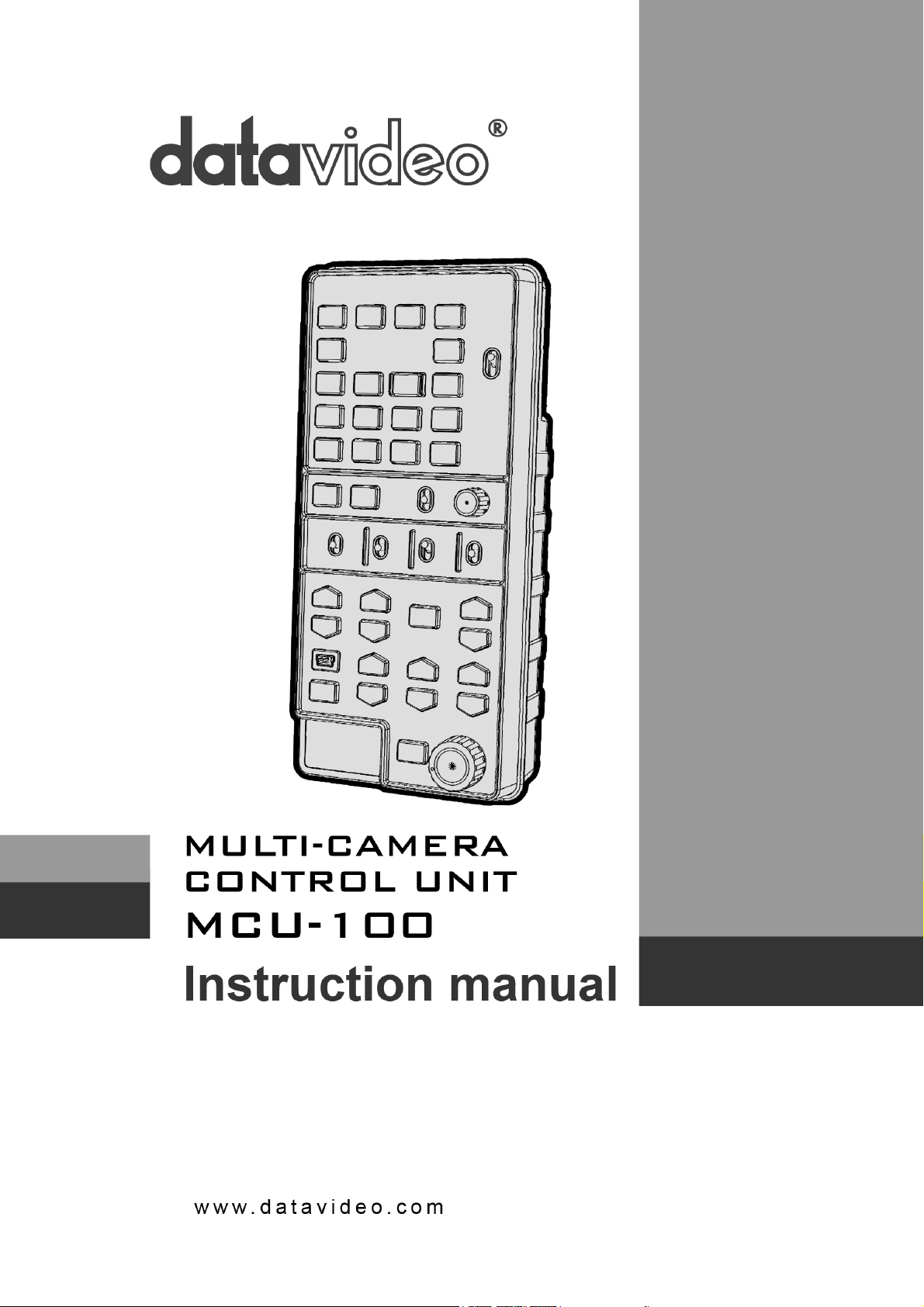
Page 2
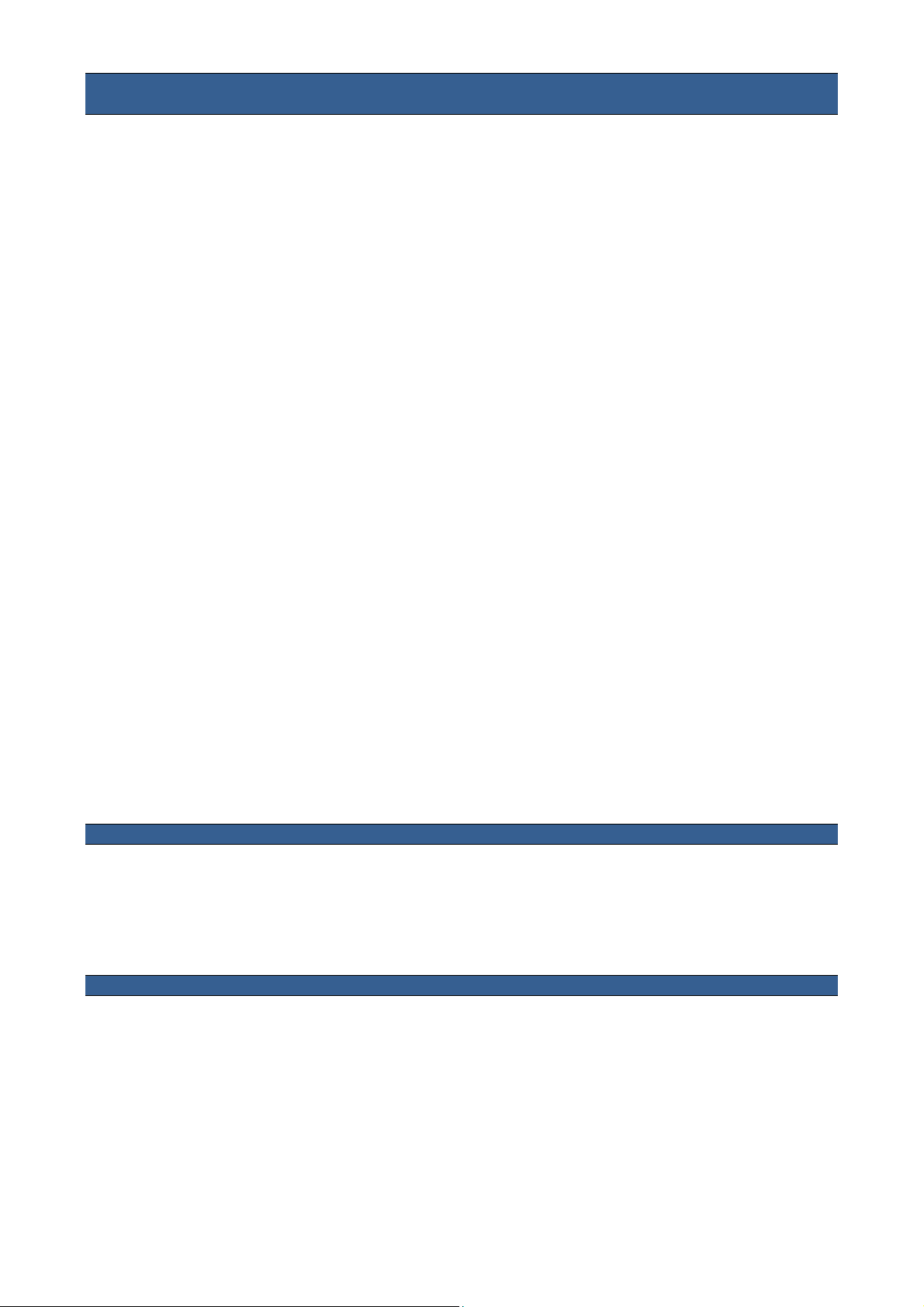
Contents
Warnings and Precautions..............................................................................................................3
Warranty............................................................................................................................................4
Disposal ............................................................................................................................................4
Packing List......................................................................................................................................5
Introduction ......................................................................................................................................5
Features ............................................................................................................................................6
Example MCU-100 Set Up ...............................................................................................................7
Connections and Controls ..............................................................................................................8
MCU-100 Keyboard Guide.............................................................................................................10
How to store selected camera set ups.........................................................................................15
Firmware update procedure..........................................................................................................17
Specifications.................................................................................................................................19
Service & Support..........................................................................................................................20
Disclaimer of Product and Services
The information offered in this instruction manual is intended as a guide only. At all times, Datavideo Technologies will try to give correct,
complete and suitable information. However, Datavideo Technologies cannot exclude that some information in this manual, from time to
time, may not be correct or may be incomplete. This manual may contain typing errors, omissions or incorrect information. Datavideo
Technologies always recommend that you double check the information in this document for accuracy before making any purchase
decision or using the product. Datavideo Technologies is not responsible for any omissions or errors, or for any subsequent loss or
damage caused by using the information contained within this manual. Further advice on the content of this manual or on the product
can be obtained by contacting your local Datavideo Office or dealer.
2
Page 3
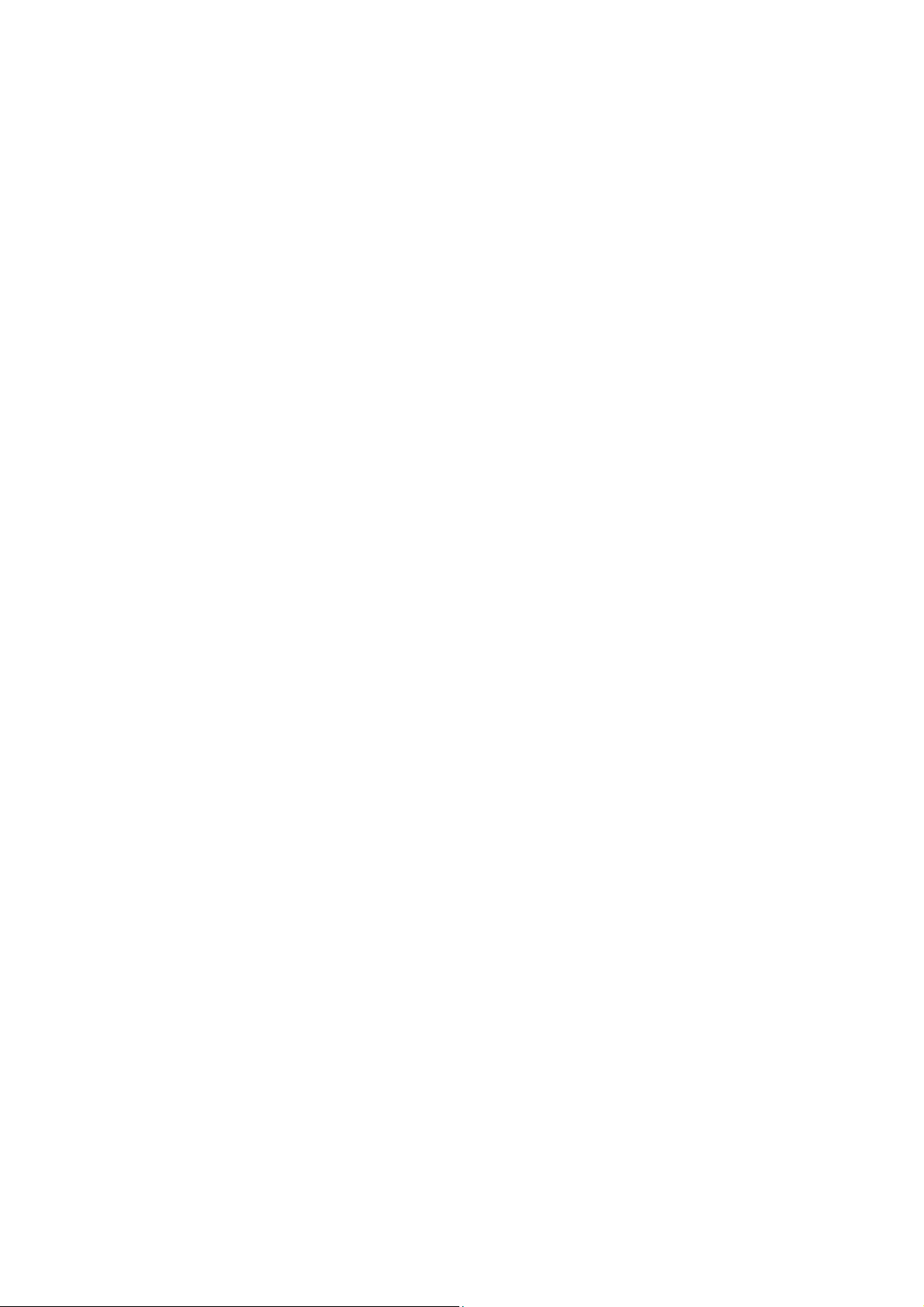
Warnings and Precautions
1. Read all of these warnings and save them for later reference.
2. Follow all warnings and instructions marked on this unit.
3. Unplug this unit from the wall outlet before cleaning. Do not use liquid or aerosol cleaners. Use a damp cloth for
cleaning.
4. Do not use this unit in or near water.
5. Do not place this unit on an unstable cart, stand, or table. The unit may fall, causing serious damage.
6. Slots and openings on the cabinet top, back, and bottom are provided for ventilation. To ensure safe and
reliable operation of this unit, and to protect it from overheating, do not block or cover these openings. Do not
place this unit on a bed, sofa, rug, or similar surface, as the ventilation openings on the bottom of the cabinet
will be blocked. This unit should never be placed near or over a heat register or radiator. This unit should not be
placed in a built-in installation unless proper ventilation is provided.
7. This product should only be operated from the type of power source indicated on the marking label of the AC
adapter. If you are not sure of the type of power available, consult your Datavideo dealer or your local power
company.
8. Do not allow anything to rest on the power cord. Do not locate this unit where the power cord will be walked on,
rolled over, or otherwise stressed.
9. If an extension cord must be used with this unit, make sure that the total of the ampere ratings on the products
plugged into the extension cord do not exceed the extension cord rating.
10. Make sure that the total amperes of all the units that are plugged into a single wall outlet do not exceed 15
amperes.
11. Never push objects of any kind into this unit through the cabinet ventilation slots, as they may touch dangerous
voltage points or short out parts that could result in risk of fire or electric shock. Never spill liquid of any kind
onto or into this unit.
12. Except as specifically explained elsewhere in this manual, do not attempt to service this product yourself.
Opening or removing covers that are marked “Do Not Remove” may expose you to dangerous voltage points or
other risks, and will void your warranty. Refer all service issues to qualified service personnel.
13. Unplug this product from the wall outlet and refer to qualified service personnel under the following conditions:
a. When the power cord is damaged or frayed;
b. When liquid has spilled into the unit;
c. When the product has been exposed to rain or water;
d. When the product does not operate normally under normal operating conditions. Adjust only those
controls that are covered by the operating instructions in this manual; improper adjustment of other
controls may result in damage to the unit and may often require extensive work by a qualified
technician to restore the unit to normal operation;
e. When the product has been dropped or the cabinet has been damaged;
f. When the product exhibits a distinct change in performance, indicating a need for service.
3
Page 4
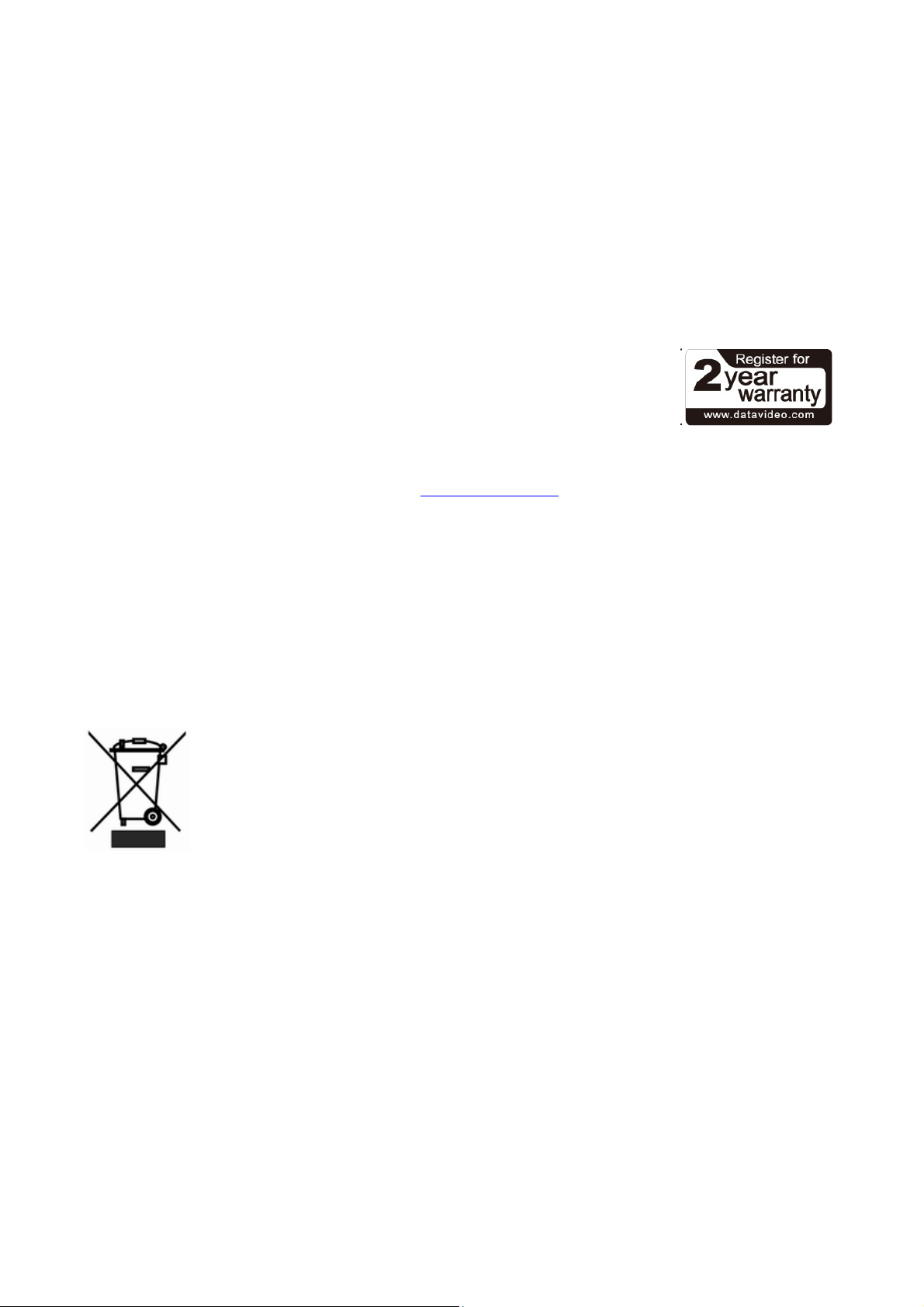
Warranty
Standard Warranty
• Datavideo equipment is guaranteed against any manufacturing defects for one year from the date of
purchase.
• The original purchase invoice or other documentary evidence should be supplied at the time of any
request for repair under warranty.
• Damage caused by accident, misuse, unauthorized repairs, sand, grit or water is not covered by this
warranty.
• All mail or transportation costs including insurance are at the expense of the owner.
• All other claims of any nature are not covered.
• Cables & batteries are not covered under warranty.
• Warranty only valid within the country or region of purchase.
• Your statutory rights are not affected.
Two Year Warranty
• All Datavideo products purchased after 01-Oct.-2008 qualify for a free one year extension to the
standard Warranty, providing the product is registered with Datavideo within 30 days of purchase. For
information on how to register please visit www.datavideo.com
authorized Distributors.
• Certain parts with limited lifetime expectancy such as LCD Panels, DVD Drives, Hard Drives are only
covered for the first 10,000 hours, or 1 year (whichever comes first).
or contact your local Datavideo office or
Any second year warranty claims must be made to your local Datavideo office or one of its authorized
Distributors before the extended warranty expires.
Disposal
For EU Customers only - WEEE Marking.
This symbol on the product indicates that it should not be treated as household waste. It
must be handed over to an applicable take-back scheme for the recycling of Waste
Electrical and Electronic Equipment. For more detailed information about the recycling of
this product, please contact your local Datavideo office or your local recycling centre.
4
Page 5
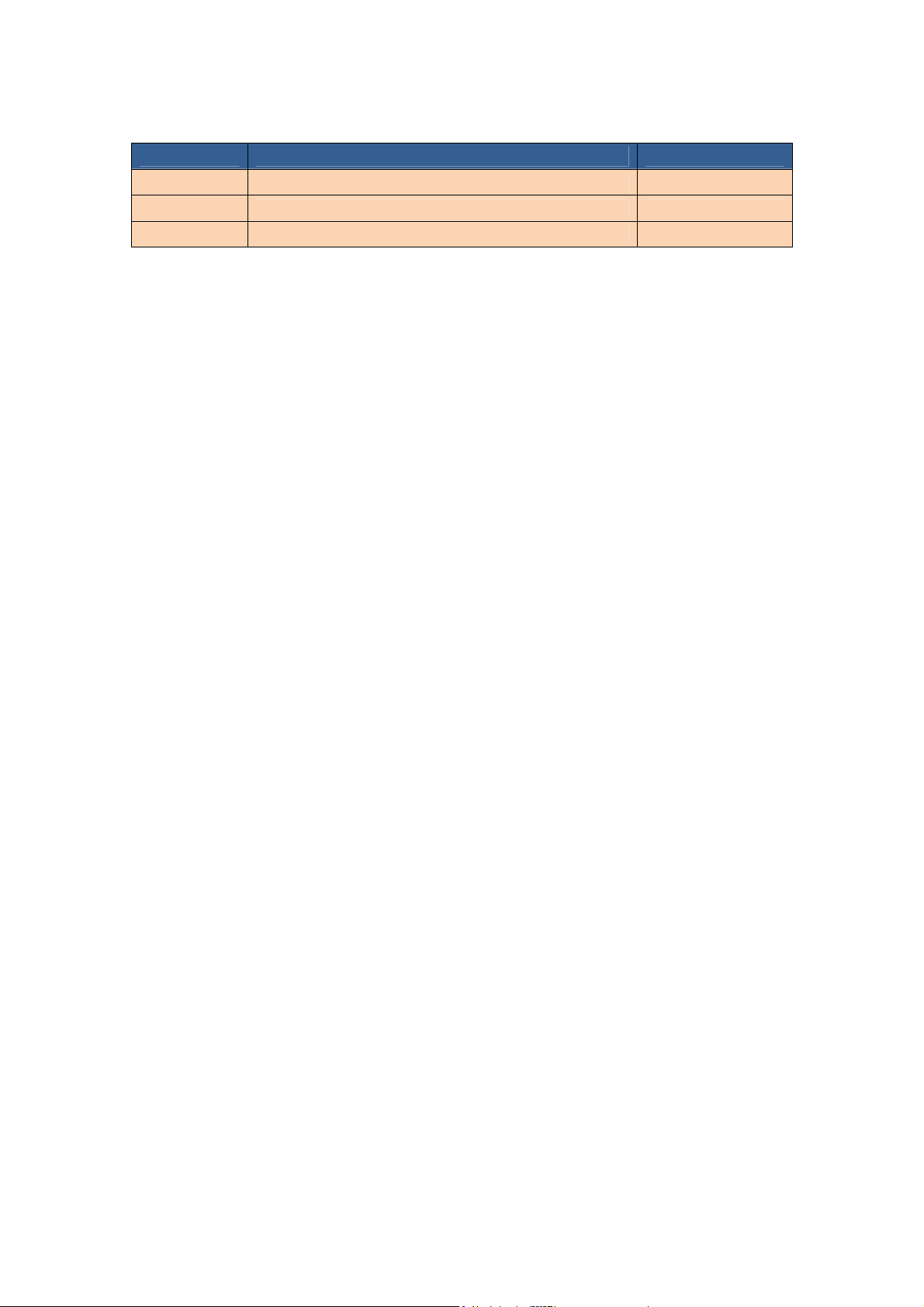
Packing List
The following items should be included in the box. If any items are missing please contact your supplier.
Item No. Description Quantity
1
2
3
MCU-100 Control Box 1
Accessory kit * 1
Instruction Manual 1
*The accessory kit also contains a packing list.
Introduction
The Datavideo MCU-100 Controller can be used to remotely set up, from a gallery or OB Van, Panasonic P2
cameras such as the AG-HPX255, AG-HPX371 or AG-HPX600. The MCU-100 can be connected with up to
four Panasonic cameras allowing settings from one camera to be aligned with the other cameras quickly.
With features similar to Panasonic’s own AG-EC4G Extension Control Unit the MCU-100 reduces cost,
manpower, equipment, set up time and saves desk space.
That’s Datavideo; sharing the value!
To get more value out of this equipment please take a few minutes to read through this manual. This will help
you to familiarise yourself with all the aspects of the MCU-100 control unit.
5
Page 6
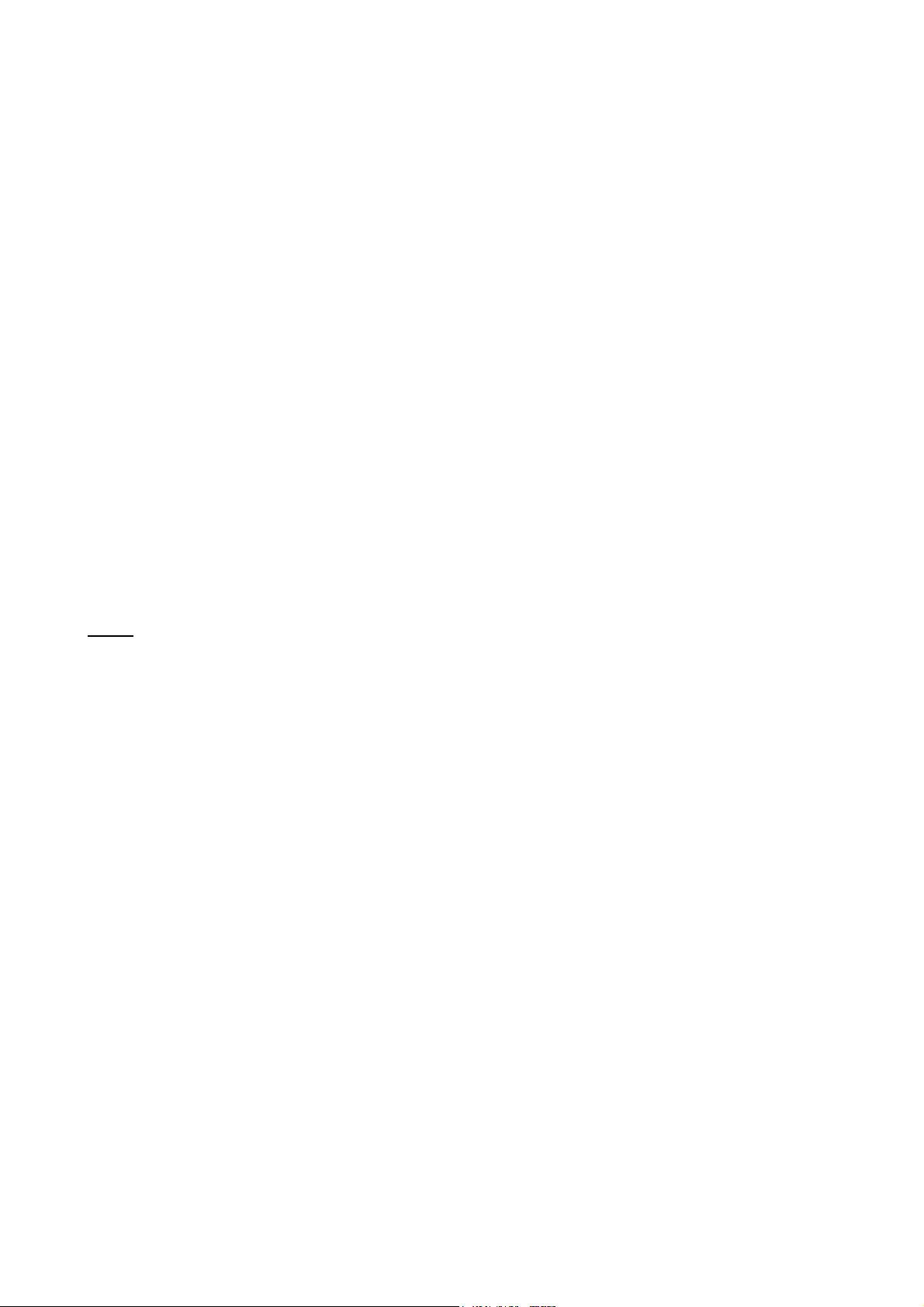
Features
• Four RJ-45 connections allow remote set up of up-to four Panasonic cameras.
• RJ-45 cabling allows unit to be placed up to 300m away from the camera(s).
• Control of Record and Playback functions.
• Control of Camera User memory functions.
• Control of Camera OSD Menu Navigation.
• Control of Shutter speed and degree functions.
• Control of Iris adjustment.
• Control of AWB & ABB functions.
• Control of White Balance A, B and Preset functions.
• Control of Camera Knee & Bars functions.
• Control of Camera Gain adjustment.
• RGB / R & B gain and Master Pedestal controls.
Compatible Camera Models
AG-HPX255, AG-HPX370, AG-HPX371, AG-HPX372, AG-HPX600, AJ-HPX2700G, and AJ-HPX3000
Datavideo have tested and found the above Panasonic cameras to be compatible with the MCU-100
*Note:
unit. However, due to the differences between individual Panasonic camera models some features or
settings may be limited. In most cases the same limitation also applies to the Panasonic AG-EC4G unit.
6
Page 7

Example MCU-100 Set Up
7
Page 8

Connections and Controls
MCU-100 Keyboard
MCU-100 Front Panel
8
Page 9

AD-1 Camera Control Adaptor
This unit allows you to operate the functions of the camera up to 300m away with the MCU-100 unit.
The AD-1 adaptor connects to the MCU-100 via RJ-45 cabling to the chosen Panasonic camera. This
adaptor changes the RJ-45 connection to a Panasonic CAM/BS cable and multi-pin connector.
NOTE:
the Panasonic camera. This connector only slides into the camera’s remote socket when the notches and
pins are matched up correctly. Do not twist or force this connection as damage to the camera or
connector pins may happen.
NOTE:
remote control only. To regain manual control of the menu functions on the camera first disconnect the AD-1.
The AD-1 also features a BNC type Composite (CV) output which can be taken to an SD monitor on or near
the camera. This Composite output can be used for confidence and composition monitoring and in some
cases to view the camera’s own LCD/OSD menus too. Please note this feature is camera model and
firmware dependant.
Be very careful with the Panasonic CAM/BS cable connector which plugs into the remote socket of
With the AD-1 connected, the menu and other functions of the Panasonic camera may be limited to
Each AD-1 adaptor has a built in velcro strap so that the unit can be quickly mounted in a convenient location
on or near the camera.
A micro USB 2.0 port is provided for transfer of firmware updates to the unit. See page 17 for more details.
9
Page 10

MCU-100 Keyboard Guide
Power switch
Use this switch to power the MCU-100 On or Off.
Camera selection
Select the button for the camera that you wish to control.
MCU-100 Memory stores
Using the LOAD SAVE button it is possible to transfer the current setting
from one camera to another.
MU-1, MU-2 and MU-3 can be used to store settings within the MCU-
100.
Recorder / Playback functions
ENABLE when selected activates the recorder / playback functions of
the chosen camera. This includes rewind [REW], fast forward [FF],
record start/stop [REC S/S], stop, play and record check [REC CHK].
REC CHK makes it possible to check what has just been recorded (2
seconds REC review) by pressing this button during REC pause.
With a DVCPRO HD camera recorder, the tape is cued to provide
continuity from one shot to the next when this button is pressed while
playback is paused.
User defined functions from the Camera
These buttons match the user defined functions of the USER MAIN,
USER1 and USER2 buttons on the chosen camera. Operation will
follow the function that was assigned by the user in the chosen cameras
OSD menu. NOTE: USER 2 button will work as a thumbnail ON switch
for the AG-HP255 and AG-HPX371. MENU button is back lit orange at
this time.
Data save – save defined functions from the camera
When this function is enabled, the button is back lit orange and the
MCU-100 settings are stored into the chosen camera.
If this function is disabled - the button is back lit green; any chosen
MCU-100 settings will not be stored in the chosen camera. The current
camera/MCU-100 settings will be reset to defaults when the power of
the unit or the camera is turned off.
10
Page 11

Menu
When this function is enabled, the button is back lit orange and the OSD
menu is shown on the LCD panel/view finder of the camera. This OSD
menu may also be shown on the AD-1’s composite output (if supported).
Some camera models also allow this OSD menu to be displayed on the
SDI or HDMI output of the chosen camera. Refer to your cameras
manual for more details on its OSD Menu outputs and change settings
where necessary.
Shutter switch
To change operation of the shutter.
OFF : To turn off the shutter operation.
FIX : To turn on fixed shutter mode.
SS : To turn on synchro scan mode.
SEL - Select dial
The select dial is used for two functions, to navigate the menus or to
control the shutter speed.
When the MENU button is active and back lit orange. The select dial is
turned to navigate through the camera’s menu options. Pressing in the
same dial, like a button, confirms the current selection or value shown.
When the MENU button is NOT active and back lit green. The select
dial can be turned to adjust the SHUTTER speed of the camera.
AWB / ABB switch with LED
This switch is used to trigger Auto White Balance (AWB) or Auto Black
Balance (ABB) adjustment.
AWB : White balance is adjusted automatically. When the W.BAL switch
is set to A or B at this time, the value to which the balance was adjusted
will be stored in memory A or memory B.
ABB: Black balance is adjusted automatically. This value will be stored
in a dedicated ABB memory.
LED ON: Auto white balance / auto black balance in progress.
LED OFF: Auto white balance / auto black balance completed.
LED stops blinking and goes off: Auto white balance / auto black balance
error.
W.BAL switch
This switch is used to recall the preset or stored values of white balance
in the camera.
A or B: This will apply the value stored in the white balance A or B
memory in the camera recorder. When the AWB / ABB switch is set to
the AWB position, the white balance is automatically adjusted and the
value adjusted is stored in the selected memory A or B.
PRST: This will apply the preset value of the white balance stored in the
camera recorder.
11
Page 12

CAM A.KNEE switch
To select the video signals to be output from the camera.
BARS: Camera generated colour bar signals are output.
CAM. AUTO KNEE OFF: The images shot by camera are output. The
AUTO KNEE circuit does not work. MANUAL KNEE is set as the
camera recorder's initial setting.
CAM. AUTO KNEE ON: The images shot by the camera are output.
The AUTO KNEE circuit works.
NOTE: AUTO KNEE circuit will not be effective if DRS (Dynamic Range
Stretch) function is enabled. It is also possible allocate the MANUAL
KNEE and DRS functions via the menu settings on the camera.
GAIN switch
Allows selection of the video amplifier’s gain depending on the lighting
conditions that are present in the camera’s location.
Moving the switch upwards increases the gain in dB steps.
Moving the switch downwards decreases the gain in dB steps.
Master Pedestal Control
These buttons are used to adjust the level of the Master Pedestal.
Enable & Painting Adjustment buttons
Press the ENABLE button in the Painting area of the MCU-100 before
choosing to adjust either the level of the Red and Blue Gain or the
RGB Pedestal values.
Mini B USB 2.0 port
This port is used for firmware updates or to save/transfer MCU-100
settings to computer.
See page 17 for firmware update details.
See page 16 for saving/transferring settings with a computer.
12
Page 13

CHECK / Lock
GAIN value, SHUTTER speed, FILTER position, IRIS, Master
Pedestal, R/B Gain and RGB pedestal values are shown on the display
below in this order each time the CHECK button is pressed.
If the CHECK button is pressed and held down for over two seconds
the MCU-100 unit will switch in to LOCK mode.
LED display
The IRIS value, Shutter degree, speed, Gain and Filter positions can
be displayed here by using the CHECK button.
*The M. PED, PAINTING GAIN R/B and BLACK R/G/B values can also
be displayed sequentially here. See CHECK button also.
When in LOCK mode this display will show Lock.
EXT LED
This LED will be ON when a lens extender is detected on the chosen
camera.
IRIS control
Used to adjust the Iris value. See IRIS and CHECK buttons also.
IRIS button
To enable or disable Auto Iris.
The button is back lit orange when Auto Iris is enabled.
13
Page 14

Seven segment display and LEDs
LED
Deg
SHTR
GAIN
FILTER
Indicates the displayed format of SHUTTER value.
LED ON : Shutter angle is displayed.
LED OFF: Shutter speed is displayed.
When LED ON displays SHUTTER (speed) value.
When LED ON displays GAIN value (in dB).
When LED ON displays ND FILTER mode (F1~F5).
Operation Modes – LOCK and NORMAL
There are two modes of operation on the MCU-100.
1. NORMAL: This is always active when the unit is first turned on. Under this mode all
functions are available. Buttons not back lit indicate functions that are currently not in use.
The user may activate these functions via an associated ENABLE button.
2. LOCK: This mode is activated by pressing and holding down the CHECK button for two
seconds. When in LOCK mode all functions are unavailable except for the 4 Camera
selection buttons and the CHECK function. This is to prevent unauthorized or unintended
operation during a LIVE production. The seven segment LED display will also show Lock.
Iris controls can be quickly accessed in LOCK mode by pressing down on the IRIS Dial once;
press the dial again to return to full lock mode. When the Iris function is accessed in this way,
if the MCU-100 unit is left idle for 3 seconds or more then the unit will automatically return to
full Lock mode.
The Lock mode can be deactivated by pressing and holding down the CHECK button for two
seconds.
14
Page 15

How to store selected camera set ups
How to copy settings set by MCU-100 from one camera to another
When MCU-100 is used to control more than one camera, it is possible to copy the settings set by the unit on
one camera to another via the Memory Stores functions of the unit.
Follow the following procedure to copy the settings set by the unit on camera to another.
1. Select the camera from which you want to copy the settings via the CAM 1 to CAM 4 buttons.
2. Press the LOAD SAVE button to start the copy process. The LOAD SAVE button will be back lit
orange and blinking.
3. Whilst the LOAD SAVE button is back lit orange and blinking select the camera to which you want to
copy the settings via the CAM 1 to CAM 4 buttons.
4. When the LOAD SAVE button is back lit green the copy process is then completed.
Note: This process does not work if either the selected source or destination camera is not
connected or is not powered on.
How to store / recall settings from internal memory MU-1, MU-2 or MU-3
The MCU-100 has dedicated internal memory to store the settings set by the unit on four cameras. This
internal memory can be accessed using the Memory Store functions.
Internally, the unit has three memory blocks indicated by the Memory Stores MU-1, MU-2 and MU-3. Each of
these blocks is divided into four segments, one segment for each camera. These are used to store the
settings for each camera accordingly.
Use this procedure to store the settings on a camera to the MCU-100 unit’s internal memory.
1. Select the camera from which you want to copy the settings via the CAM 1 to CAM 4 buttons.
2. Press the LOAD SAVE button to start the copy process. The LOAD SAVE and the selected camera
button will be back lit orange and blinking.
3. Whilst these buttons are back lit orange and blinking select the memory block, MU-1, MU-2 or MU-3
button, to which you want to copy the settings.
4. When the MU-1, MU-2 or MU-3 button is back lit green and the copy process is then completed.
Use this procedure to recall a previously saved setting on the MU-1, MU-2 or MU-3 button to a camera.
1. Select the camera to which you want to copy the stored settings via the CAM 1 to CAM 4 buttons.
2. Select the memory block from which you want to copy the settings via the MU-1, MU-2 or MU-3
button.
3. Press the LOAD SAVE button to start the copy process. The LOAD SAVE and the selected camera
button will be back lit orange and blinking.
4. These buttons will be back lit green when copy process is completed.
15
Page 16

How to save / load the camcorders’ settings to / from a PC
It is possible to save the current settings on all four cameras from MCU-100 to a PC for later use. Also any
previously saved MCU-100 settings stored on a PC can also be loaded back to the MCU-100 unit. This can
be handy if multiple users have access to the equipment and you need a quick way to get back to your
preferred settings.
Use the following procedure to save the current camera settings set by the MCU-100 unit to a PC.
1. Power off the MCU-100 unit.
2. Connect the MCU-100 unit to PC using USB cable via the USB 2.0 (Mini B) interface.
3. Set the five switches on the MCU-100 unit to their middle
position.
4. Press and hold in both the CAM 1 & MU-1 buttons at same time and then power on the MCU-100
unit.
5. The seven segment LED Display will show “cU--”, and the PC will detect the MCU-100 unit as an
external storage device named “MCU-100_MUx”.
6. Open the “MCU-100_MUx” folder on the PC and copy “mu_param.bin” file to desired PC hard drive
location.
7. Once complete unplug the USB cable and reboot the the MCU-100 unit.
To load previously saved settings on a PC to MCU-100.
Repeat steps 1~5 of the above procedure and then continue with the following steps.
6. Open the “MCU-100_MUx” file folder on PC and delete the “mu_param.bin” file.
7. Copy the previously saved “mu_param.bin” file from the PC hard drive location to the “MCU-
100_MUx” folder.
Note: Do not worry if the previously saved xxxxxxxxx.bin file has been renamed on the PC. The
MCU-100 unit will automatically amend the file name back to “mu_param.bin” after a reboot.
8. Once the copy process is complete unplug the USB cable and reboot the MCU-100 unit.
16
Page 17

Firmware update procedure
From time to time Datavideo may release new firmware to either add new features or to fix reported bugs in
the current MCU-100 firmware. Customers can update the firmware themselves if they wish or they can
contact their local dealer or reseller for assistance should they prefer this method.
This page describes the firmware update process and it should take approximately 20 minutes total time
to complete.
Once started the update process should not be interrupted in any way as this could result in a nonresponsive unit.
As well as a working MCU-100 you will need:
The latest firmware update for the AD-1 units and the MCU-100.
The NuMicro ISP Programming Tool software.
The above items can be obtained from your local Datavideo office.
USB 2.0 cable with a USB A type connector and Micro USB connector.
A Windows Vista or 7 computers with USB 2.0 port.
Note:
It is best to update the firmware of the AD-1 unit(s) at the same time as the MCU-100.
How to update the MCU-100 firmware
1. Turn off the MCU-100 power.
2. USB cable connects the MCU-100 to PC.
3. Set the five switches on the MCU-100 to their middle position.
4. Move switch up towards (AWB) and at the same time also press the shutter select button in. Hold
both in place.
5. Turn on the MCU-100 power.
6. MCU-100 LED display will show “L-x.x”, and the PC will find MCU-100 by USB 2.0.
7. Open “MCU-100_U1” folder on PC.
8. Delete the bootcode.bin file in “MCU-100_U1” folder.
9. Copy new xxxxxxxxx.bin file to the “MCU-100_U1” folder. Do not worry about the new file name; the
MCU-100 will amend the file name automatically after reboot.
10. Reboot MCU-100.
Note:
It is best to update the firmware of the AD-1 unit(s) at the same time as the MCU-100.
17
Page 18

How to update the AD-1 firmware with the NuMicro ISP Programming Tool
Install the software tool by using the “Setup, NuMicro
ISP Programming Tool, v1.42”on your Windows 7 PC.
Connect the USB cable to the AD-1 Micro USB port and
then to your PC.
Use the desktop Icon to launch the software tool.
Select “Connect”
Click on the Load File “APROM” button and then
browse to the location of the Firmware bin file.
Click on the Program “APROM” radio button, and then
click on the “Start” button to begin the update process.
A firmware update progress bar will be shown at the
bottom of the window.
Once finished the program will show PASS and then
disconnect the AD-1.
Remove the USB Cable and then connect the AD-1 to
the camera’s remote port to test the new firmware.
Note:
It is best to update the firmware of the AD-1 unit(s) at the same time as the MCU-100.
18
Page 19

Specifications
Power Consumption
Weight
Dimension
Input /Output
Connection
Connection Distance
DC 12V / 0.5A ( 6W )
350 g
95mm (W) x 208mm (H) x 54mm (D)
RJ45 x 4
Up to 300m (CAT-5 or CAT6)
19
Page 20

20
