Page 1
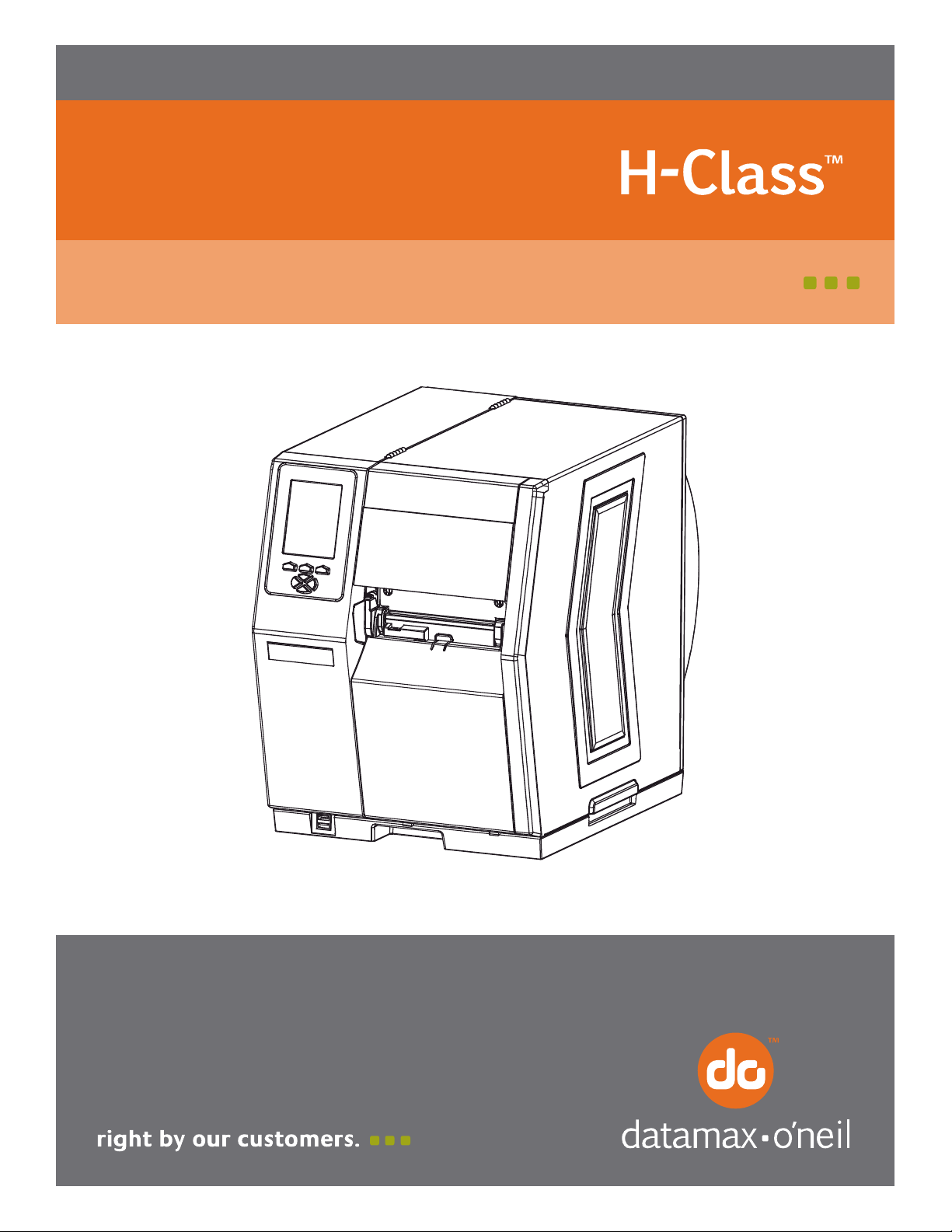
92-2424-01 Rev.B
Present Sensor Option
Page 2
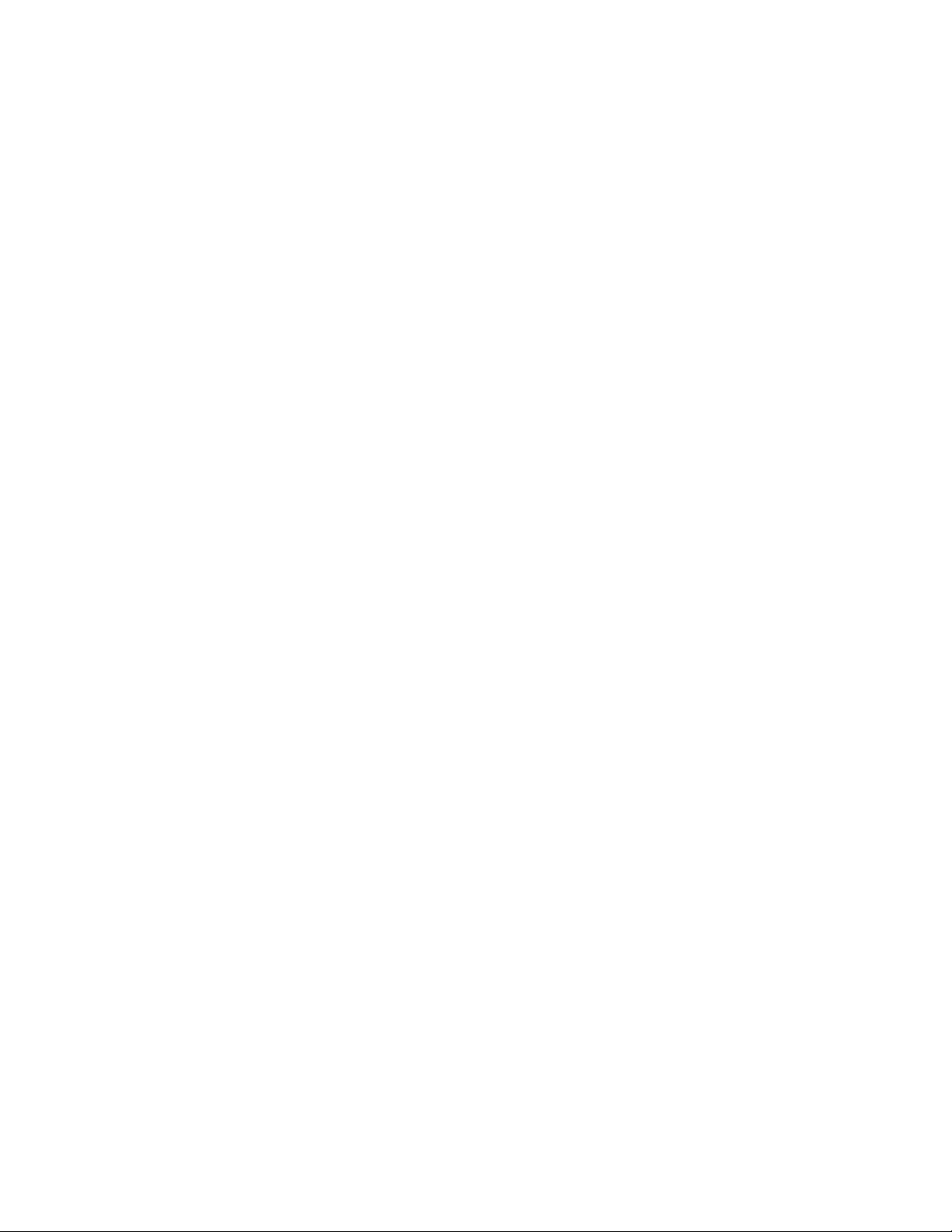
Page 3
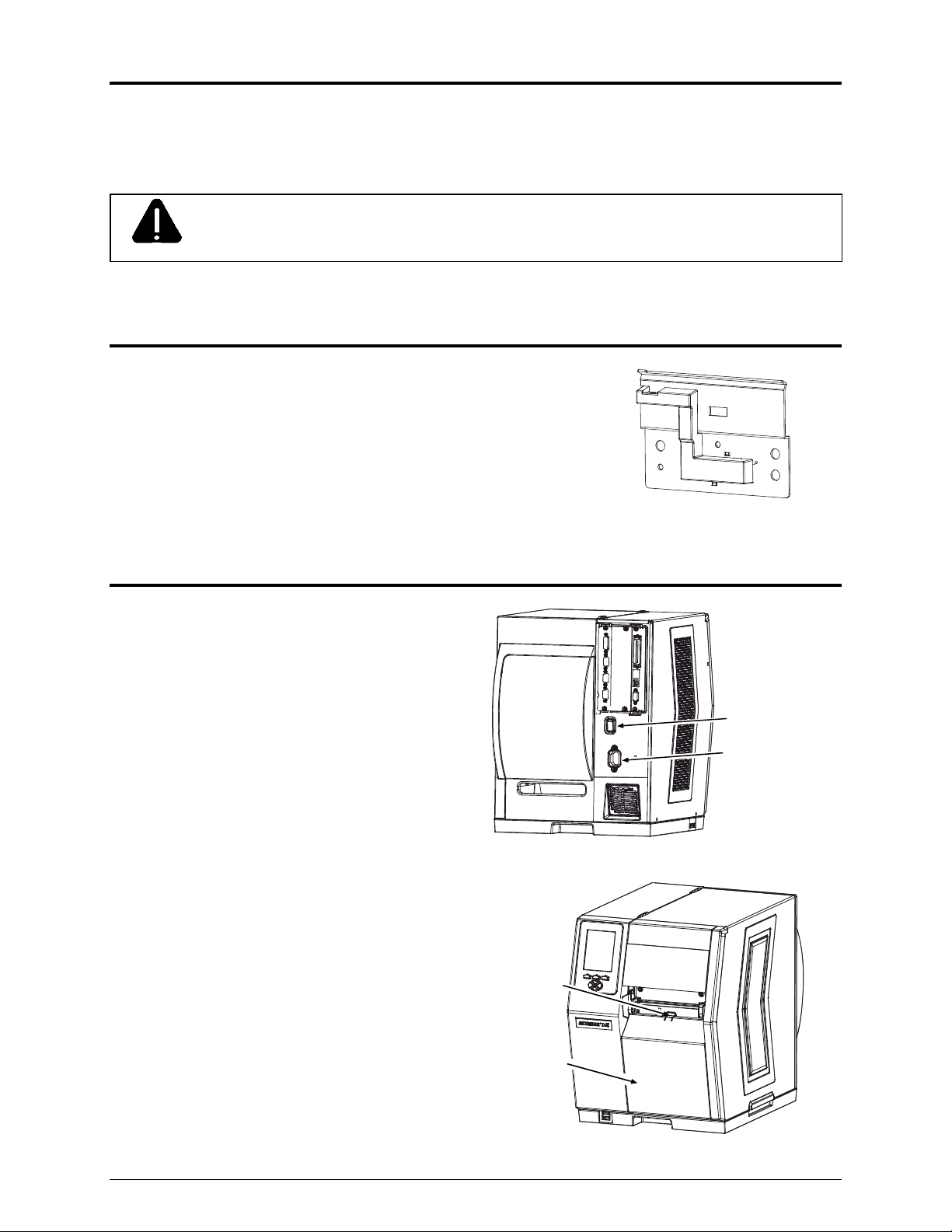
Overview
This document describes the contents, installation, and use of the Present Sensor option for the H-Class
printer. After verifying the contents of the kit, follow the steps below to install and begin using the option.
A maintenance procedure is also included, so keep this documentation for future reference.
For your safety and to avoid equipment damage, always turn ‘Off’ power and unplug the
CAUTION
printer’s power cord before beginning this installation and when performing service.
Contents of the Present Sensor Option
This kit contains the following item:
Present Sensor Assembly
Step 1: Preparing the Printer
A) Turn ‘Off’ the Power Switch and unplug the
power cord from the AC Receptacle.
B) Press down on the Catch, then pull forward to
Power Switch
AC Receptacle
remove the Door.
Catch
Door
1
Page 4

C) Raise the Access Cover and remove your
media from the printer.
D) Loosen and remove the Thumbscrew and
then remove the Tear Plate. (Alternately, if
Tear Plate
Access
Cover
equipped with an Arc Plate, Cutter, or Peel and
Present option, remove that device.)
Step 2: Installing the Present Sensor
A) Carefully press the Present Sensor Assembly
into the Front Plate Connector.
B) Secure the Present Sensor Assembly to the
printer using the previously removed
Thumbscrew.
C) Place the Tabs of the Door into the Base
Plate, and then press the Catch into the
Present Sensor Assembly.
Thumbscrew
Present Sensor
Assembly
Present Sensor
Assembly
Catch
Thumbscrew
Front Plate
Connector
Door
Base Plate
Tabs
2
Page 5

Step 3: Using the Option
During operation, labels will be dispensed “on-demand” – that is, subsequent printing will occur only after a
previously printed label has been removed from the printer. As a reminder, “REMOVE LABEL” will be
displayed to prompt you when a label awaits removal. Begin using the option as follows:
A) Load media and close the Access Cover (see the Operator’s Manual for details).
B) Plug the power cord into the AC Receptacle and turn ‘On’ the Power Switch.
C) Ensure that READY is displayed on the Front Panel then press the FEED Key, and proceed
according to your observations:
If REMOVE LABEL is displayed on the Front Panel, this completes the installation; or,
If REMOVE LABEL is not displayed on the Front Panel, proceed to Step 4: “Configuring the
Printer.”
Front Panel
FEED
Key
Notes: (1) The operation of the Present Sensor can also be controlled by host software commands,
so ensure that your labeling program is properly configured for use when sending label
formats to the printer.
(2) If the Present Sensor is removed with power applied, the printer will behave as if a label
awaits removal; to restore normal operation, cycle power to the printer.
3
Page 6

Step 4: Configuring the Printer
While the Present Sensor is a plug and play device, this step may be necessary if the printer’s default
configuration has been changed. Follow the steps below to configure the printer:
Note: In the following procedure, consult the Operator’s Manual for detailed front panel instructions.
A) Press the MENU Button on the printer’s front panel.
B) Using the DOWN Button, scroll to PRINTER OPTIONS then press the RIGHT Button.
C) Using the DOWN Button, scroll to PRESENT SENSOR then press the ENTER Key.
D) Using the DOWN Button, scroll to MODE then press the ENTER Key.
E) Using the DOWN Button, scroll to AUTO then press the ENTER Key.
F) Press the EXIT Key then, at the SAVE CHANGES? prompt, select YES to complete the installation.
G) Turn the Power Switch ‘Off’ and ‘On’ to reset the printer and complete the configuration.
4
Page 7

Maintaining the Option
To ensure trouble free operation, the Present Sensor should be cleaned after every 100,000 inches
(254,000 cm) of media use. (To easily track label usage, go to SYSTEM SETTINGS MEDIA
COUNTERS in the printer’s menu system.)
Clean the assembly as follows:
1. Turn ‘Off’ the Power Switch and unplug the power cord from the AC Receptacle. Raise the Access
Cover and remove the media from the printer.
2. Remove the Door, the Thumbscrew and the Present Sensor Assembly from the printer.
3. Clean the Sensors on the Present Sensor Assembly using compressed air or a soft brush.
Sensors
Present Sensor
Assembly
Note: For cleaning heavy deposits, isopropyl alcohol can be used – provided it is carefully
applied using a cotton swab, and allowed to dry before reattaching the device.
4. Carefully press the Present Sensor Assembly into the Front Plate Connector and, using the
Thumbscrew, secure the assembly to the printer. Reload media, close the Access Cover, and
reinstall the Door to complete the cleaning procedure.
5
Page 8
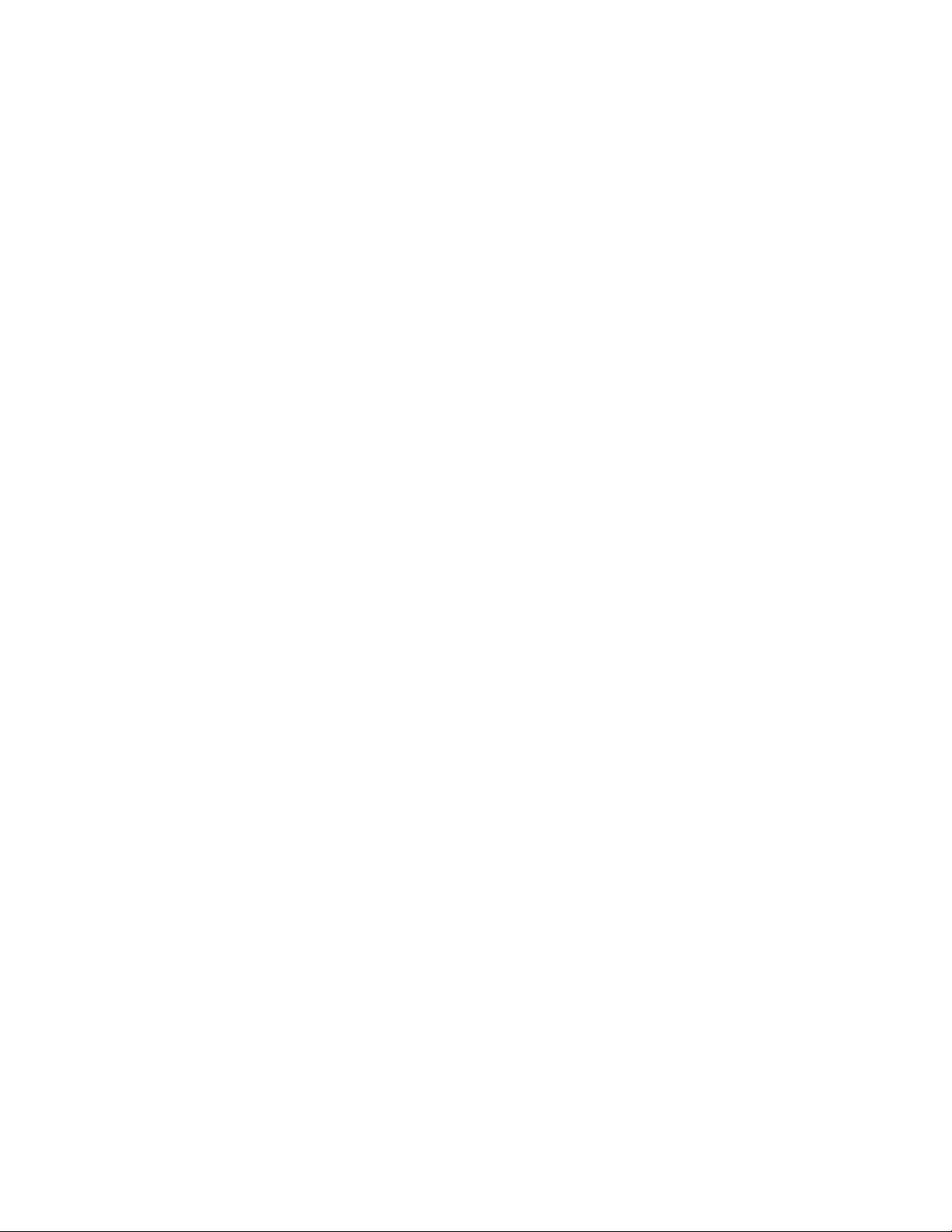
