Page 1
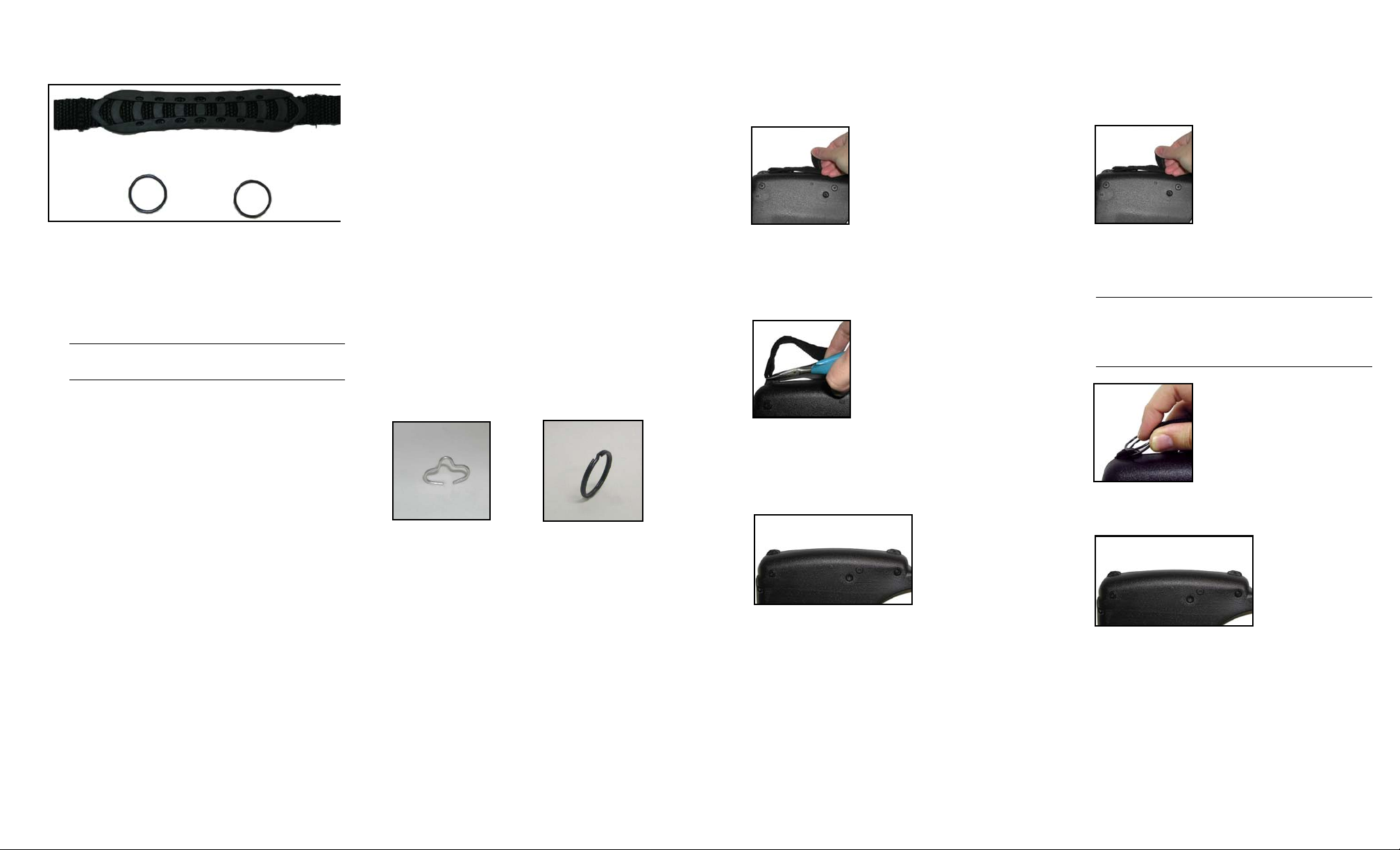
PrintPAD Handstrap Kit
Figure 1
Split ring (2)
Reinforced handstrap
Figure 2: Clasp
(shipped before
01/01/04)
Figure 3: Split ring
(shipped after
01/01/04)
Figure 4
Figure 5
Figure 6
Figure 7
Figure 8
Figure 9
(220265-000)
Parts list (Figure 1)
• (2) Split rings
• (1) Instruction sheet (not shown)
• (1) Reinforced handstrap
Note: The reinforced PrintPAD handstrap
included in this kit is not adjustable.
Hardware (not included)
• (1) Plier (if you are removing clasps)
Replacing a Handstrap
Use the following process to remove the
existing handstrap and attach the reinforced
handstrap:
1. Identify your handstrap attachment (this
page).
2. Remove your handstrap (following pages).
3. Attach the reinforced handstrap (last page).
To Identify Your Handstrap
Handstraps shipped before 01/01/2004 were
attached with clasps. Handstraps sh ipped after
01/01/2004 were attached with split rings.
Depending on the type of attachment used to
install the handstrap, there are two different
removal methods. You must remove either a
handstrap with clasps (Figure 2), or a
handstrap with split rings (Figure 3).
1. Your handstrap is attached with either
clasps, or with split rings. Identify your
attachment using the following graphics:
To Remove a Handstrap with Clasps
If your handstrap is attached with clasps
(shipped before 01/01/2004), perform the
following:
1. Unclasp the velcro strap (Figure 4).
2. Remove the handstrap clasps from the
holes in the strap posts using pliers
(Figure 5).
To Remove a handstrap with Split Rings
If your handstrap is attached with split rings
(shipped after 01/01/2004), perform the
following:
1. Unclasp the velcro strap (Figure 7).
2. Remove both split rings, with the handstrap
attached, from the printer case (Figure 8).
Tip: Carefully wedge a small, flat head,
screwdriver between the rings to separate
the split rings. Use caution when inserting
the screwdriver.
Optional Hardware (not included)
• (1) Small, flat head, screwdriver
2. If your handstrap is attached with clasps,
proceed to To Remove the handstrap with
Clasps (next page).
If your handstrap is attached with split rings,
proceed to To Remove the handstrap with
Split Rings (following page).
3. Remove the entire handstrap assembly,
including the handstrap clasps and the
handstrap (Figure 6).
The entire handstrap is removed (Figure 9).
4. Proceed to Attaching the Handstrap.
3. Proceed to Attaching the Handstrap.
Page 2
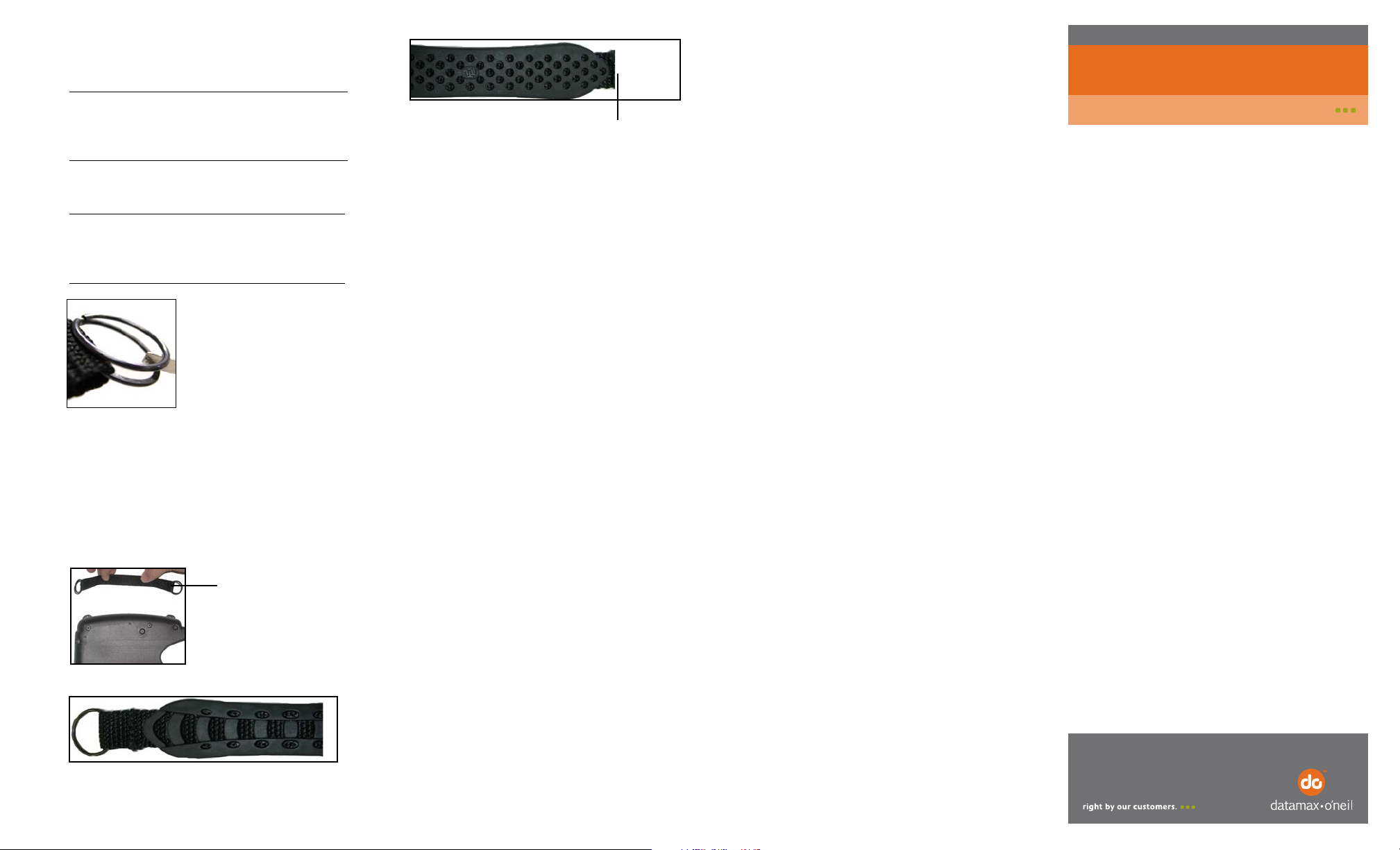
PrintPAD 9000, MC70/75, CN3/3e, & 7900
110253-002
Handstrap Kit
Attaching the Handstrap
Figure 10
Figure 11
Overlapping end and
dimpled face
Figure 12
Figure 13
Overlapping end and
dimpled face
Use the following information to attach the
handstrap to the printer case.
Note: If you previously used the handstrap
attached with split rings, you can reuse
those split rings or you can use the split
rings included in this kit.
1. Thread the split rings through the
handstrap's loops (Figure 10).
Tip: Carefully wedge a small, flat head,
screwdriver between the rings to separate
the split rings. Use caution when inserting
the screwdriver.
Thread the split rings through the holes in the
printer case's strap posts (Figure 14).
Warranty
The Company warrants that Datamax-O’Neil products are
free from defects in manufacturing materials and
workmanship for one (1) year from date of original
purchase to Buyer/Distributor (OEMs 90 days from the
date of purchase). Batteries, cables, power supplies, and
other accessories will be warranted for ninety (90) days.
Datamax-O’Neil makes no other warranties, expressed or
implied, including implied warranties of merchantability and
fitness of purpose.
If you try to repair, disassemble, or change the product in
any way, or use parts not provided by Datamax-O’Neil
without prior, written authorization, all warranties are void.
For complete warranty and service information, see the
Warranty Card included in your printer's original
packaging.
No Liability for Negligent Use
In no event shall Datamax-O’Neil be held liable for any
damages whatsoever (including, without limitations,
damages for loss of profits, business interruption, loss of
information, or other pecuniary loss) arising out of
negligence in use and care of the product.
2. The handlestrap has two sides to it, as
shown in Figure 12 and Figure 13. In Fig ure
12, the handstrap is shown with dimples
and an overlapping end. The face with
dimples and an overlapping end should
face the printer when installed, as shown in
Figure 11.
COPYRIGHT © 2010, DATAMAX-ONEIL
