Page 1
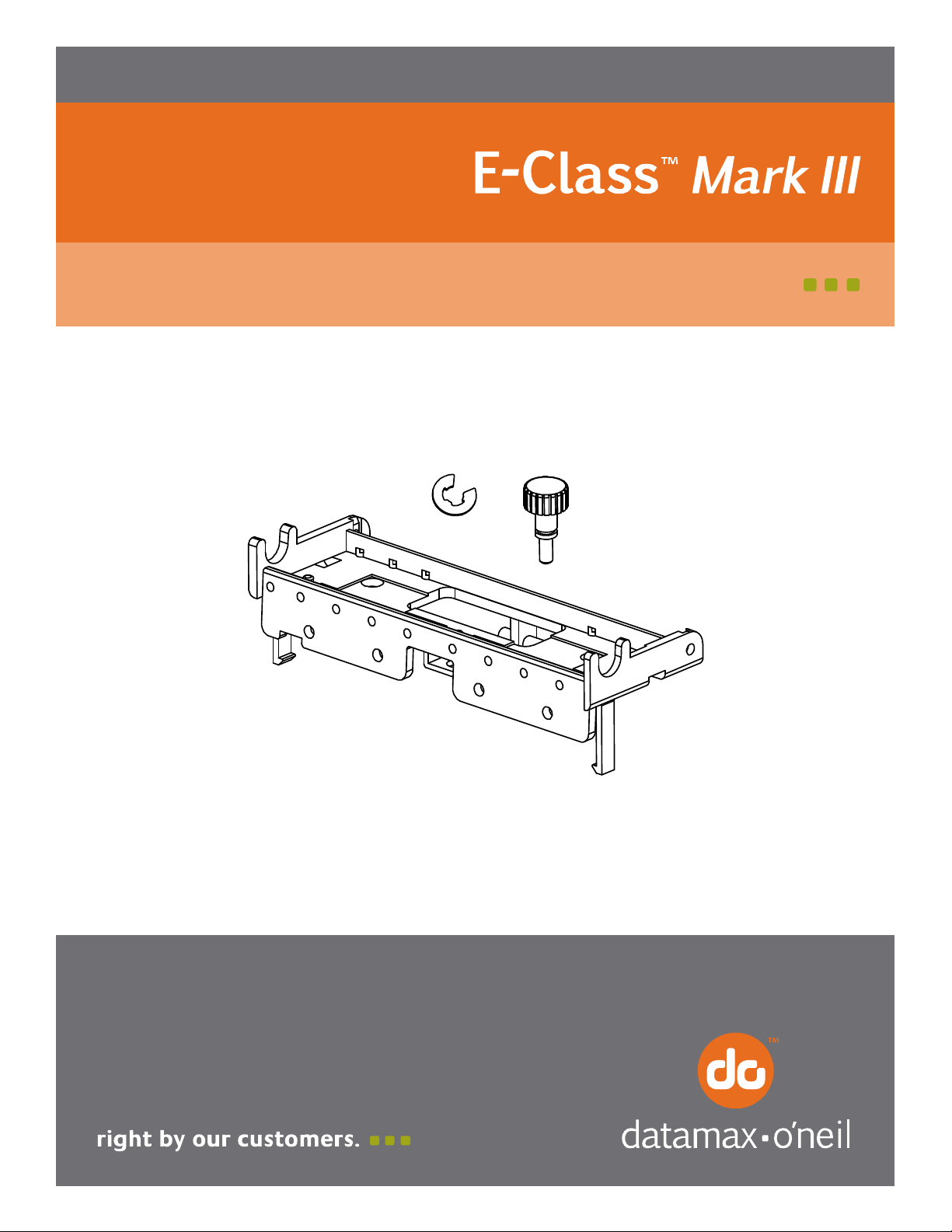
92-2594-01 Rev.A
Printhead Bracket and Screw Upgrade
Page 2
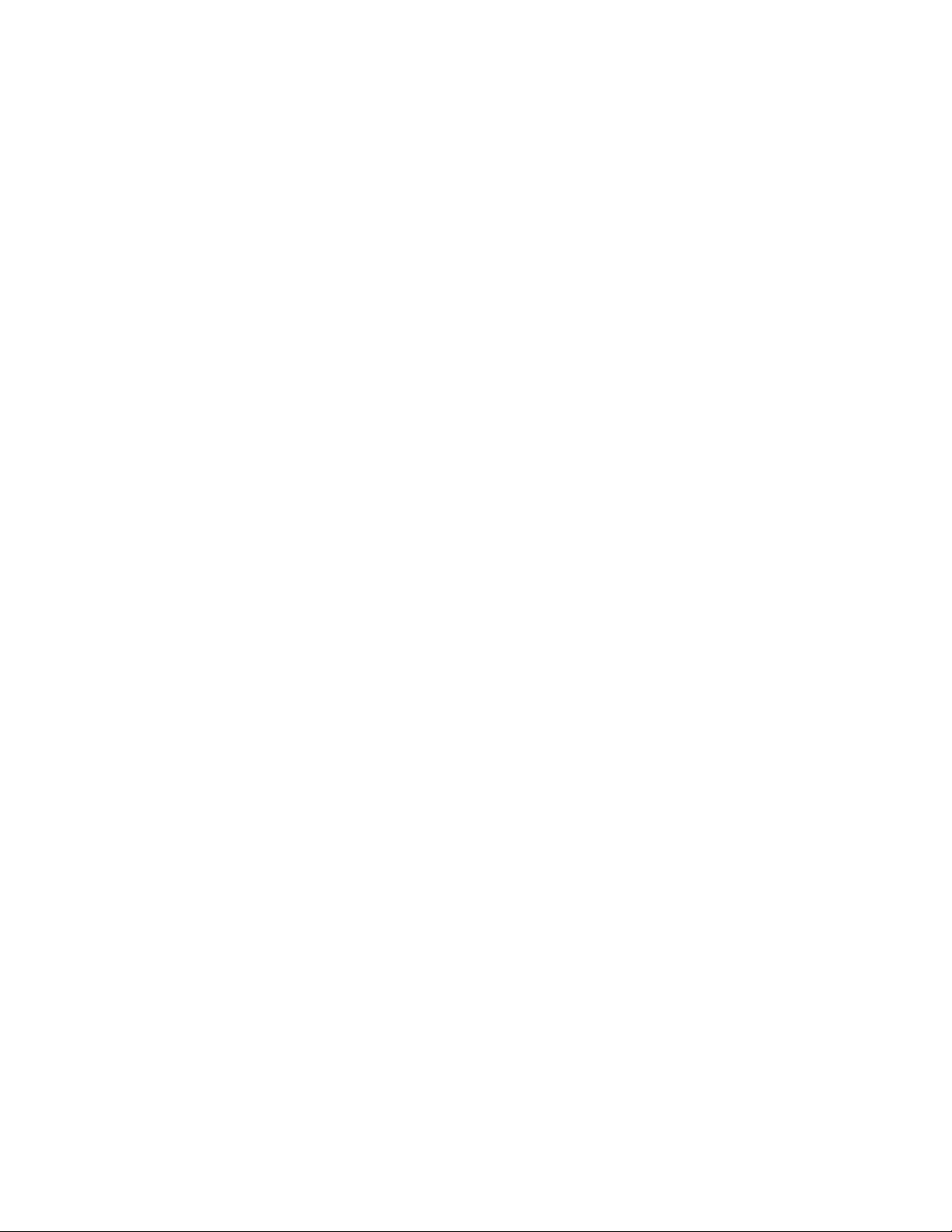
Page 3
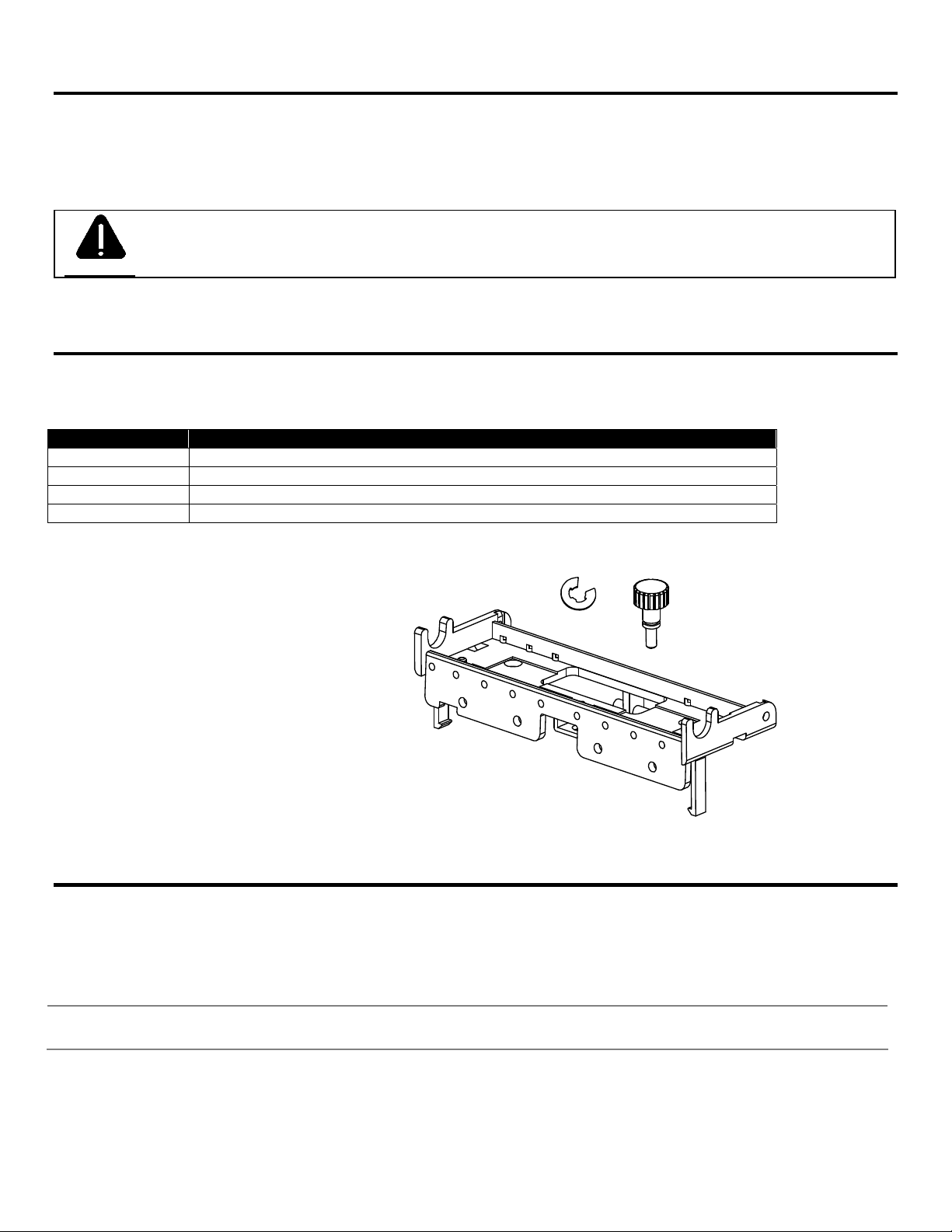
Overview
Print quality issues have been identified when printing on tag stock with a thicknesses over 7 mil, or when back feeding
small labels shorter than .5" This Printhead Screw and Printhead Mounting Bracket kit has been developed to correct this
issue. This document describes the installation of this upgrade kit for the E-Class Mark III printer. After verifying the
contents of the kit and the tools needed, follow the steps below to install the upgrade.
For your safety and to avoid equipment damage, always turn ‘Off’ power and unplug the printer’s power
CAUTION
cord before beginning this installation.
Kit Information
The kit is compatible with the following E-Class Mark III models and were cut into production as described in the table
below:
Printer Model Serial Numbers
Basic Printer serial# R21652265 and later
Advanced Printer serial# R20252001 and later
Pro Printer serial# R21652001 and later
Pro+ Upgrade not required. All Pro+ models already contain this upgrade.
There are two kits available for field upgrade if necessary. The kits and their contents are listed below.
DPR78-2913-01
1 Printhead Bracket
1 Printhead Screw
1 E-Clip
DPR78-2913-10 (10Pack)
10 Printhead Brackets
10 Printhead Screws
10 E-Clips
Tools Required
Needle Nose Pliers
Small Flathead screwdriver
E-Clip Installation Tool, McMaster-Carr part# 5728A2 or similar
Only qualified service personnel should install this upgrade.
Page 4

1.) Open the printhead/ribbon carrier assembly by sliding the green button downward (Fig 1)
Figure 1
2.) Gently push tabs outward and drop printhead mechanism assembly as shown (Fig 2)
Leave springs in place
Figure 2
Page 5

3.) Using needle nose pliers, hold the side of the e-clip in place.
Then, using a small flathead screwdriver, gently pry the e-clip outward to remove it (Fig 3)
Figure 3
4.) Gently push tabs inward to drop the printhead cover (Fig 4)
Do NOT change the media sensor position
5.) Remove the printhead screw (Fig 5)
The printhead screw will not be re-used.
Figure 5
Figure 4
Page 6

6.) Disconnect the printhead cable from the printhead. (Fig 6)
Figure 6
7.) Remove the printhead from the printer.
8.) Disconnect printhead cover from the bracket by pushing inward on post (red arrows)
and then pulling the printhead cover outward (green arrow). (Fig 8)
Figure 8
9.) Lift hinge of the bracket through the opening of the ribbon carrier assembly to unhook.
(Fig 9) .
Figure 9
Page 7

10.) Pull printhead cover through opening in bracket. (Fig 10)
(Figure 10)
11.) The bracket should now be fully disconnected. Remove the springs from the bracket.
The bracket will not be re-used.
12.) Place springs over posts on the new bracket as shown. (Fig 12)
(Figure 12)
13.) Pull printhead cover back through the opening in the bracket as shown. (Fig 13a)
After the cover is pulled back through, it should look like Fig 13b.
(Figure 13a)
(Figure 13b)
Page 8

14.) Place the hinge of the bracket in the ribbon carrier assembly as shown (Fig 14a).
Hinge should not be visible if fully installed. See Fig 14b.
(Figure 14b)
(Figure 14a)
15.) Re-install one post of the printhead cover in the bracket opening. (Fig 15)
(Figure 15)
16.) Set the remaining post of the printhead cover in the channel and push downward. (Fig 16a)
After installed, the printhead cover and bracket, it should look like Fig 16b.
(Figure 16a) (Figure 16b)
Page 9
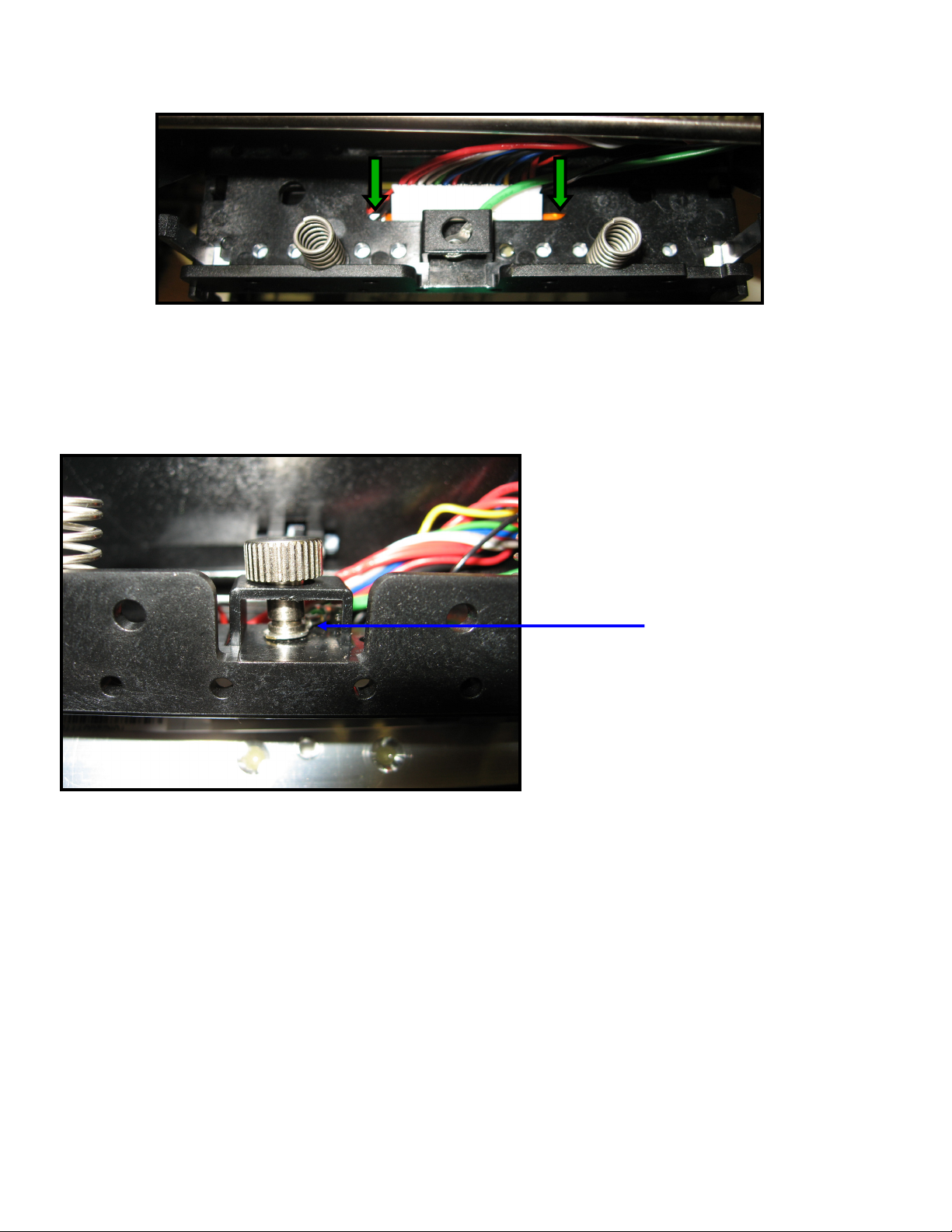
17.) Reconnect the printhead cable to the printhead through the bracket.
Figure 17
18.) Install the new printhead screw in place (Fig 18)
Make sure the screw is captured by the printhead ground cable
Figure 18
Screw captured in ground
cable
Page 10

19.) Tighten the printhead screw until the printhead is fully seated (Fig 19)
Figure 19
20.) Place the e-clip in the E-Clip Installation Tool, McMaster-Carr part# 5728A2 or similar (Fig
20a) Then, re-install the e-clip. (Fig 20b)
Figure 20a
21.) Align the tabs and push the printhead cover until it snaps back into place (Fig 21)
Be sure not to pinch the media sensor cables
Tabs should line up as
shown
Figure 21
Figure 20b
Page 11

22.) Align the tabs and push up on the printhead mech until it snaps back into place (Fig 22)
Figure 22
Tabs should line up as shown
23.) Close the printhead/ribbon carrier assembly. Then, close the printer cover.
