Page 1
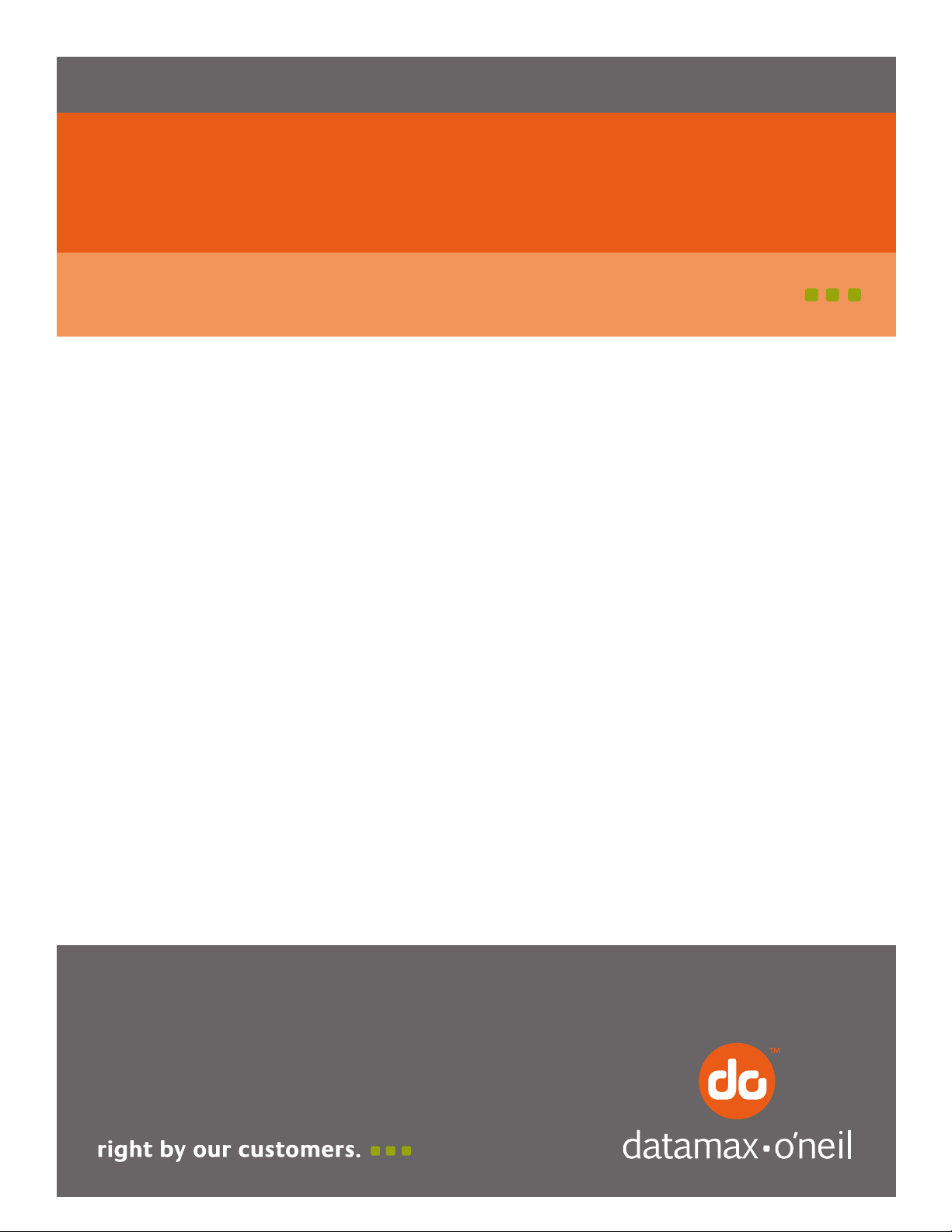
PrintPAD CN3/4/3e/4e
110244-003
User Guide
Page 2
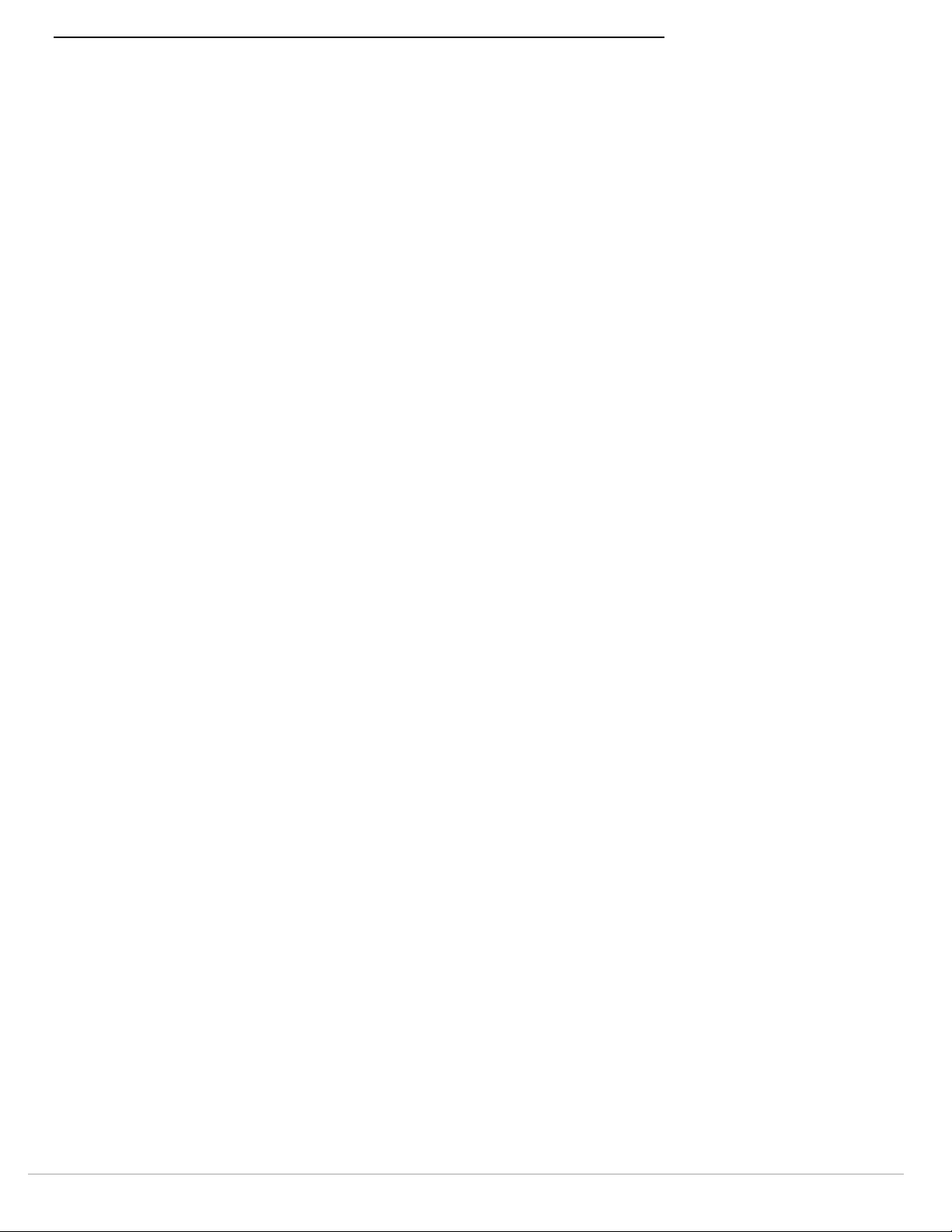
TABLE OF CONTENTS
PrintPAD CN3/4 & PrintPAD CN3e/4e Printer Views ............................................................... 1
Open View................................................................................................................................1
Closed View..............................................................................................................................1
Using Batteries: General Guidelines .......................................................................................... 1
Installing and/or Replacing Batteries ..........................................................................................2
Charging the Batteries and Handheld Computer ...................................................................... 2
Determining Battery Condition .................................................................................................. 3
Installing the Driver .................................................................................................................. 3
Using a Handheld Computer (HHC) ........................................................................................... 3
Compatible Handheld Computers ............................................................................................... 4
Installing the Battery Spacers ....................................................................................................4
Loading Paper ............................................................................................................................. 5
Printing a Self-Test..................................................................................................................... 6
Configuring the Printer .............................................................................................................. 6
Using the Printer Data Cables.................................................................................................... 6
Using Bluetooth .......................................................................................................................... 7
Bluetooth Parameters................................................................................................................ 7
PrintPAD CN3/4 & PrintPAD CN3e/4e LEDs and Indicators .................................................... 7
Power LEDs .............................................................................................................................. 7
Audio Indicators........................................................................................................................ 8
Radio LED ................................................................................................................................8
Power LED................................................................................................................................8
CardReader Audio Indicators...................................................................................................... 8
Using DEX/UCS Capabilities....................................................................................................... 8
Using a CardReader .................................................................................................................... 9
General Guidelines .................................................................................................................... 9
CardReader Indicators............................................................................................................... 9
Using External Charging............................................................................................................. 9
Overview.................................................................................................................................. 9
Trademarks ............................................................................................................................... 12
Media Supplies.......................................................................................................................... 12
Page 3

PrintPAD CN3/4 & PrintPAD CN3e/4e USER'S GUIDE
Roller
Battery/battery cavity
Battery clip
Paper/paper cavity
Data port
Bluetooth button
Self-test/paper feed button
Battery Status LED
Radio LED
Power LED
Reset button
2.5 mm DC jack port
Battery
Status
Power LED
Handheld cavity
Latch
Paper opening
Hand strap
LEDs
DC power port
DEX/UCS port
CardReader slot
Radio LED
PrintPAD CN3/4 & PrintPAD CN3e/4e Printer Views
Open View
Closed View
Using Batteries: General Guidelines
The printer ships with two batteries installed, but they are not operational. Before operating the printer,
remove the two red, battery isolator labels either by gently pulling the labels out, or by lifting the batteries up.
If you are storing your printer for a long period of time or shipping it, reinstall the battery isolator labels.
Both batteries must be installed for your printer to operate properly.
1
Page 4
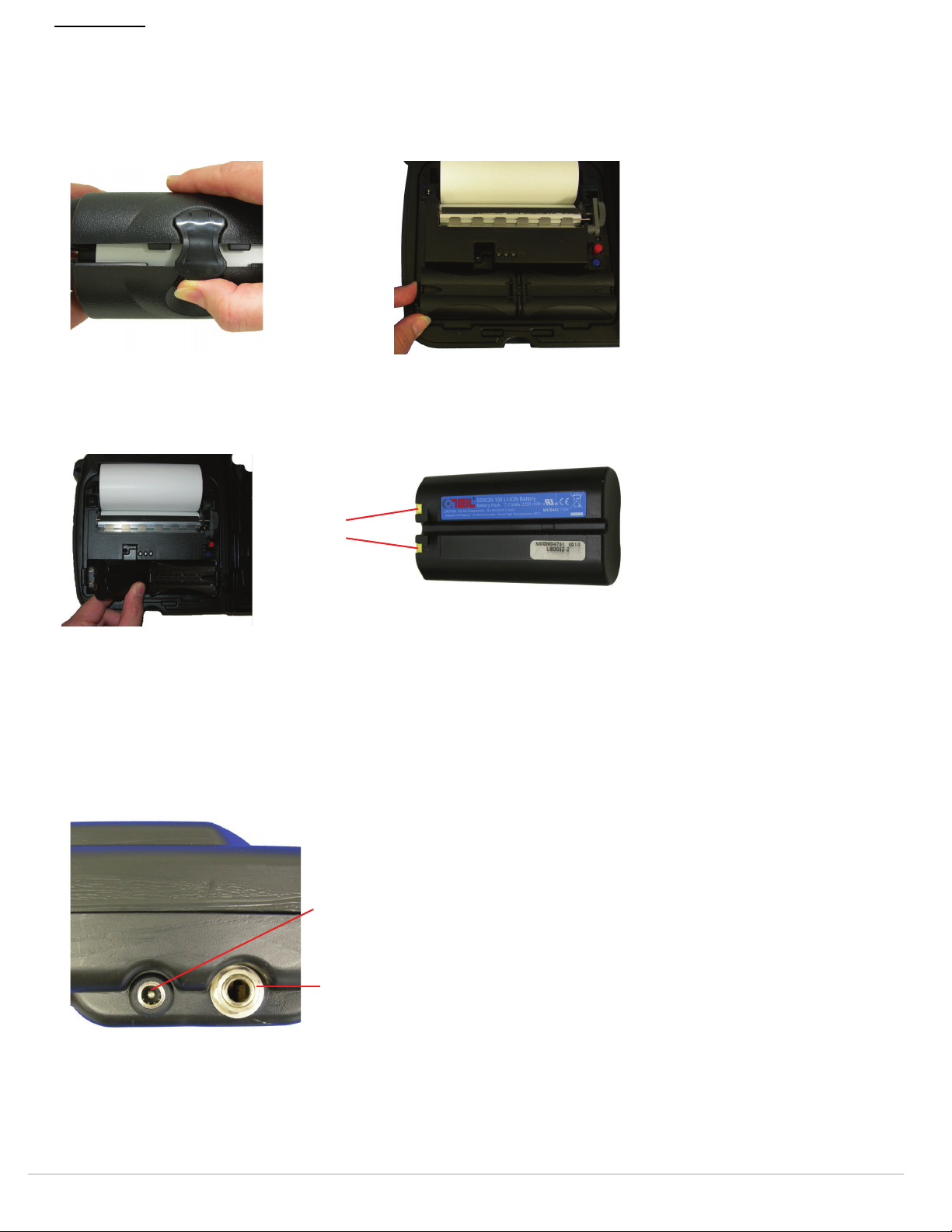
PrintPAD CN3/4 & PrintPAD CN3e/4e USER'S GUIDE
Figure 1
Figure 2
Figure 3
Contacts
Figure 4
DC power port
(Input Voltage: 12V 1.5A MIN)
DEX/UCS port
Installing and/or Replacing Batteries
1. Open the printer by unsnapping the latch on the front of the case (Figure 1).
2. Lift the battery cover up by pushing the retainer clip inward with your finger (Figure 2).
3. Lift up the outside end of the battery to remove it.
4. Insert the new batteries. Verify the battery contacts are facing down and are facing the outside edge of the printer
(Figure 3).
5. Close the battery cover by snapping it into place.
Charging the Batteries and Handheld Computer
If the battery is low when the printer “wakes up,” the printer sounds three short beeps.
1. Remove the red battery isolator labels, if necessary.
2. Plug the power supply connector into the printer's external DC port. The DC port is located on the side of the
printer's case (Figure 4).
3. Plug the adapter in an appropriate power source.
2
Page 5
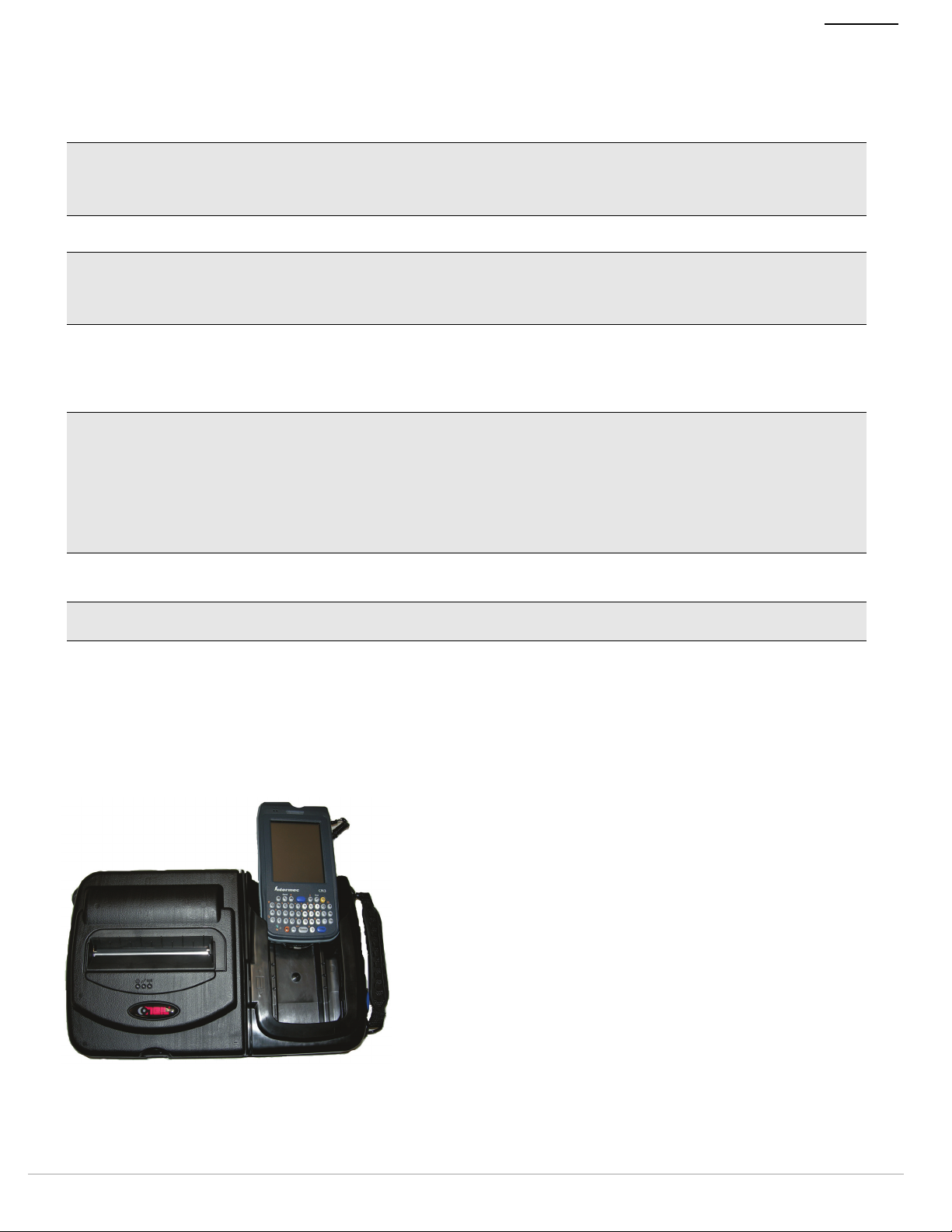
PrintPAD CN3/4 & PrintPAD CN3e/4e USER'S GUIDE
Figure 5
The Charge LED flashes red when charging and flashes green when fully charged. The Charge LED is visible when the
printer's lid is open or closed. A complete charge takes approximately 7-9 hours. For more information on the Charge
LEDs, see
Note: To obtain full battery capacity, a new battery must cycle through two to three charges. To restart a charge,
unplug the power cord. Wait 30 seconds, then replug the power cord.
The CN3/3e and CN4/4e Handheld Computer will charge while power is plugged into the DC power port.
Caution: Do not plug DC power into the internal and external power ports at the same time.
Do not plug the DC power supply into the printer if the printer is being charged by means of external charge
contacts.
PrintPAD CN3/4 & PrintPAD CN3e/4e LEDs and Indicators on page 7
.
Determining Battery Condition
You can determine the relative battery condition by printing a self-test. For more information, see
on page 6
Caution: There is a risk of explosion if the battery is replaced by an incorrect type. Dispose of used batteries
according to the instructions.
The operating temperature of this portable printer is 50° C. However, the operating temperature when used with
Datamax-O’Neil power supply for charging the portable printer is limited to 40° C. Charge the printer in a suitable
location that meets this temperature requirement.
. On the printout, “Battery Volt” varies between 6.8 and 8.4 volts.
Printing a Self-Test
(For US/Canada) Use only the Datamax-O’Neil part number 220240-100 power supply with this product.
Installing the Driver
Note: Before using a CN3/3e or CN4/4e and the printer, it is necessary that the appropriate USB driver is installed.
Refer to the USB Installation Guide for more information.
1. Go to www.datamax-oneil.com and click
or CN4e.
2. Install the driver onto the handheld computer.
Support
to obtain the appropriate driver for the PrintPAD CN3, CN3e, CN4,
Using a Handheld Computer (HHC)
1. Insert the handheld into the cavity by sliding it in from the top.
2. Press down until the handheld is fully latched and seated (Figure 5).
3
Page 6
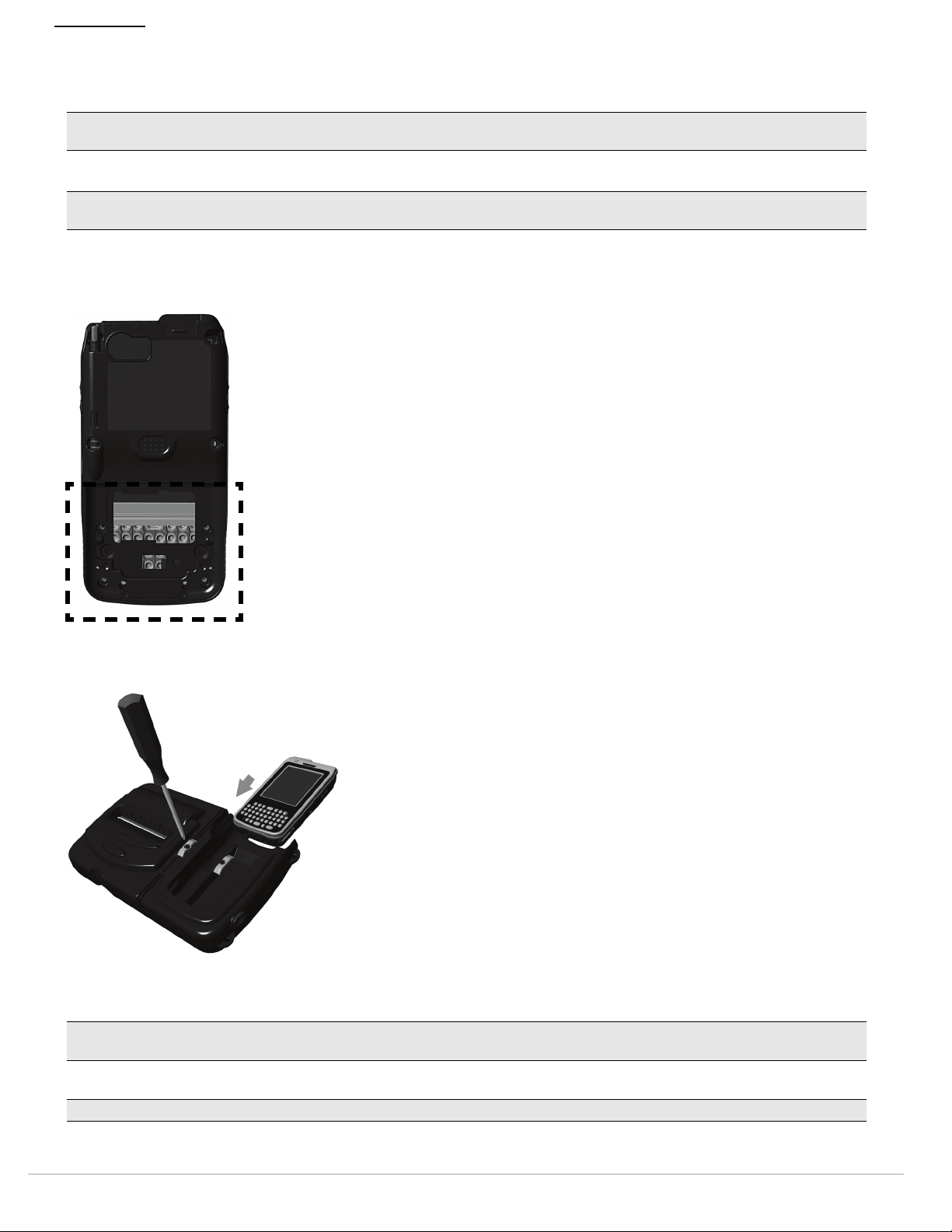
PrintPAD CN3/4 & PrintPAD CN3e/4e USER'S GUIDE
Figure 6
Figure 7
Compatible Handheld Computers
Note: The PrintPAD CN3/4 & PrintPAD CN3e/4e are intended for use with UL Listed Accessory Handheld Computer
Intermec CN3, CN3e, CN4, and CN4e.
Installing the Battery Spacers
Note: If the extended battery is not being used, the battery spacers must be installed. The battery spacers do not
come installed.
1. Verify the battery type being used in the Intermec® CN3 or CN4 Handheld unit.
Standard Battery (Model AB8)
Extended Battery (Model AB9)
2. If using the Standard Battery, install the Battery Spacers using a screwdriver.
Caution: Over-torquing the screws will strip the screw holes. It is recommended that the screws be tightened by
hand.
Note: The Intermec CN3e handheld unit does not require battery spacers.
4
Page 7
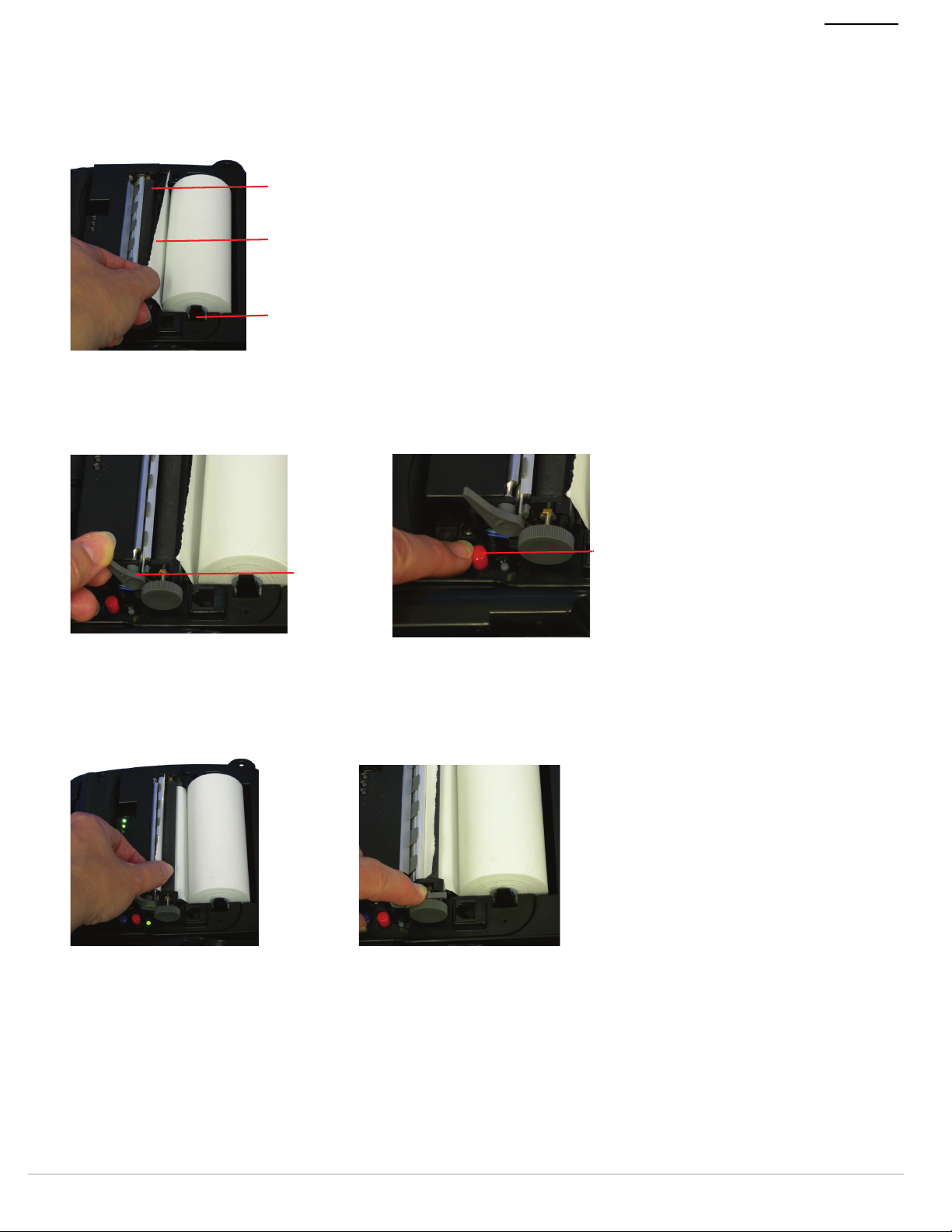
PrintPAD CN3/4 & PrintPAD CN3e/4e USER'S GUIDE
Figure 8
Roller
End of paper roll
Paper latch
Figure 9
Figure 10
Printhead
release lever
Self-test
button
Figure 11 Figure 12
Loading Paper
1. Press a new roll of paper into the paper cavity. The end of the roll should exit from the bottom of the paper cavity
and face the printer's roller (Figure 8). When properly installed, the roll of paper “latches” into place.
2. Raise the printhead release lever until it is fully open. The lever clicks midway at the partially open position;
however, do not stop here, continue to raise the lever until it is fully open (Figure 9).
3. Wake up the printer by momentarily pressing the red self-test button (Figure 10).
4. Feed the end of the paper and center it under the roller until the paper exits from the top of the printhead (Figure
11). The printer has an auto advance feature that will aid moving the paper through the printer. Verify the paper
exits straight.
5. Lower the printhead release lever (Figure 12).
6. Remove any excess paper by grasping the top corner of the paper and pulling it up and away.
7. Close and latch the printer's cover.
5
Page 8

PrintPAD CN3/4 & PrintPAD CN3e/4e USER'S GUIDE
Figure 13
Figure 14
Printing a Self-Test
1. Open the printer's cover.
2. Press and hold the red self-test button for 4-5 seconds, until the printer starts to print (Figure 13).
3. After printing starts, release the red self-test button.
Configuring the Printer
The printer has many configurable settings. To configure or upgrade firmware, download the Windows configuration
program at www.datamax-oneil.com.
Using the Printer Data Cables
1. Select the appropriate cable for use with the host and/or device you are using.
2. Insert the plug into the printer’s data port (Figure 14).
Note: Do not close the lid or damage will occur to the cable. The data cable is intended only for reflashing the
printer.
6
Page 9
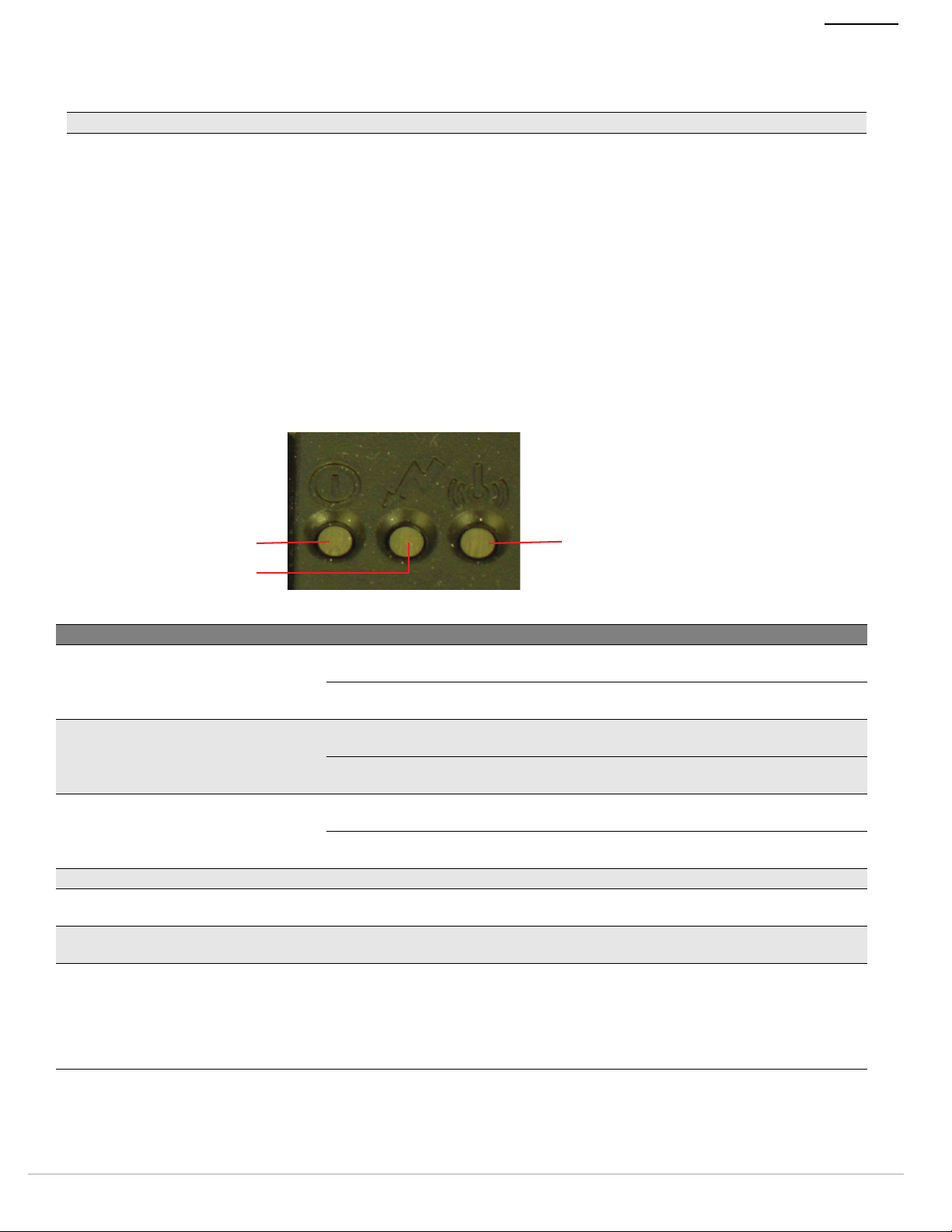
PrintPAD CN3/4 & PrintPAD CN3e/4e USER'S GUIDE
Power LED
Radio LED
Battery Status LED
Using Bluetooth
Note: The following information applies to printers with Bluetooth capabilities.
Radio printers are configured with default factory settings. To determine your printer's radio configuration, print a
self-test. (For more information, see
Printing a Self-Test on page 6
.) If you have multiple printers, configure them
specifically for use in your environment.
For proper system operation, set the following parameters on your printer and host computer:
Bluetooth Parameters
Device Name
Authentication
Bondable
Discoverable
Connectable
Encryption
Contact your network administrator to verify the proper radio settings for your environment.
PrintPAD CN3/4 & PrintPAD CN3e/4e LEDs and Indicators
Power LEDs
Battery Status LED Description Action
Red (solid):
The battery has less than 5% power.
Orange (solid):
The battery has less than 25% power.
Green (solid):
The battery is near, or at, full capacity.
Red to orange flash - fast Battery voltage is too high. Replace battery.
Orange flash - slow Charge has timed out. Restart battery charge (battery may be
Orange flash - fast Internal code error. Remove the battery, then re-connect A/C
Orange, red, or green flash - fast When the AC adapter is plugged into the
• If A/C power is not plugged in, the
printer will soon turn off.
• If A/C power is plugged in, the LED
flashes and charging is in progress.
• If A/C power is not plugged in, indicates
the battery charge is low.
• If A/C power is plugged in, the LED
flashes and charging is in progress.
• If A/C power is not plugged in, the
battery is well charged.
• If A/C power is plugged in, the LED is
solid and charging is complete.
printer's power port, the battery status
LED flashes orange, red, or green
(depending on the battery status LED color
that is initially displayed) to indicate the AC
adapter is plugged in.
• Charge the battery.
• None. Wait for the charge LED to turn
green.
• Charge the battery.
• None. Wait for the charge LED to turn
green.
None.
None.
bad).
power.
None.
7
Page 10

PrintPAD CN3/4 & PrintPAD CN3e/4e USER'S GUIDE
Figure 15
DEX/UCS port
Audio Indicators
Beep(s) Description Action
1 Printer wakes up. None.
2 Out of paper. Install paper.
3 Low battery. Charge battery.
1 short RF power is on (when blue, RF power button is pressed and
power was turned off).
2 short RF power is off (when blue, RF power button is pressed and
power was turned on).
1 long Boot code is starting or restarting (when downloading new
firmware).
8 short CRC error in firmware. Redownload firmware.
None.
None.
Redownload firmware.
Radio LED
Radio LED
Blue flash - slow RF power is on and printer is asleep.
Blue flash - fast RF power is on and printer is awake.
Off RF power is off.
Power LED
Power LED Description
Off Printer is asleep.
Red flash Paper out.
Green Unit is awake.
CardReader Audio Indicators
Magnetic
Beep(s) Description Action
1 long Bad read. None.
2 short Good read. None.
Using DEX/UCS Capabilities
The direct exchange (DEX)/UCS port can only be used with the Datamax-O’Neil approved DEX cable (P/N 210237xxx). When the DEX cable is plugged into the data port, the printer automatically turns off to allow data transfer
between the CN3/3e and the DEX port. Remove the DEX cable to resume connection to the printer.
Note:
Do not unplug the cable in the middle of a data transfer session.
Your application needs to be programmed to communicate in the DEX/UCS language.
8
Page 11

PrintPAD CN3/4 & PrintPAD CN3e/4e USER'S GUIDE
Figure 16
Figure 17
(2) Charging contact points
Using a CardReader
Note:
The following information applies to printers with the CardReader option.
General Guidelines
To wake up the CardReader, insert a card into the CardReader slot. One short beep indicates the CardReader/
printer is awake.
If you are using a Magnetic CardReader, insert a card with the stripe facing away from the printer. The card
can be swiped in either direction.
For information on CardReader LED indicators and audio indicators, see
CardReader Indicators on page 9.
CardReader Indicators
Audio Indicators
Beep Description Action
1 long Bad read. Swipt card again.
2 short Good read. None.
Using External Charging
Note: The following information applies to printers installed with external charge capabilities.
Overview
External charge-capable printers have two charging contact points located on the back of the printer's case (Figure
17).
9
Page 12

PrintPAD CN3/4 & PrintPAD CN3e/4e USER'S GUIDE
External charge-capable printers can be used with various Datamax-O’Neil accessories, such as the truck mount
bracket. When an external charge-capable printer is mounted to one of these accessories, the printer's batteries are
automatically charged. For more information, see the instruction sheet(s) included with the accessories.
Warning: Use of any product not approved by Datamax-O’Neil for use with their printers could cause damage to
the batteries and/or printer and will void the warranty.
DO NOT plug the DC jack power supply into the printer if the printer is being used in conjunction with an external
charging bracket, mount, or stand.
Failure to observe the instructions and/or warnings specified in the documentation may result in damage to your
printer. Datamax-O’Neil does not accept liability for resulting damages or injuries.
10
Page 13

PrintPAD CN3/4 & PrintPAD CN3e/4e USER'S GUIDE
Agency Approvals
FCC Notice
This equipment has been tested and found to comply with the limits for a Class B digital device, pursuant to Part 15
of the FCC Rules. These limits are designed to provide reasonable protection against harmful interference in a
residential installation.
This equipment generates, uses and can radiate radio frequency energy and, if not installed and used in accordance
with the instructions, it may cause harmful interference to radio communications. However there is no guarantee that
interference will not occur in a particular installation. If this equipment does cause harmful interference to radio or
television reception, which can be determined by turning the equipment off and on, the user is encouraged to try to
correct the interference by one or more of the following measures:
Reorient or relocate the receiving antenna.
Increase the separation between the equipment and receiver.
Connect the equipment to an outlet on a circuit different from that to which the receiver is connected.
Consult the dealer or an experienced radio/TV technician for help.
Applicable Directive
89/336/EEC, 73/23/EEC
Applicable Standards
EN55022 (1998)
EN55024 (1998)
EN60950 (1992)
11
Page 14

PrintPAD CN3/4 & PrintPAD CN3e/4e USER'S GUIDE
Copyright
This manual and any examples contained herein are provided “as is” and are subject to change without notice.
Datamax-O’Neil makes no warranty of any kind with regard to this manual, including, but not limited to, the implied
warranties of merchantability and fitness for a particular purpose. Datamax-O’Neil shall not be liable for any errors or
for incidental or consequential damages in connection with the furnishing, performance, or use of this manual or the
examples herein. This guide is copyrighted. All rights are reserved. This guide may not, in whole or in part, be
reproduced, translated, stored in a retrieval system or transmitted in any form or by any means, electronic,
mechanical, photographic, or otherwise, without the prior written consent of Datamax-O’Neil.
Trademarks
All product and company names are trademarks, service marks or registered trademarks of their respective owners.
Media Supplies
Datamax-O’Neil offers seven certified grades of paper for use in the PrintPAD series of printers. Our certified supplies
are guaranteed compatible — this important qualification means that rigorous performance and image life testing
have been performed. Quality supplies are key to obtaining optimal image quality and print performance. Quality
supplies are also the key to extending the life of the printer. Datamax-O’Neil strongly recommends using DatamaxO’Neil Certified Supplies only.
For more information, contact Datamax-O’Neil at (949) 458-6400.
Maintenance Supplies
We recommend that you follow a regular maintenance schedule using our cleaning card (or cleaning kit when using
linerless labels). Datamax-O’Neil cleaning cards are designed to effectively remove dirt and other contaminants from
the thermal printhead, rollers, and paper path...resulting in a clean, crisp image output — every time. Our cleaning
kits remove any adhesive residue in addition to dirt and other contaminants.
For more information, contact Datamax-O’Neil at (949) 458-6400.
For more information
For information about using the printer, contact Datamax-O’Neil at (949) 458-0500, or visit www.datamax-oneil.com.
12
Page 15
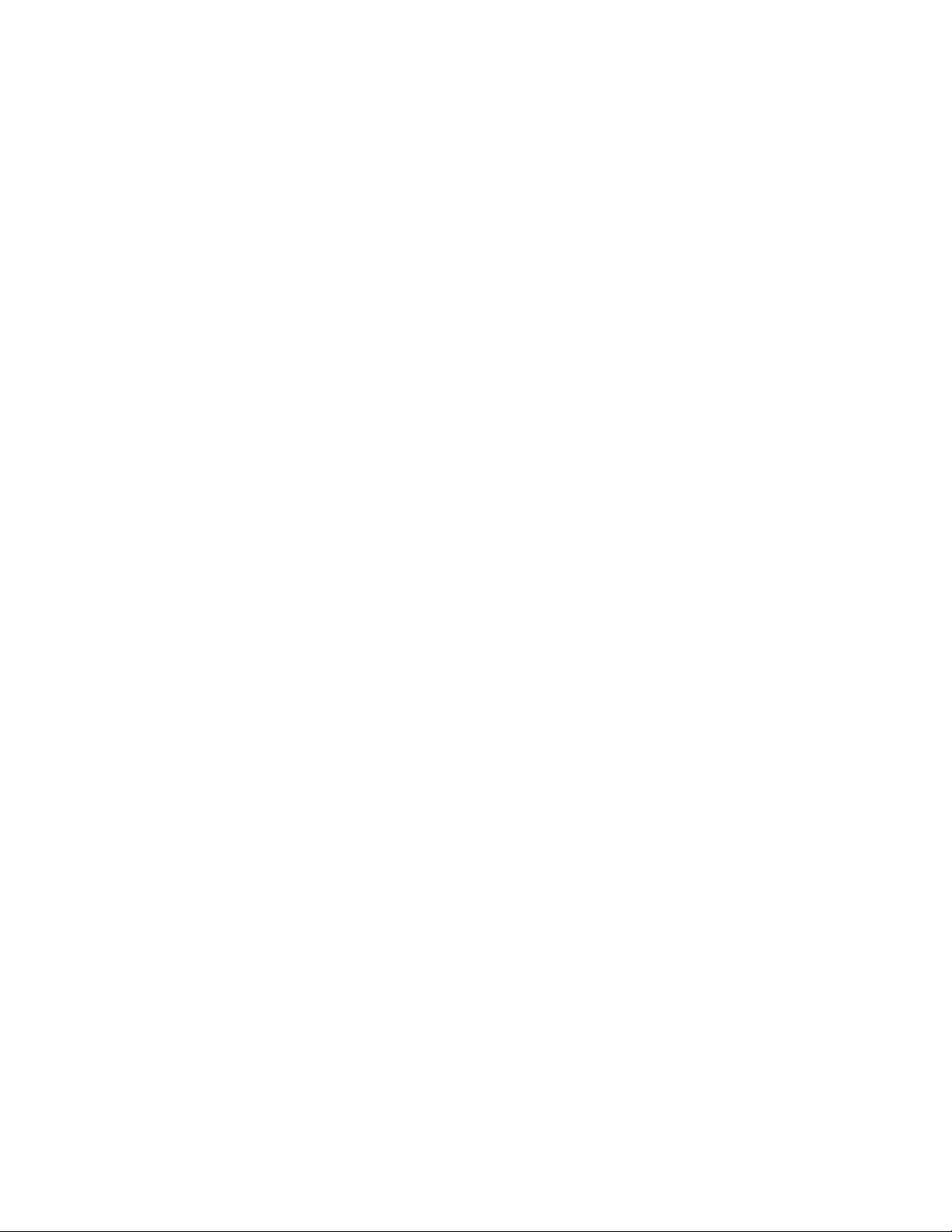
COPYRIGHT © 2010, DATAMAX-O’NEIL
Page 16
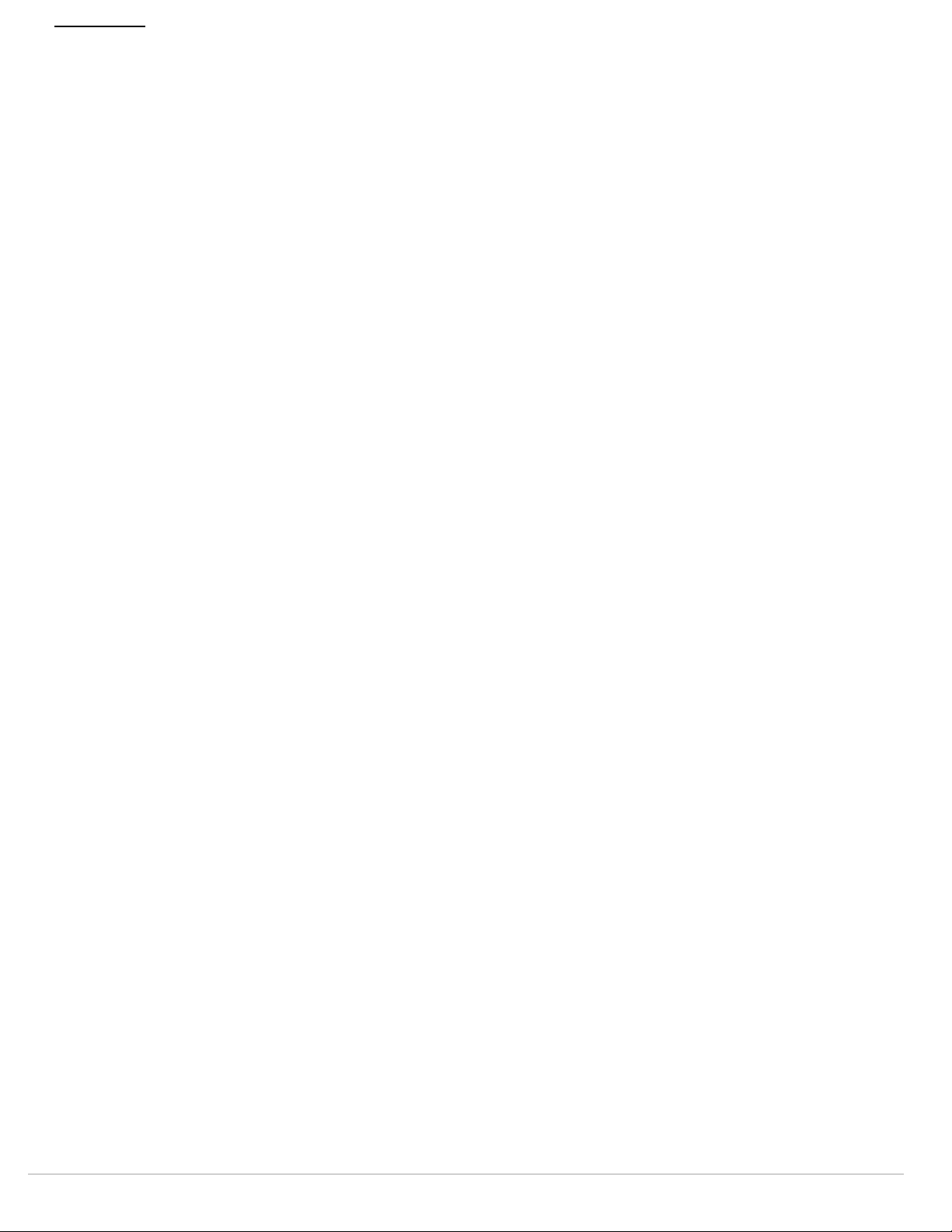
PrintPAD CN3/4 & PrintPAD CN3e/4e USER'S GUIDE
14
