Page 1
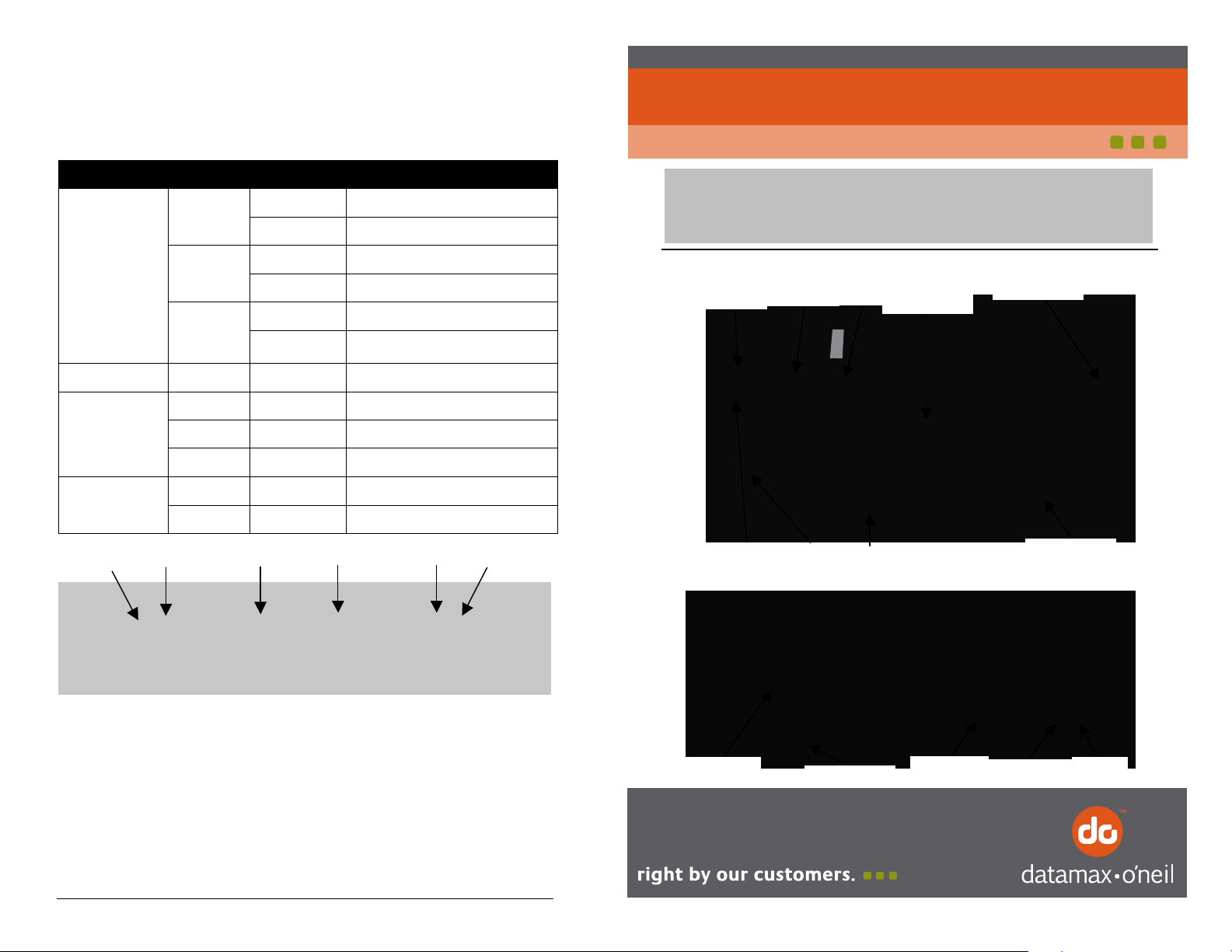
Status Indicator LED’s
Press ON/OFF button (Blue) to turn printer on. Four LED
indicators located on the top of the printer indicate various printer
functions. LED will indicate function as described below:
7A300009 Rev. A
ANDES 3
Quick Start Guide
LED Status
Green
Communication
Error Red Steady Error
Battery
Reader (MCR)
Communication Battery
Blue
Amber
Red Steady Low Battery
Amber Steady Battery being charged
Green Steady Battery charge complete
Green Steady Swipe ReadyMagnetic Card
Red Steady Swipe Error
Paper Feed Button
Condition
Flashing RS232 serial mode selected
Steady Communicating with host
Flashing Bluetooth mode selected
Steady Transmitting/Receiving
Flashing 802.11b/g mode selected
Steady Transmitting/Receiving
On/O Button MCR
Function
This guide provides a reference illustration of the initial steps to
quickly get your Model Andes 3 up and running. Refer to the
User’s
Guide for more detailed information on the operation and use.
Andes 3 Overview
Paper Feed
Button
Paper Door
Unlock Button
Error
On/O
Button
MCR Slot
Metal
Tear Bar
SCR Slot
Paper
Compartment
Platen
Roller
Paper
Window
Performing Self Test
1. Press and Hold On/O Button (Blue)
2. While holding On/O Button, press Paper Feed Button (Black)
www.datamax-oneil.com
Copyright © 2010, Datamax-O’Neil. All rights reserved.
IrDA
Window
Belt Clip
RS232
Port
AC Adaptor
Port
USB
Port
Page 2
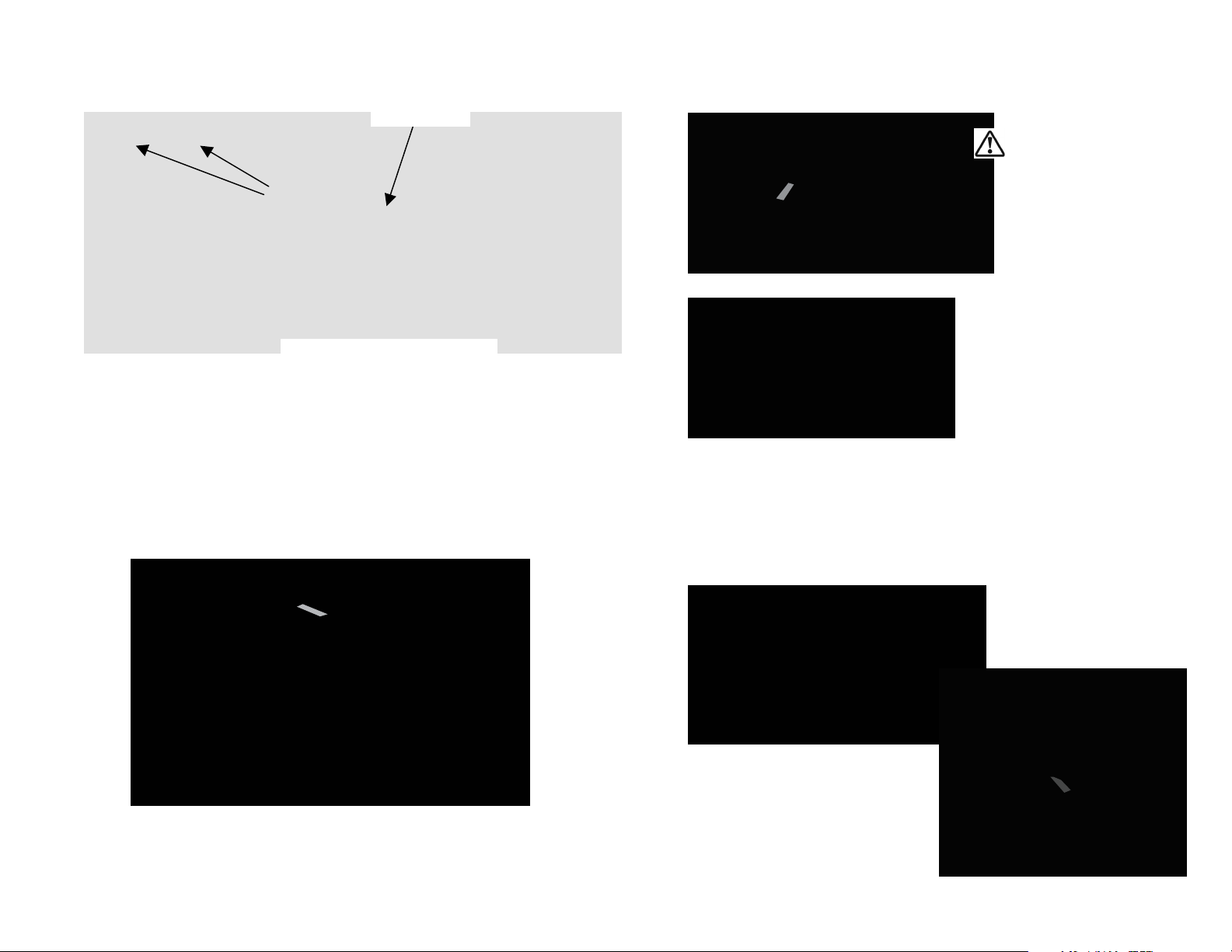
Installing the Battery
A
r
r
a
Installing the Paper Roll
1. Open Battery Door Latch.
2. Install Battery.
Battery
Door
Latches
Note: ensure battery is properly seated
before closing door
Li-Ion
Battery
Charging the Battery
1. Plug battery charger adaptor output cable into the battery
charger connector.
2. Plug battery charger adaptor into the appropriate AC line
voltage socket.
3. Battery charging LED (Amber) will illuminate indicating
charging.
4. LED will illuminate green after battery is charged.
1. Slide paper door lock forward. While holding the lock button
in maximum forward position, open the paper door.
CAUTION:
void touching the print head or
eduction gear while the door is
open. Inspect the reduction gear,
emove dust or paper fragments
using low-pressure air (Do not use
brush to clean!)
2. Install Paper Roll
Pull Paper Roll Leader Out of Printer.
Note Direction of Paper Travel.
3. Align paper, making sure that paper extends 4cm above the
paper tear bar.
4. Gently press paper door down applying pressure at the center
of the paper door. The click sound indicates the door is locked
5. Turn on the printer by pressing the Power button and test the
paper advance function by pressing the Paper Feed button. Verify
that paper advances correctly.
Tearing Paper
1. To tear paper, pull one edge
5. Charge the battery for 3 hours before using printer rst time.
of the paper against the tear bar.
Note: Pulling paper up and/or sideways without
using the tear bar can cause a paper jam due to
paper misalignment in printhead mechanism.
