Page 1

Printer Protocol Interpreter (PPI) DGL™
Programmer’s Reference Manual for DGL,
a Datamax
®
DPL™ Printer Protocol Interpreter
Thermal Series Printers
Page 2
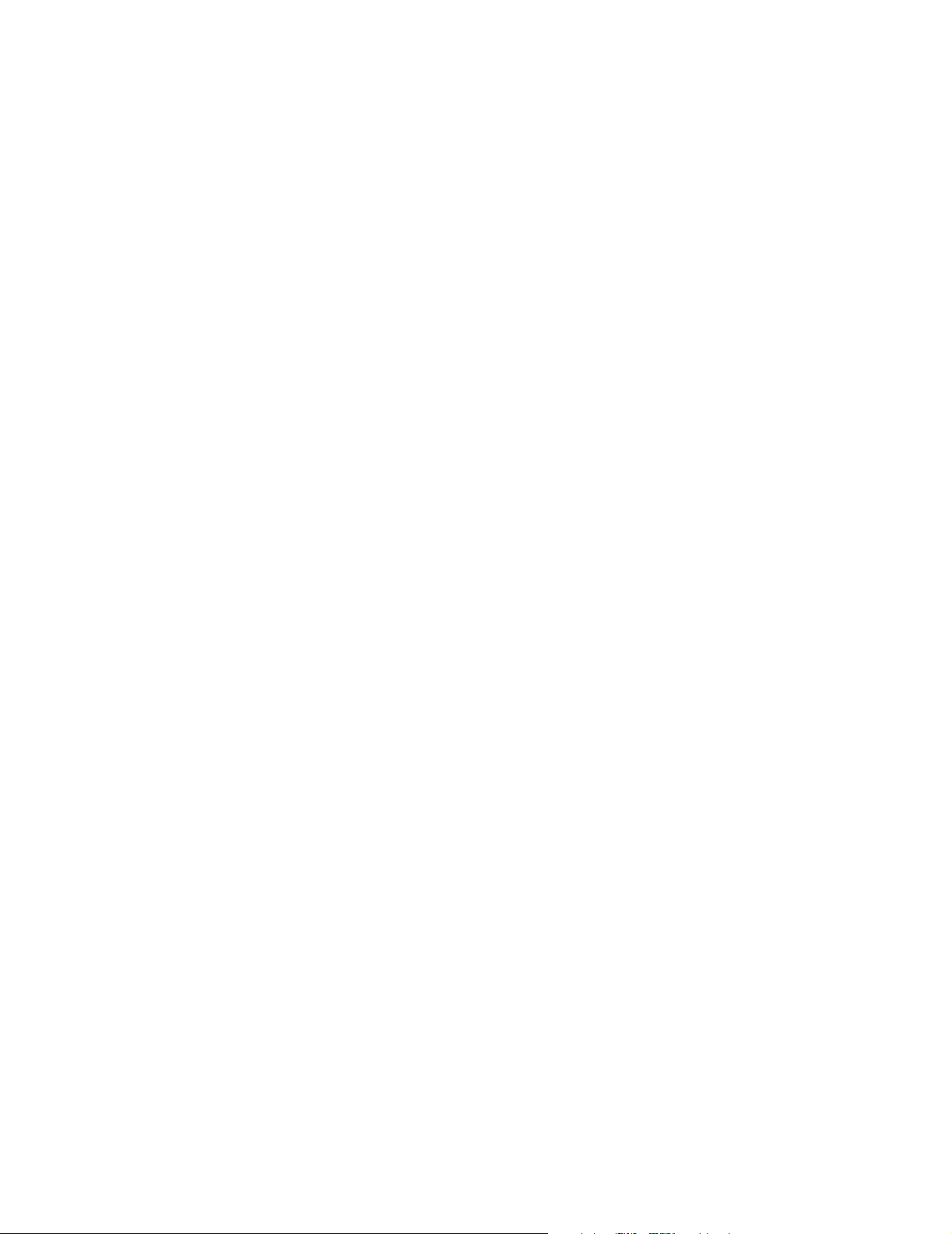
Page 3
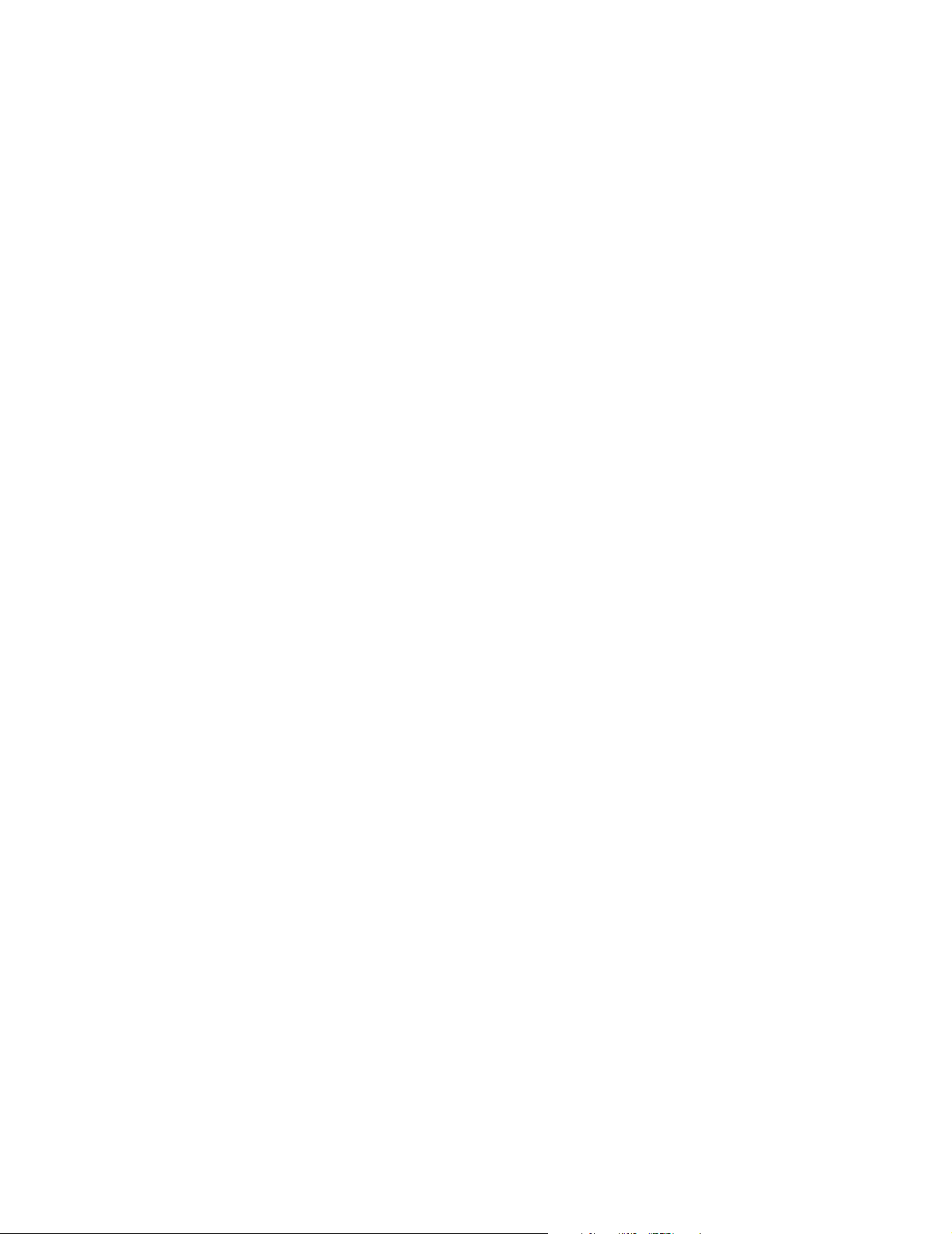
Printer Protocol Interpreter (PPI) DGL
Programmer’s Reference Manual for DGL,
a Datamax DPL Printer Protocol Interpreter
Thermal Series Printers
Page 4
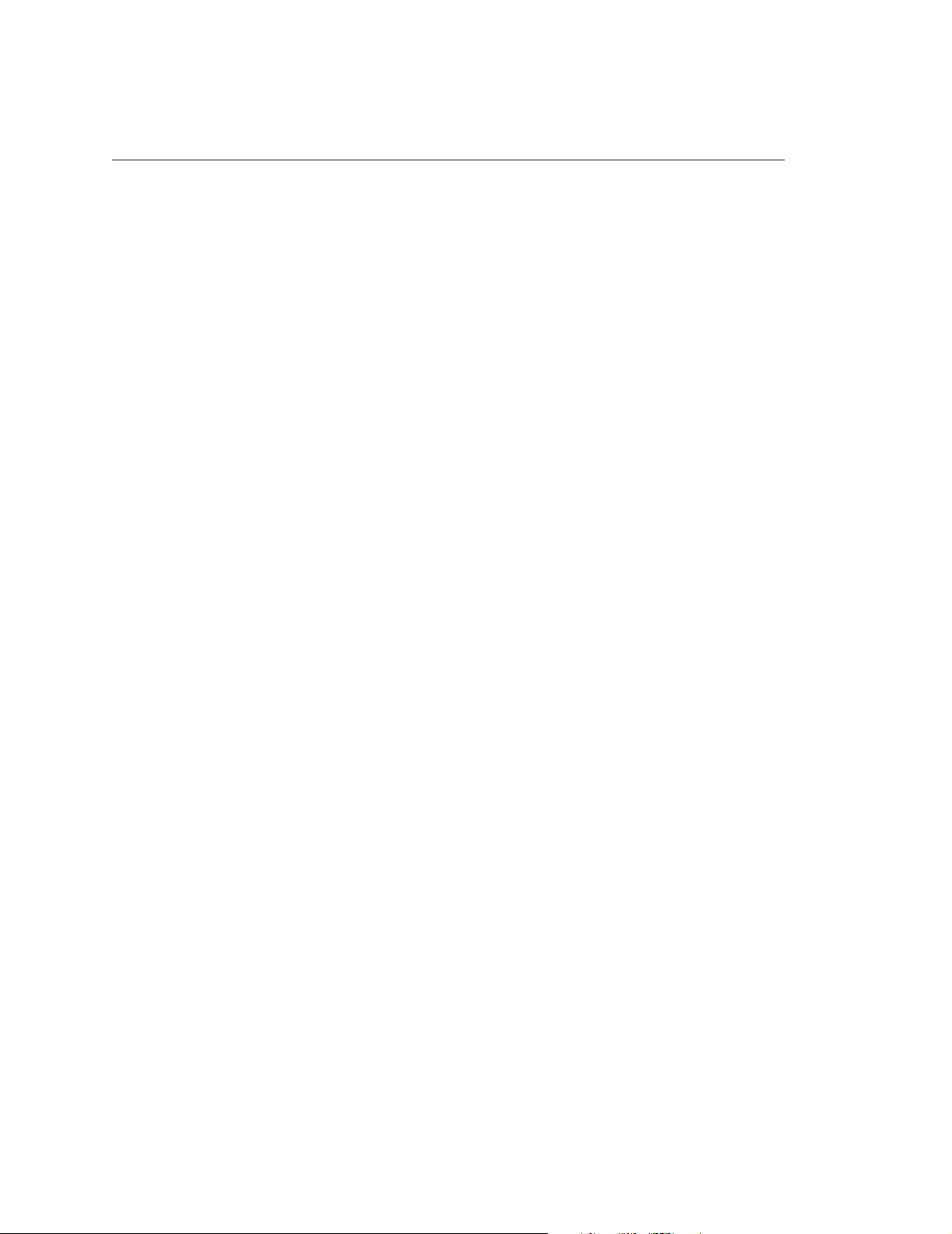
Trademark Acknowledgments
DPL is a trademark and Datamax is a registered trademark of Datamax
Technologies Corporation.
PPI is a trademark of Printronix, Inc.
Printronix and PSA are registered trademarks of Printronix, Inc.
COPYRIGHT © 2006 PRINTRONIX, INC.
All rights reserved.
Page 5
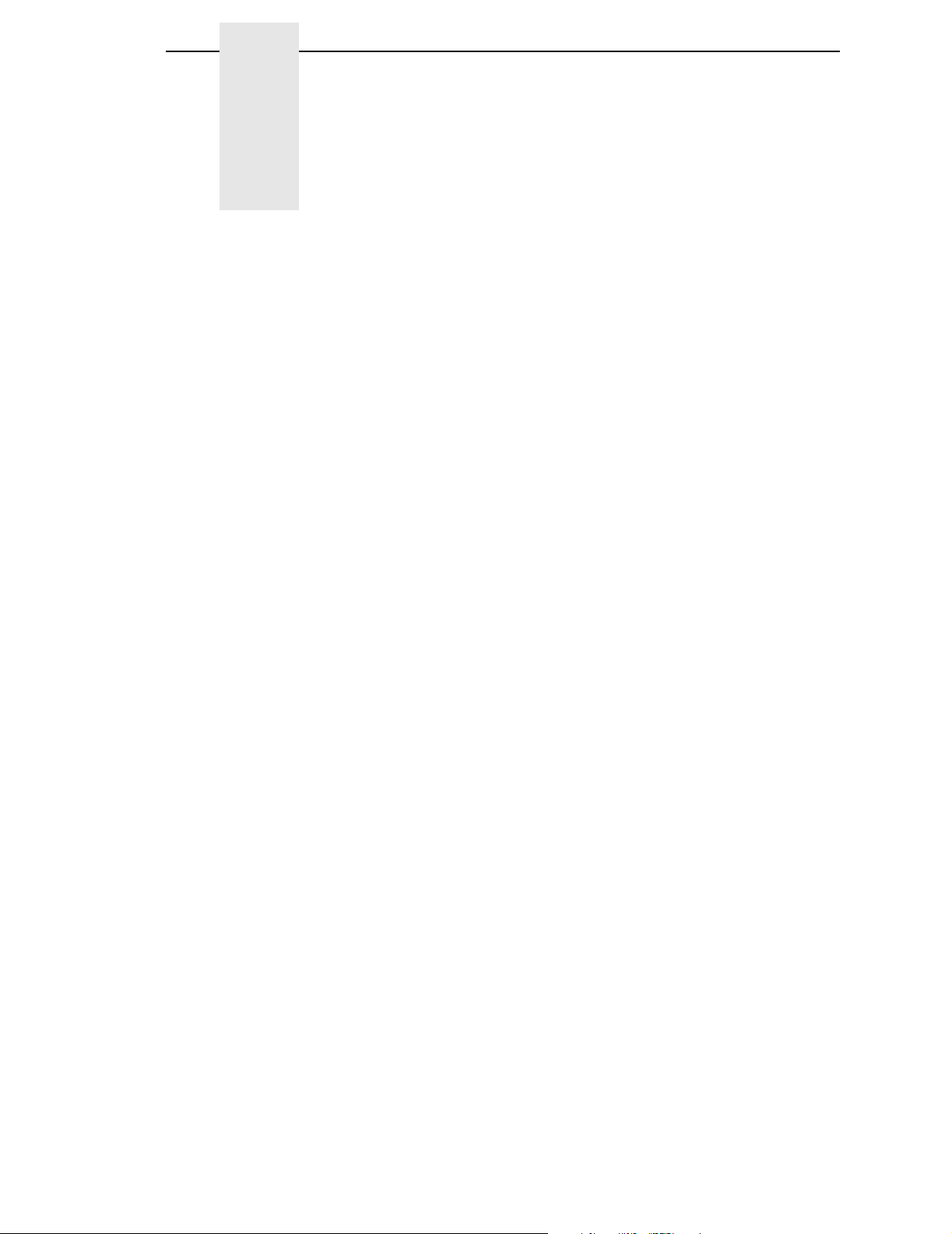
Table of Contents
1 Introduction ......................................................... 11
About This Manual............................................................................... 11
Coax/Twinax Interface Requirements ........................................... 11
PPI/DGL SETUP Menu........................................................................ 12
PPI/DGL SETUP Submenu........................................................... 13
Active ...................................................................................... 13
Character Set.......................................................................... 13
Euro Character ....................................................................... 14
Control Codes ......................................................................... 14
Feedback Chars ..................................................................... 14
Default Module........................................................................ 14
Units of Measure..................................................................... 14
Row Offset .............................................................................. 15
Column Offset ......................................................................... 15
Format Attrib. .......................................................................... 15
Error Handling......................................................................... 15
Vertical DPI Adjust .................................................................. 16
Command Ignore Menus ........................................................ 16
Length Cmd (STXc) ................................................................ 16
Heat Cmd (H).......................................................................... 16
Speed CMD (P,S) ................................................................... 16
Cut Cmd (o,:,c) ....................................................................... 16
Soft Switch (V) ........................................................................ 16
Sensor Cmd (e,r) .................................................................... 16
Format Attr.(A) ........................................................................ 16
2 Fully Supported Commands ............................... 17
System-Level Command Functions .............................................. 17
STX A - Set Time and Date .................................................... 17
STX a - Enable Feedback Characters .................................... 17
STX B - Get Printer Time and Date Information ..................... 17
STX c - Set Continuous Paper Length.................................... 17
STX E - Set Quantity For Stored Label................................... 17
STX e - Select Edge Sensor................................................... 17
STX F - Form Feed ................................................................. 18
STX G - Print Last Label Format ............................................ 18
Page 6
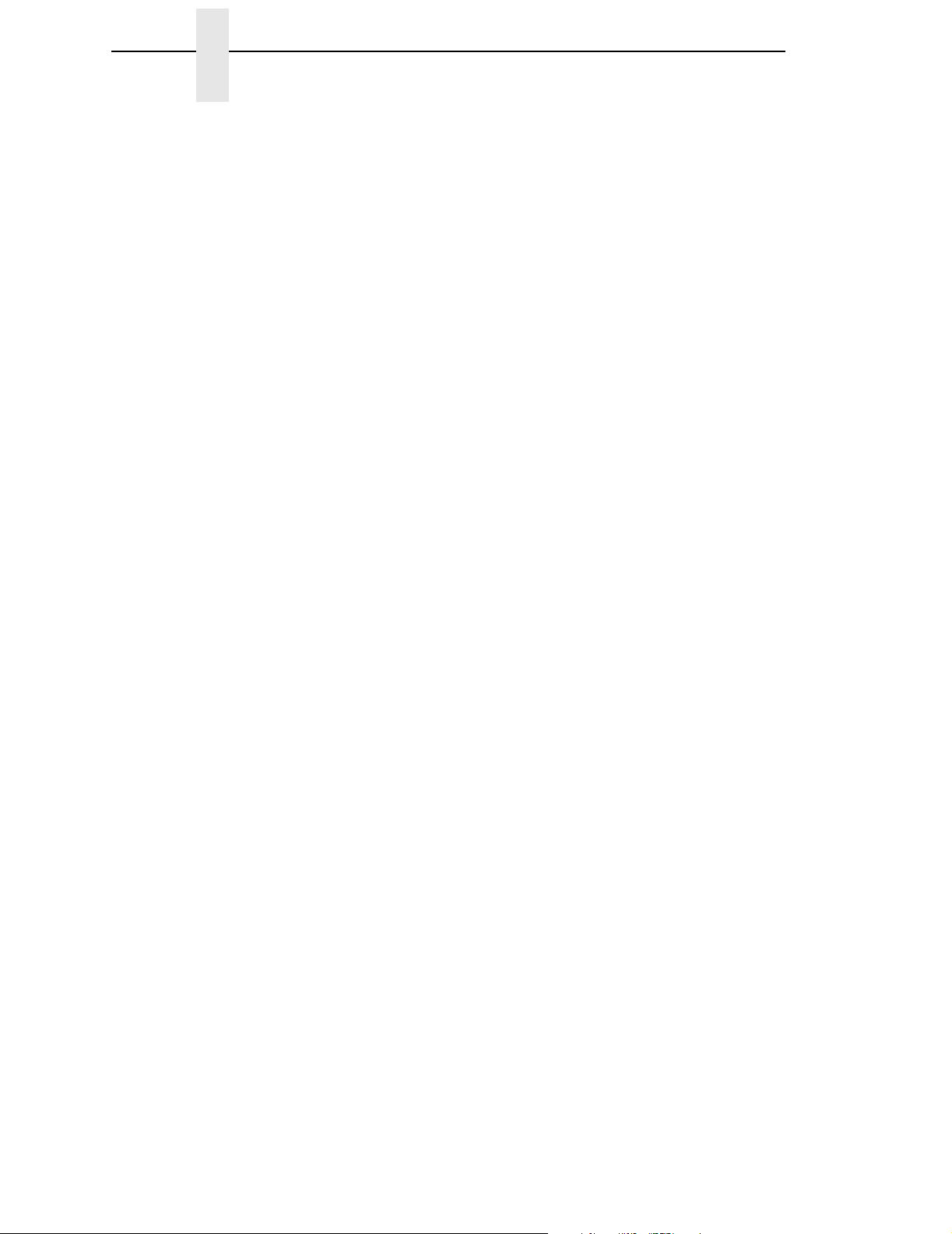
Table of Contents
STX I - Input Image Data ........................................................ 18
STX i - Downloading Scalable Fonts ...................................... 18
STX K - Extended-System Commands .................................. 18
STX KE - Character Encoding ................................................ 18
STX k - Test RS-232 Port ....................................................... 18
STX L - Enter Label-Formatting Command ............................ 18
STX m - Set Printer To Metric................................................. 19
STX n - Set Printer to Imperial (Inches) .................................. 19
STX o - Cycle Cutter ............................................................... 19
STX Q - Clear All Modules...................................................... 19
STX q - Clear Module ............................................................. 19
STX r - Select Reflective Sensor ............................................ 19
STX S - Set Feed Rate ........................................................... 19
STX U - Label Format Field Replacement.............................. 19
STX V - Software Settings ...................................................... 20
STX v - Print Firmware Version Information ........................... 20
STX W - Request Memory Module Information ...................... 20
STX X - Set Default Module.................................................... 20
STX x - Delete File from Module............................................. 20
STX y - Select Font Symbol Set ............................................. 20
Label Formatting Command Functions ......................................... 20
: - Set Cut By Amount ............................................................. 20
+ (>) Make Last Field Entered Increment Numeric
(Alphanumeric) ....................................................................... 21
- (<) Make Last Field Entered Decrement Numeric
(Alphanumeric) ....................................................................... 21
^ Set Count by Amount ........................................................... 21
A - Set Format Attribute .......................................................... 21
B - Barcode Magnification....................................................... 21
C - Set Column Offset Amount ............................................... 21
c - Set Cut By Amount ............................................................ 22
D - Set Dot Size Width and Height ......................................... 22
E - Terminate Label Formatting Mode and Print Label........... 22
F - Advanced Font Attributes .................................................. 22
FB +/- Turns Bolding on or off ............................................... 22
FI +/- Turns Italicizing on or off .............................................. 22
FU +/- Turns Underlining on or off ......................................... 22
FPn Points ............................................................................. 22
FSn Points ............................................................................. 22
G - Place Data in Global Register........................................... 22
H - Enter Heat Setting............................................................. 23
m Set Metric Mode.................................................................. 23
Page 7
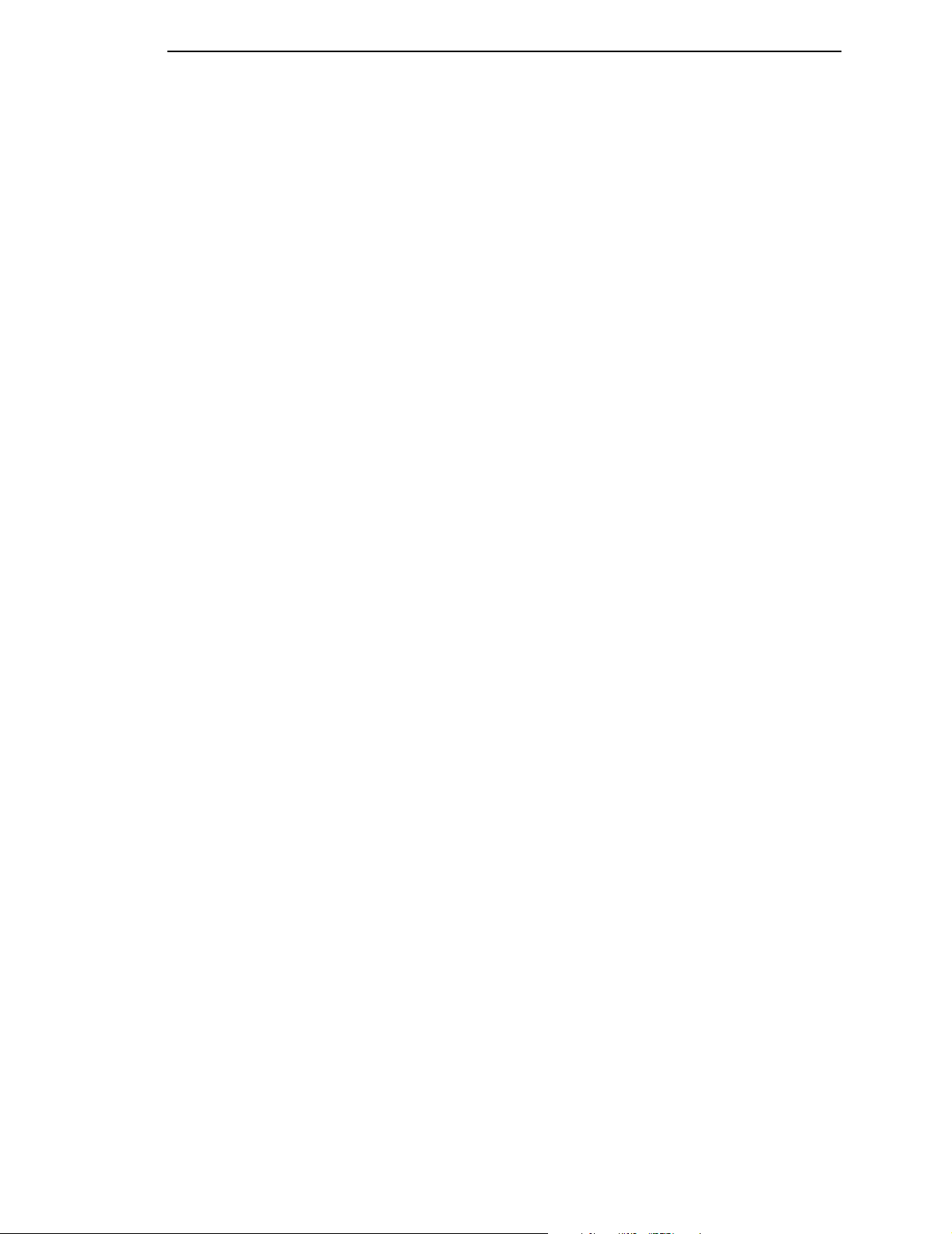
Table of Contents
n Set Inch Mode (Imperial) ..................................................... 23
P Set Print Speed ................................................................... 23
Q Set Quantity Of Labels To Print .......................................... 23
R Set Row Offset Amount....................................................... 23
r Recall Stored Label Format .................................................. 23
S Set Slew Rate...................................................................... 24
s Store Label Format In Module ............................................. 24
T Set Field Data Line Terminator............................................ 24
U Make Previous Field A String Replace Field ....................... 24
X Terminate Label-Formatting Mode ...................................... 24
y Select Font Symbol Set ....................................................... 24
z Zero (Ø) Conversion to “0” ................................................... 24
STX S Recall Global Data And Place In Field ........................ 25
STX T Print Time and Date..................................................... 25
Font Loading Command Functions ............................................... 25
ESC *c###D - Assign Font ID Number ................................... 25
ESC )s###W - Font Descriptor ............................................... 25
ESC *c###E - Character Code ............................................... 25
ESC (s#W - Character Download Data .................................. 25
Barcode Symbologies ................................................................... 25
3 Command Enhancements And Differences........ 27
SOH # - Reset ........................................................................ 27
SOH *- Reset .......................................................................... 27
SOH A - Send ASCII Status String ......................................... 27
SOH B - Toggle Pause ........................................................... 27
SOH C - Stop/Cancel.............................................................. 27
SOH D - SOH Shutdown ........................................................ 27
SOH E - Send Batch Quantity ................................................ 28
SOH F - Send Status Byte ...................................................... 28
SOH U - Update System Database with Current Database ... 28
STX J - Set Pause for Each Label .......................................... 28
STX KC - Get Configuration ................................................... 28
STX Kc - Configuration Set..................................................... 28
STX Kd - Set File as Factory Default...................................... 28
STX KF - Select Factory Defaults........................................... 29
STX Kf - Set Present Distance ............................................... 29
STX Kp - Module Protection ................................................... 29
STX KQ - Query Memory Configuration ................................. 29
STX Kq - Query Memory Configuration (new format)............. 29
STX Kr - Resettable Counter Reset........................................ 29
STX KV - Verifier Enable/Disable ........................................... 29
Page 8
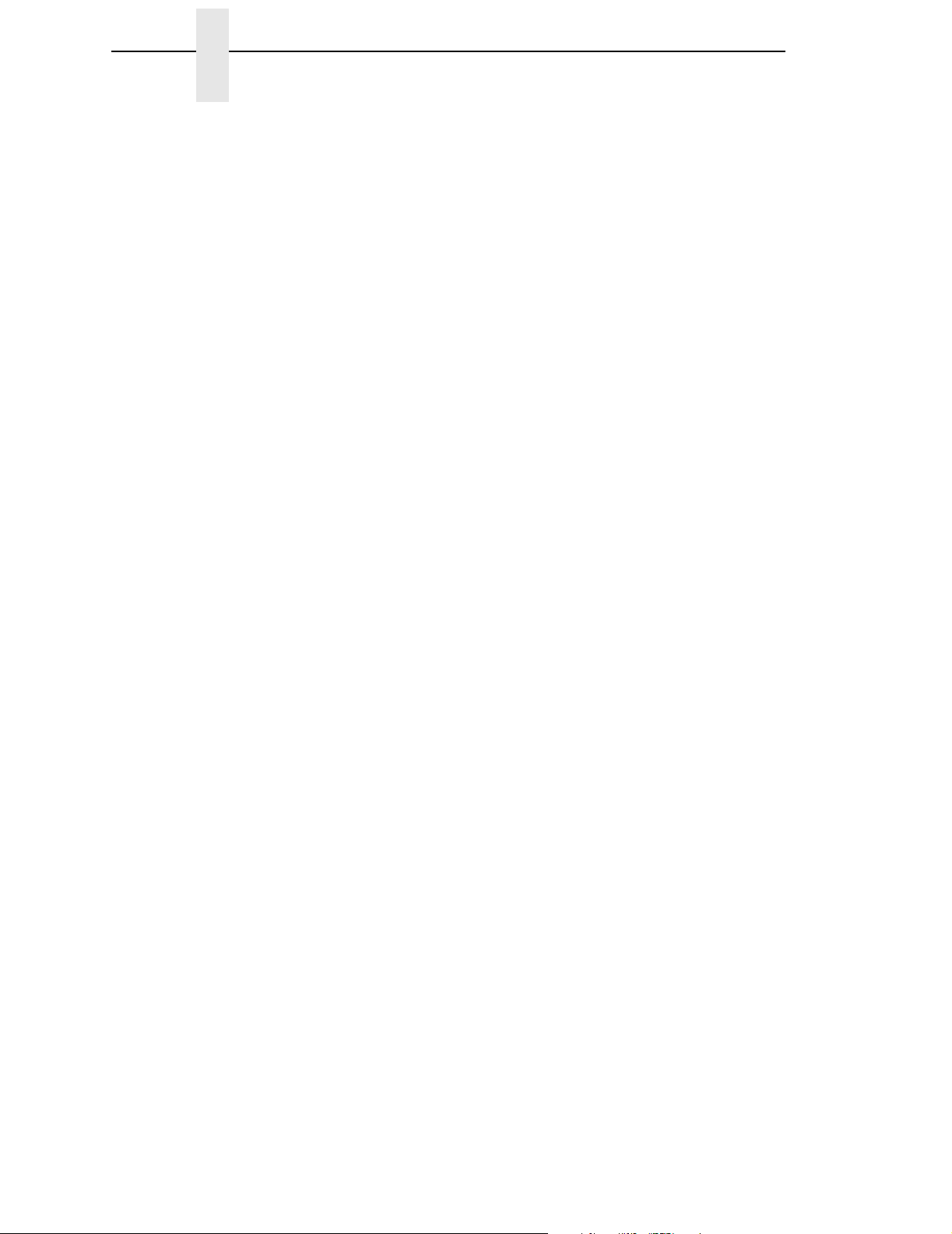
Table of Contents
STX Kx - Delete Configuration File......................................... 29
STX Kb - Backfeed Time Delay .............................................. 30
STX K- - Top of Form, Offset Distance................................... 30
STX KD Database Configuration ............................................ 30
STX KI - GPIO Input ............................................................... 30
STX KM - Configure Internal Memory Module Size ................ 30
STX KO - GPIO Output........................................................... 30
STX KR - Reset Memory Configuration.................................. 30
STX KS - Configure Scalable Font Cache Size ...................... 30
STX KW - Configure Print Width Size..................................... 30
STX M - Set Maximum Label Length...................................... 30
STX O - Set Start of Print (SOP) Position............................... 30
STX P - Character (HEX) Dump Mode ................................... 31
STX p - Controlled Pause ....................................................... 31
STX R - Ribbon Saver On/Off................................................. 31
STX T - Printhead Dot Pattern Test Label .............................. 31
STX t - Test RAM Memory Module......................................... 31
STX w - Test Flash Memory Module ...................................... 31
STX Y - Output Sensor Values ............................................... 31
STX Z - Print Internal Information ........................................... 32
STX z - Pack Module .............................................................. 32
STX b - Set Cutter signal time ................................................ 32
STX C - Copy Module ............................................................. 32
STX D - Memory Dump (Test Mode Only).............................. 32
STX d - Set Printer to double buffer mode.............................. 32
STX g - Internal Batch Software Mode ................................... 32
STX N - Enter Internal Batch .................................................. 32
STX s - Set Printer to single buffer mode ............................... 32
e - Recall Printer Configuration............................................... 32
f - Set Present Speed ............................................................. 33
M - Select Mirror Mode ........................................................... 33
p - Set Label Backup Speed ................................................... 33
W - Wait mode (Prodigy only)................................................. 33
Z - Zip Mode (Prodigy only) .................................................... 33
Print Area................................................................................ 33
Fonts....................................................................................... 34
Slash Zero .............................................................................. 36
Codepages ............................................................................. 37
Barcode Symbologies ............................................................. 38
Images .................................................................................... 40
Graphics - Supported graphics objects:.................................. 40
Flash / Ram Module compatibility........................................... 40
Page 9
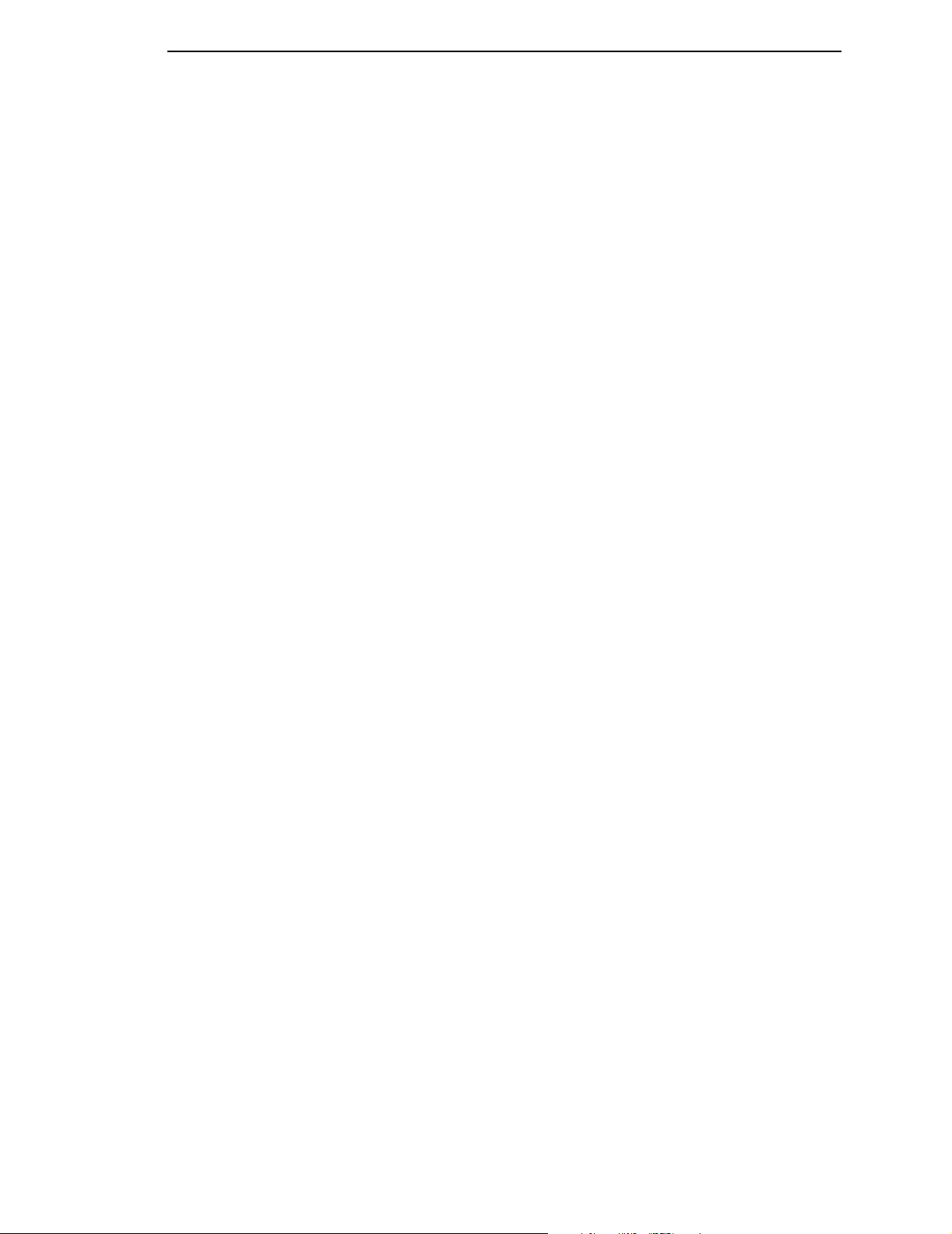
Table of Contents
Bi-Directional Communications............................................... 41
Cutter Commands................................................................... 41
Emulations .............................................................................. 42
Printer Configuration ............................................................... 42
Command Reference.............................................................. 42
A Configuration Setting Compatibility..................... 45
B Contact Information............................................. 53
Printronix Customer Support Center.................................................... 53
Printronix Supplies Department ........................................................... 53
Corporate Offices................................................................................. 54
Page 10

Table of Contents
Page 11
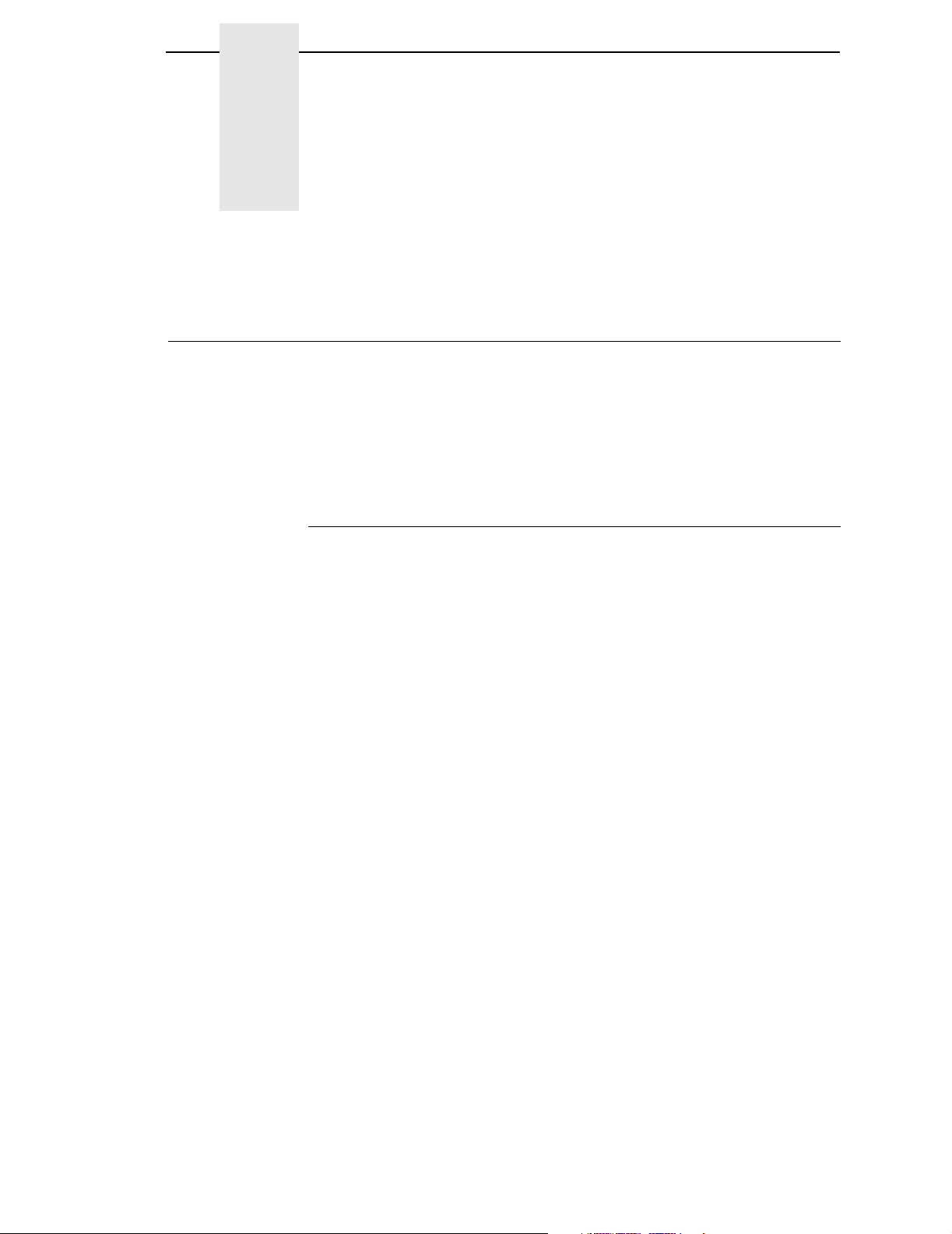
1 Introduction
About This Manual
This manual explains the differences between the Printer Protocol Interpreter
Datamax Graphic Language (DGL) Utility and the Datamax
Use this manual with your
protocol operation.
NOTE: When substituting a Datamax printer with an SL5000r/T5000r printer,
refer to DGL Menu Conversions on page 45.
SL500r/T5000r User’s Manual
®
DPL™ language.
for complete printer-
Coax/Twinax Interface Requirements
If you are using a coax or twinax interface, you must select the correct control
code in the DGL configuration menu. Refer to the
Reference Manual
select the appropriate control code.
and your printer
User’s Manual
Coax/Twinax Programmer’s
for instructions on how to
11
Page 12
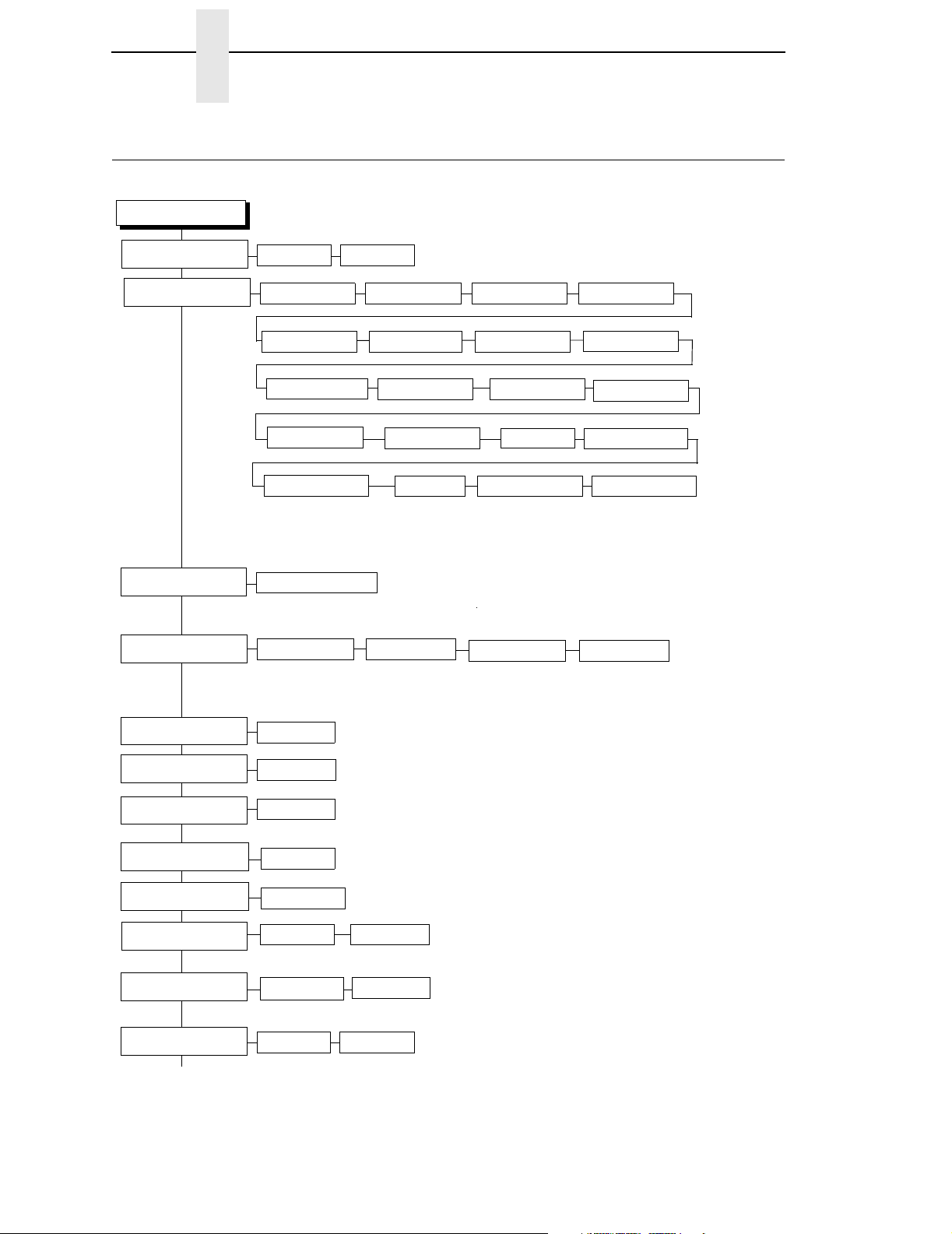
Chapter 1 PPI/DGL SETUP Menu
PPI/DGL SETUP Menu
PPI/DGL SETUP
Active
Character Set
Euro Character
Control Codes
Yes* No
PC-8 CP437*
English Ascii Win3.0 Latin 1
Win3.1 Latin 2
8859-2 Latin 2
Italian
128* (0..255)
Standard* Alternate
Roman 8 Spanish Swedish
Win3.1 Latin 5
8859-5 Latin 5
Legal Code Page 852 Code page 850
Danish/Norweg.
Alternate2 User-Defined
French
Win3.1 Latin 1
8859-1 Latin 1
German
CC: <SOH>
CC: <STX>
CC: <CR>
CC: <ESC>
CC: <CNT>
Feedback Chars
Default Module
Units of Measure
(Continued on next
page)
12
1
1
1
1
1
1* (0..255)
2* (0..255)
13* (0..255)
27* (0..255)
94* (0..255)
Enabled Disabled*
RAM*
Imperial* Metric
Flash
Notes:
* = Factory Default.
1
These menus are only present when ‘User Defined’ is
selected in the ‘Control Codes’ menu.
2
These menus are only present when ‘Admin User’ is set to
‘Enable’ in the ‘PRINTER CONTROL’ menu.
Page 13
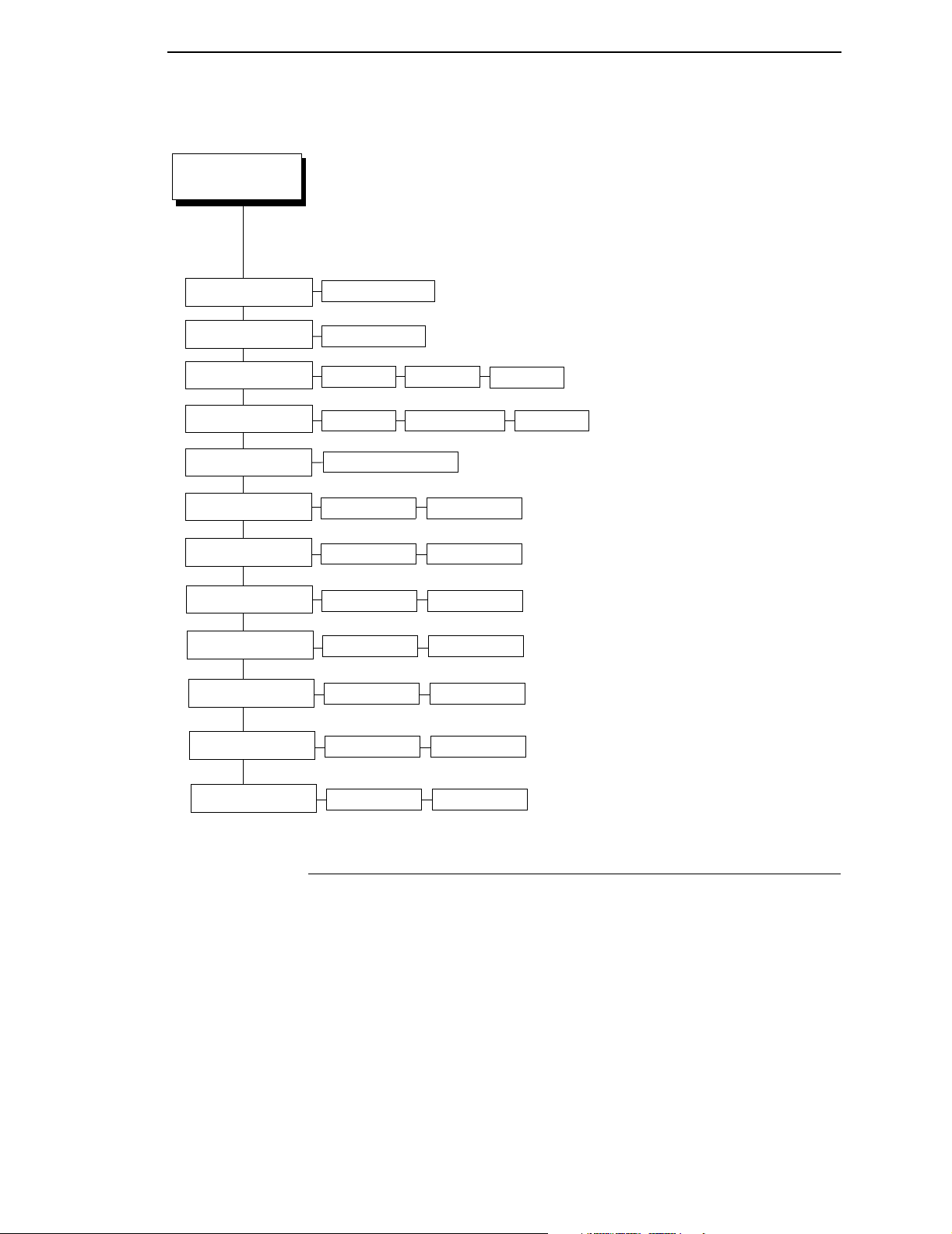
PPI/DGL SETUP Submenu
PPI/DGL SETUP
Con’t
Row Offset 0* (0-99.99 Inch
Column Offset
Format Attrib.
Error Handling
Vert. DPI Adjust
Length CMD (STXc)
Heat CMD (H)
Speed CMD (P,S)
2
2
2
2
0* (0-99.99 inch
XOR
0* (-100 to 100 dots)
*
Transparent
Off* Report
Process*
Process*
Process*
Ignore
Ignore
Ignore
Notes:
* = Factory Default.
1
These menus are only present when ‘User Defined’ is
selected in the ‘Control Codes’ menu.
2
These menus are only present when ‘Admin User’ is set to
‘Enable’ in the ‘PRINTER CONTROL’ menu.
Opaque
Beep
Cut CMD (o,:,c)
Soft. Switch (V)
Sensor Cmd (e,r)
Format Attr. (A)
2
2
2
2
Process*
Process*
Process*
Process*
Ignore
Ignore
Ignore
Ignore
PPI/DGL SETUP Submenu
Active
This setting determines if the DGL parser should process all incoming data or
pass all the data to the underlying emulation.
• Yes. DGL is active; processes all DPL commands.
• No. DGL is inactive; data is processed by underlying emulation.
The default is Yes.
Character Set
Allows the operator to select the character set.
13
Page 14
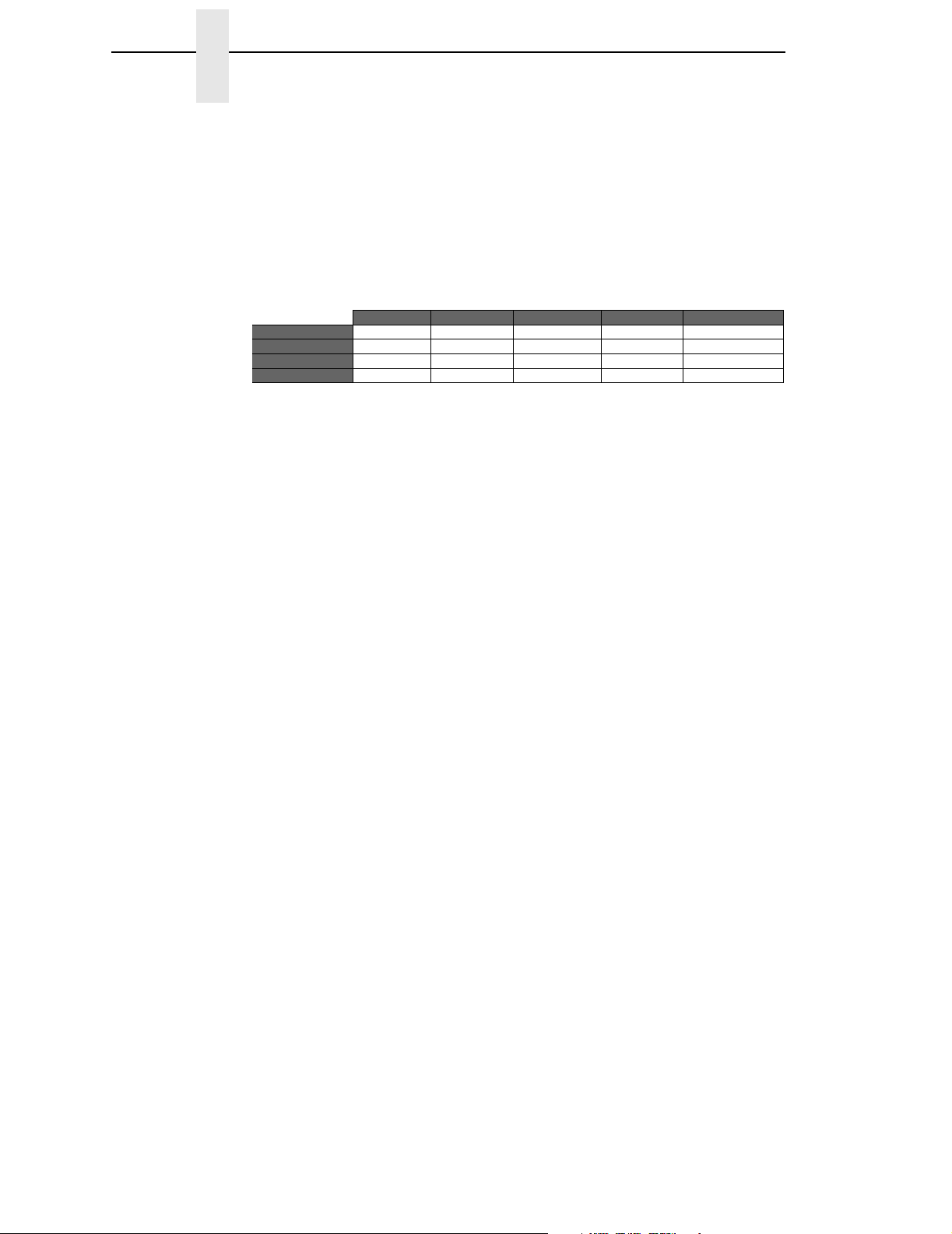
Chapter 1 PPI/DGL SETUP Menu
Euro Character
Allows the operator to select the position of the Euro character in the code
page.
Control Codes
Allows the operator to change the prefix of the software commands
interpreted by the printer.
Standard
Alternate
Alternate 2
User-Defined
When ‘User-Defined’ is selected, 5 additional sub-menus are inserted in the
menu tree. These sub-menus allow the user to set a value for each of the
control codes. The default ‘User-Defined’ values are shown in the table
above.
SOH STX CR ESC ‘Count By’
0x01 0x02 0x0D 0x1B 0x5E
0x5E 0x7E 0x0D 0x1B 0x40
0x5E 0x7E 0x7C 0x1B 0x40
0x01 0x02 0x0D 0x1B 0x5E
Feedback Chars
When enabled, the printer returns a Hex 1E [RS] after each label successfully
prints, and Hex 1F [US] after each batch of labels is printed.
For invalid characters, the printer responds with Hex 07 [BEL].
• Enabled. Feedback characters are sent to the host.
• Disabled. No feedback characters are sent.
The default is Disabled.
Default Module
Sets the default module used to store files when no module or default module
is specified in the command. (See Chapter 3 for further details.)
.
• RAM.
14
• Flash.
The default is RAM.
Units of Measure
Sets the printer to interpret measurements as Imperial or Metric values.
• Imperial.
• Metric.
The default is Imperial.
NOTE: <STX>n and <STX>m commands override this setting, and stay in
effect until the printer is take Offline and back Online.
Page 15
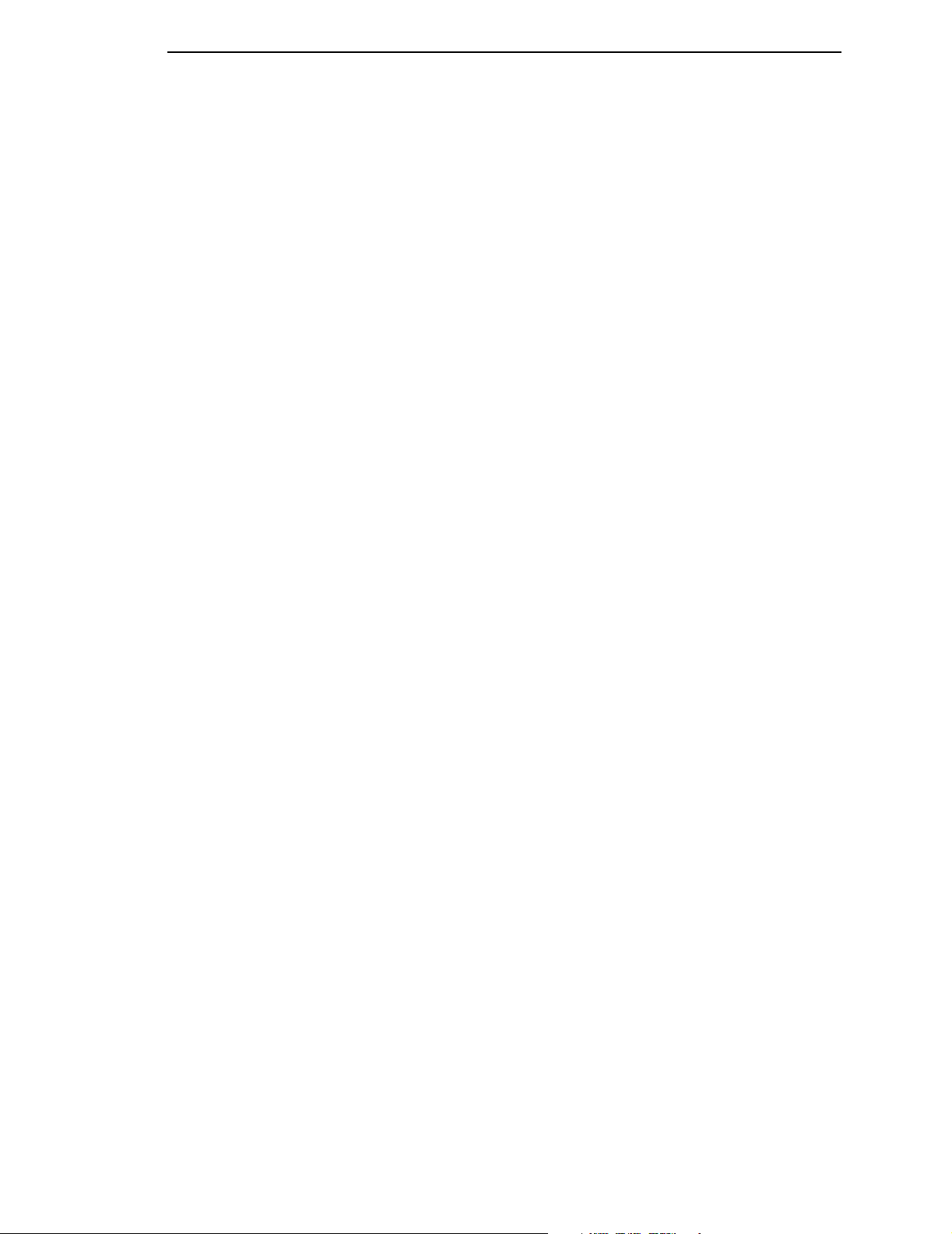
PPI/DGL SETUP Submenu
Row Offset
Shifts the vertical start of the print position. This is the user setting for row
adjustment.
• 0 (0 to 99.99 Inch or 999.9 mm)
The default is 0.
NOTE: The Label Formatting command [R] only temporarily overrides this
setting; it reverts back to this setting after the current label format is
finished.
Column Offset
Shifts the horizontal, left-justified start of the print position to the right without
shifting the Label Width termination point to the right. This is the user setting
for row adjustment.
• 0 (0 to 99.99 Inch or 999.9 mm)
The default is 0.
NOTE: The Label Formatting command [C] only temporarily overrides this
setting; it reverts back to this setting after the current label format is
finished.
Format Attrib.
Affects the manner in which overlapping text and graphics are treated as the
label is printed.
• XOR. Intersecting text strings, images, and barcodes print on top of one
another.
• Transparent. Intersecting text strings, images, and bar codes will not be
printed. (An odd number of overlapping objects will print.)
• Opaque. Intersecting text strings, images, and barcodes are obliterated
by those formatted last. Each character cell is treated as opaque.
The default is XOR.
Error Handling
This setting defines how the emulation handles errors detected in the data
stream. For all selections, data processing will not be aborted when errors are
detected: labels will be printed as good as possible. Commands containing
errors will be ignored.
• Off. No signal to the user when errors are detected.
• Report. The printer will beep when one or more errors are detected, and
the first command that contains an error is shown on the printer’s LCD in
mnemonic form.
• Beep. The printer will beep once if one or more errors are detected.
The default is Off.
15
Page 16
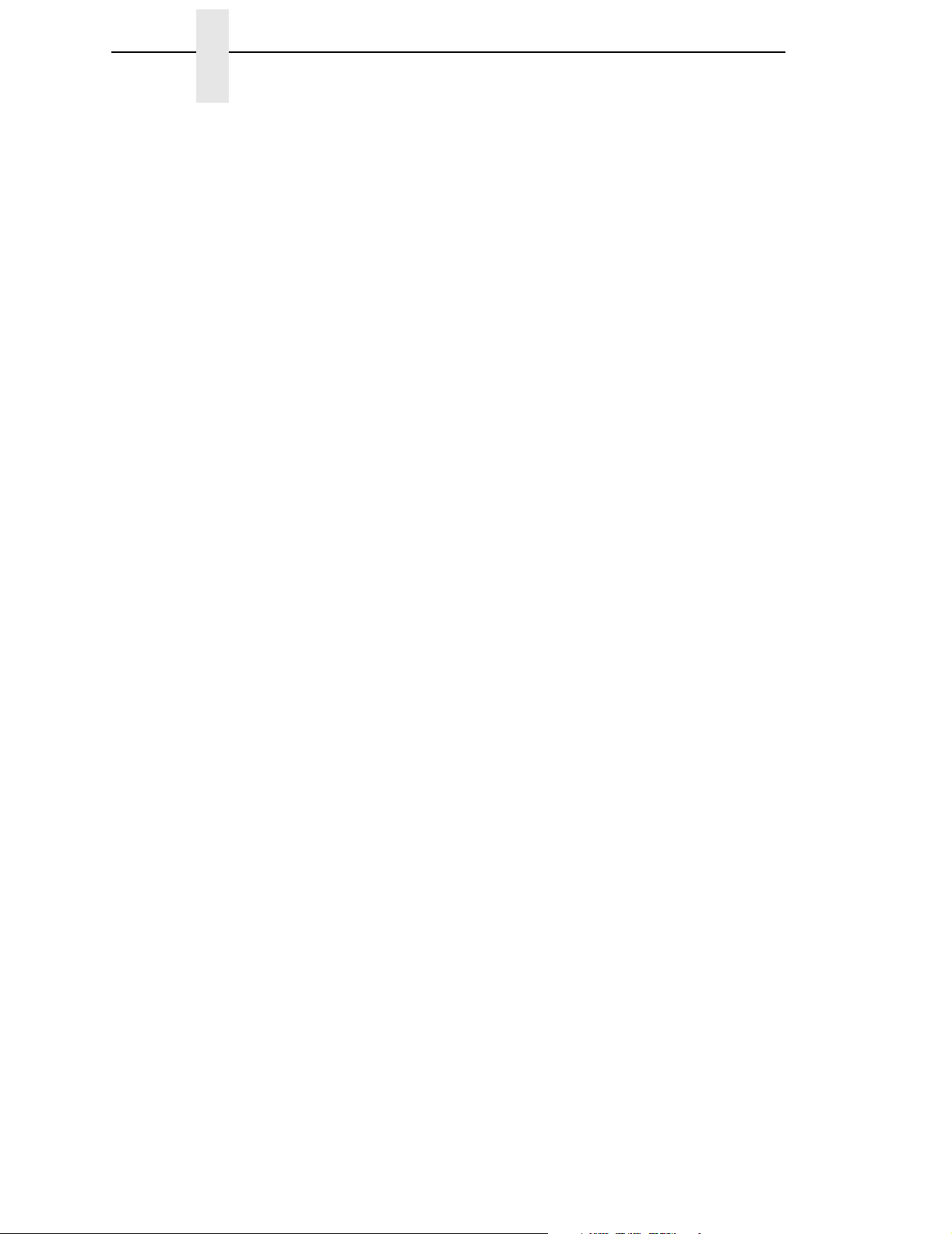
Chapter 1 PPI/DGL SETUP Menu
Vertical DPI Adjust
This option fine adjusts the resolution used to scale the page elements/
coordinates. In cases where the printed label length is incorrect, the vertical
resolution value DGL uses for calculations can be fine adjusted by this menu
between -100 and +100. Negative values result in a lower DPI value and thus
a longer label. Positive values result in a higher DPI value, and thus a shorter
label. Note that this adjustment does not affect the size of images and
downloaded bitmap fonts.
• 0 (-100 to +100).
The default is 0.
Command Ignore Menus
The Admin User menus allow ignoring of several configuration commands in
the host data. This allows using their corresponding front-panel settings,
without being overridden by host commands.
The default is to process all commands.
Length Cmd (STXc)
Allows the user to disable the Length Command.
Heat Cmd (H)
Allows the user to disable the Heat Command.
Speed CMD (P,S)
.Allows the user to disable the speed commands (Print, Feed, and Reverse).
Cut Cmd (o,:,c)
Allows the user to disable the commands affecting the cutter.
Soft Switch (V)
Allows the user to disable the ‘Software Switch Settings’ Command (this
command enables Cut or Tear-Off mode, or disables both by selecting
Continuous mode).
Sensor Cmd (e,r)
Allows the user to disable the commands that select the Gap / Mark sensor
(<STX>e and <STX>r).
16
Format Attr.(A)
Allow the user to disable the commands that select the Format Attribute.
Page 17
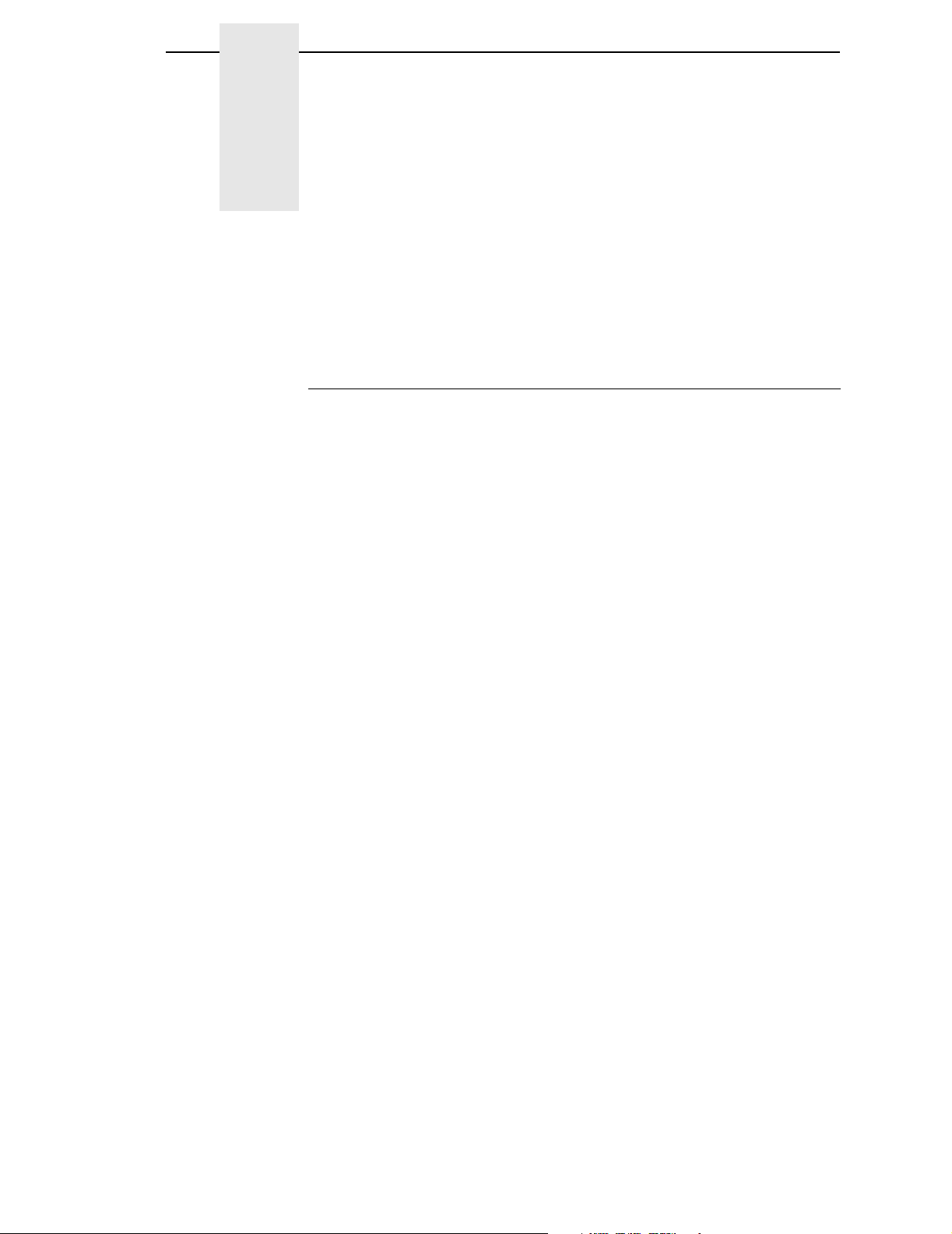
2 Fully Supported
Commands
System-Level Command Functions
STX A - Set Time and Date
This command sets the time and date. The initial setting of the date will be
stored in the printer’s internal memory. This date can be verified by printing a
configuration label.
STX a - Enable Feedback Characters
This command enables the feedback ASCII HEX characters 07, 1E, and 1F to
be returned from the printer following specific events.
STX B - Get Printer Time and Date Information
This command retrieves the time and date information from the printer and
transmits the response to a host device. See <STX>A for details and
restrictions.
STX c - Set Continuous Paper Length
This command is used to define the page (label) size when printing on
continuous media. It disables the media sensor top-of-form function but
continues to monitor paper-out conditions.
STX E - Set Quantity For Stored Label
This command sets the number of labels to print for the label format currently
stored in the print buffer. (The printer automatically stores the most recent
label format in the buffer until the printer is reset or turned ‘Off’.) To print, this
command is used in conjunction with the <STX>G command.
STX e - Select Edge Sensor
This command enables “see-through” sensing for top-of-form detection of diecut and notched media. The printer’s transmissive media sensor will detect a
minimum gap of 0.05 inches (1.27mm) between labels. Label stock must be
at least 0.1 inches (2.5mm) between each top-of-form (start of print point on
the next label).
17
Page 18

Chapter 2
STX F - Form Feed
This commands the printer to form feed one label.
STX G - Print Last Label Format
This command prints a previously formatted label and restarts a canceled
batch job after the last processed label. This is used when there is a label
format in the print buffer. The <STX>E command is used to enter the quantity.
STX I - Input Image Data
This command must precede image data downloading from a host computer
to the printer. The data that immediately follows the command string will be
image data.
STX i - Downloading Scalable Fonts
The command structure for downloading TrueType (.TTF) scalable fonts
follows, (font files must be single character systems).
STX K - Extended-System Commands
This expands the System-Level Commands. See the Extended-System
Commands for more information.
STX KE - Character Encoding
This command specifies a character in the DPL datastream to be substituted
with a delimited two-character ASCII hexadecimal numeric equivalent.
Any character in the DPL datastream may be substituted with a delimited twocharacter ASCII hexadecimal numeric equivalent. The command allows the
delimiting character to be selected, and the encoding to be enabled or
disabled. When character encoding is enabled, the printer will decode any
ASCII hexadecimal numeric pairs following the delimiter as single byte
values. This command is used where control characters cannot be
transmitted or where control characters within data may prematurely
terminate a label format record. Although the delimiter may be changed at any
time (except within a label format definition) there cannot be more than one
defined delimiter, and character encoding must be disabled with <STX>KN
prior to re-enabling, regardless of any change in the delimiter.
STX k - Test RS-232 Port
This command instructs the printer to transmit the character Y from the
printer’s RS-232 port. (Failure to receive Y could indicate an interfacing
problem.)
18
STX L - Enter Label-Formatting Command
This command switches the printer to the Label-Formatting command input
mode. Once in this mode, the printer expects to receive Record Structures
and Label-Formatting commands. Status and Control, System-Level, and
Font-Loading commands will be ignored until the label formatting mode is
Page 19

System-Level Command Functions
terminated with E, s, or X, (see Label-Formatting Commands for additional
information.)
STX m - Set Printer To Metric
This command sets the printer to interpret measurements as metric values
(e.g., <STX>c0100 will equal 10.0mm). See <STX>n.
STX n - Set Printer to Imperial (Inches)
This command sets the printer to interpret measurements as Imperial values
(e.g., <STX>c0100 will equal 1.00 inch). See <STX>m.
STX o - Cycle Cutter
This command will immediately cycle the cutter blade on the option Cutter
Mechanism. The Cutter must be installed, enabled and the interlocks closed
for operation. The Commands to activate the Cutter (System Level Command
<STX>o, and Label Formatting Commands ‘c’ and ‘:’) are only processed
when the Media Handling menu is set to ‘Cut’, and the DGL Advanced-User
Menu ‘Cut Cmds’ is set to ‘Process’.
STX Q - Clear All Modules
This command instructs the printer to clear all of the Flash, RAM, and Internal
Modules.
STX q - Clear Module
This command clears the selected memory module (Flash or RAM).
STX r - Select Reflective Sensor
This command selects the reflective media sensor for top-of-form detection of
reflective stock (e.g., fan-folded tags with carbon-based black marks printed
along the underside of the media). The end of the black mark determines
label TOF. Labels must be at least 0.5” (13mm) between each TOF mark.
(The <STX>e command switches from reflective back to edge sensing).
STX S - Set Feed Rate
This command determines the feed rate of the media when the printer’s
FEED button is pressed.
STX U - Label Format Field Replacement
This command places new label data into format fields. Format fields are
used to build a label. The new data string must equal the original string length
and contain valid data. To easily keep track of fields, place all of the fields to
be updated with the command at the beginning of the label format. A
maximum of 99 format fields can be updated. Fields are numbered
consecutively 01 to 99, in the order received.
19
Page 20

Chapter 2
STX V - Software Settings
Printer options are set by entering selections through the menu. The software
setting command allows two of these option settings to be modified without
returning to the menu. Choosing the appropriate values allow the option(s) to
be turned ‘On’ or ‘Off’. Each has a corresponding bit whose value is 1 when
enabled. Enabling the Cutter bit selects ‘Cut’ Media Handling, and the Present
bit selects ‘Tear-Off’. Disabling the Cutter or Present bit selects the FactoryDefault media handling setting: ‘Continuous’ Media Handling.
The <STX>V command can be ignored by setting the DGL Advanced-User
menu ‘Soft. Switch (V)’ to Ignore.
STX v - Print Firmware Version Information
This command causes the printer to respond by sending a version string. The
version may be different from printer to printer (this data is the same as that
printed on the configuration label).
STX W - Request Memory Module Information
This command requests a directory listing for memory module(s). Although a
module can store font, graphics and format data together, it can display only
one type of information at a time. If the module contains all three types of
data, it will be necessary to check the directory three times, using each of the
control parameters, F, G, and L, to determine the contents.
STX X - Set Default Module
This command is used when downloading information to a module memory. It
is designed to allow the user to select between modules. If ‘C’ is entered to
select a memory bank, the data will go to the bank set by this command (Set
Default Module). See Chapter 3, Flash/Ram Module Compatibility.
STX x - Delete File from Module
This command removes a specific file from the specified module. The file
name is removed from the module directory and thus the file cannot be
accessed. The actual storage space occupied by the file is not released (this
only applies to the flash memory). The menu option ‘Optimize and Reboot’
can be used to reclaim all deleted file storage space.
STX y - Select Font Symbol Set
This command selects the scalable font symbol set. The selected symbol set
remains active until another symbol set is selected. Not all symbol sets can be
used with all fonts.
20
Label Formatting Command Functions
: - Set Cut By Amount
This command allows a predetermined number of labels to be printed before
a cut is initiated. This feature is useful when it is necessary to print an uncut
Page 21

Label Formatting Command Functions
strip of labels. Between 1 and 9999 labels may be printed before a cut is
made. The amount must be smaller than the quantity of labels printed.
+ (>) Make Last Field Entered Increment Numeric
(Alphanumeric)
The printer is capable of automatically incrementing fields on each label of a
batch. This command is useful to print labels numbered in sequence. The
data in the field will increment by the value after the + sign, each time a label
is printed. The + character may be replaced by a > character to make the field
increment alphabetically rather than numerically. This command is effective
only on the label format record it follows. It is intended for use with the label
batch quantity Q or the System-Level Commands for quantities and reprint,
<STX>E and <STX>G.
- (<) Make Last Field Entered Decrement Numeric
(Alphanumeric)
The printer is capable of counting down fields on labels in a batch. This
command is useful when printing labels need to be numbered in reverse
sequence. The data in the field will decrement by the value after the minus
sign with every label printed. The minus character may be replaced by a <
character in order to make the field decrement alphabetically rather than
numerically. This command has effect on only the label format record that it
follows. It is intended for use in conjunction with the label batch quantity Q, or
the System-Level Commands for quantity and reprint, <STX>E and <STX>G.
^ Set Count by Amount
An application using incrementing or decrementing fields (+, -, >, <) will
occasionally require that more than one label be printed with the same values
before the field data is updated. This situation is handled with the ^nn
command. All printers default to 1.
A - Set Format Attribute
This command specifies the type of format operation and remains in effect
until another format command is specified or another label format has begun
(<STX>L). Each label format defaults to the menu value.
B - Barcode Magnification
This command provides a mechanism to specify barcodes greater than 36
dots (0-9,A-Z in the field record). The value is reset to 1 at the start of every
label and stays active for the entire label or set to a new value.
C - Set Column Offset Amount
This command allows horizontal adjustment of the point where printing
begins. This feature is useful when a single format must be printed on several
different types of labels that contain pre-printed information. (If the pre-print
does not appear in the same place on every label, the new data may overlap
21
Page 22

Chapter 2
the pre-printed data.) The ‘C’ command instructs the printer to print label
formats nnnn units to the right of the position that the format specifies.
c - Set Cut By Amount
This command is the same as the ‘:’ command except only a two-digit value
can be entered. This command allows a predetermined number of labels to
be printed before a cut is made. 1 to 99 labels may be printed before a cut is
made.
D - Set Dot Size Width and Height
This command is used to change the size of a printed dot, hence the print
resolution – dots per inch (DPI) of the printhead. By changing the height of a
dot, the maximum length of a label can be increased or decreased.
E - Terminate Label Formatting Mode and Print Label
When the printer is processing Label-Formatting Commands and receives an
‘E’ command, it will immediately print a label based upon the data received at
that point. Even if no printable data has been received, the printer will
generate and feed a label (other termination commands are ‘X’ and ‘s’).
Commands sent to the printer after a “terminate label” command must be
Status and Control, System-Level or Font Download type.
F - Advanced Font Attributes
These commends extend the text presentation capabilities for Scalable Fonts.
The format attribute allows a set of label format records to select Bolding,
Italicizing and Underlining. Additional commands allow the specification of line
rotation and font changes within a label field.
FB +/- Turns Bolding on or off
FI +/- Turns Italicizing on or off
FU +/- Turns Underlining on or off
FPn Points
Specify the vertical point size of the following text relative to the base line.
FSn Points
Specify the horizontal point size of the following text relative to the base line.
G - Place Data in Global Register
The ‘G’ command saves the print data of a print format record in a global
register (temporary storage). This data may be retrieved and copied to
another record in the same label format using the special Label-Formatting
Command, <STX>S. Global registers are named in the order received,
22
Page 23

Label Formatting Command Functions
beginning with register A, ending at register P, and incrementing with each
instance of the G command use.
H - Enter Heat Setting
This command changes the “on time” of elements of the printhead. (The
default setting can be changed through the keypad). An increase or decrease
in this value results in a change of heat applied by the printhead to the media,
lightening or darkening the print contrast accordingly. This is helpful when
using different media types, each requiring a different amount of heat to
properly image the media. The host device can send this command value to
correct the heat setting per the application.
m Set Metric Mode
This command sets the printer to measure in metric. When this command is
sent, all measurements will be interpreted as metric values, (e.g., a column
offset of 0010 will be interpreted as 1.0mm). All printers default to Imperial
(inch) mode. Menu selectable.
n Set Inch Mode (Imperial)
This command sets the printer to measure in inches. When this command is
sent, all measurements will change to inches. All printers default to Imperial
units. Menu selectable.
P Set Print Speed
This command sets a print speed for a label or batch of labels.
Q Set Quantity Of Labels To Print
This command sets the number of the label copies to be printed. All printers
default to 1.
R Set Row Offset Amount
This command allows vertical adjustment of the point where printing begins.
This is useful when a single format is printed on several different types of
labels that contain pre-printed information. However, if the pre-printing does
not appear in the same place on every label, data may overprint the preprinted areas. The ‘R’ command instructs the printer to print label formats
nnnn increments above the position the format specifies. Valid input values
are numbers between 0000 and 9999, (refer to the C, Set Column Offset
Amount Command.)
r Recall Stored Label Format
This command is used to retrieve entire label formats that have been stored
on a memory module.
23
Page 24

Chapter 2
S Set Slew Rate
This command sets the rate for the printer to feed non-printed areas of the
label through the printer. The slew rate remains unchanged unless another
slew rate command is sent, the printer is reset or a new rate is set via the
menu.
s Store Label Format In Module
This command stores a label format in a specified module. Supplying memory
module name A, B, or D will store the label to that module. (Using C will cause
the label format to be stored in whichever module has been set as the default
module, refer to the Set Default Module Command, <STX>X.) The store labelformat command will terminate the Label-Formatting Command.
T Set Field Data Line Terminator
This command is valid only for the next format record, after which the
terminator defaults to a carriage return. This allows the user to embed special
binary control codes (e.g., carriage returns) into the data to be printed. It is
intended to be used with record types (e.g., PDF417), that will accept binary
data.
U Make Previous Field A String Replace Field
This command does not require the use of an updated field (register loading);
the command only controls the way the bit-mapped data is formatted. The
data used when it is created must be valid for the font type being used. If the
command is used, only the changing data will be reformatted; if this command
is not used the entire label will be formatted. The U command is used in
conjunction with the <STX>U command to reformat only portions of a label,
resulting in faster label generation.
X Terminate Label-Formatting Mode
When the printer is in Label-Formatting mode and receives this command, it
will immediately switch to the System-Level Command mode and generate a
label format based on whatever data it has already received. However, unlike
the ‘E’ command, it will not print a label. (Other termination commands are the
‘E’ and ‘s’ Label-Formatting Commands.)
y Select Font Symbol Set
Same as a System-Level Command <STX>y. Symbol sets are used only with
scalable fonts (see Generating Label Formats; also see <STX>y).
z Zero (Ø) Conversion to “0”
This command removes the slashes from zeros in fonts 0 to 8, and barcodes.
The command is effective only for the label format in which it appears, and
applies to all format records containing fonts 0 through 8 or barcodes A
through Z. (None of the smooth fonts [font 9] have a slash zero.) The
command has no effect on scalable fonts.
24
Page 25

Font Loading Command Functions
STX S Recall Global Data And Place In Field
Once a global register has been defined, its contents can be used as data in
other fields. When the printer receives the command <STX>Sn in a format
record data field, it will place data from the specified global register into the
data field, (see Label-Formatting Command G). Global registers contain the
data in the first A through P format record data fields.
STX T Print Time and Date
Time and date string data is selected by choosing the string character A
through Z and a through h to retrieve data from the printer’s internal clock.
The date string characters are not printed, instead the printed label will show
the corresponding print values.
The <STX>T may now be preceded by data to be printed/encoded and/or the
string may now be terminated by a <STX> command followed by data
terminated by a <CR>.
Font Loading Command Functions
ESC *c###D - Assign Font ID Number
This command is the first command required for downloading a font to either
RAM or Flash Memory modules. ESC represents the ASCII control character
27.
ESC )s###W - Font Descriptor
This command (typically first data in a font file) contains all of the information
about the font contained in the file. Different font generation software will
create different length header information, but the initial 64 bytes will remain
consistent with the PCL-4 (HP LaserJet II) format.
ESC *c###E - Character Code
This code is the ASCII decimal value corresponding to the next downloaded
character.
ESC (s#W - Character Download Data
This command contains all of the information for one downloaded character.
Barcode Symbologies
(1)
A
: Code 3 of 9
(1)
B
: UPC-A
(1)
C
: UPC-E (See Partially Supported Commands)
(1)
: Interleaved 2 of 5 (I 2 of 5)
D
(1)
E
: Code 128
25
Page 26

Chapter 2
(1)
F
: EAN-13
(1)
G
: EAN-8
(1)
H
: Health Industry Barcode (HBIC) (Code 39 barcode with a modulo 43
checksum)
(1)
I
: Codabar
(1)
J
: Interleaved 2 of 5 with a modulo 10 checksum
(1)
K
: Plessey (See Partially Supported Commands)
(1)
: Interleaved 2 of 5 with a modulo 10 checksum and shipping bearer bars
L
(1)
M
: 2-digit UPC addendum
(1)
N
: 5-digit UPC addendum
(1)
O
: Code 93
P: Postnet
(1)
Q
: UCC/EAN Code 128 (See Partially Supported Commands)
(1)
R
: UCC/EAN Code128 K-MART NON EDI barcode. (See Partially
Supported Commands)
(1)
S
: UCC/EAN Code 128 Random Weight (See Partially Supported
Commands)
(1)
T
: Telepen
u: UPS MaxiCode (Modes 2&3) (See Partially Supported Commands)
U: UPS MaxiCode (Modes 2&3) with Byte Count Specifier (See Partially
Supported Commands)
v: FIM
Z: PDF-417
Z: PDF-417 with Byte Count Specifier
W1c: DataMatrix
W1C: DataMatrix with Byte Count Specifier
W1f: Aztec
W1f: Aztec with Byte Count
W1g and W1G: USD-8 (Code 11)
W1k: RSS (six types) (See Partially Supported Commands)
(1)
W1R
: UCC/EAN Code 128 K-Mart NON EDI barcode (alternate type) (See
Partially Supported Commands)
(1)
These barcodes print human readable interpretation when uppercase ID is
specified. Lowercase prints barcode without HR.
26
Page 27

3 Command Enhancements
And Differences
For more information on SOH command functionality, refer to the BiDirectional Communications section on page 41.
SOH # - Reset
This command resets the printer. Resetting the printer returns all settings to
default and clears both the communications and printing buffers. The
command also clears the internal RAM memory.
SOH *- Reset
This command resets the printer. Resetting the printer returns all settings to
default and clears both the communications and printing buffers. The
command also clears the internal RAM memory.
(Not supported.)
(Not supported.)
SOH A - Send ASCII Status String
This command allows the host computer to check the current printer status.
The printer returns a string of eight characters to the host, followed by a
carriage return. Each character is either a ‘Y’ or ‘N’ indicating that the
associated condition is true (Y) or false (N). Byte 1 is the first character
transmitted by the printer. See <SOH>F.
(Not supported.)
SOH B - Toggle Pause
This command toggles the printer’s paused state on and off. (This is the same
function achieved when pressing the PAUSE button on the printer. (
supported)
Not
SOH C - Stop/Cancel
This command performs the same function as pressing the STOP/CANCEL
button on the printer’s front panel. This function clears the current label format
from the print buffer, pauses the printer, and illuminates the pause/stop
indicator.
(Not supported.)
SOH D - SOH Shutdown
The internal firmware architecture no longer requires the execution of an
“SOH” shutdown for binary downloading.
(Obsolete command.)
27
Page 28

Chapter 3
SOH E - Send Batch Quantity
This command causes the printer to send back a 4-digit number indicating the
quantity of labels left to print in the current batch, followed by a carriage
return. Communications latency may cause this value to be higher than actual
on some printers.
(Not supported.)
SOH F - Send Status Byte
This command instructs the printer to send a single status byte where each bit
(1 or 0) represents one of the printer’s status flags, followed by a carriage
return, see table below. If an option is unavailable for the printer, the single bit
will always be 0. A satisfied condition equals 1.
(Not supported.)
SOH U - Update System Database with Current Database
This command will copy the current User database into the system database.
There are various DPL commands that modify the configuration of the printer.
See the <STX>K…command for specifics on how these commands function.
The user should send the <SOH>U command after these configuration
commands so that these commands can take affect. This command will
cause the printer to reset. See the <SOH># command above for details on
what events occur during a reset.
(Not supported.)
STX J - Set Pause for Each Label
This command causes the printer to pause after printing each label and is
intended for use with the optional Peel and Present Mechanism or with a Tear
Bar when no Present Sensor is installed. After removing the printed label, the
PAUSE button must be pushed in order to print the next label. (The printer
must be reset to clear the <STX >J command.)
(Not supported.)
STX KC - Get Configuration
This command returns the configuration of the printer. The form of the
returned data is similar to that of a printed Configuration Label. This command
should be Parsed by KEYWORDS, not by Character POSITIONS. Each line
is terminated by a CR (0x0d) & LF (0x0a).
(Not supported.)
STX Kc - Configuration Set
This command specifies the Power-up Configuration parameter values for the
printer. It is equivalent to using other system commands followed by the
<SOH>U. The printer will reset upon completion of a command stream
containing parameter value changes; no commands should be sent to the
printer until this reset is complete. This command is intended for easily
configuring a custom setup, not for dynamic configuration changes.
supported.)
(Not
28
STX Kd - Set File as Factory Default
This command selects the specified file name as the “factory default” for the
printer’s configuration. After execution, subsequent “Select Factory Default”
commands will configure the printer to the file’s configuration. Currently there
are three ways to “Select Factory Defaults”: 1) by the <STX>KF command; 2)
Page 29

power-up the printer while pressing the PAUSE and CANCEL keys; or, 3) via
the printer’s menu system entry System Settings / Set Factory Defaults.
supported.)
(Not
STX KF - Select Factory Defaults
This command restores the printer’s configuration to the “factory default”
settings. These factory default values may be either the Datamax default
settings or the configuration file previously specified in the <STX>Kd
command.
(Not supported.)
STX Kf - Set Present Distance
This command specifies an additional amount to advance the label after
printing.
(Not supported.)
STX Kp - Module Protection
This command controls memory module protection. When “protected”, a
module will ignore format, downloads and delete commands. This command
can be useful to add data to Datamax reserved modules, Z (ILPC) and Y
(EFIGS).
(Not supported.)
STX KQ - Query Memory Configuration
This command causes the printer to transmit its internal DRAM memory
configuration to the host device. The transmitted data provides information
regarding the total amount of installed internal DRAM, the amount available
for configuration and the amount currently assigned to specific functions or
entities.
(Reported values are not all actual values.)
STX Kq - Query Memory Configuration (new format)
This command causes the printer to transmit its internal DRAM memory
configuration to the host device. The transmitted data provides information
regarding the total amount of internal DRAM installed, the amount available
for configuration, and the amount currently assigned to specific functions or
entities.
(Not supported.)
STX Kr - Resettable Counter Reset
This command resets the internal counters. Follow this command with an
<SOH>U command to retain the reset or the counters will revert to the
previous values after cycling power.
(Not supported.)
STX KV - Verifier Enable/Disable
This command allows the verifier (option, if installed), to be enabled and
disabled.
(Not supported.)
STX Kx - Delete Configuration File
This command deletes the specified configuration file.
(Not supported.)
29
Page 30

Chapter 3
STX Kb - Backfeed Time Delay
(Obsolete Extended System Command)
.
STX K- - Top of Form, Offset Distance
(Obsolete Extended System Command
).
STX KD Database Configuration
(Obsolete Extended System Command
).
STX KI - GPIO Input
(Obsolete Extended System Command).
STX KM - Configure Internal Memory Module Size
(Obsolete Extended System Command
).
STX KO - GPIO Output
(Obsolete Extended System Command
).
STX KR - Reset Memory Configuration
(Obsolete Extended System Command
).
STX KS - Configure Scalable Font Cache Size
(Obsolete Extended System Command.)
STX KW - Configure Print Width Size
(Obsolete Extended System Command.)
STX M - Set Maximum Label Length
This command instructs the printer to travel this distance in search of top-ofform (label edge, notch, black mark, etc.) before declaring a paper out fault.
The fault condition can occur if this value is set too close to the physical length
of the label (within 0.1inch/2.54mm). Therefore, it is good practice to set this
value at 2.5 to 3 times the actual label length used. The minimum value
should be at least 5” (127mm).
(Not supported.)
STX O - Set Start of Print (SOP) Position
This command sets the point where printing starts relative to the selected
SOP Emulation (SOP Emulation may be enabled and selected using the
printer’s Menu System). The position specified by this command emulates a
selected legacy printer’s distance, as measured between the Media Sensor
and the Printhead burn line. This value is independent of the <STX>f
command. If the SOP Emulation is set to ‘Disabled’, this command is ignored.
(Not supported.)
30
Page 31

STX P - Character (HEX) Dump Mode
This command instructs the printer to enter the Character Hex Dump Mode
(ASCII Dump / “monitor mode”). All data sent to the printer following this
command will be printed in the raw ASCII format. Labels must be at least four
inches (102mm) long and as wide as the maximum print width. This command
has the same effect as turning the printer ‘On’ while pressing the FEED
button; in this case however, a Configuration and Test label will be printed. To
return to normal operation, the printer must be manually reset.
supported.)
(Not
STX p - Controlled Pause
The controlled pause command will cause the printer to pause only after all
previously received commands are executed. This is often useful between
label batches. (This command will not clear the pause condition, see
<SOH>B).
(Not supported.)
STX R - Ribbon Saver On/Off
This is the only command used for the optional Ribbon Saver. This does not
instruct the Ribbon Saver when to engage, rather it turns the operation ‘On’ or
‘Off’. The option will operate automatically, lifting when the minimum amount
of label white space is exceeded. The operation is continuous when enabled.
The printer must be set to thermal transfer (ribbon) printing mode.
supported.)
(Not
STX T - Printhead Dot Pattern Test Label
This command instructs the printer to print a dot pattern test label. To view all
dots, the labels must be at least four inches (102mm) long and as wide as the
maximum print width.
(Not supported.)
STX t - Test RAM Memory Module
This command tests all RAM modules; however, the printer must be in
feedback mode for the command to function. The printer returns a one-line
message stating whether the module is good or bad, (no message is returned
if a module is unavailable). Feedback mode can be enabled via the menu
(see the corresponding Operator’s Manual for additional information).
returns OK status.)
(Always
STX w - Test Flash Memory Module
This command performs a test sequence on flash memory modules; however,
the time for each test will vary (from 20 seconds up to two minutes),
depending on the size of the module. The module must have the write protect
switch ‘Off’ for testing; all stored data will be destroyed. The printer responds
with ‘good’ or ‘bad’ message results for each module tested. (No modules
present will result in no printer response.)
(Always returns OK status.)
STX Y - Output Sensor Values
This command causes the printer to respond with the sensor value status.
The printer must be in feedback mode (menu setting). When <STX>Y is
31
Page 32

Chapter 3
received, the printer will respond with the internal A-D sensor values, see
table below. To repeat the display of values, send the printer a ‘SPACE’ (20
hexadecimal). Send <ESC> to terminate the function.
(Not supported.)
STX Z - Print Internal Information
This command prints the configuration. To capture all printed information, use
labels as wide as the print width and at least 4 inches (102mm) long.
supported.)
(Not
STX z - Pack Module
This command causes the printer to reclaim all storage space associated with
all deleted files on the specified module. A Flash Module cannot be packed.
(Not supported.)
STX b - Set Cutter signal time
(Obsolete System Command.)
STX C - Copy Module
(Obsolete System Command.)
STX D - Memory Dump (Test Mode Only)
(Obsolete System Command.)
STX d - Set Printer to double buffer mode
(Obsolete System Command.)
STX g - Internal Batch Software Mode
(Obsolete System Command.)
STX N - Enter Internal Batch
(Obsolete System Command.)
STX s - Set Printer to single buffer mode
(Obsolete System Command.)
e - Recall Printer Configuration
This command recalls a previously stored printer configuration. It is highly
recommended that only one Recall Printer Configuration command be used
per label, and that it be used at the beginning of the label; otherwise,
unpredictable results will occur. (Printer Configurations may be stored using
the Extended System Commands or the printer’s menu system.)
supported.)
(Not
32
Page 33

f - Set Present Speed
(Not supported.)
M - Select Mirror Mode
This command instructs the printer to “mirror” all subsequent print field
records. This command toggles the mirroring mode. Mirrored fields are
transposed visually, as if the object is viewed in a Printed Result.
supported.)
(Not
p - Set Label Backup Speed
This command is used for the “Peel and Present” and “Cut Label Operations”.
It allows the user to specify the rate at which the printer will reverse the label
direction to align the next start of print position. The rate set by this command
remains in effect until another backup speed command is received, see
Appendix L for valid ranges. The speed is modified via the menu or when the
printer is reset.
(Not supported.)
W - Wait mode (Prodigy only)
(Obsolete System Command.)
Z - Zip Mode (Prodigy only)
(Obsolete System Command.)
Print Area
When looking at the front of the printer, the origin of the label is positioned at
the bottom left of the label, and extends up and to the right. The label length
for continuous labels can be set in the Menu and through the
command.
On Datamax printers, the print width is adjusted through the menu ‘LABEL
WIDTH’. According to the manual, objects extending beyond the page width
will not print. However, this does not seem to have any effect on the I-42xx:
the full width can always be used. On DGL, objects draw beyond the adjusted
page width will not print.
Physical page-rotation is not available on Datamax. When rotation is needed,
each object should be rotated individually.
See figure below for a graphical representation of the print area, and the
coordinate system used by DGL.
<STX>cnnnn
33
Page 34

Chapter 3
Fonts
See the tables below for the different types of fonts that will be available.
All Single-Byte fonts will be supported, and will be available in DGL by default.
Double-Byte support has not been planned.
34
Page 35

Internal Bitmapped Non-Proportional fonts:
Description
Type
DPI Hei ght Width Spacing Point Size Agfa Typeface
(b)
0
96-character alphanumeric font, uppercase and lowercase.
203 7 5 1 2.5
300 10 7 1 2.4
1
145-character uppercase and lowercase alphanumeric font
that includes desenders and ascenders.
203 13 7 2 4.6
300 19 10 3 4.6
2
138-character alphanumeric upper and lowercase font.
203 18 10 2 6.4
300 27 15 3 6.5
3
62-character alphanumeric uppercase font.
203 27 14 2 9.6
300 40 21 3 9.6
4
62-character alphanumeric uppercase font.
203 36 18 3 12.8
300 53 27 4 12.7
5
62-character alphanumeric uppercase font.
203 52 18 3 18.4
300 77 27 4 18.5
6
62-character alphanumeric uppercase font.
203 64 32 4 22.7
300 95 47 6 22.8
7
OCR-A, si ze I.
203 32 15 5 11.3
300 47 22 7 11.3
8
OCR-B, size III.
203 28 15 5 9.9
300 41 22 7 9.8
35
Page 36

Chapter 3
ISmooth, Scalable and Downloaded fonts:
Size field
(eee)
Bit-Mapped Resident Fonts
(1)
A04 – A72
000 - 010
CG Triumvirate, Bit-Mapped Smooth Font
(1)
(Point sizes 4, 5, 6, 8, 10, 12, 14, 18, 24, 30,
Description Agfa
TypeFace
36, 48 and 72)
Scalable Resident Fonts (standard)
S00 CG Triumvirate Bold Condensed
S01 CG Triumvirate
Scalable Resident Fonts (optional)
SA0 CG Times
SA1 CG Times Italic
SA2 CG Times Bold
SA3 CG Times Bold Italic
U40 Gothic B Kanji, Double Byte (Binary)
u40 Gothic B Kanji, Double Byte (Hex ASCII)
UC0 GB Simplified Chinese, Double Byte (Binary)
uC0 GB Simplified Chinese, Double Byte (Hex
ASCII)
UH0 Korean Hangul, Double Byte (Binary)
uH0 Korean Hangul, Double Byte (Hex ASCII)
Bit-Mapped Downloaded Fonts
100 - 999 Bit-Mapped Downloaded Fonts N/A
Scalable Downloaded Fonts
S50 - S5z...
Single Byte (Binary) N/A
S90 - S9z
U50 -U5z...
Double Byte (Binary) N/A
U90 -U9z
u50 -u5z...
Double Byte (Hex ASCII) N/A
u90 -u9z
36
eee
Font ID 9 uses the Size field (
) in the Record Format to select the Smooth,
Scalable, or Downloaded fonts.
NOTE: For I42xx: The Smooth Internal CG Triumvirate Bitmap Fonts are
automatically converted to the CG Triumvirate Scalable Font, which
therefore also affects the code pages.
Slash Zero
All resident bitmap fonts use the slashed zero by default. This can be disabled
through Label Formatting command ‘
None of the scalable fonts have the slashed zero available.
z
’.
Page 37

Codepages
Resident Bitmap Fonts
The Resident Bitmap fonts don’t use different codepages; the characters are
mapped at predefined positions, defined in the table below.
See the print samples in Appendix C in the ‘Class Series Programmers
Manual’ for the reference characters.
Valid ASCII Characters for bitmap fonts:
Font Valid ASCII Characters (decimal) Euro
Char
0 32-127 255
1, 2 32-168, 171, 172, 225 255
3, 4, 5, 6 32, 35-38, 40-58, 65-90, 128, 142-144, 146, 153, 154, 156, 157,
165, 168, 225
7 32-126 N/A
8 32, 48-57, 60, 62, 67, 69, 78, 83, 84, 88, 90 N/A
Scalable Fonts
The scalable fonts allow codepage selection through the System Command
<STX>ySxx
letter CP Identifier.
, and the Label Formatting Command
ySxx
, where xx is a two
255
Note that on Datamax, not all fonts have an entire compliment of character
codes for a given code page.
The default codepage is (PT) PC-8 TK, Code Page 437T.
See table below for an overview of the available codepages. Additional info
and print samples can be found in the ‘Class Series Programmers Manual’,
Appendix E and I.
Codepages used by Scalable Fonts:
CPG ID Description CPG ID Description
DN ISO 60 Danish / Norwegian PT PC-8 TK, Code Page 437T
E1 ISO 8859/1 Latin 1 R8 Roman-8
E2 ISO 8859/2 Latin 2 SP ISO 17: Spanish
E5 ISO 8859/9 Latin 5 SW ISO 11: Swedish
FR ISO 69: French UK ISO 4: United Kingdom
GR ISO 21: German US ISO 6: ASCII
IT ISO 15: Italian W1 Windows 3.1 Latin 1
LG Legal WE Windows 3.1 Latin 2
PE PC-852 Latin 2 WO Windows 3.0 Latin 1
PM PC-850 Multilingual WT Windows 3.1 Latin 5
37
Page 38

Chapter 3
Downloading Bitmap Fonts
The Font-loading <ESC> commands are used to download bitmap-fonts in
the PCL-4 (HP LaserJet II) format.
Downloading Scalable Fonts
Two types of Scalable fonts can be downloaded to the printer with
command:
<STX>i
·IntelliFont (.CDI)
·TrueType (.TTF)
Advanced Format Attributes
Advanced Format Attributes can be used to manipulate the font / string
attributes. They can even affect partial strings by embedding them in the text
data stream.
NOTE: DGL will not support these commands when embedded in a text-
string (only when they appear as separate commands).
Dot Size
Label formatting command ‘Dwh’ can be used to change the size of a printed
dot, hence the print resolution – dots per inch (DPI).
NOTE: The dot size does not affect all printed objects;
- Barcodes are only affected in horizontal direction (Barcode PDF
affected in both directions!)
- Graphics are not affected at all
Not Supported.
Barcode Symbologies
The sections below list the limitations for the barcodes that are partially
supported.
Positioning
The barcode origin lies at the lower left coordinate, and indicates the origin of
the PDF interpretation.
38
Origin
UPC / EAN
If the user provides the checksum, the printer will check that it matches the
expected checksum. If it does not match, the printer will print all zeros and the
expected checksum.
(Not supported for UPC-E.)
Page 39

UCC/EAN Code 128
DGL follows the UCC standards, and requires the amount of data that is
defined for the provided AI (Application Identifier). For example, with barcode
‘Q’ the required amount of data is 19 according to the Datamax manual. An AI
of ‘00’ requires 19 databytes, however, Datamax also prints the barcode when
19 databytes are provided with another AI. DGL does not; the amount of data
required is based only on the provided AI.
Barcodes Q, R, S and W1R all print the same UCC barcode on DGL (except
for differences in PDF placement); required lengths only depend on the
provided AI.
Plessey
DGL does not accept more than 14 bytes as barcode data, while Datamax
does. However, according to the Datamax manual the maximum length is 14,
so problems are not expected.
PostNet
Datamax has a slightly larger width for the first space in the start character, all
other sizes match exactly.
MaxiCode
The postal code can have a length of up to 9 digits, and up to 6 for
alphanumeric on Datamax. DGL, however, always encodes using exactly 6 or
9. When less than 6 alphanumeric bytes are provided, trailing spaces will be
added, and trailing zeros will be added when the given data is numeric and
less than 9.
RSS14
The maximum accepted item number for RSS Limited barcodes is
1999999999999; DGL will not print the barcode when a larger number is
provided. Datamax does accept larger numbers.
DGL does not support X and Y Pixel-Undercut.
Not Implemented Barcodes:
W1d: QR Code - Auto format
W1D: QR Code - Manual Format
W1I: EAN 128 w/auto subset switching
W1J: Code 128 w/auto subset switching
W1t: TCIF Linked Barcode 3 of 9 (TLC39)
W1z: MicroPDF417
W1Z: MicroPDF417 with Byte Count
39
Page 40

Chapter 3
Images
Images can be downloaded to the printer to be stored in Flash or DRAM in the
following formats using the
Image Formats:
ID Format Comp
F 7-bit Datamax image load file
B .BMP 8-bit format (image will be flipped) black & white
b .BMP 8-bit format (save image as received) black & white
I .IMG 8-bit format (image will be flipped) black & white
I .IMG 8-bit format (save image as received) black & white
P .PCX 8-bit format (image will be flipped) black & white
P .PCX 8-bit format (save image as received) black & white
<STX>I
Command.
F
F
F
F
F
F
F
NOTE: The first image-row received will be printed at given coordinates. All
following rows are appended on top of each other. So when using the
‘save image as received’ version, the image will be printed upsidedown
Graphics - Supported graphics objects:
• Lines / Boxes
• Filled / non-filled) Polygons
• Filled / non-filled) Circles
NOTE: Only Lines and boxes will be supported by DGL.
Flash / Ram Module compatibility
DPL can store / read several different types of objects to separate modules,
and perform operations on these modules.
Objects that can be stored to modules can be Labels, Images, Scalable or
Bitmap fonts.
40
Page 41

Module Operations:
Cmd Description Comment
<STX>x File delete from module Supported
<STX>q Module clear Supported
<STX>Q Modules, clear all Supported
<STX>z Module, compress Not Supported
<STX>W Module, directory request Partially Supported
<STX>X Module, set default Supported
<STX>w Module, FLASH memory Test Do the stutus report, always oke
<STX>t Module, RAM memory Test Do the stutus report, always oke
<STX>Kp Module Protection Not Supported
DGL will emulate 2 different Modules: Ram and Flash. Datamax has several
Flash and Ram modules, but DGL will map all Flash modules to the same
PTX Flash File System, and all Ram Modules to the global Memory Pool.
When recalling something from a module, the Module Identifier is not
specified in the command, so this should not cause a problem when DGL
maps them to a single Flash / Ram module.
The only problem that might occur is when there is bi-directional
communication needed for a Windows driver, which might verify an object got
stored correctly by requesting a module directory.
When specifying a module that is not available, the printer will automatically
select the default module.
Bi-Directional Communications
Bi-Directional communications can be divided in two groups: time-critical
(immediate), and non-time-critical responses.
Datamax describes the time critical responses as follows:
When the printer receives a Status and Control Command, its current
operation will be momentarily interrupted to respond to the command. Status
and Control Commands may be issued before or after System-Level
Commands; however, they cannot be issued among (a) Label-Formatting
Commands, (b) during font downloading, or (c) during image downloading.
Commands that require immediate action (including commands that request
immediate response) will not be supported.
Non time-critical responses are supported by DGL. For example the feedback
or memory module information request commands.
Cutter Commands
The Commands to activate the Cutter (System Level Command
Label Formatting Commands ‘
Handling menu is set to ‘Cut’, and the DGL Advanced-User Menu ‘Cut Cmds’
is set to ‘Process’.
c
’ and ‘:’) are only processed when the Media
<STX>o
, and
41
Page 42

Chapter 3
The Media Handling menu setting can be set up through the Software Switch
Setting command <STX>V. Enabling the Cutter bit selects ‘Cut’ Media
Handling, and the Present bit selects ‘Tear-Off’. Disabling cutter or present bit
selects media handling setting ‘Continuous’.
The <STX>V command can be ignored by setting the DGL Advanced-User
menu ‘Soft. Switch (V)’ to Ignore.
Emulations
Datamax allows emulation of legacy and other resolution printers through
menu settings (Plus, Allegro, Column and SOP emulations).
emulations are supported on DGL.
None of these
Printer Configuration
All DPL commands affecting the printer configuration will be ignored.
DGL has its own configuration management to save / load configuration
settings that can be used instead. See table below for the affected commands
(all ignored):
Cmd Desc
<SOH>U Update System Database with Current Database
<STX>KC Get Configuration
<STX>Kc Set Configuration
<STX>Kd Set File as Factory Defaults
<STX>KF Select Factory Defaults
<STX>Kx Delete Configuration File
e Recall Printer Configuration
Command Reference
The following sections explain why certain commands are partially supported
or ignored.
Ignored Commands
<STX>Kb Backfeed Time Delay
<STX>K- Top-of-Form. Offset Distance
<STX>KF Set Present Distance
42
<STX>M Set Maximum Label Length (Distance to search for Gap before
error)
<STX>R Ribbon Saver
<STX>b Set Cutter signal time
Page 43

<STX>Y Output Sensor Values
DataMax Values do not correspond with PTX values.
<STX>D Memory Dump (Test Mode Only)
<STX>d Set Printer to double buffer mode
<STX>s Set Printer to single buffer mode
This only affects the internal processing of dynamic fields, cannot
be changed in DGL, which always prints using display list.
<STX>g Internal Batch Software Mode
<STX>N Enter Internal Batch
f Set Present Speed
p Set Backfeed Speed
FR[+/-]n Degrees
Label Length:
When Datamax receives a label that exceeds the configured
physical page-length, it will still print the whole job by spanning it
across multiple physical pages. DGL will clip the job at the
configured physical page-length.
Workaround
·<SOH>U Update System Database with Current Database
<STX>KC Get Configuration
<STX>Kc Set Configuration
<STX>Kd Set File as Factory Defaults
<STX>KF Select Factory Defaults
<STX>KQ Query Memory Configuration
<STX>Kq Query Memory Configuration (new format)
<STX>Kx Delete Configuration File
<STX>KD Database Configuration
<STX>KR Reset Memory Configuration
e Recall Printer Configuration
PTX has its own Configuration Management.
<STX>Kr Reset Internal Counters
Use DIAGNOSTICS/Reset Head Data
Distance
<STX>KV Verifier Enable/Disable
to reset the Head Print
Use
Validator Menu
<STX>KI GPIO Input
options
43
Page 44

Chapter 3
<STX>KO GPIO Output
PTX has its own GPIO configuration methods
<STX>KS Configure Scalable Font Cache Size
PTX Font cache is configured in
<STX>P Enter Character Dump Mode
HexDump Mode is available in
<STX>T Printhead Dot Pattern Test Label
<STX>Z Print Configuration and Dot Pattern Labels
PRINTER CONTROL
DIAGNOSTICS
DIAGNOSTICS -> Printer Tests
<STX>J Set Pause for each label
<STX>p Controlled Pause
These commands can be supported by using PAA to filter out the
commands, and have GPIO put the printer in Single Label Mode.
A panel-key can then be assigned by GPIO to either print the next
label (for
Partially Supported Commands
<STX>t Test DRAM Memory Module
<STX>w Test FLASH Module
This command tests the DRAM / Flash, and reports back to the
host. DGL always reports ‘OK’ status.
<STX>J
), or disable pause mode again (for
Menu
Menu
<STX>p
).
44
Page 45

A Configuration Setting
Compatibility
The tables below list the Datamax configuration setting along with a
description of its behaviour on Datamax printers, and the corresponding
Printronix menu setting.
Table 1. Media Settings menu
Datamax Setting Description PTX Setting
MEDIA TYPE Selects the printing method.
DIRECT THERMAL,
*THERMAL TRANSFER
SENSOR TYPE Selects the top-of-form (TOF)
sensingmethod for the media.
*GAP, CONTINUOUS,
REFLECTIVE
LABEL LENGTH When the Sensor Type is set
to Continuous, this value is
used to determine the TOF.
*04.00in (0-99.99)
MAXIMUM LABEL LENGTH Sets the maximum length
between TOF marks (gap or
reflective). If this limit is
exceeded, a top of form fault
is declared.
*16.00in (0-99.99)
PAPER OUT DISTANCE Sets the length of travel
before an Out of Stock
condition is declared.
*00.25in (0-99.99)
MEDIA-CONTROL
Mode
Direct, *Transfer
CALIBRATE CTRL
Mark Sensor
*Disable, Mark, Gap,
Advanced Gap, Advanced
Notch
MEDIA-CONTROL
Length
*04.0 or 06.0 (00.1 to 99.0
inches)
N/A
N/A
→ Print
→ Gap/
→ Label
45
Page 46

Appendix A
Datamax Setting Description PTX Setting
Table 1. Media Settings menu
LABEL WIDTH Sets the maximum limit for
the printable surface width.
Objects extending beyond
this limit will NOT print.
*04.10, 06.61 or 08.52 (0 -
08.52)
SENSOR CALIBRATION Adjusts the printer to sense
your media.
Table 2. Print Control Menu
Datamax Setting Description PTX Setting
HEAT Controls the ‘burn-time’ of the
printhead. This is the
equivalent of Heat Setting on
most label software
programs.
*10 (0-30)
PRINT SPEED Controls the rate of label
movement during the printing
process.
*6 (2-12 ips)
MEDIA-CONTROL
Width
*04.1, 06.6 or 08.5 (00.1 to
08.5 inches)
CALIBRATE CTRL
MEDIA-CONTROL
Intensity
-3* (-15 to 15)
Controls the rate of label
movement during the printing
process.
*6 (2-12 ips)
→ Label
→ Print
FEED SPEED Controls the rate of label
movement between printing
areas.
*6 (2-12 ips)
REVERSE SPEED Controls the rate of label
movement during backup
positioning for start of print,
cutting or present distance.
ROW OFFSET Shifts the vertical start of print
position.
*00.00in (0-99.99)
COLUMN OFFSET Shifts the horizontal, left-
justified start of print position
to the right.
*00.00 in (0-99.99)
PRESENT DISTANCE Sets the label stop position
past the start of print.
*0.00 in (0-4.00)
MEDIA-CONTROL
Speed
Automatic*, Manual
6 ips* (1-10 ips)
N/A
PPI/DGL Setup
Offset
*00.00in (0-99.99)
PPI/DGL Setup
Offset
*00.00in (0-99.99)
N/A
→ Row
→ Column
→ Slew
46
Page 47

Table 2. Print Control Menu
Datamax Setting Description PTX Setting
CUSTOM ADJUSTMENTS For finetuning the following
settings:
DARKNESS XX (1-64)
PRESENT ADJUST XXX
DOTS (0-128)
ROW ADJUST XXX DOTS (100 to100)
COLUMN ADJUST XXX
DOTS (0-128)
Table 3. Printer Options Menu
Datamax Setting Description PTX Setting
MODULES Memory available for user
storage of graphics, fonts and
label formats.
N/A
N/A
MEDIA-CONTROL
Image Shift and Hor Image
Shift
(-1.00 to 1.00 inch)
→ Ver
PRINT DIRECTORY Prints a label directory of
selected, or of all available
modules.
PRINT FILE The user may select from a
list of available files for
sample printing.
FORMAT MODULE The user may select from a
list of available modules for
formatting – all data will be
erased.
DELETE FILE The user may select from a
list of available files for
deleting.
PACK MODULE Packing the module removes
files marked as deleted and
defragments existing file
structures to recover space.
PRESENT SENSOR Used for on-demand label
dispensing, here a printed
label blocking the sensor will
inhibit further printing until
removed. ENABLED,
*DISABLED, NOT
INSTALLED
PRINTER CONTROL
Print File List
N/A
N/A
PRINTER CONTROL
Delete Files
PRINTER CONTROL
Optimize & Reboot
MEDIA CONTROL
HandlingTear-off or Peel-off
→
→
→
→ Media
47
Page 48

Appendix A
Datamax Setting Description PTX Setting
Table 3. Printer Options Menu
CUTTER Used to cut media into
separate labels.
ENABLED, *DISABLED, NOT
INSTALLED
SCANNER Used to check the bar codes
on the labels.
GPIO PORT Model dependant option used
to interface the printer to an
external controlling device.
Table 4. System Settings Menu
Datamax Setting Description PTX Setting
CONFIGURATION FILE Options for storage and recall
of printer configuration files.
RESTORE AS CURRENT Provides a list of available
configuration files. Selecting a
file from the list causes a
printer reset; afterward, the
printer is configured
according to the activated file.
MEDIA CONTROL
HandlingCut
VALIDATOR menu
GPIO CONTROL menu and
GPIO Manager
CONFIG CONTROL
Config
→ Media
→ Load
SAVE SETTING AS Saves the entire effective
configuration of the printer to
a file.
DELETE FILE Provides a list of available
configuration files to delete.
FACTORY SETTING FILE The selected file will be
restored whenever a Level 1
reset is performed.
INTERNAL MODULE Sets the number of 1K blocks
allocated for the internal RAM
‘D’ module.
*1024 KB
DEFAULT MODULE Sets the default module used
to store files when no other
module is specified.*D
CONFIG CONTROL
Config
CONFIG CONTROL
Delete Config
CONFIG CONTROL
Power-Up Config
N/A
PPI/DGL SETUP
Module
*RAM, Flash
→ Default
→ Save
→
→
48
Page 49

Table 4. System Settings Menu
Datamax Setting Description PTX Setting
SCALEABLE FONT CACHE Sets the number of 1K blocks
allocated for the scaleable
font engine.
*312 KB
SINGLE BYTE SYMBOLS Selects the code page used
to print single byte fonts
unless otherwise specified in
DPL.
*PC_850 MULTILINGUAL
DOUBLE BYTE SYMBOLS When equipped with the ILPC
option, this selects the code
page used to print double
byte fonts unless otherwise
specified in DPL.
TIME AND DATE Allows the user to set Time
and Date.
MEDIA COUNTERS Internal record of inches
printed and time of use.
ABSOLUTE COUNTER Number of inches printed
since being set at the factory.
PRINTER CONTROL
Cache Memory
900 KBytes* (50 to 900
KBytes*)
PPI/DGL SETUP
Character Set
*PC-8 CP 437
N/A
DATE Menu (only available if
the real time clock option is
installed.)
DIAGNOSTICS
Dist
→ Max
→
→ Ptr Media
RESETTABLE COUNTER The number of inches printed
since the last reset.
RESET COUNTER Resets the Resettable
Counter to zero.
PRINT CONFIGURATION Prints the effective
configuration of the system.
CONFIGURATION LEVEL To upgrade the application
program (resident software)
version of the printer.
PRINTER KEY Each printer has a unique
Key number in the following
form: vvvv-wwxx-yyyyyy-zzz
UPGRADE PRINTER CODE This function is used to
upgrade the software feature
level of the printer.
SET FACTORY DEFAULTS Overwrite the current settings
with the factory default
settings.
DIAGNOSTICS
Print Dist
DIAGNOSTICS
Head Data
CONFIG CONTROL
Config
Current
DIAGNOSTICS
Build
Through PPM / Download
Mode
CONFIG CONTROL
Config
Factory
→ Head
→ Reset
→ Print
→ Software
→ Load
49
Page 50

Appendix A
Datamax Setting Description PTX Setting
Table 4. System Settings Menu
FORMAT ATTRIBUTES Affects the manner in which
overlapping text and graphics
are treated as the label is
printed.
TRANSPARENT, *XOR,
OPAQUE
IMAGING MODE Instructs the printer whether
to pre-image the label format.
PAUSE MODE When enabled, suspends
printing between each label
until the PAUSE Key is
pressed.
ENABLED, *DISABLED
PEEL MODE Specifies that a Feed
operation be prevented when
the label is presented and not
removed.
ENABLED, *DISABLED
SECURITY Provides the user with the
ability to password protect all
printer settings made through
the front panel.
ENABLED, *DISABLED,
MODIFY PASSWORD
PPI/DGL SETUP
Attrib
TRANSPARENT, *XOR,
OPAQUE
N/A
N/A
MEDIA CONTROL
Handling
Tear-off or Peel-off
PRINTER CONTROL
Lock Key
→ Format
→ Media
→ Set
UNITS OF MEASURE Selects the measurement
system in which the system’s
settings are represented in
the menu system and on
configuration labels.
METRIC, *IMPERIAL
INPUT MODE Defines the type of printer
language.
*DPL, LINE
PLUS EMULATION
ALLEGRO EMULATION
DPI EMULATION
COLUMN EMULATION
SOP EMULATION
Provides compatibility with
legacy Datamax emulations.
PPI/DGL SETUP
Measure
METRIC, *IMPERIA
N/A
N/A
→ Units of
50
Page 51

Table 4. System Settings Menu
Datamax Setting Description PTX Setting
BACK AFTER PRINT When the present distance is
set with the cutter, present
sensor or GPIO option
enabled, this setting
determines the timing of the
label back up.
ENABLED, *DISABLED
MENU LANGUAGE Selects the language in which
the menu system messages
and configuration label are
shown.
FAULT HANDLING LEVEL
*1
2
VOID DISTANCE
*0.25in (0-2.00)
RETRY COUNT
*1 (0-3)
When a faulted condition
(ribbon or paper out, failed
bar code, etc.) has been
detected, this setting
determines the action to be
taken by the operator and the
printer.
Table 5. Communications Menu
N/A
PRINTER CONTROL
Display
Language
N/A
→
Datamax Setting Description PTX Setting
SERIAL PORT A
SERIAL PORT B
PARALLEL PORT A
PARALLEL PORT B
NIC ADAPTER Controls the communications
HOST SETTINGS Settings which affect all
HOST TIMEOUT The number of seconds a
Controls the communications
settings for the Serial Ports.
Controls the communications
settings for the Parallel Ports.
settings for the Ethernet
Ports.
communications with a host
communications port must be
idle before the printer may
process data from a different
port.
*10 SEC (1-60)
SERIAL PORT
PARALLEL PORT
ETHERNET PORT /
ADDRESS / PARAMS
All communication port
menus
*10 Sec (1 – 60 Sec)
→ Timeout
51
Page 52

Appendix A
Datamax Setting Description PTX Setting
Table 5. Communications Menu
CONTROL CODES Allows the operator to change
the prefix of the software
commands interpreted by the
printer.
*STANDARD CODES
ALTERNATE CODES
ALTERNATE CODES 2
ALTERNATE CODES 3
FEEDBACK CHARACTERS Returns a Hex 1E, [RS], after
each label successfully prints,
and a Hex 1F, [US], after
each batch of labels is
printed.
ENABLED, *DISABLED
ESC SEQUENCES Allows data containing invalid
ESC control code sequences
to be processed.
ENABLED, *DISABLED
HEAT COMMAND
SPEED COMMANDS
Allows the user to disable the
DPL Heat and Speed
Commands.
ENABLED, *DISABLED
PPI/DGL SETUP
Codes
*Standard, Alternate1,
Alternate2, User-defined
PPI/DGL SETUP
Feedback Chars
Enable, *Disable
N/A
PPI/DGL SETUP
Cmd, Speed Cmd
*Process, Ignore
→ Control
→
→ Heat
Table 6. Diagnostics Menu
Datamax Setting Description PTX Setting
HEX DUMP MODE Prints data and instructions
received from the host rather
than interpreting them as
label formats
ENABLE, *DISABLE
OPTIONS TESTING Tests currently installed
options
PRINT TEST RATE (min) The number of minutes to
delay between the printing of
batches of labels in Quick
Te s t M o d e .
*000 (0-120)
SENSOR READINGS
RIBBON SENSOR LIMITS
52
Analog Sensor readings are
displayed.
DIAGNOSTICS
Dump Mode
Enable, *Disable
N/A
N/A
CALIBRATE CTRL
Profile
→ Print Profile
→ Hex
→ Media
Page 53

B Contact Information
Printronix Customer Support Center
IMPORTANT
Please have the following information available prior to calling the
Printronix Customer Support Center:
• Model number
• Serial number (located on the back of the printer)
• Installed options (i.e., interface and host type if applicable to the problem)
• Configuration printout:
Thermal Printer
See “Printing A Configuration” in the
Line Matrix Printer
Press PRT CONFIG on the control panel, then press Enter.
• Is the problem with a new install or an existing printer?
• Description of the problem (be specific)
• Good and bad samples that clearly show the problem (faxing of these
samples may be required)
Americas (714) 368-2686
Europe, Middle East, and Africa (31) 24 6489 410
Asia Pacific (65) 6548 4114
http://www.printronix.com/public/servicessupport/default.aspx
Quick Setup Guide
.
Printronix Supplies Department
Contact the Printronix Supplies Department for genuine Printronix supplies.
Americas (800) 733-1900
Europe, Middle East, and Africa (33) 1 46 25 1900
Asia Pacific (65) 6548 4116
http://www.printronix.com/public/supplies/default.aspx
or (65) 6548 4182
53
Page 54

Appendix B Corporate Offices
Corporate Offices
Printronix, Inc.
14600 Myford Road
P.O. Box 19559
Irvine, CA 92623-9559
Phone: (714) 368-2300
Fax: (714) 368-2600
Printronix, Inc.
Nederland BV
P.O. Box 163, Nieuweweg 283
NL-6600 Ad Wijchen
The Netherlands
Phone: (31) 24 6489489
Fax: (31) 24 6489499
Printronix Schweiz GmbH
42 Changi South Street 1
Changi South Industrial Estate
Singapore 486763
Phone: (65) 6542 0110
Fax: (65) 6546 1588
Visit the Printronix web site at www.printronix.com
54
Page 55

Page 56

.
*250103-001*
250103-001B
