Page 1
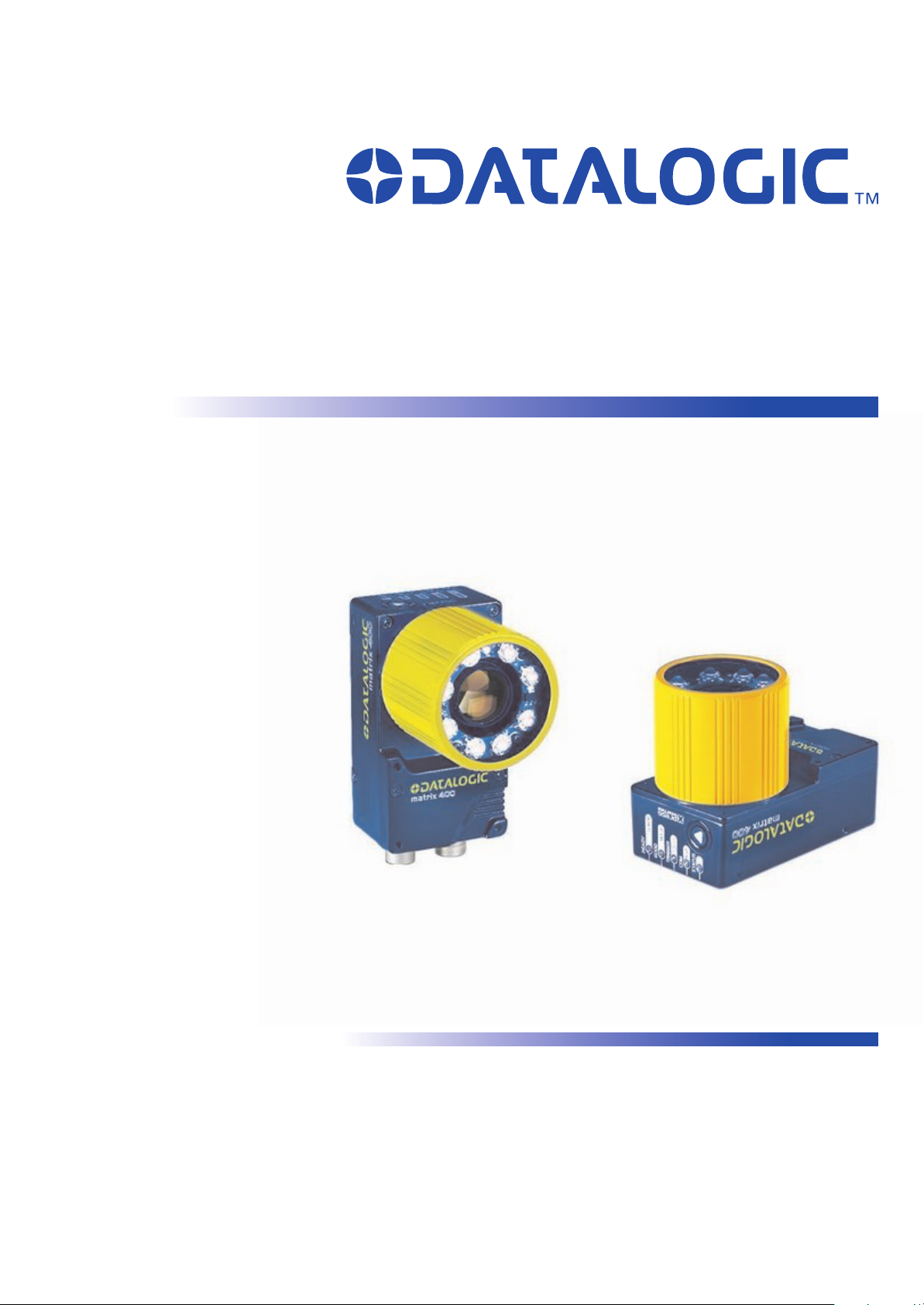
MATRIX 400™
Reference Manual
Page 2
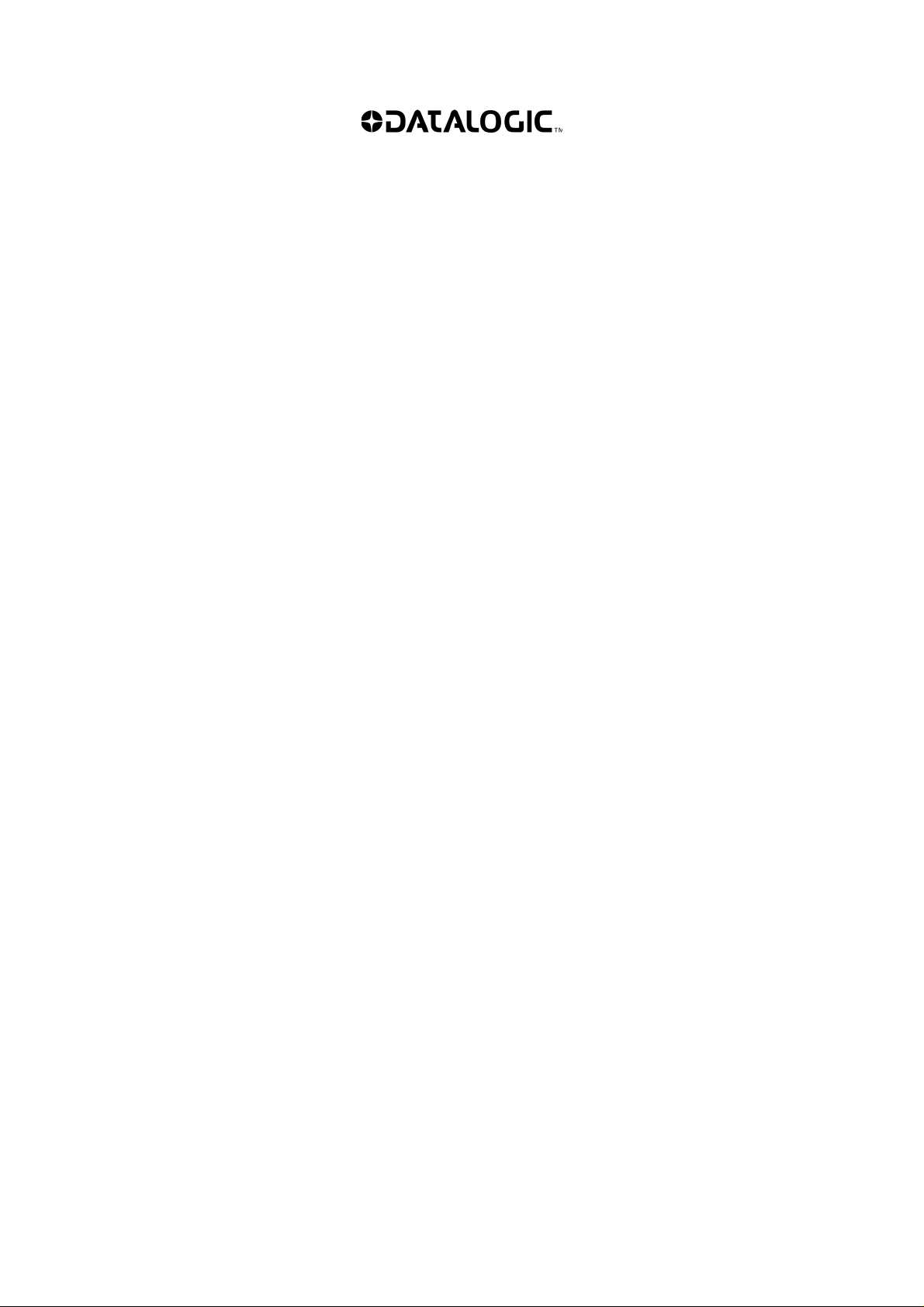
Datalogic Automation S.r.l.
Via S. Vitalino 13
40012 - Lippo di Calderara di Reno
Bologna - Italy
Matrix 400™ Reference Manual
Ed.: 12/2008
ALL RIGHTS RESERVED
Datalogic reserves the right to make modifications and improvements without prior notification.
Datalogic shall not be liable for technical or editorial errors or omissions contained herein, nor for
incidental or consequential damages resulting from the use of this material.
Product names mentioned herein are for identification purposes only and may be trademarks and or
registered trademarks of their respective companies.
Datalogic is a registered trademark of Datalogic S.p.A. in many countries and the Datalogic logo is a
trademark of Datalogic S.p.A.
Datalogic Automation S.r.l. 2007 - 2008
12/12/08
Page 3
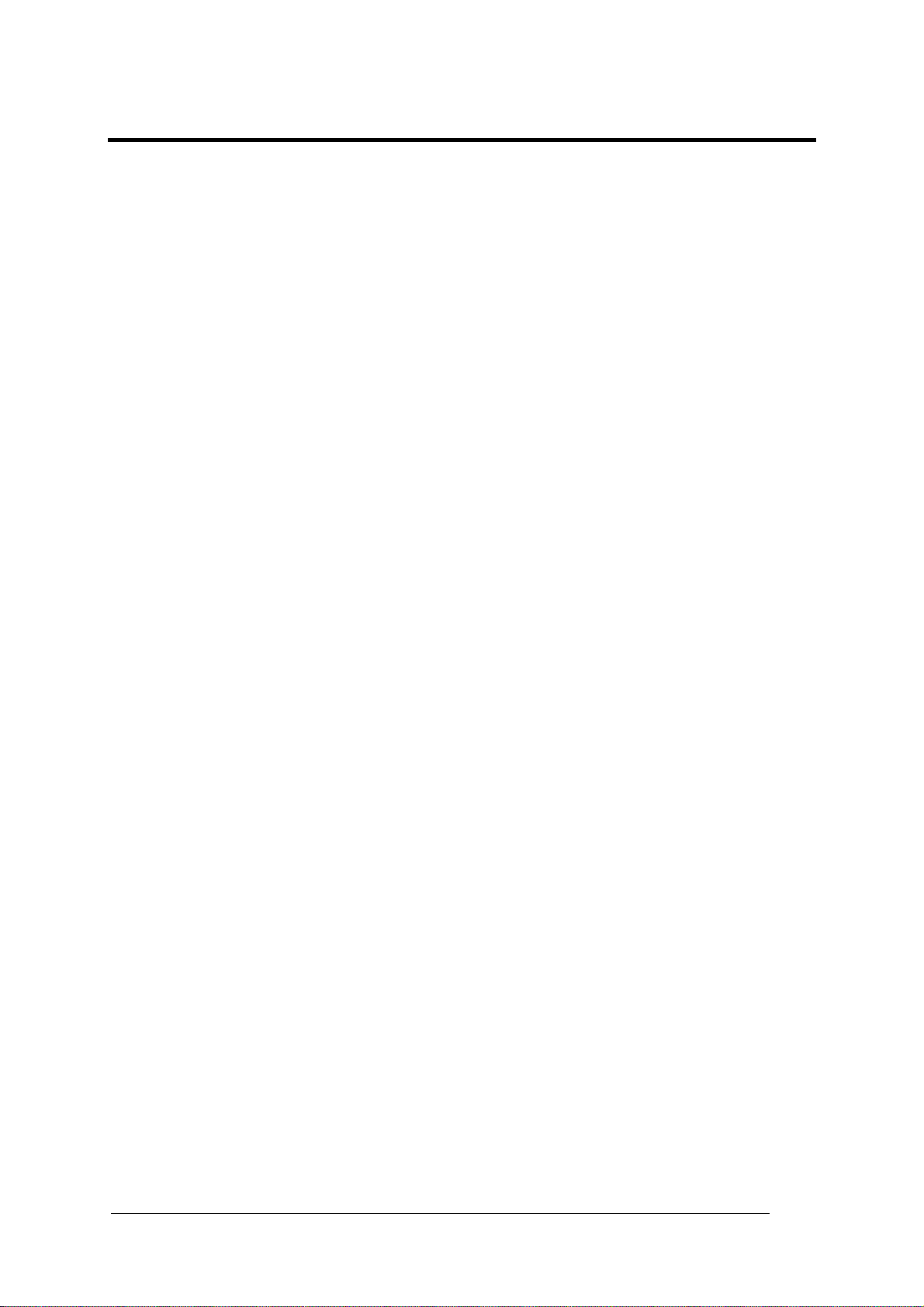
CONTENTS
REFERENCES ............................................................................................................vi
Conventions................................................................................................................. vi
Reference Documentation........................................................................................... vi
Service and Support .................................................................................................... vi
Patents......................................................................................................................... vi
COMPLIANCE............................................................................................................vii
EMC Compliance.........................................................................................................vii
Power Supply...............................................................................................................vii
LED Class....................................................................................................................vii
CE Compliance............................................................................................................vii
FCC Compliance .........................................................................................................vii
HANDLING................................................................................................................viii
GENERAL VIEW.......................................................................................................... x
1 RAPID CONFIGURATION ...........................................................................................1
Step 1 – Assemble the Reader.....................................................................................1
Step 2 – Connect the System.......................................................................................2
Step 3 – Mount and Position the Reader......................................................................5
Step 4 – Focus the Reader...........................................................................................6
Step 5 – Calibrate Image Density................................................................................. 7
Step 6 – X-PRESS™ Configuration..............................................................................9
Step 7 – Installing VisiSet™ Configuration Program ..................................................11
Step 8 – Configuration Using Setup Wizard ...............................................................12
Step 9 – Test Mode ....................................................................................................18
Advanced Reader Configuration.................................................................................19
2 INTRODUCTION ........................................................................................................20
2.1 Product Description ....................................................................................................20
2.2 Indicators and Keypad Button.....................................................................................24
2.3 ID-NET™ ....................................................................................................................25
2.3.1 How To Setup/Configure the Reader Network ...........................................................26
2.4 X-PRESS™ Human Machine Interface ......................................................................28
2.4.1 X-PRESS™ Functions................................................................................................28
2.5 Model Description.......................................................................................................30
2.6 Accessories ................................................................................................................31
2.7 Application Examples .................................................................................................32
2.8 External Lighting Systems ..........................................................................................35
3 INSTALLATION .........................................................................................................39
3.1 Package Contents ......................................................................................................39
3.2 Mechanical Dimensions..............................................................................................40
3.3 Mounting and Positioning Matrix 400™...................................................................... 42
4 CBX ELECTRICAL CONNECTIONS.........................................................................44
4.1 Power Supply..............................................................................................................45
4.2 Main Serial Interface...................................................................................................45
4.2.1 RS232 Interface..........................................................................................................46
4.2.2 RS485 Full-Duplex Interface.......................................................................................47
4.2.3 RS485 Half-Duplex Interface...................................................................................... 48
iii
Page 4
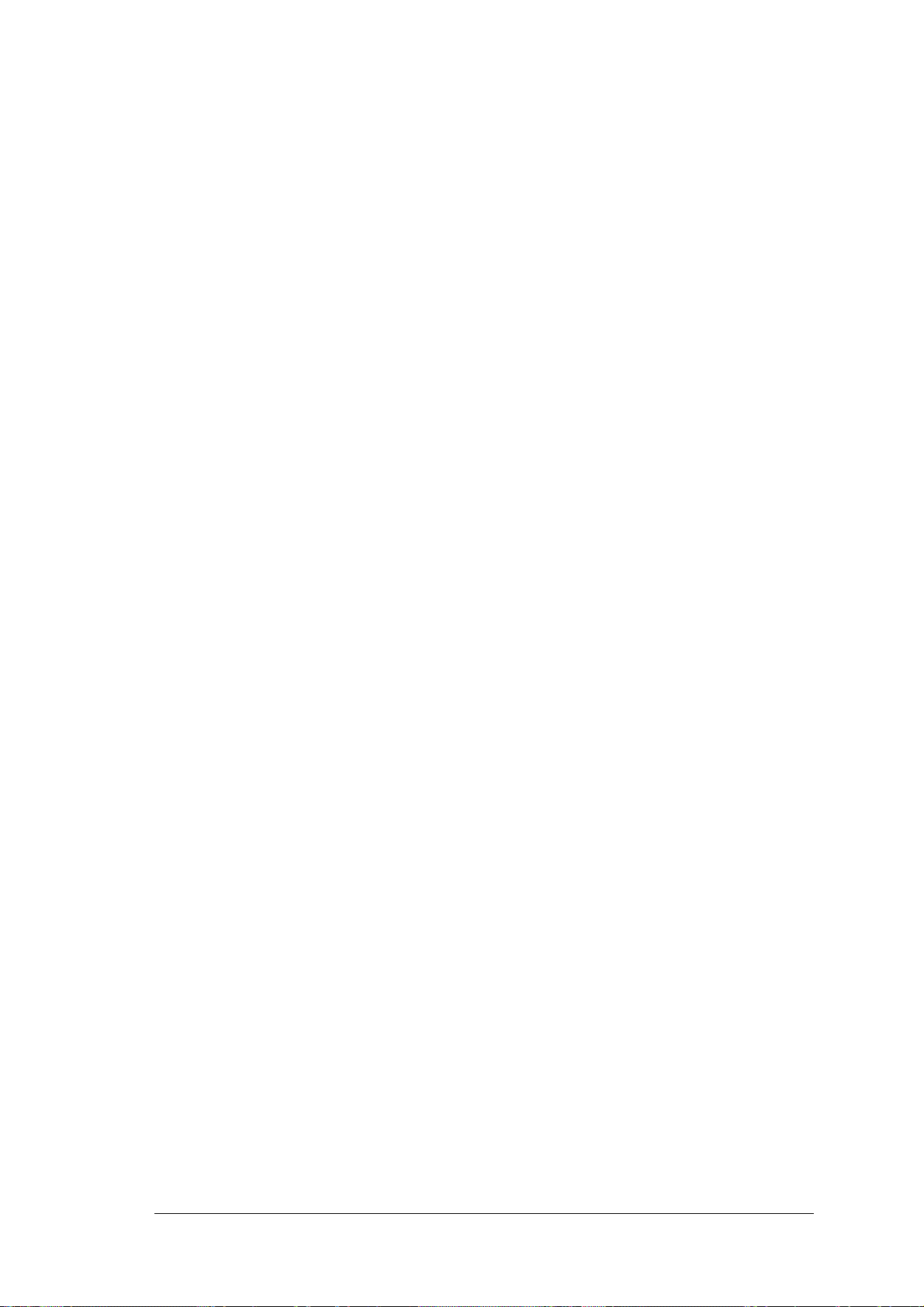
ID-NET™ Interface .....................................................................................................50
4.3
4.3.1 ID-NET™ Cables........................................................................................................50
4.3.2 ID-NET™ Response Time.......................................................................................... 51
4.3.3 ID-NET™ Network Termination..................................................................................55
4.4 Auxiliary RS232 Interface ...........................................................................................55
4.5 Inputs..........................................................................................................................56
4.6 Outputs .......................................................................................................................59
4.7 External Lighting Systems ..........................................................................................61
4.8 User Interface - Host...................................................................................................62
5 MATRIX 400™ CONNECTOR ELECTRICAL CONNECTIONS................................ 63
5.1 M16 19-Pin Connector................................................................................................63
5.2 M12-D 4-Pin Connector (Ethernet) ............................................................................. 64
5.3 Power Supply..............................................................................................................64
5.4 Main Serial Interface...................................................................................................64
5.4.1 RS232 Interface..........................................................................................................65
5.4.2 RS485 Full-Duplex Interface.......................................................................................66
5.4.3 RS485 Half-Duplex Interface...................................................................................... 67
5.5 ID-NET™ Interface .....................................................................................................69
5.5.1 ID-NET™ Cables........................................................................................................69
5.5.2 ID-NET™ Response Time.......................................................................................... 70
5.5.3 ID-NET™ Network Termination..................................................................................74
5.6 Auxiliary RS232 Interface ...........................................................................................74
5.7 Ethernet Interface (Matrix 400 XXX-010 models only) ...............................................75
5.8 Inputs..........................................................................................................................76
5.9 Outputs .......................................................................................................................79
5.10 User Interface .............................................................................................................81
6 TYPICAL LAYOUTS ..................................................................................................82
6.1 Point-to-Point..............................................................................................................82
6.2 Pass-Through .............................................................................................................84
6.3 ID-NET™ ....................................................................................................................86
6.4 RS232 Master/Slave...................................................................................................89
6.5 Multiplexer ..................................................................................................................90
6.6 Ethernet Connection (Matrix 400 XXX-010 models only) ...........................................91
7 READING FEATURES...............................................................................................93
7.1 Optical Accessory Selection .......................................................................................93
7.2 Horizontal FOV vs. Reading Distance Diagrams........................................................94
7.2.1 How to Use the Diagrams...........................................................................................94
7.2.2 1D (Linear) Codes ......................................................................................................95
7.2.3 2D (Bi-dimensional) Codes.........................................................................................97
7.3 Maximum Line Speed and Exposure Time Calculations ............................................99
8 SOFTWARE CONFIGURATION..............................................................................102
8.1 VisiSet™ System Requirements...............................................................................102
8.2 Installing VisiSet™....................................................................................................102
8.3 Startup ......................................................................................................................103
8.3.1 VisiSet™ Options......................................................................................................104
8.4 Configuration ............................................................................................................106
8.4.1 Edit Reader Parameters ...........................................................................................107
8.4.2 Send Configuration Options......................................................................................109
8.4.3 Calibration.................................................................................................................112
8.4.4 Multi Image Acquisition Settings...............................................................................116
8.4.5 Run Time Self Tuning (RTST) ..................................................................................116
iv
Page 5
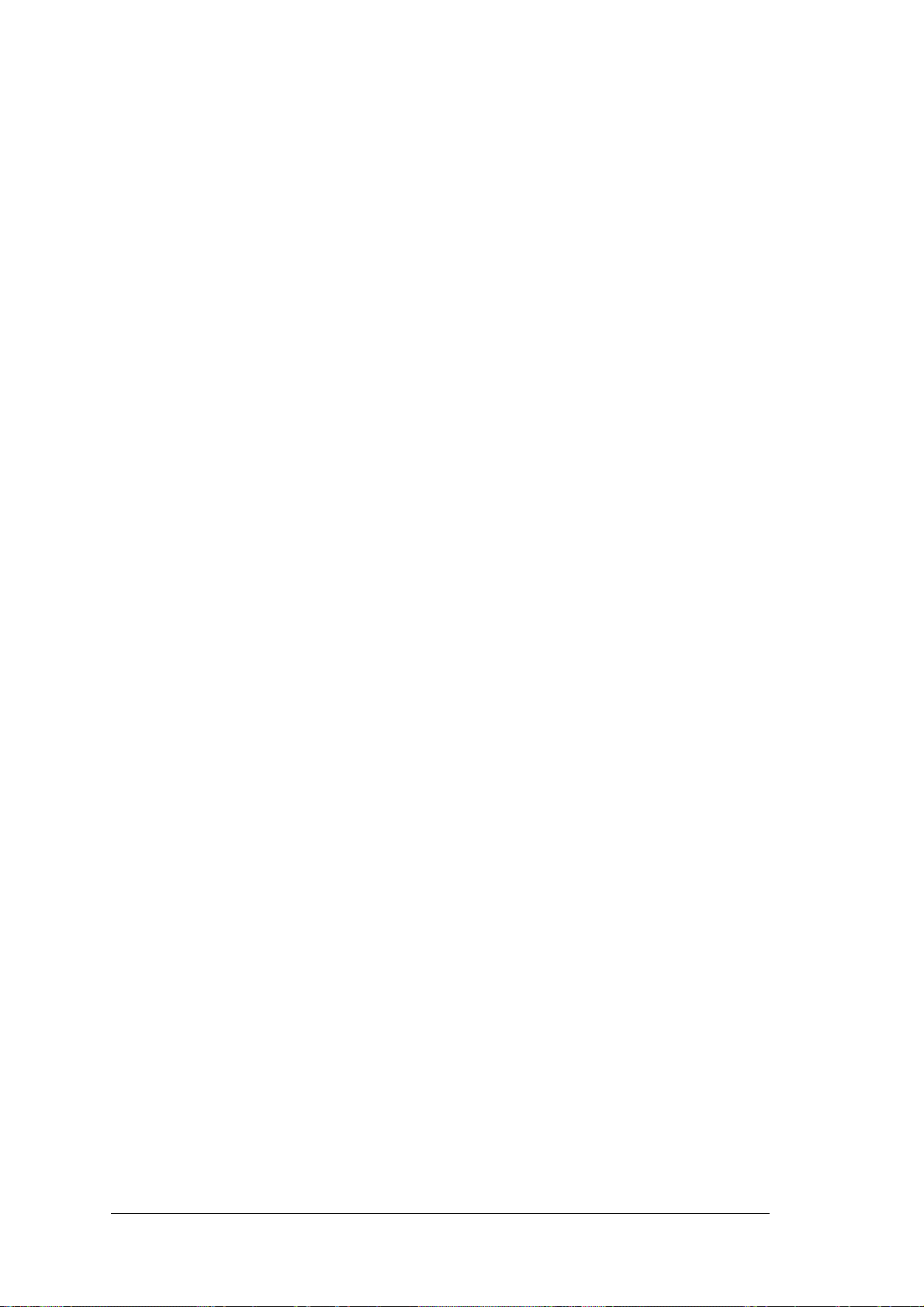
Region Of Interest Windowing.................................................................................. 117
8.4.6
8.4.7 Direct Part Marking Applications...............................................................................118
8.5 Image Capture and Decoding...................................................................................120
8.6 Statistics ...................................................................................................................120
9 MAINTENANCE .......................................................................................................121
9.1 Cleaning....................................................................................................................121
10 TROUBLESHOOTING .............................................................................................122
10.1 General Guidelines...................................................................................................122
11 TECHNICAL FEATURES.........................................................................................125
GLOSSARY..............................................................................................................127
INDEX.......................................................................................................................130
v
Page 6
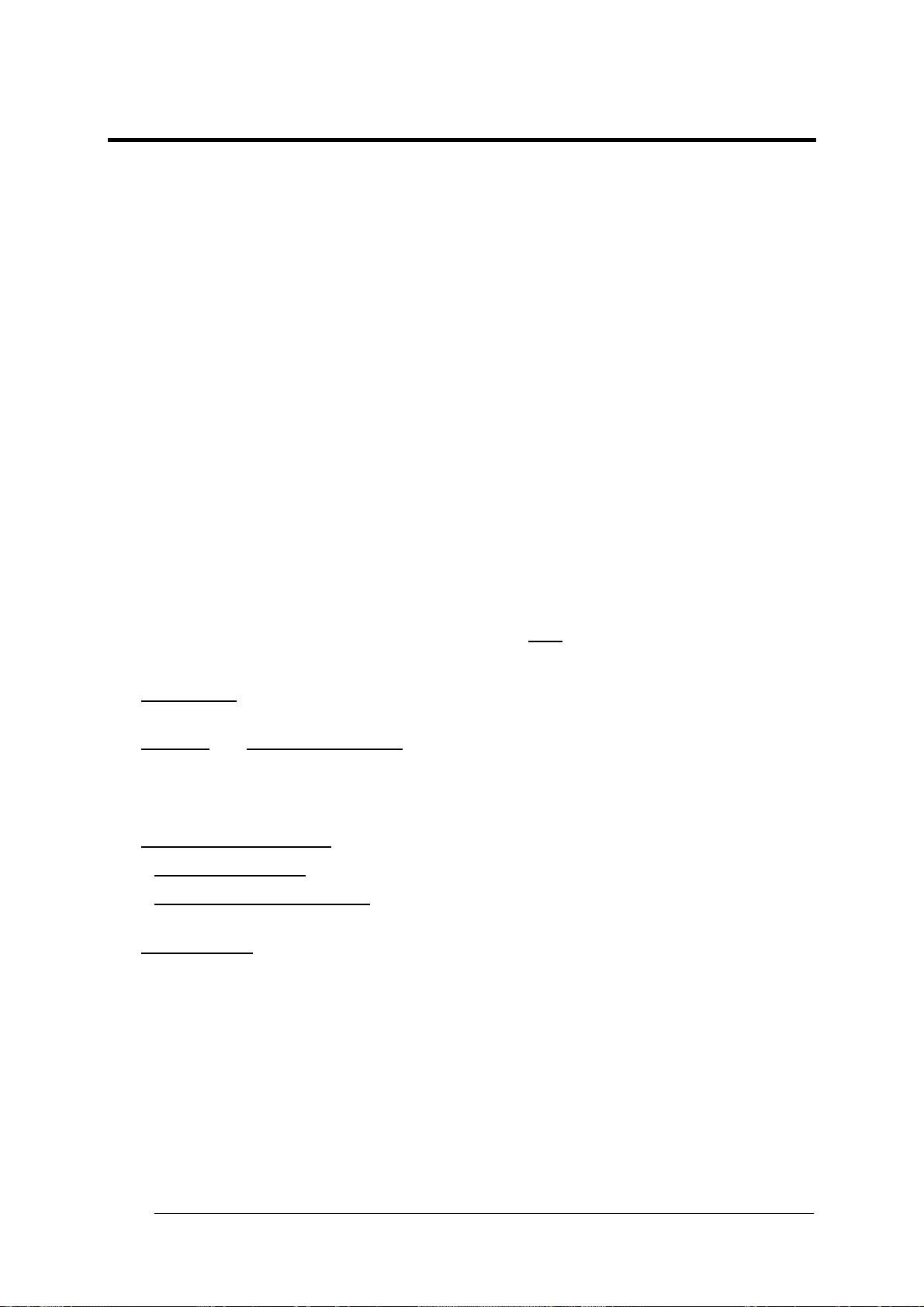
REFERENCES
CONVENTIONS
This manual uses the following conventions:
"User" refers to anyone using a Matrix 400™ reader.
"Reader" refers to the Matrix 400™ reader.
"You" refers to the System Administrator or Technical Support person using this manual to
install, configure, operate, maintain or troubleshoot a Matrix 400™ reader.
REFERENCE DOCUMENTATION
For further details refer to: the VisiSet™ Help On Line, Matrix Reading Methods, Matrix Host
Mode Programming, Matrix SW Parameter Guide, Matrix Code Quality Verifier Solution
provided as supplementary documentation on CD-ROM.
SERVICE AND SUPPORT
Datalogic provides several services as well as technical support through its website. Log on
to www.automation.datalogic.com and click on the links
including:
indicated for further information
PRODUCTS
Search through the links to arrive at your product page where you can download specific
Manuals
- VisiSet™ a utility program, which allows device configuration using a PC. It provides
RS232 and Ethernet interface configuration.
SERVICES & SUPPORT
- Datalogic Services
- Authorised Repair Centres
CONTACT US
E-mail form and listing of Datalogic Subsidiaries
and Software & Utilities
- Warranty Extensions and Maintenance Agreements
PATENTS
This product is covered by one or more of the following patents:
U.S. patents: 6,512,218 B1; 6,616,039 B1; 6,808,114 B1; 6,997,385 B2; 7,102,116 B2;
7,282,688 B2
European patents: 999,514 B1; 1,014,292 B1; 1,128,315 B1.
Additional patents pending.
vi
Page 7
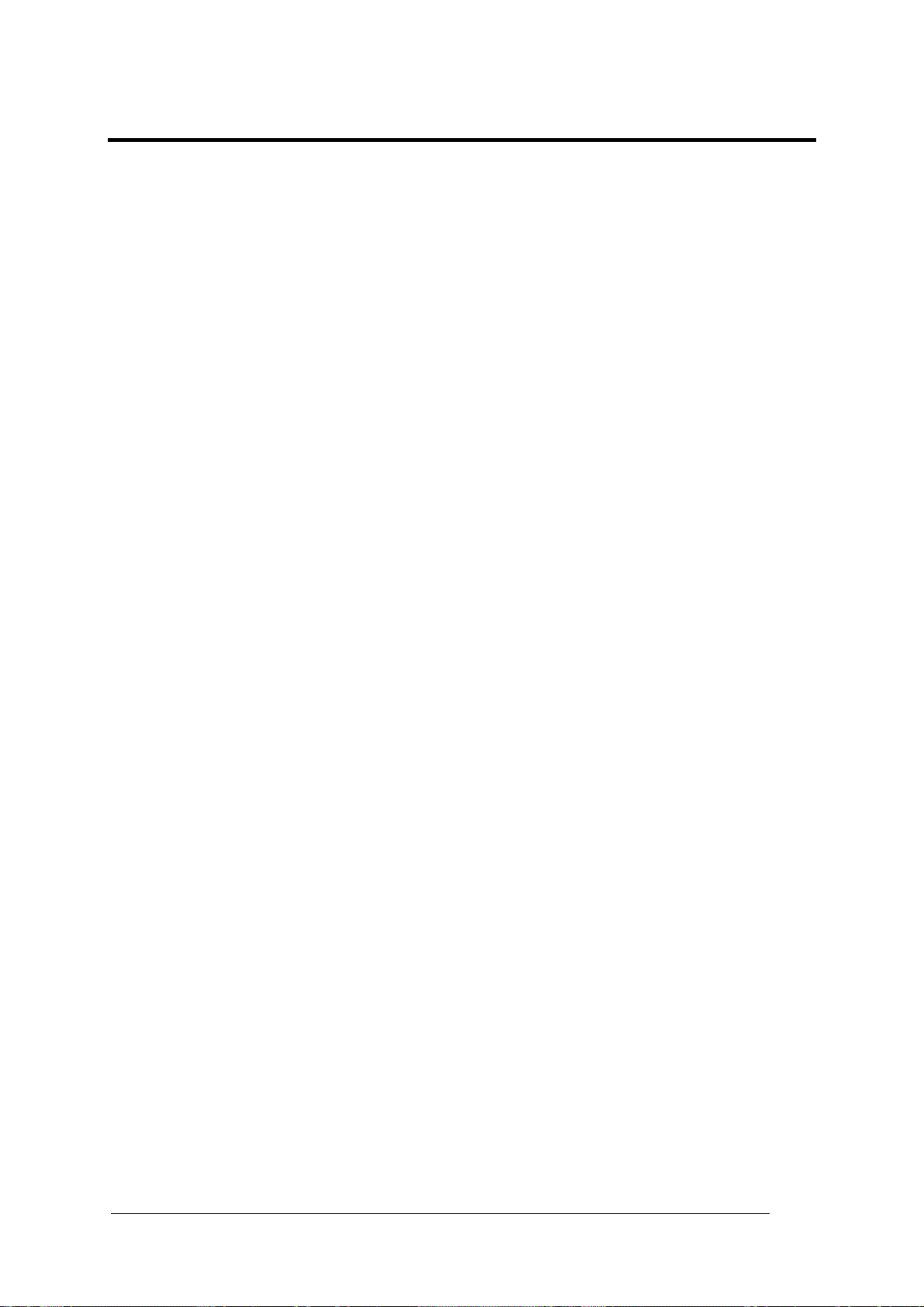
COMPLIANCE
For installation, use and maintenance it is not necessary to open the reader.
EMC COMPLIANCE
In order to meet the EMC requirements:
connect reader chassis to the plant earth ground by means of a flat copper braid shorter
than 100 mm;
for CBX connections, connect the pin "Earth" to a good Earth Ground
for direct connections, connect the main interface cable shield to pin K of the 19-pin
connector;
POWER SUPPLY
ATTENTION: READ THIS INFORMATION BEFORE INSTALLING THE PRODUCT
This product is intended to be installed by Qualified Personnel only.
This product is intended to be connected to a UL Listed Computer which supplies power
directly to the reader or a UL Listed Direct Plug-in Power Unit marked LPS or “Class 2”, rated
10 to 30 V, minimum 1 A.
LED CLASS
Class 1 LED Product to EN60825-1:2001
CE COMPLIANCE
Warning: This is a Class A product. In a domestic environment this product may cause radio
interference in which case the user may be required to take adequate measures.
FCC COMPLIANCE
Modifications or changes to this equipment without the expressed written approval of Datalogic could
void the authority to use the equipment.
This device complies with PART 15 of the FCC Rules. Operation is subject to the following two
conditions: (1) This device may not cause harmful interference, and (2) this device must accept any
interference received, including interference which may cause undesired operation.
This equipment has been tested and found to comply with the limits for a Class A digital device,
pursuant to part 15 of the FCC Rules. These limits are designed to provide reasonable protection
against harmful interference when the equipment is operated in a commercial environment. This
equipment generates, uses, and can radiate radio frequency energy and, if not installed and used in
accordance with the instruction manual, may cause harmful interference to radio communications.
Operation of this equipment in a residential area is likely to cause harmful interference in which case
the user will be required to correct the interference at his own expense.
vii
Page 8
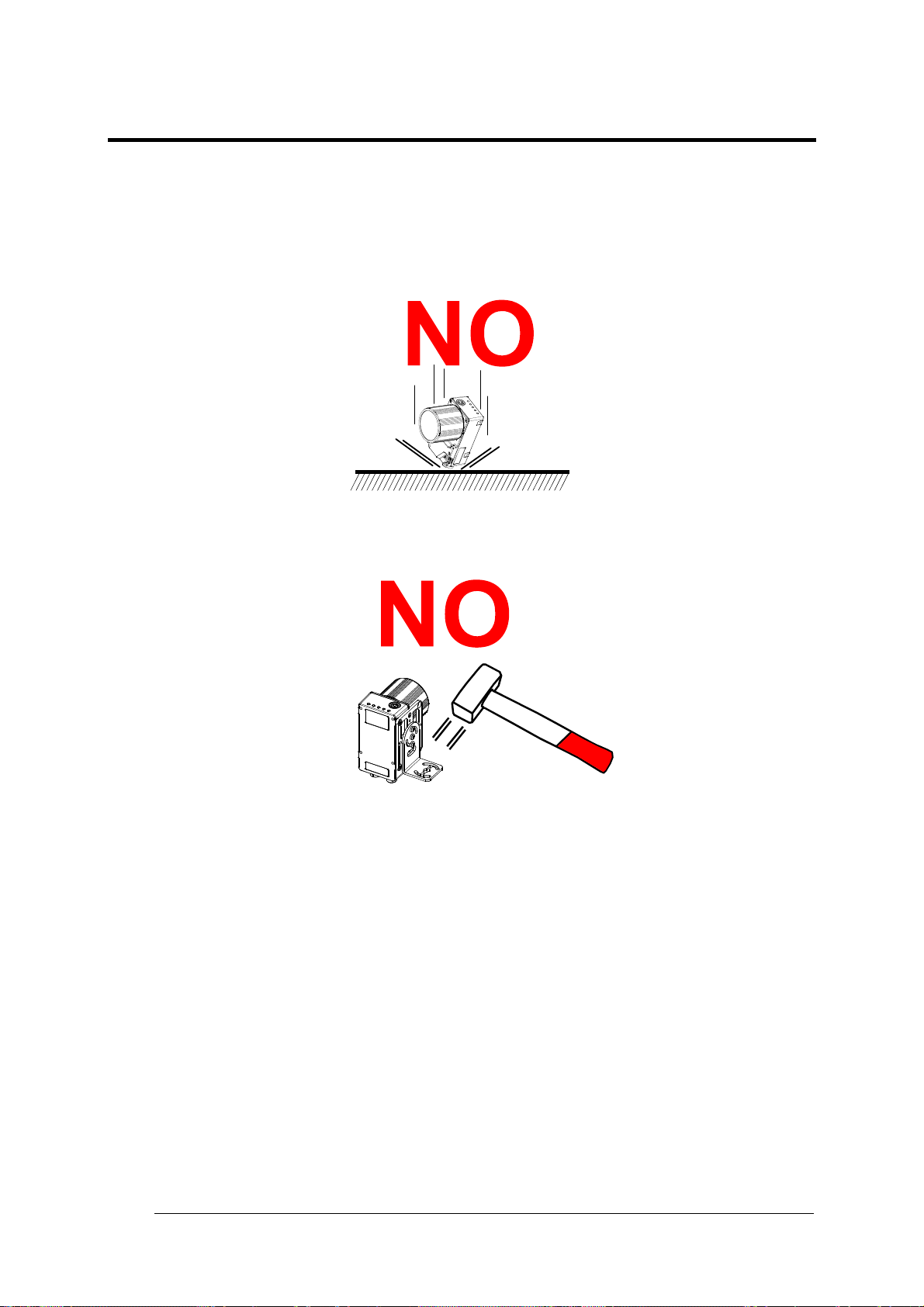
HANDLING
The Matrix 400™ is designed to be used in an industrial environment and is built to withstand
vibration and shock when correctly installed, however it is also a precision product and
therefore before and during installation it must be handled correctly to avoid damage.
avoid that the readers are dropped (exceeding shock limits).
do not fine tune the positioning by striking the reader or bracket.
viii
Page 9
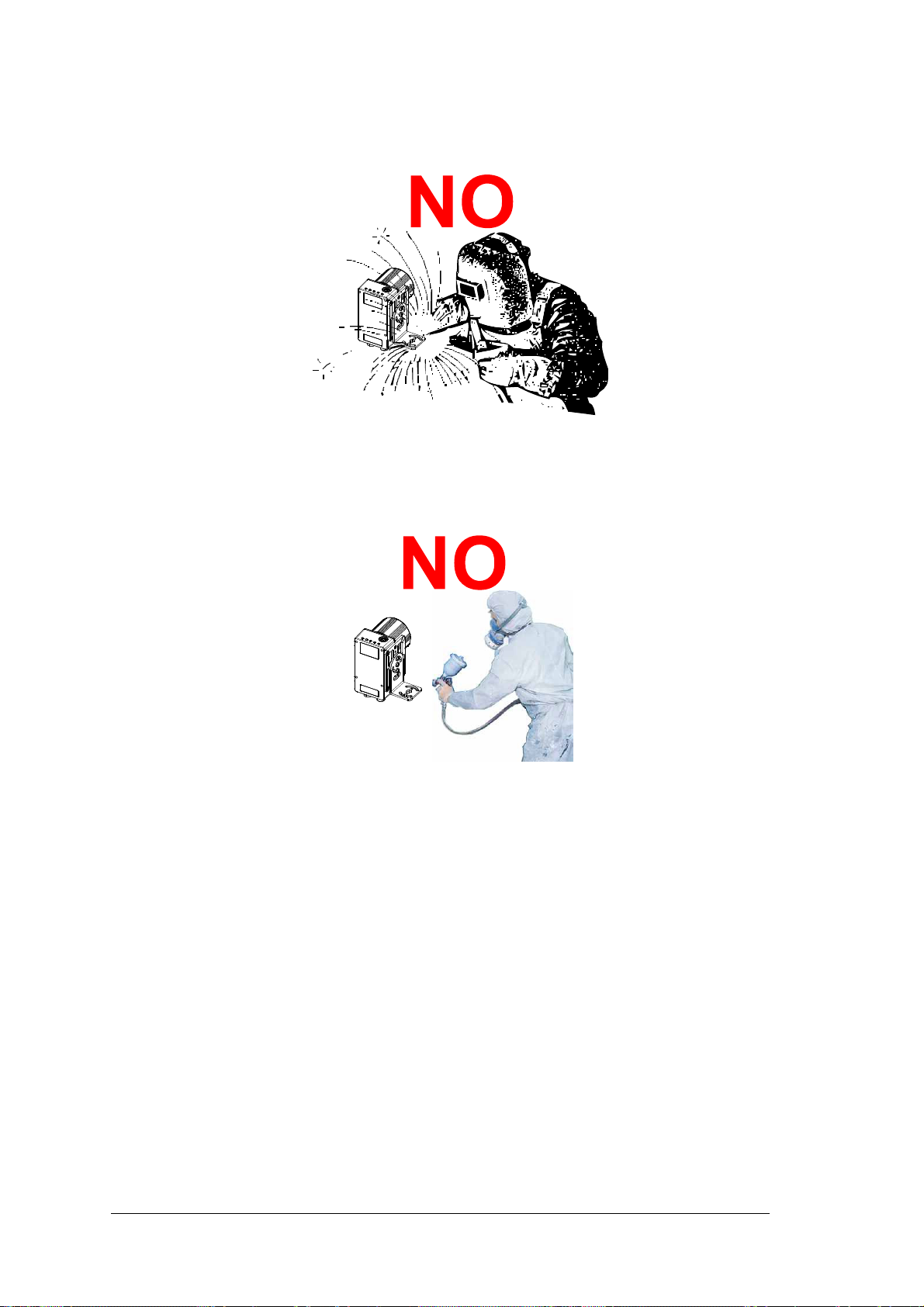
do not weld the reader into position which can cause electrostatic, heat or reading
window damage.
do not spray paint near the reader which can cause reading window damage.
ix
Page 10
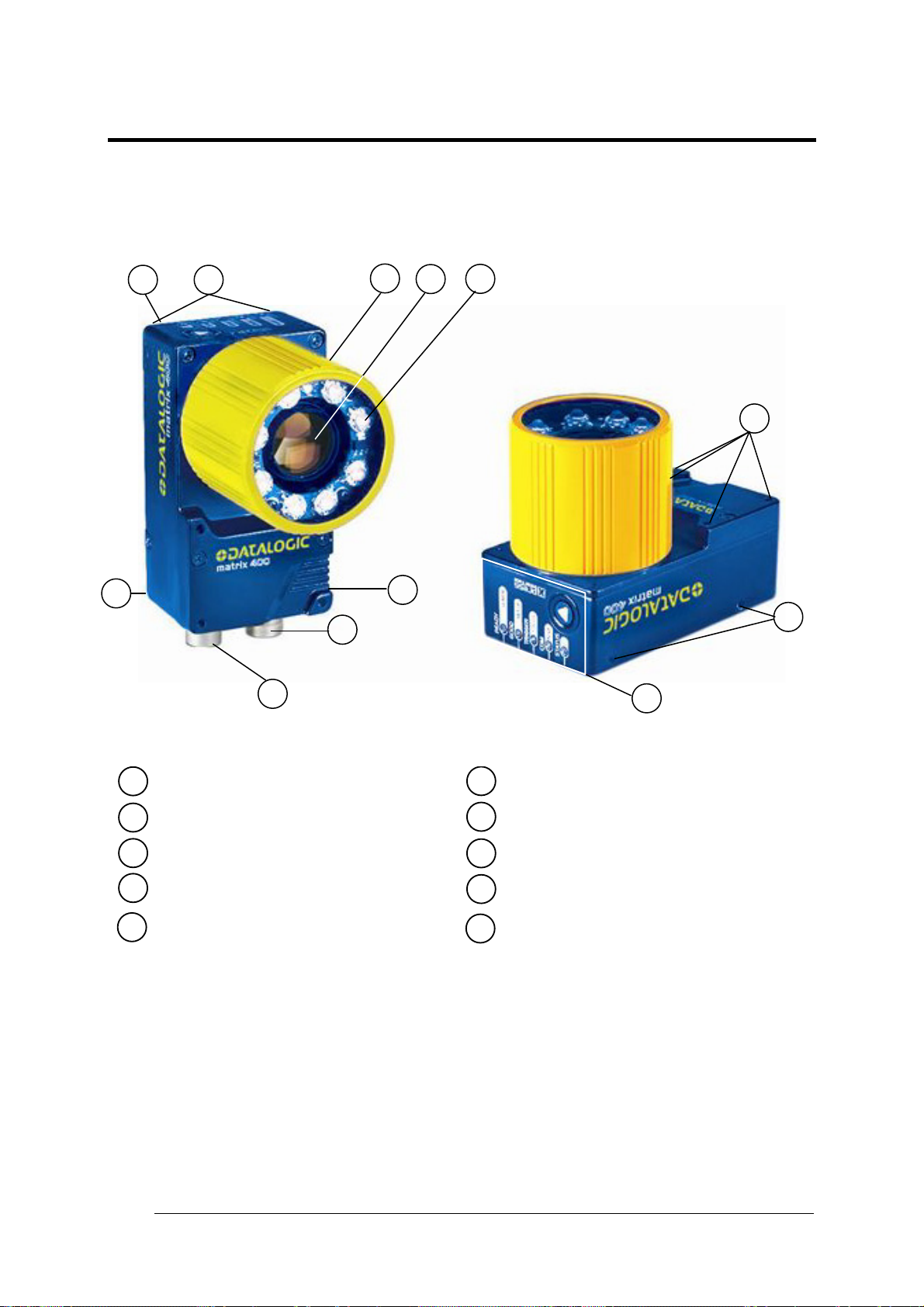
GENERAL VIEW
10
1
2
8
Matrix 400™
3
4
7
5
2
2
9
Device Class Label
1
Mounting Holes (12)
2
Lens Cover
3
Lens
4
5
(separate accessory)
Internal Illuminator (separate accessory)
Figure A
HMI X-PRESS™ Interface
6
"POWER ON" LED
7
Power - Serial Interfaces - I/O Connector
8
Ethernet Connector
9
Ethernet Connection LED
10
(Ethernet Models Only)
6
(Ethernet Models Only)
x
Page 11
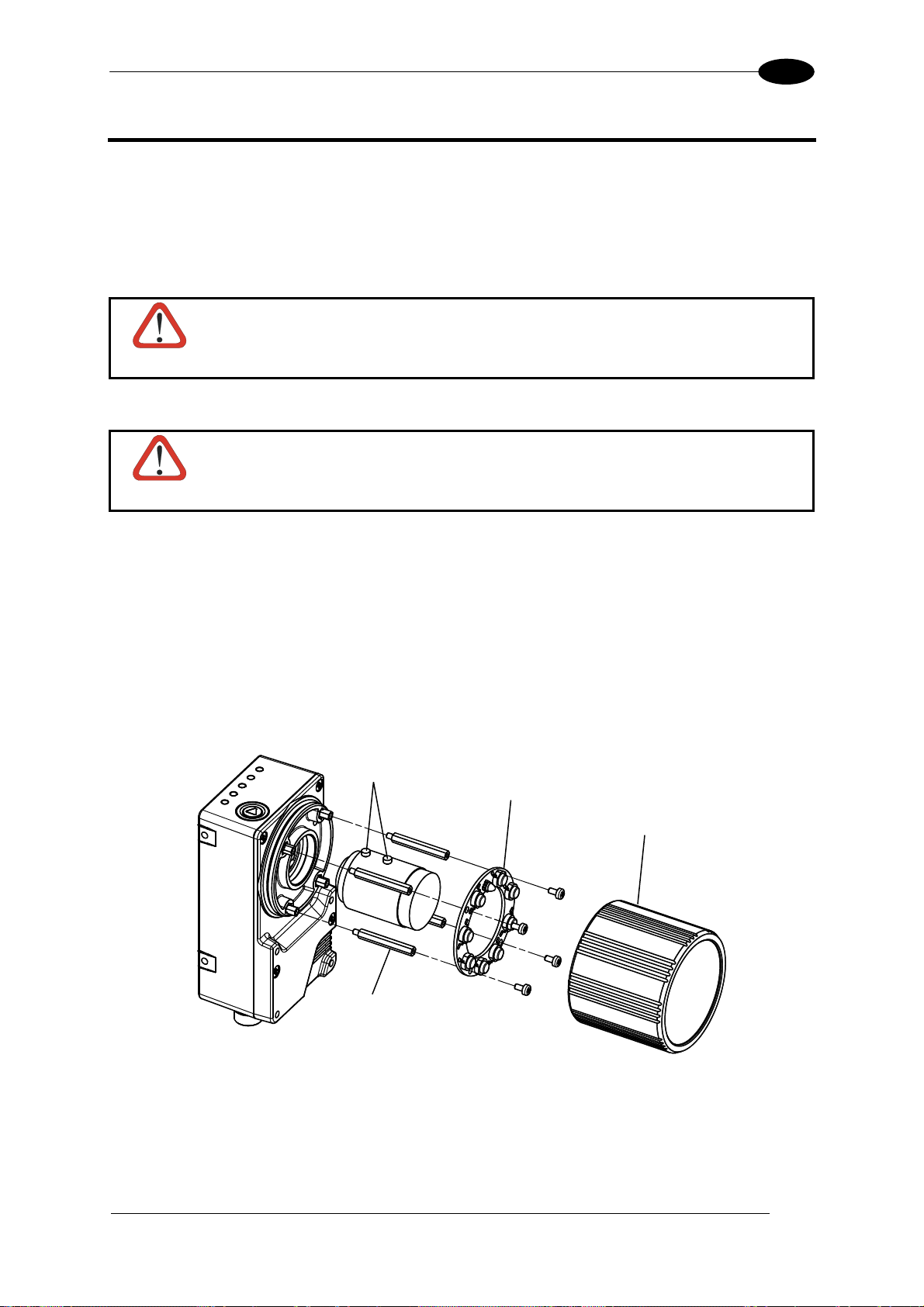
RAPID CONFIGURATION
1
1 RAPID CONFIGURATION
STEP 1 – ASSEMBLE THE READER
The first step to perform is to assemble the accessories that make up the Matrix
reader. The lens and either an internal or an external illuminator must be used. This
procedure shows an internal illuminator.
Matrix 400™ must be disconnected from the power supply during this
procedure.
CAUTION
1. In a dust-free environment, remove the Matrix 400™ Lens Cover by unscrewing it.
Do not touch the sensor aperture, lens glass or lens cover glass. These
areas must be kept clean. Avoid any abrasive substances that might damage
CAUTION
these surfaces during cleaning.
400™
2. Remove the sensor protection label by pulling it off of the base.
3. Mount the lens by screwing it tightly onto the base.
4. If using an internal illuminator:
a. Mount the 4 internal illuminator spacers into the holes provided on the base.
b. Align and mount the Illuminator board tightly onto the spacers using the 4 screws
provided in the illuminator package. The spacers are positioned asymmetrically to
avoid incorrect alignment.
5. To keep dust and dirt off of the lens during mounting, temporarily replace the lens cover.
Locking Knobs
Internal
Illuminator
Lens Cover
Illuminator Spacers
Figure 1 – Assembling Matrix 400™ Accessories
1
Page 12
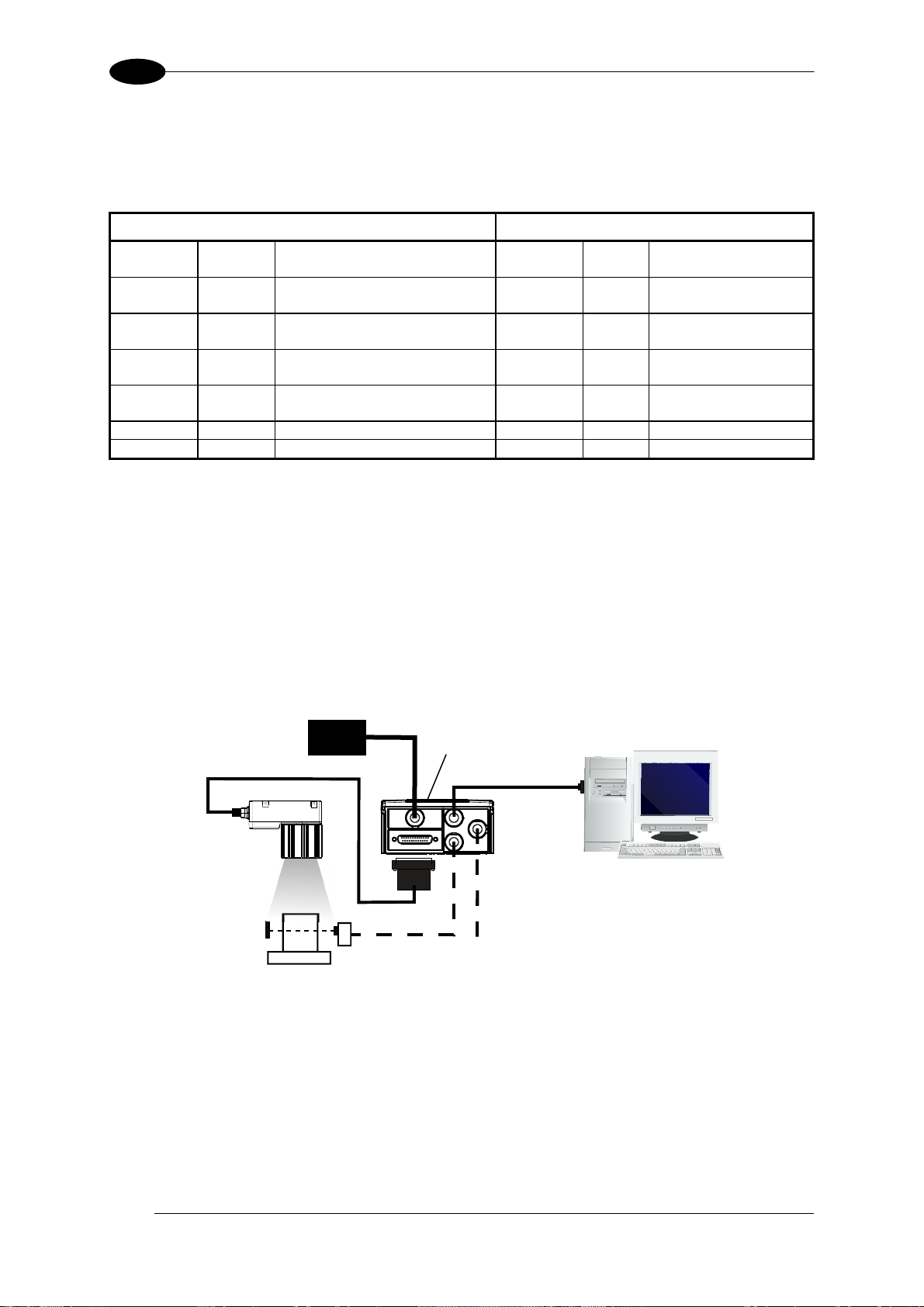
1
MATRIX 400™ REFERENCE MANUAL
Required Accessories
The following table shows the correct lens/illuminator combinations to be used for Matrix
400™ imager assembly.
Lenses
93ACC1793 LNS-1006 6 mm C-Mount Lens
(only for Matrix 400 600-0x0 models)
93ACC1794 LNS-1109 9 mm C-Mount Lens 93A401020
93ACC1795 LNS-1112 12.5 mm C-Mount Lens 93A401020
93ACC1796 LNS-1116 16 mm C-Mount Lens 93A401019
93ACC1797 LNS-1125 25 mm C-Mount Lens 93A401019
93ACC1798 LNS-1135 35 mm C-Mount Lens 93A401024 LT-006 Red Super Narrow Angle
93ACC1799 LNS-1150 50 mm C-Mount Lens 93A401024 LT-006 Red Super Narrow Angle
Internal Illuminators
93A401020
93A401022
93A401022
93A401022
93A401021
93A401021
LT-002
LT-004
LT-002
LT-004
LT-002
LT-004
LT-001
LT-003
LT-001
LT-003
Red Wide Angle
White Wide Angle
Red Wide Angle
White Wide Angle
Red Wide Angle
White Wide Angle
Red Narrow Angle
White Narrow Angle
Red Narrow Angle
White Narrow Angle
STEP 2 – CONNECT THE SYSTEM
To connect the system in a Stand Alone configuration, you need the hardware indicated in
Figure 2. In this layout the data is transmitted to the Host on the main serial interface. Data
can also b
interface selection.
When One Shot or Phase Mode Operating mode is used, the reader is activated by an
External Trigger (photoelectric sensor) when the object enters its reading zone.
e transmitted on the RS232 auxiliary interface independently from the main
PG 6000
CBX
CAB-MS01
2
Matrix 400™
Main Interface
P.S.
*
Figure 2 – Matrix 400™ in Stand Alone Layout
I/O, AUX
* External Trigger or Presence Sensor
(for One Shot or Phase Mode)
Host
Page 13
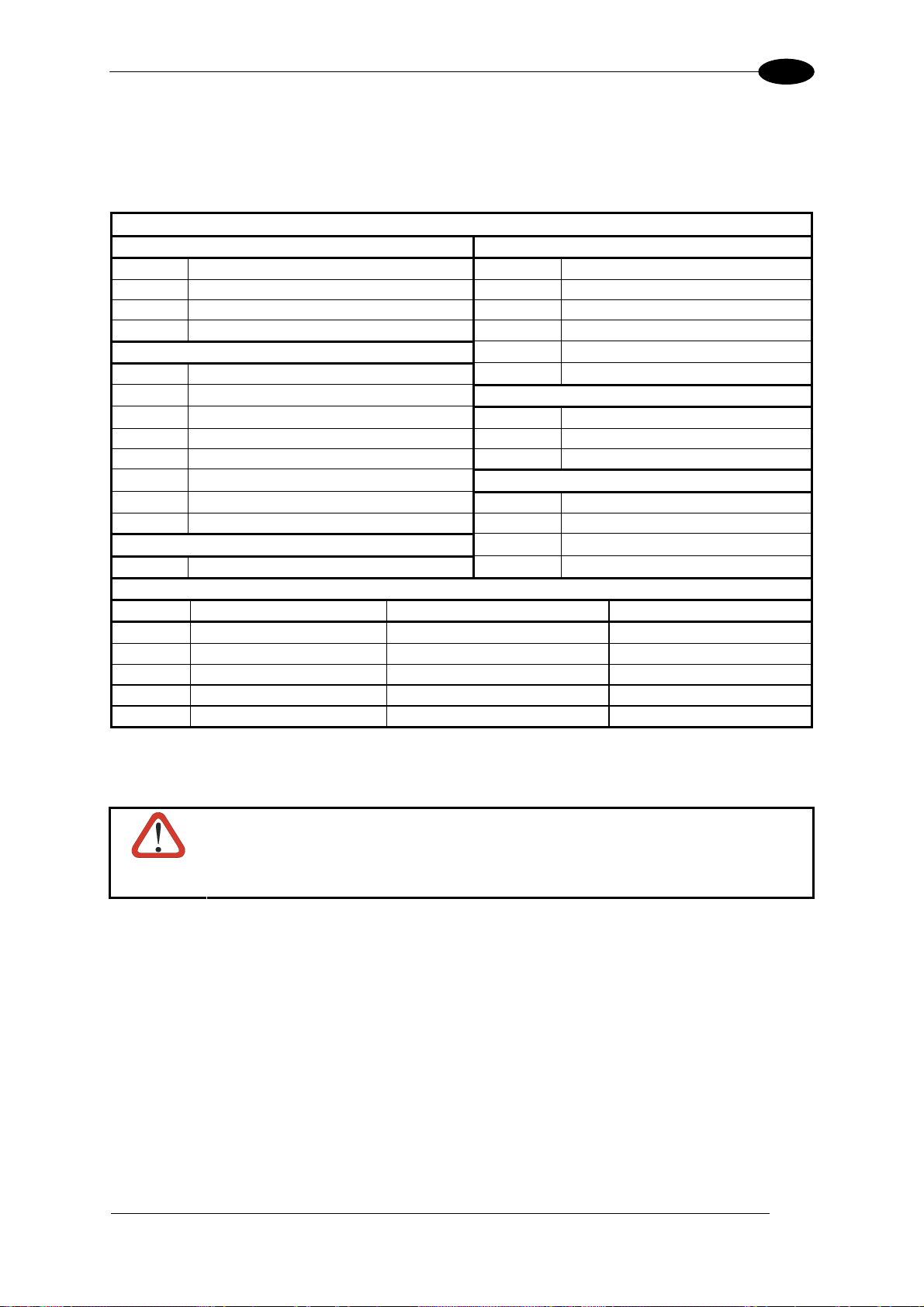
RAPID CONFIGURATION
1
CBX100/CBX500 Pinout for Matrix 400™
The table below gives the pinout of the CBX100/CBX500 terminal block connectors. Use this
pinout when the Matrix 400™ reader is connected by means of the CBX100/CBX500:
CBX100/500 Terminal Block Connectors
Input Power Outputs
Vdc Power Supply Input Voltage + +V Power Source - Outputs
GND Power Supply Input Voltage - -V Power Reference - Outputs
Earth Protection Earth Ground O1+ Output 1 +
O1- Output 1 -
Inputs
+V Power Source – External Trigger O2- Output 2 I1A External Trigger A (polarity insensitive)
I1B External Trigger B (polarity insensitive) TX Auxiliary Interface TX
-V Power Reference – External Trigger RX Auxiliary Interface RX
+V Power Source – Inputs SGND Auxiliary Interface Reference
I2A Input 2 A (polarity insensitive)
I2B Input 2 B (polarity insensitive) REF Network Reference
-V Power Reference – Inputs ID+ ID-NET™ network +
Shield
Shield Network Cable Shield
Main Interface
RS232 RS485 Full-Duplex RS485 Half-Duplex
TX TX+ RTX+
RTS TX- RTX RX *RX+
CTS *RX-
SGND SGND SGND
* Do not leave floating, see par. 4.2.2 for connection details.
O2+ Output 2 +
Auxiliary Interface
ID-NET™
ID- ID-NET™ network -
CAUTION
Do not connect GND, SGND and REF to different (external) ground
references. GND, SGND and REF are internally connected through filtering
circuitry which can be permanently damaged if subjected to voltage drops
over 0.8 Vdc.
3
Page 14

1
MATRIX 400™ REFERENCE MANUAL
19-pin Connector Pinout for Matrix 400™
The table below gives the pinout of the 19-pin M16 male connector for connection to the
power supply and input/output signals. Use this pinout when the Matrix 400™ reader is
connected by means of the 19-pin connector:
Figure 3 - 19-pin M16 Male Connector
19-pin M16 male connector pinout
Pin Name Function
A Vdc Power supply input voltage +
L GND Power supply input voltage -
K CHASSIS
Cable shield internally connected by capacitor to the
chassis
B I1A External Trigger A (polarity insensitive)
C I1B External Trigger B (polarity insensitive)
D I2A Input 2 A (polarity insensitive)
E I2B Input 2 B (polarity insensitive)
H O1+ Output 1 +
F O1- Output 1 -
G O2+ Output 2 +
I O2- Output 2 S RX Auxiliary RS232 RX
O TX Auxiliary RS232 TX
R ID+ ID-NET™ network +
P ID- ID-NET™ network -
Pin Name RS232
M TX TX+ RTX+
U RX *RX+
N RTS TX- RTX-
T
MAIN
INTERFACE
(SW
SELECTABLE)
CTS *RX-
RS485
Full-Duplex
* Do not leave floating, see par. 5.4.2 for connection details.
RS485
Half-Duplex
4
Page 15

RAPID CONFIGURATION
1
STEP 3 – MOUNT AND POSITION THE READER
1. To mount the Matrix 400™, use the mounting brackets to obtain the most suitable
position for the reader. Two of the most common mounting configurations are shown in
the figures below. Other mounting solutions are provided in par. 3.3.
Pitch
Tilt
Figure 4 –Positioning with Mounting Bracket (Back)
Pitch
Skew
Figure 5 –Positioning with Mounting Bracket (Side)
2. When mounting the Matrix 400™ take into consideration these three ideal label position
angles: Pitch or Skew 10° to 20° and Tilt 0°, although the reader can read a code at any tilt
angle.
Minimize Assure at least 10° Minimize
P
Figure 6 – Pitch, Skew and Tilt Angles
S
T
5
Page 16
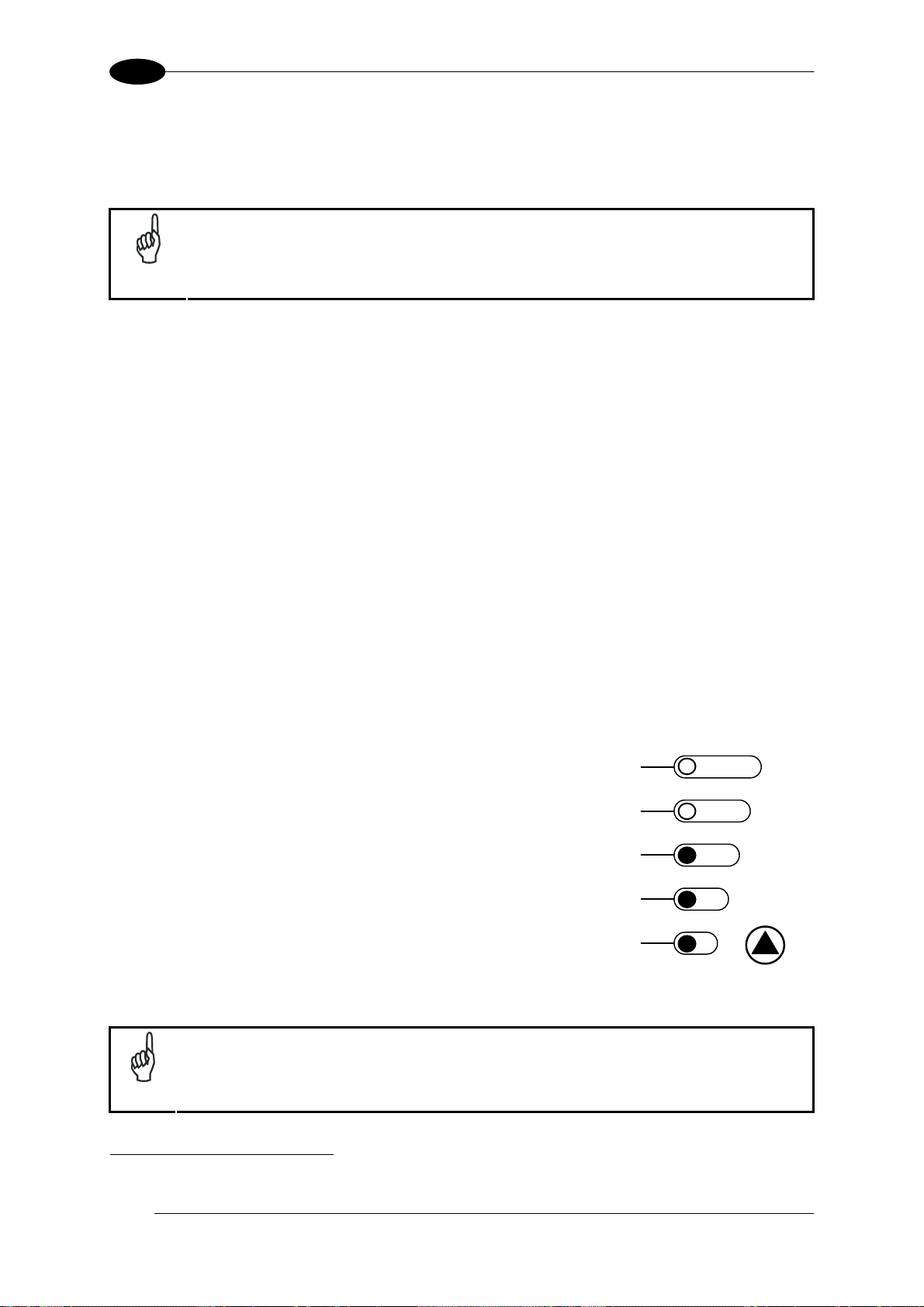
1
y
y
TEST
T
MATRIX 400™ REFERENCE MANUAL
3. Refer to the Reading Features table in chp. 7 for FOV calculation and minimum
distance requirements according to the base/lens combination used for your
application.
Rapid Configuration of the Matrix 400™ reader can be made either through
the X-PRESS™ interface (steps 4-6) which requires no PC connection, or by
using the VisiSet™ Setup Wizard (steps 7-8). Select the procedure according
NOTE
to your needs.
STEP 4 – FOCUS THE READER
Matrix 400™ provides a built-in tool called Blue Diamonds™ to aid focusing the reader. The
Blue Diamonds™ are accessed through the X-PRESS™ Interface.
1. Remove the lens cover in order to focus the reader.
2. Prepare the correct accessory lens for your application:
a. Loosen the two Locking Knobs on the lens.
b. Adjust the Focus ring to the "Far position" and the Diaphragm ring to the "F4"
number setting which is the preferred setting for installation.
1
3. Power the reader on. During the reader startup (reset or restart phase), all the LEDs blink
for one second. On the connector side of the reader near the cable, the “POWER ON”
LED (blue) indicates the reader is correctly powered.
4. Enter the Focus function by pressing and holding the X-PRESS™ push button until the
Focus LED is on.
5. Release the button to enter the Focus function. The Blue Diamonds™ turn on.
The procedure is as follows:
A) Adjust the Focus ring towards the "Near position" until
the Blue Diamonds™ are perfectly in focus, see
Figure 8.
At long foca
l distances a "skew" angle may cause a
noticeable difference in focus between the two
diamonds, in this case select the best possible focus
(both diamonds slightly out of focus).
Tighten the Focus Locking Knob.
green
green
ellow
ellow
red
READY
LEARN
GOOD
SETUP
RIGGER
FOCUS
COM
STATUS
B) Tighten the Diaphragm Locking Knob.
Figure 7 – X-PRESS™ Interface:
Focus Function
If necessary you can use the Fine Focusing Tool in the VisiSet™ Setup Wizard
for fine focusing. See Step 8.
NOTE
1
For far reading distances, the Diaphragm ring can be set to values between F2 and F4 to increase image lighting and Blue
Diamond™ visibility.
6
Page 17
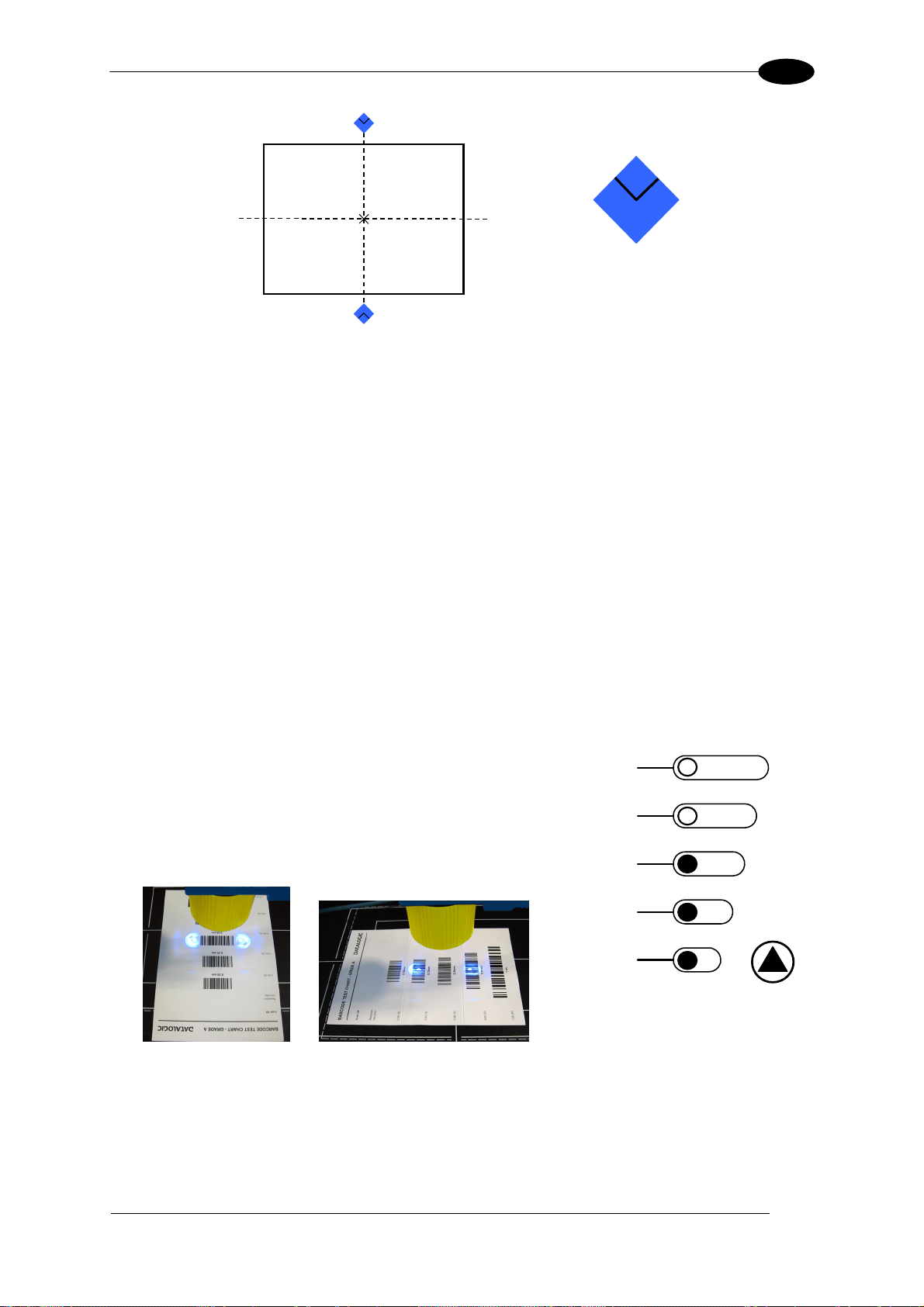
RAPID CONFIGURATION
g
g
y
y
TEST
T
FOV
Blue Diamond™
in focus
1
Figure 8 – Focus Function Using Blue Diamonds™
6. Exit the Focus function by pressing the X-PRESS™ push button once. The Blue
Diamonds™ turn off.
7. Replace the lens cover, screwing it tightly to the base.
STEP 5 – CALIBRATE IMAGE DENSITY
In order to function correctly to the fullest extent of its capabilities, Matrix 400™ must acquire
information regarding image density or PPI (pixels per inch). This calibration takes place
through the X-PRESS™ Interface and the Grade A Barcode Test Chart included in the
package. This procedure is necessary for the first time installation, if the lens type is changed
or if the focal distance is changed.
Locate
1. Enter the Focus function by pressing and holding the
X-PRESS™ push button until the Focus LED is on.
2. Release the button to enter the Focus function. The
Blue Diamonds™ turn on.
3. From the Grade A Barcode Test Chart, select the
longest code whose length fits between the two Blue
Diamonds™. Rotate the code 90 degrees and
position the code at the center of the FOV
(equidistant from the Blue Diamonds™).
4. Exit the Focus function by pressing the X-PRESS™
push button once. The Blue Diamonds™ turn off.
READY
reen
GOOD
reen
RIGGER
ellow
COM
ellow
STATUS
red
Figure 9 – X-PRESS™ Interface:
Locate Function
LEARN
SETUP
FOCUS
7
Page 18
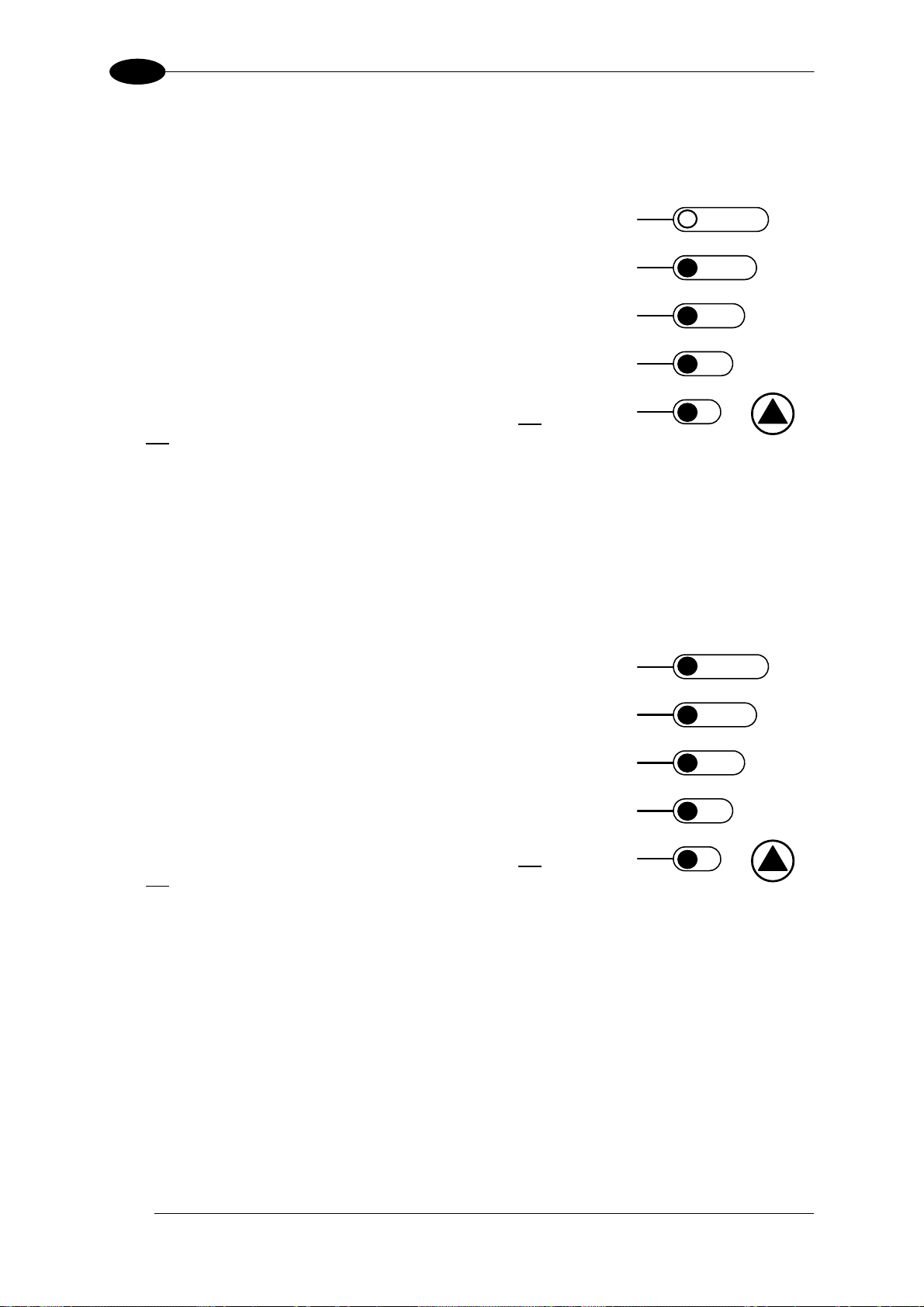
1
y
y
TEST
T
g
g
y
y
TEST
T
Setup
5. Enter the Setup function by pressing and holding the
X-PRESS™ push button until the Setup LED is on.
6. Release the button to enter the Setup function. The
Setup LED will blink until the procedure is
completed.
The Setup procedure ends when the Image
Acquisition parameters are successfully saved in the
reader memory, the Setup LED will remain on
continuously and Matrix 400™ emits 3 high pitched
beeps.
If the calibration cannot be reached after a timeout of
about 5 (five) seconds Matrix 400™ will exit without
saving the parameters to memory, the Setup LED will
not remain on continuously but it will just stop
blinking. In this case Matrix 400™ emits a long low
pitched beep.
7. Exit the Setup function by pressing the X-PRESS™
push button once.
Learn
MATRIX 400™ REFERENCE MANUAL
READY
green
GOOD
green
RIGGER
ellow
COM
ellow
STATUS
red
LEARN
SETUP
FOCUS
Figure 10 – X-PRESS™ Interface:
Setup Function
8. Enter the Learn function by pressing and holding the
X-PRESS™ push button until the Learn LED is on.
9. Release the button to enter the Learn function. The
Learn LED will blink until the procedure is
completed.
The Learn procedure ends when the Image Density
value is successfully saved in the reader memory,
the Learn LED will remain on continuously, the
Green Spot is activated and Matrix 400™ emits 3
high pitched beeps.
If the calibration cannot be reached after a timeout of
about 3 (three) minutes Matrix 400™ will exit without
saving the parameters to memory, the Learn LED will
not remain on continuously but it will just stop
blinking. In this case Matrix 400™ emits a long low
pitched beep.
10. Exit the Setup function by pressing the X-PRESS™
push button once.
READY
reen
GOOD
reen
RIGGER
ellow
COM
ellow
STATUS
red
Figure 11 – X-PRESS™ Interface:
Learn Function
LEARN
SETUP
FOCUS
8
Page 19
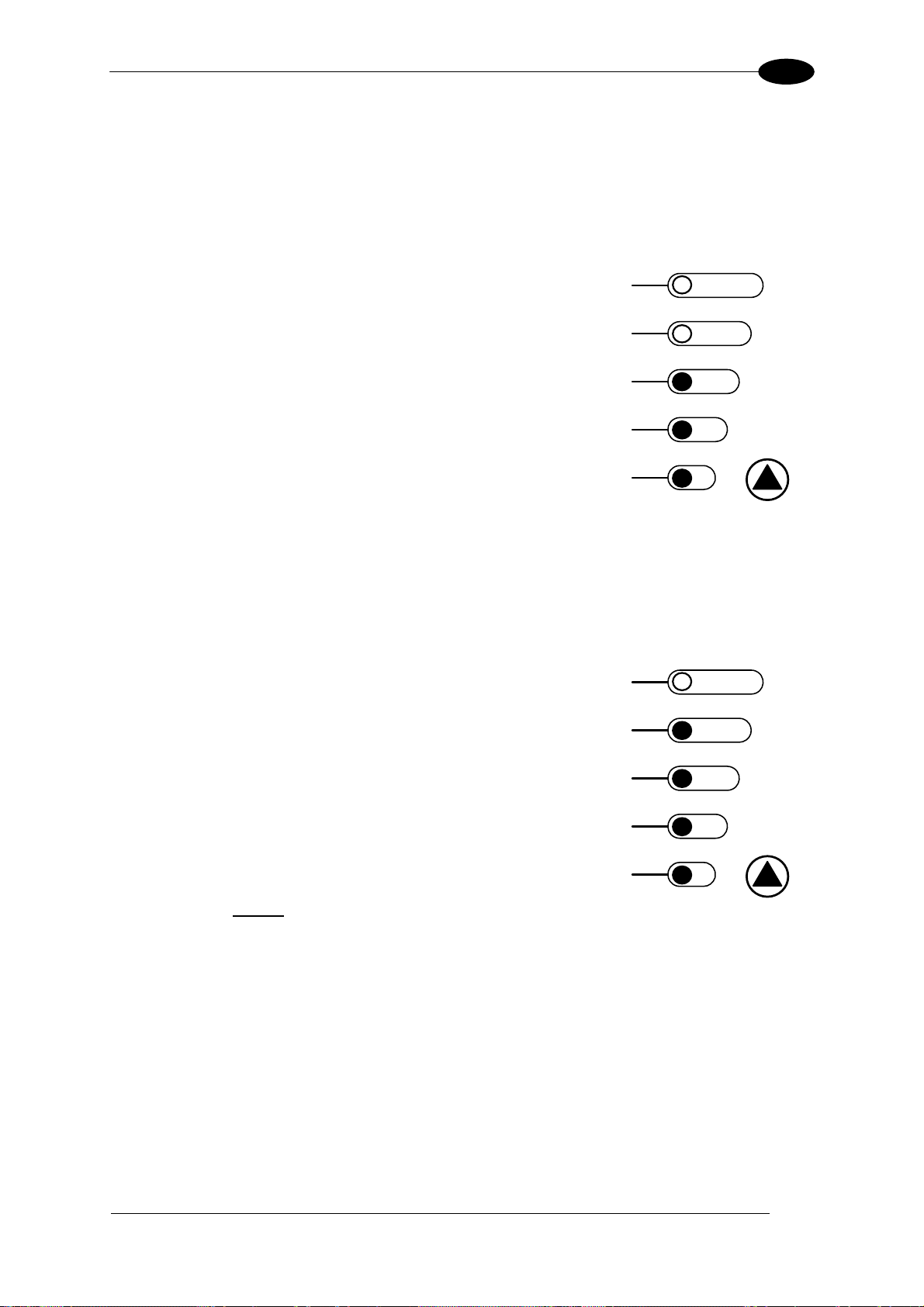
RAPID CONFIGURATION
g
g
y
y
TEST
T
y
y
TEST
T
1
STEP 6 – X-PRESS™ CONFIGURATION
Once Matrix 400™ has calibrated image density, you can configure it for optimal code
reading relative to your application. This configuration can be performed either through the XPRESS™ Interface or the VisiSet™ configuration program.
Locate
1. Enter the Focus function by pressing and holding
the X-PRESS™ push button until the Focus LED
is on.
2. Release the button to enter the Focus function.
The Blue Diamonds™ turn on.
3. Select a code from your application. Position
the code at the center of the FOV (equidistant from
the Blue Diamonds™).
4. Exit the Focus function by pressing the XPRESS™ push button once. The Blue
Diamonds™ turn off.
reen
reen
ellow
ellow
red
Figure 12 – X-PRESS™ Interface:
READY
LEARN
GOOD
SETUP
RIGGER
FOCUS
COM
STATUS
Locate Function
Setup
5. Enter the Setup function by pressing and holding
the X-PRESS™ push button until the Setup LED is
on.
6. Release the button to enter the Setup function.
The Setup LED will blink until the procedure is
completed.
The Setup procedure ends when the Image
Acquisition parameters are successfully saved in
the reader memory, the Setup LED will remain on
continuously and Matrix 400™ emits 3 high pitched
beeps.
If the calibration cannot be reached after a timeout
of about 5 (five) seconds Matrix 400™ will exit
without saving the parameters to memory, the
Setup LED will not
remain on continuously but it will
just stop blinking. In this case Matrix 400™ emits a
long low pitched beep.
7. Exit the Setup function by pressing the XPRESS™ push button once.
READY
green
GOOD
green
RIGGER
ellow
COM
ellow
STATUS
red
Figure 13 – X-PRESS™ Interface:
Setup Function
LEARN
SETUP
FOCUS
9
Page 20
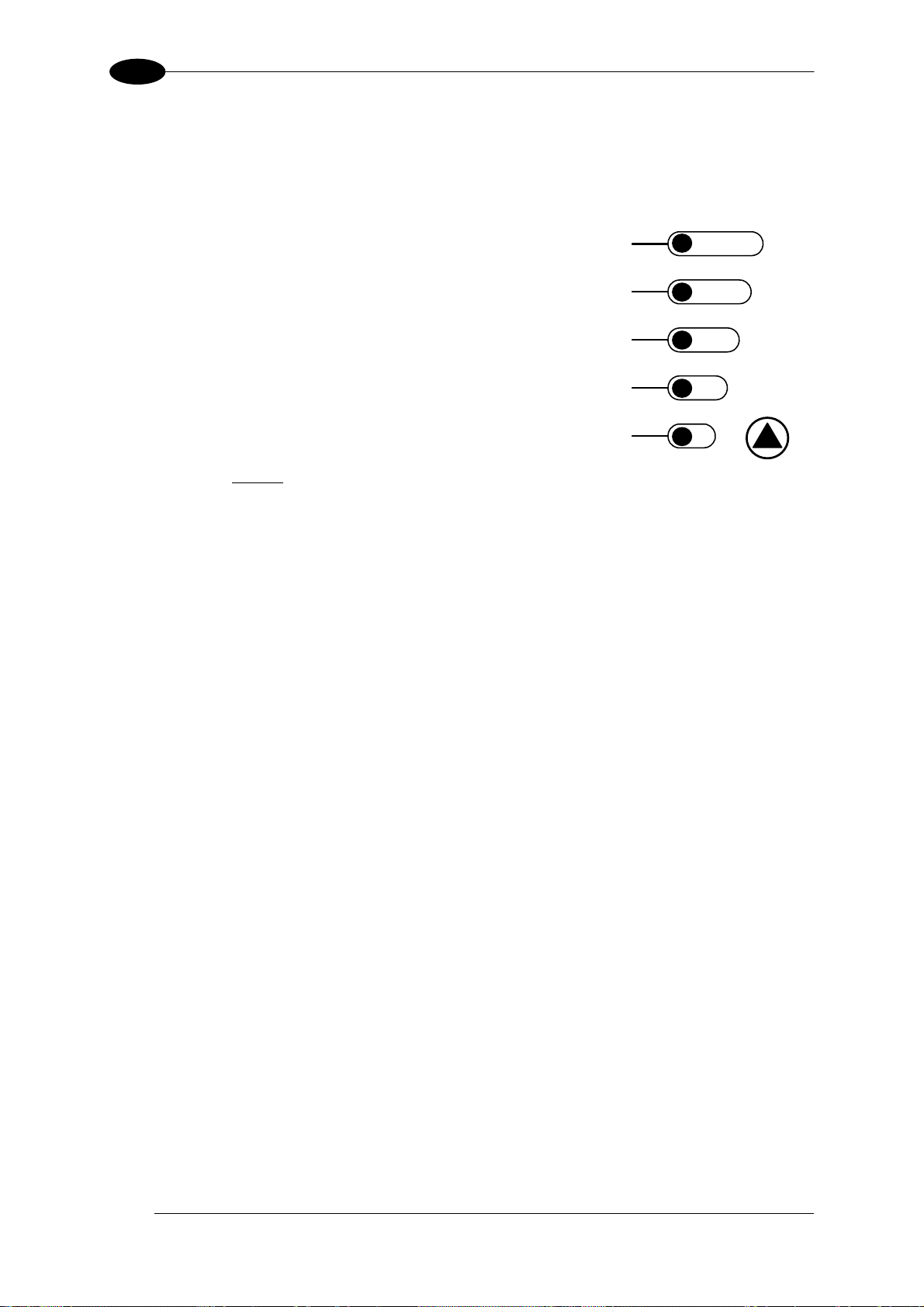
1
y
y
TEST
T
Learn
8. Enter the Learn function by pressing and holding
the X-PRESS™ push button until the Learn LED is
on.
MATRIX 400™ REFERENCE MANUAL
9. Release the button to enter the Learn function.
The Learn LED will blink until the procedure is
completed.
The Learn procedure ends when the Image
Processing and Decoding parameters are
successfully saved in the reader memory, the
Learn LED will remain on continuously, the Green
Spot is activated and Matrix 400™ emits 3 high
pitched beeps.
If the calibration cannot be reached after a timeout
of about 3 (three) minutes Matrix 400™ will exit
green
green
ellow
ellow
red
READY
GOOD
RIGGER
COM
STATUS
without saving the parameters to memory, the
Learn LED will not
just stop blinking. In this case Matrix 400™ emits a
remain on continuously but it will
Figure 14 – X-PRESS™ Interface:
Learn Function
long low pitched beep.
10. Exit the Setup function by pressing the XPRESS™ push button once.
If you have used this procedure to configure Matrix 400™ go to step 9.
LEARN
SETUP
FOCUS
10
Page 21
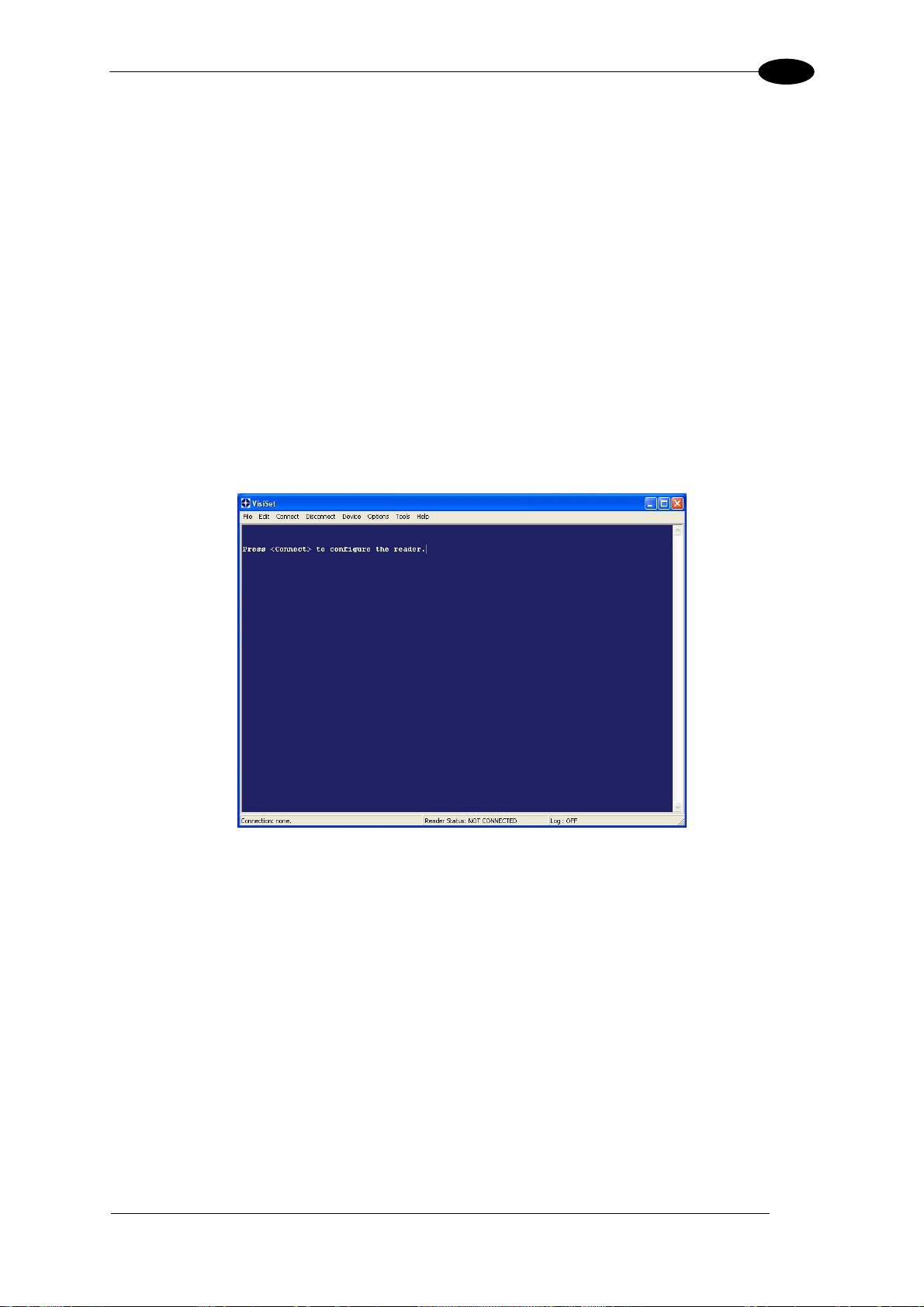
RAPID CONFIGURATION
1
STEP 7 – INSTALLING VISISET™ CONFIGURATION PROGRAM
VisiSet
Setup Wizard for rapid configuration and new users;
Defined configuration directly stored in the reader;
Communication protocol independent from the physical interface allowing to consider the
To install VisiSet™, turn on the PC that will be used for the configuration, running
Windows 98, 2000/NT, XP or Vista, then insert the VisiSet™ CD-ROM, wait for the CD to
autorun and follow the installation procedure.
This configuration procedure assumes a laptop computer, running VisiSet™, is connected to
the reader's auxiliary port.
After installing and running the VisiSet™ software program the following window:
™
is a Datalogic reader configuration tool providing several important advantages:
reader as a remote object to be configured and monitored.
Figure 15 - VisiSet™ Opening Window
11
Page 22
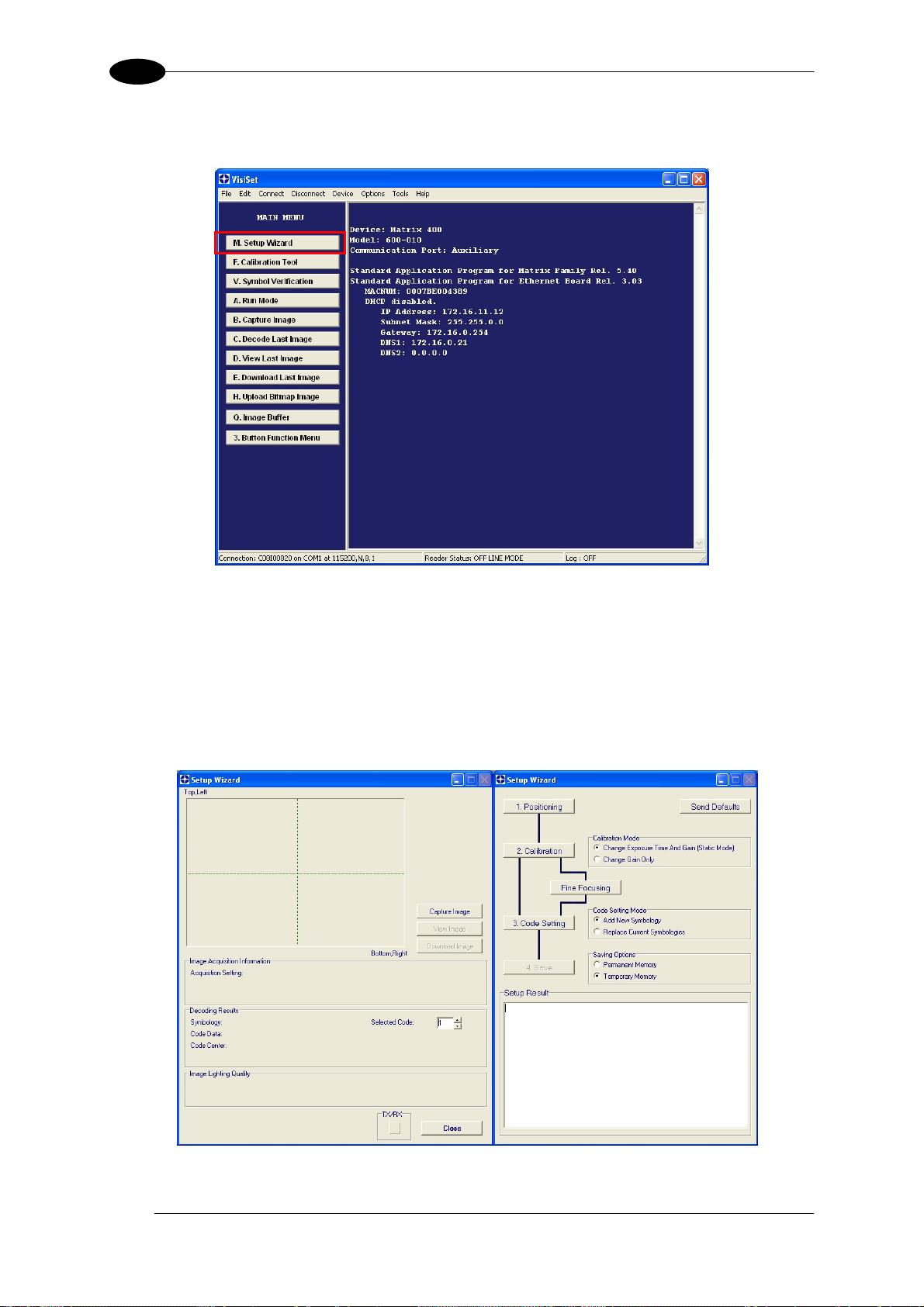
1
MATRIX 400™ REFERENCE MANUAL
Set the communication parameters from the "Options" menu. Then select "Connect", the
following window appears:
Figure 16 - VisiSet™ Main Window After Connection
STEP 8 – CONFIGURATION USING SETUP WIZARD
The Setup Wizard option is advised for rapid configuration or for new users. It allows reader
configuration in a few easy steps.
1. Select the Setup Wizard button from the Main menu.
12
Page 23
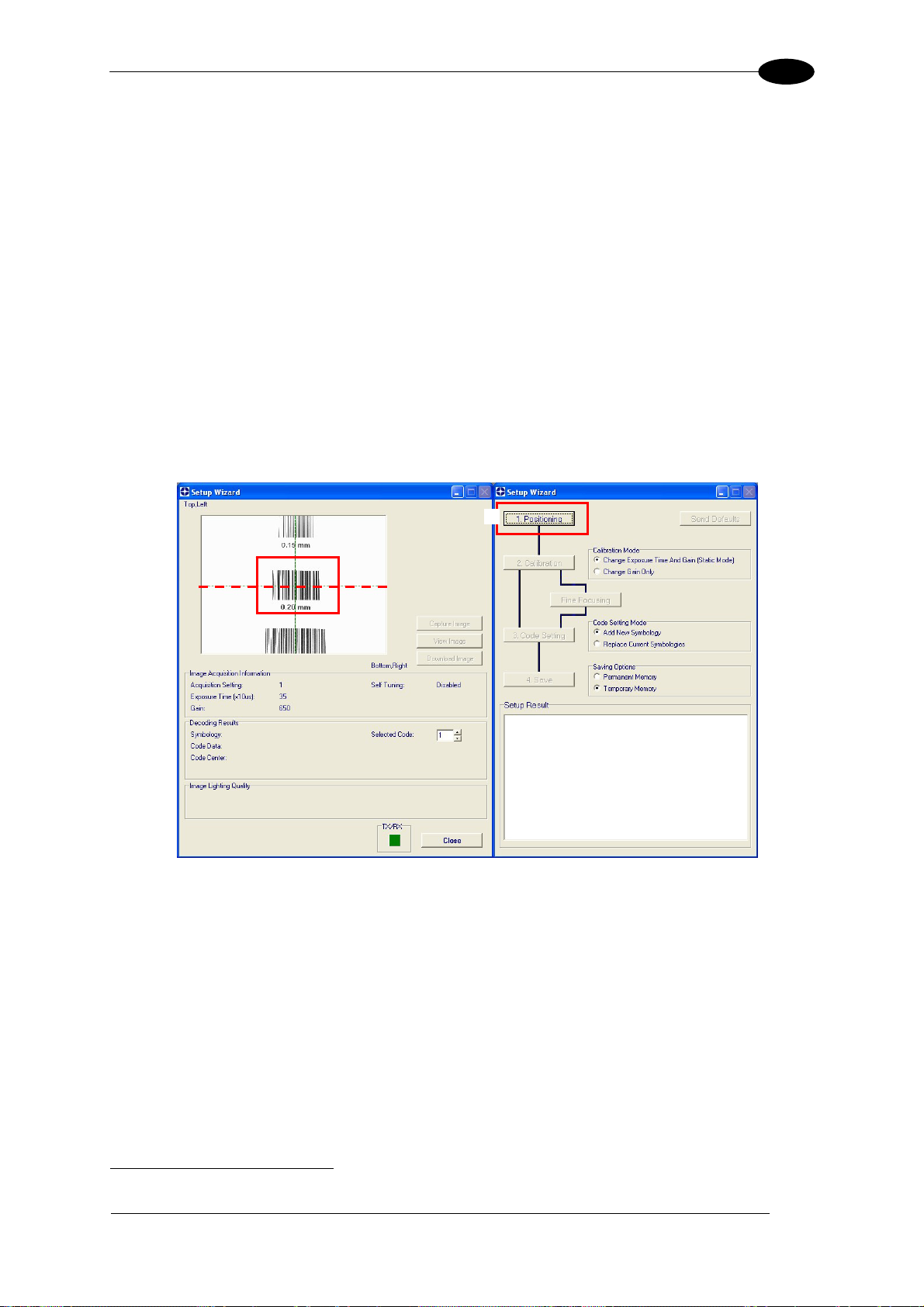
RAPID CONFIGURATION
1
2. Remove the lens cover in order to focus the reader and loosen the two Locking Knobs on
the lens.
Adjust the Focus ring to the "Far position" and the Diaphragm ring to the "F4"
2
number
setting which is the preferred setting for installation.
Place the Grade A Barcode Test Chart in front of the reader at the correct reading
distance (see step 3 and the Optical Accessory Selection table in the par. 7.1).
3.
Press the "Positioning" button. The reader continuously acquires images and gives visual
feedback in the view image window. Select the largest code from the chart that
completely fits into the view image window. Move the reader (or code) to center it. The
code must be aligned across the X-axis reference line at the center of the FOV. See
figure below.
Press the Positioning button again to stop positioning.
3
2
For far reading distances, the Diaphragm ring can be set to values between F2 and F4 to increase image lighting.
13
Page 24
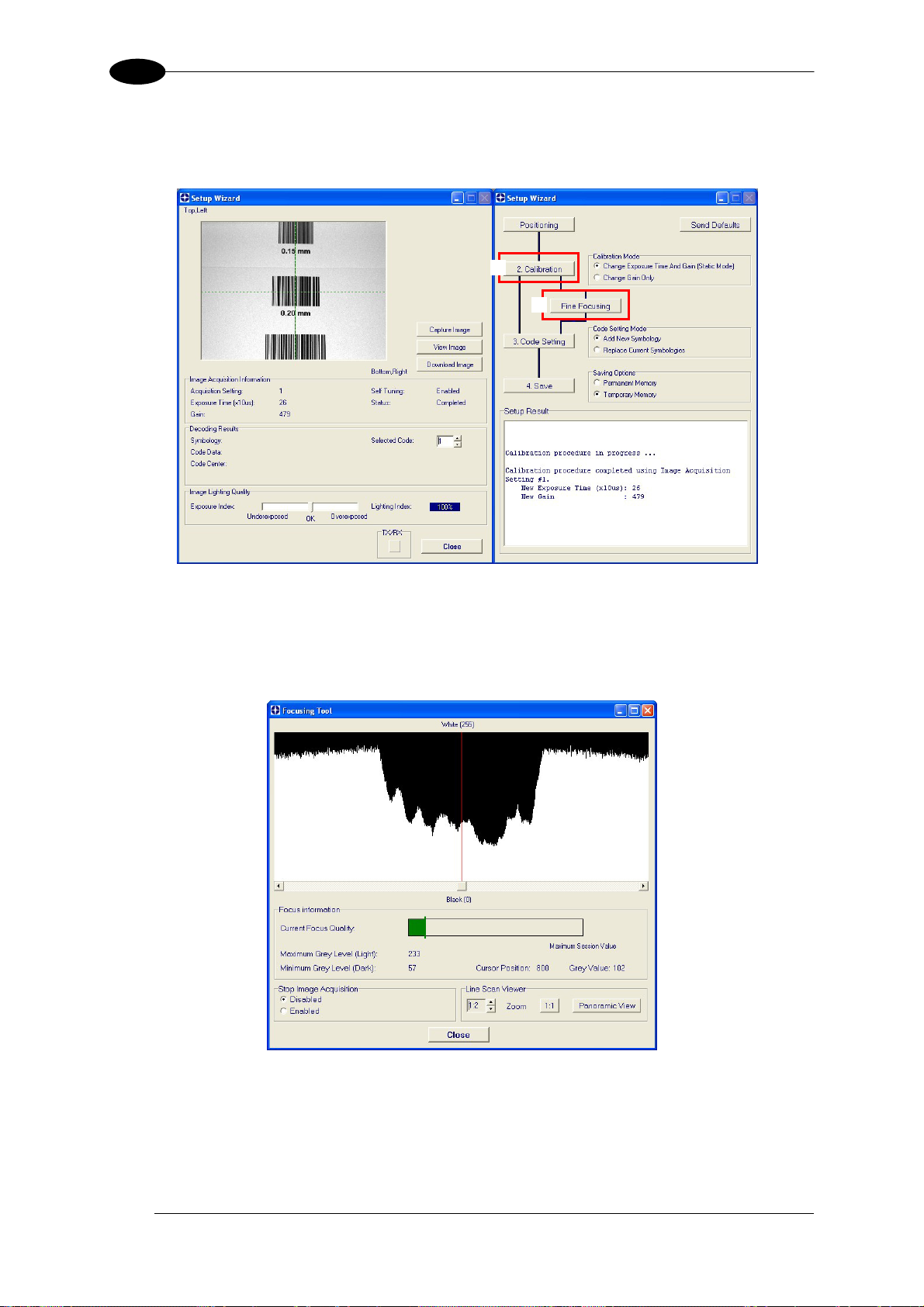
1
MATRIX 400™ REFERENCE MANUAL
4. Select a Calibration Mode choice and press the "Calibrate" button. The reader flashes
once acquiring the image and auto determines the best exposure and gain settings. If the
code symbology is enabled by default, the code will also be decoded.
4
5
5. Press the "Fine Focusing" button to activate the Fine Focusing Tool.
The reader continuously acquires images and gives visual feedback on the focusing
quality in the Focusing Tool window.
Rotate the Focusing ring on the lens. The Current Focus Quality Bar (green) together
with the vertical optimal focus line (green) increase together until the optimal focus is
reached; the vertical optimal focus line stops.
14
Page 25
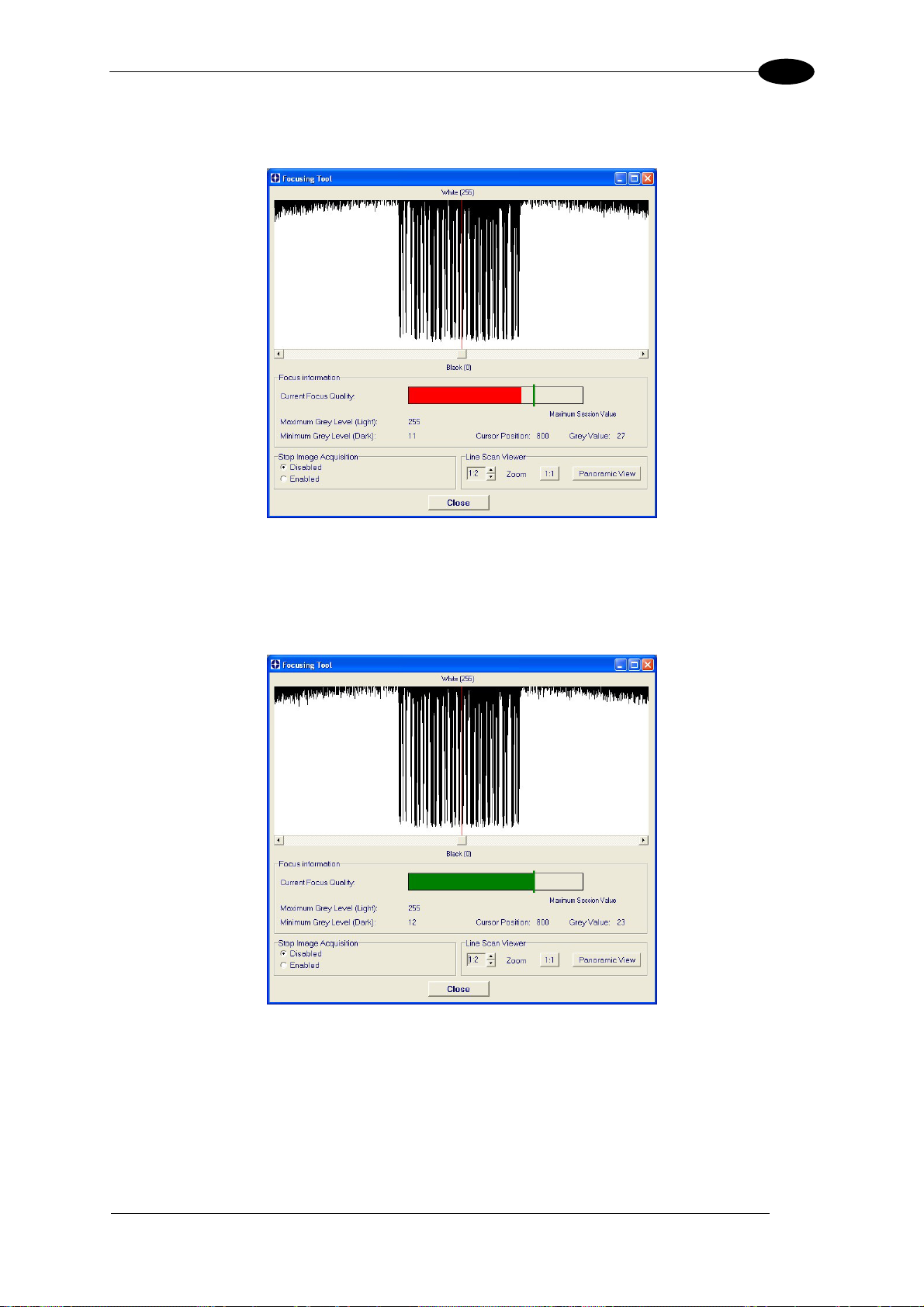
RAPID CONFIGURATION
Continue rotating the Focusing ring on the lens a little farther; the Current Focus
Quality Bar decreases (red) see below.
1
Rotate the Focusing ring in the opposite direction. The Current Focus Quality Bar (green)
increases towards the vertical optimal focus line (green) until the optimal focus is
reached; the Current Focus Quality Bar touches the vertical optimal focus line
(indicating the best focus).
Tighten the Locking Knobs on the lens and press the "Close" button to return to the
Setup Wizard.
15
Page 26
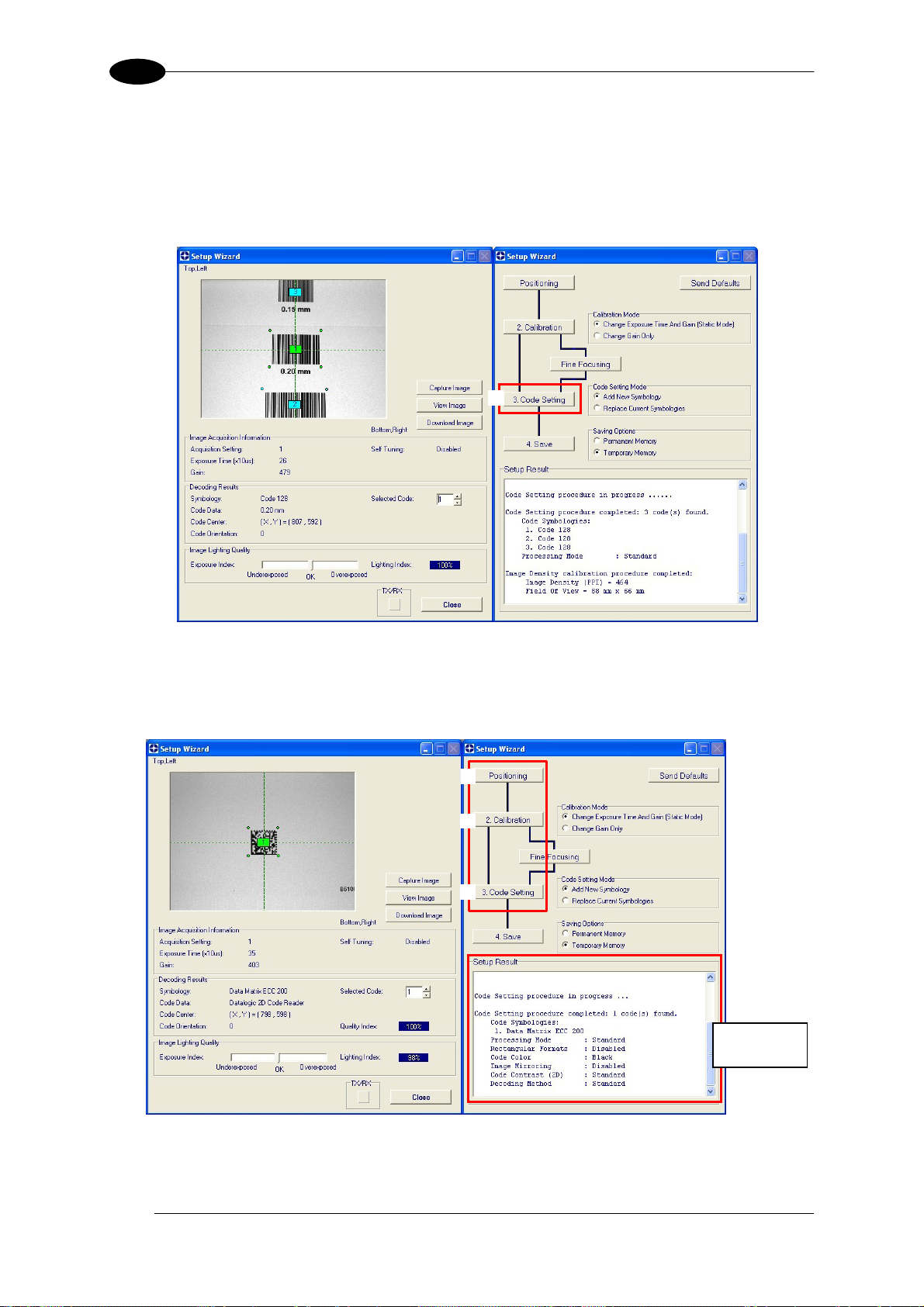
1
MATRIX 400™ REFERENCE MANUAL
6. Select a Code Setting Mode choice and press the "Code Setting" button.
Using the Grade A Barcode Test Chart, this step performs image density calibration in
order for Matrix 400™ to function correctly and to the fullest extent of its capabilities.
The Setup Result section of the Setup Wizard window shows the code type results and
the image density calibration settings.
6
7. Place the application specific code in front of the reader at the same reading distance
and repeat steps 3, 4, and 6.
3
4
6
Setup Result
16
Page 27
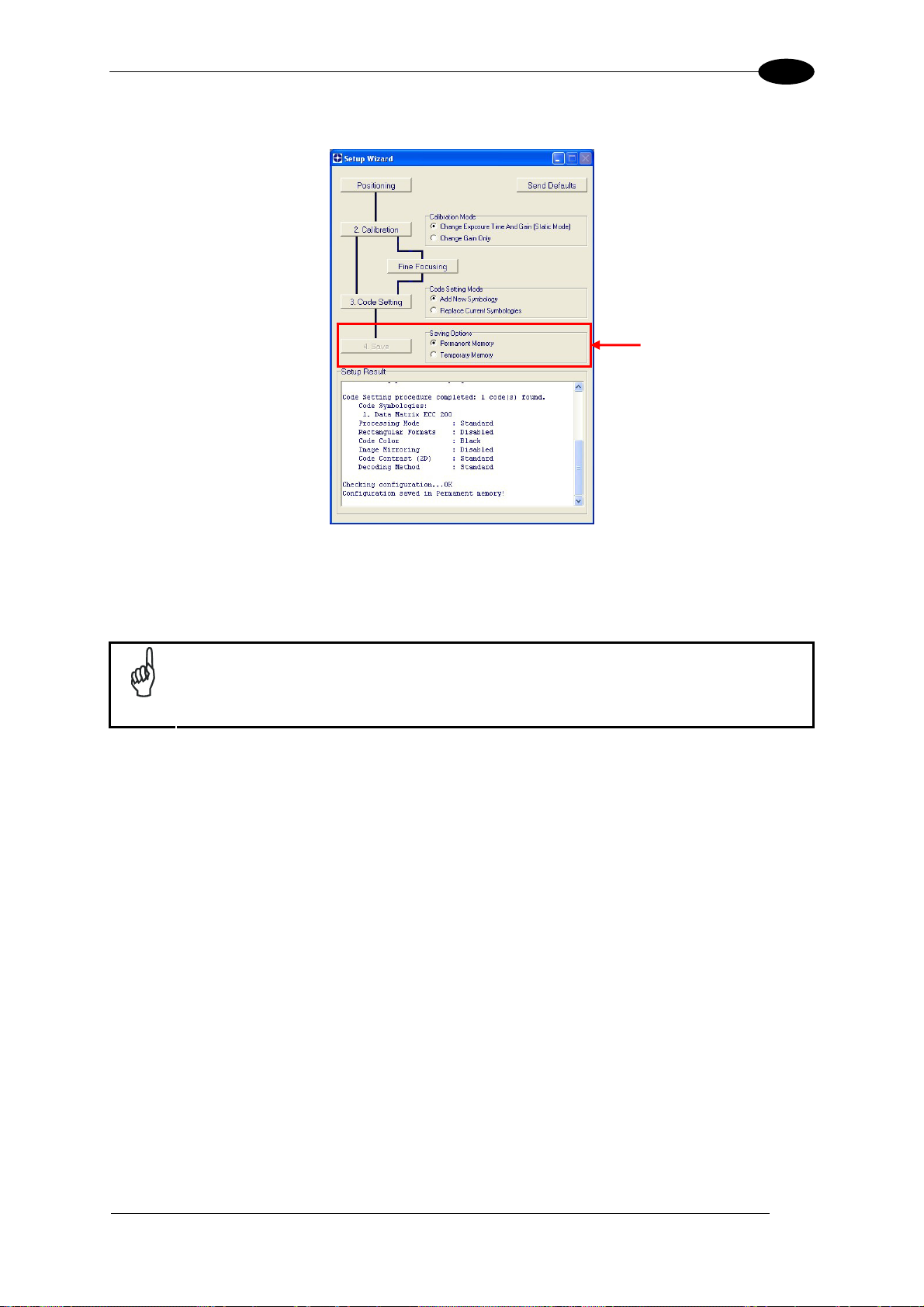
RAPID CONFIGURATION
8. Select a Saving Options choice and press the "Save" button.
1
9. Close the Setup Wizard.
If your application has been configured using the VisiSet™ Setup Wizard, your
reader is ready. If necessary you can use VisiSet™ for advanced reader
NOTE
configuration.
17
Page 28
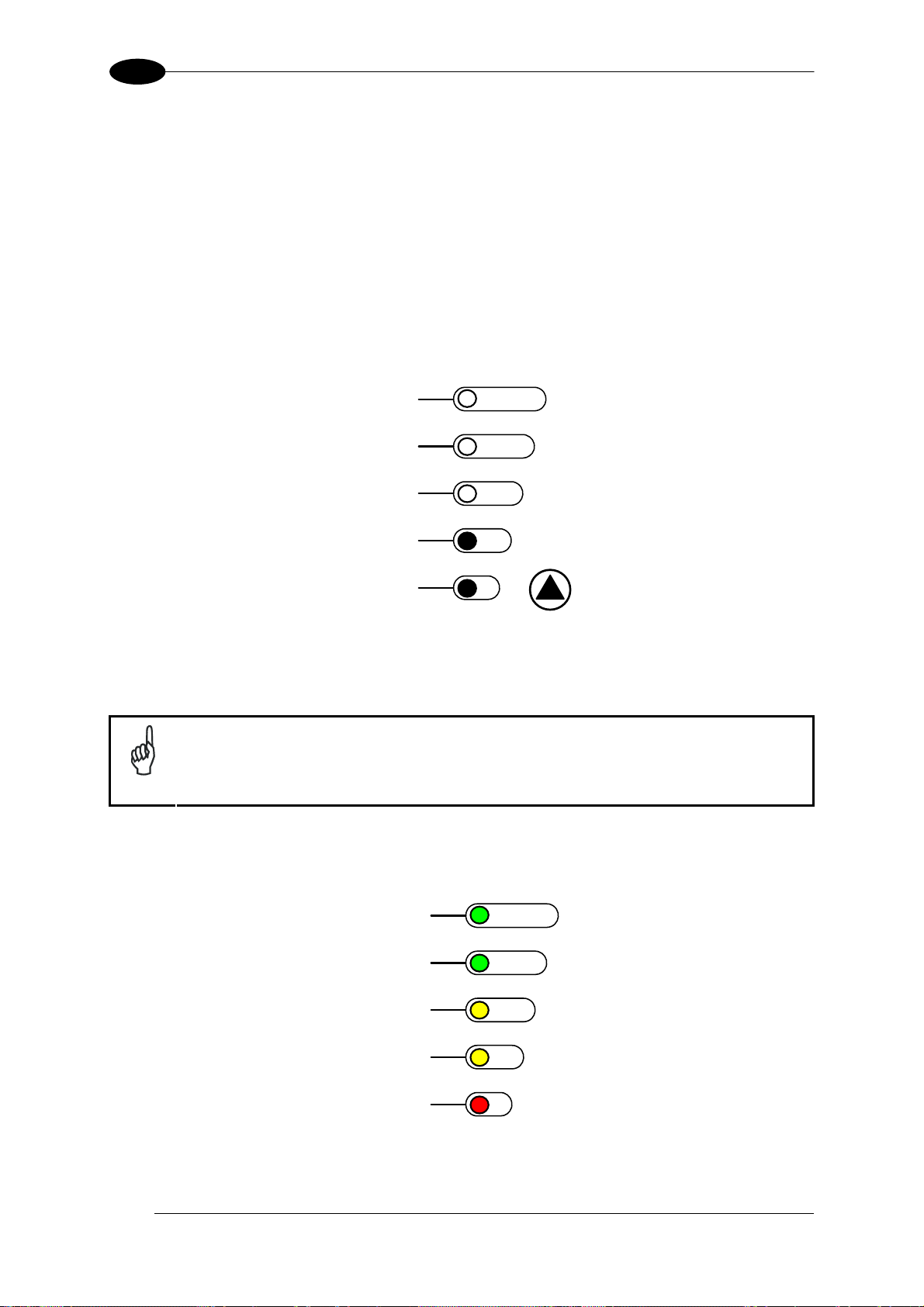
1
y
y
P
TEST
T
TEST
T
MATRIX 400™ REFERENCE MANUAL
STEP 9 – TEST MODE
Use a code suitable to your application to test the reading performance of the system.
1. Enter the Test function by pressing and holding the X-PRESS™ push button until the
Test LED is on.
2. Release the button to enter the Test function.
Once entered, the Bar Graph on the five LEDs is activated and if the reader starts
reading codes the Bar-Graph shows the Good Read Rate. In case of no read condition,
only the STATUS LED is on and blinks.
green
green
ellow
ellow
red
Figure 17 – X-PRESS™ Interface: Test Function
3. To exit the Test, press the X-PRESS™ push button once.
READY
LEARN
GOOD
SETU
RIGGER
FOCUS
COM
STATUS
By default, the Test exits automatically after three minutes.
NOTE
The Bar Graph has the following meaning:
95%
75%
60%
40%
20%
READY
LEARN
GOOD
SETUP
RIGGER
FOCUS
COM
STATUS
18
Page 29
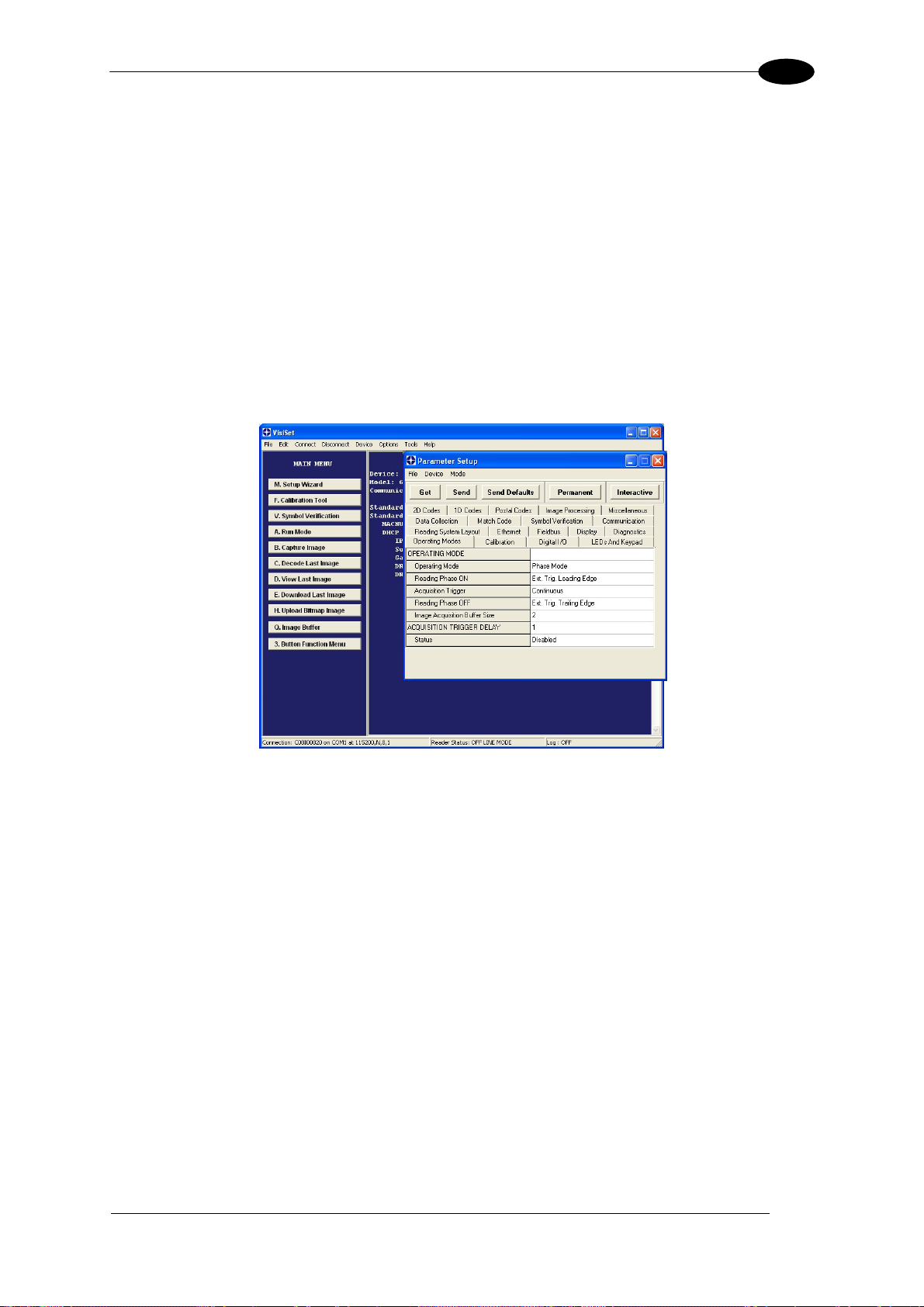
RAPID CONFIGURATION
1
ADVANCED READER CONFIGURATION
For further details on advanced product configuration, refer to the VisiSet™ Help On-Line.
The following are alternative or advanced reader configuration methods:
Advanced Configuration Using VisiSet™
Advanced configuration can be performed through the VisiSet™ program by selecting
Device> Get Configuration From Temporary Memory to open the Parameter Setup window in
off-line mode. Advanced configuration is addressed to expert users being able to complete a
detailed reader configuration. The desired parameters can be defined in the various folders
of the Parameter Setup window and then sent to the reader memory (either Temporary or
Permanent):
Figure 18 - VisiSet™ Parameter Setup Window
Host Mode Programming
The reader can also be configured from a host computer using the Host Mode programming
procedure, by commands via the serial interface. See the Host Mode Programming file on
the CD-ROM.
Alternative Layouts
If you need to install an Ethernet network, ID-NET™ network, Fieldbus network, PassThrough network, Multiplexer network or an RS232 Master/Slave refer to the Matrix 400™
Reference Manual.
Code Quality Verification
Matrix 400™ can be used as a Code Quality Verifier according to the ISO/IEC 15415,
ISO/IEC 15416, AS9132, and AIM DPM Standards. For more details see the Matrix 400™
Code Quality Verifier Solution manual on the CD-ROM.
19
Page 30
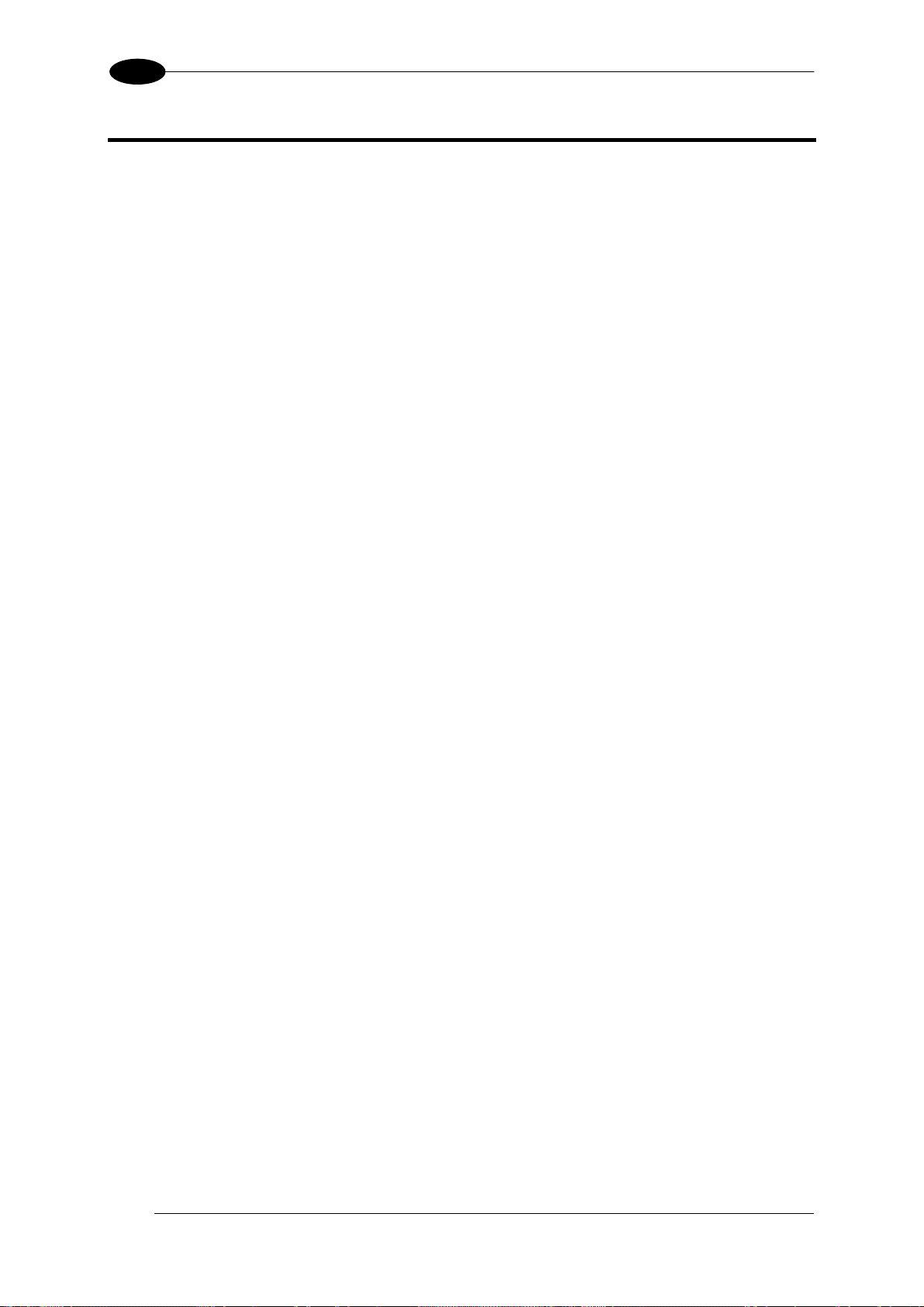
2
MATRIX 400™ REFERENCE MANUAL
2 INTRODUCTION
2.1 PRODUCT DESCRIPTION
Matrix 400™ is a Datalogic industrial compact 2D imager designed and produced to be a
high performance affordable solution for both linear and two-dimensional code reading
applications.
Matrix 400™ uses imaging technology and provides complete reading system functions by
integrating image capturing, decoding and communicating in a single compact and versatile
product.
Matrix 400™ sets a new standard in 2D imager technology offering high performance with
improved reading flexibility thanks to its intrinsic modularity.
Matrix 400™ features excellent reading and verifying performance thanks to 1.3 and 2.0
Mega pixel sensors and smart proprietary decoding libraries.
The modular combination of Mega pixels sensors, powerful lighting and adjustable C-Mount
lenses provide high flexibility in covering application with various requirements.
Innovative X-PRESS™ interface, combined with Blue Diamonds™ aiming and focusing
system and a Good Read Spot, enhance the ease of setup and use.
Rugged construction, IP67 protection and max 50°C operative temperature make the Matrix
400™ the ideal product for industrial applications.
Matrix 400™ has been developed for use in numerous industries like:
Automotive
DPM (Direct Part Marked) Reading and Verification
Tires Sorting
Electronics
Large PCB Board Tracking
Electronics Product Tracking
Distribution & Retail Industry
Presentation Scanner
Small Objects Tracking & Sorting
Warehouse applications
Medical & Pharmaceutical
Medical Devices Traceability
Pharmaceutical and Medicine Manufacturing
Chemical & Biomedical Analysis
Food & Beverage
Work in Progress Traceability
Code Quality Control
This technology intrinsically provides omni-directional reading.
20
Page 31

INTRODUCTION
2
Standard Application Program
A Standard Application Program is factory-loaded onto Matrix 400™. This program controls
code reading, data formatting, serial port and Ethernet interfacing, and many other operating
and control parameters. It is completely user configurable from a Laptop or PC using the
dedicated configuration software program VisiSet™, provided on CD-ROM with the reader.
There are different programmable operating modes to suit various code reading system
requirements.
Quick, automatic focus, positioning, calibration and code setting of the imager can be
accomplished using the X-PRESS™ button and LEDs on top of the reader without the
necessity of a PC.
The previous functions can also be performed through VisiSet™ through the Setup Wizard.
This tool includes visual feedback from the reader.
VisiSet™ provides a Calibration Tool to verify the exact positioning of the reader and to
maximize its reading performance.
Statistics on the reading performance can also be visualized through a dedicated window in
VisiSet™.
Symbol Verification can be performed through VisiSet™ when the reader has been installed
and setup as a Verifier station. For details see the Matrix Code Quality Verifier Solution
manual.
Programmability
If your requirements are not met by the Standard Application Program, Custom Application
Programs can be requested at your local Datalogic distributor.
Some of the main features of this reader are given below:
Excellent Performance
1.3 MPixels (SXGA) & 2.0 MPixels (UXGA) models
Adjustable focus through C-Mount lenses
Powerful Internal Lighting Systems
Outstanding decoding capability on 1D, 2D, Stacked, Postal symbologies
Excellent performance on DPM applications
Omni-directional reading
Frame Rate up to 27 frames/sec for SXGA models and 15 frame/sec for UXGA models
Region Of Interest Windowing for higher frame rate
Up to 100 readable codes in a single frame
21
Page 32

2
MATRIX 400™ REFERENCE MANUAL
Ease of Setup
Quick installation without PC by using X-PRESS™ interface for easy and intuitive setup
Blue Diamonds™ aiming and focusing system
Automatic Imager calibration and Code Settings
Calibration Tool to verify exact code positioning in the Field of View and to maximize the
reading performance
Windows-based VisiSet™ software to configure the reader parameters via PC serial or
Ethernet interface
User-defined database of Image Acquisition Settings (parameter sets)
Smart Fast Bracket
Ease of Use
X-PRESS™ interface LEDs provide operational and performance feedback
Green Spot and beeper for immediate Good Read feedback
Different operating modes to suit various application requirements
Multi Image Acquisition Settings for higher reader flexibility
Run Time Self-Tuning for extreme reader flexibility
Image saving and storage with buffering capability
Diagnostic software tools
Flexible Solution
Modular design
Adjustable C-Mount lenses
Complete set of Accessories like external lighting systems, light filters, mounting brackets,
connection boxes, cables and photocells
Ethernet Connectivity with TCP/IP socket for reader parameter configuration, data and
image transfer, HTTP server, FTP and mail client, etc.
3 serial communication interfaces (Main, Auxiliary, ID-NET™)
General purpose optocoupled I/Os
Versatility
Excellent reading performance on Direct Part Marked (DPM) symbols
Code Quality Verification according to ISO/IEC 16022, ISO/IEC 18004, ISO/IEC 15415,
ISO/IEC 15416 and AS9132 and AIM DPM standards.
Match Code option with a user-defined match code database
22
Page 33

INTRODUCTION
2
Industrial Strength
Industrial compact 2D reader
Rugged full metal construction
Sealed circular connectors
IP67 protection class
50 °C max operating temperature
Supply voltage ranges from 10 to 30 Vdc
The reader is particularly suitable for industrial environments where protection against harsh
external conditions is required.
The reader is contained in an aluminum housing; with its internal illuminator, C-Mount lens
and protective cover, the mechanical dimensions are 123 x 60.5 x 87 mm and it weighs
about 482 g.
Electrical connection of Power, Host interfaces and I/O signals is provided through an M16
(IP67) 19-pin connector (Figure A, 9). A standard M12 D-Coded (IP67) Ethernet connector is
present on
Matrix 400 XXX-X1X models (Figure A, 10).
23
Page 34

2
2.2 INDICATORS AND KEYPAD BUTTON
3
4
5
6
7
MATRIX 400™ REFERENCE MANUAL
1
2
8
Figure 19 - Indicators
The following LED indicators are located on the reader:
NET
yellow LED indicates connection to the on-board Ethernet network (for Ethernet
models) (Figure 19, 1)
PWR
blue LED indicates that the reader is connected to the power supply (Figure 19, 2)
In normal operating mode
the colors and meaning of the five LEDs are illustrated in the
following table:
READY
GOOD
TRIGGER
COM
STATUS
green LED indicates that the reader is ready to operate (Figure 19, 3)
green LED confirms successful reading (Figure 19, 4)
yellow LED indicates the status of the reading phase (Figure 19, 5)
yellow LED indicates active communication on the main serial port * (Figure 19, 6)
red LED indicates a NO READ result (Figure 19, 7)
* When connected to a Fieldbus network through the CBX500, the COM LED is always active, even in the
absence of data transmission, because of polling activity on the Fieldbus network.
During the reader startup (reset or restart phase), these five LEDs blink for one second.
In X-PRESS™ Configuration mode
the colors and meaning of these five LEDs are described
in par. 2.4.
The keypad
button (Figure 19, 8), is software programmable. By default it starts the X-
PRESS™ interface for quick installation without using a PC (see chp. 1).
24
Page 35

INTRODUCTION
2.3 ID-NET™
The ID-NET™ network is a built-in high-speed interface dedicated
for high-speed reader interconnection. ID-NET™ is in addition to
the Main and Auxiliary serial interfaces.
The following network configurations are available:
ID-NET™ M/S Synchronized: Single station – multiple readers
2
ID-NET™ interface allows local connection of multiple readers reading different sides of the
same target. All readers share a single presence sensor and activate/deactivate
simultaneously.
At the end of each reading phase a single data message is transmitted to the host.
Thanks to ID-NET™, data communication among readers is highly efficient so that an
immediate result will be available.
25
Page 36

2
ID-NET™ M/S Multidata: Multiple stations – single reader
ID-NET™ interface allows connection of readers reading objects placed on independent
conveyors. All readers are typically located far away from each other and they use a
dedicated presence sensor.
At the end of each reading phase, each reader transmits its own data message to the host.
Thanks to ID-NET™, data collection among readers is accomplished at a high speed without
the need of an external multiplexing device. This leads to an overall cost reduction and to a
simple system wiring.
MATRIX 400™ REFERENCE MANUAL
2.3.1 How To Setup/Configure the Reader Network
A complete ID-NET™ reader network can be easily setup through VisiSet™ as follows:
Mounting & Connection
1. Mechanically mount/install all the readers (refer to par. 3.2 and 3.3).
2.
Wire ID-NET™ (refer to par. 4.3 or 5.5).
Power up the entire system.
3.
Configuration of Slaves
1. Connect a PC equipped with VisiSet™ to the Main, Auxiliary or Ethernet interface of the
planned Slave reader.
2. Launch VisiSet™ and connect to the Slave reader.
3. From the VisiSet™ Device Menu select "Parameter Setup".
4. Set the Role of the Slave reader (Synchronized or Multidata) from the
Reading System Layout > Device Network Setting > Topology Role parameter.
5. Set the Slave Address according to the desired value 0-31 from the
Reading System Layout > Device Network Setting > Slave Address parameter. Each
reader must have a different Address on the ID-NET™ Network.
6. If necessary, set the ID-NET™ baudrate from the Reading System Layout >
Device Network Setting > Network Baud Rate parameter, (500 kbs default).
26
Page 37

INTRODUCTION
2
7. Configure the other device parameters via VisiSet™ [Operating Mode, Calibration, Data
Collection parameters, etc.].
8. If using the CBX connection box equipped with a BM100 Backup module, perform Device
Backup at the Slave.
The Slave device is now Configured. Repeat these steps for each Slave reader in the IDNET™ network.
Configuration of Master
1. Connect a PC equipped with VisiSet™ to the Main, Auxiliary or Ethernet interface of the
planned Master reader.
2. Launch VisiSet™ and connect to the Master reader.
3. From the VisiSet™ Device Menu select "Parameter Setup".
4. Set the Role of the Master reader (Synchronized or Multidata) from the
Reading System Layout > Device Network Setting > Topology Role parameter.
5. Enable the planned Slave device N from the Reading System Layout >
Expected Slave Device #N > Status parameter and, if desired, set the related
identification string from the Expected Slave Device #N > Device Description parameter.
Repeat this step for all planned Slave devices.
6. If necessary, set the ID-NET™ baudrate from the Reading System Layout >
Device Network Setting > Network Baud Rate parameter, (500 kbs default).
7. Configure the other device parameters via VisiSet™ [Operating Mode, Calibration, Data
Collection parameters, etc.].
8. If using the CBX connection box equipped with a BM100 Backup module, perform Device
Backup at the Master.
9. From the VisiSet™ Device Menu select "ID-NET™ Status Window" and click on the
"Look For Devices On Network" button to check the status of the expected Slave devices
within the ID-NET™ network.
The reader network is ready.
27
Page 38

2
y
y
TEST
T
y
y
TEST
T
y
y
TEST
T
y
y
TEST
T
MATRIX 400™ REFERENCE MANUAL
2.4 X-PRESS™ HUMAN MACHINE INTERFACE
X-PRESS™ is the intuitive Human Machine Interface designed to improve ease of
installation and maintenance.
Status information is clearly presented by means of the five colored LEDs,
whereas the single push button gives immediate access to the following
relevant functions:
Learn to self-detect and auto-configure for reading unknown codes
Setup to perform Exposure Time and Gain calibration.
Focus/Locate to turn on the Blue Diamonds™ to aid focusing and
positioning.
Test with bar graph visualization to check static reading performance
2.4.1 X-PRESS™ Functions
Quick access to the following functions is provided by
an easy procedure using the push button:
1 – Press the button (the Status
LED will give a
visual feedback).
green
green
2 – Hold the button until the specific function LED is
on (Test, Focus, Setup or Learn).
ellow
3 – Release the button to enter the specific function.
ellow
red
Once button is pressed, the cycle of LEDs activation is as follows:
green
green
ellow
ellow
red
Release button
to Exit
READY
GOOD
RIGGER
FOCUS
COM
STATUS
LEARN
SETUP
green
green
ellow
ellow
red
Release button
to enter Test Mode
READY
GOOD
RIGGER
FOCUS
COM
STATUS
LEARN
SETUP
green
green
red
Release button
to enter Focus/Locate Mode
ellow
ellow
READY
LEARN
GOOD
SETUP
RIGGER
FOCUS
COM
STATUS
READY
LEARN
GOOD
SETUP
RIGGER
FOCUS
COM
STATUS
28
Page 39

INTRODUCTION
y
y
TEST
T
y
y
TEST
T
y
y
TEST
T
TEST
T
2
green
green
ellow
ellow
red
Release button
to enter Setup Mode
READY
GOOD
RIGGER
FOCUS
COM
STATUS
LEARN
SETUP
green
green
ellow
ellow
red
Release button
to enter Learn Mode
READY
GOOD
RIGGER
FOCUS
COM
STATUS
LEARN
SETUP
green
green
ellow
ellow
red
Release button
to Exit
READY
LEARN
GOOD
SETUP
RIGGER
FOCUS
COM
STATUS
(cycle)
Test Mode (Function 1)
Once entered, the Bar Graph on the five LEDs is activated and if the imager starts reading
codes the Bar-Graph shows the Good Read Rate. In case of a NO READ condition, only the
Status
The Bar Graph has the following meaning:
To exit the Test Mode, press the X-PRESS™ push button once.
LED is on and blinks.
95%
75%
60%
40%
20%
READY
LEARN
GOOD
SETUP
RIGGER
FOCUS
COM
STATUS
By default, the Test exits automatically after three minutes.
NOTE
Focus/Locate (Function 2)
This function causes the Blue Diamonds™ to turn on. The Blue Diamonds™ can be used to
focus the lens at the desired reading distance and since they are centered on the FOV they
can also be used to position the imager on the code. The Focus LED blinks to indicate this
state.
To exit the Focus/Locate Mode, press the X-PRESS™ push button once. The Blue
Diamonds™ turn off.
29
Page 40

2
4
MATRIX 400™ REFERENCE MANUAL
Setup (Function 3)
Once entered, the imager automatically performs Image Acquisition parameter calibration for
the specific code presented to it.
The Setup LED will blink until the procedure is completed.
The Setup procedure ends when the Image Acquisition parameters are successfully saved in
the reader memory, the Setup LED will remain on continuously and Matrix 400™ emits 3 high
pitched beeps.
If the calibration cannot be reached after a timeout of about 5 (five) seconds Matrix 400™ will
exit without saving the parameters to memory, the Setup LED will not
remain on continuously
but it will just stop blinking. In this case Matrix 400™ emits a long low pitched beep.
Learn (Function 4)
Once entered, the imager starts a procedure to automatically detect and recognize codes
which are presented to it.
The Learn LED will blink until the procedure is completed.
The Learn procedure ends when the Image Processing and Decoding parameters are
successfully saved in the reader memory, the Learn LED will remain on continuously and
Matrix 400™ emits 3 high pitched beeps.
If the calibration cannot be reached after a timeout of about 3 (three) minutes, Matrix 400™ will
exit without saving the parameters to memory, the Learn LED will not
remain on continuously
but it will just stop blinking. In this case Matrix 400™ emits a long low pitched beep.
2.5 MODEL DESCRIPTION
The Matrix 400™ reader is available in different versions according to the following
characteristics:
Sensor Size
= SXGA (1280x1024)
6 = UXGA (1600x1200)
Illuminators
0 = BS (Base, No Illuminator)
MATRIX 400 XXX-0X0
Lens
0 = C-Mount (No Lens)
Interface
0 = Serial
1 = Ethernet
30
Page 41

INTRODUCTION
2
2.6 ACCESSORIES
The following accessories can be used with the Matrix 400™ reader.
Accessory Description Order No.
Lenses
LNS-1006 6 mm C-Mount Lens 93ACC1793
LNS-1109 9 mm C-Mount Lens 93ACC1794
LNS-1112 12.5 mm C-Mount Lens 93ACC1795
LNS-1116 16 mm C-Mount Lens 93ACC1796
LNS-1125 25 mm C-Mount Lens 93ACC1797
LNS-1135 35 mm C-Mount Lens 93ACC1798
LNS-1150 50 mm C-Mount Lens 93ACC1799
Internal Illuminators
LT-001 Internal Illuminator Red Narrow Angle 93A401019
LT-002 Internal Illuminator Red Wide Angle 93A401020
LT-003 Internal Illuminator White Narrow Angle 93A401021
LT-004 Internal Illuminator White Wide Angle 93A401022
LT-006 Internal Illuminator Red Super Narrow Angle 93A401024
External Illuminators
LT-100 Cone Lighting System 93A401003
LT-200 Spot Lighting System 93A401004
LT-210 Mini-Spot Lighting System 93A401012
LT-300 Ring Lighting System 93A401008
LT-314 45° Dark Field Ring Lighting System 93A401013
LT-316 60° Dark Field Ring Lighting System 93A401014
LT-410 Coaxial Lighting System 93A401015
LT-510 Mini-Dome Lighting System 93A401016
LT-511 Dome Lighting System 93A401017
LT-630 Four Bar Lighting System 93A401018
Filters
FLT-111 IR Cut Filter (d 27 mm) 93ACC1800
FLT-112 IR Cut Filter (d 25.5 mm) 93ACC1801
FLT-121 Linear Polarizer (d 27 mm) 93ACC1802
FLT-122 Linear Polarizer (d 25.5 mm) 93ACC1803
Cables
CAB-MS01 M16-IP67 Cable To CBX (1M) 93A051358
CAB-MS03 M16-IP67 Cable To CBX (3M) 93A051359
CAB-MS05 M16-IP67 Cable To CBX (5M) 93A051360
CAB-ETH-M01 M12-IP67 Ethernet Cable (1M) 93A051346
CAB-ETH-M03 M12-IP67 Ethernet Cable (3M) 93A051347
CAB-ETH-M05 M12-IP67 Ethernet Cable (5M) 93A051348
Connection Boxes
CBX100 Compact Connection Box 93A301067
CBX500 Modular Connection Box 93A301068
BM100 Backup Module for CBX100/500 93ACC1808
* BM150 Display Module for CBX500 93ACC1809
* BM300/BM310 Profibus Module STD/IP65 for CBX500 93ACC1810, 93ACC1811
* BM400 DeviceNet Module IP65 for CBX500 93ACC1814
Power Supplies
PG6002 AC/DC Power Supply Unit (US) 93ACC1718
PG6001 AC/DC Power Supply Unit (UK) 93ACC1719
PG6000 AC/DC Power Supply Unit (EU) 93ACC1720
LTC-630 Four Bar Lighting System Controller 93ACC1790
Sensors
PH-1 Photocell Kit PNP 93ACC1791
MEP- 543 Photocell Kit-NPN 93ACC1728
Brackets
USX-60 Adjustable Bracket 93ACC1729
BK-4410 Coaxial LT Bracket Matrix 400 93ACC1804
BK-4990 Generic LT Bracket Matrix 400 93ACC1805
ISO/IEC Calibration Chart Calibration Chart for Code Verifier Solution 93ACC1841
* Accessories compatible with Matrix 400™ application software 5.20 and later.
31
Page 42

2
MATRIX 400™ REFERENCE MANUAL
The following table shows the correct lens/illuminator combinations to be used for Matrix
400™ imager assembly.
Lenses
93ACC1793 LNS-1006 6 mm C-Mount Lens
(only for Matrix 400 600-0x0 models)
93ACC1794 LNS-1109 9 mm C-Mount Lens 93A401020
93ACC1795 LNS-1112 12.5 mm C-Mount Lens 93A401020
93ACC1796 LNS-1116 16 mm C-Mount Lens 93A401019
93ACC1797 LNS-1125 25 mm C-Mount Lens 93A401019
93ACC1798 LNS-1135 35 mm C-Mount Lens 93A401024 LT-006 Red Super Narrow Angle
93ACC1799 LNS-1150 50 mm C-Mount Lens 93A401024 LT-006 Red Super Narrow Angle
Internal Illuminators
93A401020
93A401022
93A401022
93A401022
93A401021
93A401021
LT-002
LT-004
LT-002
LT-004
LT-002
LT-004
LT-001
LT-003
LT-001
LT-003
Red Wide Angle
White Wide Angle
Red Wide Angle
White Wide Angle
Red Wide Angle
White Wide Angle
Red Narrow Angle
White Narrow Angle
Red Narrow Angle
White Narrow Angle
2.7 APPLICATION EXAMPLES
Matrix 400™ is profitably used in the omnidirectional reading of 2D, stacked, linear and
postal codes for example in automated document handling and mail processing systems
(see Figure 20).
Figure 20 - Address Coded in Datamatrix Symbology for Automated Mail Processing
The Matrix 400™ high resolution image sensors allow the reading of many small codes in a
single image (see 96 vial application in Figure 21).
Figure 21 - 96-Vial Rack
32
Page 43

INTRODUCTION
2
Matrix 400™ assures the reading of deformed and / or overprinted codes, even though
damaged or printed on high reflective surfaces (see Figures 22, 23, 24).
Figure 22 - Unidose Flow-Pack with PDF417 Code
Figure 23 - Overprinted Barcode Readable by Matrix 400™ also Through the Envelope Window Film
Figure 24 - Barcode Printed on Curved Surface Readable by Matrix 400™ in spite of Image Optical
Distortion
Matrix 400™ is also very powerful in reading low-contrast direct part marked codes (see
Figures 25, 26, 27, 28 and 29).
Figure 25 - Dot Matrix Code Directly Marked on Metal Surface by Using Dot Peening Technology
33
Page 44

2
MATRIX 400™ REFERENCE MANUAL
Figure 26 - Dot Peening Marking on Metal Surface with Multi-dot per Code Element
Figure 27 - Directly Marked Dot Matrix Code Characterized by Outstanding Separation Distance between
Adjacent Code Elements
Figure 28 - DataMatrix Code Directly Marked on PCB Surface by Using Laser Etching Technology
Figure 29 - Dot Matrix Code Directly Marked on PCB Copper Pad by Using Ink-Jet Technology
34
Page 45

INTRODUCTION
2
2.8 EXTERNAL LIGHTING SYSTEMS
In some direct part marking applications best reading results are obtained by using an
external lighting system. A series of accessory illuminators are available which cover a
variety of applications.
The LT-100 Cone Lighting System provides a circular symmetrical light source designed for
the following applications:
with uneven or noisy background surfaces
where dot peening or laser etching codes are directly marked onto metal surfaces or
PCBs and need to be highlighted
in the presence of highly reflective surfaces (metal, glass, etc.) causing direct reflections
Figure 30 - LT-100 Cone Lighting System
The LT-200 Spot Lighting System provides a high intensity light source designed for the
following applications:
with uneven, noisy and scratched surfaces
where dot peening or laser etching codes are directly marked onto metal surfaces or
PCBs and need to be highlighted. Here the use of more than one Spot Light can remove
any shadowing effect.
in the presence of highly reflective surfaces (metal, glass, etc.) causing direct reflections.
Low light path to surface angles strongly reduce direct reflections.
Figure 31 - LT-200 Spot Lighting System
35
Page 46

2
MATRIX 400™ REFERENCE MANUAL
The LT-210 Mini Spot Lighting System provides a high intensity light source designed for the
following applications:
with uneven, noisy and scratched surfaces
where dot peening or laser etching codes are directly marked onto metal surfaces or
PCBs and need to be highlighted. Here the use of more than one Spot Light can remove
any shadowing effect.
in the presence of highly reflective surfaces (metal, glass, etc.) causing direct reflections.
Low light path to surface angles strongly reduce direct reflections.
Figure 32 - LT-210 Mini Spot Lighting System
The LT-300 Ring Lighting System is designed for reading codes produced by Dot Peening or
Laser Etching on flat, reflective parts.
Figure 33 - LT-300 Ring Lighting System
The LT-314 45° Dark Field Ring Lighting System is designed for reading codes produced by
Dot Peening or Laser Etching on flat, reflective parts.
Figure 34 - LT-314 45° Dark Field Ring Lighting System
36
Page 47

INTRODUCTION
2
The LT-316 60° Dark Field Ring Lighting System is designed for reading codes produced by
Dot Peening (especially by a 120° stylus) or Laser Etching on flat, reflective parts.
Figure 35 - LT-316 60° Dark Field Ring Lighting System
The LT-410 Coaxial Lighting System is an axial diffuse illuminator designed for reading
codes produced by Dot Peening or Laser Etching on flat parts having a matte, specular or
mixed surface reflectivity.
Figure 36 - LT-410 Coaxial Lighting System
The LT-510 Mini Dome Lighting System is a diffuse mini dome light designed for reading
printed label or Direct Marking codes on small parts with a curved or specular surface.
Figure 37 - LT-510 Mini Dome Lighting System
37
Page 48

2
MATRIX 400™ REFERENCE MANUAL
The LT-511 Dome Lighting System is a diffuse dome light designed for reading printed label
or Direct Marking codes on parts with a curved surface.
Figure 38 - LT-511 Dome Lighting System
The LT-630 Four Bar Lighting System is designed for Code verification applications
according to ISO/IEC 15415 or ISO/IEC 15416 specifications.
Figure 39 - LT-630 Four Bar Lighting System
38
Page 49

INSTALLATION
3
3 INSTALLATION
3.1 PACKAGE CONTENTS
Verify that the Matrix 400™ reader and all the parts supplied with the equipment are present
and intact when opening the packaging; the list of parts includes:
Matrix 400™ reader
Quick Reference Guide
Test Charts (2)
Matrix family CD-ROM
Mounting Kit
Mounting Screws (4 + 3)
Washers (2)
Mounting Brackets (2)
Figure 40 - Package Contents
39
Page 50

3
MATRIX 400™ REFERENCE MANUAL
3.2 MECHANICAL DIMENSIONS
Matrix 400™ can be installed to operate in different positions. The twelve screw holes (M4 x
5) on the body of the reader are for mechanical fixture (Figure 41).
The diagra
installation.
Refer to par. 3.3 for various mounting solutions and correct positioning and par. 7.2 for FOV
vs. Reading Distance co
m below gives the overall dimensions of the reader and may be used for its
nsiderations.
30.25
[1.19]
109
123.2
[4.29]
[4.85]
60.5
[2.38]
Ø61
[Ø2.40]
Figure 41 - Overall Dimensions
18
[0.71]
41.5
[1.63]
87
[3.43]
mm
[in]
40
Page 51

INSTALLATION
3
61
[2.40]
50
[1.97]
12.5
[0.49]
==
34
[1.34]
72.5
83.5
[3.29]
[2.85]
34
[1.34]
==
12.5
[0.49]
12.5
[0.49]
12.5
[0.49]
12.5
[0.49]
12.5
[0.49]
[
8
0
.
3
3
]
4.2
[0.17]
4.3
[0.17]
4.3
[0.17]
4
[0.16]
7
[0.28]
M4
[0.16] N°7
==
15°
5°
1
.
5
40
[1.57]
=
Ø8
[
Ø0
.
2
.
3
5
2
]
°
5
4
=
50
[1.97]
70
[2.76]
Ø
4
.
2
[
Ø
0
.
1
7
]
3
[0.12]
mm
[in]
°
45
2
4.
[0.17]
4.2
[0.17]
26.5
41.5
[1.04]
[1.63]
Figure 42 - Mounting Bracket Overall Dimensions
41
Page 52

3
MATRIX 400™ REFERENCE MANUAL
3.3 MOUNTING AND POSITIONING MATRIX 400™
Using the Matrix 400™ mounting brackets you can obtain rotation on the various axes of the
reader as shown in the diagram below:
Pitch
Tilt
Figure 43 –Positioning with Mounting Bracket (Back)
Pitch
Figure 44 –Positioning with Mounting Bracket (Side)
Skew
42
Pitch
Tilt
Figure 45 –Positioning with Mounting Bracket (Front)
Page 53

INSTALLATION
3
Matrix 400™ is able to decode code labels at a variety of angles, however significant angular
distortion may degrade reading performance.
When mounting Matrix 400™, take into consideration these ideal label position angles: Pitch
or Skew 10° to 20° and Tilt 0°.
Note: Since Matrix 400™ is omni-directional on the code plane, the Pitch and Skew angles
have the same significance with respect to the code plane. However in some advanced code
reading applications performance can be improved by modifying the Skew angle.
Follow the suggestions below for the best orientation:
The Pitch and Skew angles are represented by the values P and S in Figure 46 and in Figure
47. Posi
tion the reader in order to avoid the direct reflection of the light emitted by the Matrix
400™ reader; it is advised to assure at least 10° for one of these angles. In some cases, such
as low contrast or low illumination, it can be useful to use a Pitch or Skew angle = 0°.
P
S
Minimize
Assure at least 10°
Figure 46 - Pitch angle
Figure 47 - Skew angle
The Tilt angle is represented by the value T in Figure 48. Matrix 400™ can read labels with
any tilt angle.
T
Minimize
Figure 48 - Tilt angle
See par. 7.2 for FOV vs. Reading Distance considerations.
43
Page 54

4
MATRIX 400™ REFERENCE MANUAL
4 CBX ELECTRICAL CONNECTIONS
All Matrix 400™ models can be connected to a CBX connection box through one of the
available CAB-MSxx accessory cables. These accessory cables terminate in a 19-pin
connector on the Matrix 400™ side and in a 25-pin male D-sub connector on the CBX side.
We recommend making system connections through one of the CBX connection boxes since
they offer the advantages of easy connection, easy device replacement and filtered
reference signals.
If you require direct wiring to the reader the details of the connector pins and
NOTE
The table below gives the pinout of the CBX100/500 terminal block connectors. Use this
pinout when the Matrix 400™ reader is connected by means of the CBX100/500:
Vdc Power Supply Input Voltage +
GND Power Supply Input Voltage -
Earth Protection Earth Ground
+V Power Source – External Trigger
I1A External Trigger A (polarity insensitive)
I1B External Trigger B (polarity insensitive)
-V Power Reference – External Trigger
+V Power Source – Inputs
I2A Input 2 A (polarity insensitive)
I2B Input 2 B (polarity insensitive)
-V Power Reference – Inputs
+V Power Source - Outputs
-V Power Reference - Outputs
O1+ Output 1 +
O1- Output 1 -
O2+ Output 2 +
O2- Output 2 -
TX Auxiliary Interface TX
RX Auxiliary Interface RX
SGND Auxiliary Interface Reference
REF Network Reference
ID+ ID-NET™ network +
ID- ID-NET™ network -
Shield Network Cable Shield
RS232
TX TX+ RTX+
RX
RTS TX- RTX CTS
SGND SGND SGND
* Do not leave floating, see par. 4.2.2 for connection details.
relative connections are indicated in Chaper 5.
CBX100/500 Terminal Block Connectors
Input Power
Inputs
Outputs
Auxiliary Interface
ID-NET™
Main Interface
RS485
Full-Duplex
*RX+
*RX-
RS485
Half-Duplex
44
Page 55

CBX ELECTRICAL CONNECTIONS
To avoid electromagnetic interference when the reader is connected to a CBX
NOTE
connection box, verify the jumper positions in the CBX as indicated in its Installation
Manual.
4
4.1 POWER SUPPLY
Power can be supplied to the reader through the CBX100/500 spring clamp terminal pins as
shown in Figure 49:
Power Supply
VGND
V+
Earth
Ground
in
Figure 49 - Power Supply Connections
The power must be between 10 and 30 Vdc only.
It is recommended to connect the device CHASSIS to earth ground (Earth) by setting the
appropriate jumper in the CBX connection box. See the CBX Installation Manual for details.
4.2 MAIN SERIAL INTERFACE
Do not connect to the Main Interface spring clamp terminals if using Host
Interface Modules with the CBX500.
CAUTION
The signals relative to the following serial interface types are available on the CBX spring
clamp terminal blocks.
The main serial interface type and its parameters (baud rate, data bits, etc.) can be
defined by the user via VisiSet™ software. The RS485 half duplex is automatically set
whenever MUX32 communication protocol is enabled. For more details refer to the
"Communication" folder in the VisiSet™ Help On Line.
Details regarding the connections and use of the interfaces are given in the next paragraphs.
45
Page 56

4
MATRIX 400™ REFERENCE MANUAL
4.2.1 RS232 Interface
The RS232 interface can be used for Point-to-Point, Pass Through or Master/Slave
connections. When it is connected to the host computer it allows both transmission of code
data and reader configuration by VisiSet™.
The following pins are used for RS232 interface connection:
CBX100/500
TX Transmit Data
RX Receive Data
RTS Request To Send
CTS Clear To Send
SGND Signal Ground
It is always advisable to use shielded cables. The overall maximum cable length must be
less than 15 m (49.2 ft).
Function
USER INTERFACE
SGND RXD TXD
CTS RTS
READER
Figure 50 – RS232 Main Interface Connections Using Hardware Handshaking
SGND TX RX
RTS CTS
The RTS and CTS signals control data transmission and synchronize the connected devices.
+ V
RTS
- V
+ V
TX DATA
- V
START
OF
TRANSMISSION
TRANSMISSION
C1
DATA
C2
TRANSMISSION
STOPPED
DATA
TRANSMISSION
C4
C3
END
OF
TRANSMISSION
C5
+ V
CTS
- V
IDLE
ENABLED
DISABLED
Figure 51 - RS232 Control Signals
ENABLED
IDLE
If the RTS/CTS handshaking protocol is enabled, the Matrix 400™ activates the RTS output
to indicate a message is to be transmitted. The receiving unit activates the CTS input to
enable the transmission.
46
Page 57

CBX ELECTRICAL CONNECTIONS
4
4.2.2 RS485 Full-Duplex Interface
The RS485 full-duplex (5 wires + shield) interface is used for non-polled communication
protocols in point-to-point connections over longer distances (max 1200 m / 3940 ft) than
those acceptable for RS232 communications or in electrically noisy environments.
The CBX pinout follows:
CBX100/500
TX+ RS485 Transmit Data +
RX+ RS485 Receive Data +
TX- RS485 Transmit Data RX- RS485 Receive Data -
SGND Signal Ground
Function
USER INTERFACE
RX485+ TX485+
SGND RX485- TX485-
READER
Figure 52 - RS485 Full-duplex Connections
SGND TX+ RX+
TX- RX-
For applications that do not use RX485 signals, do not leave these lines
NOTE
floating but connect them to SGND as shown below.
READER
Figure 53 - RS485 Full-duplex Connections using Only TX Signals
USER INTERFACE
RX485+
SGND RX485-
SGND TX+
TX-
47
Page 58

4
MATRIX 400™ REFERENCE MANUAL
4.2.3 RS485 Half-Duplex Interface
This interface is provided for backward compatibility. We recommend using
NOTE
The RS485 half-duplex (3 wires + shield) interface is used for polled communication
protocols.
It can be used for Multidrop connections with a Datalogic Multiplexer, (see par. 6.5) exploiting
a proprietar
polls slave devices to collect data.
the more efficient ID-NET™ network for Master/Slave or Multiplexer layouts.
y protocol based on polled mode called MUX32 protocol, where a master device
CBX100/500
Function
RTX+ RS485 Receive/Transmit Data +
RTX- RS485 Receive/Transmit Data -
SGND Signal Ground
USER INTERFACE
RTX485+
SGND RTX485-
READER
Figure 54 - RS485 Half-duplex Connections
SGND RTX+
RTX-
This interface is forced by software when the protocol selected is MUX32 protocol.
In a Multiplexer layout, the Multidrop address must also be set via serial channel by the
VisiSet™ utility or by the Host Programming Mode.
Figure 55 shows a multidrop configuration with Matrix 400™ readers connected to a
Multiplexer.
This is an example of multidrop wiring. Consult the multiplexer manual for
CAUTION
complete wiring instructions.
48
Page 59

CBX ELECTRICAL CONNECTIONS
4
Figure 55 - Matrix 400™ Multidrop Connection to a Multiplexer
49
Page 60

4
MATRIX 400™ REFERENCE MANUAL
4.3 ID-NET™ INTERFACE
CBX100/500 Function
Shield Network Cable Shield
ID+ ID-NET™ network +
ID- ID-NET™ network -
REF Network Reference
4.3.1 ID-NET™ Cables
The following instructions are referred to Figure 57, Figure 58 and Figure 59.
The general cable type specifications are: CAT5 twisted pair + additional CAT5 twisted
pair, shielded cable AWG 24 (or AWG 22) stranded flexible.
We recommend using
DeviceNet cables (drop or trunk type) to the following reference
standards:
AN50325 – IEC 62026
UL STYLE 2502 80°C 30V
Cable Shield MUST be connected to earth ground ONLY at the Master.
NEVER use ID-NET™ cable shield as common reference.
The ID-NET™ max cable length depends on the baudrate used, (see the Baudrate Table
below).
For Common Power Connections use only 2 wires (ID+ and ID-).
- DC Voltage Power cable (Vdc – GND) should be handled as a signal cable (i.e. do
not put it together with AC cable):
- Wire dimensioning must be checked in order to avoid voltage drops greater than 0.8
Volts.
- Cable should lie down as near as possible to the ID-NET™ cable (avoiding wide
loops between them).
Reader's chassis may be connected to earth.
Network inside the same building.
Baudrate Table
Baud Rate 125 kbps 250 kbps
Cable Length 1200 m 900 m
500 kbps
700 m
1Mbps
*
* Application dependent, contact your Datalogic Automation representative for details.
The default ID-NET™ baudrate is 500 kbps. Lower ID-NET™ baudrates
NOTE
allow longer cable lengths. The baudrate is software configurable by
authorized Datalogic Automation personnel only.
50
Page 61

CBX ELECTRICAL CONNECTIONS
4
4.3.2 ID-NET™ Response Time
The following figure shows the response time of the ID-NET™ network. This time is defined
as the period between the Trigger activation and the beginning of data transmission to the
Host.
Max ID-NET™ Response Time
240
220
200
180
160
140
120
100
80
Response Time (ms)
60
40
20
0
0 1 2 3 4 5 6 7 8 9 10 11 12 13 14 15 16
500 kbps 250 kbps
Figure 56 – ID-NET™ Response Time
CONDITIONS:
ID-NET™ M/S Synchronized layout
message length = 50 bytes per node
Number of Nodes
125 kbps
51
Page 62

4
MATRIX 400™ REFERENCE MANUAL
52
Figure 57 – ID-NET™ Network Connections with isolated power blocks
Page 63

CBX ELECTRICAL CONNECTIONS
4
Figure 58 - ID-NET™ Network Connections with Common Power Branch Network
53
Page 64

4
MATRIX 400™ REFERENCE MANUAL
54
Figure 59 – ID-NET™ Network Connections with Common Power Star Network
Page 65

CBX ELECTRICAL CONNECTIONS
4
4.3.3 ID-NET™ Network Termination
The network must be properly terminated in the first and last reader of the network. This is
done by setting the ID-NET™ Termination Resistance Switch in the CBX100/500 to ON.
4.4 AUXILIARY RS232 INTERFACE
The RS232 auxiliary interface is available for Point-to-Point, Pass Through or Master/Slave
connections. When it is connected to the host computer it allows both transmission of code
data and reader configuration by VisiSet™.
The parameters relative to the aux interface (baud rate, data bits, etc.) as well as particular
communication modes such as LOCAL ECHO can be defined through the Communication
folder of the VisiSet™ utility program.
The 9-pin female Auxiliary Interface connector inside the CBX is the preferred connector for
device configuration or communication monitoring.
5
1
69
Figure 60 - 9-pin female connector
If permanent system wiring is required, the following pins are used to connect the RS232
auxiliary interface:
CBX100/500 Function
RX Auxiliary Interface Receive Data
TX Auxiliary Interface Transmit Data
SGND Auxiliary Interface Reference
USER INTERFACE
RX TX
Reference
Figure 61 - RS232 Auxiliary Interface Connections
Do not connect the Aux Interface to the CBX spring clamp connectors and
NOTE
the 9-pin connector simultaneously.
55
Page 66

4
MATRIX 400™ REFERENCE MANUAL
4.5 INPUTS
There are two optocoupled polarity insensitive inputs available on the reader: Input 1
(External Trigger) and Input 2, a generic input:
The External Trigger can be used in One Shot Mode or in Phase Mode. Its main functions
are:
acquisition trigger in One Shot Mode
reading phase-ON/reading phase-OFF command in Phase Mode
The main functions of the general purpose Input 2 are:
second external trigger in Phase Mode
match code storage command when the Match Code option is enabled
The electrical features of both inputs are:
V
= 30 Vdc max.
AB
= 10 mA (reader) + 12 mA (CBX) max.
I
IN
The active state of these inputs are selected in software. Refer to the VisiSet™ Help On
Line.
An anti-disturbance filter is implemented in software on both inputs so that the minimum
pulse duration is 0.5 milliseconds. This value can be increased through the software
parameter Debounce Filter, see the Digital I/O folder in the VisiSet™ Help On Line for further
details.
These inputs are optocoupled and can be driven by both NPN and PNP type commands.
Polarity insensitive inputs assure full functionality even if pins A and B are
exchanged.
NOTE
The connections are indicated in the following diagrams:
CBX100/500
Function
+V Power Source - External Trigger
I1A External Trigger A (polarity insensitive)
I1B External Trigger B (polarity insensitive)
-V Power Reference - External Trigger
The yellow Trigger LED (Figure 19, 5) is on when the active state of the External Trigger
corresponds to ON.
56
Page 67

CBX ELECTRICAL CONNECTIONS
4
EXTERNAL TRIGGER INPUT CONNECTIONS USING MATRIX 400™ POWER
Power is available directly to the Input Device, independently from the Power
Supply Switch inside the CBX.
CAUTION
PH-1 Photocell (PNP)
(brown)
(black) (blue)
Figure 62 – PH-1 External Trigger Using MATRIX 400™ Power
NPN Photocell
Power to Input
Photocell Signal
Photocell
Reference
Figure 63 - NPN External Trigger Using MATRIX 400™ Power
EXTERNAL TRIGGER INPUT CONNECTIONS USING EXTERNAL POWER
PNP Photocell
Input
Signal
Pulled down to External
Input Device Reference
Figure 64 - PNP External Trigger Using External Power
NPN Photocell
Pulled up to External
Input Device Power
Input
Signal
Figure 65 - NPN External Trigger Using External Power
57
Page 68

4
CAUTION
MATRIX 400™ REFERENCE MANUAL
CBX100/500 Function
+V Power Source - Inputs
I2A Input 2 A (polarity insensitive)
I2B Input 2 B (polarity insensitive)
-V Power Reference - Inputs
INPUT 2 CONNECTIONS USING MATRIX 400™ POWER
Power is available directly to the Input Device, independently from the Power
Supply Switch inside the CBX.
Input Device
Power to
Input Device
Input Input Device
Signal Reference
PNP Input 2 Using MATRIX 400™ Power
Input Device
Power to Input
Input Device Signal
Input Device
Reference
NPN Input 2 Using MATRIX 400™ Power
INPUT 2 CONNECTIONS USING EXTERNAL POWER
Input Device
Input
Signal
Pulled down to External
Input Device Reference
58
Figure 66 - PNP Input 2 Using External Power
Page 69

CBX ELECTRICAL CONNECTIONS
4
Input Device
Pulled up to External
Input Device Power
Input
Signal
Figure 67 - NPN Input 2 Using External Power
4.6 OUTPUTS
Two optocoupled general purpose outputs are available. The meaning of the two outputs
Output 1 and Output 2 can be defined by the user. They are typically used either to signal the
data collection result or to control an external lighting system.
CBX100/500
+V Power Source - Outputs
O1+ Output 1 +
O1- Output 1 -
O2+ Output 2 +
O2- Output 2 -
-V Power Reference Outputs
The electrical features of the two outputs are the following:
Function
VCE = 30 Vdc max.
= 40 mA continuous max.; 130 mA pulsed max.
I
CE
V
CE saturation
= 80 mW Max. @ 45 °C ambient temp.
P
D
= 1 Vdc max. @ 10 mA
By default, Output 1 is associated with the Partial Read and No Read events, which activates
when the code(s) signaled by the external trigger are not decoded, and Output 2 is
associated with the Complete Read event, which activates when all the selected codes are
correctly decoded.
The output signals are fully programmable being determined by the configured
Activation/Deactivation events, Deactivation Timeout or a combination of the two. Refer to
the Digital I/O folder in the VisiSet™ Help On Line for further details.
59
Page 70

4
CAUTION
MATRIX 400™ REFERENCE MANUAL
OUTPUT CONNECTIONS USING MATRIX 400™ POWER
Power is available directly to the Output Device, independently from the
Power Supply Switch inside the CBX.
Output Device
Power to Output
Output device Signal
Output device
Reference
Figure 68 - Open Emitter Output Using MATRIX 400™ Power
Output Device
Power to
Output device
Output device
Reference
Output
Signal
Figure 69 - Open Collector Output Using MATRIX 400™ Power
OUTPUT CONNECTIONS USING EXTERNAL POWER
Output Device
Pulled up to External
Output Device Power
Output
Signal
Figure 70 - Output Open Emitter Using External Power
Output Device
Output
Signal
Pulled down to External
Output Device Reference
60
Figure 71 - Output Open Collector Using External Power
Page 71

CBX ELECTRICAL CONNECTIONS
4
4.7 EXTERNAL LIGHTING SYSTEMS
If an External Illuminator is used, it can be powered from the CBX connection box. It must be
connected to the Vdc and GND terminal clamps.
Power is available directly to the Illuminator, independently from the Power
Supply Switch inside the CBX.
CAUTION
In the case of the LT-100, LT-200 or LT-300 illuminators, one of the available digital outputs
must be connected as the control signal. In VisiSet™, configure the Output Line Function
parameter to "External Lighting System" and the Matrix Output x External Lighting System
Mode parameter to "Triggered".
Control Signal for
LT-100, LT-200 or
LT-300 illuminators
Power to External
Illuminator
Figure 72 – External Lighting System Connections
Below is a table summarizing the various External Illuminator wiring and power requirements:
Illuminator Wire Color CBX/Matrix Signal Meaning
LT-100 Red Vdc 10 to 30 Vdc
LT-200 Black GND Ground
Blue O1- or O2- Control Signal White O1+ or O2+ Control Signal +
LT-300 Brown Vdc 10 to 30 Vdc
Black GND Ground
Yellow/Green Earth Shield/Earth Ground
Blue O1- or O2- Control Signal White O1+ or O2+ Control Signal +
LT-210, LT-314, White Vdc 24 Vdc
LT-316, LT-410 Black GND Ground
LT-510, LT-511 Shield Earth Shield/Earth Ground
61
Page 72

4
MATRIX 400™ REFERENCE MANUAL
4.8 USER INTERFACE - HOST
The following table contains the pinout for standard RS232 PC Host interface. For other user
interface types please refer to their own manual.
RS232 PC-side connections
1
5
1
13
9 6
9-pin male connector
25-pin male connector
25 14
Pin Name Pin Name
2 RX 3 RX
3 TX 2 TX
5 GND 7 GND
7 RTS 4 RTS
8 CTS 5 CTS
62
Page 73

19-PIN CONNECTOR ELECTRICAL CONNECTIONS
5
5 MATRIX 400™ CONNECTOR ELECTRICAL CONNECTIONS
5.1 M16 19-PIN CONNECTOR
The Matrix 400™ reader is equipped with an M16 19-pin male connector (Binder, 423
Series) for connection to the power supply, serial interfaces and input/output signals. The
details of the connector pins are indicated in the following table:
Figure 73 – M16 19-pin Male Connector
19-pin M16 male connector pinout
Pin Name Function
A Vdc Power supply input voltage +
L GND Power supply input voltage -
K CHASSIS
Cable shield internally connected by capacitor to the
chassis
B I1A External Trigger A (polarity insensitive)
C I1B External Trigger B (polarity insensitive)
D I2A Input 2 A (polarity insensitive)
E I2B Input 2 B (polarity insensitive)
H O1+ Output 1 +
F O1- Output 1 -
G O2+ Output 2 +
I O2- Output 2 S RX Auxiliary RS232 RX
O TX Auxiliary RS232 TX
R ID+ ID-NET™ network +
P ID- ID-NET™ network -
Pin Name RS232
M TX TX+ RTX+
U RX *RX+
N RTS TX- RTX-
T
MAIN
INTERFACE
(SW
SELECTABLE)
CTS *RX-
RS485
Full-Duplex
* Do not leave floating, see par. 5.4.2 for connection details.
In order to meet EMC requirements:
RS485
Half-Duplex
connect the reader chassis to the plant earth ground by means of a flat copper braid
shorter than 100 mm;
connect the main interface cable shield to pin K of the 19-pin connector;
63
Page 74

5
X
MATRIX 400™ REFERENCE MANUAL
5.2 M12-D 4-PIN CONNECTOR (ETHERNET)
In Matrix 400 xxx-x1x models, an M12 D-Coded connector is provided for the on-board
Ethernet connection. This interface is IEEE 802.3 10 BaseT and IEEE 802.3u 100 BaseTx
compliant. See par. 5.7 for connection details.
Figure 74 - M12 D-Coded Female Ethernet Network Connector
M12 D-Coded Ethernet Network Connector pinout
Pin Name Function
1 TX + Transmitted data (+)
2 RX + Received data (+)
3 TX - Transmitted data (-)
4 RX - Received data (-)
5.3 POWER SUPPLY
Power is supplied to the reader through the pins provided on the M16 19-pin connector (see
Figure 75):
MATRI
USER INTERFACE
Chassis
GND
SHIELD
Vdc
Figure 75 - Power Supply Connection
A
L
K
V+ (10 - 30 Vdc)
V- (Ground)
CHASSIS
Earth Ground Earth Ground
The allowed supply voltage range is 10 to 30 Vdc.
5.4 MAIN SERIAL INTERFACE
The signals relative to the following serial interface types are available on the M16 19-pin
connector:
The main serial interface type and its parameters (baud rate, data bits, etc.) can be
defined by the user via VisiSet™ software. The RS485 half duplex is automatically set
whenever MUX32 communication protocol is enabled. For more details refer to the
"Communication" folder in the VisiSet™ Help On Line.
Details regarding the connections and use of the interfaces are given in the next paragraphs.
64
Page 75

19-PIN CONNECTOR ELECTRICAL CONNECTIONS
X
5
5.4.1 RS232 Interface
The RS232 interface can be used for Point-to-Point, Pass Through or Master/Slave
connections. When it is connected to the host computer it allows both transmission of code
data and reader configuration by VisiSet™.
The following pins of the M16 19-pin connector are used for RS232 interface connection:
Pin Name Function
M TX Transmit Data
U RX Receive Data
N RTS Request To Send
T CTS Clear To Send
L GND Ground
It is always advisable to use shielded cables. The overall maximum cable length must be
less than 15 m (49.2 ft).
MATRI
USER INTERFACE
Chassis
TX
RX
RTS
CTS
GND
SHIELD
Figure 76 - RS232 Main Interface Connections
M
U
N
T
L
K
RXD
TXD
Handshaking
Signals
Reference Ground
Earth Ground Earth Ground
The RTS and CTS signals control data transmission and synchronize the connected devices.
Figure 77 - RS232 Control Signals
If the RTS/CTS handshaking protocol is enabled, Matrix 400™ activates the RTS output to
indicate a message is to be transmitted. The receiving unit activates the CTS input to enable
the transmission.
65
Page 76

5
X
X
MATRIX 400™ REFERENCE MANUAL
5.4.2 RS485 Full-Duplex Interface
The RS485 full-duplex (5 wires + shield) interface is used for non-polled communication
protocols in point-to-point connections over longer distances (max 1200 m / 3940 ft) than
those acceptable for RS232 communications or in electrically noisy environments.
The following pins of the M16 19-pin connector are used for RS485 full-duplex
communication:
Pin Name Function
M TX+ RS485 Transmit Data (+)
N TX- RS485 Transmit Data (-)
U RX+ RS485 Receive Data (+)
T RX- RS485 Receive Data (-)
L GND Ground
MATRI
USER INTERFACE
Chassis
TX+
TX-
RX+
RX-
GND
SHIELD
Figure 78 - RS485 Full-duplex Connections
M
N
U
T
L
K
+
RX485
-
+
TX485
-
Reference Ground
Earth Ground Earth Ground
For applications that do not use RX485 signals, do not leave these lines
NOTE
floating but connect them to GND as shown below.
Chassis
MATRI
SHIELD
TX+
TX-
RX+
RX-
GND
M
N
U
T
L
K
USER INTERFACE
+
RX485
-
Reference Ground
Earth Ground Earth Ground
Figure 79 - RS485 Full-duplex Connections using Only TX Signals
66
Page 77

19-PIN CONNECTOR ELECTRICAL CONNECTIONS
X
5
5.4.3 RS485 Half-Duplex Interface
This interface is provided for backward compatibility. We recommend using
NOTE
The RS485 half-duplex (3 wires + shield) interface is available for polled communication
protocols.
It can be used for Multidrop connections with a Datalogic Multiplexer, (see par. 6.5) exploiting
a proprietary protocol b
polls slave devices to collect data.
The following pins of the M16 19-pin connector are used for RS485 half-duplex
communication:
the more efficient ID-NET™ network for Master/Slave or Multiplexer layouts.
ased on polled mode called MUX32 protocol, where a master device
Pin Name Function
M RTX+ RS485 Receive/Transmit Data (+)
N RTX- RS485 Receive/Transmit Data (-)
L GND Ground
MATRI
MULITPLEXER
Chassis
RTX+
RTX-
GND
SHIELD
Figure 80 - RS485 Half-duplex Connections
M
N
L
K
RTX485+
RTX485-
RS485REF
Earth Ground Earth Ground
This interface is forced by software when the protocol selected is MUX32 protocol.
In a Multiplexer layout, the Multidrop address must also be set via serial channel by the
VisiSet™ utility or by the Host Programming Mode.
67
Page 78

5
MATRIX 400™ REFERENCE MANUAL
The figure below shows a multidrop configuration with Matrix 400™ readers connected to a
Multiplexer.
This is an example of multidrop wiring. Consult the multiplexer manual for
CAUTION
complete wiring instructions.
68
Figure 81 - Matrix 400™ Multidrop Connection to a Mutiplexer
Page 79

19-PIN CONNECTOR ELECTRICAL CONNECTIONS
5
5.5 ID-NET™ INTERFACE
Pin Name Function
R ID+
P ID-
ID-NET™ network +
ID-NET™ network -
L GND Ground
5.5.1 ID-NET™ Cables
The following instructions are referred to Figure 83, Figure 84 and Figure 85.
The general cable type specifications are: CAT5 twisted pair + additional CAT5 twisted
pair, shielded cable AWG 24 (or AWG 22) stranded flexible.
We recommend using
DeviceNet cables (drop or trunk type) to the following reference
standards:
AN50325 – IEC 62026
UL STYLE 2502 80°C 30V
Cable Shield MUST be connected to earth ground ONLY at the Master.
NEVER use ID-NET™ cable shield as common reference.
The ID-NET™ max cable length depends on the baudrate used, (see the Baudrate Table
below).
For Common Power Connections use only 2 wires (R and P).
- DC Voltage Power cable (Vdc – GND) should be handled as a signal cable (i.e. do
not put it together with AC cable):
- Wire dimensioning must be checked in order to avoid voltage drops greater than 0.8
Volts.
- Cable should lie down as near as possible to the ID-NET™ cable (avoiding wide
loops between them).
Reader's chassis may be connected to earth.
Network inside the same building.
Baudrate Table
Baud Rate 125 kbps 250 kbps
Cable Length 1200 m 900 m
500 kbps
700 m
1Mbps
*
* Application dependent, contact your Datalogic Automation representative for details.
The default ID-NET™ baudrate is 500 kbps. Lower ID-NET™ baudrates
NOTE
allow longer cable lengths. The baudrate is software configurable by
authorized Datalogic Automation personnel only.
69
Page 80

5
MATRIX 400™ REFERENCE MANUAL
5.5.2 ID-NET™ Response Time
The following figure shows the response time of the ID-NET™ network. This time is defined
as the period between the Trigger activation and the beginning of data transmission to the
Host.
Max ID-NET™ Response Time
240
220
200
180
160
140
120
100
80
Response Time (ms)
60
40
20
0
0 1 2 3 4 5 6 7 8 9 10 11 12 13 14 15 16
500 kbps 250 kbps
Figure 82 – ID-NET™ Response Time
CONDITIONS:
ID-NET™ M/S Synchronized layout
message length = 50 bytes per node
Number of Nodes
125 kbps
70
Page 81

19-PIN CONNECTOR ELECTRICAL CONNECTIONS
5
Figure 83 – ID-NET™ Network Connections with isolated power blocks
71
Page 82

5
MATRIX 400™ REFERENCE MANUAL
72
Figure 84 - ID-NET™ Network Connections with Common Power Branch Network
Page 83

19-PIN CONNECTOR ELECTRICAL CONNECTIONS
5
Figure 85 – ID-NET™ Network Connections with Common Power Star Network
73
Page 84

5
X
MATRIX 400™ REFERENCE MANUAL
5.5.3 ID-NET™ Network Termination
The network must be properly terminated by a 120 Ohm resistor at the first and last reader of
the network.
5.6 AUXILIARY RS232 INTERFACE
The RS232 auxiliary interface is available for Point-to-Point, Pass Through or Master/Slave
connections. When it is connected to the host computer it allows both transmission of code
data and reader configuration by VisiSet™.
The parameters relative to the aux interface (baud rate, data bits, etc.) as well as particular
communication modes such as LOCAL ECHO can be defined through the Communication
folder of the VisiSet™ utility program.
The following pins of the M16 19-pin connector are used for auxiliary interface
communication:
Pin Name Function
O TX Transmitted data
S RX Received data
L GND Ground
MATRI
USER INTERFACE
RX
TX
GND
Chassis
Figure 86 - RS232 Auxiliary Interface Connections Using 19-pin Connector
SHIELD
S
O
L
K
TXD
RXD
Ground
Earth Ground Earth Ground
74
Page 85

19-PIN CONNECTOR ELECTRICAL CONNECTIONS
5
5.7 ETHERNET INTERFACE (MATRIX 400 XXX-010 MODELS ONLY)
The Ethernet Interface can be used for TCP/IP communication with a remote or local host
computer by connecting the reader to either a LAN or directly to a host PC.
The following is an example of a connection to a LAN using a CAB-ETH-M0x straight
through cable:
M12 D-Coded Connector Pinout
Pin Name Function
1 TX+ Transmitted data (positive pin)
2 RX+ Received data (positive pin)
3 TX- Transmitted data (negative pin)
4 RX- Received data (negative pin)
MATRIX
LAN
TX+
1
RX+
3
TX-
2
RX-
6
4
5
7
8
RJ45
M12
D-coded
TX+
RX+
TX-
RX-
1
2
3
4
Figure 87 - Straight-Through Cable
For direct connection to a PC use the CAB-ETH-M0x cable with a crossover adapter.
On the Matrix 400™ Ethernet interface the following communication channels are available:
Data Socket
Image Socket
WebSentinel Socket
Image FTP Client
HTTP Server
Email Client
Ethernet IP
For further details refer to the Ethernet Folder in the VisiSet™ Help On Line and to the
"Matrix Ethernet Service Guide.pdf" document provided as supplementary documentation.
75
Page 86

5
MATRIX 400™ REFERENCE MANUAL
5.8 INPUTS
There are two optocoupled polarity insensitive inputs available on the M16 19-pin connector
of the reader: Input 1 (External Trigger) and Input 2, a generic input:
The External Trigger can be used in One Shot Mode or in Phase Mode. Its main functions
are:
acquisition trigger in One Shot Mode
reading phase-ON/reading phase-OFF command in Phase Mode
The main functions of the general purpose Input 2 are:
second external trigger in Phase Mode
match code storage command when the Match Code option is enabled
The electrical features of both inputs are:
INPUT | V
Open 0 V 2 V 0 mA
Closed 4.5 V 30 V 10 mA
The active state of these inputs are selected in software. Refer to the VisiSet™ Help On
Line.
An anti-disturbance filter is implemented in software on both inputs so that the minimum
pulse duration is 0.5 milliseconds. This value can be increased through the software
parameter Debounce Filter, see the Digital I/O folder in the VisiSet™ Help On Line for further
details.
These inputs are optocoupled and can be driven by both NPN and PNP type commands.
| Min. | V
AB
| Max. I IN Max.
AB
Polarity insensitive inputs assure full functionality even if pins A and B are
exchanged.
NOTE
The connections are indicated in the following diagrams:
Pin Name Function
A Vdc Power Supply input voltage +
B I1A External Trigger A (polarity insensitive)
C I1B External Trigger B (polarity insensitive)
L GND Power Supply input voltage -
The yellow Trigger LED (Figure 19, 5) is on when the active state of the External Trigger
corresponds to ON.
76
Page 87

19-PIN CONNECTOR ELECTRICAL CONNECTIONS
A
5
EXTERNAL TRIGGER INPUT PNP PH-1
Matrix 400™
VCC
A
Vdc
I1A
B
~
-
+
~
I1B
C
L
GND
PNP PH-1 wires
(brown) +10-30 Vdc
(black) NO
(blue) 0 V
Figure 88 - External Trigger Using PNP PH-1 Photocell
EXTERNAL TRIGGER INPUT CONNECTIONS USING MATRIX 400™ POWER
Matrix 400™
VCC
A
Vdc
I1A
B
~
-
+
~
I1B
C
L
GND
EXTERNAL TRIGGER
V
Signal
Ground
Figure 89 – External Trigger PNP Using Matrix 400™ Power
Matrix 400™
VCC
Vdc
I1A
B
~
-
+
~
I1B
C
L
GND
EXTERNAL TRIGGER
V
Signal
Ground
Figure 90 - External Trigger NPN Using Matrix 400™ Power
EXTERNAL TRIGGER INPUT CONNECTIONS USING EXTERNAL POWER
Matrix 400™
VCC
~
-
+
~
Vext 30 Vdc max.
A
I1A
B
I1B
EXTERNAL TRIGGER
V
Signal
I
in
Figure 91 - External Trigger PNP Using External Power
77
Page 88

5
A
MATRIX 400™ REFERENCE MANUAL
Matrix 400™
VCC
Vext 30 Vdc max.
A
I1A
~
-
+
~
B
I1B
EXTERNAL TRIGGER
V
Signal
Figure 92 - External Trigger NPN Using External Power
Pin Name Function
A Vdc Power Supply input voltage +
D I2A Input 2 A (polarity insensitive)
E I2B Input 2 B (polarity insensitive)
L GND Power Supply input voltage -
INPUT 2 CONNECTIONS USING MATRIX 400™ POWER
Matrix 400™
A
Vdc
INPUT DEVICE
V
Signal
VCC
I2A
D
~
-
+
~
I2B
E
L
GND
Ground
Figure 93 - Input PNP Using Matrix 400™ Power
Matrix 400™
VCC
Vdc
I2A
D
~
-
+
~
I2B
E
L
GND
INPUT DEVICE
V
Signal
Ground
Figure 94 - Input NPN Using Matrix 400™ Power
78
Page 89

19-PIN CONNECTOR ELECTRICAL CONNECTIONS
INPUT 2 CONNECTIONS USING EXTERNAL POWER
Matrix 400™
Vext 30 Vdc max.
5
INPUT DEVICE
V
Signal
VCC
D
I2A
~
-
+
~
E
I2B
I
in
Figure 95 - Input PNP Using External Power
Matrix 400™
VCC
Vext 30 Vdc max.
D
I2A
~
-
+
~
E
I2B
INPUT DEVICE
V
Signal
Figure 96 - Input NPN Using External Power
5.9 OUTPUTS
Two opto-coupled general purpose outputs are available on the M16 19-pin connector. The
meaning of the two outputs Output 1 and Output 2 can be defined by the user. They are
typically used either to signal the data collection result or to control an external lighting
system.
The pinout is the following:
Pin Name Function
H O1+ Configurable digital output 1 - positive pin
F O1- Configurable digital output 1 - negative pin
G O2+ Configurable digital output 2 - positive pin
I O2- Configurable digital output 2 - negative pin
The electrical features of the two outputs are the following:
OUTPUT I
V
Load
Open 0 mA 30 Vdc Max
Closed 10 mA 1.8 Vdc Max
Out
PD = V
Out
I
= 170 mW Max.
oLoad
By default, Output 1 is associated with the Partial Read and No Read events, which activates
when the code(s) signaled by the external trigger are not decoded, and Output 2 is
associated with the Complete Read event, which activates when all the selected codes are
correctly decoded.
79
Page 90

5
MATRIX 400™ REFERENCE MANUAL
The output signals are fully programmable being determined by the configured
Activation/Deactivation events, Deactivation Timeout or a combination of the two. Refer to
the Digital I/O folder in the VisiSet™ Help On Line for further details.
MATRIX
H/G
V
I
Out
F/I
Load
USER INTERFACE
30 Vdc max
Vext
Figure 97 - Open Emitter Output Connection
MATRIX
USER INTERFACE
30 Vdc max
Vext
H/G
V
I
Out
F/I
Load
Figure 98 - Open Collector Output Connection
80
Page 91

19-PIN CONNECTOR ELECTRICAL CONNECTIONS
5.10 USER INTERFACE
RS232 PC-side connections
1
5
5
1
13
9 6
9-pin male connector
25-pin male connector
2514
Pin Name Pin Name
2 RX 3 RX
3 TX 2 TX
5 GND 7 GND
7 RTS 4 RTS
8 CTS 5 CTS
How To Build A Simple Interface Test Cable:
The following wiring diagram shows a simple test cable including power, external (pushbutton) trigger and PC RS232 COM port connections.
Matrix 400™
M16 19-pin female
TX
O
S
RX
L
GND
A
Vdc
9-pin D-sub female
2
RX
3
TX
5
GND
PC
B
I1A
C
I1B
Trigger
Power Supply
Power GND
VS (10 – 30 VDC)
Figure 99- Test Cable for Matrix 400™
81
Page 92

6
MATRIX 400™ REFERENCE MANUAL
6 TYPICAL LAYOUTS
The following typical layouts refer to system hardware configurations
require the correct setup of the software configuration parameters. Dotted lines in the figures
refer to optional hardware configurations within the particular layout.
6.1 POINT-TO-POINT
In this layout the data is transmitted to the Host on the main serial interface. The RS232
auxiliary interface can be used for reader configuration by connecting a laptop computer
running VisiSet™. Host Mode programming can be accomplished either through the main
interface or the Auxiliary interface.
In Local Echo communication mode, data is transmitted on the RS232 auxiliary interface
independently from the main interface selection.
When One Shot or Phase Mode operating mode is used, the reader can be activated by an
External Trigger (for example a pulse from a photoelectric sensor) when the object enters its
reading zone.
. However, they also
CAB-MSxx
Matrix 400™
PG6000
CBX
1
2
Terminal
3
Figure 100 – Serial Interface Point-to-Point Layout
Main Serial Interface (RS232 or RS485 Full-Duplex)
Auxiliary Serial Interface (Local Echo) (RS232)
External Trigger (for One Shot or Phase Mode)
Host
82
Page 93

TYPICAL LAYOUTS
6
In this layout a single reader functions as a Slave node on a Fieldbus network. The data is
transmitted to the Host through an accessory Fieldbus interface board installed inside the
CBX500 connection box.
Reader configuration can be accomplished through the Auxiliary interface using the VisiSet™
configuration program or Host Mode programming.
In Local Echo communication mode, data is transmitted on the RS232 auxiliary interface
independently from the Fieldbus interface selection.
When One Shot or Phase Mode operating mode is used, the reader can be activated by an
External Trigger (photoelectric sensor) when the object enters its reading zone.
Power
CBX500
Matrix 400™
3
Host
1
2
Fieldbus Interface (Profibus, DeviceNet, etc.)
Auxiliary Serial Interface (Local Echo) (RS232)
External Trigger (for One Shot or Phase Mode)
Figure 101 – Fieldbus Interface Point-to-Point Layout
83
Page 94

6
MATRIX 400™ REFERENCE MANUAL
6.2 PASS-THROUGH
Pass-through mode allows two or more devices to be connected to a single external serial
interface.
Each reader transmits the messages received by the Auxiliary interface onto the Main
interface. All messages will be passed through this chain to the host.
When One Shot or Phase Mode operating mode is used, the reader can be activated by an
External Trigger (for example a pulse from a photoelectric sensor) when the object enters its
reading zone.
Applications can be implemented to connect a device such as a hand-held reader to the
Auxiliary port of the last reader in the chain for manual code reading capability.
The Main and Auxiliary ports are connected as shown in the figure below:
1 2
1
2 1
Device#1
3 3
Power
Host
Device#2 Device#n
3
2
Main Serial Interface (RS232 only)
Auxiliary Serial Interface (RS232)
External Trigger (for One Shot or Phase Mode)
Figure 102 – Pass-Through Layout
84
Page 95

TYPICAL LAYOUTS
6
An alternative Pass-Through layout allows the more efficient ID-NET™ network to be used.
This layout is really an ID-NET Master/Slave Multidata layout which also allows each reader
(Master and Slaves) to accept input on the Auxiliary interface, for example to connect a
device such as a hand-held reader for manual code reading capability.
Each Matrix 400™ transmits its own messages plus any messages received by its Auxiliary
interface onto the ID-NET™ interface. The Master passes all messages to the Host.
When One Shot or Phase Mode operating mode is used, the reader can be activated by an
External Trigger (photoelectric sensor) when the object enters its reading zone.
1 4
Master
3 3
Power
Host
Figure 103 – Pass-Through On ID-NET™ Layout
Slave#2 Slave#n
2
Main Serial Interface (RS232 or RS485)
Auxiliary Serial Interface (RS232)
External Trigger (for One Shot or Phase Mode)
ID-NET™
3
2
85
Page 96

6
MATRIX 400™ REFERENCE MANUAL
6.3 ID-NET™
The ID-NET™ connection is used to collect data from several readers to build a multi-point or
a multi-sided reading system; there can be one master and up to 31 slaves connected
together.
The slave readers are connected together using the ID-NET™ interface. Every slave reader
must have an ID-NET™ address in the range 1-31.
The master reader is also connected to the Host on the RS232/RS485 main serial interface.
For a Master/Slave Synchronized layout the External Trigger signal is unique to the system;
there is a single reading phase and a single message from the master reader to the Host
computer. It is not necessary to bring the External Trigger signal to all the readers.
In the Master/Slave Synchronized layout the Master operating mode can only be set to
Phase Mode
The main, auxiliary, and ID-NET™ interfaces are connected as shown in the figure below.
.
1 3
Slave#1 Slave#n
2
Power
Master
Host
Main Serial Interface (RS232 or RS485)
External Trigger
ID-NET™ (up to 16 devices - practical limit)
Figure 104 – ID-NET™ M/S Synchronized Layout
86
Page 97

TYPICAL LAYOUTS
6
For a Master/Slave Multidata layout each reader has its own reading phase independent
from the others; each single message is sent from the master reader to the Host computer.
Master Slave#1 Slave#n
1 4
2
Terminal
3
Power
Host
Main Serial Interface (RS232 or RS485)
Auxiliary Serial Interface (Local Echo) (RS232)
External Trigger (for One Shot or Phase Mode)
ID-NET™ (up to 32 devices, max network extension of 1000 m)
Figure 105 – ID-NET™ M/S Multidata
The auxiliary serial interface of the slave readers can be used in Local Echo
communication mode to control any single reader (visualize collected data)
or to configure it using the VisiSet™ utility.
NOTE
The ID-NET™ termination resistor switches must be set to ON only in the first
and last CBX connection box.
87
Page 98

6
r
MATRIX 400™ REFERENCE MANUAL
Alternatively, the Master reader can communicate to the Host as a Slave node on a Fieldbus
network. This requires using an accessory Fieldbus interface board installed inside the
CBX500 connection box.
System configuration can be accomplished through the Auxiliary interface of each individual
reader (internal CBX500 9-pin connector) using the VisiSet™ configuration program or Host
Mode programming. See par. 2.3.1 for details.
Power
Maste
1
3
Slave#1 Slave#n
2
Host
Fieldbus Interface
External Trigger (for One Shot or Phase Mode)
ID-NET™ (up to 16 devices - practical limit)
Figure 106 – ID-NET™ Fieldbus M/S Synchronized Layout
Power
Master Slave#1 Slave#n
3
4
2
Terminal
1
Host
Fieldbus Interface
Auxiliary Serial Interface (Local Echo) (RS232)
External Trigger (for One Shot or Phase Mode)
ID-NET™ (up to 32 devices, max network extension of 1000 m)
Figure 107 – ID-NET™ Fieldbus M/S Multidata
88
Page 99

TYPICAL LAYOUTS
6
6.4 RS232 MASTER/SLAVE
This interface is provided for backward compatibility. We recommend using
NOTE
The RS232 master/slave connection is used to collect data from several readers to build either
a multi-point or a multi-sided reading system; there can be one master and up to 9 slaves
connected together.
The Slave readers use RS232 only on the main and auxiliary serial interfaces. Each slave
reader transmits the messages received by the auxiliary interface onto the main interface. All
messages will be passed through this chain to the Master.
The Master reader is connected to the Host on the RS232/RS485 main serial interface.
There is a single reading phase and a single message from the master reader to the Host
computer.
In this layout the Master operating mode can be set only to Phase Mode
The Phase ON/OFF signals must be brought only to the Master. It is not necessary to
bring them to the Slave readers.
The main and auxiliary ports are connected as shown in the figure below.
the more efficient ID-NET™ network for Master/Slave or Multiplexer layouts.
.
1 2
1
2 1
Power
Master
Host
Slave#1 Slave#n
3
Main Serial Interface (Slaves RS232 only)
Auxiliary Serial Interface (RS232)
External Trigger
Figure 108 – RS232 Master/Slave Layout
89
Page 100

6
MATRIX 400™ REFERENCE MANUAL
6.5 MULTIPLEXER
This interface is provided for backward compatibility. We recommend using
NOTE
Each reader is connected to a Multiplexer (for example MX4000) with the RS485 half-duplex
main interface through a CBX connection box.
Before proceeding with the connection it is necessary to select the MUX32 communication
protocol and the multidrop address for each reader.
1
the more efficient ID-NET™ network for Master/Slave or Multiplexer layouts.
0
1 31
MX4000
2
3
Power
Host
3 3
Main Serial Interface (RS485 Half-Duplex)
Auxiliary Serial Interface (Local Echo) (RS232)
External Trigger (for One Shot or Phase Mode)
2 2
Figure 109 - Multiplexer Layout
The auxiliary serial interface of the slave readers can be used in Local Echo communication
mode to control any single reader (visualize collected data) or to configure it using the
VisiSet™ utility.
Each reader has its own reading phase independent from the others. When One Shot or
Phase Mode operating mode is used, the reader can be activated by an External Trigger (for
example a pulse from a photoelectric sensor) when the object enters its reading zone.
90
