Page 1

BC9180™
Software Reference Guide
Base Station/Charger
Ethernet Base
Page 2

Datalogic ADC S.r.l.
Via S. Vitalino, 13
40012 Lippo di Calderara di Reno
Bologna - Italy
Tel. +39 051 3147011
Fax +39 051 3147205
©2014 Datalogic, Inc.
An Unpublished Work - All rights reserved. No part of the co
ntents of this documentation or
the procedures described therein may be reproduced or transmitted in any form or by any
means without prior written permission of Datalogic ADC, Inc. or its subsidiaries or affiliates
("Datalogic" or “Datalogic ADC”). Owners of Datalogic products are hereby granted a nonexclusive, revocable license to reproduce and transmit this documentation for the purchaser's
own internal business purposes. Purchaser shall not remove or alter any proprietary notices,
including copyright notices, contained in this documentation and shall ensure that all notices
appear on any reproductions of the documentation.
Should future revisions of this manual be published, you can acquire printed versions by contacting your Datalogic representative. Electronic versions may either be downloadable from
the Datalogic webs
ite (www.datalogic.com) or provided on appropriate media. If you visit our
website and would like to make comments or suggestions about this or other Datalogic publications, please let us know via the "Contact Datalogic" page.
Disclaimer
Datalogic has taken reasonable measures to provide information in this manual that is complete and accurate, however, Datalogic reserves the right to change any specification at any
time with
out prior notice.
Datalogic and the Datalogic logo are registered trademarks of Datalogic S.p.A. in many countries, including the U.S.A. and the E.U. All other brand and product names may be tra
demarks
of their respective owners.
Patents
See
www.patents.datalogic.com for patent list.
Page 3

Ethernet Software Reference Guide
i
Table of Contents
INTRODUCTION........................................................................................................................................................................................... 1
About this Manual ................................................................................................................................................................................................... 1
Manual Conventions ....................................................................................................................................................................................... 1
The BC9180™ Base Station/Charger ..................................................................................................................................................................... 2
Datalogic Aladdin™ .......................................................................................................................................................................................... 3
Technical Support ..................................................................................................................................................................................................... 3
Datalogic Website Support ............................................................................................................................................................................. 3
Reseller Technical Support ............................................................................................................................................................................. 3
Telephone Technical Support ....................................................................................................
..................................................................... 3
SETUP.......................................................................................................................................................................................................... 5
BC9180™ Startup and Connection to Ethernet Network ...................................................................................................................................... 5
BC9180 Configuration ..................................................................................................................................................................................... 6
Selecting a Non-Ethernet interface .............................................................................................................................................................. 7
ETHERNET HOST INTERFACE OPERATION .............................................................................................................................................. 9
Service: Telnet ................................................................................................................................................................................................. 9
Service: Data Socket ...........................................
............................................................................................................................................. 9
Service: Webserver ........................................................................................................................................................................................ 10
XML Web Service ........................................................................................................................................................................................... 12
ETH Standard .......................................................................................................................................................................................................... 16
DHCP Client ............................................................................................................................................................................................................. 17
Static IP Address ....................................................................................................................................................................................................18
Subnet Mask ........................................................................................................................................................................................................... 19
Gateway Address ................................................................................................................................................................................................... 20
DNS1 Address ......................................................................................................................................................................................................... 21
DNS2 Address ......................................................................................................................................................................................................... 22
Device Name ........................................................................................................................................................................................................... 23
Data Socket Port ..................................................................................................................................................................................................... 24
Web Server Security ............................................................................................................................................................................................... 25
Web Server Password ...........................................................................................................................................................................................26
ETHERNET/IP™: INDUSTRIAL PROTOCOL .............................................................................................................................................. 27
ETHERNET/IP™ Overview ...................................................................................................................................................................................... 28
BACKGROUND ................................................................................................................................................................................................ 28
ETHERNET/IP™ ....................................................................................................................
.......................................................................... 28
CIP OVERVIEW ........................................................................................................................................................................................................ 29
REQUIRED OBJECTS ......................................................................................................................................................................................29
APPLICATION OBJECTS ............................................................................................................
..................................................................... 29
VENDOR SPECIFIC OBJECTS ........................................................................................................
................................................................. 30
USER CHALLENGES ..................................................................................................................
..................................................................... 30
ETHERNET/IP™ LED Standard ............................................................................................................................................................................... 31
ETHERNET/IP™ Object Model ............................................................................................................................................................................... 31
Modbus TCP Mapping ................................................................................................................................................................................... 38
Fragmentation Example ............................................................................................................................................................................... 39
Configuring a CompactLogix to Communicate via ETHERNET/IP™ ......................................................................................................... 40
STANDARD DEFAULTS............................................................................................................................................................................. 47
KEYPAD..................................................................................................................................................................................................... 49
HEXADECIMAL REFERENCE.................................................................................................................................................................... 51
Page 4

ii
BC9180™ Base Station/Charger
NOTES
Page 5

Ethernet Software Reference Guide
1
Chapter 1
Introduction
About this Manual
This Ethernet Software Reference Guide (SRG) is provided for users seeking advanced technical information related to the BC9180™ Ethernet
Base
Station/Charger, including connection, programming, maintenance and
specifications. The Quick Reference Guide (QRG) or other publications
associated with this product are downloadable free of charge from the
website listed on the back cover of this manual.
Manual Conventions
The following conventions are used in this document:
The symbols listed below are used in this manual to notify the reader of
key issues or procedures that mu
st be observed when using the
BC9180™ base station/charger:
NOTE
Notes contain information necessary for properly diagnosing,
re
pairing and operating the
BC9180™
base station/charger.
CAUTION
The CAUTION symbol advises you of acti
ons that could damage
equipment or property.
Page 6

Introduction
2
BC9180™ Base Station/Charger
The BC9180™ Base Station/Charger
The BC9180™ base station, when paired with one or more PowerScan™
9500 readers, builds a Cordless Reading System for the collection,
decoding and transmission of bar code data. It can be connected to a
Host PC via Ethernet Host Interface. The BC91x0 models also provide a
spare battery charger slot.
The label on the cradle contains LED in
dicators and a multi-function button. When the button is pressed for less than 5 seconds, the cradle will
transmit a "broadcast" message." When the broadcast is sent, all properly
configured scanners that are linked to that base and within radio range
coverage will emit a beep and blink within 5 seconds. This functionality is
useful for:
• Verifying which scanners are linked to
a
certain base station
• Paging (detect the position of linked
scanners)
The LEDs signal the BC9180 status, as
sho
w
n in
Table 1.
Table 1. LED Status
LED STATUS
Aux Yellow On = BC9180 is powered through an external power supply.
Host Yellow On = BC9180 is powered by the Host.
Reader
Green On = the reader battery is completely charged.
Red On = the reader battery is charging.
Red / Green Alternatively Blinking = charging error.
Off = reader not in the cradle or not properly inserted.
Spare
Green On = the spare battery is completely charged.
Red/Green Alternatively Blinking = charging error - see "
Error Codes" on
page 320
.
Off = no spare battery in the housing or battery not fully inserted.
Radio Yellow Blinking = radio activity.
Ethernet Green Blinking = Ethernet activity.
Page 7

Technical Support
Ethernet Software Reference Guide
3
Datalogic Aladdin™
Datalogic Aladdin™ is a multi-platform utility program providing a quick
and user-friendly configuration method via the Ethernet interface. Aladdin allows you to program the cradle and the reader by selecting configuration commands through a user-frien
dly graphical interface running
on a PC. These commands are sent to the device over the selected communication interface, or they can be printed as bar codes
to be scanned.
Aladdin also facilitates image capturing.
In addition, Aladdin makes it easy to upgrade
the cradle’s and handheld’s firmware, to attain the benefits of new reader features. Reference
the Datalogic Aladdin™ Online Help for
more details.
Aladdin is available for download free of charge on the
Datalogic website.
Technical Support
Datalogic Website Support
The Datalogic website (www.datalogic.com) is the complete source for
technical support and information for Datalo
gic products. The site offers
product support, warranty information, product manuals, product tech
notes, software updates, demos, and instructions for returning products
for repair.
Reseller Technical Support
An excellent source for technical assistance and information is an authorized Datalogic reseller. A reseller is acquainted with specific types of
businesses, application
software, and computer systems and can provide
individualized assistance.
Telephone Technical Support
If you do not have internet or email access, you may contact Datalogic
technical support at (541) 349-8283 or check the back cover of your
manual for more contact information.
Page 8

Introduction
4
BC9180™ Base Station/Charger
NOTES
Page 9

Ethernet Software Reference Guide
5
Chapter 2
Setup
BC9180™ Startup and Connection to Ethernet Network
Ensure the BC9180 is correctly plugged into your system (see the
BC91XX Quick Reference Guide or Product Reference Guide for information. Power on the BC9180™ cradle.
When the cradle powers up, the
Ethernet Green LED will be OFF. When the
Ethernet cable is plugged in, the cradle will attempt to connect to the
network. Upon a successful connection, the
Ethernet Green LED will be
ON and the cradle will be ready to work as a receiver for the wireless
HandHeld scanner linked to it.
When the DHCP Client configuration is enabled (default
), the BC9180™
cradle will use the dynamic IP Address supplied by the DHCP server in the
network. If the DHCP Client configuration is disabled, you can use a fixed
static IP address (the default value is 192.168.187.31). To disable the
DHCP client, go to page 17. To change the default fixed IP address, see
page 18.
After connecting the BC9180™ to the network, Datalogic Aladdin™ software (version 1.6.3 or newer) can be used to discover the IP address of
the Base using the Discovery
feature.
Figure 1. Datalogic Aladdin™ Startup Screen
Page 10

Setup
6
BC9180™ Base Station/Charger
BC9180 Configuration
The BC9180 configuration can be performed in several ways, by using:
• Datalogic Aladdin software
• Configuration Bar Codes
• Webserver Configuration
Datalogic Aladdin™ software
After connection, the BC9180 can be configured by sending configuration strings from the Datalogic Aladdin™ via the Ethernet interface.
Figure 2. Datalogic Aladdin™ Configuration Screen
Configuration Bar Codes
Link the cradle and the reader using the procedures described in the
PowerScan
™
PM9500 or PBT9500 Quick Reference Guide (QRG). Once the
pairing is complete, you can configure the BC9xx0 cradle by scanning
configuration bar codes from this manual. See Ethernet Host Interface
Parameters Only, starting on page 15.
To configure the BC9180 using the PowerScan
™
9500 reader (paired to
the cradle with the Bind command), follow the procedure for the interface
selected.
Webserver Configuration
After successful connection to the Ethernet network, you can configure
the BC9180™ cradle parameter by using any commercial Web Browser
accessing the URL: http://<BC9180™_IP_Address>.
Then select Configuration from the
menu on the left.
NOTE
You can also use Aladdin software to obtain the IP address of the cradle
after the cradle is connected to the network.
Web Server configuration is always available when the BC9180
™ is con-
nected to the network, REGARDLESS of the interface selection.
Page 11

BC9180™ Startup and Connection to Ethernet Net-
Ethernet Software Reference Guide
7
Figure 3. Webserver configuration screen
After selecting the desired parameter, click Apply to finish the configuration. The cradle will be reset and then start up
with the new configured
parameter.
SelectingaNon‐Ethernetinterface
Selecting a non-Ethernet interface should not be needed in any Ethernet
application, but if you want do it for service purposes, download
the
Quick Reference Guide (QRG) from
the Datalogic website.
To restore the Ethernet interface, scan the bar code
below.
NOTE
ETHERNET FEATURES
Ethernet Host interface
Select Ethernet Standard Interface
Set
Ethernet
Standard Features
starting on
page 16
Unlike some programming features and options, interface selections
require that you scan only one programming bar code label. DO NOT scan an
ENTER/EXIT bar code prior to scanning an interface selection bar code.
For other interfaces, you can download the Product Reference Guide
(PRG) or Quick Reference Guide (QRG) on the Datalogic website:
www.datalogic.com.
NOTE
The default interface for the BC9180™ base station/charger is Ethernet
Standard.
Page 12

Setup
8
BC9180™ Base Station/Charger
NOTES
Page 13

Ethernet Software Reference Guide
9
Chapter 3
Ethernet Host Interface Operation
When Ethernet Host Interface is selected as the active interface and the system startup is completed, a label received from the Handheld wireless reader
will be
transmitted to the Host on multiple TCP/IP-based services concur-
rently. This will occur only to
the ones having at least one client connected
to them in order to preserve resources (see below).
Service: Telnet
Telnet is a bidirectional interactive text-oriented communication protocol.
The host can receive label data with WINTERM (or other TELNET-ready application) and send Datalogic Service Port Comma
nds/ Host Commands.
NOTE
BC9180™ only supports
1 Telnet client running at the same time.
Service:DataSocket
Data Socket is a point-to-point bidirectional communication channel available for Ethernet communication; it is the BC9180™ internal instance of a
standard TCP-IP socket.
NOTE
BC9180™ only supports 1 Data Socket client running at the same time.
Page 14
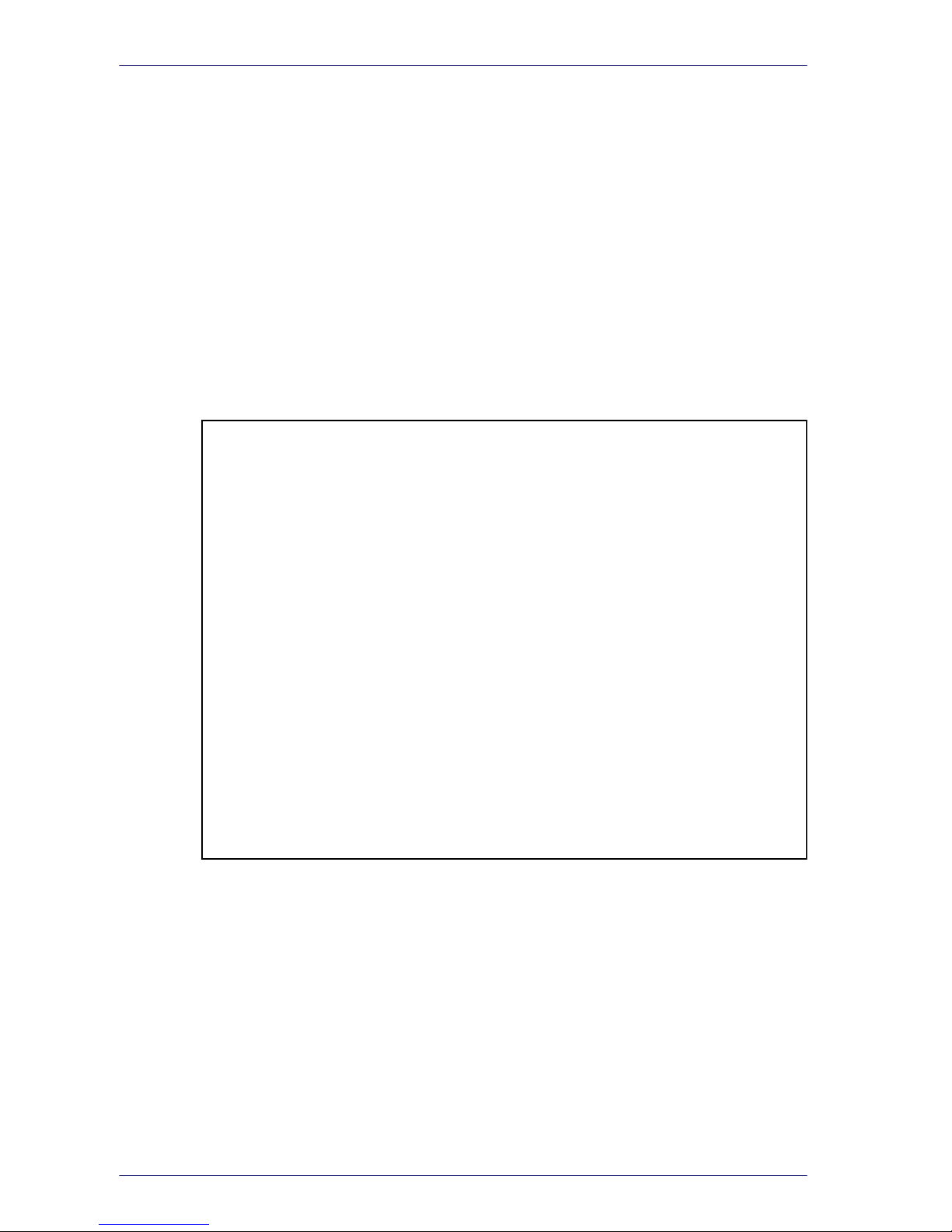
Ethernet Host Interface Operation
10 BC9180™ Base Station/Charger
Service: Webserver
The Host can receive a dynamic page that is updated with all newly received
labels from the BC9180™ by using any commercial Web Browser and accessing it at the URL:
http://<BC9180™_IP_Address>
Figure 4. Webserver Service
NOTE
You can also use Aladdin software to obtain the IP address of the cradle, after
the cradle is connected to the network.
The BC9180™ cradle can support multiple clients accessing the Web Server
at the same time.
Page 15

Ethernet Software Reference Guide 11
Example 1.
BC9180™ is connected to the network with IP address 10.84.30.64
1.
Select Barcode Data from the left menu.
2. Click Connect to the W
eb server to start receiving barcode data from
the base receiver.
All the transmitted labels will be shown in a table format with two column
fields.
•
Data – contains the received barcode data
•
Barcode_ID – a progressive counter updated at every barcode data
transmission
3. To stop receiving the label and close the connection to the Web server
page, clic
k on
Disconnect from the Web server.
4. Click OK to confirm the connection close, or Cancel to return to the
receiving label page.
Page 16

Ethernet Host Interface Operation
12 BC9180™ Base Station/Charger
XMLWebService
The BC9180™ also offers the possibility of accessing data in a simplified way
for a Machine-to -Machine communication using an XML-based data representation.All labels trans
m
itted to Host can be accessed at the URL:
http://<Cradle_IP_Address>
/FS/RAM0/xml_file.xml
or select
XML from the menu on the left, as shown below:
The XML file has the format as shown below:
<Datalogic><CH1>Barcode_ID</
CH1><CH2>Data</CH2>
<Label_>
<counter>0000</counter>
<data>Data0 </data>
</Label>_
<Label_>
<counter>0001</counter>
<data>Data1 </data>
</Label>_
...
</Datalogic>
The XML file will contain the data for a maximum of 50 barcode labels with
progressive counters; it is up to the Client to timely poll the BC9180™ in
order to prevent data loss. In order to provide a Client-controllable data
flow, an XML file at the maximum 50-barcode labels is only upgraded using
a rolling buffering scheme, copying forward the last 10 labels received to the
newly updated file.
The Barcode ID counters should be checked from the Client to avoid checking in duplicated data
.
Poll request XML file content Notes
Starting 49 labels at time of Poll #a
No new data before Poll #a+1
50 labels in the XML file
XML file updated: last 10 labels
roll
ed in the newly updated file and
labels number 50 and 51 added
Poll #a
Data
m0
,…,Data
m48
Poll #a+1
Data
m0
,…,Data
m48
…
Poll #b
Data
m0
,…,Data
m48
,Data
m49
Poll #b+1
Data
m40
,…,Data
m49
,Data
m50,
Data
m51
Page 17

Ethernet Software Reference Guide 13
Example 2.
BC9180™ connected to the network with IP address is 10.84.30.64
Even if this kind of service is set up for
M2M communication, it is possible to
visualize the XML data formatted using a simple CSS, by opening in a
browser and pointing to the aforementioned URL.
The simplified XML file will display as
shown below:
Page 18

Ethernet Host Interface Operation
14 BC9180™ Base Station/Charger
NOTES
Page 19

Ethernet Software Reference Guide
15
Ethernet Host Interface Parameters Only
ETH STANDARD
on page 16
DHCP CLIENT
on page 17
STATIC IP ADDRESS
on page 18
SUBNET MASK
on page 19
GATEWAY ADDRESS
on page 20
DNS1 ADDRESS
on page 21
DNS2 ADDRESS
on page 22
DEVICE NAME
on page 23
DATA SOCKET PORT
on page 24
WEB SERVER SECURITY
on page 25
WEB SERVER PASSWORD
on page 26
This section contains explanations of sele
cted Ethernet Host Interface
Parameters. Refer to
Appendix A, Standard Defaults
for initial configuration
when the cradle is set with the default values.
Page 20

Enter/Exit Programming Mode ETH Standard
16 BC9180™ Base Station/Charger
ETH Standard
Configure the Ethernet interface as a Standard Ethernet or an Industrial
ETHERNET/IP™ protocol or Industrial Ethernet using Modbus™ protocol
$CETSD00
Ethernet network = ETHERNET/IP™
$CETSD01
Ethernet network = Standard Ethernet
DEFAULT
$CETSD02
Ethernet network = Ethernet Modbus™
Page 21

DHCP Client Enter/Exit Programming Mode
Ethernet Software Reference Guide
17
DHCP Client
When DHCP Client is Enabled, the Ethernet Module dynamically obtains
an Internet Protocol (IP) address from a Dynamic Host Configuration Protocol (DHCP) server. DHCP server also provid
es Subnet Masks, Gateway
address and network addresses of DNS servers.
When DHCP Client is Disabled, the Ethernet Module uses a manually
specified
Internet Protocol (IP) address (also known as a static IP
address). You can use the default address provided, or you can use the
configuration items that follow to specify an IP address in Static IP
address, a subnet mask in Subnet mask, a gateway address in Gateway
address and the network addresses of DNS servers.
$CDC00
DHCP Client = Disable
$CDC01
DHCP Client = Enable
DEFAULT
Page 22

Enter/Exit Programming Mode Static IP Address
18 BC9180™ Base Station/Charger
Static IP Address
This feature sets a Static Internet Protocol (IP) address for the BC9180™.
An IP address is a 32-bit number that is notated by using four numbers
from 0 through 255, separated by periods. For example: 192.168.1.100
To add the Cradle to an existing LAN you must specify a unique IP
addres
s that
is not used elsewhere in the network.
$CETIP
Set Static IP Address
To configure this feature, scan the ENTER/EXIT bar
code above, then the bar code at left followed by 8
digits (in hex) from the Alphanumeric characters in
Appendix B, Keypad
representing your desired
character(s).
Exit programming mode by scanning the ENTER/
EX
IT barcode again.
Make a mistake? Scan the CANCEL bar code
to abort
and not save the entry string. You can then start
again at the beginning.
~
CANCEL
DEFAULT
Default IP Address = C0A8BB1F,
hexadecimal representation of 192.168.187.31
Page 23

Subnet Mask Enter/Exit Programming Mode
Ethernet Software Reference Guide
19
Subnet Mask
The subnet mask number is combined with the IP address number to
identify which network segment the BC9180™ is on.
A subnet mask is a 32-bit number that is composed by using four numbers from 0 through 255, separated by periods. Typically, default subnet
mask numbers use either 0 or 255 as values (such as 255.255.255.0),
but other number valu
es can appear.
To connect the Cradle to an existing LAN, specify the Subnet Mask that
the LAN uses.
$CETSM
Set Subnet mask
To configure this feature, scan the ENTER/EXIT bar
code above, then the bar code at left followed by 8
digits (in hex) from the Alphanumeric characters in
Appendix B, Keypad
representing your desired
character(s).
Exit programming mode by scanning the ENTER/
EXIT barcode a
gain.
Make a mistake? Scan the CANCEL bar code to abort
and
not save the entry string. You can then start
again at the beginning.
~
CANCEL
DEFAULT
Default Subnet mask = FFFFFF00,
hexadecimal representation of 255.255.255.0
Page 24

Enter/Exit Programming Mode Gateway Address
20 BC9180™ Base Station/Charger
Gateway Address
A gateway is a router that connects separate IP network segments. For
example, a network segment might need a gateway to connect it to
another network segment, a wide area network (WAN), or to the Internet.
This feature specifies the address of a local IP router
on
the same network as the BC9180™, used to forward traffic to destinations beyond the
local network
. The value in each field must be a number from 0
through 255.
$CETGA
Set Gateway address
To configure this feature, scan the ENTER/EXIT bar
code above, then the bar code at left followed by 8
digits (in hex) from the Alphanumeric characters in
Appendix B, Keypad
representing your desired
character(s).
Exit programming mode by scanning the ENTE
R/
EX
IT barcode again.
Make a mistake? Scan the CANCEL bar code
to abort
and not save the entry string. You can then start
again at the beginning.
~
CANCEL
DEFAULT
Default Gateway address = C0A8BBFE,
hexadecimal representation of 192.168.187.254
Page 25

DNS1 Address Enter/Exit Programming Mode
Ethernet Software Reference Guide
21
DNS1 Address
This is the address of the preferred or primary DNS server for the
BC9180™. This server is used first, to resolve DNS names to IP addresses
for DNS names queried by this computer that cannot be resolved by
using local name resolution information (such as cached DNS names or
names contained in a Hosts file).
$CETD1
Set DNS1 address
To configure this feature, scan the ENTER/EXIT bar
code above, then the bar code at left followed by 8
digits (in hex) from the Alphanumeric characters in
Appendix B, Keypad
representing your desired
character(s).
Exit programming mode by scanning the ENTER/
EXIT barcode a
gain.
Make a mistake? Scan the CANCEL bar code to abort
and
not save the entry string. You can then start
again at the beginning.
~
CANCEL
DEFAULT
Default DNS1 address = 00000000,
hexadecimal representation of 0.0.0.0
Page 26

Enter/Exit Programming Mode DNS2 Address
22 BC9180™ Base Station/Charger
DNS2 Address
This is the address of the alternate or secondary DNS server for
BC9180™. This server is used if the DNS server specified as the preferred
DNS server (DNS1) is unreachable or cannot resolve DNS names to IP
addresses for DNS names queried by this computer.
$ETD2
Set DNS2 address
To configure this feature, scan the ENTER/EXIT bar
code above, then the bar code at left followed by 8
digits (in hex) from the Alphanumeric characters in
Appendix B, Keypad
representing your desired
character(s).
Exit programming mode by scanning the ENTE
R/
EX
IT barcode again.
Make a mistake? Scan the CANCEL bar code
to abort
and not save the entry string. You can then start
again at the beginning.
~
CANCEL
DEFAULT
Default DNS2 address = 00000000,
hexadecimal representation of 0.0.0.0
Page 27

Device Name Enter/Exit Programming Mode
Ethernet Software Reference Guide
23
Device Name
This parameter is used to uniquely identify one BC9180™ from other
Datalogic devices during the Product Discovery service initiated by Aladdin. This feature will identify a Hostname and discovery name to correspond to the address of a device connected to a network. .
$ETDN
Set Device Name
To configure this feature, scan the ENTER/EXIT bar
code above, then the bar code at left followed by the
digits (in hex) from the Alphanumeric characters in
Appendix B, Keypad
representing your desired
character(s).
If less than the expected string of 32 characters is
selected,
scan the E
NTER/ EXIT bar code to terminate the string. Exit programming mode by scanning the ENTER/EXIT barcode aga
in.
Make a mistake? Scan the CANCEL bar code to abort
and
not save the entry string. You can then start
again at the beginning.
~
CANCEL
DEFAULT
BC9180-433(910)(BT) [BASE_SERIAL_NUMBER]
Page 28

Enter/Exit Programming Mode Data Socket Port
24 BC9180™ Base Station/Charger
Data Socket Port
This parameter will allow the identification of a network service on an IP
network (the Internet). It is a mapping to the underlying TCP-IP socket
port number.
$CETDP
Set Data Socket Port
To configure this feature, scan the ENTER/EXIT bar
code above, then the bar code at left followed by 5
digits from the Alphanumeric characters in
Appen-
dix B, Keypad
representing your desired charac-
ter(s).
Exit programming mode by scanning the ENTER/
EX
IT barcode again.
Make a mistake? Scan the CANCEL bar code
to abort
and not save the entry string. You can then start
again at the beginning.
~
CANCEL
DEFAULT
Default Data Socket Port = 51000
NOTE
Port numbers 59180, 00080, 00023 are reserved for the Datalogic
Aladdin™ configuration tool and other default services ports. It is
strongly recommend not to use these numbers for the Data Socket
network service.
Page 29

Web Server Security Enter/Exit Programming Mode
Ethernet Software Reference Guide
25
Web Server Security
Enabling this feature will apply the root account security used when connected to the Web Server embedded into the BC9180™. This account has
all privileges and can be used to protect the login for key services such
as Config
uration, Firmware Upgrade or Forcing Reboot.
DEFAULT
$CETWS00
Web Server security = Disable
$CETWS01
Web Server security = Enable
Page 30

Enter/Exit Programming Mode Web Server Password
26 BC9180™ Base Station/Charger
Web Server Password
This feature will allow you to specify the root account password to be
used when Web Server Security is enabled. This account has all privileges
and can be used to protect the login for key services such as Configuration, Firmware Upgrade or Forcing Reboot.
$CETPW
Set Web Password
To configure this feature, scan the ENTER/EXIT bar
code above, then the bar code at left followed by 32
digits (in hex) from the Alphanumeric characters in
Appendix B, Keypad
representing your desired
character(s).
Exit programming mode by scanning the ENTER/
EX
IT barcode again.
Make a mistake? Scan the CANCEL bar code
to abort
and not save the entry string. You can then start
again at the beginning.
~
CANCEL
DEFAULT
Default Web Password = password
Page 31

Ethernet Software Reference Guide
27
Chapter 5
ETHERNET/IP™: Industrial Protocol
This section contains explanations and examples of selected bar code
features. See
Ethernet Host Interface Operation, starting on page 9 for the
actual bar code labels used to configure the reader.
•
BACKGROUND on page 28
• ETHERNET/IP™ on page 28
on page 29
• REQUIRED OBJECTS on page 29
• APPLICATION OBJECTS on page 29
• VENDOR SPECIFIC OBJECTS on page 30
• USER CHALLENGES on page 30
ETHERNET/IP™ LED STANDARD on page 31
ETHERNET/IP™ OBJECT MODEL on page 31
• Modbus TCP Mapping on page 38
• Fragmentation Example on page 39
• Configuring a CompactLogix to Communicate via ETHERNET/IP™ on page 40
ETHERNET/IP™ OVERVIEW on page 28
CIP OVERVIEW
- Identity Object (01HEX - 1 Instance) on page 32
- Message Router Object (02HEX - 1 Instance) on page 32
- Assembly Object (04HEX - 4 Instances) on page 33
- Connection Manager Object (06HEX) on page 34
- TCP Object (F5HEX - 1 Instance) on page 35
- Ethernet Link Object (ETHERNET/IP™ only) (F6HEX - 1 Instance) on page 36
- Barcode Scanner Object (64HEX - 1 Instance) on page 37
Page 32

ETHERNET/IP™: Industrial Protocol
28
BC9180™ Base Station/Charger
ETHERNET/IP™ Overview
BACKGROUND
Most people who work in an office associate the term “Ethernet” with the
physical cable behind their desk. This cable connects their office PC to
the printers and servers of the local network and the infinite websites on
the Internet. This cable is only the physical part of Ethernet, the media
carrying Ethernet messages to your PC. On this wire there is a whole
series of communication protocols such as IP, the Internet Protocol; TCP,
the Transport Control Protocol; and various Microsoft protocols such as
NetBEUI. This suite of protocols works well for the office environment. It
allows users to share files, access printers, send email, search the Internet and perform all the other communications used in the office environment.
The needs of the factory floor are much diff
erent, with some very special
requirements. Instead of accessing files and printers, factory floor controllers must access data embedded in
drive systems, operator workstations and I/O devices. Instead of making a user wait while a task is being
p
erformed, factory floor data communications needs are real-time or
very close to real time. Terminating the fill operation on a bottle requires
much more time-precise communications than accessing the next page
of an Internet site.
Traditionally, Ethernet had only limited acceptance in Industrial Automation. Until recently the expense, lack of intelligent
switches and routers
and the domination of large vendors with proprietary protocols prevented the wide acceptance of Ethernet on the factory floor. Now with
pri
ces falling, PCs with inherent Ethernet capability moving in droves
onto the factory floor and intelligent switches and routers, Ethernet is
gaining acceptance. Only the lack of a widely accepted, flexible application layer targeted to Industrial Automation has prevented its complete
acceptance.
ETHERNET/IP™
ETHERNET/IP™ is the application layer protocol that can meet this challenge. Four independent groups have joined forces to develop and promote EIP as a public domain Ethernet application layer for Industrial
Automation. These groups include the Open
DeviceNet Vendor Associa-
tion (ODVA), the Industrial Open Ether
net Association (IOANA), Control
Net International (CI) and the Industrial Ethernet Association (IEA).
The goals of this effort illustrate how EIP provides a wide-ranging, com-
prehensive, certifiable standard suitable to a wide variety of automation
devi
ces: ETHERNET/IP™ uses all the transport and control protocols used
in traditional Ethernet including the Transport Control Protocol (TCP), the
Internet Protocol (IP) and the media access and signalling technologies
found in off-the-shelf Ethernet interface cards.
Building on these standard PC
technologies means that EIP works trans-
parently with all the standard off-the-shel
f Ethernet devices found in
today’s marketplace. It also means that EIP can be easily supported on
standard PCs and all their derivatives. Even more importantly, basing EIP
on a standard technology platform ensures that EIP will move forward as
the base technologies evolve in the future.
Page 33

CIP OVERVIEW
Ethernet Software Reference Guide
29
CIP OVERVIEW
The Communications and Information Protocol (CIP) is a communications
protocol for transferring automation data between two devices. In the CIP
Protocol, every network device represents itself as a series of objects.
Each object is simply a grouping of the related data values in a device.
For example, every CIP device is required to make an Identity object
available to the network. The identity object contains related identity
data values called attributes. Attributes for the identity object include the
vendor ID, date of manufacture, device serial number and other identity
data. CIP does not specify at all how this object data is implemented, only
what data values or attributes must be supported and that these attributes must be available to other CIP devices.
The Identity object is an example of
a required object. There are three
types of objects defined by the CIP protocol:
REQUIRED OBJECTS
Required objects are required by the specification to be included in every
CIP device. These objects include the Identity object, a Message Router
object and a Network object.
The identity object contains related identity data values called attributes.
Attributes for the identity obj
ect include the vendor ID, date of manufac-
turer, device serial number and other identity data.
A Network object contains the physical
connection data for the object.
For a CIP device on DeviceNet the network object contains the MacID and
other data describing the interface to the CAN network. For EIP devices,
the network object contains the IP address and other data describing the
interface to the Ethernet port on the device.
APPLICATION OBJECTS
Application objects are the objects that define the data encapsulated by
the device. These objects are specific to the device type and function. For
example, a Motor object on a Drive System has attributes describing the
frequency, current rating and motor size. An Analog Input object on an I/
O device has attributes that define the type, resolution and current value
for the analog input.
These application layer objects are predefined for a large number of
common device types. All CIP devic
es with the same device type (Drive
Systems, Motion Control, Valve Transducer…etc.) must contain the identical series of application objects. The series of
application objects for a
particular device type is known as the device profile. A large number of
profiles for many device types have been defined. Supporting a device
profile allows a user to easily understand and switch from a vendor of
one device type to another vendor with that same device type.
A device vendor can also group Application Layer Objects into
assembly
objects. These super objects contain attributes of one or more Application Layer Objects. Assembly objects form a convenient package for
transporting
data between devices. For example, a vendor of a Tempera-
ture Controller with multiple temperature loops may define ass
emblies
for each of the temperature loops and an assembly with data from both
temperature loops. The user can than pick the assembly that is most
suited for the application and how often to access each assembly.
Page 34

ETHERNET/IP™: Industrial Protocol
30
BC9180™ Base Station/Charger
For example, one temperature assembly may be configured to report
every time it changes state while the second may be configured to report
every one-second regardless of a change in state.
Assemblies are usually predefined by the vendor but CIP also defines a
m
echanism in which the user can dynamically create an assembly from
application layer object attributes.
VENDOR SPECIFIC OBJECTS
Objects not found in the profile for a device class are termed Vendor
Specific. These objects are included by the vendor as additional features
of the device. The CIP protocol provides access to these vendor extension
objects in exactly the same method as either application or required
objects. This data is strictly of the vendors choosing and is organized in
whatever method makes sense to the device vendor.
In addition to specifying how device data is represented
to the network,
the CIP protocol specifies a number of different ways in which that data
can be accessed such as cyclic, polled and change-of-state.
USER CHALLENGES
EIP implementation is not without challenges. Two of the most important
challenges to the first time user include training and network configuration. One common problem is the lack of trained staff who understands
b
oth the IT fundamentals and the automation network. A collaborative
effort between the IT and Automation staffs is required to successfully
implement the first ETHERNET/IP™ system. A second challenge is proper
network configuration. Planning your Ethernet factory automation infrastructure is essential. Careful identification of
all your control loops,
choosing the correct routers, switches and paths and documenting your
network properly are requisites for a communications network which
meets your production goals and requires little ongoing maintenance.
Page 35

ETHERNET/IP™ LED Standard
Ethernet Software Reference Guide
31
ETHERNET/IP™ LED Standard
Table 2 below shows the LEDs supported by ETHERNET/IP™.
Table 2. ETHERNET/IP™ supported LEDs
LED Color State Indicates
Module Status None Off No Power
Red Solid Unrecoverable fault
Flashing Recoverable fault
Green Solid Normal runtime operation
Flashing N/A
Red/Green Alternating Self test
Network Status None Off No power / No Ethernet Link
Red Solid Unrecoverable fault
Flashing Recoverable fault or I/O connection
timed o
u
t
Green Solid Normal runtime operation (I/O Con-
nection Allocated)
Flashing Device is idle or is not allocated to a
Client (PLC)
Red/Green Alternating Self test
ETHERNET/IP™ Object Model
Table 3 describes data types used in this Object Model.
Table 3. Object Model data types
Data Type Description
USINT Unsigned Short Integer (8-bit)
UINT Unsigned Integer (16-bit)
UDINT Unsigned Double Integer (32-bit)
SINT Signed Integer (8-bit)
INT Signed Integer (16-bit)
DINT Signed Integer (32-bit)
STRING Character String (1 byte per character)
SHORT STRING
nn
Character String (1st byte is length; up to
nn
characters)
STRINGI International String format
BYTE Bit String (8-bits)
WORD Bit String (16-bits)
DWORD Bit String (32-bits)
REAL IEEE 32-bit Single Precision Floating Point
Page 36

ETHERNET/IP™: Industrial Protocol
32
BC9180™ Base Station/Charger
Identity Object (01
HEX -
1 Instance)
The following tables contain the attribute, status, and common services
information for the Identity Object.
Table 4.Identity Object (01
HEX -
1 Instance)
Instance
Attribute
ID
Name
CIP
Data Type
Data
Value
Access
Rule
Class
(Ins
tance
0)
1 Revision UINT 1 Get
Instance 1 1 Vendor number UINT
850
Get
2 Device type UINT 43 Get
3 Product code number UINT 9500 Get
4 Product major revision
Product minor revision
USINT
USINT
1.01 Get
5 Status WORD See Get
6 Serial number UDINT Unique 32 bit value
(Last 4 of MAC ID)
Get
7 Product name SHORT
STRING32
Wireless Barcode
Reader
Get
100 Produc
t model number SHORT
STRING32
“P
roduct Model
Number”
Get
Table 5. Identity Object’s common services
Service code
Implemented for
Service name
Class level Instance level
05
Hex
No Yes Reset
0E
Hex
Yes Yes Get_Attribute_Single
10
Hex
No Yes Set_Attribute_Single
Message Router Object (02HEX - 1 Instance)
***No supported services or attributes***
Page 37

ETHERNET/IP™ Object Model
Ethernet Software Reference Guide
33
Assembly Object (04HEX - 4 Instances)
The following tables contain the attribute, instance, data mapping, and
common services information for the Assembly Object.
Table 6. Assembly Object (04
HEX -
2 Instances)
Instance
Attribute
ID
Name CIP Data Type Data Value
Access
Rule
Class
(Instance 0)
1 Rev
ision UINT 2 Get
2 Max instance UINT 129 Get
100 (0x64) 3 T2O (Input) Assembly (see
below)
SINT[472
] Varies Get
112 (0x70) 3 O2T (Output) Assembly (see
below)
SINT[468
] Varies Get
128 (0x80) N/A Input only heartbeat
1
Heartbeat 0 n/a
129 (0x81) N/A Listen only heartbeat
2
Heartbeat 0 n/a
Unused (n) N/A Configuration
3
1. This instance allows clients (PLCs) to monitor input data without providing output data.
2 This instance allows clients (PLCs) to monitor input data without providing output data.
To use this con
nection type, an owning connection must exist from a second client and
the configuration of the connection must match exactly.
3 Configuration data is not required, but it must match i
f supplied. Contents of the config-
uration instance are yet to be determined.
Table 7. T2O (Input) Assembly Data Format
Byte Description Data Type Class ID Inst ID Attr ID
0 – 3 Discrete Inputs DWORD 0x64 0x01 1
4 – 7 Barcode Scanner Status DWORD 0x64 0x01 2
8 – 9 Item Sequence Number UINT 0x64 0x01 3
10 – 11 Item Total Size UINT 0x64 0x01 4
12 – 13 Fragment Sequence Number UINT 0x64 0x01 5
14 – 15 Fragment Size UINT 0x64 0x01 6
16 – 465 Fragment Data USINT[450] 0x64 0x01 7
466 – 467 Reserved (for 32-bit align-
ment)
UINT N/A N/A N/A
468 – 469 Last Output Item Sequence
Number
UINT 0x64 0x01 15
470 – 471 Reserved (for 32-bit align-
ment)
UINT N/A N/A N/A
Page 38

ETHERNET/IP™: Industrial Protocol
34
BC9180™ Base Station/Charger
Table 8. O2T (Output) Assembly Data Format
Byte Description Data Type Class ID Inst ID Attr ID
0 – 3 Discrete Outputs DWORD 0x64 0x01 8
4 – 5 Last Item Sequence Number UINT 0x64 0x01 9
6 – 7 Last Fragment Sequence
Number
UINT 0x64 0x01 10
8 – 11 Output Status DWORD 0x64 0x01 11
12 – 13 Output Item Sequence Num-
ber
UINT 0x64 0x01 12
14 – 15 Output Item Total Size UINT 0x64 0x01 13
16 – 465 Output Data USINT[450] 0x64 0x01 14
466 – 467 Reserved (for 32-bit align-
ment)
UINT N/A N/A N/A
Table 9. Assembly Object’s common services
Service code
Implemented for
Service name
Class level Instance level
0E
Hex
Yes Yes Get_Attribute_Single
10
Hex
Yes Yes Set_Attribute_Single
Connection Manager Object (06HEX)
***No supported services or attributes***
Page 39

ETHERNET/IP™ Object Model
Ethernet Software Reference Guide
35
TCP Object (F5
HEX -
1 Instance)
The following tables contain the attribute and common services information for the TCP Object.
Table 10. TCP Object (F5
HEX -
1 Instance)
Instance Attribute ID Name Data Type Data Value
Access
Rule
Class
(I
nstance 0)
1 Rev
ision UINT 1 Get
Instance 1 1 Status* DWORD Varies Get
2 Configuration capability* DWORD Varies Get
3 Configuration control* DWORD Varies Get
4 Physical Link Object *
Structure of
UINT
Array of Word
Varies
Varies
Get
5 Interface configuration*
Structure of
UDINT
UDINT
UDINT
UDINT
UDINT
UINT
STRING
Varies
Varies
Varies
Varies
Varies
Varies
Varies
Get
6 Host name*
Structure of
UINT
STRING
Varies
Varies
Get
* For more details on these attributes, see
Volume 2: ETHERNET/IP™ Adaptation of CIP
,
Section 5-3.2 from ODVA.
Table 11. TCP Object’s common services
Service code
Implemented for
Service name
Class level Instance level
0E
Hex
Yes Yes Get_Attribute_Single
10
Hex
No Yes Set_Attribute_Single
Path Size
Path
IP Address
Ne
twork Mas
k
Gateway Address
Name Server
Name Server 2
Domain Name Size
Domain Name
Host Name Size
Host Nam
e
Page 40

ETHERNET/IP™: Industrial Protocol
36
BC9180™ Base Station/Charger
Ethernet Link Object (ETHERNET/IP™ only) (F6
HEX -
1 Instance)
The following tables contain the attribute and common services information for the Ethernet Link Object.
Table 12. Ethernet Link Object (F6
HEX -
1 Instance)
Instance Attribute ID Name Data Type Data Value
Access
Rule
Class
(I
nstance 0)
1 Revision UINT 1 Get
Instance 1 1 Interface speed* UDINT Varies Get
2 Int
erface flags* DWORD Varies Get
3 Physical address USINT Array (6) Varies Get
* For more details on these attributes, see
Volume 2: ETHERNET/IP™ Adaptation of CIP
,
Section 5-4.2 from ODVA.
Table 13. Ethernet Link Object’s common services
Service code
Implemented for
Service name
Class level Instance level
0E
Hex
Yes Yes Get_Attribute_Single
Page 41

ETHERNET/IP™ Object Model
Ethernet Software Reference Guide
37
Barcode Scanner Object (64
HEX -
1 Instance)
The following tables contain the attribute and common services information for the Barcode Item Object.
Table 14. Unit Object (64
HEX -
1 Instance)
Instance Attribute ID Name Data Type
Data
Value
Access
Rule
Class
(Instance 0)
1 Rev
ision UINT 1 Get
100 Max Item Data Buffer Size UINT 65535 Get
101 Max Fragment Data Buffer
Size
UINT 450 Get
Instance 1 1 Discrete Inputs DWORD Varies Get
2 Barcode Scanner Status DWORD Varies Get
3 Item Sequence Number UINT Varies Get
4 Item Total Size UINT Varies Get
5 Fragment Sequence Number UINT Varies Get
6 Fragment Size UINT Varies Get
7 Fragment Data USINT[450] Varies Get
8 Discrete Outputs DWORD Varies Get / Set
9 Last Item Sequence Number UINT Varies Get / Set
10 Last Fragment Sequence
Number
UINT Varies Get / Set
11 Output Status DWORD Varies Get / Set
12 Output Item Sequence Num-
ber
UINT Varies Get / Set
13 Output Item Total Size UINT Varies Get / Set
14 Output Data USINT[450] Varies Get / Set
15 Last Item Sequence Number UINT Varies Get
Table 15. Barcode Scanner Object’s common services
Service code
Implemented for
Service name
Class level Instance level
0E
Hex
Yes Yes Get_Attribute_Single
10
Hex
No Yes Set_Attribute_Single
Page 42

ETHERNET/IP™: Industrial Protocol
38
BC9180™ Base Station/Charger
ModbusTCPMapping
Holding Register
(4x)
Description
Data
Type
Class
ID
Inst
ID
Attr
ID
1 – 2 Discrete Inputs DWORD 0x64 0x01 1
3 – 4 Barcode Scanner Status DWORD 0x64 0x01 2
5 Item Sequence Number UINT 0x64 0x01 3
6 Item Total Size UINT 0x64 0x01 4
7 Fragment Sequence Number UINT 0x64 0x01 5
8 Fragment Size UINT 0x64 0x01 6
9 – 233 Fragment Data USINT[450] 0x64 0x01 7
234 – 235 Discrete Outputs DWORD 0x64 0x01 8
236 Last Item Sequence Number UINT 0x64 0x01 9
237 Last Fragment Sequence Num-
ber
UINT 0x64 0x01 10
238 – 239 Output Status DWORD 0x64 0x01 11
240 Output Item Sequence Number UINT 0x64 0x01 12
241 Output Item Total Size UINT 0x64 0x01 13
242 - 466 Output Data USINT[450] 0x64 0x01 14
467 Last Output Item Sequence
Number
UINT 0x64 0x01 15
Page 43

ETHERNET/IP™ Object Model
Ethernet Software Reference Guide
39
Fragmentation Example
To Datalogic barcode
scanner from EIP Client
To ETHERNET/IP™ Client from Datalogic Barcode Scanner
Last Item
Sequence
Number
Last Frag-
ment
Sequence
Number
Item
Sequence
Number
Fragment
Sequence
Number
Item Size Frag-
ment
Size
Fragment Data
Buffer
Description
0 0 0 0 0 0 NULL Power Up
1 1 2000 480 [0-479] Datalogic sends fragment 1
0 1 EIP Client acknowledges fragment 1
1 2 2000 480 [480-959] Datalogic sends fragment 2
0 2 EIP Client acknowledges fragment 2
1 3 2000 480 [960-1439] Datalogic sends fragment 3
0 3 EIP Client acknowledges fragment 3
1 4 2000 480 [1440-1919] Datalogic sends fragment 4
0 4 EIP Client acknowledges fragment 4
1 5 2000 80 [1920-1999] Datalogic sends fragment 5
1 5 EIP Client acknowledges whole Item Data Buffer
Page 44

ETHERNET/IP™: Industrial Protocol
40
BC9180™ Base Station/Charger
ConfiguringaCompactLogixtoCommunicateviaETHERNET/IP™
This section is meant as a quick start for adding your gateway to a CompactLogix system. The process is applicable for all Rockwell
PLCs that
support I/O messaging to ETHERNET/IP™ Adapter devices.
This document assumes a certain level of knowledge of the Rockwell
Au
tomation environment and starts from a properly configured base
project for your PLC. It also assumes you have a valid connection to the
PLC (via RSLinx) to download the program.
This document also assumes the EDS file
was properly
imported into RSLogix5000
using the EDS Hardware Installation Tool
from Rockwell Automation.
1. Browse to the I/O Configuration tree
for your Ethernet network within
RSLogix5000.
2. Right click on the “Ethernet” network
and select “New Module…”.
3. Type “wireless barcode” into the filter box. Double click on the
entry.
Page 45

ETHERNET/IP™ Object Model
Ethernet Software Reference Guide
41
4. Enter the configuration shown below. Name is the value used to add
the tag in the controller variable list, and can be any value. Match
the IP address to your barcode reader.
5. Select the Connection tab and change the RPI. There is usually no
need to go faster than 20ms, since scanning a barcode has a certain
amount of overhead for processing. The other settings should
match the below settings. Press OK.
Page 46

ETHERNET/IP™: Industrial Protocol
42
BC9180™ Base Station/Charger
The default data to/from the barcode reader is a block of bytes. To make
PLC coding easier, custom User Defined Types are provided.
1. Expand the Data Types folder and
right click on the User Defined
fo
lder.
2. Select Import Data Type… and
browse for the UDT_DatalogicIn-
put.L5X and UDT_DatalogicO
ut-
put.L5X files provided.
The new data types should look as follows:
Page 47

ETHERNET/IP™ Object Model
Ethernet Software Reference Guide
43
3. Next, create a new tag by rightclicking on the Controller Tags list
in the Controller tree and selecting
New Tag…
4. For this example, two new tags called DL_In and DL_Out are created
with the newly imported UDT.
Page 48

ETHERNET/IP™: Industrial Protocol
44
BC9180™ Base Station/Charger
5. Create the ladder logic to copy the data between the UDT structures
and the bytes of data on the network.
Page 49

ETHERNET/IP™ Object Model
Ethernet Software Reference Guide
45
6. The final step is to download the program to your PLC and go
online. You must transition to Run mode for the new instruction run
to execute.
7. Once the program is downloaded, you are online, and the PLC is in
Run mode, you can view the data using the “Monitor Tags” tab in the
Controller Tags window.
Page 50

ETHERNET/IP™: Industrial Protocol
46
BC9180™ Base Station/Charger
NOTES
Page 51

Ethernet Software Reference Guide
47
Appendix A
Standard Defaults
The most common configuration settings are listed in the “Default” column of the table below. Page references are also provided for feature
descriptions and programming bar codes for each parameter. A column
has also been
provided for recording of your preferred default settings
for these same configurable features.
Table 16. Standard Defaults
Parameter Default Your Setting
ETHERNET HOST INTERFACE ONLY
ETH Standard
HostInterface
DHCP Client
Enable
Static IP Address
1
92.168.187.31
Subnet Mask
255.255.255.0
Gateway Address
192.168.187.254
DNS1 Address
0.0.0.0
DNS2 Address
0.0.0.0
Device Name
BC9180‐433(910)(BT)[BASE_SERIAL_NUMBER]
Data Socket Port
51000
Web Server Security
Disable
Web Server Password
password
Page 52

Standard Defaults
48
BC9180™ Base Station/Charger
NOTES
Page 53

Ethernet Software Reference Guide
49
Appendix B
Keypad
Use the bar codes in this appendix to enter numbers as you would select
digits/characters from a keypad.
0
1
2
3
4
5
6
7
8
9
Page 54

Keypad
50
BC9180™ Base Station/Charger
Keypad (continued)
A
B
C
D
E
F
Make a mistake? Scan the CANCEL bar code to
abort and not save the entry string. You can
then start again at the beginning.
~
CANCEL
Page 55

Ethernet Software Reference Guide
51
Appendix C
Hexadecimal Reference
To convert a value from Decimal to Hexadecimal (Hex), use the Calculator below. Table 17 starting on the next page also d
isplays values for
Decimal and Hexadecimal Conversion.
Decimal to Hexadecimal Calculator
To automatically convert a number from Decimal to Hex:
1. Enter a value in the Decimal field.
2. Click on the Hex field.
The Hex value will appear.
Decimal
Hex
Page 56

Hexadecimal Reference
52
BC9180™ Base Station/Charger
Hexadecimal - Decimal Conversion
The following table offers values for conversion from Hex to Decimal or
vice versa.
Table 17. Hexadecimal - Decimal Conversion Table
Dec Hex Dec Hex
0 0 128 80
1 1 129 81
2 2 130 82
3 3 131 83
4 4 132 84
5 5 133 85
6 6 134 86
7 7 135 87
8 8 136 88
9 9 137 89
10 A 138 8A
11 B 139 8B
12 C 140 8C
13 D 141 8D
14 E 142 8E
15 F 143 8F
16 10 144 90
17 11 145 91
18 12 146 92
19 13 147 93
20 14 148 94
21 15 149 95
22 16 150 96
23 17 151 97
24 18 152 98
25 19 153 99
26 1A 154 9A
27 1B 155 9B
28 1C 156 9C
29 1D 157 9D
30 1E 158 9E
31 1F 159 9F
32 20 160 A0
33
21 161 A1
34 22 162 A2
35 23 163 A3
36 24 164 A4
37 25 165 A5
38 26 166 A6
39 27 167 A7
40 28 168 A8
41 29 169 A9
Page 57

Ethernet Software Reference Guide
53
42 2A 170 AA
43 2B 171 AB
44 2C 172 AC
45 2D 173 AD
46 2E 174 AE
47 2F 175 AF
48 30 176 B0
49 31 177 B1
50 32 178 B2
51 33 179 B3
52 34 180 B4
53 35 181 B5
54 36 182 B6
55 37 183 B7
56 38 184 B8
57 39 185 B9
58 3A 186 BA
59 3B 187 BB
60 3C 188 BC
61 3D 189 BD
62 3E 190 BE
63 3F 191 BF
64 40 192 C0
65 41 193 C1
66 42 194 C2
67 43 195 C3
68 44 196 C4
69 45 197 C5
70 46 198 C6
71 47 199 C7
72 48 200 C8
73 49 201 C9
74 4A 202 CA
75 4B
203 CB
76 4C 204 CC
77 4D 205 CD
78 4E 206 CE
79 4F 207 CF
80 50 208 D0
81 51 209 D1
82 52 210 D2
83 53 211 D3
84 54 212 D4
85 55 213 D5
86 56 214 D6
87 57 215 D7
88 58 216
D8
Dec Hex Dec Hex
Page 58

Hexadecimal Reference
54
BC9180™ Base Station/Charger
89 59 217 D9
90 5A 218 DA
91 5B 219 DB
92 5C 220 DC
93 5D 221 DD
94 5E 222 DE
95 5F 223 DF
96 60 224 E0
97 61 225 E1
98 62 226 E2
99 63 227 E3
100 64 228 E4
101 65 229 E5
102 66 230 E6
103 67 231 E7
104 68 232 E8
105 69 233 E9
106 6A 234 EA
107 6B 235 EB
108 6C 236 EC
109 6D 237 ED
110 6E 238 EE
111 6F 239 EF
112 70 240 F0
113 71 241 F1
114 72 242 F2
115 73 243 F3
116 74 244 F4
117 75 245 F5
118 76 246 F6
119 77 247 F7
120 78 248 F8
121 79 249 F9
122 7A
250 FA
123 7B 251 FB
124 7C 252 FC
125 7D 253 FD
126 7E 254 FE
127 7F 255
FF
Dec Hex Dec Hex
Page 59

ASCII Chart
ASCII
Char.
Hex
No.
ASCII
Char.
Hex
No.
ASCII
Char.
Hex
No.
ASCII
Char.
Hex
No.
NUL
SOH
STX
ETX
EOT
ENQ
ACK
BEL
BS
HT
LF
VT
FF
CR
SO
SI
DLE
DC1
DC2
DC3
DC4
NAK
SYN
ETB
CAN
EM
SUB
ESC
FS
GS
RS
US
00
01
02
03
04
05
06
07
08
09
0A
0B
0C
0D
0E
0F
10
11
12
13
14
15
16
17
18
19
1A
1B
1C
1D
1E
1F
SP
!
“
#
$
%
&
’
(
)
*
+
,
.
/
0
1
2
3
4
5
6
7
8
9
:
;
<
=
>
?
20
21
22
23
24
25
26
27
28
29
2A
2B
2C
2D
2E
2F
30
31
32
33
34
35
36
37
38
39
3A
3B
3C
3D
3E
3F
@
A
B
C
D
E
F
G
H
I
J
K
L
M
N
O
P
Q
R
S
T
U
V
W
X
Y
Z
[
\
]
^
_
40
41
42
43
44
45
46
47
48
49
4A
4B
4C
4D
4E
4F
50
51
52
53
54
55
56
57
58
59
5A
5B
5C
5D
5E
5F
‘
a
b
c
d
e
f
g
h
i
j
k
l
m
n
o
p
q
r
s
t
u
v
w
x
y
z
{
|
}
~
DEL
60
61
62
63
64
65
66
67
68
69
6A
6B
6C
6D
6E
6F
70
71
72
73
74
75
76
77
78
79
7A
7B
7C
7D
7E
7F
Page 60

Datalogic ADC, Inc.
959 Terry Street | Eugene |OR 97402 | USA
Telephone: (1) 541-683-5700
|
Fax: (1) 541-345-7140
©2014 Datalogic, Inc. All rights reserved. Datalogic and the Datalogic
logo are registered trademarks of Datalogic S.p.A. in many countries,
including the U.S.A. and the E.U.
www.datalogic.com
820065914 (Rev A) Nov. 2014
