Page 1

Magellan® 8300/8400
Product Reference Guide
Page 2
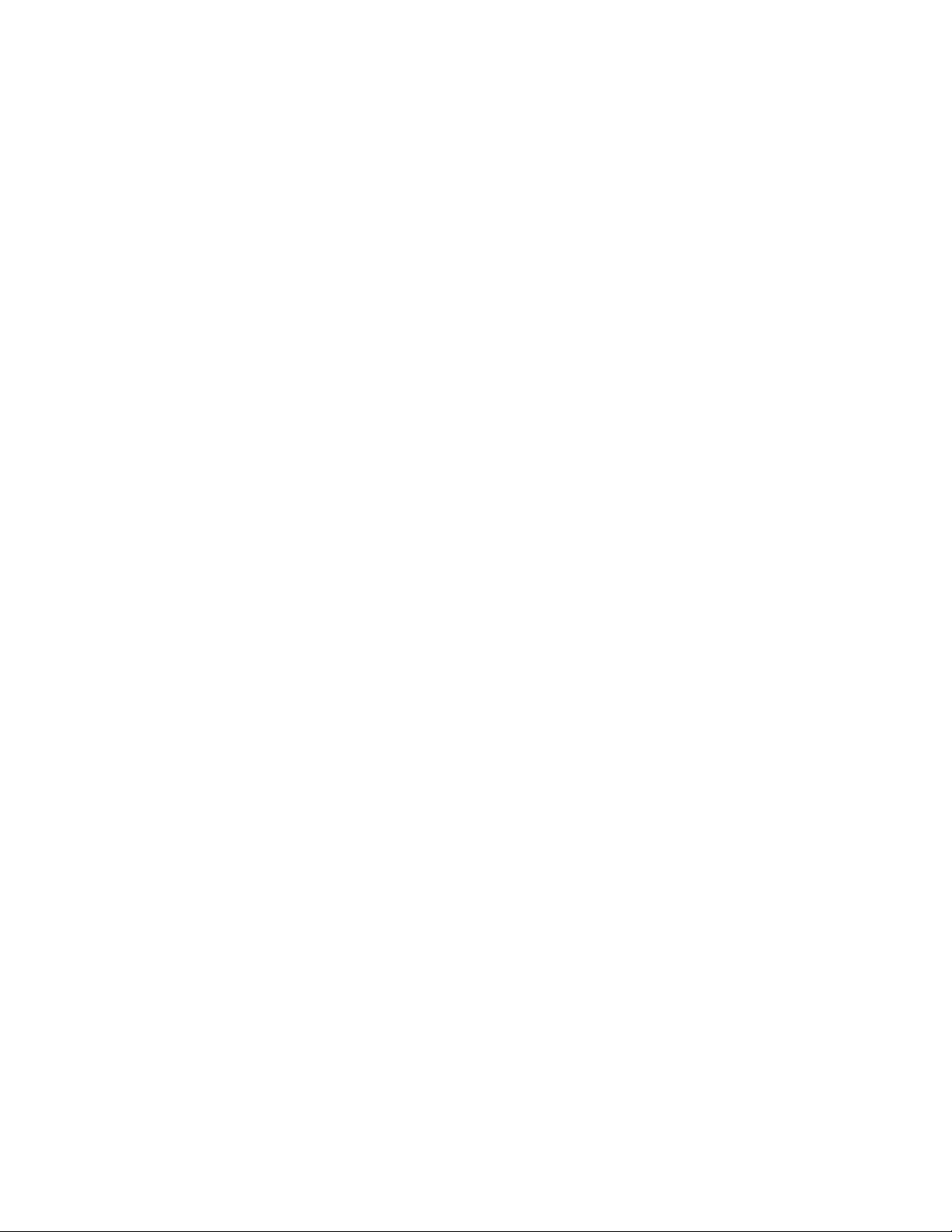
Datalogic Scanning, Inc.
959 Terry Street
Eugene, Oregon 97402
Telephone: (541) 683-5700
Fax: (541) 345-7140
An Unpublished Work - All rights reserved. No part of the contents of this documentation or the procedures
described therein may be reproduced or transmitted in any form or by any means without prior written permission of
Datalogic Scanning, Inc. or its subsidiaries or affiliates ("Datalogic" or “Datalogic Scanning”). Owners of Datalogic
products are hereby granted a non-exclusive, revocable license to reproduce and transmit this documentation for
the purchaser's own internal business purposes. Purchaser shall not remove or alter any proprietary notices,
including copyright notices, contained in this documentation and shall ensure that all notices appear on any reproductions of the documentation.
Should future revisions of this manual be published, you can acquire printed versions by contacting your Datalogic
representative. Electronic versions may either be downloadable from the Datalogic website (www.scanning.datalogic.com) or provided on appropriate media. If you visit our website and would like to make comments or suggestions about this or other Datalogic publications, please let us know via the "Contact Datalogic" page.
Disclaimer
Datalogic has taken reasonable measures to provide information in this manual that is complete and accurate,
however, Datalogic reserves the right to change any specification at any time without prior notice.
Datalogic is a registered trademark of Datalogic S.p.A. in many countries and the Datalogic logo is a trademark of
Datalogic S.p.A. All other brand and product names referred to herein may be trademarks of their respective owners.
This product may be covered by one or more of the following patents: 4603262 • 4639606 • 4652750 • 4672215 • 4699447 • 4709369 • 4749879
• 4786798 • 4792666 • 4794240 • 4798943 • 4799164 • 4820911 • 4845349 • 4861972 • 4861973 • 4866257 • 4868836 • 4879456 • 4939355 •
4939356 • 4943127 • 4963719 • 4971176 • 4971177 • 4991692 • 5001406 • 5015831 • 5019697 • 5019698 • 5086879 • 5115120 • 5144118 •
5146463 • 5179270 • 5198649 • 5200597 • 5202784 • 5208449 • 5210397 • 5212371 • 5212372 • 5214270 • 5229590 • 5231293 • 5232185 •
5233169 • 5235168 • 5237161 • 5237162 • 5239165 • 5247161 • 5256864 • 5258604 • 5258699 • 5260554 • 5274219 • 5296689 • 5298728 •
5311000 • 5327451 • 5329103 • 5330370 • 5347113 • 5347121 • 5371361 • 5382783 • 5386105 • 5389917 • 5410108 • 5420410 • 5422472 •
5426507 • 5438187 • 5440110 • 5440111 • 5446271 • 5446749 • 5448050 • 5463211 • 5475206 • 5475207 • 5479011 • 5481098 • 5491328 •
5493108 • 5504350 • 5508505 • 5512740 • 5541397 • 5552593 • 5557095 • 5563402 • 5565668 • 5576531 • 5581707 • 5594231 • 5594441 •
5598070 • 5602376 • 5608201 • 5608399 • 5612529 • 5629510 • 5635699 • 5641958 • 5646391 • 5661435 • 5664231 • 5666045 • 5671374 •
5675138 • 5682028 • 5686716 • 5696370 • 5703347 • 5705802 • 5714750 • 5717194 • 5723852 • 5750976 • 5767502 • 5770847 • 5786581 •
5786585 • 5787103 • 5789732 • 5796222 • 5804809 • 5814803 • 5814804 • 5821721 • 5822343 • 5825009 • 5834708 • 5834750 • 5837983 •
5837988 • 5852286 • 5864129 • 5869827 • 5874722 • 5883370 • 5905249 • 5907147 • 5923023 • 5925868 • 5929421 • 5945670 • 5959284 •
5962838 • 5979769 • 6000619 • 6006991 • 6012639 • 6016135 • 6024284 • 6041374 • 6042012 • 6045044 • 6047889 • 6047894 • 6056198 •
6065676 • 6069696 • 6073849 • 6073851 • 6094288 • 6112993 • 6129279 • 6129282 • 6134039 • 6142376 • 6152368 • 6152372 • 6155488 •
6166375 • 6169614 • 6173894 • 6176429 • 6188500 • 6189784 • 6213397 • 6223986 • 6230975 • 6230976 • 6244510 • 6259545 • 6260763 •
6266175 • 6273336 • 6276605 • 6279829 • 6290134 • 6290135 • 6293467 • 6303927 • 6311895 • 6318634 • 6328216 • 6332576 • 6332577 •
6343741 • 6454168 • 6478224 • 6568598 • 6578765 • 6705527 • 6857567 • 6974084 • 6991169 • 7051940 • 7170414 • 7172123 • 7201322 •
7204422 • 7215493 • 7224540 • 7234641 • 7243850 • 7374092 • 601 26 118.6 • AU703547 • D312631 • D313590 • D320011 • D320012 •
D323492 • D330707 • D330708 • D349109 • D350127 • D350735 • D351149 • D351150 • D352936 • D352937 • D352938 • D352939 • D358588
• D361565 • D372234 • D374630 • D374869 • D375493 • D376357 • D377345 • D377346 • D377347 • D377348 • D388075 • D446524 •
EP0256296 • EP0260155 • EP0260156 • EP0295936 • EP0325469 • EP0349770 • EP0368254 • EP0442215 • EP0498366 • EP0531645 •
EP0663643 • EP0698251 • EP01330772 • GB2252333 • GB2284086 • GB2301691 • GB2304954 • GB2307093 • GB2308267 • GB2308678 •
GB2319103 • GB2333163 • GB2343079 • GB2344486 • GB2345568 • GB2354340 • ISR107546 • ISR118507 • ISR118508 • JP1962823 •
JP1971216 • JP2513442 • JP2732459 • JP2829331 • JP2953593 • JP2964278 • MEX185552 • MEX187245 • RE37166 • RE40.071 • Other Patents Pending
Page 3
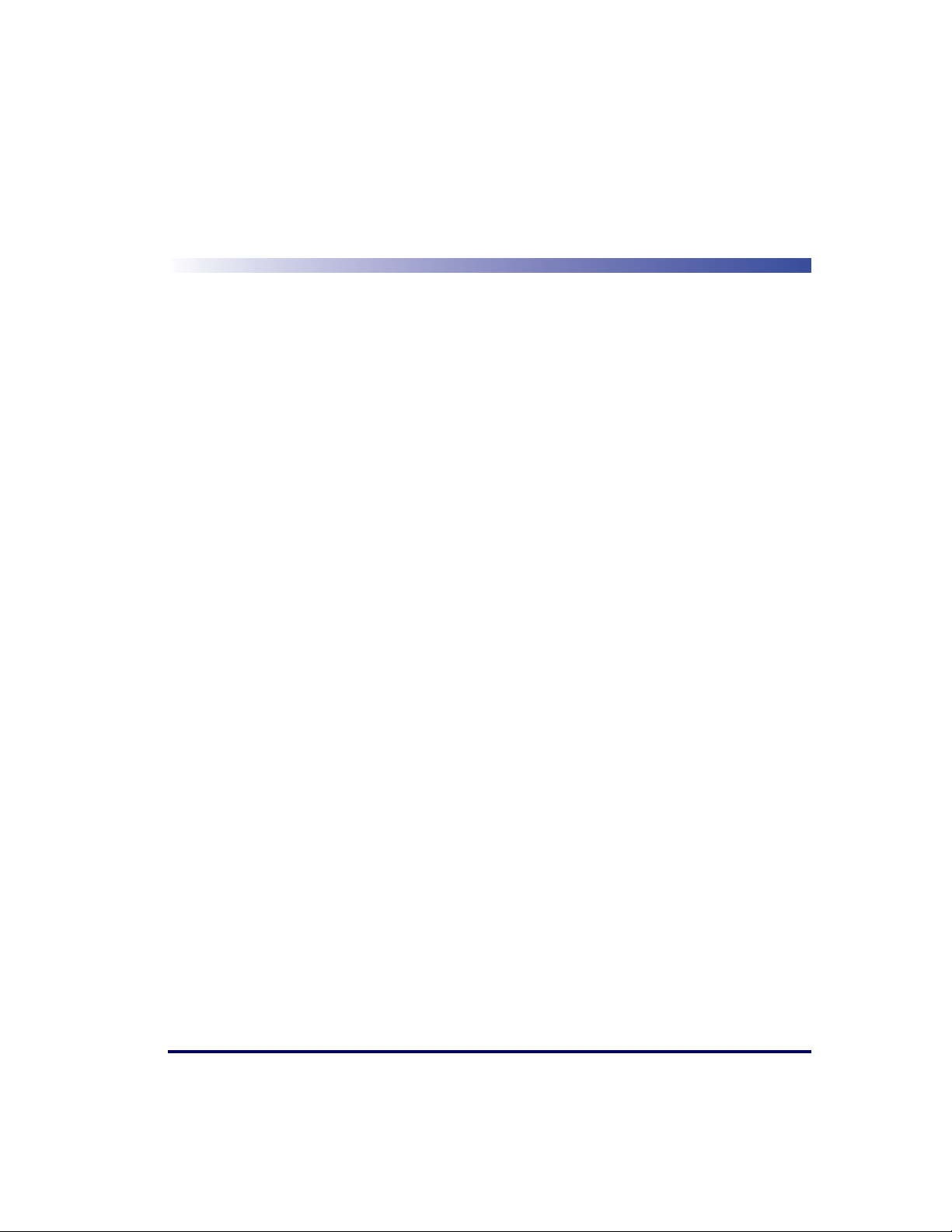
Table of Contents
Chapter 1. Introduction .................................................................................... 1-1
Manual Overview ..........................................................................................................1-1
How to Use This Manual ..........................................................................................1-2
Technical Support .........................................................................................................1-4
Datalogic Website Support .......................................................................................1-4
Datalogic Website TekForum ....................................................................................1-4
Reseller Technical Support .......................................................................................1-4
Telephone Technical Support ....................................................................................1-4
Scanner and Scanner/Scale Nomenclature .......................................................................1-5
Connections .................................................................................................................1-6
Physical Parameters ......................................................................................................1-7
Scanning ...............................................................................................................1-7
Deactivating EAS Labels ..........................................................................................1-7
Weighing ...............................................................................................................1-8
Warm-Up Time .......................................................................................................1-9
Electrical Specifications ................................................................................................ 1-10
Power Supply ....................................................................................................... 1-11
Laser and Product Safety .............................................................................................1-12
Canadian Notice ...................................................................................................1-13
Labeling ....................................................................................................................1-14
Agency Compliances ...................................................................................................1-15
Bar Codes Supported ..................................................................................................1-17
Retail Codes ........................................................................................................ 1-17
Industrial Codes ...................................................................................................1-17
Dual Bar Codes for Japan (2 label read) ................................................................... 1-18
Chapter 2. Site Preparation and Installation..................................................... 2-1
Models ........................................................................................................................2-2
Pre-Installation Considerations .......................................................................................2-3
Checkstand Design .......................................................................................................2-4
Scanner Installation ......................................................................................................2-5
Scanner Maintenance ....................................................................................................2-5
References ...................................................................................................................2-5
Scanner Usage .............................................................................................................2-5
Site Preparation Overview ..............................................................................................2-6
Ventilation and Spacing .................................................................................................2-8
Service Access ...........................................................................................................2-10
Power Installation .......................................................................................................2-11
Grounding ...........................................................................................................2-11
Checkstand Preparation ............................................................................................... 2-12
Liquid Spills and Moisture ......................................................................................2-13
Counter Cutout ........................................................................................................... 2-13
Checkstand Mounting ............................................................................................ 2-21
Checkstand Vibration ............................................................................................2-21
Installation Overview ................................................................................................... 2-21
Unpacking ...........................................................................................................2-22
Product Reference Guide i
Page 4
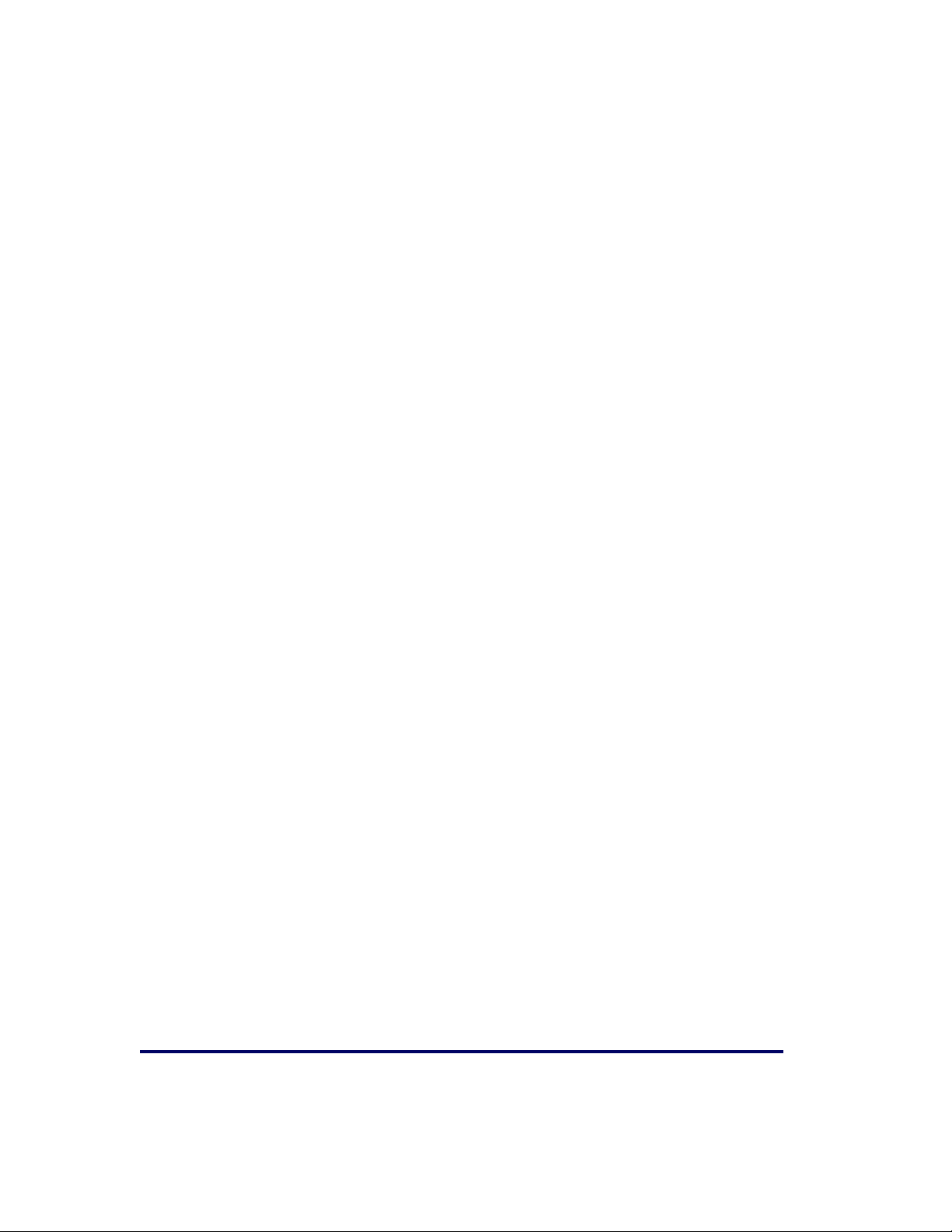
Operational Verification .........................................................................................2-23
Diagnostic Modes .................................................................................................. 2-26
Cables & Connections ............................................................................................ 2-27
Remote Scale Display Placement/Installation ..................................................................2-29
Lighting Considerations .........................................................................................2-29
Viewing Angle ......................................................................................................2-30
Remote Display Cabling ......................................................................................... 2-31
Placing and Installing the Remote Scale Display ........................................................ 2-31
Changing Weighing Modes .....................................................................................2-34
Set-Up & Installation ...................................................................................................2-34
Set-up ................................................................................................................2-34
Installation ..........................................................................................................2-36
Adaptive Scale Platter Option .................................................................................2-38
System Power-Up Recap ..............................................................................................2-39
Chapter 3. Operation and Maintenance ............................................................ 3-1
Scanning Items ..................................................................................................... 3-1
Deactivating Security Labels .................................................................................... 3-3
Proper Weighing Technique ..................................................................................... 3-4
Operational Controls ..................................................................................................... 3-5
Operational Modes ....................................................................................................... 3-5
Power-Up/Selftest & Pre-Operation ........................................................................... 3-5
Operating Mode ..................................................................................................... 3-7
Additional Functions ..................................................................................................... 3-8
Programming ........................................................................................................ 3-8
Diagnostic Mode .................................................................................................... 3-8
Scanner and Scale Reset ........................................................................................ 3-9
Scale Adjustments ................................................................................................. 3-9
Operational Maintenance ..............................................................................................3-11
Vertical Scan Window Replacement .........................................................................3-12
Horizontal Scan Window Replacement (WRG) ...........................................................3-15
Chapter 4. Problem Isolation ........................................................................... 4-1
Diagnostic Procedures .................................................................................................. 4-2
Error Codes ................................................................................................................. 4-3
Scale Error Reporting ................................................................................................... 4-6
Flowcharts .................................................................................................................. 4-7
Chapter 5. Calibration ...................................................................................... 5-1
Description of Calibration Sequence ................................................................................ 5-2
Motion Test ................................................................................................................. 5-3
Automatic Zero Tracking Test ........................................................................................ 5-3
Preparing the Scanner/Scale for Calibration ..................................................................... 5-4
Calibrating the Scale (Pounds & Kilograms) ..................................................................... 5-4
Calibration Verification (U.S. Pounds) ............................................................................. 5-7
Increasing-Load Test (Phase 1) ............................................................................... 5-7
Shift Test .............................................................................................................. 5-8
Increasing- Load Test (Phase 2) .............................................................................. 5-9
Blanking Test ........................................................................................................ 5-9
Decreasing-Load Test ............................................................................................5-10
Return to Zero Test ...............................................................................................5-10
ii Magellan
®
8300/8400
Page 5
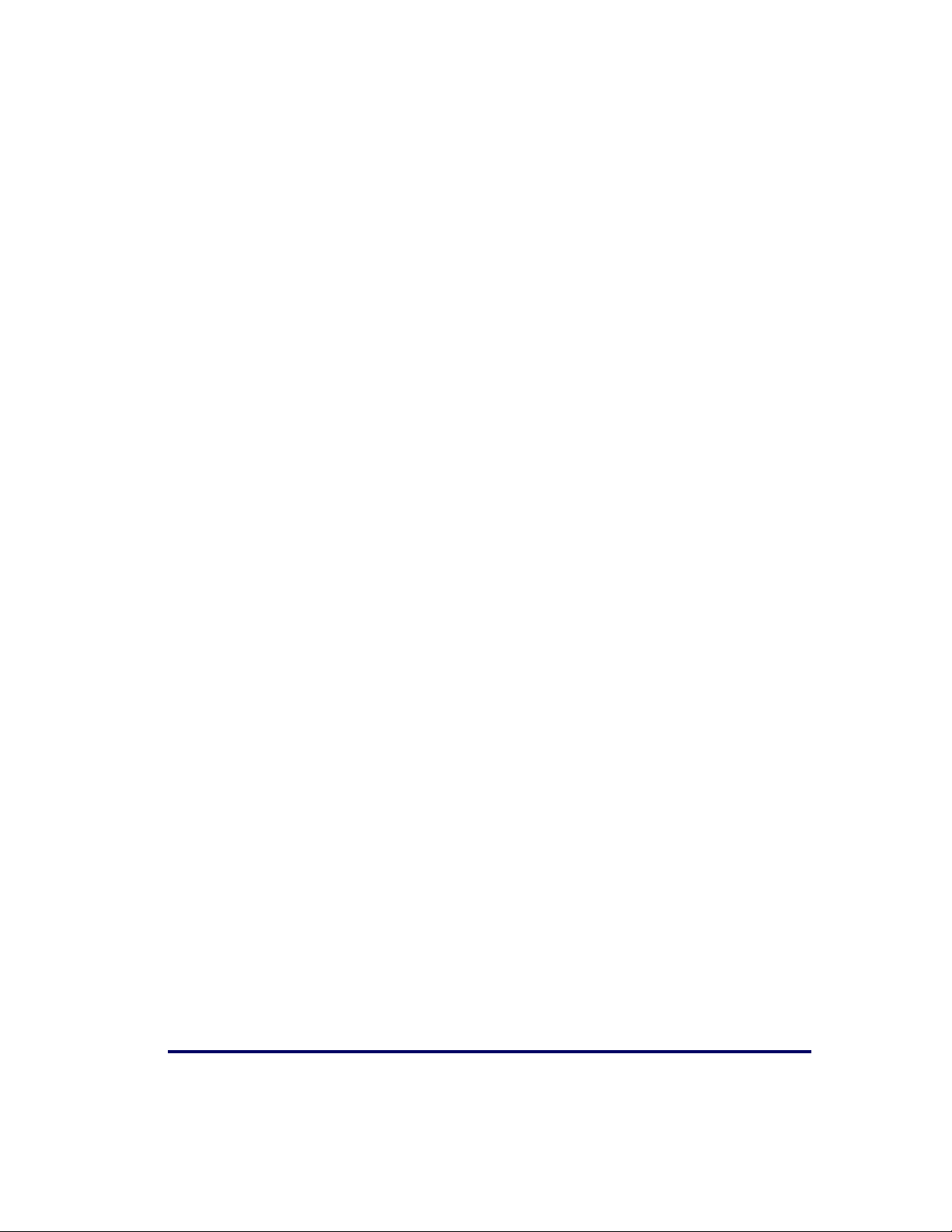
Calibration Verification (Kilograms) ...............................................................................5-11
Increasing-Load Test (Phase 1) ..............................................................................5-11
Shift Test (Metric) ................................................................................................. 5-12
Increasing- Load Test (Phase 2) .............................................................................5-13
Blanking Test ....................................................................................................... 5-14
Decreasing-Load Test ............................................................................................ 5-15
Return to Zero Test .............................................................................................. 5-15
Chapter 6. Programming................................................................................... 6-1
Introduction to Label Programming .................................................................................6-1
Understanding the Basics ...............................................................................................6-1
Integrating the Scanner With Your Host System ................................................................6-2
Customizing Your Scanner’s Operation .......................................................................6-2
Programming Overview .................................................................................................6-4
Programming via Handheld Device ............................................................................6-4
What Is Programming Mode? ....................................................................................6-5
Entering and Exiting Programming Mode. ...................................................................6-5
Programming Session ..............................................................................................6-6
LED and Beeper Indicators ........................................................................................... 6-10
If You Make a Mistake... ..............................................................................................6-10
Return to Factory Settings ..................................................................................... 6-10
Test Mode ...........................................................................................................6-11
General Scanner Features ............................................................................................ 6-12
Scanner Button Options ......................................................................................... 6-12
Double Read Timeout ............................................................................................ 6-14
Laser Timeout ...................................................................................................... 6-16
Motor Timeout ..................................................................................................... 6-18
Label Gone Timeout .............................................................................................. 6-21
Auxiliary Port Mode ............................................................................................... 6-24
Auxiliary Port Baud Rate ........................................................................................ 6-26
Laser Failure Mode ................................................................................................ 6-30
Productivity Index Reporting (PIR)/Cashier Training (CT) ........................................... 6-31
Indication Features ..................................................................................................... 6-32
Green LED Idle State ............................................................................................6-32
Power-up Beep Control .......................................................................................... 6-33
Good Read Beep Control ........................................................................................6-34
Good Read Beep Frequency ................................................................................... 6-35
Good Read Beep Length ........................................................................................6-37
Good Read Beep Volume .......................................................................................6-38
Good Read When to Indicate .................................................................................. 6-41
Scale Features ............................................................................................................ 6-43
Scale Enable ........................................................................................................ 6-43
Scale Country Mode .............................................................................................. 6-44
Scale Enforced Zero Return .................................................................................... 6-46
Scale Interface Type ............................................................................................. 6-49
Scale Motion Level Filter ........................................................................................ 6-51
Scale Warm-up Time ............................................................................................. 6-53
Scale LED Enable .................................................................................................. 6-55
Scale Diagnostics Mode Enable ............................................................................... 6-56
Scale Calibration Notification .................................................................................. 6-57
Scale Intercharacter Delay ..................................................................................... 6-58
Remote Display — Enable/Disable ........................................................................... 6-59
Product Reference Guide iii
Page 6
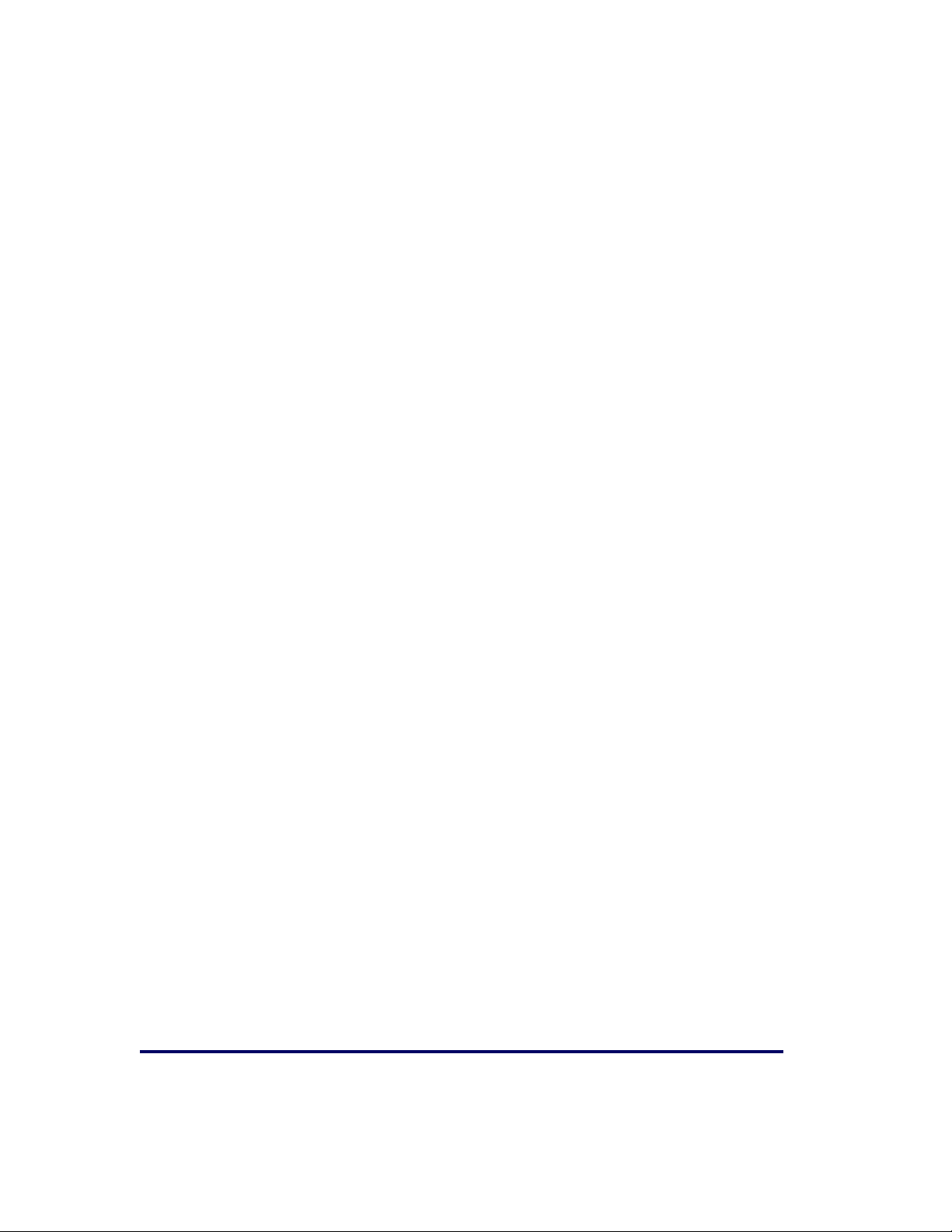
EAS Features ..............................................................................................................6-60
EAS Active State ...................................................................................................6-60
EAS Timeout ........................................................................................................6-61
Interface Related Features ...........................................................................................6-62
Interface Type ......................................................................................................6-62
Number of Host Transmission Buffers ......................................................................6-84
AIM ID ................................................................................................................ 6-85
Label ID Control ...................................................................................................6-87
Global Prefix ........................................................................................................6-90
Global Suffix ........................................................................................................6-92
Case Conversion ...................................................................................................6-94
IBM Features .............................................................................................................. 6-96
IBM Interface Options ...........................................................................................6-96
IBM Number of Host Resets ....................................................................................6-97
IBM Scale Address ................................................................................................ 6-98
IBM Transmit Labels in Code 39 Format ................................................................. 6-100
IBM Label Slicing Control ..................................................................................... 6-101
IBM Maximum Label Slice Length .......................................................................... 6-102
IBM USB Scanner Device Type .............................................................................. 6-103
RS-232 Features ....................................................................................................... 6-104
RS-232 Baud Rate ..............................................................................................6-104
RS-232 Number of Data Bits ................................................................................6-108
RS-232 Number of Stop Bits ................................................................................. 6-109
RS-232 Parity ..................................................................................................... 6-110
RS-232 Hardware Control ....................................................................................6-112
RS-232 Intercharacter Delay ................................................................................ 6-115
RS-232 Software Flow Control .............................................................................. 6-116
RS-232 Host Echo ............................................................................................... 6-117
RS-232 Host Echo Quiet Interval ........................................................................... 6-118
RS-232 Ignore Host Commands ............................................................................ 6-119
RS-232 TTL ........................................................................................................ 6-120
RS-232 TTL Invert ..............................................................................................6-121
RS-232 ICL DC1 Character Delay Enable ................................................................ 6-122
RS-232 Team POS ICL Scale ................................................................................6-123
RS-232 Beep on ASCII BEL ..................................................................................6-124
RS-232 Beep After Weigh .................................................................................... 6-125
RS-232 Beep on Not on File ................................................................................. 6-126
RS-232 ACK NAK Enable ...................................................................................... 6-127
RS-232 ACK Character ........................................................................................ 6-129
RS-232 NAK Character ........................................................................................6-130
RS-232 Retry on ACK NAK Timeout ....................................................................... 6-131
RS-232 ACK NAK Timeout Value ........................................................................... 6-132
RS-232 ACK NAK Retry Count ............................................................................... 6-133
RS-232 ACK NAK Error Handling ........................................................................... 6-134
RS-232 Indicate Transmission Failure .................................................................... 6-136
Single Cable RS-232 Options ...................................................................................... 6-137
Single Cable RS-232 Scanner Only Protocol ............................................................ 6-138
Single Cable RS-232 Stale Weight Timeout ............................................................. 6-139
Single Cable RS-232 Scale — Transmit Weight Digits ............................................... 6-141
Single Cable Manufacturer Extensions .................................................................... 6-142
Single Cable Pacesetter Plus Enable ....................................................................... 6-143
Single Cable RS-232 RTS CTS Selection ................................................................. 6-144
iv Magellan
®
8300/8400
Page 7
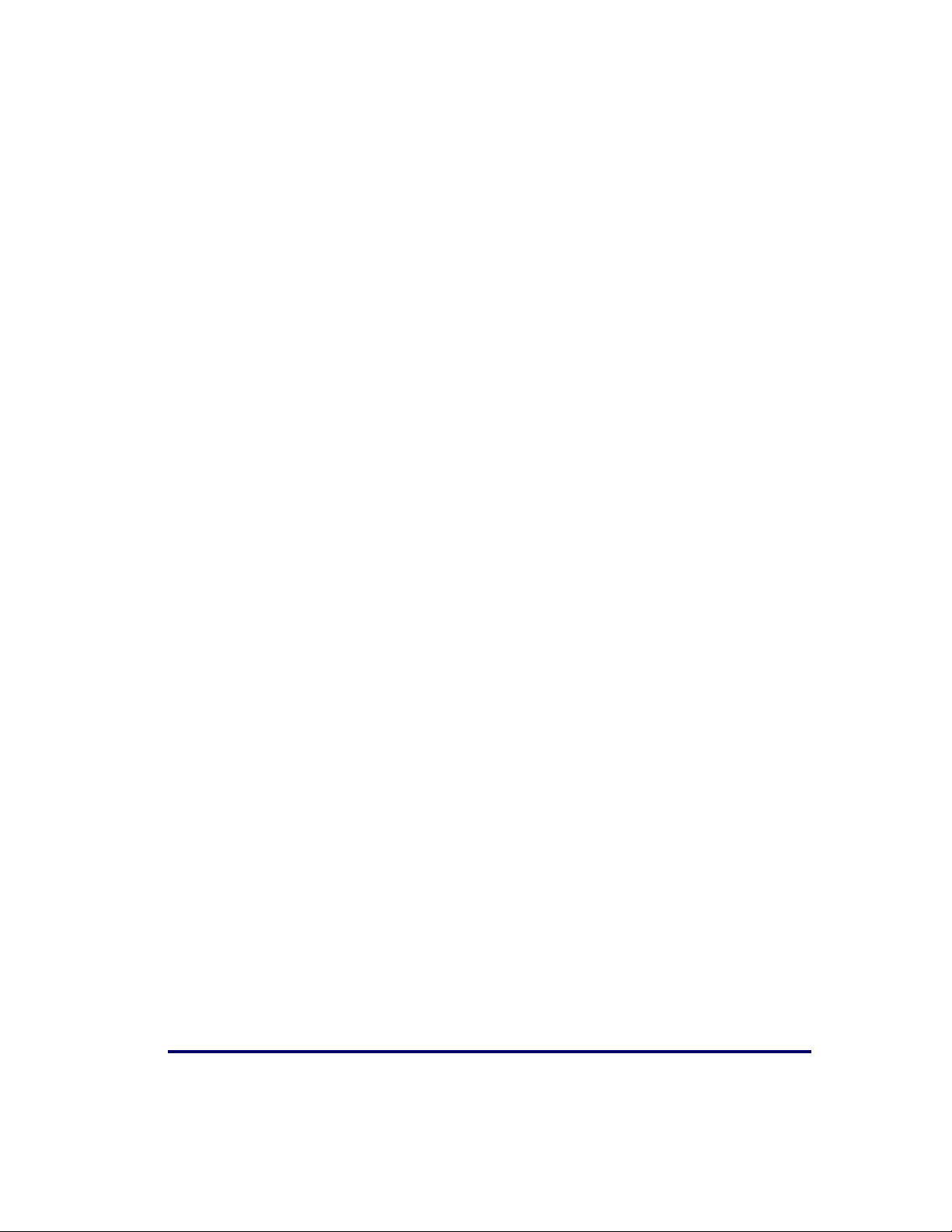
Single Cable RS-232 Use BCC ............................................................................... 6-147
Single Cable RS-232 Use ACK/NAK ....................................................................... 6-148
Single Cable RS-232 Use STX ............................................................................... 6-149
Set Single Cable RS-232 STX Character ................................................................. 6-150
Set Single Cable RS-232 ETX Character ................................................................. 6-151
Keyboard Wedge/USB Keyboard Features .................................................................... 6-152
Keyboard Interface — Keyboard Layout ................................................................. 6-152
Keyboard Interface Quiet Interval ......................................................................... 6-161
Keyboard Interface Caps Lock State ...................................................................... 6-162
Keyboard Interface — Keyboard Simulation ............................................................ 6-164
Keyboard Interface — Control Characters ............................................................... 6-165
Keyboard Interface — Intercharacter Delay ............................................................ 6-167
Symbology Programming ........................................................................................... 6-168
Coupon Control .................................................................................................. 6-168
UPC-A Enable ........................................................................................................... 6-170
UPC-A Number System Character Transmission ...................................................... 6-171
UPC-A Check Character Transmission .................................................................... 6-172
Expand UPC-A to EAN-13 ..................................................................................... 6-173
UPC-A Label ID .................................................................................................. 6-174
UPC-A 2-Digit Supplemental Label ID .................................................................... 6-175
UPC-A 5-Digit Supplemental Label ID .................................................................... 6-176
UPC-A 128 Supplemental Label ID ........................................................................ 6-177
UPC-A Minimum Reads ........................................................................................ 6-178
UPC-E Enable ........................................................................................................... 6-180
UPC-E Number System Character Transmission ...................................................... 6-181
UPC-E Check Character Transmission .................................................................... 6-182
Expand UPC-E to UPC-A ....................................................................................... 6-183
Expand UPC-E to EAN-13 ..................................................................................... 6-184
UPC-E Label ID ................................................................................................... 6-185
UPC-E 2-Digit Supplemental Label ID .................................................................... 6-186
UPC-E 5-Digit Supplemental Label ID .................................................................... 6-187
UPC-E 128 Supplemental Label ID ........................................................................ 6-188
UPC-E Minimum Reads ........................................................................................ 6-189
EAN-13 Enable ......................................................................................................... 6-191
EAN-13 First Character Transmission ..................................................................... 6-192
EAN-13 Check Character Transmission .................................................................. 6-193
EAN-13 ISBN Conversion Enable ........................................................................... 6-194
EAN 13 Label ID ................................................................................................. 6-195
EAN-13 2-Digit Supplemental Label ID .................................................................. 6-196
EAN-13 5-Digit Supplemental Label ID .................................................................. 6-197
EAN-13 128 Supplemental Label ID ....................................................................... 6-198
EAN-13 Minimum Reads ...................................................................................... 6-199
Bookland Label ID .............................................................................................. 6-201
EAN-8 Enable ........................................................................................................... 6-202
EAN-8 Check Character Transmission .................................................................... 6-203
Expand EAN-8 to EAN-13 ..................................................................................... 6-204
EAN-8/JAN-8 Guard Insertion ............................................................................... 6-205
EAN-8/JAN-8 Guard Substitution ........................................................................... 6-206
EAN-8/JAN-8 Both Guards Substitution .................................................................. 6-207
EAN-8 Stitch Exact Label Halves ........................................................................... 6-208
EAN-8 Stitch Unlike Label Halves .......................................................................... 6-209
EAN 8 Label ID ................................................................................................... 6-210
Product Reference Guide v
Page 8
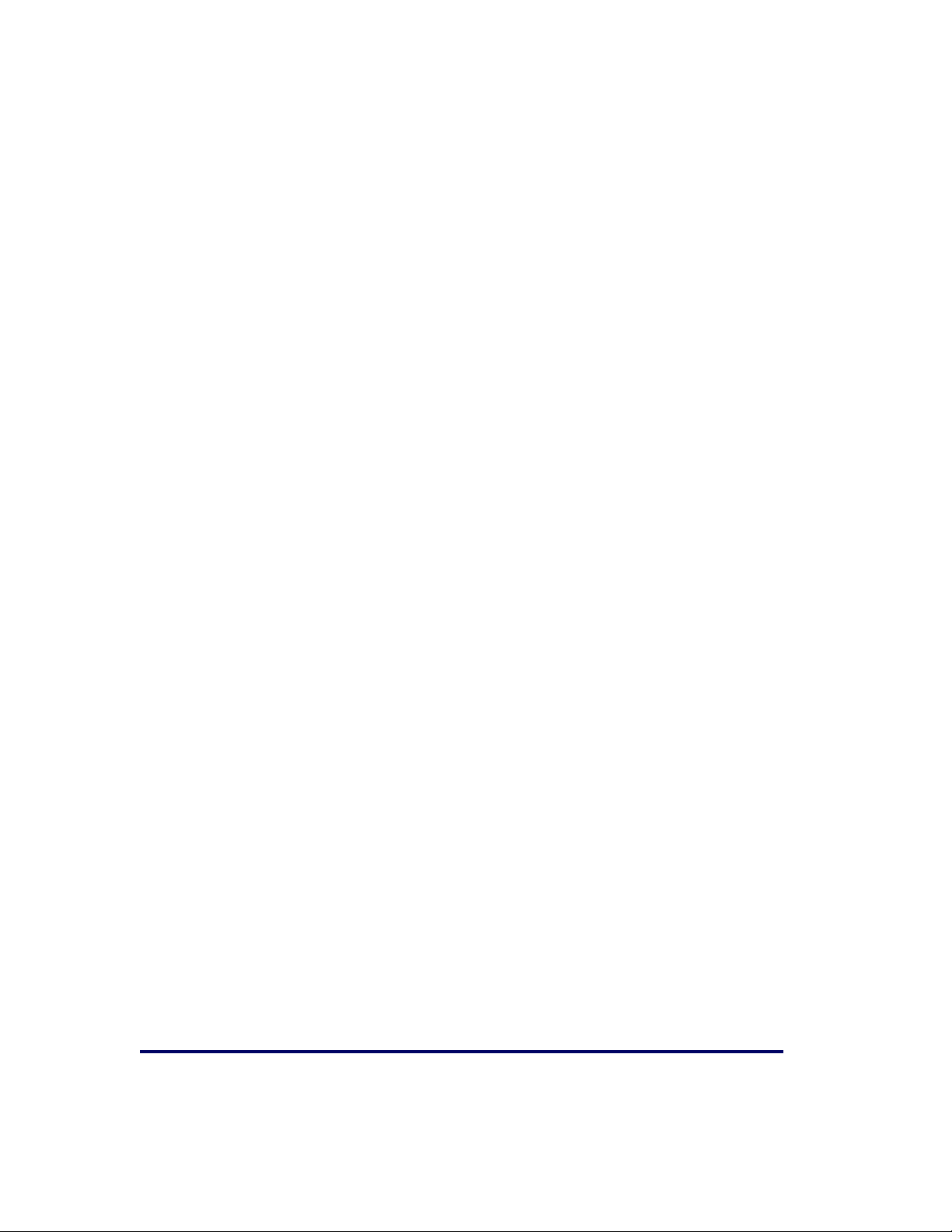
EAN-8 2-Digit Supplemental Label ID ....................................................................6-211
EAN-8 5-Digit Supplemental Label ID ....................................................................6-212
EAN-8 128 Supplemental Label ID ........................................................................ 6-213
EAN-8 Decoding Levels ........................................................................................ 6-214
EAN-8 Minimum Reads ........................................................................................ 6-217
EAN-8 Minimum Segment Length .......................................................................... 6-219
Other UPC/EAN Options ............................................................................................. 6-225
Price Weight Check ............................................................................................. 6-226
In-Store Label Minimum Reads ............................................................................. 6-229
Enable EAN Two Label ......................................................................................... 6-231
EAN Two Label Combined Transmission .................................................................6-232
UPC/EAN Guard Insertion ..................................................................................... 6-233
UPC/EAN Stitch Exact Label Halves ....................................................................... 6-234
UPC/EAN Stitch Unlike Label Halves ...................................................................... 6-235
UPC/EAN Character Reconstruction .......................................................................6-236
EAN Two Label Minimum Reads ............................................................................6-237
UPC/EAN Correlation ........................................................................................... 6-239
UPC/EAN Minimum Segment Length ...................................................................... 6-240
Addons .............................................................................................................. 6-246
Addon Timer ...................................................................................................... 6-250
2-Digit Add-ons Minimum Reads ........................................................................... 6-251
5-Digit Add-ons Minimum Reads ........................................................................... 6-253
Code 128 Add-ons Minimum Reads .......................................................................6-255
GTIN Enable ............................................................................................................. 6-257
GTIN Label ID ....................................................................................................6-258
GTIN 2-Digit Supplemental Label ID ...................................................................... 6-259
GTIN 5-Digit Supplemental Label ID ...................................................................... 6-260
GTIN Code 128 Supplemental Label ID .................................................................. 6-261
DataBar Omnidirectional Enable .................................................................................. 6-262
DataBar Omnidirectional/EAN-128 Emulation .......................................................... 6-263
DataBar Omnidirectional Label ID ......................................................................... 6-264
DataBar Omnidirectional Minimum Reads ............................................................... 6-265
DataBar Expanded Enable .......................................................................................... 6-267
DataBar Expanded EAN-128 Emulation .................................................................. 6-268
DataBar Expanded Label ID .................................................................................. 6-269
DataBar Expanded Length Control ......................................................................... 6-270
DataBar Expanded Length 1 ................................................................................. 6-271
DataBar Expanded Length 2 ................................................................................. 6-272
DataBar Expanded Minimum Reads ....................................................................... 6-273
Code 39 Enable ........................................................................................................6-275
Code 39 Start Stop Character Transmission ............................................................ 6-276
Code 39 Check Character Calculation ..................................................................... 6-277
Code 39 Check Character Transmission .................................................................. 6-278
Code 39 Full ASCII .............................................................................................. 6-279
Code 39 Label ID ................................................................................................ 6-280
Code 39 Require Quiet Zones ............................................................................... 6-281
Code 39 Length Control ....................................................................................... 6-282
Code 39 Length 1 ...............................................................................................6-283
Code 39 Length 2 ...............................................................................................6-284
Code 39 Correlation ............................................................................................ 6-285
Code 39 Stitching ...............................................................................................6-286
Code 39 Minimum Reads ..................................................................................... 6-287
vi Magellan
®
8300/8400
Page 9
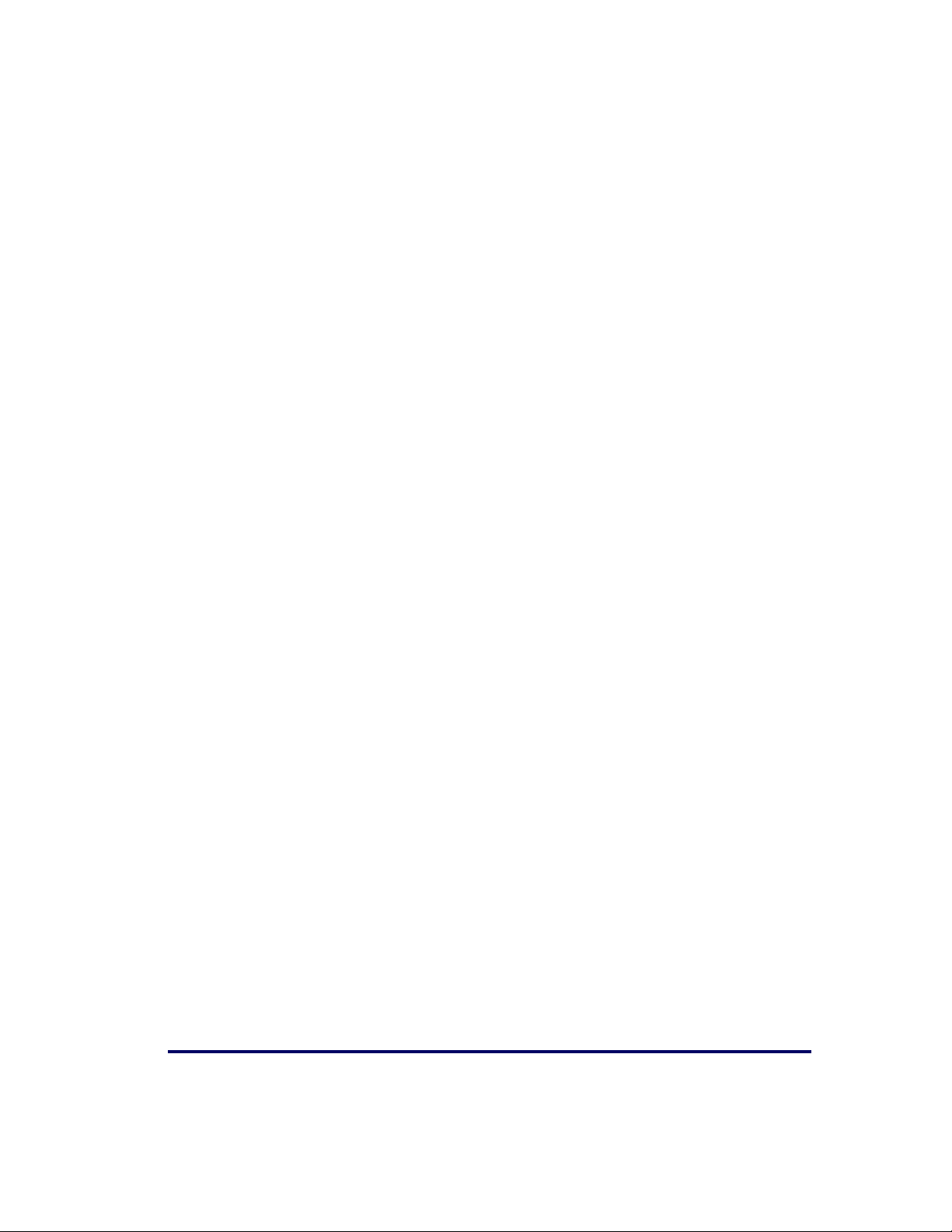
Pharmacode 39 Enable .............................................................................................. 6-289
Pharmacode 39 Start Stop Character Transmission ................................................. 6-290
Pharmacode 39 Check Character Transmission ....................................................... 6-291
Pharmacode 39 Label ID ...................................................................................... 6-292
Code 128 Enable ...................................................................................................... 6-293
Code 128 Transmit Function Characters ................................................................. 6-294
Convert Code 128 to Code 39 ............................................................................... 6-295
Code 128 Label ID .............................................................................................. 6-296
Code 128 Length Control ..................................................................................... 6-297
Code 128 Length 1 ............................................................................................. 6-298
Code 128 Length 2 ............................................................................................. 6-299
Code 128 Correlation .......................................................................................... 6-300
Code 128 Stitching ............................................................................................. 6-302
Code 128 Minimum Reads .................................................................................... 6-303
EAN-128 Enable ....................................................................................................... 6-305
EAN-128 Label ID ............................................................................................... 6-306
Interleaved 2 of 5 (I 2 of 5) Enable ............................................................................. 6-307
I 2 of 5 Check Character Calculation ...................................................................... 6-308
I 2 of 5 Check Character Transmission ................................................................... 6-309
I 2 of 5 Label ID ................................................................................................. 6-310
I 2 of 5 Length Control ........................................................................................ 6-311
I 2 of 5 Length 1 ................................................................................................ 6-312
I 2 of 5 Length 2 ................................................................................................ 6-313
I 2 of 5 Correlation ............................................................................................. 6-314
I 2 of 5 Stitching ................................................................................................ 6-315
I 2 of 5 Minimum Reads ....................................................................................... 6-316
Standard 2 of 5 (Std 2 of 5) Enable ............................................................................. 6-318
Standard 2 of 5 Check Character Calculation .......................................................... 6-319
Standard 2 of 5 Check Character Transmission ....................................................... 6-320
Standard 2 of 5 Label ID ..................................................................................... 6-321
Standard 2 of 5 Length Control ............................................................................. 6-322
Standard 2 of 5 Length 1 ..................................................................................... 6-323
Standard 2 of 5 Length 2 ..................................................................................... 6-324
Standard 2 of 5 Correlation .................................................................................. 6-325
Standard 2 of 5 Stitching ..................................................................................... 6-326
Standard 2 of 5 Minimum Reads ........................................................................... 6-327
Codabar Enable ........................................................................................................ 6-329
Codabar Start Stop Character Transmission ........................................................... 6-330
Codabar Start Stop Character Set ......................................................................... 6-331
Codabar Start Stop Character Match ..................................................................... 6-333
Codabar Check Character Calculation .................................................................... 6-334
Codabar Check Character Transmission ................................................................. 6-335
Codabar Label ID ................................................................................................ 6-337
Codabar Require Quiet Zones ............................................................................... 6-338
Codabar Length Control ....................................................................................... 6-339
Codabar Length 1 ............................................................................................... 6-340
Codabar Length 2 ............................................................................................... 6-341
Codabar Correlation ............................................................................................ 6-342
Codabar Stitching ............................................................................................... 6-343
Codabar Minimum Reads ..................................................................................... 6-344
Code 93 Enable ........................................................................................................ 6-346
Code 93 Label ID ................................................................................................ 6-347
Product Reference Guide vii
Page 10
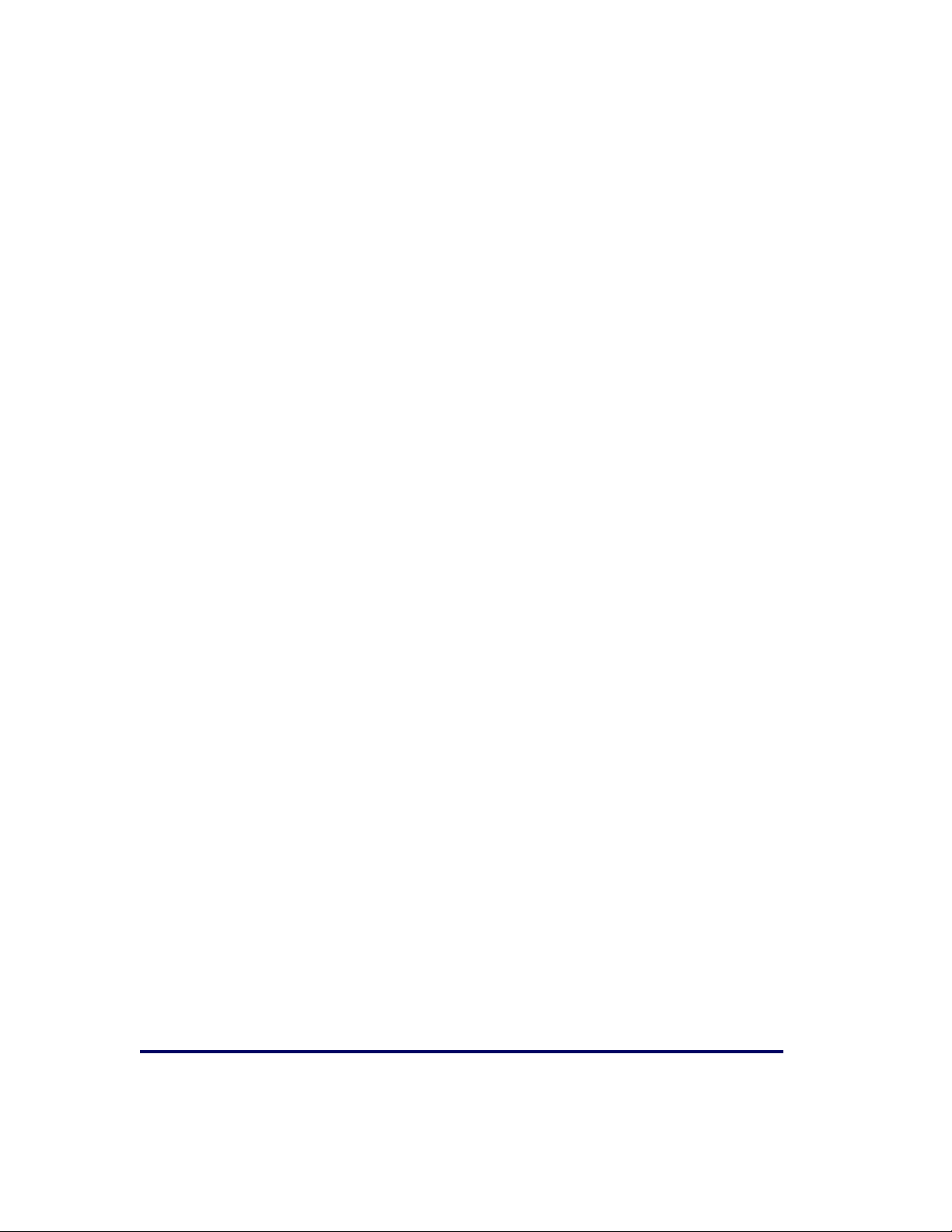
Code 93 Length Control ....................................................................................... 6-348
Code 93 Length 1 ...............................................................................................6-349
Code 93 Length 2 ...............................................................................................6-350
Code 93 Correlation ............................................................................................ 6-351
Code 93 Stitching ...............................................................................................6-352
Code 93 Minimum Reads ..................................................................................... 6-353
MSI/Plessey Enable ................................................................................................... 6-355
MSI/Plessey Check Character Calculation ............................................................... 6-356
MSI/Plessey Number of Check Characters ..............................................................6-357
MSI/Plessey Check Character Transmission ............................................................ 6-358
MSI/Plessey Label ID ........................................................................................... 6-359
MSI/Plessey Length Control .................................................................................. 6-360
MSI/Plessey Length 1 .......................................................................................... 6-361
MSI/Plessey Length 2 .......................................................................................... 6-362
MSI/Plessey Correlation ....................................................................................... 6-363
MSI/Plessey Stitching .......................................................................................... 6-364
MSI/Plessey Minimum Reads ................................................................................ 6-365
Appendix A. LED/Beeper Indications & Controls ................................. A-1
Controls and Indicators ................................................................................................. A-2
LED and Beeper Indications ..................................................................................... A-2
Volume/Tone Push Button ....................................................................................... A-3
Scale Zero Push Button .......................................................................................... A-5
Calibration Switch .................................................................................................. A-6
Appendix B. Cable Information............................................................ B-1
Introduction ................................................................................................................ B-1
General Specifications ............................................................................................ B-1
Scanner ................................................................................................................ B-2
Scale ................................................................................................................... B-3
IBM Cable Pinout ......................................................................................................... B-4
Scanner and Scale ................................................................................................. B-4
IBM USB Cable Pinout ................................................................................................... B-5
Scanner and Scale ................................................................................................. B-5
Auxilliary Port .............................................................................................................. B-6
External Handheld Input ......................................................................................... B-6
Power Cable ................................................................................................................ B-7
Connector Hardware .............................................................................................. B-7
Remote Display ........................................................................................................... B-8
Connector Hardware .............................................................................................. B-8
EAS Comm Port (Sensormatic® systems ONLY) ................................................................ B-9
EAS Deactivator Control Box Connection ................................................................... B-9
Appendix C. Keypad............................................................................. C-1
Appendix D. Host Commands............................................................... D-1
Accepting Commands from an RS-232 Scanner Host ......................................................... D-1
Appendix E. Keyboard Function Key Mappings .................................... E-1
Keyboard Model Cross Reference .................................................................................... E-1
viii Magellan
®
8300/8400
Page 11
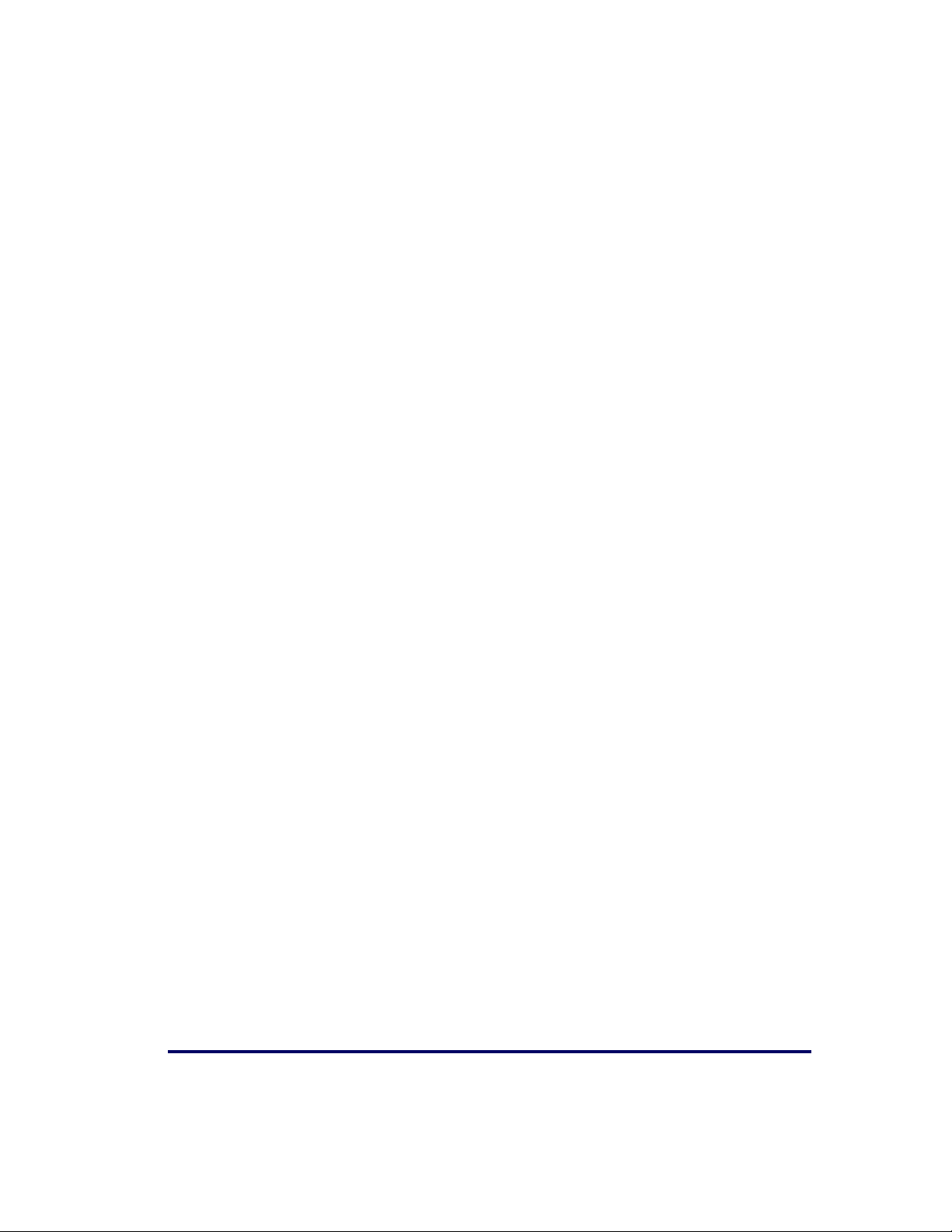
Appendix F. Factory Defaults............................................................... F-1
Appendix G. Handheld Data Format Requirements .............................. G-1
Handheld Data Format Requirements General ............................................................ G-1
Datalogic Handheld Data Format Requirements ......................................................... G-2
AIM Formats ....................................................................................................... G-10
Product Reference Guide ix
Page 12
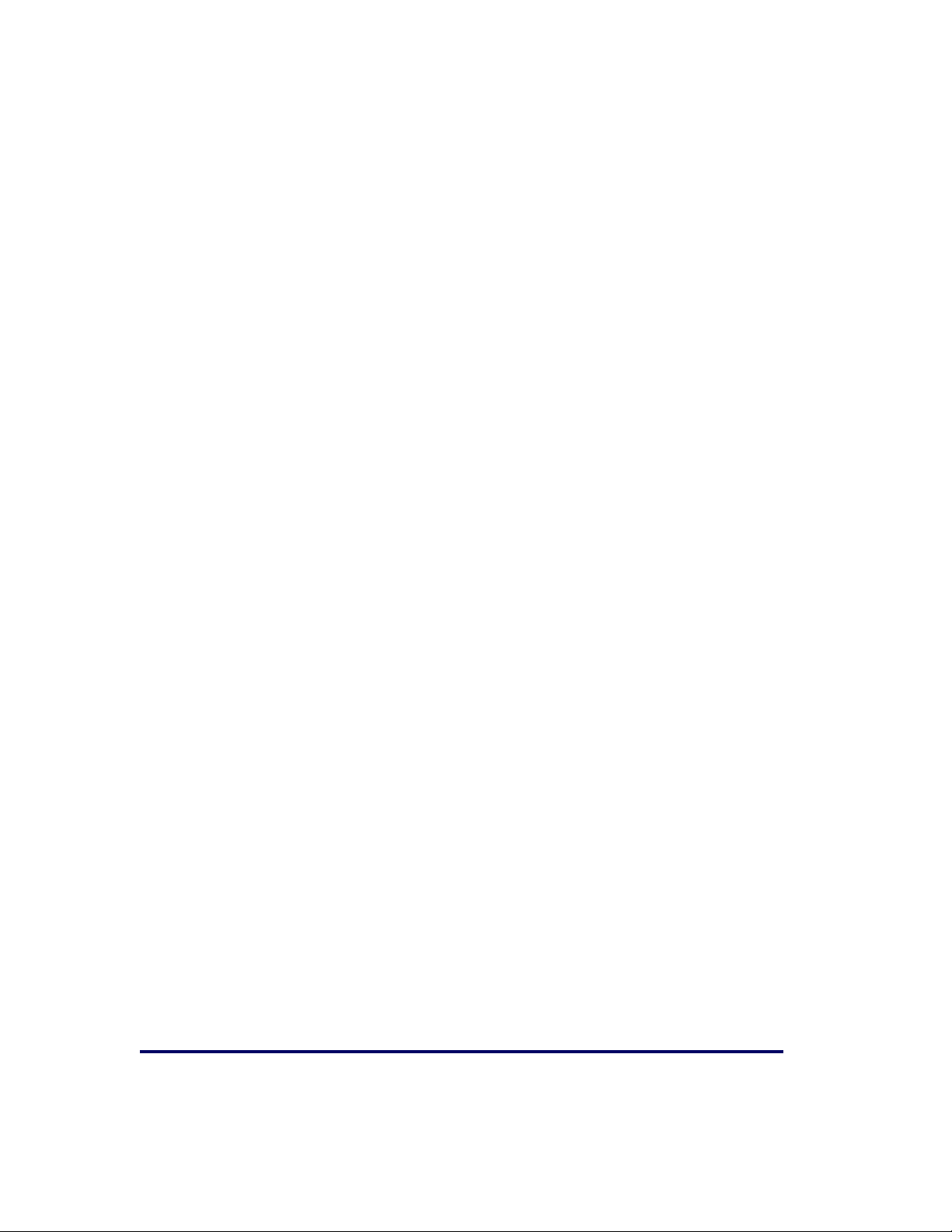
NOTES
x Magellan
®
8300/8400
Page 13
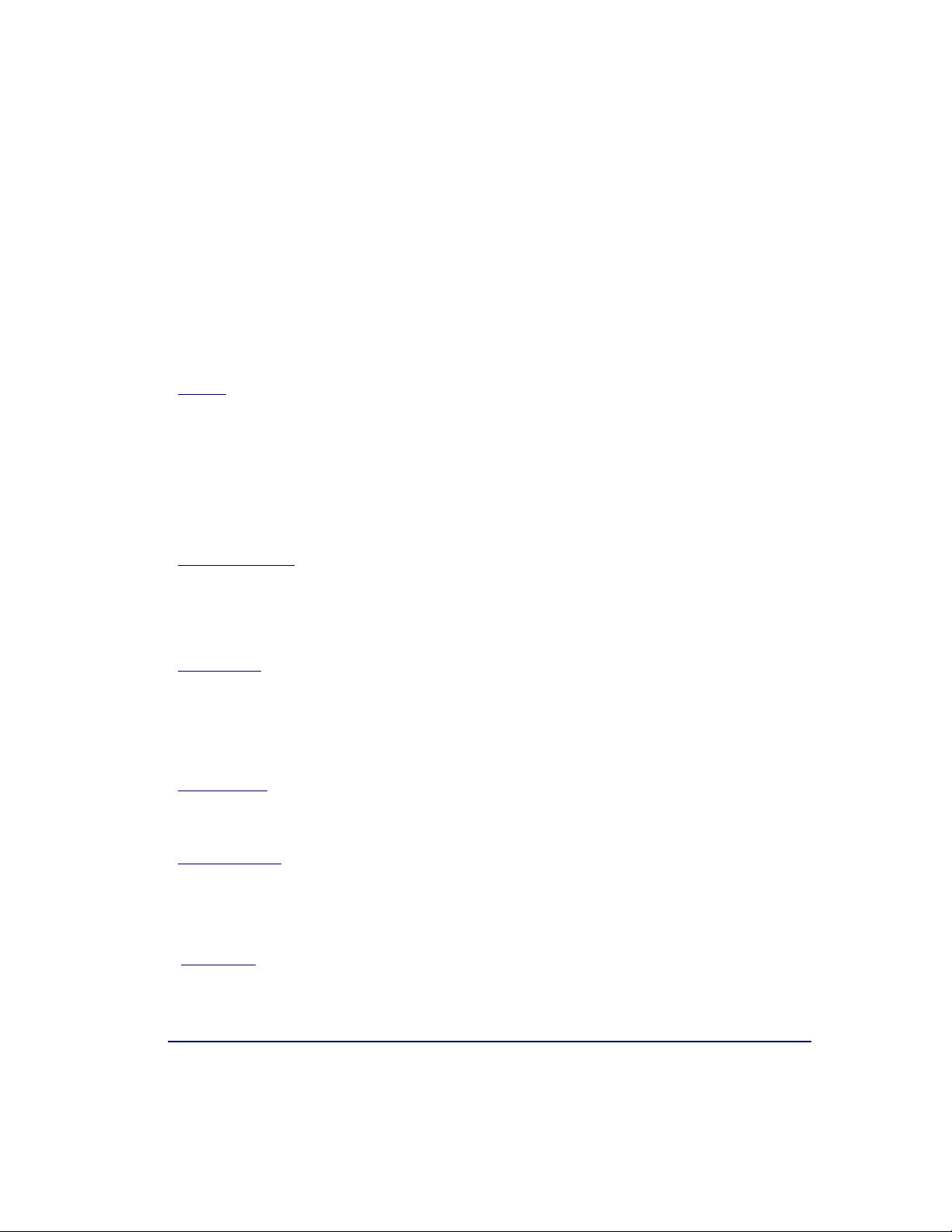
DATALOGIC SCANNING, INC. MAGELLAN® END USER LICENSE
AGREEMENT
Notice to End User: The Datalogic Product you have acquired contains embedded Software, which is integral to the product's operation. This
Software is being provided to you under license, subject to the terms and conditions of this Agreement. If you use the Datalogic Product, you will
be deemed to have accepted the terms and conditions of this Agreement. If you do not intend to be bound to the terms of this Agreement, Datalogic is not willing to license the Software to you, you may not use the Datalogic Product or the Software, and you must contact the party from
whom you acquired the Datalogic Product for instructions.
This End User Software License Agreement ("Agreement") is a legally binding agreement governing the licensing of the Software and Documentation by Datalogic,Scanning Holdings, Inc. and its subsidiaries and affiliates ("Datalogic") to the entity or person who has purchased or otherwise acquired a Datalogic
Product ("End User"). For purposes of this Agreement, any software that is associated with a separate end-user license agreement is licensed to you under
the terms of that license agreement. Datalogic and End User hereby agree as follows:
1. Definitions.
1.1 "Documentation" means materials such as user's guides, program reference guides, quick reference guides, manuals, or similar materials associated
with or related to the Datalogic Product, whether in printed, "online", or other form.
1.2 "Proprietary Information" means: (a) source code, object code, software, documentation, and any related internal design, system design, data base
design, algorithms, technology, technical data or information, implementation techniques, and trade secrets related to the Software, (b) any other trade
secrets marked appropriately or identified as proprietary or confidential, and (c) any information that End User, under the circumstances, should recognize as confidential. Proprietary Information does not include any information that the receiving party can establish was (1) in the public domain, (2)
already in the receiving party's possession or rightfully known prior to receipt, (3) rightfully learned from a third party not in violation of any other's proprietary rights, or (4) independently developed without access to Proprietary Information.
1.3 "Datalogic Product" means the Datalogic Magellan® 1000i series, Magellan® 1400i series, Magellan® 8100 series, Magellan® 8200 series, Magellan® 8300 series, Magellan® 8400 series, Magellan® 8500 series, Magellan® 9500 series, and/or Magellan SL® series scanner and/or scanner/scale
product, including all embedded Software in and all Documentation related to such product, which has been purchased or otherwise acquired by End
User, whether obtained directly or indirectly from Datalogic.
1.4 "Software" means any software or computer programs of Datalogic or its third party licensors in machine readable form which is embedded in the Datalogic Product, whether obtained directly or indirectly from Datalogic, including any replacement, update, upgrade, enhancement or modification.
2. Scope Of License Granted.
2.1 Datalogic grants to End User a non-exclusive, non-transferable, perpetual license to use the Software, solely on the Datalogic Product in which it is
embedded ("designated Datalogic Product"), in machine-readable form only, solely for End User's internal business purposes. This Agreement does
not convey ownership of the Software to End User. Title to the Software shall be and remain with Datalogic or the third party from whom Datalogic has
obtained a licensed right. As used in this Agreement, the term "purchase" or its equivalents when applied to the Software shall mean "acquire under
license." End User is not entitled to receipt or use of the source code to any Software.
2.2 End User shall not copy, modify, decompile, disassemble, reverse engineer, or otherwise reproduce or remanufacture the Software, whether modified
or unmodified, nor sell, assign, sublicense, distribute, lend, rent, give, or otherwise transfer the Software to any other person or organization, for purposes other than as expressly provided in this Agreement, without Datalogic's prior written consent.
3. Transfers, Support.
3.1 Any copying, installing, reproduction, remanufacture, reverse engineering, electronic transfer, or other use of the Software on other than the designated Datalogic Product will be a material breach of this Agreement. However, Datalogic may elect not to terminate this Agreement or the granted
licenses, but instead may elect to notify End User that End User is deemed to have ordered and accepted a license for each breaching use. End User
shall pay Datalogic the applicable list price for such licenses as of the date of such breach.
3.2 End User shall not sell, assign, sublicense, distribute, lend, rent, give, or otherwise transfer the Datalogic Product to any third party unless such third
party agrees with Datalogic in writing to be bound by the terms and conditions of this Agreement. Any such transfer of the Datalogic Product absent
such agreement shall be null and void.
3.3 End User may obtain support for Software from Datalogic at Datalogic's standard support fees and under Datalogic's standard support terms and conditions in effect at the time the support is requested.
4. Intellectual Property.
End User acknowledges that the Software constitutes valuable trade secrets of Datalogic or Datalogic's third party licensors and that the Software is protected by intellectual property laws and treaties. The license set forth in this Agreement does not transfer to End User any ownership of Datalogic's or its third
party licensors' copyrights, patents, trademarks, service marks, trade secrets, or other intellectual property rights and End User shall have no right to commence any legal actions to obtain such rights. End User shall not remove, modify, or take any other action that would obscure any copyright, trademark,
patent marking, or other intellectual property notices contained in or on the Datalogic Product.
5. Proprietary Information.
5.1 End User acknowledges that Proprietary Information is the confidential, proprietary, and trade secret property of Datalogic and Datalogic's third party
licensors and End User acquires no right or interest in any Proprietary Information.
5.2 End User shall not disclose, provide, or otherwise make available the Proprietary Information of Datalogic or its third party licensors to any person
other than End User's authorized employees or agents who are under confidentiality agreement, and End User shall not use the Proprietary Information other than in conjunction with use of the Datalogic Product exclusively for End User's internal business purposes. End User shall take steps to
protect the Proprietary Information no less securely than if it were End User's own intellectual property.
5.3 The provisions of this Proprietary Information Section shall survive and continue for five (5) years after the termination of this Agreement.
6. Limited Warranty.
6.1 Datalogic warrants that, under normal use and operation, the Datalogic Product will conform substantially to the applicable Documentation for the
period specified in the Documentation. During this period, for all reproducible nonconformities for which Datalogic has been given written notice, Datalogic will use commercially reasonable efforts to remedy nonconformities verified by Datalogic. End User agrees to supply Datalogic with all reasonably
requested information and assistance necessary to help Datalogic in remedying such nonconformities. For all defects reported to Datalogic within the
warranty period, Datalogic's liability is limited to providing End User with one copy of corrections or responding to End User's problem reports accord-
Product Reference Guide xi
Page 14
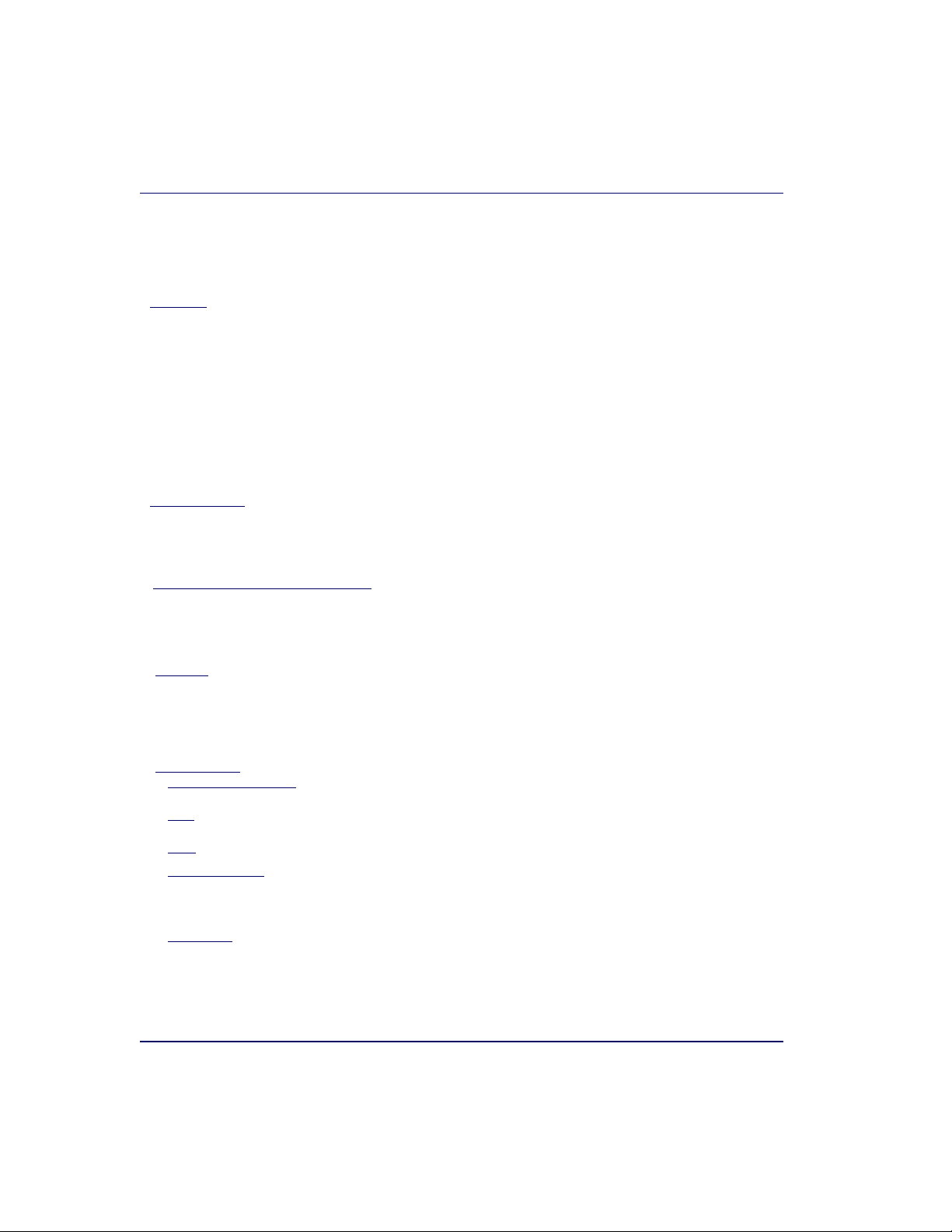
ing to Datalogic's standard assistance practices. Datalogic does not warrant that the product will meet End User's requirements or that use of the product will be uninterrupted or error free, or that Datalogic's remedial efforts will correct any nonconformance. This limited warranty does not cover any
product that has been subjected to damage or abuse, whether intentionally, accidentally, or by neglect, or to unauthorized repair or unauthorized installation, and shall be void if End User modifies the product, uses the product in any manner other than as established in the Documentation, or if End
User breaches any of the provisions of this Agreement.
6.2 EXCEPT AS PROVIDED IN THIS AGREEMENT, THE DATALOGIC PRODUCT IS PROVIDED "AS IS" AND DATALOGIC MAKES NO WARRANTIES
OF ANY KIND, EXPRESS OR IMPLIED, WRITTEN OR ORAL, WITH RESPECT TO THE PRODUCT, AND SPECIFICALLY DISCLAIMS THE
IMPLIED WARRANTIES OF MERCHANTABILITY AND FITNESS FOR A PARTICULAR PURPOSE.
7. Infringement.
7.1 Datalogic will defend End User against any claim in a lawsuit that the Datalogic Product furnished hereunder infringe a United States patent or copyright of a third party and Datalogic will pay any damages finally awarded against End User by a court of competent jurisdiction that are attributable to
such claim or will pay End User's part of any settlement that is attributable to such claim, provided, that 1) End User notifies Datalogic promptly in writing of the claim, 2) Datalogic controls the defense or settlement of the claim, and 3) End User cooperates fully with Datalogic in such defense or settlement. All notices of a claim should be sent to Datalogic Scanning Holdings, Inc., Legal Department, 959 Terry Street, Eugene, OR 97402.
7.2 In the defense or settlement of any such claim, Datalogic may, at its option, 1) procure for End User the right to continue using the Datalogic Product,
2) modify the Datalogic Product so that it becomes non-infringing, 3) replace the Datalogic Product with an equivalent product not subject to such
claim, or 4) provide End User an opportunity to return the Datalogic Product and receive a refund of the purchase price paid, less a reasonable allowance for use.
7.3 Datalogic shall have no liability to End User for claims of infringement based upon 1) the use of any Datalogic Product in combination with any product
which Datalogic has not either furnished or authorized for use with such Datalogic Product 2) the use of any Datalogic Product designed, manufactured, or modified to the specifications of End User, or 3) End User's modification of the Datalogic Product without written authorization from Datalogic.
7.4 THE FOREGOING STATES DATALOGIC'S COMPLETE AND ENTIRE OBLIGATION CONCERNING CLAIMS OF PATENT, COPYRIGHT, OR OTHER
INTELLECTUAL PROPERTY INFRINGEMENT, CANCELS AND SUPERSEDES ANY PRIOR AGREEMENTS, WHETHER ORAL OR WRITTEN,
BETWEEN THE PARTIES CONCERNING SUCH CLAIMS, AND WILL NOT BE MODIFIED OR AMENDED BY ANY PAST, CONTEMPORANEOUS,
OR FUTURE AGREEMENTS OR DEALINGS BETWEEN THE PARTIES, WHETHER ORAL OR WRITTEN, EXCEPT AS SET FORTH IN A FUTURE
WRITING SIGNED BY BOTH PARTIES.
8. Limitation Of Liability.
EXCEPT AS PROVIDED IN SECTION 7, DATALOGIC SHALL NOT BE LIABLE FOR ANY CLAIMS AGAINST END USER BY ANY OTHER PARTY. IN NO
EVENT SHALL DATALOGIC'S LIABILITY FOR DAMAGES, IF ANY, WHETHER BASED UPON CONTRACT, TORT (INCLUDING NEGLIGENCE), PRODUCT LIABILITY, STRICT LIABILITY, WARRANTY, OR ANY OTHER BASIS, EXCEED THE PRICE OR FEE PAID BY END USER FOR THE DATALOGIC
PRODUCT. UNDER NO CIRCUMSTANCES SHALL DATALOGIC BE LIABLE TO END USER OR ANY THIRD PARTY FOR LOST PROFITS, LOST DATA,
INTERRUPTION OF BUSINESS OR SERVICE, OR FOR ANY OTHER SPECIAL, CONSEQUENTIAL, CONTINGENT, INDIRECT, INCIDENTAL, PUNITIVE,
EXEMPLARY, OR OTHER SIMILAR DAMAGES, EVEN IF DATALOGIC HAS BEEN ADVISED OF THE POSSIBILITY OF SUCH DAMAGES.
9. Government Restricted Rights; International Use.
9.1 Use, duplication, or disclosure of the Software by the U.S. Government is subject to the restrictions for computer software developed at private
expense as set forth in the U.S. Federal Acquisition Regulations at FAR 52.227-14(g), or 52.227-19 or in the Rights in Technical Data and Computer
Software clause at DFARS 252.227-7013(c)(1)(ii), whichever is applicable.
9.2 If End User is using the Datalogic Product outside of the United States, End User must comply with the applicable local laws of the country in which the
Datalogic Product is used, with U.S. export control laws, and with the English language version of this Agreement. The provisions of the "United
Nations Convention on International Sale of Goods" shall not apply to this Agreement.
10. Termination.
10.1 Either party may terminate this Agreement or any license granted under this Agreement at any time upon written notice if the other party breaches any
provision of this Agreement.
10.2 Upon termination of this Agreement, End User immediately shall cease using any non-embedded software and shall return to Datalogic or destroy all
non-embedded software covered by this Agreement, and shall furnish Datalogic with a certificate of compliance with this provision signed by an officer
or authorized representative of End User. For embedded software, End User agrees to sign a waiver prepared by Datalogic concerning further use of
the embedded Software. End User's resumed or continued use of the embedded Software after termination shall constitute End User's agreement to
be bound by the terms and conditions of this Agreement for such use.
11. General Provisions.
11.1 Entire Agreement; Amendment. This document contains the entire agreement between the parties relating to the licensing of the Software and supersedes all prior or contemporaneous agreements, written or oral, between the parties concerning the licensing of the Software. This Agreement may not
be changed, amended, or modified except by written document signed by Datalogic.
11.2 Notice. All notices required or authorized under this Agreement shall be given in writing, and shall be effective when received, with evidence of receipt.
Notices to Datalogic shall be sent to the attention of Contract Administration, Datalogic Scanning Holdings, Inc., 959 Terry Street, Eugene, OR 97402,
or such other address as may be specified by Datalogic in writing.
11.3 Waiver. A party's failure to enforce any of the terms and conditions of this Agreement shall not prevent the party's later enforcement of such terms and
conditions.
11.4 Governing Law; Venue: This Agreement and the rights of the parties hereunder shall be governed by and construed in accordance with the laws of the
State of Oregon U.S.A, without regard to the rules governing conflicts of law. The state or federal courts of the State of Oregon located in either Multnomah or Lane counties shall have exclusive jurisdiction over all matters regarding this Agreement, except that Datalogic shall have the right, at its
absolute discretion, to initiate proceedings in the courts of any other state, country, or territory in which End User resides, or in which any of End User's
assets are located.
11.5 Attorneys’ Fees. In the event an action is brought to enforce the terms and conditions of this Agreement, the prevailing party shall be entitled to reasonable attorneys' fees, both at trial and on appeal.
- END -
xii Magellan
®
8300/8400
Page 15
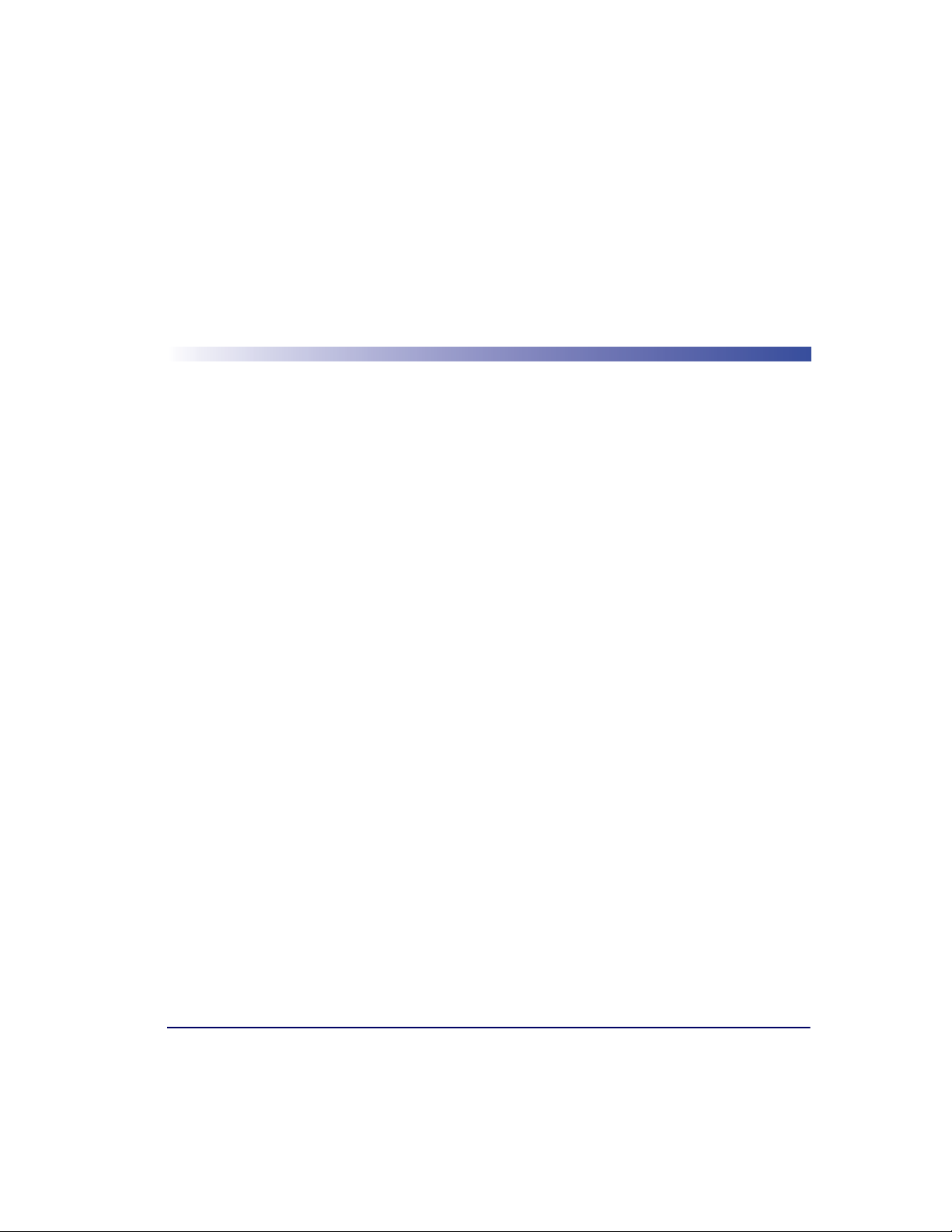
This Product Reference Guide contains comprehensive instructions on
scanner or scanner/scale installation. Either model may be termed “scanner” for the purpose of simplicity in this manual. Also included are feature
configuration using special programming feature bar code labels and
advanced user information as described in the following chapter descriptions.
Manual Overview
Chapter 1, Introduction, outlines the manual’s contents, details features
and specifications, provides regulatory and safety information, and lists
the symbologies (bar code types) the scanner will read.
Chapter 2, Site Preparation and Installation, presents physical dimen-
sions for the scanner or scanner/scale and popular accessories, and provides counter preparation and installation procedures. Cable routing,
connection and testing are additionally detailed in this chapter.
Chapter 1
Introduction
Chapter 3, Operation and Maintenance, contains use and maintenance
instructions; providing details about operator controls, programming and
diagnostic modes, scale “zeroing” and calibration. Scanner and scale routine maintenance is also outlined in this chapter.
Chapter 4, Problem Isolation, outlines the three scanner/scale test modes:
Selftest, Operational Tests and Diagnostic Tests. Procedures for system
problem and troubleshooting flowcharts to aid in problem resolution are
also presented in this chapter.
Chapter 5, Calibration, explains scale calibration and verification proce-
dures, including procedures for calibrating the scale in pounds as well as
kilograms.
Product Reference Guide 1-1
Page 16
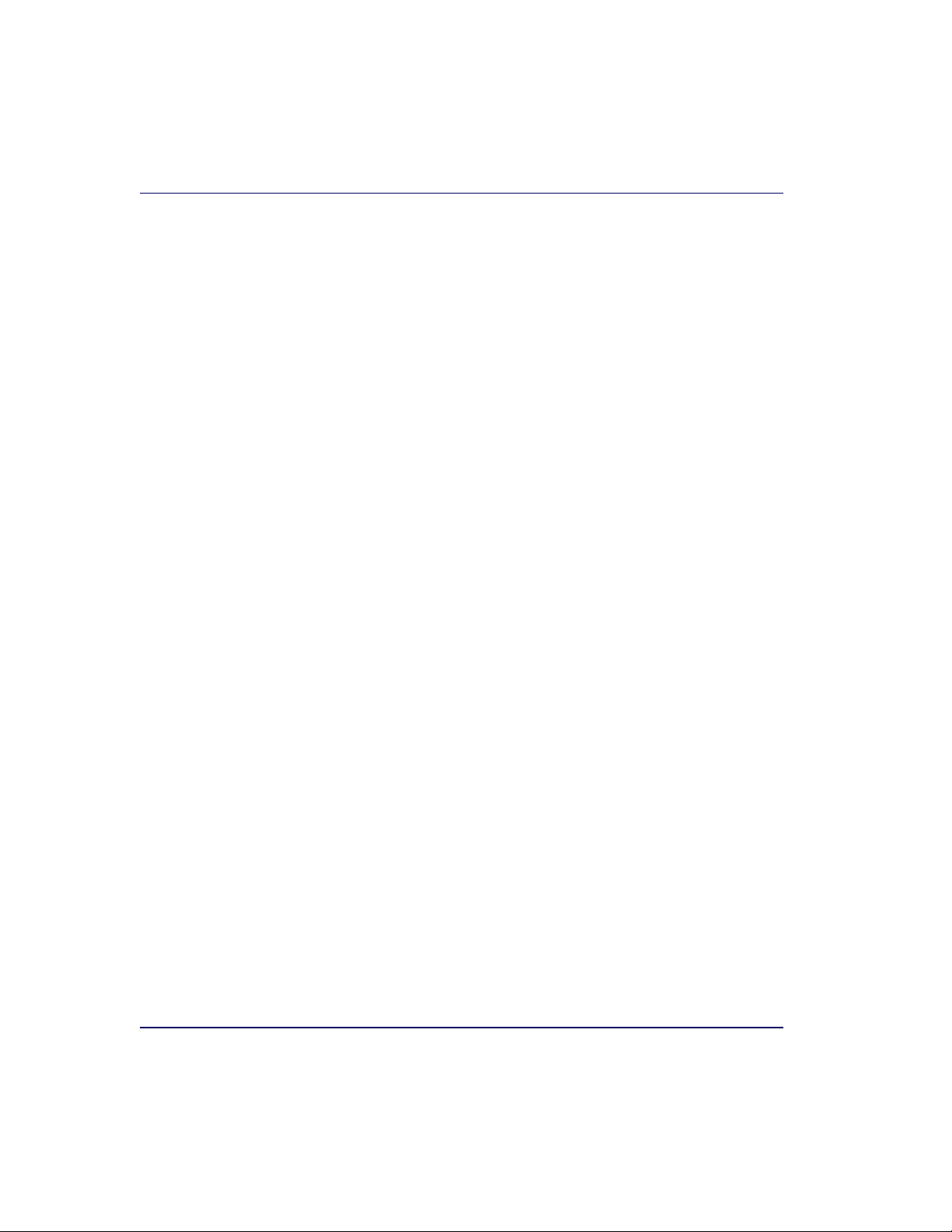
Chapter 6, Programming, highlights the function(s) of each programma-
ble feature and provides a dedicated set of bar codes for configuring scanner and scanner/scale features. This chapter is organized by the categories:
General Features, Interface Related Features and Symbology Related Features.
Appendix A, LED/Beeper Indications & Controls, contains tables describ-
ing the various functions and indications of the scanner/scale control
panel features.
Appendix B, Cable Information, references wire requirements, connector
specifications and pinout details for product cabling.
Appendix C, Keypad, is a set of bar codes representing the digits and char-
acters required to enter extended programming data needed during certain
programming sessions.
Appendix D, Host Commands, furnishes a partial listing of available host
commands that can be used with a compatible host interface.
Appendix E, Keyboard Function Key Mappings, summarizes the key-
board models, their defined protocol, scancode set, and some unique features. Other tables in this chapter provide the function key maps
associated with each of the scancode sets.
Appendix F, Factory Defaults, lists factory default programmable settings
for common interfaces.
Appendix G, Handheld Data Format Requirements, contains application
notes describing the general format of data accepted by the scanner
through the auxilliary port as transmitted from a handheld scanner.
How to Use This Manual
Reference the first chapter of this manual for a general description of the
product’s features and an outline of the manual’s contents and organization. View the remaining chapters for procedures regarding scanner or
scanner/scale installation, operation, maintenance, calibration and bar
code programming.
1-2 Magellan
®
8300/8400
Page 17
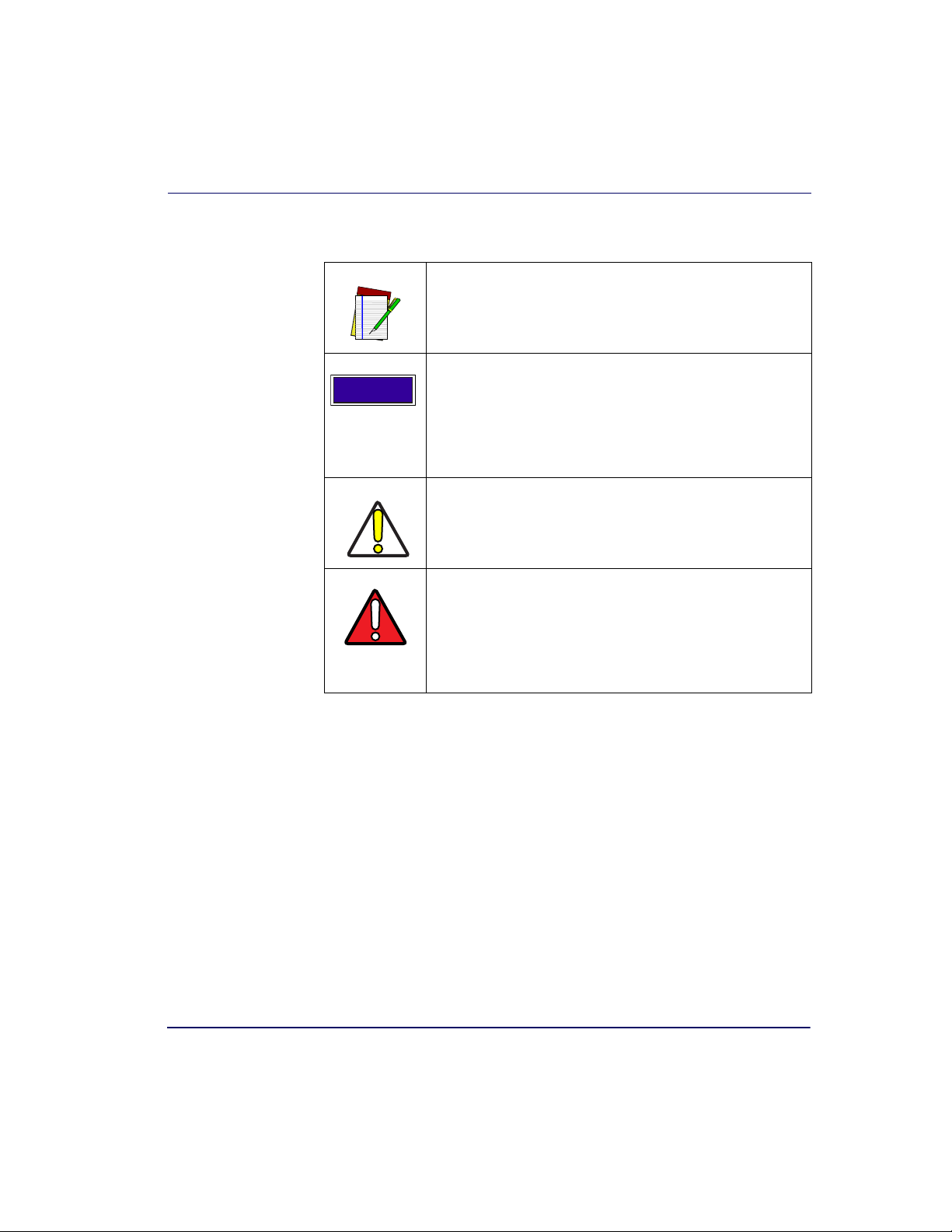
Manual Conventions
‘NOTE’ blocks contain information that is helpful and recommended. They provide information that is critical to
operations and/or procedures described in this manual.
Manual Overview
LEGAL NOTE
‘LEGAL NOTE’ blocks indicate procedures or activities
which may be regulated under law by governmental
agencies. It is your responsibility to ensure compliance
with the regulations that govern installation of weighing
devices.
‘CAUTION’ blocks inform you that proper handling
(adherence to the procedures described) is required to
avoid damage to equipment and/or property.
‘WARNING’ blocks alert you to potential physical harm or
injury. These statements do not include potentially fatal
hazards, which would be designated as ‘DANGER’
blocks. Use of this product does not warrant the need for
a DANGER block.
Product Reference Guide 1-3
Page 18
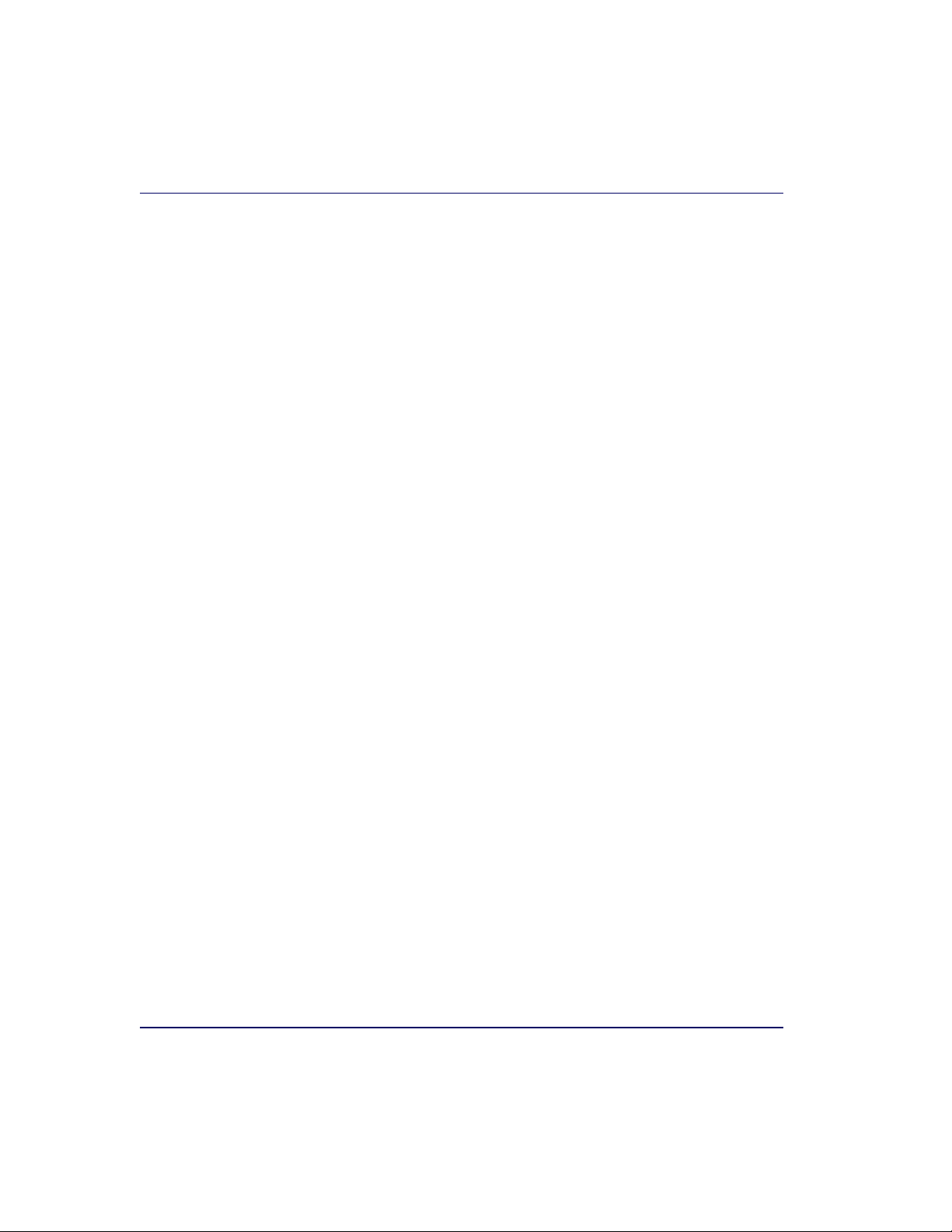
Technical Support
Datalogic Website Support
The Datalogic website (www.scanning.datalogic.com) is the complete
source for technical support and information for Datalogic products. The
site offers the Datalogic TekForum, product support, product registration,
warranty information, product manuals, product tech notes, software
updates, demos, and instructions for returning products for repair.
Datalogic Website TekForum
Search for information on the TekForum by clicking on the Support link
on the Datalogic home page. Browse the TekForum to find answers to
your questions about common technical issues.
Reseller Technical Support
An excellent source for technical assistance and information is an authorized Datalogic reseller. A reseller is acquainted with specific types of businesses, application software, and computer systems and can provide
individualized assistance.
Telephone Technical Support
If you do not have internet or email access, you may contact Datalogic
technical support at (541) 349-8281.
1-4 Magellan
®
8300/8400
Page 19
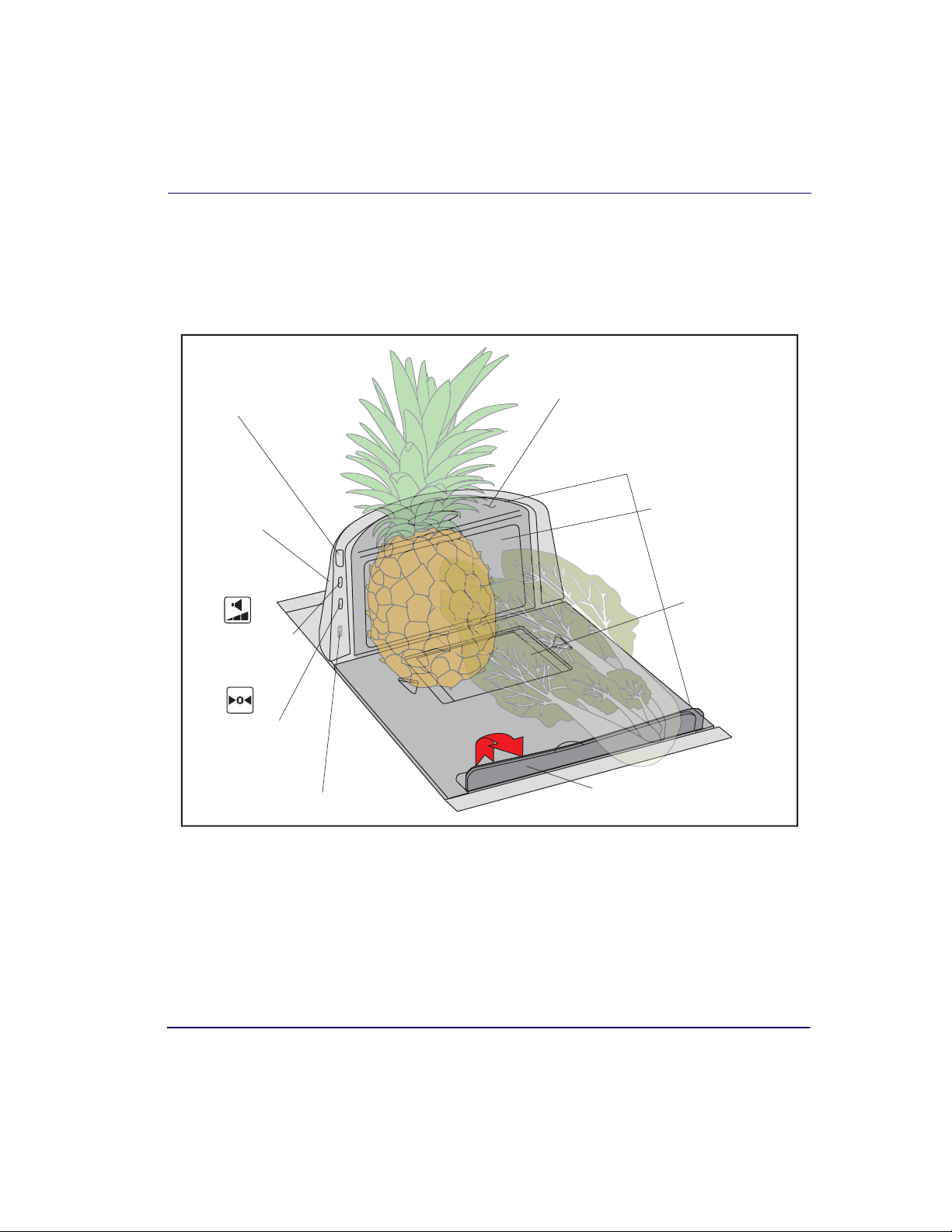
Scanner and Scanner/Scale Nomenclature
Scanner and Scanner/Scale Nomenclature
Controls, indicators and other nomenclature are shown in Figure 1-1.
Figure 1-1. Scanner/Scale Nomenclature
Weighing Surface — Lean
Oversize Produce Here
Scanner LED
All Weighs™ Platter
Vertical Window
Bonnet
Horizontal
Window
Volume/Tone
Push Button
Scale Zero
Push Button
Speaker (Beeper) Port
Product Reference Guide 1-5
Produce Bar
in raised position
Page 20
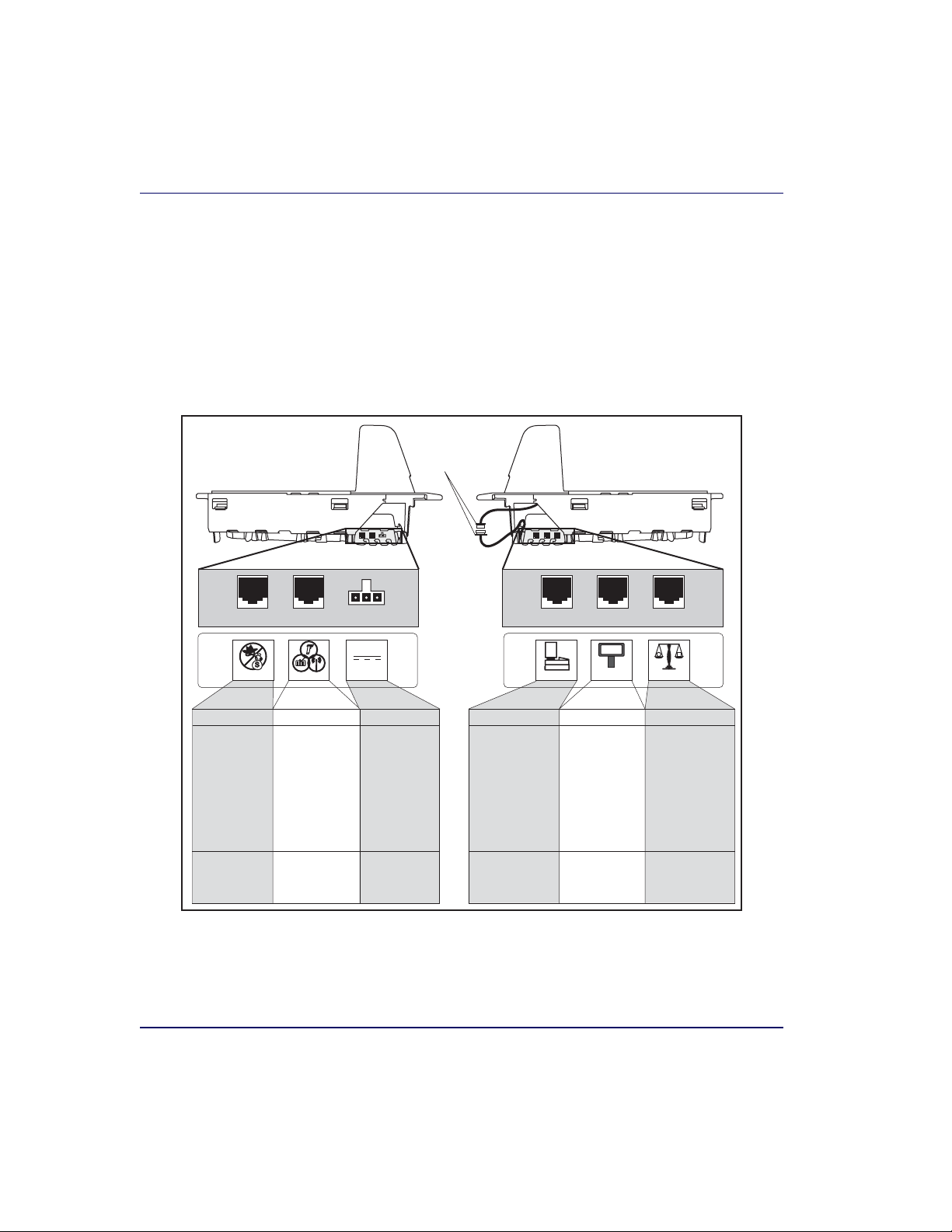
Connections
Two connector panels are located on either side of the scanner as shown in
Figure 1-2. The appearance of these panels will vary depending upon the
factory options purchased with your model. Additionally, a service “pigtail” extends from the scanner’s base to connect the control panel cable
from the Bonnet area.
Figure 1-2. Connectors
Scanner Right Profile Scanner Left Profile
Power
Control Panel
Service Loop
0.00
POS Terminal Remote DisplayAux. PortEAS Port Scale Host
POS TERMINAL REMOTE DISPLAYAUXILIARY PORT SCALE HOSTEAS PORT
· Scale Data (for
single cable interfaces)
· Application Download
(where appropriate)
Drives Remote Display· Label Data
Models with scale
only
Scale Data (dual
cable scanner/scale)
Dual cable units only.
(Scale connection may
be handled through
POS Terminal port)
Connection to
external EAS device.
Controls EAS
deactivation system.
· Test Po rt
· On Screen
Programming (OSP)
· Application Download
· RS-232 Handheld
Scanner Input
· Auxiliary RS-232
Label Data Output
Connection to
this port is
Optional
POWER
AC Brick Input
OR
Power off Terminal
(POT) Brick Input
1-6 Magellan
®
8300/8400
Page 21
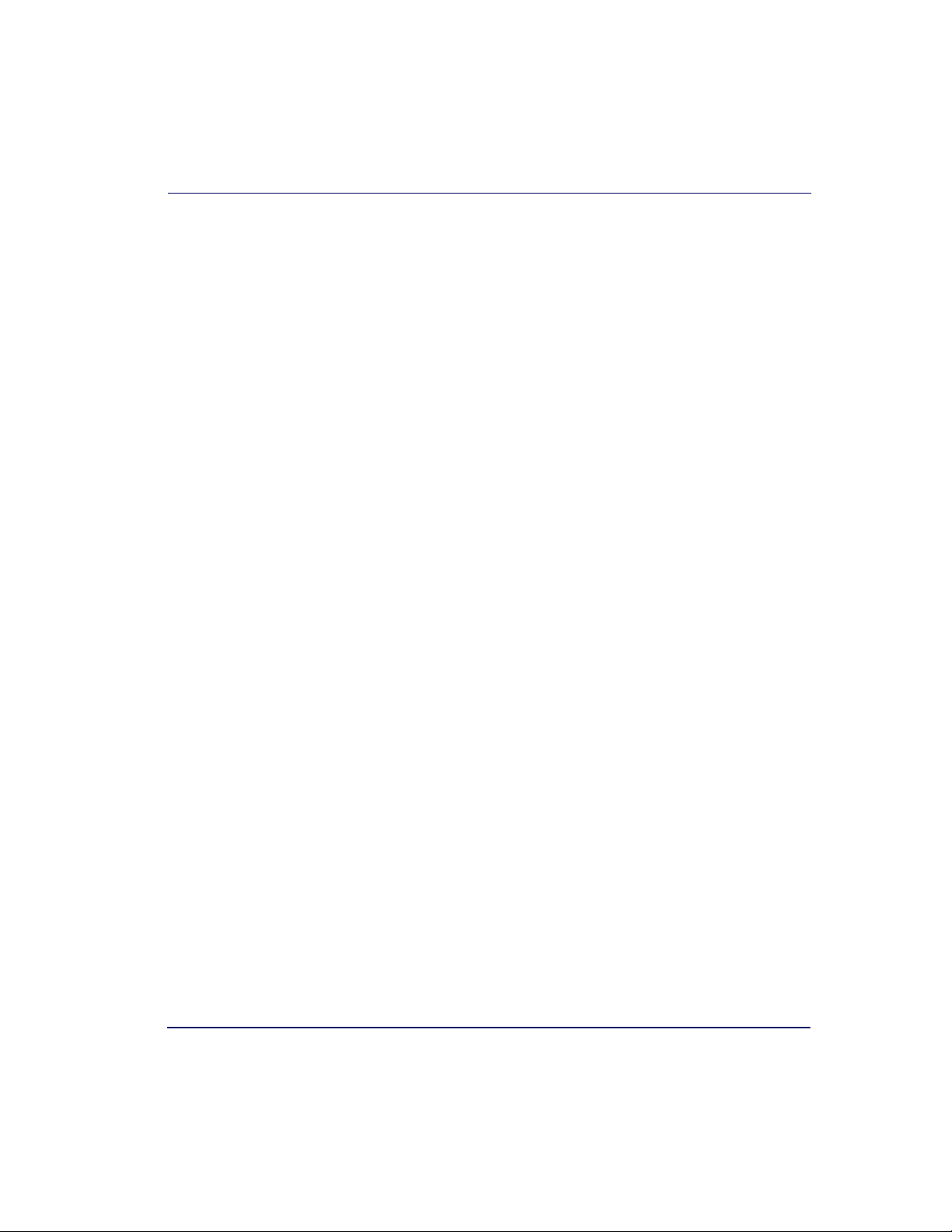
Physical Parameters
This chapter provides specifications for performance, environmental and
electrical parameters. Reference
tion, for physical measurements of all models and some accessories.
Scanning
The scanner has a scan zone between the two windows where the scanner
projects laser light in order to scan items. Two separate projections, one
from the horizontal window and one from the vertical window, combine
to form a zone where bar code labels are read. Refer to
ning Items, for more information.
Deactivating EAS Labels
Deactivation of EAS (Electronic Article Surveillance) anti-theft labels is an
additional function that can be performed by the scanner. More information about this feature can be referenced under the following topics:
Chapter 3, Deactivating Security Labels
•
Physical Parameters
Chapter 2, Site Preparation and Installa-
Chapter 3, Scan-
• Chapter 6, EAS Features
Product Reference Guide 1-7
Page 22
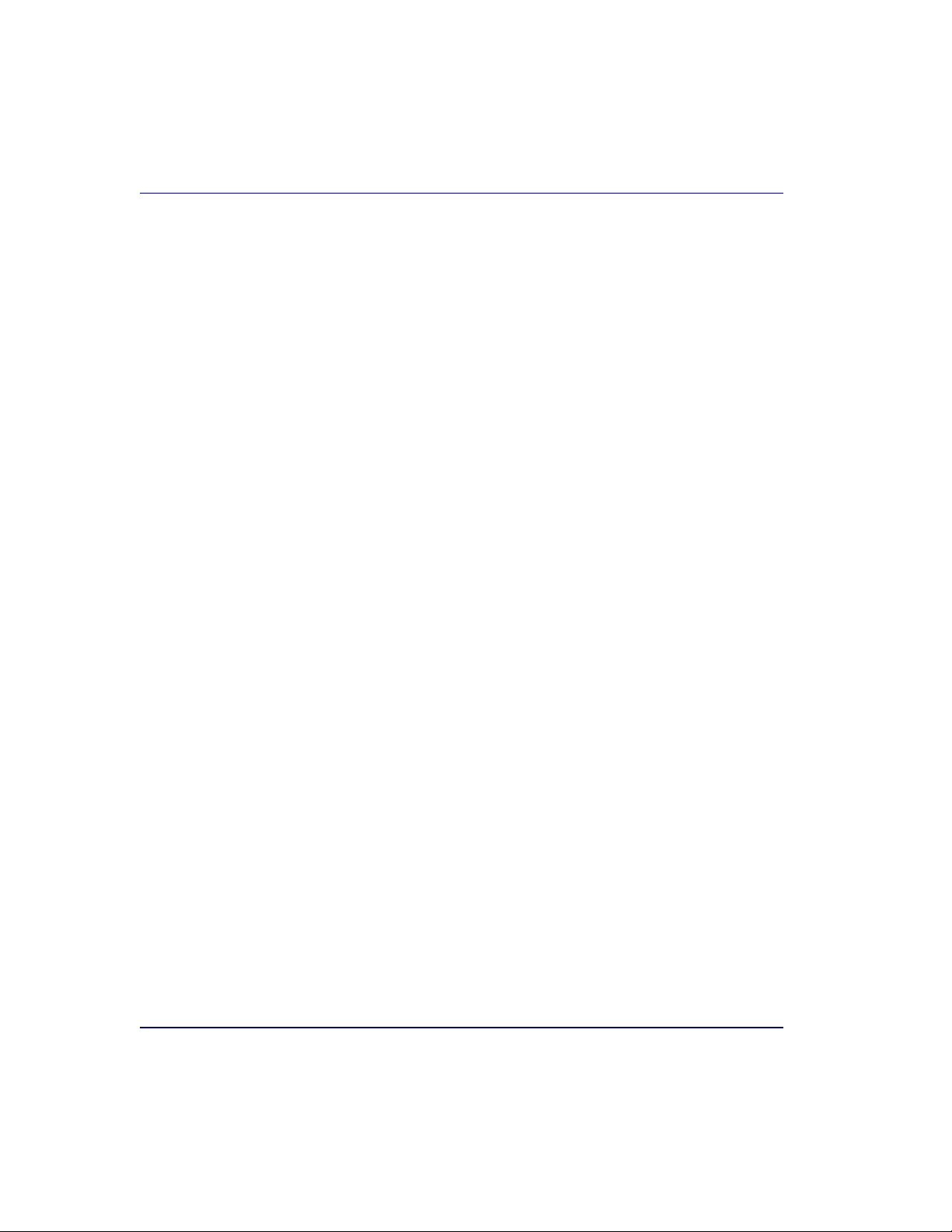
Weighing
Specifications for scale capacity, settling time, minimum and maximum
static weight, zeroing, and warm-up time are given below. For more information regarding the topic:
Chapter 3, Operation and Maintenance in this manual.
Proper Weighing Technique, refer to
Rated Weight Capacity
The scale’s operational weight capacity is:
• 30.00 pounds, displayed in 0.01 increments
OR
• 15.000 kilograms, displayed in 0.005 increments.
Minimum Increment
The minimum weight that can be accurately measured by the scale is 0.01
lb. (0.005 kg).
Maximum Static Weight (Overload)
A maximum static weight of 150 pounds (68 kg) can be sustained by the
scale without incurring damage or degrading performance.
Automatic Zero Maintenance
The scale’s software constantly monitors and adjusts the Zero point as
long as the deviation is within acceptable limits, while compensating for
any debris accumulation or removal. During power-up, the scale automatically re-zeros after verifying that all subsystems are functional. Additionally, the scale may be manually “zeroed” by pushing the Scale Zero Push
Button located at the bottom of the control panel.
1-8 Magellan
®
8300/8400
Page 23
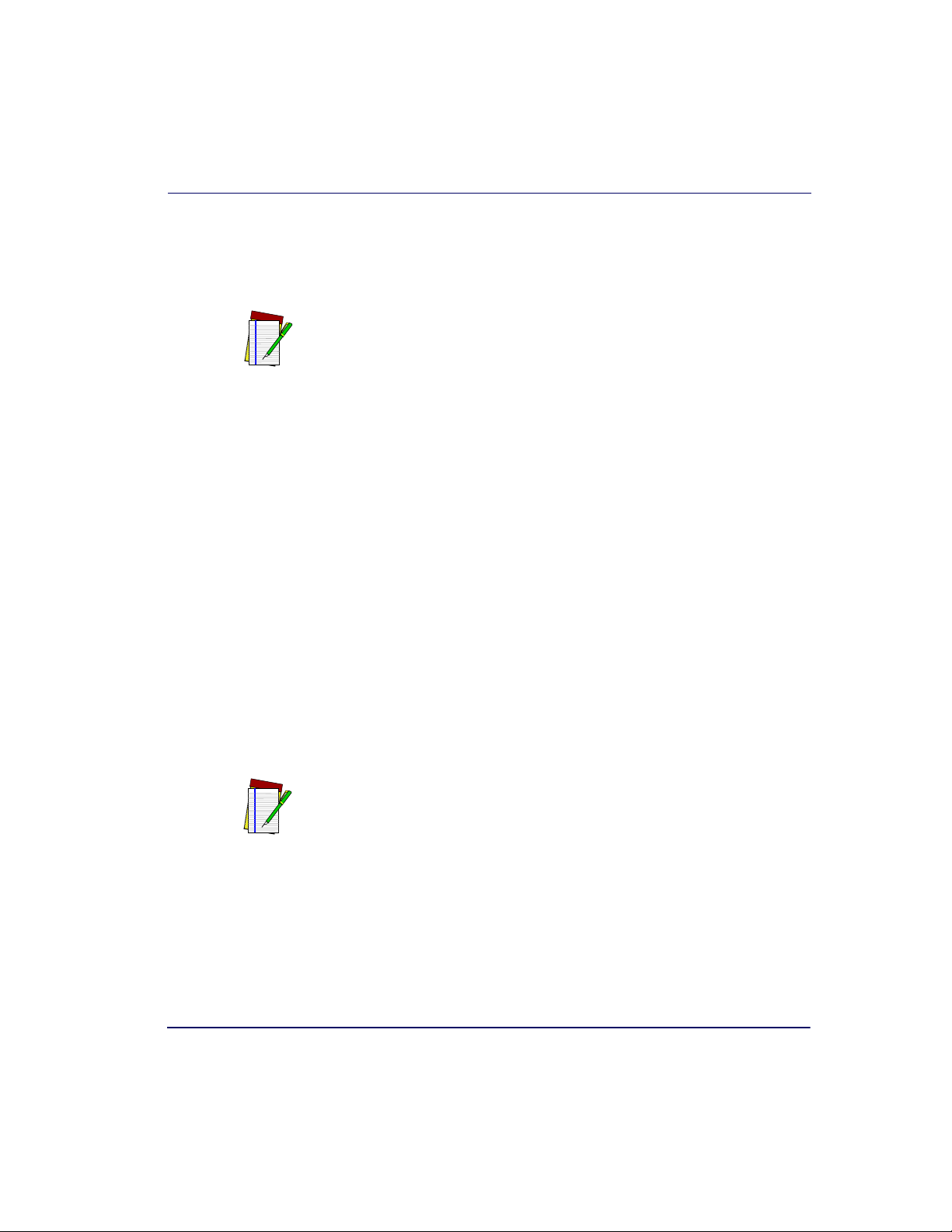
Warm-Up Time
There are two pertinent warm-up times that apply to the scanner or scanner/scale:
The two warm-up periods can be performed concurrently, thereby reducing
the total required warm-up time to 60 minutes.
NOTE
Thermal Equilibrium
When the unit is moved from a cooler temperature (such as a storage area)
to a warmer environment (such as a checkstand location), 60 minutes
must be allowed to acclimate the unit to ambient conditions prior to calibration or operation.
Power-up
Once installed and powered up, a warm-up time of 15 minutes must be
allowed before calibrating or performing weighing operations.
Physical Parameters
User Configurable Warm-up
The user may configure the unit for a pre-programmed warm-up time
that is activated every time the scanner is powered up. During this time,
the scale is viewed by the POS terminal as off-line.
Contact Technical Support to learn more about this advanced pro-
grammable feature.
NOTE
Product Reference Guide 1-9
Page 24
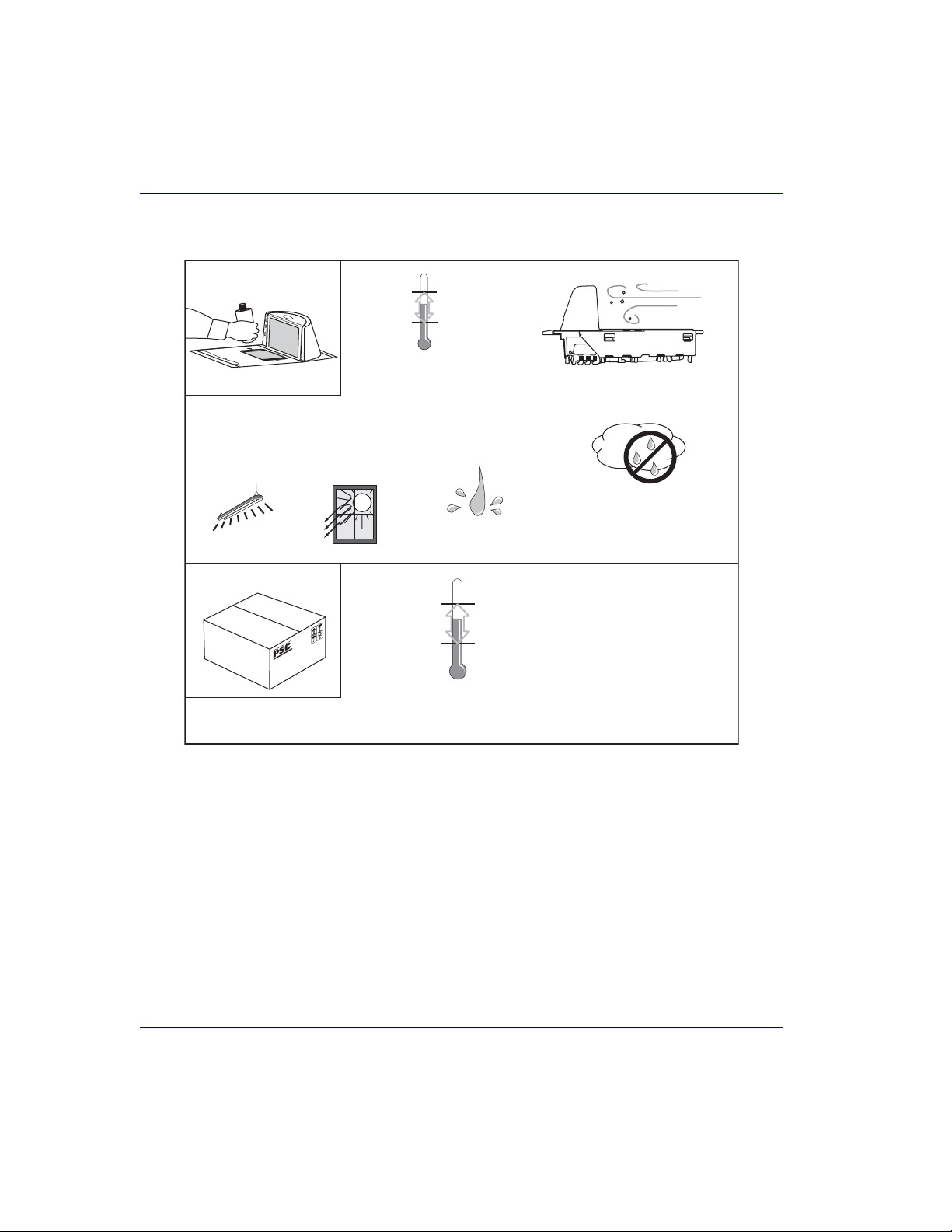
Figure 1-3. Environmental Specifications
Operation
Illumination
Artificial Light:
0-450 Foot-candles
(4,842 LUX)
Storage
POS Scanner
+40 C +104 F
10 C 50 F
Temperature
10° to +40° C
50° to +104° F
Sunlight:
0-8,000 Foot-candles
(86,080 LUX)
(Datalogic MS-0006-13-0004)
+70 C +158 F
-40 C -40 F
Temperature
-40° to +70° C
-40° to +158° F
Spill Proof
Dust Proof Optics Cavity, IP5X
Humidity
Hot / Wet 40°C / 95% RH
Hot / Dry 40°C / 15% RH
Cold / Dry 10°C / 1 5% RH
Warm / Wet 25%C / 50% RH
Electrical Specifications
Before installation, always verify that the site’s electrical service meets the
scanner/scale’s requirements. The scanner has been engineered for compatibility with most international electrical systems operating in ranges
from 100 to 240VAC at 50-60 Hz. Verify that the power source will supply “clean” electrical power to the equipment; that is, it must be free of
excess electrical noise.
1-10 Magellan
®
8300/8400
Page 25
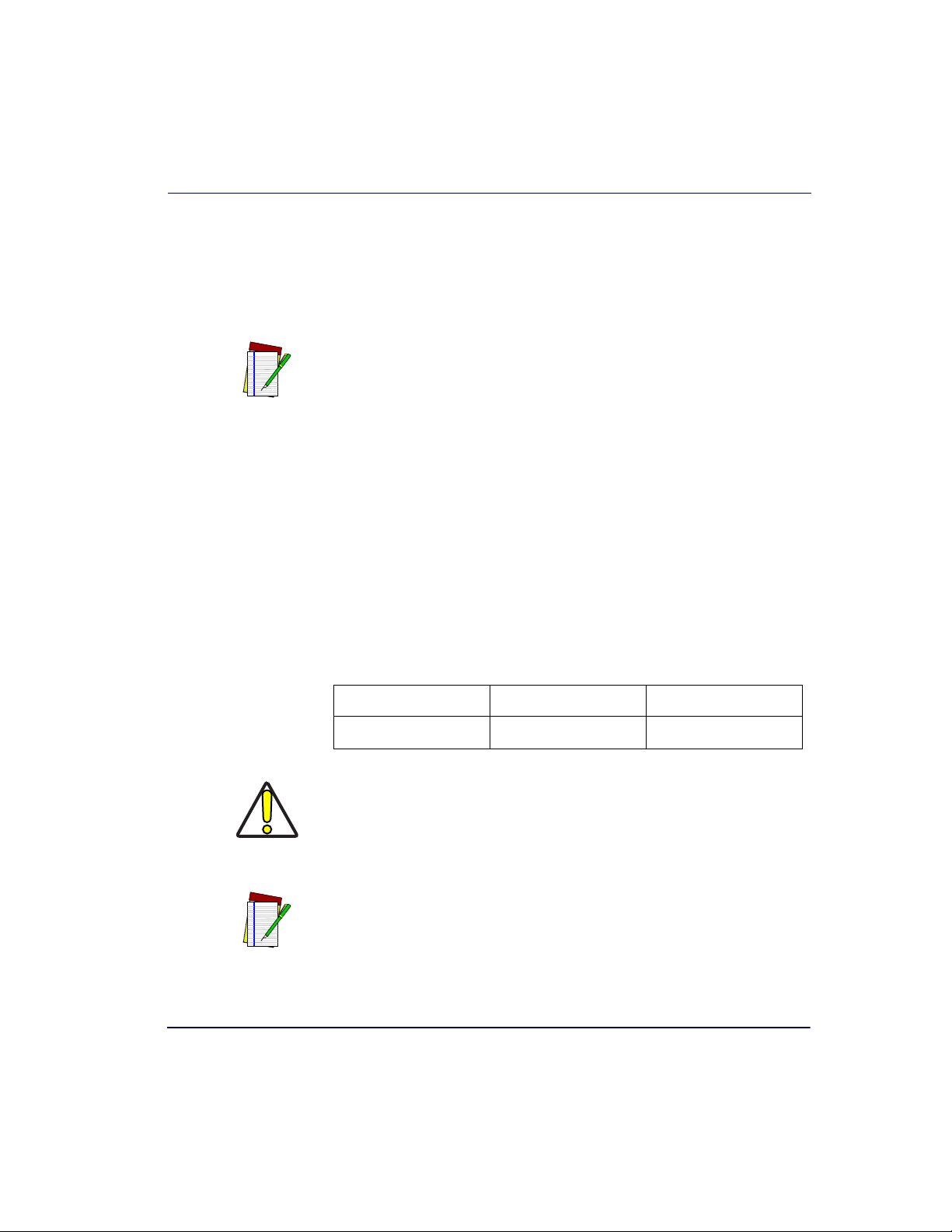
Power Supply
Power supplied from the terminal does not include auxiliary power for alternative scales.
NOTE
Electrical Specifications
Power Off the Terminal (P.O.T)
Certain units can receive power directly from the terminal (P.O.T.). A
USB adapter “brick” connects the scanner to IBM-USB 12V ports.
AC Adapter
Units which do not receive power directly from the terminal will use
either a Listed Class 2 or Listed LPS power source which supplies power
directly to the unit. When using such an AC Adapter, make sure to connect using the correct IEC power cord for unique and international power
connections. If the cord will not plug into your AC power receptacle, the
power cord shipped is not compatible with your electrical system. Please
contact your distributor immediately to receive the necessary information
and components to ensure electrical compatibility.
VOLTAGE FREQUENCY PART NUMBER
8-0858
CAUTION
NOTE
100-240VAC ±10%
Safe operation of your scanner or scanner/scale requires properly grounded
electrical outlets. Be sure to have a qualified electrician certify the earthground connection on circuits which will be used to power the unit.
The scanner is powered on/off by connecting/disconnecting it from its power
supply.
50-60 Hz
Product Reference Guide 1-11
Page 26
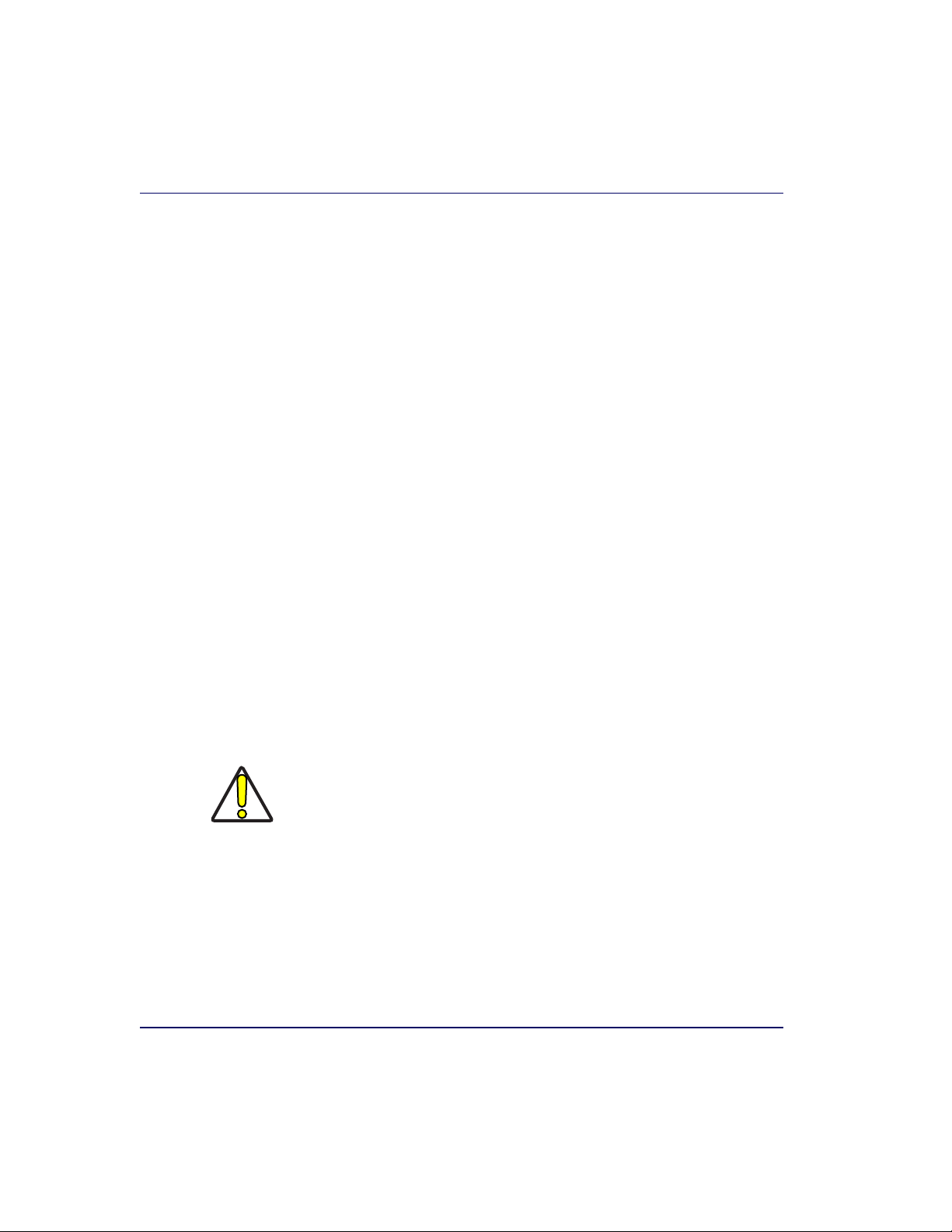
Laser and Product Safety
Laser safety requirements are based on IEC Standard Publication 60825-1
(2001) and CDRH 21CFR, Chapter 1, Subchapter J and (CDRH) Laser
Product Performance Standard, User information [1040.10(h)1]:
• User Maintenance. No user maintenance of the laser system other
than cleaning of the scan windows is required.
• Radiant Energy. The scanner is an IEC Class 1 and CDRH IIa laser
product. The system uses two embedded Class 3A Visible Laser
Diodes (VLDs) operating at 650.0 or 670.0 nm, in an optomechanical scanner, resulting in less than 3.9μW radiated power as
observed through a 7mm aperture and averaged over 10 seconds.
Maximum emitted peak output power at the lower (sealed) window
is 850μW. No attempt should be made by the user to remove the
protective housing of the scanner/scale.
• Laser Light Viewing. The horizontal and vertical scan windows are
the only apertures through which laser light may be observed in this
product.
Exposure to the light emitted from the scan windows has been shown not
to be harmful. The safety record of bar code scanning is perfect after millions of hours of use worldwide. This safe and efficient use of laser technology has gained wide acceptance in industries throughout the world.
Operators and installers of the unit should observe the following cautions
and warnings:
Use of controls, adjustments or performance of procedures other than those
specified herein may result in hazardous laser light exposure.
The use of optical instruments with the scanner will increase eye hazard.
CAUTION
(Optical instruments include binoculars, microscopes, telescopes and magnifying glasses. This does not include eyeglasses worn by the user).
To prevent exposure to laser light, do not remove the protective housing of
the scanner. There are no user-serviceable parts inside your scanner or
scanner/scale.
1-12 Magellan
®
8300/8400
Page 27
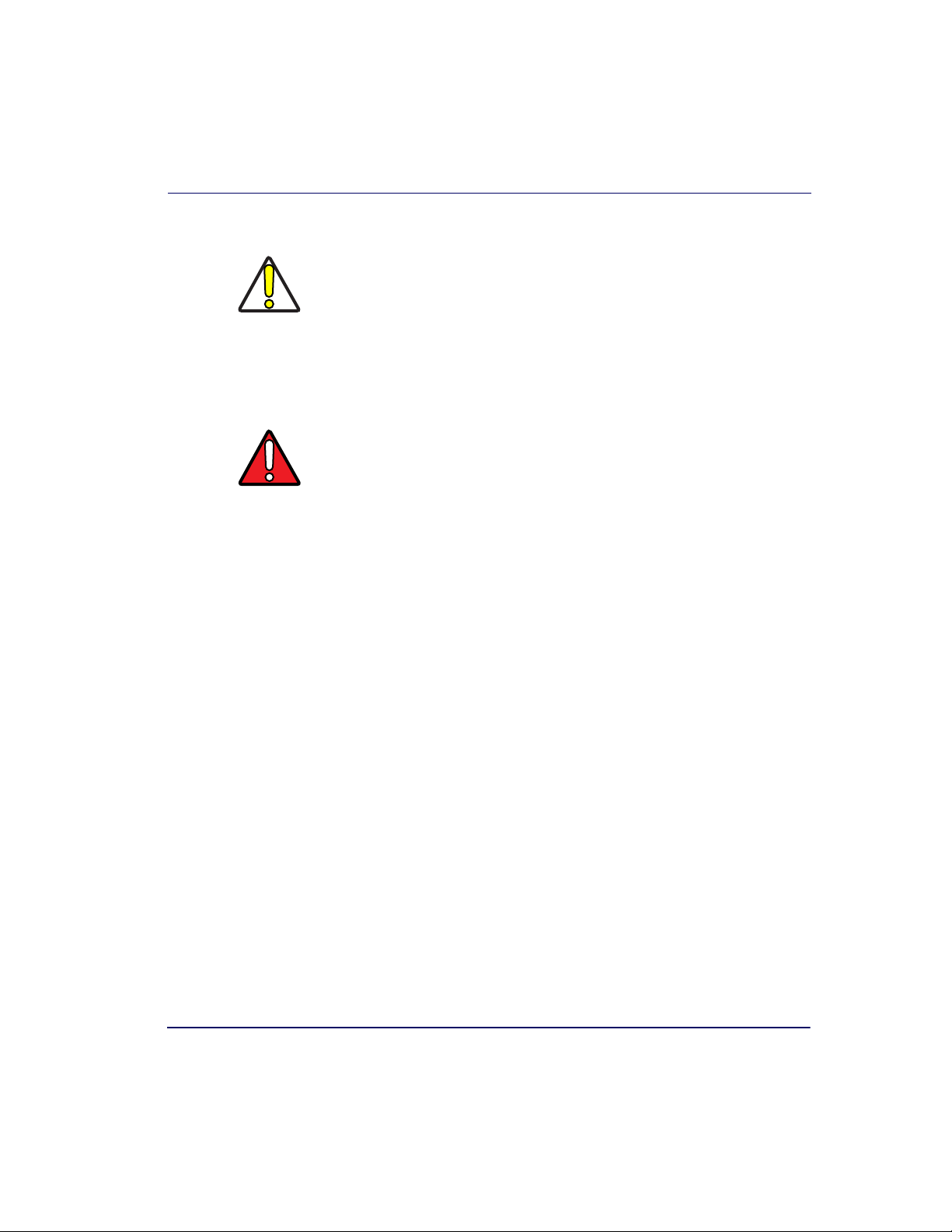
CAUTION
WARNING
Laser and Product Safety
Safety precautions to be taken:
No adjustments or alteration of the scanner or scanner/scale housing are to
be attempted by the user.
The failure of the facet wheel motor while the unit is continuing to emit a
laser beam causes the emission levels to exceed those for inherently safe
operation. The unit has safeguards to prevent this occurrence. If, however, a
stationary laser beam is ever emitted, the failing unit should be disconnected
from its power supply until repaired by a qualified technician.
This equipment has been tested and found to comply with the limits for a
Class B digital device pursuant to part 15 of the FCC Rules. These limits are
designed to provide reasonable protection against harmful interference in a
residential installation. This equipment generates, uses, and can radiate
radio frequency energy and, if not installed and used in accordance with the
instructions, may cause harmful interference to radio communications. However, there is no guarantee that interference will not occur in a particular
installation. If this equipment does cause harmful interference to radio or
television reception, which can be determined by turning the equipment off
and on, the user is encouraged to try to correct the interference by one or
more of the following measures:
• Reorient or relocate the receiving antenna.
• Increase the separation between the equipment and receiver.
• Connect the equipment into an outlet on a circuit different from that to
which the receiver is connected.
• Consult the dealer or an experienced radio or television technician for
help.
Canadian Notice
This equipment does not exceed the Class B limits for radio noise emissions as described in the Radio Interference Regulations of the Canadian
Department of Communications.
Le present appareil numerique n’emet pas de bruits radioelectriques depassant les limites applicables aux appareils numeriques de la classe B prescrites dans le Reglement sur le brouillage radioelectrique edicte par le
ministere des Communications du Canada.
Product Reference Guide 1-13
Page 28
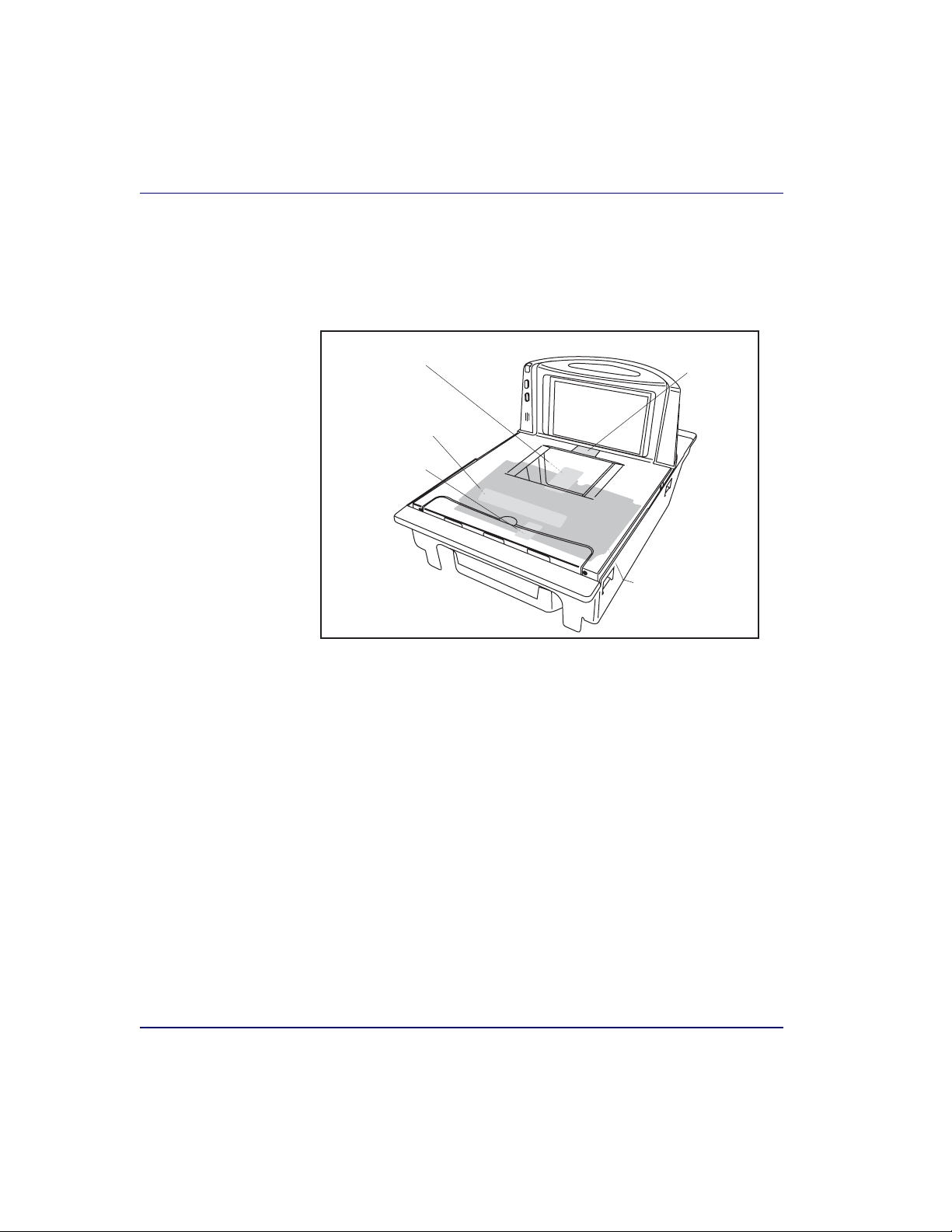
Labeling
Regulatory, reference and safety labeling is shown in Figure 1-4.
Figure 1-4. Labeling
IEC Laser
Warning
Model/Serial
Number
Scale
Regulatory
Product
Family
Label
I/F Connector
ID and
Regulatory
1-14 Magellan
®
8300/8400
Page 29
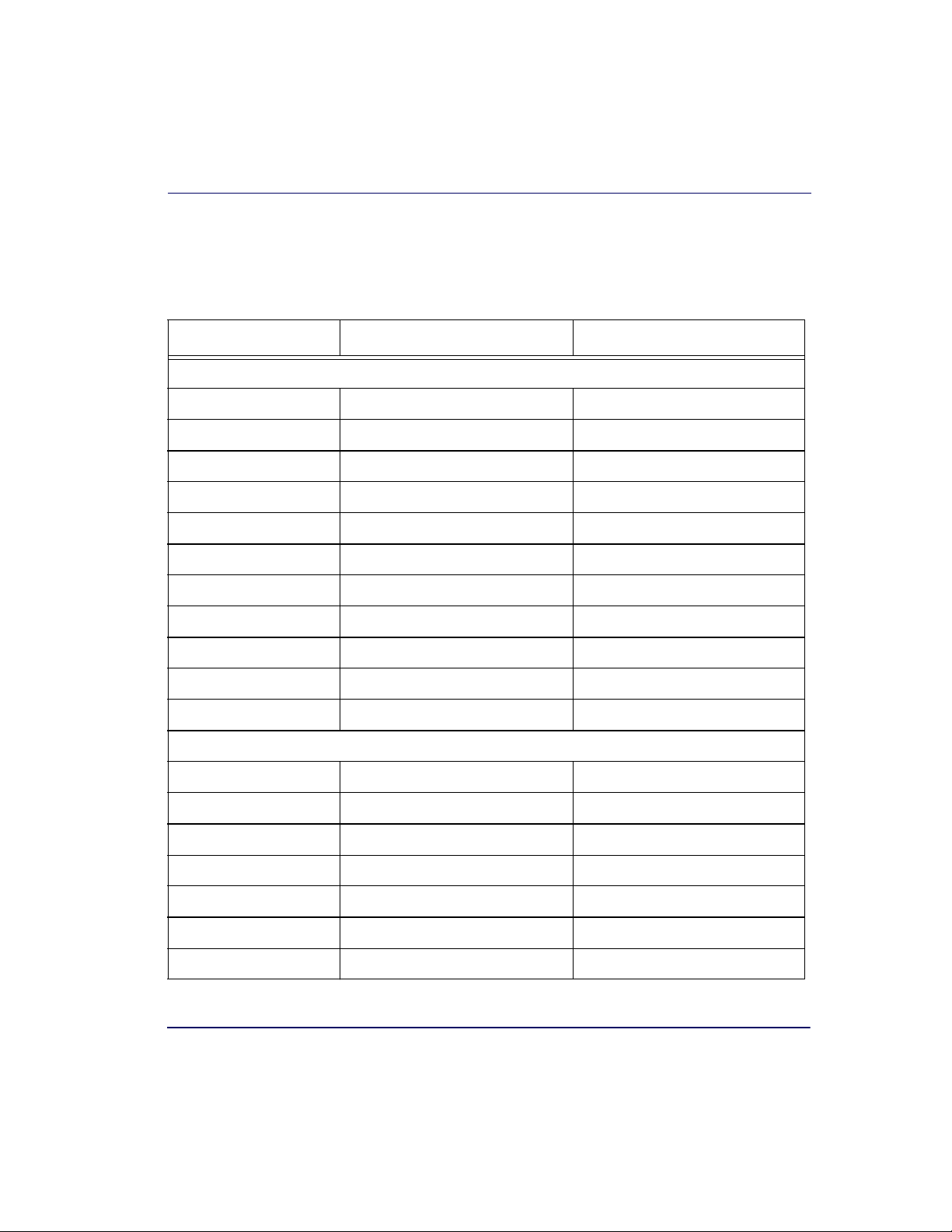
Agency Compliances
The scanner and scanner/scale meets or exceeds the requirements for its
device type as set forth by the following agencies and regulations:
COUNTRY COMPLIANCE COMMENTS
Electrical
United States UL 60950
State of California Energy Efficiency Standard
Canada CAN/CSA 60950
Europe TÜV EN 60950
Mexico NOM
Korea K-Mark
Argentina IRAM
Ta i wa n B S MI
Agency Compliances
China CCC
Japan PSE
Australia/New Zealand AS/NZ 60950
Emisions
United States 47CFR Part 15J FCC Class B
Canada ICES-0003 Class B
Europe EN 55022 Class B
Australia/New Zealand AS/NZS 3548
Japan VCCI Class B
Taiwan CNS 13438 BSMI
Korea Mic Mark
Product Reference Guide 1-15
Page 30
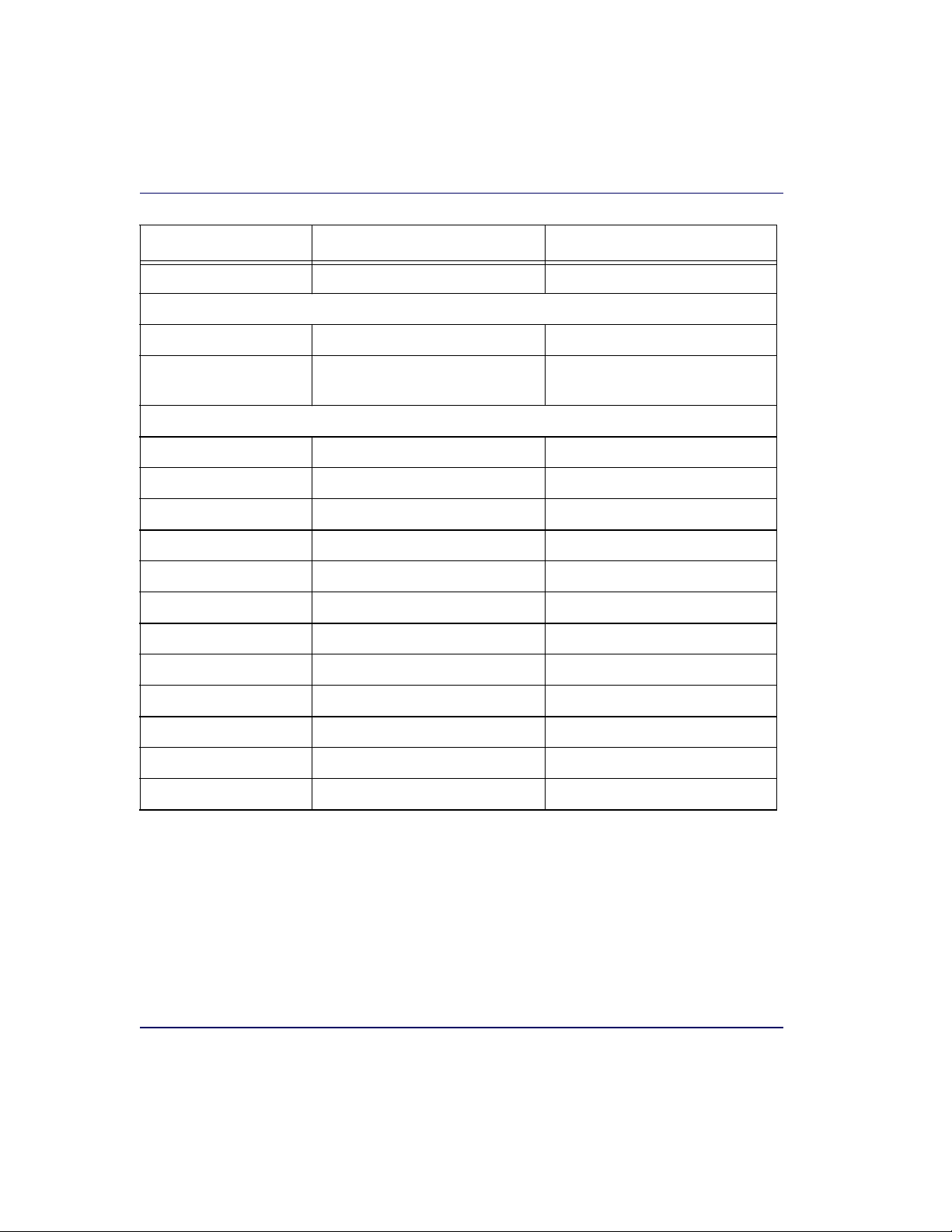
COUNTRY COMPLIANCE COMMENTS
ROW CISPR 22 Class B
Laser Safety
United States CDRH, 21CFR Part 1040 CDRH Class IIa laser device
Europe
United States NIST Handbook 44 (Dept. of Commerce)
Canada Measures Canada
Argentina
Australia/New Zealand
Brazil
EC Countries
Mexico NOM
Puerto Rico
Singapore
Jamaica
ROW OIML R76
Russia
IEC 825
EN60 825
Weights & Measures
Class 1
Class 1
Contact Datalogic®Product Marketing at (541) 683-5700, or your Datalogic representative for a complete listing of approvals for other countries.
1-16 Magellan
®
8300/8400
Page 31

Bar Codes Supported
The scanner can read/decode the following bar code types (symbologies):
Retail Codes
• UPC Versions A & E with full expansion E to A, plus A and E to 13
capability
• UPC Supplementals and Add-ons (Bookland & Coupon code,
UPC two character supplemental encodation and UPC five character supplemental encodation and supplemental C128) with support
for conditional add-ons
• DataBar Omnidirectional (formerly RSS-14)
• DataBar Expanded (formerly RSS Expanded) maximum characters
74 numeric or 41 alpha
• DataBar Stacked Omnidirectional (formerly RSS-14 Stacked)
• EAN 8 & 13 with full expansion 8 to 13
• JAN 8 & 13 with full expansion 8 to 13
Bar Codes Supported
• UCC/EAN 128
• Italian Pharmacode (Code 39)
•Support GTIN
Industrial Codes
•Code 39
• Code 39 full ASCII
• Code 128 (including conversion to Code 39)
•Code 93
• Interleaved 2 of 5 (I 2 of 5)
• Standard 2 of 5
• Codabar
•MSI/Plessey
Product Reference Guide 1-17
Page 32

Dual Bar Codes for Japan (2 label read)
The following qualifications apply to Dual Bar Codes for Japan:
• Two label combined transmission
• Two label global midamble (see Chapter 6, Programming, for more
details)
NOTE
• Two label flag is set by selecting any 4 digits as the flag
1-18 Magellan
®
8300/8400
Page 33

Chapter 2
Site Preparation and
Installation
This chapter provides a reference for preparing most checkstands to
receive the scanner or scanner/scale. Included are physical parameters and
instructions for checkstand preparation, power and ventilation considerations, cable routing information and unit installation.
Site Preparation lists all procedures necessary to prepare the checkstand.
The instructions that follow, titled Checkstand Preparation, detail
steps for the scanner only and scanner/scale variations that are available
(shown in Figure 2-1) to facilitate easy installation into almost any
checkstand application around the world.
Once the procedures in this chapter are complete, the scanner is ready for
scanning operation
installed, calibration will be required before placing the unit into operation. You must consult the local weights and measures authority to ensure
that all legal requirements are met concerning calibration and certification. Chapter 5, Calibration, contains detailed procedures for calibrating the scale in either pounds or kilograms.
1. Electronic Article Surveillance (EAS) operation requires the installation of an aftermarket purchased EAS system..
Product Reference Guide 2-1
1
; with the exception that if a scanner/scale was
Page 34

Models
Scanner and scanner/scale models (reference Figure 2-1) are available in
different lengths, allowing them to fit with little or no modification into
®
openings cut for previously installed scanners such as Datalogic
®
lan
scanners, or NCR® scanner models 7820/24 and 7870. Other mod-
Magel-
els are designed for applications with smaller footprint requirements.
Figure 2-1 provides simplified illustrations of short, medium and long
models. The appearance of your unit may vary. Scanner/scale models also
offer an option for a raised Produce Rail, or a flip-up Produce Bar as
shown in Figure 2-3.
Figure 2-1. Model Examples
Scanner ONLY models Scanner/Scale models
Model 8301/8401
Short
Model 8302/8402
Medium
Model 8303/8403
Long
Model 8304/8404
Model 8305/8405
Figure 2-2. Flanged and Shelf Model Examples
Flange Model Shelf Model
Flanges
2-2 Magellan
Medium
Long
®
8300/8400
Page 35

Pre-Installation Considerations
Figure 2-3. Produce Bar and Produce Rail
Produce
Bar Option
Pre-Installation Considerations
It should be noted that the scope of this manual does not encompass all
factors related to worker safety and checkstand design. It does, however,
offer a list of considerations that may be helpful in ensuring greater safety
and productivity. Careful planning using these general guidelines should
result in a more efficient, comfortable work environment.
The U.S. Bureau of Labor Statistics reports that the incidence of repetitive
motion injuries has increased dramatically in recent years. Checkstand
design and scanner installation and operation procedures can reduce the
risk of repetitive motion injuries, but not eliminate it.
Produce
Rail Option
Although there are currently no formal guidelines for checkstand ergonomics, the Food Marketing Institute (FMI) and the National Institute of
Occupational Safety (NIOSH) of the Department of Health and Human
Services have released the reports listed at the end of these recommendations. These reports contain useful suggestions for ergonomic improvement of checkstand designs and scanner installation, maintenance and
usage. Portions of the reports are summarized below. For copies of the
complete reports, or to inquire about any modifications to the recommendations, contact FMI and NIOSH at the addresses listed at the end of
these recommendations.
Product Reference Guide 2-3
Page 36
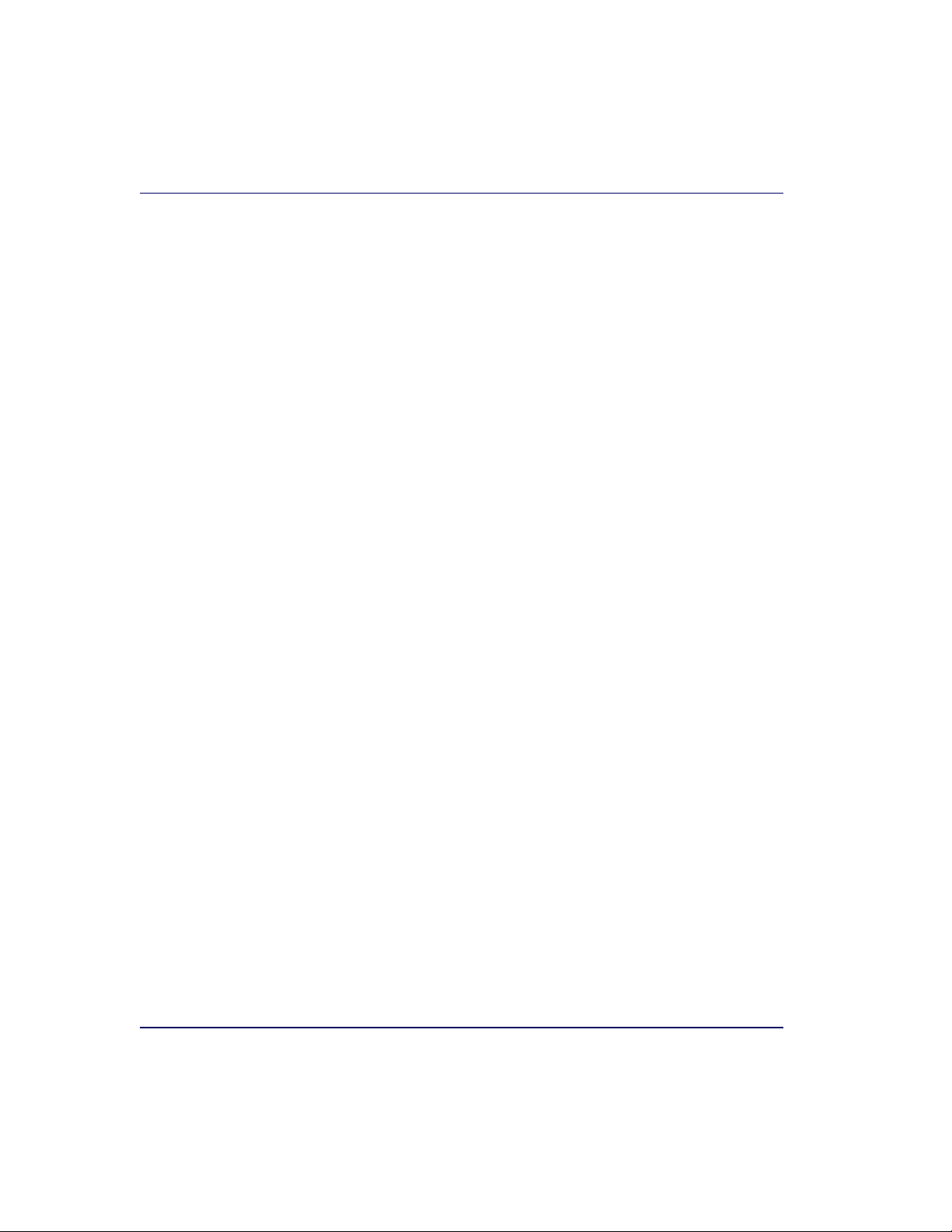
Checkstand Design
1. Select a design which allows load-sharing by several muscle groups
(for example designs which allow the cashier to use both hands for
scanning and bagging).
2. Select checkstands which deliver products to the cashier on an input
belt and do not require the unloading of items from a cart. These
designs put less stress on the cashiers’ shoulders and back.
3. Minimize the distance between the input and take-away conveyors
(i.e., the distance the cashier has to reach to move the products).
4. Minimize the width of the input conveyor to reduce the cashier’s
reach to items on the far side of the belt; use a diverter to direct
products closer to the cashier.
5. Select a design which encourages the cashier to slide products across
the scanner rather than gripping and lifting. Make sure the horizontal surface of the scanner is flush with all surrounding surfaces.
6. Choose a design which integrates the scanner and scale to eliminate
extended reaches and lifts during weighing tasks.
7. Provide an easily accessible bag stand at a height 13 - 17 inches (33 -
43.2 cm) lower than the top surface of the checkstand to reduce
stresses to the shoulders, elbows, and risks associated with lifting
products into bags.
8. Do not position the bag stand between the cashier and the scanner,
due to the increased reach involved.
9. Position the scanner’s horizontal scanning surface 34 - 36 inches
(86.4 - 91.4 cm) above the floor. Maintain a minimum of five
inches (12.7 cm) clearance between elbows and work surfaces.
10. Provide adjustable keyboard mounting (height, tilt, and horizontal
reach).
11. Position the printer, cash drawer, and other checkstand devices the
cashier uses within easy reach (less than 18 inches/45.7 cm).
12. Provide adequate toe space, foot rests or rails, antifatigue mats, and
where feasible, an adjustable seat or stand against which the cashiers
can lean.
2-4 Magellan
®
8300/8400
Page 37
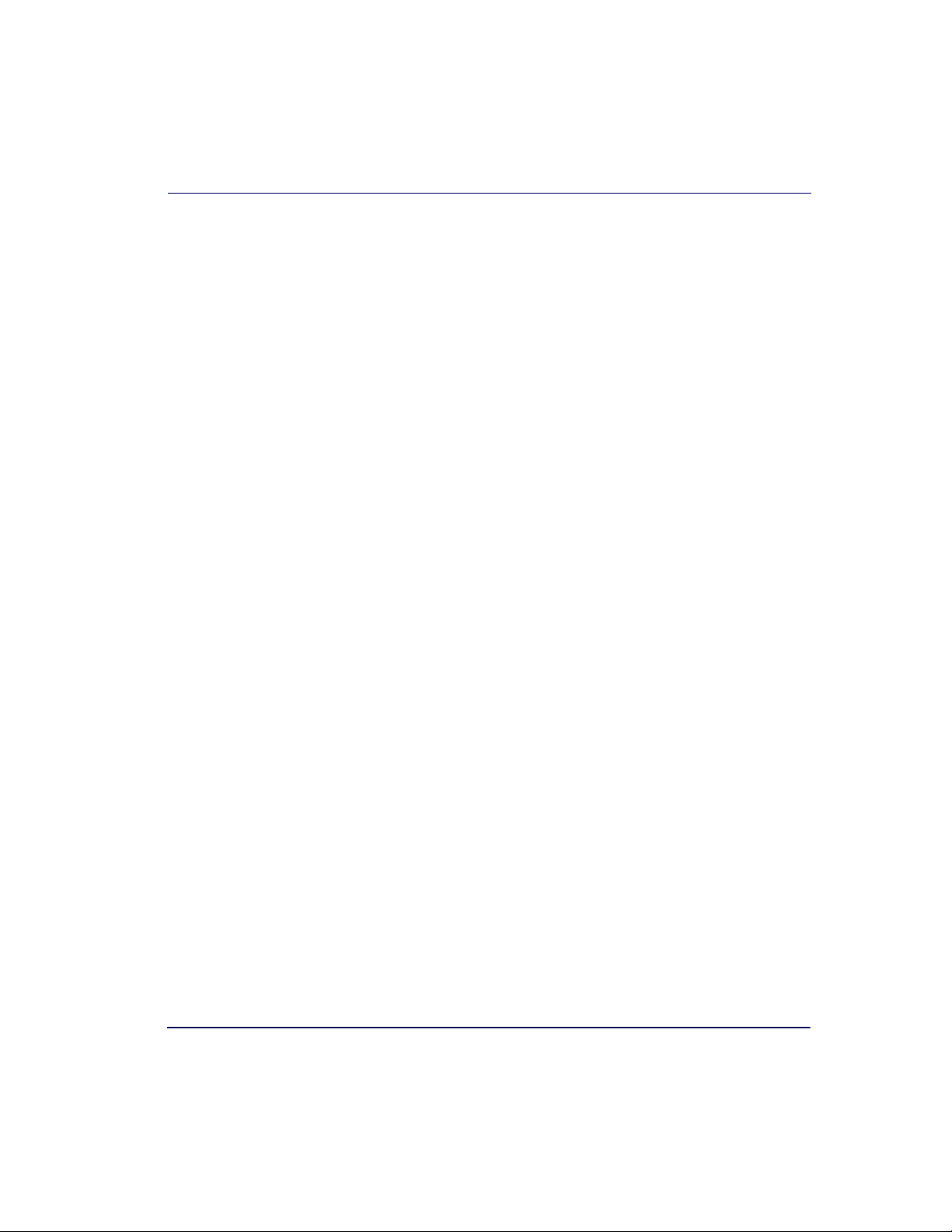
Scanner Installation
1. Mount the horizontal surface of the scanner flush with the counter-
top to encourage slide scanning rather than lifting.
2. Position the centerline of the scanner read area 8 - 10 inches (20.3 -
25.4 cm) from the edge of the checkstand (cashier side).
Scanner Maintenance
1. Keep scanner windows clean. This will improve productivity and
reduce rescans.
2. Replace scanner glass when excessive scratches are evident.
References
Anonymous, 1992, “Ergonomic Improvement of Scanning Checkstand
Designs”,
Food Marketing Institute
800 Connecticut Ave. N.W.
Washington, D.C. 20006
Scanner Installation
Grant, Katharyn A. et al., 1992, “Ergonomic Evaluation of Checkstand
Designs in the Retail Food Industry”,
National Institute of Occupational Safety and Health
4676 Columbia Parkway
Cincinnati, Ohio 45226
Scanner Usage
1. Minimize handling of heavy/bulky products. Leave these items in
the cart and use an alternative entry method such as key entry of
short PLUs, or handheld scanning.
2. Regularly train cashiers in proper scanning methods and ergonomics
principles, such as:
Product Reference Guide 2-5
Page 38
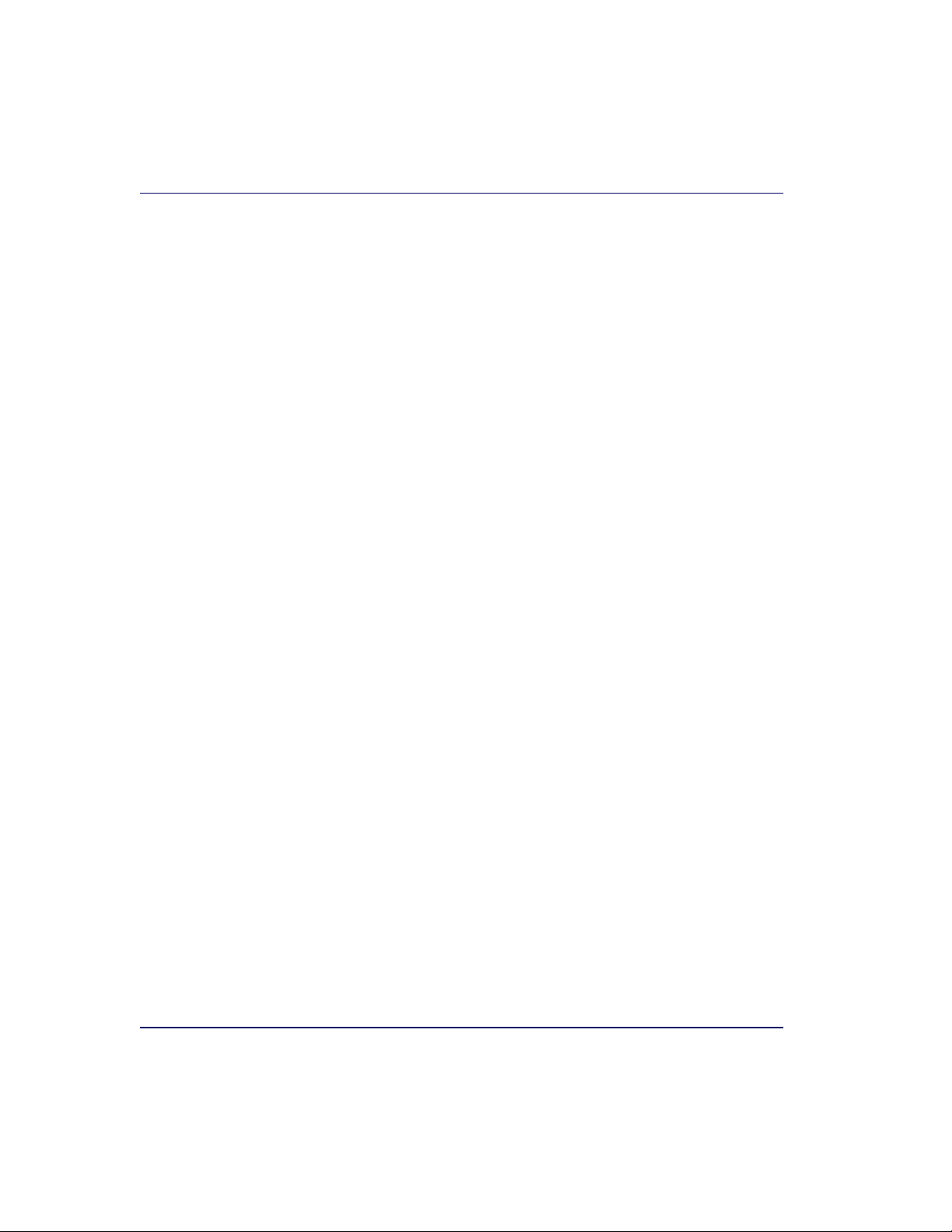
• Develop a smooth fluid motion during scanning, sharing work
equally between hands.
• Use the entire hand for grasping and lifting items.
• Since the scanner reads labels on all four sides plus the top and
bottom, there is no need to turn a bar code toward either of the
scanner windows.
• Develop efficient scanning motions, not necessarily faster hand
movements. Simply slide the item across the scanner’s horizontal
window with as little orientation motion as necessary.
• Leave items in an upright position; do not lift and tilt.
• Learn how the scanner functions and where the scanning area is
located.
• Do not favor either the vertical or horizontal window; slide items
across the scanner in their natural orientations on the checkstand
as much as possible.
Site Preparation Overview
Consider the following factors before installing the scanner or scanner/
scale and its optional Remote Scale Display.
Ventilation Requirements —
The scanner operates without the use of
a ventilation fan. As long as there is adequate convective air flow and no
major heat producing equipment in close proximity, the unit’s housing
provides adequate heat dissipation. The air temperature in the checkstand
around the scanner must not exceed 104°F (40°C).
Service Access Requirements —
Routine operations such as ‘zeroing’ and calibration do not require removal of the scanner from the checkstand or disassembly of the product. The installer should plan service
access for the AC/DC Power Supply and cables.
2-6 Magellan
®
8300/8400
Page 39

Site Preparation Overview
Recommended Power Installation —
Since the typical grocery environment includes conveyor belts and electric motors, care should be taken
to ensure that the scanner has a supply of “clean” power (power without
excessive electrical noise). A wiring diagram shows the recommended wiring that will provide the scanner with a “clean” source of power. Refer to
Figure 2-6.
Counter Preparation —
Since the majority of grocery checkout lanes
are designed as “left-hand take away,” the counter drawings in this chapter
focus on this counter design. Simply reverse the layout for a “right-hand
take away” requirement. The unit scans equally well in either of these two
configurations.
Liquid Drainage —
Should a liquid spill occur, ensure that moisture can
flow through the checkstand without pooling.
Leveling —
Plan ahead and provide screws/bolts in the checkstand
mounts and a leveling guide (board) to allow leveling of the scanner or
scanner/scale within the counter. Use a 0.375” thick board to replicate the
mounting flange on the long scanner or scanner/scale, and adjust screws
or bolts until the board is flush within the counter. Use a 4.0” wide board
stood on its end to adjust leveling screws/bolts in rail support applications.
Cable Routing —
Placement of the scanner/scale should be planned to
allow easy access to other components as well as optimize communication
between the scanner, the POS terminal, the optional Remote Scale Display and any EAS peripheral equipment. Do not route interface cables
near any electrical motors or other sources of electromagnetic interference.
Remote Scale Display Placement —
The customer, and checker in
some instances, must be able to easily view and read the Remote Scale Display. Ambient light and mounting height considerations are discussed
later in this chapter.
Vertical Clearance —
Provision must be made to allow adequate space
above the scanner bonnet for removal and replacement of an L-shaped
platter. Optimal clearance permits the platter to be grasped at its top vertical edge and lifted for removal without obstruction (such as a fixed keyboard mount or any type of enclosure). Should such an enclosure be
Product Reference Guide 2-7
Page 40
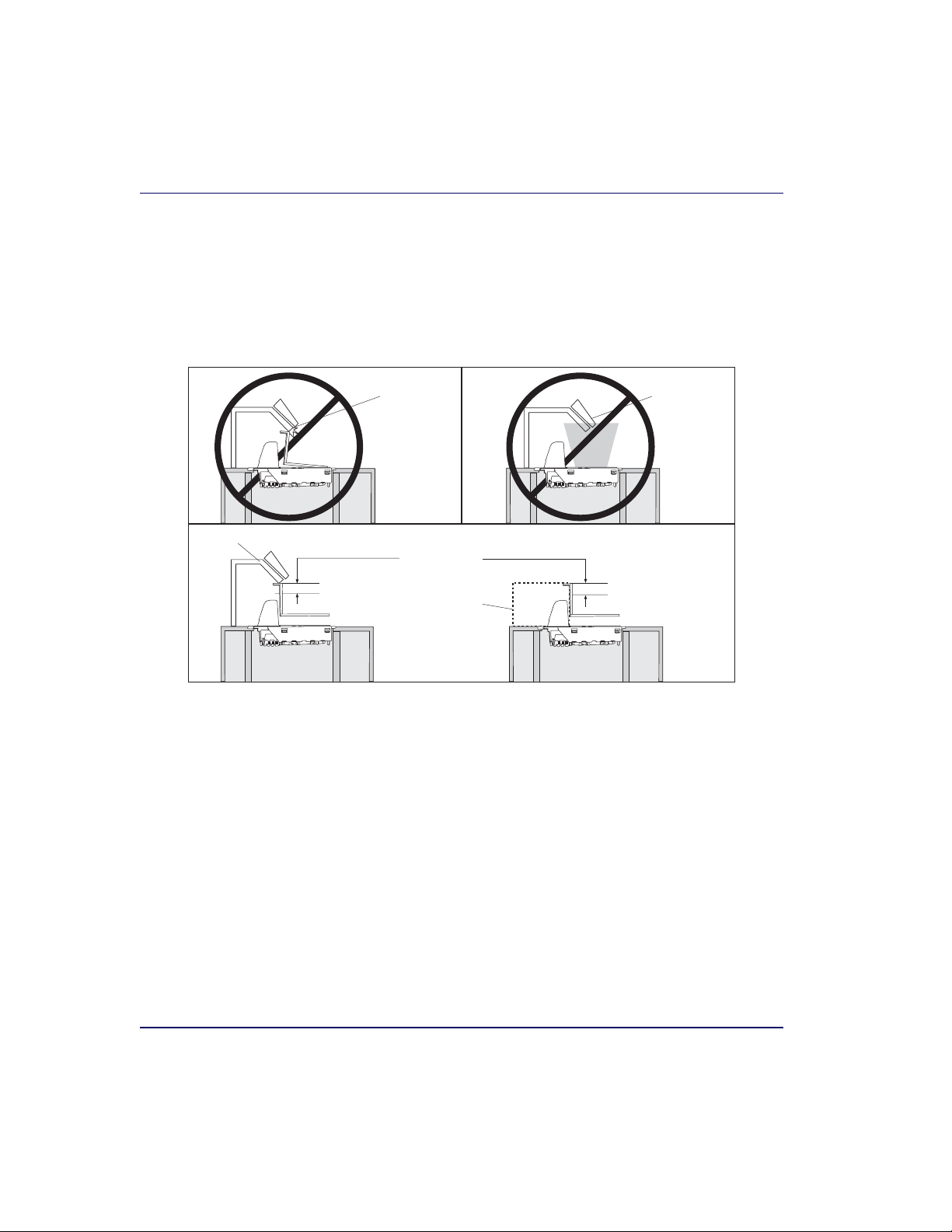
unavoidable, an alternate method of platter removal using two coins may
be employed, however a minimum vertical clearance of 1.5” (3.8 cm)
MUST be provided (reference Figure 2-4). Another consideration is that
the scan zone must be kept free of obstructions such as enclosures, keyboard mounts, etc.
Figure 2-4. Vertical Clearance
DO NOT
Obstruct
L-Platter
Removal
(Keyboard Mount)
Allow a minimum
clearance of
1.5" (3.8cm)
(Enclosure)
Ventilation and Spacing
The scanner/scale’s perimeter housing has been designed to provide adequate space for convective cooling and unrestricted movement of the
weighing apparatus. Figure 2-5 shows the debris chutes and ventilation
slots. The checkstand design must allow:
DO NOT
Obstruct
Scan Zone
• The ambient air temperature inside the checkstand adjacent to the
scanner must not exceed 104°F (40°C).
2-8 Magellan
®
8300/8400
Page 41

• A source of air that provides adequate cooling by convective air flow.
DO NOT place the scanner in a close-fitting, fully enclosed checkstand. Provide a MINIMUM of 16 square inches (103.2 square centimeters) of air intake
from below the installation for sufficient convective cooling.
NOTE
If motors, conveyor belts, or other heat producing equipment are located
near the scanner, forced air ventilation may be required. In most installations, a 30 cfm (.84 cmm) axial fan should provide sufficient air movement. If a ventilation fan is installed, one with a removable filter that may
be washed or replaced is recommended.
Figure 2-5. Debris Chutes & Ventilation Slots
Debris Chutes/Ventilation Slots
Ventilation and Spacing
Spider Assembly
(Present only
in scale models)
Product Reference Guide 2-9
Page 42

Service Access
The scanner and scanner/scale have been engineered to allow performance
of all routine service and maintenance (such as “zeroing” and calibration)
without removing the scanner from the checkstand. Additionally all cable
connections made at the scanner can be connected and removed while the
unit is sitting on the countertop. The installer should provide service
access to all remaining cable connectors as well as the AC/DC Power Supply (if installed).
2-10 Magellan
®
8300/8400
Page 43

Power Installation
Reference the wiring diagram in Figure 2-6 for the recommended fusing
arrangement.
Grounding
The AC/DC Power Supply should have an AC outlet with a clean earth
ground. If you are not sure how to verify the amount of electrical noise
(interference) on the power line, ask a qualified electrician to measure the
input line voltage.
Figure 2-6. Input Power Wiring
Checkstand
Breaker Panel
Line
Neutral
Ground
On/Off
Switch
Line
Neutral
Ground
AC/DC Power
Supply
On/Off
Switch
Power Installation
Scanner or
Scanner/Scale
Power
Mains
Main
Breaker
Panel
Panel
Ground
Earth
Ground
Panel
Ground
Line
Neutral
Ground
(e.g. Conveyor Belts, Motors, etc)
Lighting
POS Terminal
Inductive Loads
Product Reference Guide 2-11
Page 44

Checkstand Preparation
Reference Figure 2-7. When performing a first time installation into a
new checkstand, verify before cutting that room will be allowed for
cabling, the AC/DC Power Supply, and any EAS peripheral equipment
(such as controller boxes, etc.). When making the opening, take extra care
to accurately cut to the correct dimensions. Mounting may require installation of support(s), countertop routing, or other such devices. Depending
upon checkstand design, you may wish to install an item diverter to direct
items toward the scan window. See the instructions in this manual titled
“Counter Cutout” for more details concerning the location and preparation of the opening.
Figure 2-7. Installation Overview
AC/DC Power
Supply (if used)
Connector
Bulkheads
Item Diverter
OPTIONAL:
EAS Controller
Box
2-12 Magellan
®
8300/8400
Page 45

Liquid Spills and Moisture
Select a checkstand design which allows fluids to flow through, and directs
liquids away from any electronic equipment or storage areas.
Counter Cutout
The most important consideration when planning the counter opening
for the scanner is the operator’s comfortable reaching distance. The ideal,
ergonomically sound installation allows items to be directed within easy
reach, and a scanning area requiring no lifting or special orientation of
items. If you haven’t already read the information at the beginning of this
chapter titled, Pre-Installation Considerations, please do so before
continuing these instructions.
The symmetrical design of the scanner permits the operator to easily pass
items from one hand to the other while scanning (either from right-to-left
or left-to-right). With the unique 360- scan zone, scanning is accomplished in one fluid motion. The operator simply slides the item from the
conveyor belt or diverter area through the scanning area and passes the
item to the other hand, which in turn bags it or places it on a take-away
conveyor belt. Movement should flow naturally over the surface of the
scanner.
Counter Cutout
Note that the following guidelines for preparing an existing checkstand to
accept a scanner, or incorporating the unit into a new checkstand design
will not be accurate for all installations. Although these guidelines will suffice for most standard installations, the installer may need to make adjustments for varying counter heights and thicknesses, support design, or
other checkstand limitations.
Figure 2-8 shows a typical “left-hand-take-away” checkstand design.
Follow these basic steps to install the unit:
1. Select a position for the scanner that offers a smooth product flow
which best accommodates the reaching distance of the average operator.
2. Cut the opening in the countertop. Reference Tab le 2- 1 to find the
cut-out dimensions for your model. Flange and shelf mount dimensions are provided for your convenience.
Product Reference Guide 2-13
Page 46

3. Install the AC/DC Power Supply, the Remote Scale Display cable (if
Remote Display is used) and the interface cable(s) observing the following:
Interface cables (and display cable, if applicable) should be
routed away from all highly inductive electrical devices, like
motors and conveyor belts, and even away from the unit’s
power cable if possible.
Cables should be easy to remove in the event that replacement is required. A little planning now will save a lot of frustration later.
4. Connect and verify all system operations.
The scanner should be installed so that leading and trailing edges of the L
-Platter are flush with the countertop to enhance smooth, slide-through
scanning (reference the insert in Figure 2-8). Keep in mind that the
debris chutes on both sides of the platter provide the necessary clearance
for proper scale operation if you are installing a scanner/scale (you won’t
need to provide an additional gap for that).
Table 2-1. Cut-Out Dimension References
MODEL(s) TYPE FLANGE/SHELF OPTION DIMENSIONAL REFERENCE
8301/8401 Short Scanner Shelf
8302/8304
8402/8404
8302/8304
8402/8404
8303/8305
8403/8405
8303/8305
8403/8405
Medium Scanner or
Scanner/Scale
Medium Scanner or
Scanner/Scale
Long Scanner or
Scanner/Scale
Long Scanner or
Scanner/Scale
Shelf
Flange
Shelf
Flange
Figure 2-9
Figure 2-11
Figure 2-13
Figure 2-15
Figure 2-17
2-14 Magellan
®
8300/8400
Page 47

Conveyor
Optional
Item Diverter
Counter Cutout
Figure 2-8. Typical Checkstand Design & Cutout Location
Remote Display
POS Terminal
& Printer
Keyboard
Check
Writing
Stand
(Optional)
6.3"
(16.0cm)
Scan & Bag
Well
(Optional)
Take-Away
Belt
Bagging
Area
Deadplate
Scanner
Cash Drawer
(Below Scanner)
Flush — Correct
Above Flush — Incorrect
Below Flush — Incorrect
Product Reference Guide 2-15
Page 48

Figure 2-9. Short Shelf Model 8301/8401 Cutout Dimensions
Model 8301/8401 (Short)
Minimum Cutout
Dimensions
Max. Radius = 0.25"
(0.635cm) 4x
14.00"
(35.6cm)
min.
11.625"
(29.53cm)
min.
Model 8301/8401 (Short)
Supports
4.08" (10.36cm)
Liquid
Liquid
Drainage
Drainage
Support Rails
Figure 2-10. Short Shelf Model 8301/8401 Scanner Reference
Dimensions
Model 8301/8401 (Short)
Scanner Reference Dimensions
4.08"
5.6"
(14.22cm)
13.85"
(35.19cm ± 0.15cm)
9.27"
(23.6cm
± 0.2cm)
(10.36cm
± 0.15cm)
2-16 Magellan
11.5"
(29.21cm ± 0.1cm)
4.59"
(11.7cm)
5.19"
(13.2cm)
®
8300/8400
Page 49

Counter Cutout
Figure 2-11. Medium Shelf Models 8302/8304/8402/8404
Cutout Dimensions
Models 8302/8304/8402/8404 (Medium Shelf)
Minimum Cutout
Dimensions
Max. Radius = 0.25"
(0.635cm) 4x
Models 8302/8304/8402/8404 (Medium Shelf)
Supports
4.08" (103.6mm)
Support Rails
Liquid
Drainage
Figure 2-12. Medium Shelf Models 8302/8304/8402/8404
Scanner Reference Dimensions
15.825"
(40.2cm)
min.
11.625"
(29.53cm)
Liquid
Drainage
min.
1.76"
(4.47cm)
10.83"
(27.5cm)
Optional Leveling Feet
6.89"
(17.5cm)
Shelf/
Support Rails
Leveling
Feet
Models 8302/8304/8402/8404 (Medium Shelf)
Scanner Reference Dimensions
11. 5"
(29.21cm
± 0.1cm)
4.59"
(11.7cm)
9.27"
(23.6cm
± 0.2cm)
4.08"
(10.36cm
± 0.15cm)
7.5"
(19.05cm)
(39.9cm ± 0.15cm)
15.71"
5.19"
(13.2cm)
Product Reference Guide 2-17
Page 50

Figure 2-13. Medium Flanged Models 8302/8304/8402/8404
Cutout Dimensions
Models 8302/8304/8402/8404
(Medium Flanged)
Minimum Cutout Dimensions
If leveling feet are needed,
use the placement shown here,
represented with plus signs (+).
Max. Radius = 0.25"
(0.635cm) 4x
(Center Line)
Rail
0.75"
(1.905cm)
0.375"
(0.952cm)
18.00"
(45.7cm)
16.625"
(42.23cm)
0.375"
(0.952cm)
0.75"
(1.905cm)
Rail
3.06"
(7.77cm)
(7.77cm)
3.06"
11.625"
(29.53cm)
Models 8302/8304/8402/8404
(Medium Flanged)
Supports
0.75"
(1.9 cm)
(1.9cm)
4.0"
(10.2 cm)
0.75"
Liquid
Drainage
18.00"
45.7cm)
(
16.625"
42.23cm)
(
0.375" (0.95cm)
0.75"
(1.9cm)
1.5"
(3.8 cm)
Liquid
Drainage
Figure 2-14. Medium Flanged Models 8302/8304/8402/8404
Scanner Reference Dimensions
Models 8302/8304/8402/8404 (Medium Flanged)
Scanner Reference Dimensions
9.27"
(23.6cm
± 0.2cm)
1.0"
(2.54cm)
4.08"
(10.36cm
± 0.15cm)
7.5"
(1.905cm)
15.71"
(39.9cm ± 0.15cm)
2-18 Magellan
(29.21cm
± 0.1cm)
4.59"
(11.7cm)
5.19"
(13.2cm)
(0.95cm)
1.125"
(2.86cm)
®
8300/8400
11. 5"
0.375"
Page 51
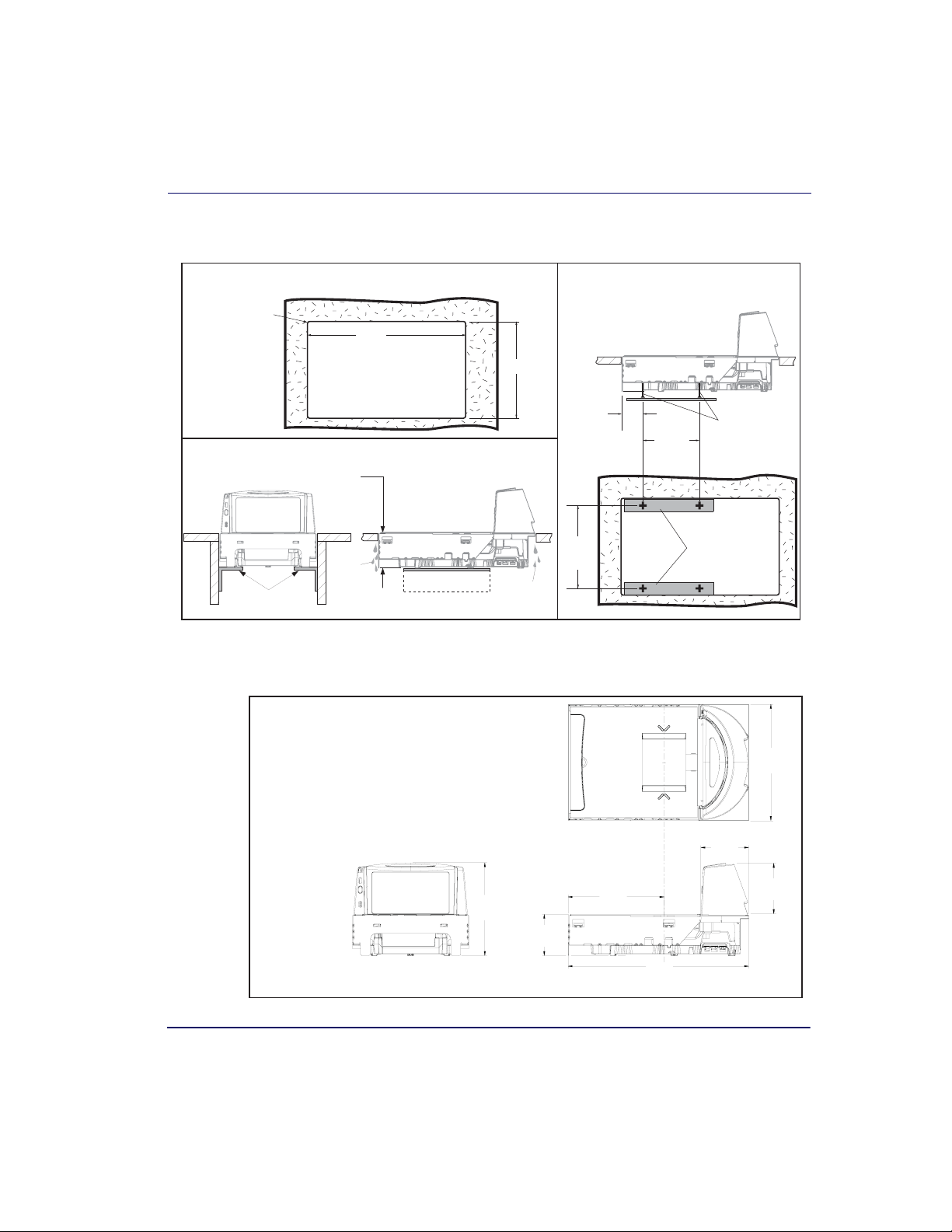
Counter Cutout
Figure 2-15. Long Shelf Models 8303/8305/8403/8405
Cutout Dimensions
Models 8303/8305/8403/8405 (Long Shelf)
Cutout
Max. Radius = 0.25"
(0.635cm) 4x
17.87"
(45.4cm)
Models 8303/8305/8403/8405 (Long Shelf)
Supports
4.08" (10.36cm)
Support Rails
Liquid
Drainage
Figure 2-16. Long Shelf Models 8303/8305/8403/8405
Scanner Reference Dimensions
Models 8303/8305/8403/8405 (Long Shelf)
Scanner Reference Dimensions
11.625"
(29.53cm)
Liquid
Drainage
1.76"
(4.47cm)
10.83"
(27.5cm)
Optional Leveling Feet
6.89"
(17.5cm)
Shelf/
Support Rails
Leveling
Feet
11.5"
(29.21cm
± 0.1cm)
4.59"
(11.7cm)
5.19"
9.27"
(23.6cm
± 0.2cm)
4.08"
(10.36cm
± 0.15cm)
9.5"
(24.13cm)
17.75"
(45.1cm ± 0.15cm)
(13.2cm)
Product Reference Guide 2-19
Page 52

Figure 2-17. Long Flanged Models 8303/8305/8403/8405
Cutout Dimensions
Model 8303/8305/8403/8405 (Long Flanged)
Cutout
Max. Radius = 0.25"
(0.635cm) 4x
(Center Line)
Rail
If leveling feet are needed,
use the placement shown here,
represented with plus signs (+).
Model 8303/8305/8403/8405
Supports
0.75"
(1.9 cm)
0.75"
(1.905cm)
0.375"
(0.952cm)
20.00"
(50.8cm)
20.00"
(50.8cm)
18.625"
(47.308cm)
0.375" (.95cm)
0.375"
(0.952)
0.75"
(1.905cm)
Rail
3.06"
(7.77cm)
(7.77cm)
1.5"
(3.8 cm)
3.06"
11.625"
(29.53cm)
0.75"
(1.9cm)
4.0"
(10.2 cm)
Figure 2-18. Long Flanged Models 8303/8305/8403/8405
Scanner Reference Dimensions
Model 8303/8305/8403/8405 (Long Flanged)
Scanner Reference Dimensions
1.0"
(2.54cm)
9.27"
(23.6cm
± 0.2cm)
4.08"
(10.36cm
± 0.15cm)
Liquid
Drainage
9.5"
(24.13cm)
18.625"
(47.3cm)
17.75"
(45.1cm ± 0.15cm)
4.59"
(11.7cm)
0.75"
(1.9cm)
11.5"
(29.21cm
± 0.1cm)
5.19"
(13.2cm)
1.125"
(2.857cm)
Liquid
Drainage
2-20 Magellan
®
8300/8400
Page 53
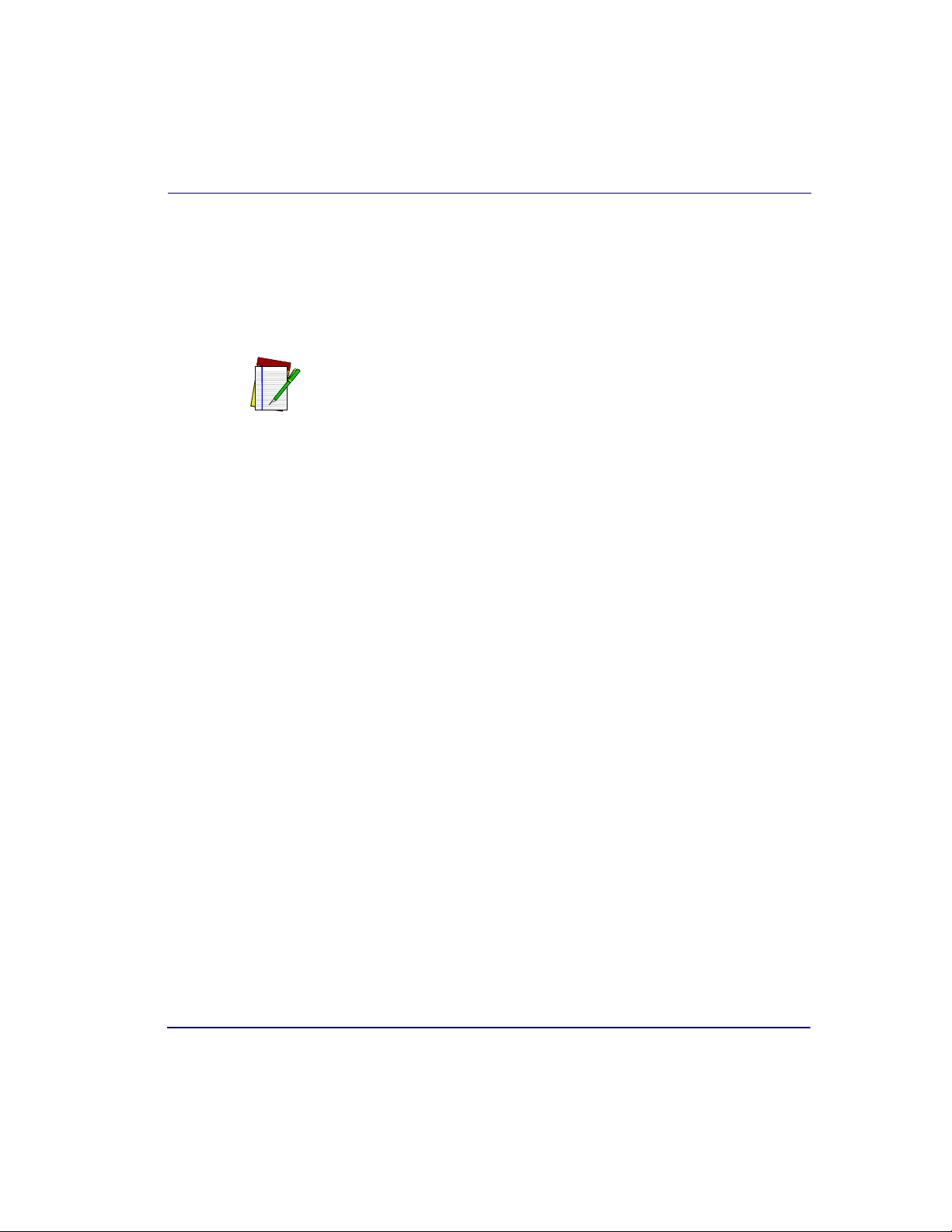
Checkstand Mounting
There are a number of things to take into account when installing the unit
into a checkstand. Key factors are ergonomic/worker safety, loading capacity and stability. Consider the scanner or scanner/scale’s weight when calculating the robustness of construction needed to support it as well as
maximum capacity of weighed and scanned items.
If you choose to rout a countertop with a thickness of 0.75” (1.9 cm) plywood,
you’ll need to add a backing strip that supports the area routed out for the
support flanges (see Figure 2-7). This support strip should minimally be
made of 0.75” (1.9 cm) thick plywood and be approximately 4.0” (10.2 cm)
NOTE
wide and 14.0” (35.6 cm) long. This strip should be glued as well as screwed
to the underside of the countertop.
Checkstand Vibration
Proper function of the scanner/scale is dependent upon an installation
which minimizes excess vibration from conveyor belts, fans, and other
such equipment. See Chapter 4, Scale Error Reporting, if vibration is
suspected of causing operational problems.
Installation Overview
Installation Overview
The preceding Site Preparation Overview dealt with installed location
and counter preparations to accommodate the scanner or scanner/scale.
Having completed those steps, physical installation of the scanner or scanner/scale can begin. The following instructions apply to all models.
This chapter describes:
1. Unpacking the unit.
2. Verifying operation before connecting to a POS system.
3. Routing and connecting cables.
4. Validating that your scanner communication parameters match the
POS terminal’s system requirements.
5. Confirming connection to the (optional) EAS system.
Product Reference Guide 2-21
Page 54
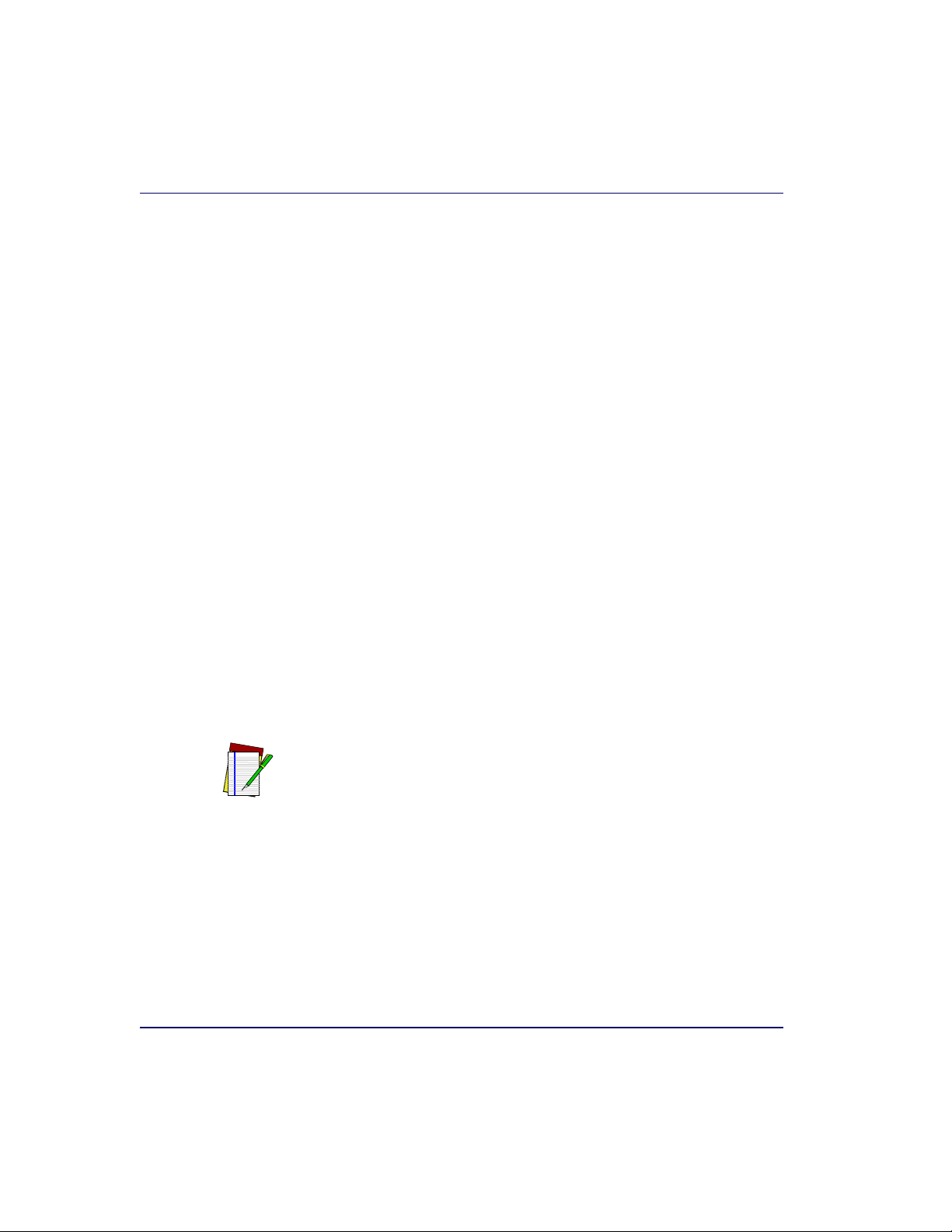
Unpacking
6. Functional testing to verify operation when connected to the POS
system.
The following text describes each of these steps.
To unpack the unit:
• Inspect the package for signs of damage that may have occurred during shipping. If damage is found, report it to your carrier immediately.
• Lift out the accessory box containing the AC/DC Power Supply,
optional Remote Scale Display and cable (if present), and the Quick
Reference Guide.
• Remove the Quick Reference Guide and familiarize yourself with
the unit’s controls and features. Leave the guide at the checkstand
when the installation is complete.
• Remove the protective packing and carefully lift the unit from the
carton. Be sure to save the box and all packing material. In the event
of failure, the unit must be returned to the factory in its original
packaging
.
• Carefully lift off the L-Platter as shown in Figure 2-27 and remove
the protective foam pieces securing the weigh mechanism. Set the
platter back in place.
For added protection during shipment, the L-Platter is covered with a tightfitting layer of vinyl as shown in Figure 2-19. This vinyl layer MUST BE
REMOVED before placing the unit into service.
NOTE
2-22 Magellan
®
8300/8400
Page 55

Figure 2-19. Remove Protective Vinyl
Protective vinyl
MUST be removed
from the
platter
before use.
• Proceed to the Operational Verification instructions below.
Operational Verification
Follow these steps to ensure that your unit has arrived undamaged and is
fully functional before installing it in the counter and connecting it to
your POS system.
Installation Overview
1.
EAS units ONLY: It could be necessary that EAS connections be
made previous to power-up. Reference the EAS system manufacturer’s instructions for more details.
Scanner/Scale units ONLY: If the unit is a scanner/scale, connect the
2.
Remote Scale Display to the proper connector on the unit’s connector panel (refer to Figure 2-23). Note that if the Remote Scale Display is not connected, a scanner power-up Selftest will sound a long,
low beep, and the number “8” will appear on the 7-segment display
indicating a remote display error. Power-down, connect a knowngood Remote Display to the appropriate port, and restart to correct
this problem. Alternatively, you can disable the Remote Display
using programming bar codes (see Chapter 6, Programming, for
more information).
3. Connect the power cable at the scanner, then at the AC outlet.
Product Reference Guide 2-23
Page 56
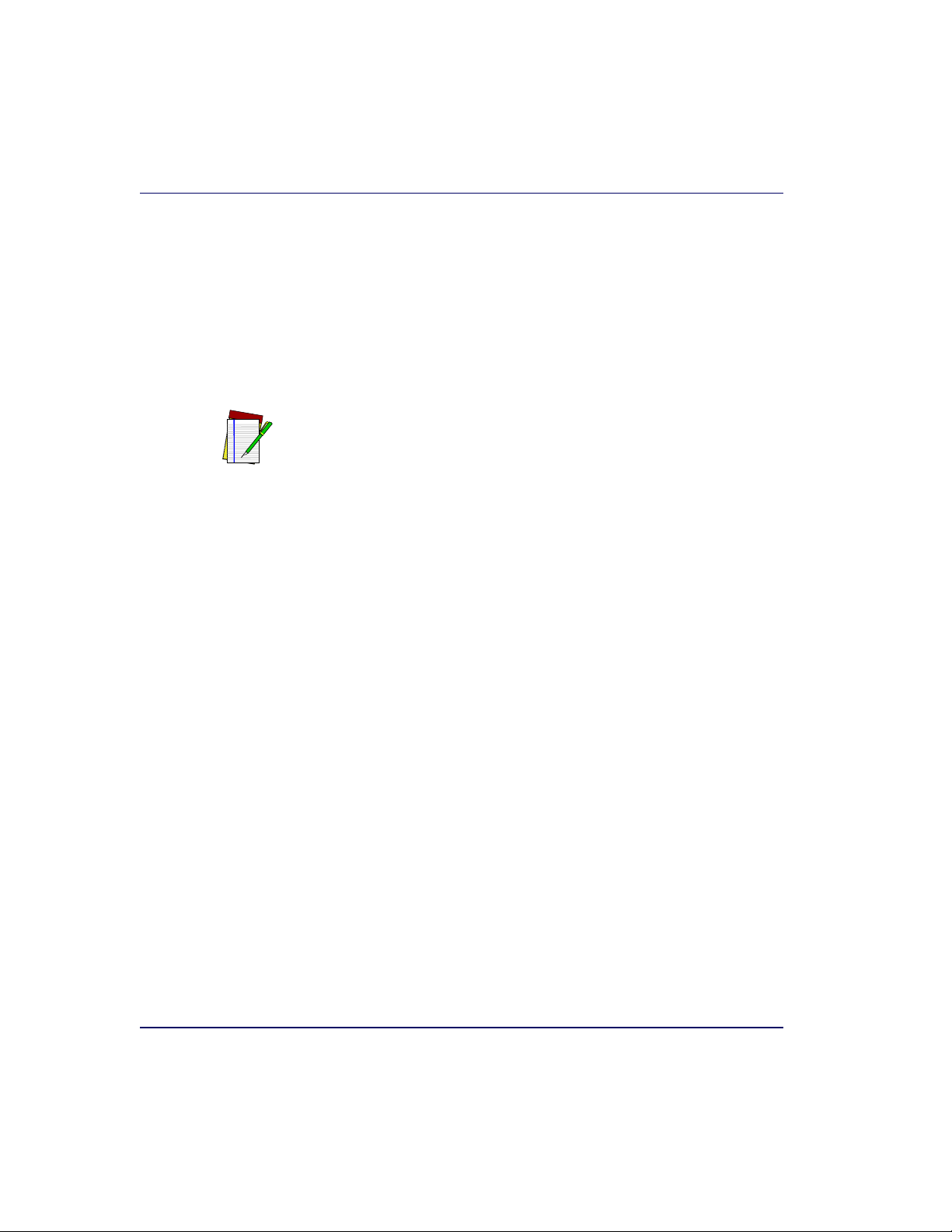
NOTE
When power is applied to the unit, the normal indicator sequence is:
• The scanner indicator (top-most, green LED) will be lit (dim)
steadily.
• The 7-segment display will flash the number ‘8’. indicating initialization.
• If the Selftest detects a problem, the 7-segment display will display a
number code. Refer to Chapter 4, Problem Isolation, for a
description of failure codes and problem isolation procedures.
Scale calibration may be necessary to obtain a zero reading on the display on
rare occasions.
4. The unit should be permitted to reach thermal equilibrium before
proceeding to the next steps. (Reference the topic Warm-Up Time
in Chapter 1, Introduction.) When the unit is moved from a
cooler temperature (such as a storage area) to a warmer environment
(such as a checkstand location), a period of 60 minutes must be
allowed to acclimate the unit to ambient conditions. Once installed
and powered up, a “power-up” warm-up period of 15 minutes must
be allowed before calibrating or performing weighing operations.
These two warm-up periods may run concurrently.
5. Verify that the scanner or scanner/scale passes an operational test by
observing the following:
2-24 Magellan
®
8300/8400
Page 57
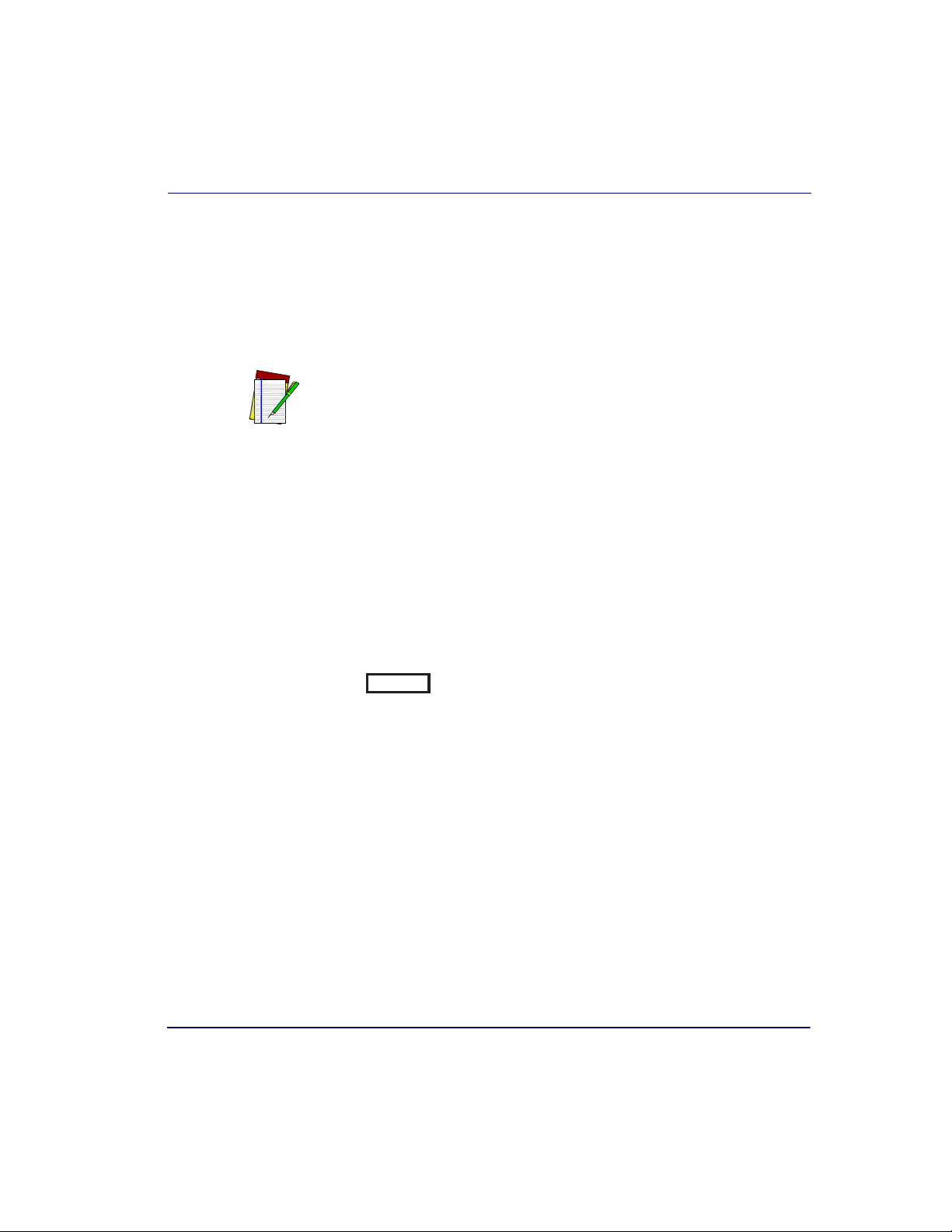
Installation Overview
NOTE
Scanner —
Pass UPC/EAN bar code labels in front of the scanner’s windows. Since the interface cable is not yet connected to the POS terminal, the scanner may be limited to reading only one or two labels
(see the note that follows). The scanner indicates when each label
has been successfully read by flashing the green scanner light and
emitting a good read tone (beep). Some host interface types may
“chirp” instead of beeping
When not connected to the host, the scanner may be limited to reading only
one or two labels. (This limitation is dependent upon the interface type.) To
scan multiple labels without connecting to the host, place the unit in Scanner
Diagnostic Mode by pressing the Volume/Tone Push Button for four seconds.
EAS System —
The way in which EAS labels are deactivated is depen-
.
dent upon which aftermarket EAS system was purchased and installed.
See the user’s manuals and other documentation accompanying that EAS
equipment.
Scale —
If the Yellow (bottom) LED/Button is not lit, press that button
momentarily. If the scale is operating correctly, the yellow LED will
illuminate and remain on steady, and the display will show a reading
of 0.00 lb (0.000 kg for metric). If the display is blank or a
- 0 -
is displayed, it may be necessary to calibrate the scale
before continuing. Refer to Chapter 5, Calibration, for calibration procedures.
Remote Scale Display —
Check to verify that 0.00 lb (0.000 kg for
metric) is displayed, then place an item on the weighing platter. Verify that the display shows a weight and that the yellow LED goes
out. Remove the item and observe that Remote Scale Display shows
0.00 lb (0.000 kg for metric) and that the yellow LED is On.
6. Unplug the AC power cord from the outlet and disconnect the
power cord and Remote Scale Display cable from the scanner’s connector panel.
After you have verified that the scanner, EAS system and scale (if present)
are completely functional, continue with the following procedures to
complete the installation.
Product Reference Guide 2-25
Page 58

Diagnostic Modes
Two diagnostic modes are available which allow you to initiate scanner or
scale diagnostic tests, as well as verify the scanner’s ability to read bar
codes.
Scanner Diagnostic Mode
While in Scanner Diagnostic Mode, continuous scanning of labels is
allowed, permitting the user to scan an unlimited number of bar codes
while troubleshooting problems. Under normal operation, the scanner
stores label data, awaiting the signal which transmits it to the host. When
the scanner is not connected to a host, it may read and store only up to
two labels, then quit reading until power is cycled (clearing the memory).
This mode of operation removes this limitation.
To place the scanner in Scanner Diagnostic Mode, press the Volume/Tone
(top) Push Button for approximately four seconds. While pressing the
button, the scanner will first sound three tones, wait a few seconds, then
sound six rapid tones; after which you should immediately release the button.
While in Scanner Diagnostic Mode, identification numbers for interface
type, firmware and configuration will scroll continually across the scanner’s 7-segment FRU (Field Replaceable Unit) display. This is useful information for field diagnostics. See Figure 4-1 for the location of the
display. For example, if the dual cable RS-232 interface (type 05) were
enabled, the firmware designation was R96-1234, and the configuration
was R96-5593, the following would be shown (slowly, with blanking
between each of the items):
1
IF-05 r96-1234 r96-5593.
To exit Scanner Diagnostic Mode, cycle power to the unit or press and
hold the Volume/Tone Push Button for eight seconds to reset the scanner.
See Chapter 3, Scanner and Scale Reset for more information
about unit resets.
1. A listing of scanner interface identification numbers is available in Chapter 6, Programming,
under the topic,
Interface Type.
2-26 Magellan
®
8300/8400
Page 59

Installation Overview
Scale Diagnostic Mode
To enter Scale Diagnostic Mode, press the Scale Zero Push Button for
approximately four seconds. Six rapid tones will be sounded, indicating
the unit is leaving normal operation and entering Scale Diagnostic Mode.
The Remote Display will flash a ‘1’ across the display while the dignostic
routine is being run. When diagnostics are completed successfully, the display will indicate that the unit has passed the diagnostic test by displaying
PASS
has been calibrated and zeroed in the form of: where x equals
the number of times the scale has been calibrated. Next, the unit will display where x is the number of times the scale has been zeroed.
Finally, all segments will be displayed in the form of: to allow
visual verification of display function.
If the diagnostics routine is not completed successfully, the scanner will
sound a series of tones and the Remote Display will show an error code.
Tu r n t o Chapter 4, Problem Isolation, for a description of error codes.
Press the Scale Zero Push Button once more to reset the unit and exit
Scale Diagnostic Mode. See Chapter 3, Scanner and Scale Reset for
more information about unit resets.
. Next, the display shows a listing of how many times the unit
c XXX
XXXX
Zero
-18.8.88
Cables & Connections
Considerations when routing the power and interface cables for the scanner and scanner/scale are:
• Ensure that cables are not pinched, kinked or pierced.
• Do not route interface cables in close proximity to electrical motors
or other sources of electromagnetic interference.
Do not plug the AC power cord into the outlet at this time. It is a good
practice to always connect the power cable to the scanner first before plugging it into the AC receptacle. The procedures titled, Set-Up, provided
later in this chapter will instruct you to connect the power cord at that
time. Figure 2-20 illustrates the basic cable routing scheme.
Product Reference Guide 2-27
Page 60

AC Power
Switch
(recommended)
AC Power
Figure 2-20. Cable Routing
Keyboard
AC/DC
Power
Supply
Remote
Display
Scanner
Remote Scale
Display Cable
(optional
Scanner/Scale)
POS Terminal, Printer &
Cash Drawer
Scanner
Interface
Cable
Scale
Interface
Cable
(Scanner/Scale)
Optional
To EAS System
2-28 Magellan
®
8300/8400
Page 61

Remote Scale Display Placement/Installation
Figure 2-21 provides physical dimensions for the AC/DC Adapter (part
number 8-0582).
Figure 2-21. Physical Measurements: AC/DC Adapter
1.23"
(3.1 cm)
1.97"
(5 cm)
3.35"
(8.5 cm)
Remote Scale Display Placement/Installation
The modular Remote Display is designed so that single display heads can
be stacked to form a dual display as shown in Figure 2-22a in order to
address the specific viewing needs of both the customer and the cashier.
Factors to consider when installing this device are:
• Lighting Considerations
• Viewing Angle
• Remote Display Cabling
Lighting Considerations
The display(s) will be easily readable unless placed in direct sunlight or
other very strong light sources. Light interference will not be a factor in
most installations. For best viewing, the display head(s) can each be
rotated up to 180
Product Reference Guide 2-29
º
around the post and/or tilted 15ºbackward or forward.
Page 62

Viewing Angle
The optimum display angle is directly facing the viewer. Tilt and rotatioin
adjustments can be made as shown in Figure 2-22b. To ensure that displays are easily readable for customers/cashiers of average height, display
heads should be between 48” to 60” (122 to 152 cm) from the floor.
Check with local Weights and Measures authorities regarding proper positioning of scale displays used in retail trade.
NOTE
Figure 2-22. Modular/Adjustable Remote Scale Display
Dual Display
Heads
15˚ 15˚
15˚
Upward or
Downward Tilt
180˚
Rotation
Single Display
Head
180˚
Rotation
ab
2-30 Magellan
®
8300/8400
Page 63

Remote Scale Display Placement/Installation
Remote Display Cabling
Your installation should also take into account the routing of Remote Display cabling. Ensure that distance and obstacles spanned by the routed
cable will not kink, pinch or stretch it. Also keep in mind you may need to
drill a hole through which to route it.
The Remote Scale Display connector end may be secured with a rubber band
during shipping to prevent damage to the “locking tabs” (see Figure 2-24).
After routing the cable, remove this rubber band before connecting. Failure to
NOTE
remove the band will keep the connector from latching properly.
Placing and Installing the Remote Scale Display
Reference Figure 2-24 while performing these procedures.
1. Determine where you want to install the Remote Scale Display
based on your counter design, the viewing angle, lighting considerations and cable routing discussed previously. Reference Figure 2-
22 for the display’s physical dimensions. Optimally, the display(s)
should be approximately eye level to the viewer(s).
2. Use the template provided in Figure 2-25 to mark locations of the
mounting screw and cable routing holes. The mounting screw holes
are on 3-1/2” (85.1 mm) centers. The cable can either be routed
3
through a
/4” (19 mm) diameter hole directly under the mounting
base or through the cutout in the back of the base (see Figure 2-
24).
3. Drill the mounting screw holes using a drill bit of the appropriate
diameter for your mounting screws or bolts.
3
4. Drill the cable routing hole using a
/4” (19 mm) drill bit
(optional).
Product Reference Guide 2-31
Page 64

Figure 2-23. Physical Measurements: Remote Display
18.5mm
Dual Display Single Display
28.4mm
329mm
325mm
60mm
292.5mm
112mm
41.99mm
227.5mm
116.39mm
25.5mm
85.1mm
60mm
112mm
116.39mm
5. Feed the entire length of the Remote Scale Display interface cable
through the cable routing hole so that the assembled Remote Scale
Display can be positioned over the mounting screw holes.
6. If present, remove the rubber band from the connector end.
7. Install mounting screws or bolts to complete the installation of the
Remote Scale Display. Take care not to pinch or pierce the interface
cable while securing the Remote Scale Display to the checkstand.
264mm
2-32 Magellan
®
8300/8400
Page 65
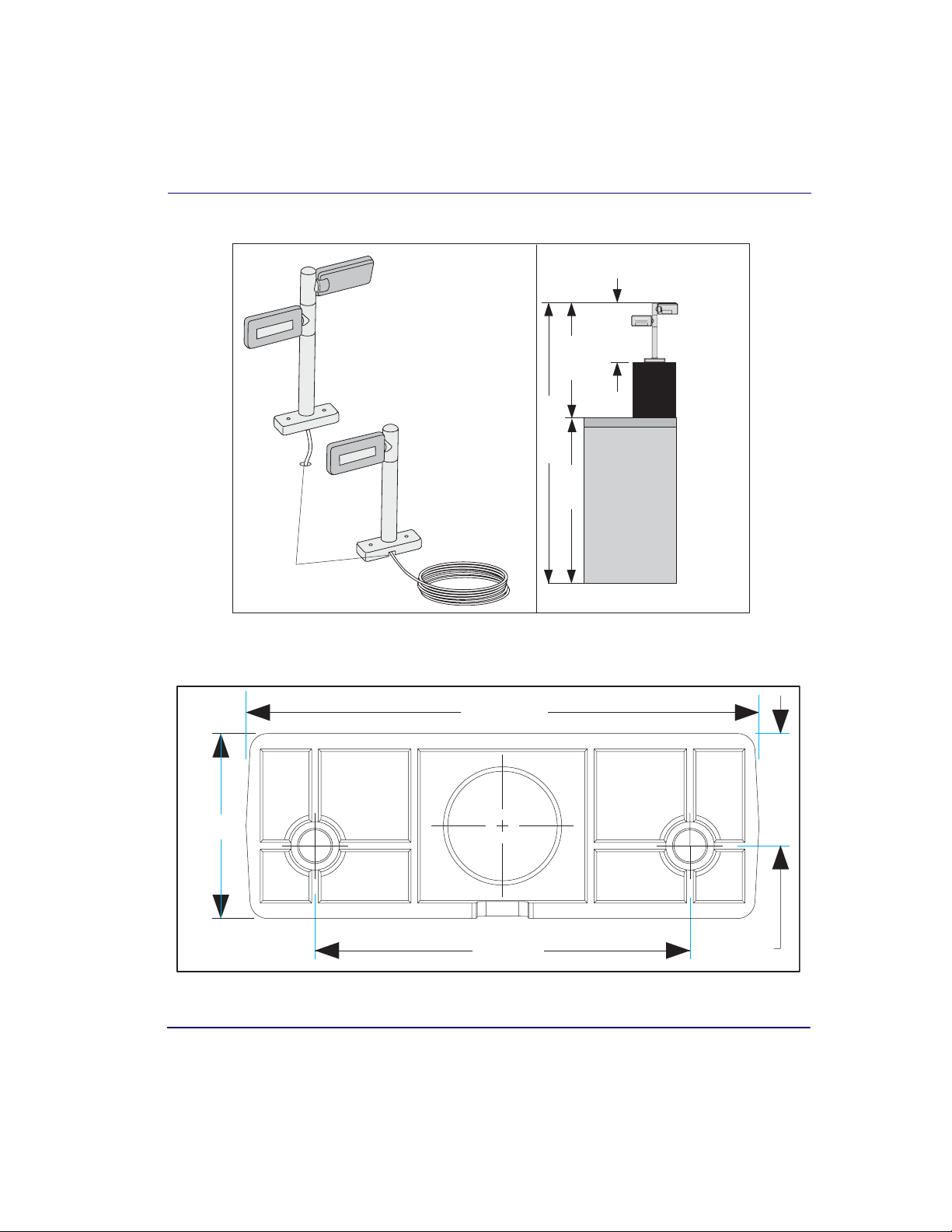
Remote Scale Display Placement/Installation
48 - 60"
(122 - 152cm)
36"
(91cm)
11.5"
(29cm)
24"
(61cm)
Mounting
Example
(optional
cable
routing)
Dual Display
Heads
Single
Display
Head
Figure 2-24. Remote Scale Display Mounting
Figure 2-25. Remote Scale Display Mounting Template
116.39mm
41.99mm
85.1mm
Product Reference Guide 2-33
25.5mm
Page 66

Changing Weighing Modes
Your scanner/scale has been programmed for weighing in either pounds or
kilograms depending upon the initial operating environment that was
specified when you ordered your scanner/scale. If you need to change
from pounds to kilograms or vice-versa, call technical support.
You can verify that the scale is set correctly for your country’s requirements
by observing that the Remote Scale Display shows the appropriate measurement symbol (lb or kg) when the power-up Selftest is completed.
LEGAL NOTE
Any time the scale weighing mode is changed, the scale must be
re-calibrated before commercial use.
Set-Up & Installation
These setup and installation procedures assume that you have already prepared your checkstand to receive the scanner or scanner/scale. If you have
not already made the counter cutout and routed power and interface
cables, do so now as described in the previous instructions. If your checkstand has been prepared, proceed as follows:
Set-up
1. Place the scanner on the checkstand next to the counter cutout.
2. Make all connections to peripheral devices, such as the Remote
Scale Display (see Figure 2-24) and, if your installation includes an
EAS system, refer to that manufacturer’s instructions for connection
and start-up procedures.
3. Route the cables up through the cutout and connect the scanner and
scale interface cable(s), EAS cable and Remote Scale Display cable
(optional) to the scanner. Some POS terminals require two interface
cables; one for the scanner interface and one for the scale interface.
Refer to Figure 2-26 for cable connection locations.
2-34 Magellan
®
8300/8400
Page 67

Set-Up & Installation
If you have a scanner with no scale, there will be only one interface cable
to the POS terminal.
4. Connect the power cord to the scanner and route the other end
down through the checkstand to the AC power outlet. DO NOT
plug the power cord in at this time.
Figure 2-26. Connecting Cables to the Scanner/Scale
Control Panel
Scanner Right Profile Scanner Left Profile
Power
Service Loop
0.00
POS Terminal Remote DisplayAux. PortEAS Port Scale Host
POS TERMINAL REMOTE DISPLAYAUXILIARY PORT SCALE HOSTEAS PORT
· Scale Data (for
single cable interfaces)
· Application Download
(where appropriate)
Drives Remote Display· Label Data
Models with scale
only
Scale Data (dual
cable scanner/scale)
Dual cable units only.
(Scale connection may
be handled through
POS Terminal port)
Connection to
external EAS device.
Controls EAS
deactivation system.
· Test Po rt
· On Screen
Programming (OSP)
· Application Download
· RS-232 Handheld
Scanner Input
· Auxiliary RS-232
Label Data Output
Connection to
this port is
Optional
POWER
AC Brick Input
OR
Power off Terminal
(POT) Brick Input
Product Reference Guide 2-35
Page 68
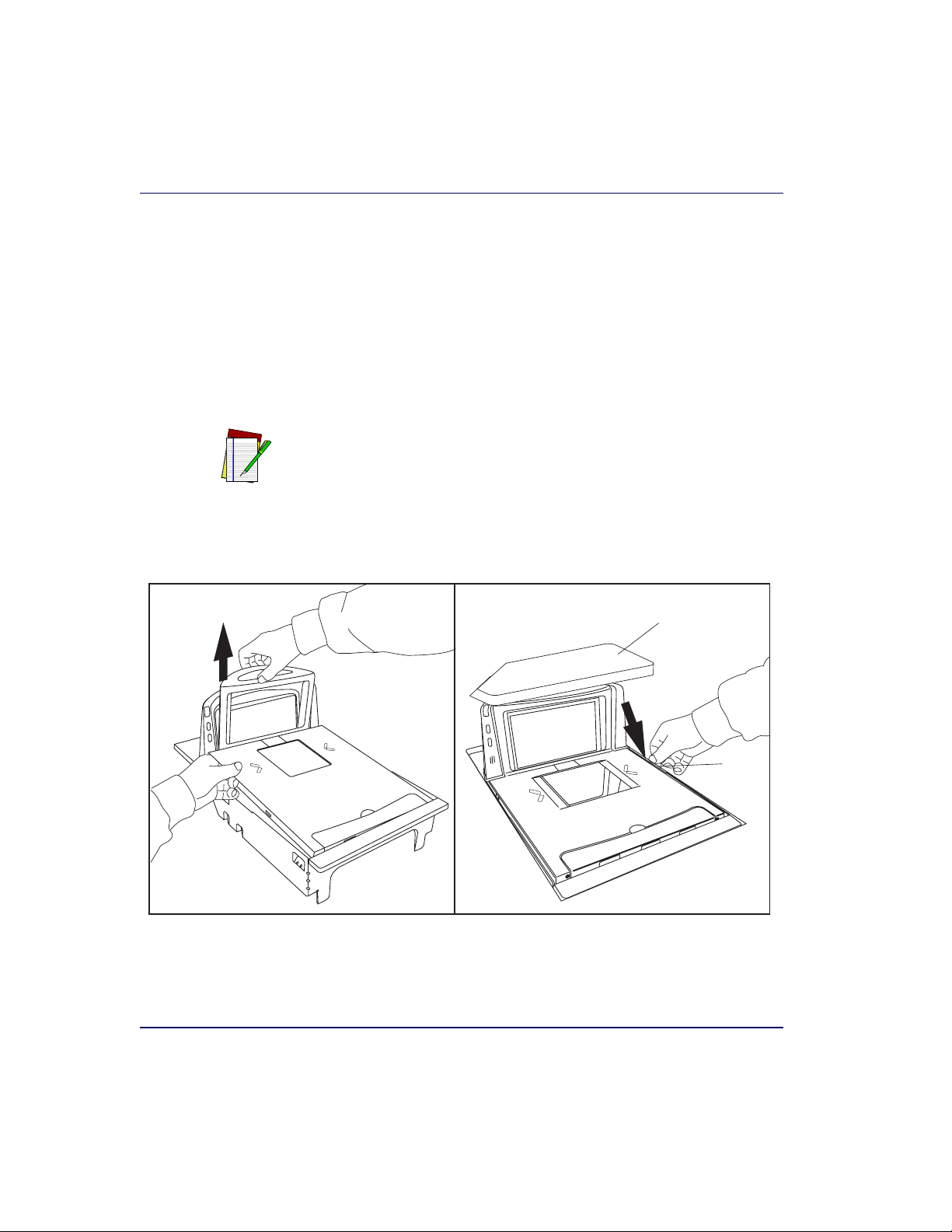
Installation
NOTE
1. Make sure that all cables are firmly attached (except that the AC/
DC power supply should not be connected to the AC outlet yet).
Reference Figure 2-7 and Figure 2-26.
2. Remove the platter to gain access to the interior lift handle. Grasp
the platter in the positions shown in Figure 2-27 and gently lift it
from the scanner. If the top edge of the platter is blocked, you may
find it easier to grasp the platter vertical bezel as shown in Figure 2-
27b.
Figure 2-27 illustrates an L-shaped weigh platter, which features a vertical
bezel. Your platter may not contain a vertical bezel.
Figure 2-27. Removing the Platter
ab
2-36 Magellan
(Obstruction)
Coin
®
8300/8400
Page 69

NOTE
Set-Up & Installation
3. Rotate the Interior Lift Handle up as shown in Figure 2-28 and
hook the fingers of both hands in the lift handles indicated. DO
NOT attempt to lift the unit using the plastic edges, scale frame, or
any features other than the lift handles.
4. Lower the unit into the counter opening, ensuring that none of the
cables are pinched, pierced or crimped.
5. Re-install the Platter and verify that it is flush or just below flush
with the countertop. This is necessary to provide smooth scanning
from either direction. Make adjustments as needed to align the platter with the counter by moving support rails up or down, or consider installing screws in positions that will allow their use in
adjusting the unit’s position.
Failure to install a scanner/scale in a stable and level position will inhibit
weighing, calibration and zeroing operations. The platter MUST make unobstructed contact with all of its supports for proper weighing operation.
6. Once installation is complete, proceed with the Operational Veri-
fication procedures that follow.
Figure 2-28. Using the Lift Handles
Interior Lift Handle
Rear Lift
Handle
Product Reference Guide 2-37
Page 70

Adaptive Scale Platter Option
Some Platters have been shipped with installed spacers on their undersides
at all four corners. These specially-configured Platters are provided for
customers wishing to add an adaptive scale to their unit at a later date.
Until such time as the adaptive scale is installed, the four spacers should be
left in place to ensure that the Platter rests evenly at its correct height
when positioned on the scanner.
To remove the spacers, loosen and remove the single screw for each as
shown in Figure 2-29.
Figure 2-29. Removing the Adaptive Scale Spacers
Spacer
Platter configured for
Adaptive Scale
2-38 Magellan
®
8300/8400
Page 71
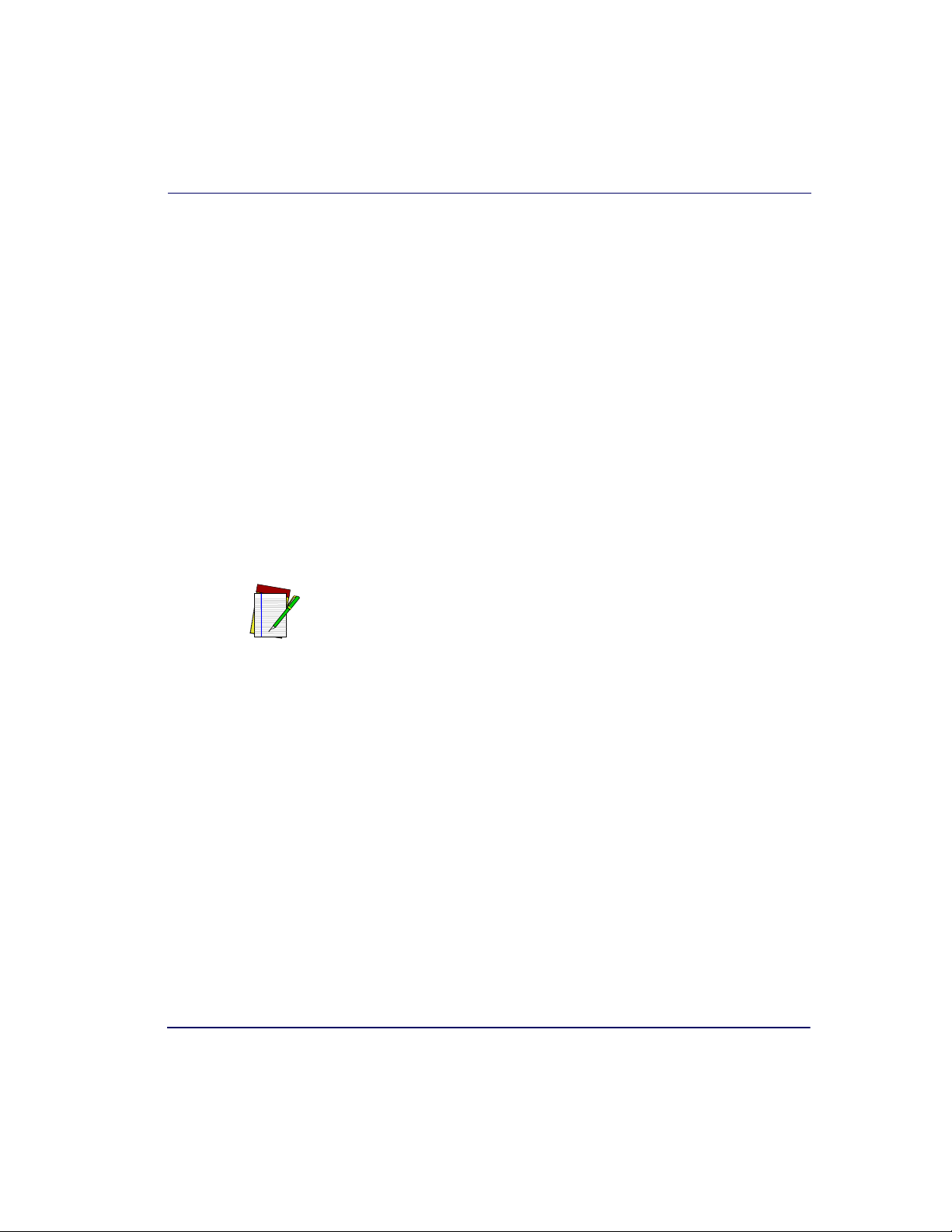
System Power-Up Recap
The System Power-Up procedure may vary depending upon the requirements of your POS system. It is generally a good practice to power-down
(switch off) all equipment prior to connecting cables. Check with your
System Supervisor and/or refer to your POS terminal manual for proper
power-down and power-up procedures and interface requirements when
connecting any peripheral device.
If you have not identified any specific requirements for your POS system,
follow these steps.
1. Power-down the POS terminal.
2. Ensure that power is disconnected from the scanner.
3. Connect the scanner and scale interface cables to your POS termi-
nal. This connection may use one or two cables depending upon
your POS terminal interface.
4. [EAS units ONLY] Connect the EAS interface cable.
SENSORMATIC EAS SYSTEMS:
Always Apply power to the EAS Controller box before powering on the scanner.
NOTE
System Power-Up Recap
5. Connect the Remote Display cable if your model is a scanner/scale
and make any connections to optional equipment, such as a handheld scanner.
Product Reference Guide 2-39
Page 72

6. Power-up the scanner or scanner/scale by connecting the power cord
to an AC power outlet. Wait for the unit to complete the Self test
routine (10 seconds maximum). Successful scanner power-up is signified by any or all of the following:
- Facet wheel shows movement
- Lasers turn on
- Status LED(s) turn on
- Speaker sounds tone(s)
- Remote display [if present] shows message
- A single red dot is visible on the 7-segment display
7. Power-up the POS terminal. Verify that scanning, deactivation and
weighing functions are operational and that data is properly communicated between the scanner and your POS system. (Scan, deactivate and weigh a few items.) If problems are encountered, refer to
Chapter 4, Problem Isolation.
8. You have now completed installation and system integration of the
scanner or scanner/scale. At this point, the scale must be calibrated
and certified in accordance with the requirements of your state and/
or local requirements. Refer to Chapter 5, Calibration, for calibration procedures.
2-40 Magellan
®
8300/8400
Page 73
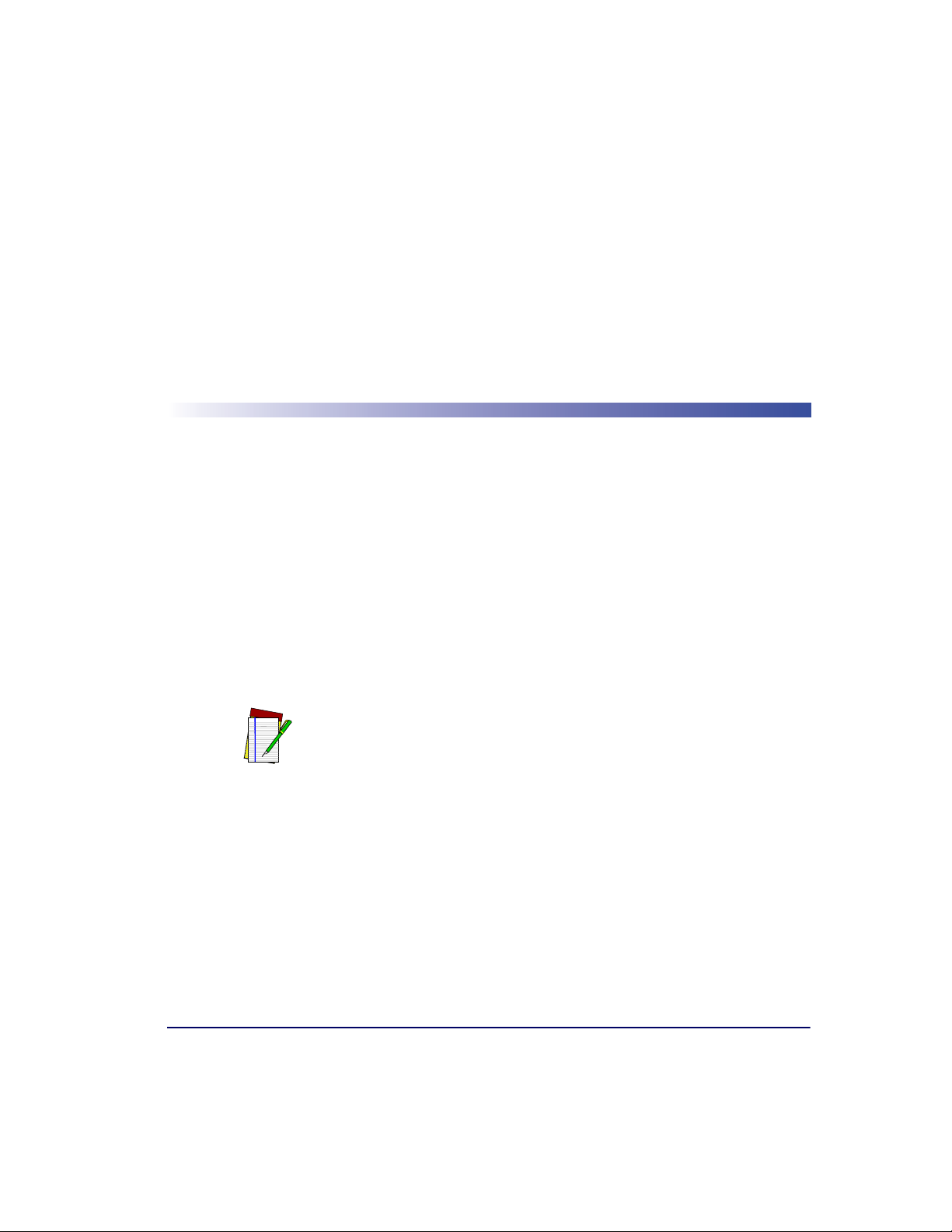
The information contained in this chapter describes how to operate and
maintain the scanner, and optional scale and EAS systems. Topics include
“how to’s” on scanning, EAS label deactivation, weighing, re-zeroing the
scale, removing the top cover and cleaning the upper and lower windows.
Scanning Items
To scan items using the scanner, slide or push them through the scan zone
as shown in Figure 3-1. The scanner will work equally well with either a
left-to-right or right-to-left motion through the scan zone. There is rarely
a need to reorient an item’s bar code since the scanner has a 360 degree
view around an item.
Chapter 3
Operation and
Maintenance
“Limited Scanning Mode” is entered by default by interfaces such as USB
and IBM until a Point Of Sale (POS) terminal enables scanning. This mode
allows the scanner to read labels without a host interface enabled. The scanner will only process programming labels and emit a bad label read indica-
NOTE
Product Reference Guide 3-1
tion (“chirp”) for all other labels.
Page 74

Figure 3-1. Scan Zone
Note that
eyes...
...indicate what the
scanner "sees."
Vertical Window
Scan Zone
Horizontal
Window
Scan Zone
Checker Side
Scan Zone
Proper Scanning Technique
The scanner was designed to provide the ultimate in ergonomic enhancements for Point-Of-Sale (POS) scanning. To take advantage of these
advancements:
Practice the techniques below to improve scanning efficiency:
• Move the product across the horizontal window (See Figure 3-1).
• Since the scanner can reads labels 360 degrees around the product,
don’t favor either the horizontal or vertical scan windows. Keep
items in their natural orientation.
• Remember to slide or push items rather than picking them up. By
avoiding any gripping, twisting and rotation of your hands and
wrists, you can prevent repetitive motion injuries. This technique
also relieves you from lifting possibly thousands of pounds per day.
• Develop a smooth fluid motion during scanning, sharing work
equally between hands.
• Use the entire hand for grasping and lifting items.
3-2 Magellan
®
8300/8400
Page 75

• Develop efficient scanning motions, not necessarily faster hand
movements.
• Learn typical locations for bar codes on packages; avoid “flipping”
or rotating the items during scanning.
• Learn how the scanner functions and where the scanning area is
located.
Deactivating Security Labels
EAS (Electronic Article Surveillance) labels can be detected and deactivated by a system equipped with this option. This is accomplished by
means of a deactivation antenna mounted under the scanner platter. EAS
labels should be brought near the antenna to be deactivated. Reference the
documentation for the EAS device for more details about its installation
and function.
Product Reference Guide 3-3
Page 76

Proper Weighing Technique
1. The L-shaped All-Weighs™ platter allows you to place items anywhere on its surface, including leaning against its vertical section, to
be weighed accurately. The “Produce Rail” or (when raised) the
“Produce Bar” also provide a convenient way to ensure items do not
rest on the counter or other non-weighing surfaces. (Reference
Figure 3-2.)
It is important that items rest entirely on the platter for their full weight to be
accurately recorded.
NOTE
Figure 3-2. All-Weighs™ Platter & Item Placement
Produce
Bar Option
All-Weighs
Platter
®
Produce
Rail Option
2. Once weighed items are in place, enter PLU (price Look-Up) data as
described in your POS system instructions. Item weight is displayed
on the Remote Display and/or the host display.
3. Remove the item from the weigh platter.
3-4 Magellan
®
8300/8400
Page 77

Operational Controls
The function of scanner and scale controls and indicators is listed in
Appendix A, LED/Beeper Indications & Controls. Turn to that
appendix for full details.
Operational Modes
The scanner or scanner/scale features a number of modes that are important to both the user and the system support personnel. These modes can
be combined into three groups: pre-operational, operational, and additional functions. The following text describes these modes, what they
mean, and how and when they are seen.
Power-Up/Selftest & Pre-Operation
Pre-Operation describes those steps that must be successfully completed
before the scanner sounds the initial good read tone and illuminates the
lamps indicating the scanner and/or scale are ready for operation. These
steps include Power-Up Selftest, Error Reporting, and Operational Configuration.
Operational Controls
Power-Up/Selftest
Power-Up Selftest begins when power is applied. The scanner’s software
immediately begins the testing sequence to verify that all systems are functioning properly. This routine, which only takes a few seconds, checks all
the functions of the scanner, EAS deactivation system, scale, remote scale
display and interface prior to indicating that it is ready for operation.
A tone indicating Selftest is complete is a configurable feature. See the topic
Power-up Beep Control in the Programming chapter of this manual.
NOTE
Product Reference Guide 3-5
Page 78

Error Reporting
If a fatal error is detected during Selftest or operation, the unit will not
advance to Normal Operation Mode. Selftest diagnostics will cause the
unit to sound a long, low tone and/or display an error message on the 7segment display indicating where the failure occurred. These messages are
coded to assist the repair technician in identifying the failed component.
If an error is indicated, make note of it and contact your supervisor or
technical support representative. A table containing descriptions of these
error codes is included in Chapter 4, Problem Isolation.
1
If a non-fatal
error is detected (such as the loss of one of the two lasers),
the unit will sound a long, low tone and display a number on the 7-segment display. The unit will advance to Normal Operating Mode, but performance may be affected until a correction or repair is made.
Operational Configuration
Once Selftest diagnostics have been successfully run, a tone is emitted (if
configured to do so, and the unit enters an operational configuration state.
The scanner or scanner/scale will automatically load your specific interface
settings which are required to communicate with the host system. There
are two conditions that must be met before the unit can enter Operating
Mode:
• No bar code label can be in the scan volume while the unit is in this
state. Progress is halted until the label has been removed, thereby
ensuring that no extraneous bar code data is send to the host.
• If your scanner has a scale, the scale cannot be in motion (usually
caused by excessive vibration in the checkstand) for this test to succeed. A “Scale in Motion” status will be indicated by displaying a
period and the applicable weight unit (lb or
kg ) that is selected.
. kg
. lb
• The scale must be able to “capture” zero weight. The
- 0 -
display will be seen if there is a weight on the platter at
power-up. Removing the weight or pressing the Scale Zero Push
Button should allow the scale to find zero.
1. Scanner behavior under non-fatal error conditions is configurable. See Chapter 6, Program-
ming for more details.
3-6 Magellan
®
8300/8400
Page 79

• When the scanner or scanner/scale completes its Selftest successfully,
Operating Mode
Operating Mode includes Normal Operation (scanning, EAS deactivation
and weighing) and Sleep Mode. These two modes are most commonly
observed by the user/operator.
Normal Operation
This condition is indicated by the scanner green LED being on dim and
steady. For scanner/scale models, the scale yellow LED indicates that the
scale senses a weight of zero on the platter. If you have a scanner without
scale model, the yellow lamp will not be lit when the scanner is ready for
scanning.
Yellow and Green LED indications are configurable. Your scanner may not be
programmed to operate in the standard manner described above.
Operational Modes
it emits a tone (when configured to do so) and enters Operating
Mode.
NOTE
Once the scanner enters Normal Operation, it begins a countdown
sequence. If there is no activity during a preset period of time (also called
1
time-out
), the unit will shut off the laser and/or motor in order to prolong the life of the electrical and mechanical components. Once the scanner has timed out, it enters Sleep Mode.
1. “Timeout” and “Sleep Mode” time delays are programmable features that can be selected through
use of the programming labels included in Chapter 6, Programming.
Product Reference Guide 3-7
Page 80
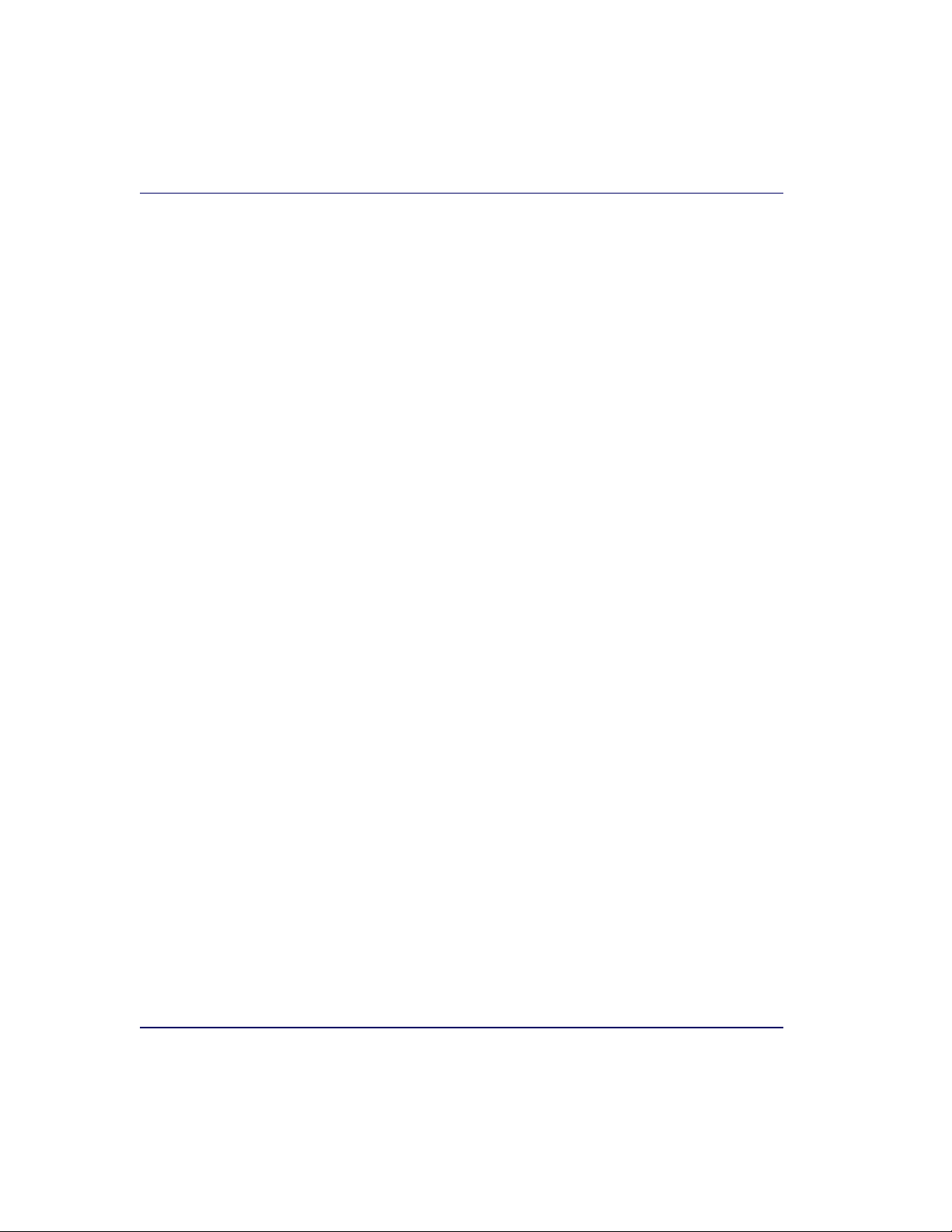
Sleep Mode
After the scanner has been left idle for a preset period of time, the laser
and/or motor automatically turns off (goes to sleep). This state is called
Sleep Mode, and is indicated by a “slow” blink of the green light (blinking
at a 2-second rate). To wake up the unit, press anywhere on the weigh
platter (scanner/scale models only), press the Volume Selection switch or
wave your hand over the horizontal window. The unit will recognize any
of these signals as a wake-up call and instantly return to Normal Operation.
Additional Functions
Additional scanner and scale functions include programming, running
scanner or scale diagnostics, initiating a reset, zeroing the scale, and calibrating the scale.
Programming
When your scanner or scanner/scale is shipped from the factory it is configured to work with the POS system interface at your store and read the
bar code symbologies you designated. If you need to change this configuration information for any reason, Chapter 6, Programming, contains
special bar code labels for changing the unit’s settings.
Diagnostic Mode
Refer to Chapter 2, Diagnostic Modes, for details about running scanner and scale diagnostics. Turn to Chapter 4, Problem Isolation, for a
description of error codes resulting from diagnostics.
3-8 Magellan
®
8300/8400
Page 81

Scanner and Scale Reset
The reset procedures and indicators are identical for scanner and scanner/
scale models. As with any electronic equipment, it is sometimes necessary
to reset the electronics. The reset procedure allows you to initiate a reset
command to the scanner. This may be necessary if the POS terminal has
been switched off or the store system has been reset while the unit is on.
Reset can also be used to initiate and run the unit’s internal Selftest routine.
Pressing and holding the Volume/Tone Push Button for approximately
eight seconds initiates a reset, which is sounded by a rapid number of
beeps. If the motor had been spinning, the lamps will blink while the
motor spins down. At that point, the motor will spin back up and the
scanner will continue to run the Selftest diagnostics. For more information, see the topic, Power-Up/Selftest & Pre-Operation, earlier in this
chapter.
Scale Adjustments
The scale allows two user adjustments: zeroing and calibration. The first,
and most frequently performed, is ‘zeroing’ the scale. This operation resets
the scale’s “at rest” reading to zero which must be within the range of - 0.2
pounds (- 0.09kg) to +0.6 pounds (0.27kg) since the last calibration.
While the ‘at rest’ reading remains within the zero range, the scale will
automatically adjust itself to true zero. The scale also automatically zeros
itself on power-up if the weight present on the scale is within these defined
limits.
Additional Functions
Zeroing the Scale
The zeroing operation may be performed by checkers and other store personnel. Pressing and releasing the Scale Zero Push Button should return
the scale to Normal Operation. If the zero point moves out of the zero
range due to debris accumulation or other causes, pressing the Scale Zero
Push Button will not reset the zero point. In this case the weigh platter
must be cleaned, debris chutes cleared of debris or the scale must be recalibrated.
Product Reference Guide 3-9
Page 82
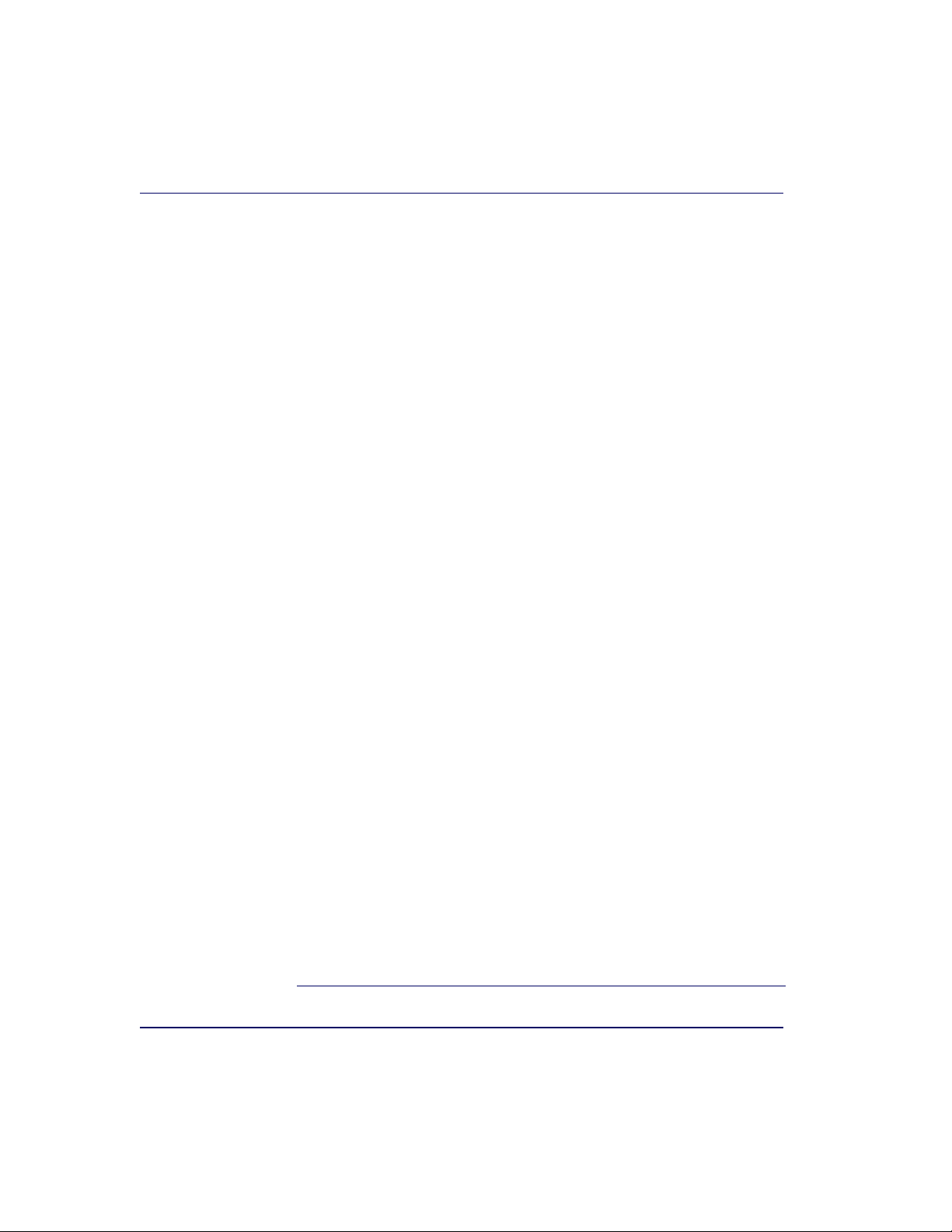
With the scanner/scale powered-up and at operating temperature:
1. Remove everything from the weighing surface of the scanner/scale.
2. Press the Scale Zero Push Button. (See Figure 1-1).
3. The Zero
1
light will turn on and the display will show 0.00 lb
(0.000 kg). If it does not, see Chapter 4, Problem Isolation.
4. You have completed the scale zeroing function.
Calibrating the Scale
The second adjustment, calibration, defines and sets a standard reference
weight range against which all product weights are compared. If your scale
is set for weighing in pounds, this range is 0 - 30 pounds, and, if your scale
is set for weighing in kilograms, the range is 0 - 15 kilograms. The scale
must be calibrated upon initial installation, whenever the scale cannot be
zeroed, when the scale diagnostics indicate a calibration error, when the
weighing measure (pounds or kilograms) is changed, or when the scale
module has been replaced.
Normally, once the scale has been calibrated, the calibration must be verified and/or approved by a local regulatory body. In many areas of the
United States, the scale calibration switch must be sealed before being
placed into service. Consult the agency responsible for regulating weighing devices in your area to ensure that you are meeting all legal and regulatory requirements. Chapter 5, Calibration, describes the calibration
sequence and verification process.
Calibration can only be performed if the tamper seal that secures access to
the Calibration Switch is broken and the switch cover is removed. Breaking the seal may legally render the scale inoperable until it has been recertified and a new seal attached. Consult your local regulations before
removing the calibration seal if you are unsure of the legal requirements.
Although the scale will physically continue to weigh products, a broken
seal may require recertification by a proper authority as designated by your
local laws.
1. Zero light operation is configurable.
3-10 Magellan
®
8300/8400
Page 83

Operational Maintenance
The scanner or scanner/scale will provide dependable service for many
years. The following maintenance procedures will keep your scanner or
scanner/scale operating at peak performance.
Operational Maintenance
Cleaning the Platter and Scan Windows
horizontal and vertical scan windows at least twice daily with a nonabrasive, mild, water-based glass cleaner and paper towels or lint-free cleaning
tissues. The textured plastic surfaces and stainless steel can also be cleaned
using the same cleaning agents.
Cleaning the Air Gap/Debris Chutes & Drip Rail. Daily, clear the debris
chutes between the platter and the outer housing. Most items can be
cleared from the debris chutes by carefully running a thin stiff object like a
credit card along all sides of the weighing surface. If necessary, remove the
top cover to clear the debris chutes and drip rail.
. Clean the exterior surfaces of the
Product Reference Guide 3-11
Page 84
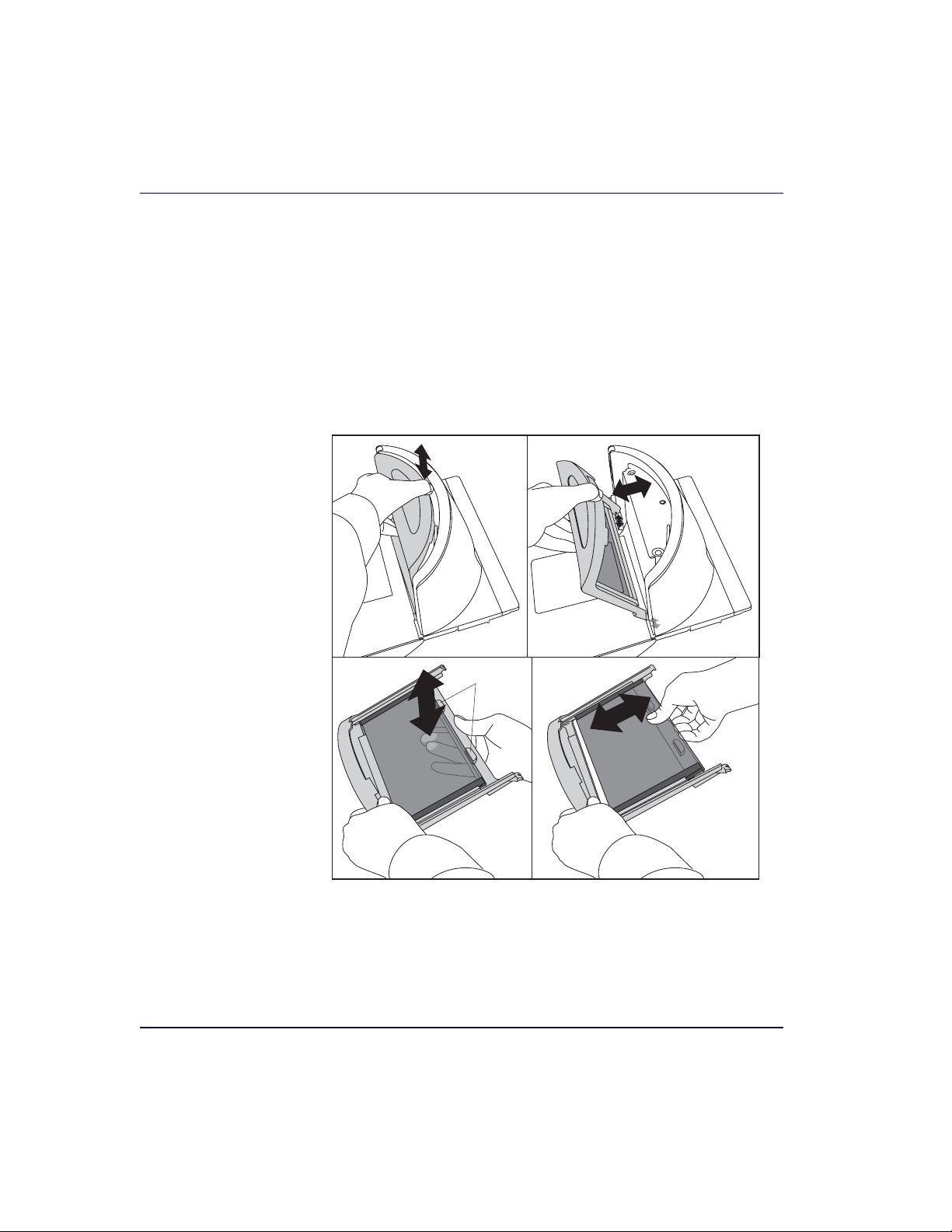
Vertical Scan Window Replacement
The Vertical Scan Window is a replaceable part. Follow the instructions
below to remove and replace a standard or L-Platter Vertical Scan Window.
Standard Vertical Scan Window Removal
1. Lift up on the vertical bezel as shown in Figure 3-3a and tilt its top
up and away from the scanner as shown in Figure 3-3b.
Figure 3-3. Removing/Reinstalling the Vertical Bezel
ab
Retention
Ta bs
cd
2. Press from the opposite side to release the edge of the Vertical Scan
Window from the two retention tabs shown in Figure 3-3c.
3. Slide the window from the bezel as shown in Figure 3-3d. Carefully dispose of any damaged glass.
3-12 Magellan
®
8300/8400
Page 85
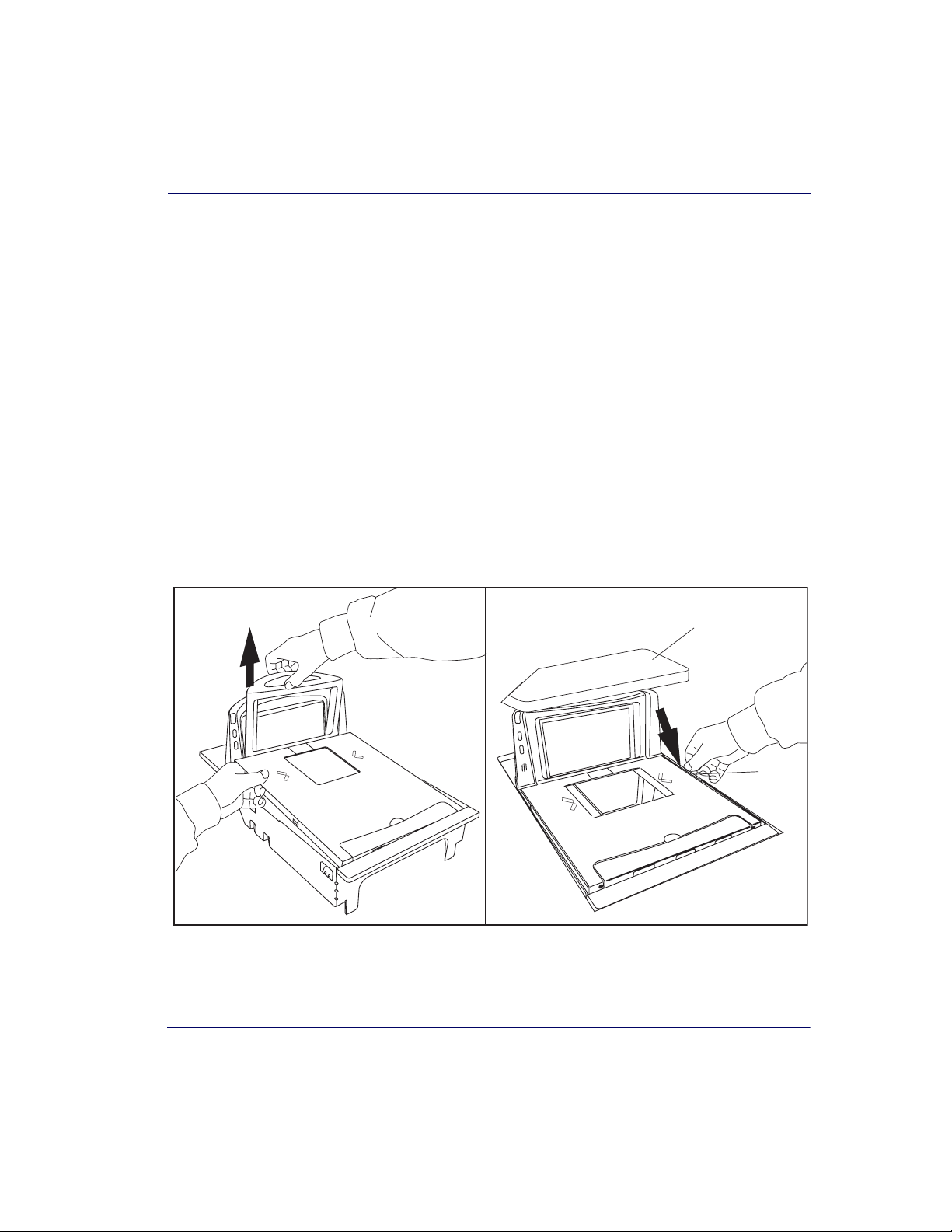
Operational Maintenance
4. Fully seat the new Vertical Scan Window into the window channel,
engaging it within the retention tabs. Reference Figure 3-3d and
Figure 3-3c.
5. Clean both sides of the new Vertical Scan Window using a paper
towel or lint free cleaning tissues dampened with a mild, waterbased glass cleaner. DO NOT use abrasive cleaners or pads.
6. Tilt in the bezel to seat the two ears at the bottom corners of the
bezel into their holes in the scanner and push in on the top of the
bezel to securely snap it in place (see Figure 3-3b). Vertical Scan
Window replacement is now complete.
L-Platter Vertical Scan Window Removal
1. Grasp the platter as shown in Figure 3-4 and gently lift it from the
scanner.
Figure 3-4. L-Platter Removal/Reinstallation
ab
Product Reference Guide 3-13
(Obstruction)
Coin
Page 86
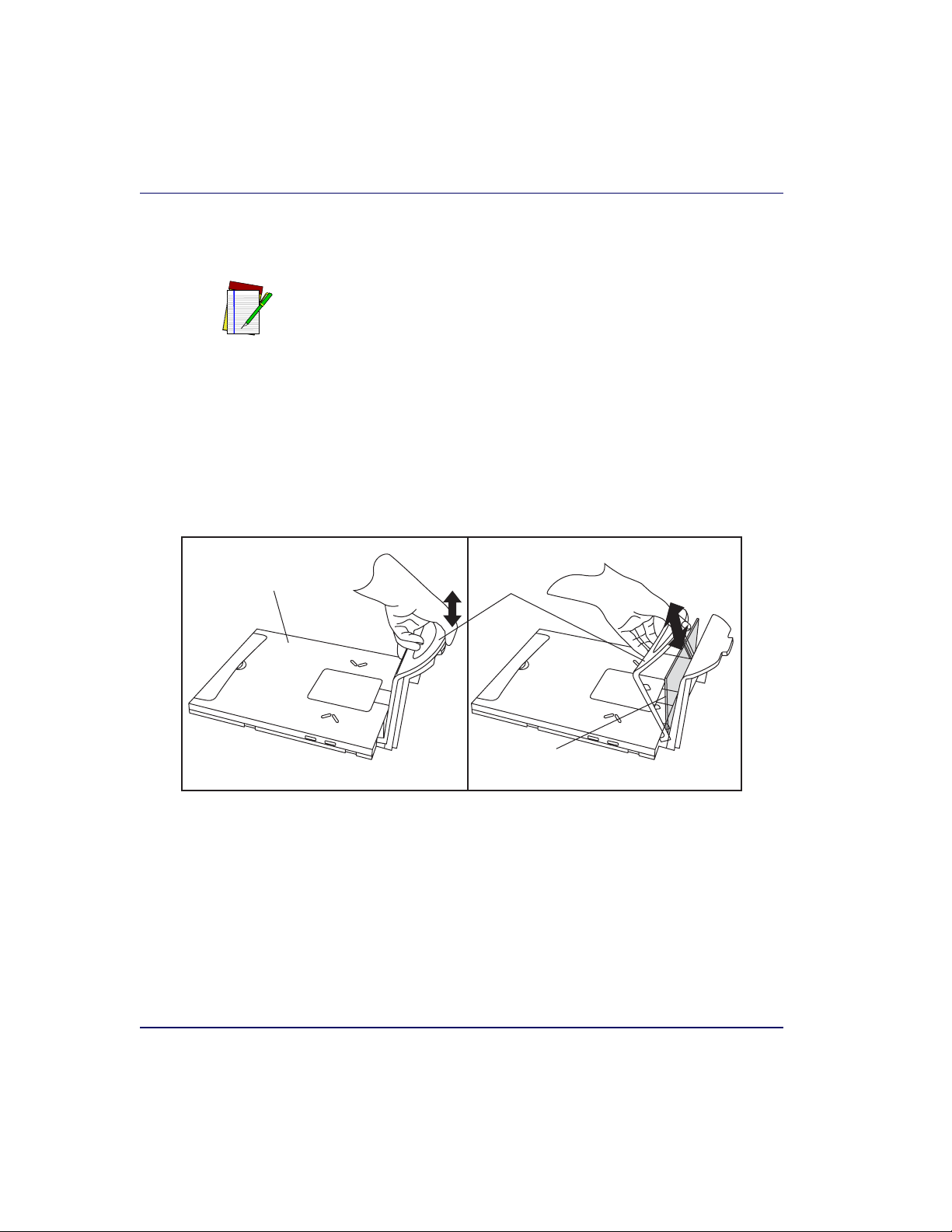
NOTE
2. If the top edge of the platter is blocked, you may find it easier to use
a coin to lift up an edge of the platter as shown in Figure 3-4b,
then grasp the platter vertical bezel or other exposed edge.
Use caution to avoid damage to the now exposed horizontal and Vertical
Scan Windows. If cleaning of these windows is necessary, use a nonabrasive, mild, water-based glass cleaner and paper towels or lint-free cleaning
tissues and take care to avoid scratching these windows (damage to the windows can degrade scanning performance).
3. The Vertical Scan Window is held in place by two tabs each on its
top and bottom edges. To remove it, carefully push out on the top as
shown in Figure 3-5 and lift it out. Carefully dispose of any damaged glass.
Figure 3-5. Vertical Scan Window Removal/Replacement
L-Shaped
Platter
Vertical
Bezel
Vertical
Window
4. Fully seat the new Vertical Scan Window into the window channel
within its bottom retention tabs. Tilt the window in to engage the
two tabs at the top of the retainer and carefully snap the window to
secure it in place.
5. Clean both sides of the new Vertical Scan Window using a paper
towel or lint free cleaning tissues dampened with a mild, waterbased glass cleaner. DO NOT use abrasive cleaners or pads.
6. Re-install the platter. Vertical Scan Window replacement is now
complete.
3-14 Magellan
®
8300/8400
Page 87
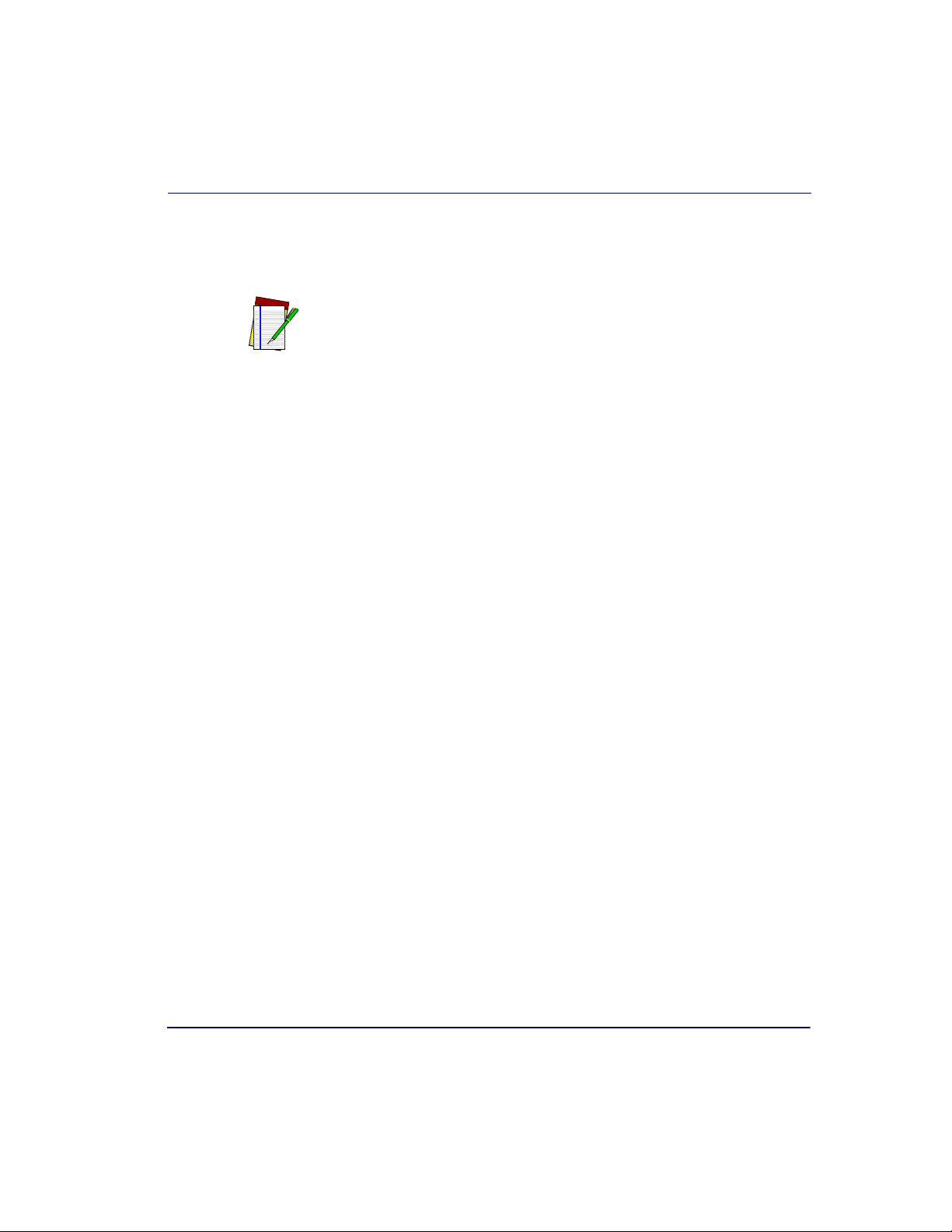
Operational Maintenance
Horizontal Scan Window Replacement (WRG)
Wear Resistant Glass (WRG) horizontal scan windows are replaceable and
can be removed and replaced following the instructions below.
Sapphire glass does not require replacement, so it is permanently fastened in
place. Do not attempt to remove Sapphire glass from the platter.
NOTE
1. Remove the Platter from the scanner as shown in Figure 3-4.
2. Turn the platter upside down on a clean, dry surface and remove the
two screws shown in Figure 3-6a. Retain the screws for later re-
installation.
3. Tilt the Window Retainer up and away from the platter as shown.
4. Lift out the Window Gasket and WRG Window from the Platter as
shown in Figure 3-6b and carefully dispose of any damaged glass.
5. Position the new WRG Window and its gasket as shown in
Figure 3-6b.
6. Guide the Window Retainer to seat its edge under the tabs and
match the screw holes as shown in Figure 3-6a.
7. Secure the retainer in position using the original two screws.
8. Clean both sides of the new WRG window using a paper towel or
lint free cleaning tissues dampened with a mild, water-based glass
cleaner. DO NOT use abrasive cleaners or pads.
9. Re-install the platter. WRG Window replacement is now complete.
Product Reference Guide 3-15
Page 88
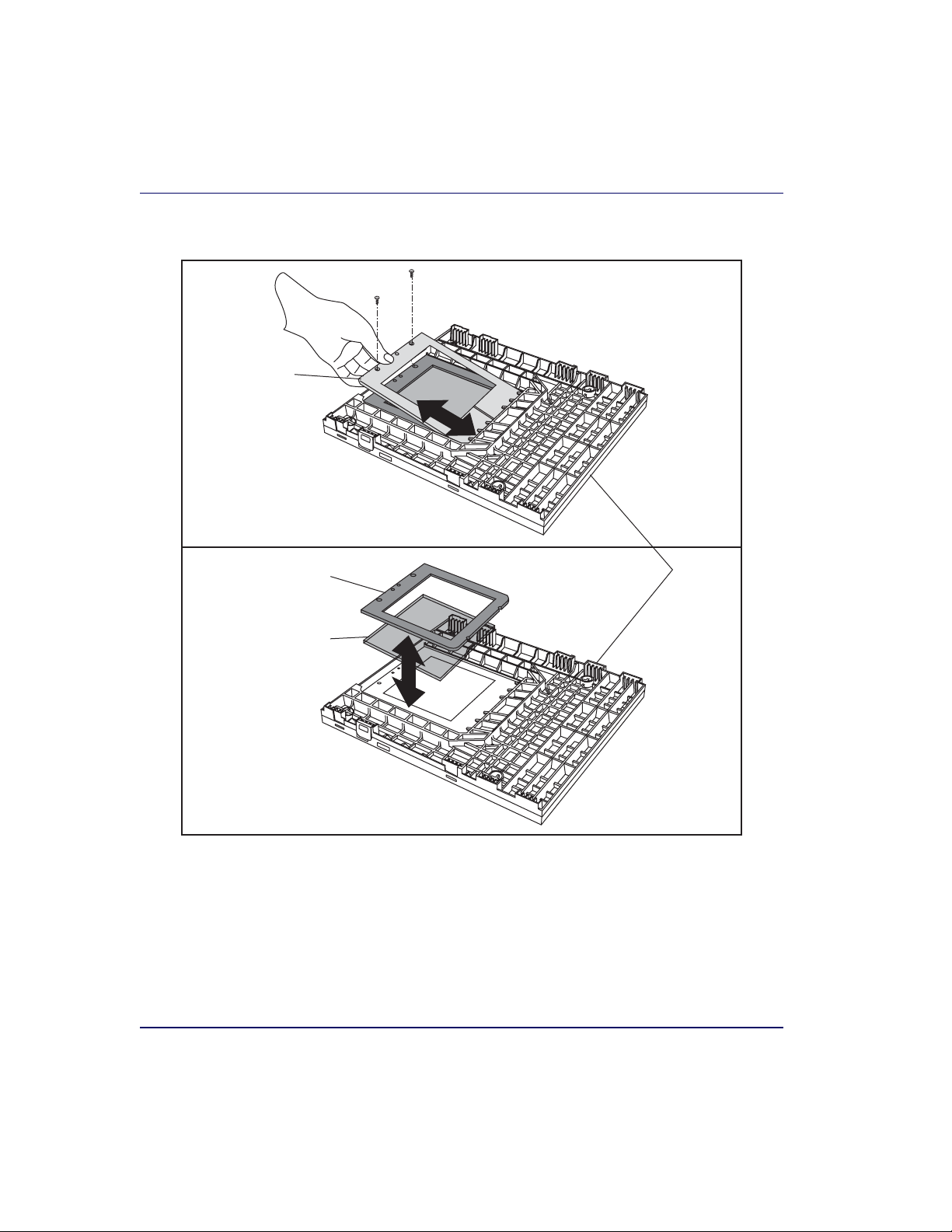
a
Window
Retainer
Figure 3-6. Removing/Replacing the WRG Window
b
Window
Gasket
WRG
Window
Platter
3-16 Magellan
®
8300/8400
Page 89

Chapter 4
Problem Isolation
In the event of a suspected functional problem, use the troubleshooting
references provided in this chapter. This useful information will help you
to identify and resolve the cause of the problem.
The scanner/scale has a number of features that indicate when a scanner or
scale problem occurs. The unit may:
•emit a series of tones
• light the 7-segment (FRU status) display
• flash one or more LEDs
• display error codes on the Remote Display (if installed)
Three error reporting modes are used: Power-Up Selftest, Operational
tests and Diagnostic tests. These test sequences are explained on the following pages.
Power-Up Selftest
The Power-up Selftest is a pre-operational series of tests that must be successfully completed before the scanner indicates readiness for operation.
This pre-operational period is the time between power-up and normal
operation during which the motor comes up-to-speed and software, firmware and hardware are being tested. These tests ensure that all subsystems
are fully functional before turning on the Visible Laser Diode (VLD).
Refer to
this and other scanner and scale modes.
Product Reference Guide 4-1
Chapter 3, Operational Modes for a more detailed description of
Page 90

Operational Tests
These are the tests that run continually during Normal Operation and
Sleep Mode. Firmware checks all subsystems, accessory connections and
the POS interface to verify everything is operating normally. If a problem
is detected at any time, a long, low tone is sounded, an error code is shown
on the 7-segment display, and operation may be halted. If you press the
Volume/Tone Push Button at that time, a series of tones will be sounded
that matches the error code displayed.
Diagnostic Tests
See Chapter 2, Diagnostic Modes, for details about running diagnostic
tests for the scanner and/or scale. If a problem is discovered during diagnostics, the scanner will provide feedback about the source of the problem. The remainder of this chapter describes these failure indications and
includes troubleshooting flowcharts to help isolate the problem.
Diagnostic Procedures
Your Point-Of-Sale (POS) system may contain many components that
operate as a system. Since almost all scanner or scale problems are caused
by either the scanner, scale, POS terminal or communication links
between them, these troubleshooting flowcharts focus on these components. Additionally, the optional Remote Scale Display, AC/DC Power
Supply and their cables are potential problems addressed in this chapter.
The flowcharts provided in this chapter walk you through a diagnostic
process that will isolate the failed component and instruct as to the corrective action required. Since internal scanner and scale components cannot
be replaced by an operator or installer, most functional errors will require
the assistance of a trained technical support person. However, if the problem is caused by faulty cable, power supply or remote display, you can fix
the problem by replacing the defective component and complete the
installation.
4-2 Magellan
®
8300/8400
Page 91

Error Codes
NOTE
Error Codes
If an error is detected, the scanner will sound a long low tone (for one second) and alternately flash its LEDs, indicating a failure. Following the
long low tone, an error code will appear on the 7-segment display (refer to
Figure 4-1). Pressing the Volume/Tone Push button will cause the scanner
to sound a series of beeps corresponding to that error code.
Table 4-1 on
the following page describes what these codes mean and what action
should be taken for each.
When troubleshooting, always remember to check all cable connections
first before proceeding with other problem isolation steps.
Product Reference Guide 4-3
Page 92

Table 4-1. Error Codes
Error
Code
0
Blinking
1 Configuration Error
Probable Cause Corrective Action
No POS interface has been selected (Null interface). See Chapter 6,
Configuration
Interface Type to select the required interface using programming
bar codes.
See Chapter 6, Programming, for details about configuring the
scanner using programming bar codes.
2 Interface Board Unplug unit and call technical support personnel.
3 Motor Unplug unit and call technical support personnel.
4
5
Horizontal Laser
Vertical Laser
a
a
Call technical support personnel.
Call technical support personnel.
6 Digital Board Unplug unit and call technical support personnel.
7Scale
See the topic Scale Error Reporting in this chapter for problem
identification and corrective actions.
Connect the Remote Display. If necessary, replace display or cable.
8 Remote Display
Alternatively, you can disable the Remote Display using the programming procedures described inChapter 6.
A Control Button Stuck
Check to see if either of the buttons is stuck; free it if possible. If neither
button is stuck, call technical support personnel.
B Hardware ID Call technical support personnel.
C Scale Calibration Calibrate scale or call technical support personnel.
E CPLD ID Call technical support personnel.
Decimal
Point
a. If only one laser is non-functional, the scanner may continue to work (this is a configurable feature);
3.3 V Present If not lit, call technical support personnel
however, the 7-segment display will show the error code indicating the failed laser. If both lasers have
failed, the 7-segment display will display either a 4 or a 5, and the scanner will cease to function until
serviced. No alternate blinking of lamps will occur if only one laser has failed.
4-4 Magellan
®
8300/8400
Page 93

Figure 4-1. 7-Segment LED Display
Seven-Segment
Display
Error Codes
Vertical
Window
Horizontal
Window
Product Reference Guide 4-5
Page 94

Scale Error Reporting
Scale diagnostics uses the Remote Scale Display and the Zero Status lamp
to communicate specific scale failures. The following chart shows the
Remote Display messages, the Scale Status lamp indication, the problem
that the scale is experiencing and what action should be taken. When
troubleshooting, always remember to check all cable connections first
before proceeding with other problem isolation steps.
Remote
Display
E _1
E__2
E__3
E__4
E__5
Scale Status
Lamp
Flash, pause, 1 blink,
long pause, repeat
sequence.
Flash, pause, 2
blinks, long pause,
repeat sequence.
Flash, pause, 3
blinks, long pause,
repeat sequence.
Flash, pause, 4
blinks, long pause,
repeat sequence.
Flash, pause, 5
blinks, long pause,
repeat sequence.
Problem
Description
Too much motion at powerup.
Calibration lost.
Scale communication lost.
Internal scanner/scale problem.
Scale module failure.
Internal software fault.
Other Scale Reporting
Action Required
Check for stable installation. Change
scale motion filter using the labels
found in Chapter 6; restart. If problem persists, scale may require calibration.
Call technical support personnel. Recalibrate; restart; recertify (if required).
Call technical support personnel;
report error.
Call technical support personnel;
report error.
Call technical support personnel;
report error.
4-6 Magellan
®
8300/8400
Page 95

Flowcharts
Remote
Display
- 0 - Off
a. This is a configurable feature.
Scale Status
Flowcharts
Lamp
Problem
Description
Cannot zero at power- up or
weight remains on scale for
more than 2 minutes or
weight has not returned to
zero between POS weight
a
requests
.
- Check debris chutes.
- Verify that the weigh platter moves
freely.
- Remove item(s) from scale
- Press Scale Zero Push Button
- for more information.
- If the scale still fails to zero, recalibrate the scale.
Action Required
The problem isolation flowcharts on the following pages allow you to
identify and troubleshoot problems with your system.
Product Reference Guide 4-7
Page 96
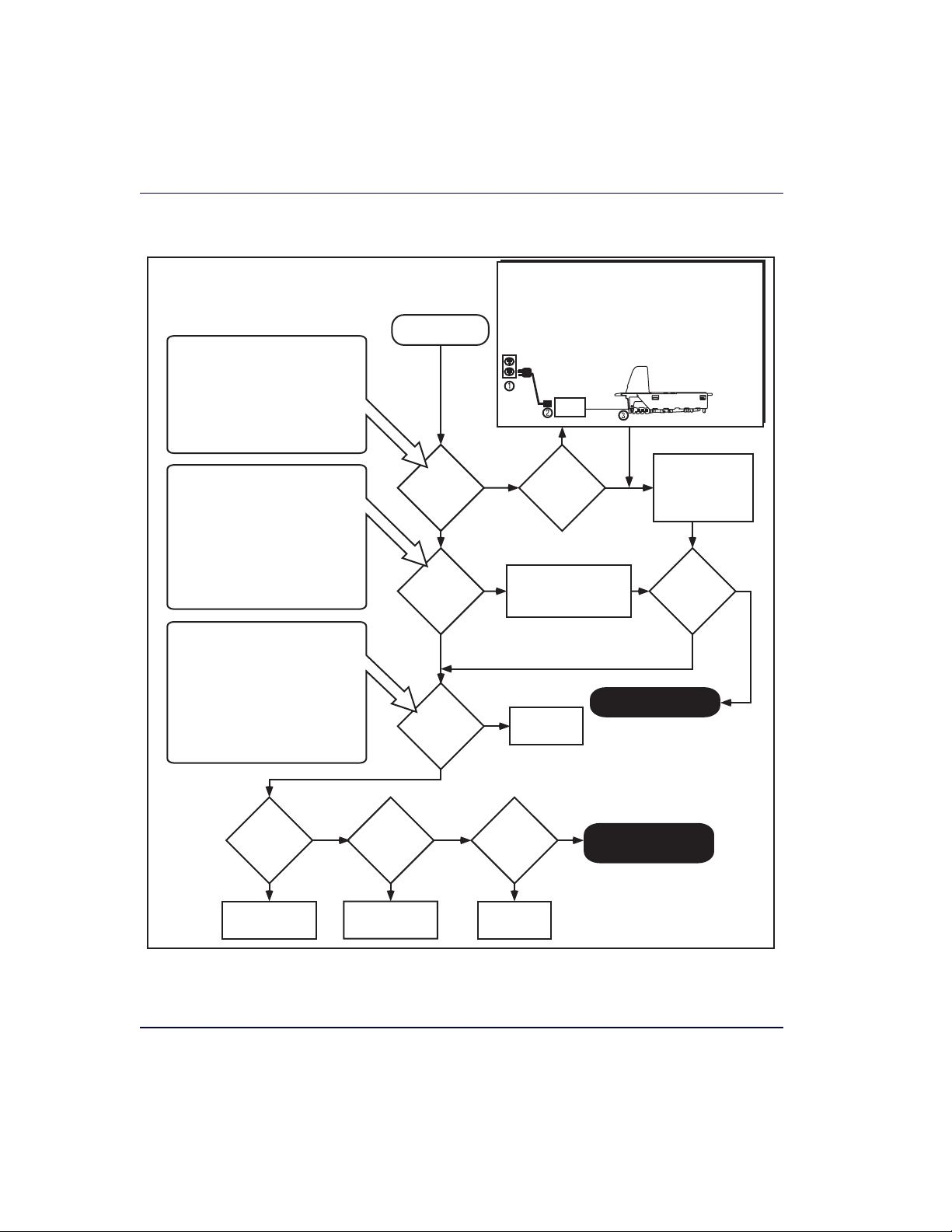
Figure 4-2. Problem Isolation: Start
Scanner power-up is signified by any or
all of the following:
- Facet wheel shows movement
- Lasers turn on
- Status LED(s) turn on
- Speaker sounds tone(s)
- Remote display shows message
- A single red dot is visible on the 7 segment display
If the Green LED is flashing slowly, the
scanner is most likely in Sleep Mode.
Press and release the Volume/Tone
Push Button or wave your hand in front
of the vertical window to "wake-up" the
scanner.
A flashing Green LED can also mean
the scanner has been disabled by the
POS terminal. To exit this mode, cycle
power or have the terminal re-enable
the scanner.
If the scanner fails its Selftest, the
following takes place:
- Speaker sounds a tone at the lowest
value for approx. 3 seconds.
- Green and Yellow LEDs flash on and
off alternately.
- 7-segment display shows a code (1 to
9) to indicate the failure.
Consult the Selftest flowchart if you're
unsure the unit has passed Selftest.
Power-up
Flashing Green LED
Selftest Failure
START
Does
the scanner
power-up
?
YES
Is the
Green LED
Lit
?
YES
Does
the scanner
pass Selftest
?
YES
For units using an AC/DC adapter, verify that...
1. AC power cord is connected to a functional AC outlet.
2. IEC connectors are firmly connected.
3. DC power cord is firmly connected to scanner.
If your unit is a model which receives Power Off the
Terminal POT), verify that the I/F cable is securely
connected at both ends.
Power
Supply
NO
NO
NO
NO
Have you
checked the
power
connections
?
Ensure the Green LED is
enabled via programming bar codes.
Go to Selftest
flowchart
YES
Call Tech Support
Check these
potential problems:
- AC power cord
- AC/DC adaptor
- AC outlet
Is the
Green LED
Lit
?
YES
NO
Will the
scanner read
bar codes
reliably
?
NO
Go to Poor/No
Reading flowchart
YES
Does the
1
Antenna
EAS
deactivate
tags
?
NO
Go to EAS System
flowchart
YES
Does the
1
weigh
scale
correctly
?
NO
Go to Scale
flowchart
Other Problems?
Call Tech Support
1
EAS and scale are product options
which may not be present at your
installation.
4-8 Magellan
®
8300/8400
Page 97
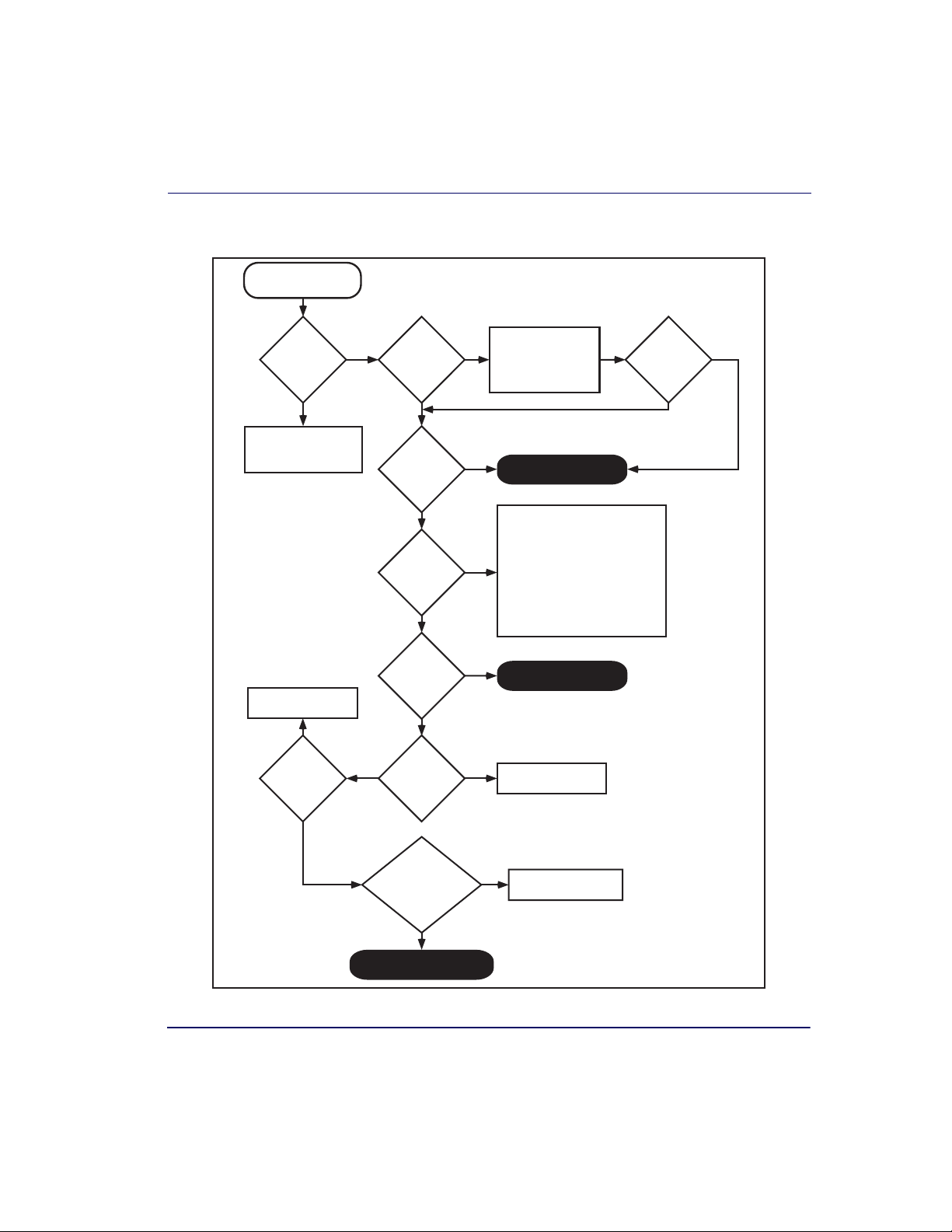
SELFTEST
START
Flowcharts
Figure 4-3. Problem Isolation: Selftest
Does the
7-segment
display show
0
?
YES
No interface selected
(Null Interface).
Select an interface.
Go to EAS System
flowchart
YES
Does the
7-segment
display show
9.
?
NO
NO
NO
Does the
7-segment
display show
1.
?
NO
Does the
7-segment
display show
2. or 3.
?
NO
Does the
7-segment
display show
4. or 5.
?
NO
Does the
7-segment
display show
7.
?
NO
Does the
7-segment
display show
8.
?
Scan the Factory
YES YES
Defaults bar code in
Section 6 to enable the
default configuration
file. Restart the unit.
YES
Does the
7-segment
display show
1.
?
NO
Call Tech Support
Error code 4. indicates a failed
horizontal VLDM (laser) assembly,
while 5. indicates a failed vertical
VLDM. If configured to do so1, the
YES
scanner will remain operational
with only one of these lasers until
the unit can be serviced. If both
lasers have failed, the unit will no
longer function.
YES
Call Tech Support
YES
Go to Remote Display
flowchart
Does the
Remote Display
show -0- or an error
(E__#)
?
NO
Unit passes Selftest
YES
Go to Scale flowchart
1
Refer to the feature Laser Failure
Mode in Section 6.
Product Reference Guide 4-9
Page 98

A good read is
signified by one
flash of the Green
LED and a single
beep1.
If unexpected data
is being sent from
the host to the
scanner, consider
enabling the
programmable
feature Ignore Host
Commands to
debug the system.
Figure 4-4. Problem Isolation: Poor/No Reading
Have you verified that
all scan windows are clean
and scratch-free?
POOR/NO READING
START
Enter Scanner Diagnostic Mode by
holding the Volume/Tone Push
Button for 4 seconds (until first 3,
and then 6 rapid tones are sounded)
then release. Scan a known-good
bar code.
Does the
scanner read
the bar code
satisfactorily
?
YES
Reset the scanner by
holding down the
Volume/Tone Push Button
for 8 seconds.
Does the
scanner pass
the data to
the POS
?
NO
NO
YES
Before proceeding, verify that
bar code samples presented
to scanner are of good quality
and a symbology the scanner
can read.
Call Tech Support
Does the
scanner read
satisfactorily
?
NO
YES
DONE
Go to No Transmit to
POS flowchart
Verify programmable
parameters using the
information and programming
bar codes provided in Section
6. Check bar code symbology
options and other configurable
features.
1
Green and Yellow LEDs and beeper indications are configurable
features. Behavior may vary from that described here.
Does the
scanner read
satisfactorily
?
NO
Troubleshoot
the host or call
Tech Support.
YES
4-10 Magellan
DONE
®
8300/8400
Page 99
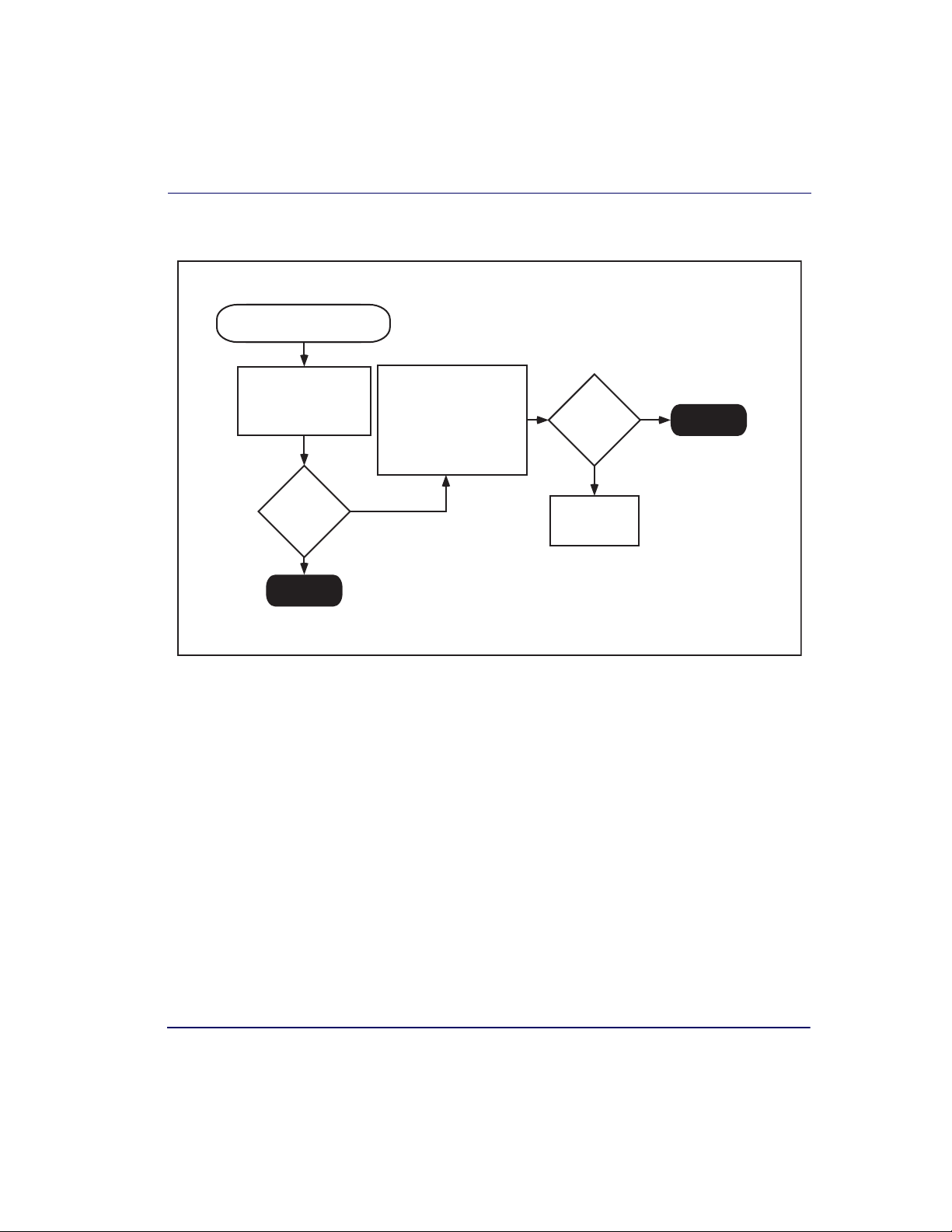
Figure 4-5. Problem Isolation: No Transmit to POS
NO TRANSMIT TO POS
START
Flowcharts
Check the interface (I/F)
cable connections. If
possible, retest the
system using a knowngood I/F cable.
Does the
scanner pass
the data to
the POS
?
YES
DONE
Verify programmable
parameters using the
information and programming
bar codes provided in Section
6. Check interface and I/F
options, inactive symbologies
and other configurable
features.
NO
Does the
scanner read
satisfactorily
?
NO
Troubleshoot
the host or call
Tech Support.
YES
DONE
Product Reference Guide 4-11
Page 100

Figure 4-6. Problem Isolation: Scale
SCALE START
View the Remote
Display and/or the
Yellow scale status LED
for the scale error code.
Reference the topic,
Scale Error Reporting in
Section 4 for more
information.
-0-
shown on
RemoteDisplay/
Yellow
LED off
NO
E__1
shown on
Remote Display/
Yellow LED
Flash once
NO
E__2
shown on
Remote Display/
Yellow LED
Flash twice
NO
YES
?
YES
?
YES
?
If this is a new installation,
make sure any foam packing
pieces have been removed
from the scale cavity before
proceeding. Lift off the platter
to verify, then set the platter
back into position.
DONE
- Check for debris under platter.
- Verify that the weigh platter
moves freely.
- Remove item(s) from scale.
- Press Scale Zero Button
- If the scale still fails to zero,
recalibrate the scale.
Problem is too much
motion at power-up.
Correct excess vibration
in counter if possible.
Problem is calibration
lost. Recalibrate the scale
using the procedures in
Section 5.
YES
Is
problem
fixed
?
Increase the scale
motion filter setting by
1. Reference Section 6
for more information.
NO
Is
problem
fixed
?
NO
Will the
scale
calibrate
?
Call Tech Support
YES
NO
YES
Is the
motion filter
at its maximum
setting
?
NO
DONE
YES
DONE
E__3
shown on
RemoteDisplay/
Yellow LED Flash
3 times
?
NO
E__4 shown on Remote
Display/Yellow LED Flash
4 times. Problem is Scale
Load Cell failure.
Problem is scale
YES
communication lost.
Verify cable connections
to/from the scale.
Call Tech Support
Is
problem
fixed
?
NO
YES
DONE
4-12 Magellan
®
8300/8400
