Page 1
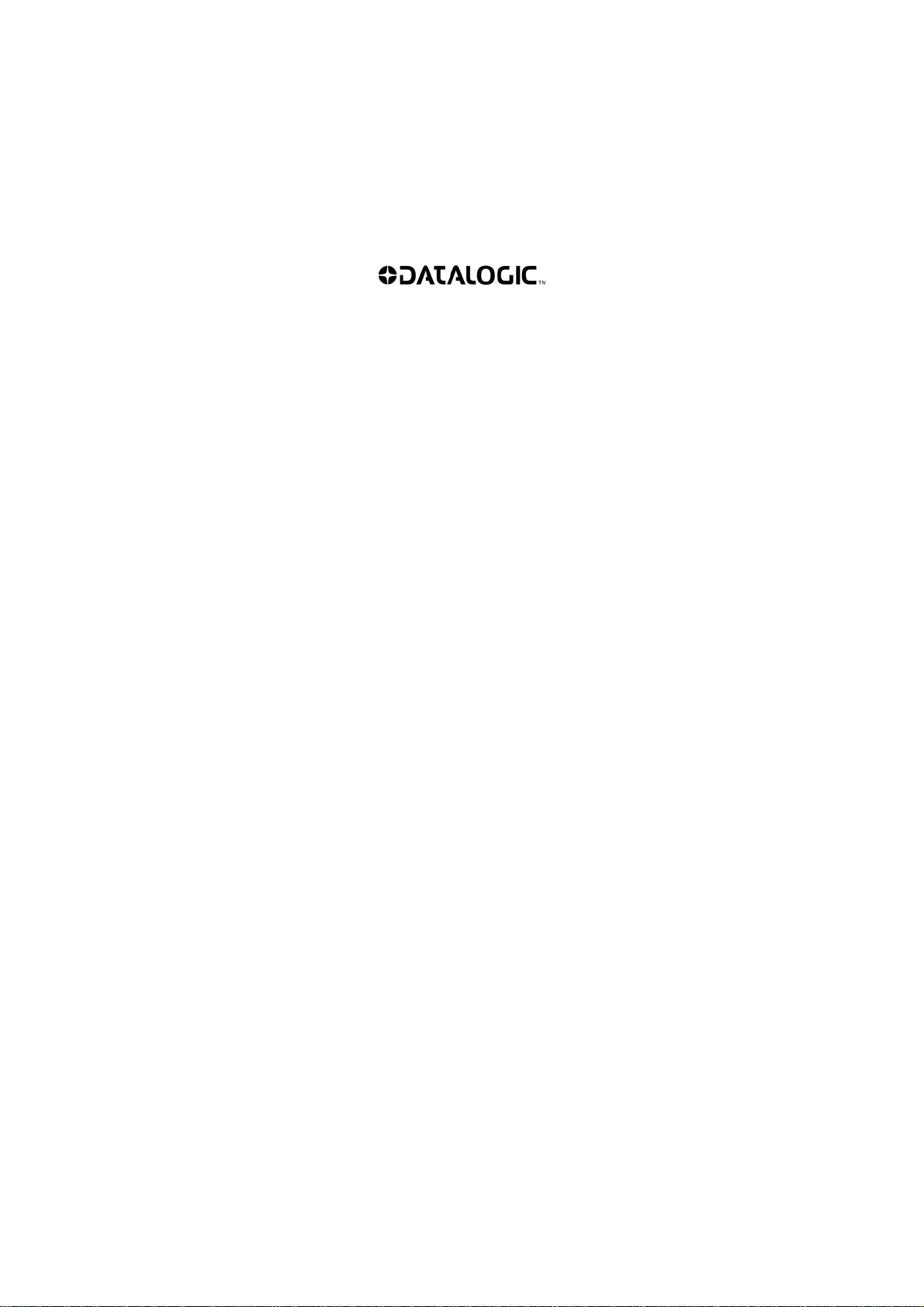
Datalogic Mobile S.r.l.
Via S. Vitalino 13
40012 - Lippo di Calderara di Reno
Bologna - Italy
Elf™ - User's Manual
Software Version: 1.00
Ed.: 05/2010
©2010 Datalogic Mobile S.r.l. • ALL RIGHTS RESERVED. • Protected to the fullest extent
under U.S. and international laws. • Copying, or altering of this document is prohibited
without express written consent from Datalogic Mobile S.r.l.
Datalogic and the Datalogic logo are registered trademarks of Datalogic S.p.A. in many
countries, including the U.S.A. and the E.U.
Elf and the Elf logo are trademarks of Datalogic Mobile S.r.l.
All other brand and product names mentioned herein are for identification purposes only
and may be trademarks or registered trademarks of their respective owners.
Page 2
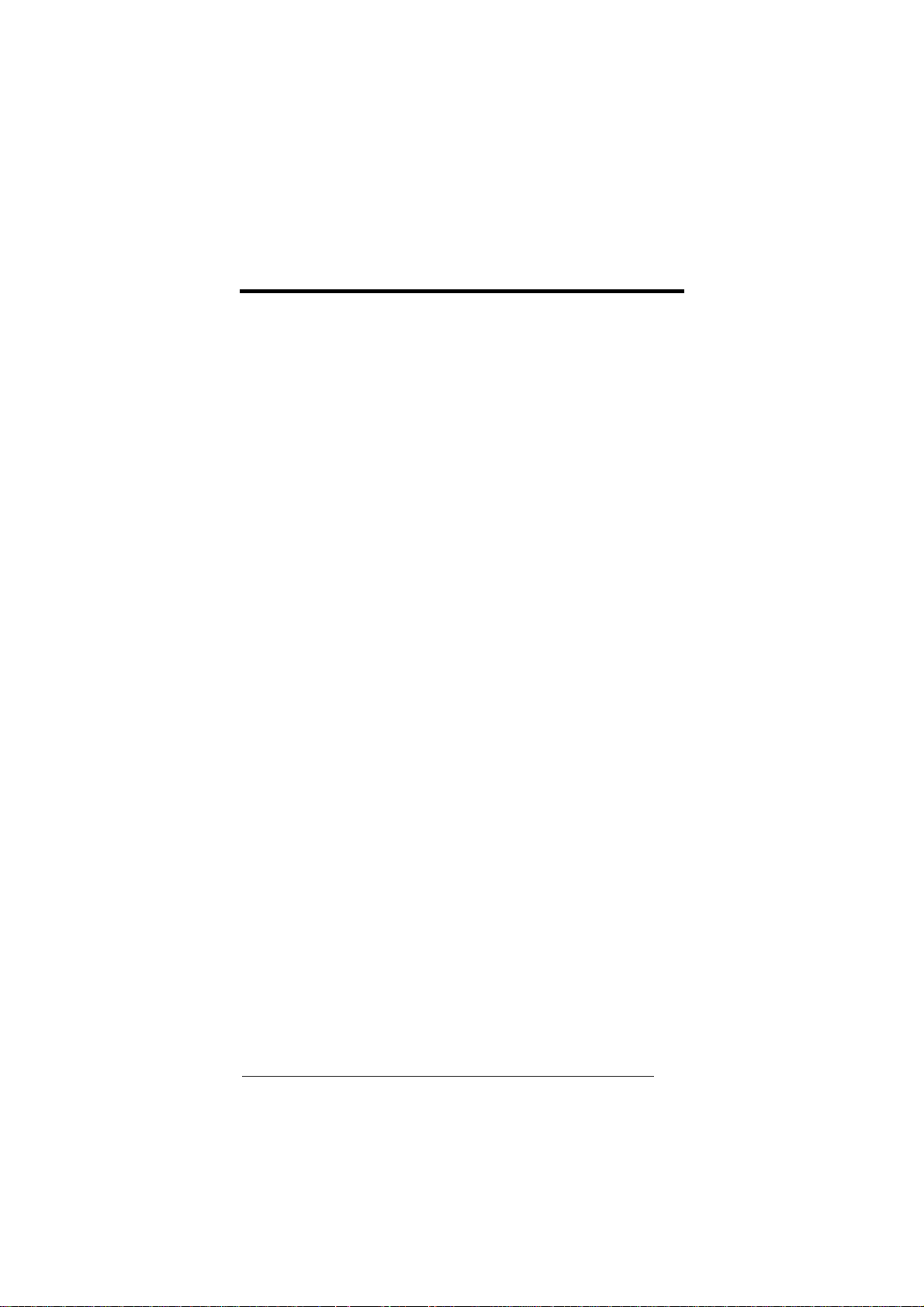
CONTENTS
REFERENCES.................................................................................... V
Conventions .........................................................................................v
Reference Documentation ...................................................................v
Services and Support...........................................................................v
GENERAL VIEW................................................................................VI
1 INTRODUCTION................................................................................. 1
1.1 Elf™ Description ................................................................................. 1
1.2 Models Description.............................................................................. 1
1.3 Package Contents...............................................................................3
1.4 Inserting a Micro SD Card...................................................................4
1.5 Installing the SIM Card........................................................................6
1.5.1 Removing the SIM Card......................................................................8
1.6 Accessories.........................................................................................9
2 BATTERIES AND MAINTENANCE.................................................. 10
2.1 Charging the Battery Pack ................................................................10
2.2 Replacing the Battery Pack...............................................................12
2.3 Cleaning the Mobile Computer.......................................................... 15
3 CONNECTIONS................................................................................ 16
3.1 USB Connection................................................................................ 16
3.2 Connection to USB peripherals.........................................................18
3.3 RS232 Connection............................................................................ 20
3.4 WLAN Connection............................................................................. 21
3.5 WPAN Connection............................................................................23
3.6 WWAN Connection...........................................................................24
3.7 Connection Cables............................................................................26
3.8 Wireless and Radio Frequencies Warnings...................................... 27
4 USE AND FUNCTIONING................................................................ 29
4.1 Startup............................................................................................... 29
4.1.1 Using the Stylus ................................................................................30
4.2 Windows Mobile Welcome Wizard.................................................... 31
4.3 Data Capture.....................................................................................32
4.3.1 Laser Data Capture...........................................................................32
4.3.2 Imager Data Capture......................................................................... 33
4.4 Description of the Keys.....................................................................35
4.4.1 Alphanumeric Keyboard....................................................................35
4.4.2 Numeric Keyboard.............................................................................37
4.4.3 Resetting the Elf™............................................................................38
4.5 Status Indicators ............................................................................... 40
4.5.1 LED Status........................................................................................ 40
4.5.2 Taskbar .............................................................................................41
4.6 Data Capture Configuration...............................................................42
4.6.1 Configuration Control Panels ............................................................42
4.7 Control Panel .................................................................................... 47
4.7.1 Buttons.............................................................................................. 48
iii
Page 3
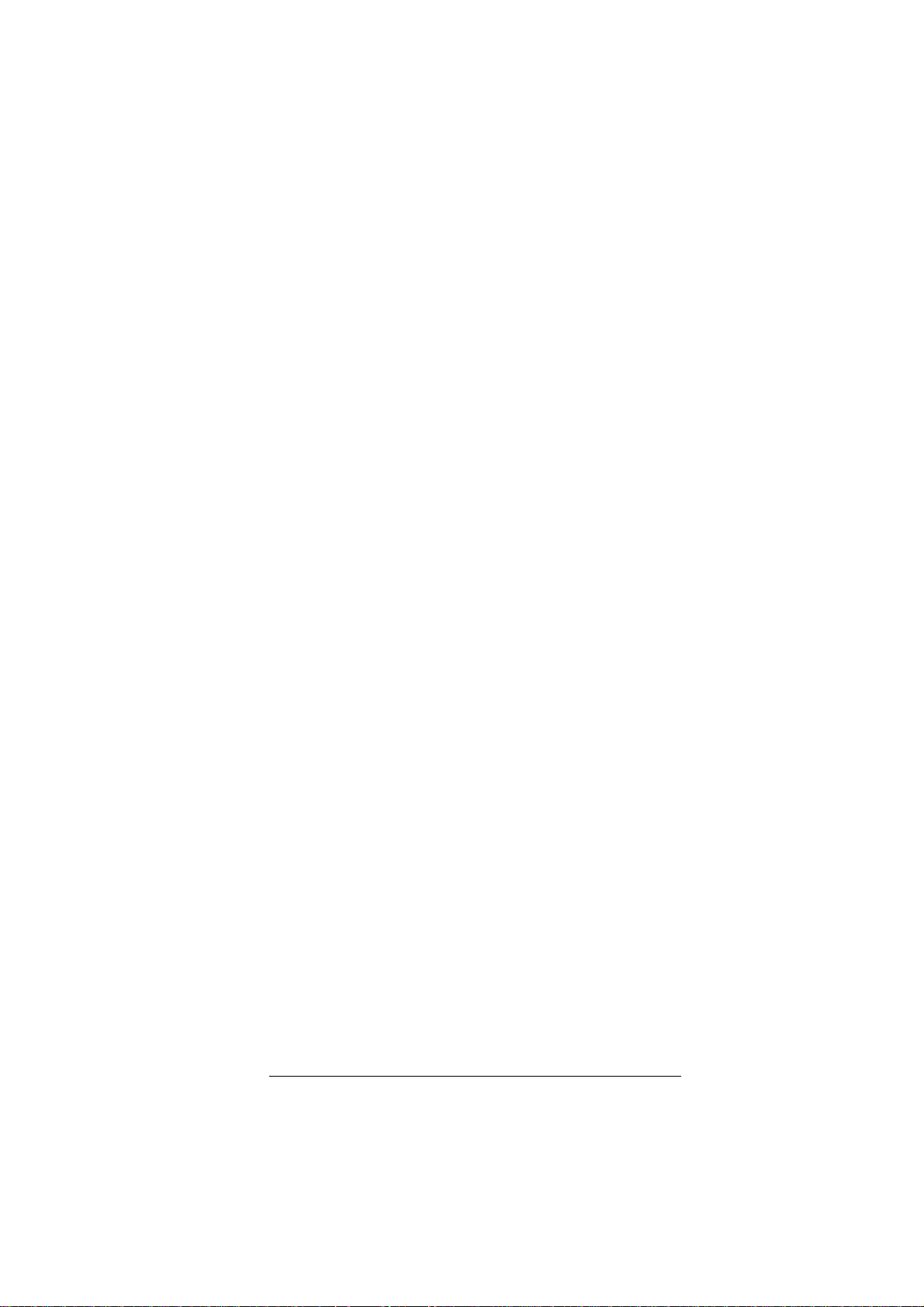
4.7.2
Wireless Communications................................................................. 49
4.7.3 Stylus Calibration..............................................................................50
4.7.4 Volume Settings................................................................................ 52
4.8 Windows Connections....................................................................... 54
4.8.1 Windows Mobile® Device Center...................................................... 54
4.8.2 Bluetooth® Manager Device Setup................................................... 56
4.8.3 Windows Mobile Phone..................................................................... 61
4.9 Firmware Update............................................................................... 62
5 TECHNICAL FEATURES................................................................. 63
5.1 Technical Data..................................................................................63
5.2 Reading Diagram ..............................................................................66
6 TEST CODES ................................................................................... 68
SAFETY REGULATIONS................................................................. 72
General Safety Rules........................................................................ 72
Power Supply.................................................................................... 72
Laser Safety...................................................................................... 73
LED Class ......................................................................................... 79
Radio Compliance............................................................................. 79
FCC Compliance............................................................................... 81
RF Exposure Information (SAR)........................................................ 82
Industry Canada Compliance............................................................ 83
SAR Compliance............................................................................... 84
Patents.............................................................................................. 84
CTIA Compliance.............................................................................. 85
WEEE Compliance............................................................................ 86
WEEE Compliance............................................................................ 86
GLOSSARY...................................................................................... 88
INDEX ............................................................................................... 92
DECLARATION OF CONFORMITY - DRAFT..................................... 2
iv
Page 4
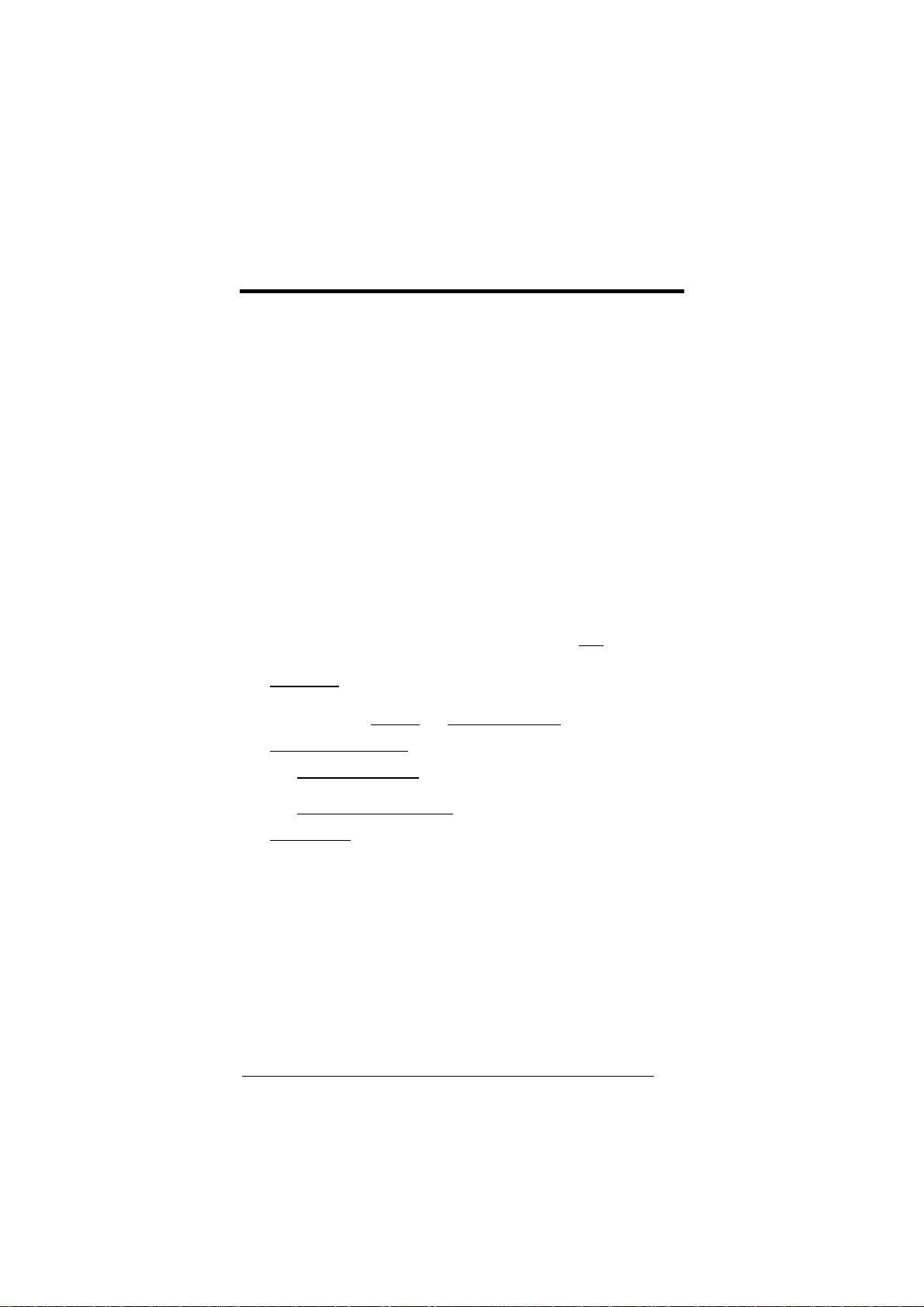
REFERENCES
CONVENTIONS
This manual uses the following conventions:
“User” refers to anyone using an Elf™ PDA.
“PDA” and "Elf™" refer to Elf™ PDA.
“You” refers to the System Administrator or Technical Support person using this
manual to install, configure, operate, maintain or troubleshoot an Elf™ mobile
computer.
“Single Dock” refers to the Elf™ Single Slot Dock.
REFERENCE DOCUMENTATION
For further information regarding Elf™ refer to the SDK Help on-Line.
SERVICES AND SUPPORT
Datalogic provides several services as well as technical support through its
website.
Log on to www.mobile.datalogic.com and click on the links
further information including:
indicated for
- PRODUCTS
Search through the links to arrive at your product page where you can
download specific Manuals
and Software & Utilities
- SERVICES & SUPPORT
- Datalogic Services Warranty Extensions and Maintenance
Agreements
- Authorised Repair Centres
- CONTACT US
E-mail form and listing of Datalogic Subsidiaries
v
Page 5

GENERAL VIEW
C
B
H
D
A
G
E
F
A) Color Display*
B) ON/OFF Power Key
C) LEDs
D) Receiver
E) Front Scan Key
F) Keyboard
G) Guitar Pick Stylus
H) HSDPA antenna, present in
HSDPA model only
Remove protective film cover before use
∗
L
M
K
N
O
Q
I) Laser Safety Label
J) Loudspeaker
K) Headset Connector
L) Color Camera
M) Flash
N) Product Label
O) Reset Key (under battery)
P) Micro-SD Card Slot (under battery)
Q) SIM Card Slot (under battery)
J
P
I
vi
Page 6

R
S
R) Side Scan Key (right)
S) Push-to-talk Key
V
V) Data Capture/Laser Output
Window *
T
U
T) Side Scan Key (left)
U) Up/down Volume Keys
W
Y
X
W) Handylink Connector (host/slave)
X) Microphone
Y) Micro USB Communication
Connector (host/slave) for supplying
power and data transfer
vii
Page 7
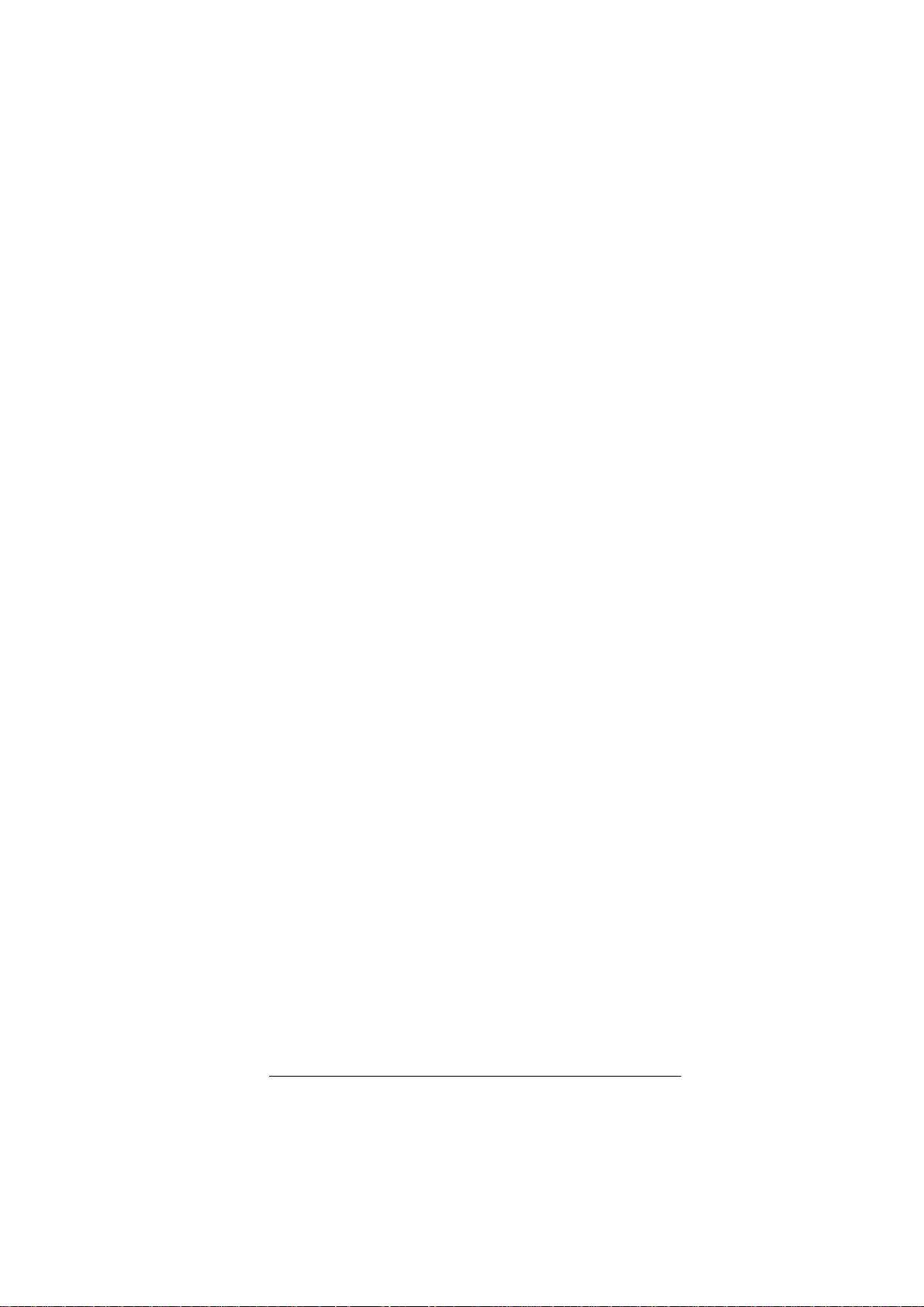
viii
Page 8
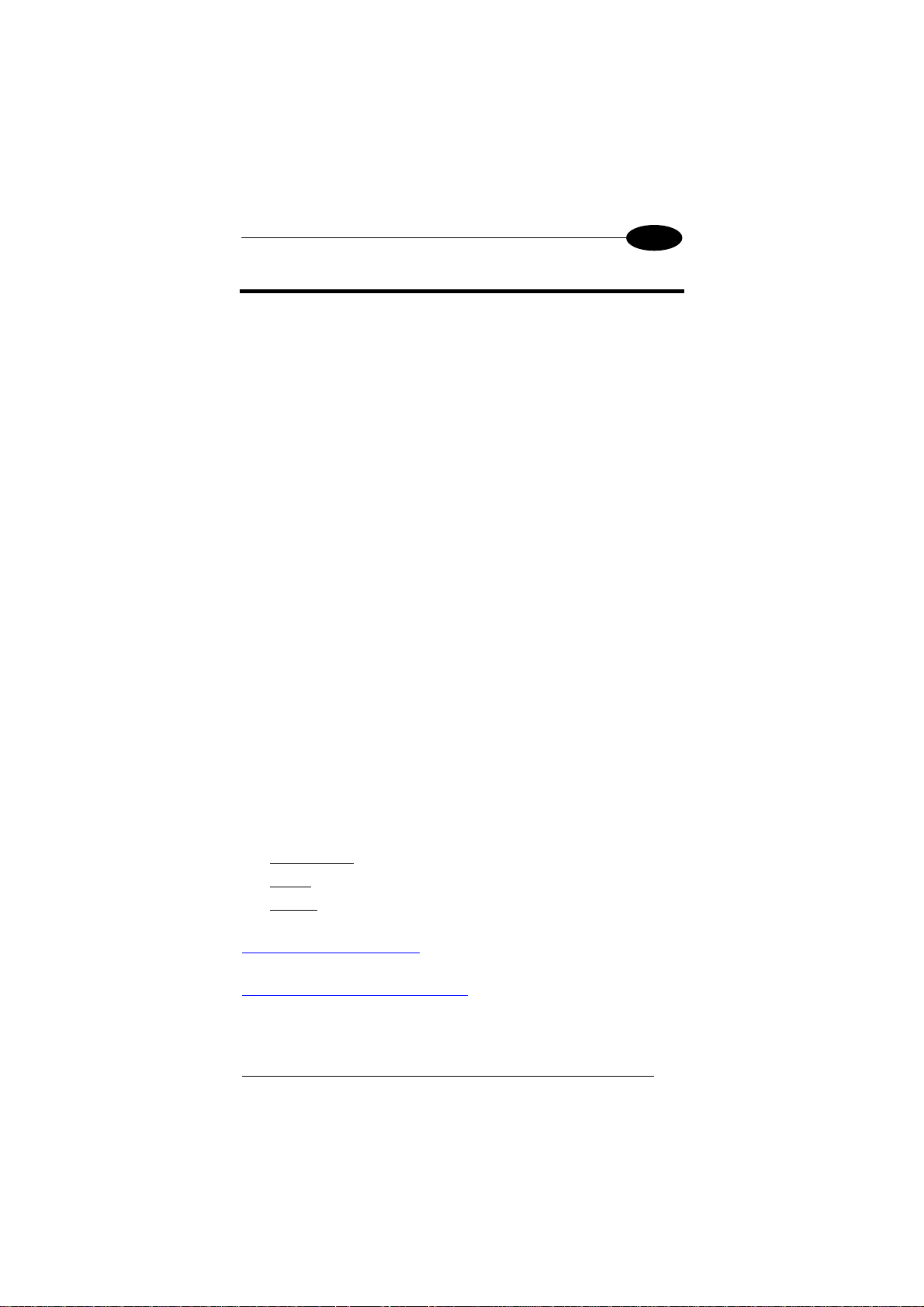
INTRODUCTION
1
1 INTRODUCTION
1.1 ELF™ DESCRIPTION
Datalogic Mobile’s new PDA, Elf™ is designed with the technology and
ruggedness needed in Field Service, Field Sales, Delivery, Retail and Logistics
applications. Capitalizing on Datalogic Mobile’s legendary ergonomics, the new
PDA packs unprecedented features into a compact form factor built for single
handed operation.
Elf’s Power
a PXA310 and ARM-7 processors combined with 256 MB RAM & Flash and
Windows Mobile 6.5.
Elf 1D laser scanner and 2D imager both come equipped with Datalogic’s
patented Green Spot good read feedback. An HF RFID interrogator provides a
third data capture option. Every Elf is also outfitted with an autofocus 3MPixel
camera with flash.
A complete set of radios keeps the users connected through out the day:
HSDPA UMTS for voice and data, Summit’s latest Wi-Fi 802.11a/b/g wireless
radio with CCX v4 certification. Elf’s GPS receiver helps with route planning and
proof of delivery.
The Micro USB port facilitates charging with a phone industry standard power
supply or On-the-Go (OTG) communications.
Datalogic’s software tools and strategic software alliances fit Elf to the business
practice. Datalogic Desktop and Configuration utilities offer full control over the
on device experience. Wavelink Avalanche enables rapid deployment and
central management of Elf installation. Finally Datalogic’s comprehensive
service programs protect the Elf investment.
1.2 MODELS DESCRIPTION
The brand new Elf™ is available in different models depending on the options it
is equipped with. All options are listed below:
• communication options: 802.11 a/b/g radio, Bluetooth®, GSM
• capture options: laser, 2D imager
• compute options: Windows Mobile 6.5.
For further details about the Elf™ models refer to the web site:
http://www.mobile.datalogic.com
For further information regarding Windows Mobile refer to the website:
http://www.microsoft.com/windowsmobile
3
construction starts with a parallel microprocessor architecture using
.
.
1
Page 9
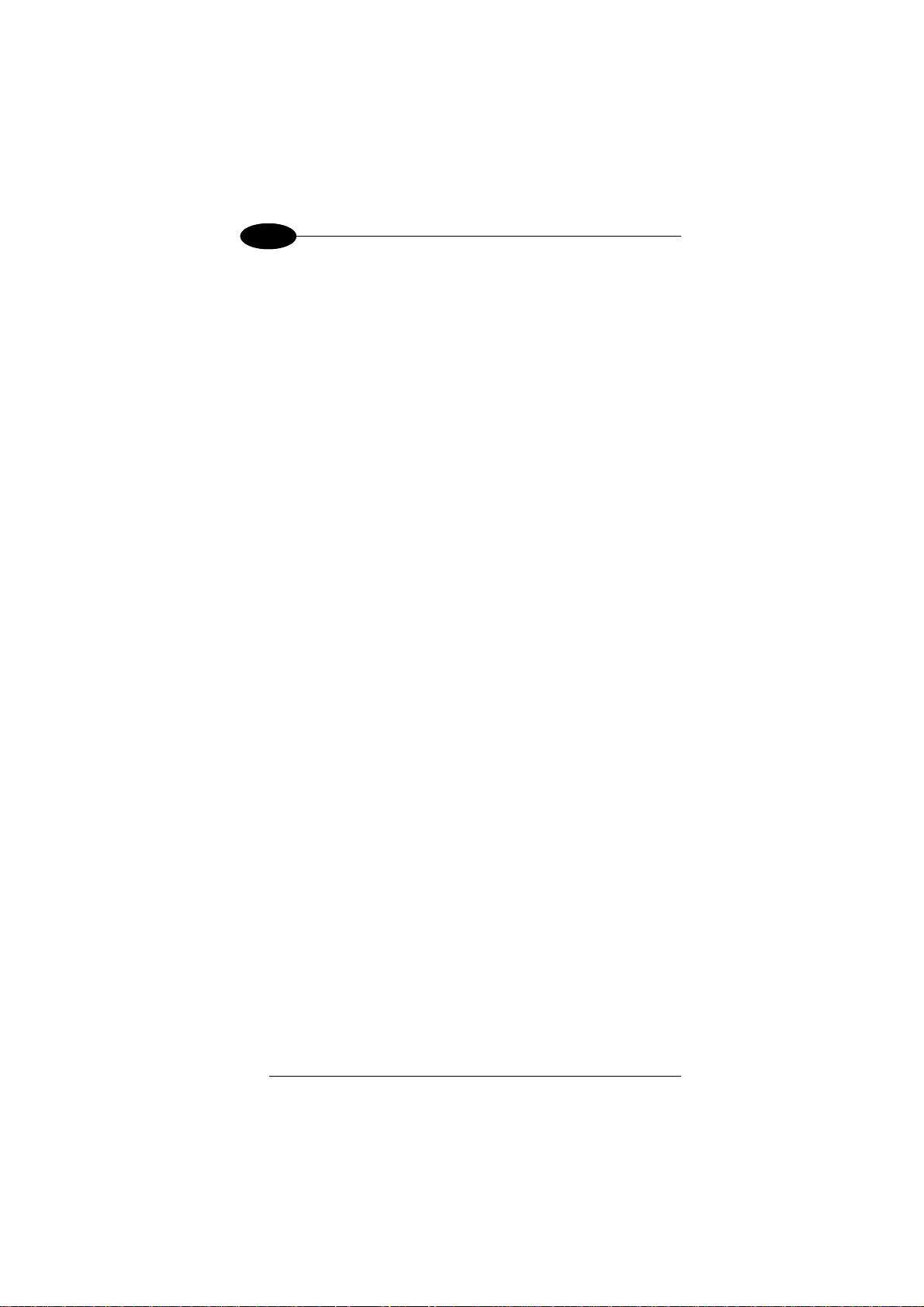
1 1
The currently available models are:
• 944301000 Elf 00A0LS-1N1-MEN0
Elf with Bluetooth v2.0, 802.11 a/b/g CCX V4, Std Laser w/ Green Spot,
Camera 3MPixel, Windows Mobile 6.5, 256MB RAM/256MB Flash, 27-Key
Numeric
• 944301001 Elf 00A0WI-1N1-MEN0
Elf with Bluetooth v2.0, 802.11 a/b/g CCX V4, Std 2D Imager w/ Green
Spot, Camera 3MPixel, Windows Mobile 6.5, 256MB RAM/256MB Flash,
27-Key Numeric
• 944301002 Elf U2A0LS-1Q1-MEN0
Elf with Bluetooth v2.0, 802.11 a/b/g CCX V4, 3.5G UMTS HSDPA, GPS,
Std Laser w/ Green Spot, Camera 3MPixel, Windows Mobile 6.5, 256MB
RAM/256MB Flash, 46-Key QWERTY
• 944301003 Elf U2A0LS-1N1-MEN0
Elf with Bluetooth v2.0, 802.11 a/b/g CCX V4, 3.5G UMTS HSDPA, GPS,
Std Laser w/ Green Spot, Camera 3MPixel, Windows Mobile 6.5, 256MB
RAM/256MB Flash, 27-Key Numeric
• 944301004 Elf U2A0WI-1N1-MEN0
Elf with Bluetooth v2.0, 802.11 a/b/g CCX V4, 3.5G UMTS HSDPA, GPS,
Std 2D Imager w/ Green Spot, Camera 3MPixel, Windows Mobile 6.5,
256MB RAM/256MB Flash, 27-Key Numeric
• 944301005 Elf U2A0WI-1Q1-MEN0
Elf with Bluetooth v2.0, 802.11 a/b/g CCX V4, 3.5G UMTS HSDPA, GPS,
Std 2D Imager w/ Green Spot, Camera 3MPixel, Windows Mobile 6.5,
256MB RAM/256MB Flash, 46-Key QWERTY
• 944301008 Elf 00A0LS-1Q1-MEN0
Elf with Bluetooth v2.0, 802.11 a/b/g CCX V4, Std Laser w/ Green Spot,
Camera 3MPixel, Windows Mobile 6.5, 256MB RAM/256MB Flash, 46-Key
QWERTY
• 944301009 Elf 00A0WI-1Q1-MEN0
Elf with Bluetooth v2.0, 802.11 a/b/g CCX V4, Std 2D Imager w/ Green
Spot, Camera 3MPixel, Windows Mobile 6.5, 256MB RAM/256MB Flash,
46-Key QWERTY
ELF™
2
Page 10
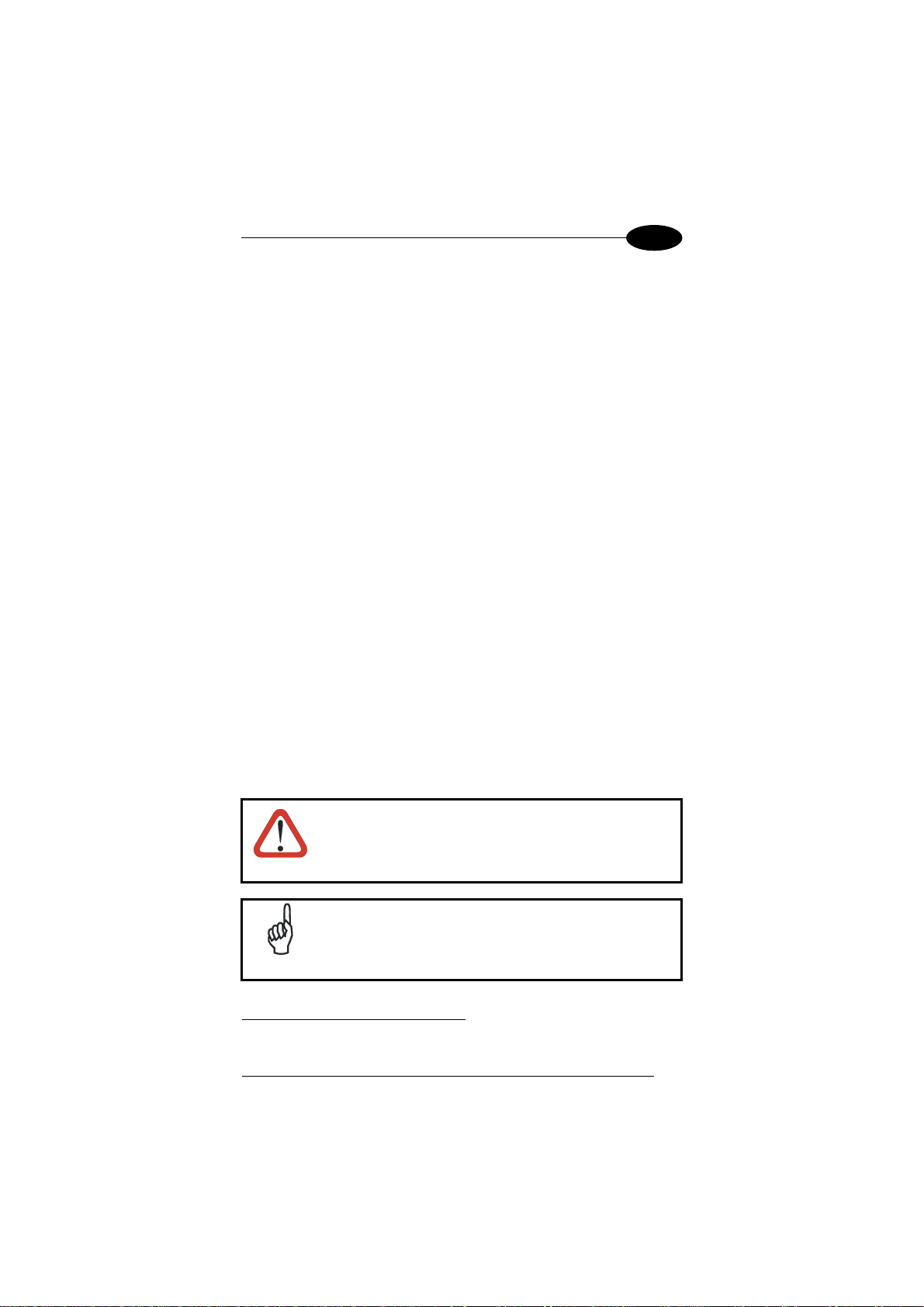
INTRODUCTION
1
1.3 PACKAGE CONTENTS
The Elf™ package contains:
− 1 Elf™ mobile computer
− 1 Elf™ Quick Start Guide
− 1 AC/DC power supply
− 1 EU plug adapter
− 1 AUS. Plug Adapter
− 1 UK Plug Adapter
− 1 US Plug Adapter
− 1 std-A to micro-B USB 2.0 cable∗
− 1 CD-ROM Getting Started Disk
− 1 guitar pick stylus
− 1 rechargeable standard battery pack
− 1 hand-strap with stylus holder
− 1 Windows Mobile End User License Agreement (depending on models)
− 1 belt clip
− elastic strap for stylus
Any other packages will contain the accessories necessary for the Elf™
connection to the host computer and to the network: the cradle, one or more
connection cables.
Remove all the components from their packaging; check their integrity and
congruity with the packing documents.
Keep the original packaging for use when sending products
to the technical assistance center. Damage caused by
improper packaging is not covered under the warranty.
CAUTION
Rechargeable battery packs are not initially charged.
Therefore the initial operation to perform is to charge them.
See paragraph 2.1.
NOTE
∗
to connect the Elf™ to a host (PC) in USB slave mode
3
Page 11
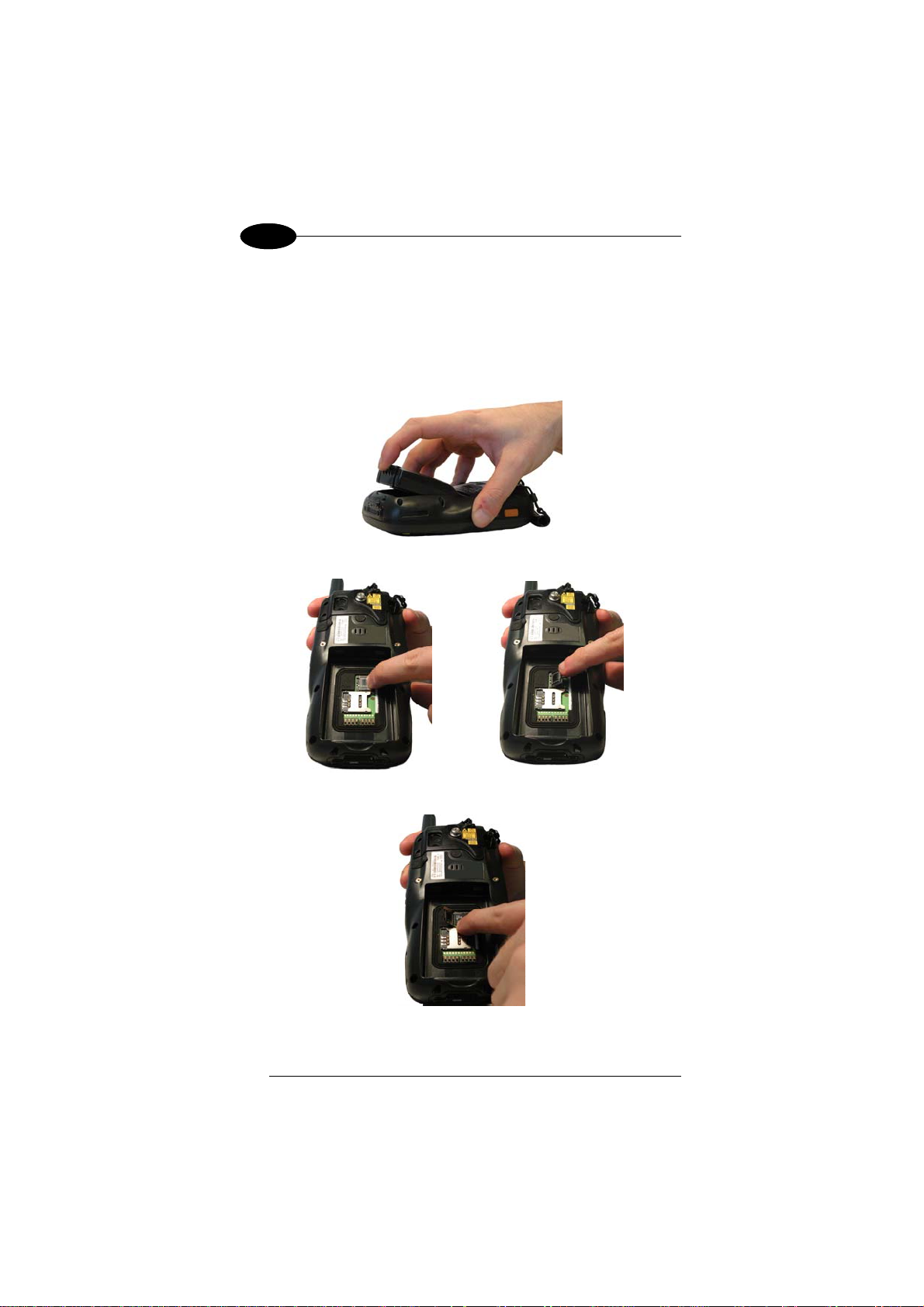
1 1
ELF™
1.4 INSERTING A MICRO SD CARD
Elf™ provides the possibility to add a Micro SD memory storage card. To
access the Micro SD card slot and insert the card, proceed as follows:
1. Turn off the Elf™.
2. Pull the battery latch down and remove the battery pack:
3. Shift the cardholder to the left and then pull it up:
4. Insert the Micro SD card with the written part upward
4
Page 12
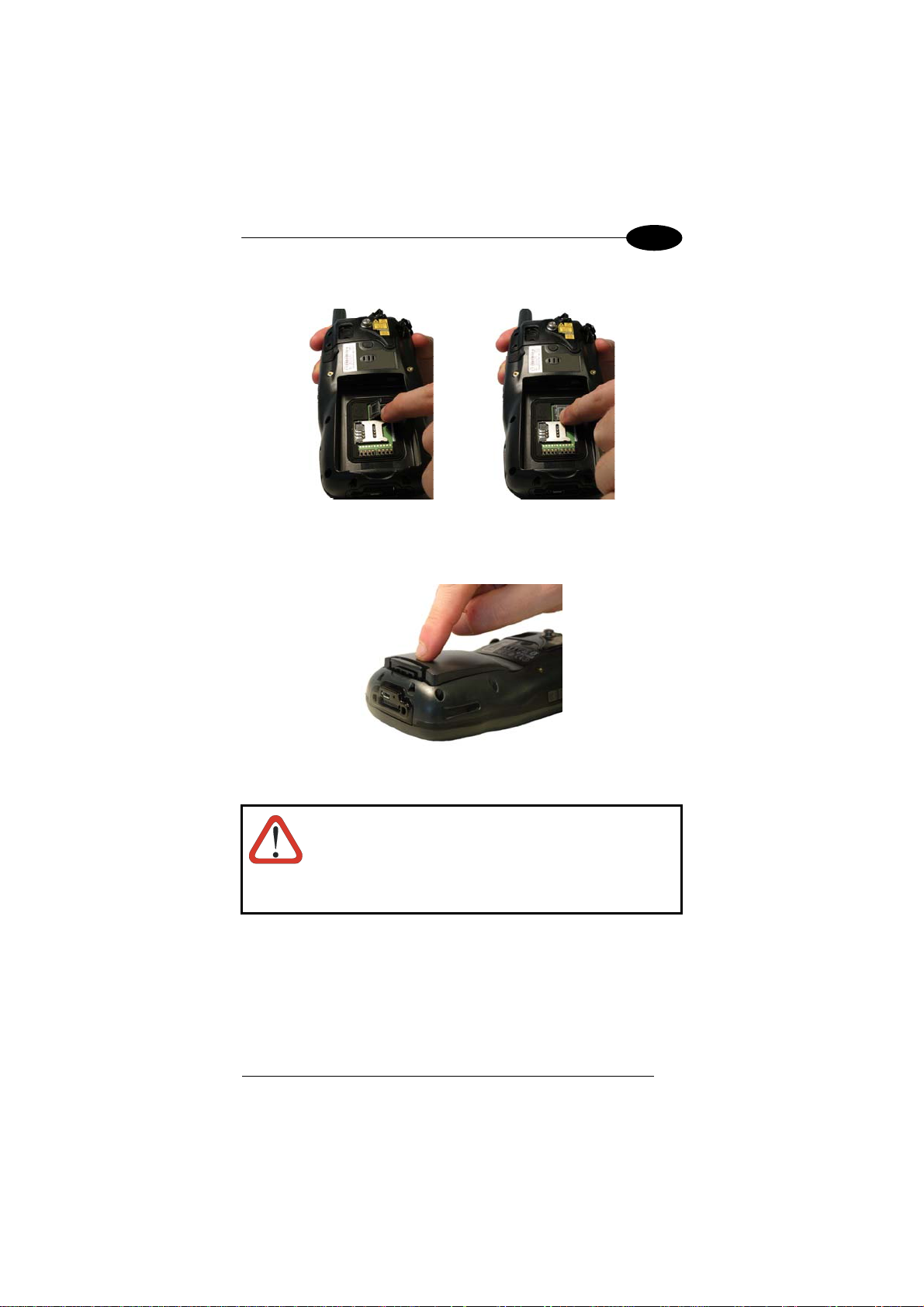
INTRODUCTION
1
5. Lock the card into place by pushing the cardholder down and then shifting
it to the right:
6. First insert the bottom and then the upper (contacts) side of the battery
pack into the slot and press it back until the battery latch is automatically
closed.
To remove the Micro SD card, follow the steps above to access the SD area,
and remove it from its slot.
Follow proper ESD precautions to avoid damaging the SD.
Proper ESD precautions include, but are not limited to, working
on an ESD mat and ensuring that the operator is properly
grounded.
CAUTION
Do not force the card. If you feel resistance, remove the card,
check the orientation, and reinsert it.
Do not use the Micro SD card slot for any other accessories.
5
Page 13
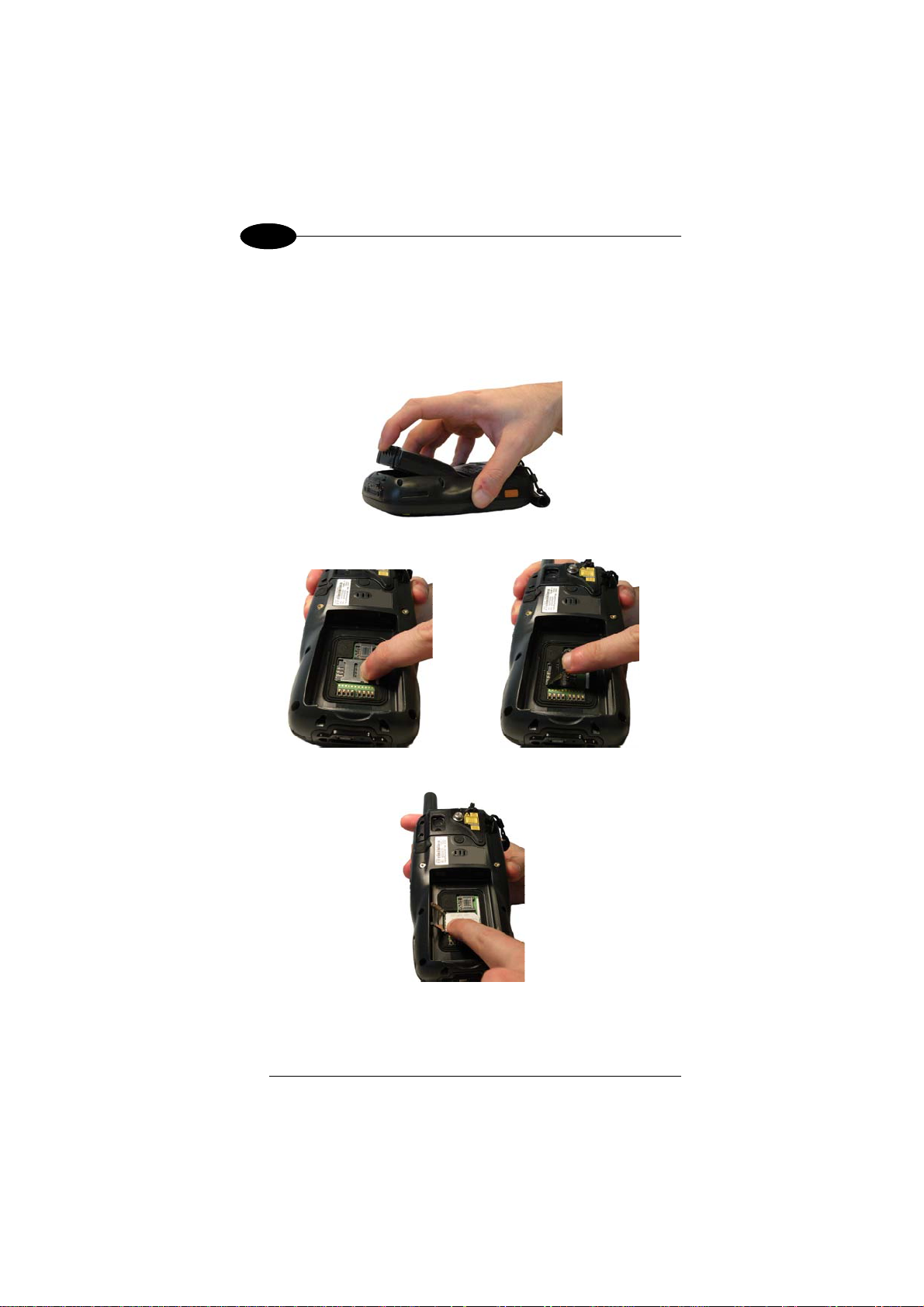
1 1
1.5 INSTALLING THE SIM CARD
To correctly insert the SIM Card, proceed as follows:
2. Turn off the Elf™.
3. Pull the battery latch down and remove the battery pack.
ELF™
3. Shift the cardholder to the left and then pull it up:
4. Insert the SIM card with the contacts downward:
6
Page 14
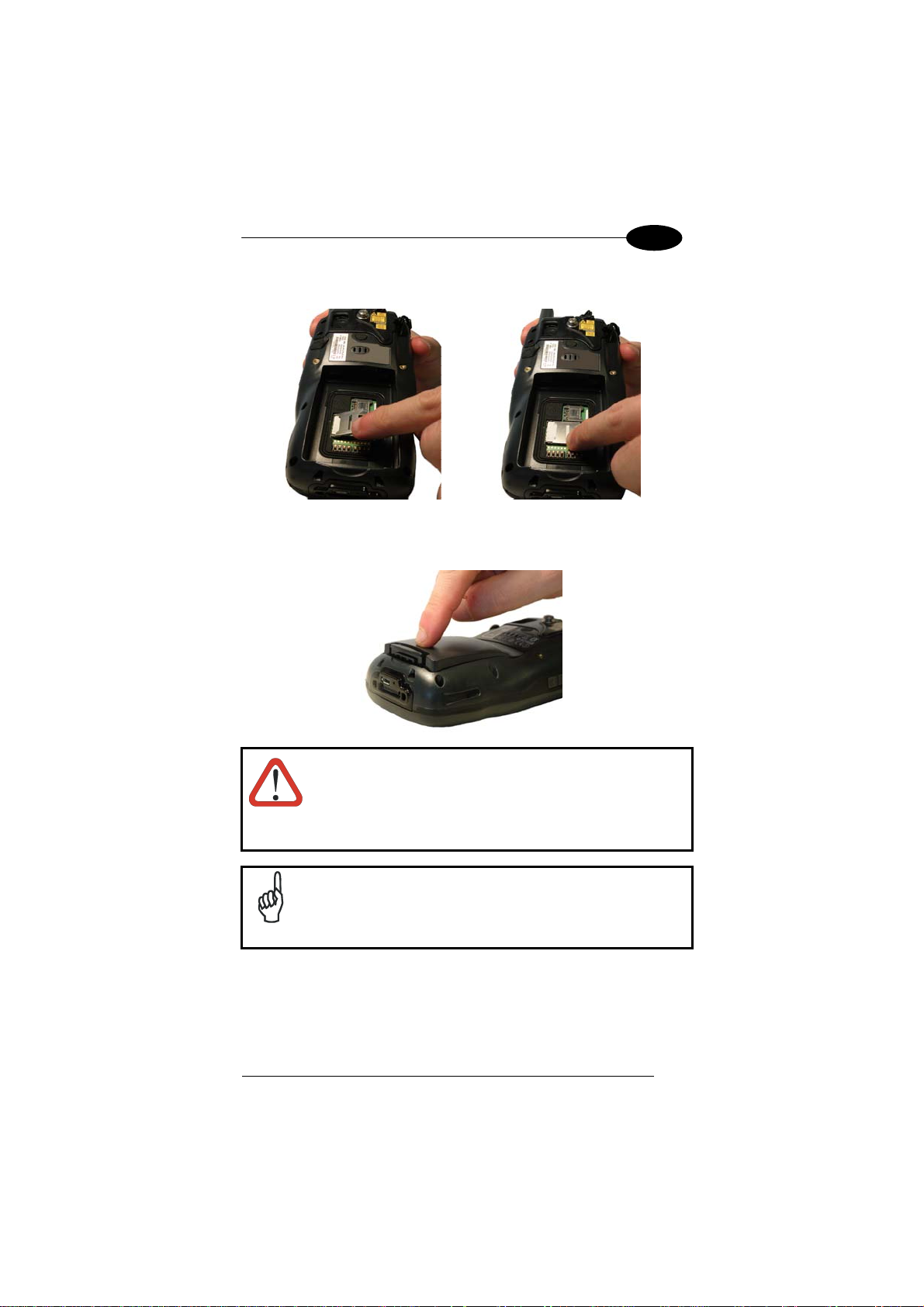
INTRODUCTION
5. Lock the card into place by pushing the cardholder down and then shifting
it to the right:
1
6. First insert the bottom and then the upper (contacts) side of the battery
pack into the slot and press it back until the battery latch is automatically
closed.
Follow proper ESD precautions to avoid damaging the SIM card.
Proper ESD precautions include, but are not limited to, working on
an ESD mat and ensuring that the operator is properly grounded.
Do not force the card. If you feel resistance, remove the card, check
CAUTION
NOTE
the orientation, and reinsert it.
Do not use the SIM card slot for any other accessories.
The SIM Card option is not available in 802.11b/g radio and
batch models.
7
Page 15
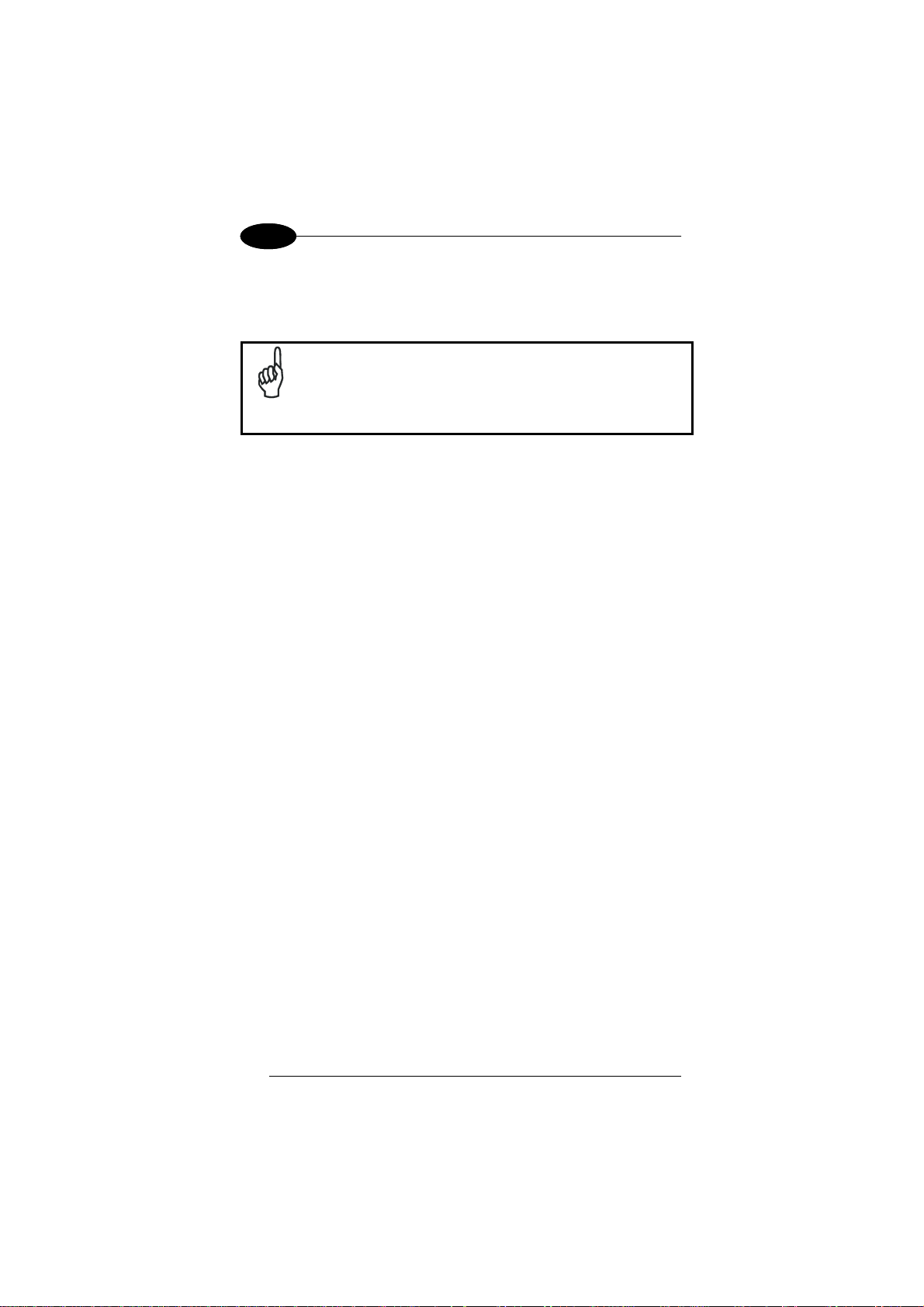
1 1
ELF™
1.5.1 Removing the SIM Card
To remove the SIM card, follow the steps above to access the SIM area, and
remove it from its slot.
All the basic functionalities normally associated to the SIM card
are managed by the terminal (GPRS connectivity, phone calls,
SMS handling).
NOTE
It is possible that not all the services connected to the SIM card
can be used or can be managed by the terminal.
8
Page 16
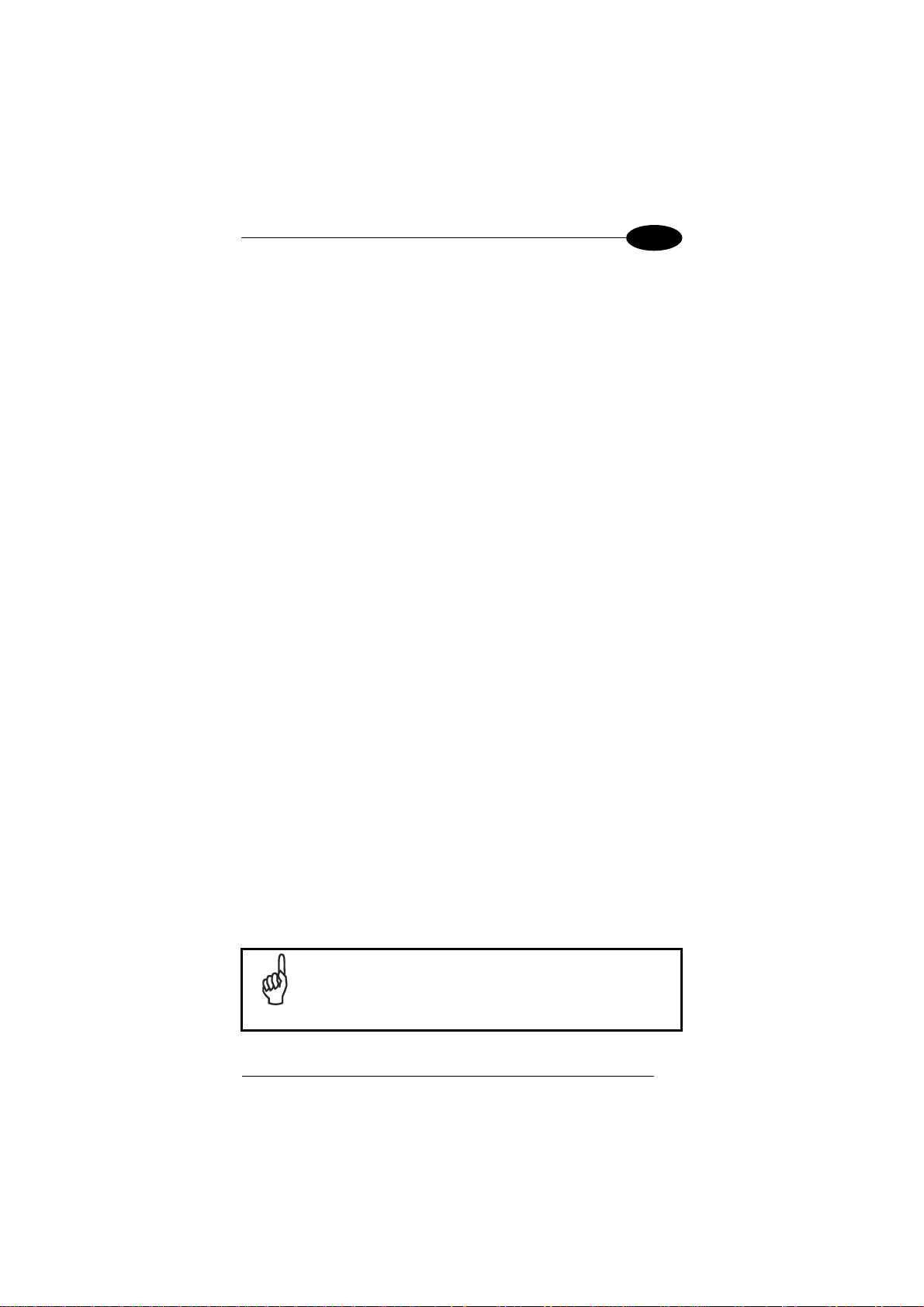
INTRODUCTION
1.6 ACCESSORIES
Cradles
94A151124 Dock, Single Slot, Elf
94A151130 Dock, Powered Mobile, Elf
94A151132 Dock, Ethernet 4 Slot, Elf
94A151134 Charger, 4 Slot Dock, Elf
94A151136 Charger, 4 Slot Battery, Elf
Batteries
94ACC1376 Battery, High Capacity, Elf
94ACC1377 Battery, Standard Capacity, Elf
Power Supply
94A051975 Power Adapter, 12 to 24v Pwr Plug 2.1mm
94A051976 Adapter, Pwr Jack 2.1mm To Handylink
94ACC1380 Power Supply, Micro USB
94ACC1381 Power Supply, Dock, PWR Plug 2.1mm
Cables
94A051020 Cable for dock-PC (RS232) communication
94A051968 Cable, Micro USB, Client
94A051969 Cable, Micro USB, Host
94A051970 Cable, USB Handylink, Client
94A051971 Cable, USB Handylink, Host
94A051972 Cable, RS232 Handylink, Client
94A051973 Cable, RS232 Handylink, Host
94A051974 Cable, Dex Handylink
Various
95ACC1033 Screen Protector Kit, 5 Pack
94ACC1230 Swivel for Functional Case (10pcs)
94ACC1345 Stylus Pen (10 pcs.)
94ACC1371 Module, Ethernet, Single Slot Dock
94ACC1372 Module, Modem, Single Slot Dock
94ACC1378 Handle, Elf
94ACC1379 Belt Holster, Elf
94ACC1382 Stylus, Guitar Pick W/ Cord (5pcs)
1
NOTE
Use only a Datalogic Mobile-approved power supply and cables.
Use of an alternative power supply will invalidate any approval
given to this device and may be dangerous.
9
Page 17
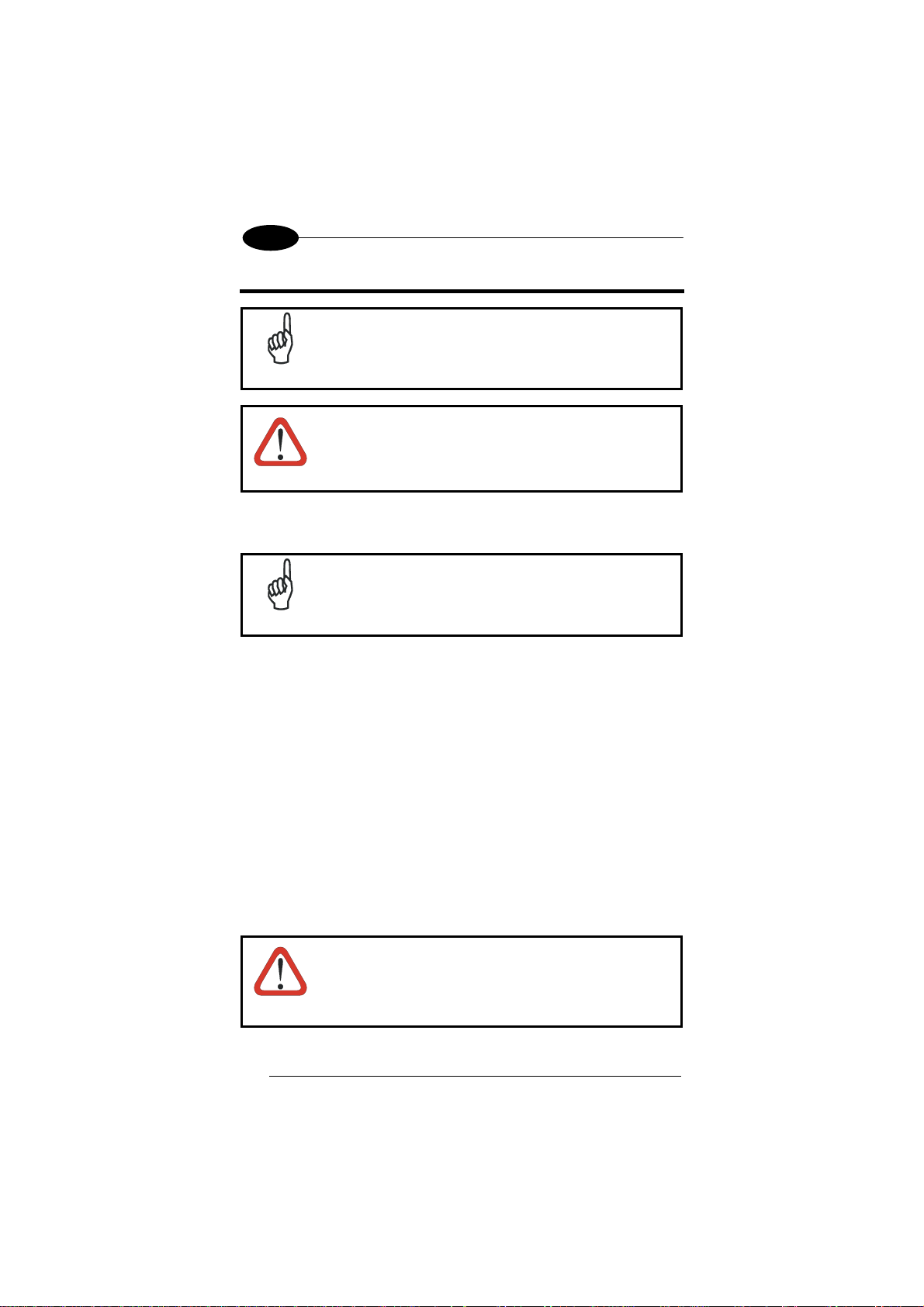
2
ELF™
2 BATTERIES AND MAINTENANCE
Rechargeable backup batteries and battery packs are not
initially charged. Therefore the initial operation to perform is
to charge them. See below.
NOTE
By default, the battery pack is disconnected at the factory to
avoid damage due to excessive draining.
Annual replacement of rechargeable battery pack avoids
possible risks or abnormalities and ensures maximum
CAUTION
2.1 CHARGING THE BATTERY PACK
NOTE
The battery icon on the Taskbar indicates when the battery pack is low.
It is possible to recharge the battery pack by connecting the power supply
directly to the Elf™.
Alternatively, it is also possible to recharge the battery pack by using the single
slot dock, the powered mobile dock, the Ethernet four slot dock or the four slot
battery charger.
Moreover recharging is possible by USB Direct connection with the host
computer, but with longer charging times and only if the mobile computer is off.
During the charging process the LED positioned at the left side of the display is
red constant. Once the charging process has been completed this LED is green
constant (see par. 4.5).
If the battery pack is removed from the mobile computer, it can be recharged by
inserting it into the rear slot of the single slot dock, the powered mobile dock,
the Ethernet four slot dock or the four slot battery charger.
performance.
The battery pack autonomy varies according to many factors,
such as the frequency of barcode scanning, RF usage, battery
life, storage, environmental conditions, etc.
Do not use the Elf™ until batteries are charged for minimum
4 hours.
CAUTION
10
Page 18
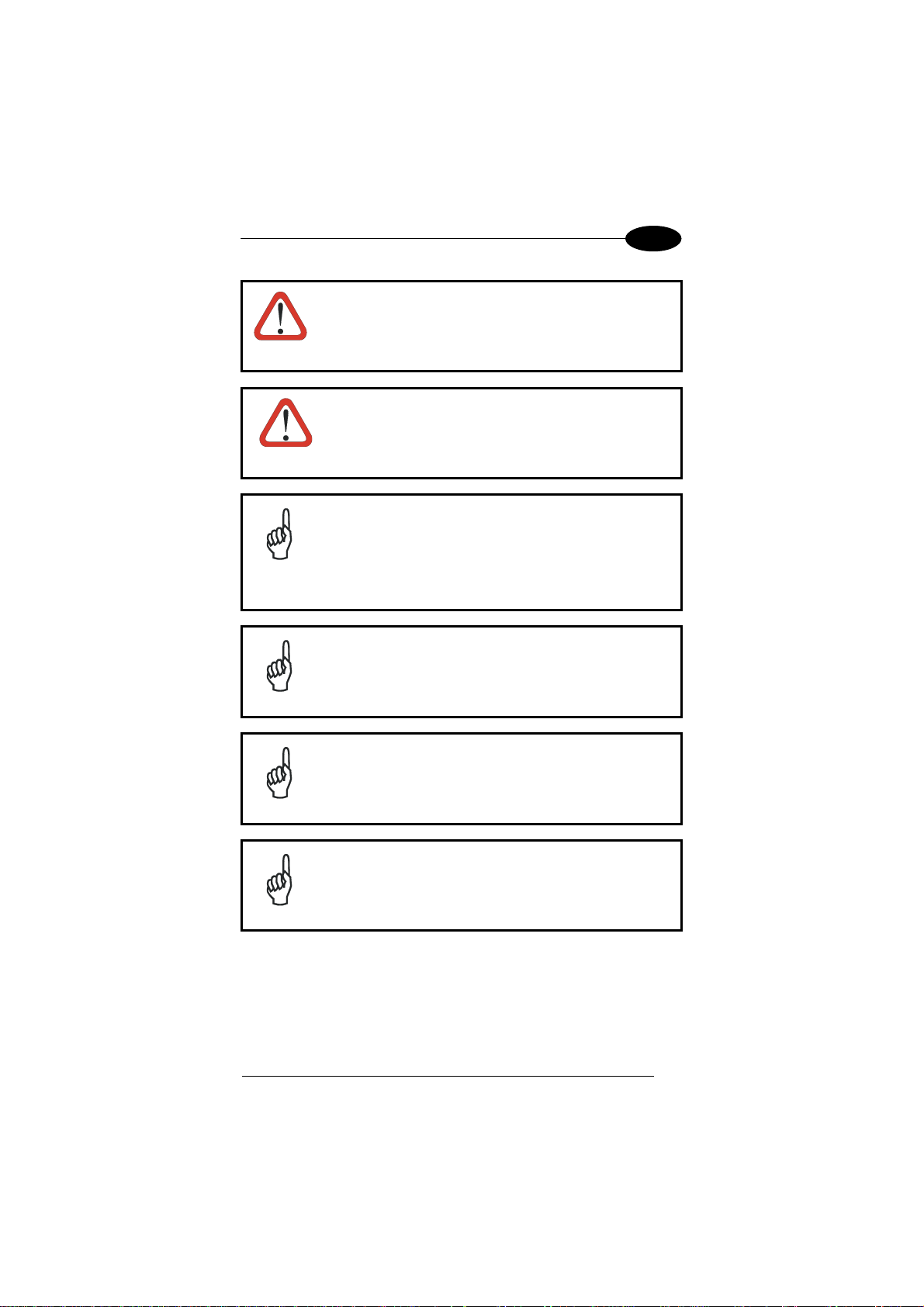
BATTERIES AND MAINTENANCE
Risk of explosion if battery is replaced by an incorrective
type.
Dispose of used batteries according to the instructions.
CAUTION
Il y a risque d’explosion si la batterie est remplacée par
une batterie de type incorrect.
Mettre au rebut les batteris usagées conformément aux
ATTENTION
NOTE
NOTE
instructions.
Even if the storage temperature range is wider, In order to
achieve the longest battery life, store the terminal and the
spare batteries between 20 to 30 ºC (68 to 86 ºF).
Large batteries must be charged at a temperature ranging
from 0° to +40 °C (+32° to +104 °F).
Small batteries must be charged at a temperature ranging
from 0° to +45 °C (+32° to +113 °F).
The battery level may not be displayed correctly for some
minutes after the disconnection if the Elf™ is disconnected
from power supply
2
before the charging cycle is completed.
NOTE
NOTE
The Elf™
and does not mean a malfunction.
Use only a USB-IF compliant USB port as a charging
source.
could get warm during charging, this is normal
11
Page 19

2
2.2 REPLACING THE BATTERY PACK
To correctly replace the battery pack, proceed as follows.
1. Turn off the Elf™.
2. Pull the battery latch down as indicated in the figure below:
ELF™
3. Remove the battery pack.
4. Install the new battery pack, first insert the bottom side, then the upper
(contacts) side of the battery pack into the slot and press it back until the
battery latch is automatically closed:
12
Page 20
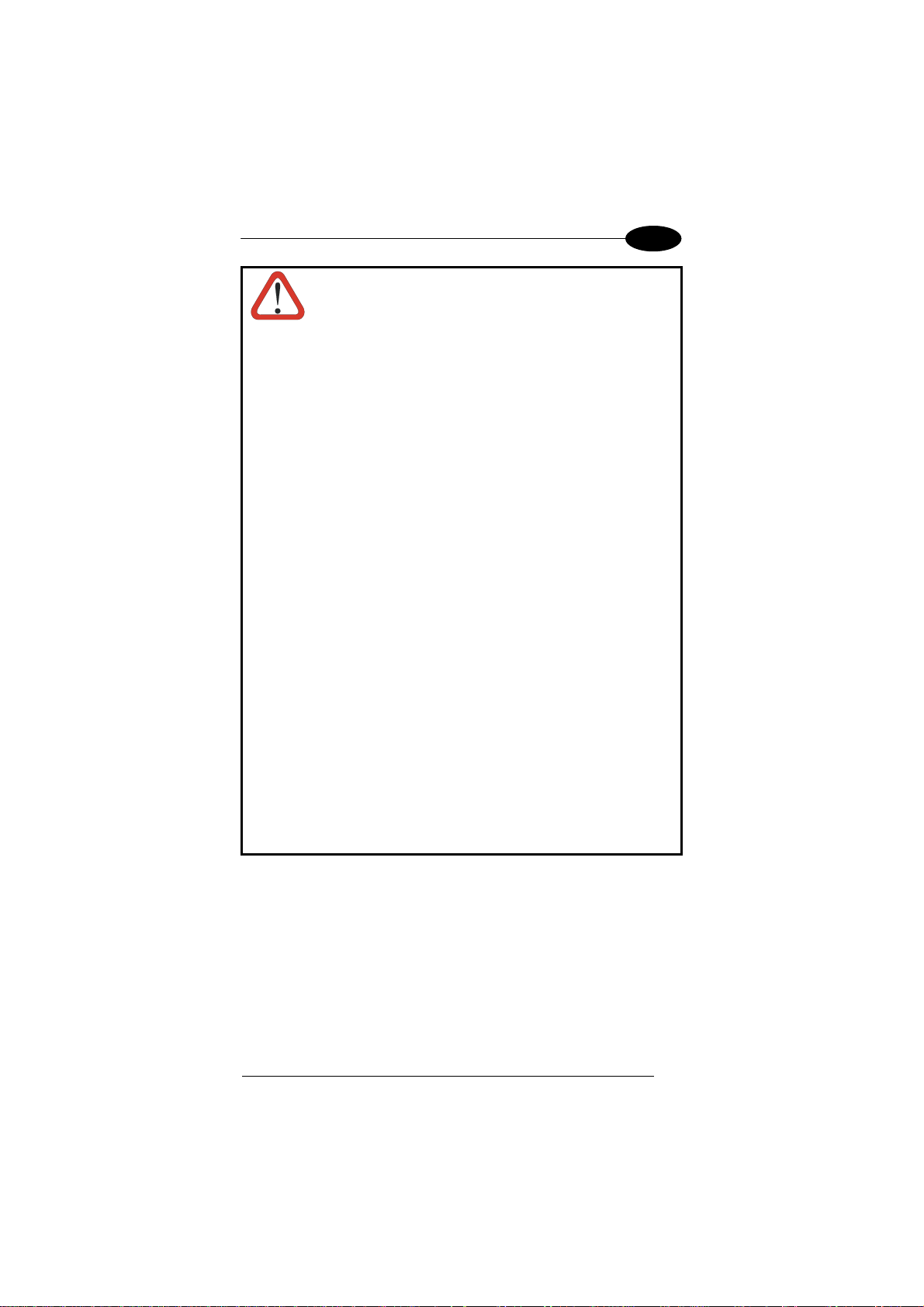
BATTERIES AND MAINTENANCE
Installing, charging and/or any other action should be done by
authorized personnel and following this manual.
The battery pack may get hot, explode, ignite, and/or cause
WARNING
serious injury if exposed to abusive conditions.
If the battery pack is replaced with an improper type, there is risk
of explosion.
Do not place the battery pack in or near a fire or heat; do not
place the battery pack in direct sunlight, or use or store the
battery pack inside unventilated areas in hot weather; do not
place the battery pack in microwave ovens, dryer, high pressure
containers, on induction cookware or similar device. Doing so
may cause the battery pack to generate heat, explode or ignite.
Using the battery pack in this manner may also result in a loss of
performance and a shortened life expectancy.
Use only a Datalogic Mobile approved power supply. The use of
an alternative power supply will void the product warranty, may
cause product damage and may cause heat, explode or ignite.
The area in which the units are charged should be clear of debris
and combustible materials or chemicals.
Do not use the battery pack of this terminal for power devices
different from this mobile computer.
Immediately discontinue use of the battery pack if, while using,
charging or storing the battery pack, the battery pack emits an
unusual smell, feels hot, changes colour or shape, or appears
abnormal in any other way.
Do not short-circuit the battery pack contacts connecting the
positive terminal and negative terminal. This might happen, for
example, when you carry a spare battery pack in your pocket
or purse; accidental short–circuiting can occur when a metallic
object such as a coin, clip, or pen causes direct connection of
the contacts of the battery pack (these look like metal strips on
the battery pack). Short–circuiting the terminals may damage
the battery pack or the connecting object
2
13
Page 21
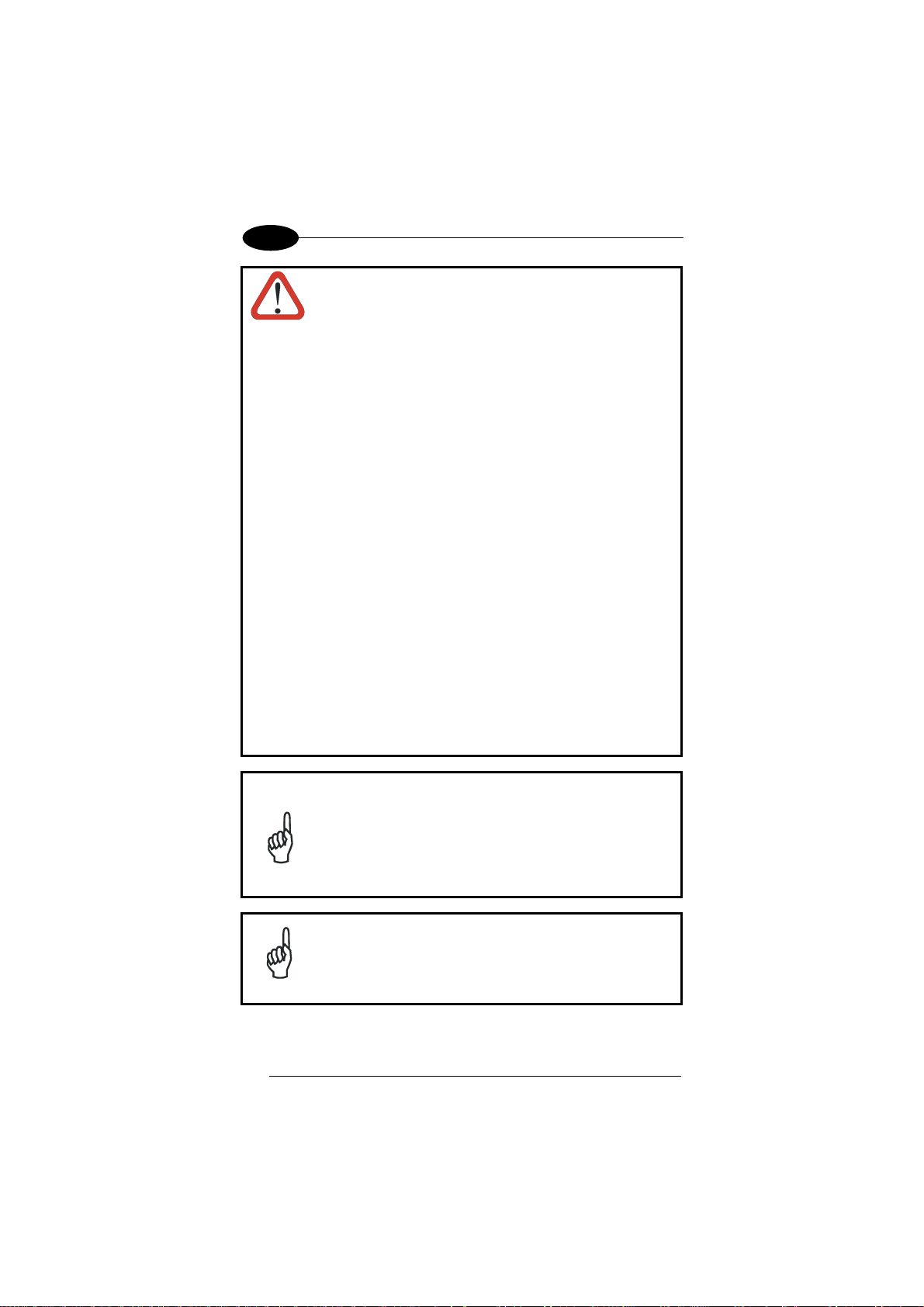
2
WARNING
NOTE
Do not apply voltages to the battery pack contacts.
Do not pierce the battery pack with nails, strike it with a hammer,
step on it or otherwise subject it to strong impacts or shocks.
Do not disassemble or modify (i.e. bend, crush or deform) the
battery pack. The battery pack contains safety and protection
devices, which, if damaged, may cause the battery pack to
generate heat, explode or ignite.
In case of leakage of liquid from the battery, avoid contact with
liquid the skin or eyes. If the contact occurs, immediately wash
the affected area with water and consult a doctor.
Do not solder directly onto the battery pack.
Do not expose the battery pack to liquids.
Avoid any knocks or excessive vibrations. If the device or the
battery is dropped, especially on a hard surface, you should take
it to the nearest Authorised Repair Centre for inspection before
continuing to use it.
Do not replace the battery pack when the device is turned on.
Do not remove or damage the battery pack’s label.
Do not use the battery pack if it is damaged in any part.
Battery pack usage by children should be supervised.
Collect and recycle waste batteries separately from the device
in comply with European Directive 2006/66/EC, 2002/95/EC,
2002/96/EC and subsequent modifications, US and China
regulatory and others laws and regulations about environment.
In order to guarantee an adequate operating autonomy,
when replacing the battery pack the mobile computer
checks the battery energy level. If the battery is not
sufficiently charged, Elf™ does not turn on (when pressing
the ON/OFF key).
In this case, either substitute the battery pack with a
charged one (sufficiently charged) or insert Elf™ into a
powered cradle or plug it into the direct power supply.
ELF™
To achieve the best battery life, turn off the radios not in
use.
NOTE
14
Page 22
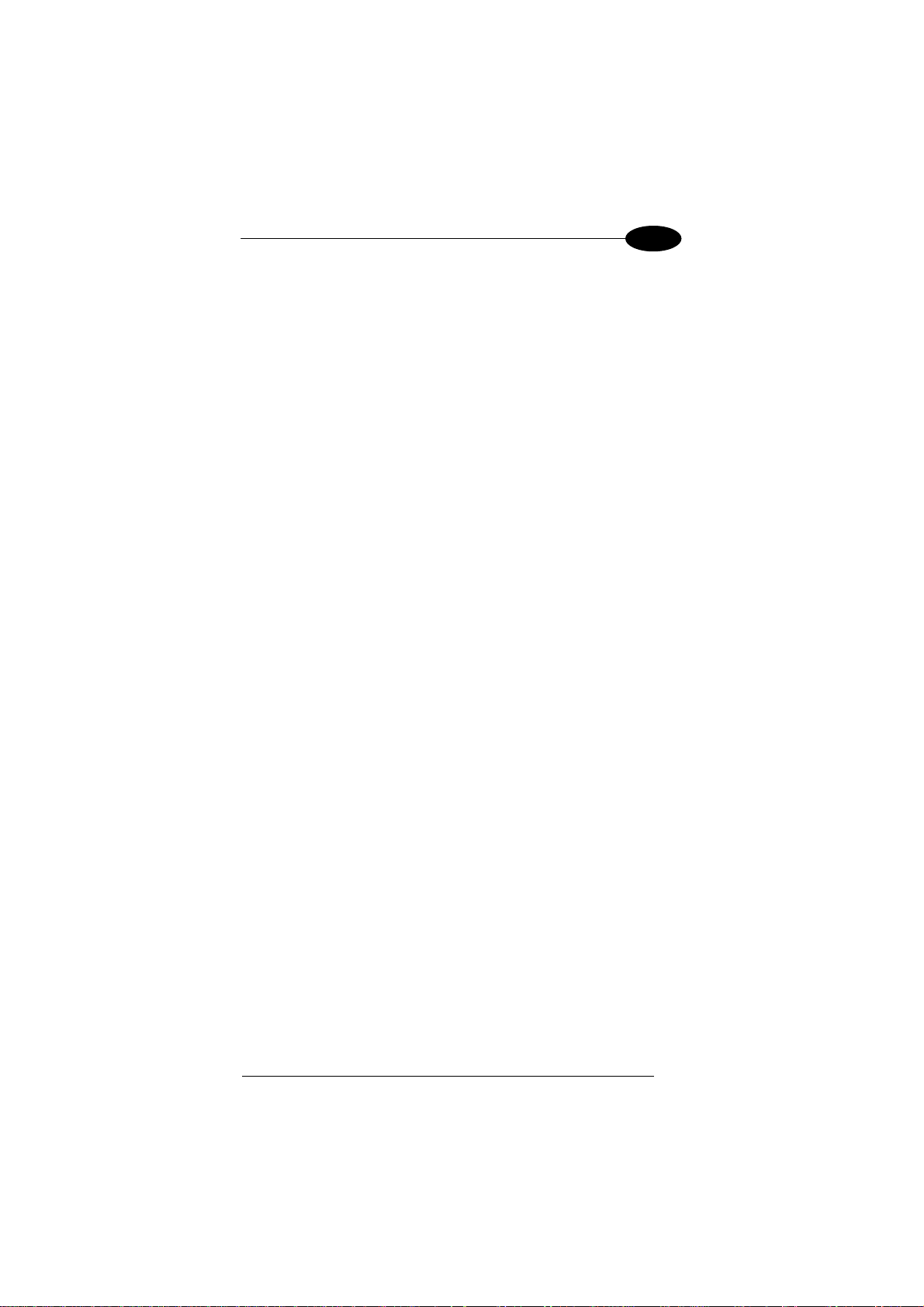
BATTERIES AND MAINTENANCE
2.3 CLEANING THE MOBILE COMPUTER
Periodically clean the Elf™ with a slightly dampened cloth.
Do not use alcohol, corrosive products or solvents.
2
15
Page 23
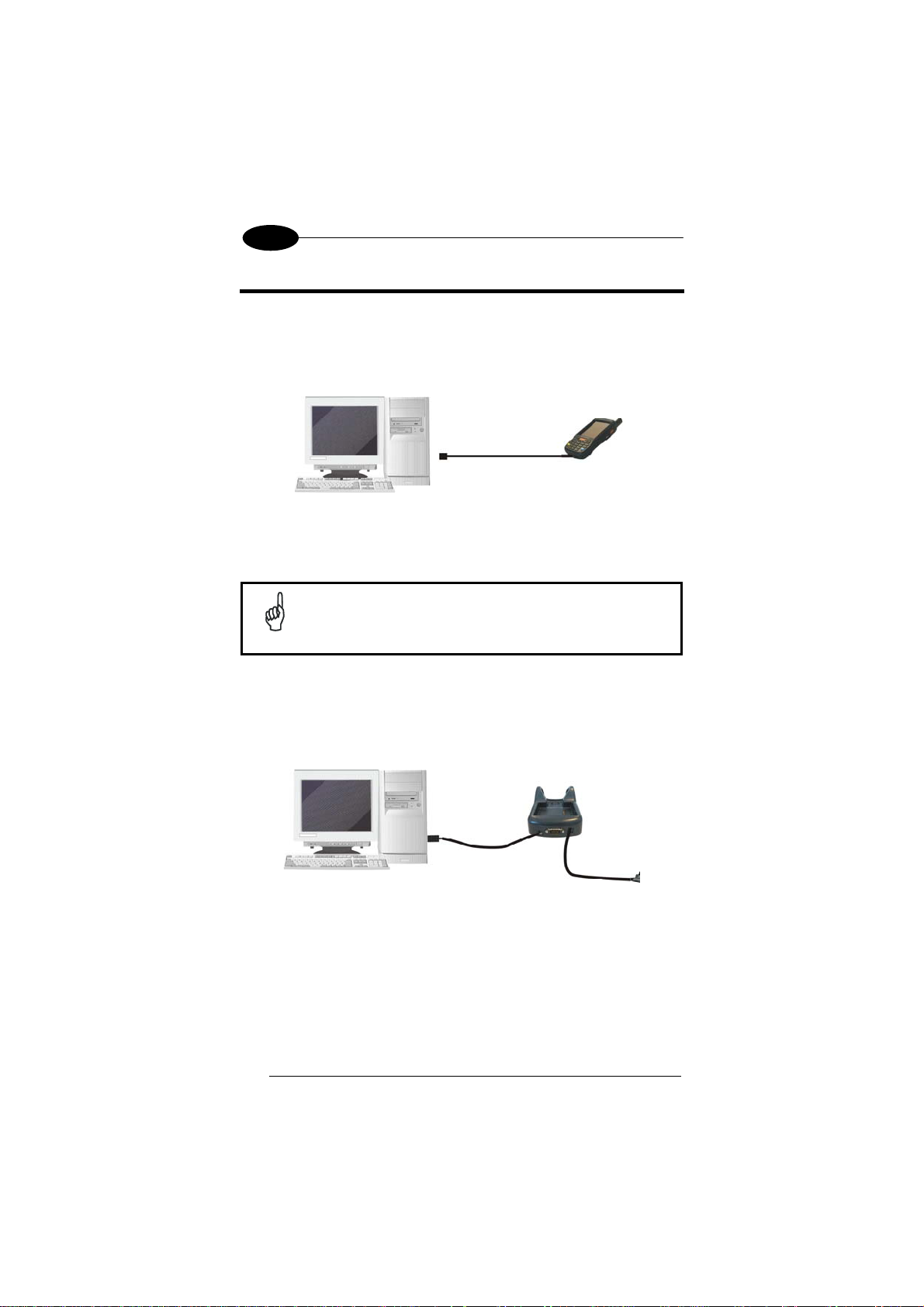
3
A
A
ELF™
3 CONNECTIONS
3.1 USB CONNECTION
You can use any standard mini USB cable to directly connect the Elf™ to a host
computer to transfer data through the USB interface.
D*
C
B
Key:
A) Host Computer C) Elf™
B) Standard Mini USB cable
Connection through the cable is compliant to 2.0 USB standard.
NOTE
The Single Dock can be connected to the Host by means of a Micro-B USB
cord, such as Datalogic 94A051968 cable.
Once the host has been turned on, insert the Elf mobile computer into the
cradle.
C
B
Key:
A) Host Computer C) Elf Single Slot Dock
B) 94A051968 Micro-B to Std-A
USB straight cable
In this case the power supply is only necessary for battery charging. Insert the
power supply plug into the power jack on the base of the cradle and attach the
power supply to a power outlet.
16
D) * 94ACC1381 Power Supply
Page 24
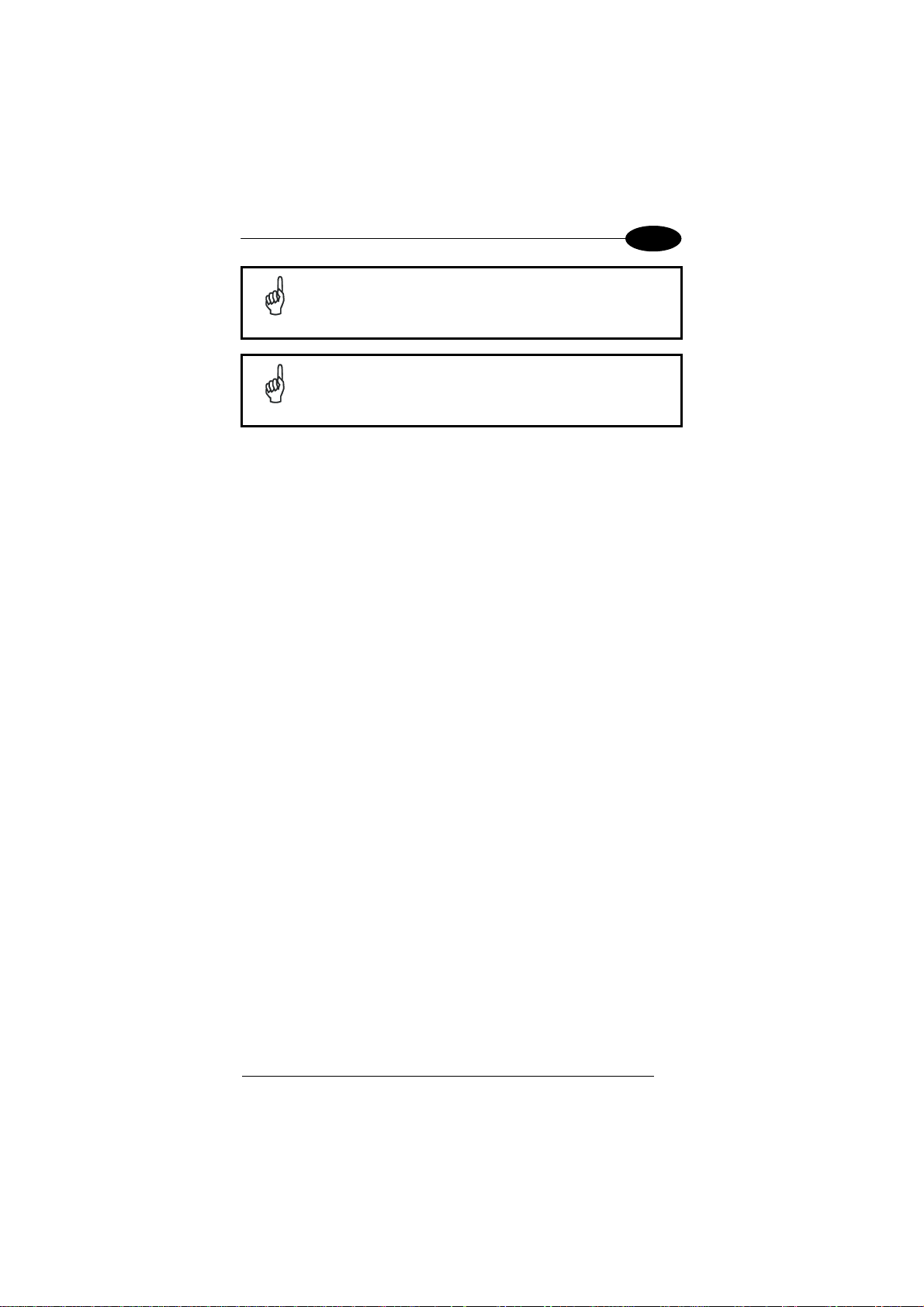
CONNECTIONS
Connection through the cradle is compliant to 2.0 USB standard.
NOTE
The actual data transfer speed can be appreciably lower than the
maximum theoretical speed.
NOTE
3
17
Page 25

3
A
A
A
ELF™
3.2 CONNECTION TO USB PERIPHERALS
You can use a standard A (4 pin female) to mini A (5 pin male) USB cable to
connect the Elf™ to a keyboard or a memory. For all these devices maximum
current withdrawal must be below 100mA.
B
C
Key:
A Keyboard with USB interface C 94A051024 (Standard A to Mini A
B Elf™
Key:
A USB hard drive/ external
memory source
B Elf™
Connect the Single Slot Dock to the peripheral by means of a Micro-A USB
cord, or use a Micro-A to Std-A receptacle USB adapter such as Datalogic
94A051969 (together with a standard USB cable if needed).
D
USB cable)
C
C 94A051024 (Standard A to Mini A
USB cable)
B
B
C
A) 94A051969 Micro-A to Std-A
receptacle USB adapte
B) Elf Single Slot Dock D) USB Peripheral (memory)
18
r
C) 94ACC1381 Power Adapter
Page 26
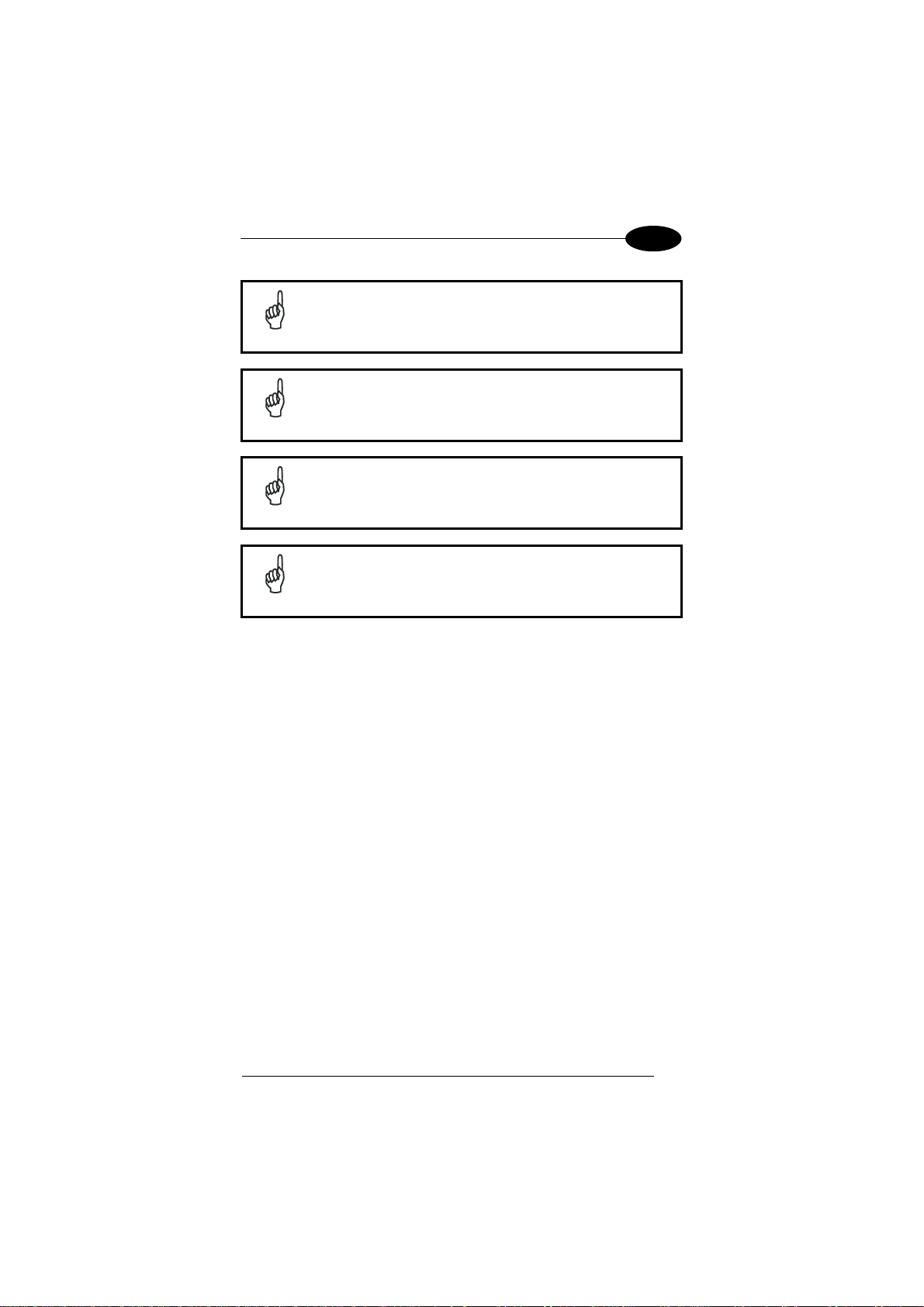
CONNECTIONS
Connect first the USB peripheral to the cable, and then the cable
to the Elf™.
NOTE
Elf™ works with most of mentioned USB peripherals. In any case,
we can’t guarantee good operations with all devices available on
NOTE
market place.
Connection is compliant to 1.1 USB standard.
NOTE
The actual data transfer speed can be appreciably lower than the
maximum theoretical speed.
NOTE
3
19
Page 27

3
A
A
ELF™
3.3 RS232 CONNECTION
You can use a cable to directly connect the Elf™ to a host computer to transfer
data through the RS232 interface.
C
B
Key:
A) Host Computer C) Elf™
B) 94A051022 WIN-NET
(HRS ST40X-18S-CV)
The Single Slot Dock can be connected to the Host by means of a standard null
modem cable such as Datalogic 94A051020 CAB-427 for 9-pin connections.
Once the Host has been turned on, insert the Elf™ mobile computer into the
cradle.
Key:
A) Host Computer C) Elf Single Slot Dock
B) 94A054000 9-pin serial cable D) 94ACC1381 Power Supply
In this case the power supply is only necessary for battery charging. Insert the
power supply plug into the power jack on the base of the cradle and attach the
power supply to a power outlet.
C
B
D
If the mobile computer supports Windows Mobile, before plugging
the RS232 cable you have to check the 'COM1 Enable' option on
the 'System, Configuration' window. (Start -> Programs -> System
CAUTION
20
Configuration).
Page 28
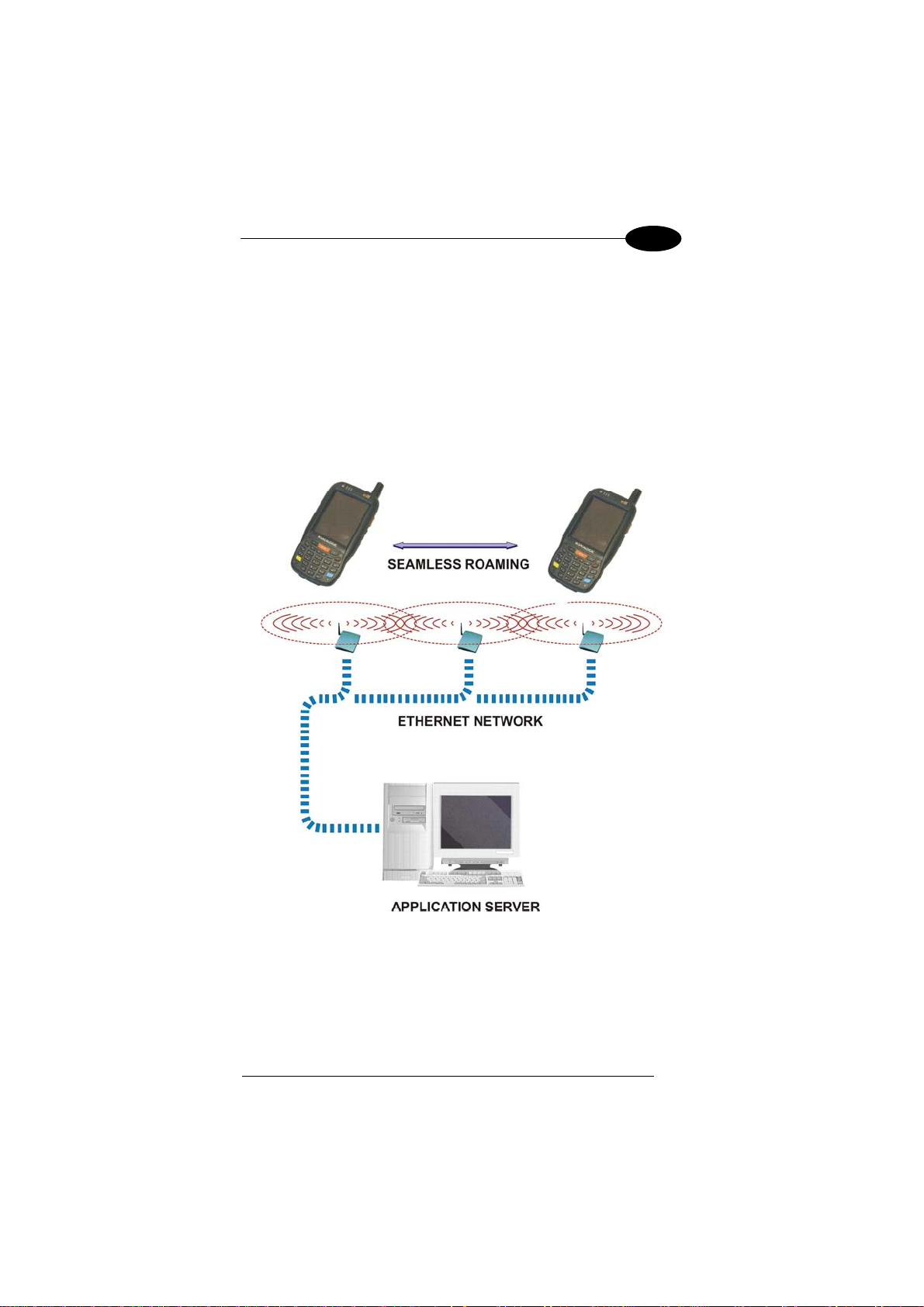
CONNECTIONS
3
3.4 WLAN CONNECTION
Elf™ 802.11b/g radio models can communicate with the host using the onboard radio frequency component and an Access Point connected to the host
computer.
For models using the 802.11g radio, you can find information about the applet
for radio configuration: http://www.summitdatacom.com/SCU.htm.
To launch this utility you can tap the specific icon if it's visible on the taskbar or:
1. On Windows CE devices, you can open Connections folder or Control
Panel from desktop and select the 'Summit Client Utility' icon.
2. On Windows Mobile devices, you can select the menu item: Start>Programs->Summit and tap the ‘Summit Client Utility’ icon.
A
B
Key:
A) Elf™
B) Access Point
C) Host – Application Server
C
21
Page 29
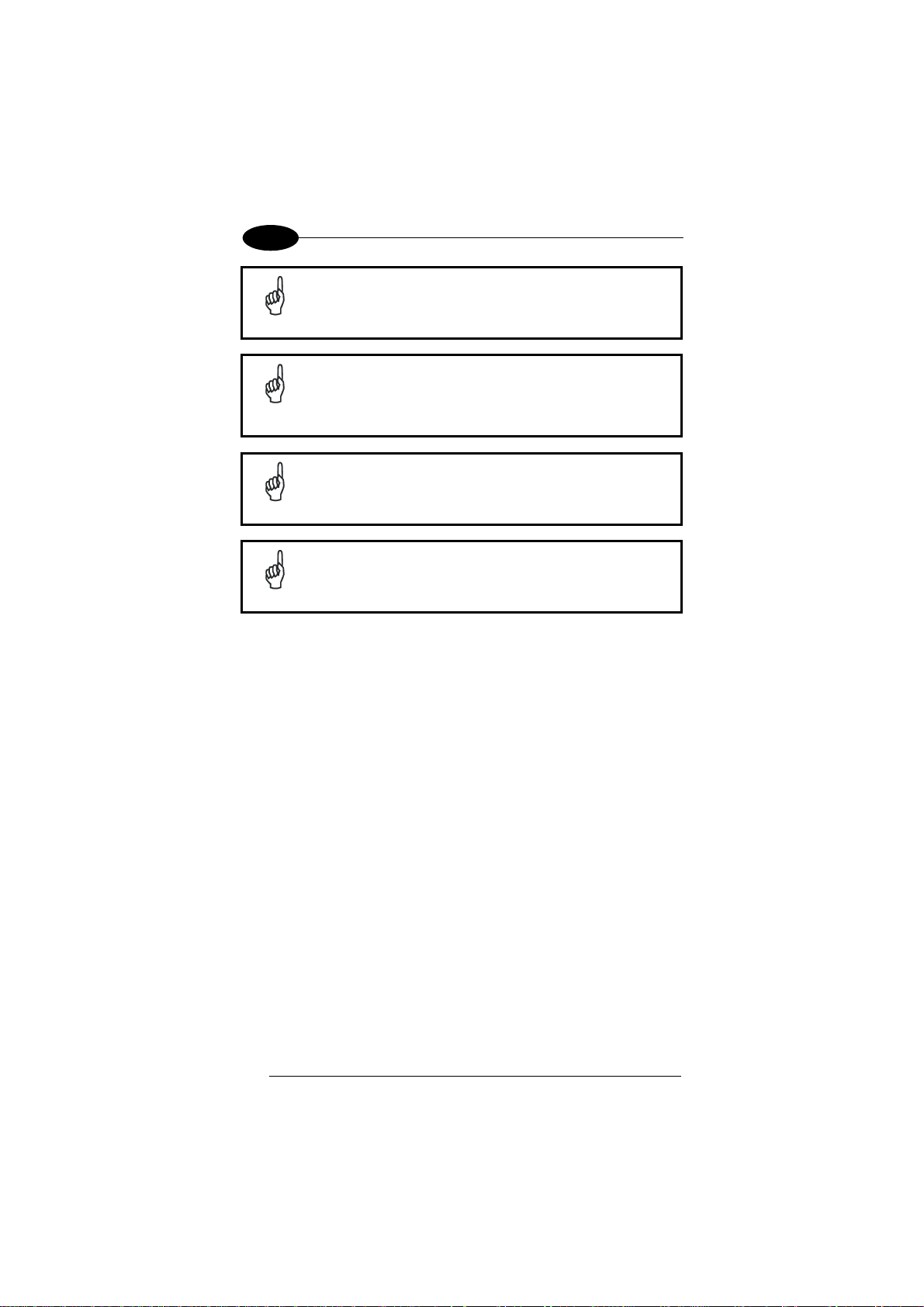
3
NOTE
NOTE
NOTE
NOTE
802.11g radio module is on by default, in order to avoid wasting
energy, you can switch it off using the Wireless Communications
applet.
Suspending the terminal powers off the 802.11b/g radio and
drops the radio connection. When the terminal resumes,
depending on the radio power mode and security protocol
selected, it may take up to 30 seconds for the 802.11b/g radio
driver to re-associate the radio to the network.
Area coverage and radio performance may vary, due to
environmental conditions, access points types or interference
caused by other devices (microwave ovens, radio transmitters,
etc.)
In case of heavy usage the Elf™ could get warm, this is normal
and does not mean a malfunction.
ELF™
22
Page 30
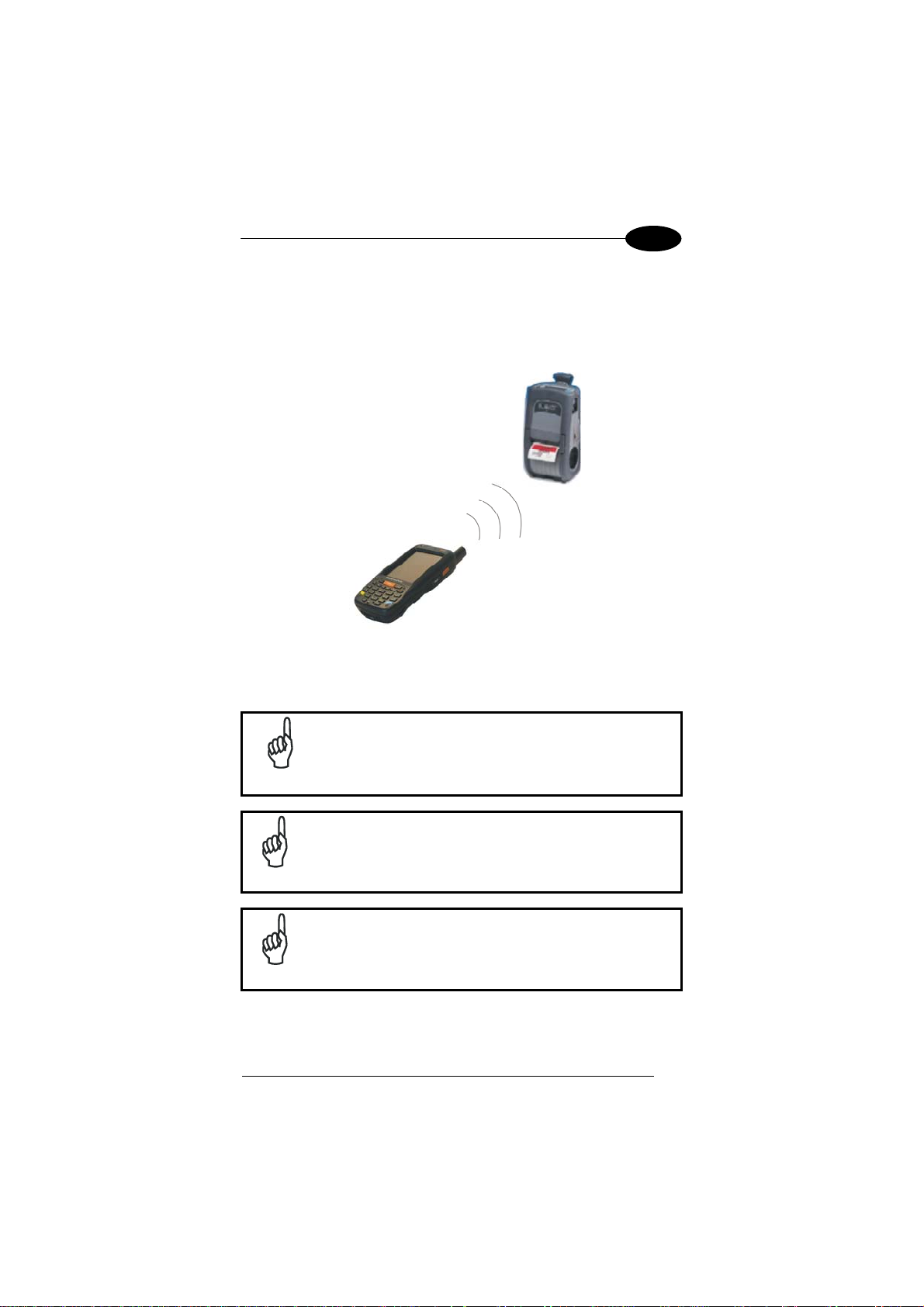
CONNECTIONS
3
3.5 WPAN CONNECTION
Elf™ mobile computer models with Bluetooth® can communicate with other
Bluetooth® enabled devices, such as a printer, within a range of 10 m, using
the onboard Bluetooth® module.
B
A
Key:
A) Elf™
B) Bluetooth® printer
NOTE
Suspending the terminal powers off the Bluetooth
drops the piconet (Bluetooth
resumes, it takes approximately 10 seconds for the
NOTE
NOTE
Bluetooth
Area coverage and Bluetooth
due to environmental conditions or interference caused by
other devices (microwave ovens, radio transmitters, etc.), etc.
In order to avoid wasting energy, the Bluetooth® module is
off by default. If you need to have Bluetooth® working, the
module must be powered on using the Wireless
Communications applet (see par. 4.7.2), and perform the
Discovery procedure (see par. 4.8.2).
®
®
connection). When the terminal
®
radio driver to re-initialize the radio.
®
radio performance may vary,
radio and
23
Page 31

3
ELF™
3.6 WWAN CONNECTION
Elf™ GSM models enhance your connectivity solutions giving you an opening to
an international wireless infrastructure that is the global standard.
GSM (Global System for Mobile communications) is a digital mobile phone
system based on TDMA; it utilizes the 850, 900, 1800 and 1900 MHz bands.
In order to use a WWAN Connection you have to install a SIM Card
instructions on par. 1.5).
∗
(see
NOTE
NOTE
NOTE
NOTE
In order to avoid wasting energy, the GSM module is off by
default. If you need to have GSM working, the module must
be powered on using the Wireless Communications applet
(see par. 4.7.2).
Suspending the terminal powers off the GSM radio and drops
the connection. When the terminal resumes, if the connection
was managed by Microsoft Internet Explorer, it is
automatically restored, otherwise, the radio connection must
be manually re-initialized.
The GSM voice capability of this mobile computer has to be
addressed to occasional use, in well covered areas.
If the coverage is poor, the voice quality can be highly affected.
Calls can be made or received using the Elf™ as a phone
handset, by the Elf™ headset or by a Bluetooth® headset.
∗
the SIM Card option is not available in 802.11g radio and batch models
24
Page 32

CONNECTIONS
During a call, you can set the speaker volume by pressing the
arrow navigation keys.
NOTE
3
NOTE
In case of heavy usage the Elf™
normal and does not mean a malfunction.
could get warm, this is
25
Page 33

3
T
3.7 CONNECTION CABLES
RS232 Direct Connection:
94A051022 WIN-NET SERIAL CAB (HRS ST40x-18S-CV)
Datalogic Memor™
side
Power Supply Polarity:
RXD
9
TXD
10 2
CTS
11
RTS
12 8
DSR
13
DCD
15
14
DTR
RI
8
GND
7
DCD
VEX
TXD
RXD
RTS
CTS
DTR
DSR
RI
GND
HOST/PC side
9-pin (female)
3
7
4
1
6
9
5
ELF™
GND
26
Page 34

CONNECTIONS
3
3.8 WIRELESS AND RADIO FREQUENCIES WARNINGS
Use only the supplied or an approved replacement
antenna. Unauthorized antennas, modifications or
attachments could damage the product and may violate
WARNING
WARNING
WARNING
WARNING
WARNING
laws and regulations.
Most modern electronic equipment is shielded from RF
signals. However, certain electronic equipment may not
be shielded against the RF signals generated by Elf™.
Datalogic recommends persons with pacemakers or other
medical devices to follow the same recommendations
provided by Health Industry Manufacturers Associations for
mobile phones.
Persons with pacemakers:
• Should ALW AYS keep this device more than twenty five
(25) cm from their pacemaker and/or any other medical
device;
• Should not carry this device in a breast pocket;
• Should keep the device at the opposite side of the
pacemaker and/or any other medical device;
• Should turn this device OFF or move it immediately
AWAY if there is any reason to suspect that
interference is taking place.
• Should ALW AYS read pacemaker or any other medical
device guides or should consult the manufacturer of the
medical device to determine if it is adequately shielded
from external RF energy.
In case of doubt concerning the use of wireless devices
with an implanted medical device, contact your doctor.
Turn this device OFF in health care facilities when any
regulations posted in these areas instruct you to do so.
Hospitals or health care facilities may use equipment that
could be sensitive to external RF energy.
RF signals may affect improperly installed or
inadequately shielded electronic systems in motor
vehicles. Check with the manufacturer or its
representative regarding your vehicle. You should also
consult the manufacturer of any equipment that has been
added to your vehicle.
27
Page 35

3
WARNING
WARNING
An air bag inflates with great force. DO NOT place
objects, including either installed or portable wireless
equipment, in the area over the air bag or in the air bag
deployment area. If vehicle’s wireless equipment is
improperly installed and the air bag inflates, serious
injury could result.
Turn off the device when in any area with a potentially
explosive atmosphere. Observe restrictions and follow
closely any laws, regulations, warnings and best practices on
the use of radio equipment near fuel storage areas or
distribution fuel areas, chemical plants or where some
operation involves use of explosive materials.
Do not store or carry flammable liquids, explosive gases or
materials with the device or its parts or accessories.
Areas with a potentially explosive atmosphere are often, but
not always, clearly marked or showed.
Sparks in such areas could cause an explosion or fire,
resulting in injury or even death.
ELF™
28
Page 36

USE AND FUNCTIONING
4
4 USE AND FUNCTIONING
The use of the Elf™ depends on the application software loaded. However there
are several parameters that can be set and utilities that can be used to perform
some basic functions such as data capture, communications, file management,
etc.
4.1 STARTUP
The Elf™ turns on when the battery pack or the external supply is inserted.
After the battery pack is installed, use the [ON/OFF] key to turn the mobile
computer on and off.
As soon as the mobile computer is on, the Windows Mobile 6.5 desktop
configuration will appear on the screen. Wait a few seconds before starting any
activity so that the mobile computer completes its startup procedure.
Use the stylus (par. 4.1.1) as suggested to select icons and options.
The mobile computer goes into power-off (low power with display and keyboard
backlight off), when it is no longer used for more than a programmable timeout,
which is defined in the POWER applet of the Control Panel. In this mode it can
be awakened (resuming operation) by the [ON/OFF] key.
NOTE
Today Screen Start Menu
The mobile computer can also be awakened or turned off by
the application program.
29
Page 37

4
ELF™
4.1.1 Using the Stylus
The stylus selects items and enters information. The stylus functions like a
mouse.
Tap:
Touch the screen once with the stylus to open items and
select options
Drag:
Tap-andhold:
To recalibrate the touch screen use the Stylus Applet (see par. 4.7.3)
CAUTION
Hold the stylus on the screen and drag across the screen to
select text and images. Drag in a list to select multiple items.
Tap and hold the stylus on an item to see a list of actions
available for that item. On the pop-up menu that appears, tap
the action you want to perform.
Use only original Datalogic styluses supplied with the product
itself.
In harsh applications, use of screen protectors
should be taken into consideration, in order to extend the
touch screen operating life.
To prevent damage to the screen, do not use sharp devices or
any device other than the Datalogic Mobile-provided stylus.
Do not apply not necessary high pressures on the screen.
For applications where an intensive use of the touch screen is
foreseen, please consider that touch screen components are
subject to progressive wear.
30
Page 38

USE AND FUNCTIONING
4
4.2 WINDOWS MOBILE WELCOME WIZARD
In Windows Mobile, at the very first Elf™ startup, following a clean boot or
following a registry restore to default values, the mobile computer startup (see
par. 4.1 is preceded by the Welcome Wizard.
Welcome Wizard Screen
The Welcome Wizard allows the user to calibrate the touch screen (see par.
4.7.3) and to configure an email account and a password to protect the terminal.
Touch Screen Calibration Screen
31
Page 39

4
4.3 DATA CAPTURE
To capture data first of all tap Start > Settings > System > Decoding:
ELF™
To configure and enable data capture parameters refer to par. 4.6.
4.3.1 Laser Data Capture
To scan barcodes, point the Elf™ laser model onto the code from a distance
within the reading range while pressing the SCAN key.
The lighted band emitted by the laser must completely intercept the barcode as
shown in the figure below.
32
Page 40

USE AND FUNCTIONING
If the scan has taken place correctly:
- the Good Read LED gets constant Green for a configurable time;
- if enabled, the GoodReadSound emits an acoustic signal;
- if enabled, the GreenSpot projects a green spot onto the bar code image.
Remove the protective film cover over the Laser Output
Window before use.
NOTE
4
4.3.2 Imager Data Capture
The Elf™ Imager captures a picture of the entire bar code. The omni-directional
scanning does not require that the operator orient the bar code to align with the
scan pattern.
To read a 1D or 2D code, simply point the Elf™ Imager model onto the code
and press the SCAN Key.
The Elf™ Imager uses an intelligent aiming system pattern, similar to those on
cameras, indicating the field of view, which should be positioned over the code:
Aiming System
33
Page 41

4
If the aiming system pattern is centered over the entire symbology as shown in
the following figure, either wait for the timeout or release the Scan key to
capture the image.
A red beam illuminates the code, which is captured and decoded. You will get a
good read.
Linear barcode 2D Matrix symbol
ELF™
ÌBX3ÉÎ
The field of view changes its size as you move the reader closer or farther away
from the code. The field of view indicated by the aiming system pattern will be
smaller when the Elf™ Imager is closer to the code and larger when it is farther
from the code.
Symbologies with smaller bars or elements (mil size) should be read closer to
the unit. Symbologies with larger bars or elements (mil size) should be read
farther from the unit. (See par. 5.1 for further details).
If the scan has taken place correctly:
- the Good Read LED gets constant Green for a configurable time;
- if enabled, the GoodReadSound emits an acoustic signal.
Relative Size and Location of Aiming System Pattern
34
Page 42

USE AND FUNCTIONING
4
4.4 DESCRIPTION OF THE KEYS
The Elf™ provides two different keyboards, an alphanumeric keyboard and a
numeric keyboard, having a total of respectively 46 and 27 keys.
4.4.1 Alphanumeric Keyboard
Main Keys Function
KEY FUNCTION
It starts barcode data capture.
They let you move forwards, backwards, upwards or
downwards within text fields, scroll through a Menu
list or browse among folder files.
Yellow modifier (toggle key): when pressed before a
standard key, it enables the character or function
printed in yellow above the key.
Blue modifier (one shot key): when pressed before a
standard key, it enables the character or function
printed in blue above the key.
It powers the Elf™ ON or OFF. It is placed on the
upper left side of the terminal.
The hang up key normally generates the VK_TEND
virtual key code, used to hang-up phone calls.and to
exit applications.
In blue mode, the hang up key generates a
VK_ESCAPE virtual key code for applications that
uses this specific virtual key code to exit (e.g. touch
35
Page 43

4
screen calibration application).
ELF™
36
Page 44

USE AND FUNCTIONING
4.4.2 Numeric Keyboard
4
Main Keys Function
KEY FUNCTION
It starts barcode data capture.
They let you move forwards, backwards, upwards or
downwards within text fields, scroll through a Menu
list or browse among folder files.
Yellow modifier (toggle key): when pressed before a
standard key, it enables the character or function
printed in yellow above the key.
Blue modifier (one shot key): when pressed before a
standard key, it enables the character or function
printed in blue above the key.
It powers the ELF™ ON or OFF. It is placed on the
upper left side of the terminal.
The hang up key normally generates the VK_TEND
virtual key code, used to hang-up phone calls.and to
exit applications.
In blue mode, the hang up key generates a
VK_ESCAPE virtual key code for applications that
uses this specific virtual key code to exit (e.g. touch
screen calibration application).
37
Page 45

4
ELF™
4.4.3 Resetting the Elf™
There are several reset methods for the Elf.
A warm boot terminates an unresponsive application and clears the working
RAM, but preserves the file system. Registry is restored from persistent memory
if available or returned to factory default.
A cold boot forces all applications to close reinitializing completely the system. It
clears the working RAM, but the file system is preserved. Registry is restored
from persistent memory.
A clean boot restores the Elf to a clean configuration: both the registry and the
file system returns to a clean status that conforms to factory default.
Warm Boot
To perform a warm boot, press and hold the following keys simultaneously:
Cold Boot
To perform a cold boot, do the following steps:
1. Turn off the Elf by pressing the on-off key.
2. Pull the battery latch down and remove the battery pack.
3. Press the reset button.
4. Insert the battery pack.
5. Turn on the Elf by pressing the on-off key.
Clean Boot
To perform a clean boot, do the following steps:
1. Perform a Cold Boot (see Cold Boot).
2. Press and hold down the 0 and hang up keys simultaneously and then
press the on-off key:
+
38
Page 46

USE AND FUNCTIONING
A dialog box will appear asking for confirmation. Select ‘OK’.
REGISTRY
File System
Warm Boot Cold Boot Clean Boot
Restored from flash Preserved Clean configuration
(no user config)
Restored from flash Preserved Clean Installation
(no user files)
4
39
Page 47

4
ELF™
4.5 STATUS INDICATORS
4.5.1 LED Status
The Elf™ provides three different LEDs signaling the mobile computer status.
LED STATUS
Good Read
(right side)
Green Scanning LED is ON, showing a
Charging Status
(left side)
Red It is constant while charging.
Red blinking charge fault
Keyboard Status
(center)
Yellow solid Yellow alternate key mode
Blue solid Blue alternate key mode
Red
Green It is constant once the charging
Off Keyboard in primary
Pink
Scanning LED is ON from the
time the user hits the scan button
(Trigger) until the bar code is
decoded (laser models)
Time-out (imager models)
good decode.
process has been completed (full
charge).
CapsLock available for use by the
application, cause and duration
40
Page 48

USE AND FUNCTIONING
4
4.5.2 Taskbar
The Taskbar provides information about the time, the battery level, the keyboard
function, and the decoding status.
ICONS DESCRIPTION
Time and Battery
Icons
It displays the system battery status.
It indicates that the battery is charging
Windows Mobile Taskbar
41
Page 49

4
ELF™
4.6 DATA CAPTURE CONFIGURATION
You can configure the Elf’s decoding options by tapping Start -> Settings ->
System -> Decoding.
There are two sections in the Decoding control panel, each containing
additional pages. There are six General Configuration pages and multiple
Barcode symbology pages.
4.6.1 Configuration Control Panels
Select the desired configuration from the options shown in the figure below, and
the other Decoding Properties figures on the following pages.
Select General or 1D Bar Code, then use the menu or tap the left and right
arrow keys to navigate the different pages of the Decoding utility. The menu
options will change to reflect the items most recently selected.
42
Page 50

USE AND FUNCTIONING
4
Audio
From the Decoding menu, tap Configure > General > Audio. Use to set volume,
tone, duration, and number of various types of beeps.
General Options
From the Decoding menu, tap Configure > General > General Options. Select
from Label Programming Enable, Symbology IDs, Label Prefix, Label Suffix,
and Data Separator.
43
Page 51

4
ELF™
Devices
From the Decoding menu, tap Configure > General > Devices. Use to enable or
disable the keyboard wedge for Barcode scanner.
Decoding Options
From the Decoding menu, tap Configure > General > Decoding Options. Select
a symbology to view or change the available properties settings.
Select Configure > General from the menu to view other configuration options.
44
Page 52

USE AND FUNCTIONING
4
1D Barcode Symbology Pages
Use the drop-down menus from Configure > 1D Barcode, or tap the left and
right arrow keys to navigate the different pages of the barcode symbology
pages.
Select Configure > General from the menu to view other configuration options.
Each barcode symbology opens to its own page, as shown in the figure below.
Refer to the sample symbology control panels for examples of the types of fields
and options you can modify.
• Code 39: Select Enable, Min/Max Lengths, Enable Checksum, Send
Checksum, Full ASCII Conversion, and Concatenate.
45
Page 53

4
ELF™
Decoding Settings
Select from the Decoding Properties Settings menu to restore previous
configurations and/or other available default settings. Choose from:
• Factory Defaults
• Minimum Settings
• Maximum Settings
• Save (New Settings)
• Revert to Saved Settings
The settings are saved when you tap OK.
46
Page 54

USE AND FUNCTIONING
4
4.7 CONTROL PANEL
From the Start menu, tap Settings. The Control Panel is split into three sections:
Personal, System, Connections.
APPLET programs are displayed as icons; one icon corresponds to each
APPLET:
Windows Mobile Control Panel
47
Page 55

4
ELF™
4.7.1 Buttons
From the Start menu, tap Settings > Personal > Buttons
On the Program Buttons tab, customize the program hardware buttons to
launch your most used applications. Under Select a button, tap the button you
want to assign a program to, and then select a program from Assign a program.
> Program Buttons.
To configure the way up/down and the rest of keys control repeats, use the
Up/Down Control applet (Start > Settings > Personal > Buttons > Up/Down
Control).
You can also select to wake up the terminal by the SCAN key.
48
Page 56

USE AND FUNCTIONING
4
4.7.2 Wireless Communications
The WIRELESS COMMUNICATIONS applet provides management of the
802.11b/g radio, the Bluetooth® and GSM modules.
The Wireless Manager application manages access to wireless connections.
The 'Wireless Manager' is a sort of 'Control Panel' for bluetooth and phone
modules. From here it's possible to turn on or off bluetooth and phone radio
stacks.
Open the Wireless Manager by tapping Start -> Settings -> Connections ->
Wireless Manager, or by tapping the Connectivity icon located at the top of the
screen. The following window will appear:
Connectivity Icon
Wireless Communications Window
49
Page 57

4
ELF™
4.7.3 Stylus Calibration
You might need to recalibrate the touch screen (i.e. when you attempt to select
one item with the stylus, another item is erroneously selected).
To recalibrate the touch screen, complete the following steps:
1. Select Start > Settings > System > Screen to open the Screen
Settings dialog as shown in the figure below:
2. Tap Align Screen to open the Calibration screen shown in the figure
below.
3. Carefully press and briefly hold stylus on the center of the target. Repeat
as the target moves around the screen.
4. By completing the calibration procedure you implicitly accept the new
calibration settings.
5. New calibration settings are persistently saved in registry.
50
Page 58

USE AND FUNCTIONING
4
Startup stylus calibration
When starting the terminal, a Welcome Wizard (with Stylus Calibration) comes
up if valid calibration settings are not available. This happens in the following
circumstances:
1. At the first startup of the terminal.
2. After restoring registry default settings using the applet Registry Admin
and
performing a boot.
3. After a Clean Boot.
51
Page 59

4
ELF™
4.7.4 Volume Settings
From the Start Menu, select Settings > Sounds and Notifications:
The Audio applet allows to set the recording volumes of the main microphone
and of the headset microphone. Also, it allows to set the headset volume when
the user is listening to an audio file.
Sounds and Notifications Window
52
Page 60

USE AND FUNCTIONING
4
To set the speaker volume during a call, click the
Windows Mobile Start Menu. To set the front speaker or the headset speaker
volume, use the right bar or move the joystick up and down.
To set the rear speaker volume, use the left bar.
To set the Bluetooth® headset volume, tap
Start > Settings > System > Bluetooth Manager > Connections and select the
headset. The following window will appear:
icon on the right top of the
53
Page 61

4
ELF™
4.8 WINDOWS CONNECTIONS
To connect the Elf™ to another device (i.e. Host PC) from Windows, several
programs are available. These programs require specific electrical connections
in order to function properly.
4.8.1 Windows Mobile® Device Center
Windows Mobile® Device Center gives you the possibility to connect your
desktop computer to your Elf™ and synchronize the information on them.
Synchronization compares the data on the Elf™ with that on the desktop
computer and updates both computers with the most recent information.
With Windows Mobile® Device Center" it is possible to:
- Back up and restore Elf™ data.
- Copy files between Elf™ and desktop computer.
- Synchronize files by selecting a synchronization mode.
You can establish a connection to your Elf™ through the following electrical
interfaces:
- USB either directly or through the Single Dock
- Bluetooth® (see par. 4.8.2)
Synchronizing lets you transfer e-mail, contacts, appointments, tasks, Web
favorites, and media files from your computer to your device or from your device
to your computer. You must accept an update to Windows Mobile Device
Center (WMDC) on your computer before you can use WMDC to synchronize
the Elf™ with a host PC or with a Microsoft Exchange Server.
To establish a connection between the Elf™ and a host PC, start Windows
Mobile® Device Center, which is pre-installed on the PDA, and follow the steps
below:
1. Connect the Elf™ to the host PC. Windows Mobile® Device Center
configures itself and then opens.
2. On the licence agreement screen, click Accept.
3. On the Windows Mobile Device Center’s Home screen, click Set up your
device.
4. Select the information types that you want to synchronise, then click Next.
5. Enter a device name and click Set Up.
When you finish the setup wizard, Windows Mobile Device Center synchronises
the PDA automatically. Microsoft® Office Outlook® emails and other information
will appear on your device after synchronisation.
54
Page 62

USE AND FUNCTIONING
Windows Mobile Device Center works with all versions of
Windows 7. However you need to install WMDC and the 64
bit driver update since you are running the 64 bit version. In
order to install WMDC and the drivers you must be logged in
NOTE
as a local administrator.
In Windows Mobile before using WMDC follow the directions
described in par. 3.3
NOTE
Visit the following Microsoft Web site for the latest in updates
and technical information:
http://www.microsoft.com/windowsmobile/en-
NOTE
us/help/synchronize/device-synch.mspx
4
55
Page 63

4
ELF™
4.8.2 Bluetooth® Manager Device Setup
The Bluetooth Device Properties icon will only be visible if
Bluetooth hardware has been installed on the unit.
NOTE
Before turning on Bluetooth®, ensure that the two devices are within close
range and that both Bluetooth-enabled devices are discoverable.
1. Tap Start > Settings > System > Bluetooth Manager to open the
Bluetooth® control panel.
2. Tap Settings. The Settings tab allows you to enable or disable the
Bluetooth radio and specify settings for Incoming Connections.
3. Select or clear the “Enable Bluetooth Radio” check box:
56
Page 64

USE AND FUNCTIONING
4. Tap Find Me if you want to make the Elf
TM
visible to other Bluetooth
devices for 60 seconds, allowing them to set up a connection.
4
NOTE
By default, Bluetooth® is turned off. If you turn it on, and
then turn off your device, Bluetooth® also turns off. When
you turn on your device again, Bluetooth® turns on
automatically.
57
Page 65

4
ELF™
To create a Bluetooth® partnership between your device and another device
that has Bluetooth® capabilities, ensure that the two devices are turned on,
discoverable, and within close range.
1. Open the Bluetooth® control panel by tapping Start > Settings > System >
Bluetooth Manager. > Connections
2. Search for available Bluetooth® Devices by tapping the button for the type
of device you want (Printer, Serial or All) or tap Discovery > Discover to
skip this step. The Elf
TM
will search for Bluetooth® Devices within range.
If you attempt to set up a connection when the Bluetooth®
Radio is disabled, you will receive a message reminding
you that the radio is turned off, and asking you if you want
NOTE
to turn it on. Tap Yes if you need to enable the Bluetooth®
Radio.
3. Once searching is complete, Bluetooth® Device Profiles will be displayed
in the Discovery tab. You can set up a connection to a device on the list, or
clear it from the list by tapping the Clear button:
58
Page 66

USE AND FUNCTIONING
4
To set up a connection:
1. Double tap the device you want to activate, or select and then tap
Connect. The resulting dialog will display services that are available on
the device:
59
Page 67

4
2. Select the service you want to connect to. The following table shows the
icons that display for different types of service.
Virtual Port allows you to specify the incoming port, which is used to
communicate serially with an incoming device just as if it were a physical COM
port. This option is available only if you have selected a Printer or Serial service.
You can also select Encrypt or Authenticate from the Bluetooth® control panel
to apply or modify those settings.
1. To require Authentication, tap the checkbox, then tap OK.
Icon Service
Dialup Networking
Printer
File Transfer Protocol (FTP) Object Exchange (OBEX)
Object Push (OPP) Object Exchange (OBEX)
ActiveSync
Human Interface Device (HID) - Keyboard
Serial
ELF™
2. The Authentication Request dialog will then open, requesting that you
enter a PIN. Use the Input Panel to type in the PIN.
60
Page 68

USE AND FUNCTIONING
4
3. Tap OK to complete.
The dialog will also appear when an Authentication request is received from
another device.
Once you have set up a Pairing, you can view the settings by double-tapping its
name from the Connections tab. Tap the arrow to change the Virtual Port, or
Delete to remove the device pairing. Tap Sync to initiate a Sync (available only
if the service is an ActiveSync connection).
4.8.3 Windows Mobile Phone
For information on Windows Mobile Phone use and functioning, refer to the
Windows Mobile web site: http://www.microsoft.com/windowsmobile
.
61
Page 69

4
ELF™
4.9 FIRMWARE UPDATE
The Elf™ is equipped with a tool that implements a firmware update service.
For further information, refer to DFU Reference Guide.
62
Page 70

TECHNICAL FEATURES
5 TECHNICAL FEATURES
5.1 TECHNICAL DATA
Elf™ Common Features
PHYSICAL CHARACTERISTICS
DIMENSIONS (LXWXH) 157 x 81x 42 mm (6.18 x 3.18 x 1.65 in)
5
WEIGHT
(DEPENDING ON MODEL)
AUDIO
LEDS
415 to 440 g (14.6 to 15.5 oz) depending
on model (incl. battery)
Loudspeaker
Headset
Six LEDs Decoding Status/ Keyboard
Status/ Charging Status
Reflective TFT daylight readable color
display, allowing both resolution 320 x
DISPLAY
240 pixels and 640 x 480, 89 mm (3.5 in)
diagonal, 65K color, backlight, touch
screen
27-key Numeric or 46-key QWERTY
KEYBOARD
backlit keyboard standard. Side scan
keys, push to talk and volume setting
OPERATING TEMPERATURE* -10º +50ºC (14º to 122ºF)
STORAGE TEMPERATURE -20º +70ºC (-4º to 158ºF)
HUMIDITY**
DROP RESISTANCE***
ENVIROMENTAL SEALING
ESD PROTECTION
* Battery must be charged at a temperature ranging from 0° to +40 °C.
For the GSM models the maximum recommended temperature is +35°C. At higher values the
charging may slow down.
Close to the limits of the working temperature, some display and/or battery performance
degradation may occur.
When the battery is exhausted, the GSM turns off and it is not working until the battery is
charged or changed.
** Multiple rapid humidity and/or temperature variations may cause condensing.
*** Multiple drops can permanently damage the device.
10 to 80% non condensing for
temperatures < 40 °C
Withstands 18 drops from 1.5 m (5 ft)
onto concrete
IP64 standard for water and dust
resistance
4 KV contact discharge, 8 KV air
discharge
63
Page 71

5
SYSTEM
Microsoft Windows Mobile 6.5 with Office
OPERATING SYSTEM
MICROPROCESSOR XScale™ PXA310 @ 624 MHz
SYSTEM RAM MEMORY 256 MB
SYSTEM FLASH MEMORY
POWER SUPPLY
COMMUNICATIONS
INTERFACES
WIDE AREA NETWORK
(WAN)
LOCAL AREA
NETWORK (LAN)
PERSONAL AREA
NETWORK (PAN)
GLOBAL POSITIONING
SYSTEM (GPS)
Mobile 2010: Outlook, Word Mobile, Excel
Mobile, PowerPoint Mobile, One Note Mobile
and Internet Explorer Mobile 6.0
256 MB (including backup directory for user
data & program permanent storage)
Removable battery pack with rechargeable Liion batteries; 3.7 V 3000/5000 mAh
(11.10/18.50 Watt hours)
Micro USB connector: USB 2.0 Client, USB 1.1
Host and Client OTG, also for supplying power;
Integrated RS232 up to 115.2 Kbps, USB 2.0
Client, USB 1.1 Host
UMTS HSDPA 850 1900 2100 GSM/GPRS/EDGE 850 900 1800 1900 MHz for
voice and data communication
SIM socket under the battery
Summit IEEE 802.11a/b/g
Frequency range: Country dependent, typically
2.4 and 5.2 GHz
CCX v4 Security
Bluetooth® Wireless Technology IEEE 802.15
Class 2 with EDR
Integrated GPS
ELF™
64
Page 72

TECHNICAL FEATURES
READING OPTIONS
LASER CHARACTERISTICS
SCANNING RATE 104 ± 12 scan/sec
MINIMUM RESOLUTION 0.10 mm / 4 mils
DEPTH OF FIELD 5 to 64 cm (2 to 25 in), depending
SKEW ANGLE ± 50°
PITCH ANGLE ± 65°
AIMING LASER VLD, wavelength 630~680 nm
BAR CODES
LASER CLASSIFICATION VLD - Class 2/II EN 60825-1/CDHR
LED CLASSIFICATION IEC Class 1M
IMAGER CHARACTERISTICS
on bar code density
GS1 Databar, EAN/UPC, Code 39,
2/5 Codes, Plessey, Codabar, Code
128, EAN128, MSI, Code 93, Code
11
5
SCANNING RATE 60 frames/sec maximum
MINIMUM RESOLUTION
AIMING LASER VLD, wavelength 645~665 nm
BAR CODES
LASER CLASSIFICATION CDRH/IEC Class II
LED CLASSIFICATION IEC Class 1M
ILLUMINATION SYSTEM LEDs 620~630 nm
Linear codes at 3 mils; 2D codes at
5 mils
UPC A, UPC E, EAN 8, EAN 13,
Interleaved 2 of 5, Code 39, Code
39 Full ASCII, Codabar, Code 128,
EAN 128, Code 93, MSI, PDF417,
Micro PDF, DataMatrix, QR, GS1
Databar, Aztec, Maxicode,
POSTNET, PLANET, Japan Post,
Australia Post, KIX Code, Royal
Mail RM4SCC, USPS 4CB, UPU
FICS
65
Page 73

5
5.2 READING DIAGRAM
400
300
200
100
0
100
200
300
400
mm
0,13 mm
5 mils
(
Typical Reading Diagram - Reading Zones (10° skew angle)
0,25 mm
(
0,19 mm
7,5 mils
(
)
)
10 mils
)
0,35 mm
14 mils
(
Elf™ 1D
)
0,50 mm
20 mils
(
ELF™
1,00 mm
40 mils
(
)
1,4 mm
55 mils
(
)
)
0 100 300 200 400 500 600 700 800 900 1100 1200 1000 mm
66
Page 74

TECHNICAL FEATURES
Typical Reading Diagram - Reading Zones (10° skew angle)
5
Elf™ SE4500-DL
200
150
5.0 mil
PDF417
6.67 mil
PDF417
5.0 mil
Code 39
10 mil
PDF417
7.5 mil
Code 39
15 mil
PDF417
13 mil
UPC-A
20 mil
Code 39
100
50
0
50
100
150
200
mm
0 50 150 100 200 250 300 350 400 450 550 600 500 mm
67
Page 75

6
6 TEST CODES
0.25 mm (10 mils)
Code 39
High Density Codes
ELF™
17162
2/5 Interleaved
Code 128
80%
EAN 13
0123456784
test
x(0B2DE5*KKKKLM(
80%
EAN 8
(6450*TRMN(
68
Page 76

TEST CODES
ÌtestwÎ
6
Medium Density Codes
0.38 mm (15 mils)
Code 39
Interleaved 2/5
Code 128
100%
EAN 13
17162
0123456784
test
x(0B2DE5*KKKKLM(
100%
EAN 8
(6450*TRMN(
69
Page 77

6
ÌtestwÎ
ELF™
Low Density Codes
0.50 mm (20 mils)
Code 39
Interleaved 2/5
Code 128
120%
EAN 13
17162
0123456784
test
x(0B2DE5*KKKKLM(
120%
EAN 8
(6450*TRMN(
70
Page 78

TEST CODES
6
2D Codes
Datamatrix ECC200
Inverse
Datamatrix ECC200
Example
Example
71
Page 79

SAFETY REGULATIONS
Read this manual carefully before performing any type of
connection to the Elf™ mobile computer.
The user is responsible for any damages caused by incorrect
NOTE
GENERAL SAFETY RULES
− Use only the components supplied by the manufacturer for the specific
− Do not attempt to disassemble the Elf™ mobile computer, as it does not
− When replacing the battery pack or at the end of the operative life of the
− Before using the devices and the battery packs, read par. 2.2.
− Do not submerge the Elf™ in liquid products.
− For further information, refer to this manual and to the Datalogic Mobile
POWER SUPPLY
This device is intended to be connected to a UL Listed/CSA Certified computer
which supplies power directly to the Elf™ or else be supplied by a UL
Listed/CSA Certified Power Unit marked “Class 2” or LPS power source rated 5
V, 3.0 A, which supplies power directly to the Elf™ via the power connector of
the cable.
The package includes three international plug adapters. The adapters must be
plugged in the power supply before the power supply itself is plugged on the
wall outlet.
use of the equipment or by inobservance of the indication
supplied in this manual.
Elf™ being used.
contain parts that can be repaired by the user. Any tampering will
invalidate the warranty.
Elf™ mobile computer, disposal must be performed in compliance with the
laws in force.
web site: www.mobile.datalogic.com
.
72
Page 80

LASER SAFETY
The laser light is visible to the human eye and is emitted from the window
indicated in the figure.
This information applies to both laser models and the Elf™ Imager Aiming
System.
Laser output window
7
73
Page 81

I D F E
La luce laser è
visibile all'occhio
umano e viene
emessa dalla
finestra indicata
nella figura.
LUCE LASER
NON FISSARE IL
FASCIO
APPARECCHIO
LASER DI CLASSE 2
MASSIMA POTENZA
DI USCITA: 1 mW
LUNGHEZZA D'ONDA
EMESSA: 630~680
nm
CONFORME A EN
60825-1 (2001)
Die Laserstrahlung
ist für das
menschliche Auge
sichtbar und wird am
Strahlaustrittsfenster
ausgesendet (siehe
Bild).
LASERSTRAHLUNG
NICHT IN DER STRAHL
BLINKEN
PRODUKT DER
LASERKLASSE 2
MAXIMALE
AUSGANGLEISTUNG:
1 mW
WELLENLÄNGE:
630~680 nm
ENTSPR. EN 60825-1
(2001)
Le rayon laser est
visible à l'oeil nu et il
est émis par la
fenêtre désignée sur
l'illustration dans la
figure.
RAYON LASER
EVITER DE
REGARDER
LE RAYON
APPAREIL LASER DE
CLASSE 2
MAXIMUM PUISSANCE
DE SORTIE: 1 mW
LONGUER D'ONDE
EMISE: 630~680 nm
CONFORME A EN
60825-1 (2001)
La luz láser es
visible al ojo
humano y es
emitida por la
ventana indicada
en la figura.
RAYO LÁSER
NO MIRAR FIJO EL
RAYO
APARATO LÁSER DE
CLASE 2
MÁXIMA POTENCIA
DE SALIDA: 1 mW
LONGITUD DE ONDA
EMITIDA: 630~680 nm
CONFORME A EN
60825-1 (2001)
74
Page 82

ENGLISH
The following information is provided to comply with the rules imposed by
international authorities and refers to the correct use of your mobile computer.
STANDARD LASER SAFETY REGULATIONS
This product conforms to the applicable requirements of both CDRH 21 CFR
1040 Subchapter J and EN 60825-1:2001 at the date of manufacture.
For installation, use and maintenance, it is not necessary to open the device.
Do not attempt to open or otherwise service any
components in the optics cavity. Opening or servicing
any part of the optics cavity by unauthorized personnel
CAUTION
CAUTION
The product utilizes a low-power laser diode. Although staring directly at the
laser beam momentarily causes no known biological damage, avoid staring at
the beam as one would with any very strong light source, such as the sun.
Avoid that the laser beam hits the eye of an observer, even through reflective
surfaces such as mirrors, etc.
may violate laser safety regulations. The optics system is
a factory only repair item.
Use of controls or adjustments or performance of
procedures other than those specified herein may result
in exposure to hazardous visible laser light.
Use of optical systems with the scanner will increase eye
hazard. Optical instruments include binoculars,
CAUTION
Le seguenti informazioni vengono fornite dietro direttive delle autorità
internazionali e si riferiscono all’uso corretto del terminale.
NORMATIVE STANDARD PER LA SICUREZZA LASER
Questo prodotto risulta conforme alle normative vigenti sulla sicurezza laser alla
data di produzione: CDRH 21 CFR 1040 sezione J e EN 60825-1:2001.
Non si rende mai necessario aprire l’apparecchio per motivi di installazione,
utilizzo o manutenzione.
microscopes, eye glasses and magnifying glasses.
ITALIANO
75
Page 83

Non tentare di accedere allo scomparto contenete i
componenti ottici o di farne la manutenzione.
L’apertura dello scomparto, o la manutenzione di
ATTENZIONE
ATTENZIONE
Il prodotto utilizza un diodo laser a bassa potenza. Sebbene non siano noti
danni riportati dall’occhio umano in seguito ad una esposizione di breve durata,
evitare di fissare il raggio laser così come si eviterebbe qualsiasi altra sorgente
di luminosità intensa, ad esempio il sole. Evitare inoltre di dirigere il raggio laser
negli occhi di un osservatore, anche attraverso superfici riflettenti come gli
specchi.
ATTENZIONE
Die folgenden Informationen stimmen mit den Sicherheitshinweisen überein, die
von internationalen Behörden auferlegt wurden, und sie beziehen sich auf den
korrekten Gebrauch vom Terminal.
NORM FÜR DIE LASERSICHERHEIT
Dies Produkt entspricht am Tag der Herstellung den gültigen EN 60825-1:2001
und CDRH 21 CFR 1040 Subchapter J Normen für die Lasersicherheit.
Es ist nicht notwendig, das Gerät wegen Betrieb oder Installations-, und
Wartungs-Arbeiten zu öffnen.
ACHTUNG
qualsiasi parte ottica da parte di personale non
autorizzato, potrebbe violare le norme della sicurezza. Il
sistema ottico può essere riparato solamente alla
fabbrica.
L'utilizzo di procedure o regolazioni differenti da quelle
descritte nella documentazione può provocare
un'esposizione pericolosa a luce laser visibile.
L’uso di strumenti ottici assieme allo scanner può
aumentare il pericolo di danno agli occhi. Tali strumenti
ottici includono cannocchiali, microscopi, occhiali e lenti
di ingrandimento.
DEUTSCH
Unter keinen Umständen darf versucht werden, die
Komponenten im Optikhohlraum zu öffnen oder auf
irgendwelche andere Weise zu warten. Das Öffnen bzw.
Warten der Komponenten im Optikhohlraum durch
unbefugtes Personal verstößt gegen die LaserSicherheitsbestimmungen. Das Optiksystem darf nur
werkseitig repariert werden.
76
Page 84

Jegliche Änderungen am Gerät sowie Vorgehensweisen,
die nicht in dieser Betriebsanleitung beschrieben werden,
ACHTUNG
Der Produkt benutzt eine Laserdiode. Obwohl zur Zeit keine Augenschäden von
kurzen Einstrahlungen bekannt sind, sollten Sie es vermeiden für längere Zeit in
den Laserstrahl zu schauen, genauso wenig wie in starke Lichtquellen (z.B. die
Sonne). Vermeiden Sie es, den Laserstrahl weder gegen die Augen eines
Beobachters, noch gegen reflektierende Oberflächen zu richten.
ACHTUNG
Les informations suivantes sont fournies selon les règles fixées par les autorités
internationales et se réfèrent à une correcte utilisation du terminal.
NORMES DE SECURITE LASER
Ce produit est conforme aux normes de sécurité laser en vigueur à sa date de
fabrication: CDRH 21 CFR 1040 sous-chapitre J et EN 60825-1:2001.
Il n’est pas nécessaire d’ouvrir l’appareil pour l’installation, l’utilisation ou
l’entretien.
ATTENTION
können ein gefährliches Laserlicht verursachen.
Die Verwendung von Optiksystemen mit diesem Scanner
erhöht die Gefahr einer Augenbeschädigung. Zu optischen
Instrumenten gehören unter anderem Ferngläser,
Mikroskope, Brillen und Vergrößerungsgläser.
FRANÇAIS
Ne pas essayer d’ouvrir ou de réparer les composants de
la cavité optique. L’ouverture de la cavité optique ou la
réparation de ses composants par une personne non
qualifiée peut entraîner le nonrespect des règles de
sécurité relatives au laser. Le système optique ne peut
être réparé qu’en usine.
L'utilisation de procédures ou réglages différents de ceux
donnés ici peut entraîner une dangereuse exposition à
ATTENTION
Le produit utilise une diode laser. Aucun dommage aux yeux humains n’a été
constaté à la suite d’une exposition au rayon laser. Eviter de regarder fixement
le rayon, comme toute autre source lumineuse intense telle que le soleil. Eviter
aussi de diriger le rayon vers les yeux d’un observateur, même à travers des
surfaces réfléchissantes (miroirs, par exemple).
lumière laser visible.
77
Page 85

L’utilisation d’instruments optiques avec le scanneur
augmente le danger pour les yeux. Les instruments
optiques comprennent les jumelles, les microscopes, les
ATTENTION
Las informaciones siguientes son presentadas en conformidad con las
disposiciones de las autoridades internacionales y se refieren al uso correcto
del terminal.
NORMATIVAS ESTÁNDAR PARA LA SEGURIDAD LÁSER
Este aparato resulta conforme a las normativas vigentes de seguridad láser a la
fecha de producción: CDRH 21 CFR 1040 Sección J y EN 60825-1:2001.
No es necesario abrir el aparato para la instalación, la utilización o la
manutención.
ATENCIÓN
ATENCIÓN
El aparato utiliza un diodo láser a baja potencia. No son notorios daños a los
ojos humanos a consecuencia de una exposición de corta duración. Eviten de
mirar fijo el rayo láser así como evitarían cualquiera otra fuente de luminosidad
intensa, por ejemplo el sol. Además, eviten de dirigir el rayo láser hacia los ojos
de un observador, también a través de superficies reflectantes como los
espejos.
lunettes et les verres grossissants.
ESPAÑOL
No intente abrir o de ninguna manera dar servicio a ninguno
de los componentes del receptáculo óptico. Abrir o dar
servicio a las piezas del receptáculo óptico por parte del
personal no autorizado podría ser una violación a los
reglamentos de seguridad. El sistema óptico se puede
reparar en la fábrica solamente.
La utilización de procedimientos o regulaciones diferentes
de aquellas describidas en la documentación puede causar
una exposición peligrosa a la luz láser visible.
El uso de sistemas ópticos con el escáner aumentará el
riesgo de daños oculares. Los instrumentos ópticos
ATENCIÓN
78
incluyen binoculares, microscopios, lentes y lupas.
Page 86

LED CLASS
According to EN60825-1:2001, the Elf™ 1D models which use the green spot
LED are also CLASS 1 LED PRODUCTS.
APPARECCHIO LED CLASSE 1 IEC PRODUIT LED DE CLASSE 1 IEC
PRODUKT LED KLASSE 1 IEC PRODUCTO LED DE CLASE 1 IEC
According to EN60825-1:2001, the Elf™ 2D models which use the illuminator
LED are also CLASS 1M LED PRODUCTS.
LED LIGHT
DO NOT VIEW DIRECTLY
WITH OPTICAL INSTRUMENTS
CLASS 1M LED PRODUCT
LAMPE LED
NE PAS OBSERVER DIRECTEMENT
AVEC INSTRUMENTS OPTIQUES
APPAREIL LED DE CLASSE 1M
LED-LICHT
NICHT DIREKT MIT OPTISCHEN
INSTRUMENTEN BETRACHTEN.
GERÄTEKLASSE 1M.
LUCE LED
NON OSSERVARE DIRETTAMENTE
CON STRUMENTI OTTICI
APPARECCHIO LED DI CLASSE 1M
LUZ LED
NO OBSERVAR DIRECTAMENTE
CON INSTRUMENTOS ÓPTICOS.
PRODUCTO LED DE CLASE 1M
RADIO COMPLIANCE
In radio systems configured with mobile computers and access points, the
frequencies to be used must be allowed by the spectrum authorities of the
specific country in which the installation takes place. Be absolutely sure that the
system frequencies are correctly set to be compliant with the spectrum
requirements of the country.
The Radio modules used in this product automatically adapt to the frequencies
set by the system and do not require any parameter settings.
79
Page 87

Information for the User
Contact the competent authority responsible for the management of radio
frequency devices of your country to verify any possible restrictions or licenses
required.
Refer to the web site http://europa.eu.int/comm/enterprise/rtte/spectr.htm
further information.
Prendi contatto con l'autorità competente per la gestione degli apparati a radio
frequenza del tuo paese, per verificare eventuali restrizioni o licenze. Ulteriori
informazioni sono disponibili sul sito:
http://europa.eu.int/comm/enterprise/rtte/spectr.htm
Contactez l'autorité compétente en la gestion des appareils à radio fréquence
de votre pays pour vérifier d'éventuelles restrictions ou licences. Pour tout
renseignement vous pouvez vous adresser au site web:
http://europa.eu.int/comm/enterprise/rtte/spectr.htm
Wenden Sie sich an die für Radiofrequenzgeräte zuständige Behörde Ihres
Landes, um zu prüfen ob es Einschränkungen gibt, oder eine Lizenz
erforderlich ist. Weitere Informationen finden Sie auf der Web Seite:
http://europa.eu.int/comm/enterprise/rtte/spectr.htm
Contacta la autoridad competente para la gestión de los dispositivos de radio
frecuencia de tu país, para verificar cualesquiera restricciones o licencias
posibles requerida. Además se puede encontrar mas información en el sitio
Web:http://europa.eu.int/comm/enterprise/rtte/spectr.htm
ENGLISH
for
ITALIANO
.
FRANÇAIS
.
DEUTSCH
.
ESPAÑOL
.
80
Page 88

FCC COMPLIANCE
FCC Regulations:
• This device complies with part 15 of the FCC Rules. Operation is subject to
the following two conditions: (1) This device may not cause harmful
interference, and (2) this device must accept any interference received,
including interference that may cause undesired operation.
• This device has been tested and found to comply with the limits for a Class
B digital device, pursuant to Part 15 of the FCC Rules. These limits are
designed to provide reasonable protection against harmful interference in a
residential installation. This equipment generates, uses and can radiated
radio frequency energy and, if not installed and used in accordance with
the instructions, may cause harmful interference to radio communications.
However, there is no guarantee that interference will not occur in a
particular installation If this equipment does cause harmful interference to
radio or television reception, which can be determined by turning the
equipment off and on, the user is encouraged to try to correct the
interference by one or more of the following measures:
- Reorient or relocate the receiving antenna.
- Increase the separation between the equipment and receiver.
- Connect the equipment into an outlet on a circuit different from that to
which the receiver is connected.
- Consult the dealer or an experienced radio/TV technician for help.
Changes or modifications not expressly approved by the party responsible
for compliance could void the user‘s authority to operate the equipment.
• The antenna(s) used for this transmitter must not be co-located or
operating in conjunction with any other antenna or transmitter.
81
Page 89

RF EXPOSURE INFORMATION (SAR)
This model device meets the government’s requirements for exposure to radio
waves. This device is designed and manufactured not to exceed the emission
limits for exposure to radio frequency (RF) energy set by the Federal
Communications Commission of the U.S. Government.
The exposure standard for wireless devices employs a unit of measurement
known as the Specific Absorption Rate, or SAR. The SAR limit set by the FCC
is 1.6W/kg.
accepted by the FCC with the device transmitting at its highest certified power
level in all tested frequency bands. Although the SAR is determined at the
highest certified power level, the actual SAR level of the device while operating
can be well below the maximum value. This is because the device is designed
to operate at multiple power levels so as to use only the poser required to reach
the network. In general, the closer you are to a wireless base station antenna,
the lower the power output.
While there may be differences between the SAR levels of various devices and
at various positions, they all meet the government requirement.
The FCC has granted an Equipment Authorization for this model device with all
reported SAR levels evaluated as in compliance with the FCC RF exposure
guidelines. SAR information on this model device is on file with the FCC and
can be found under the Display Grant section of http://www.fcc.gov/oet/fccid
after searching on the below FCC IDs:
FCC ID: U4G-0040.
This device is compliant with SAR for general population /uncontrolled exposure
limits in ANSI/IEEE C95.1-1999 and had been tested in accordance with the
measurement methods and procedures specified in OET Bulletin 65
Supplement C.
*Tests for SAR are conducted using standard operating positions
82
Page 90

INDUSTRY CANADA COMPLIANCE
Operation is subject to the following two conditions: (1) this device may not
cause interference, and (2) this device must accept any interference, including
interference that may cause undesired operation of the device.
This Class B digital apparatus complies with Canadian ICES-003.
Cet appareil numérique de la classe B est conforme à la norme NMB-003 du
Canada.
This device and its antenna(s) must not be co-located or operating in
conjunction with any other antenna or transmitter.
The County Code Selection feature is disabled for products marketed in the
US/Canada.
This EUT is compliant with SAR for general population/uncontrolled exposure
limits in IC RSS-102 and had been tested in accordance with the measurement
methods and procedures specified in IEEE 1528. This equipment should be
installed and operated with minimum distance 1,5cm between the radiator &
your body.
83
Page 91

SAR COMPLIANCE
This product has been tested and found to comply with the following standards:
- OET BULLETIN 65 SUPPLEMENT C: evaluating compliance with FCC
guidelines for human exposure to radio frequency electromagnetic fields.
- EN 50360:2001: product standard to demonstrate the compliance of
mobile phones with the basic restrictions related to human exposure to
electromagnetic fields (300 MHz – 3 GHz).
- EN 62311:2008: assessment of electronic and electrical equipment related
to human exposure restrictions for electromagnetic fields (0 Hz – 300
GHz).
PATENTS
This product is covered by one or more of the following patents.
Design Pat.: EP 1,180,681.
US Pat.: 5,198,649; 5,311,000; 5,440,110; 5,481,098; 5,493,108; 5,686,716;
5,992,740; 6,412,698; 6,415,978; 6,454,168; 6,478,224; 6,513,714; 6,561,427;
6,585,157; 6,808,114 B1; 6,997,385 B2; 7,108,170; 7,387,246 B2.
European Pat.: 681,257 B1; 789,315 B1; 1,128,315 B1; 1,396,811 B1;
1,413,971 B1.
Additional patents pending.
84
Page 92

CTIA COMPLIANCE
- Do not disassemble or open crush, bend or deform, puncture or shred
- Do not modify or remanufacture, attempt to insert foreign objects into the
battery, immerse or expose to water or other liquids, expose to fire,
explosion or other hazard.
- Only use the battery for the system for which it is specified
- Only use the battery with a charging system that has been qualified with
the system per this standard. Use of an unqualified battery or charger may
present a risk of fire, explosion, leakage, or other hazard.
- Do not short circuit a battery or allow metallic conductive objects to contact
battery terminals.
- Replace the battery only with another battery that has been qualified with
the system per this standard, IEEE-Std-1725-2006. Use of an unqualified
battery may present a risk of fire, explosion, leakage or other hazard.
- Promptly dispose of used batteries in accordance with local regulations
- Battery usage by children should be supervised.
- Avoid dropping the phone or battery. If the phone or battery is dropped,
especially on a hard surface, and the user suspects damage, take it to a
service center for inspection.
- Improper battery use may result in a fire, explosion or other hazard.
- The device shall only be connected to products that bear the USB-IF logo
or have completed the USB-IF compliance program.
85
Page 93

WEEE COMPLIANCE
Informazione degli utenti ai sensi della Direttiva Europea 2002/96/EC
L’apparecchiatura che riporta il simbolo del bidone barrato deve essere
smaltita, alla fine della sua vita utile, separatamente dai rifiuti urbani.
Smaltire l’apparecchiatura in conformità alla presente Direttiva consente di:
evitare possibili conseguenze negative per l’ambiente e per la salute
umana che potrebbero invece essere causati dall’errato smaltimento
dello stesso;
recuperare materiali di cui è composto al fine di ottenere un
importante risparmio di energia e di risorse.
Per maggiori dettagli sulle modalità di smaltimento, contattare il Fornitore dal
quale è stata acquistata l’apparecchiatura o consultare la sezione dedicata sul
sito www.mobile.datalogic.com.
Information for the user in accordance with the European Commission
Directive 2002/96/EC
At the end of its useful life, the product marked with the crossed out wheeled
wastebin must be disposed of separately from urban waste.
Disposing of the product according to this Directive:
avoids potentially negative consequences to the environment and
human health which otherwise could be caused by incorrect disposal
enables the recovery of materials to obtain a significant savings of
energy and resources.
For more detailed information about disposal, contact the supplier that provided
you with the product in question or consult the dedicated section at the website
www.mobile.datalogic.com.
Information aux utilisateurs concernant la Directive Européenne
2002/96/EC
Au terme de sa vie utile, le produit qui porte le symbole d'un caisson à ordures
barré ne doit pas être éliminé avec les déchets urbains.
Éliminer ce produit selon cette Directive permet de:
86
Page 94

éviter les retombées négatives pour l'environnement et la santé
dérivant d'une élimination incorrecte
récupérer les matériaux dans le but d'une économie importante en
Pour obtenir des informations complémentaires concernant l'élimination,
veuillez contacter le fournisseur auprès duquel vous avez acheté le produit ou
consulter la section consacrée au site Web www.mobile.datalogic.com.
Información para el usuario de accuerdo con la Directiva Europea
2002/96/CE
Al final de su vida útil, el producto marcado con un simbolo de contenedor de
bassura móvil tachado no debe eliminarse junto a los desechos urbanos.
Eliminar este producto de accuerdo con la Directiva permite de:
Para obtener una información más detallada sobre la eliminación, por favor,
póngase en contacto con el proveedor donde lo compró o consultar la sección
dedicada en el Web site www.mobile.datalogic.com.
Benutzerinformation bezüglich Richtlinie 2002/96/EC der europäischen
Kommission
Am Ende des Gerätelebenszyklus darf das Produkt nicht über den städtischen
Hausmüll entsorgt werden. Eine entsprechende Mülltrennung ist erforderlich.
Beseitigung des Produkts entsprechend der Richtlinie:
Weitere Informationen zu dieser Richtlinie erhalten sie von ihrem Lieferanten
über den sie das Produkt erworben haben, oder besuchen sie unsere Hompage
unter www.mobi le.datalogic.com.
termes d'énergie et de ressources
evitar posibles consecuencias negativas para el medio ambiente y la
salud derivadas de una eliminación inadecuada
recuperar los materiales obteniendo así un ahorro importante de
energía y recursos
verhindert negative Auswirkungen für die Umwelt und die Gesundheit
der Menschen
ermöglicht die Wiederverwendung der Materialien und spart somit
Energie und Resourcen
87
Page 95

GLOSSARY
Access Point
A device that provides transparent access between Ethernet wired networks
and IEEE 802.11 interoperable radio-equipped mobile units. Hand-held mobile
computers, PDAs or other devices equipped with radio cards, communicate with
wired networks using Access Points (AP). The mobile unit (mobile computer)
may roam among the APs in the same subnet while maintaining a continuous,
seamless connection to the wired network.
Applet
Diminutive form of app (application), it refers to simple, single-function programs
that often ship with a larger product. Programs such as Windows' Calculator,
File Manager, and Notepad are examples of applets.
Barcode
A pattern of variable-width bars and spaces which represents numeric or
alphanumeric data in binary form. The general format of a barcode symbol
consists of a leading margin, start character, data or message character, check
character (if any), stop character, and trailing margin. Within this framework,
each recognizable symbology uses its own unique format.
Baud Rate
A measure for data transmission speed.
Bit
Binary digit. One bit is the basic unit of binary information. Generally, eight
consecutive bits compose one byte of data. The pattern of 0 and 1 values within
the byte determines its meaning.
Bluetooth®
A standard radio technology using a proprietary protocol. The onboard
Bluetooth® module in the mobile computer is compatible with the 1.1 protocol.
Byte
On an addressable boundary, eight adjacent binary digits (0 and 1) combined in
a pattern to represent a specific character or numeric value. Bits are numbered
from the right, 0 through 7, with bit 0 the low-order bit. One byte in memory can
be used to store one ASCII character.
Decode
To recognize a bar code symbology (e.g., Codabar, Code 128, Code 3 of 9,
UPC/EAN, etc.) and analyze the content of the bar code scanned.
Depth of Field (DOF)
The portion of a scene that appears acceptably sharp in the image. Although a
lens can precisely focus at only one distance, the decrease in sharpness is
88
Page 96

gradual on each side of the focused distance, so that within the DOF, the
unsharpness is imperceptible under normal viewing conditions.
EDGE
Enhanced Data rates for GSM Evolution (EDGE) is a backward-compatible
digital mobile phone technology that allows improved data transmission rates,
as an extension on top of standard GSM. EDGE is considered a 3G radio
technology and is part of ITU's 3G definition.
EEPROM
Electrically Erasable Programmable Read-Only memory. An on-board nonvolatile memory chip.
Ethernet
The standard local area network (LAN) access method. A reference to "LAN,"
"LAN connection" or "network card" automatically implies Ethernet. Defined by
the IEEE as the 802.3 standard, Ethernet is used to connect computers in a
company or home network as well as to connect a single computer to a cable
modem or DSL modem for Internet access.
Firmware
Firmware is a software program or set of instructions programmed on a
hardware device. It provides the necessary instructions for how the device
communicates with the other computer hardware. Firmware is typically stored in
the flash ROM of a hardware device. While ROM is "read-only memory," flash
ROM can be erased and rewritten because it is actually a type of flash memory.
Flash Disk
Non-volatile memory for storing application and configuration files.
GSM
Global System for Mobile communication. It is a standard for digital cellular
communications, currently used in the 900 MHz and 1800 MHz bands.
Host
A computer that serves other mobile computers in a network, providing services
such as network control, database access, special programs, supervisory
programs, or programming languages.
WLAN
A Wireless Local Area Network links devices via a wireless distribution method
(typically spread-spectrum or OFDM radio), and usually provides a connection
through an access point to the wider internet. This gives users the mobility to
move around within a local coverage area and still be connected to the network.
89
Page 97

IEEE 802.11
A set of standards carrying out wireless local area network (WLAN) computer
communication in the 2.4, 3.6 and 5 GHz frequency bands. They are created
and maintained by the IEEE LAN/MAN Standards Committee.
Liquid Crystal Display (LCD)
A display that uses liquid crystal sealed between two glass plates. The crystals
are excited by precise electrical charges, causing them to reflect light outside
according to their bias. They use little electricity and react relatively quickly.
They require external light to reflect their information to the user.
Light Emitting Diode (LED)
A low power electronic light source commonly used as an indicator light. It uses
less power than an incandescent light bulb but more than a Liquid Crystal
Display (LCD).
Null modem cable
RS-232 serial cable where the transmit and receive lines are crosslinked. In
some cables there are also handshake lines crosslinked. In many situations a
straight through serial cable is used, together with a null modem adapter. The
adapter contains the necessary crosslinks between the signals.
Pairing
A Bluetooth pairing occurs when two Bluetooth devices agree to communicate
with each other and establish a connection.
Piconet
A piconet is a Bluetooth PAN that links up to eight devices. Each piconet is
controlled by one master device, and up to seven slave devices at any one time.
Any device may be a member of more than one piconet, changing its
membership as a user moves from one area to another.
RAM
Random Access memory. Data in RAM can be accessed in random order, and
quickly written and read.
RF
Radio Frequency.
RTC
Real Time Clock.
TDMA
Time division multiple access (TDMA) is digital transmission technology that
allows a number of users to access a single radio-frequency (RF) channel
without interference by allocating unique time slots to each user within each
channel. The TDMA digital transmission scheme multiplexes three signals over
a single channel. The current TDMA standard for cellular divides a single
90
Page 98

channel into six time slots, with each signal using two slots, providing a 3 to 1
gain in capacity over advanced mobile-phone service (AMPS). Each caller is
assigned a specific time slot for transmission.
USB
Universal Serial Bus. Type of serial bus that allows peripheral devices (disks,
modems, printers, digitizers, data gloves, etc.) to be easily connected to a
computer. A “plug-and-play” interface, it allows a device to be added without an
adapter card and without rebooting the computer (the latter is known as hotplugging). The USB standard, developed by several major computer and
telecommunications companies, supports data-transfer speeds up to 12
megabits per second, multiple data streams, and up to 127 peripherals.
WWAN
Stands for "Wide Area Network." It is similar to a Local Area Network (LAN), but
it is not limited to a single location and it uses Mobile telecommunication cellular
network technologies such as UMTS, GPRS, CDMA2000, GSM, CDPD,
Mobitex, HSDPA or 3G to transfer data. WWAN connectivity allows a user with
a laptop and a WWAN card to surf the web, check email, or connect to a Virtual
Private Network (VPN) from anywhere within the regional boundaries of cellular
service.
WPAN
A Wireless Personal Area Network is a personal area network - a network for
interconnecting devices centered around an individual person's workspace - in
which the connections are wireless. Typically, a wireless personal area network
uses some technology that permits communication within about 10 meters - in
other words, a very short range.
91
Page 99

INDEX
A
Accessories; 9
ActiveSync® Remote; 55
B
Batteries and Maintenance; 10
Bluetooth® Manager Device
Setup; 56
Buttons; 48
LED Class; 79
M
Micro SD Card Insertion; 4
Microsoft® ActiveSync®; 54
Models Description; 1
P
Package Contents; 3
Patents; 84
C
Charging the Batteries; 10
Cleaning the Mobile Computer; 15
Connection Cables; 26
RS232 Direct Connection; 26
Connections; 16
Connection to USB peripherals; 18
Control Panel; 47
Conventions; v
CTIA Compliance; 85
D
Data Capture; 32
Imager Data Capture; 33
Laser Data Capture; 32
Data Capture Configuration; 42
Elf™ Description; 1
Description of the Keys; 35
F
FCC Compliance; 81
Firmware Update for Windows CE;
62
G
General View; vi
Glossary; 88
I
Industry Canada Compliance; 83
L
Laser Safety; 73
R
Radio Compliance; 79
Reading Diagram; 66
Reference Documentation; v
References; v
Replacing the Batteries; 12
Resetting the Elf™; 38
RF Exposure Information (SAR);
82
RS232 Connection; 20
S
Safety Regulations; 72
SAR Compliance; 84
Services and Support; v
SIM Card; 6
Startup; 29
Status Indicators; 40
Stylus Calibration; 50
T
Taskbar; 41
Technical Features; 63
Test Codes; 68
U
USB Connection; 16
Using the Stylus; 30
V
Volume Settings; 52
92
Page 100

W
WEEE Compliance; 86
Windows Connections; 54
Windows Mobile Phone; 61
Windows Mobile Welcome Wizard;
31
Wireless and Radio Frequencies
Warnings; 27
Wireless Communications; 49
WLAN Connection; 21
WPAN Connections; 23
WWAN Connections; 24
93
