Page 1

DX6400/DX6500
Reference Manual
Page 2

Page 3

DX6400/DX6500
REFERENCE MANUAL
Page 4
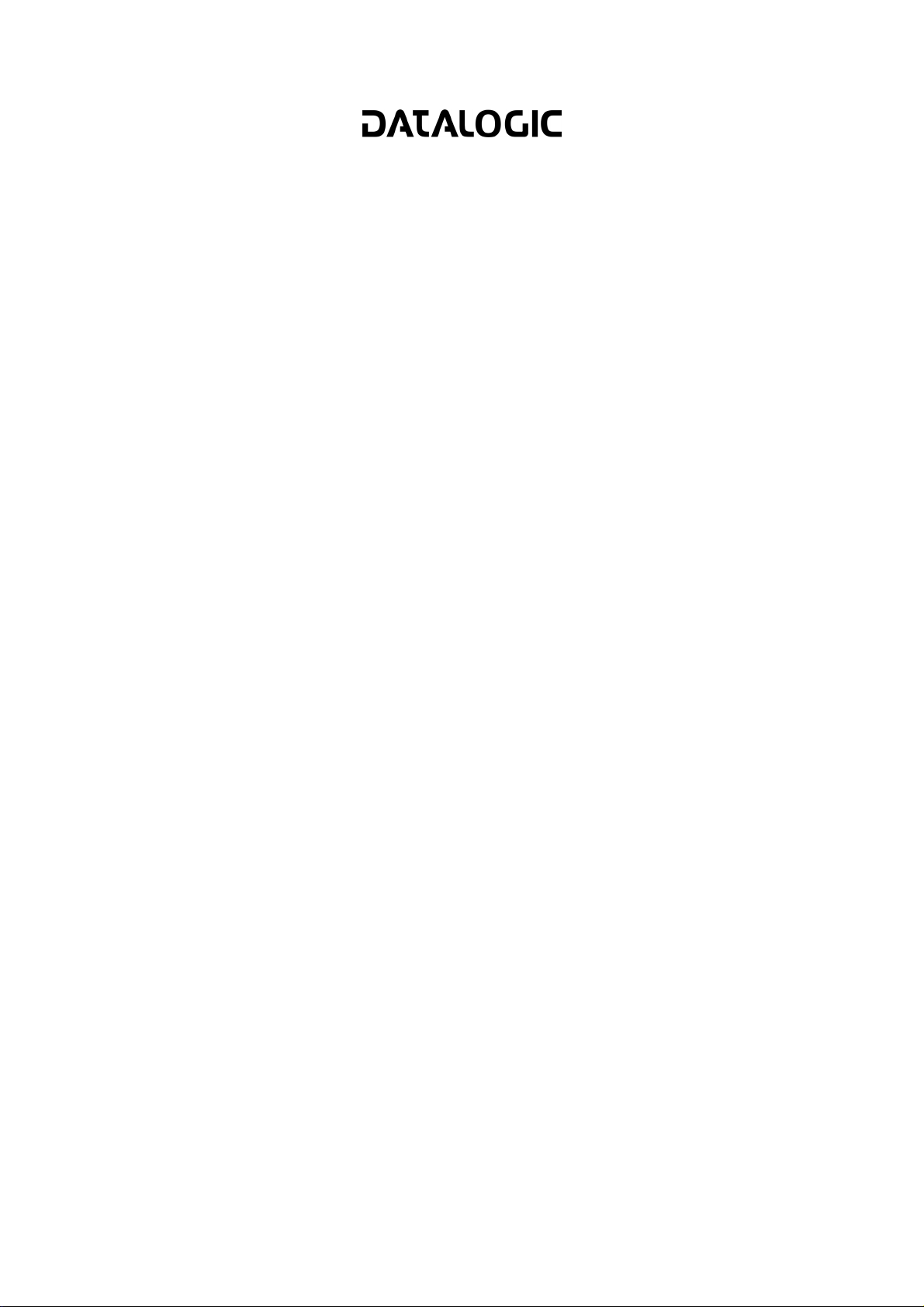
DATALOGIC S.p.A.
Via Candini 2
40012 - Lippo di Calderara di Reno
Bologna - Italy
DX6400/DX6500 Reference Manual
Ed.: 04/2005
ALL RIGHTS RESERVED
Datalogic reserves the right to make modifications or improvements without prior notification.
Datalogic shall not be liable for technical or editorial errors or omissions contained herein, nor for
incidental or consequential damages resulting from the use of this material.
Product names mentioned herein are for identification purposes only and may be trademarks and or
registered trademarks of their respective companies.
© Datalogic S.p.A. 2003 - 2005
06/04/2005
Page 5

CONTENTS
REFERENCES .............................................................................................................v
Reference Documentation............................................................................................ v
Services and Support ...................................................................................................v
SAFETY REGULATIONS ...........................................................................................vi
Electrical Safety........................................................................................................... vi
Laser Safety................................................................................................................. vi
Power Supply...............................................................................................................vii
GENERAL VIEW.......................................................................................................viii
GUIDE TO INSTALLATION ......................................................................................... x
Point-to-Point Installation..............................................................................................x
Master/Slave Lonworks Installation ............................................................................. xi
1 INTRODUCTION ..........................................................................................................1
1.1 Product Description ......................................................................................................1
1.2 Model Description.........................................................................................................2
1.3 Indicators ......................................................................................................................3
1.4 Accessories ..................................................................................................................3
2 INSTALLATION ...........................................................................................................5
2.1 Package Contents ........................................................................................................5
2.2 Mechanical Mounting....................................................................................................6
2.2.1 Mounting the Scanner...................................................................................................6
2.2.2 Mounting the Scanner with Accessories.......................................................................8
2.3 Electrical Connections ..................................................................................................9
2.3.1 Main/Aux. Serial Interface and I/O Connector ............................................................11
Main Interface.............................................................................................................12
Auxiliary Interface .......................................................................................................14
Inputs..........................................................................................................................14
Outputs .......................................................................................................................17
2.3.2 Lonworks Connectors.................................................................................................19
Network Termination...................................................................................................20
Lonworks Interface .....................................................................................................20
2.3.3 Ethernet Connector.....................................................................................................22
Ethernet Interface .......................................................................................................23
2.3.4 Power Supply..............................................................................................................24
2.4 User Interface .............................................................................................................25
2.5 Mounting Position .......................................................................................................26
2.6 Typical Layouts...........................................................................................................27
2.6.1 Point-to-Point..............................................................................................................27
2.6.2 Pass Through .............................................................................................................29
2.6.3 RS232 Master/Slave...................................................................................................30
2.6.4 Multiplexer ..................................................................................................................32
2.6.5 Local Lonworks Network.............................................................................................33
2.6.6 Fieldbus Network........................................................................................................37
2.7 DX6400 FLASH™ Dynamic Focus.............................................................................38
2.7.1 Fixed Mode.................................................................................................................38
2.7.2 Continuous Mode........................................................................................................ 38
2.7.3 Triggered Mode ..........................................................................................................39
iii
Page 6
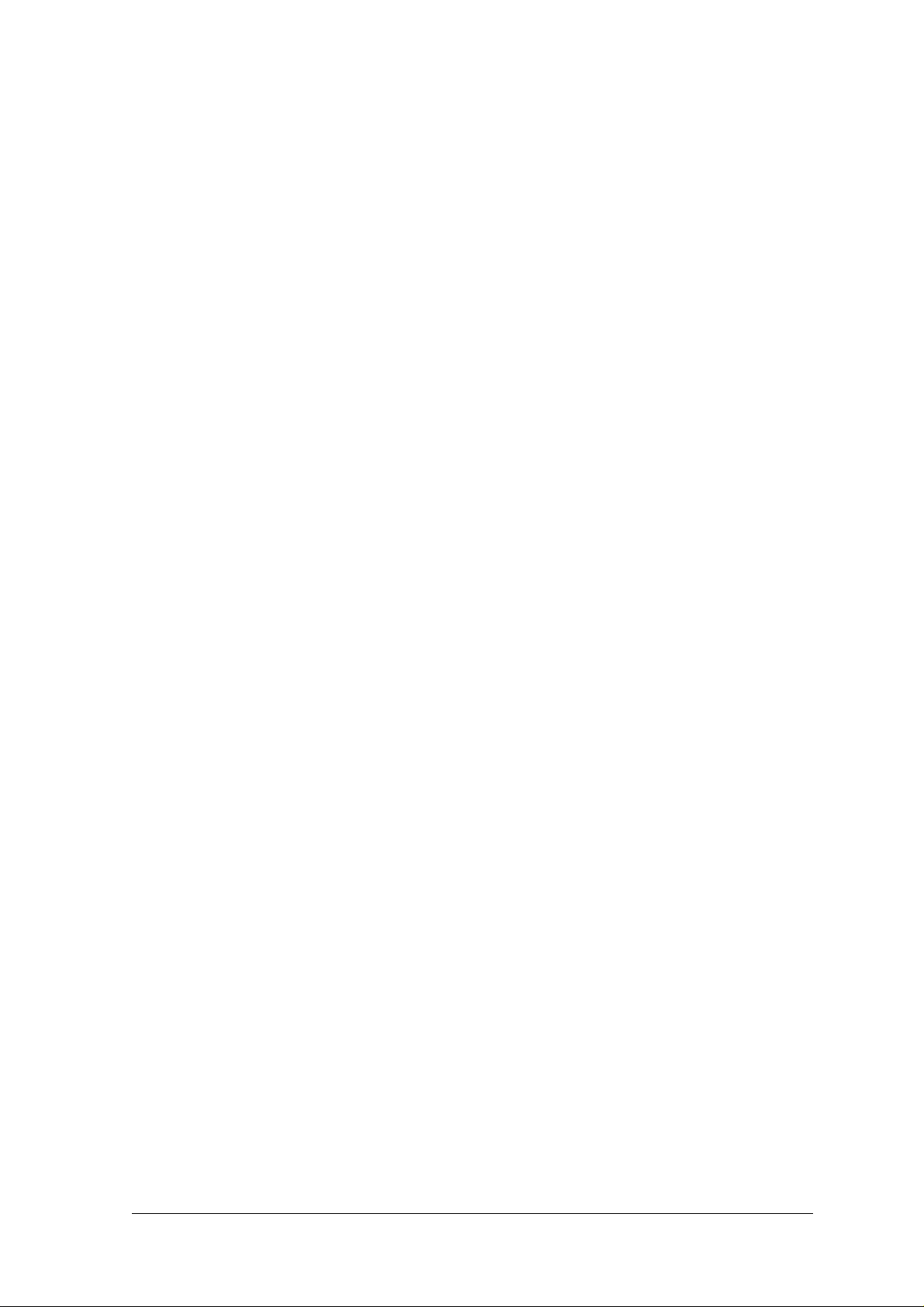
2.7.4 D-FLASHTM Mode ....................................................................................................... 39
2.8 Keypad and Display....................................................................................................40
2.8.1 Internal Net .................................................................................................................40
2.8.2 Test Mode...................................................................................................................40
3 SOFTWARE CONFIGURATION................................................................................41
3.1 Genius™ Installation...................................................................................................41
3.2 Guide to Rapid Configuration .....................................................................................41
3.2.1 Wizard for Quick Reader Setup..................................................................................41
Test Operating Mode..................................................................................................42
On Line Operating Mode ............................................................................................43
Automatic Operating Mode.........................................................................................43
3.2.2 Network Wizard ..........................................................................................................44
3.3 Advanced Genius™ Configuration .............................................................................46
3.4 Parameter Default Values...........................................................................................47
4 READING FEATURES...............................................................................................50
4.1 Advanced Code Reconstruction (ACR™ 3)................................................................ 50
4.2 PackTrack™ ...............................................................................................................50
4.2.1 Parameter Setting and Calibration..............................................................................51
4.3 Reading Conditions ....................................................................................................53
4.4 Reading Diagrams......................................................................................................55
4.4.1 DX6400-100-0XX Resolution: 0.38 mm/15 mils ........................................................55
4.4.2 DX6500-200-0XX Resolution: 0.38 mm/15 mils ........................................................57
5 MAINTENANCE .........................................................................................................59
5.1 Cleaning......................................................................................................................59
5.2 Automatic Scanner Replacement ...............................................................................59
6 TROUBLESHOOTING ...............................................................................................61
7 TECHNICAL FEATURES........................................................................................... 64
GLOSSARY................................................................................................................ 66
INDEX.........................................................................................................................69
iv
Page 7
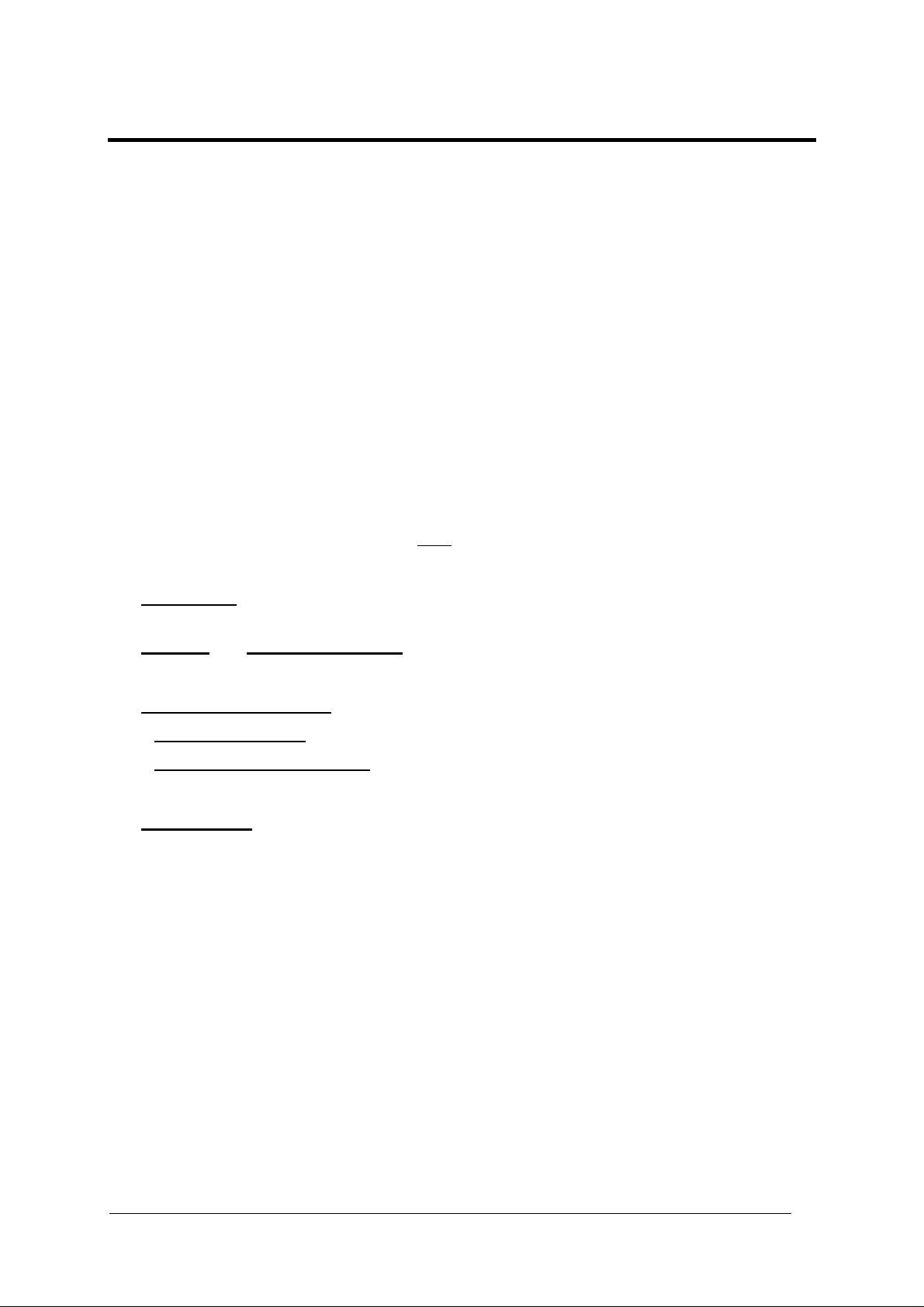
REFERENCES
REFERENCE DOCUMENTATION
The documentation related to the DX6400/DX6500 management is listed below:
• C-BOX 100 Installation Manual
• INT-30 20 mA Current Loop Interface Board for C-BOX 100
• PWR-120 power supply unit
• Document about the Ethernet connectivity
• Help On-Line in PDF format
SERVICES AND SUPPORT
Datalogic provides several services as well as technical support through its website. Log on
to www.datalogic.com and click on the
links indicated for further information including:
•
PRODUCTS
Search through the links to arrive at your product page where you can download specific
Manuals and Software & Utilities
•
SERVICES & SUPPORT
Datalogic Services - Warranty Extensions and Maintenance Agreements
Authorised Repair Centres
-
•
CONTACT US
E-mail form and listing of Datalogic Subsidiaries
v
Page 8
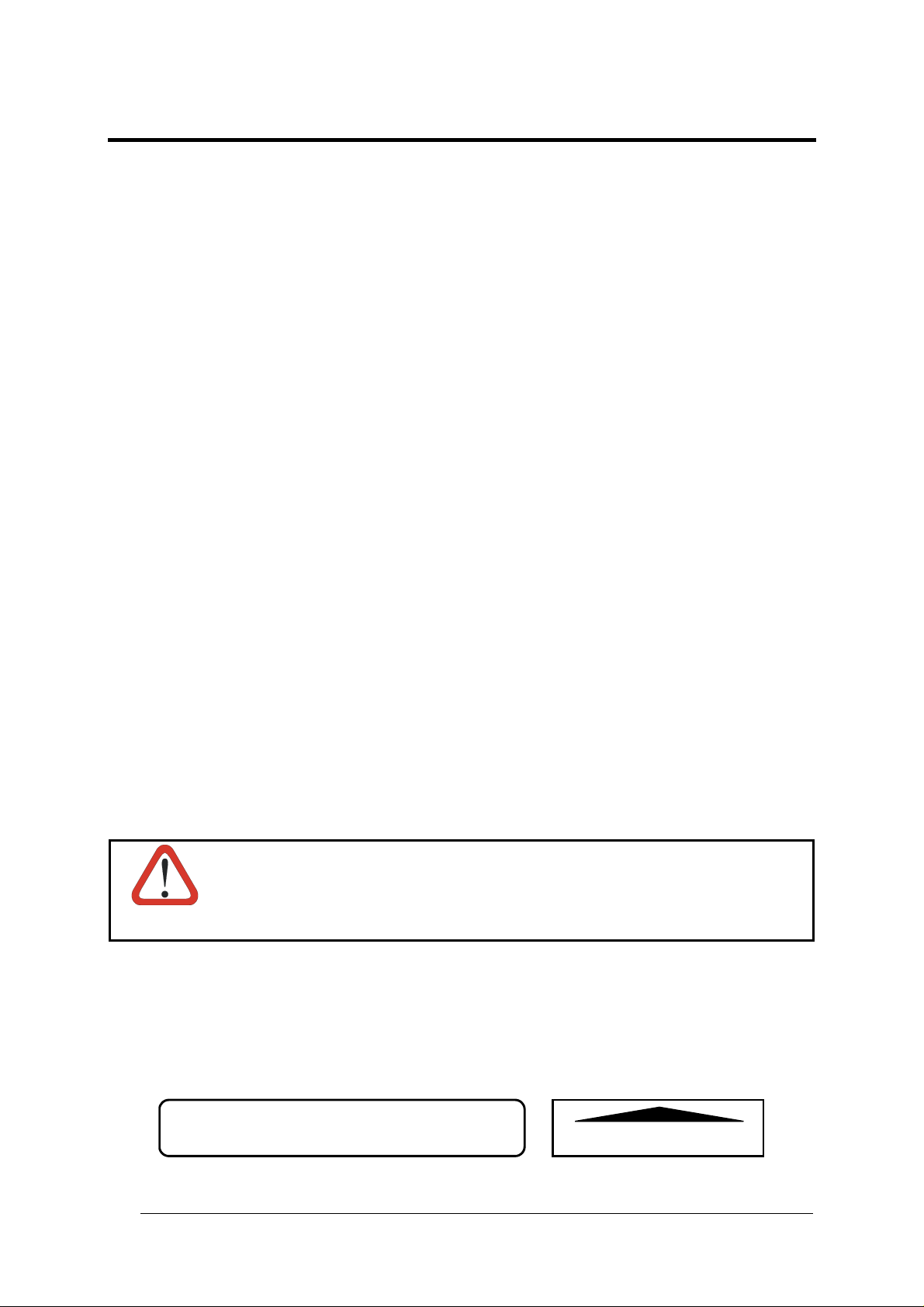
SAFETY REGULATIONS
ELECTRICAL SAFETY
This product conforms to the applicable requirements contained in the European Standard for
electrical safety EN-60950 at the date of manufacture.
LASER SAFETY
The following information is provided to comply with the rules imposed by international
authorities and refers to the correct use of the DX6400/DX6500 readers.
Standard Regulations
This scanner utilizes a low-power laser diode. Although staring directly at the laser beam
momentarily causes no known biological damage, avoid staring at the beam as one would
with any very strong light source, such as the sun.
Avoid that the laser beam hits the eye of an observer, even through reflective surfaces such
as mirrors, etc.
This product conforms to the applicable requirements of both EN60825-1 and
CDRH 21 CFR1040 at the date of manufacture. The reader is classified as a Class 2 laser
product according to EN60825-1 regulations and as a Class II laser product according to
CDRH regulations.
Disconnect the power supply when opening the device during maintenance or installation to
avoid exposure to hazardous laser light.
There is a safety device which allows the laser to be switched on only if the motor is rotating
above the threshold for its correct scanning speed.
Use of controls or adjustments or performance of procedures other than those
specified herein may result in exposure to hazardous visible laser light.
WARNING
The laser light is visible to the human eye and is emitted from the window on the head of the
reader (Figure 1, 7).
Warning labels indicating exposure to laser light and the device classification are applied
onto the head of the reader (Figure 1,1 & 3):
vi
LASER RADIATION IS EMITTED FROM THIS APERTURE
AVOID EXPOSURE
Laser Safety Label for Oscillating Mirror and Standard Models
AVOID EXPOSURE – LASER LIGHT
IS EMITTED FROM THIS APERTURE
Page 9

CAUTION-CLASS 3B
LASER LIGHT
WHEN OPEN
AVOID EXPOSURE
TO BEAM
LASER LIGHT – DO NOT STARE INTO BEAM
CLASS 2 LASER PRODUCT
MAX. OUTPUT RADIATION 1 mW
EMITTED WAVE LENGTH 630 ~ 680 nm
EN60825-1:2001
Warning and Device Class Label
The identification label is applied onto the bottom part of the scanner (Figure 1, 2):
DATALOGIC S.p.A. Via Candini, 2
40012 LIPPO DI CALDERARA DI RENO (BO) ITALY
MANUFACTURED VOLT Amp.
JANUARY 2002 15-30 DC 1.2-0.6
MODEL No.
SERIAL No.
This product conforms to the applicable requirements
of 21CFR 1040 at the date of manufacture.
N2468
Device Identification Label
The laser diode used in this device is classified as a Class 3B laser product according to
EN60825-1 regulations and as a Class IIIb laser product according to CDRH regulations. As it
is not possible to apply a classification label on the laser diode used in this device, the
following label is reproduced here:
MAXIMUM OUTPUT RADIATION 35 mW
EMITTED WAVE LENGTH 630~680 nm
TO EN60825-1 (2001)
LASER LIGHT
AVOID EXPOSURE TO BEAM
CLASS 3B LASER PRODUCT
Laser Diode Class Label
Any violation of the optic parts in particular can cause radiation up to the maximum level of
the laser diode (35 mW at 630~680 nm).
POWER SUPPLY
- This product is intended to be installed by Qualified Personnel only.
- All DX6400/DX6500 Models:
This device is intended to be supplied by a UL Listed Power Unit marked “Class 2” or LPS
power source which supplies power directly to the scanner via the 25/26-pin connector.
vii
Page 10
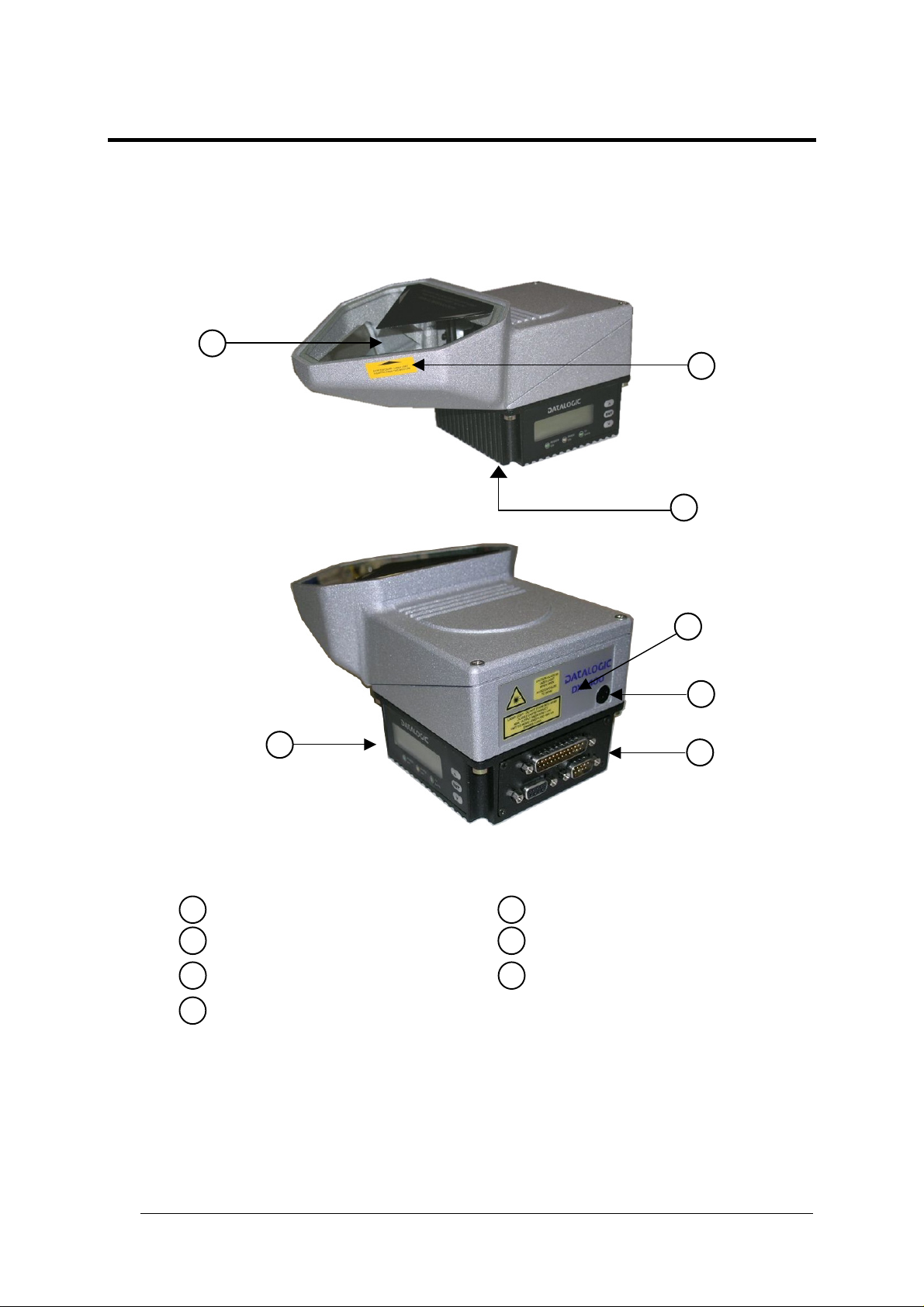
GENERAL VIEW
7
DX6400/DX6500
1
2
3
4
6
Figure 1 - DX6400/DX6500
1
Laser Safety Label
Identification Label
2
Warning and Device Class Label
3
Service Cap
4
5
Connector Panel
Display and Keypad Panel
6
Laser Beam Output Window
7
5
viii
Page 11
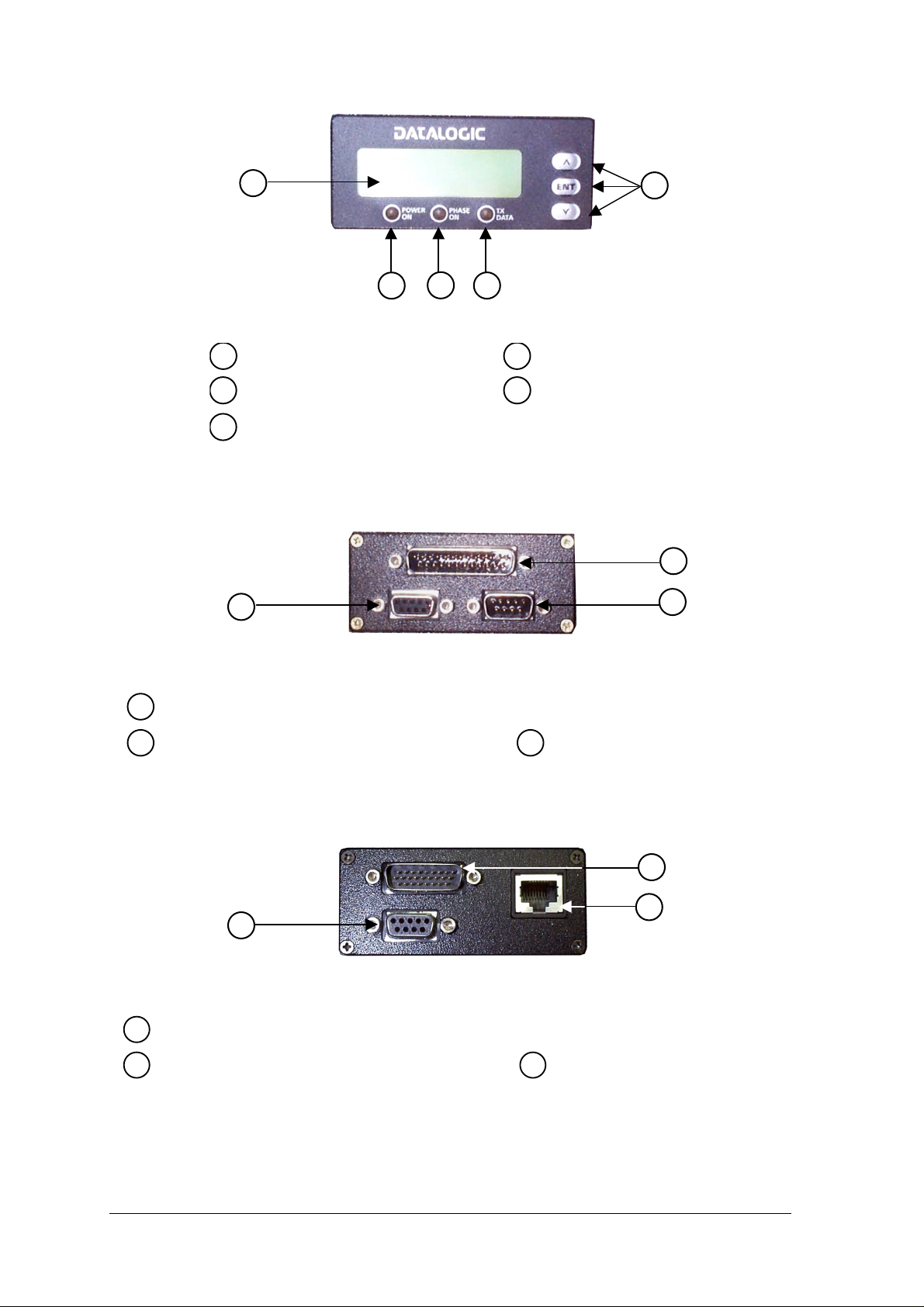
5
1
3
4
Figure 2 - Display and Keypad Panel
2
Programming Keypad
1
2
TX Data LED
3
Phase On LED
Power On LED
4
LCD Display
5
1
3
2
Figure 3 - Connector Panel for Master/Slave Models
Main/Aux. Interface 25-pin D-Sub male connector
1
Lonworks 9-pin male connector
2
3
Lonworks 9-pin female connector
1
2
3
Figure 4 – Connector Panel for Ethernet Models
Main/Aux. Interface 26-pin D-Sub male connector
1
RJ45 modular connector for Ethernet Interface
2
3
Lonworks 9-pin female connector
ix
Page 12
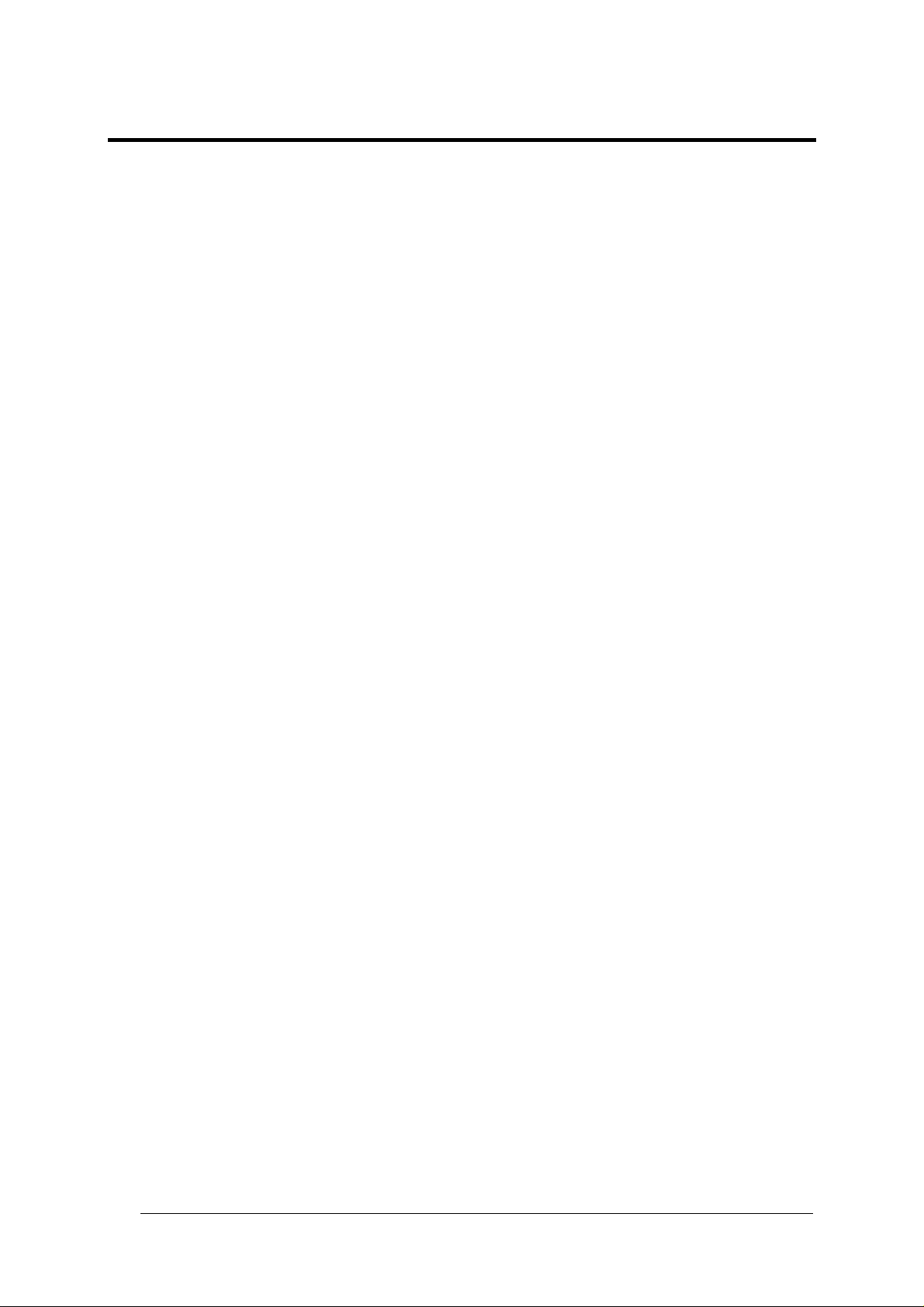
GUIDE TO INSTALLATION
POINT-TO-POINT INSTALLATION
The following can be used as a checklist to verify all the steps necessary to complete
installation of the DX6400/DX6500 scanner.
1) Read all information in the section “Safety Precautions” at the beginning of this manual.
2) Correctly mount the scanner using the bracket provided according to the information in
par. 2.2.2 and par. 2.5 and position the reader at the correct reading distance according
to the reading diagrams in par. 4.3.
3) Make electrical connections to your DX6400/DX6500 scanner by:
a) Connecting the DX6400/DX6500 scanner to the C-BOX 100 by means of one of the
cables provided as accessory (see par. 1.4).
b) Providing correct and complete system cabling through the C-BOX 100 according to
the signals (trigger, inputs, outputs) necessary for the layout of your application.
• Layout: Point-to-Point, RS232 Master/Slave, Lonworks, Fieldbus. See sub-
paragraphs under 2.6 for reference.
• Cabling: Power, Main Serial Interface – RS232, RS485 Half Duplex, RS485 Full
Duplex, 20 mA Current Loop, Auxiliary Interface, Inputs, Outputs, etc -. For further
details, see all sub-paragraphs under par. 2.3.
4) Configure the DX6400/DX6500 scanner by installing and running the Genius™
configuration program from the CD-ROM provided. The main steps are:
• Select the codes to be read
• Set-up the communication parameters
• Define data formatting parameters
• Fine tune your DX6400/DX6500 scanner using the Test Mode as described in
Genius™.
5) Exit the configuration program and run your application.
The installation is now complete.
x
Page 13
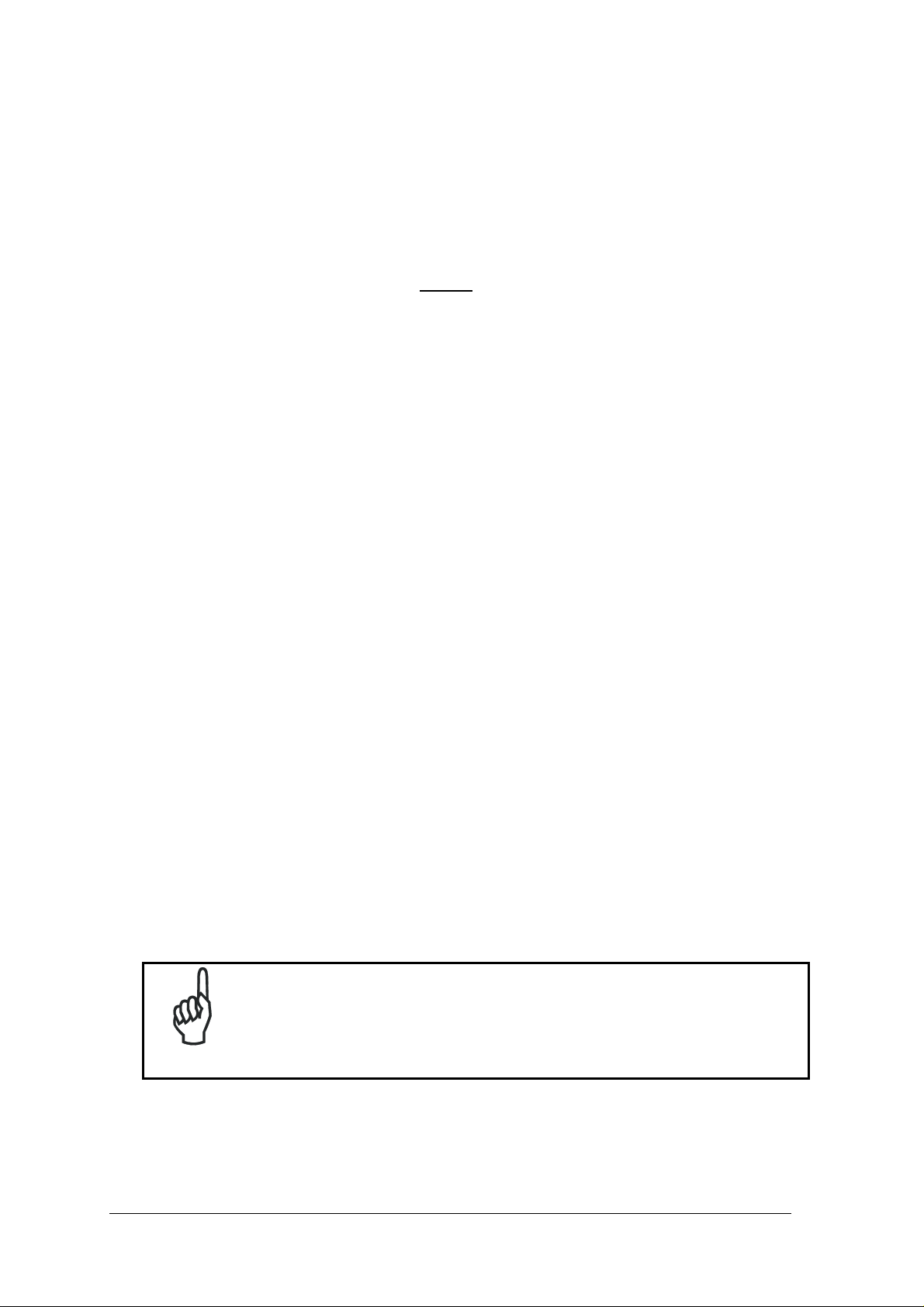
MASTER/SLAVE LONWORKS INSTALLATION
The following can be used as a checklist to verify all the steps necessary to complete
installation of the DX6400/DX6500 scanner in a Master/Slave Lonworks network.
1) Repeat the previous procedure from step 1 to step 3.
2) Make electrical connections to your DX6400/DX6500 scanner by:
a) Connecting the DX6400/DX6500
Master scanner to the C-BOX 100 by means of one
of the cables provided as accessory (see par. 1.4).
b) Correctly inserting the BTK-6000 terminator in the DX6400/DX6500 Master reader
according to the information given under “Local Lonworks Network” in par. 2.3.2.
c) Completing the system wiring adding as much slave scanners as required by your
system layout (refer to par. 2.6).
d) Correctly inserting the BTK-6000 terminator in the last DX6400/DX6500 Slave reader
of the network according to the information given under “Local Lonworks Network” in
par. 2.3.2.
3) Configure the DX6400/DX6500 Slave scanners using one of the procedures given below:
a) Defining each DX6400/DX6500 slave scanner address by using the scanner keypad
according to the information given in par. 2.8.1.
b) Installing and running the Genius™ configuration program from the CD-ROM
provided and defining each DX6400/DX6500 slave scanner address as described in
par. 3.2.2.
4) Configure the DX6400/DX6500 Master scanner using one of the procedures given below:
c) Configure the DX6400/DX6500 scanner as Master by using the scanner keypad
according to the information given in par. 2.8.1.
d) Configure the DX6400/DX6500 scanner as Master by using the Genius™ program as
described in par. 3.2.2.
5) Connect the DX6400/DX6500 Master scanner to configure the network layout by using
the Genius™ program.
6) Configure all the DX6400/DX6500 slave scanners through the Genius™ program. The
main steps are:
• Select the codes to be read
• Set-up the communication parameters
• Define data formatting parameters
All slave scanners may also be configured remotely via Genius™
NOTE
through the Master scanner.
7) Fine tune your DX6400/DX6500 scanner using the Test Mode as described in Genius™.
The installation is now complete.
xi
Page 14

xii
Page 15
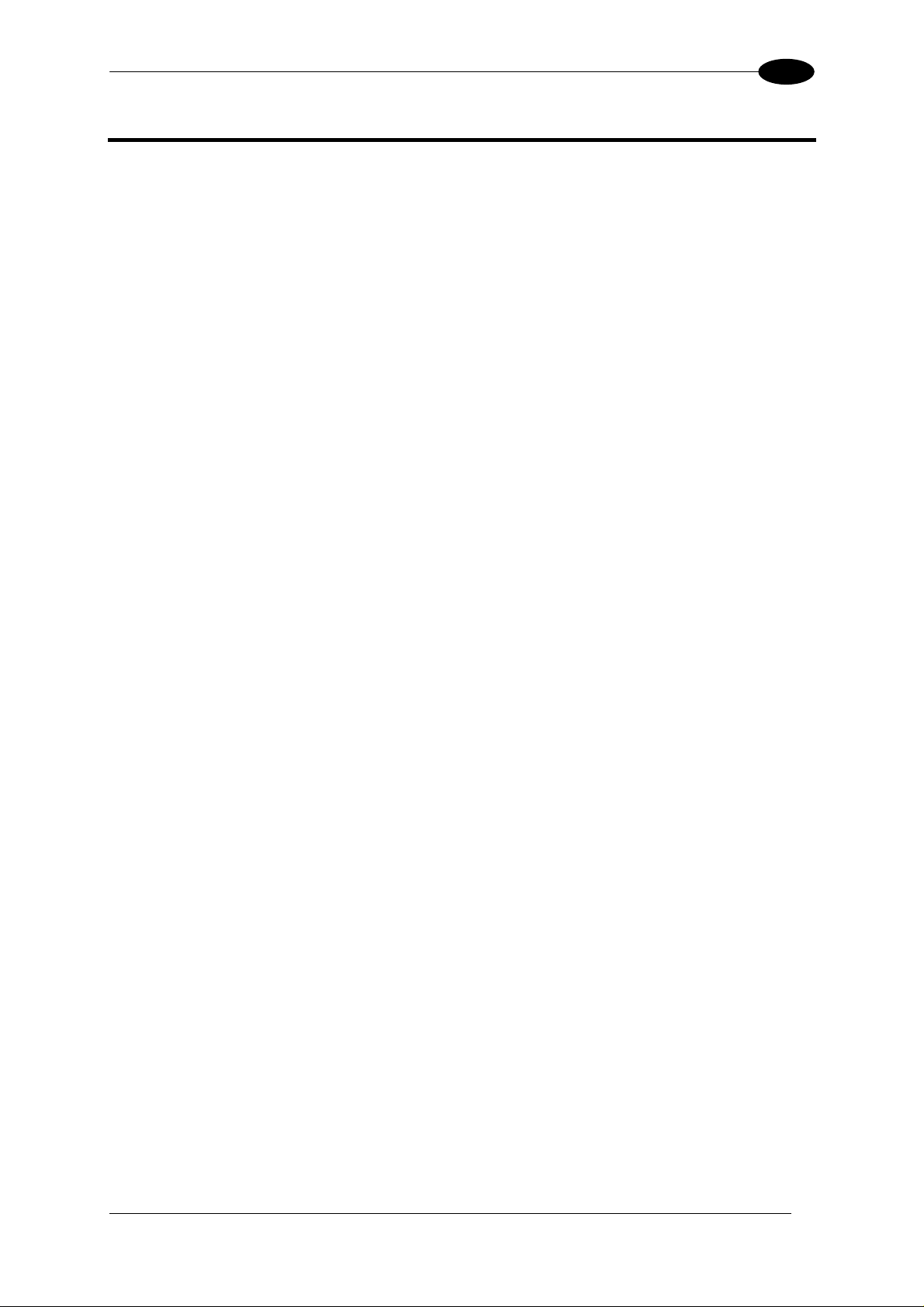
INTRODUCTION
1
1 INTRODUCTION
1.1 PRODUCT DESCRIPTION
The DX6400/DX6500 is a high performance laser scanner in a complete range of industrial
bar code readers offering an innovative and modular solution in terms of reading
performance, connectivity and maintenance, in addition to a completely new hardware and
software platform.
The DX6400/DX6500 has been specifically designed for simple installation, easy use and
flexibility. An innovative mechanical design together with the Datalogic patent pending Stepa-Head
independently from each other. Step-a-Head
installed in the ideal position, by modifying the orientation of the connector panel while
leaving the laser window in the desired position. The need for space is minimized and
installation is easier.
The DX6400 has an innovative linear motor designed to control the focus position of the
scanner via software. This dynamic system, called FLASH
position rail to rail, from the minimum position to the maximum position, in less than 10 msec.
In typical applications, where a DOF <1 meter is required, the focus position is adjusted in 4
msec.
The DX6500 is based on the ASTRA™ technology which allows to switch electronically the
two laser diodes depending on the distance from the barcode. The real time depth of field
(DOF) provided by the DS6500 covers a wide set of applications, from the stand alone one to
the multisided tunnels conveyors.
The DX6400/DX6500 can read all most popular barcodes even in the most difficult
conditions, thanks to a new generation decoder with StrongARM CPU and code
reconstruction technology (ACR™ 3).
Great attention has been given to built-in connectivity for market standards. Lonworks, and
Ethernet bus have been integrated in dedicated versions of the decoder base.
Some of the main features of DX6400/DX6500 are listed below:
• omni-directional reading;
• scanning speed up to 750 scans/sec per scan line (total 1500 scans/sec);
• 2 serial communication interfaces
• reading all popular codes;
• supply voltage from 15 to 30 Vdc;
• electrical connection through connectors;
• high speed Lonworks connectivity for Master/Slave layout;
• built-in connectivity for Ethernet;
• programmable in 5 different operating modes to suit the most various barcode reading
• light source: solid state laser diode; the light emitted has a wavelength between
• IP64 protection class of the enclosure (for Master/Slave models).
TM
feature make it possible to rotate the reader head and the decoder base
TM
enables the DX6400/DX6500 to always be
TM,
is able to move the focus
system requirements;
630~680nm.
1
Page 16
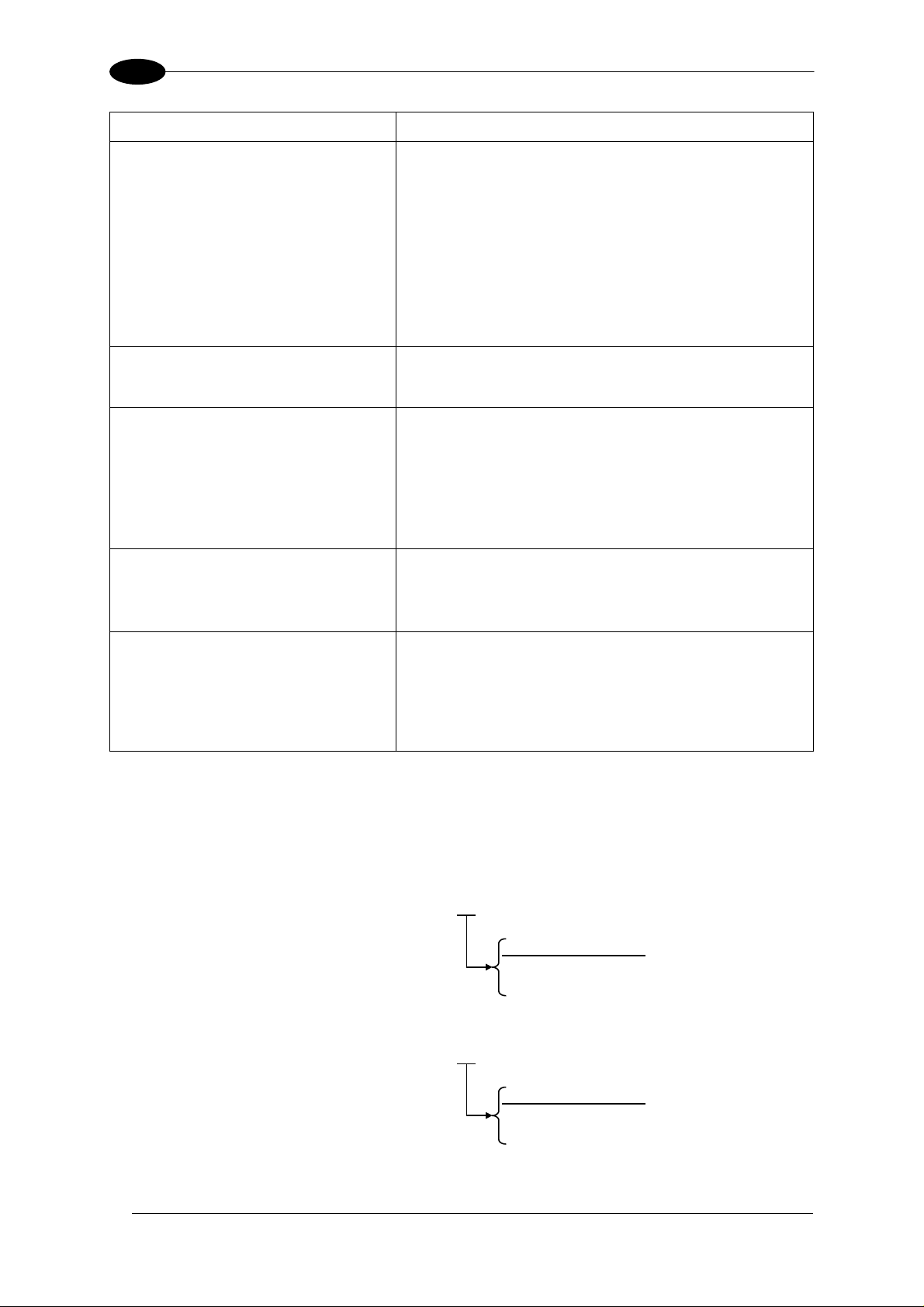
1
Feature
Modular solution with separated
head and base and Step-A-
TM
Head
feature
Benefit
• Possibility to select the combination of head and
base that best fits the needs of the application;
• Great scalability of the offer;
• Down time cost reduction, since the decoder base
DX6400/DX6500
works even if the head has been removed;
• Easy maintenance. In case of replacement of the
head, all the configuration parameters are stored
in the base, and the scanner is automatically
configured;
Reading on pallets or big objects
• Easy installation with the minimum room needed.
• DX6400 with FLASH
TM
dynamic focusing system.
where a large reading distance /
wide reading field are needed
Reading parcels on conveyors • As a result of the ASTRA™ double laser
technology, DX6500 gives a great real time DOF
even on high speed conveyors.
• DX6400/DX6500 implements the Packtrack
TM
functionality which leads to an increase of the
plant production as a result of the augmented
system throughput.
Master working as a multiplexer
on a high speed Lonworks bus
• Great competitiveness of the offer, since the cost
of an external multiplexer is saved;
• High data transfer on a industrial, reliable bus
running at 1,2 Mbit/sec.
GENIUSTM Configurator SW • Reduced learning time, with an easy wizard
approach;
• Multilanguage platform;
• All the configuration parameters stored into the
scanner;
• Not dependent on the Physical interface.
1.2 MODEL DESCRIPTION
The DX6400/DX6500 scanner is available in versions that differ in regard to the Decoder
Model (Base):
DX6400 - 100 - 0YY
2
Decoder Model (Base)
10 = Master/Slave
12 = Ethernet
DX6500 - 200 - 0YY
Decoder Model (Base)
10 = Master/Slave
12 = Ethernet
Page 17
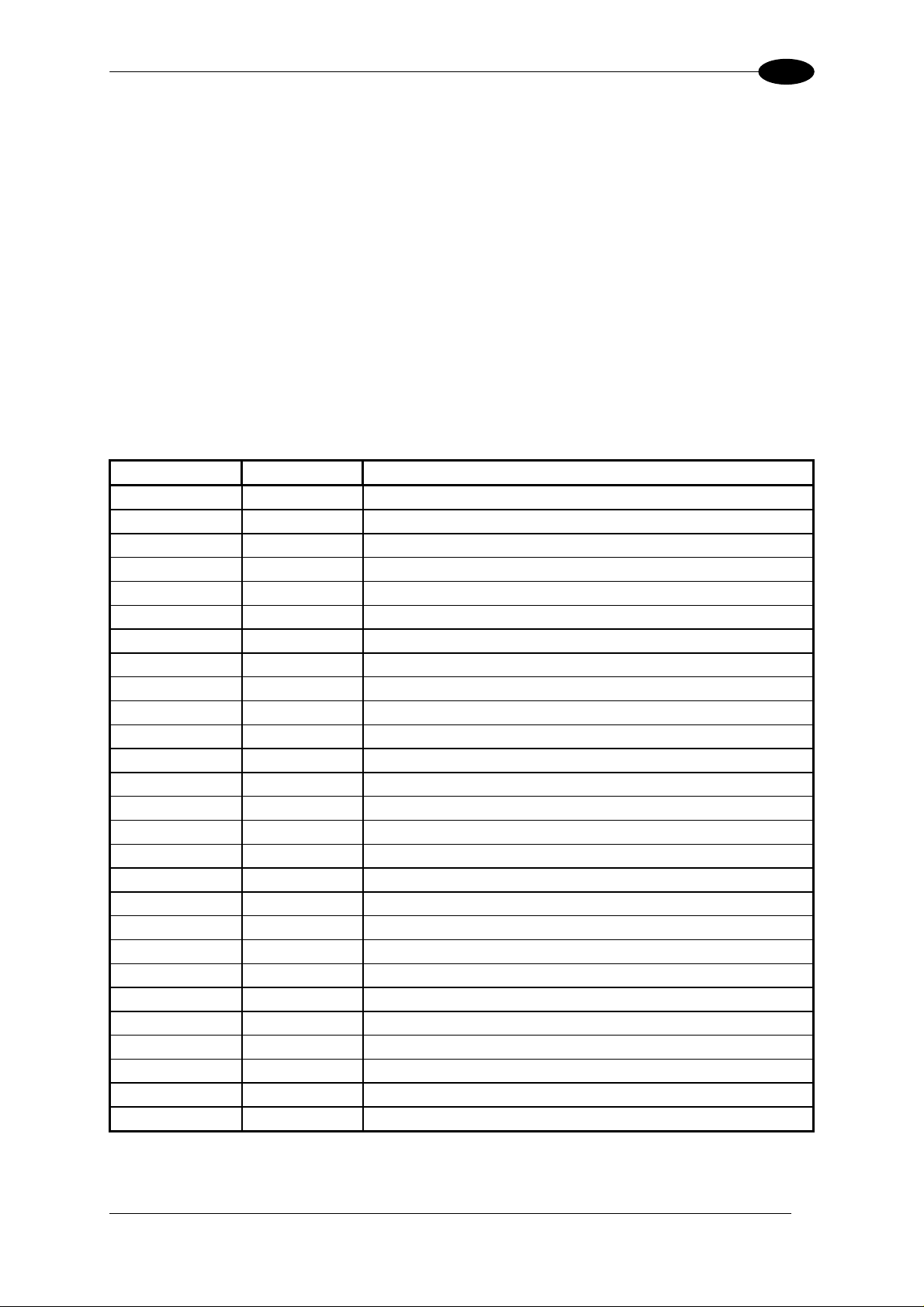
INTRODUCTION
1
1.3 INDICATORS
The DX6400/DX6500 decoder base provides an LCD display for system messages and
configuration menus. The three keys present on the side of the display allow configuration
menu navigation (Figure 2, 1). The three LED indicators have the following functions:
POWER ON
PHASE ON
TX DATA
(red) Indicates the reader is turned on (Figure 2, 4)
(yellow) Indicates the presence sensor is turned on (Figure 2, 3).
(green) Indicates the main serial interface is operating correctly during
data transmission (Figure 2, 2).
1.4 ACCESSORIES
The following accessories are available on request for DX6400/DX6500:
Order no. Accessory Description
93A051190 CAB-6001 cable to C-BOX100 1 m
93A051200 CAB-6002 cable to C-BOX100 2 m
93A051210 CAB-6005 cable to C-BOX100 5 m
93A051271 CAB-6010 cable to C-BOX100 10 m
93A051221 CAB-6011 cable to C-BOX100 1 m (DX6400/DX6500 Ethernet version)
93A051222 CAB-6012 cable to C-BOX100 2 m (DX6400/DX6500 Ethernet version)
93A051223 CAB-6015 cable to C-BOX100 5 m (DX6400/DX6500 Ethernet version)
93A051220 CAB-6101 cable master/slave 1 m
93A051230
93A051240 CAB-6105 cable master/slave 5 m
93A051224 CAB-6112 cable master/slave no power 2 m
93A051225 CAB-6115 cable master/slave no power 5 m
93ACC1752 CAB-6310 Power cable Fam 6k 10 m
93ACC1510
93A15022 INT-30 20 m.A. C.L. interface board for C-BOX 100
93A301000
93A301030
93A301010
93A301040
93ACC1530 PWR-120 power unit 110/230 V AC 24 V
93ACC1710
93ACC1718
93ACC1719
93ACC1720 PG6000 single unit power supply (EU)
93ACC1721 FBK-6000 fast bracket kit (2 pcs)
93ACC1727 MEP-542 Photocell kit – PNP
93ACC1728 MEP-543 Photocell kit - NPN
CAB-6102 cable master/slave 2 m
C-BOX 100
C-BOX 300
C-BOX 310
C-BOX 400
C-BOX 410
BTK-6000 terminator kit (5 pcs)
PG6002
PG6001
passive connection box
Profibus-DP connection box
Profibus-DP connection box with display
Devicenet connection box
Devicenet connection box with display
single unit power supply (US)
single unit power supply (UK)
3
Page 18
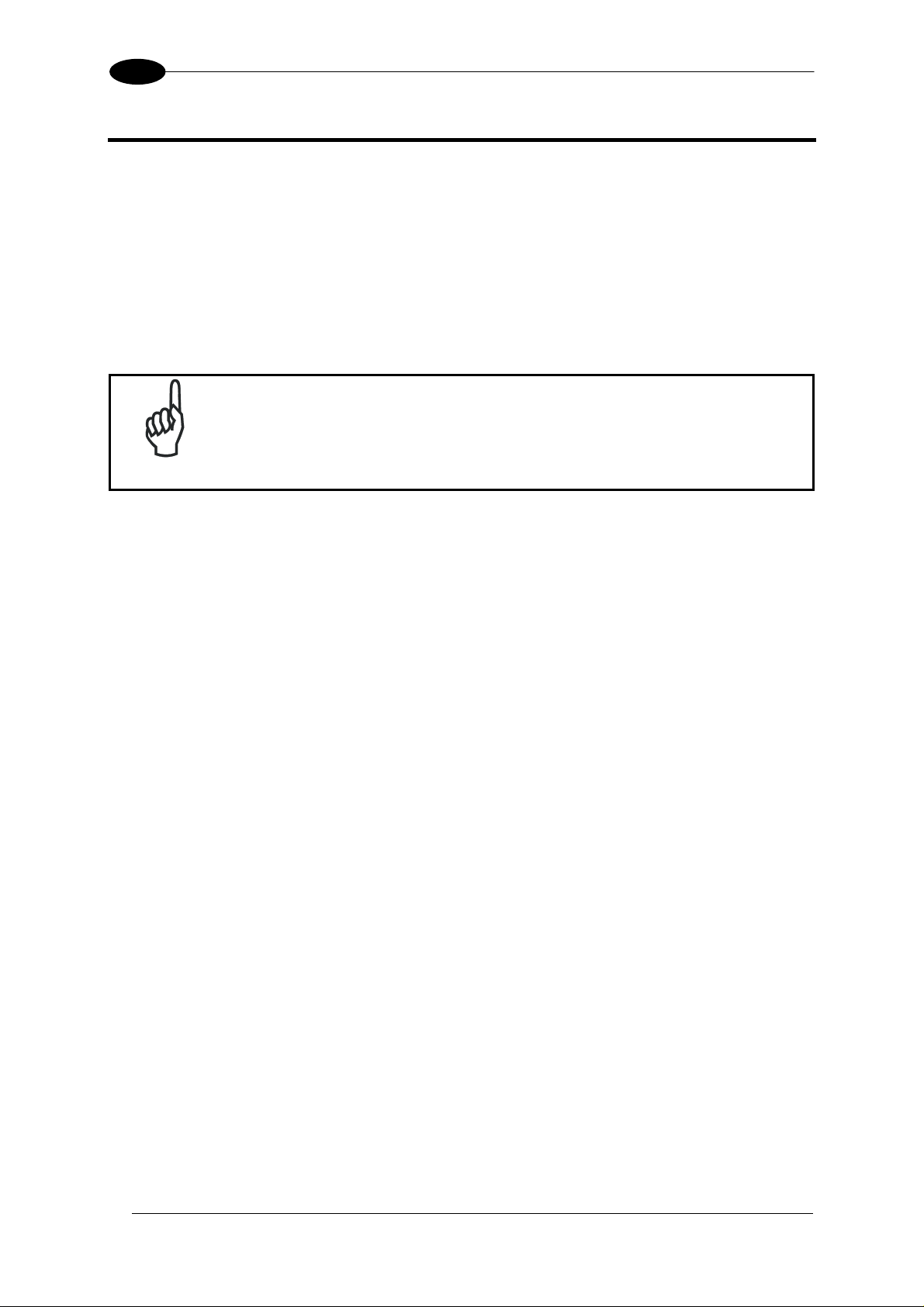
2
DX6400/DX6500
2 INSTALLATION
To install the system follow the given procedure:
• Select the mounting location for DX6400/DX6500;
• Mount the DX6400/DX6500 scanner;
• Proceed with system electrical connection;
• Position the scanner with respect of the barcode;
• Install the GENIUS™ program on the PC;
• Set the Flash™ dynamic focus by means of the GENIUS™ software tool
.
only)
If your system requires the DX6400/DX6500 reader to be connected to C-
NOTE
BOX refer to the Reference Documentation section for details.
2.1 PACKAGE CONTENTS
Verify that the DX6400/DX6500 reader and all the parts supplied with the equipment are
present and intact when opening the packaging; the list of parts includes:
(for DX6400
• DX6400/DX6500 reader
• Installation Quick Reference + barcode test chart
• DX6400/DX6500 configuration CD-ROM
• Mounting bracket and screws
4
Page 19
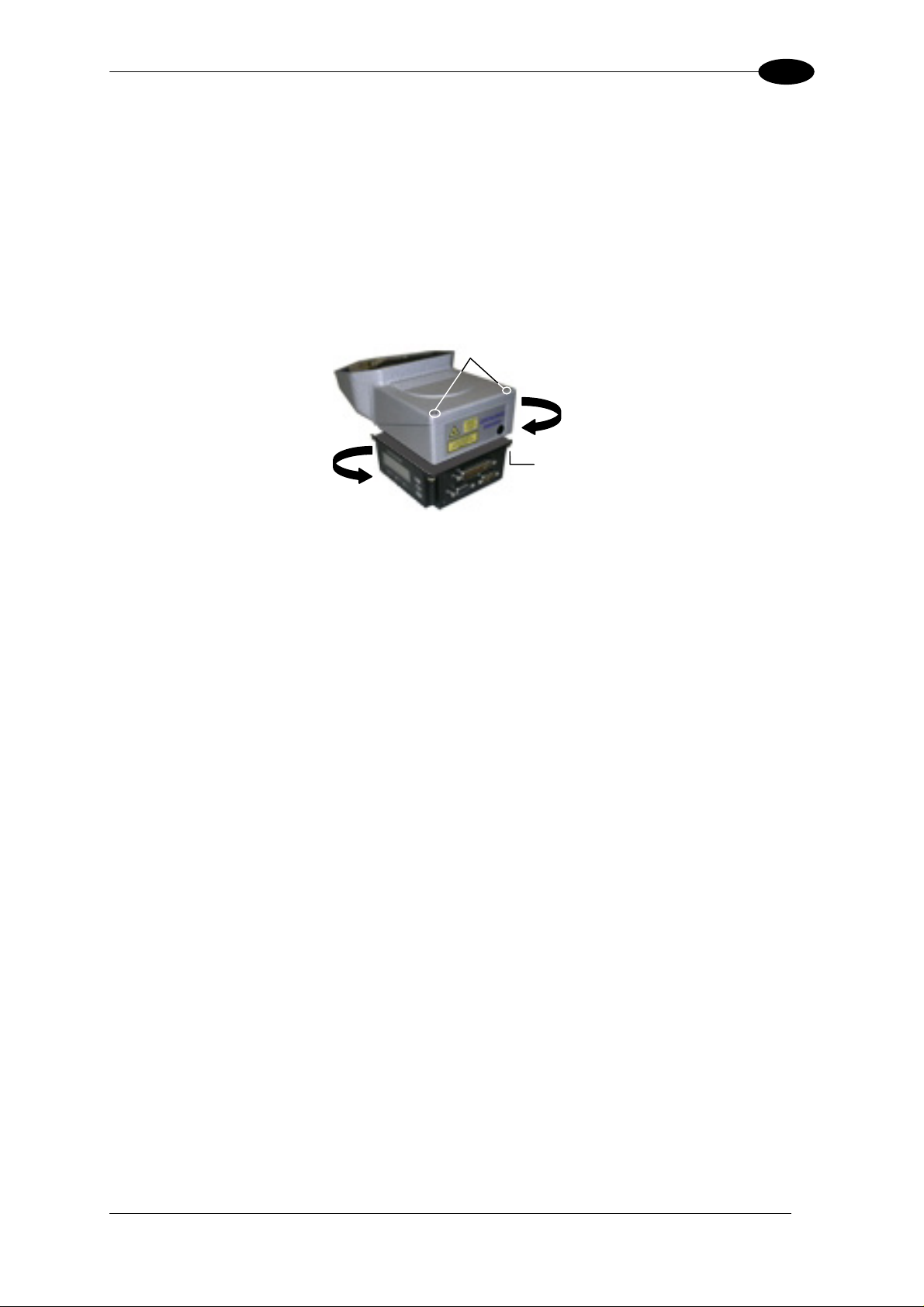
INSTALLATION
w
2
2.2 MECHANICAL MOUNTING
2.2.1 Mounting the Scanner
The DX6400/DX6500 reader can be positioned and installed in the best way possible as a
result of the Step-a-Head™ feature. Thanks to the separation between Head and Base, you
can modify the orientation of the decoder base, and therefore display-keypad and connector
panels, while keeping the optic head in the correct reading position. The reading head and
the decoder base can be rotated independently from each other allowing the installation even
in the most critical locations.
Head Screws
Fixing S
cre
(4)
Figure 5 - Step-A-Head™ Feature
To rotate the head follow the given procedure:
1. detach the head from the base by unscrewing the four fixing screws;
2. rotate the head in the desired position;
3. loosen but don't remove the two screws on top of the head;
4. affix the head onto the base carefully aligning the four fixing screws and progressively
tightening them about half-way;
5. completely tighten the two screws on top of the head;
6. completely tighten the four fixing screws.
5
Page 20
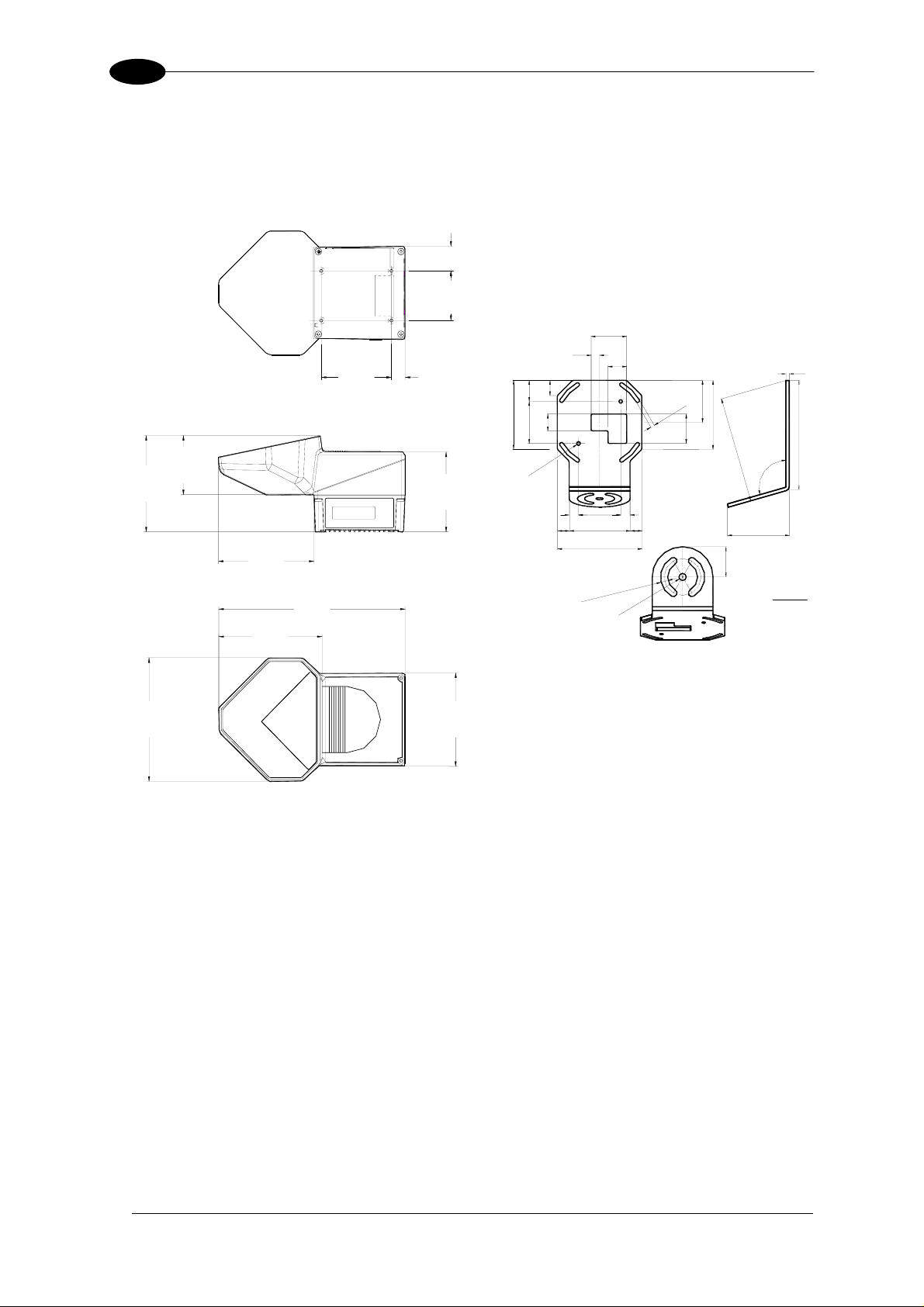
2
5
DX6400/DX6500
The following diagrams give the overall dimensions of the reader and mounting brackets.
They may be used for their installation. Refer to par. 2.5 for correct positioning of the
scanner.
29.9
[1.18]
60
[2.36]
42
1.65
10
0.4
8
1.96
2.83
100
3.93
.
0
22
0.86
S
50
T
O
1.96
L
S
T
S
O
4
L
°
S
N
4
5
°
.
4
N
82
8
1
.
0
==
50
==
72
S
T
O
L
S
2
S
T
N°
O
5
L
S
2
°
N
3
3
5
.
.
8
3
Ø
3
.
0
Ø
3.22
35
1.37
1
4
2
.
6
9
6
106°
73.2
2.88
36
1.41
85
[3.35]
71.8
[2.83]
116.8
[4.60]
16.5
[0.65]
96.9
[3.82]
18
0.71 N°2
25
0.98
82
3.22
50
20
0.78
1.96
2
°
2
°
N
N
1
.
6
4
1
.
Ø
0
Ø
115.9
[4.56]
225.9
[8.89]
125.3
[4.93]
mm
inch
4
0.1
5.12
130
149.8
[5.90]
113.1
[4.45]
Figure 6 - DX6400/DX6500 Overall Dimensions Figure 7 – ST-237 Mounting Bracket Overall
Dimensions
6
Page 21
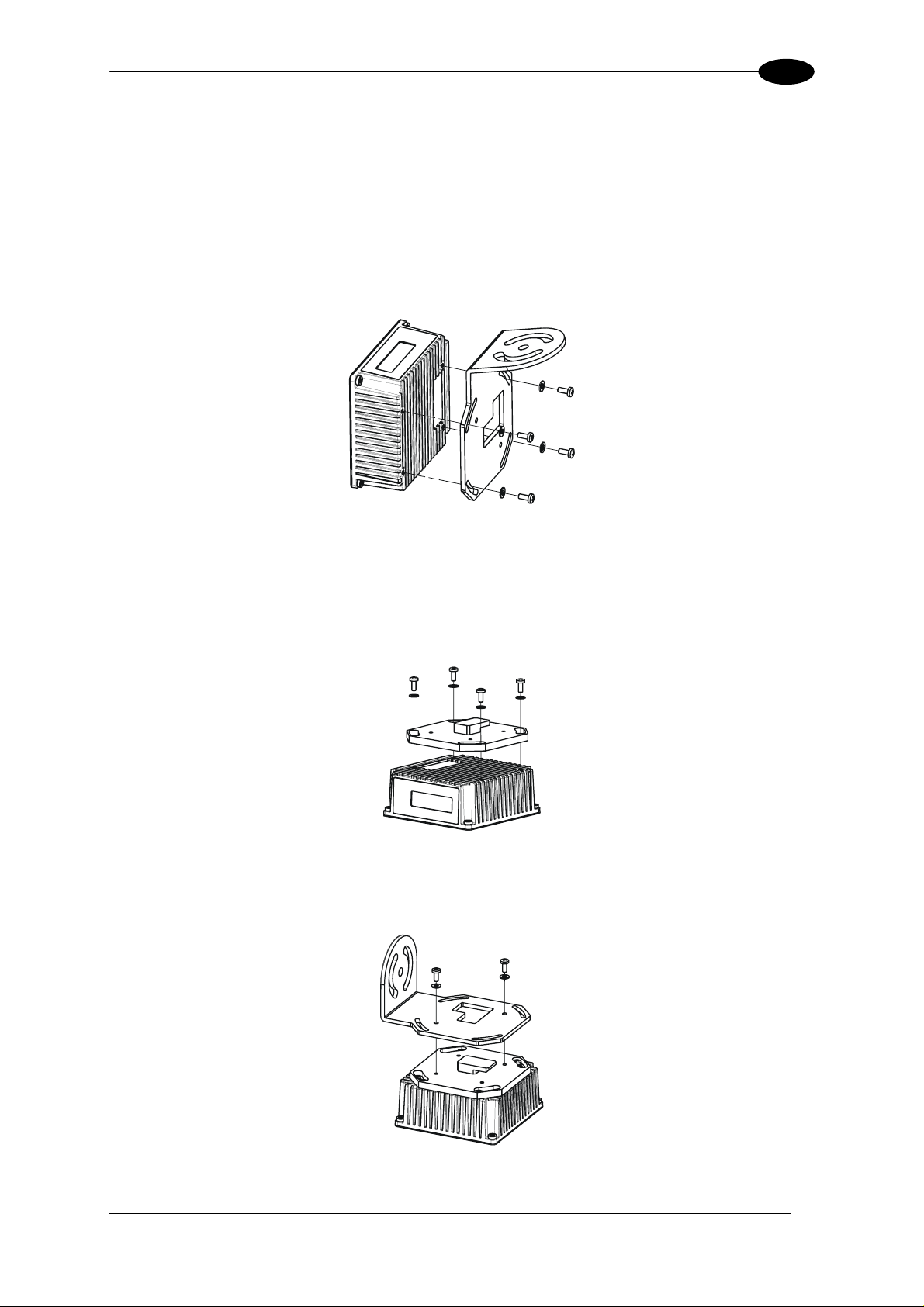
INSTALLATION
2
2.2.2 Mounting the Scanner with Accessories
The following accessories allow installing the DX6400/DX6500 reader in the most suitable
position for your network layout:
- ST-237 mounting bracket;
- FBK-6000 fast bracket.
The ST-237 is a 106° mounting bracket to be mounted on the reader as displayed in the
image below:
Figure 8 – Mounting the ST-237 Mounting Bracket
The FBK-6000 is a fast bracket kit allowing a quick and easy mounting of the scanner on the
ST-237 bracket.
First, it is necessary to fix the FBK-6000 to the DX6400/DX6500 scanner by means of the
mounting screws:
Figure 9 – Mounting the FBK-6000 on the Scanner
Then, attach the assembly to the mounting bracket by slipping the hook into the bracket hole.
Finally, fix it by means of the 2 fixing screws:
Figure 10 – Mounting the Assembly on the Bracket
7
Page 22
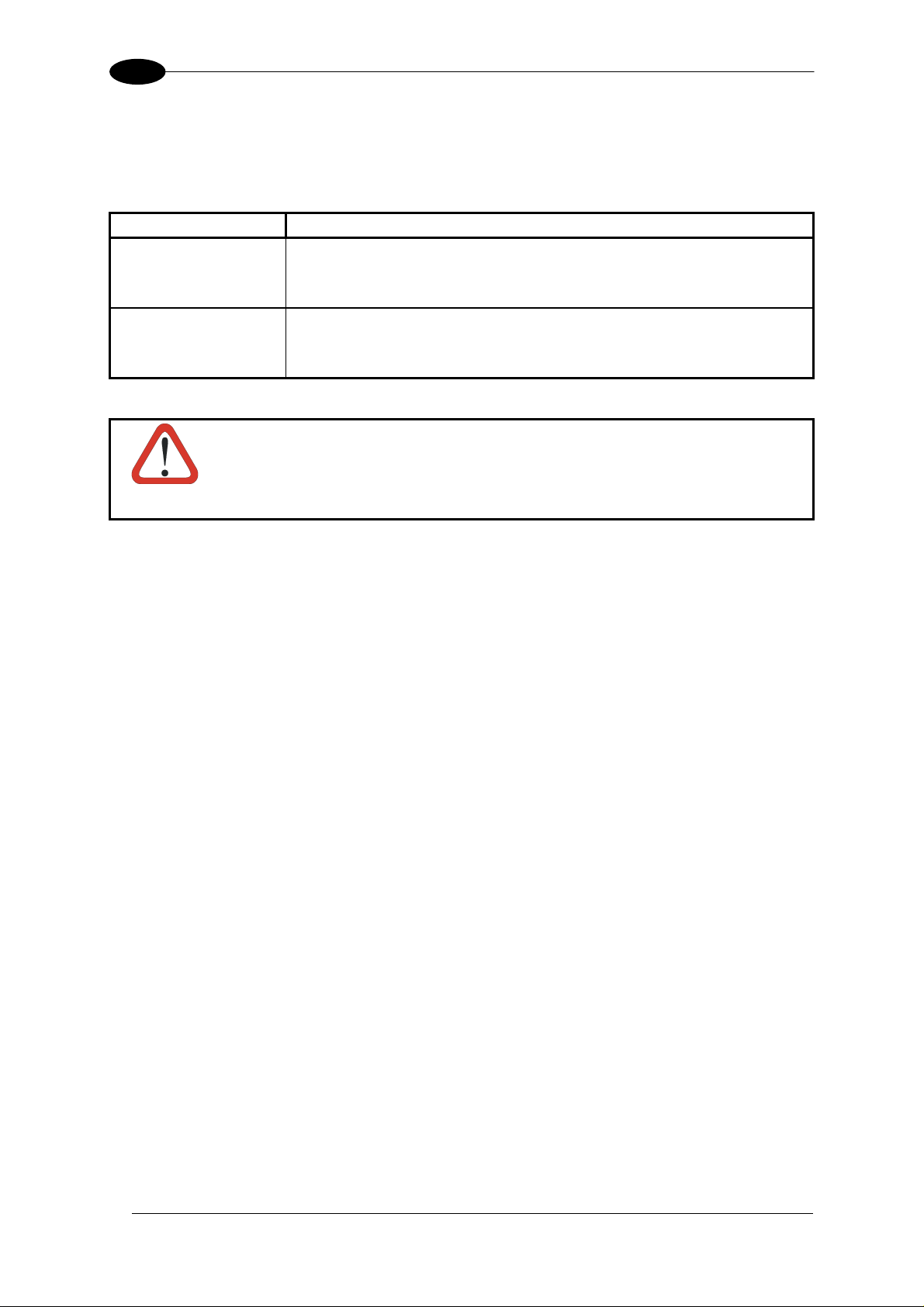
2
2.3 ELECTRICAL CONNECTIONS
All the connectors available for each scanner model are the following:
Scanner Model Connector
Master/Slave 25-pin male serial interface and I/O connector
9-pin male Lonworks connector*
9-pin female Lonworks connector
Ethernet 26-pin male serial interface and I/O connector
9-pin female Lonworks connector
RJ45 modular connector
* Do not connect an RS232 port to the 9-pin Lonworks Connector. This may
damage your Laptop PC.
CAUTION
DX6400/DX6500
8
Page 23
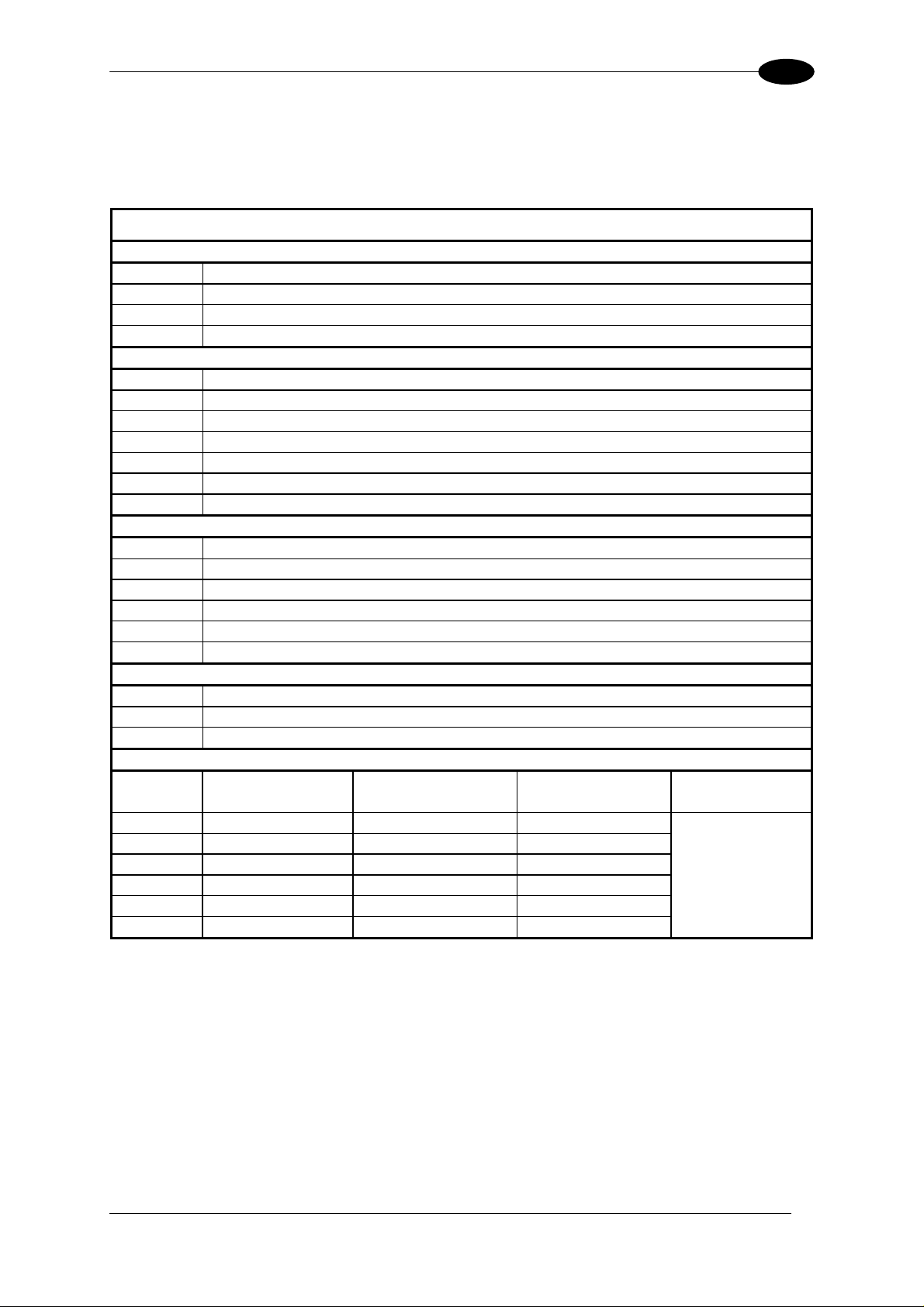
INSTALLATION
2
The table below gives the pinout of the C-BOX 100 terminal block connectors. Use this
pinout when the DX6400/DX6500 reader is connected in a network by means of the
C-BOX 100:
C-BOX 100 Terminal Block Connectors
Power
1, 3, 5 VS
2, 4, 6 GND
7, 8 EARTH GROUND
20, 40 Reserved
Inputs
27 EXT TRIG A (polarity insensitive)
28 EXT TRIG B (polarity insensitive)
29 IN 2A (polarity insensitive)
30 IN 2B (polarity insensitive)
31, 33 IN 3A (polarity insensitive)
32, 34 IN 4A (polarity insensitive)
36 IN 3B/IN 4B Reference (polarity insensitive)
Outputs
21 OUT 1+
22 OUT 1-
23 OUT 2+
24 OUT 2-
25 OUT 3A (polarity insensitive)
26 OUT 3B (polarity insensitive)
Auxiliary Interface
35 TX AUX
37 RX AUX
38, 39 GND
Main Interface
RS232
RS485
Full-Duplex
RS485
Half-Duplex
20 mA C.L.
(with INT-30 only)
11, 15 TX232 TX485+ RTX485+
12, 16 RTS232 TX485- RTX485-
17 RX232 RX485+
18 CTS232 RX485-
10, 14, 19
9, 13
SGND Main Isolated SGND Main Isolated SGND Main Isolated
RS485 Cable Shield RS485 Cable Shield
see INT-30
instructions
9
Page 24
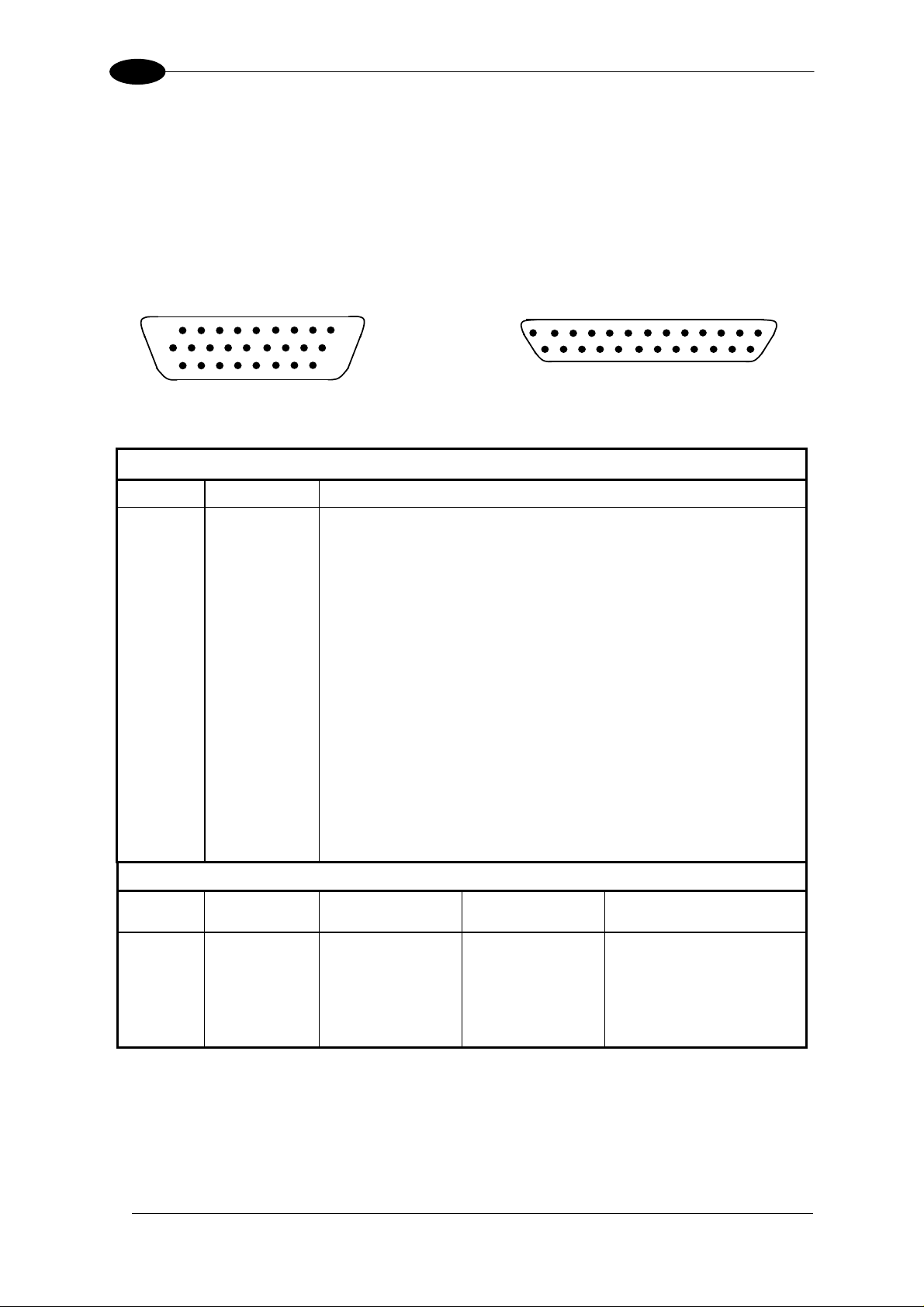
2
DX6400/DX6500
2.3.1 Main/Aux. Serial Interface and I/O Connector
The DX6400/DX6500 master/slave model is equipped with a 25-pin male D-sub connector
for connection to the host computer, power supply and input/output signals.
The DX6400/DX6500 Ethernet models adopt a 26-pin male connector instead of the 25-pin
one.
The details of the connector pins are indicated in the following table:
1
1
10
19
Figure 11 - 26-pin Connector Figure 12 - 25-pin Connector
26
9
18
14
DX6400/DX6500 25-pin/26-pin D-sub connector pinout
Pin Name Function
1 Shield Cable shield - internally connected by capacitor to the chassis
20 RXAUX Receive data of auxiliary RS232 (referred to GND)
21 TXAUX Transmit data of auxiliary RS232 (referred to GND)
8 OUT 1+ Configurable digital output 1 - positive pin
22 OUT 1- Configurable digital output 1 - negative pin
11 OUT 2+ Configurable digital output 2 - positive pin
12 OUT 2- Configurable digital output 2 - negative pin
16 OUT 3A Configurable digital output 3 - polarity insensitive
17 OUT 3B Configurable digital output 3 - polarity insensitive
18 EXT_TRIG A External trigger (polarity insensitive)
19 EXT_TRIG B External trigger (polarity insensitive)
6 IN 2A Input signal 2 (polarity insensitive)
10 IN 2B Input signal 2 (polarity insensitive)
14 IN 3A Input signal 3 (polarity insensitive)
15 IN 4A Input signal 4 (polarity insensitive)
24 IN_REF Common reference of IN3 and IN4 (polarity insensitive)
9,13 VS Supply voltage - positive pin
23,25,26* GND Supply voltage - negative pin
Main Interface Connector Pinout
Pin
RS232
RS485
Full Duplex
RS485
Half Duplex
20 mA C.L.
(INT-30 with C-BOX 100 only)
2 TX TX485 + RTX485 +
3 RX RX485 +
4 RTS TX485 - RTX485 -
see INT-30 instructions
5 CTS RX485 -
7 GND_ISO GND_ISO GND_ISO
* Pin 26 is only available for Ethernet models.
25
13
10
Page 25
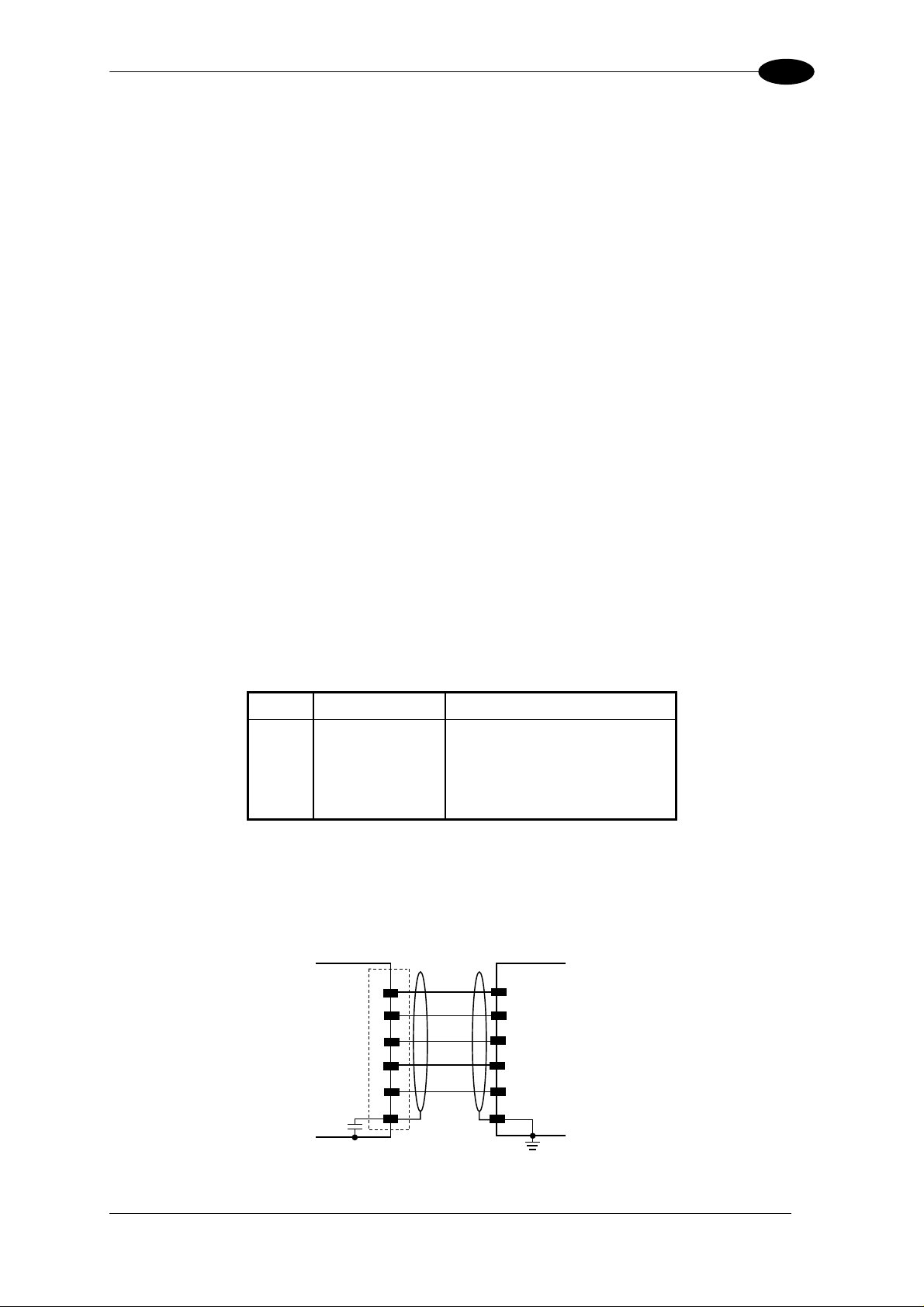
INSTALLATION
2
Main Interface
The main serial interface is compatible with the following electrical standards:
RS232
RS485 full-duplex
RS485 half-duplex
(20 mA current loop)
The 20 mA Current Loop interface is available by using the C-BOX 100 with the optional
INT-30 accessory installed in it. The scanner communicates to the C-BOX 100 through the
RS232 interface and the INT-30 converts the signals.
The main serial interface type and its relative parameters (baud rate, data bits, etc.) are
selected via software using the Genius™ utility program. For more details refer to the
section "Main Serial Port" in the Genius™ Help On Line.
Details regarding the connections and use of the main interface selection are given in the
next paragraphs.
RS232 Interface
The main serial interface is used for communication with the Host computer and allows both
transmission of code data and configuring the reader.
The following pins of the 25-pin and 26-pin connector are used for RS232 interface
connection depending on the reader model:
Pin Name Function
2 TX Transmit
3 RX Receive
4 RTS Request to send
5 CTS Clear to send
7 GND-ISO Main signal ground
The RTS and CTS signals control data transmission and synchronize the connected devices.
If the RTS/CTS hardware protocol is enabled, the DX6400/DX6500 activates the RTS output
to indicate a message can be transmitted. The receiving unit must activate the CTS input to
enable the transmission.
DX6X00
TX
2
3
RX
RTS
4
CTS
5
7
GND-ISO
Shield
1
Figure 13 - RS232 Connections
USER INTERFACE
RXD
TXD
GND
Earth
Ground
11
Page 26
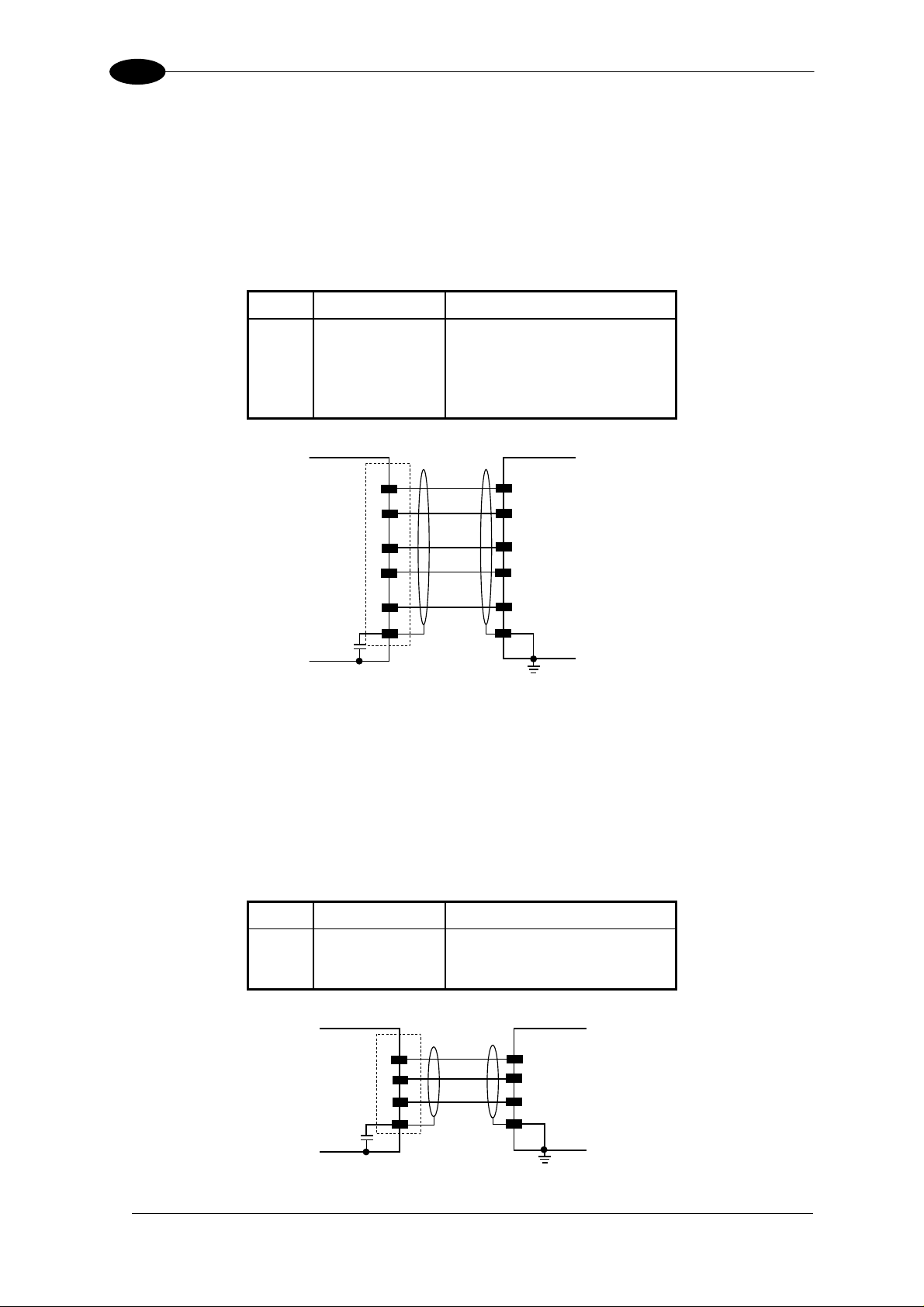
2
DX6400/DX6500
RS485 Full-Duplex Interface
The RS485 full-duplex interface is used for non-polled communication protocols in
point-to-point connections over longer distances than those acceptable for RS232
communications or in electrically noisy environments.
The following pins of the 25-pin and 26-pin connector are used for RS485 full-duplex
interface connection:
Pin Name Function
2 TX485 + RS485 output (+)
3 RX485 + RS485 input (+)
4 TX485 - RS485 output (-)
5 RX485 - RS485 input (-)
7 GND-ISO Main signal ground
DX6X00
2
TX485+
3
RX485+
4
TX485-
RX485-
5
USER INTERFACE
RX485+
TX485+
RX485-
TX485-
7
GND_ISO
1
Shield
GND
Earth
Ground
Figure 14 - RS485 Full-Duplex Interface Connections
RS485 Half-Duplex Interface
The RS485 half-duplex interface can be used for multidrop connections with a Datalogic
multiplexer or it can also be used for a master/slave layout.
The following pins of the 25-pin and 26-pin connector are used for RS485 half-duplex
interface connection:
Pin Name Function
2 RTX485 + RS485 input/output (+)
4 RTX485 - RS485 input/output (-)
7 GND-ISO Main signal ground
DX6X00
MULTIPLEXER
12
2
Shield
4
7
1
RTX485+
RTX485-
GND_ISO
RTX485+
RTX485-
RS485REF
Earth
Ground
Figure 15 – RS485 Half-Duplex Interface Connections
Page 27

INSTALLATION
2
Auxiliary Interface
The auxiliary serial interface is equipped with RS232 full-duplex interface connections. The
interface type is exclusive and is selectable through the Genius™ configuration program.
The following pins of the 25-pin and 26-pin connector are used for RS232 full-duplex
interface connection:
Pin Name Function
20 RXAUX Receive data
21 TXAUX Transmit data
23 SGND AUX Auxiliary signal ground
Shield
DX6X00
USER INTERFACE
20
RXAUX
21
TXAUX
23
GNDAUX
1
TXD
RXD
GND
Earth
Ground
Figure 16 - RS232 Auxiliary Interface Connections
Inputs
The inputs of the reader are on the 25-pin and 26-pin connector (Figure 4, 1 and Figure 5, 1)
of the DX6400/DX6500.
These inputs are called EXT_TRIG, IN2, IN3 and IN4.
Pin Name Function
18 EXT_TRIG A External trigger (polarity insensitive)
19 EXT_TRIG B External trigger (polarity insensitive)
6 IN2A Input signal 2 (polarity insensitive)
10 IN2B Input signal 2 (polarity insensitive)
14 IN3A Input signal 3 (polarity insensitive)
15 IN4A Input signal 4 (polarity insensitive)
24 IN_REF Common reference of IN3 and IN4 (polarity insensitive)
IN2 is normally used for the Encoder input. In PackTrack™ mode, it detects the conveyor
speed.
EXT_TRIG is the main presence sensor. When active, this input tells the scanner to scan for
a code and that decoding can take place. The yellow LED (Figure 3,3) indicates the
EXT_TRIG is active.
IN3 and IN4 can be used as the stop signal for the reading phase.
All inputs are optocoupled, polarity insensitive, and driven by a constant current generator;
the command signal is filtered through an anti-disturbance circuit which generates a delay
13
Page 28

2
DX6400/DX6500
which can be set to 5 ms or 500 µs. In particular, EXT_TRIG, IN3 and IN4 share the same
value which usually corresponds to 5 ms when using a photoelectric sensor, while IN2 has a
different value which is set to 500 µs when this input is used for the Encoder.
GND
Vext
EXTERNAL TRIGGER/ENCODER
V
PSIN
+ 5V
DX6X00
+
A
~
-
~
B
Figure 17 – PNP Command Input Connection
GND
Vext
EXTERNAL TRIGGER/ENCODER
V
PSIN
+ 5V
DX6X00
+
B
~
-
~
A
Figure 18 - PNP Command Input Connection
PSIN
DX6X00
+ 5V
EXTERNAL TRIGGER/ENCODER
9
A
~
-
+
~
B
VS
GND
Vext
V
Ground
Figure 19 - NPN Command Input Connection
PSIN
+ 5V
DX6X00
+
EXTERNAL TRIGGER/ENCODER
VS
GND
Vext
V
Ground
9
B
~
-
~
A
14
Figure 20 - NPN Command Input Connection
Page 29

INSTALLATION
V
2
PSIN
PSIN
+ 5V
+ 5V
DX6X00
+
+
IN3A
~
-
~
IN4A
~
-
~
INREF
Vext
EXTERNAL DEVICE
V
GND
Vext
V
GND
Figure 21 - PNP Input Command
PSIN
+ 5V
DX6X00
~
+
~
9
VS
INREF
-
IN3A
EXTERNAL DEVICE
ext
V
GND
Vext
EXTERNAL DEVICE
PSIN
+ 5V
~
-
+
~
IN4A
V
GND
Figure 22 - NPN Input Command
The inputs can be powered using the VS signal on the scanner (pin 9).
However, isolation between the command logic and the scanner is maintained by powering
the inputs with a different supply voltage (Vext) from that supplied on pin 9 of the
25-pin/26-pin I/O connector.
The driving logic of the input signals may be powered, for convenience, with the voltage
supply between pins A (VS) and B (GND) of the connector. In this case, however, the device
is no longer electrically isolated.
The voltage available on the input connector, between pins A and B, is physically the same
as used to power the scanner.
The electrical features of these inputs are:
Maximum voltage 30 V
Maximum current 10 mA
15
Page 30

2
DX6400/DX6500
Outputs
Three general purpose outputs are available.
Pin Name Function
8 OUT 1+ Configurable digital output 1 – positive pin
22 OUT 1- Configurable digital output 1 – negative pin
11 OUT 2+ Configurable digital output 2 – positive pin
12 OUT 2- Configurable digital output 2 – negative pin
16 OUT 3A Configurable digital output 3 – polarity insensitive
17 OUT 3B Configurable digital output 3 – polarity insensitive
The function of the three outputs OUT1, OUT2 and OUT3 can be defined by the user.
Refer to Genius™ Help On-Line for further details.
By default, OUT1 is associated with COMPLETE READ event, which activates when the code
has been read correctly. In case the reader has been programmed to read several codes
within the same reading phase, the event activates when all codes have been read.
OUT2 is associated with NO READ event, which activates when no code has been read.
OUT3 is associated with NONE, which means that the output is always in line state.
The OUT1 and OUT2 electrical features are given below:
Collector-emitter voltage 30 V Max.
Collector current 130 mA Max.
Saturation voltage (VCE) 1 V at 10 mA Max.
Maximum power dissipation 90 mW at 50°C (Ambient temperature).
The limit requested by the maximum power dissipation is more important than that of the
maximum collector current: if one of these outputs is continuously driven, the maximum
current must not be more than 40 mA although 130 mA may be reached in pulse conditions.
DX6X00
USER INTERFACE
30 Vdc max
Vext
+
-
Figure 23 – Output 1 and Output 2 Interface
OUT3 has different electrical features, since it is a bi-directional solid state relay with a
built-in current limit protection. If this output is continuously driven, the maximum current
must be not more than 200 mA although more than 300 mA may be reached in pulse
conditions for an ambient temperature of 25°C. At the maximum ambient temperature of
50°C the maximum respective current is 160 mA continuous and 240 mA pulse.
16
Page 31

INSTALLATION
2
The OUT3 electrical features are given below:
Maximum voltage ± 100 V
Collector current (pulse) 240 mA Max.
R on 6 – 15 Ω
R off > 500 Ω
Off-state leakage current < 1 µA
Maximum power dissipation 550 mW at 50°C (Ambient temperature).
DX6X00
A
B
USER INTERFACE
30 Vdc max
Vext
Figure 24 – Output 3 Interface
The command signal is filtered and generates a delay of about 50 µs for OUT1 and OUT2
and 1 ms for OUT3.
When the load is powered by an external power supply, the voltage must be less than 30 V.
17
Page 32

2
DX6400/DX6500
2.3.2 Lonworks Connectors
Do not connect an RS232 port to the 9-pin Lonworks Connector. This may
damage your Laptop PC.
CAUTION
The local network used by DX6400/DX6500 exploits a Lonworks standard communication
system requiring only two wires (polarity insensitive) to enable a connection. The connector
also provides a positive and a negative supplying wire. In this way, all the slave readers can
be powered by the master through the Datalogic standard cables.
When working in applications requiring enhanced synchronization capabilities, the
DX6400/DX6500 master reader (output) transmits two system signals named Sys_I/O and
Sys_Enc_I/O to the slave readers (input). For example, when working with applications
requiring an encoder the signal is received by the master and directly transmitted to the
slaves through the cable.
The internal circuits generating the system signals are externally supplied by means of the
VS_I/O and REF_I/O pins and are isolated from the reader supply voltage.
The use of these system circuits is not required in all the operating modes (see par. 2.6 for
details). Anyway, for a correct system functioning it is suggested to use Datalogic cables and
accessories and follow the description of the typical layout (see par. 2.6 for details).
5
1
1
5
9
Female (all models)
6
Figure 25 – 9-pin Local Lonworks Connectors
Male (Master/Slave model)
6
9
DX6400/DX6500 9-pin Lonworks connector pinout
Pin Name Function
1 Shield Cable shield
9 VS Supply voltage - positive pin
2 GND Supply voltage - negative pin
6 VS_I/O Supply voltage of I/O circuit
3 Ref_I/O Reference voltage of I/O circuit
4 SYS_ENC_I/O System signal
5 SYS_I/O System signal
7 LON A Lonworks line (polarity insensitive)
8 LON B Lonworks line (polarity insensitive)
18
Page 33

INSTALLATION
2
Network Termination
When building a Lonworks system the network must be properly terminated by positioning
BTK-6000 terminator in the DX6400/DX6500 master reader and in the last DX6400/DX6500
slave reader.
Each side of the terminator provides a different connector; thus, it can be inserted either into
the Lonworks 9-pin male connector of the master reader or in the Lonworks 9-pin female
connector of the last slave reader:
Slave
Master
Female
Male
Male
Female
Figure 26 - BTK-6000 Network Terminator
For Fieldbus models no terminator must be inserted in the reader, since it
NOTE
is internally integrated.
Lonworks Interface
The Lonworks network is used for both input and output connection to build a multi-sided or
omni-station system connecting several readers.
The DX6400/DX6500 master usually employs the 9-pin female connector for output
connection to the first slave, while the 9-pin male one is terminated by inserting the BTK6000
terminator (see par. 2.6.2 for details). If creating a T network configuration, it is necessary to
use both connectors to create the double branch line of slave readers.
Both connectors are always employed when connecting together the slave readers. In
particular, the 9-pin female connector is used for output connection and the male one for
input connection. The female connector is always terminated in the last slave reader to close
the system network.
The following diagram represents the connection between a DX6400/DX6500-XXX-010
working as master and a DX6400/DX6500-XXX-010 working as a slave reader.
19
Page 34

2
DX6400/DX6500
Master
VS_I/O
REF_I/O
LON A
LON B
VS
GND
4
5
3
7
8
1
AWG 16
9
AWG 16
2
Slave
4
5
3
7
8
1
9
2
= male connector
= female connector
Figure 27 – DX6400/DX6500-XXX-010 Master/Slave Lonworks Connection
The maximum current to be propagated to the slave readers through the
master is 2 A.
For this reason, it is suggested the use of a 24 V power supply allowing to
CAUTION
supply up to three readers (master + 2 slaves).
The following diagrams represent different network terminations using the BTK-6000
terminator. In each diagram the terminator is indicated by the
element, while the figure
below shows its electrical circuit in details:
Figure 28 – BTK-6000 Electrical Circuit
The diagram below represents the termination of a DX6400/DX6500-XXX-010 working as
master by means of the BTK-6000 terminator.
BTK-6000 Female Side
9
6
7
8
2
3
T
20
Master
VS
VS_I/O
LON A
LON B
GND
REF_I/O
9
6
7
8
2
3
= male connector
= female connector
Figure 29 – DX6400/DX6500-XXX-010 Master Termination
Page 35

INSTALLATION
2
The diagram below represents the termination of a DX6400/DX6500-XXX-010 working as
slave by means of the BTK-6000 terminator.
Slave
LON A
LON B
7
8
= male connector
= female connector
Figure 30 – DX6400/DX6500-XXX-010 Slave Termination
BTK-6000 Male Side
7
8
T
The diagram below represents the connection between a DX6400/DX6500 Fieldbus model,
which always works as master, and a DX6400/DX6500-XXX-010 working as a slave reader.
Fieldbus Master
VS_I/O
Slave
REF_I/O
4
5
3
LON A
T
LON B
GND
7
8
1
VS
9
2
= male connector
= female connector
AWG 16
AWG 16
4
5
3
7
8
1
9
2
Figure 31 – DX6400/DX6500-XXX-010 Master/Slave Lonworks Connection
2.3.3 Ethernet Connector
This connector is only available for DX6400/DX6500 Ethernet models and allows the
Ethernet connection between the host and the reader.
8
1
Figure 32 – Cable RJ45 Male Modular Connector
21
Page 36

2
DX6400/DX6500
1
8
Figure 33 – DX6400/DX6500 RJ45 Female Modular Connector
This interface and the connector pinout (see the following table) are IEEE 802.3 10 BaseT
and IEEE 802.3u 100 Base Tx compliant.
RJ45 Modular Jack Pinout
Pin Name Function
1 TX + Transmitted data (+)
2 TX - Transmitted data (-)
3 RX + Received data (+)
6 RX - Received data (-)
4, 5, 7, 8 N.C. Not connected
Ethernet Interface
The Ethernet interface (NIC) can be used for TCP/IP communication with remote or local
host computer by connecting the scanner to a LAN as well as with a host PC directly
connected to the scanner.
The following is an example of a connection to a LAN through a Hub using a straight through
cable:
DS6400
1
TX+
2
TX-
3
RX+
n. c.
4
n. c.
5
HUB / SWITCH
1
2
3
4
5
22
6
RX-
n. c.
7
n. c.
8
n. c. = not connected
6
7
8
Figure 34 – Straight Through Cable
Page 37

INSTALLATION
The following is an example of direct connection to a PC using an inverted cable:
DS6400
1
TX+
2
TX-
3
RX+
n. c.
4
n. c.
5
HOST PC
3
6
1
4
5
2
6
RX-
n. c.
7
n. c.
8
n. c. = not connected
2
7
8
Figure 35 – Inverted Cable
For further details refer to the “Ethernet.pdf” document provided as reference documentation.
2.3.4 Power Supply
The supply voltage of a single scanner must be between 15 and 30 VDC.
Datalogic strongly recommends a minimum 24 VDC supply voltage when using a
master/slave configuration.
The power consumption of the different DX6400/DX6500 models is slightly different.
In particular, when connecting several DX6400/DX6500 readers in a master/slave
connection, the maximum power consumption for each scanner is 15 W. There is a power
peak of about 20 W lasting 5..10 seconds caused by the motor starting.
Shield
DX6X00
9/13
23/25
1
VS
GND
USER INTERFACE
V+ (10 – 30 Vdc)
V- (Ground)
Chassis
Figure 36 – Power Supply Using the 25/26-pin Connector
23
Page 38

2
2.4 USER INTERFACE
1
RS232 PC-side connections
1
5
DX6400/DX6500
13
9 6
9-pin male connector
25-pin male connector
25 14
Pin Name Pin Name
2 RX 3 RX
3 TX 2 TX
5 GND 7 GND
7 RTS 4 RTS
8 CTS 5 CTS
How To Build A Simple Interface Test Cable:
The following wiring diagram shows a simple test cable including power, external
(push-button) trigger and PC RS232 COM port connections.
DX6X00
25-pin D-sub female
TXAUX
21
20
RXAUX
GND
23
13
VS
25
GND
9-pin D-sub female
2
RX
3
TX
5
GND
PC
9
VS
18
EXT TRIG A
19
EXT TRIG B
Trigger
Power Supply
VS (15 – 30 VDC)
Power GND
Test Cable for DX6400/DX6500
24
Page 39

INSTALLATION
2
2.5 MOUNTING POSITION
Mount the scanner using the ST-237 mounting bracket which assures an angle of 16°, as
indicated in the figure below, in order to obtain an angle of 90° between the two scan lines.
This guarantees an omni directional reading of the barcode, if the code label satisfies the
ACR3™ conditions (see par. 4.3 for details).
Figure 37 – Mounting Position
25
Page 40

2
DX6400/DX6500
2.6 TYPICAL LAYOUTS
The following typical layout refers to the system hardware configurations, but it also requires
the correct setup of the software configuration parameters (see par. 3.2 for details).
Other layouts require the use of DX6400/DX6500 scanner having a specific decoder base.
The accessories and cables indicated in the following figures are Datalogic products. We
suggest their use to guarantee the correct system functioning.
2.6.1 Point-to-Point
Using a Point-to-Point layout, the data is transmitted on the Main interface as well as on the
Auxiliary interface. The Main interface can be selected for RS232 or RS485 full-duplex
communications.
Two different layouts are available according to the DX6400/DX6500 reader model used for
the connection.
26
Page 41

INSTALLATION
2
Master/Slave Models
When On-Line operating mode is used, the reader is activated by an External Trigger
(photoelectric sensor) when the object enters its reading zone. In the following case, the
signal is passed to the DX6400/DX6500 by the C-BOX 100, which also supplies the system.
DX6X00
CAB600X
**P.S.
* C-BOX 100
Local Host
PG6000
* Presence Sensor connected to External Trigger input.
Figure 38 – Point-to-Point for Master/Slave Models
Fieldbus Models
In this case no External Trigger is used and the C-BOX 100 only supplies the reader. The
DX6400/DX6500 Ethernet model is connected to a fieldbus remote Host. It can be activated
by a signal generated by the remote Host or be always active if working in Automatic
operating mode.
Remote Host
Fieldbus
Network
CAB601X
* C-BOX 100
PG6000
**P.S.
DX6X00
* P.S. (Presence Sensor) connected to External Trigger input.
Figure 39 – Point-to-Point for Fieldbus Models
27
Page 42

2
A
DX6400/DX6500
2.6.2 Pass Through
When Pass Through is activated on the Auxiliary interface, the DX6400/DX6500 reader (all
models) can be integrated in a network consisting of different scanners not provided with a
Lonworks interface.
This connection mode allows two or more devices to be connected to a single external serial
interface. The DX6400/DX6500 transmits the messages received by its auxiliary interface
(RS232 only) onto its main interface.
In this configuration a series of scanners can be connected together using RS232 on the
main interface and all messages will be passed through this chain to the host. The reading
phase of each scanner is independent from the others. In Pass Through connections each
scanner is provided with its relative External Trigger (multi P.S.).
Applications can be implemented to connect a device such as a hand-held reader to the
Auxiliary port for manual code reading capability.
For the RS232 connections the maximum cable length is 15 m (49.21 ft).
The DS4600A scanners represented in the following figures are configured in Pass Through
mode.
*P.S.
*P.S.
DX6X00
CAB600X
C-BOX 100
1
*P.S.
PWR120
C-BOX 100
AUX
MAIN
1
2
Local Host
* P.S. (Presence Sensor) connected to External Trigger input.
1
Main Serial Interface
DS4600A
2
Gryphon
DS4600A
C-BOX 100
1
uxiliary Serial Interface
2
Figure 40 – Pass Through Connection for DX6400/DX6500 Master/Slave Models
28
Page 43

INSTALLATION
A
Remote Host
Fieldbus
Network
**P.S.
DX6X00
**P.S.
DS4600A
2
**P.S.
Gryphon
DS4600A
CAB601X
PWR-120
* C-BOX 100
AUX
2
* C-BOX 100
1
* C-BOX 100
2
1
uxiliary Serial Interface
1
Main Serial Interface
* P.S. (Presence Sensor) connected to External Trigger input.
2
Figure 41 – Pass Through Connection for Fieldbus Models
2.6.3 RS232 Master/Slave
The RS232 master/slave connection is used to integrate a DX6400/DX6500 reader (all
models) in a network consisting of different scanners not provided with a Lonworks interface.
The Slave scanners use RS232 only on the main and auxiliary interfaces. Each slave
scanner transmits the messages received by the auxiliary interface onto the main interface.
All messages will be transferred towards the master.
The master scanner is connected to the Host PC on the main RS232 serial interface through
the C-BOX 100 (20 mA C.L. can also be used if the INT-30 accessory is installed).
In RS232 Master/Slave connections the External Trigger signal is unique to the system
(single P.S.).
The DX6400/DX6500 master/slave scanner model (DX6400/DX6500-
NOTE
10X-010 only), working as Master in an
simultaneously connected to a Lonworks network consisting of
DX6400/DX6500 slave scanners. Be careful when assigning the slave
address, since the number of the first Lonworks slave must be a
progressive number with respect to the address number defined for the
last slave scanner of the RS232 network. For example, if the RS232
network consists of Slave 1 and Slave 2, the address to be assigned to
the first Lonworks slave scanner will be Slave 3 (not Slave 1).
RS232 network, may be
29
Page 44

2
A
r
A
DX6400/DX6500
DX6X00
Master
CAB601X
DS4600A
1
Slave 1
**P.S.
* C-BOX 100
AUX
MAIN
2
Local Host
* C-BOX 100
2
DS4600A
Slave 2
* C-BOX 100
1
* P.S. (Presence Sensor) connected to External Trigger input.
uxiliary Serial Interface
1
Main Serial Interface
2
Figure 42 – RS232 Master/Slave for DX6400/DX6500 Master/Slave Models
CAB601X
PWR-120
* C-BOX 100
AUX
DX6X00
Maste
2
PWR-120
Fieldbus
Network
1
Remote Host
DS4600A
1
2
* C-BOX 100
* P.S. (Presence Sensor) connected to
External Trigger input.
1
Main Serial Interface
uxiliary Serial Interface
2
Figure 43 – RS232 Master/Slave for DX6400/DX6500 Fieldbus Models
30
Slave 1
**P.S.
DS4600A
Slave 2
* C-BOX 100
1
Page 45

INSTALLATION
2
2.6.4 Multiplexer
The Multiplexer connection is used to integrate a DX6400/DX6500
Multidrop network consisting of different scanners not provided with a Lonworks interface.
Each scanner is connected to a Multiplexer (MX4000) with the RS485
half-duplex main interface.
*P.S.
*P.S.
*P.S.
slave reader in a
#0
DS4600A
PWR-120
MX4000
1
Local Host
DX6X00
C-BOX 100
#31
* P.S. (Presence Sensor) connected to External Trigger input.
C-BOX 100
DS4600A
#1
C-BOX 100
1
RS485 HD Main Interface
Figure 44 – Multiplexer for DX6400/DX6500 Master/Slave Models
The auxiliary serial interface of the slave scanners can be used to visualize collected data or
to configure it using the Genius™ utility.
When On-Line operating mode is used, the scanner is activated by an External Trigger when
the object enters its reading zone.
31
Page 46

2
DX6400/DX6500
2.6.5 Local Lonworks Network
A local Lonworks network allows electrically connecting a DX6400/DX6500 master reader up
to 31 DX6400/DX6500 slaves. Actually, the maximum number of readers to be employed in
the network depends on the system operating conditions, that is adopted operating mode
and amount of data stream. For example, the On Line operating mode, (see Genius™ Help
On-Line for further details), typically supports a maximum number of 8 slave readers.
Whenever creating your network, always keep in mind the following guidelines:
• the network electrically supports a maximum number of 31 DX6400/DX6500 readers and
may extend up to 130 m (426.5 ft);
• the maximum number of DX6400/DX6500 readers supported depends on the type of
power propagation adopted by the system (see par. 2.3.4 for details).
Contact Datalogic S.p.A., if your network requires a higher number of readers or in case the
application throughput is very high.
When building the network, the DX6400/DX6500 master reader must be connected to a local
host computer or a C-BOX 100 by means of a cable connected to the 25 D-sub male
connector.
The local Lonworks 9-pin female connector connects the master reader to the first slave
reader of the system, while the local Lonworks 9-pin male connector must be properly
terminated by inserting the BTK-6000 terminator.
The slave readers are connected together through the local Lonworks connectors. Only the
9-pin female connector of the last slave reader must be terminated by the BTK-6000
terminator.
Single P.S.
The presence sensor is connected to the C-BOX 100 and is unique to the system. There is
only a single reading phase and a single message from the master reader to the Local Host.
The On-Line operating mode is used for this layout.
CAB610X
Master
Slave 1
BTK6000
* Presence Sensor connected to External Trigger input.
BTK6000
*P.S.
CAB600X
C-BOX 100
Local Host
PG6000
Figure 45 - Single P.S. with 2 Readers
32
Page 47

INSTALLATION
2
The following image shows a system consisting of four readers supplied by two different
power units. The Master reader receives external signals (trigger, serial to host, etc.) and
together with Slave 1 is powered by the first PG6000 through a C-BOX 100, while Slave 2
and Slave 3 are connected to another PG6000 through a C-BOX 100 and the 610X cable.
Each PG6000 supplies up to 2 readers. CAB611X cable connects two different groups:
Master, Slave 1 AND Slave 2, Slave 3. It does not propagate power but only network and
synchronization signals.
CAB610X
CAB611X
CAB600X
PG6000
BTK6000
Master
Slave 1
Slave 2
CAB610X
C-BOX 100
CAB600X
*P.S.
Slave 3
BTK6000
* P.S. (Presence Sensor) connected to External Trigger input.
C-BOX 100
Local Host
PG6000
** PG6000 can be connected directly to Slave 2 by means of a custom cable with 2 AWG 20 wires (VS + GND).
Figure 46 - Single P.S. with more than 2 Readers and Multiple Power Units
33
Page 48

2
DX6400/DX6500
The following image shows a system consisting of five readers where the Master reader
receives external signals (trigger, serial to host, etc.) and together with Slave 1 and Slave 2
is powered by the C-BOX 100, while Slave 3 and Slave 4 are connected to the power supply
through the PWR-120 and the 610X cable. This is due to the fact the C-BOX 100 can supply
a maximum of 3 readers. This means that the CAB611X cable connects two different groups:
Master, Slave 1, Slave 2 AND Slave 3, Slave 4. It does not propagate power but only
network and synchronization signals.
The CAB-6310 power cable has two AWG 20 wires (VS + GND) and connects PWR-120 to
Slave 3.
CAB610X
BTK6000
Master
Slave 1
CAB610X
Slave 2
Slave 3
CAB611X
CAB600X
*P.S.
Slave 4
CAB610X
CAB-6310
* P.S. (Presence Sensor) connected to External Trigger input.
Figure 47 – Single P.S. with more than 2 Readers and Single Power Unit
C-BOX 100
Local Host
BTK6000
PWR-120
34
Page 49

INSTALLATION
X
2
Multi P.S.
In this layout, up to 7 DX6400/DX6500 slave readers have their own P.S. and therefore
multiple reading phases, while the P.S. activating the master reader is managed by the CBOX 100.
The master sends all the individual messages collected from the Lonworks interface as well
as its own to the Local Host through the C-BOX 100.
The following image shows a system consisting of four readers, where the fourth one must
be connected to a dedicated power supply by means of a C-BOX 100, since a single
C-BOX 100 can supply groups consisting of a maximum of 3 readers. This means that the
cable (CAB611X) connecting two different groups, in this case the cable connecting Slave 2
and Slave 3, does not propagate power.
P.S.* P.S.*
P.S.*
P.S.*
CAB611
Slave 3 Slave 2 Slave 1 Master
* P.S. (Presence Sensor) connected to External Trigger input.
C-BOX 100
CAB610X
CAB610X
PWR-120
Figure 48 – Multi P.S. with more than 3 Readers
CAB600X
C-BOX 100
Local Host
35
Page 50

2
r
DX6400/DX6500
2.6.6 Fieldbus Network
The Fieldbus Ethernet model offers connectivity without any converter or adapter needed.
The DX6400/DX6500 master Fieldbus communicates with a remote host (for ex. remote PC
connected via Internet) by means of a cable connected to the Fieldbus (Ethernet) connector
provided.
The local Lonworks 9-pin female connector connects the Fieldbus master reader to the first
slave reader of the system, while the 26 D-sub male connector may be connected to the
C-BOX 100 to supply the reader.
The slave readers (DX6400/DX6500 master/slave models) are connected together through
the local Lonworks connectors.
be terminated by the BTK-6000 terminator. No terminator must be inserted in the Fieldbus
master reader, since it is internally integrated.
Single P.S.
The DX6400/DX6500 Ethernet model master is connected to a fieldbus remote Host. It can
be activated by a signal generated by the remote Host or be always active if working in
Automatic operating mode.
Only the 9-pin female connector of the last slave reader must
PWR-120
**P.S.
* C-BOX 100
Remote Host
CAB601X
Fieldbus Network
* P.S. (Presence Sensor) connected to External Trigger input.
BTK6000
Fieldbus
Maste
CAB610X
Slave 2
Slave 1
CAB610X
** The Slave scanners are Master/Slave models wich allow Lonworks network propagation.
Figure 49 – Fieldbus Single P.S.
As described before, C-BOX 100 can supply a maximum number of 3 readers. Therefore, if
using more than 3 readers, connect the different groups by means of a cable (CAB6111X)
not bringing power to, and power each group individually.
36
Page 51

INSTALLATION
2
2.7 DX6400 FLASH™ DYNAMIC FOCUS
The DX6400 has an innovative linear motor designed to control the focus position of the
scanner via software. This dynamic system, called FLASH
TM,
is able to move the focus
position rail to rail, from the minimum position to the maximum position.
The FLASHTM functionalities are programmed via the GENIUS™ tool (refer to the GENIUS™
Help On-Line for details) and can operate in the following modes:
• Fixed Mode
• Continuous Mode
• Triggered Mode
• D-Flash™ Mode
2.7.1 Fixed Mode
In Fixed mode, the focus is set in the wished position via software (expressed in cm/inches).
This mode represents the basic Flash™ function, in which the focus is software adjusted
before the reading application and its position are stored in the scanner decoder. This
function is similar to the focus adjustment available for the DS6300 scanner with the great
difference that the adjustment is performed via software through the GENIUS™ tool and not
through a manual adjustment of an external screw.
Figure 50 – Flash™ Fixed Mode
2.7.2 Continuous Mode
In Continuous mode, the focus position is continuously moving from a minimum position to a
maximum position with a defined frequency (f1 in the figure below). This Flash™ function
allows exploiting the whole reading range of the current DX6400 when the object to be
detected is big and slowly moving. Typical examples of applications for the Continuous mode
are front side reading of big pallets, or reading on a fork lift truck.
Figure 51 – Flash™ Continuous Mode
37
Page 52

2
DX6400/DX6500
2.7.3 Triggered Mode
In Triggered mode, the focus position can be set depending on the received external input
(photocell, barrier, serial message…). This mode represents the most traditional Flash™
function, since it requires photocells, barriers or a dedicated interface to the Host (PC or
PLC).
Figure 52 – Flash™ Triggered Mode
2.7.4 D-FLASHTM Mode
IN D-Flash™ mode, the focus position can be set depending on the measured distance (Dn
in the figure below) between the scanner and the scanned object. This is the most innovative
and flexible function, that makes possible different software implementations. The
D-FLASH
solve the
according to the specific application needs.
TM
development has been based on the minimum distance detected. Thus, it can
main part of the applications. Further developments of D-FLASH
TM
will be provided
38
Figure 53 – Flash™ D-Flash™ Mode
Page 53

INSTALLATION
2
2.8 KEYPAD AND DISPLAY
The DX6400/DX6500 keypad allows entering a menu where selecting one of the following
functions:
• Internal Net
• Test Mode
The same settings may be performed by using the Genius™ program (see chapter 3 for
details).
2.8.1 Internal Net
The Internal Net submenu has to be used when configuring the DX6400/DX6500 scanner
within a master/slave network.
It allows defining the scanner function (slave/master) within the network and, if configured as
Slave, its address.
To enter the Internal Net submenu and configure the scanner follow the given procedure:
1) Press and hold both the ▲ (up arrow) and ▼ (down arrow) keys for about 2 seconds to
enter the Main menu;
2) Use the ▲ (up arrow) or ▼ (down arrow) key to select the “Internal Net” item, then press
the ENT (enter) key to confirm;
3) Use the ▲ (up arrow) or ▼ (down arrow) key to select the “LonWAddrSel”” item, then
press the ENT (enter) key to confirm;
4) Use the ▲ (up arrow) or ▼ (down arrow) key to select your scanner function among
“Master”, “Slave n”, “Disabled”; then, press the ENT (enter) key to confirm;
5) Use the ▲ (up arrow) or ▼ (down arrow) key to select the “Exit” item, then press the ENT
(enter) key to confirm. Repeat this step again to exit the Main Menu and return to the
scanner current operating mode.
2.8.2 Test Mode
Test Mode is particularly advised during the installation phase, since it causes the reader to
be continuously activated allowing to verify its reading features and its reading position with
respect to the barcode.
To enter the Test Mode submenu and configure the scanner follow the given procedure:
1) Press and hold both the ▲ (up arrow) and ▼ (down arrow) keys for about 2 seconds to
enter the Main menu.
2) Use the ▲ (up arrow) or ▼ (down arrow) key to select the “Test Mode” item, then press
the ENT (enter) key to confirm. The reader enters Test Mode.
3) Press the ▲ (up arrow) key to exit the Test Mode.
4) Use the ▲ (up arrow) and ▼ (down arrow) key to select the “Exit” item, then press the
ENT (enter) key to confirm. The scanner exits the Main Menu and returns to its current
operating mode.
39
Page 54

3
DX6400/DX6500
3 SOFTWARE CONFIGURATION
3.1 GENIUS™ INSTALLATION
Genius
advantages:
• Wizard approach for low skilled users;
• Multi-language version;
• Defined configuration directly stored in the reader;
• Communication protocol independent from the physical interface allowing to consider the
To install Genius™, proceed as follows:
1) Turn on the PC that will be used for configuration and launch Windows 95/98 or NT;
2) Insert the Genius™ CD-ROM;
™
is a new Datalogic scanner configuration tool providing several important
reader as a remote object to be configured and monitored.
3) Wait for the CD autorunning and follow the installation procedure.
3.2 GUIDE TO RAPID CONFIGURATION
3.2.1 Wizard for Quick Reader Setup
After installing the Genius™ software program (see par. 3.1) the following window appears
asking the user to choose the desired configuration level:
40
Figure 54 - Genius™ Wizard Opening Window
Page 55

SOFTWARE CONFIGURATION
3
The Wizard option is advised to low skilled users, since it shows a step by step scanner
configuration. The parameters to be defined are the following:
- Barcode selection and definition;
- Operating mode selection and definition (see sub-paragraphs for further details);
- Digital Inputs/Outputs configuration;
- Hardware interface selection;
- Output data format configuration.
After defining the parameter values the following window appears allowing to complete the
reader configuration as follows:
- Saving the configuration to disk;
- Switching to Advanced mode;
- Sending the configuration to the scanner.
Figure 55 - Genius™ Wizard Closing Window
Test Operating Mode
Figure 56 - Test Mode Selection
This operating mode causes the reader to be continuously activated allowing to verify its
reading features and its reading position with respect to the barcode. For this reason, it is
particularly advised during the installation phase of the reader.
After 100 scan, the values relative to an internal counter and the decoded code are displayed
and transmitted on the serial interface. The counter reports the percentage of good reads of
the label.
41
Page 56

3
DX6400/DX6500
On Line Operating Mode
Figure 57 - On Line Mode Selection
This operating mode causes the reader to be connected to an external Presence Sensor
using EXT TRIG+ and EXT TRIG- inputs.
During the active phase of the presence sensor, the DX6400/DX6500 reader tries to acquire
and correctly decode the code.
In case the decoding phase is successful, the barcode characters are transmitted on the
serial interface. Otherwise, a no read message is sent.
Automatic Operating Mode
Figure 58 - Automatic Mode Selection
This operating mode does not require the connection to an external Presence Sensor.
When working in this mode the reader is continuously scanning, while the reading phase is
activated each time a barcode enters the reader reading zone. The reader stops reading
after an N number of scans without a code.
Barcode characters are transmitted on the serial interface. In case of a failed reading phase
no message is sent to the host computer.
42
Page 57

SOFTWARE CONFIGURATION
3
3.2.2 Network Wizard
The Network Wizard allows defining the model and number of slave scanners of the
Lonworks network.
Since this tool is available only for a DX6400/DX6500 Master, it is first necessary to
configure your scanner as Master, as shown in the figure below:
Figure 59 – Local Device Network Settings
Then, it is possible to define the network settings by starting the network wizard:
1) if not, activate the cluster configuration by clicking on the
icon available on the
Toolbar. Then, the “Devices” area will appear next to the Parameter Explorer window;
Figure 60 – Cluster Configuration
43
Page 58

3
DX6400/DX6500
2) Click on the
Wizard dialog box:
a. if the
click on the Autodetect button to start a polling procedure of the current
network. All found slave scanners will be represented in the “Current Devices”
area. Then, select the desired slave scanner from the “Current Devices” area
button available in the “Devices” area to open the Network
Figure 61 – Network Wizard
slave scanners have been already configured and wired to the network,
and click on the
icon (or drag drop) to transfer it in the “Requested
Devices” area where customizing your network.
b. if the
slave scanners have not been configured and wired to the network, click
on the
icon to add a new device defining its address and model. The
added slave scanner will be then displayed in the “Current Devices” area.
3) If desired, select the transferred/added slave scanner within the “Requested Devices”
area and click on the icon to customize the scanner label.
4) Once your network has been customized, close the network wizard. Before closure, the
program will show a dialog box asking whether sending the new configuration to the
Master. Choose the “Yes” option to start this procedure.
44
Page 59

SOFTWARE CONFIGURATION
3
3.3 ADVANCED GENIUS™ CONFIGURATION
The ADVANCED selection available when starting the Genius™ program is addressed to
expert users being able to complete a detailed scanner configuration. By choosing this option
it is possible either to start a new scanner configuration or to open and modify an old one.
The desired parameters can be defined in the following window, similar to the MS Explorer:
Figure 62 - Genius™ Parameter Explorer Window
The procedure for setting the scanner parameters is supported by an help on-line, which is
displayed in an HTML browser.
It can be selected from the Configuration Help option available in the Help menu. In addition,
a context-sensitive help can be enabled by pressing the <F1> key after selecting the desired
parameter.
45
Page 60

3
DX6400/DX6500
3.4 PARAMETER DEFAULT VALUES
The following table contains the list of the factory default settings for the DX6400/DX6500.
Genius™ also allows checking the parameter default values by selecting the "Compare
parameters" option available in the Tools menu and comparing the current scanner
configuration to the default one.
Parameter Default Setting
Code Definition
Code Combination Single Label
No read Message
No Read String <CAN>
Code Label Settings #1
Code Symbology Interleaved 2 of 5
Label Length 8
Min Code Position 0
Max Code Position 255
Check Digit Disabled (unchecked)
Decoding Severity 3
Pattern Match String Empty
Code Label Settings #2
Code Symbology Code 39
Label Length Variable
Minimum Label Length 1
Maximum Label Length 48
Min Code Position 0
Max Code Position 255
Check Digit Disabled (unchecked)
Decoding Severity 3
Pattern Match String Empty
Operating Modes
Operating Mode Selection On Line
On Line Options On Line 1 Input
Start Input Number 1
Start Input Active Level Active Closed
Reading Phase Timeout Disabled
Reading System Layout
Device Assignment Alone
Reading Parameters
Beam Shutter Disabled
Overflow Ratio 7
Reading Mode Reconstruction
Reconstruction Parameters
Max Scan Gap 5
Max Stacked Codes 1
Scan Line Amplitude
Amplitude Settings Enable Disabled
Global No Read Message
46
Page 61

SOFTWARE CONFIGURATION
Parameter Default Setting
Flash (DX6400 only)
Flash Mode Disabled
Data Communication Settings
Host Application Protocol Type Standard
Data Format
Header TX Start With data
Termination After No Read Message Enabled
Message Tx Trigger Selection On Decoding
Parameters
Header String <STX>
Code Direction Identifier Enable Disabled
Code Identifier Disabled
Termination String <CR><LF>
Data Packet Separators <CR><LF>
Code Field Length Setting Variable Length
Main Serial Port
Data Tx Enabled (checked)
Parameters
Main Port Communication Mode Standard
Main Port Electrical Interface RS232
Handshake None
Baud Rate 9600
Parity None
Data Bits 8
Stop Bits 1
Auxiliary Serial Port
Data Tx Enabled (checked)
Pass Through Disabled (unchecked)
Parameters
Baud Rate 115200
Parity None
Data Bits 8
Stop Bits 1
Digital I/O Setting
Digital Input Lines Setting
Debouncing For Input 1, 3 and 4 5ms
Debouncing For Input 2 500 µs
Input 1 Active Level Overridden by Op. Mode Active Closed
Input 2 Active Level Overridden by Op. Mode Active Closed
Input 3 Active Level Overridden by Op. Mode Active Closed
Input 4 Active Level Overridden by Op. Mode Active Closed
3
47
Page 62

3
Parameter Default Setting
Output 1
Line State Normally Open
Activation Event Complete Read
Alternative Activation Event Multiple Read
Deactivation Event Timeout
Alternative Deactivation Event None
Deactivation Timeout (ms) 50
Output 2
Line State Normally Open
Activation Event No Read
Alternative Activation Event Partial Read
Deactivation Event Timeout
Alternative Deactivation Event None
Deactivation Timeout (ms) 50
Output 3
Line State Normally Open
Activation Event None
Alternative Activation Event None
Deactivation Event None
Alternative Deactivation Event None
Diagnostics
Statistics
Disabled (unchecked)
Disabled (unchecked)
DX6400/DX6500
48
Page 63

READING FEATURES
4
4 READING FEATURES
4.1 ADVANCED CODE RECONSTRUCTION (ACR™ 3)
The traditional way of barcode reading could be called “Linear Reading”. In this case, the
laser beam crosses the barcode symbol from its beginning to its end as shown in the
following figure:
Laser Beam
Figure 63 – Linear Reading
In Advanced Code Reconstruction mode it is no longer necessary for the laser beam to cross
the label from the start to the end. With just a set of partial scans on the label (obtained using
the motion of the label itself), the DX6400/DX6500 is able to “reconstruct” the barcode. A
typical set of partial scans is shown in the figure below:
Code Direction
Figure 64 – Partial Scans
None of the partial scans contains the whole label. The decoder aligns each partial scan
correctly and combines them in order to obtain the entire code.
The alignment is performed by calculating the time difference from one partial scan to
another using a reference code element.
4.2 PACKTRACK™
PackTrack™ is a patented operating mode for Datalogic Omni-Directional Reading Stations
used to read and correctly assign codes read on different packs when placed in the scanner
Reading Area at the same time.
Working in PackTrack™ mode requires the presence of an encoder and a presence sensor
to track the moving packs.
All PackTrack™ functionalities are programmed via the GENIUS™ tool (refer to the
GENIUS™ Help On-Line for details).
In fact, in the following example, the codes of two or more consecutive packs are found at
the same time in the scanner reading area. Therefore, the condition occurs where, in the
sequence of the two packs, the code of the second pack is read first, just before the code of
the previous pack. A system without PackTrack™ would assign the code of the second pack
to first pack and vice versa, thus causing a gross error in sortation.
49
Page 64

4
DX6400/DX6500
Figure 65 – PackTrack™ System Layout
4.2.1 Parameter Setting and Calibration
The DX6400/DX6500 scanner calibration is already made at the factory and it is not
recommended to overwrite it. However if absolutely necessary, it can also be performed by
means of the Genius™ software tool, SPY. This tool also allows setting the Direction and PS
Offset parameters.
Select the “SPY” option from the Tools menu or click on the related icon on the Genius™
toolbar to open the following dialog box:
SPY Icon
Figure 66 – Opening SPY and selecting PackTrack Calibration
By selecting the “PackTrack Calibration” option from the Tools menu a further dialog box
appears allowing to set PackTrack Parameters or perform calibration:
50
Page 65

READING FEATURES
4
Figure 67 – Setting PackTrack™ Parameters
The PackTrack parameters PS Offset and Direction are set in the PackTrack DX area. See
the scanner Help On-Line for details.
For DX6400, the Flash™ Command area allows setting a fixed scanner focus position or the
dynamic D-Flash automatic focus.
The Run Test button allows testing the calibration results and efficiency.
By pressing the Calibrate DX button, a warning appears advising that the PackTrack
calibration will be overwritten.
Yes
Figure 68 – Performing the PackTrack™ Calibration
If you continue, a dialog box is opened which allows calibration. After placing the code at the
desired position (Position 1), enter its X, Y and Z coordinates within the corresponding edit
boxes. Then, press the Calibrate button to start the calibration.
Repeat the same procedure for Position 2 and Position 3.
Before closing the dialog box, press the “Validate Calibration” button to validate the
calibration settings.
51
Page 66

4
DX6400/DX6500
4.3 READING CONDITIONS
• ANSI Grade B minimum
The following tables describe the requirements for standard applications. Please contact
Datalogic for specific advice on maximizing the reading performance possibilities to obtain
the best possible performance for your application.
Minimum Code Height for Omnidirectional Reading (mm)
Conveyor Speed (m/s) 0.5 1 1.5 2 2.5 3
0.25
0.30
2/5 Interleaved
Code Resolution
(mm)
0.33
0.38
0.50
0.60
1.00
Minimum Code Height for Omnidirectional Reading (mm)
Conveyor Speed (m/s) 0.5 1 1.5 2 2.5 3
0.25
0.30
Code 39
Code Resolution
(mm)
0.33
0.38
0.50
0.60
1.00
10 12 14 17 19 21
12 14 16 18 20 22
13 14 17 19 21 23
14 16 18 20 22 24
18 19 21 23 25 27
21 22 24 26 28 30
34 35 36 37 39 41
Table 1
9 10 12 15 17 19
10 11 13 16 18 20
11 12 14 16 18 20
12 13 15 17 19 21
15 16 17 19 21 24
18 19 20 21 23 26
28 29 30 31 32 34
Table 2
Minimum Code Height for Omnidirectional Reading (mm)
Conveyor Speed (m/s) 0.5 1 1.5 2 2.5 3
7 9 12 14 16 18
8 10 12 15 17 19
9 11 13 15 17 19
10 12 14 16 18 20
12 13 16 18 20 22
14 15 17 19 21 24
22 23 24 26 28 30
Table 3
Code 128 – Ean 128
Code Resolution
(mm)
0.25
0.30
0.33
0.38
0.50
0.60
1.00
52
Page 67

READING FEATURES
Minimum Code Height for Omnidirectional Reading (mm)
Conveyor Speed (m/s) 0.5 1 1.5 2 2.5 3
12 14 16 18 20 22
13 15 17 20 22 24
14 16 18 20 23 25
16 18 20 22 24 26
20 22 24 26 28 30
23 25 27 29 31 34
36 38 40 42 44 47
Table 4
Codabar
Code Resolution
(mm)
0.25
0.30
0.33
0.38
0.50
0.60
1.00
Minimum Code Height for Omnidirectional Reading (mm)
Conveyor Speed (m/s) 0.5 1 1.5 2 2.5 3
8 9 11 13 15 17
9 10 11 14 16 18
9 10 12 14 16 18
11 12 13 15 17 19
13 14 15 16 18 20
15 16 17 18 19 22
24 25 26 27 28 29
EAN 8-13, UPC-A
Code Resolution
(mm)
0.25
0.30
0.33
0.38
0.50
0.60
1.00
4
Table 5
53
Page 68

4
DX6400/DX6500
4.4 READING DIAGRAMS
4.4.1 DX6400-100-0XX Resolution: 0.38 mm/15 mils
The diagram shows a global reading area, which includes all possible focus positions with
barcode density of 0.38 mm (15 mils).
0 20 60
4030
70
(in)
10
0
-10
(in)
40
30
20
10
0
-10
-20
-30
-40
(cm)
0
40
50
60 70
Figure 69 – DX6400 Reading Diagram 0.38 mm / 15 mils
80
90 100 11050120 130
Note: x = 0 corresponds to the center of the crossing laser beams.
CONDITIONS
Code = Interleaved 2/5 or Code 39
PCS = 0.90
140
150 160 170
180
(cm)
54
Page 69

READING FEATURES
4
DX6400-100-0XX - Resolution: 0.50 mm/20 mils
The diagram shows a global reading area, which includes all possible focus positions with
barcode density of 0.50 mm (20 mils).
0 20 60
4030
70
(in)
40
30
10
20
10
0
0
-10
-20
-10
-30
-40
(in) (cm)
0
40
50
60 70
Figure 70 – DX6400 Reading Diagram 0.50 mm / 20 mils
80
90 100 11050120 130
Note: x = 0 corresponds to the center of the crossing laser beams.
CONDITIONS
Code = Interleaved 2/5 or Code 39
PCS = 0.90
140
150 160 170
180
(cm)
55
Page 70

4
DX6400/DX6500
4.4.2 DX6500-200-0XX Resolution: 0.38 mm/15 mils
The diagram shows a global reading area with barcode density of 0.38 mm (15 mils).
0 20 60
4030
(in)
10
0
-10
(in)
40
30
20
10
0
-10
-20
-30
-40
(cm)
0
40
50 60
Figure 71 –DX6500 Reading Diagram 0.38 mm / 15 mils
70
80 90 10050110 120
Note: x = 0 corresponds to the center of the crossing laser beams.
CONDITIONS
Code = Interleaved 2/5 or Code 39
PCS = 0.90
130
140 150 160
(cm)
170 30
56
Page 71

READING FEATURES
DX6500-200-0XX - Resolution: 0.50 mm/20 mils
The diagram shows a global reading area with barcode density of 0.50 mm (20 mils).
0 20 60
4030
4
(in)
1
0
-10
(in)
40
30
20
10
0
-10
-20
-30
-40
(cm)
0
40
50 60
Figure 72 – DX6500 Reading Diagram 0.50 mm / 20 mils
70
80 90 10050110 120
Note: x = 0 corresponds to the center of the crossing laser beams.
CONDITIONS
Code = Interleaved 2/5 or Code 39
PCS = 0.90
130
140 150 160
(cm)
170 30
57
Page 72

5
DX6400/DX6500
5 MAINTENANCE
5.1 CLEANING
Clean the laser beam output window (Figure 1, 7) periodically for correct operation of the
scanner.
Dust, dirt, etc. on the window may alter the reading performance.
Repeat the operation frequently in particularly dirty environments.
Use soft material and alcohol to clean the window and avoid any abrasive substances.
Clean the window of the DX6400/DX6500 when the scanner is turned off
or at least when the laser beam is not active.
WARNING
5.2 AUTOMATIC SCANNER REPLACEMENT
Principally used for PackTrack configurations, the ASR procedure allows restoring system
functioning automatically after one or more Slave scanners are replaced in a Master/Slave
Lonworks network.
1. When the Modify Scanner Configuration parameter in Genius™ is checked, you
can configure the Lonworks Slave Scanner Common Parameters (Code and
Reconstruction Parameters), through the Master. By configuring the Slave scanners
through the Master, the Automatic Scanner Replacement procedure (ASR) is
implemented.
2. After system configuration through the Master, Send the configuration
Environmental parameters to the Master EEPROM. The Master will force the
Slaves Operating Mode and Code Reading Symbologies and store all the Slave
PackTrack calibration tables.
with
By Saving this configuration to file (.ddc), the Master scanner can be
replaced if necessary. To replace the Master, first load the saved
NOTE
Slave Scanner Replacement
A. Power down the entire system.
B. Replace the Slave scanner with a new one (default settings).
C. Power up the system and wait for initialization.
58
configuration from file to the new Master. Then replace the Master.
Page 73

MAINTENANCE
NOTE
5
ASR works only if both the Master and Slave devices have software 1.30
and later for 6000 Family scanners.
59
Page 74

6
DX6400/DX6500
6 TROUBLESHOOTING
Before contacting your local Datalogic office or Datalogic Partner or ARC,
it is suggested to save the device configuration to a *.ddc file by means of
NOTE
Problem Suggestion
Power On:
the “Power On” LED is not lit.
On Line Mode:
the Master’s “Phase On” LED is not lit
(when external trigger activates).
On Line Mode:
the Master’s “Phase On” LED is
correctly lit but nothing happens (no
reading results).
Serial On Line Mode:
the reader is not triggered (no reading
results).
the Genius™ software configuration program and check the device exact
model and serial number.
TROUBLESHOOTING GUIDE
• Is power connected?
• If using a power adapter (like PG6000), is it
connected to wall outlet?
• If using rail power, does rail have power?
• If using C-BOX 100, does it have power
(check switch and LED)?
Check if you are referring to the
25/26-pin connector or to the C-BOX 100
spring clamp connectors.
• Measure voltage either at pin 13 and
pin 25 (for 25/26-pin connector) or at spring
clamp 1 and (for C-BOX 100).
• Check carefully if you are referring to the
25/26-pin connector or to the C-BOX 100
spring clamp connectors.
• Is sensor connected to EXT TRIG input?
• Is power supplied to photo sensor?
• Is power supplied to one out of the two EXT
TRIG (NPN output)?
• Is one out of the two EXT TRIG grounded
(PNP output)?
• Are the photo sensor LEDs (if any) working
correctly?
• Is the sensor/reflector system aligned (if
present)?
• Is the software configuration consistent with
the application condition (operating mode,
etc..)?
In the Genius™ software configuration
program select the OPERATING MODES
folder and check for related parameters.
• In the Genius™ program select the
OPERATING MODE folder and check if
serial on line is enabled as “On Line options”
parameter value.
• Are the Start-Stop string correctly assigned?
• Is the serial trigger source correctly
connected and configured)
60
Page 75

TROUBLESHOOTING
TROUBLESHOOTING GUIDE
Problem Suggestion
On Line Mode and Serial On Line
Mode:
the reader does not respond correctly to
the expected external signal end.
Reading:
it is not possible to read the target
barcode (always returns No Read)
• In the Genius™ software configuration
program select the OPERATING MODES
folder and check the “Reading Phase
Timeout” parameterization.
• Check synchronization of reading pulse with
object to read.
• Is the scan line correctly positioned?
• Place barcode in the center of scan line and
run TEST MODE (selectable by Genius™ as
Operating Modes).
If you still have troubles, check the following:
• Is the reading distance within that allowed
(see reading diagrams)?
• Is the Tilt angle too big?
• Is the Skew angle less than 10° (direct
reflection)?
• Choose the CODE tab and enable
different code types (except
Pharmacode). LENGTH = Variable.
• Is the barcode quality sufficient?
• If you had no success, try to perform the test
using the BARCODE TEST CHART included
with the product.
Communication:
the device is not transmitting anything to
the host.
• Is serial cable connected?
• Is correct wiring respected?
• If using MAIN RS232 or RS485 interface, is
the reference ground connected to proper
SGND Main Isolated (also referred to as
GND_ISO)? Be careful that it is not
completely different from GND power ground.
• If using C-BOX 100, be sure the RS485
termination switch is OFF positioned.
• Are serial host settings equivalent to serial
device setting?
Communication:
data do not appear on the terminal.
• In the Genius™ program enable the DATA
COMMUNICATION SETTINGS/MAINAUXILIARY PORT\DATA TX parameter.
Communication:
data transferred to the host are
incorrect, corrupted or incomplete.
• In the Genius™ program select the DATA
COMMUNICATION SETTINGS/DATA
FORMAT folder and check for HEADER,
TERMINATOR, SEPARATOR and FILL
CHAR values.
• Check the CODE FIELD LENGTH value, too.
• Are the COM port parameters correctly
assigned?
6
61
Page 76

6
DX6400/DX6500
TROUBLESHOOTING GUIDE
Problem Suggestion
How do I obtain my units’ serial
numbers?
• The device serial number is printed on a label
that is affixed above the connector panel of
the reader.
• The serial number is also displayed when
connecting the device through the Genius™
program.
• Serial numbers consist of 9 characters: one
letter, 2 numbers, another letter followed by 5
numbers.
62
Page 77

TECHNICAL FEATURES
7 TECHNICAL FEATURES
ELECTRICAL FEATURES
Supply voltage 15 to 30 Vdc
Power consumption 18 W typical
Communication Interfaces
Inputs
(optocoupled NPN or PNP)
Outputs (optocoupled) 3 software programmable digital outputs
(see note 1)
24 W Max. (including startup current)
Main (isolated) Baud Rate
RS232 1200 to 115200
RS485 full-duplex 1200 to 115200
RS485 half-duplex 1200 to 115200
20 mA Current Loop
(INT-30 with C-BOX 100 only)
Auxiliary
19200
RS232 1200 to 115200
Other
Lonworks 1,25 Mb/s
Ethernet 10 or 100 Mb/s
External Trigger 1
3 auxiliary digital inputs
7
OPTICAL FEATURES (see note 1)
Light receiver Avalanche photodiode
Wavelength 630 to 680 nm
Safety class Class 2 - EN60825-1; Class II - CDRH
Laser control Security system to turn laser off in case of motor slow
down
READING FEATURES
Scan rate 600-1200 scans/s
Maximum resolution
Max. reading distance
Max. reading width
(see reading diagrams)
Max. depth of field
Aperture angle
USER INTERFACE
LCD Display 2 lines by 16 characters LCD
Keypad 3 keys
LED indicators Power ON (red color)
Phase ON (yellow color)
TX data (green color)
Note 1: The features given are typical at 25 °C ambient temperature (if not otherwise indicated).
63
Page 78

7
SOFTWARE FEATURES
DX6400/DX6500
Readable code families
• Interleaved 2/5 • Code 128
• Code 39 standard • EAN128
• Codabar • Code 93 (standard and full ASCII)
• EAN/UPC
Code selection
Headers and Terminators
Up to 10 codes during one reading phase
Transmitted messages can be personalized using up to
128-byte headers and 128-byte terminators
Operating modes
On Line
Automatic
Test
PackTrack
Configuration modes
Parameter storage
Genius™ utility program
Non-volatile internal FLASH
ENVIRONMENTAL FEATURES
Operating temperature 0° to +40 °C (+32° to +104 °F)
Storage temperature -20° to +70 °C (-4° to +158 °F)
Humidity 90% non condensing
Vibration resistance IEC 68-2-6 test FC
1.5 mm; 10 to 55 Hz;
2 hours on each axis
Shock resistance IEC 68-2-27 test EA
30 G; 11 ms;
3 shocks on each axis
Protection class IP64*
PHYSICAL FEATURES
Mechanical dimensions 225.9 x 149.8 x 116.8 mm
(8.89 x 5.90 x 4.60 in)
Weight 2.1 kg. (4.62 lbs)
* IP50 grade for Ethernet versions.
64
Page 79

GLOSSARY
ACR™ 3
Each version of the base has the powerful code reconstruction technology (ACR™ 3). The
new third generation ACR™ considerably increases the code reconstruction reading
capability in the case of damaged or very tilted barcodes.
Aperture
Term used on the required CDRH warning labels to describe the laser exit window.
Barcode
A pattern of variable-width bars and spaces which represents numeric or alphanumeric data
in machine-readable form. The general format of a barcode symbol consists of a leading
margin, start character, data or message character, check character (if any), stop character,
and trailing margin. Within this framework, each recognizable symbology uses its own unique
format.
Barcode Label
A label that carries a barcode and can be affixed to an article.
Baud Rate
A unit used to measure communications speed or data transfer rate.
CD SQUARE™
CD SQUARE™ provides useful information on label position and object shape elaborated
during the barcode reading phase. This innovative technology identifies the area in which the
code is located and measures the code distance from the scanner.
CDRH (Center for Devices and Radiological Health)
This organization (a service of the Food and Drug Administration) is responsible for the
safety regulations governing acceptable limitations on electronic radiation from laser devices.
Datalogic devices are in compliance with the CDRH regulations.
Code Positioning
Variation in code placement that affects the ability of a scanner to read a code. The terms
Pitch, Skew, and Tilt deal with the angular variations of code positioning in the X, Y and Z
axes. See pars. 0. Variations in code placement affect the pulse width and therefore the
decoding of the code. Pulse width is defined as a change from the leading edge of a bar or
space to the trailing edge of a bar or space over time. Pulse width is also referred to as a
transition. Tilt, pitch, and skew impact the pulse width of the code.
EEPROM
Electrically Erasable Programmable Read-Only Memory. An on-board non-volatile memory
chip.
FLASH™
FLASH
TM
is the new dynamic focusing system implemented in the DX6400. FLASH
to move the focus position rail to rail, from the minimum position to the maximum position, in
less than 10 msec. In typical applications, where a DOF <1 meter is required, the focus
position is adjusted in 4 msec.
TM
is able
65
Page 80

Full Duplex
Simultaneous, two-way, independent transmission in both directions.
Half Duplex
Transmission in either direction, but not simultaneously.
Host
A computer that serves other terminals in a network, providing services such as network
control, database access, special programs, supervisory programs, or programming
languages.
Interface
A shared boundary defined by common physical interconnection characteristics, signal
characteristics and meanings of interchanged signals.
LED (Light Emitting Diode)
A low power electronic device that can serve as a visible or near infrared light source when
voltage is applied continuously or in pulses. It is commonly used as an indicator light and
uses less power than an incandescent light bulb but more than a Liquid Crystal Display
(LCD). LEDs have extremely long lifetimes when properly operated.
Multidrop Line
A single communications circuit that interconnects many stations, each of which contains
terminal devices. See RS485.
PackTrack™
PackTrack™ is a Datalogic patented parcel tracking system which improves the reading
features in omnidirectional stations. In particular, PackTrack™ manages
6-sided reading systems when it is impossible to detect the real position of the code on the
parcel, thus overcoming the need for external accessories essential in traditional tracking
systems.
Parameter
A value that you specify to a program. Typically parameters are set to configure a device to
have particular operating characteristics.
Pitch
Rotation of a code pattern about the X-axis. The normal distance between center line or
adjacent characters. See pars. 0.
Position
The position of a scanner or light source in relation to the target of a receiving element.
Protocol
A formal set of conventions governing the formatting and relative timing of message
exchange between two communicating systems.
Resolution
The narrowest element dimension which can be distinguished by a particular reading device
or printed with a particular device or method.
RS232
Interface between data terminal equipment and data communication equipment employing
serial binary data interchange.
66
Page 81

RS485
Interface that specifies the electrical characteristics of generators and receivers for use in
balanced digital multipoint systems such as on a Multidrop line.
Scanner
A device that examines a printed pattern (barcode) and either passes the uninterpreted data
to a decoder or decodes the data and passes it onto the Host system.
Serial Port
An I/O port used to connect a scanner to your computer, identifiable by a 9-pin or 25-pin
connector.
Signal
An impulse or fluctuating electrical quantity (i.e.: a voltage or current) the variations of which
represent changes in information.
Skew
Rotation about the Y-axis. Rotational deviation from correct horizontal and vertical
orientation; may apply to single character, line or entire encoded item. See pars. 0.
Step-a-Head™
Step-a-Head™ makes it possible to rotate the reader head and the decoder base
independently from each other. As a result of the Step-a-Head™, the DX6400/DX6500 can
always be installed in the ideal position. It is possible to change the orientation of the
connector panel while the laser window remains in the desired position.
Symbol
A combination of characters including start/stop and checksum characters, as required, that
form a complete scannable barcode.
Tilt
Rotation around the Z axis. Used to describe the position of the barcode with respect to the
laser scan line. See pars. 0.
Trigger Signal
A signal, typically provided by a photoelectric sensor or proximity switch, which informs the
scanner of the presence of an object within its reading zone.
UPC
Acronym for Universal Product Code. The standard barcode type for retail food packaging in
the United States.
Visible Laser Diode
A light source used in scanners to illuminate the barcode symbol. Generates visible red light
at wavelengths between 630 and 680 nm.
67
Page 82

INDEX
A
Accessories; 3
C
Connectors
25-pin connector; 10
26-pin connector; 10
Ethernet; 21
Lonworks; 18
Mounting the Scanner; 5
Mounting with Accessories; 7
Overall Dimensions; 6
Interfaces
Auxiliary; 13
Ethernet; 22
Lonworks; 19
Main RS232; 11
Main RS485 Full Duplex; 12
Main RS485 Half Duplex; 12
E
Electrical Connections; 8
F
Features
Electrical; 63
Environmental; 64
Interface; 63
Optical; 63
Physical; 64
Reading; 63
Software; 64
Technical; 63
Flash™ Dynamic Focus; 37
Continuous Mode; 37
D-Flash™ Mode; 38
Fixed Mode; 37
Triggered Mode; 38
G
General View
Display and Keypad Panel; ix
Ethernet Connector Panel; ix
Master/Slave Connector Panel; ix
Standard View; viii
Genius™
Advanced Configuration; 45
Installation; 40
Wizard for Quick Reader Setup; 40
Glossary; 65
Guide to Installation; x
Master/Slave Lonworks; xi
Point-to-Point; x
H
Head
Step-a-Head; 5
I
Inputs; 13
Installation; 4
K
Keypad and Display; 39
Internal Net; 39
Test Mode; 39
L
LED Indicators
Phase On; 3
Power On; 3
TX Data; 3
Lonworks; 32
M
Maintenance
Cleaning; 58
Models
Decoder Models; 2
O
Operating Mode
Automatic; 42
On Line; 42
Test; 41
Outputs; 16
P
Package Contents; 4
Parameter Explorer Window; 45
Parameter Groups
Default Values; 46
Power Supply; 23
R
Reading Conditions; 52
Reading Features; 49
ACR™ 3; 49
PackTrack™; 49
Reading Diagrams; 54
Reference Documentation
Ethernet Document; v
Help On-Line; v
68
Page 83

INT-30 20 mA C.L. Interface Board; v
PWR-120 Power Supply Unit; v
Reference Documentation
C-BOX100; v
References
Reference Documentation; v
S
Safety Regulations; vi
Electrical; vi
Laser; vi
Power Supply; vii
Standard Regulations; vi
Software Configuration; 40
T
Terminator; 19
Troubleshooting; 60
Typical Layouts; 26
Fieldbus Network; 36
Local Lonworks; 32
Multiplexer; 31
Pass Through; 28
Point-to-Point; 26
RS232 Master/Slave; 29
69
Page 84

DATALOGIC S.p.A.,
Via Candini, 2
40012 - Lippo di Calderara
Bologna - Italy
dichiara che
declares that the
déclare que le
bescheinigt, daß das Gerät
declare que el
DX6400/DX6500-XXX-XXX, Laser Scanner e tutti i suoi modelli
and all its models
et tous ses modèles
und seine modelle
y todos sus modelos
sono conformi alle Direttive del Consiglio Europeo sottoelencate:
are in conformity with the requirements of the European Council Directives listed below:
sont conformes aux spécifications des Directives de l'Union Européenne ci-dessous:
den nachstehenden angeführten Direktiven des Europäischen Rats:
cumple con los requisitos de las Directivas del Consejo Europeo, según la lista siguiente:
89/336/EEC EMC Directive e 92/31/EEC, 93/68/EEC emendamenti successivi
and further amendments
et ses successifs amendements
und späteren Abänderungen
y succesivas enmiendas
73/23/EEC Low Voltage Directive
Basate sulle legislazioni degli Stati membri in relazione alla compatibilità elettromagnetica ed alla sicurezza dei
prodotti.
On the approximation of the laws of Member States relating to electromagnetic compatibility and product safety.
Basée sur la législation des Etates membres relative à la compatibilité électromagnétique et à la sécurité des
produits.
Über die Annäherung der Gesetze der Mitgliedsstaaten in bezug auf elektromagnetische Verträglichkeit und
Produktsicherheit entsprechen.
Basado en la aproximación de las leyes de los Países Miembros respecto a la compatibilidad electromagnética y
las Medidas de seguridad relativas al producto.
Questa dichiarazione è basata sulla conformità dei prodotti alle norme seguenti:
This declaration is based upon compliance of the products to the following standards:
Cette déclaration repose sur la conformité des produits aux normes suivantes:
Diese Erklärung basiert darauf, daß das Produkt den folgenden Normen entspricht:
Esta declaración se basa en el cumplimiento de los productos con las siguientes normas:
EN 55022, August 1994: LIMITS AND METHODS OF MEASUREMENTS OF RADIO DISTURBANCE
CHARACTERISTICS OF INFORMATION TECHNOLOGY EQUIPMENT
(ITE)
EN 61000-6-2, October 2001: ELECTROMAGNETIC COMPATIBILITY (EMC).
ART 6-2: GENERIC STANDARDS - IMMUNITY FOR INDUSTRIAL ENVIRONMENTS
P
EN 60950-1, December 2001: INFORMATION TECHNOLOGY EQUIPMENT - SAFETY -
P
ART 1: GENERAL REQUIREMENTS
EN 60825-1, June 1994: SAFETY OF LASER PRODUCTS –
Amendments A11 (1996), A2 (2001) PART 1: EQUIPMENT CLASSIFICATION, REQUIREMENTS AND USER'S GUIDE
04
Lippo di Calderara, 14/09/2004
Ruggero Cacioppo
Quality Assurance Laboratory Manager
