Page 1
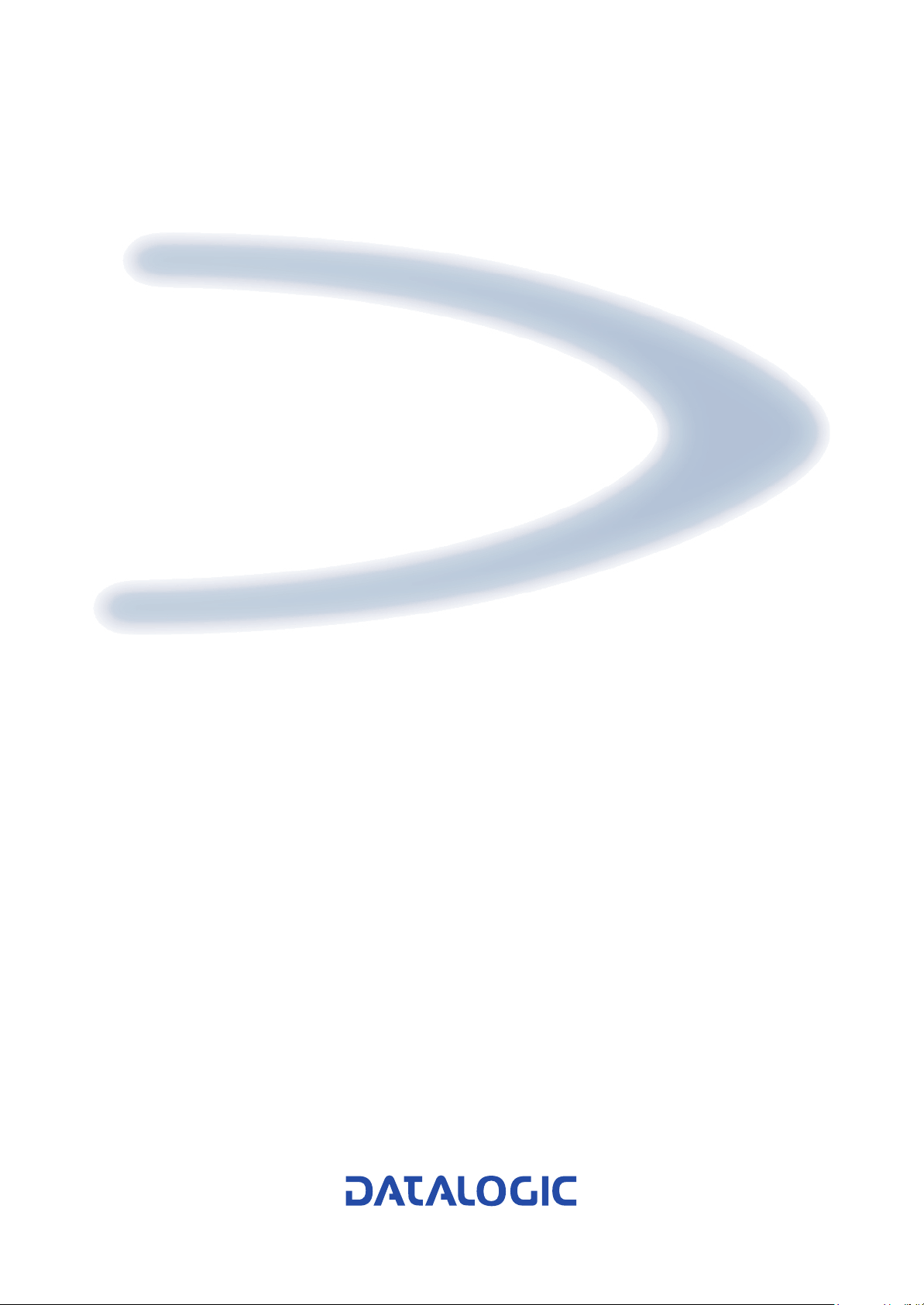
DS6500
Reference Manual
Page 2
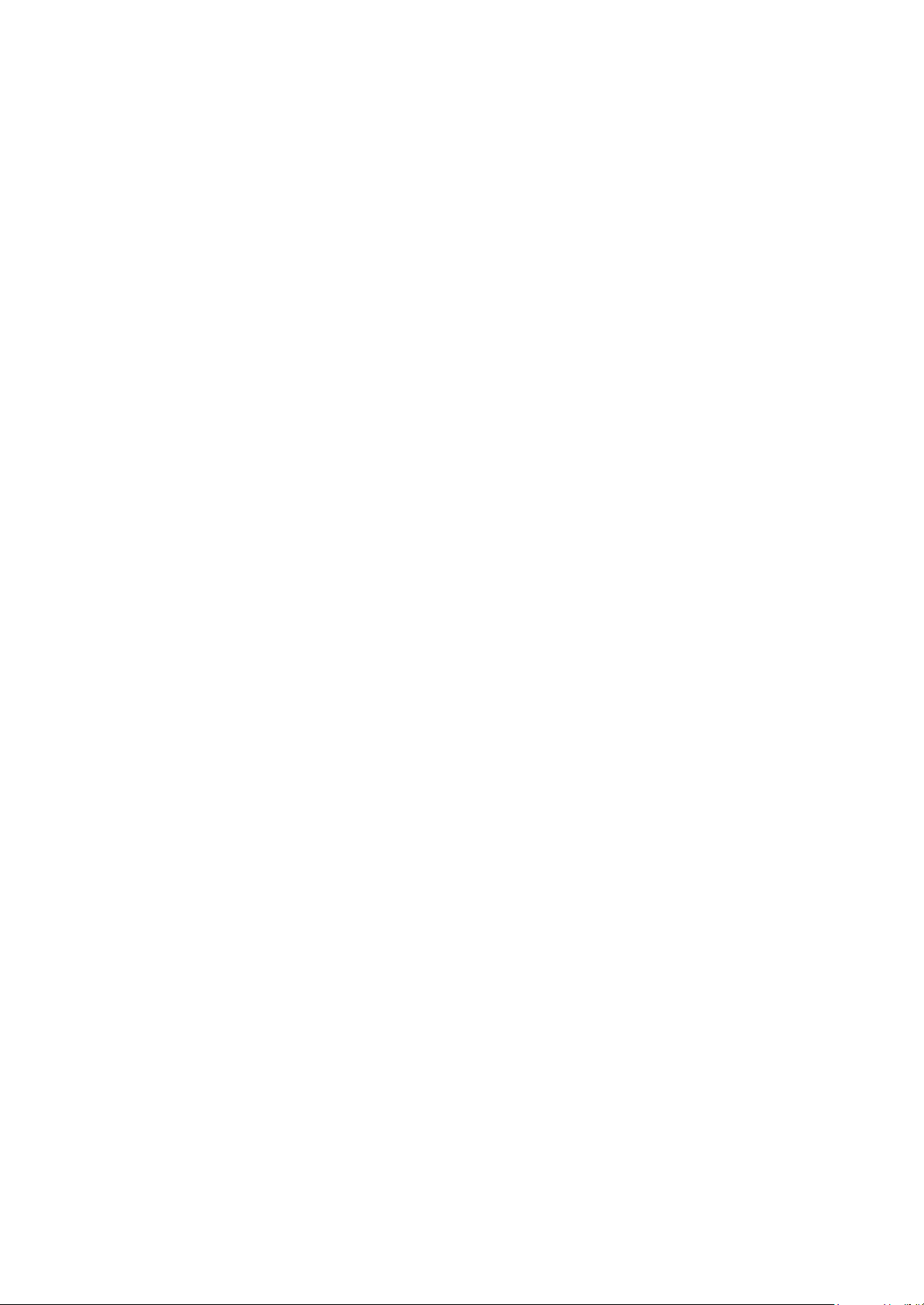
Page 3
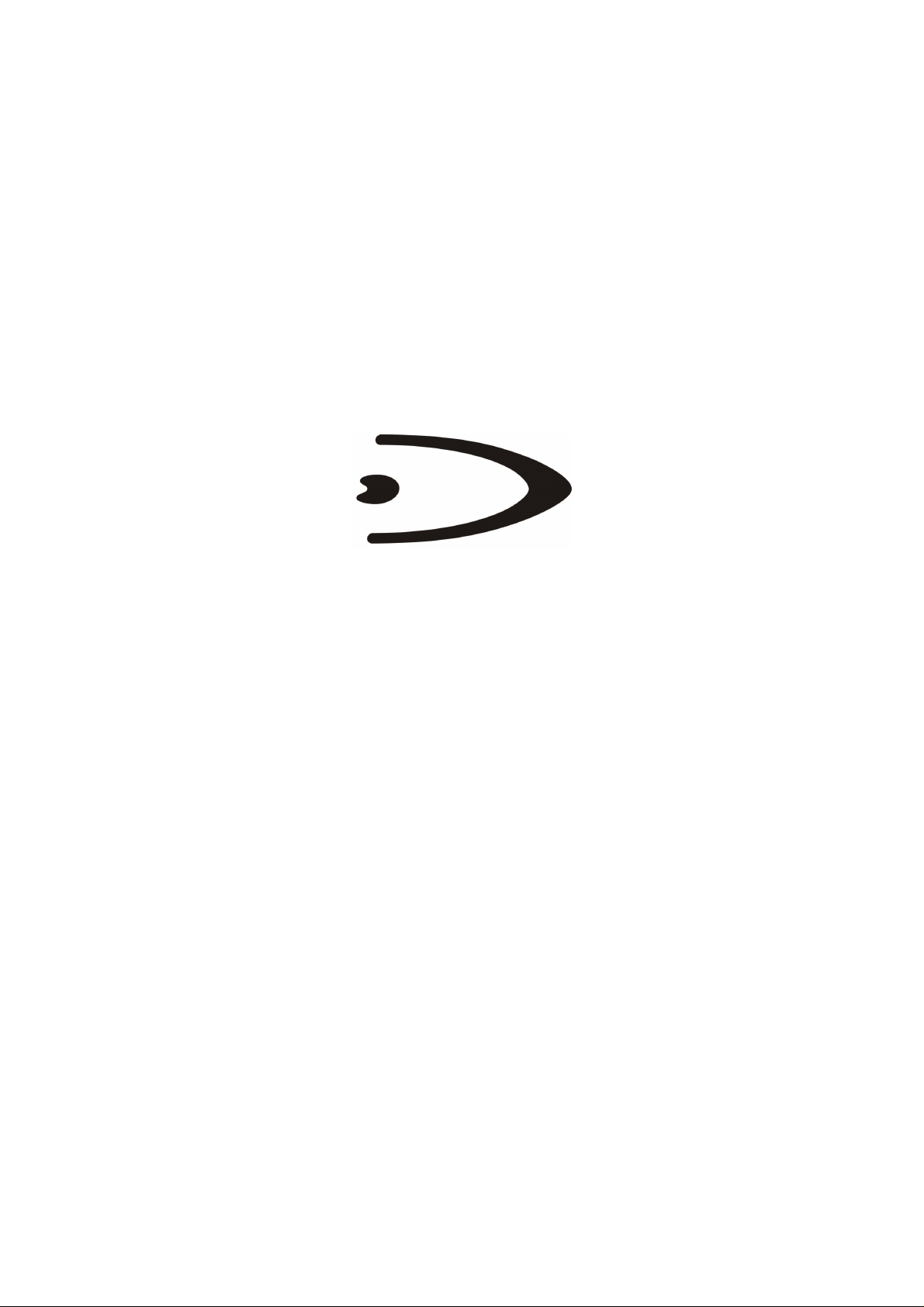
DS6500
REFERENCE MANUAL
Page 4
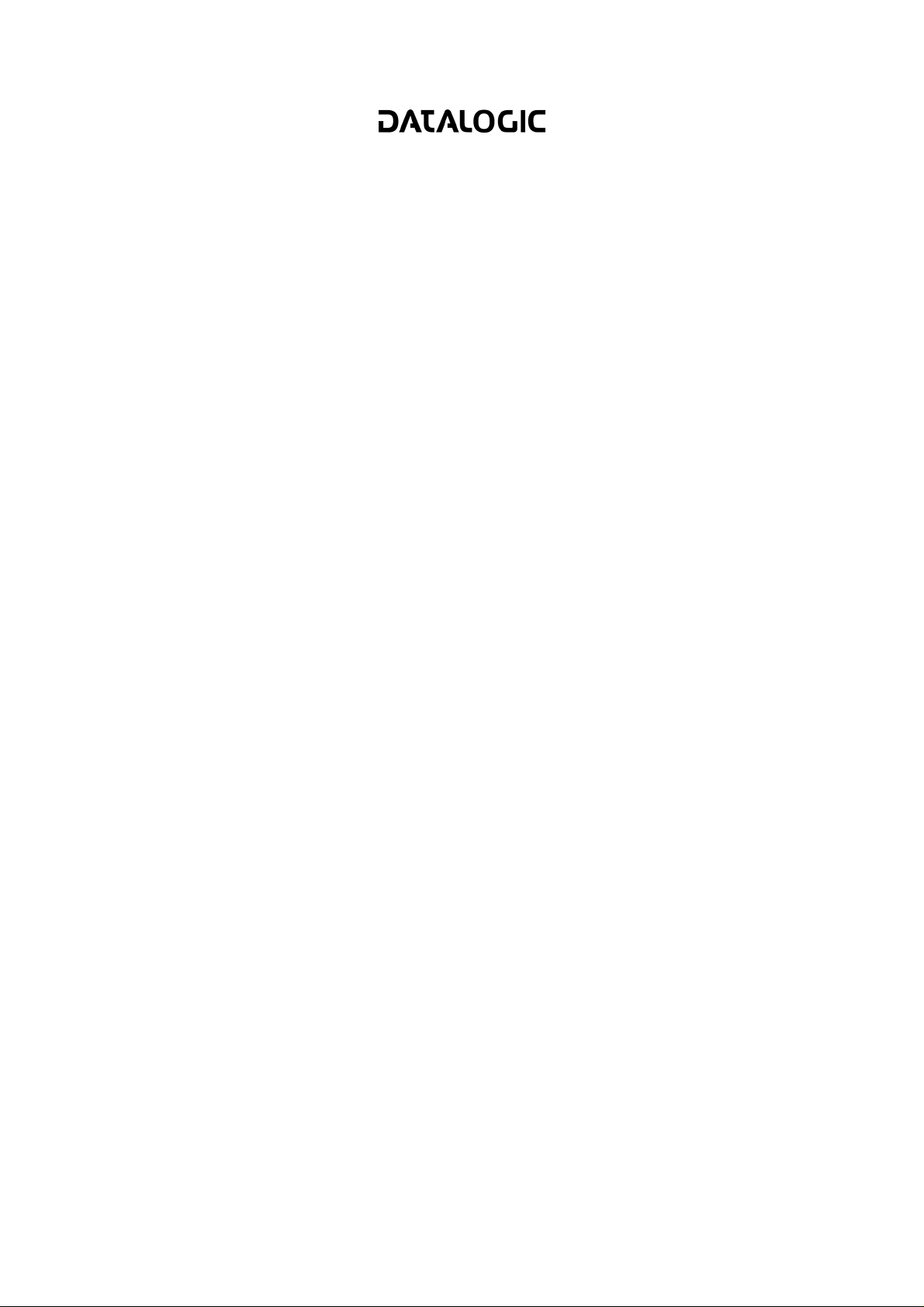
DATALOGIC S.p.A.
Via Candini 2
40012 - Lippo di Calderara di Reno
Bologna - Italy
DS6500 Reference Manual
Ed.: 07/2006
ALL RIGHTS RESERVED
Datalogic reserves the right to make modifications or improvements without prior notification.
Datalogic shall not be liable for technical or editorial errors or omissions contained herein, nor for
incidental or consequential damages resulting from the use of this material.
Product names mentioned herein are for identification purposes only and may be trademarks and or
registered trademarks of their respective companies.
© Datalogic S.p.A. 2003 - 2006
19/07/2006
Page 5
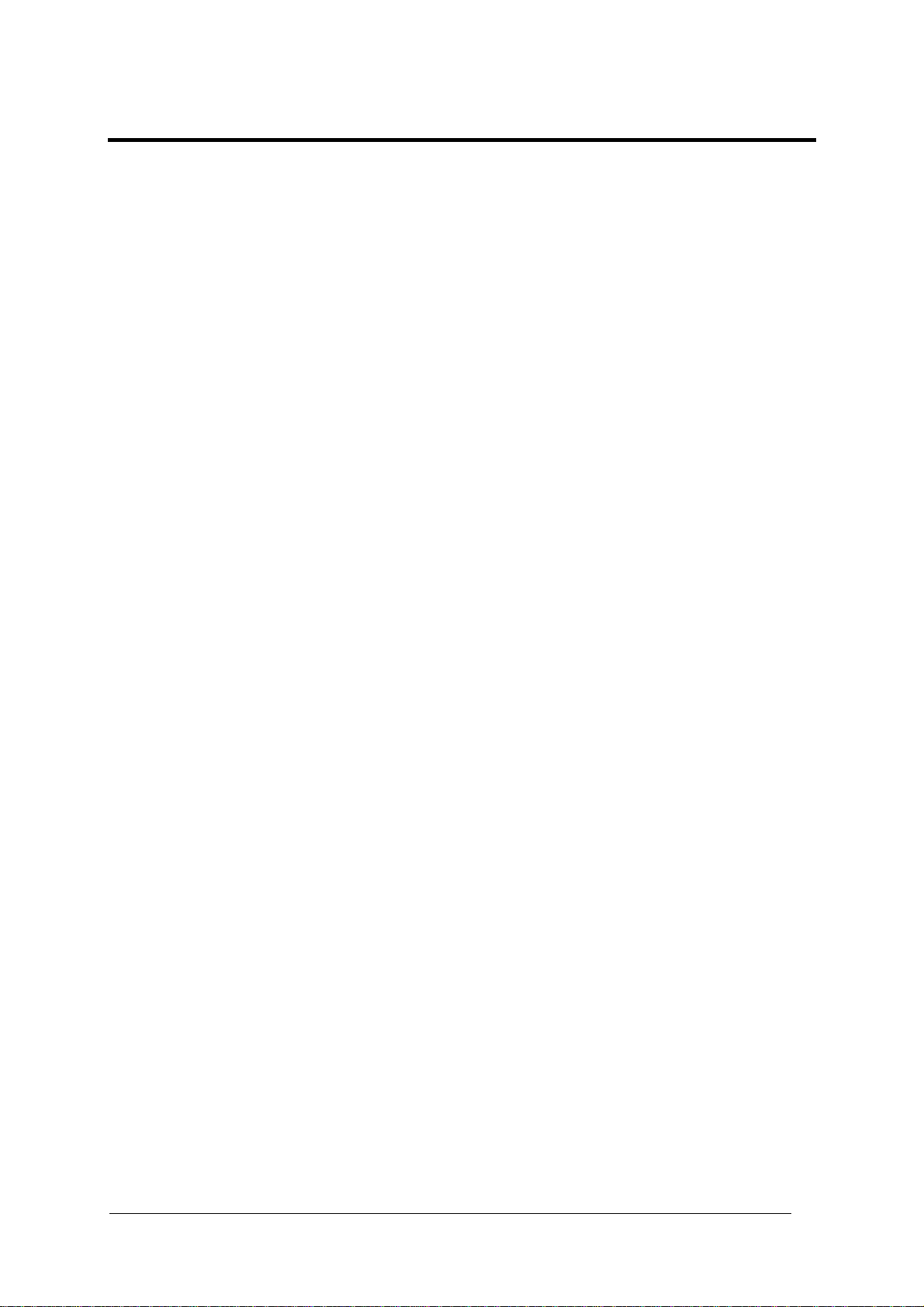
CONTENTS
REFERENCES .............................................................................................................v
Reference Documentation ............................................................................................ v
Service, Support and Warranty..................................................................................... v
COMPLIANCE.............................................................................................................vi
Electrical Safety........................................................................................................... vi
Laser Safety................................................................................................................. vi
Power Supply...............................................................................................................vii
WEEE Compliance ......................................................................................................vii
GENERAL VIEW ....................................................................................................... viii
GUIDE TO INSTALLATION ........................................................................................ xi
Point-to-Point Installation............................................................................................. xi
Master/Slave Lonworks Installation .............................................................................xii
1 INTRODUCTION ..........................................................................................................1
1.1 Product Description ......................................................................................................1
1.2 Model Description.........................................................................................................2
1.3 Oscillating Mirror Models ..............................................................................................3
1.4 Indicators ......................................................................................................................5
1.5 Accessories ..................................................................................................................6
2 INSTALLATION ...........................................................................................................7
2.1 Package Contents ........................................................................................................7
2.2 Mechanical Mounting....................................................................................................8
2.2.1 Mounting the Scanner...................................................................................................8
2.2.2 Mounting the Scanner with Accessories.....................................................................11
2.3 Electrical Connections ................................................................................................13
2.3.1 Main/Aux. Serial Interface and I/O Connector ............................................................15
2.3.2 Lonworks Connectors.................................................................................................23
2.3.3 Ethernet Connector.....................................................................................................27
2.3.4 DeviceNet Connector..................................................................................................29
2.3.5 Profibus Connector.....................................................................................................30
2.3.6 Power Supply.............................................................................................................. 31
2.4 User Interface .............................................................................................................31
2.5 Positioning the Scanner..............................................................................................32
2.6 Typical Installations ....................................................................................................34
2.6.1 Standard Installation...................................................................................................34
2.6.2 “45° Skew” Installation................................................................................................35
2.7 Typical Layouts...........................................................................................................35
2.7.1 Point-to-Point..............................................................................................................36
2.7.2 Pass Through .............................................................................................................37
2.7.3 RS232 Master/Slave...................................................................................................38
2.7.4 Multiplexer ..................................................................................................................40
2.7.5 Local Lonworks Network.............................................................................................41
2.7.6 Fieldbus Network........................................................................................................46
2.8 Keypad and Display....................................................................................................47
2.8.1 Internal Net .................................................................................................................47
2.8.2 Test Mode...................................................................................................................48
iii
Page 6
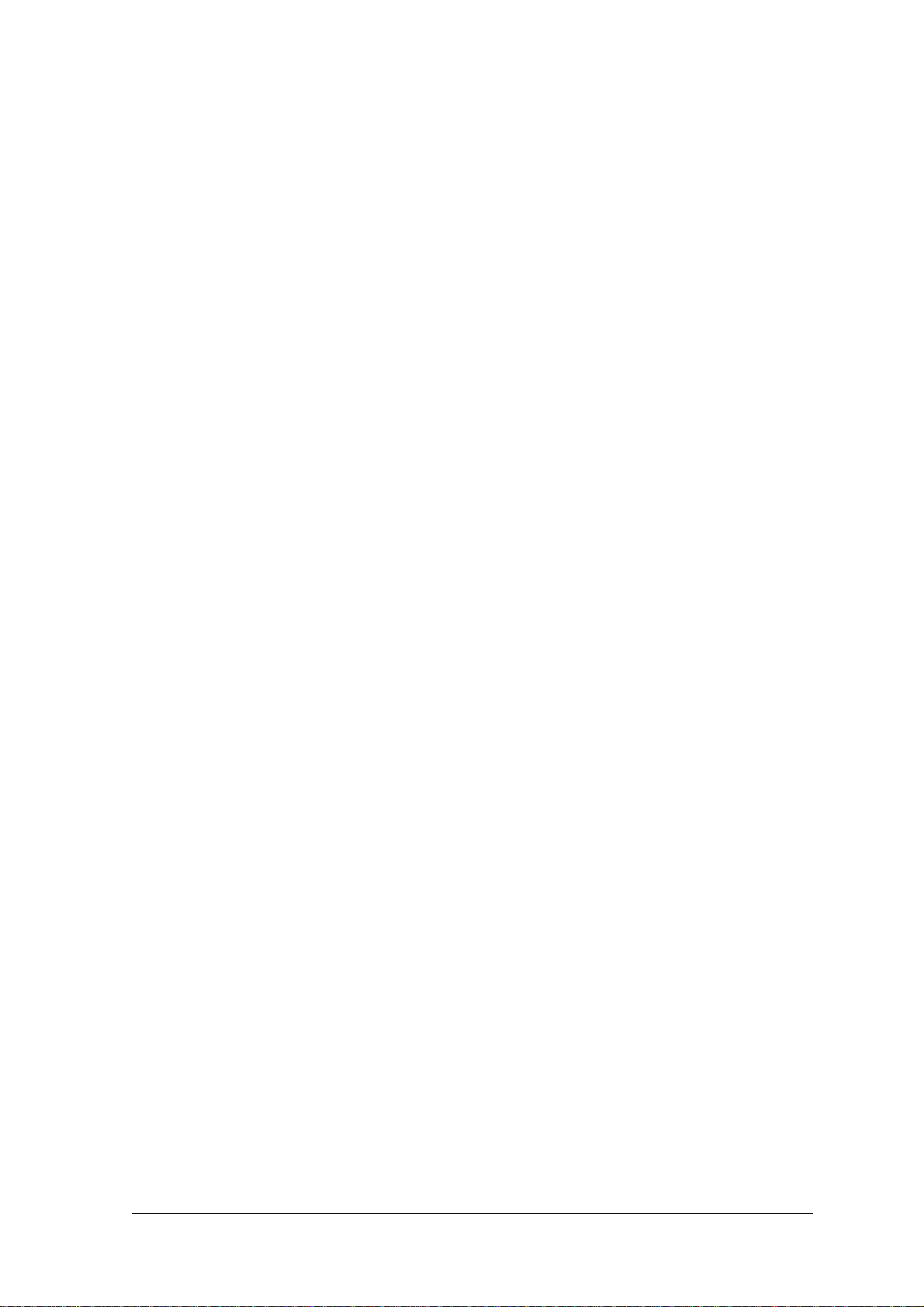
3 SOFTWARE CONFIGURATION................................................................................49
3.1 Genius™ Installation...................................................................................................49
3.2 Guide to Rapid Configuration .....................................................................................49
3.2.1 Wizard for Quick Reader Setup..................................................................................49
3.2.2 Genius™ Network Setup Through Master..................................................................52
3.2.3 Alternative Slave Address Assignment.......................................................................57
3.3 Advanced Genius™ Configuration .............................................................................57
3.4 Parameter Default Values...........................................................................................58
4 READING FEATURES...............................................................................................62
4.1 Advanced Code Reconstruction (ACR™ 4)................................................................ 62
4.1.1 Tilt Angle for Advanced Code Reconstruction ............................................................ 62
4.2 Astra™........................................................................................................................63
4.3 PackTrack™ ...............................................................................................................64
4.3.1 PackTrack™ Calibration for DS6500..........................................................................65
4.3.2 PackTrack™ Calibration for DS6500 Oscillating Mirror Models .................................67
4.4 Performance ...............................................................................................................68
4.4.1 Reading Conditions ....................................................................................................68
4.5 Reading Diagrams ...................................................................................................... 70
4.5.1 DS6500 Standard Model ............................................................................................70
4.5.2 DS6500 Oscillating Mirror Model ................................................................................ 72
5 MAINTENANCE ......................................................................................................... 74
5.1 Cleaning......................................................................................................................74
5.2 Automatic Scanner Replacement (ASR) ....................................................................74
5.2.1 ASR Network Configuration........................................................................................74
5.2.2 Scanner Replacement Procedure............................................................................... 75
6 TROUBLESHOOTING ............................................................................................... 76
7 TECHNICAL FEATURES........................................................................................... 79
GLOSSARY................................................................................................................ 81
INDEX.........................................................................................................................84
iv
Page 7
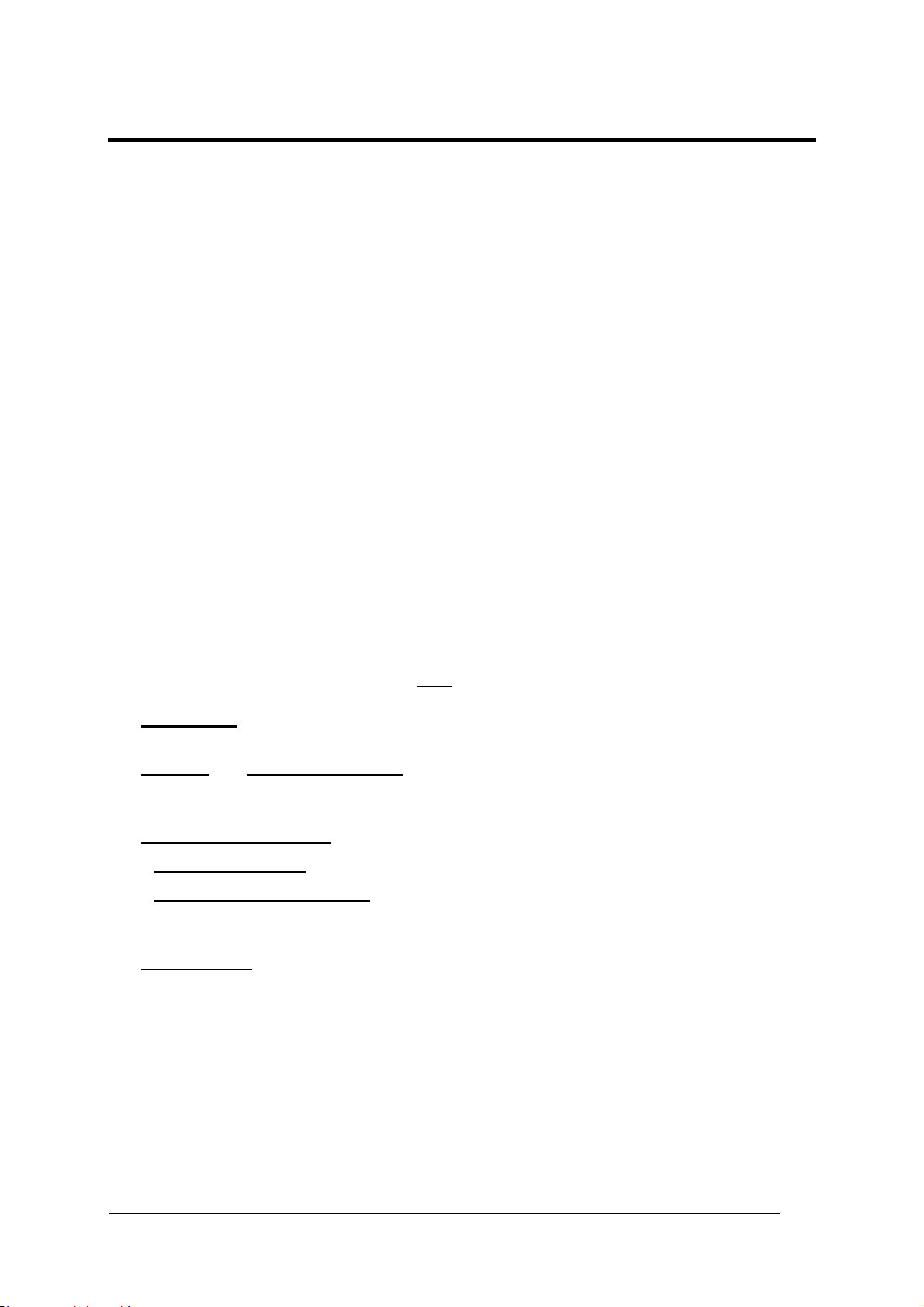
REFERENCES
REFERENCE DOCUMENTATION
The documentation related to the DS6500 management is listed below:
• C-BOX100 Installation Manual
• INT-30 20 mA Current Loop Interface Board for C-BOX 100
• PWR-120 power supply unit
• GFC-60 90° deflecting mirror
• GFC-600 90° deg. mirror close distance
• Document about the Ethernet connectivity
• Document about the Profibus connectivity
• Help On-Line in PDF format
SERVICE, SUPPORT AND WARRANTY
Datalogic provides several services as well as technical support through its website. Log on
to www.datalogic.com and click on the
links indicated for further information including:
• PRODUCTS
Search through the links to arrive at your product page where you can download specific
Manuals and Software & Utilities
• SERVICES & SUPPORT
Datalogic Services - Warranty Extensions and Maintenance Agreements
-
Authorised Repair Centres
-
CONTACT US
•
E-mail form and listing of Datalogic Subsidiaries
v
Page 8
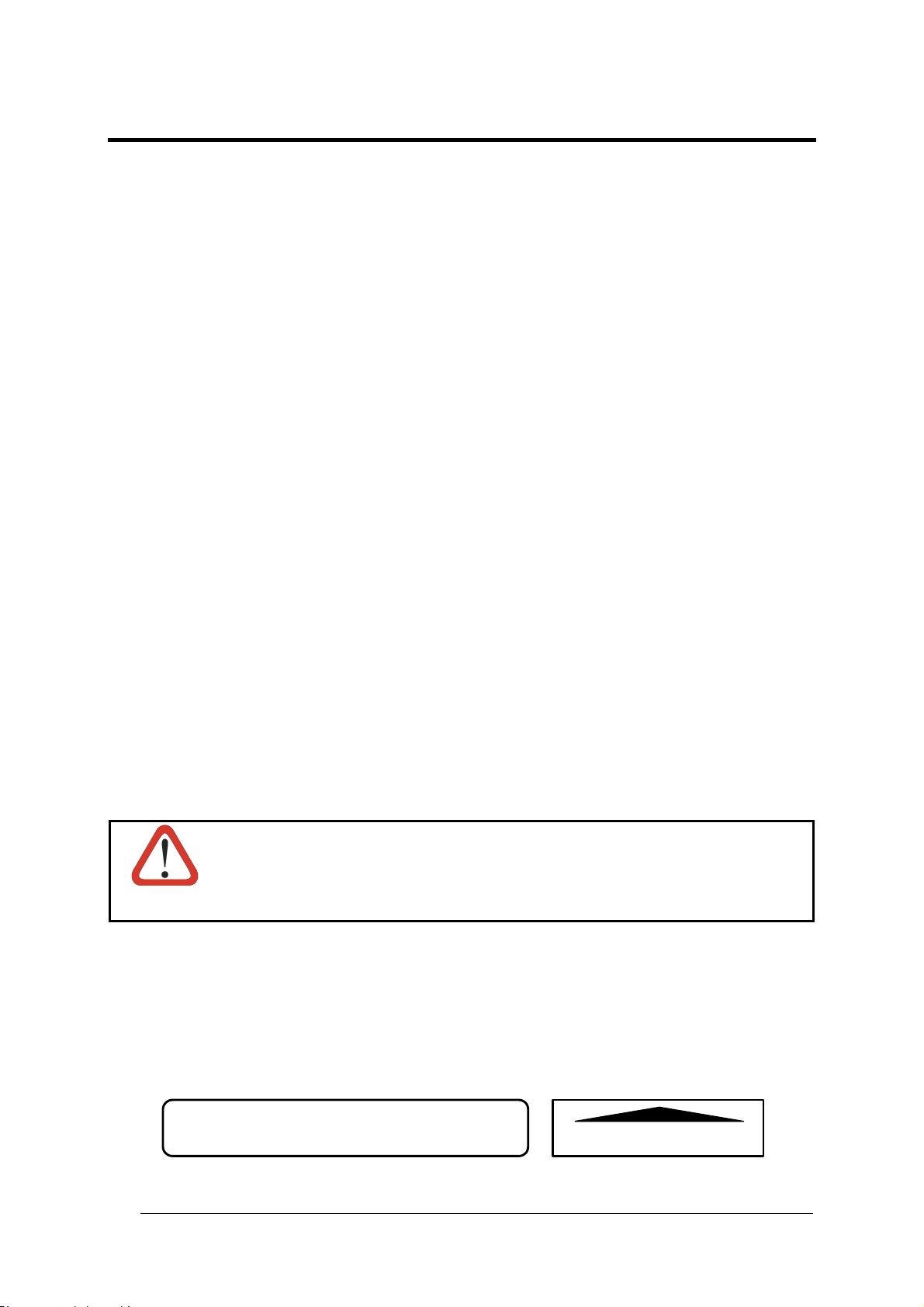
COMPLIANCE
ELECTRICAL SAFETY
This product conforms to the applicable requirements contained in the European Standard for
electrical safety EN-60950-1 at the date of manufacture.
LASER SAFETY
The following information is provided to comply with the rules imposed by international
authorities and refers to the correct use of the DS6500 reader.
Standard Regulations
This scanner utilizes a low-power laser diode. Although staring directly at the laser beam
momentarily causes no known biological damage, avoid staring at the beam as one would
with any very strong light source, such as the sun.
Avoid that the laser beam hits the eye of an observer, even through reflective surfaces such
as mirrors, etc.
This product conforms to the applicable requirements of both EN60825-1 and
CDRH 21 CFR1040 at the date of manufacture. The reader is classified as a Class 2 laser
product according to EN60825-1 regulations and as a Class II laser product according to
CDRH regulations.
Disconnect the power supply when opening the device during maintenance or installation to
avoid exposure to hazardous laser light.
There is a safety device which allows the laser to be switched on only if the motor is rotating
above the threshold for its correct scanning speed.
Use of controls or adjustments or performance of procedures other than those
specified herein may result in exposure to hazardous visible laser light.
WARNING
The laser light is visible to the human eye and is emitted from the window on the head of the
reader (Figure A, 7).
Warning labels indicating exposure to laser light and the device classification are applied
onto the head of the reader (Figure A, 1, 3):
vi
LASER RADIATION IS EMITTED FROM THIS APERTURE
AVOID EXPOSURE
Laser Safety Label for Oscillating Mirror and Standard Models
AVOID EXPOSURE – LASER LIGHT
IS EMITTED FROM THIS APERTURE
Page 9
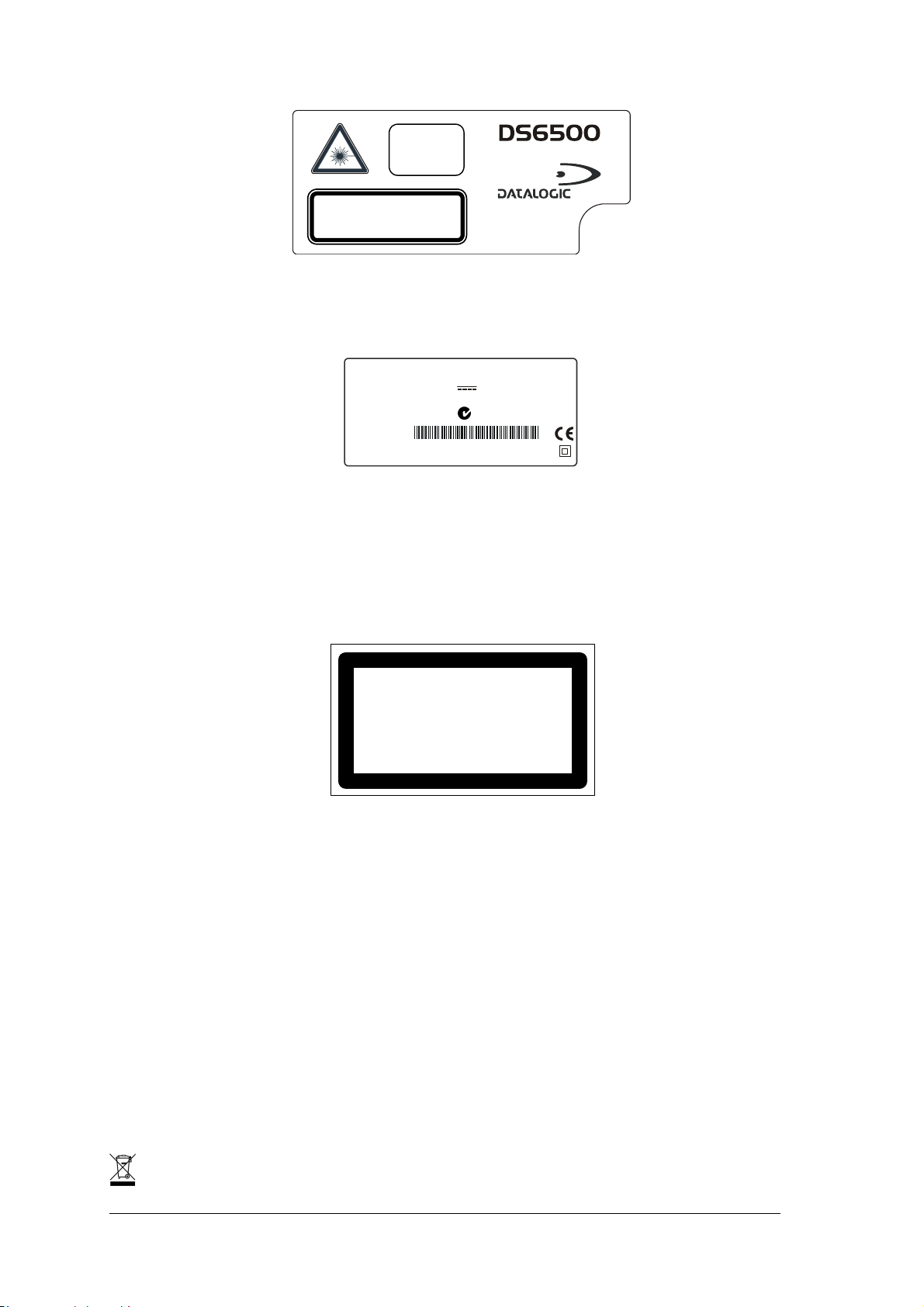
CAUTION-CLASS 3B
LASER LIGHT
WHEN OPEN
AVOID EXPOSURE
TO BEAM
LASER LIGHT – DO NOT STARE INTO BEAM
CLASS 2 LASER PRODUCT
MAX. OUTPUT RADIATION 1 m W
EMITTED WAVE LENGTH 630 ~ 680 nm
EN60825-1:2001
Warning and Device Class Label
The identification label is applied onto the bottom part of the scanner (Figure A, 2):
DATALOGIC S.p.A. Via Candini, 2
40012 LIPPO DI CALDERARA DI RENO (BO) ITALY
MANUFACTURED VOLT Amp.
JANUARY 2002 15-30 DC 1.5-0.7
MODEL No.
SERIAL No.
This product conforms to the applicable requirements
of 21CFR 1040 at the date of manufacture.
N2468
Device Identification Label
The laser diode used in this device is classified as a Class 3B laser product according to
EN60825-1 regulations and as a Class IIIb laser product according to CDRH regulations. As it
is not possible to apply a classification label on the laser diode used in this device, the
following label is reproduced here:
MAXIMUM OUTPUT RADIATION 35 mW
EMITTED WAVE LENGTH 630~680 nm
TO EN60825-1 (2001)
LASER LIGHT
AVOID EXPOSURE TO BEAM
CLASS 3B LASER PRODUCT
Laser Diode Class Label
Any violation of the optic parts in particular can cause radiation up to the maximum level of
the laser diode (35 mW at 630~680 nm).
POWER SUPPLY
- This product is intended to be installed by Qualified Personnel only.
- All DS6500 Models:
This device is intended to be supplied by a UL Listed Power Unit marked “Class 2” or LPS
power source which supplies power directly to the scanner via the 25/26-pin connector.
WEEE COMPLIANCE
vii
Page 10
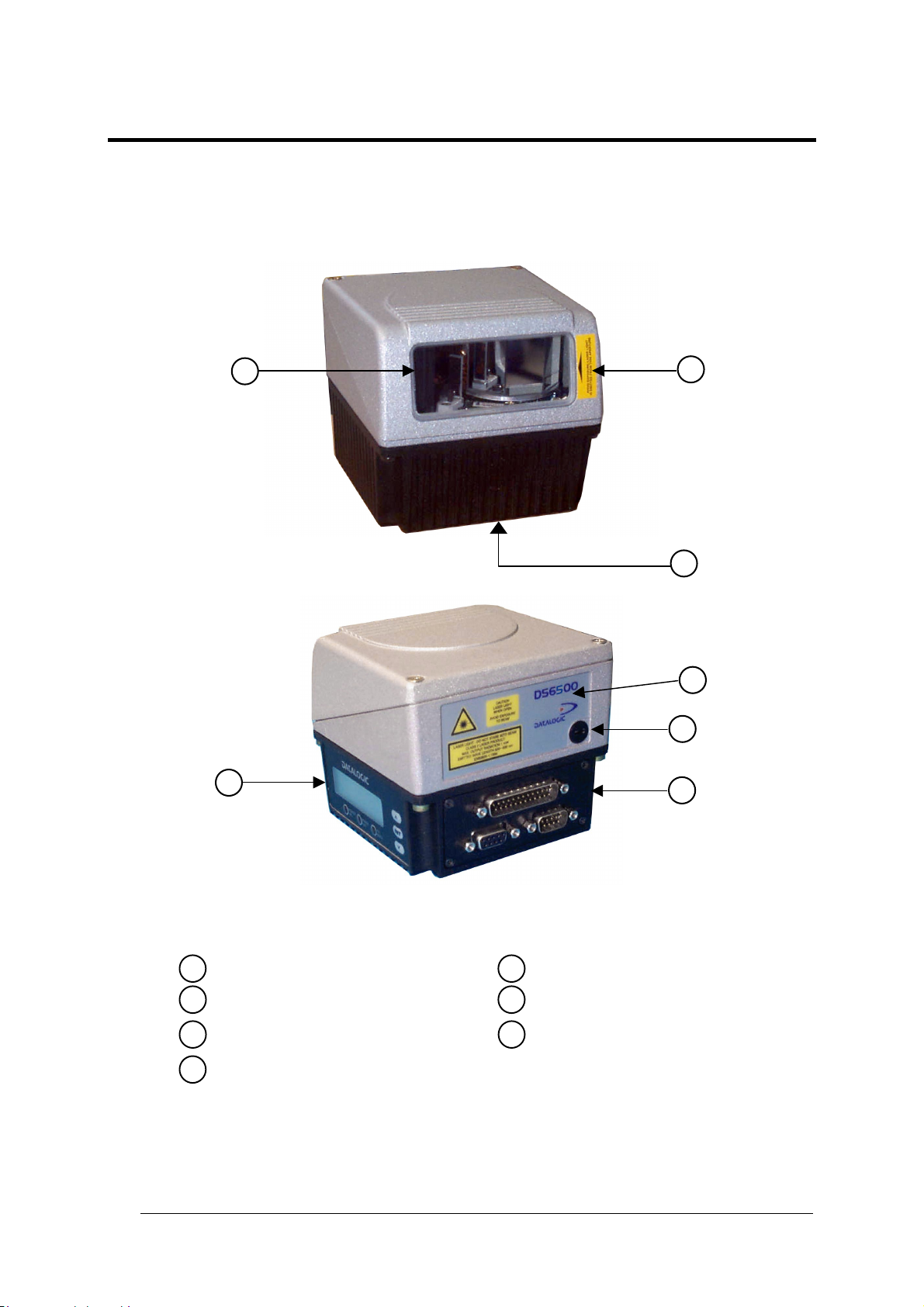
GENERAL VIEW
DS6500
7
6
1
2
3
4
5
viii
Figure A - DS6500
1
Laser Safety Label
Identification Label
2
Warning and Device Class Label
3
Service Cap
4
5
Connector Panel
Display and Keypad Panel
6
Laser Beam Output Window
7
Page 11
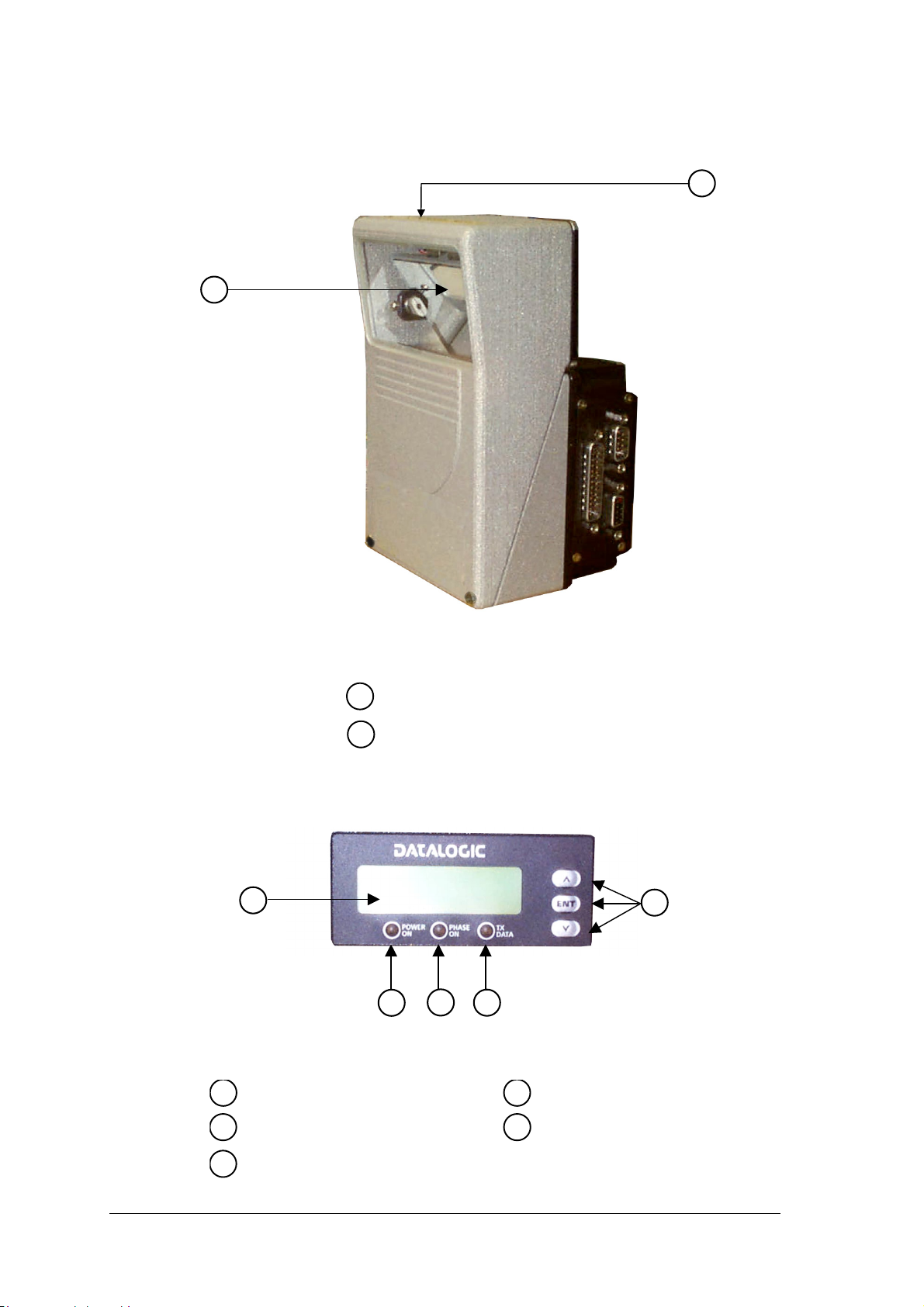
DS6500
2
1
Figure B - DS6500 Oscillating Mirror Version
5
Programming Keypad
1
Laser Safety Label
1
Laser Beam Output Window
2
3
4
Figure C - Display and Keypad Panel
2
Power On LED
4
1
2
TX Data LED
3
Phase On LED
LCD Display
5
ix
Page 12
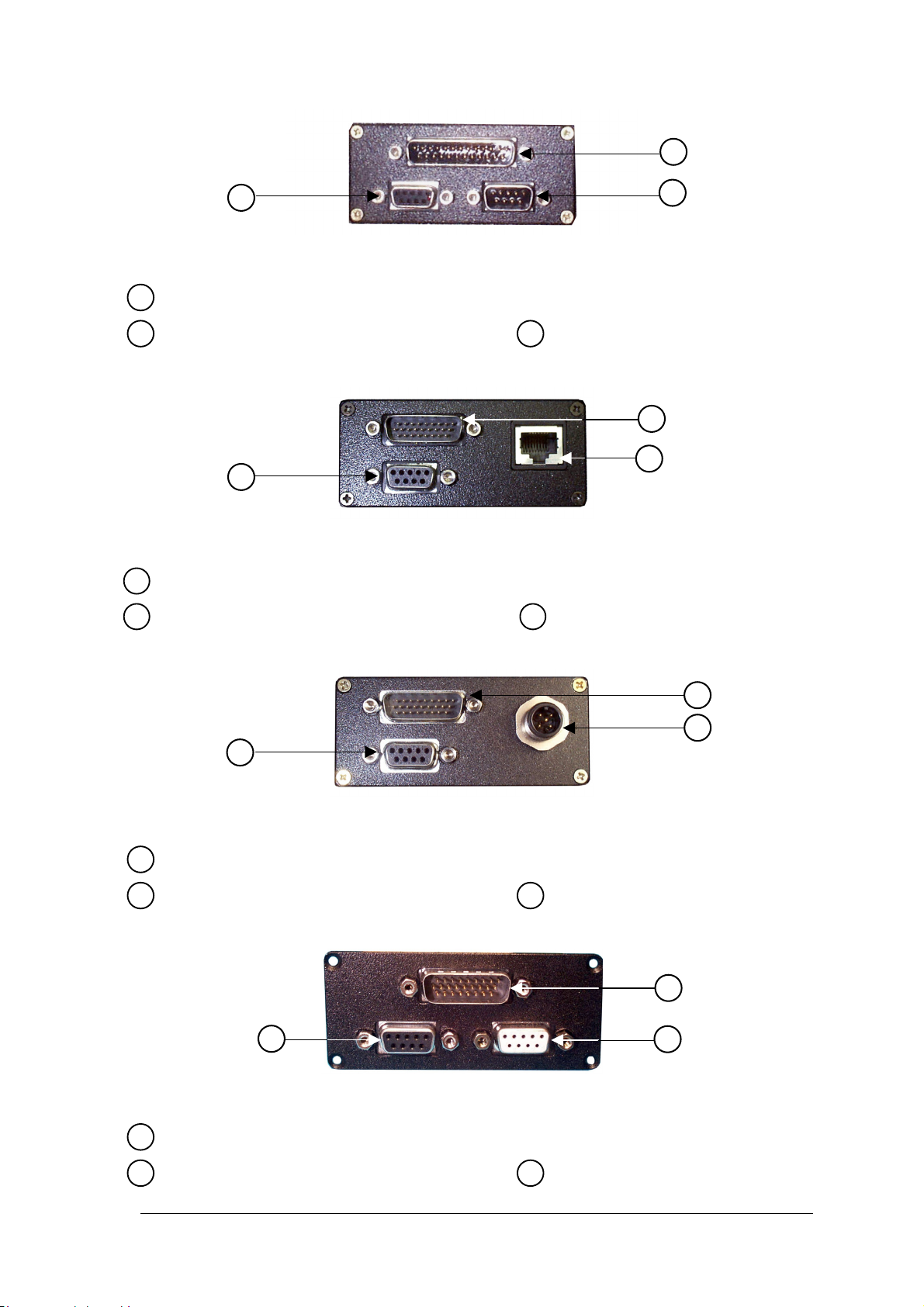
1
3
2
Figure D - Connector Panel for Master/Slave Models
Main/Aux. Interface 25-pin D-Sub male connector
1
Lonworks 9-pin male connector
2
3
Lonworks 9-pin female connector
1
2
3
Figure E – Connector Panel for Ethernet Models
Main/Aux. Interface 26-pin D-Sub male connector
1
RJ45 modular connector for Ethernet Interface
2
3
Lonworks 9-pin female connector
1
2
3
Figure F – Connector Panel for DeviceNet Models
Main/Aux. Interface 26-pin D-Sub male connector
1
DeviceNet 5-pin male connector
2
3
Lonworks 9-pin female connector
1
3
2
Figure G – Connector Panel for Profibus Models
Main/Aux. Interface 26-pin D-Sub male connector
1
x
Profibus 9-pin female connector (white)
2
3
Lonworks 9-pin female connector
Page 13
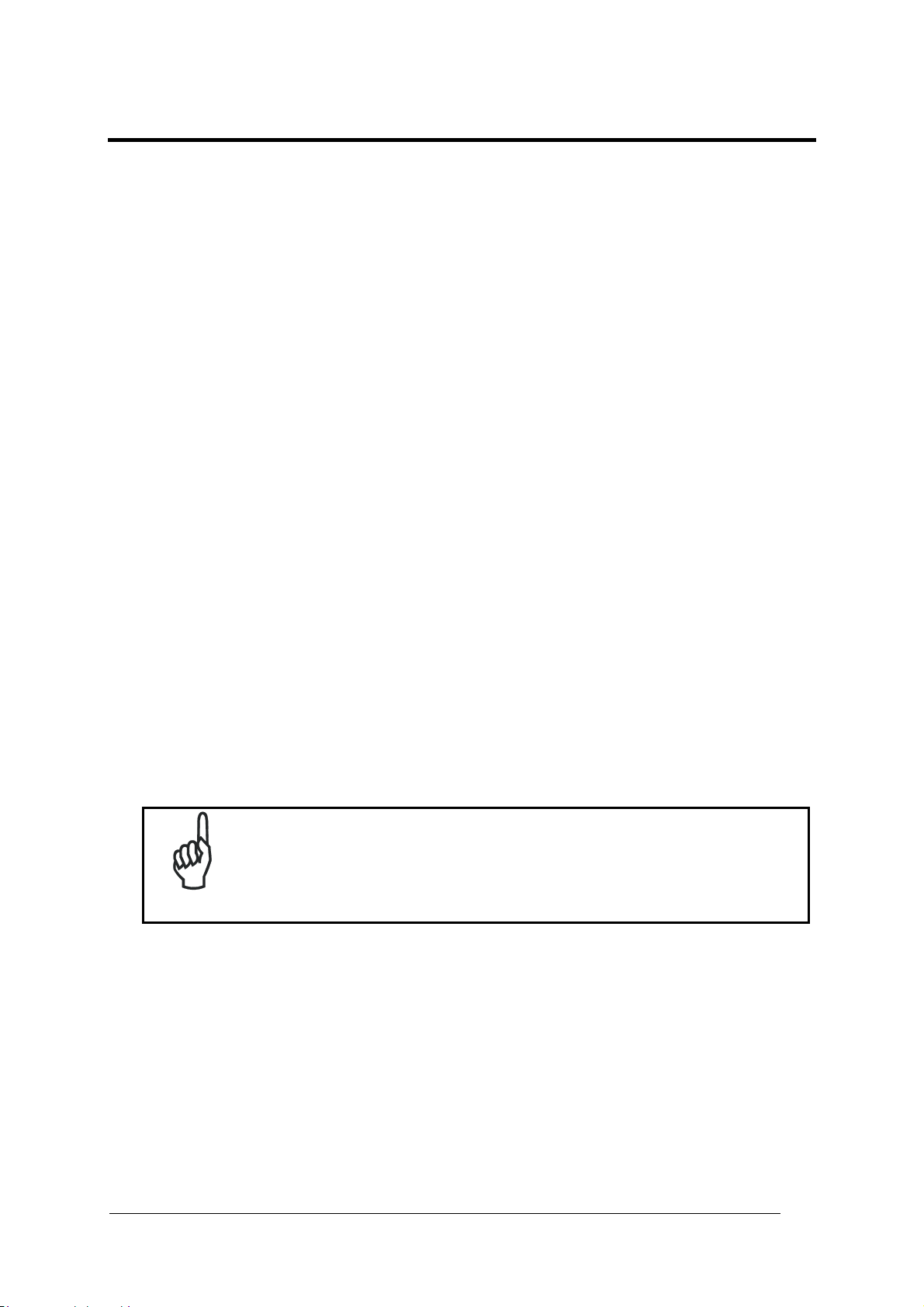
GUIDE TO INSTALLATION
POINT-TO-POINT INSTALLATION
The following can be used as a checklist to verify all the steps necessary to complete
installation of the DS6500 scanner.
1) Read all information in the section “Safety Precautions” at the beginning of this manual.
2) Correctly mount the scanner using the bracket provided according to the information in
par. 2.2.2 and position the reader at the correct reading distance according to your model
as shown in par. 2.5 and par. 4.4.
3) Make electrical connections to your DS6500 scanner by:
a) Connecting the DS6500 scanner to the C-BOX 100 by means of one of the cables
provided as accessory (see par. 1.5).
b) Providing correct and complete system cabling through the C-BOX 100 according to
the signals (trigger, inputs, outputs) necessary for the layout of your application.
• Layout: Point-to-Point, Pass Through, RS232 Master/Slave, Lonworks, Fieldbus..
See sub-paragraphs under 2.7 for reference.
• Cabling: Power, Main Serial Interface – RS232, RS485 Half Duplex, RS485 Full
Duplex, 20 mA Current Loop, Auxiliary Interface, Inputs, Outputs, etc -. For further
details, see all sub-paragraphs under par. 2.3.
4) Configure the DS6500 scanner by installing and running the Genius™ configuration
program from the CD-ROM provided. The main steps are:
• Select the codes to be read
• Set-up the communication parameters
• When PackTrack™ is required, set the PS Offset and Position parameters
• Define data formatting parameters
Fine tuning of the scanner position for barcode reading can be
accomplished by performing a test through the SPY configuration tool
NOTE
in Genius™.
5) Exit the configuration program and run your application.
The installation is now complete.
xi
Page 14
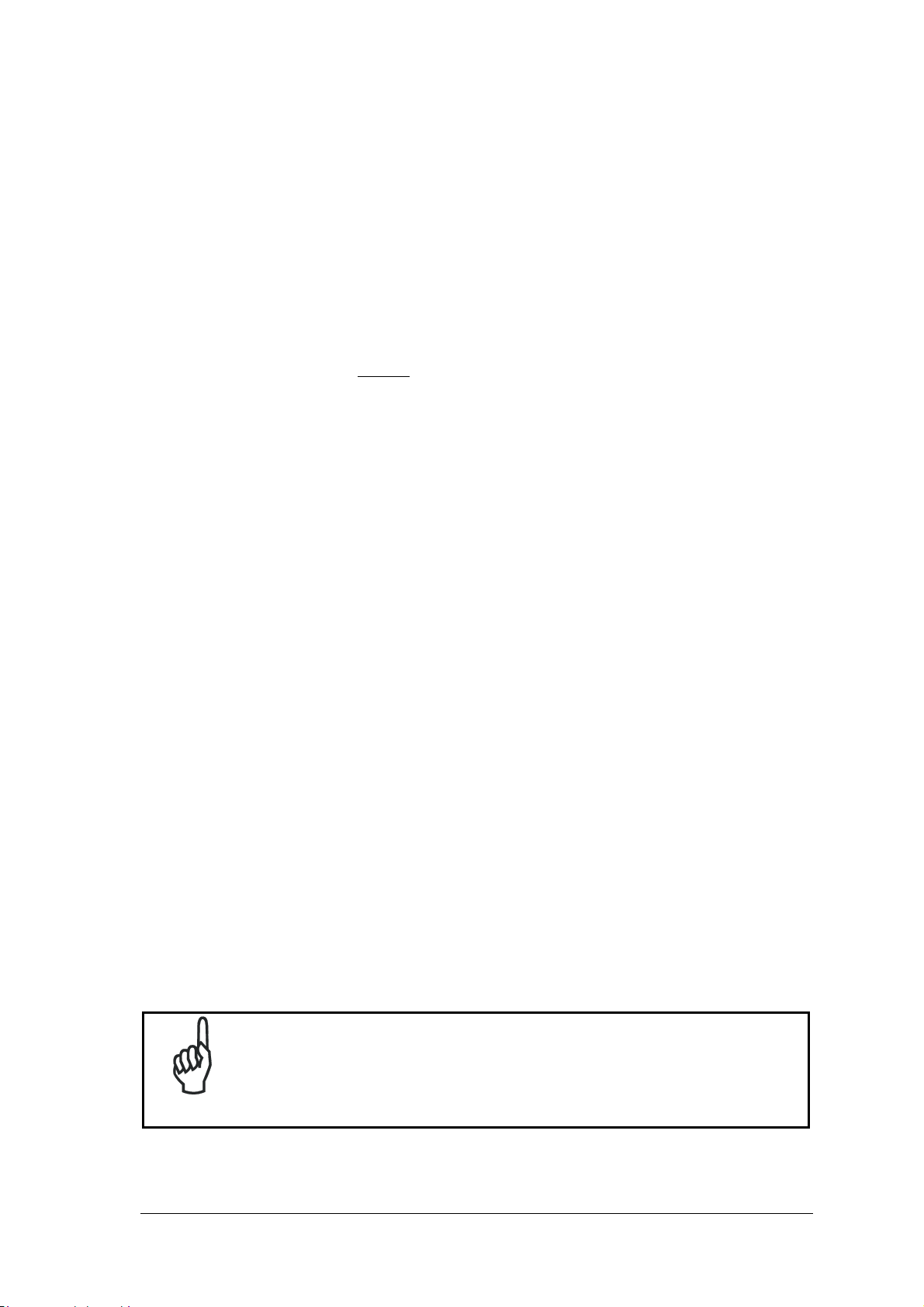
MASTER/SLAVE LONWORKS INSTALLATION
The following can be used as a checklist to verify all the steps necessary to complete
installation of the DS6500 scanner in a Master/Slave Lonworks network.
1) Read all information in the section “Safety Precautions” at the beginning of this manual.
2) Correctly mount the scanner using the bracket provided according to the information in
par. 2.2.2 and position the reader at the correct reading distance according to your model
as shown in par. 2.5 and par. 4.4.
3) Make electrical connections to your DS6500 scanner by:
a) Connecting the DS6500
Master scanner to the C-BOX 100 by means of one of the
cables provided as accessory (see par. 1.5).
b) Correctly inserting the BTK-6000 terminator in the DS6500 Master reader according
to the information given under “Local Lonworks Network” in par. 2.3.2 and par. 2.7.5.
c) Completing the system wiring adding as much slave scanners as required by your
system layout (refer to par. 2.7).
d) Correctly inserting the BTK-6000 terminator in the last DS6500 Slave reader of the
network according to the information given under “Local Lonworks Network” in par.
2.3.2 and par. 2.7.5.
4) Install and run the Genius™ configuration program from the CD-ROM provided.
Configure the Local Lonworks Network using one of the procedures given below:
a) Configure the entire network through the Master as described in par. 3.2.2.
b) Configure the Master as described in par. and locally define each slave scanner
address as described in par. 3.2.2.
c) Define each scanner, master and slaves (with their addresses), by using the scanner
keypad according to the information given in par. 2.8.1.
5) Configure the Master scanner through the Genius™ program. The main steps are:
• Select the codes to be read
• Set-up the communication parameters
• When PackTrack™ is required, perform PackTrack™ calibration, see par. 4.3.1
• Define data formatting parameters
6) Configure each Slave scanner through the Master scanner using Genius™. The main
steps are:
• Select the codes to be read
• When PackTrack™ is required, perform PackTrack™ calibration, see par. 4.3.1
Fine tuning of the scanner position for barcode reading can be
accomplished by performing a test through the SPY configuration tool
NOTE
in Genius™.
7) Send the configuration to the Master.
xii
Page 15
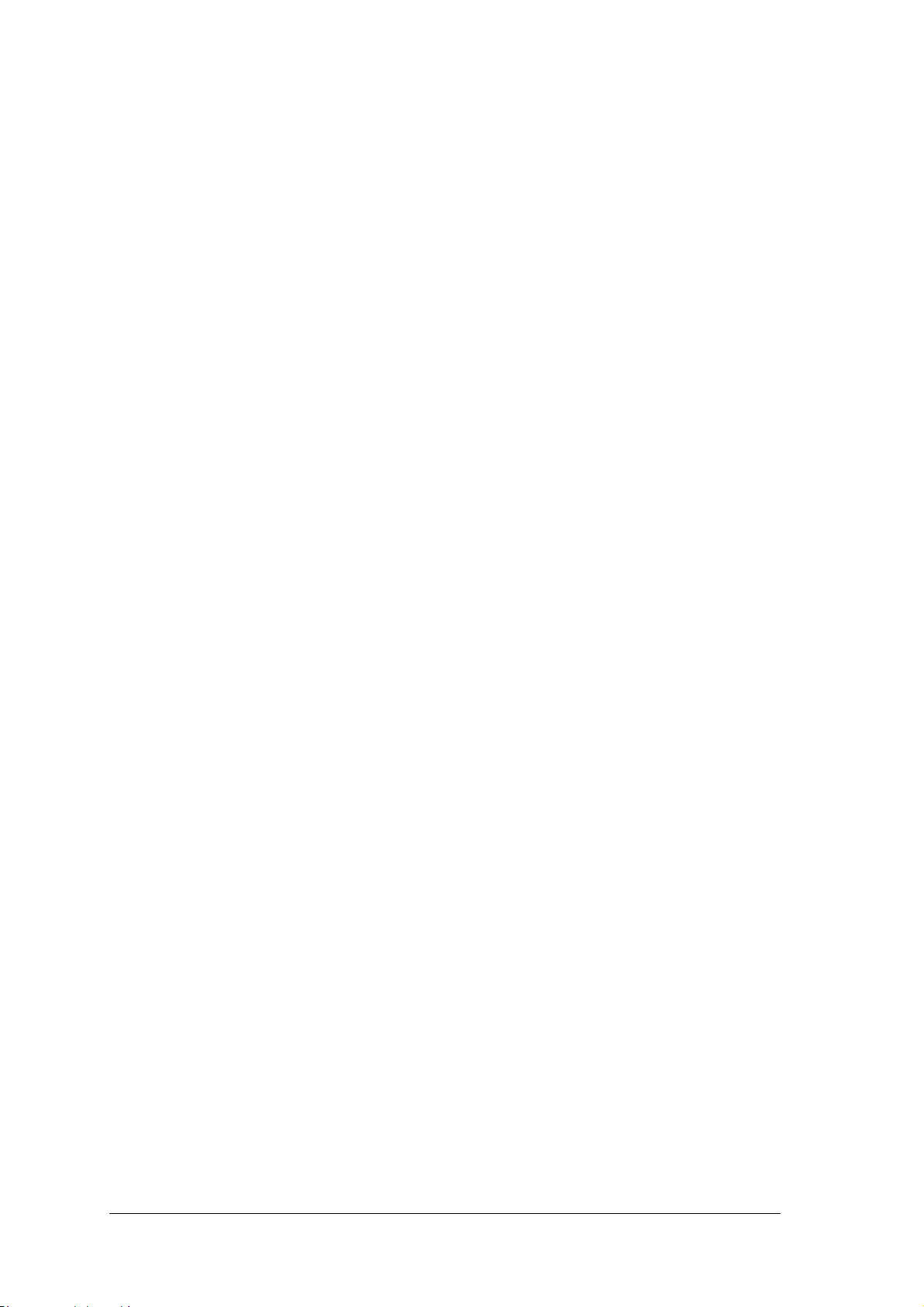
8) Optionally, perform the ASR Network Configuration procedure for system backup
purposes (see par. 5.2.1).
9) Exit the configuration program and run your application.
The installation is now complete.
xiii
Page 16
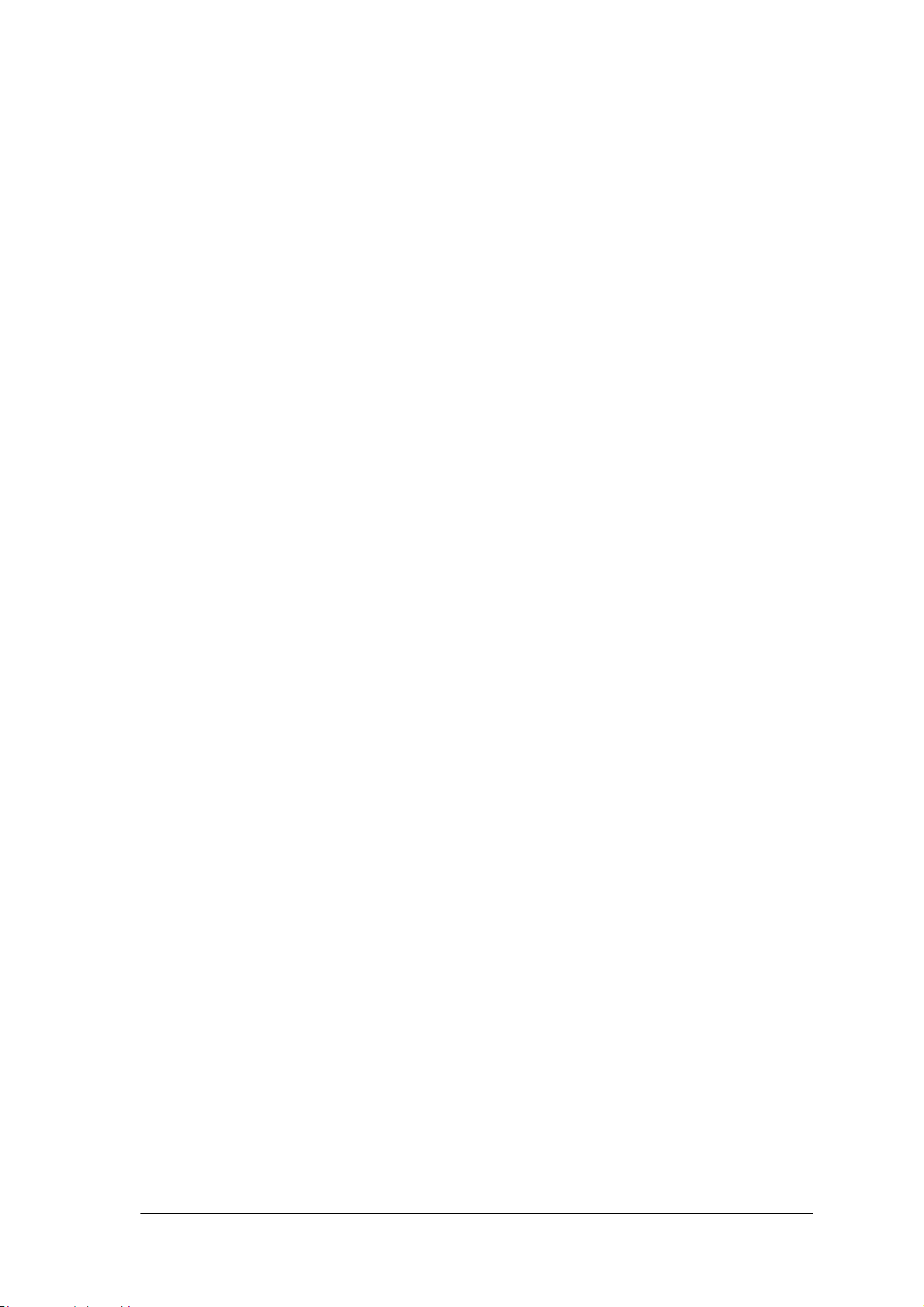
xiv
Page 17
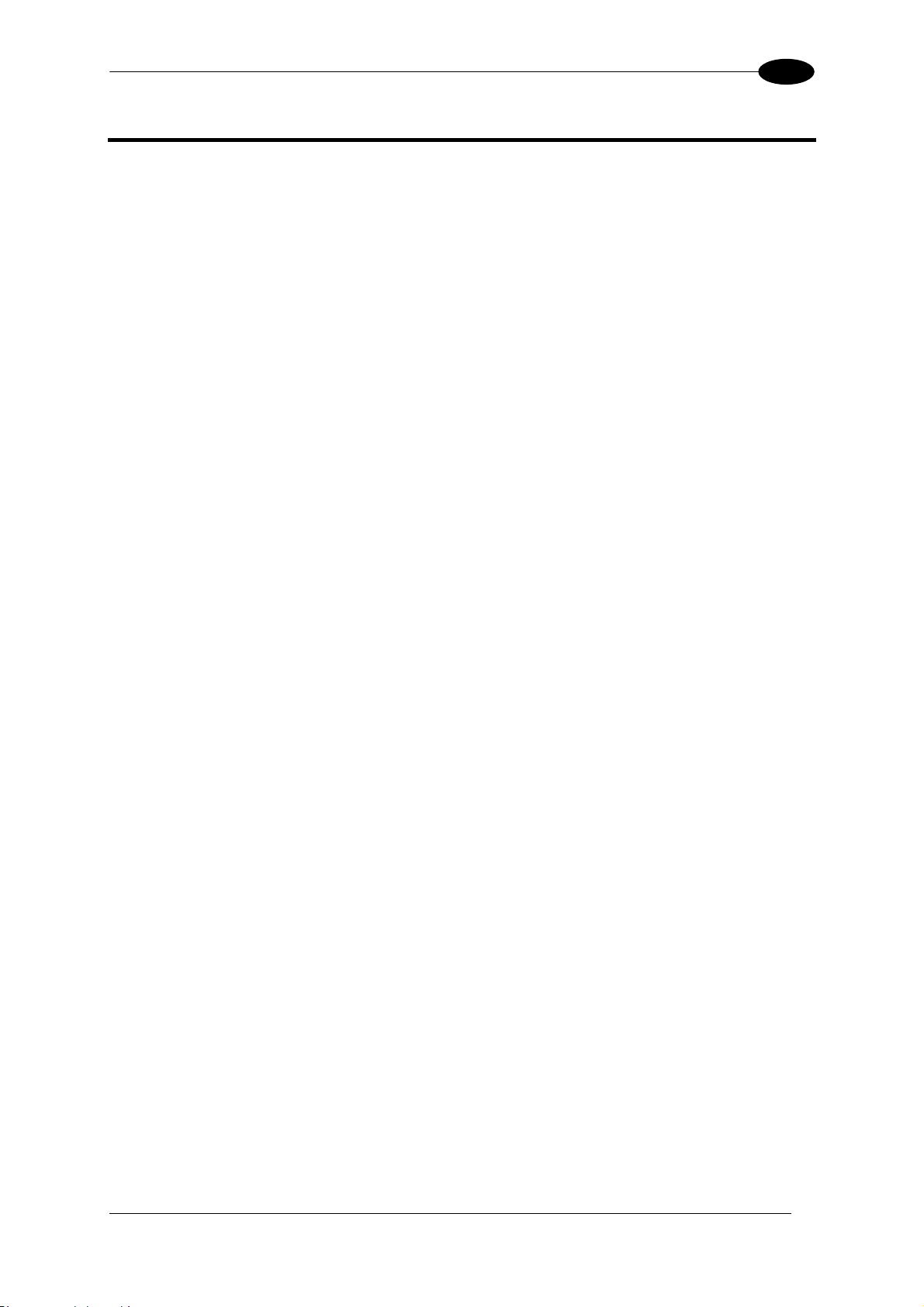
INTRODUCTION
1
1 INTRODUCTION
1.1 PRODUCT DESCRIPTION
The DS6500 is a high performance laser scanner in a complete range of industrial bar code
readers offering an innovative and modular solution in terms of reading performance,
connectivity and maintenance, in addition to a completely new hardware and software
platform.
The DS6500 has been specifically designed for simple installation, easy use and flexibility.
An innovative mechanical design together with the Datalogic patent pending Step-a-Head
feature make it possible to rotate the reader head and the decoder base independently from
each other. Step-a-Head
TM
enables the DS6500 to always be installed in the ideal position,
by modifying the orientation of the connector panel while leaving the laser window in the
desired position. The need for space is minimized and installation is easier.
The DS6500 is based on the ASTRA™ technology which allows to switch electronically the
two laser diodes depending on the distance from the barcode. The real time depth of field
(DOF) provided by the DS6500 covers a wide set of applications, from the stand alone one to
the multisided tunnels conveyors.
The DS6500 can read all most popular bar codes even in the most difficult conditions, thanks
to a new generation decoder with Intel XScale CPU and code reconstruction technology
(ACR™ 4).
This reader is also offered in a model with an integrated SW programmable oscillating mirror.
Great attention has been given to built-in connectivity for all market standards. Lonworks,
Profibus, DeviceNet and Ethernet bus have been integrated in dedicated versions of the
decoder base.
Some of the main features of DS6500 are listed below:
• scanning speed up to 1200 scans/sec;
• 2 serial communication interfaces
• reading all popular codes;
• supply voltage from 15 to 30 Vdc;
• electrical connection through connectors;
• high speed Lonworks connectivity for Master/Slave layout;
• built-in connectivity for Profibus, DeviceNet and Ethernet;
• programmable in 5 different operating modes to suit the most various barcode reading
system requirements;
• light source: solid state laser diode; the light emitted has a wavelength between
630~680nm.
• IP64 protection class of the enclosure (not yet available for Ethernet models).
Manufacturing is the traditional industry for Auto-ID applications, with a market becoming
mature, standardized reading solutions and a tough competition. Manufacturing has been the
target industry since the very beginning of the new 6000 family with the DS6300. The
DS6500 makes possible to enlarge the market applications including Transportation &
Logistics industry, making wider the Business Opportunities scenario.
TM
1
Page 18
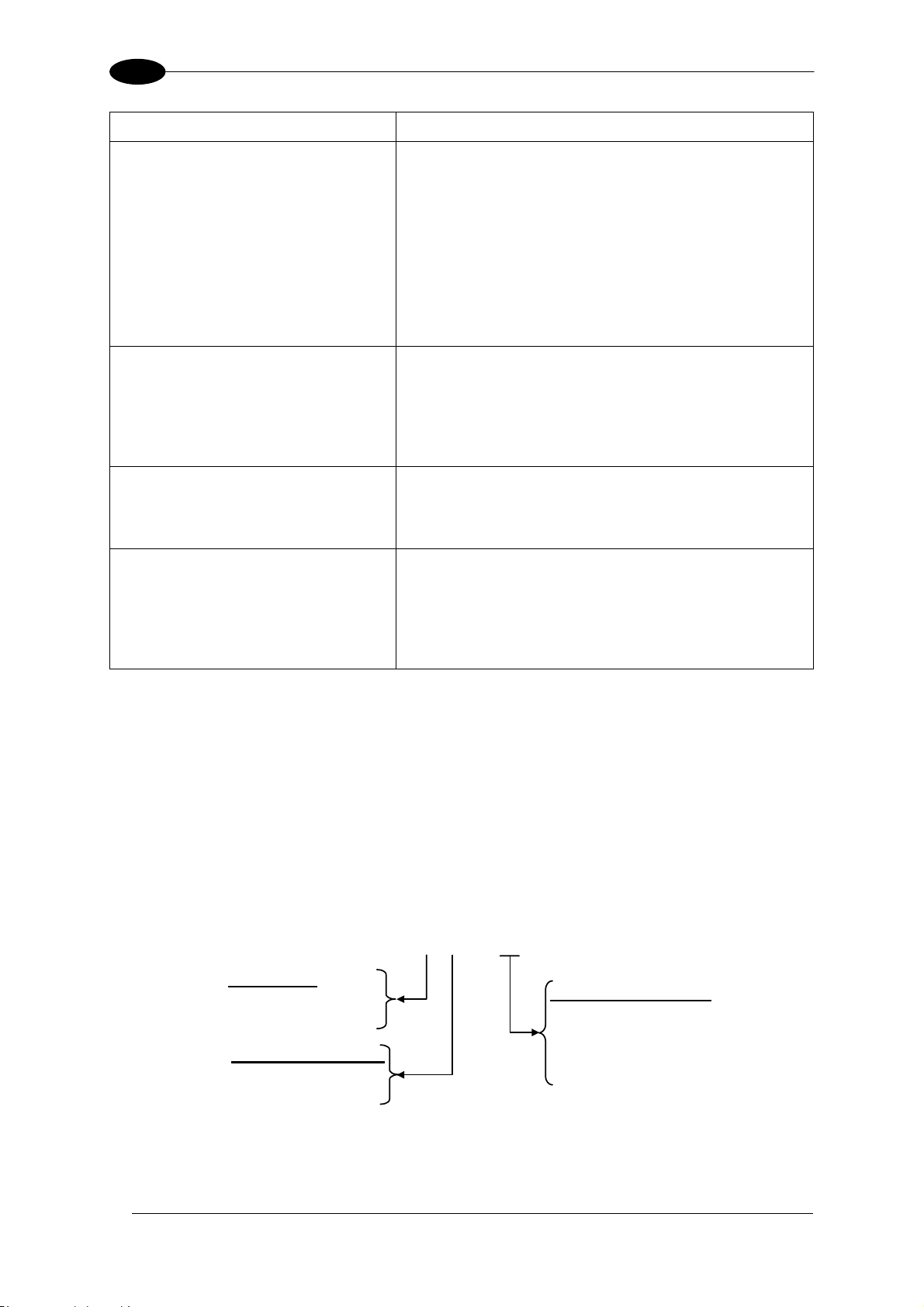
1
Feature Benefit
DS6500
Modular solution with separated
head and base and Step-A-
TM
Head
feature
• Possibility to select the combination of head and
base that best fits the needs of the application;
• Great scalability of the offer;
• Down time cost reduction, since the decoder base
works even if the head has been removed;
• Easy maintenance. In case of replacement of the
head, all the configuration parameters are stored
in the base, and the scanner is automatically
configured;
• Easy installation with the minimum room needed.
Reading parcels on conveyors • As a result of the ASTRA™ double laser
technology, DS6500 gives a great real time DOF
even on high speed conveyors. Furthermore,
DS6500 implements the Packtrack
TM
functionality
which leads to an increase of the plant production
as a result of the augmented system throughput.
Master working as a multiplexer
on a high speed Lonworks bus
• Great competitiveness of the offer, since the cost
of an external multiplexer is saved;
• High data transfer on a industrial, reliable bus
running at 1,2 Mbit/sec.
GENIUSTM Configurator SW • Reduced learning time, with an easy wizard
approach;
• Multilanguage platform;
• All the configuration parameters stored into the
scanner;
• Not dependent on the Physical interface.
1.2 MODEL DESCRIPTION
The DS6500 scanner is available in versions that differ in regard to the following
characteristics:
• Optical Model (Head)
2
• Decoder Model (Base)
• Focalization
DS6500 - X0X - 0YY
Focalization
1 = Medium Version
2 = Long Version
Optical Model (Head)
0 = Standard
5 = Oscillating Mirror
Decoder Model (Base)
10 = Master/Slave
11 = Profibus
12 = Ethernet
15 = Devicenet
Page 19
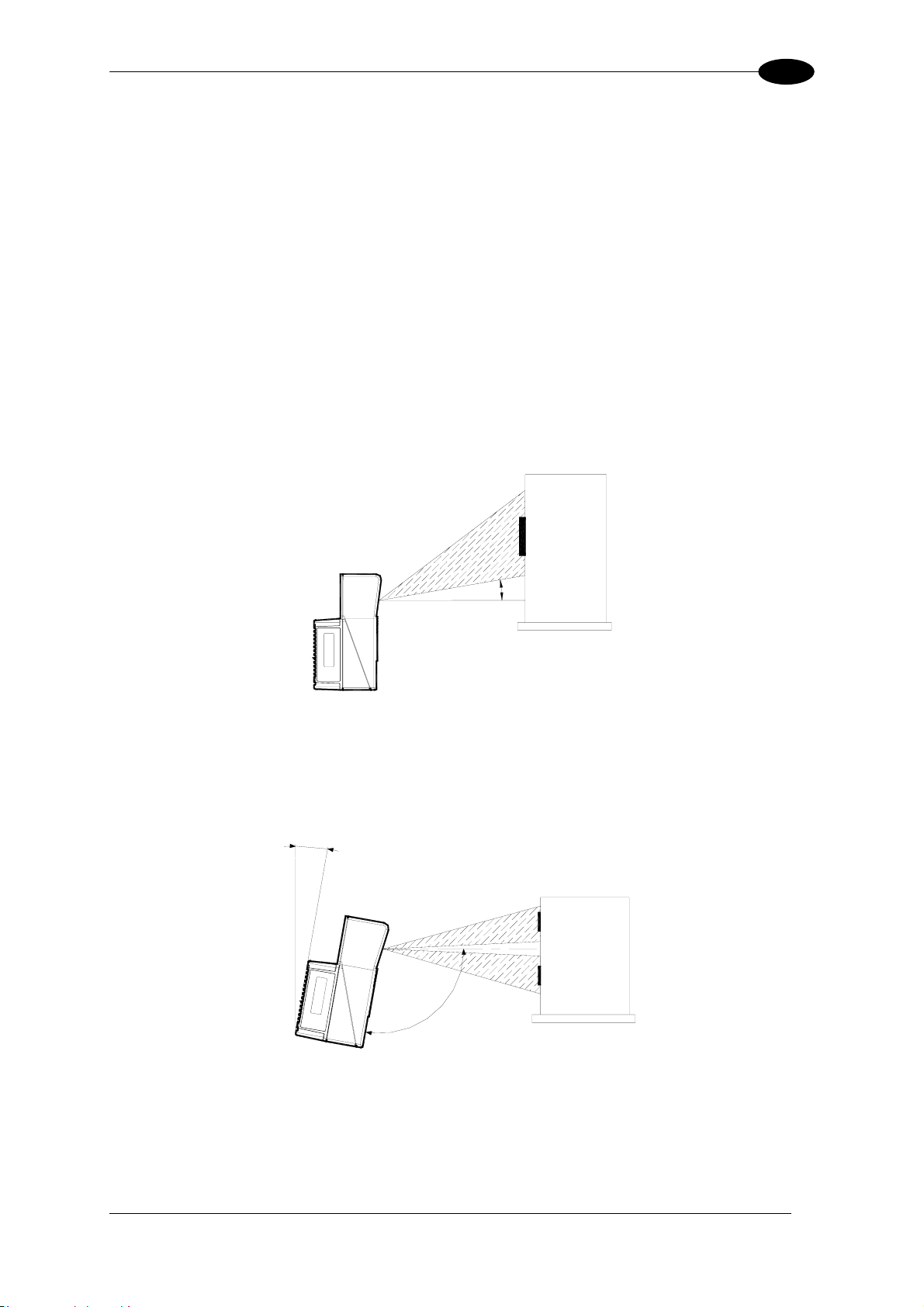
INTRODUCTION
1
1.3 OSCILLATING MIRROR MODELS
Oscillating mirror models are used when coverage of a large reading area is required, mainly
in picket fence applications.
The DS6500 scanner mounts a dedicated optic head with integrated oscillating mirror driven
by a linear motor. The speed, the precision, the repeatability, and the reliability of this driving
technology assure high level performance.
The new oscillating mirror is completely software controlled and software programmable. The
Genius™ software tool allows adjusting the linear motor speed (oscillating frequency) and
the upper and lower limits of the oscillation by defining the top and bottom line limit angles.
When the oscillating mirror is programmed to read barcode labels at very small angles,
position the reader to assure at least 10° for the Skew angle (see par. 2.4). This angle refers
to the most inclined or external laser line, so that all other laser lines assure more than 10°
Skew. This avoids the direct reflection of the laser light emitted by the reader.
1
0
°
Figure 1 – Oscillating Mirror Skew Angle
Otherwise, the scanner can be mounted at an angle of inclination of 17.5° in order to attain
symmetrical deflection ranges.
1
7
.
5
°
°
5
.
7
0
1
Figure 2 - Oscillating Mirror Reading Position
In the above case, the zone where the scan line is perpendicular to the reflecting surface
corresponds to a neutral zone at the center of the reading field.
3
Page 20
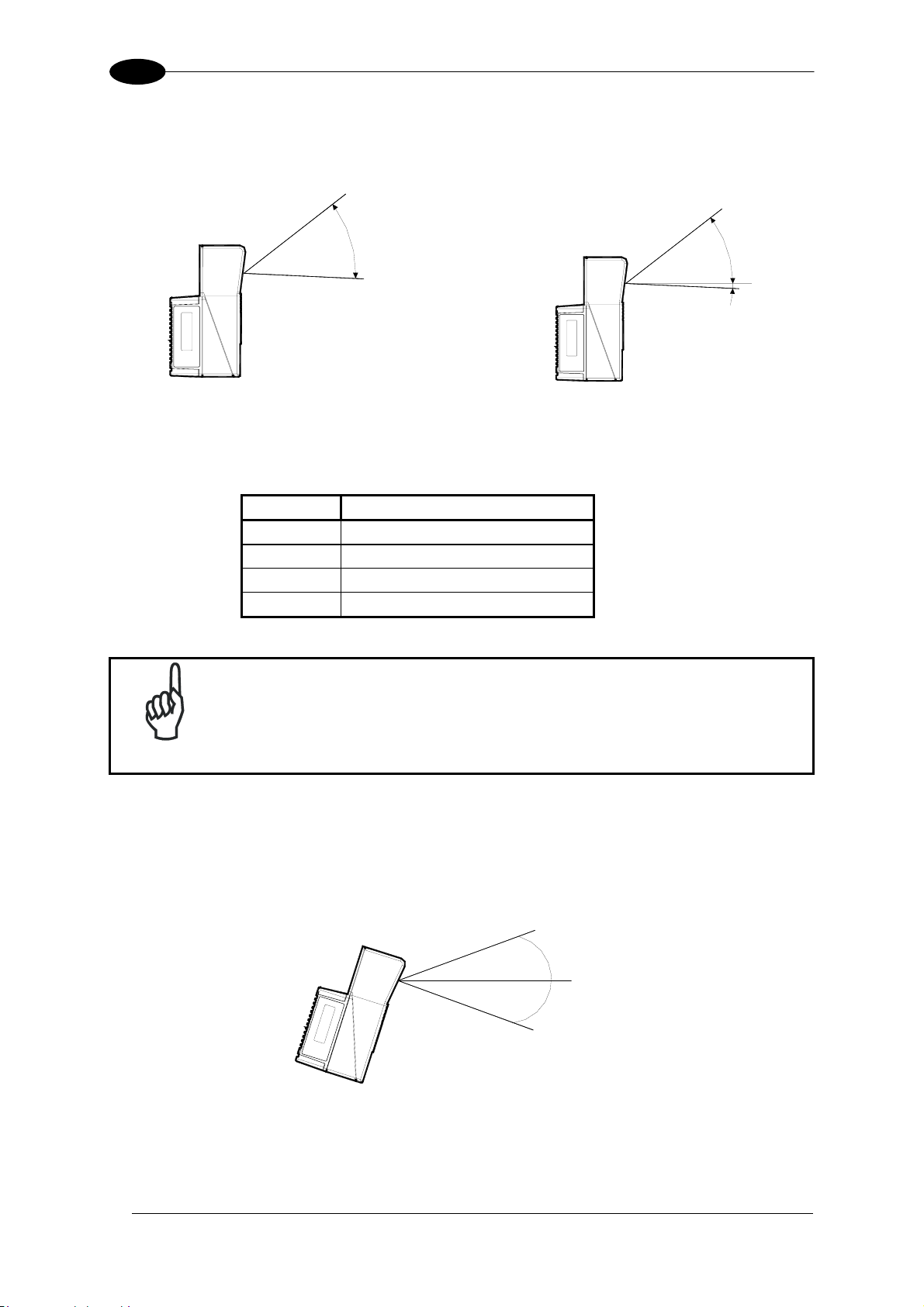
1
DS6500
The mirror can be deflected up to 40°. Oscillation with respect to the output window median
axis is asymmetrical ( see figure below).
3
40°
7
.
5
°
0°
-
2.
5
°
Figure 3 - Oscillating Mirror Maximum Aperture and Asymmetry
By configuring the oscillating speed up to the maximum value of 19 Hz, raster emulation can
be performed for reading fast moving objects.
Hz Max. Aperture
0-5 40°
6-10 30°
11-15 20°
16-19 10°
By limiting the raster width to the minimum necessary, the number of
NOTE
scans on the reading surface is increased.
Oscillating angles are selected in software where the minimum and maximum angles
correspond to –2.5° and +37.5°.
The scanner can be tilted in order for the 17.5° software setting to correspond with the 0°
horizontal plane.
+37.5°
+17.5°
-2.5°
Figure 4 - Oscillating Mirror Extreme Angle Positions
These models provide higher scanning speed (1200 scans/sec) compared to standard
models and the reading performance is not adversely effected by the oscillating mirror.
4
Page 21
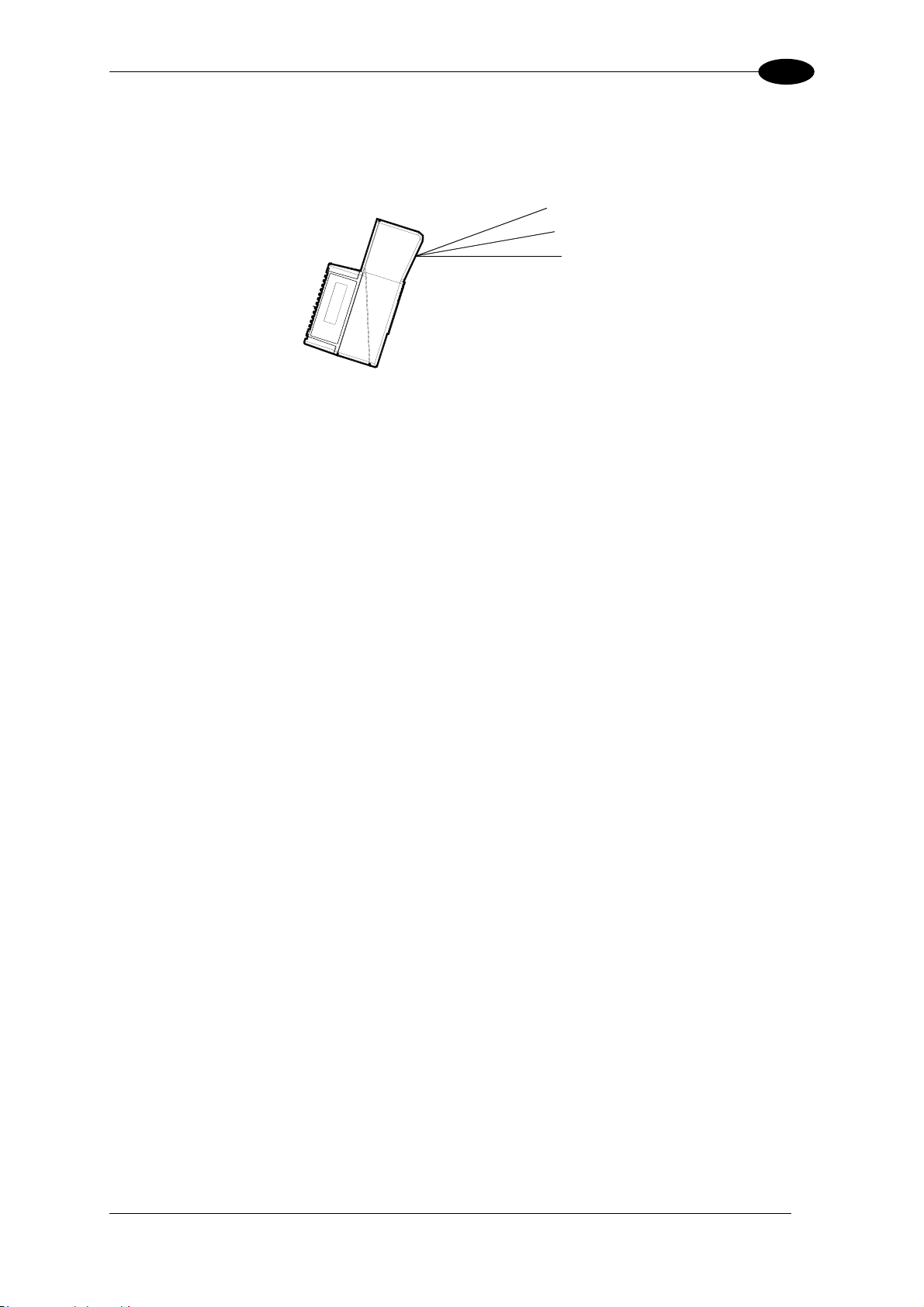
INTRODUCTION
The following example represents the selection of an angle of +10° for the bottom line and an
angle of +20° for the top line (see figure below).
1
+37.5°
+27.5°
+17.5°
Figure 5 - Oscillating Mode
Refer to par. 2.2.1 for details about oscillating mirror mounting.
1.4 INDICATORS
The DS6500 decoder base provides an LCD display for system messages and configuration
menus. The three keys present on the side of the display allow configuration menu
navigation (Figure C, 1).
The three LED indicators have the following functions:
POWER ON
PHASE ON
TX DATA
(red) Indicates the reader is turned on (Figure C, 4)
(yellow) Indicates the presence sensor is turned on (Figure C, 3).
(green) Indicates the main serial interface is operating correctly during
data transmission (Figure C, 2).
5
Page 22
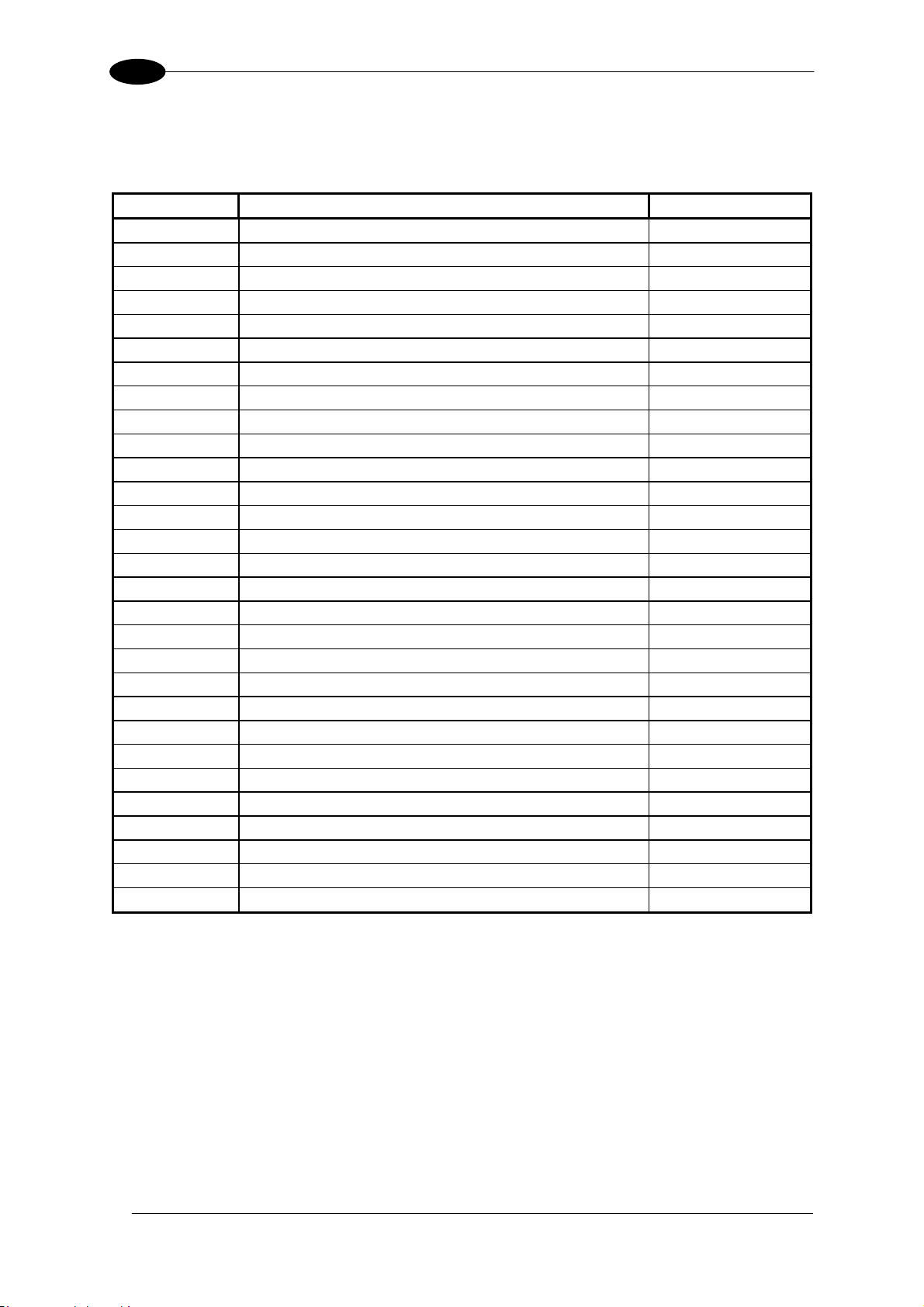
1
DS6500
1.5 ACCESSORIES
The following accessories are available on request for DS6500:
Name Description Part Number
CAB-6001 cable to C-BOX100 1 m 93A051190
CAB-6002 cable to C-BOX100 2 m 93A051200
CAB-6005 cable to C-BOX100 5 m 93A051210
CAB-6010 cable to C-BOX100 10 m 93A051271
CAB-6011 cable to C-BOX100 1 m (DS6500 Fieldbus version) 93A051221
CAB-6012 cable to C-BOX100 2 m (DS6500 Fieldbus version) 93A051222
CAB-6015 cable to C-BOX100 5 m (DS6500 Fieldbus version) 93A051223
CAB-6101 cable master/slave 1 m 93A051220
CAB-6102 cable master/slave 2 m
CAB-6105 cable master/slave 5 m 93A051240
CAB-6112 cable master/slave no power 2 m 93A051224
CAB-6115 cable master/slave no power 5 m 93A051225
CAB-6305 power cable Fam 6k 5 m 93ACC1768
CAB-6310 power cable Fam 6k 10 m 93ACC1752
C-BOX 100
passive connection box 93ACC1510
INT-30 20 m.A. C.L. interface board for C-BOX 100 93A151022
PWR-120 power unit 110/230 V AC 24 V 93ACC1530
BTK-6000 terminator kit (5 pcs)
PG6002
PG6001
single unit power supply (US) 93ACC1718
single unit power supply (UK) 93ACC1719
PG6000 single unit power supply (EU) 93ACC1720
FBK-6000 fast bracket kit (2 pcs) 93ACC1721
GFC-60 90° mirror 93A201100
GFC-600 90° deg. mirror close distance 93A201102
US-60 mounting bracket kit (5 pcs) for multisided stations 890001020
MEP-542 Photocell kit – PNP 93ACC1727
MEP-543 Photocell kit - NPN 93ACC1728
OEK-2 Optical encoder (10 m cable + spring) 93ACC1770
OEK-1 Optical encoder kit + 10 m cable 93ACC1600
93A051230
93ACC1710
6
Page 23
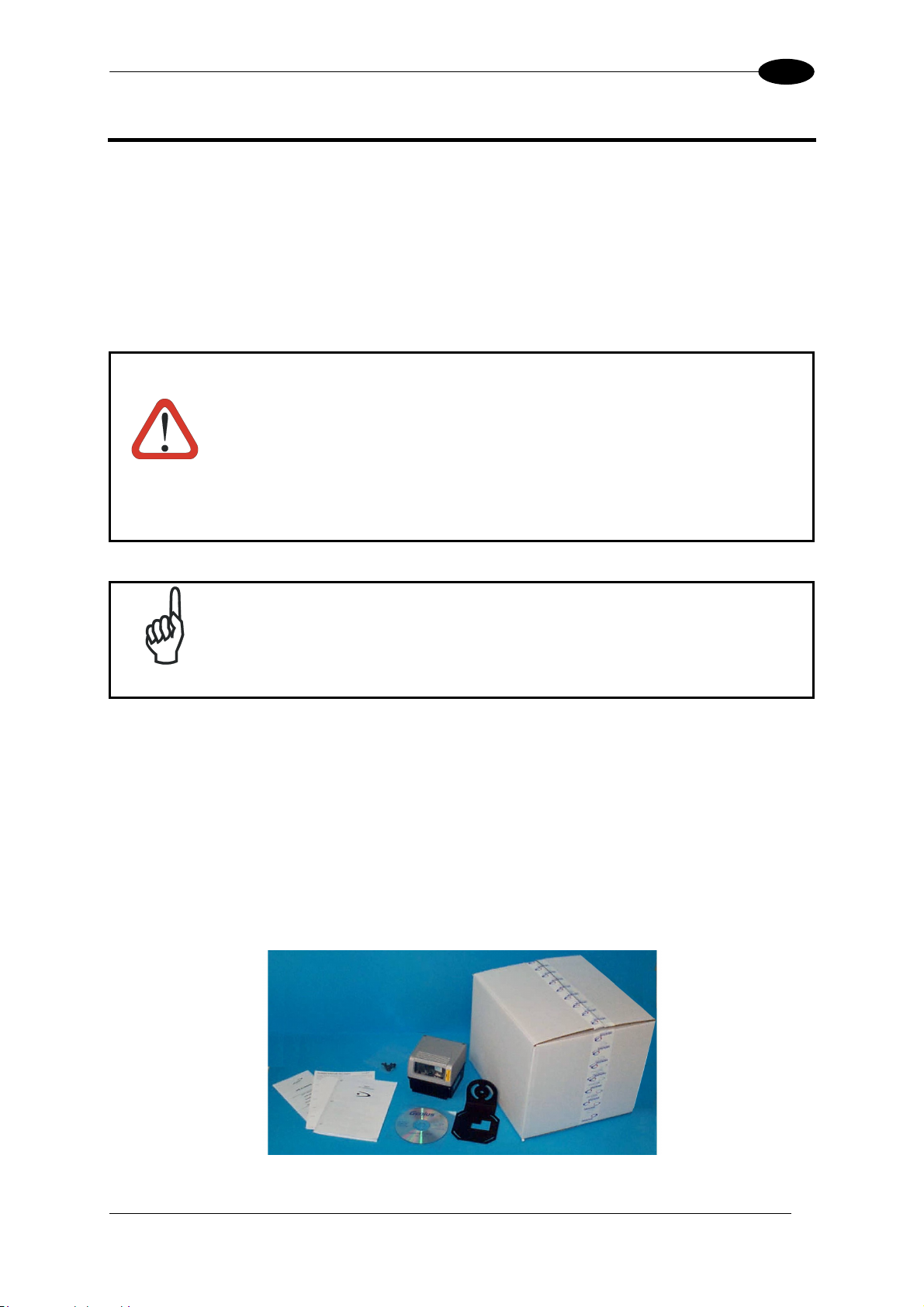
INSTALLATION
2 INSTALLATION
To install the system follow the given procedure:
• Select the mounting location for DS6500;
• Mount the DS6500 scanner;
• Position the scanner with respect of the barcode;
• Proceed with system electrical connection;
• Install the GENIUS™ program on the PC and configure the scanner;
When installing several scanners, take care to position them correctly so
that no laser beam enters the reading window perpendicularly and at the
same level of the output beam of the other scanners. This condition could
occur more frequently for side mounted applications. If these precautions
are not followed, it may occur that the laser of the blinded scanner starts
WARNING
blinking due to an internal circuit which temporarily turns the laser off
when detecting a power anomaly. To resolve this problem, it is sufficient
to slightly change the inclination and position of one of the two scanners
involved.
2
Refer to the Reference Documentation for details on connecting your
NOTE
DS6500 reader to other devices in the system (i.e. C-BOX 100, etc.).
2.1 PACKAGE CONTENTS
Verify that the DS6500 reader and all the parts supplied with the equipment are present and
intact when opening the packaging; the list of parts includes:
• DS6500 reader
• Installation Quick Reference + barcode test chart
• DS6500 configuration CD-ROM
• Mounting bracket and screws
Figure 6 - DS6500 Package Contents
7
Page 24

2
DS6500
2.2 MECHANICAL MOUNTING
2.2.1 Mounting the Scanner
The DS6500 reader can be positioned and installed in the best way possible as a result of
the Step-a-Head™ feature. Thanks to the separation between Head and Base, you can
modify the orientation of the decoder base, and therefore
display-keypad and connector panels, while keeping the optic head in the correct reading
position. The reading head and the decoder base can be rotated independently from each
other allowing the installation even in the most critical locations.
Head Screws
Fixing Screw (4)
Figure 7 - Step-A-Head™ Feature
To rotate the head follow the given procedure:
1. detach the head from the base by unscrewing the four fixing screws;
2. rotate the head in the desired position;
3. loosen but don't remove the two screws on top of the head;
4. affix the head onto the base carefully aligning the four fixing screws and progressively
tightening them about half-way;
5. completely tighten the two screws on top of the head;
6. completely tighten the four fixing screws.
8
Page 25
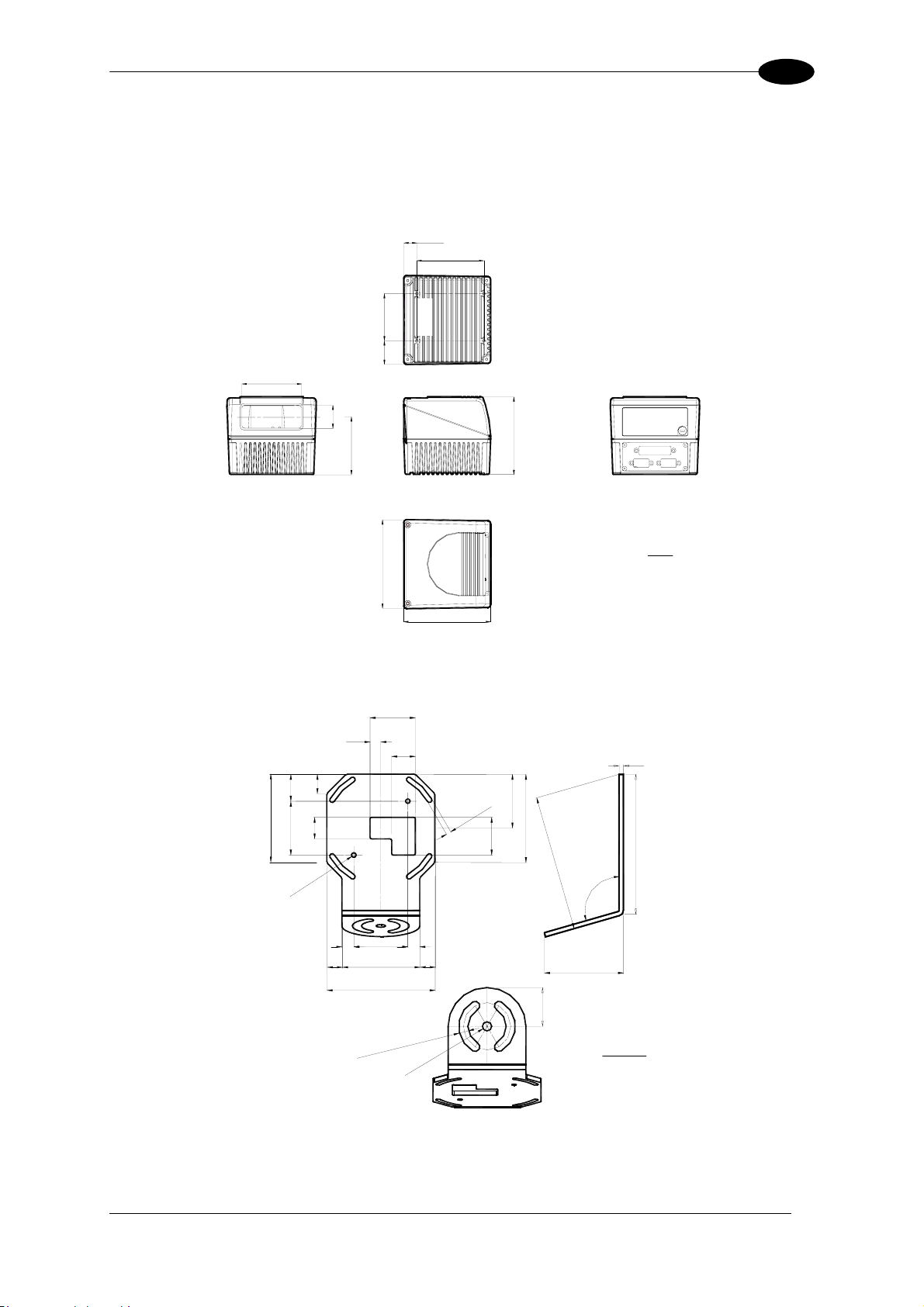
INSTALLATION
2
The following diagrams give the overall dimensions of the reader standard model, oscillating
mirror model and mounting brackets. They may be used for their installation. Refer to par.
2.4 for correct positioning of the scanner with respect to the code passage zone.
16.5
0.65
85
3.34
60
2.36
30
1.18
76
2.99
30
1.18
74
2.85
99
3.90
mm
113
4.45
110
4.33
inch
Figure 8 - DS6500 Overall Dimensions
42
1.65
10
0.4
18
0.71 N°2
25
0.98
82
3.22
50
20
0.78
1.96
2
°
2
°
N
N
1
.
6
4
1
.
Ø
0
Ø
1.96
2.83
100
3.93
.
8
0
22
0.86
S
50
T
O
1.96
L
S
T
S
O
4
L
°
S
N
4
5
°
.
4
N
8
1
.
0
==
50
72
5
.
==
S
T
O
L
S
2
°
S
T
N
O
L
S
2
°
N
3
3
5
.
8
3
Ø
3
.
0
Ø
82
3.22
35
1.37
1
4
2
.
6
9
6
106°
73.2
2.88
36
1.41
mm
inch
4
0.15
130
5.12
Figure 9 – ST-237 Mounting Bracket Overall Dimensions
9
Page 26
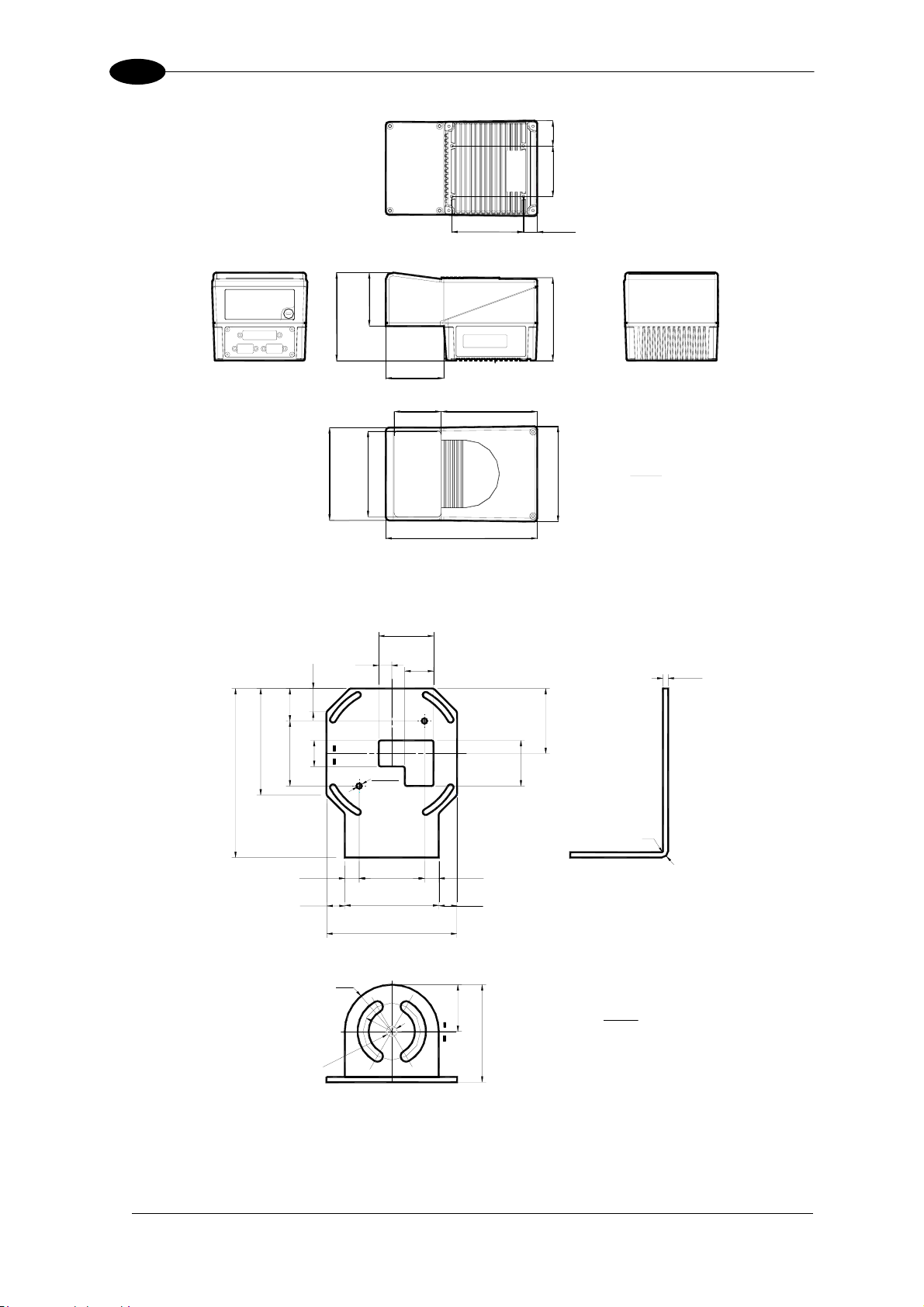
2
30
60
DS6500
1.18
2.36
104.5
110.3
85
3.35
2.50
63.5
4.11
69
2.72
56
2.20
102
4.34
4.01
180
7.08
114
4.48
16.5
0.65
99
3.90
113
4.45
mm
inch
Figure 10 - DS6500 Oscillating Mirror Model Overall Dimensions
42
1.65
130
82
5.11
3.22
25
50
0.98
1.96
18
20
10
0.4
0.71
0.78
Ø4.1
0.16
22
0.86
35
4
0.15
50
1.96
1.37
10
R1
R5
0.43
14
0.55
0.55
36
1111
0.43
14
1.41
75
2.95
mm
inch
50
1.96
72
2.83
100
3.93
R36
R22
5
.
8
Ø
Figure 11 – ST-210 Mounting Bracket Overall Dimensions
Page 27
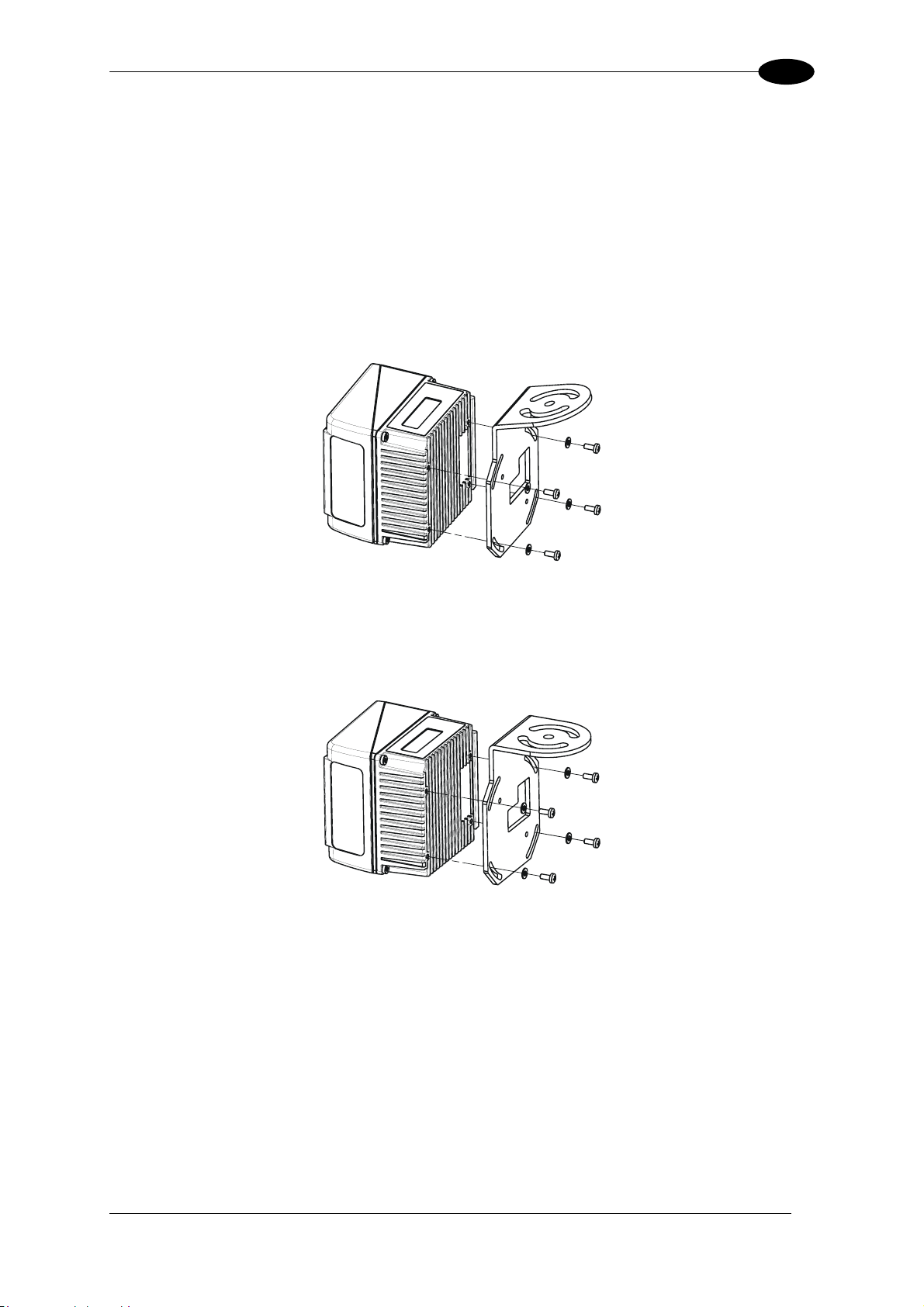
INSTALLATION
2
2.2.2 Mounting the Scanner with Accessories
The following accessories allow installing the DS6500 reader in the most suitable position for
your network layout:
- ST-237 mounting bracket;
- ST-210 mounting bracket;
- FBK-6000 fast bracket.
The ST-237 is a 106° mounting bracket to be mounted on the reader as displayed in the
image below:
Figure 12 – Mounting the ST-237 Mounting Bracket
The ST-210 is a 90° mounting bracket to be mounted on the reader as displayed in the
image below:
Figure 13 – Mounting the ST-210 Mounting Bracket
11
Page 28
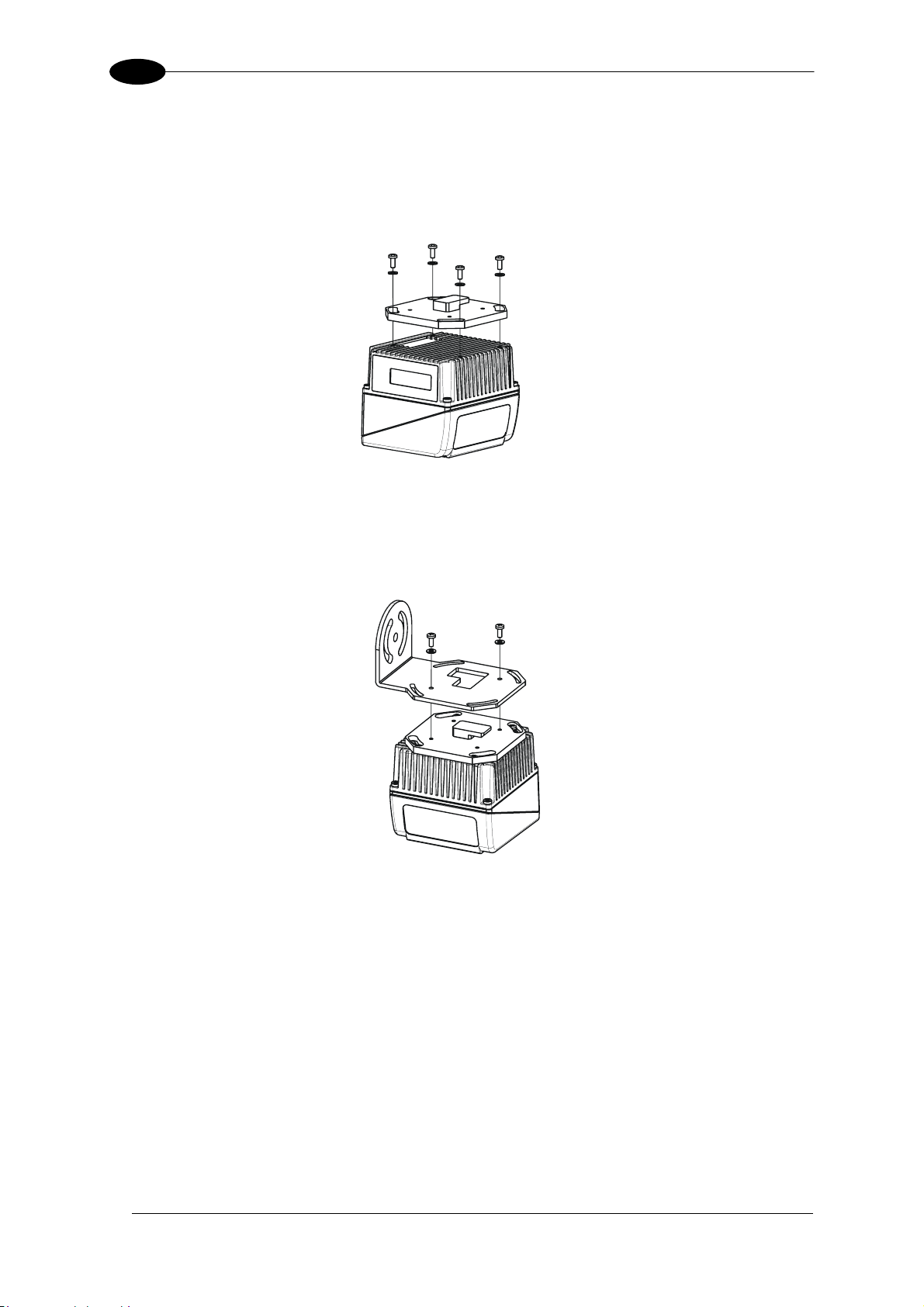
2
DS6500
The FBK-6000 is a fast bracket kit allowing a quick and easy mounting of the scanner on
either the ST-210 or the ST-237 brackets.
First, it is necessary to fix the FBK-6000 to the DS6500 scanner by means of the mounting
screws:
Figure 14 – Mounting the FBK-6000 on the Scanner
Then, attach the assembly to the mounting bracket by slipping the hook into the bracket hole.
Finally, fix it by means of the 2 fixing screws:
12
Figure 15 – Mounting the Assembly on the Bracket
Page 29

INSTALLATION
2.3 ELECTRICAL CONNECTIONS
All the connectors available for each scanner model are the following:
Scanner Model Connector
Master/Slave 25-pin male serial interface and I/O connector
9-pin male Lonworks connector*
9-pin female Lonworks connector
Ethernet 26-pin male serial interface and I/O connector
9-pin female Lonworks connector
RJ45 modular connector
DeviceNet 26-pin male serial interface and I/O connector
9-pin female Lonworks connector
5-pin male connector
Profibus 26-pin male serial interface and I/O connector
9-pin female Lonworks connector
9-pin female Profibus connector
2
CAUTION
* Do not connect an RS232 port to the 9-pin Lonworks Connector. This may
damage your Laptop PC.
13
Page 30
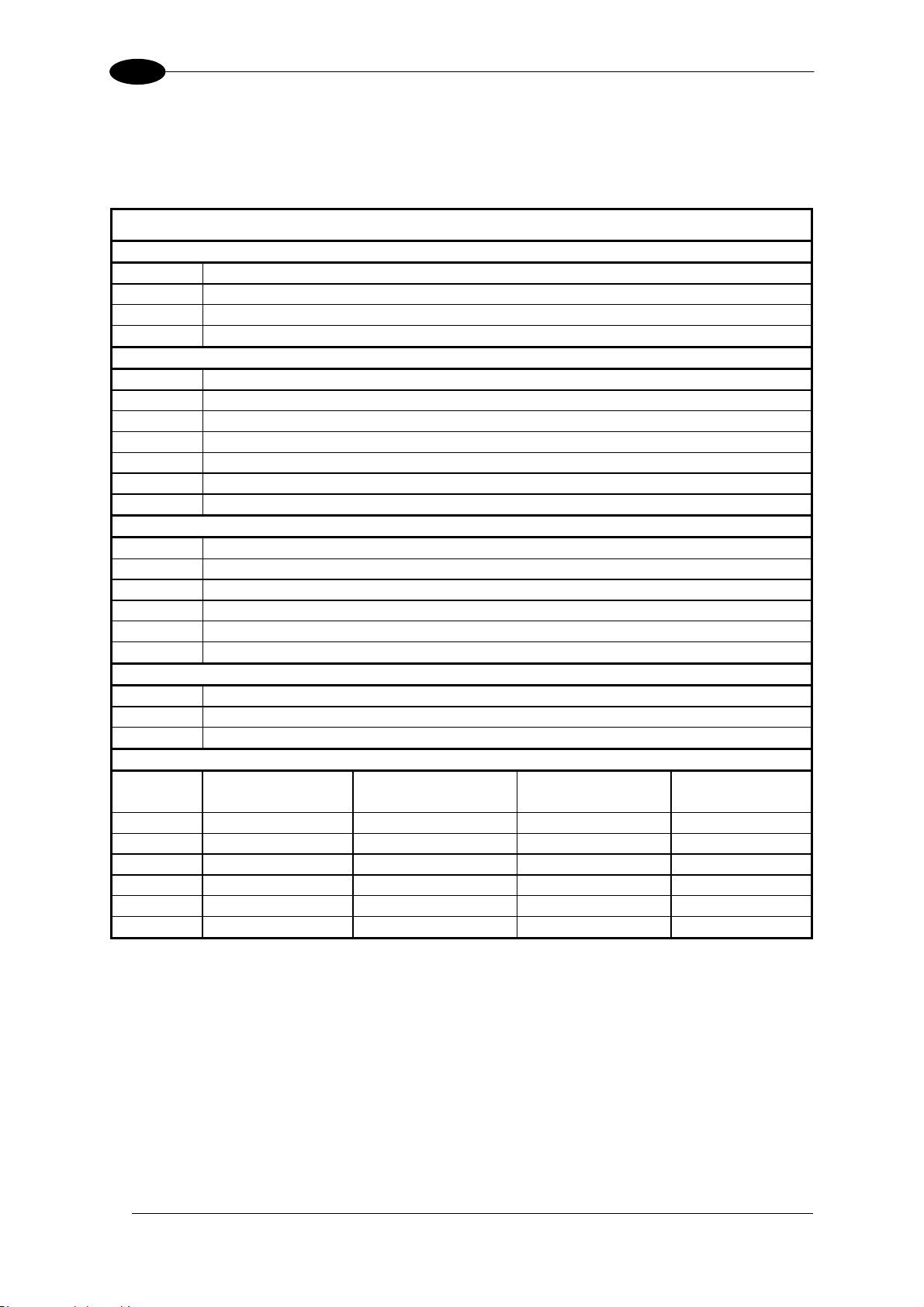
2
DS6500
The table below gives the pinout of the C-BOX 100 terminal block connectors. Use this
pinout when the DS6500 reader is connected in a network by means of the
C-BOX 100:
C-BOX 100 Terminal Block Connectors
Power
1, 3, 5 VS
2, 4, 6 GND
7, 8 EARTH GROUND
20, 40 Reserved
Inputs
27 EXT TRIG/PS A (polarity insensitive) for PS
28 EXT TRIG/PS B (polarity insensitive) for PS
29 IN 2/ENC A (polarity insensitive) for Encoder
30 IN 2/ENC B (polarity insensitive) for Encoder
31, 33 IN 3A (polarity insensitive)
32, 34 IN 4A (polarity insensitive)
36 IN 3B/IN 4B Reference (polarity insensitive)
Outputs
21 OUT 1+
22 OUT 1-
23 OUT 2+
24 OUT 2-
25 OUT 3A (polarity insensitive)
26 OUT 3B (polarity insensitive)
Auxiliary Interface
35 TX AUX
37 RX AUX
38, 39 GND
Main Interface
RS232
RS485
Full-Duplex
RS485
Half-Duplex
20 mA C.L.
(with INT-30 only)
11, 15 TX232 TX485+ RTX485+
12, 16 RTS232 TX485- RTX485-
17 RX232 RX485+ see INT-30
18 CTS232 RX485- instructions
10, 14, 19
SGND Main Isolated SGND Main Isolated SGND Main Isolated
9, 13
RS485 Cable Shield RS485 Cable Shield
14
Page 31

INSTALLATION
2
2.3.1 Main/Aux. Serial Interface and I/O Connector
The DS6500 master/slave model is equipped with a 25-pin male D-sub connector for
connection to the host computer, power supply and input/output signals.
The DS6500 fieldbus models (Ethernet, DeviceNet, Profibus) adopt a 26-pin male connector
instead of the 25-pin one.
The details of the connector pins are indicated in the following table:
1
1
10
Figure 16 - 26-pin Connector Figure 17 - 25-pin Connector
19
26
18
9
14
DS6500 25-pin/26-pin D-sub connector pinout
25
13
Pin Name Function
1 CHASSIS
Chassis - internally connected to GND
Cable shield connected to chassis
20 RXAUX Receive data of auxiliary RS232 (referred to GND)
21 TXAUX Transmit data of auxiliary RS232 (referred to GND)
8 OUT 1+ Configurable digital output 1 - positive pin
22 OUT 1- Configurable digital output 1 - negative pin
11 OUT 2+ Configurable digital output 2 - positive pin
12 OUT 2- Configurable digital output 2 - negative pin
16 OUT 3A Configurable digital output 3 - polarity insensitive
17 OUT 3B Configurable digital output 3 - polarity insensitive
18 EXT_TRIG/PS A External trigger (polarity insensitive) for PS
19 EXT_TRIG/PS B External trigger (polarity insensitive) for PS
6 IN 2/ENC A Input signal 2 (polarity insensitive) for Encoder
10 IN 2/ENC B Input signal 2 (polarity insensitive) for Encoder
14 IN 3A Input signal 3 (polarity insensitive)
15 IN 4A Input signal 4 (polarity insensitive)
24 IN_REF Common reference of IN3 and IN4 (polarity insensitive)
9,13 VS Supply voltage - positive pin
23,25,26* GND Supply voltage - negative pin
Main Interface Connector Pinout
Pin
RS232
RS485
Full Duplex
RS485
Half Duplex
20 mA C.L.
(INT-30 with C-BOX 100 only)
2 TX TX485 + RTX485 +
3 RX RX485 +
4 RTS TX485 - RTX485 - see INT-30 instructions
5 CTS RX485 -
7 GND_ISO GND_ISO GND_ISO
* Pin 26 is only available for fieldbus models (Ethernet, DeviceNet, Profibus).
15
Page 32

2
DS6500
Main Interface
The main serial interface is compatible with the following electrical standards:
RS232
RS485 full-duplex
RS485 half-duplex
(20 mA current loop)
The 20 mA Current Loop interface is available by using the C-BOX 100 with the optional
INT-30 accessory installed in it. The scanner communicates to the C-BOX 100 through the
RS232 interface and the INT-30 converts the signals.
The main serial interface type and its relative parameters (baud rate, data bits, etc.) are
selected via software using the Genius™ utility program. For more details refer to the
section "Main Serial Port" in the Genius™ Help On Line.
Details regarding the connections and use of the main interface selection are given in the
next paragraphs.
RS232 Interface
The main serial interface is used for communication with the Host computer and allows both
transmission of code data and configuring the reader. The overall maximum cable length
should not exceed 15 m (50 ft).
The following pins of the 25-pin and 26-pin connector are used for RS232 interface
connection depending on the reader model:
Pin Name Function
2 TX Transmit
3 RX Receive
4 RTS Request to send
5 CTS Clear to send
7 GND-ISO Main signal ground
The RTS and CTS signals control data transmission and synchronize the connected devices.
If the RTS/CTS hardware protocol is enabled, the DS6500 activates the RTS output to
indicate a message can be transmitted. The receiving unit must activate the CTS input to
enable the transmission.
DS6500
TX
2
3
RX
RTS
4
CTS
5
7
GND-ISO
1
CHASSIS
Figure 18 - RS232 Connections
USER INTERFACE
RXD
TXD
SGND Main Isolated
Earth
Ground
16
Page 33

INSTALLATION
2
RS485 Full-Duplex Interface
The RS485 full-duplex interface is used for non-polled communication protocols in
point-to-point connections over longer distances than those acceptable for RS232
communications or in electrically noisy environments. The overall maximum cable length
should not exceed 1200 m (3937 ft).
The following pins of the 25-pin and 26-pin connector are used for RS485 full-duplex
interface connection:
Pin Name Function
2 TX485 + RS485 output (+)
3 RX485 + RS485 input (+)
4 TX485 - RS485 output (-)
5 RX485 - RS485 input (-)
7 GND-ISO Main signal ground
DS6500
USER INTERFACE
2
TX485+
3
RX485+
4
TX485-
RX485-
5
7
GND_ISO
1
CHASSIS
RX485+
TX485+
RX485-
TX485-
SGND Main Isolated
Earth
Ground
Figure 19 - RS485 Full-Duplex Interface Connections
RS485 Half-Duplex Interface
The RS485 half-duplex interface can be used for multidrop connections with a Datalogic
multiplexer or it can also be used for a master/slave layout. The overall maximum cable
length should not exceed 1200 m (3937 ft).
The following pins of the 25-pin and 26-pin connector are used for RS485 half-duplex
interface connection:
Pin Name Function
2 RTX485 + RS485 input/output (+)
4 RTX485 - RS485 input/output (-)
7 GND-ISO Main signal ground
DS6500
MULTIPLEXER
2
RTX485+
4
RTX485-
7
GND_ISO
1
CHASSIS
RTX485+
RTX485-
RS485REF
Earth
Ground
Figure 20 – RS485 Half-Duplex Interface Connections
17
Page 34

2
DS6500
Auxiliary Interface
The auxiliary serial interface is equipped with RS232 full-duplex interface connections. The
interface type is exclusive and is selectable through the Genius™ configuration program. The
overall maximum cable length should not exceed 15 m (50 ft).
The following pins of the 25-pin and 26-pin connector are used for RS232 full-duplex
interface connection:
Pin Name Function
20 RXAUX Receive data
21 TXAUX Transmit data
23 SGND AUX Auxiliary signal ground
DS6500
USER INTERFACE
20
RXAUX
21
TXAUX
23
GNDAUX
1
CHASSIS
TXD
RXD
GND
Earth
Ground
Figure 21 - RS232 Auxiliary Interface Connections
18
Page 35

INSTALLATION
2
Inputs
The inputs of the reader are on the 25-pin and 26-pin connector (Figure D, 1 and Figure E, 1)
of the DS6500.
These inputs are called EXT_TRIG/PS, IN2/ENC, IN3 and IN4.
Pin Name Function
18 EXT_TRIG/PS A External trigger (polarity insensitive) for PS
19 EXT_TRIG/PS B External trigger (polarity insensitive) for PS
6 IN2/ENC A Input signal 2 (polarity insensitive) for Encoder
10 IN2/ENC B Input signal 2 (polarity insensitive) for Encoder
14 IN3A Input signal 3 (polarity insensitive)
15 IN4A Input signal 4 (polarity insensitive)
24 IN_REF Common reference of IN3 and IN4 (polarity insensitive)
IN2/ENC is normally used for the Encoder input. In PackTrack™ mode, it detects the
conveyor speed. The maximum Encoder frequency is 2 KHz.
EXT_TRIG/PS is the main presence sensor. When active, this input tells the scanner to scan
for a code and that decoding can take place. The yellow LED (Figure C, 3) indicates the
EXT_TRIG/PS is active.
IN3 and IN4 can be used as the stop signal for the reading phase.
All inputs are optocoupled, polarity insensitive, and driven by a constant current generator;
the command signal is filtered through an anti-disturbance circuit which generates a delay
which can be set to 5 ms or 500 µs. In particular, EXT_TRIG/PS, IN3 and IN4 share the
same value which usually corresponds to 5 ms when using a photoelectric sensor, while
IN2/ENC has a different value which is set to 500 µs when this input is used for the Encoder.
+ 5V
DS6500
+
A/B
~
-
~
B/A
Vext
EXTERNAL TRIGGER/ENCODER
V
Ground
Figure 22 – PNP Command Input Connection using External Power
DS6500
VS
A/B
+ 5V
~
-
+
~
B/A
GND
EXTERNAL TRIGGER/ENCODER
V
Ground
Figure 23 - PNP Command Input Connection using Scanner Power
19
Page 36

2
DS6500
DS6500
+ 5V
EXTERNAL TRIGGER/ENCODER
Vext
A/B
~
-
+
~
B/A
V
Ground
Figure 24 - NPN Command Input Connection using External Power
+ 5V
DS6500
+
VS
A/B
~
-
~
B/A
GND
EXTERNAL TRIGGER/ENCODER
V
Ground
Figure 25 - NPN Command Input Connection using Scanner Power
DS6500
Vext
EXTERNAL DEVICE
V
+ 5V
+ 5V
~
+
~
~
+
~
IN3A
-
Ground
Vext
V
IN4A
-
INREF
Ground
Figure 26 - IN3/IN4 PNP Input Command using External Power
20
Page 37

INSTALLATION
2
+ 5V
+ 5V
DS6500
~
-
+
~
~
-
+
~
VS
INREF
IN3A
IN4A
GND
EXTERNAL DEVICE
V
Ground
EXTERNAL DEVICE
V
Ground
Figure 27 - IN3/IN4 NPN Input Command using Scanner Power
Input devices can be supplied by either scanner power (VS and GND) or external power
supplies (Vext).
Electrical isolation between the input command logic and the scanner is maintained when
powering the input devices from an external supply voltage (Vext).
The driving logic of the input signals may be powered, for convenience, with the voltage
supply between pins 9 (VS) and 23 (GND) of the 26-pin I/O connector. In this case, however,
the device is no longer electrically isolated.
The voltage available on the 26-pin I/O connector, is physically the same as used to power
the scanner.
The electrical features of these inputs are:
Maximum voltage 30 V
Maximum current 10 mA
Outputs
Three general purpose outputs are available.
Pin Name Function
8 OUT 1+ Configurable digital output 1 – positive pin
22 OUT 1- Configurable digital output 1 – negative pin
11 OUT 2+ Configurable digital output 2 – positive pin
12 OUT 2- Configurable digital output 2 – negative pin
16 OUT 3A Configurable digital output 3 – polarity insensitive
17 OUT 3B Configurable digital output 3 – polarity insensitive
The function of the three outputs OUT1, OUT2 and OUT3 can be defined by the user.
Refer to Genius™ Help On-Line for further details.
21
Page 38

2
DS6500
By default, OUT1 is associated with COMPLETE READ event, which activates when the code
has been read correctly. In case the reader has been programmed to read several codes
within the same reading phase, the event activates when all codes have been read.
OUT2 is associated with NO READ event, which activates when no code has been read.
OUT3 is associated with NONE, which means that the output is always in Line State.
The OUT1 and OUT2 electrical features are given below:
Collector-emitter voltage 30 V Max.
Collector current (pulse) 130 mA Max.
Collector current (continuous) 40 mA Max.
Saturation voltage (VCE) 1 V at 10 mA Max.
Maximum power dissipation 90 mW at 50°C (Ambient temperature).
The limit requested by the maximum power dissipation is more important than that of the
maximum collector current: if one of these outputs is continuously driven, the maximum
current must not be more than 40 mA although 130 mA may be reached in pulse conditions.
DS6500
USER INTERFACE
30 Vdc max
Vext
+
-
Figure 28 – Output 1 and Output 2 Interface
When the load is powered by an external power supply, the voltage must be less than 30 V.
OUT3 has different electrical features, since it is a bi-directional solid state relay with built-in
current limit protection. If this output is continuously driven, the maximum current must be not
more than 200 mA although more than 300 mA may be reached in pulse conditions for an
ambient temperature of 25°C. At the maximum ambient temperature of 50°C the maximum
respective current is 150 mA continuous and 240 mA pulse.
The OUT3 electrical features are given below:
Maximum voltage ± 100 V
Collector current (pulse) 240 mA Max.
Collector current (continuous) 150 mA Max.
R on 6 – 15 Ω
R off > 500 Ω
Off-state leakage current < 1 µA
Maximum power dissipation 550 mW at 50°C (Ambient temperature).
22
Page 39

INSTALLATION
2
DS6500
A
B
USER INTERFACE
100 Vdc max
Vext
Figure 29 – Output 3 Interface
The command signal is filtered and generates a delay of about 50 µs for OUT1 and OUT2
and 1 ms for OUT3.
2.3.2 Lonworks Connectors
Do not connect an RS232 port to the 9-pin Lonworks Connector. This may
damage your Laptop PC.
CAUTION
The local network used by DS6500 exploits a Lonworks standard communication system
requiring only two wires (polarity insensitive) to enable a connection. The connector also
provides a positive and a negative supplying wire. In this way, all the slave readers can be
powered by the master through the Datalogic standard cables.
When working in applications requiring enhanced synchronization capabilities, the DS6500
master reader (output) transmits two system signals named Sys_I/O and Sys_Enc_I/O to the
slave readers (input). For example, when working with applications requiring an encoder the
signal is received by the master and directly transmitted to the slaves through the cable.
The internal circuits generating the system signals are externally supplied by means of the
VS_I/O and REF_I/O pins and are isolated from the reader supply voltage.
The use of these system circuits is not required in all the operating modes (see par. 2.7 for
details). Anyway, for a correct system functioning it is suggested to use Datalogic cables and
accessories and follow the description of the typical layout (see par. 2.7 for details).
5
1
1
5
9
Female (all models)
6
Figure 30 – 9-pin Local Lonworks Connectors
Male (Master/Slave model)
6
9
23
Page 40

2
DS6500
DS6500 9-pin Lonworks connector pinout
Pin Name Function
1 CHASSIS Cable shield internally connected by capacitor to chassis
9 VS Supply voltage - positive pin
2 GND Supply voltage - negative pin
6 VS_I/O Supply voltage of I/O circuit
3 Ref_I/O Reference voltage of I/O circuit
4 SYS_ENC_I/O System signal
5 SYS_I/O System signal
7 LON A Lonworks line (polarity insensitive)
8 LON B Lonworks line (polarity insensitive)
Network Termination
When building a Lonworks system the network must be properly terminated by positioning
BTK-6000 terminator in the DS6500 master reader and in the last DS6500 slave reader.
Each side of the terminator provides a different connector; thus, it can be inserted either in
the Lonworks 9-pin male connector of the master reader or in the Lonworks 9-pin female
connector of the last slave reader:
Slave
Master
NOTE
Female
Male
Male
Female
Figure 31 - BTK-6000 Network Terminator
For Fieldbus models no terminator must be inserted in the reader, since it
is internally integrated.
24
Page 41

INSTALLATION
r
r
2
Lonworks Interface
The Lonworks network is used for both input and output connection to build a multi-sided or
omni-station system connecting several readers.
The DS6500 master usually employs the 9-pin female connector for output connection to the
first slave, while the 9-pin male one is terminated by inserting the BTK6000 terminator (see
par. 2.7.2 for details). If creating a T network configuration, it is necessary to use both
connectors to create the double branch line of slave readers.
Both connectors are always employed when connecting together the slave readers. In
particular, the 9-pin female connector is used for output connection and the male one for
input connection. The female connector is always terminated in the last slave reader to close
the system network.
The following diagram represents the connection between a DS6500-XXX-010 working as
master and a DS6500-XXX-010 working as a slave reader.
The cable shield for LON A/B is connected to pin 1 - CHASSIS.
Master
VS_I/O
Slave
REF_I/O
LON A
LON B
CHASSIS
VS
GND
4
5
3
7
8
1
AWG 16
9
AWG 16
2
= male connecto
= female connecto
4
5
3
7
8
CHASSIS
1
9
2
Figure 32 – DS6500-XXX-010 Master/Slave Lonworks Connection
The maximum current to be propagated to the slave readers through the
master is 2 A.
For this reason, it is suggested the use of a 24 V power supply allowing to
CAUTION
supply up to three readers (master + 2 slaves).
The following diagrams represent different network terminations using the BTK-6000
terminator. In each diagram the terminator is indicated by the
element, while the figure
below shows its electrical circuit in details:
Figure 33 – BTK-6000 Electrical Circuit
25
Page 42

2
r
r
DS6500
The diagram below represents the termination of a DS6500-XXX-010 working as master by
means of the BTK-6000 terminator.
Master
VS
VS_I/O
LON A
LON B
GND
REF_I/O
9
6
7
8
2
3
= male connector
= female connector
Figure 34 – DS6500-XXX-010 Master Termination
BTK-6000 Female Side
9
6
7
8
2
3
T
The diagram below represents the termination of a DS6500-XXX-010 working as slave by
means of the BTK-6000 terminator.
Slave
LON A
LON B
7
8
BTK-6000 Male Side
7
8
T
= male connector
= female connector
Figure 35 – DS6500-XXX-010 Slave Termination
The diagram below represents the connection between a DS6500 Fieldbus model, which
always works as master, and a DS6500-XXX-010 working as a slave reader.
Fieldbus Master
REF_I/O
VS_I/O
T
CHASSIS
LON A
LON B
VS
GND
4
5
3
7
8
1
AWG 16
9
AWG 16
2
Slave
4
5
3
7
8
CHASSIS
1
9
2
= male connecto
= female connecto
Figure 36 – DS6500-XXX-010 Master/Slave Lonworks Connection
26
Page 43

INSTALLATION
2
2.3.3 Ethernet Connector
This connector is only available for DS6500 Ethernet models and allows the Ethernet
connection between the host and the reader.
8
1
Figure 37 – Cable RJ45 Male Modular Connector
1
Figure 38 – DS6500 RJ45 Female Modular Connector
8
This interface and the connector pinout (see the following table) are IEEE 802.3 10 BaseT
and IEEE 802.3u 100 Base Tx compliant.
RJ45 Modular Jack Pinout
Pin Name Function
1 TX + Transmitted data (+)
2 TX - Transmitted data (-)
3 RX + Received data (+)
6 RX - Received data (-)
4, 5, 7, 8 N.C. Not connected
In order to meet EMC requirements:
• use Eth shielded cable
• connect the Ethernet interface cable shield to the plant earth ground
The cable shield must be connected to the chassis of both connectors.
A ferrite (type Stewart 28A2029-0A0) may also be applied on the scanner
NOTE
side of the Ethernet cable to reduce electrical noise.
27
Page 44

2
DS6500
Ethernet Interface
The Ethernet interface (NIC) can be used for TCP/IP communication with remote or local
host computer by connecting the scanner to a LAN as well as with a host PC directly
connected to the scanner.
The following is an example of a connection to a LAN through a Hub using a straight through
cable:
DS6500
TX+
TX-
RX+
n. c.
n. c.
1
2
3
4
5
HUB / SWITCH
1
2
3
4
5
6
RX-
n. c.
7
n. c.
8
n. c. = not connected
6
7
8
Figure 39 – Straight Through Cable
The following is an example of direct connection to a PC using an inverted cable:
DS6500
1
TX+
2
TX-
3
RX+
n. c.
4
n. c.
5
6
RX-
n. c.
7
n. c.
8
n. c. = not connected
Figure 40 – Inverted Cable
HOST PC
3
6
1
4
5
2
7
8
For further details refer to the “Ethernet.pdf” document provided as reference documentation.
28
Page 45

INSTALLATION
2
2.3.4 DeviceNet Connector
When using DeviceNet, the Main serial interface is disabled and must not
NOTE
The 5-pin male connector is only available in the DS6500 DeviceNet model and allows
connection between the host and the reader:
be physically connected.
NOTE
4
5
1
3
2
Figure 41 - DeviceNet 5-pin Male Connector
DS6500 5-pin DeviceNet connector pinout
Pin Name Function
2 V + Supply voltage – positive pin
5 CAN_L CAN bus data line – L
1 SHIELD Shield
4 CAN_H CAN bus data line – H
3 V - Supply voltage – negative pin
The power supplied on pin V+ and V- is used only to propagate power to
the section of the DeviceNet board directly connected to the Bus. It is
completely isolated from the DS6500 power which must be supplied on
pin 9, 13 and pin 23, 25 of the 26-pin Main/Aux connector.
29
Page 46

2
DS6500
2.3.5 Profibus Connector
The 9-pin Profibus female connector (white) is only available in the DS6500 Profibus model
and allows connection between the host and the reader:
5
1
9
Figure 42 - Profibus 9-pin Female Connector
DS6500 9-pin Profibus connector pinout
Pin Name Function
1 Shield* Shield, Protective Ground resp.
2 Free
3 B-LINE (RxD/TxD-P) Received/Transmitted Data-P
4 CNTR-P** Repeater Control Signal
5 DGND Data Ground (M5V)
6 +5 V Voltage Plus (P5V)
7 Free
8 A-LINE (RxD/TxD-N) Received/Transmitted Data
9 CNTR-N** Repeater Control Signal
* signal is optional
** signal is optional; RS485 level
6
Profibus Interface
The Profibus interface is used for communication with an Host and allows expanding the
networking and remote diagnostic capabilities of the scanner.
For further details refer to the “Profibus_Fam6k.pdf” document provided as supplementary
documentation.
30
Page 47

INSTALLATION
2
2.3.6 Power Supply
The supply voltage of a single scanner must be between 15 and 30 VDC.
Datalogic strongly recommends a minimum 24 VDC supply voltage when using a
master/slave configuration.
The power consumption of the different DS6500 models is slightly different.
In particular, when connecting several DS6500 readers in a master/slave connection, the
typical power consumption for each scanner is 15 W. There is a power peak of about
20 W lasting 5..10 seconds caused by the motor starting.
A security system allows the laser to activate only once the motor has reached the correct
rotational speed; consequently, the laser beam is generated after a slight delay from the
power on of the scanner.
Note that GND is internally connected to chassis. The cable shield is also connected to
pin 1 - CHASSIS.
DS6500
USER INTERFACE
Chassis
Figure 43 – Power Supply Using the 25/26-pin Connector
2.4 USER INTERFACE
1
9-pin male connector
Pin Name Pin Name
2 RX 3 RX
3 TX 2 TX
5 GND 7 GND
7 RTS 4 RTS
8 CTS 5 CTS
9/13
23/25
1
VS
GND
CHASSIS
RS232 PC-side connections
1
5
9 6
25-pin male connector
V+ (15 – 30 Vdc)
V- (Ground)
Earth Ground
13
25 14
31
Page 48

2
DS6500
How To Build A Simple Interface Test Cable:
The following wiring diagram shows a simple test cable including power, external
(push-button) trigger and PC RS232 COM port connections.
DS6500
25-pin D-sub female
21
20
23
13
25
9
18
19
Trigger
TXAUX
RXAUX
GND
VS
GND
VS
EXT TRIG A
EXT TRIG B
9-pin D-sub female
2
3
5
Power Supply
VS (15 – 30 VDC)
Power GND
RX
TX
GND
PC
Test Cable for DS6500
2.5 POSITIONING THE SCANNER
The DS6500 reader is able to decode moving barcode labels at a variety of angles, however
significant angular distortion may degrade reading performance.
When mounting DS6500 take into consideration these three ideal label position angles:
Pitch 0°, Skew 10° to 30° and Tilt 0°.
Follow the suggestions for the best orientation:
The Pitch angle is represented by the value P in Figure 44. Position the reader in order to
minimize the Pitch angle.
P
32
Figure 44 - "Pitch" Angle
Page 49

INSTALLATION
2
The Skew angle is represented by the value S in Figure 45. Position the reader to assure at
least 10° for the Skew angle. This avoids the direct reflection of the laser light emitted by the
scanner.
For oscillating mirror models, this angle refers to the most inclined or external laser line, so that
all other laser lines assure more than 10° Skew.
S
Figure 45 - "Skew" Angle
The Tilt angle is represented by the value T in Figure 46.
Figure 46 - "Tilt" Angle
T
33
Page 50

2
DS6500
2.6 TYPICAL INSTALLATIONS
2.6.1 Standard Installation
The DS6500 scanner is mounted on the ST-237 106° mounting bracket (see Figure 9) which
guarantees a built-in Skew angle (S in the figure below) of 16° with respect to the frame
plane (typically the Skew angle should be between 10° - 20°). This avoids the direct
reflection of the laser light emitted by the scanner. Furthermore, the bracket guides allow
adjusting the Tilt angle (T in the figure below, which is typically 0°) for the best scanner
orientation:
T
S
Conveyor Direction
Figure 47 – Standard Installation
34
Page 51

INSTALLATION
2
2.6.2 “45° Skew” Installation
The DS6500 scanner is mounted on the ST-210 90° mounting bracket (see Figure 11). By
adjusting the mounting bracket guides, reach 45° for the Skew angle (S in the figure below)
to avoid the direct reflection of the laser light emitted by the scanner:
45º
S
Figure 48 – 45° Skew Installation
If using the “45° Skew” installation, it is not guaranteed that the scanner
reading performance (see reading diagrams in par. 4.5.1) will match that
measured for the standard installation with Skew angle between
ATTENTION
10° - 20°.
The ST-210 mounting bracket is an accessory of the DS6500 standard
NOTE
model available in the US-60 kit (890001020).
2.7 TYPICAL LAYOUTS
The DS6500 scanners can be connected in a variety of layouts depending on the number of
scanners used and the required complexity of the reading station. These layouts range from
Single Stand Alone to Complex Lonworks Networks.
Several power supplies are available to power the reading stations. Photoelectric sensors
used as code presence sensors and optical encoders to signal conveyor speed are also
available accessories.
The following typical layouts refer to the system hardware configurations, but they also
require the correct setup of the software configuration parameters (see par. 3.2 for details).
The accessories and cables indicated in the following figures are Datalogic products. We
suggest their use to guarantee the correct system functioning.
35
Page 52

2
DS6500
2.7.1 Point-to-Point
Using a Point-to-Point layout, the data is transmitted on the Main interface as well as on the
Auxiliary interface. The Main interface can be selected for RS232 or RS485 full-duplex
communications.
Two different layouts are available according to the DS6500 reader model used for the
connection.
Master/Slave Models
When On-Line operating mode is used, the reader is activated by an External Trigger
(photoelectric sensor) when the object enters its reading zone. In the following case, the
signal is passed to the DS6500 by the C-BOX 100, which also supplies the system.
M/S
CAB-600X
C-BOX 100
Local Host
Presence
Sensor*
PG6000
* P.S. (Presence Sensor) connected to External Trigger/PS input.
Figure 49 – Point-to-Point for Master/Slave Models
Fieldbus Models
In this case no External Trigger is used and the C-BOX 100 only supplies the reader. The
DS6500 (Ethernet, DeviceNet or Profibus model) is connected to a fieldbus remote Host. It
can be activated by a signal generated by the remote Host or be always active if working in
Automatic operating mode.
Fieldbus
Network
Fieldbus
CAB-601X
C-BOX 100
Remote Host
36
PG6000
Figure 50 – Point-to-Point for Fieldbus Models
Page 53

INSTALLATION
A
A
A
2
2.7.2 Pass Through
When Pass Through is activated on the Auxiliary interface, the DS6500 reader (all models)
can be integrated in a network consisting of different scanners not provided with a Lonworks
interface.
This connection mode allows two or more devices to be connected to a single external serial
interface. The DS6500 transmits the messages received by its auxiliary interface (RS232
only) onto its main interface.
In this configuration a series of scanners can be connected together using RS232 on the
main interface and all messages will be passed through this chain to the host. The reading
phase of each scanner is independent from the others. In Pass Through connections each
scanner is provided with its relative External Trigger (multi P.S.).
Applications can be implemented to connect a device such as a hand-held reader to the
Auxiliary port for manual code reading capability.
For the RS232 connections the maximum cable length is 15 m (50 ft).
The DS4600A scanners represented in the following figures are configured in Pass Through
mode.
P.S.* P.S.*
DS6500
CAB-600X
P.S.*
PWR-120
C-BOX 100
AUX
MAIN
2 2
Local Host
1
<
DS4600
T
N
E
<
C-BOX 100
1
1
Main Serial Interface
uxiliary Serial Interface
2
* P.S. (Presence Sensor) connected to External Trigger/PS input.
Figure 51 – Pass Through Connection for DS6500 Master/Slave Models
<
T
N
E
<
C-BOX 100
1
DS4600
Gryphon
37
Page 54

2
A
A
A
DS6500
Remote Host
P.S.*
P.S.*
Gryphon
Fieldbus
DS6500
PWR-120
Network
CAB-601X
P.S.*
<
DS4600
T
N
E
<
C-BOX 100
AUX
C-BOX 100
2 1 2 1
<
T
N
E
<
C-BOX 100
DS4600
1
Main Serial Interface
uxiliary Serial Interface
2
* P.S. (Presence Sensor) connected to External Trigger/PS input.
Figure 52 – Pass Through Connection for Fieldbus Models
2.7.3 RS232 Master/Slave
The RS232 master/slave connection is used to integrate a DS6500 reader (all models) in a
network consisting of different scanners not provided with a Lonworks interface.
The Slave scanners use RS232 only on the main and auxiliary interfaces. Each slave
scanner transmits the messages received by the auxiliary interface onto the main interface.
All messages will be transferred towards the master.
The master scanner is connected to the Host PC on the main RS232 serial interface through
the C-BOX 100 (20 mA C.L. can be used if the INT-30 accessory is installed).
In RS232 Master/Slave connections the External Trigger signal is unique to the system
(single P.S.).
The DS6500 master/slave scanner model (DS6500-10X-010 only),
working as Master in an
connected to a
Lonworks network consisting of DS6500 slave scanners.
RS232 network, may be simultaneously
Be careful when assigning the slave address, since the number of the first
NOTE
Lonworks slave must be a progressive number with respect to the
address number defined for the last slave scanner of the RS232 network.
For example, if the RS232 network consists of Slave 1 and Slave 2, the
address to be assigned to the first Lonworks slave scanner will be Slave 3
(not Slave 1).
38
Page 55

INSTALLATION
A
A
1
DS4600A
Slave 1
<
T
<
N
E
DS6500 - Master
P.S.*
CAB-600X
2
C-BOX 100
AUX
MAIN
2
Local Host
C-BOX 100
2
<
T
N
E
<
DS4600A
Slave 2
PWR-120
C-BOX 100
Main Serial Interface
1
uxiliary Serial Interface
2
1
* P.S. (Presence Sensor) connected to External Trigger/PS input.
Figure 53 – RS232 Master/Slave for DS6500 Master/Slave Models
DS6500
Master
Fieldbus
Network
CAB-601X
1
Remote Host
DS4600A
Slave 2
P.S.*
<
T
<
N
E
1
C-BOX 100
<
T
N
DS4600A
Slave 1
E
<
PWR-120
C-BOX 100
1
Main Serial Interface
uxiliary Serial Interface
2
2
1
* P.S. (Presence Sensor) connected to External Trigger/PS input.
Figure 54 – RS232 Master/Slave for DS6500 Fieldbus Models
AUX
C-BOX 100
2
39
Page 56

2
A
A
DS6500
2.7.4 Multiplexer
The Multiplexer connection is used to integrate a DS6500
network consisting of different scanners not provided with a Lonworks interface.
Each scanner is connected to a Multiplexer (MX4000) with the RS485
half-duplex main interface.
P.S.*
P.S.*
P.S.*
slave reader in a Multidrop
<
T
N
E
<
C
-BOX 100
#0
DS4600
Local Host
PWR-120
MX4000
1
CAB-600X
C -BOX 100
<
T
DS6500
#31 #1
N
E
<
C
-BOX 100
DS4600
1
RS485 HD Main Interface
* P.S. (Presence Sensor) connected to External Trigger/PS input.
Figure 55 – Multiplexer for DS6500 Master/Slave Models
The auxiliary serial interface of the slave scanners can be used to visualize collected data or
to configure it using the Genius™ utility.
When On-Line operating mode is used, the scanner is activated by an External Trigger when
the object enters its reading zone.
40
Page 57

INSTALLATION
2
2.7.5 Local Lonworks Network
A local Lonworks network allows logically connecting a DS6500 master reader with up to 31
DS6500 slaves. Actually, the maximum number of readers to be employed in the network
depends on the system operating conditions; that is adopted operating mode and amount of
data stream.
When creating your network, always keep in mind the following guidelines:
• the Lonworks network logically supports a maximum number of 32 devices
(master + slaves);
• it is recommended to adhere to the 8-in-16 rule (not more than 8 devices in any 16 meter
bus segment;
• for DS6500 scanners the total bus length may extend up to 130 m (426 ft);
• the maximum number of DS6500 readers supported also depends on the type of power
propagation adopted by the system (see the specific power supply installation manual for
details).
Typically the layouts can be divided into Synchronized (single P.S.) or Multidata (multi P.S.)
networks. They can be small (up to 10 scanners) or large (more than 10 scanners).
Contact Datalogic S.p.A., if your network requires a higher number of readers or in case the
application throughput is very high.
For further information on Lonworks network cabling and connections see the “LonWorks®
TPT Twisted Pair Transceiver Module User’s Guide”, available from the website:
www.echelon.com.
NOTE
For some DS6500 Lonworks Network layouts power is propagated through
the scanners. For these layouts a special setting is required in
C-BOX 100 to pass scanner power to the presence sensor, encoder, etc.
41
Page 58

2
DS6500
Small Synchronized Network
When building a small local Lonworks network (less than 10 scanners), the DS6500 master
reader must be connected to a local host computer or a C-BOX 100 by means of a
CAB-60XX cable connected to the 25-pin or 26-pin D-sub male connector.
The master reader connects to the first slave reader of the system through the local
Lonworks 9-pin female connector. For Master/Slave models, the local Lonworks 9-pin male
connector must be properly terminated by inserting the BTK-6000 Lonworks terminator.
Fieldbus models are provided with an internal Lonworks terminator.
The slave readers are connected together through the local Lonworks connectors. Only the
9-pin female connector of the last slave reader must be terminated by the BTK-6000
terminator.
The presence sensor is connected and powered through the C-BOX 100 by the scanner and
is unique to the system. There is only a single reading phase and a single message from the
master reader to the Local Host. The On-Line operating mode is used for this layout.
CAB-610X
BTK-6000
CAB-60XX
C-BOX 100**
Master
BTK-6000
P.S.*
Slave 1
CAB-63XX
* P.S. (Presence Sensor) connected to External Trigger/PS input.
** C-BOX 100 modified to accept scanner power.
*** Encoder connected to IN2/ENC input.
PWR-120
Figure 56 - Small Synchronized Network with 2 Readers
Encoder***
Local Host
42
Page 59

INSTALLATION
2
The following image shows a system consisting of six readers where:
• the system is powered by the PWR-240
• the master and all slaves are connected together through the CAB-610X cables
• the external signals (trigger, encoder, serial to host, etc.) are connected to the master
through the C-BOX 100
• one or more slaves are connected through CAB-63XX. The last slave must be terminated
with the BTK-6000
Slave 2
Slave 1
Master
BTK-6000
CAB-600X
Slave 3
CAB-610X
CAB-610X
CAB-610X
BTK-6000
Slave 5 Slave 4
CAB-610X
CAB-610X
CAB-63XX
* P.S. (Presence Sensor) connected to External Trigger/PS input.
** C-BOX 100 modified to accept scanner power.
*** Encoder connected to IN2/ENC input.
Figure 57 - Small Synchronized Network with more than 2 Readers and Single Power Unit
C-BOX 100**
P.S.*
Encoder***
Host
CAB-63XX
PWR-240
NOTE
If a single power source is used, it is not necessary to separate groups of
scanners with "no power" cables (CAB-611X).
43
Page 60

2
DS6500
Large Synchronized Network
When building a large local Lonworks network (more than 10 scanners), an SC6000
Controller must be used together with a PWO power supply/junction box unit. In this case the
SC6000 unit acts as the system master and is connected to the host through one of its
interfaces.
All scanners act as slaves and are connected to the SC6000 through the PWO power
supply/junction box. For DS6500 scanners, a single branch connector provides Lonworks
communications between the scanners and the SC6000 unit. Power is distributed evenly by
connecting groups of up to 4 Slave scanners through CAB-63XX cables. The last scanner on
the line requires a Termination connector.
The allowed maximum bus length is 130 m.
External devices such as a presence sensor and an encoder are all connected to the PWO.
* P.S. (Presence Sensor) connected to External Trigger/PS input.
** Encoder connected to IN2/ENC input.
Figure 58 - Large Synchronized Network with DX6X00 and DS6XXX Scanners
**
*
44
Page 61

INSTALLATION
2
Multidata Network
In this layout, one master and up to 7 DS6500 slave readers have their own P.S. and
therefore multiple reading phases. Each P.S. is connected through a C-BOX 100, which in
turn is connected to its relative scanner through a CAB-60XX cable.
The master sends all the individual messages collected from the Lonworks interface as well
as its own to the Local Host through its C-BOX 100.
The following image shows a system consisting of five readers, which are all connected
together using CAB-611X cables and each scanner is individually powered by PG6000
through C-BOX 100.
C-BOX 100
Host
C-BOX 100 C-BOX 100 C-BOX 100 C-BOX 100
P.S.*
P.S.*
P.S.* P.S.* P.S.*
PG6000
CAB-611X
BTK-6000
* P.S. (Presence Sensor) connected to External Trigger/PS input.
Master Slave 1 Slave 2 Slave 3 Slave 4
No-power
PG6000 PG6000 PG6000 PG6000
CAB-611X CAB-611X CAB-611X
No-power No-power No-power
Figure 59 – Multidata Network
BTK-6000
45
Page 62

2
DS6500
2.7.6 Fieldbus Network
The Fieldbus Ethernet model offers connectivity without any converter or adapter needed.
The DS6500 master Fieldbus communicates with a remote host (for ex. remote PC
connected via Internet) by means of a cable connected to the Fieldbus connector provided. It
can be activated by a signal generated by the remote Host or by a physical presence sensor.
The external signals (trigger, encoder) are connected to the master through the C-BOX 100.
The master reader connects to the first slave reader of the system through the local
Lonworks 9-pin female connector. Fieldbus models are provided with an internal Lonworks
terminator.
The slave readers are connected together through the local Lonworks connectors. Only the
9-pin female connector of the last slave reader must be terminated by the BTK-6000
terminator.
The example below shows a system powered by the PWR-240 where multiple slaves are
connected through CAB-63XX power cable. The master and all slaves are connected
together through the CAB-610X cables.
The same network layouts are available as for the DS6500 standard model.
Remote Host
Fieldbus
Network
Slave 2*** Slave 1*** Master
C- **BOX 100
CAB-610X
CAB-610X
CAB-610X CAB-610X
BTK-6000
Slave 5*** Slave 4***
* P.S. (Presence Sensor) connected to External Trigger/PS input.
** C-BOX 100 modified to accept scanner power.
*** The Slave scanners are Master/Slave models, which allow Lonworks network propagation.
**** Encoder connected to IN2/ENC input.
CAB-610X
Slave 3***
CAB-63XX
Figure 60 – Fieldbus Single P.S.
P.S.*
Encoder****
CAB-63XX
PWR-240
46
Page 63

INSTALLATION
2
2.8 KEYPAD AND DISPLAY
The DS6500 keypad allows entering a menu for selection of one of the following functions:
• Welcome: shows the current software release and operating mode;
• Autolearn: starts the procedure making it possible to obtain an automatic, accurate and
fast configuration of DS6500 without the necessity of directly checking/modifying the
relevant parameters;
• Internal Net: defines scanner function within the network (see below);
• Ethernet Mode: allows setting the scanner IP address to be used within the network;
• LCD Contrast: sets the LCD contrast;
• Bus: allows setting the scanner address (value range 0-125) to be used in a Profibus
network;
• Test Mode: allows verifying the scanner reading position and features (see below).
The same settings may be performed by using the Genius™ program (see chapter 3 for
details).
2.8.1 Internal Net
This submenu can be used as an alternative to configuration through Genius™, to assign the
DS6500 scanner within a master/slave network.
It allows defining the scanner function (slave/master) within the network and, if configured as
Slave, its address.
To enter the Internal Net submenu and configure the scanner follow the given procedure:
1) Press and hold both the ▲ (up arrow) and ▼ (down arrow) keys for about 2 seconds to
enter the Main menu;
2) Use the ▲ (up arrow) or ▼ (down arrow) key to select the “Internal Net” item, then press
the ENT (enter) key to confirm;
3) Use the ▲ (up arrow) or ▼ (down arrow) key to select the “LonWAddrSel”” item, then
press the ENT (enter) key to confirm;
4) Use the ▲ (up arrow) or ▼ (down arrow) key to select your scanner function among
“Master”, “Slave n”, “Slave jolly”, “Disabled”; then, press the ENT (enter) key to confirm;
5) Use the ▲ (up arrow) or ▼ (down arrow) key to select the “Exit” item, then press the ENT
(enter) key to confirm. Repeat this step again to exit the Main Menu and return to the
scanner current operating mode.
47
Page 64

2
DS6500
2.8.2 Test Mode
Test Mode is particularly advised during the installation phase, since it causes the reader to
be continuously activated allowing to verify its reading features and its reading position with
respect to the barcode.
To enter the Test Mode submenu and configure the scanner follow the given procedure:
1) Press and hold both the ▲ (up arrow) and ▼ (down arrow) keys for about 2 seconds to
enter the Main menu.
2) Use the ▲ (up arrow) or ▼ (down arrow) key to select the “Test Mode” item, then press
the ENT (enter) key to confirm. The reader enters Test Mode.
3) Press the ▲ (up arrow) key to exit the Test Mode.
4) Use the ▲ (up arrow) and ▼ (down arrow) key to select the “Exit” item, then press the
ENT (enter) key to confirm. The scanner exits the Main Menu and returns to its current
operating mode.
48
Page 65

SOFTWARE CONFIGURATION
3
3 SOFTWARE CONFIGURATION
3.1 GENIUS™ INSTALLATION
Genius
advantages:
• Wizard approach for low skilled users;
• Multi-language version;
• Defined configuration directly stored in the reader;
• Communication protocol independent from the physical interface allowing to consider the
To install Genius™, proceed as follows:
1) Turn on the PC that will be used for configuration, running either Windows 98, 2000/NT or
™
is a new Datalogic scanner configuration tool providing several important
reader as a remote object to be configured and monitored.
XP;
2) Insert the Genius™ CD-ROM;
3) Wait for the CD autorunning and follow the installation procedure.
3.2 GUIDE TO RAPID CONFIGURATION
3.2.1 Wizard for Quick Reader Setup
After installing the Genius™ software program (see par. 3.1) the following window appears
asking the user to choose the desired configuration level:
Figure 61 - Genius™ Wizard Opening Window
The Wizard option is advised to low skilled users, since it shows a step by step scanner
configuration. The parameters to be defined are the following:
- Barcode selection and definition;
- Operating mode selection and definition;
- Digital Inputs/Outputs configuration;
- Hardware interface selection;
- Output data format configuration.
49
Page 66

3
DS6500
After defining the parameter values the following window appears allowing to complete the
reader configuration as follows:
- Saving the configuration to disk;
- Switching to Advanced mode;
- Sending the configuration to the scanner.
Figure 62 - Genius™ Wizard Closing Window
Test Operating Mode
This operating mode is not available when DS6500 works as slave.
NOTE
Figure 63 - Test Mode Selection
This operating mode causes the reader to be continuously activated allowing to verify its
reading features and its reading position with respect to the barcode. For this reason, it is
particularly advised during the installation phase of the reader.
After 100 scan, the values relative to an internal counter and the decoded code are displayed
and transmitted on the serial interface. The counter reports the percentage of good reads of
the label.
50
Page 67

SOFTWARE CONFIGURATION
3
On Line Operating Mode
Figure 64 - On Line Mode Selection
This operating mode causes the reader to be connected to an external Presence Sensor
using EXT TRIG/PS A and EXT TRIG/PS B inputs.
During the active phase of the presence sensor, the DS6500 reader tries to acquire and
correctly decode the code.
In case the decoding phase is successful, the barcode characters are transmitted on the
serial interface. Otherwise, a no read message is sent.
Automatic Operating Mode
Figure 65 - Automatic Mode Selection
This operating mode does not require the connection to an external Presence Sensor.
When working in this mode the reader is continuously scanning, while the reading phase is
activated each time a barcode enters the reader reading zone. The reader stops reading
after an N number of scans without a code.
Barcode characters are transmitted on the serial interface. In case of a failed reading phase
no message is sent to the host computer.
51
Page 68

3
DS6500
3.2.2 Genius™ Network Setup Through Master
The Network Setup allows configuring your Local Lonworks Network through the Master
using Genius™.
Three different procedures are available to define the number of network slave scanners,
their label and address according to two main conditions:
Condition Available Procedure Feature
Unknown Slave Addresses Net-Autoset
Known Slave Addresses
Network Wizard
Express Network Setup
automatically assigns random addresses to
slave or Stand Alone scanners.
customizes the network (slave label and
address definition and
of a specific slave within network), updates
configuration to a file and makes it ready to
be sent to the Master.
automatically performs all the operations of
the Network Wizard apart from the
identification
of a specific slave scanner.
physical identification
physical
The Network Setup procedure as described requires Genius™ software
version 1.06 or later. In addition, the Net-Autoset procedure requires
NOTE
scanner software version 6.40 or later.
1.
The first operation to perform is the configuration of your scanner as "Master" from the
Local Device Network Settings item in the Device Menu, see figure below:
52
Figure 66 – Local Device Network Settings
Page 69

SOFTWARE CONFIGURATION
3
The following dialog box appears asking whether to send the configuration to the Master or
not:
2. Click the "Yes" button, then click on the
icon available on the Toolbar to make the
“Devices” area appear next to the Parameter Explorer window. By repeatedly clicking the
icon this area will be displayed or hidden.
Figure 67 – Cluster Configuration
Each scanner of the cluster is indicated by the following graphical objects:
• check box allowing to select/deselect a specific scanner to perform the desired
operations (i.e. program downloading);
• icon representing the scanner status;
• a label reporting information transmitted by the scanner when connected (the scanner
address, generated errors, scanner description).
53
Page 70

3
Then, proceed with the network setup by using one of the icons available on the Tool
3.
Bar according to the procedure to follow:
DS6500
=
= Network Wizard procedure
=
Net-Autoset procedure
Express Network Setup procedure
Net-Autoset
This procedure is to be used when all scanner addresses and labels are unknown (typically
when configuring the network for the first time or whenever a network reconfiguration is
required).
By clicking the
Net-Autoset procedure is started allowing automatic assignment of random addresses to all
slave or Stand Alone scanners connected within the network.
Once the procedure has been completed, it is possible to:
• define customized addresses and labels through the Network Wizard;
• display the scanner default labels through the Express Network Setup.
icon or selecting the "Net_Autoset" option from the right-click menu, the
Express Network Setup
Before performing this procedure, a Lonworks address must be assigned to each slave
scanner. The most practical method is through the
alternative address assignment methods.
Once all addresses have been assigned, the Express Network Setup is to be used when all
scanner addresses and labels
do not need to be modified.
Net-Autoset procedure. See par. 3.2.3 for
By clicking on the
procedure is started which automatically performs the following operations:
- opening the wizard;
- polling the network to discover connected scanners;
- transferring all scanners found to the "Requested Devices" area of the wizard where
your network customization is defined;
- saving the new network configuration;
Once the procedure has been completed, a dialog box will appear asking whether to send
the configuration to the Master. Choose the “Yes” option to start this procedure.
54
icon or by choosing the related option from the right-click menu, the
Page 71

SOFTWARE CONFIGURATION
3
Network Wizard
Before performing this procedure, a Lonworks address must be assigned to each slave
scanner. The most practical method is through the
alternative address assignment methods.
Once all addresses have been assigned, the Network Wizard is to be used when one or
more scanner addresses and labels
need to be modified.
Net-Autoset procedure. See par. 3.2.3 for
1. Click on the
a. if the
the Autodetect button to start a polling procedure of the current network. All slave
scanners found will be represented in the “Current Devices” area. Then, select the
button to open the Network Wizard dialog box:
slave scanners have already been configured and wired to the network, click on
desired slave scanner from the “Current Devices” area and click on the
drag and drop) to transfer it to the “Requested Devices” area where your network
customization is defined. The following dialog box will appear allowing (if necessary)
to change the slave address ("Available Device" field) and label ("Description" field):
b. if the slave scanners have not been configured and wired to the network, click on the
icon to add a new device defining its address and model. The added slave
scanner will be then displayed in the “Requested Devices” area. This option in any
case requires that all slave scanners have their address set before the network can
function.
icon (or
55
Page 72

3
2. If desired, select a slave scanner within the "Current Devices" area and click on the
icon (or select the "Show Device" option from the right-click menu) to make the
dialog box appear as follows:
DS6500
The "Show Device" option is particularly useful after the Net-Autoset procedure or
whenever it is necessary to know which address is assigned to a specific slave
scanner. Indeed, it activates the following signals which physically indicate the
scanner corresponding to the one selected, in particular:
• in Network Wizard the icon corresponding to the selected slave scanner starts
blinking red;
• in the Physical Network all slave scanner lasers turn off except the one of the
selected scanner which turns on.
3. If desired, select the transferred/added slave scanner within the “Requested Devices”
area and click on the
icon to customize the scanner label and address.
4. Once your network has been customized, close the network wizard. Before closure,
the program will show a dialog box asking whether to send the new configuration to
the Master. Choose the “Yes” option to start this procedure.
56
Page 73

SOFTWARE CONFIGURATION
3
3.2.3 Alternative Slave Address Assignment
As alternatives to Network Setup through the Master, each Slave scanner can be assigned
an address through the following methods:
• address setting through the Local Device Network Settings item in the Device Menu
with the slave scanner connected to Genius™
• manual address setting through slave scanner keyboard (see par. 2.8.1 for details).
3.3 ADVANCED GENIUS™ CONFIGURATION
The ADVANCED selection available when starting the Genius™ program is addressed to
expert users being able to complete a detailed scanner configuration. By choosing this option
it is possible either to start a new scanner configuration or to open and modify an old one.
The desired parameters can be defined in the following window, similar to the MS Explorer:
Figure 68 - Genius™ Parameter Explorer Window
The procedure for setting the scanner parameters is supported by a help on-line, which is
displayed in an HTML browser. It can be selected from the Configuration Help option
available in the Help menu. In addition, a context-sensitive help can be enabled by pressing
the <F1> key after selecting the desired parameter.
57
Page 74

3
DS6500
3.4 PARAMETER DEFAULT VALUES
The following table contains the list of the factory default settings for the DS6500.
Genius™ also allows checking the parameter default values by selecting the "Compare
parameters" option available in the Tools menu and comparing the current scanner
configuration to the default one.
Parameter Default Setting
Code Definition
Code Combination Single Label
No read Message
No Read String <CAN>
Multiple Read Filters Disabled (unchecked)
Code Label Settings #1
Code Symbology Interleaved 2 of 5
Label Length 8
Min Code Position 0
Max Code Position 255
Check Digit Disabled (unchecked)
Decoding Safety 1
Decoding Severity 3
Match String Rule Match
Pattern Match String Empty
Match Direction Rule Disable
Code Label Settings #2
Code Symbology Code 39
Label Length Variable
Minimum Label Length 1
Maximum Label Length 60
Min Code Position 0
Max Code Position 255
Check Digit Disabled (unchecked)
Decoding Safety 1
Decoding Severity 3
Match String Rule Match
Pattern Match String Empty
Match Direction Rule Disable
Operating Modes
Operating Mode Selection On Line
On Line Options On Line 1 Input
Start Input Number 1
Start Input Active Level Active Closed
Reading Phase Timeout Disabled (unchecked)
Verifier Disabled (unchecked)
Reading System Layout
Device Assignment Alone
Global No Read Message
58
Page 75

SOFTWARE CONFIGURATION
Parameter Default Setting
Reading System Layout
Modify&Backup Lon Slave Configuration Disabled (unchecked)
Enable A.S.R. Disabled (unchecked)
Reading Parameters
Beam Shutter Disabled
Overflow Start Ratio 5
Overflow Stop Ratio 5
Reading Mode Reconstruction
Reading Condition Standard
Reconstruction Parameters
Enabled Stacked Code Disabled (unchecked)
Extended
Min Match 0
Position Tolerance 50
Duration Tolerance 50
Min Start/Stop Number 2
Inter Char Gap 8
Addon Overflow Ratio 2
Scan Line Amplitude
Amplitude Settings Enable Disabled (unchecked)
Data Communication Settings
Host Application Protocol Type Standard
Data Format
Header TX Start With data
Termination After No Read Message Enabled (checked)
Message Tx Trigger Selection On Decoding
Format Type Standard
Tx Max Delay After Phase Off Disabled
Code Identifier Disabled
Parameters
Header String <STX>
Code Position Disabled (unchecked)
Code Direction Identifier Enable Disabled (unchecked)
Termination String <CR><LF>
Data Packet Separators <CR><LF>
Code Field Length Setting Variable Length
Main Serial Port
Data Tx Enabled (checked)
Heartbeat Disable
Parameters
Main Port Communication Mode Standard
Main Port Electrical Interface RS232
Handshake None
Baud Rate 9600
Parity None
Data Bits 8
3
59
Page 76

3
DS6500
Parameter Default Setting
Main Serial Port
Parameters
Stop Bits 1
Auxiliary Serial Port
Data Tx Enabled (checked)
Heartbeat Disable
Pass Through Disabled (unchecked)
Parameters
Baud Rate 115200
Parity None
Data Bits 8
Stop Bits 1
Digital I/O Setting
Digital Input Lines Setting
Debouncing For Input 1, 3 and 4 5ms
Debouncing For Input 2 500 µs
Input 1 Active Level Overridden by Op. Mode Active Closed
Input 2 Active Level Overridden by Op. Mode Active Closed
Input 3 Active Level Overridden by Op. Mode Active Closed
Input 4 Active Level Overridden by Op. Mode Active Closed
Output 1
Line State Normally Open
Activation Event Complete Read
Alternative Activation Event Wrong
Deactivation Event Timeout
Alternative Deactivation Event None
Deactivation Timeout (ms) 50
Output 2
Line State Normally Open
Activation Event No Read
Alternative Activation Event Partial Read
Deactivation Event Timeout
Alternative Deactivation Event None
Deactivation Timeout (ms) 50
Output 3
Line State Normally Open
Activation Event None
Alternative Activation Event None
Deactivation Event None
Alternative Deactivation Event None
System Information Section
User Information Section
End User Name Empty
Device Name Empty
Line Name Empty
60
Page 77

SOFTWARE CONFIGURATION
3
Parameter Default Setting
Diagnostics
PackTrack Debug Message Tx Disabled (unchecked)
Enable Unchecked
Statistics
Disabled (unchecked)
61
Page 78

4
α
DS6500
4 READING FEATURES
4.1 ADVANCED CODE RECONSTRUCTION (ACR™ 4)
The traditional way of barcode reading could be called “Linear Reading”. In this case, the
laser beam crosses the barcode symbol from its beginning to its end as shown in the
following figure:
Laser Beam
Figure 69 – Linear Reading
In Advanced Code Reconstruction mode it is no longer necessary for the laser beam to cross
the label from the start to the end. With just a set of partial scans on the label (obtained using
the motion of the label itself), the DS6500 is able to “reconstruct” the barcode. A typical set of
partial scans is shown in the figure below:
Code Direction
Figure 70 – Partial Scans
None of the partial scans contains the whole label. The decoder aligns each partial scan
correctly and combines them in order to obtain the entire code.
The alignment is performed by calculating the time difference from one partial scan to
another using a reference code element.
4.1.1 Tilt Angle for Advanced Code Reconstruction
The most important parameter in Advanced Code Reconstruction is the value of the
maximum tilt angle (α maximum) under which the code reconstruction process is still
possible.
Laser Beam
0° toαmax
= tilt angle
α
Figure 71 – Tilt Angle
62
Page 79

READING FEATURES
α
KOKOKOK
K
4
The decoder will be able to read the label with a tilt angle between
+ α max and - α max as shown in the following figure:
0°
O
O
No Read
-α+
No Read
Laser Beam
Figure 72 – Reading Zones with α Max
No Read
Conveyor
4.2 ASTRA™
Automatically SwiTched Reading Area™ is the Datalogic technology based on a
multi-laser architecture and a fixed mounted optic system which concentrates the multiple
laser emissions in a single laser beam. As each laser emitter is focused on a specific range
of the reading area, a sophisticated electronic controller selects the best focused laser
emitter with respect to the code read. Since there is no mechanical movement but electronic
device switching, the laser selection is extremely fast (few tens of nanoseconds). This allows
the reading of medium-high density codes in a large reading area on very fast conveyors.
The DS6500 scanner is based on a dual laser optic platform and ASTRA™ technology
inherited from the DS8100 scanner. This technology is based on the capability of the
barcode reader to measure the distance from the scanned object. According to the value of
this distance signal, the reader decides which laser is supposed to be turned on. As a result,
the total depth of field (DOF) of the reader is increased without any moving part involved: this
means higher reliability and extremely low reaction time.
Figure 73 – ASTRA™
The figure above gives a graphical representation of the ASTRA™ functionality, where the
real time switching between the two laser diodes increases the overall depth of field, that is
the sum of each individual laser depth of field.
The ASTRA™ functionality has been designed for applications when an extended real time
DOF is requested, like reading parcels on fast moving conveyors. This is the typical situation
in the Transportation & Logistics industry, when the sortation of huge quantities of parcels is
solved by means of barcode readers.
63
Page 80

4
DS6500
4.3 PACKTRACK™
PackTrack™ is a patented operating mode for Datalogic Omni-Directional Reading Stations
used to read and correctly assign codes read on different packs when placed in the scanner
Reading Area at the same time.
In fact, in the following example, the codes of two or more consecutive packs are found at
the same time in the scanner reading area. Therefore, the condition occurs where, in the
sequence of the two packs, the code of the second pack is read first, just before the code of
the previous pack. A system without PackTrack™ would assign the code of the second pack
to first pack and vice versa, thus causing a gross error in sortation.
Figure 74 – PackTrack™ System Layout
Working in PackTrack™ mode requires the presence of an encoder and a presence sensor
to track the moving packs.
All PackTrack™ functionalities are programmed via the Genius™ tool (refer to the Genius™
Help On-Line for details).
For correct functioning, the PackTrack™ operating mode requires a calibration just after the
installation of the scanners. This operation is absolutely necessary to make the scanner
recognize its position in space. Thus, a fixed reference system is required.
PackTrack™ uses a right-handed reference system (right hand with thumb = X axis;
forefinger = Y axis; middle finger = Z axis) where the axis X coincides with the PS line, the Y
axis coincides with the conveyor direction and the Z axis is oriented upwards from the
conveyor (see figure below).
This coordinate system is absolute for the reading station, i.e. is valid for all the scanners
independently from their position or orientation with respect to the conveyor.
64
Page 81

READING FEATURES
4
Three barcodes are placed along the scanline. For each of them, three coordinates are
shown.
DS Scanner PackTrack™ Reference System
Figure 75 - DS Scanner PackTrack™ Reference System
4.3.1 PackTrack™ Calibration for DS6500
By means of the Genius™ software tool SPY, the user can perform PackTrack™ calibration.
Select the “SPY” option from the Tools menu or click on the related icon on the Genius™
toolbar to open the following dialog box:
Note: When selecting a slave scanner through the Master, click on the slave to calibrate in
the Devices window, then click the SPY icon.
SPY Icon
SPY ICON
GO Button
Figure 76 – Opening the Spy Window
65
Page 82

4
DS6500
Once the Spy window has been opened, select the “PackTrack Calibration” option from the
Tools menu:
Figure 77 – Selecting PackTrack™ Calibration
By selecting the “PackTrack Calibration” option a further dialog box appears allowing to start
calibration:
Position 1
Position 2
Position 3
66
Figure 78 – Performing the PackTrack™ Calibration
Page 83

READING FEATURES
4
1. Place the code at the desired position on the scan line (i.e. Position 1)
2. Measure the X, Y and Z coordinates relative to the center of the code and enter them into
the corresponding edit boxes.
3. Press the Calibrate button for Position 1 to start the calibration.
4. Repeat the same procedure for Position 2 and Position 3.
5. Press the “Validate Calibration” button to validate the calibration settings.
Before closing the dialog box, press the Run Test button to test the calibration results and
efficiency.
In the vast majority of systems the x and z data are not necessary. For
NOTE
these cases set x = 0, z= 0 during the calibration procedure.
4.3.2 PackTrack™ Calibration for DS6500 Oscillating Mirror Models
The DS6500 oscillating mirror models can be used in PackTrack™ operating mode only
when the scanner is mounted so that the
shown in the following figure:
scan line is parallel to the conveyor direction as
Conveyor
Direction
Figure 79 – Oscillating Mirror Models in PackTrack™ Mode
PackTrack™ Calibration must be made while the
conveyor plane and fixed (not oscillating).
Scan
Line
scanning plane is perpendicular to the
67
Page 84

4
DS6500
4.4 PERFORMANCE
The scan rate is 800 scans/sec.
Refer to the diagrams in par. 4.5 for further details on the reading features. These diagrams
are taken on various resolution sample codes at a 25 °C ambient temperature depending on
the conditions listed under each diagram.
4.4.1 Reading Conditions
• ANSI Grade B minimum
• 800 scans/sec
The following tables describe the requirements for standard applications.
Minimum Code Height for ACR Reading (mm)
45° 30°
Conveyor Speed (m/s) 0.5 1 1.5 2 2.5 3 0.5 1 1.5 2 2.5 3
10 12 14 16 18 20 7 9 10 12 13 15
12 14 15 17 19 21 8 9 11 12 14 15
13 14 16 18 20 22 8 10 11 13 14 16
14 16 18 19 21 23 9 11 12 14 15 17
18 19 21 23 25 26 11 12 14 15 17 18
24 25 27 28 30 32 15 16 17 19 20 22
33 34 35 36 38 40 20 21 22 23 25 26
2/5 Interleaved
Code Resolution
(mm)
0.25
0.30
0.33
0.38
0.50
0.72
1.00
Ratio 3:1
Table 1
Minimum Code Height for ACR Reading (mm)
45° 30°
Conveyor Speed (m/s) 0.5 1 1.5 2 2.5 3 0.5 1 1.5 2 2.5 3
9 10 12 14 16 17 6 7 9 10 12 13
10 11 13 15 17 18 7 8 9 11 12 14
11 12 13 15 17 19 7 8 10 11 13 14
12 13 14 16 18 20 8 9 10 12 13 15
15 16 17 18 20 22 10 10 11 13 14 16
20 21 22 23 24 26 13 13 14 15 17 18
27 28 29 30 31 32 17 17 18 19 20 21
Code 39
Code Resolution
(mm)
0.25
0.30
0.33
0.38
0.50
0.72
1.00
Ratio 3:1; Interdigit = Module Size
Table 2
68
Page 85

READING FEATURES
4
Minimum Code Height for ACR Reading (mm)
45° 30°
Conveyor Speed (m/s) 0.5 1 1.5 2 2.5 3 0.5 1 1.5 2 2.5 3
8 9 11 13 15 17 5 7 8 10 11 13
8 10 12 14 16 18 6 7 9 10 12 13
9 11 13 14 16 18 6 8 9 11 12 14
10 11 13 15 17 19 7 8 10 11 13 14
12 13 15 17 19 21 8 9 11 12 14 15
16 17 19 21 22 24 10 11 13 14 16 17
22 23 24 25 27 29 13 14 15 17 18 20
Code 128 – Ean 128
Code Resolution
(mm)
0.25
0.30
0.33
0.38
0.50
0.72
1.00
Table 3
Minimum Code Height for ACR Reading (mm)
45° 30°
Conveyor Speed (m/s) 0.5 1 1.5 2 2.5 3 0.5 1 1.5 2 2.5 3
8 9 11 13 15 17 5 7 8 10 11 13
9 10 12 14 16 18 6 7 9 10 12 13
9 11 13 14 16 18 6 8 9 11 12 14
10 11 13 15 17 19 7 8 10 11 13 14
13 14 15 17 19 21 8 9 11 12 14 15
17 18 19 21 22 24 11 12 13 14 16 17
23 24 25 26 27 29 14 15 16 17 18 20
Codabar
Code Resolution
(mm)
0.25
0.30
0.33
0.38
0.50
0.72
1.00
Ratio 3:1; Interdigit = Module Size
Table 4
Minimum Code Height for ACR Reading (mm)
45° 30°
Conveyor Speed (m/s) 0.5 1 1.5 2 2.5 3 0.5 1 1.5 2 2.5 3
7 9 10 12 14 16 5 6 8 9 11 12
8 9 11 13 15 17 6 7 8 10 11 13
9 10 11 13 15 17 6 7 9 10 12 13
10 11 12 14 16 18 7 7 9 10 12 13
12 13 14 15 17 19 8 9 10 11 13 14
16 17 18 19 20 22 10 11 12 13 14 16
22 23 24 24 25 26 13 14 15 16 16 18
EAN 8-13, UPC-A
Code Resolution
(mm)
0.25
0.30
0.33
0.38
0.50
0.72
1.00
Table 5
69
Page 86

4
4.5 READING DIAGRAMS
4.5.1 DS6500 Standard Model
DS6500-100-0XX
20
16
12
0 4
0 10 20 30 40 50
50
40
30
8
20
8 12 16
20
60
24
28
70
32
80
36
90
0.375 mm
(15 mils)
40
100
DS6500
(in)
(cm)
4
10
0
-10
-4
-20
-8
-30
-12
-40
-16
-50
-20
(in) (cm)
0
Figure 80 – DS6500-100-0XX Model Reading Diagram
0.25 mm
Note: (0,0) is the center of the laser beam output window.
(10 mils)
0.3 mm
(12 mils)
CONDITIONS
Code = Interleaved 2/5 or Code 39
PCS = 0.90
Pitch angle = 0°
Skew angle = 10° - 20°
Tilt angle = 0°
70
Page 87

READING FEATURES
DS6500-200-0XX
30
24
0 14
0 35 50 65 80 95
75
60
20 26 32
38
44
110
50
125
56
140
62
155
68
170
0.5 mm
(20 mils)
4
(in)
(cm)
18
-18
-24
-30
45
12
30
6
15
0
-6
-12
(in) (cm)
0
-15
-30
-45
-60
-75
Figure 81 – DS6500-200-0XX Model Reading Diagram
Note: (0,0) is the center of the laser beam output window.
0.375 mm
(15 mils)
CONDITIONS
Code = Interleaved 2/5 or Code 39
PCS = 0.90
Pitch angle = 0°
Skew angle = 10° - 20°
Tilt angle = 0°
71
Page 88

4
4.5.2 DS6500 Oscillating Mirror Model
DS6500-105-0XX
20
16
0 4
0 10 20 30 40 50
50
40
8 12 16
20
60
24
28
70
32
80
36
90
40
100
DS6500
(in)
(cm)
12
-12
-16
-20
30
8
20
4
10
0
-4
-8
(in) (cm)
0
-10
-20
-30
-40
-50
0.25 mm
(10 mils)
Figure 82 – DS6500-105-0XX Model Reading Diagram
Note: (0,0) is the center of the laser beam output window.
0.3 mm
(12 mils)
0.375 mm
(15 mils)
CONDITIONS
Code = Interleaved 2/5 or Code 39
PCS = 0.90
Pitch angle = 0°
Skew angle = 10° - 20°
Tilt angle = 0°
72
Page 89

READING FEATURES
DS6500-205-0XX
30
0 14
0 35 50 65 80 95
75
20 26 32
38
44
110
50
125
56
140
62
155
68
170
4
(in)
(cm)
24
18
12
6
0
-6
-12
-18
-24
60
45
30
15
-15
-30
-45
-60
0.5 mm
(20 mils)
0
0.375 mm
(15 mils)
-75
-30
(in) (cm)
Figure 83 – DS6500-205-0XX Model Reading Diagram
Note: (0,0) is the center of the laser beam output window.
CONDITIONS
Code = Interleaved 2/5 or Code 39
PCS = 0.90
Pitch angle = 0°
Skew angle = 10° - 20°
Tilt angle = 0°
73
Page 90

5
DS6500
5 MAINTENANCE
5.1 CLEANING
Clean the laser beam output window (Figure A, 7) periodically for correct operation of the
scanner.
Dust, dirt, etc. on the window may alter the reading performance.
Repeat the operation frequently in particularly dirty environments.
Use soft material and alcohol to clean the window and avoid any abrasive substances.
Clean the window of the DS6500 when the scanner is turned off or at
least when the laser beam is not active.
WARNING
5.2 AUTOMATIC SCANNER REPLACEMENT (ASR)
The Datalogic Automatic Scanner Replacement (ASR) procedure allows restoring system
functioning automatically after one or more scanners are replaced in a Master/Slave
Lonworks network.
The ASR procedure is principally used for PackTrack™ configurations, since it restores the
PackTrack™ calibration from the slave scanner to be substituted to the new scanner.
The Master must be prepared at the time of installation in order for this procedure to work
correctly.
5.2.1 ASR Network Configuration
1. On the Master scanner, check the Modify & Backup Lon Slave Scanner
Configuration parameter in Genius™ and configure the Lonworks Slave Scanner
Common Parameters (Code and Reconstruction Parameters).
2. Enable the ASR procedure through the Enable A.S.R. parameter in the Master
configuration.
3. Send the configuration to the Master EEPROM to force the Slave Operating Mode, Code
Reading Symbologies, Reconstruction parameters and store all the Slave PackTrack™
calibration tables.
Now the Slave scanners are configured through the Master and the ASR procedure is
implemented.
4. Save this configuration to file (.ddc).
74
Page 91

MAINTENANCE
5.2.2 Scanner Replacement Procedure
The ASR procedure requires replacing one scanner at a time.
NOTE
Slave
1. Power down the entire system.
2. Replace the Slave scanner with a new one (default settings).
3. Power up the system and wait for initialization.
Master
1. Load the saved configuration from file (.ddc) to the new Master.
5
2. Power down the entire system.
3. Replace the Master scanner with the new one.
4. Power up the system and wait for initialization.
The ASR works only if both the Master and Slave devices have software
NOTE
6.40 or later.
75
Page 92

6
6 TROUBLESHOOTING
Before contacting your local Datalogic office or Datalogic Partner or ARC,
it is suggested to save the device configuration to a *.ddc file by means of
NOTE
Problem Suggestion
Power On:
the “Power On” LED is not lit.
On Line Mode:
the Master’s “Phase On” LED is not lit
(when external trigger activates).
On Line Mode:
the Master’s “Phase On” LED is
correctly lit but nothing happens (no
reading results).
Serial On Line Mode:
the reader is not triggered (no reading
results).
the Genius™ software configuration program and check the device exact
model and serial number.
TROUBLESHOOTING GUIDE
• Is power connected?
• If using a power adapter (like PG6000), is it
connected to AC source?
• If using rail power, does rail have power?
• If using C-BOX 100, does it have power
(check switch and LED)?
Check if you are referring to the
25/26-pin connector or to the C-BOX 100
spring clamp connectors.
• Measure voltage either at pin 13 and
pin 25 (for 25/26-pin connector) or at spring
clamp 1 and (for C-BOX 100).
• Check carefully if you are referring to the
25/26-pin connector or to the C-BOX 100
spring clamp connectors.
• Is sensor connected to EXT TRIG/PS input?
• Is power supplied to photo sensor?
• Is power supplied to one out of the two EXT
TRIG/PS (NPN output)?
• Is one out of the two EXT TRIG/PS grounded
(PNP output)?
• Are the photo sensor LEDs (if any) working
correctly?
• Is the sensor/reflector system aligned (if
present)?
• Is the software configuration consistent with
the application condition (operating mode,
etc..)?
In the Genius™ software configuration
program select the OPERATING MODES
folder and check for related parameters.
• In the Genius™ program select the
OPERATING MODE folder and check if
serial on line is enabled as “On Line options”
parameter value.
• Are the Start-Stop string correctly assigned?
• Is the serial trigger source correctly
connected and configured)
DS6500
76
Page 93

TROUBLESHOOTING
TROUBLESHOOTING GUIDE
Problem Suggestion
On Line Mode and Serial On Line
Mode:
the reader does not respond correctly to
the expected external signal end.
Reading:
it is not possible to read the target
barcode (always returns No Read)
• In the Genius™ software configuration
program select the OPERATING MODES
folder and check the “Reading Phase
Timeout” parameterization.
• Check synchronization of reading pulse with
object to read.
• Is the scan line correctly positioned?
• Place barcode in the center of scan line and
run TEST MODE (selectable by Genius™ as
Operating Modes).
If you still have troubles, check the following:
• Is the reading distance within that allowed
(see reading diagrams)?
• Is the Tilt angle too big?
• Is the Skew angle less than 10° (direct
reflection)?
• Choose the CODE tab and enable
different code types (except
Pharmacode). LENGTH = Variable.
• Is the barcode quality sufficient?
• If you had no success, try to perform the test
using the BARCODE TEST CHART included
with the product.
Communication:
the device is not transmitting anything to
the host.
• Is serial cable connected?
• Is correct wiring respected?
• If using MAIN RS232 or RS485 interface, is
the reference ground connected to proper
SGND Main Isolated (also referred to as
GND_ISO)? Be careful that it is not
completely different from GND power ground.
• If using C-BOX 100, be sure the RS485
termination switch is positioned to OFF.
• Are serial host settings equivalent to serial
device setting?
Communication:
data do not appear on the terminal.
• In the Genius™ program enable the DATA
COMMUNICATION SETTINGS/MAINAUXILIARY PORT\DATA TX parameter.
Communication:
data transferred to the host are
incorrect, corrupted or incomplete.
• In the Genius™ program select the DATA
COMMUNICATION SETTINGS/DATA
FORMAT folder and check for HEADER,
TERMINATOR, SEPARATOR and FILL
CHAR values.
• Check the CODE FIELD LENGTH value, too.
• Are the COM port parameters correctly
assigned?
6
77
Page 94

6
TROUBLESHOOTING GUIDE
Problem Suggestion
How do I obtain my units’ serial
numbers?
• The device serial number is printed on the
device identification label that is affixed to the
reader (Figure A, 2).
• The serial number is also displayed when
connecting the device through the Genius™
program.
• Serial numbers consist of 9 characters: one
letter, 2 numbers, another letter followed by 5
numbers.
DS6500
78
Page 95

TECHNICAL FEATURES
7 TECHNICAL FEATURES
ELECTRICAL FEATURES
Supply voltage 15 to 30 Vdc
Power consumption 15 W typical
Communication Interfaces
Inputs
External Trigger 1,
3 auxiliary digital inputs
Outputs
3 software programmable digital
outputs
(see note 1)
20 W Max. (including startup current)
Main (isolated) Baud Rate
RS232 1200 to 115200
RS485 full-duplex 1200 to 115200
RS485 half-duplex 1200 to 115200
20 mA Current Loop
(INT-30 with C-BOX 100 only)
Auxiliary
19200
RS232 1200 to 115200
Other
Lonworks 1,25 Mb/s
Ethernet 10 or 100 Mb/s
DeviceNet 125 or 250 Kb/s
Profibus 12 Mb/s
(optocoupled NPN or PNP)
(optocoupled)
7
OPTICAL FEATURES (see note 1)
Light receiver Avalanche photodiode
Wavelength 630 to 680 nm
Safety class Class 2 - EN60825-1; Class II - CDRH
Laser control Security system to turn laser off in case of motor slow
down
READING FEATURES
Scan rate 600-1200 scans/s
Maximum resolution
Max. reading distance
Max. reading width
(see reading diagrams)
Max. depth of field
USER INTERFACE
LCD Display 2 lines by 16 characters LCD
Keypad 3 keys
LED indicators Power ON (red color)
Phase ON (yellow color)
Note 1: The features given are typical at 25 °C ambient temperature (if not otherwise indicated).
TX data (green color)
79
Page 96

7
DS6500
SOFTWARE FEATURES
Readable codes Interleaved 2/5
Code 39 standard
Codabar
Code 128
EAN128
Code 93 (Standard and Full ASCII)
EAN/UPC (including Add-on 2 and Add-on 5)
Code selection Up to 10 codes during one reading phase
Headers and Terminators Transmitted messages can be personalized using up to
128-byte headers and 128-byte terminators
Operating modes On Line
Automatic
Test
PackTrack™
Configuration modes Genius™ utility program
Parameter storage Non-volatile internal FLASH
ENVIRONMENTAL FEATURES
Operating temperature 0° to +40 °C (+32° to +104 °F)
Storage temperature -20° to +70 °C (-4° to +158 °F)
Humidity 90% non condensing
Ambient light immunity 3500 lux
Vibration resistance 14 mm @ 2 to 10 Hz
IEC 68-2-6 test FC 1.5 mm @ 13 to 55 Hz
2 hours on each axis 2 g @70 to 200 Hz
Shock resistance
IEC 68-2-27 test EA
30 g; 11 ms;
3 shocks on each axis
Protection class IP64*
PHYSICAL FEATURES
Mechanical dimensions 110 x 113 x 99 mm
(4.33 x 4.45 x 3.9 in)
Standard Models Oscillating Mirror Models
113 x 180 x 104.5 mm
(4.45 x 7.08 x 4.11 in)
Weight 1.5 kg. (3.3 lb) 2.0 kg. (4.4 lb)
* IP50 grade for standard Ethernet versions.
80
Page 97

GLOSSARY
ACR™ 4
Each version of the base has the powerful code reconstruction technology (ACR™ 4). The
new third generation ACR™ considerably increases the code reconstruction reading
capability in the case of damaged or very tilted barcodes.
Aperture
Term used on the required CDRH warning labels to describe the laser exit window.
ASTRA™
Automatically SwiTched Reading Area™ is the Datalogic technology based on a
multi-laser architecture and a fixed mounted optic system which concentrates the multiple
laser emissions in a single laser beam. As each laser emitter is focused on a specific range
of the reading area, a sophisticated electronic controller selects the best focused laser
emitter with respect to the code to read. This allows the reading of medium-high density
codes in a large reading area on very fast conveyors.
Barcode
A pattern of variable-width bars and spaces which represents numeric or alphanumeric data
in machine-readable form. The general format of a barcode symbol consists of a leading
margin, start character, data or message character, check character (if any), stop character,
and trailing margin. Within this framework, each recognizable symbology uses its own unique
format.
Barcode Label
A label that carries a barcode and can be affixed to an article.
Baud Rate
A unit used to measure communications speed or data transfer rate.
CD SQUARE™
CD SQUARE™ provides useful information on label position and object shape elaborated
during the barcode reading phase. This innovative technology identifies the area in which the
code is located and measures the code distance from the scanner.
CDRH (Center for Devices and Radiological Health)
This organization (a service of the Food and Drug Administration) is responsible for the
safety regulations governing acceptable limitations on electronic radiation from laser devices.
Datalogic devices are in compliance with the CDRH regulations.
Code Positioning
Variation in code placement that affects the ability of a scanner to read a code. The terms
Pitch, Skew, and Tilt deal with the angular variations of code positioning in the X, Y and Z
axes. See pars. 2.5. Variations in code placement affect the pulse width and therefore the
decoding of the code. Pulse width is defined as a change from the leading edge of a bar or
space to the trailing edge of a bar or space over time. Pulse width is also referred to as a
transition. Tilt, pitch, and skew impact the pulse width of the code.
EEPROM
Electrically Erasable Programmable Read-Only Memory. An on-board non-volatile memory
chip.
81
Page 98

Full Duplex
Simultaneous, two-way, independent transmission in both directions.
Half Duplex
Transmission in either direction, but not simultaneously.
Host
A computer that serves other terminals in a network, providing services such as network
control, database access, special programs, supervisory programs, or programming
languages.
Interface
A shared boundary defined by common physical interconnection characteristics, signal
characteristics and meanings of interchanged signals.
LED (Light Emitting Diode)
A low power electronic device that can serve as a visible or near infrared light source when
voltage is applied continuously or in pulses. It is commonly used as an indicator light and
uses less power than an incandescent light bulb but more than a Liquid Crystal Display
(LCD). LEDs have extremely long lifetimes when properly operated.
Multidrop Line
A single communications circuit that interconnects many stations, each of which contains
terminal devices. See RS485.
PACKTRACK™
PackTrack™ is a Datalogic patented parcel tracking system which improves the reading
features in omnidirectional stations. In particular, PackTrack™ manages
6-sided reading systems when it is impossible to detect the real position of the code on the
parcel, thus overcoming the need for external accessories essential in traditional tracking
systems.
Parameter
A value that you specify to a program. Typically parameters are set to configure a device to
have particular operating characteristics.
Pitch
Rotation of a code pattern about the X-axis. The normal distance between center line or
adjacent characters. See par. 2.5.
Position
The position of a scanner or light source in relation to the target of a receiving element.
Protocol
A formal set of conventions governing the formatting and relative timing of message
exchange between two communicating systems.
Resolution
The narrowest element dimension which can be distinguished by a particular reading device
or printed with a particular device or method.
RS232
Interface between data terminal equipment and data communication equipment employing
serial binary data interchange.
82
Page 99

RS485
Interface that specifies the electrical characteristics of generators and receivers for use in
balanced digital multipoint systems such as on a Multidrop line.
Scanner
A device that examines a printed pattern (barcode) and either passes the uninterpreted data
to a decoder or decodes the data and passes it onto the Host system.
Serial Port
An I/O port used to connect a scanner to your computer, identifiable by a 9-pin or 25-pin
connector.
Signal
An impulse or fluctuating electrical quantity (i.e.: a voltage or current) the variations of which
represent changes in information.
Skew
Rotation about the Y-axis. Rotational deviation from correct horizontal and vertical
orientation; may apply to single character, line or entire encoded item. See par. 2.5.
Step-a-Head™
Step-a-Head™ makes it possible to rotate the reader head and the decoder base
independently from each other. As a result of the Step-a-Head™, the DS6500 can always be
installed in the ideal position. It is possible to change the orientation of the connector panel
while the laser window remains in the desired position.
Symbol
A combination of characters including start/stop and checksum characters, as required, that
form a complete scannable barcode.
Tilt
Rotation around the Z axis. Used to describe the position of the barcode with respect to the
laser scan line. See par. 2.5.
Trigger Signal
A signal, typically provided by a photoelectric sensor or proximity switch, which informs the
scanner of the presence of an object within its reading zone.
UPC
Acronym for Universal Product Code. The standard barcode type for retail food packaging in
the United States.
Visible Laser Diode
A light source used in scanners to illuminate the barcode symbol. Generates visible red light
at wavelengths between 630 and 680 nm.
83
Page 100

INDEX
A
Accessories; 6
C
Compliance; vi
Electrical Safety; vi
Laser Safety; vi
Power Supply; vii
Standard Regulations; vi
WEEE Compliance; vii
Connectors
25-pin connector; 15
26-pin connector; 15
DeviceNet; 29
Ethernet; 27
Lonworks; 23
Profibus; 30
D
DeviceNet; 29
E
Electrical Connections; 13
F
Features
Electrical; 79
Environmental; 80
Interface; 79
Optical; 79
Physical; 80
Reading; 79
Software; 80
Technical; 79
Point-to-Point; xi
H
Head
Step-a-Head; 8
I
Inputs; 19
Installation; 7
45° Skew Installation; 35
Mounting the Scanner; 8
Mounting with Accessories; 11
Overall Dimensions; 9
Standard Installation; 34
Interfaces
Auxiliary; 18
Ethernet; 28
Lonworks; 25
Main RS232; 16
Main RS485 Full Duplex; 17
Main RS485 Half Duplex; 17
Profibus; 30
K
Keypad and Display; 47
Internal Net; 47
Test Mode; 48
L
Large Synchronized Network; 44
LED Indicators
Phase On; 5
Power On; 5
TX Data; 5
Lonworks; 41
G
General View
DeviceNet Connector Panel; x
Display and Keypad Panel; ix
DS6500 Oscillating Mirror Version; ix
Ethernet Connector Panel; x
Master/Slave Connector Panel; x
Profibus Connector Panel; x
Standard View; viii
Genius™
Advanced Configuration; 57
Installation; 49
Wizard for Quick Reader Setup; 49
Glossary; 81
Guide to Installation; xi
Master/Slave Lonworks; xii
84
M
Maintenance
Cleaning; 74
Models
Decoder Models; 2
Focalization; 2
Optical Models; 2
Oscillating Mirror; 3
Multidata Network; 45
N
Network Setup; 52
O
Operating Mode
Automatic; 51
