Dantax 32LCD V9 User Manual
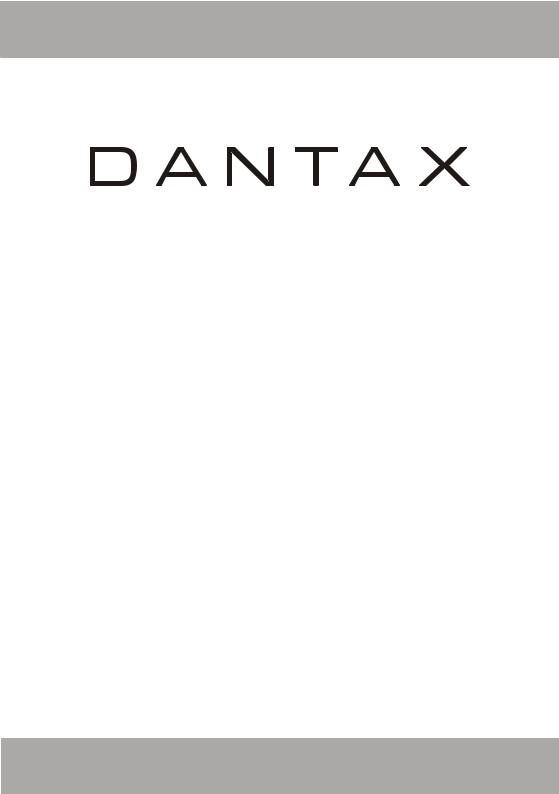
OPERATING INSTRUCTIONS
BETJENINGSVEJLEDNING
BRUKSANVISNING FÖR
BRUKSANVISNING
KÄYTTÖOHJE
32LCD V9
COLOUR TELEVISION WITH REMOTE CONTROL
FARVE - TV MED FJERNETJENING
FÄRG TV MED FJÄRRKONTROLL
FARGE TV MED FJERNKONTROLL
VÄRI - TV KAUKOSÄÄDÖLLÄ

Contents
Features ............................................................... |
3 |
Accessories ......................................................... |
3 |
Introduction ........................................................... |
4 |
Preparation ........................................................... |
4 |
Safety Precautions ............................................... |
4 |
Power Source .................................................. |
4 |
Power Cord ...................................................... |
4 |
Moisture and Water .......................................... |
4 |
Cleaning ............................................................ |
4 |
Ventilation ......................................................... |
5 |
Heat and Flames ............................................... |
5 |
Lightning ........................................................... |
5 |
Replacement Parts ............................................ |
5 |
Servicing ........................................................... |
5 |
Waste Disposal ................................................. |
5 |
Information for Users in European Union |
|
Countries .......................................................... |
5 |
Disconnecting the Device ................................. |
6 |
Headphone Volume ........................................... |
6 |
Installation ......................................................... |
6 |
LCD Screen ...................................................... |
6 |
Warning ............................................................ |
6 |
Overview of the Remote Control .......................... |
7 |
LCD TV and Operating Buttons ............................ |
8 |
Viewing the Connections ..................................... |
9 |
Power Connection .............................................. |
11 |
Aerial Connection ............................................... |
11 |
Connecting the LCD TV to a PC .......................... |
12 |
Connecting to a DVD Player ............................... |
13 |
Using Other Connectors ..................................... |
14 |
Connecting Other Equipment via Scart ............... |
15 |
Inserting Batteries in the Remote Control Handset . 16 |
|
Operating Range for the Remote Control ............ |
16 |
Switching the TV On/Off .................................... |
17 |
To Switch the TV On ...................................... |
17 |
To Switch the TV Off ...................................... |
17 |
Input Selection .................................................... |
17 |
Basic Operations ................................................ |
18 |
Operation with the Buttons on the TV ............ |
18 |
Volume Setting ............................................ |
18 |
Programme Selection .................................. |
18 |
Viewing Main Menu ..................................... |
18 |
AV Mode ..................................................... |
18 |
Operation with the Remote Control ................. |
18 |
Volume Setting ............................................ |
18 |
Programme Selection (Previous or Next |
|
Programme) ................................................. |
18 |
Programme Selection (Direct Access) ........ |
18 |
Navigating the Menu System .............................. |
19 |
Menu System ...................................................... |
19 |
Picture Menu ................................................... |
19 |
Mode ........................................................... |
19 |
Contrast/Brightness/Sharpness/Colour/Hue 19 |
|
Colour Temp ................................................ |
19 |
Noise Reduction .......................................... |
20 |
English
Game Mode (optional) ................................. |
20 |
Film Mode .................................................... |
20 |
3D Comb ......................................................... |
20 |
Picture Zoom ............................................... |
20 |
Reset .......................................................... |
20 |
Store ........................................................... |
20 |
Sound Menu .................................................... |
20 |
Volume ........................................................ |
20 |
Equalizer ..................................................... |
20 |
Balance ....................................................... |
21 |
Headphone .................................................. |
21 |
Volume .................................................. |
21 |
Balance ................................................. |
21 |
Sound Mode ................................................ |
21 |
AVL ............................................................. |
21 |
Effect .......................................................... |
21 |
Dynamic Bass ............................................. |
21 |
Subwoofer .................................................. |
21 |
3D Panorama ............................................... |
22 |
Store ........................................................... |
22 |
Feature Menu .................................................. |
22 |
PIP ............................................................... |
22 |
PIPON-OFF ........................................... |
22 |
PIP Picture ............................................. |
22 |
PIP Position ............................................ |
22 |
PIP Source ............................................ |
22 |
PIPSWAP .............................................. |
22 |
PAP ............................................................. |
22 |
PAP ON-OFF ......................................... |
23 |
PAP Picture ........................................... |
23 |
PAP Source ........................................... |
23 |
PAP SWAP ............................................ |
23 |
Sleep Timer ................................................. |
23 |
Child Lock ................................................... |
23 |
Language .................................................... |
23 |
EXT-2 Out .................................................... |
23 |
PCAudio In...................................................... |
23 |
Blue Background ......................................... |
23 |
Menu Background ....................................... |
24 |
Menu Timeout .............................................. |
24 |
Teletext Language ....................................... |
24 |
Default Zoom ............................................... |
24 |
HDMI Full Mode ............................................ |
24 |
Install Menu ..................................................... |
24 |
Program Table ............................................. |
24 |
Name .................................................... |
24 |
Insert .................................................... |
25 |
Delete.................................................... |
25 |
APS (Auto Programming System) ......... |
25 |
Country .............................................. |
25 |
Program ...................................................... |
25 |
Band ........................................................... |
25 |
Channel ....................................................... |
25 |
Colour System ............................................. |
25 |
Sound System ............................................. |
26 |
- 1 -
01-ENG-32761W-1055 UK-32 INCH-17MB12-(1 HDMI-3D PAN-BASIC PIP-WO SVHS)-50133726.p6504.09.2008, 08:27
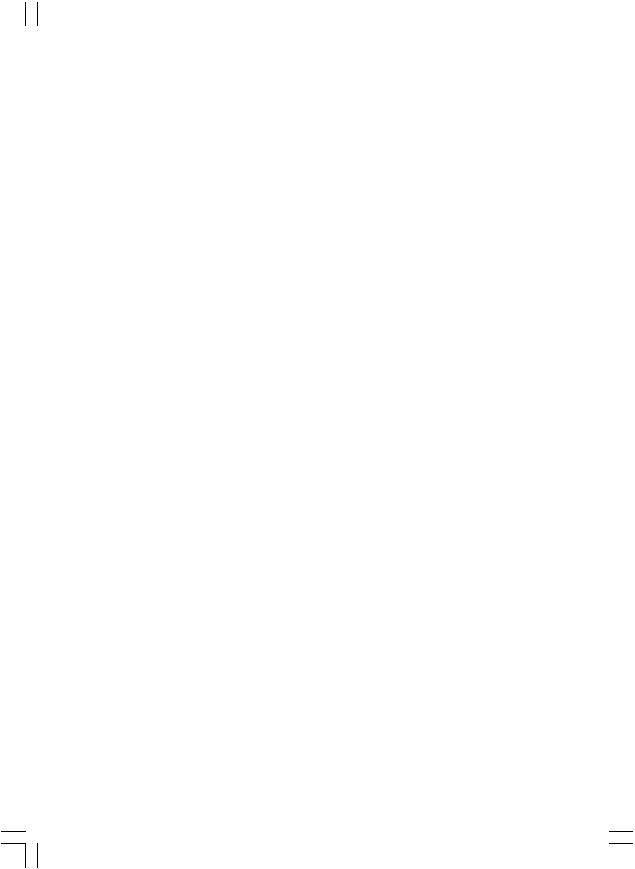
Fine Tune .................................................... |
26 |
Search ........................................................ |
26 |
Store ........................................................... |
26 |
Install Menu in AV Modes ............................ |
26 |
Colour System ...................................... |
26 |
VCR ...................................................... |
26 |
Store Program ............................................. |
26 |
Source Menu .................................................. |
26 |
PC Mode Menu System ....................................... |
27 |
Sound Menu .................................................... |
27 |
Feature Menu .................................................. |
27 |
PC Picture Menu .............................................. |
27 |
PC Position Menu ............................................ |
27 |
Autoposition ................................................ |
27 |
H (Horizontal) Position ................................. |
27 |
V (Vertical) Position .................................... |
27 |
Phase .......................................................... |
27 |
Dot Clock ..................................................... |
28 |
Displaying TV Information ................................... |
28 |
Mute Function ..................................................... |
28 |
PIP (Picture-in-Picture) and PAP (Picture-and- |
|
Picture) Modes ................................................... |
28 |
Picture Mode Selection ....................................... |
28 |
Freezing Picture ................................................. |
28 |
Zoom Modes ....................................................... |
28 |
Auto ............................................................ |
29 |
16:9 ............................................................. |
29 |
4:3 ............................................................... |
29 |
Panoramic ................................................... |
29 |
14:9 Zoom ................................................... |
29 |
Cinema ........................................................ |
29 |
Subtitle ........................................................ |
29 |
Teletext ............................................................... |
29 |
Tips .................................................................... |
30 |
Screen Care ................................................... |
30 |
Image Persistence .......................................... |
30 |
No Power ........................................................ |
30 |
Poor Picture .................................................... |
30 |
No Picture ....................................................... |
31 |
Sound ............................................................. |
31 |
Remote Control ............................................... |
31 |
Input Sources ................................................. |
31 |
Appendix A: PC Input Typical Display Modes ...... |
32 |
Appendix B: AV and HDMI Signal Compatibility ... |
33 |
Appendix C: Pin Specifications ........................... |
34 |
Specifications ..................................................... |
35 |
English - 2 -
01-ENG-32761W-1055 UK-32 INCH-17MB12-(12 HDMI-3D PAN-BASIC PIP-WO SVHS)-50133726.p6504.09.2008, 08:27

Features |
Accessories |
•Remote controlled colour LCD TV.
•It has an HDMI connector for digital video and audio. This connection is also designed to accept high definition signals.
•100 programmes from VHF, UHF bands or cable channels can be preset.
•It can tune cable channels.
•OSD menu system.
•It has two scart sockets for external devices (such as video, video games, audio set, etc.).
•Stereo sound system. (3D Panorama)
•Teletext, fastext, TOP text.
•Headphone connection.
•Automatic programming system.
•Forward or backward automatic tuning.
•Sleep timer.
•Child lock.
•Automatic sound mute when no transmission.
•NTSC playback.
•PIP / PAP / PAT functions.
•AVL (Automatic Volume Limiting).
•When no valid signal is detected, after 5 minutes the TV switches itself automatically to standby mode.
•PLL (Frequency Search).
•PC input.
•Plug&Play for Windows 98, ME, 2000, XP, Vista.
•Audio line out.
•Game Mode (optional)
English - 3 -
ABC |
DEF |
GHI |
1 |
2 |
3 |
JKL |
MNO |
PQR |
4 |
5 |
6 |
STU |
VWX |
YZ |
7 |
8 |
9 |
AV |
0 |
-/-- |
SOURCE |
INFO |
EXIT |
|
|
|
|
I-II |
|
P/CH |
|
|
|
OK |
|
MENU |
|
TV/DTV |
|
WIDE |
GUIDE |
P<P/SWAP |
PP |
|
Remote Controller
Batteries
2 XAAA
Instruction Book
01-ENG-32761W-1055 UK-32 INCH-17MB12-(13 HDMI-3D PAN-BASIC PIP-WO SVHS)-50133726.p6504.09.2008, 08:27

Introduction
Thank you for choosing this product. This manual will guide you for the proper operation of your TV. Before operating the TV,
please read this manual thoroughly.
Please do keep this manual in a safe place for future references.
Preparation
For ventilation, leave a free space of at least 10 cm all around the set. To prevent any fault and unsafe situations, please do not place any objects on top of the set.
Use this device in moderate climates.
Safety Precautions
Please read the following recommended safety precautions carefully for your safety.
Power Source
The TV set should be operated only from a 220-240 V AC, 50 Hz outlet. Ensure that you select the correct voltage setting for your convenience.
Power Cord
Do not place the set, a piece of furniture, etc. on the power cord (mains lead) or pinch the cord. Handle the power cord by the plug. Do not unplug the appliance by pulling from the power cord and never touch the power cord with wet hands as this could cause a short circuit or electric shock. Never make a knot in the cord or tie it with other cords. The power cords should be placed in such a way that they are not likely to be stepped on. A damaged power cord can cause fire or give you an electric shock. When it is damaged and needs to be replaced, it should be done by qualified personnel.
Moisture and Water
Do not use this device in
a humid and damp place (avoid the bathroom, the sink in the
kitchen, and near the washing machine). Do
not expose this device to
rain or water, as this may be dangerous and do not place objects filled with liquids, such as flower vases, on top. Avoid from dripping or splashing.
If any solid object or liquid falls into the cabinet, unplug the TV and have it checked by qualified personnel before operating it any further.
Cleaning
Before cleaning, unplug the TV set from the wall outlet. Do not use liquid or aerosol cleaners. Use soft and dry cloth.
English - 4 -
01-ENG-32761W-1055 UK-32 INCH-17MB12-(14 HDMI-3D PAN-BASIC PIP-WO SVHS)-50133726.p6504.09.2008, 08:27

Ventilation
The slots and openings on the TV set are intended for ventilation and to ensure reliable operation. To prevent overheating, these openings must not be blocked or covered in anyway.
Heat and Flames
The set should not be placed near to open flames and sources of intense heat such as an electric heater. Ensure that no open flame sources, such as
lighted candles, are placed on top of the TV. Batteries should not be exposed to excessive heat such as sunshine, fire or the like.
Lightning
In case of storm and lightning or when going on holiday,
disconnect the power cord from the wall outlet.
Replacement Parts
When replacement parts are required, make sure that the service technician has used replacement parts, which are specified by the manufacturer or have the same specifications as the original one. Unauthorized substitutions may result in fire, electrical shock or other hazards.
Servicing
Please refer all servicing to qualified personnel. Do not remove the cover yourself as this may result in an electric shock.
Waste Disposal
Instructions for waste disposal:
•Packaging and packaging aids are recyclable and should principally be recycled. Packaging materials, such as foil bag, must be kept away from children.
•Batteries, including those which are heavy metal-free, should not be disposed of with household waste. Please dispose of used battery in an environment friendly manner. Find out about the legal regulations which apply in your area.
•Cold cathode fluorescent lamp in LCD PANEL contains a small amount of mercury; please follow the local laws or regulations for disposal.
Information for Users in European Union Countries
This symbol on the product or on its packaging means that your electrical and electronic device should be disposed at the end of its service life separately from your household wastes. There are
separate collection systems for recycling in EU.
For more information, please contact the local authority or the dealer where you purchased the product.
English - 5 -
01-ENG-32761W-1055 UK-32 INCH-17MB12-(15 HDMI-3D PAN-BASIC PIP-WO SVHS)-50133726.p6504.09.2008, 08:27
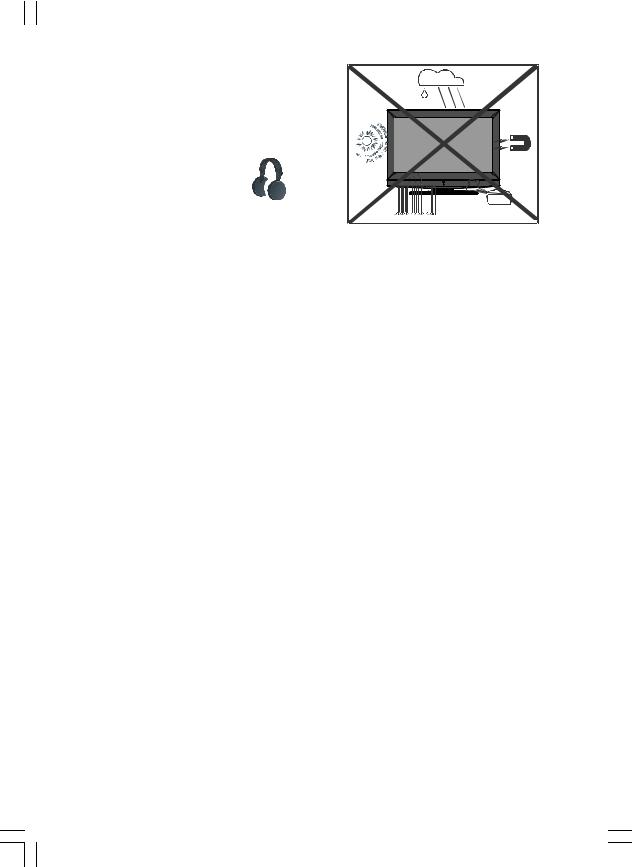
Disconnecting the Device
The mains plug is used to disconnect TV set from the mains and therefore it must remain readily operable.
Headphone Volume
Excessive sound pressure from earphones and headphones can cause hearing loss.
Installation
To prevent injury, this device must be securely attached to the wall in accordance with the installation instructions when mounted to the wall (if the option is available).
LCD Screen
The LCD panel is a very high technology product with about a million thin film transistors, giving you fine picture details. Occasionally, a few non-active pixels may appear on the screen as a fixed blue, green or red point. Please note that this does not affect the performance of your product.
Warning
Do not leave your TV in standby or operating mode when you leave your house.
English - 6 -
01-ENG-32761W-1055 UK-32 INCH-17MB12-(16 HDMI-3D PAN-BASIC PIP-WO SVHS)-50133726.p6504.09.2008, 08:27
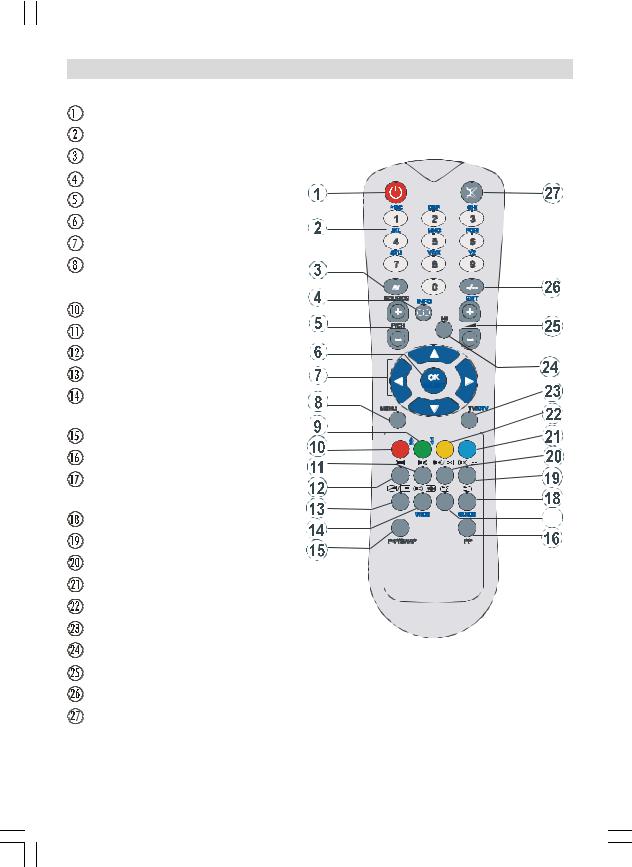
Overview of the Remote Control
Stand By
Direct programme
External Source
Info (program table)
Programme Up / Programme Down
Okay (store) / Select
Cursor buttons
Menu
 Green / Picture
Green / Picture
Red / Sound
Time
Teletext
Mix (in TXT mode) / PIP mode
Expand (in TXT mode) /
Image Size
Previous Programme
Personal preferences
Reveal (in TXT mode) /
Switch from TV to PC
Index page
Update (in TXT mode) / PAP mode
Hold (in TXT mode) / PIP position
Blue / Install
Yellow / Feature
TV / Quit Menu
Mono/Stereo - Dual I-II
Volume + / Volume -
No Function
Mute
ABC |
DEF |
GHI |
1 |
2 |
3 |
JKL |
MNO |
PQR |
4 |
5 |
6 |
STU |
VWX |
YZ |
7 |
8 |
9 |
AV |
0 |
-/-- |
SOURCE |
INFO |
EXIT |
|
|
|
|
|
I-II |
P/CH |
|
|
|
OK |
|
MENU |
|
TV/DTV |
WIDE |
GUIDE |
17 |
P<P/SWAP |
PP |
|
English - 7 -
01-ENG-32761W-1055 UK-32 INCH-17MB12-(17 HDMI-3D PAN-BASIC PIP-WO SVHS)-50133726.p6504.09.2008, 08:27

LCD TV and Operating Buttons
TV/AV |
MENU |
+ |
P/CH |
+ |
|
Standby |
|
button |
|
TV/AV |
TV/AV |
button |
|
|
|
MENU |
MENU |
button |
+ |
Programme Up/ |
P/CH |
|
|
Programme Down buttons |
+ |
Volume Up/ |
|
Volume Down buttons |
English - 8 -
01-ENG-32761W-1055 UK-32 INCH-17MB12-(18 HDMI-3D PAN-BASIC PIP-WO SVHS)-50133726.p6504.09.2008, 08:27

Viewing the Connections
 RF Input connects to an antenna or a cable.
RF Input connects to an antenna or a cable.
Note that if you use a decoder or a media recorder, you should connect the aerial cable through the device to the television with an appropriate antenna cable, as shown in the illustration below.
 Video Input is used for connecting video signals of external devices.
Video Input is used for connecting video signals of external devices.
Connect the video cable between the VIDEO IN socket on the TV and the VIDEO OUT jack on your device.
 Audio Line Outs output audio signals to an external device such as an optional sound system.
Audio Line Outs output audio signals to an external device such as an optional sound system.
To connect the external speakers to your TV, use AUDIO LINE OUTS of the TV with an audio cable.
 PC/YPbPr Audio Inputs are used for connecting audio signals of a PC or a device that connects to the TV via YPbPr.
PC/YPbPr Audio Inputs are used for connecting audio signals of a PC or a device that connects to the TV via YPbPr.
Connect the PC audio cable between the AUDIO INPUTS on the TV and audio output of your PC to enable PC audio.
Connect the audio cable between AUDIO INPUTS on the TV and audio outputs of your device to enable component audio.
 Component Video Inputs (YPbPr) are used for connecting component video.
Component Video Inputs (YPbPr) are used for connecting component video.
You can connect the component video and audio sockets with a device that has component output. Connect the component video cables between the COMPONENT VIDEO INPUTS on
English - 9 -
01-ENG-32761W-1055 UK-32 INCH-17MB12-(19 HDMI-3D PAN-BASIC PIP-WO SVHS)-50133726.p6504.09.2008, 08:27
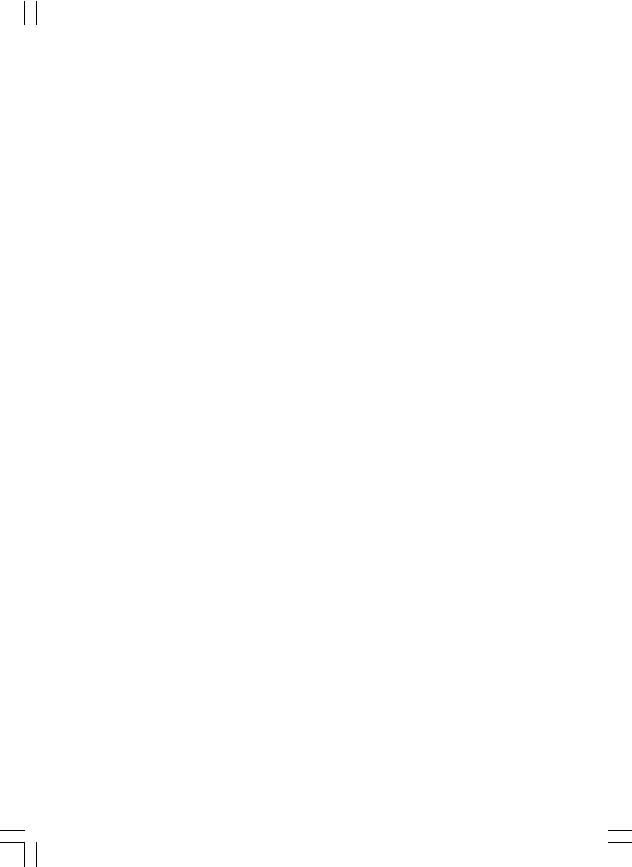
on the TV and the component video outputs of your device. While connecting, be sure that the letters on your TV, “Y”, “Pb”, “Pr” correspond with your device’s connectors.
 SCART 2 inputs or outputs for external devices.
SCART 2 inputs or outputs for external devices.
 Headphone jack is used for connecting an external headphone to the system.
Headphone jack is used for connecting an external headphone to the system.
Connect to the HEADPHONE jack to listen to the TV from headphones (optional).
 Audio Inputs are used for connecting audio signals of external devices.
Audio Inputs are used for connecting audio signals of external devices.
Connect the audio cable between the AUDIO INPUTS on the TV and the AUDIO OUTPUT jacks on your device.
Note: If you connect a device to the TV via the VIDEO INPUT, you should also connect your device with an audio cable to the AUDIO INPUTS of the TV to enable audio.
 Subwoofer Out is for connecting an external, active subwoofer to the set to give a much deeper bass effect.
Subwoofer Out is for connecting an external, active subwoofer to the set to give a much deeper bass effect.
Use an appropriate RCA cable to connect the set to a subwoofer unit.
 S/PDIF Out outputs digital audio signals of the currently watched source.
S/PDIF Out outputs digital audio signals of the currently watched source.
Use an RCA cable to transfer audio signals to a device that has S/PDIF input.
 SCART 1 inputs or outputs for external devices.
SCART 1 inputs or outputs for external devices.
Connect the SCART cable between SCART sockets on TV and SCART socket on your external device (such as a decoder, a VCR or a DVD player).
Note: If an external device is connected via the SCART sockets, the TV will automatically switch to AV mode. If both sockets are employed at the same time, SCART 1 will override SCART 2 unless manually selected.
 PC Input is for connecting a personal computer to the TV set.
PC Input is for connecting a personal computer to the TV set.
Connect the PC cable between the PC INPUT on the TV and the PC output on your PC.
 HDMI Input are for connecting a device that has an HDMI socket.
HDMI Input are for connecting a device that has an HDMI socket.
Your LCD Television is capable of displaying High Definition pictures from devices such as a High Definition Satellite Receiver or DVD Player. These devices must be connected via the HDMI socket or Component Socket. These socket can accept either 720p or 1080i signals. No sound connection is needed for an HDMI to HDMI connection.
Note(optional) : When it is desired to watch HDMI-1 and HDMI-2 source with a DVI to HDMI cable, in order to enable audio, there are two options that can be used:
-When you want to connect DVI and HDMI 1, the audio signal line must be connected to audio input in the component terminal (YPbPr).
-When you want to connect DVI and HDMI 2, the audio signal line must be connected to PC audio input.
-If there is an optional third HDMI(side) socket on your TV, no sound input will be available through.
English - 10 -
01-ENG-32761W-1055 UK-32 INCH-17MB12-(10HDMI-3D PAN-BASIC PIP-WO SVHS)-50133726.p6504.09.2008, 08:27
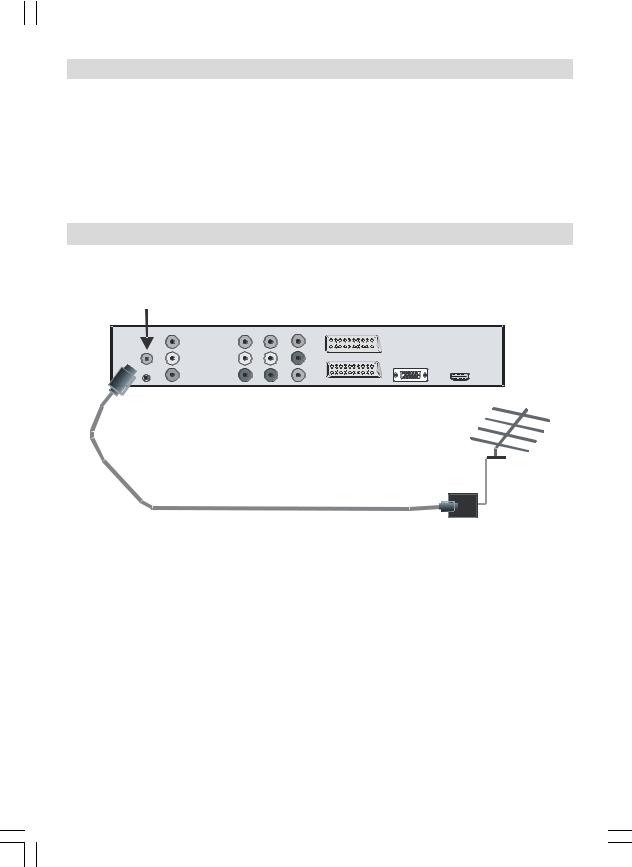
Power Connection
IMPORTANT: The TV set is designed to operate on 220-240V AC, 50 Hz.
•After unpacking, allow the TV set to reach the ambient room temperature before you connect the set to the mains.
•Plug the power cable to the mains socket outlet.
Aerial Connection
• Connect the aerial or cable TV plug to the AERIAL INPUT socket located at the rear of the TV.
Aerial Input
English - 11 -
01-ENG-32761W-1055 UK-32 INCH-17MB12-(11HDMI-3D PAN-BASIC PIP-WO SVHS)-50133726.p6504.09.2008, 08:27

Connecting the LCD TV to a PC
For displaying your computer’s screen image on your LCD TV, you can connect your computer to the TV set.
•Power off both computer and display before making any connections.
•Use 15-pin D-sub display cable to connect a PC to the LCD TV.
•When the connection is made, switch to PC source. See “Input selection” section.
•Set the resolution that suits your viewing requirements. Resolution information can be found in the appendix parts.
PC audio cable |
|
|
(not supplied) |
PC RGB cable |
|
to AUDIO INPUTS |
||
(not supplied) |
||
on the TV |
||
to PC input |
||
|
||
|
Audio |
|
|
Inputs |
PC Input
English - 12 -
01-ENG-32761W-1055 UK-32 INCH-17MB12-(12HDMI-3D PAN-BASIC PIP-WO SVHS)-50133726.p6504.09.2008, 08:27
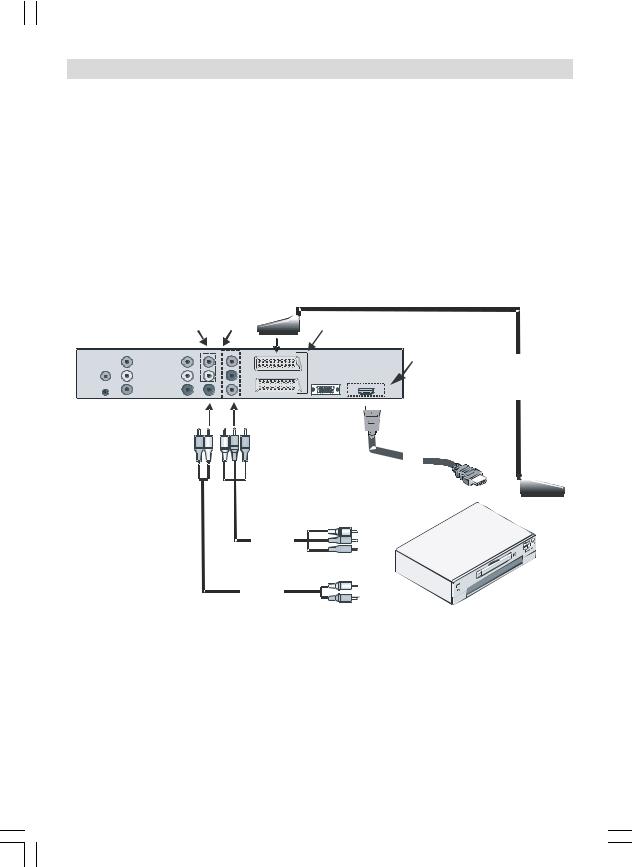
Connecting to a DVD Player
If you want to connect a DVD player to your LCD TV, you can use connectors of the TV set. DVD players may have different connectors. Please refer to your DVD player’s instruction book for additional information. Power off both the TV and the device before making any connections.
Note: Cables shown in the illustration are not supplied.
•If your DVD player has an HDMI socket, you can connect via HDMI. When you connect to DVD player as illustrated below, switch to HDMI source. See, “Input Selection” section.
•Most DVD players are connected through COMPONENT SOCKETS. Use a component video cable to connect video input. For enabling audio, use a component audio cable as illustrated below. When the connection is made, switch to YPbPr source. See, “Input selection” section.
•You may also connect through the SCART 1 or SCART 2. Use a SCART cable as shown below.
Component |
Component |
|
audio |
video |
|
inputs |
inputs |
Scart sockets |
|
|
HDMI
inputs SCART
cable
HDMI cable
Component video cable
Component audio cable
Note: These three methods of connection perform the same function but in different levels of quality. It is not necessary to connect by all three methods.
English - 13 -
01-ENG-32761W-1055 UK-32 INCH-17MB12-(13HDMI-3D PAN-BASIC PIP-WO SVHS)-50133726.p6504.09.2008, 08:27
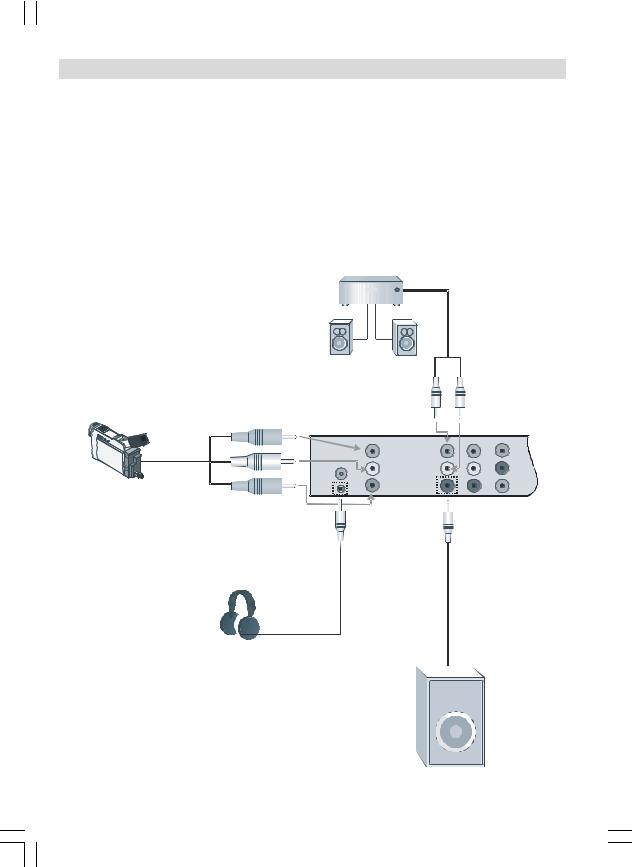
Using Other Connectors
You can connect a range of optional equipment to your LCD TV. Possible connections are shown below. Note that cables shown in the illustration are not supplied.
•For connecting a camcorder, connect to the VIDEO IN socket and the AUDIO SOCKETS. For selecting the related source, see the section “Input selection” in the following parts.
•To connect external speakers, use an audio cable. Do not reverse the AUDIO LEFT and AUDIO RIGHT jacks. Turn on the LCD TV and external speaker set after all connections are made. Refer to your speaker set’s manual for further queries.
•To listen the sound from headphones, connect to the HEADPHONE jack of theTV.
•For connecting a subwoofer, connect to the SUBWOOFER OUT.
External speakers
Camcorder
Headphones
Subwoofer
English - 14 -
01-ENG-32761W-1055 UK-32 INCH-17MB12-(14HDMI-3D PAN-BASIC PIP-WO SVHS)-50133726.p6504.09.2008, 08:27
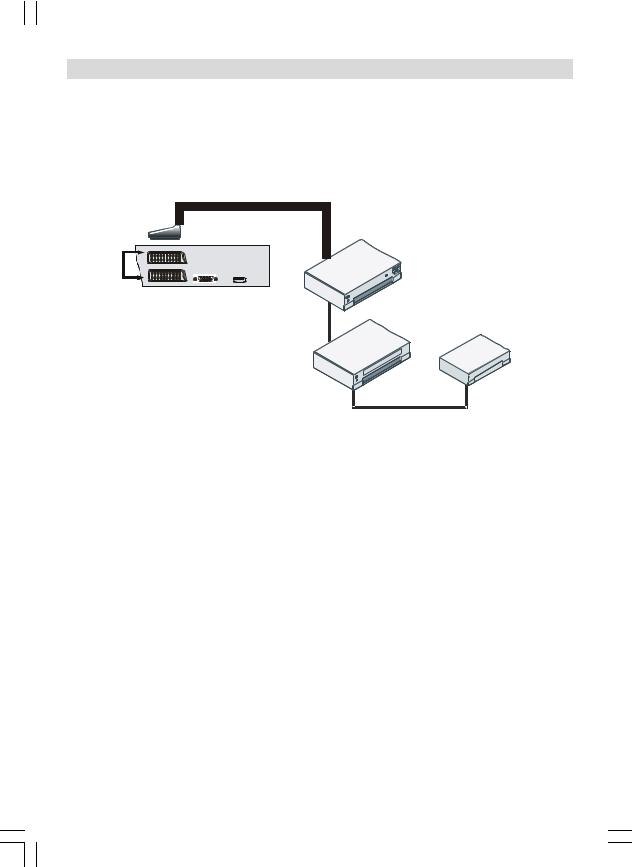
Connecting Other Equipment via Scart
Most devices support SCART connection. You can connect a; DVD recorder, a VCR or a decoder to your LCD TV by using the SCART sockets. Note that cables shown in the illustration are not supplied.
Power off both the TV and the devices before making any connections.
For more information, refer to your device’s own instruction book.
DVD Recorder
SCART sockets
VCR

 Decoder
Decoder
English - 15 -
01-ENG-32761W-1055 UK-32 INCH-17MB12-(15HDMI-3D PAN-BASIC PIP-WO SVHS)-50133726.p6504.09.2008, 08:27
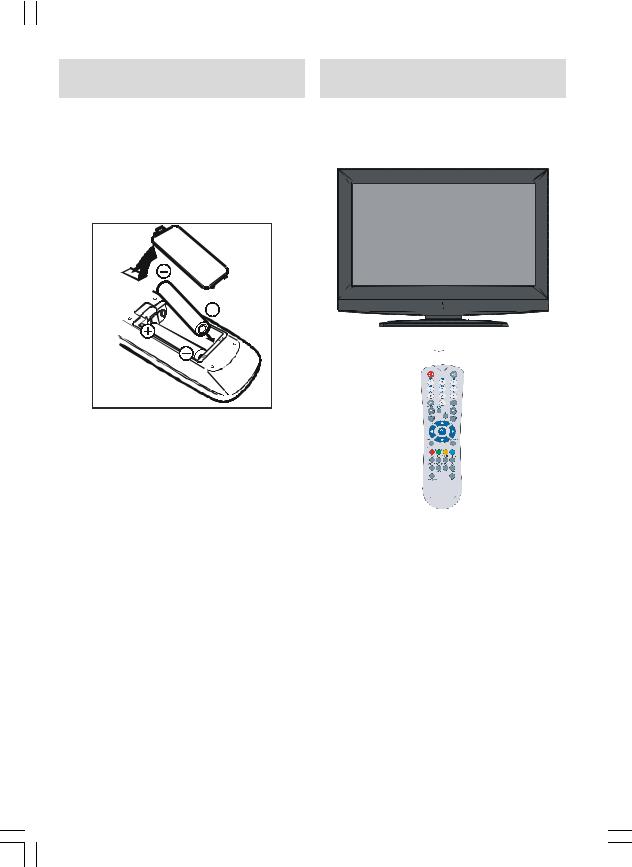
Inserting Batteries in the
Remote Control Handset
•Remove the battery cover located on the back of the handset by gently pulling backwards from the indicated part.
•Insert two AAA/R03 or equivalent type batteries inside. Place the batteries in the right directions and replace the battery cover.
Operating Range for the
Remote Control
• Point the top of the remote control toward the LCD TV's remote sensor LED while pressing a button.
Note: Remove the battery from remote control handset when it is not to be used for a long period. Otherwise it can be damaged due to any leakage of batteries.
30 |
|
30 |
|
ABC |
DEF |
GHI |
|
1 |
2 |
3 |
|
JKL |
MNO |
PQR |
|
4 |
5 |
6 |
|
STU |
VWX |
YZ |
|
7 |
8 |
9 |
|
AV |
0 |
-/-- |
|
SOURCE |
INFO |
EXIT |
|
|
|
I-II |
|
P/CH |
|
|
|
|
OK |
|
|
MENU |
|
|
TV/DTV |
|
WIDE |
GUIDE |
|
P<P/SWAP |
PP |
||
Remote range is approximately 7m/23ft.
English - 16 -
01-ENG-32761W-1055 UK-32 INCH-17MB12-(16HDMI-3D PAN-BASIC PIP-WO SVHS)-50133726.p6504.09.2008, 08:27
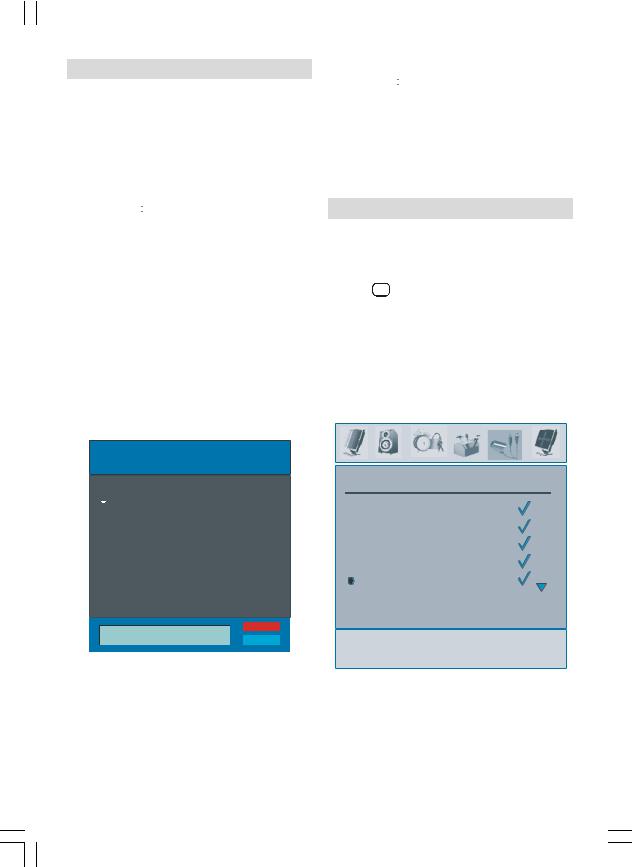
Switching the TV On/Off
To Switch the TV On
•Connect the power cord to the 220-240V AC, 50 Hz.
•Press STANDBY button. Then the standby LED lights up.
•To switch on the TV from standby mode either:
•Press the  button, P+ / P- or a numeric button on the remote control.
button, P+ / P- or a numeric button on the remote control.
•Press the -P/CH or P/CH+ button on the TV. The TV will then switch on.
Note: If you switch on your TV via PROGRAMME UP/DOWN buttons on the remote control or on the TV set, the programme that you were watching last will be reselected.
By either method the TV will switch on. When the TV is operated for the first time, the following screen appears:
To Switch the TV Off
•Press the  button on the remote control or STANDBY button on the TV, so the TV will switch to standby mode.
button on the remote control or STANDBY button on the TV, so the TV will switch to standby mode.
•To power down the TV completely, unplug the power cord from the mains socket.
Input Selection
Once you have connected external systems to your TV, you can switch to different input sources.
•Press AV button on your remote control for directly changing sources.
or,
•Select “Source” option from the main menu by using  or
or  button. Use then
button. Use then  or
or  button to highlight an input and press
button to highlight an input and press  button to select.
button to select.
Auto Program

 Country
Country
 Language
Language
 TXT Language
TXT Language
PLEASE CHECK ANTENNA CABLE
AUTO. PROGRAMMING SYSTEM
|
Ok |
UK |
Cancel |
|
|
|
|
SOURCE
 TV
TV
 EXT-1
EXT-1
 EXT-2
EXT-2  EXT-2 S
EXT-2 S
BAV
By pressing “ ” or “
” or “  ” button, adjust the Country item and press “
” button, adjust the Country item and press “ ” to highlight “Language” item. Use “
” to highlight “Language” item. Use “ ” or “
” or “  ” button to set “Language”. Use “
” button to set “Language”. Use “ ” or “
” or “ ” buttons to select “TXT Language” and set it by using
” buttons to select “TXT Language” and set it by using  ” or “
” or “  ” buttons. Press “OK” button to continue.
” buttons. Press “OK” button to continue.
English - 17 -
01-ENG-32761W-1055 UK-32 INCH-17MB12-(17HDMI-3D PAN-BASIC PIP-WO SVHS)-50133726.p6504.09.2008, 08:27

Basic Operations
You can operate your TV using both the remote control and onset buttons.
Operation with the Buttons on the TV Volume Setting
• Press  - button to decrease volume or
- button to decrease volume or
 + button to increase volume, so a volume level scale (slider) will be displayed on the screen.
+ button to increase volume, so a volume level scale (slider) will be displayed on the screen.
Programme Selection
• Press P/CH + button to select the next programme or P/CH - button to select the previous programme.
Viewing Main Menu
•Press the MENU button to enter main menu. In the Main menu select sub-menu using P/ CH - or P/CH + buttons and enter the submenu using  - or
- or  + buttons. To learn the usage of the menus, refer to the menu system sections.
+ buttons. To learn the usage of the menus, refer to the menu system sections.
AV Mode
•Press the TV/AV button at the control panel on the TV to switch your TV to AV modes.
Operation with the Remote Control
•The remote control of your TV is designed to control all the functions of the model you selected. The functions will be described in accordance with the menu system of your TV.
•Functions of the menu system are described in the following sections.
Volume Setting
Press V + button to increase the volume. Press V - button to decrease the volume. A volume level scale (slider) will be displayed on the screen.
Programme Selection (Previous or Next Programme)
•Press P - button to select the previous programme.
•Press P + button to select the next programme.
Programme Selection (Direct Access)
•Press numeric buttons on the remote control to select programmes between 0 and 9. The TV will switch to the selected programme. To select programmes between 10 - 999 (for IDTV) or 10-99 (for analogue), press the numeric buttons consecutively (e.g. for programme 27, first press 2 and then 7). When the pressing time is due for the second numeric button, only the first digit programme will be displayed. The limit of the delay time is 3 seconds.
• Press directly the programme number to reselect single digit programmes.
English - 18 -
01-ENG-32761W-1055 UK-32 INCH-17MB12-(18HDMI-3D PAN-BASIC PIP-WO SVHS)-50133726.p6504.09.2008, 08:27
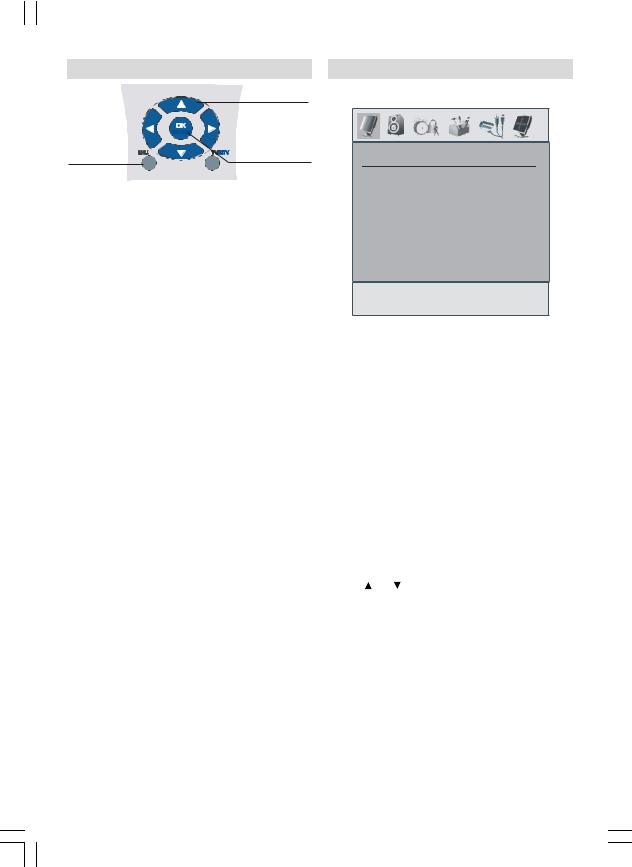
Navigating the Menu System
|
|
|
For Navigation |
|
|
OK |
|
For Displaying |
MENU |
TV/DTV |
To Confirm Choices |
Menu Options |
|
|
•Press MENU to display the main menu.
•Press  or
or  button to select an icon.
button to select an icon.
•Use  or
or  button to highlight.
button to highlight.
•Press  or
or  buttons to change the settings.
buttons to change the settings.
•Press  for more options.
for more options.
•Press OK to store.
•To exit the menu or return from sub-menu screen, press MENU.
Note: These explanations are valid for the navigation of the analogue TV menu system. To select options that are explained in the following parts, refer to “Navigating the Analogue TV Menu System”.
Menu System
Picture Menu
PICTURE
 Mode
Mode
 Contrast
Contrast
 Brightness
Brightness
 Sharpness
Sharpness
 Colour
Colour
Mode
For your viewing requirements, you can set the related mode option.
Press  or
or  button to select Mode. Press
button to select Mode. Press  or
or  button to choose from one of these options: Cinema, Dynamic and Natural.
button to choose from one of these options: Cinema, Dynamic and Natural.
Contrast/Brightness/Sharpness/Colour/ Hue
Press  or
or  button to select the desired option. Press / button to set the level.
button to select the desired option. Press / button to set the level.
Note: Hue option can only be visible when the TV receives an NTSC signal.
Colour Temp
Press or |
button to select Colour Temp. |
Press / |
to choose from one of these |
options: Cool, Normal and Warm.
Note:
•Setting Cool option gives white colours a slight blue stress.
•Setting Warm option gives white colours a slight red stress.
•For normal colours, select Normal option.
English - 19 -
01-ENG-32761W-1055 UK-32 INCH-17MB12-(19HDMI-3D PAN-BASIC PIP-WO SVHS)-50133726.p6504.09.2008, 08:27

Noise Reduction
If the broadcast signal is weak and the picture is noisy, use Noise Reduction setting to reduce the noise amount.
Press  or
or  button to select Noise Reduction. Press / to choose from one of these options: Low, Medium, High or Off.
button to select Noise Reduction. Press / to choose from one of these options: Low, Medium, High or Off.
Game Mode (optional)
Select Game Mode by pressing  or
or  button. Use / button to set Game Mode as On or Off. When Game Mode is set to On, specific game mode settings, which are optimized for better video quality, will be loaded.
button. Use / button to set Game Mode as On or Off. When Game Mode is set to On, specific game mode settings, which are optimized for better video quality, will be loaded.
Also; Picture Mode, Contrast, Brightness, Sharpness, Colour and Colour Temp settings will be invisible and disabled while Game Mode is on.
Note:
-Picture mode selection button on the remote control will have no function while Game Mode is on.
-If the TV is switched to PIP/PAP mode, Game Mode setting will be disabled and be removed from the Picture menu.
Film Mode
Films are recorded at a different number of frames per second to normal television programmes.
Press  or
or  button to select Film Mode. Press / button to set this feature On or Off. Turn this feature on when you are watching films to see the fast motion scenes clearly.
button to select Film Mode. Press / button to set this feature On or Off. Turn this feature on when you are watching films to see the fast motion scenes clearly.
3D Comb
3D Comb is used to improve colour transitions and colour quality of pictures.
Select 3D Comb by pressing / button. Press / button to set this feature On or Off.
Note: 3D Comb feature is not functional in NATURAL picture mode.
Picture Zoom
Select Picture Zoom by pressing / button.
Use / buttons, to change picture zoom to
Auto, 16:9, 4:3, Panoramic, 14:9 Zoom, Cinema, Subtitle or Zoom.
Reset
Press  or
or  button to select Reset. Press / or OK button to reset the picture modes to factory default settings.
button to select Reset. Press / or OK button to reset the picture modes to factory default settings.
Store
Press  or
or  button to select Store. Press or OK button to store the settings. “Stored” will be displayed on the screen.
button to select Store. Press or OK button to store the settings. “Stored” will be displayed on the screen.
Sound Menu
SOUND
 Volume
Volume
 Equalizer
Equalizer
 Balance
Balance
 Headphone
Headphone
 Sound Mode
Sound Mode
Volume
Press  or
or  button to select Volume. Press / button to change the level of the Volume.
button to select Volume. Press / button to change the level of the Volume.
Equalizer
Press  or
or  button to select Equalizer. Press / or OK button to enter equalizer menu.
button to select Equalizer. Press / or OK button to enter equalizer menu.
In equalizer menu the sound mode can be changed to Pop, Rock, Jazz, Flat, Classic or
User by pressing / button. Select the desired frequency by  or
or  button and increase or decrease the frequency gain by pressing / button.
button and increase or decrease the frequency gain by pressing / button.
English - 20 -
01-ENG-32761W-1055 UK-32 INCH-17MB12-(120HDMI-3D PAN-BASIC PIP-WO SVHS)-50133726.p6504.09.2008, 08:27
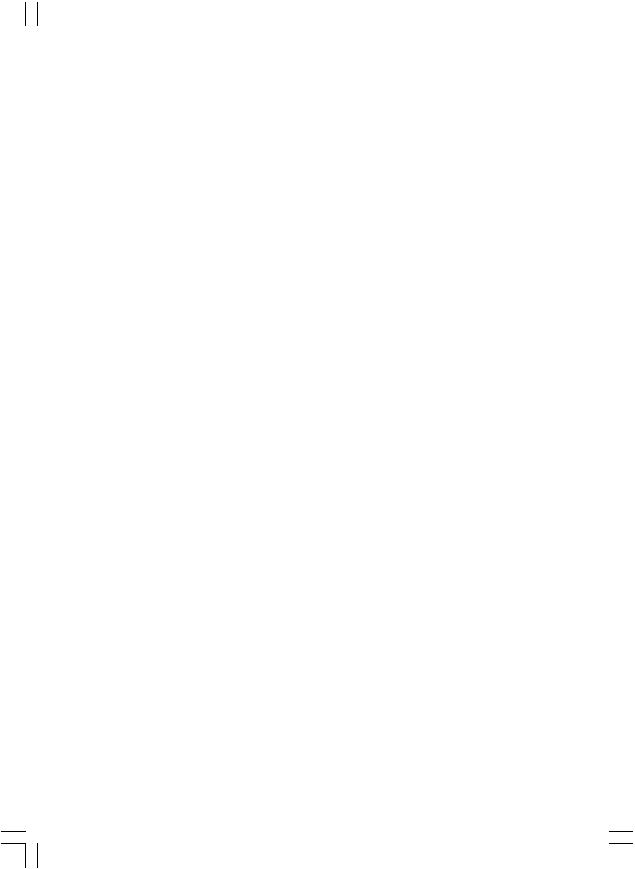
Press the M button to return to the previous menu.
Note: Equalizer menu settings can be changed only when the Equalizer Mode is in User.
Balance
This setting is used for emphasizing left or right speaker balance.
Press  or
or  button to select Balance. Press / button to change the level of the balance. Balance level can be adjusted between -32 and + 32.
button to select Balance. Press / button to change the level of the balance. Balance level can be adjusted between -32 and + 32.
Headphone
Press  or
or  button to select Headphone. Press button to view the headphone menu.
button to select Headphone. Press button to view the headphone menu.
Headphone sub-menu options are described below:
Volume
Press  or
or  button to select Volume. Press button to increase headphone volume level. Press button to decrease headphone volume level. Headphone volume level can be adjusted between 0 and 63.
button to select Volume. Press button to increase headphone volume level. Press button to decrease headphone volume level. Headphone volume level can be adjusted between 0 and 63.
Balance
Press  or
or  button to select Balance. Press button to increase balance to the right. Press button to decrease balance to the left. Balance level can be adjusted between -32 and +32.
button to select Balance. Press button to increase balance to the right. Press button to decrease balance to the left. Balance level can be adjusted between -32 and +32.
Press the M button to return to the previous menu.
Sound Mode
Press  or
or  button to select Sound Mode. Using / button, you can select Mono,
button to select Sound Mode. Using / button, you can select Mono,
Stereo, Dual I or Dual II mode, only if the selected channel supports that mode.
AVL
Automatic Volume Limiting (AVL) function adjusts the sound to obtain fixed output level between programmes (For instance, volume level of advertisements tend to be louder than programmes).
Press  or
or  button to select AVL. Press / button to set the AVL as On or Off.
button to select AVL. Press / button to set the AVL as On or Off.
Effect
If you are watching a mono broadcast, set Effect on to obtain a better sound effect which will be more stereo-like. If the current sound system is stereo, switching this effect on will give a more spatial effect.
Press  or
or  button to select Effect. Press / button to set Effect as On or Off.
button to select Effect. Press / button to set Effect as On or Off.
Dynamic Bass
Dynamic Bass is used to increase bass effect of the TV set.
Press  or
or  button to select Dynamic Bass. Use / button set Dynamic bass to Low, High or Off. It is not recommended to select High while listening at high volume levels.
button to select Dynamic Bass. Use / button set Dynamic bass to Low, High or Off. It is not recommended to select High while listening at high volume levels.
Subwoofer
It is possible to connect an external, active subwoofer to the TV set to give a much deeper bass effect.
Press  or
or  button to select Subwoofer. Subwoofer can be set to On or Off.
button to select Subwoofer. Subwoofer can be set to On or Off.
Dynamic Bass is not available if Subwoofer is set to On.
Set Subwoofer to On when you connect an external subwoofer to the set.
English - 21 -
01-ENG-32761W-1055 UK-32 INCH-17MB12-(121HDMI-3D PAN-BASIC PIP-WO SVHS)-50133726.p6504.09.2008, 08:27
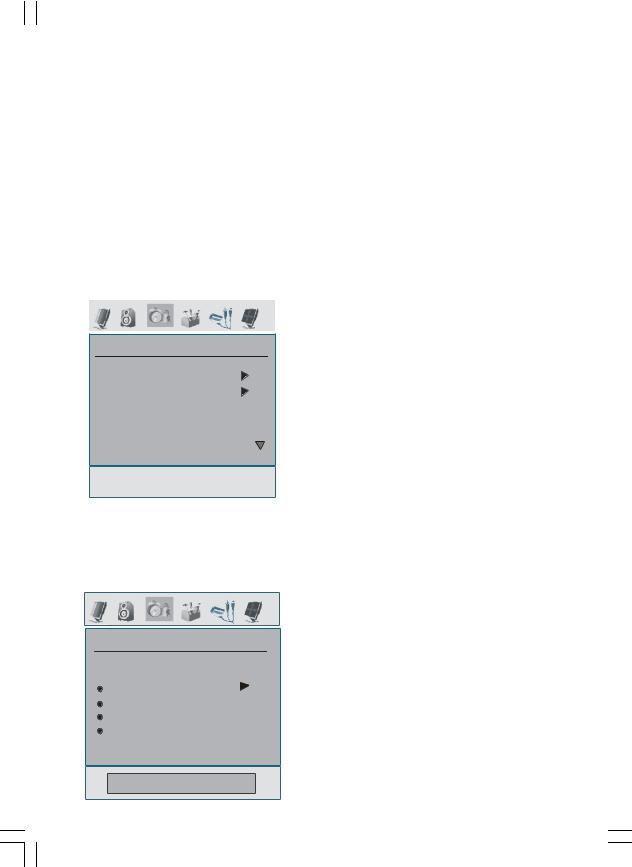
3D Panorama
This feature is used to create the impression that sound is coming from around the room instead of from the speakers of the TV set.
Press  or
or  button to select 3D Panorama. Use / button to set 3D Panorama as On or Off.
button to select 3D Panorama. Use / button to set 3D Panorama as On or Off.
Store
Press  or
or  button to select Store.
button to select Store.
Press or OK button to store the settings. “Stored” will be displayed on the screen.
Feature Menu
FEATURE
 PIP
PIP
 PAP
PAP
 Sleep Timer
Sleep Timer
 Child Lock
Child Lock
 Language
Language
PIP
In the Feature menu, highlight PIP item by pressing / buttons. Press button to enter PIP submenu:
PIP
( PIP ON-OFF
PIP ON-OFF
PIP Picture
PIP Position
PIP Source
PIP SWAP
Off
PIP ON-OFF
You can activate or deactivate PIP mode by pressing / button.
PIP Picture
Press button to enter PIP Picture submenu. Adjustments of Contrast, Brightness, Sharpness, Colour, Reset and Store items in this part are identical with Picture menu in the analogue TV menu System. Refer to Picture menu explanations in the previous parts.
PIP Position
This setting is used for moving the sub picture.
Select PIP Position item by using / button. Use / button to adjust PIP position. PIP Position info will be displayed at the bottom of the menu OSD. You can directly change PIP position by pressing / buttons.
Positions available are: Bottom Right, Bottom Center, Bottom Left, Top Left, Top Center and Top Right.
PIP Source
PIP Source setting enables you to select the source of the sub picture.
Select PIP Source item by using / button. Use / button to set PIP source.
Note: When main picture source is TV, EXT-1, EXT- 2 or BAV, PIP window can only be set to HDMI, YPbPr, PC source or vice versa.
PIP SWAP
Select PIP SWAP item by using / button. Use / button to set. This function enables to swap between the main and the PIP picture.
PAP
In the Feature menu, highlight PAP item by pressing / buttons. Press button to enter PAP submenu:
English - 22 -
01-ENG-32761W-1055 UK-32 INCH-17MB12-(122HDMI-3D PAN-BASIC PIP-WO SVHS)-50133726.p6504.09.2008, 08:27
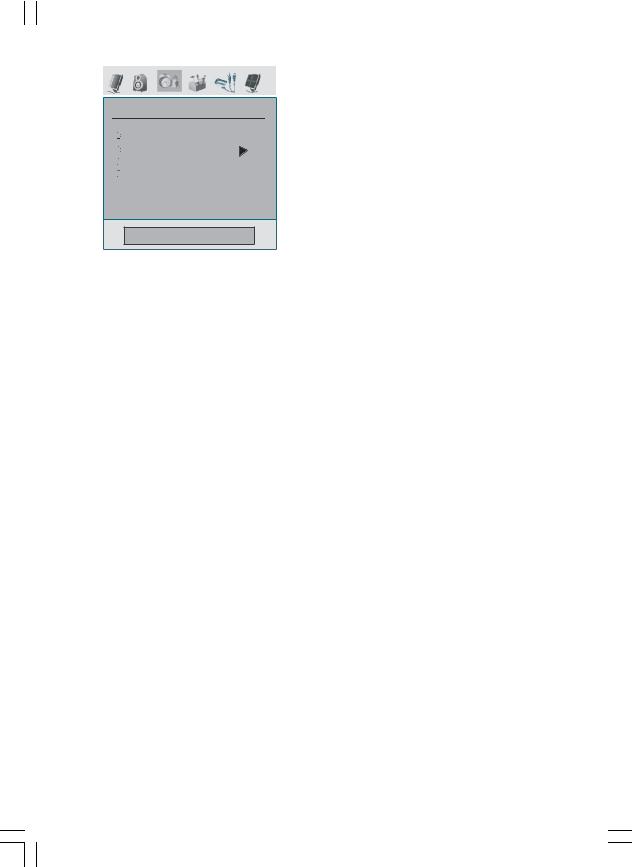
PAP
(  PAP ON-OFF
PAP ON-OFF
 PAP Picture
PAP Picture
 PAP Source
PAP Source
 PAP SWAP
PAP SWAP
Off
PAP ON-OFF
You can activate or deactivate PAP mode by pressing / button.
PAP Picture
Press button to enter PAP Picture submenu. Adjustments of Contrast, Brightness, Sharpness, Colour, Reset and Store items in this part are identical with Picture menu in the Menu System. Refer to Picture menu explanations in the previous parts.
PAP Source
Select PAP Source item by using / button. Use / button to set PAP source.
Note: When main picture source is TV,EXT-1, EXT- 2 or BAV, PIP window can only be set to HDMI, YPbPr, PC source or vice versa.
PAP SWAP
Select PAP SWAP item by using / button. Use / button. This function enables to swap between the main and the PAP picture.
Note: See Appendix C for all PIP/PAT modes.
Sleep Timer
Press  or
or  button to select Sleep Timer. Use / button to set the Sleep Timer.
button to select Sleep Timer. Use / button to set the Sleep Timer.
The timer can be programmed between Off and 120 minutes in steps of 10 minutes.
If Sleep Timer is activated, at the end of the selected time, the TV goes automatically to standby mode.
Child Lock
Press  or
or  button to select Child Lock.
button to select Child Lock.
Use / button to set the Child Lock On or Off. When On is selected, the TV can only be controlled by the remote control handset. In this case the control panel buttons (except for the STANDBY button) will not work.
Hence, if one of those buttons is pressed, “Child Lock On” will be displayed on the screen when the menu screen is not visible.
Language
Press  or
or  button to select Language. Use / button to select the Language.
button to select Language. Use / button to select the Language.
EXT-2 Out
Use this setting to define Ext-2 signal output.
Press  or
or  button to select Ext-2 Out. Use
button to select Ext-2 Out. Use
/ button to set Ext-2 Out to TV, EXT1, BAV, YPbPr Audio or PC Audio.
Note:
•For copying from a DVD or VCR device, you should set desired option for EXT-2 output. If you plug your device to EXT-1, you will copy the picture that comes from the tuner.
PC Audio In
Select PC Audio In by pressing / button.
Using / button, you can change the PC Audio In to TV, EXT-1, EXT-2, BAV, YPbPrAudio or PC Audio.
Blue Background
If the signal is weak or absent, the TV will automatically change to a blue screen. To enable this, set Blue Background to On.
By pressing  or
or  button, select Blue Background. Press / button to set Blue Background as On or Off.
button, select Blue Background. Press / button to set Blue Background as On or Off.
English - 23 -
01-ENG-32761W-1055 UK-32 INCH-17MB12-(123HDMI-3D PAN-BASIC PIP-WO SVHS)-50133726.p6504.09.2008, 08:27

Menu Background
Press  or
or  button to select Menu Background. You can set menu background level by pressing / button.
button to select Menu Background. You can set menu background level by pressing / button.
Menu Timeout
To set a specific display timeout for menu screens, set a value for this option.
Press  or
or  button to select Menu Timeout. Use
button to select Menu Timeout. Use  /
/  button to change menu timeout to
button to change menu timeout to
15 sec, 30 sec or 60 sec.
Teletext Language
Press  or
or  button to select Teletext Language. Use
button to select Teletext Language. Use  /
/  button to change
button to change
Teletext Language to West, East, Turk/Gre, Cyrillic or Arabic.
Default Zoom
While zoom mode is set as AUTO, the TV will set the zoom mode in accordance with the signal of the broadcast. If there is no WSS or aspect ratio information, the TV will then use this setting to adopt.
Press  or
or  button to select Default Zoom. You can set Default Zoom to Panoramic, 16:9, 4:3 or 14:9 Zoom by pressing / button.
button to select Default Zoom. You can set Default Zoom to Panoramic, 16:9, 4:3 or 14:9 Zoom by pressing / button.
HDMI Full Mode
Press  or
or  button to select HDMI Full mode. Use / button toset the HDMI Full modeOn orOff. This feature will be visible while in HDMI modes in 1080i or 720P. Feature will be invisible while in other resolution and Pip/Pap modes. If an overflow happens in the picture, you can set HDMI Full mode as on to watch more properly.
button to select HDMI Full mode. Use / button toset the HDMI Full modeOn orOff. This feature will be visible while in HDMI modes in 1080i or 720P. Feature will be invisible while in other resolution and Pip/Pap modes. If an overflow happens in the picture, you can set HDMI Full mode as on to watch more properly.
Install Menu
INSTALL
 Program Table
Program Table
 Program
Program
 Band
Band
 Channel
Channel
 Colour System
Colour System
Program Table
Select Program Table by pressing / button. Press “  ” to display Program Table:
” to display Program Table:
Program Table
P01 |
BBC 1 |
P11 S 18 |
||
P02 |
C 04 |
P12 |
S 29 |
|
P03 |
C 05 |
P13 |
S 31 |
|
P04 |
BBC 1 |
P14 |
S 33 |
|
P05 |
CH 4 |
P15 |
S 34 |
|
P06 |
BBC 2 |
|||
P16 |
S 35 |
|||
P07 |
C 04 |
|||
P17 |
S 36 |
|||
P08 |
C 07 |
P18 |
S 37 |
|
P09 |
C 12 |
P19 |
S 40 |
|
P10 |
C 15 |
P20 |
C 21 |
|
|
|
|
|
|
|
|
Name |
Insert |
|
|
|
Delete |
APS |
|
|
|
|
|
|
By moving the cursor in four directions you can reach 20 programmes in the same page. You can scroll the pages up or down by pressing the navigation buttons to see all the programmes in TV mode (except for the AV modes). By cursor action, programme selection is done automatically.
Name
To change the name of a programme, select the programme and press the RED button.
The first letter of the selected name will be
highlighted. Press |
or |
button to change |
that letter and / |
button to select the other |
|
English - 24 -
01-ENG-32761W-1055 UK-32 INCH-17MB12-(124HDMI-3D PAN-BASIC PIP-WO SVHS)-50133726.p6504.09.2008, 08:27
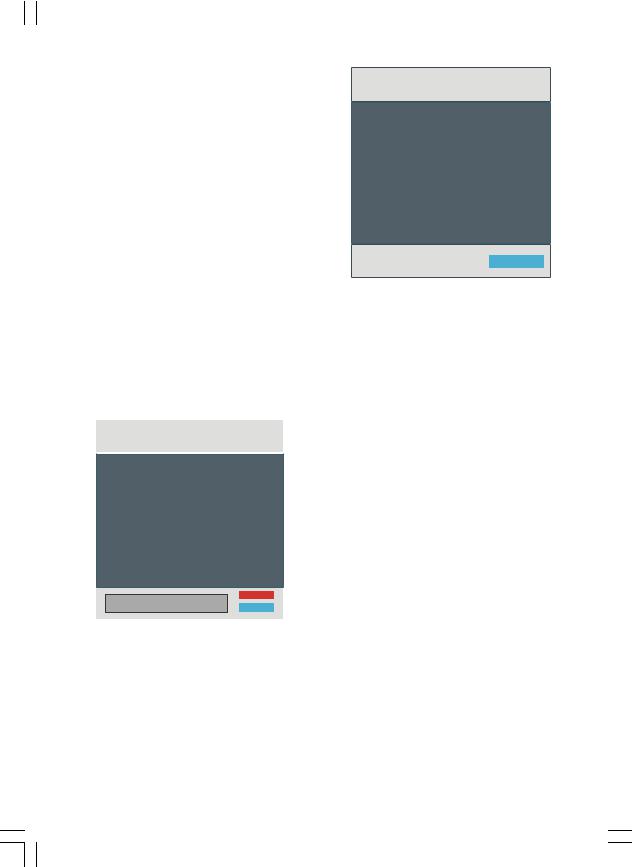
letters. By pressing the RED button, you can store the name.
Insert
Select the programme which you want to insert by navigation buttons. Press the GREEN button. By navigation buttons move the selected programme to the decided programme space and press the GREEN button again.
Delete
To delete a programme, press the YELLOW button. Pressing the YELLOW button again erases the selected programme from the programme list, and the following programmes shift one line up.
APS (Auto Programming System)
When you press the BLUE button for starting automatic tuning, Auto Programming System menu will appear on the screen:
Auto Program

 Country
Country
WARNING!
All Prestored Programs will be deleted
UK |
Ok |
|
Cancel |
||
|
||
|
|
Country
Press  or
or  button to select your country. If you want to exit from A.P.S. function, press the BLUE button.
button to select your country. If you want to exit from A.P.S. function, press the BLUE button.
When you press OK or RED button for starting automatic tuning, all stored programmes will be erased and the TV will search for available channels. During the search, the following OSD will be displayed:
APS is running...
UK |
63.75 |
MHz |
|
|
6% |
P 03 - C 04 |
63.75 |
MHz |
Cancel
Whenever you press the BLUE button, APS function stops and Program Table appears on the screen.
If you wait until the end of APS, Program Table will be displayed with the programmes found and located.
Program
Press  or
or  button to select Program. Use
button to select Program. Use
 /
/  button to select the program number. You can also enter a number using the numeric buttons on the remote control. There are 100 programme storage between 0 and 99.
button to select the program number. You can also enter a number using the numeric buttons on the remote control. There are 100 programme storage between 0 and 99.
Band
Band can be selected either C or S. Press  /
/  button to select Band.
button to select Band.
Channel
Channel can be changed by  /
/  button or numeric buttons.
button or numeric buttons.
Colour System
Press  or
or  button to select Colour System. Use
button to select Colour System. Use  /
/  button to change the colour system to PAL, SECAM or AUTO.
button to change the colour system to PAL, SECAM or AUTO.
If sound system is set to I (the UK setting), SECAM will not be available for the colour system settings.
English - 25 -
01-ENG-32761W-1055 UK-32 INCH-17MB12-(125HDMI-3D PAN-BASIC PIP-WO SVHS)-50133726.p6504.09.2008, 08:27

Note:In AV modes, you can choose NTSC 3.58, NTSC 4.43 or PAL60 as well.
Sound System
Press  or
or  button to select Sound System. Press
button to select Sound System. Press  /
/  button to change the sound system to BG,DK, L or L’.
button to change the sound system to BG,DK, L or L’.
Fine Tune
Press  or
or  button to select Fine Tune. Press
button to select Fine Tune. Press  /
/  button to adjust the tuning.
button to adjust the tuning.
Search
Press  or
or  button to select Search. Use
button to select Search. Use  /
/  button to start programme searching. You can also enter the desired frequency using the numeric buttons while Search item is highlighted.
button to start programme searching. You can also enter the desired frequency using the numeric buttons while Search item is highlighted.
Store
Press  or
or  button to select Store. Press
button to select Store. Press
 or OK button to store the settings. “Program Stored” will be displayed on the screen.
or OK button to store the settings. “Program Stored” will be displayed on the screen.
Install Menu in AV Modes
The following screen appears in the install menu when the TV is in AV modes. Note that limited options will be available. Switch to TV mode for viewing complete version of the
Install menu.
INSTALL
Colour System
VCR
Store
Colour System
Press  or
or  button to select Colour System. Use
button to select Colour System. Use  /
/  button to change the colour system to PAL, SECAM, PAL 60, NTSC 4,43, NTSC 3,58 or AUTO.
button to change the colour system to PAL, SECAM, PAL 60, NTSC 4,43, NTSC 3,58 or AUTO.
VCR
Press  or
or  button to select VCR. Use
button to select VCR. Use  /
/  button to set the VCR as On or Off.
button to set the VCR as On or Off.
Store Program
Press  or
or  button to select Store Program. Press
button to select Store Program. Press  or OK button to store the settings. “Program Stored” will be displayed on the screen.
or OK button to store the settings. “Program Stored” will be displayed on the screen.
Source Menu
Press  or
or  button and select the sixth icon. Then press
button and select the sixth icon. Then press  or OK button. Source menu appears on the screen:
or OK button. Source menu appears on the screen:
SOURCE
 TV
TV
 EXT-1
EXT-1
 EXT-2
EXT-2
 EXT-2 S
EXT-2 S
BAV
In source menu, highlight a source by pressing  or
or  button and switch to that mode by pressing
button and switch to that mode by pressing  button. Source options are; TV, EXT-1, EXT-2, EXT-2 S, BAV, HDMI, YPbPr or PC.
button. Source options are; TV, EXT-1, EXT-2, EXT-2 S, BAV, HDMI, YPbPr or PC.
Note: Once you have connected optional equipment systems to your TV, you should select the required input to view pictures from that source.
English - 26 -
01-ENG-32761W-1055 UK-32 INCH-17MB12-(126HDMI-3D PAN-BASIC PIP-WO SVHS)-50133726.p6504.09.2008, 08:27

PC Mode Menu System
See “Connecting the LCD TV to a PC” section for connecting a PC to the TV set.
For switching to PC source, press AV button on your remote control and select PC input. You can also use “Source” menu to switch to PC mode.
Note that PC mode menu settings are available only while the TV is in PC source.
Sound Menu
The items in this menu are described at “Sound Menu” section explained in “Analogue TV Menu System”.
Feature Menu
Feature menu settings are identical to the settings explained in “Feature Menu” section in “Analogue TV Menu System”.
PC Picture Menu
For adjusting PC picture items, do the following:
Press  /
/  button to select the first icon. PC Picture menu appears on the screen.
button to select the first icon. PC Picture menu appears on the screen.
Brightness, Contrast and Colour Temperature settings in this menu are identical to settings defined in TV picture menu under “Analogue TV Menu System”.
PC Position Menu
Select the sixth icon by pressing  /
/  button. PC Position menu appears on the screen:
button. PC Position menu appears on the screen:
PC POSITION
 Autoposition
Autoposition
 H Position
H Position
 V Position
V Position
 Phase
Phase
 Dot Clock
Dot Clock
Autoposition
If you shift the picture horizontally or vertically to an unwanted position, use this item to put the picture into correct place automatically. This setting therefore automatically optimizes the display.
Select Autoposition item by using  or
or  buttons. Press OK button.
buttons. Press OK button.
Warning: Please ensure auto adjustment is performed with a full screen image to ensure best results.
H (Horizontal) Position
This item shifts the image horizontally to right hand side or left hand side of the screen.
Select H Position item by using  or
or  button. Use
button. Use  /
/  button to adjust the value.
button to adjust the value.
V (Vertical) Position
This item shifts the image vertically towards the top or bottom of the screen.
Select V Position item by using  or
or  button. Use
button. Use  /
/  button to adjust the value.
button to adjust the value.
Phase
Depending on the resolution and scan frequency that you input to the TV set, you may see a hazy or noisy picture on the screen. In such a case you can use this item to get a clear picture by trial and error method.
English - 27 -
01-ENG-32761W-1055 UK-32 INCH-17MB12-(127HDMI-3D PAN-BASIC PIP-WO SVHS)-50133726.p6504.09.2008, 08:27
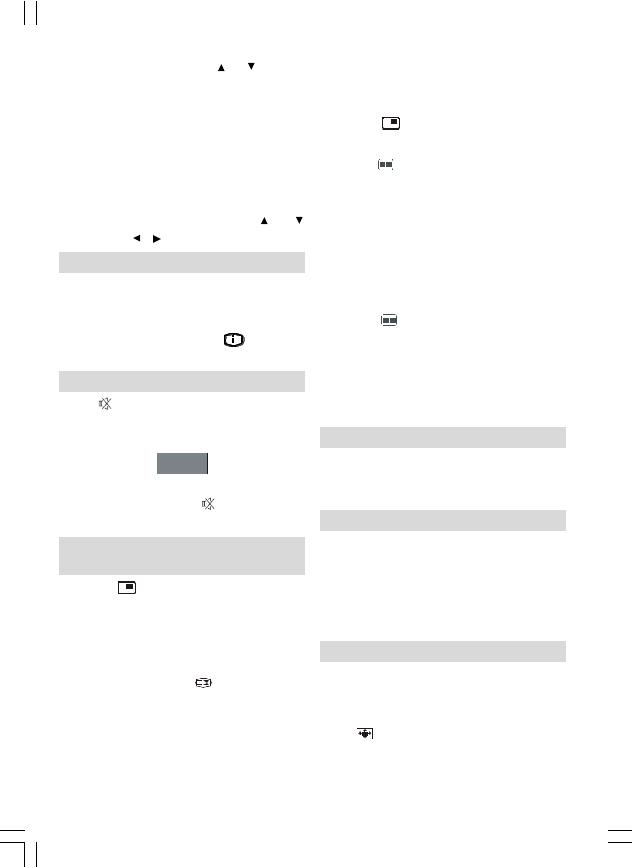
window is the PIP window and the active |
zoom mode. |
|
||||||
Select Phase item by using |
|
or |
buttons. |
pressing / |
button. The status info OSD |
|||
Use / button to adjust the value. |
|
belongs to active window. The place of the |
||||||
Dot Clock |
|
|
|
|
status OSDs are same for both windows. |
|||
Dot Clock adjustments correct the |
Press the |
|
button again to exit the PIP |
|||||
interference that appear as vertical banding |
mode. |
|
|
|||||
in dot intensive presentations like |
Press the |
|
button to switch to PAP mode. |
|||||
spreadsheets or paragraphs or text in smaller |
At PAP Mode, two pictures with equal sizes |
|||||||
fonts. |
|
|
|
|
|
are displayed on the screen. Aspect Ratios of |
||
Select Dot Clock item by using |
or |
the windows are fixed. |
||||||
buttons. Use / |
button to adjust the value. |
When you switch to PAP Mode, main window |
||||||
Displaying TV Information |
in PIP Mode will be displayed on the right side |
|||||||
Programme Number, Programme Name, |
of the screen. The active window can be |
|||||||
Sound Indicator and Zoom Mode information |
changed by pressing / button. |
|||||||
is displayed on |
the screen when a new |
Press the |
|
button again to exit the PAP |
||||
programme is entered or |
button is |
mode. |
|
|
||||
pressed. |
|
|
|
|
|
Note: When main picture source is TV, EXT-1, |
||
Mute Function |
|
|
|
EXT-2, or BAV; PAP or PIP window can |
||||
Press |
button to disable sound. Mute |
only be set to HDMI, YPBPR, PC source |
||||||
indicator |
will be displayed in the upper side |
or vice versa. |
||||||
of the screen. |
|
|
|
|
Picture Mode Selection |
|||
|
|
Mute |
|
|
|
By pressing PP button, you can change |
||
To cancel mute, there are two alternatives; the |
Picture Mode settings in accordance with |
|||||||
first one is pressing the |
|
button and the |
your viewing requirements. |
|||||
second one is increasing the volume level. |
Freezing Picture |
|||||||
PIP (Picture-in-Picture) and PAP |
You can freeze the picture on the screen by |
|||||||
(Picture-and-Picture) Modes |
pressing the OK button on the remote control. |
|||||||
Press the |
button to switch to PIP mode. |
Press the OK button to freeze picture. Press |
||||||
At PIP Mode, a small picture (PIP picture) is |
again to quit freeze mode. |
|||||||
displayed on the main picture. There are 1 |
Note: This feature will be unavailable to be used |
|||||||
while watching PC, YPBPr and HDMI sources. |
||||||||
size and 4 positions (upper left, upper right, |
Zoom Modes |
|||||||
bottom left and bottom right) available for the |
You can change the aspect ratio (image size) |
|||||||
PIP window. You can use |
button to change |
of the TV for viewing the picture in different |
||||||
the PIP position. Aspect Ratio of the PIP |
zoom modes. |
|||||||
window is fixed and 4:3. |
|
|
|
|
|
|
||
When PIP Mode is entered, the default active |
Press |
/WIDE button to directly change the |
||||||
|
|
|
||||||
window is indicated by a red frame around it. Available zoom modes are listed below.
The active window can be changed by
English - 28 -
01-ENG-32761W-1055 UK-32 INCH-17MB12-(128HDMI-3D PAN-BASIC PIP-WO SVHS)-50133726.p6504.09.2008, 08:27
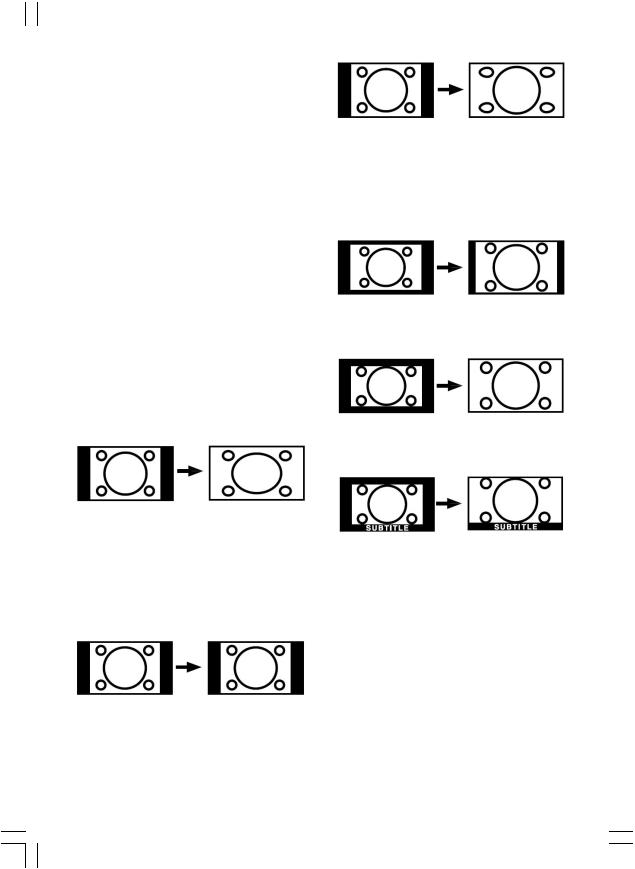
Note:
•In YPbPr and HDMI modes, while in 720p1080i resolutions, only 16:9 mode is available.
•In PC mode, only 4:3 and 16:9 modes are available.
Auto
When a WSS (Wide Screen Signalling) signal, which shows the aspect ratio of the picture, is included in the broadcast signal or the signal from an external device, the TV automatically changes the ZOOM mode according to the WSS signal.
• When the AUTO mode does not function correctly due to poor WSS signal quality or when you want to change the ZOOM mode, change to another ZOOM mode manually.
16:9
This uniformly stretches the left and right sides of a normal picture (4:3 aspect ratio) to fill the wide TV screen.
•For 16:9 aspect ratio pictures that have been squeezed into a normal picture (4:3 aspect ratio), use the 16:9 mode to restore the picture to its original shape.
4:3
Use to view a normal picture (4:3 aspect ratio) as this is its original size.
Panoramic
This stretches the left and right sides of a normal picture (4:3 aspect ratio) to fill the screen, without making the picture appear unnatural.
The top and bottom of the picture are slightly cut off.
14:9 Zoom
This zooms up the wide picture (14:9 aspect ratio) to the upper and lower limits of the screen.
Cinema
This zooms up the wide picture (16:9 aspect ratio) to the full screen.
Subtitle
This zooms up the wide picture (16:9 aspect ratio) with subtitles to the full screen.
English - 29 -
01-ENG-32761W-1055 UK-32 INCH-17MB12-(129HDMI-3D PAN-BASIC PIP-WO SVHS)-50133726.p6504.09.2008, 08:27
