Page 1
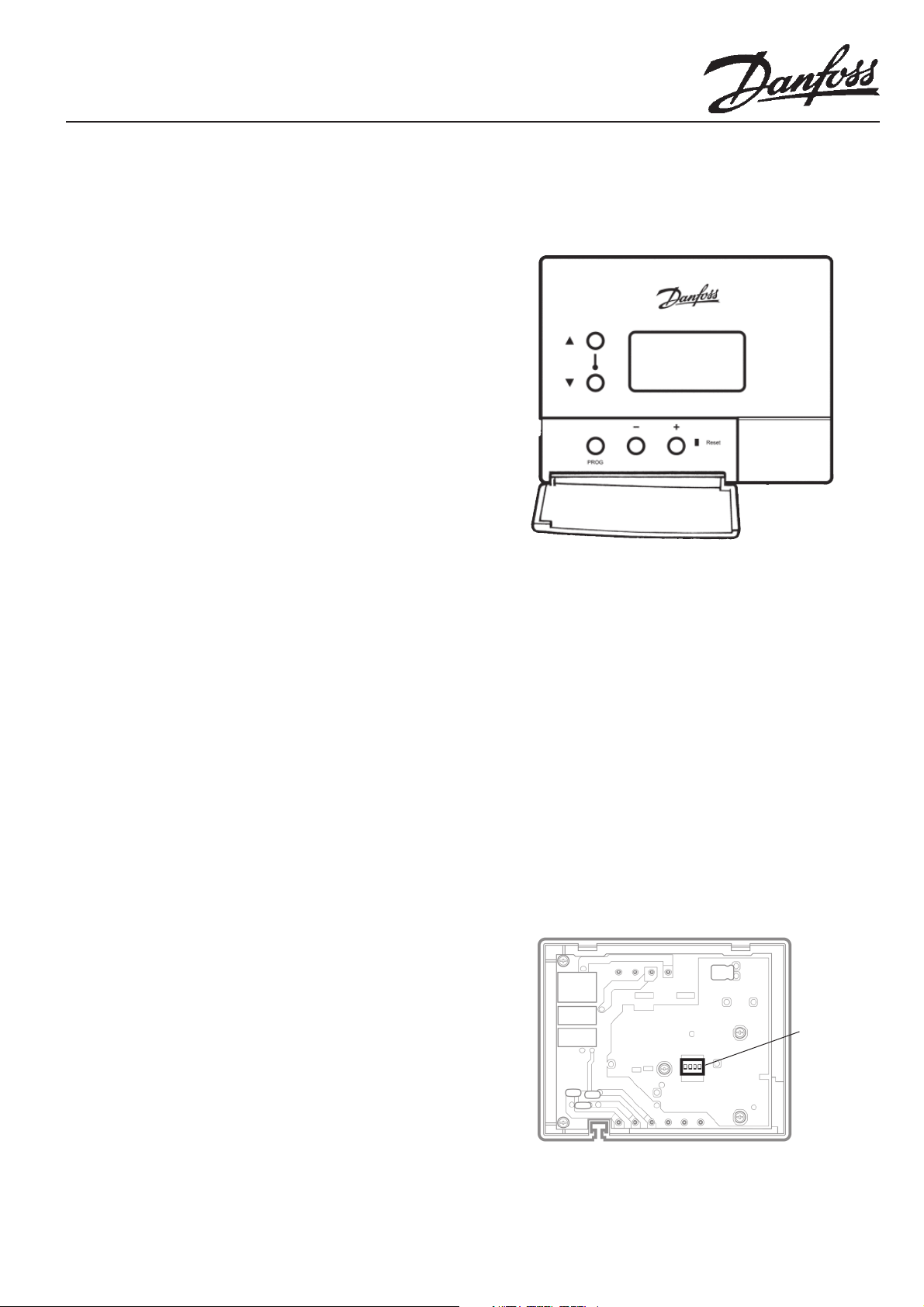
Installer Settings including Advanced Programming
TP6000M & TP6000MA Electronic Programmable Thermostats
Hardware settings including DIL switches
Installer settings with the TP6000M & TP6000MA thermostats
include the following:
Section 1. DIL switch settings: on the rear of the thermostat
circuit board provide basic hardware con guration.
All switches should be set prior to mounting the
thermostat module onto it’s wall-plate.
Section 2. Advanced programming options: Installer settings
accessible from within an advanced programming
mode.
Section 3. User settings: available from the buttons on the
front of the unit, these are described in detail in
the separate user instructions. A setting record is
included to record user settings.
Section 4. Security settings: which may, depending upon
the installation, be made by the building owner
or the installer. These allow the building owner to
electronically limit the programming and override
functionality available to the user.
Section 5. Setting records: A setting record is provided to
record “Advanced Programming mode” and DIL
switch settings.
Section 1) DIL switch settings
1. Remove the thermostat from the wall-plate to set or amend
the DIL switch settings. The switches can be found on the
rear of the thermostat on the circuit board and are clearly
labelled.
! Advice- For information on how to remove the thermostat
from the wall-plate please refer to the installation
instructions.
DIL
Switches
2. Table 1 on page 3 shows the switch functions and factory
settings.
Rear View of Thermostat
1
Page 2
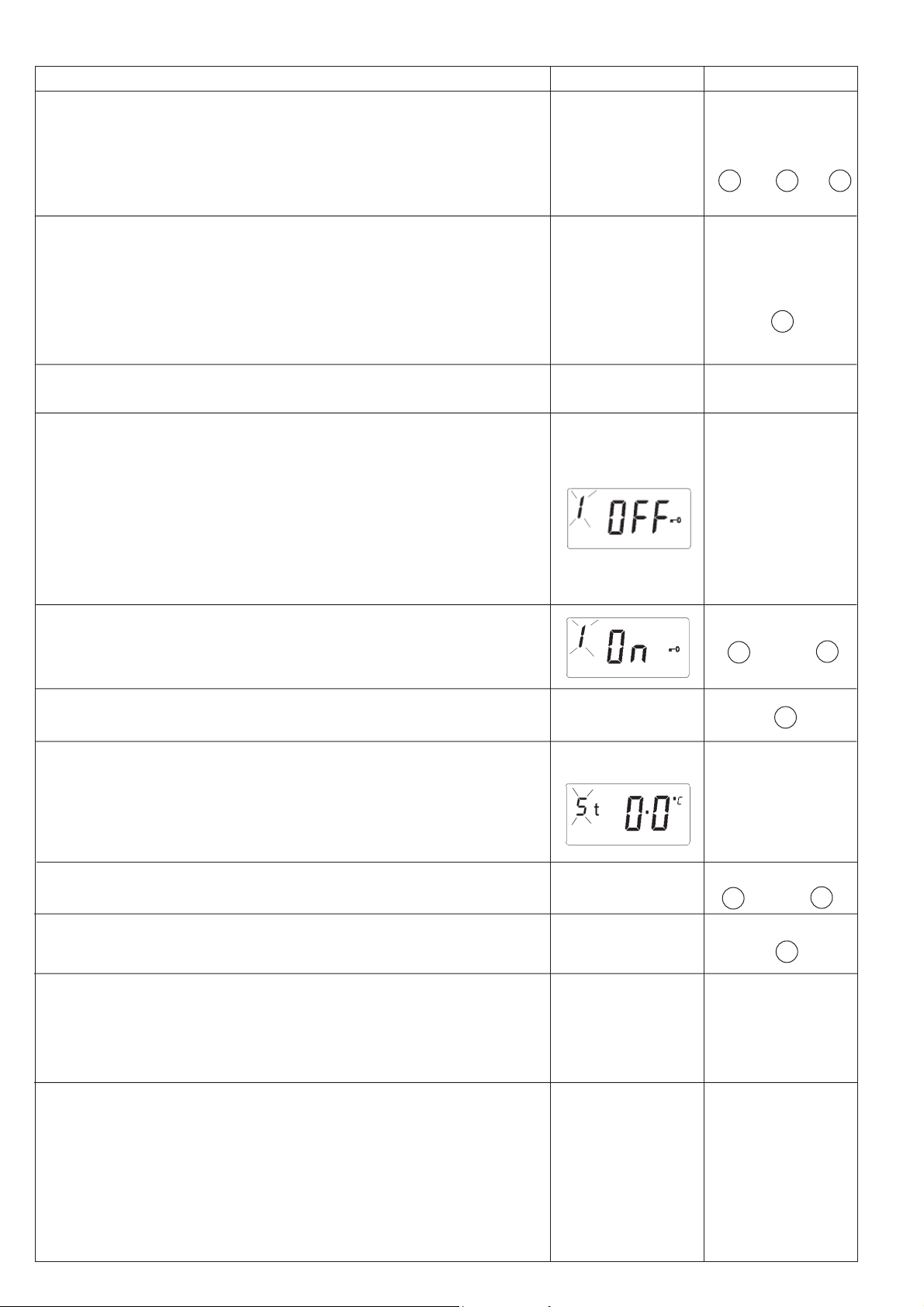
BUTTONSLCD DISPLAYS
SECTION 2 - ADVANCED PROGRAMMING OPTIONS
This programming mode allows the building owner to limit the extent to which the user is able to
programme or override settings. This may be done to protect the system from misuse or to improve
the energy e ciency of the system. A full description of each of the setting options follows.
To enter “Advanced Programming mode” press and hold PROG, - and + for 2 seconds.
! Advice - Please note that not all options are available on all models, an indication of availability
is given for each option.
! Advice – Please note that the thermostat will automatically exit from “Advanced Programming
mode” if no button pushes are sensed within a two minute period.
! Advice – To exit “Advanced Programming mode” press PROG to return to RUN mode. The
button may have to be pressed up to four times, depending upon where you are in the setting
of the advanced features.
! Advice – A table is provided at the end of this document to record all “Advanced Programming
mode” settings.
1. ADVANCED PROGRAMMING MODE - OPTION 1:- SETTING THE KEYBOARD DISABLE
FUNCTION
! Important – The Keyboard disable function should not be set to “ON” until all of the user
programmes have been made.
All Models
PROG
++
PROG
-
+
a) Description: This feature allows the building owner to disable all programming functions
and to limit the degree of temperature override that the user can select to ± 2°C.
b) Factory setting: This is set to “OFF”, keyboard enabled.
c) Other setting options: “ON”, keyboard disabled. Use + or - buttons to select preference.
! Remember – When Keyboard disabled is set to “ON”, Use of or temperature override is
limited to ± 2°C.
d) Press PROG to advance to next option.
5. ADVANCED PROGRAMMING MODE - OPTION 5 THERMOSTAT CALIBRATION BIAS
a) Description: This setting alllows the installer to bias the thermostat calibration and the
temperature shown on the display.
b) Factory Setting: This set to 0.0°C
c) Other setting options: The other options are + or - 3°C in 0.5°C increments
d) Press PROG to return to RUN mode.
+
PROG
+
or
PROG
-
or
-
SECTION 3 - USER PROGRAMMING OF THERMOSTAT
Please refer to the separate User instruction for details of programming instructions and daily
use instructions.
SECTION 4 - SECURITY SETTINGS
! Advise – Security settings: Security settings should be carried out as the last stage of the
commissioning process. This is an optional setting and need only be carried out if the building
owner wishes to prevent the user from tampering with the thermostat programmes.
2
Page 3

BUTTONSLCD DISPLAYS
1. DISABLE THE THERMOSTAT PROGRAMMING BUTTONS
a) Description: This is achieved by setting advanced programming option 1 to keyboard disabled
“ON”, this disables all programming functions and limits temperature overrides to ± 2°C. All
user features such a choice of clock display (AM/PM or 24 hour), temperature scaling (°F or
°C) continue to be available to the user.
b) To make the setting refer to the advanced programming instructions in section 2.1 above.
SECTION 5 ADVANCED PROGRAMMING MODE AND DIL SWITCH SETTING RECORD
! Recommendation - It is recommended that all “Advanced Programming mode” and DIL switch
settings are recorded in the attached setting record.
TABLE 1 - DIL SWITCH FUNCTION AND SETTING RECORD
TP6000M or TP6000MA - DIL Switch setting record
Factory Setting Installer Option
Switch Function Selected Function Selected
No Y/N Y/N
1 Heating - Chrono-proportional, 6 CPH On/O
2 not used not used
3 not used not used
4 4 events per day 2 events per day
After the DIL switch positions have been set, t the unit to the wallplate and press the reset button. The unit is snow ready to programme.
TABLE 2 - ADVANCED PROGRAMMING FUNCTION AND SETTING RECORD
Option Description Models Factory Setting Installer Options Record Setting
1 Keyboard disable All Keyboard enabled Keyboard disabled
5 Thermometer calibration bias All 0.0°C + or - 3°C
! Recommendation - Please record Advanced Programming Mode settings for future reference
3
Page 4

Danfoss can accept no responsibilty for possible errors in catalogues, brochures and other printed material. Danfoss reserves the right to alter its products without notice. This also applies
to products already on order provided that such alterations can be made without subsequent changes being necessary in speci cations already agreed.
Danfoss Randall Limited
Ampthill Road,
Bedford, MK42 9ER
Tel: (01234) 364621 Fax: (01234 219705
Email: danfossrandall@danfoss.com
Website: www.danfoss-randall.co.uk
4
Part No. 33076v06 10/07
