Page 1

User Guide
Controller for temperature control
EKC 202C-MS
Page 2
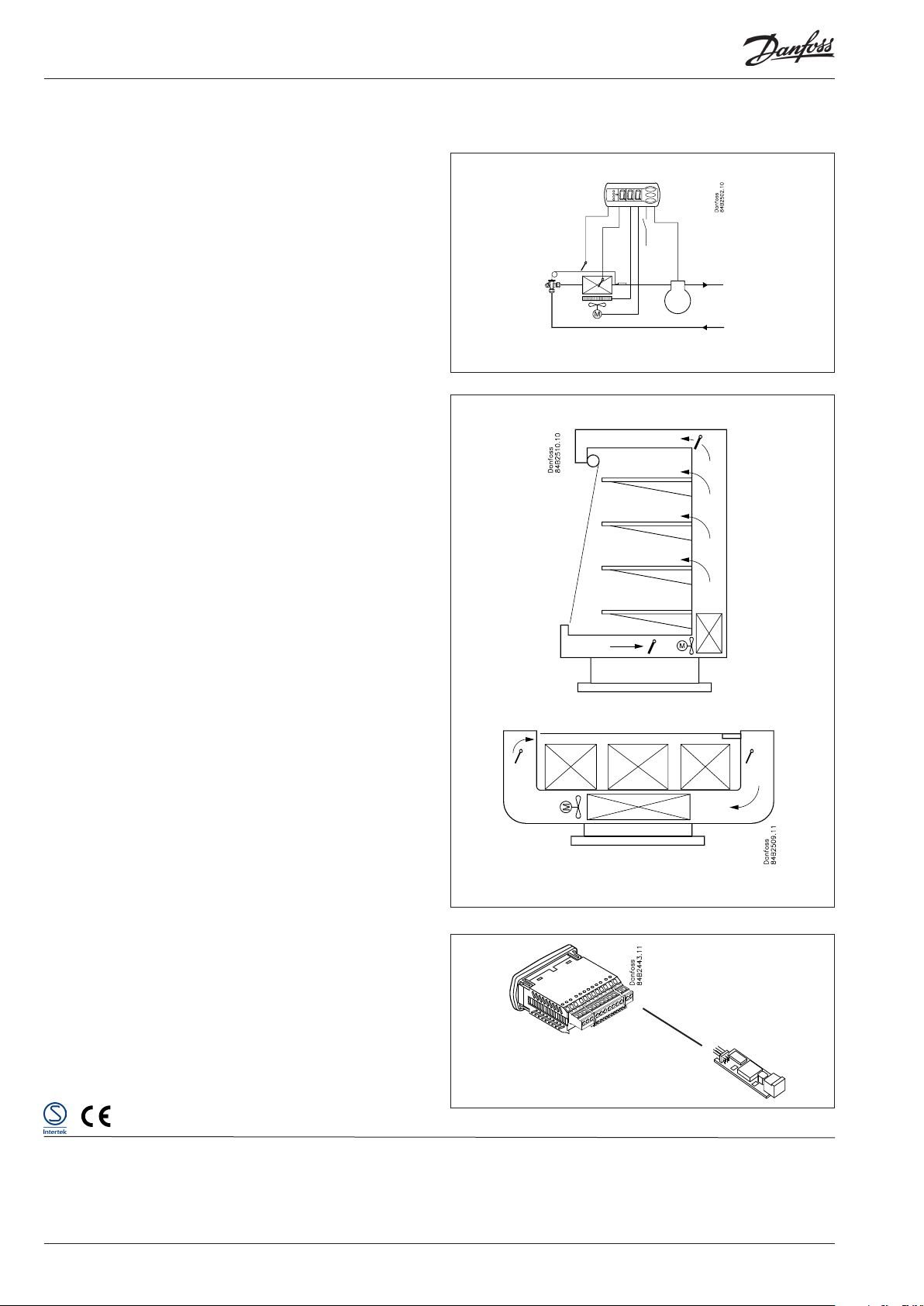
Introduction
Application
• The controller is used for temperature control refrigeration
appliances and cold room in supermarkets
• Control of defrost, fans, alarm and light
• For front panel mounting
• Signal from NTC sensors
Principle
The controller contains a temperature control where the signal
can be received from one temperature sensor.
The sensor is placed in the cold air ow after the evaporator or in
the warm air ow just before the evaporator.
The controller controls the defrost with either natural defrost or
electric defrost. Renewed cutin after defrost can be accomplished
based on time or temperature.
A measurement of the defrost temperature can be obtained
directly through the use of a defrost sensor.
Four relays will cut the required functions in and out – the application determines which:
• Refrigeration (compressor or solenoid valve)
• Defrost
• Fan
• Alarm or light
Advantages
• Integrated refrigeration-technical functions
• Defrost on demand in 1:1 systems
• Buttons and seal imbedded in the front
• IP65 density from the front panel
• Digital input for either:
- Door contact function with alarm
- Defrost start
- Start/stop of regulation
- Night operation
- Change-over between two temperature reference
- Case cleaning function
• Instant programming via programming key
• Sensor signal from NTC sensor (adjustable)
• HACCP
Calibration option so that the EN 441-13 standard can be fullled.
Extra module
• The controller can afterwards be tted with an insertion module
if the application requires it.
The controller has been prepared with plug, so the module
simply has to be pushed in
- Battery module
The module guarantees voltage to the controller if the supply
voltage should drop out for more than four hours. The clock
function can thus be protected during a power failure.
- Data communication
If you require operation from a PC, a data communication module has to be placed in the controller.
- Coordinated defrost via data communication
Contents
Introduction ....................................................................................................... 2
Operation ............................................................................................................ 5
Menu survey ....................................................................................................... 6
2 User Guide RS8GH202 © Danfoss 2015-08 EKC 202C-MS
Functions ............................................................................................................. 8
Connections ..................................................................................................... 14
Data ..................................................................................................................... 15
Ordering ............................................................................................................16
Page 3
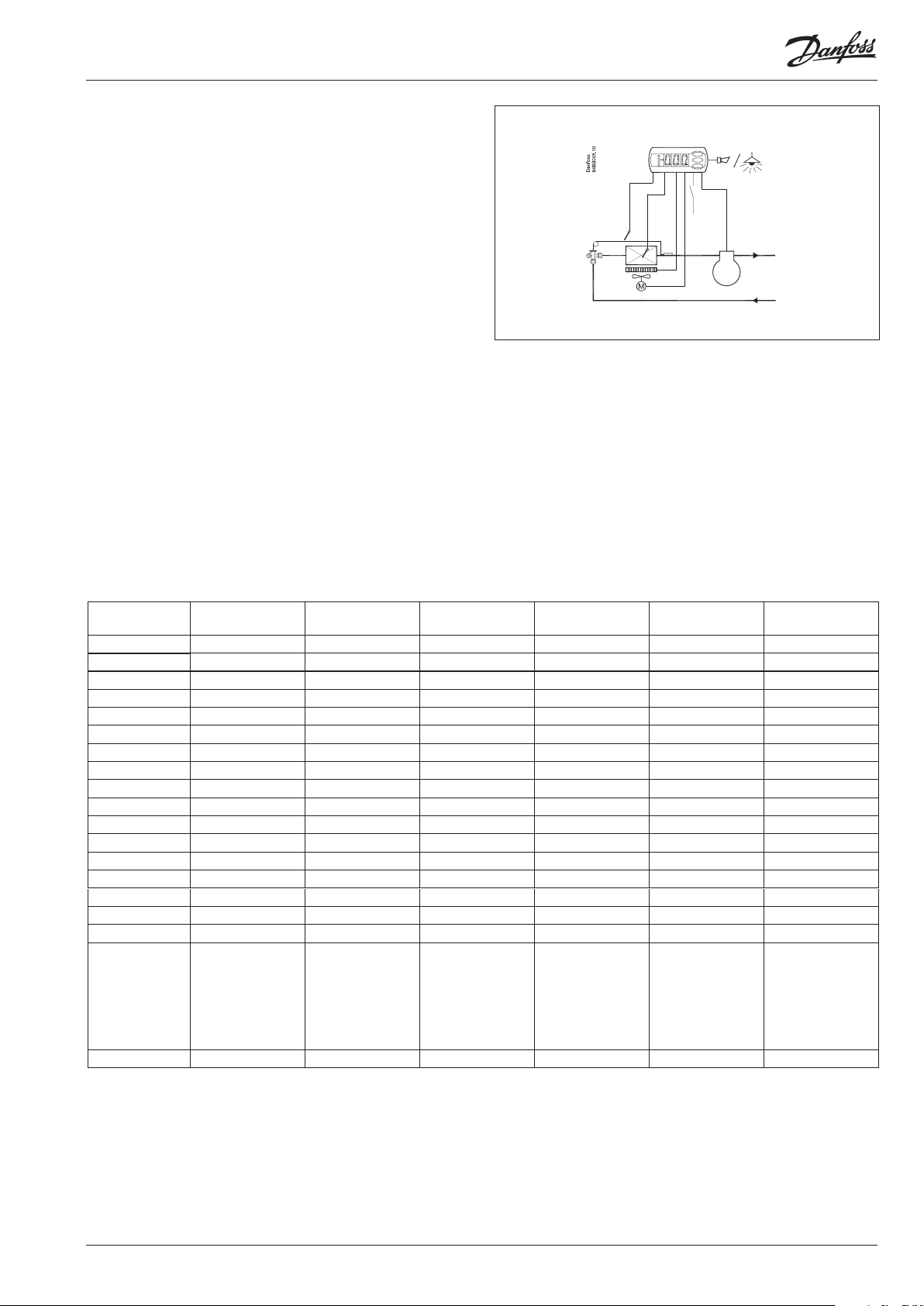
Outputs and Inputs
Controller with four relay outputs, two temperature sensors and
digital input.
• Temperature control at start/stop of compressor / solenoid valve
• Defrost sensor must be connected when defrosting stop is
performed by temperature
• If defrosting stop is performed on time, the sensor can be used
either for monitoring the condenser temperature or as a product
sensor
• Electrical defrost / gas defrost
• Control of fan
• Relay output 4 can be used for an alarm function or for a light
function.
Sensors
One or two NTC sensors of the same type must be connected.
The following can be selected:
NTC 5000 Ω @ 25°C. M2020 (Danfoss Type = EKS 211)
NTC 10000 Ω @ 25°C. Beta 3435 (Danfoss Type = EKS 221)
NTC 3000 Ω @ 25°C
NTC 2500 Ω @ 0°C
NTC 10000 Ω @ 25°C
NTC 2000 Ω @ 25°C
Set the type in menu o06.
Type NTC 5000 Ω
@ 25°C (M2020)
Danfoss NTC EKS 211 EKS 221 - - - -
°C Ω Ω Ω Ω Ω Ω
30 4029 8313 2417 - 8300 1651
25 5000 10000 3000 883 10000 2000
20 6246 12091 3747 1074 12271 2437
15 7855 14695 4712 1313 15146 2987
10 9951 17958 5970 1616 18809 3682
5 12696 22068 7617 2000 23504 4571
0 16330 27278 9798 2492 29564 5716
−5 21166 33922 12700 3124 37441 7198
−10 27681 42450 16608 3947 47754 9133
−15 36503 53468 21902 5019 61357 11644
−20 48614 67801 29168 6434 79440 14961
−25 65333 86580 39200 8306 103676 19402
−30 88766 111364 53259 10822 136428 25388
−35 121795 144324 73077 14217 181078 33505
−40 169157 188500 101490 18848 242495 44657
Alternativer
Alternatives
Alternativen
Alternatives
Alternativas
o06 n01 n02 n03 n04 n05 n06
NTC 10000 Ω
@ 25°C (Beta 3435)
Carel:
HP/WF/WP/INF
Dixell:
NS/NG/NX/NY/NT
Eliwell:
SN8
Lae:
SN4K..P
NTC 3000 Ω
Frigo:
M841
@ 25°C
NTC 2500 Ω
Wurm:
TRK 277
@ 0°C
NTC 10000 Ω
@ 25°C
Wurm:
T2000
Lae:
SN2K..P
NTC 2000 Ω
@ 25°C
EKC 202C-MS User Guide RS8GH202 © Danfoss 2015-08 3
Page 4
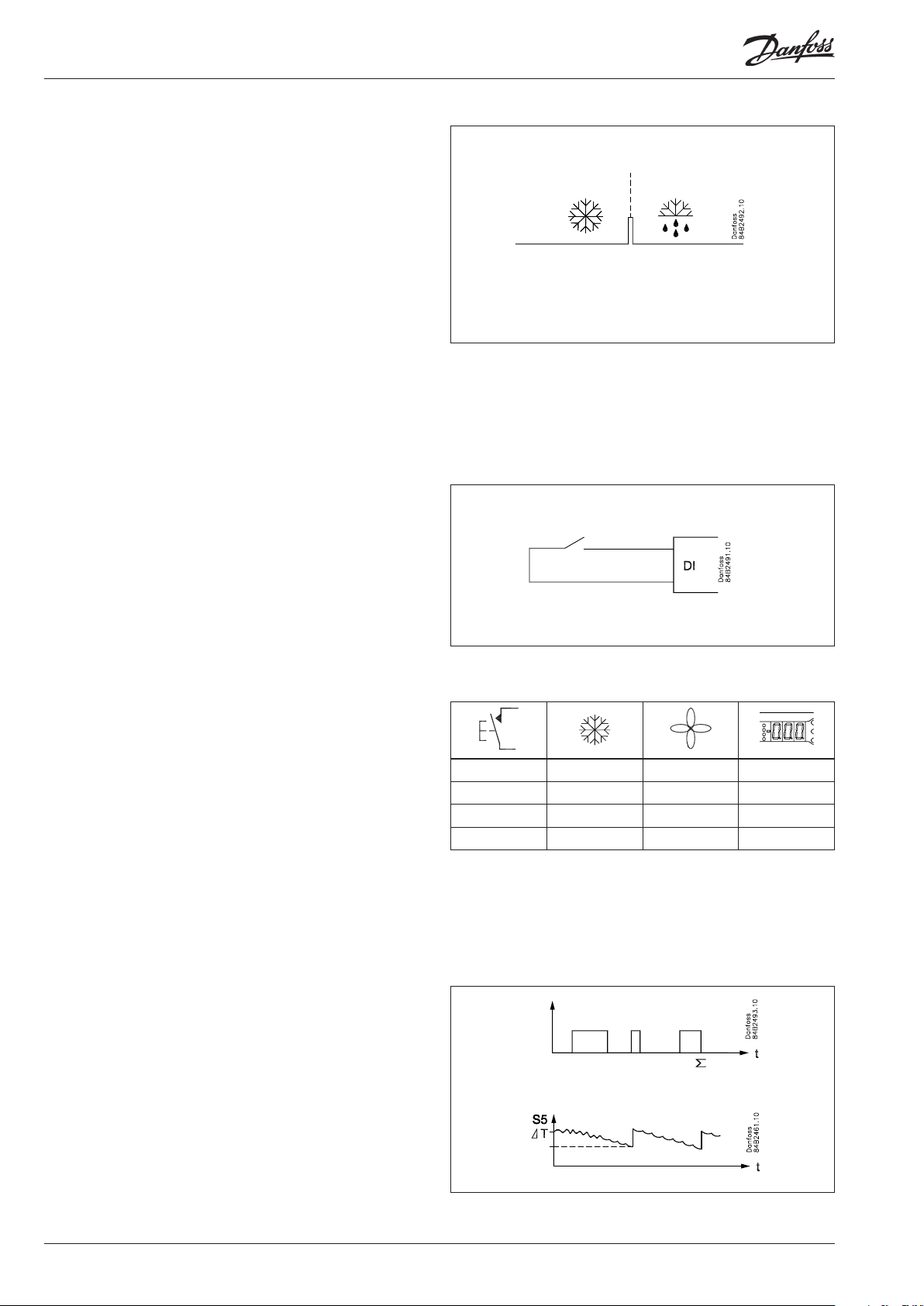
Start of defrost
A defrost can be started in dierent ways
Interval: Defrost is started at xed time intervals, say, every
eight hour
Refrigeration time:
Defrost is started at xed refrigeration time inter-
vals, in other words, a low need for
refrigeration will ”postpone” the coming defrost
Contact Defrost is started here with a pulse signal on a
digital input.
Manual: An extra defrost can be activated from the control ler’s lower-most button
S5-temp. In 1:1 systems the eciency of the evaporator can
be followed. Icing-up will start a defrost.
Schedule Defrost here can be started at xed times of the
day and night. But max. six defrosts
Network A defrost can be started via data communication
All the mentioned methods can be used at random – if just one
them is activated a defrost will be started. When the defrost starts
the defrost timers are set at zero
Digital input
The digital input can be used for the following functions:
- Door contact function with alarm if the door has been open for
too long.
- Defrost start
- Start/stop of regulation
- Change-over to night operation
- Case cleaning
- Change to another temperature reference
- Inject on/o
A pulse signal
starts the
defrost
Case cleaning function
This function makes it easy to steer the refrigeration appliance
through a cleaning phase. Via three pushes on a switch you
change from one phase to the next phase.
The rst push stops the refrigeration – the fans keep working
”Later”: The next push stops the fans
”Still later”: The next push restarts refrigeration
The dierent situations can be followed on the display.
There is no temperature monitoring during case cleaning.
On the network a cleaning alarm is transmitted to the system unit.
This alarm can be ”logged” so that proof of the sequence of events
is provided.
Defrost on demand
1 Based on refrigeration time
When the aggregate refrigeration time has passed a xed time,
a defrost will be started.
2 Based on temperature
The controller will constantly follow the temperature at S5.
Between two defrosts the S5 temperature will become lower
the more the evaporator ices up (the compressor operates for a
longer time and pulls the S5 temperature further down). When
the temperature passes a set allowed variation the defrost will
be started.
This function can only be used in 1:1 systems
- + + °C
1 ÷ + Fan
2 ÷ ÷ O
3 + + °C
4 User Guide RS8GH202 © Danfoss 2015-08 EKC 202C-MS
Page 5
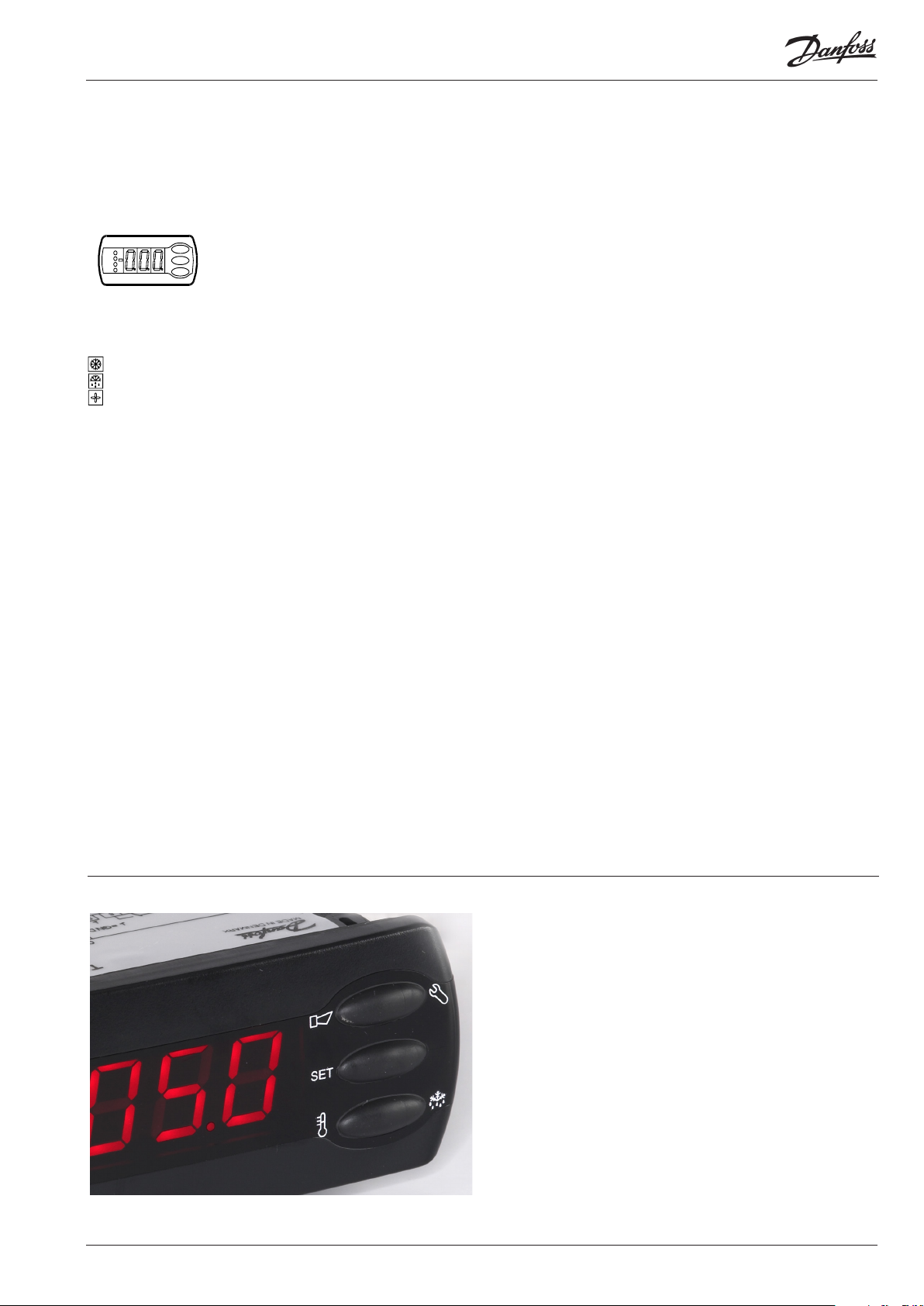
Operation
Display
The values will be shown with three digits, and with a setting you
can determine whether the temperature are to be shown in °C or
in °F.
Light-Emitting Diodes (LED) on front panel
There are LED’s on the front panel which will light up when the
belonging relay is activated.
= Refrigeration
= Defrost
= Fan
The light-emitting diodes will ash when there is an alarm.
In this situation you can download the error code to the display
and cancel/sign for the alarm by giving the top button a brief
push.
Defrost
During defrost a –d– is shown in the display. This view will
continue up till 15 min. after the cooling has resumed.
However the view of –d– will be discontinued if:
- The temperature is suitable within the 15 minutes
- The regulation is stopped with “Main Switch”
- A high temperature alarm appears
Examples
Set menu
1. Push the upper button until a parameter r01 is shown
2. Push the upper or the lower button and nd that parameter you
want to change
3. Push the middle button until the parameter value is shown
4. Push the upper or the lower button and select the new value
5. Push the middle button again to enter the value.
Cutout alarm relay / receipt alarm/see alarm code
• Push briey the upper button
If there are several alarm codes they are found in a rolling stack.
Push the uppermost or lowermost button to scan the rolling
stack.
Set temperature
1. Push the middle button until the temperature value is shown
2. Push the upper or the lower button and select the new value
3. Push the middle button to select the setting
Manual start or stop of a defrost
• Push the lower button for four seconds.
See the temperature at the defrost sensor
• Push briey the lower button
If no sensor has been mounted, ”non” will appear.
The buttons
When you want to change a setting, the upper and the lower
buttons will give you a higher or lower value depending on the
button you are pushing. But before you change the value, you
must have access to the menu. You obtain this by pushing the
upper button for a couple of seconds - you will then enter the column with parameter codes. Find the parameter code you want to
change and push the middle buttons until value for the parameter
is shown. When you have changed the value save the new value
by once more pushing the middle button
100% tight
The buttons and the seal are imbedded in the front.
A special moulding technique unites the hard front plastic, the
softer buttons and the seal, so that they become an integral
part of the front panel. There are no openings that can receive
moisture or dirt.
EKC 202C-MS User Guide RS8GH202 © Danfoss 2015-08 5
Page 6
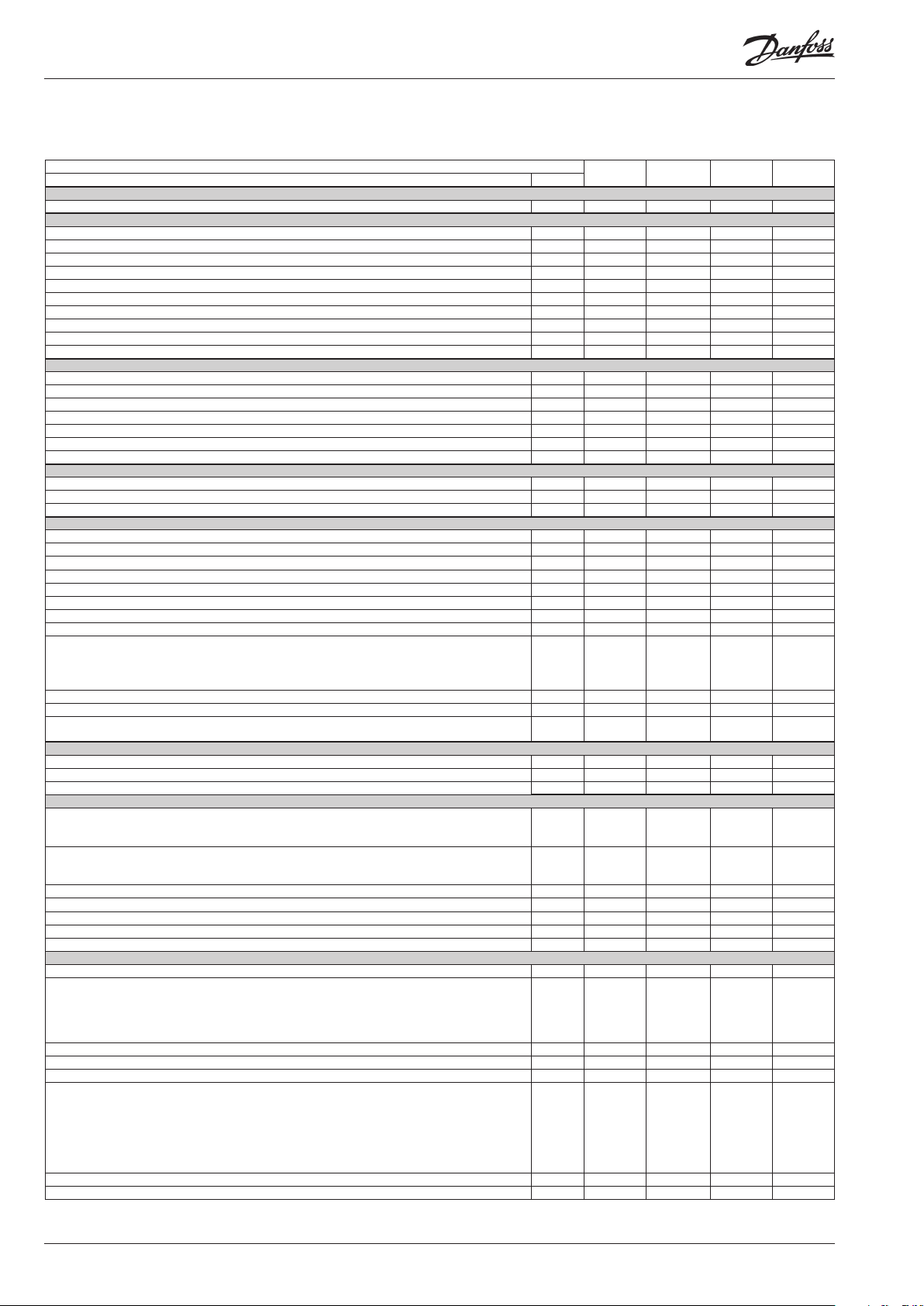
Menu survey
Function Codes
Parameters
Normal operation
Temperature (set point) --- -50°C 50°C 2°C
Thermostat
Dierential r01 0,1 K 20 K 2 K
Max. limitation of setpoint setting r02 -49°C 50°C 50°C
Min. limitation of setpoint setting r03 -50°C 49°C -50°C
Adjustment of temperature indication r04 -20 K 20 K 0.0 K
Temperature unit (°C/°F) r05 °C °F °C
Correction of the signal from Sair r09 -10 K 10 K 0 K
Manual service(-1), stop regulation(0), start regulation (1) r12 -1 1 1
Displacement of reference during night operation r13 -10 K 10 K 0 K
Activation of reference displacement r40 r39 OFF on OFF
Value of reference displacement (activation by r39 or DI) r40 -50 K 50 K 0 K
Alarm
Delay for temperature alarm A03 0 min 240 min 30 min
Delay for door alarm A04 0 min 240 min 60 min
Delay for temperature alarm after defrost A12 0 min 240 min 90 min
High alarm limit A13 -50°C 50°C 8°C
Low alarm limit A14 -50°C 50°C -30°C
Alarm delay DI1 A27 0 min 240 min 30 min
High alarm limit for condenser temperature (o70) A37 0°C 99°C 50°C
Compressor
Min. ON-time c01 0 min 30 min 0 min
Min. OFF-time c02 0 min 30 min 0 min
Compressor relay must cutin and out inversely (NC-function) c30 0 / OFF 1 / on 0 / OFF
Defrost
Defrost method (none/EL/gas) d01 no Gas EL
Defrost stop temperature d02 0°C 25°C 6°C
Interval between defrost starts d03 0 hours 240 hours 8 hours
Max. defrost duration d04 0 min 180 min 45 min
Displacement of time on cutin of defrost at start-up d05 0 min 240 min 0 min
Drip o time d06 0 min 60 min 0 min
Delay for fan start after defrost d07 0 min 60 min 0 min
Fan start temperature d08 -15°C 0°C -5°C
Fan cutin during defrost
Min.-value Max.-value
d09 0 2 1
0: Stopped
1: Running
2: Running during pump down and defrost
Defrost sensor (0=time, 1=S5, 2=Sair) d10 0 2 0
Max. aggregate refrigeration time between two defrosts d18 0 hours 48 hours 0 hours
Defrost on demand - S5 temperature’s permitted variation during frost build-up. On central plant choose
20 K (=o)
Fans
Fan stop at cutout compressor F01 no yes no
Delay of fan stop F02 0 min 30 min 0 min
Fan stop temperature (S5) F04 -50°C 50°C 50°C
Real time clock
Six start times for defrost.
Setting of hours.
0=OFF
Six start times for defrost.
Setting of minutes.
0=OFF
Clock - Setting of hours t07 0 timer 23 timer 0 timer
Clock - Setting of minute t08 0 min 59 min 0 min
Clock - Setting of date t45 1 31 1
Clock - Setting of month t46 1 12 1
Clock - Setting of year t47 0 99 0
Miscellaneous
Delay of output signals after start-up o01 0 s 600 s 5 s
Input signal on DI1. Function:
0=not used. 1=status on DI1. 2=door function with alarm when open. 3=door alarm when open. 4=defrost
start (pulse-signal). 5=ext.main switch. 6=night operation 7=change reference (r40 will be activated)
8=alarm function when closed. 9=alarm function when open. 10=case cleaning (pulse signal). 11=Inject o
when open.
Network address o03 0 119 0
On/O switch (Service Pin message) o04 OFF ON OFF
Access code 1 (all settings) o05 0 100 0
Used sensor types
n01: NTC 5000 Ω @ 25°C. M2020 (Danfoss Type = EKS 211)
n02: NTC 10000 Ω @ 25°C. Beta 3435 (Danfoss Type = EKS 221)
n03: NTC 3000 Ω @ 25°C
n04: NTC 2500 Ω @ 0°C
n05: NTC 10000 Ω @ 25°C
n06: NTC 2000 Ω @ 25°C
Display step = 0.5 (normal 0.1 at Pt sensor) o15 no yes no
Max hold time after coordinated defrost o16 0 min 60 min 20
d19 0 K 20 K 20 K
t01-t06 0 timer 23 timer 0 timer
t11-t16 0 min 59 min 0 min
o02 0 11 0
o06 n01 n06 n02
Factory
setting
SW = 1.3x
Actual set-
ting
6 User Guide RS8GH202 © Danfoss 2015-08 EKC 202C-MS
Page 7
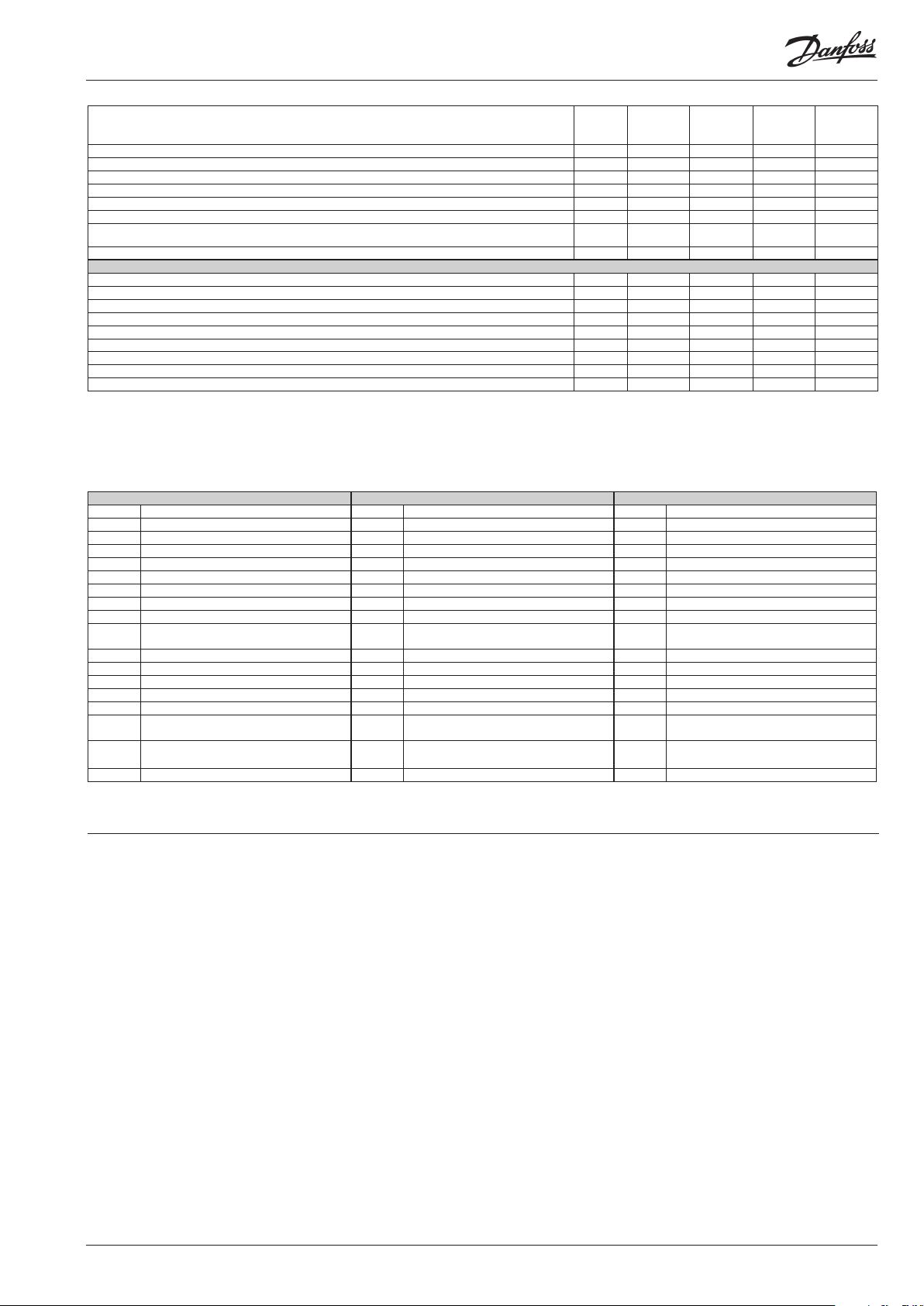
Conguration of light function (relay 4)
1=ON during day operation. 2=ON / OFF via data communication. 3=ON follows the DI-function, when DI
is selected to door function or to door alarm
Activation of light relay (only if o38=2) o39 OFF ON OFF
Case cleaning. 0=no case cleaning. 1=Fans only. 2=All output O. o46 0 2 0
Access code 2 (partly access) o64 0 100 0
Save the controllers present settings to the programming key. Select your own number. o65 0 25 0
Load a set of settings from the programming key (previously saved via o65 function) o66 0 25 0
Replace the controllers factory settings with the present settings o67 OFF On OFF
Re alternative application for the S5 sensor (maintain the setting at 0 if it is used as defrost sensor, other-
wise 1 = product sensor and 2 = condenser sensor with alarm)
Select application for relay 4: 1=light, 2= alarm o72 1 2 2
Service
Temperature measured with S5 sensor u09
Status on DI1 input. on/1=closed u10
Status on night operation (on or o) 1=closed u13
Read the present regulation reference u28
Status on relay for cooling (Can be controlled manually, but only when r12=-1) u58
Status on relay for fans (Can be controlled manually, but only when r12=-1) u59
Status on relay for defrost. (Can be controlled manually, but only when r12=-1) u60
Temperature measured with Sair sensor u69
Status on relay 4 (alarm, light).(Can be controlled manually, but only when r12=-1) u71
Factory setting
If you need to return to the factory-set values, it can be done in this way:
- Cut out the supply voltage to the controller
- Keep upper and lower button depressed at the same time as you recon nect the
supply voltage
Fault code display Alarm code display Status code display
E1 Fault in controller A 1 High temperature alarm S0 Regulating
E6 Change battery + check clock A 2 Low temperature alarm S1 Waiting for end of the coordinated defrost
E 27 S5 sensor error A 4 Door alarm S2 ON-time Compressor
E 29 Sair sensor error A 5 Max. Hold time S3 OFF-time Compressor
A 15 DI 1 alarm S4 Drip-o time
A 45 Standby mode S10 Refrigeration stopped by main switch
A 59 Case cleaning S11 Refrigeration stopped by thermostat
A 61 Condenser alarm S14 Defrost sequence. Defrosting
o38 1 3 1
o70 0 2 0
S15 Defrost sequence. Fan delay
S16 Refrigeration stopped because of open DI
input
S17 Door open (open DI input)
S20 Emergency cooling
S25 Manual control of outputs
S29 Case cleaning
S32 Delay of output at start-up
non The defrost temperature cannot be dis-
played. There is stop based on time
-d- Defrost in progress / First cooling after
defrost
PS Password required. Set password
Start-up:
Regulation starts when the voltage is on.
1 Go through the survey of factory settings. Make any necessary changes
in the respective parameters.
2 For network. Set the address in o03 and then transmit it to the gateway/
system unit with setting o04.
EKC 202C-MS User Guide RS8GH202 © Danfoss 2015-08 7
Page 8

Functions
Here is a description of the individual functions.
Function Para-
meter
Normal display
Normally the temperature value from thermostat sensor Sair is displayed. Display air (u69)
Thermostat Thermostat control
Set point
Regulation is based on the set value plus a displacement, if applicable. The value is set via a push
on the centre button.
The set value can be locked or limited to a range with the settings in r02 and r 03.
The reference at any time can be seen in ”u28 Temp. ref”
Dierential
When the temperature is higher than the reference + the set dierential, the compressor relay
will be cut in. It will cut out again when the temperature comes down to the set reference.
Ref. Dif.
Setpoint limitation
The controller’s setting range for the setpoint may be narrowed down, so that much too high or
much too low values are not set accidentally - with resulting damages.
To avoid a too high setting of the setpoint, the max. allowable reference value must be lowered. r02 Max cutout °C
To avoid a too low setting of the setpoint, the min. allowable reference value must be increased. r03 Min cutout °C
Correction of the display’s temperature showing
If the temperature at the products and the temperature received by the controller are not identical, an oset adjustment of the shown display temperature can be carried out.
Temperature unit
Set here if the controller is to show temperature values in °C or in °F.
Parameter by operation via data communication
Cutout °C
r01 Dierential
r04 Disp. Adj. K
r05 Temp. unit
°C=0. / °F=1
(Only °C on AKM, whatever the setting)
Correction of signal from Sair
Compensation possibility through long sensor cable
Start / stop of refrigeration
With this setting refrigeration can be started, stopped or a manual override of the outputs can
be allowed.
Start / stop of refrigeration can also be accomplished with the external switch function connected to the DI input.
Stopped refrigeration will give a ”Standby alarm”.
Night setback value
The thermostat’s reference will be the setpoint plus this value when the controller changes over
to night operation. (Select a negative value if there is to be cold accumulation.)
Value of reference displacement
The thermostat reference and the alarm values are shifted the following number of degrees
when the displacement is activated. Activation can take place via r39 or input DI
Value of reference displacement
The thermostat reference and the alarm values are shifted the following number of degrees
when the displacement is activated. Activation can take place via r39 or input DI
r09 Adjust Sair
r12 Main Switch
1: Start
0: Stop
-1: Manual control of outputs allowed
r13 Night oset
r39 Th. oset
r40 Th. oset K
Night setbck
(start of night signal)
8 User Guide RS8GH202 © Danfoss 2015-08 EKC 202C-MS
Page 9

Alarm Alarm settings
The controller can give alarm in dierent situations. When there is an alarm all the light-emitting
diodes (LED) will ash on the controller front panel, and the alarm relay will cut in.
Alarm delay (short alarm delay)
If one of the two limit values is exceeded, a timer function will commence. The alarm will not
become active until the set time delay has been passed. The time delay is set in minutes.
With data communication the importance
of the individual alarms can be dened.
Setting is carried out in the “Alarm destinations” menu.
A03 Alarm delay
Time delay for door alarm
The time delay is set in minutes.
The function is dened in o02.
Time delay for cooling (long alarm delay)
This time delay is used during start-up, during defrost, immediately after a defrost.
There will be change-over to the normal time delay (A03) when the temperature has dropped
below the set upper alarm limit.
The time delay is set in minutes.
Upper alarm limit
Here you set when the alarm for high temperature is to start. The limit value is set in °C (absolute
value). The limit value will be raised during night operation. The value is the same as the one set
for night setback, but will only be raised if the value is positive.
The limit value will also be raised in connection with reference displacement r39.
Lower alarm limit
Here you set when the alarm for low temperature is to start. The limit value is set in °C (absolute
value).
The limit value will also be raised in connection with reference displacement r39.
Delay of a DI alarm
A cut-out/cut-in input will result in alarm when the time delay is passed. The function is dened
in o02.
High alarm limit for condenser temperature
If the S5 sensor is used for monitoring the condenser’s temperature you must set the value at
which the alarm is to become activated. The value is set in °C.
The denition of S5 as condenser sensor is accomplished in o70. The alarm is zeroset again 10 K
below the set temperature.
Compressor Compressor control
The compressor relay works in conjunction with the thermostat. When the thermostat calls for
refrigeration will the compressor relay be operated.
Running times
To prevent irregular operation, values can be set for the time the compressor is to run once it has
been started. And for how long it at least has to be stopped.
The running times are not observed when defrosts start.
Min. ON-time (in minutes) c01 Min. On time
Min. OFF-time (in minutes) c02 Min. O time
Reversed relay function for compressor relay
0: Normal function where the relay cuts in when refrigeration is demanded
1: Reversed function where the relay cuts out when refrigeration is demanded (this wiring pro-
duces the result that there will be refrigeration if the supply voltage to the controller fails).
Defrost Defrost control
The controller contains a timer function that is zeroset after each defrost start.
The timer function will start a defrost if/when the interval time is passed.
The timer function starts when voltage is connected to the controller, but it is displaced the rst
time by the setting in d05.
If there is power failure the timer value will be saved and continue from here when the power
returns.
This timer function can be used as a simple way of starting defrosts, but it will always act as
safety defrost if one of the subsequent defrost starts is not received.
The controller also contains a real-time clock. By means of settings of this clock and times for the
required defrost times, defrost can be started at xed times of the day. If there is a risk of power
failure for periods longer than four hours, a battery module should be mounted in the controller.
Defrost start can also be accomplished via data communication, via contact signals or manual
start-up.
All starting methods will function in the controller. The dierent functions have to be set, so that
defrosts do not ”come tumbling” one after the other.
Defrost can be accomplished with electricity, hotgas or brine.
The actual defrost will be stopped based on time or temperature with a signal from a temperature sensor.
A04 DoorOpen del
A12 Pulldown del
A13 HighLim Air
A14 LowLim Air
A27 AI.Delay DI
A37 Condtemp Al.
Reset alarm
c30 Cmp relay NC
EKC 202C-MS User Guide RS8GH202 © Danfoss 2015-08 9
Page 10

Defrost method
Here you set whether defrost is to be accomplished with electricity or "non".
During defrost the defrost relay will be cut in.
When gas defrosting the compressor relay will be cut in during defrost.
Defrost stop temperature
The defrost is stopped at a given temperature which is measured with a sensor (the sensor is
dened in d10).
The temperature value is set.
Interval between defrost starts
The function is zeroset and will start the timer function at each defrost start. When the time has
expired the function will start a defrost.
The function is used as a simple defrost start, or it may be used as a safeguard if the normal
signal fails to appear.
If master/slave defrost without clock function or without data communication is used, the interval time will be used as max. time between defrosts.
If a defrost start via data communication does not take place, the interval time will be used as
max. time between defrosts.
When there is defrost with clock function or data communication, the interval time must be set
for a somewhat longer period of time than the planned one, as the interval time will otherwise
start a defrost which a little later will be followed by the planned one.
In connection with power failure the interval time will be maintained, and when the power
returns the interval time will continue from the maintained value.
The interval time is not active when set to 0.
Max. defrost duration
This setting is a safety time so that the defrost will be stopped if there has not already been a
stop based on temperature or via coordinated defrost.
(The setting will be the defrost time if d10 is selected to be 0)
Time staggering for defrost cutins during start-up
The function is only relevant if you have several refrigeration appliances or groups where you
want the defrost to be staggered in relation to one another. The function is furthermore only
relevant if you have chosen defrost with interval start (d03).
The function delays the interval time d03 by the set number of minutes, but it only does it once,
and this at the very rst defrost taking place when voltage is connected to the controller.
The function will be active after each and every power failure.
Drip-o time
Here you set the time that is to elapse from a defrost and until the compressor is to start again.
(The time when water drips o the evaporator).
Delay of fan start after defrost
Here you set the time that is to elapse from compressor start after a defrost and until the fan
may start again. (The time when water is “tied” to the evaporator).
Fan start temperature
The fan may also be started a little earlier than mentioned under “Delay of fan start after defrost”,
if the defrost sensor S5 registers a lower value than the one set here.
Fan cut in during defrost
Here you can set whether fan is to operate during defrost.
0: Stopped (Runs during pump down)
1: Running (stopped during "fan delay")
2: Running during pump down and defrost. After that stopped
Defrost sensor
Here you dene the defrost sensor.
0: None, defrost is based on time
1: S5
2: Sair
Defrost on demand – aggregate refrigeration time
Set here is the refrigeration time allowed without defrosts. If the time is passed, a defrost will be
started.
With setting = 0 the function is cut out.
Defrost on demand – S5 temperature
The controller will follow the eectivity of the evaporator, and via internal calculations and
measurements of the S5 temperature it will be able to start a defrost when the variation of the
S5 temperature becomes larger than required.
Here you set how large a slide of the S5 temperature can be allowed. When the value is passed,
a defrost will start.
The function can only be used in 1:1 systems when the evaporating temperature will become
lower to ensure that the air temperature will be maintained. In central systems the function
must be cut out.
With setting = 20 the function is cut out
If you wish to see the temperature at the S5 sensor, push the controller’s lowermost button. Defrost temp.
If you wish to start an extra defrost, push the controller’s lowermost button for four seconds.
You can stop an ongoing defrost in the same way
d01 Def. method
d02 Def. Stop Temp
d03 Def Interval
(0=o)
d04 Max Def. time
d05 Time Stagg.
d06 DripO time
d07 FanStartDel
d08 FanStartTemp
d09 FanDuringDef
d10 DefStopSens.
d18 MaxTherRunT
d19 CutoutS5Dif.
Def Start
Here you can start a manual defrost.
10 User Guide RS8GH202 © Danfoss 2015-08 EKC 202C-MS
Page 11
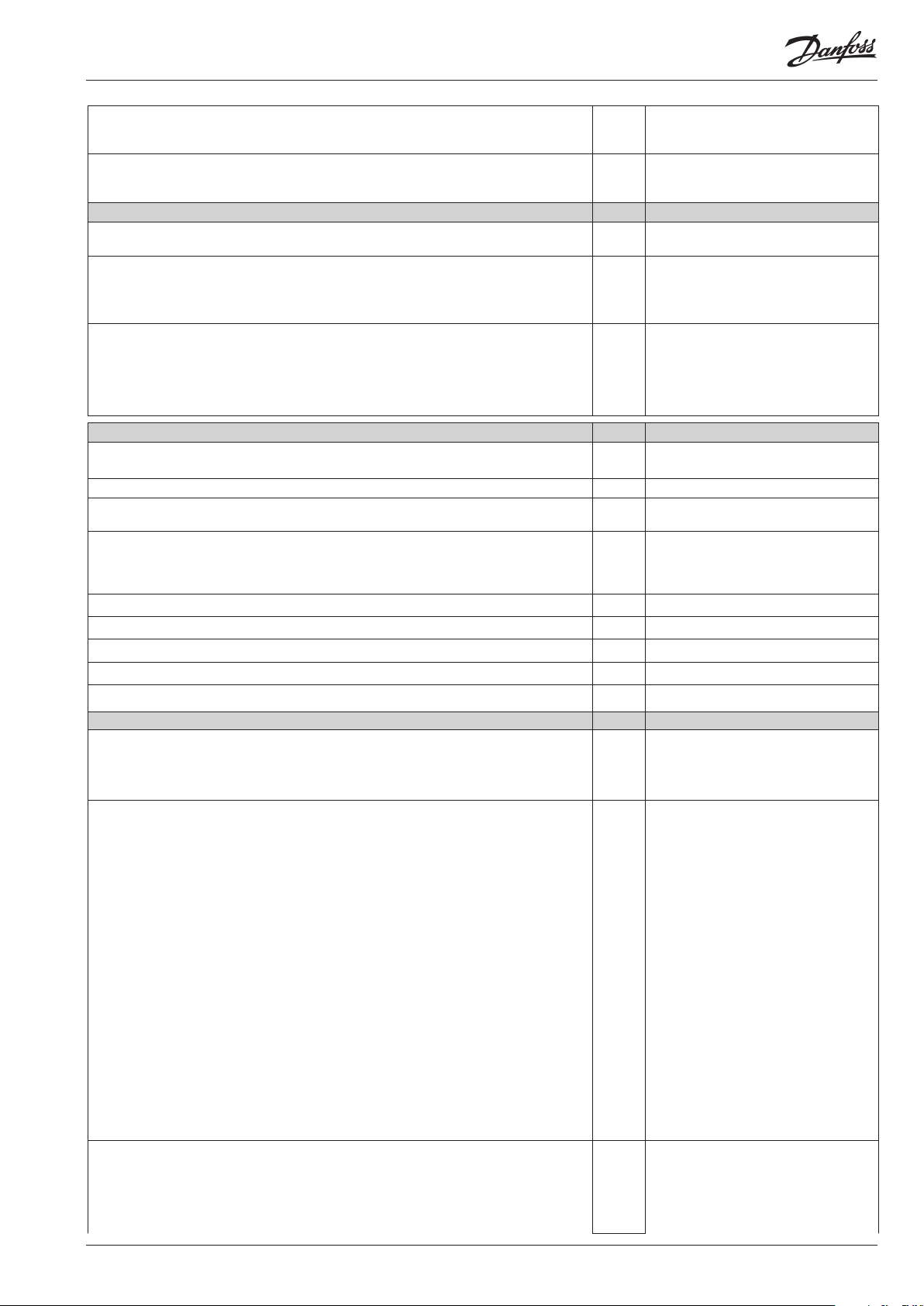
Hold After Def
Shows ON when the controller is
operating with coordinated defrost.
Defrost State
Status on defrost
1= pump down / defrost
Fan Fan control
Fan stopped at cut-out compressor
Here you can select whether the fan is to be stopped when the compressor is cut out
Delay of fan stop when compressor is cut out
If you have chosen to stop the fan when the compressor is cut out, you can delay the fan stop
when the compressor has stopped.
Here you can set the time delay.
Fan stop temperature
The function stops the fans in an error situation, so that they will not provide power to the appliance. If the defrost sensor registers a higher temperature than the one set here, the fans will be
stopped. There will be re-start at 2 K below the setting.
The function is not active during a defrost or start-up after a defrost.
With setting +50°C the function is interrupted.
Internal defrosting schedule/clock function
(Not used if an external defrosting schedule is used via data communication.)
Up to six individual times can be set for the defrost start throughout the day.
Defrost start, hour setting t01-t06
Defrost start, minute setting (1 and 11 belong together, etc.)
When all t01 to t16 equal 0 the clock will not start defrosts.
Real-time clock::
Setting the clock is only necessary when there is no data communication.
In the event of a power failure of less than four hours, the clock function will be saved.
When mounting a battery module the clock function can preserved longer
Clock: Hour setting t07
Clock: Minute setting t08
Clock: Date setting t45
Clock: Month setting t46
Clock: Year setting t47
F01 Fan stop CO
(Yes = Fan stopped)
F02 Fan del. CO
F04 FanStopTemp.
t11-t16
Miscellaneous Miscellaneous
Delay of output signal after start-up
After start-up or a power failure the controller’s functions can be delayed so that overloading of
the electricity supply network is avoided.
Here you can set the time delay.
Digital input signal - DI
The controller has a digital input which can be used for one of the following functions:
O: The input is not used
1) Status display of a contact function
2) Door function. When the input is open it signals that the door is open. The refrigeration and
the fans are stopped. When the time setting in “A04” is passed, an alarm will be given and
refrigeration will be resumed.
3) Door alarm. When the input is open it signals that the door is open. When the time setting in
“A04” is passed, there will be alarm.
4) Defrost. The function is started with a pulse signal. The controller will register when the DI
input is activated. The controller will then start a defrost cycle. If the signal is to be received by
several controllers it is important that ALL connections are mounted the same way (DI to DI
and GND to GND).
5) Main switch. Regulation is carried out when the input is short-circuited, and regulation is
stopped when the input is put in pos. OFF.
6) Night operation. When the input is short-circuited, there will be regulation for night operation.
7) Reference displacement when DI1 is short-circuited. Displacement with “r40”.
8) Separate alarm function. Alarm will be given when the input is short-circuited.
9) Separate alarm function. Alarm will be given when the input is opened. (For 8 and 9 the time
delay is set in A27)
10) Case cleaning. The function is started with a pulse signal. Cf. also description on page 4.
11) Inject on/o. O when DI is open.
Address
If the controller is built into a network with data communication, it must have an address, and
the master gateway of the data communication must then know this address.
These settings can only be made when a data communication module has been mounted in the
controller and the installation of the data communication cable has been nished.
This installation is mentioned in a separate document “RC8AC”.
o01 DelayOfOutp.
o02 DI 1 Cong.
Denition takes place with the numerical
value shown to the left.
(0 = o)
DI state
(Measurement)
The DI input’s present status is shown here.
ON or OFF.
After installation of a data communication
module the controller can be operated on
an equal footing with the
other controllers in ADAP-KOOL® refrigeration controls.
EKC 202C-MS User Guide RS8GH202 © Danfoss 2015-08 11
Page 12

The address is set between 1 and 240, gateway determined o03
The address is sent to the gateway when the menu is set in pos. ON o04
Access code 1 (Access to all settings)
If the settings in the controller are to be protected with an access code you can set a numerical
value between 0 and 100. If not, you can cancel the function with setting 0. (99 will always give
you access).
Sensor type
n01: NTC 5000 Ω @ 25°C. M2020 (Danfoss type = EKS 211)
n02: NTC 10000 Ω @ 25°C. M3435 (Danfoss type = (EKS 221)
n03: NTC 3000 Ω @ 25°C
n04: NTC 2500 Ω @ 0°C
n05: NTC 10000 Ω @ 25°C
n06: NTC 2000 Ω @ 25°C
All the mounted sensors must be of the same type.
Display step
Yes: Gives steps of 0.5°
No: Gives steps of 0.1°
Max. standby time after coordinated defrost
When a controller has completed a defrost it will wait for a signal which tells that the refrigeration may be resumed. If this signal fails to appear for one reason or another, the controller will
itself start the refrigeration when this standby time has elapsed.
Conguration of light function
1) The relay cuts in during day operation
2) The relay to be controlled via data communication
3) The relay to be controlled by the door switch dened in either o02 where the setting is
selected to either 2 or 3. When the door is opened the relay will cut in. When the door is closed
again there will be a time delay of two minutes before the light is switched o.
Activation of light relay
The light relay can be activated here (if 038=2)
Case cleaning
The status of the function can be followed here or the function can be started manually.
0 = Normal operation (no cleaning)
1 = Cleaning with fans operating. All other outputs are O.
2 = Cleaning with stopped fans. All outputs are O.
If the function is controlled by a signal at the DI input, the relevant status can be seen here in the
menu.
Access code 2 (Access to adjustments)
There is access to adjustments of values, but not to conguration settings. If the settings in the
controller are to be protected with an access code you can set a numerical value between 0 and
100. If not, you can cancel the function with setting 0. If the function is used, access code 1 (o05)
must also be used.
Copy the controller’s present settings
With this function the controller’s settings can be transferred to a programming key. The key
can contain up to 25 dierent sets. Select a number. All settings except for Address (o03) will be
copied. When copying has started the display returns to o65. After two seconds you can move
into the menu again and check whether the copying was satisfactory.
Showing of a negative gure spells problems. See the signicance in the Fault Message section.
Copy from the programming key
This function downloads a set of settings earlier saved in the controller. Select the relevant
number.
All settings except for Address (o03) will be copied. When copying has started the display
returns to o66. After two seconds you can move back into the menu again and check whether
the copying was satisfactory. Showing of a negative gure spells problems. See the signicance
in the Fault Message section.
Save as factory setting
With this setting you save the controller’s actual settings as a new basic setting (the earlier factory settings are overwritten).
Other application for S5 sensor
Maintain the setting at 0 if the sensor has been dened as defrost sensor in D10. If D10 has been
set at 0 or 2 the S5 input can be used as product sensor or condenser sensor. Here you dene
which:
0: Defrost sensor
1: Product sensor
2: Condenser sensor with alarm
Relay 4
Here you dene the application for relay 4:
1: Light
2: Alarm
o05 -
o06
o15
o16 Max HoldTime
o38 Light cong
o39 Light remote
o46 Case clean
o64 -
o65 -
o66 -
o67 -
o70 S5 Cong
o72 DO4 Cong
SensorCong
NTC 5000 Ω @ 25°C (EKS 211) = 15
NTC 10000 Ω @ 25°C (EKS 221) = 16
NTC 3000 Ω @ 25°C = 17
NTC 2500 Ω @ 0°C = 18
NTC 10000 Ω @ 25°C = 19
NTC 2000 Ω @ 25°C = 20
Disp. Step = 0.5
12 User Guide RS8GH202 © Danfoss 2015-08 EKC 202C-MS
Page 13

- - - Night Setback
0=Day
1=Night
Service Service
Temperature measured with S5 sensor u09 S5 temp.
Status on DI input. on/1=closed u10 DI1 status
Status on night operation (on or o) 1=closed
Read the present regulation reference u28 Temp. ref.
Status on relay for cooling
Status on relay for fan
Status on relay for defrost
Temperature measured with Sair sensor u69 Sair temp
Status on relay 4 (alarm or light function) u71 DO4 status
Fault message Alarms
In an error situation the LED’s on the front will ash and the alarm relay will be activated. If you
push the top button in this situation you can see the alarm report in the display. If there are
further push again to see them.
There are two kinds of error reports - it can either be an alarm occurring during the daily operation, or there may be a defect in the installation.
A-alarms will not become visible until the set time delay has expired.
E-alarms, on the other hand, will become visible the moment the error occurs.
(An A alarm will not be visible as long as there is an active E alarm).
Here are the messages that may appear: 1 = alarm
A1: High temperature alarm High t. alarm
A2: Low temperature alarm Low t. alarm
A4: Door alarm Door Alarm
A5: Information. Parameter o16 is expired Max Hold Time
A15: Alarm. Signal from DI input DI1 alarm
A45: Standby position (stopped refrigeration via r12 or DI input) Standby mode
A59: Case cleaning. Signal from DI input Case cleaning
A61: Condenser alarm Cond. alarm
E1: Faults in the controller EKC error
E6: Fault in real-time clock. Check the battery / reset the clock. -
E27: Sensor error on S5 S5 error
E29: Sensor error on Sair Sair error
When copying settings to or from a copying key with functions o65 or o66, the following information may appear:
0: Copying concluded and OK
4: Copying key not correctly mounted
5: Copying was not correct. Repeat copying
6: Copying to EKC incorrect. Repeat copying
7: Copying to copying key incorrect. Repeat copying
8: Copying not possible. Order number or SW version do not match
9: Communication error and timeout
10: Copying still going on
(The information can be found in o65 or o66 a couple of seconds after copying has been
started).
u13 Night Cond.
u58 Comp1/LLSV
u59 Fan relay
u60 Def. relay
Alarm destinations
The importance of the individual alarms
can be dened with a setting (0, 1, 2 or 3)
Warning ! Direct start of compressors *
To prevent compressor breakdown parameter c01 and c02 should be set according to suppliers requirements or in general :
Hermetic Compressors c02 min. 5 minutes
Semihermetic Compressors c02 min. 8 minutes and c01 min. 2 to 5 minutes ( Motor from 5 to 15 KW )
* ) Direct activating of solenoid valves does not require settings dierent from factory (0)
EKC 202C-MS User Guide RS8GH202 © Danfoss 2015-08 13
Page 14
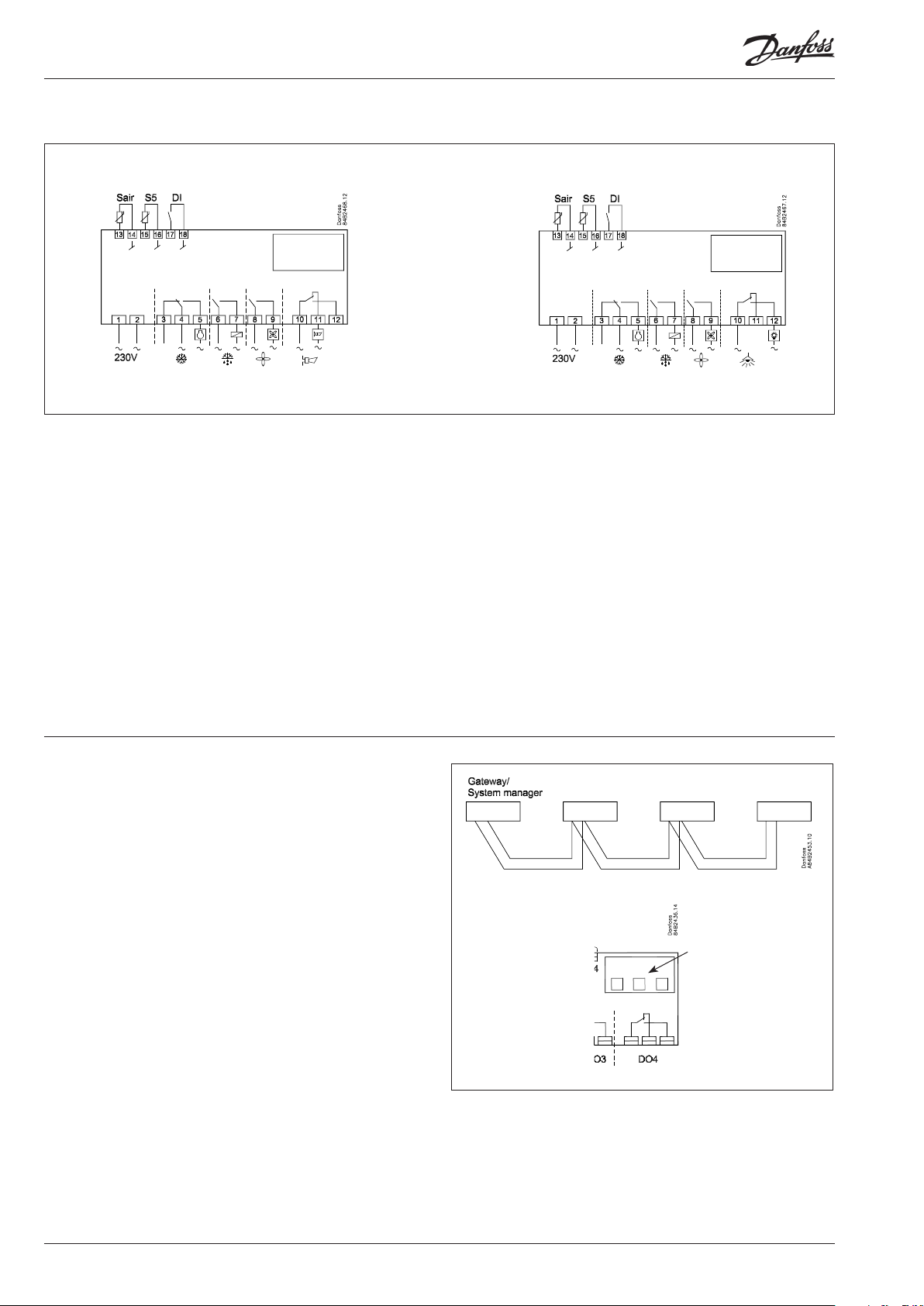
Connections
or
Power supply
230 V a.c.
Sensors
Sair is thermostat sensors.
S5 is a defrost sensor and is used if defrost has to be stopped
based on temperature. It may however also be used as product
sensor or condenser sensor.
Digital On/O signal
A cut-in input will activate a function. The possible functions are
described in menu o02.
Data communication
If data communication is used, it is important that the installation
of the data communication cable is performed correctly.
See separate literature No. RC8AC..
Relays
The general connections are:
Refrigeration. The contact will cut in when the controller demands
refrigeration
Defrost.
Fan.
Alarm. The relay is cut out during normal operation and cuts
in in alarm situations and when the controller is dead
(de-energised)
Light. The contact will cut in when the controller
demands light.
Electric noise
Cables for sensors, DI inputs and data communication must be
kept separate from other electric cables:
- Use separate cable trays
- Keep a distance between cables of at least 10 cm
- Long cables at the DI input should be avoided
Data communication
14 User Guide RS8GH202 © Danfoss 2015-08 EKC 202C-MS
Page 15
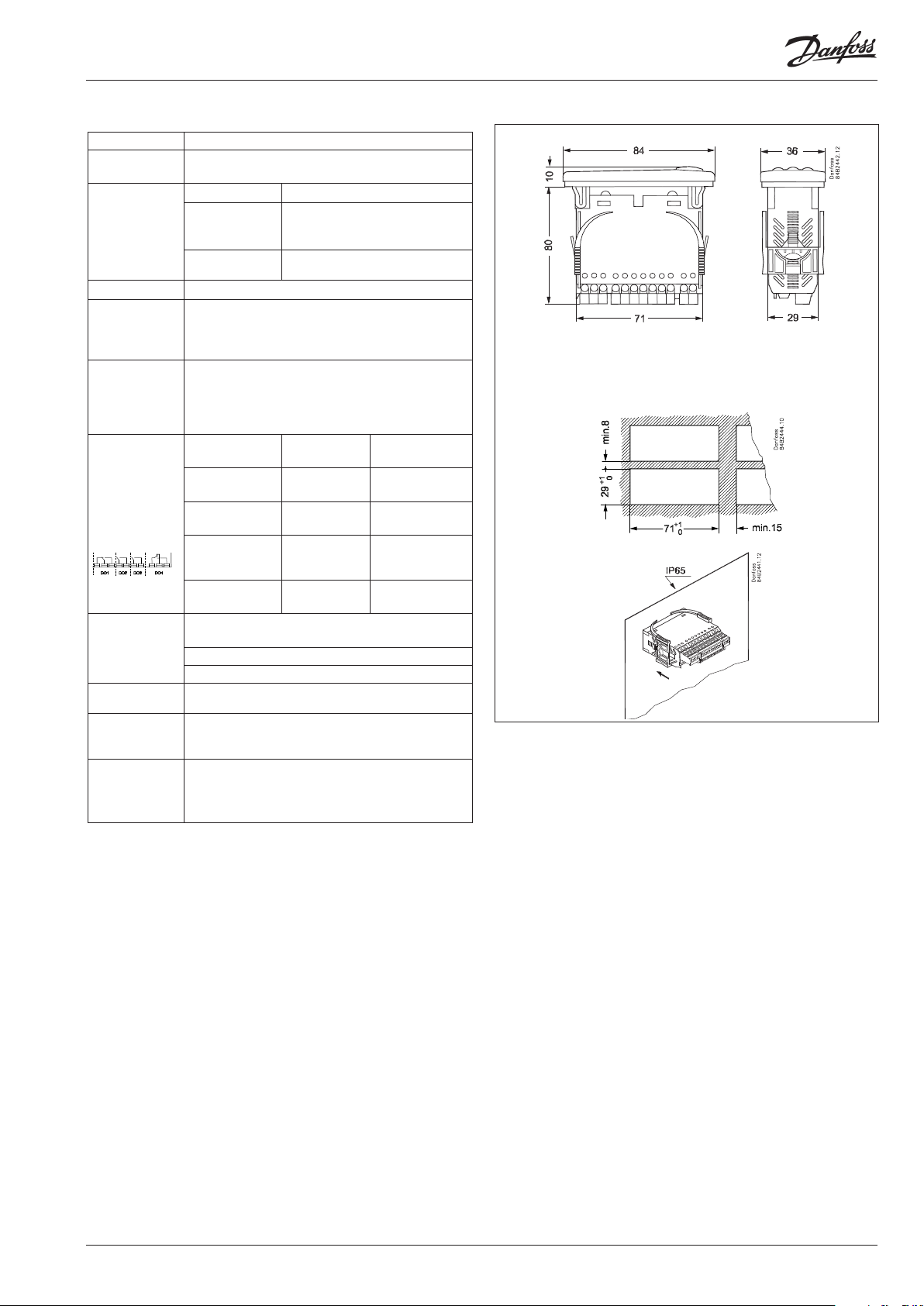
Data
Supply voltage 230 V a.c. +10/-15 %. 1,5 VA, 50/60 Hz
Sensors NTC
Measuring range -40 to +30°C
Accuracy
Controller
Sensor
Display LED, 3 digits
Signal from contact functions
Digital inputs
Requirements to contacts: Gold plating
Cable length must be max. 15 m
Use auxiliary relays when the cable is longer
Max.1,5 mm2 multi-core cable on supply and relays.
Electrical connection cable
Power current terminals are mounted on the circuit
board.
Max. 1 mm2 on sensors - and DI inputs.
Low current terminals are with plugs
DO1.
Refrigeration
Relays
DO2. Defrost 8 (6) A
DO3. Fan 6 (3) A
DO4. Alarm or
light
0 to +55°C, During operations
Environments
-40 to +70°C, During transport
20 - 80% Rh, not condensed
No shock inuence / vibrations
Enclosure
IP 65 from front.
Buttons and packing are imbedded in the front.
Escapement
reserve for the
4 hours
clock
EU Low Voltage Directive and EMC demands re CE-
Approvals
marking complied with
LVD tested acc. EN 60730-1 and EN 60730-2-9, A1, A2
EMC tested acc. EN 61000-6-3 and EN 61000-6-2
* DO1 and DO2 are 16 A relays. The mentioned 8A can be increased up to 10A, when the ambient
temperature is kept below 50 ° C.
DO3 and DO4 are 8 A relays. Max. load must be kept.
** Gold plating ensures make function with small contact loads
*** UL-approval based on 30000 couplings
Capacitive load
The relays cannot be used for the direct connection of capacitive loads such as LEDs and on/o
control of EC motors.
All loads with a switch mode power supply must be connected with a suitable contactor or similar.
±1 K below -35°C
±0,5 K between -35 to +25°C
±1 K above +25°C
Sensor determined. Please see the
data for the actual sensor
CE
(250 V a.c.)
8 (6) A
UL ***
(240 V a.c.)
10 A Resistive
5FLA, 30LRA
10 A Resistive
5FLA, 30LRA
6 A Resistive
3FLA, 18LRA
131 VA Pilot duty
4 (1) A
Min. 100 mA**
4 A Resistive
131 VA Pilot duty
Weight = 200 g
EKC 202C-MS User Guide RS8GH202 © Danfoss 2015-08 15
Page 16

Ordering
Type Function Code no.
EKC 202C-MS Refrigeration controller 084B8543
EKA 178A
EKA 179A
EKA 181C
Data communication module
MOD-bus
Data communication module
RS 485 - LON
Battery module that will protect the clock in case of
lengthy power failure
084B8564
084B8565
084B8577
EKA 182A Copy key EKC - EKC 084B8567
Danfoss can accept no responsibility for possible errors in catalogues, brochures and other printed material. Danfoss reserves the right to alter its products without notice. This also applies to products
already on order provided that such alternations can be made without subsequential changes being necessary in specications already agreed.
All trademarks in this material are property of the respecitve companies. Danfoss and Danfoss logotype are trademarks of Danfoss A/S. All rights reserved.
16 User Guide RS8GH202 © Danfoss 2015-08 EKC 202C-MS
ADAP-KOOL®
