Page 1
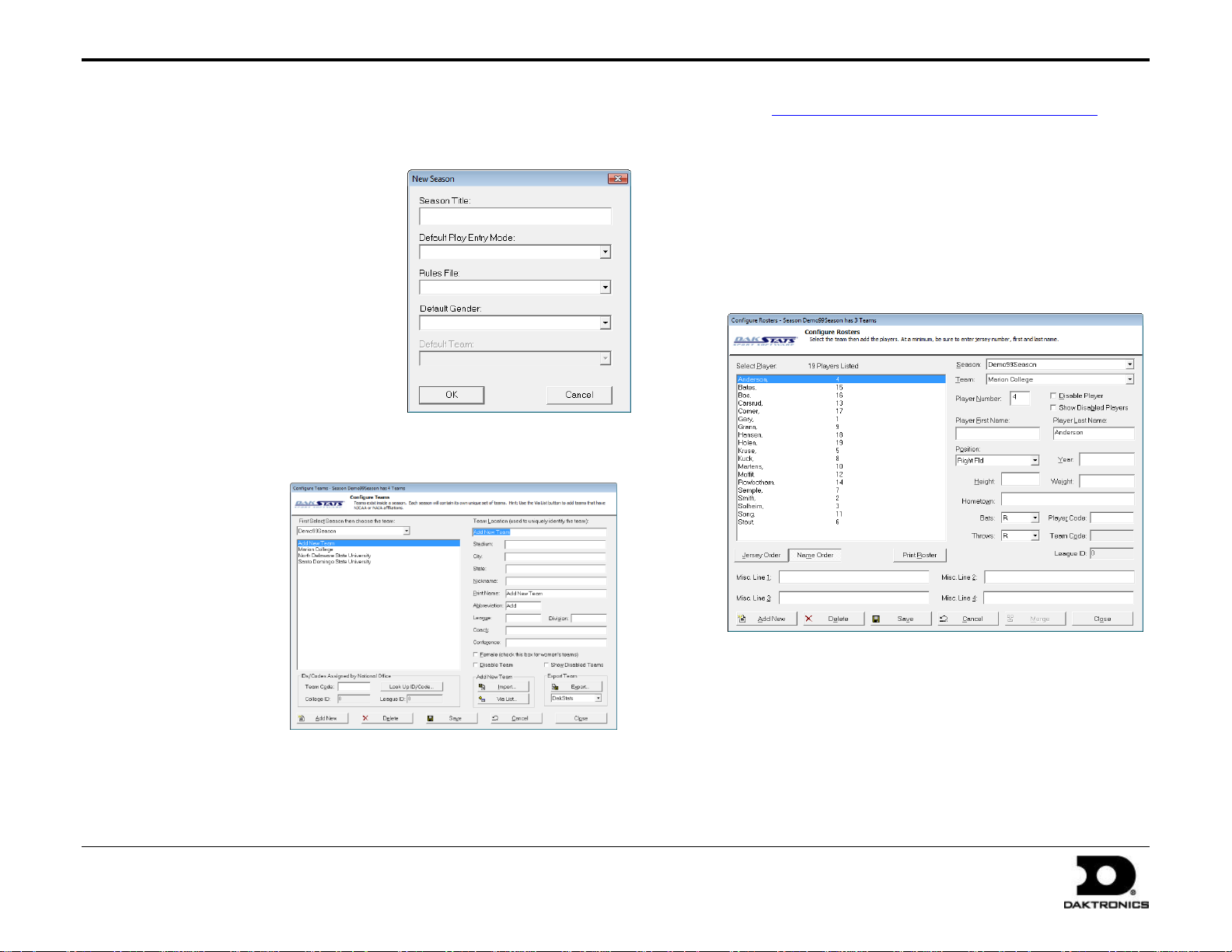
DakStats® Baseball Quick Start Guide 1 of 8
201 Daktronics Drive PO Box 5128, Brookings, SD 57006-5128
Tel: 1-800-DAKTRONICS (1-800-325-8766) Fax: 605-697-4746
Web: www.daktronics.com
ED-17013 Rev 4
12 December 2012
This quick start guide for DakStats Baseball is designed to familiarize new users with the main features and entry modes of the program. For more
complete instructions, refer to the Installation & Operation Manual (DD1385420), available online at dakstats.daktronics.com/Pages/Download.aspx.
Creating Seasons
1. Go to Configure > Seasons and
System Preferences.
2. Click Add, and type in a name for
the season under Season Title.
3. Select the Default Play Entry Mode.
4. Select the proper Rules File for your
league.
5. Select the Default Gender.
6. Click OK when finished.
Creating Teams
1. Go to Configure > Teams.
2. Select your season.
3. Click Add New.
If your league uses
the DakStats WebSync, you may
click the Via List
button to select
your teams from
the list.
4. Type in a Team
Location, Nickname,
Print Name, and
Abbreviation for
each team.
5. Click Save, and
then Close when finished.
Creating Rosters
1. Go to Configure > Rosters.
2. Select a Season and your Team.
3. Click Add New.
4. Type in the First Name, Last Name, and Player Number of the
new player. All other information is optional at this point.
5. Click Save, and then Close when finished.
Creating Games
1. Go to File > New Game.
2. Select the Season.
3. Select the Visiting Team and Home Team for the game.
4. Make sure the Date and Start Time are correct.
5. Select one of the following Entry Modes:
Play-by-Play: Simple mode records each play as it happens
Box Score: Game Totals records total game stats
Box Score: Inning by Inning records stats for each inning
Page 2
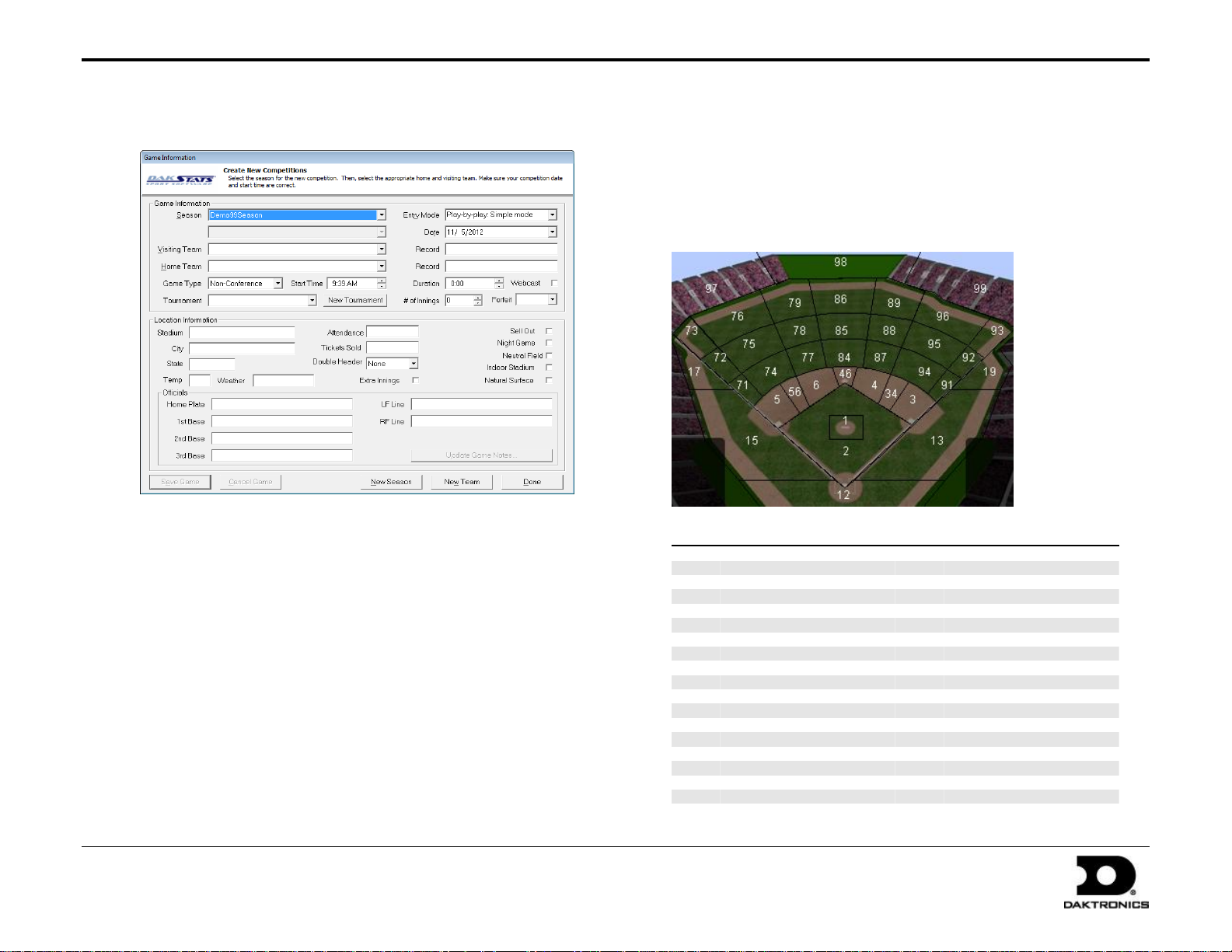
DakStats® Baseball Quick Start Guide 2 of 8
201 Daktronics Drive PO Box 5128, Brookings, SD 57006-5128
Tel: 1-800-DAKTRONICS (1-800-325-8766) Fax: 605-697-4746
Web: www.daktronics.com
ED-17013 Rev 4
12 December 2012
Pos. #
Description
Pos. #
Description
1
Pitcher
76
Deep Left Field
2
Infield
77
Shallow Left-Center Field
3
First Base
78
Left-Center Field
4
Second Base
79
Deep Left-Center Field
5
Third Base
84
Shallow Center Field
6
Short Stop
85
Center Field
12
Foul Territory Behind Home
86
Deep Center Field
13
First Base Foul Territory
87
Shallow Right-Center Field
15
Third Base Foul Territory
88
Right-Center Field
17
Left Field Foul Territory
89
Deep Right-Center Field
19
Right Field Foul Territory
91
Shallow Down Right Field Line
34
Hole at Second
92
Down Right Field Line
46
Middle
93
Deep Down Right Field Line
56
Hole at Short
94
Shallow Right Field
71
Shallow Down Left Field Line
95
Right Field
72
Down Left Field Line
96
Deep Right Field
73
Deep Down Left Field Line
97
Left Field Wall
74
Shallow Left Field
98
Center Field Wall
75
Left Field
99
Right Field Wall
6. Click Save Game, and then click Done when finished.
Note: Go to Configure > Games to edit a game’s information after it
has been created. Select the correct Season and Game ID to make the
appropriate changes.
Using Play Entry Buttons
Plays can be entered by clicking on the appropriate button or by
using the hot keys signified by the underlined letter.
You can use the image of the baseball diamond to quickly select
areas and players when entering out sequences and hit-to locations:
Play-by-Play Entry
Daktronics recommends that at least two people operate the DakStats
software in Play-by-Play mode with one person acting as the spotter and
the other actually entering the stats.
1. Go to File > Open Game.
2. Select the Season and Play-by-Play (Pbp) game, and click OK.
Page 3
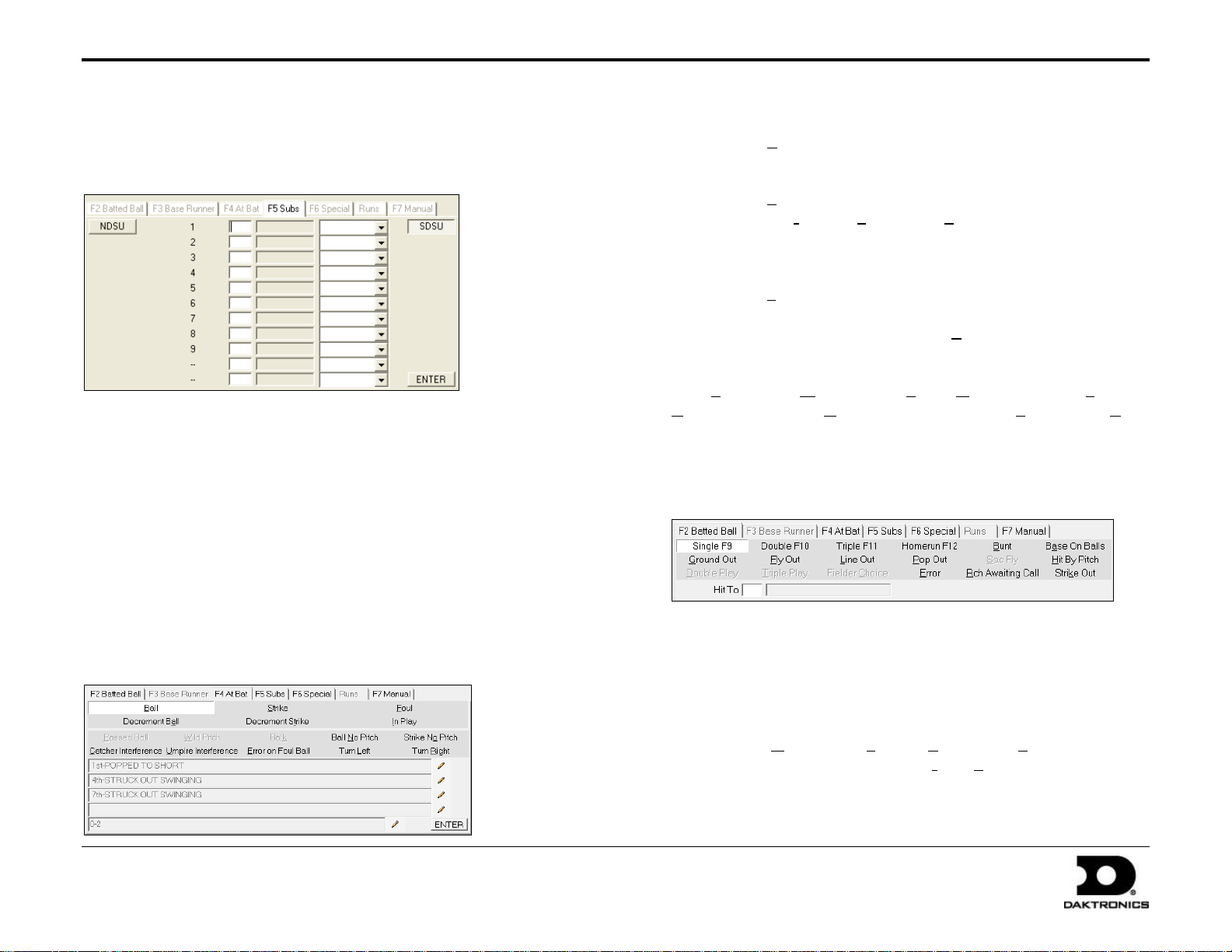
DakStats® Baseball Quick Start Guide 3 of 8
201 Daktronics Drive PO Box 5128, Brookings, SD 57006-5128
Tel: 1-800-DAKTRONICS (1-800-325-8766) Fax: 605-697-4746
Web: www.daktronics.com
ED-17013 Rev 4
12 December 2012
Entering Starters/Subs
When a game first opens, the Subs tab is selected by default to enter the
starters. Use the Subs tab to enter substitutions later in the game.
1. Select a team by clicking the button with the team’s abbreviation.
2. Fill in each starter by clicking on a player in the roster or by typing in
the jersey numbers.
3. The player’s name and position should automatically fill in.
Select the player’s position from the drop down menu if necessary.
4. Click or press Enter, and then repeat steps 2-3 for the opposing team.
Note: To make changes to the starting lineup, click the Starters play
in the Play-by-Play script in the lower-left corner, and then change
the highlighted values.
At Bat
Click the At Bat tab, or press [F4].
Balls
Click Ball, and then click or press Enter.
Strikes
1. Click Strike.
2. Select Swinging, Looking, or Bunting as needed.
3. Click or press Enter.
Fouls
Click Foul, and then click or press Enter.
Note: If there was an error, click Error On Foul Ball, select the
appropriate error (see Errors), and then press Enter.
Click Passed Ball, Wild Pitch, Balk, Ball No Pitch, Strike No Pitch,
Catcher Interference, Umpire Interference, Turn Left, or Turn Right as
needed to record more the play action, and then click or press Enter.
Batted Ball
Click the Batted Ball tab or press [F2].
Safe Hits
1. Select Single F9, Double F10, or Triple F11.
2. Enter a Hit To location.
3. Click or press Enter.
Out Hits
1. Select Ground Out, Fly Out, Line Out, or Pop Out.
2. Select whether the out was Fair or Foul.
3. Enter the Sequence of the out.
4. Click or press Enter.
Page 4

DakStats® Baseball Quick Start Guide 4 of 8
201 Daktronics Drive PO Box 5128, Brookings, SD 57006-5128
Tel: 1-800-DAKTRONICS (1-800-325-8766) Fax: 605-697-4746
Web: www.daktronics.com
ED-17013 Rev 4
12 December 2012
Strike Outs
1. Click Strike Out.
2. Select whether the strike out was Normal or Dropped Y.
3. Select whether the batter was Swinging, Looking, or Bunting.
4. Click or press Enter.
If Dropped, select Out at 1st, Tagged by Catcher, Wild Pitch,
Passed Ball, or Safe on Error.
o If Out at 1st, enter the out Sequence.
o If Safe on Error, fill in the details of the error (see Errors).
Click or press Enter.
Homeruns
1. Click Homerun F12.
2. Enter a Hit To location and homerun Distance, if desired.
3. Select if the homerun was Over the Fence or Inside Park.
4. Click or press Enter.
Walks
1. Click Base On Balls.
2. Select whether the walk was Not Intentional or Intentional.
3. Click or press Enter.
Errors
1. Click Error.
2. Enter a Hit To location.
3. Enter By Whom the error was made.
4. Enter what base was Reached.
5. Select Bobble, Dropped Fly, Dropped Pop Up, Dropped Foul
Ball, Missed Catch, Misplayed Grounder, Obstruction, or Wild
Throw.
6. Enter the Assist sequence.
7. Click or press Enter.
Bunts
1. Click Bunt.
2. Enter a Hit To location.
3. Select the result of the bunt, with Sequence or error details as needed.
Sacrifice Flies
1. Click Sac Fly.
2. Enter a Hit To location.
3. Select the outcome:
If Out, select Fair or Foul, and then enter the out Sequence.
If Safe On Error, record the details of the error (see Errors).
4. Click or press Enter.
Double/Triple Plays
1. Click Double Play or Triple Play.
2. Enter a Hit To location.
3. Select Ground Into, Flied Into, Lined Into, Popped Into, or
Bunted Into M.
4. Select Fair or Foul if necessary.
5. Enter the 1st Putout, Out 1, Out 2, or Out 3.
6. Enter the out Sequence.
7. Click or press Enter.
Select Hit By Pitch, Fielder Choice or Rch Awaiting Call as needed.
Base Runner
Click the Base Runner tab or press [F3]. This tab appears
automatically if it is necessary to enter base runner information,
but you can also use it to record stolen bases.
Page 5

DakStats® Baseball Quick Start Guide 5 of 8
201 Daktronics Drive PO Box 5128, Brookings, SD 57006-5128
Tel: 1-800-DAKTRONICS (1-800-325-8766) Fax: 605-697-4746
Web: www.daktronics.com
ED-17013 Rev 4
12 December 2012
Stay
Click Stay and then click or press Enter.
Advance
1. Click Advance.
2. Select how the runner advanced and record the details.
3. Click or press Enter.
Out
1. Click Out.
2. Select how the runner got out and record the details.
3. Click or press Enter.
Special Occurrences
Click the Special tab, or press [F6].
Batting out of order, Hit by Own Batted Ball, or Illegally
Batted Ball: Make the selection and press Enter.
Click Enter Text and then press Enter say whatever you want
about the action that took place. Type in the text of the special
play and click OK, or press Cancel to return to the Special tab.
Manual Mode
Click the Manual tab, or press [F6]. This tab is used only when
DakStats Baseball is interfacing with a Daktronics display.
Select a special occurrence:
Appeal Play: Select if the runner Missed Base, Failed to Touch
Base, or Left Too Early, along with Which Player is Out, where
the Appeal Took Place, and the out Sequence.
Skip Pos in Bat Order, Batter Interference, Spectator
Interference, Fielder Obstruction, or Int Tie Breaker: Fill in the
appropriate player number.
1. Use the appropriate buttons to increase or decrease the Balls,
Strikes, Fouls, Outs, Runs, Inning, At Bat for the game and the
Hits, Err, and LOB for the Visitor and Home team.
2. Click Exit Manual Mode when finished.
Page 6

DakStats® Baseball Quick Start Guide 6 of 8
201 Daktronics Drive PO Box 5128, Brookings, SD 57006-5128
Tel: 1-800-DAKTRONICS (1-800-325-8766) Fax: 605-697-4746
Web: www.daktronics.com
ED-17013 Rev 4
12 December 2012
Editing Plays
1. Click on an incorrect play in the Play-by-Play script.
2. Make the changes to the play, and then click or press Enter.
3. After editing a play, go to Edit > Rebuild Stats, and select Go.
Game Control
The Game Control menu contains several game options:
Game Finished: Ends the game
Winner/Lose/Save: Edits the finished game information
Balance: Shows if every stat equals out for each team
Export as XML file: Saves the game in XML format
Edit
The Edit menu contains several play-by-play options:
Edit Pitch Count: Edits the total number of pitches thrown
Insert Ball: Inserts a ball before a selected play
Add Ball: Inserts a ball after a selected play
Insert Decrement Ball: Inserts a decrement ball before a selected play
Add Decrement Ball: Inserts a decrement ball after a selected play
Insert Strike: Inserts a strike before a selected play
Add Strike: Inserts a strike after a selected play
Insert Decrement Strike: Inserts a decrement strike before a selected play
Add Decrement Strike: Inserts a decrement strike after a selected play
Delete Ball/Strike: Deletes a selected ball or strike
Delete Last Play: Deletes the previous play, regardless of selected play
Insert Home Substitution: Allows a substitution for the home team
Insert Visitor Substitution: Allows a substitution for the visiting team
Add/Edit Play Commentary: Adds text in the play-by-play report
Rebuild Stats: Updates the season database after editing plays
Error Check: Checks the game for statistical errors
Restart From: Delete all plays after the selected play;
note that this action cannot be undone!
Box Mode Entry
1. Open a game by clicking File > Open Game.
2. Select the Season and Box mode game (Box Tot or Box Per),
and then click OK.
Entering Scores
Scores can be entered three ways:
Double-left-click the cell for the appropriate period and
team to increase the score by one. Double-right-click to
decrease the score by one.
Select a cell, type in a new value number for the score, and
then press [Enter].
Select a cell, and click the green plus (+) button
or red minus (–) button to increase or decrease
the score.
Entering Stats
Individual player stats are entered the same way as scores. Refer to
the above instructions to record the stats too. When all stats and
scores are entered, go to Game Control > Game Finished.
Note: Go to Game Control > Balance to check game stats for errors.
A red X will indicate an error to correct.
Page 7

DakStats® Baseball Quick Start Guide 7 of 8
201 Daktronics Drive PO Box 5128, Brookings, SD 57006-5128
Tel: 1-800-DAKTRONICS (1-800-325-8766) Fax: 605-697-4746
Web: www.daktronics.com
ED-17013 Rev 4
12 December 2012
Printing Season Stats
1. Go to File > Print Season.
2. Select the season and your team.
3. Use the All through Other buttons to select game types to view.
4. On the Team Reports sub-tab of the Competitions tab, click the
Add New Set of Reports button.
5. Type in a name for the collection, and then click OK.
6. In the Team Reports tab, highlight the new collection. Check your
most used or favorite printouts, and then click the Save icon.
7. Click the Other tab to enter a Report Title for the report.
8. Click GO to view reports in the default Internet browser.
Reports are created in HTML format for easy printing and
posting on websites.
Page 8

DakStats® Baseball Quick Start Guide 8 of 8
201 Daktronics Drive PO Box 5128, Brookings, SD 57006-5128
Tel: 1-800-DAKTRONICS (1-800-325-8766) Fax: 605-697-4746
Web: www.daktronics.com
ED-17013 Rev 4
12 December 2012
Exporting Game Files
DakStats offers the ability
to export and import game
and roster files for quick
and easy sharing with other
DakStats users.
1. Go to File > Export
Game.
2. In the Export
Competition
window, Select the
season and team.
3. Highlight the
competition you
wish to export.
4. Click Directory to
change where the
files are saved.
5. Click Export.
Importing Game Files
1. Go to File > Import
Game.
2. Select the directory
that contains the
file(s) by clicking
Change Import
Directory. Click
OK and the file(s)
will appear on the
left side of the
Import Competition
window.
3. Select the season,
and then click
Import File.
Note: If prompted with a Problem resolving TEAM window,
highlight the team from the list that matches the team in gray
and click OK. If the team is not on the list, click Add New.
Repeat the above steps if Problem resolving PLAYER appears.
Importing & Exporting Rosters
Exporting Rosters
1. Go to Configure > Teams.
2. Select the season and highlight the team you wish to export.
3. Click Export, navigate to the directory, and then click Save.
4. Be sure to also Save any changes made to the roster.
Importing Rosters
1. Go to Configure > Teams.
2. Select the season you wish to import the roster and team into.
3. Click Import.
4. Navigate to the desired directory.
5. Select the roster file, and then click Open.
6. Click Save to keep the changes in the roster.
