Page 1
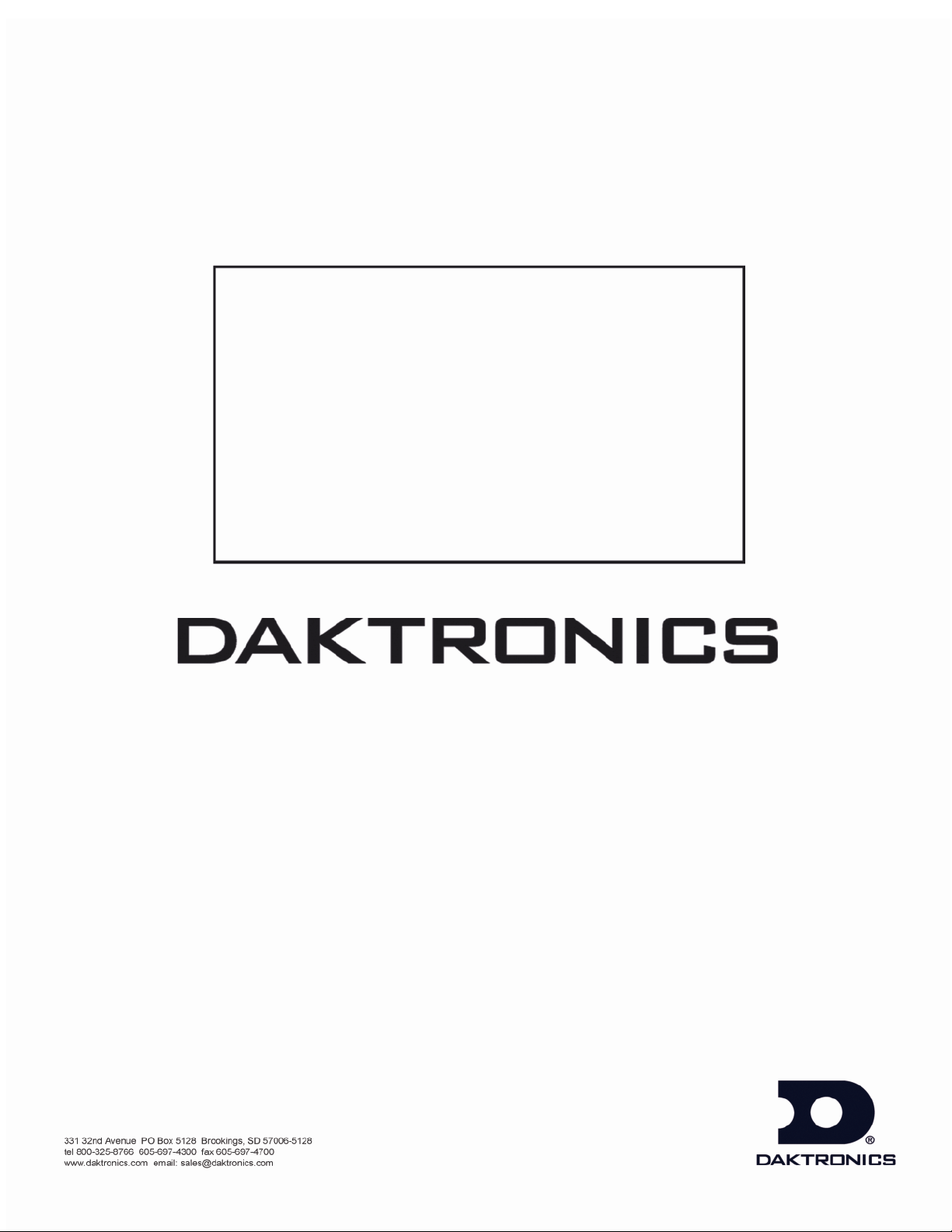
All Sport® 5000
D
-
Control Console
Operations Manual
E
11976 Rev16 – 10 September 2007
Page 2
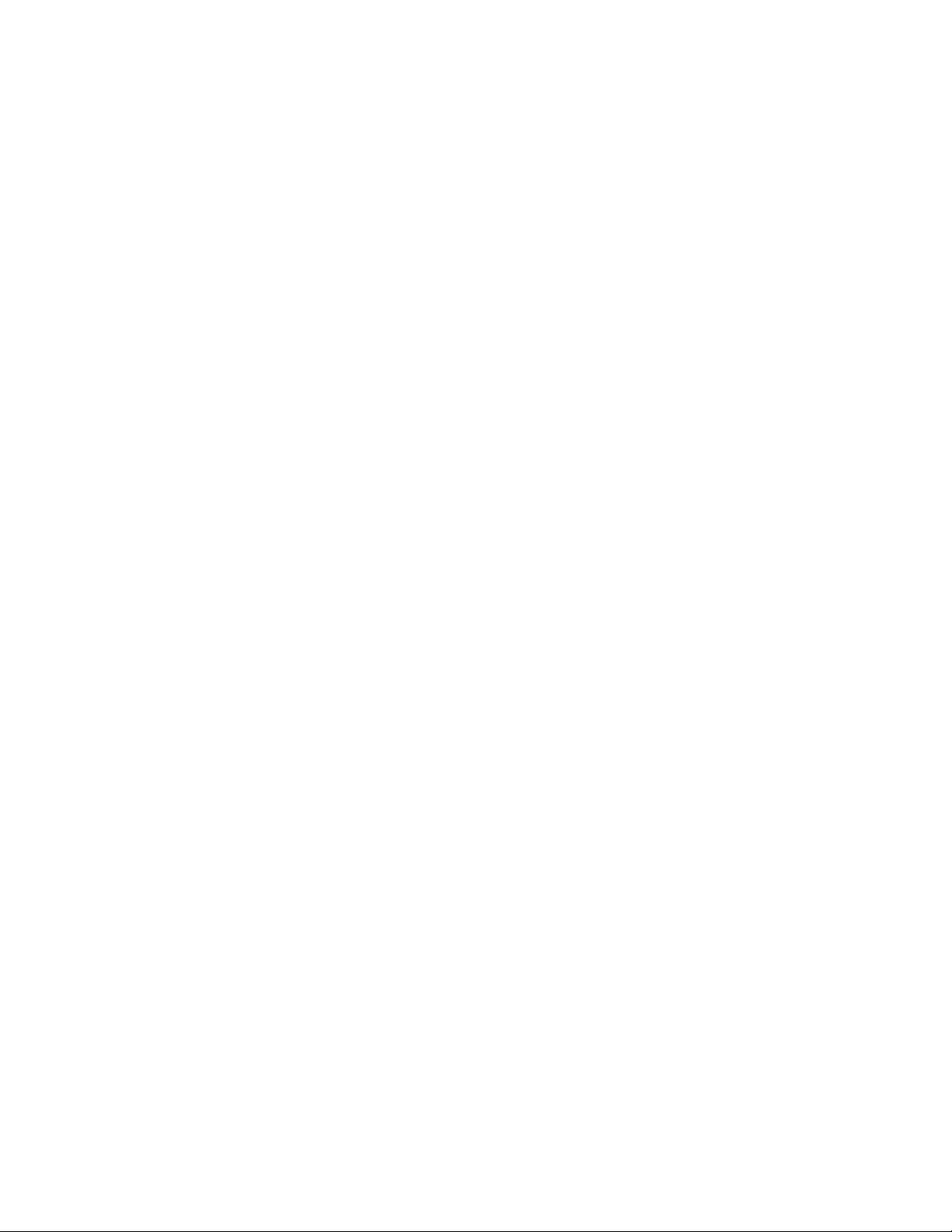
DAKTRONICS, INC.
ED-11976
Product 1196
Rev 16 – 10 September 2007
Copyright © 2003-07
All rights reserved. While every precaution has been taken in the preparation of this manual, the publisher
assumes no responsibility for errors or omissions. No part of this book covered by the copyrights hereon may be
reproduced or copied in any form or by any means – graphic, electronic, or mechanical, including photocopying,
taping, or information storage and retrieval systems – without written permission of the publisher.
All Sport
®
, DakStats®, OmniSport®, Tuff Sport™ and Venus® are trademarks of Daktronics, Inc.
Page 3
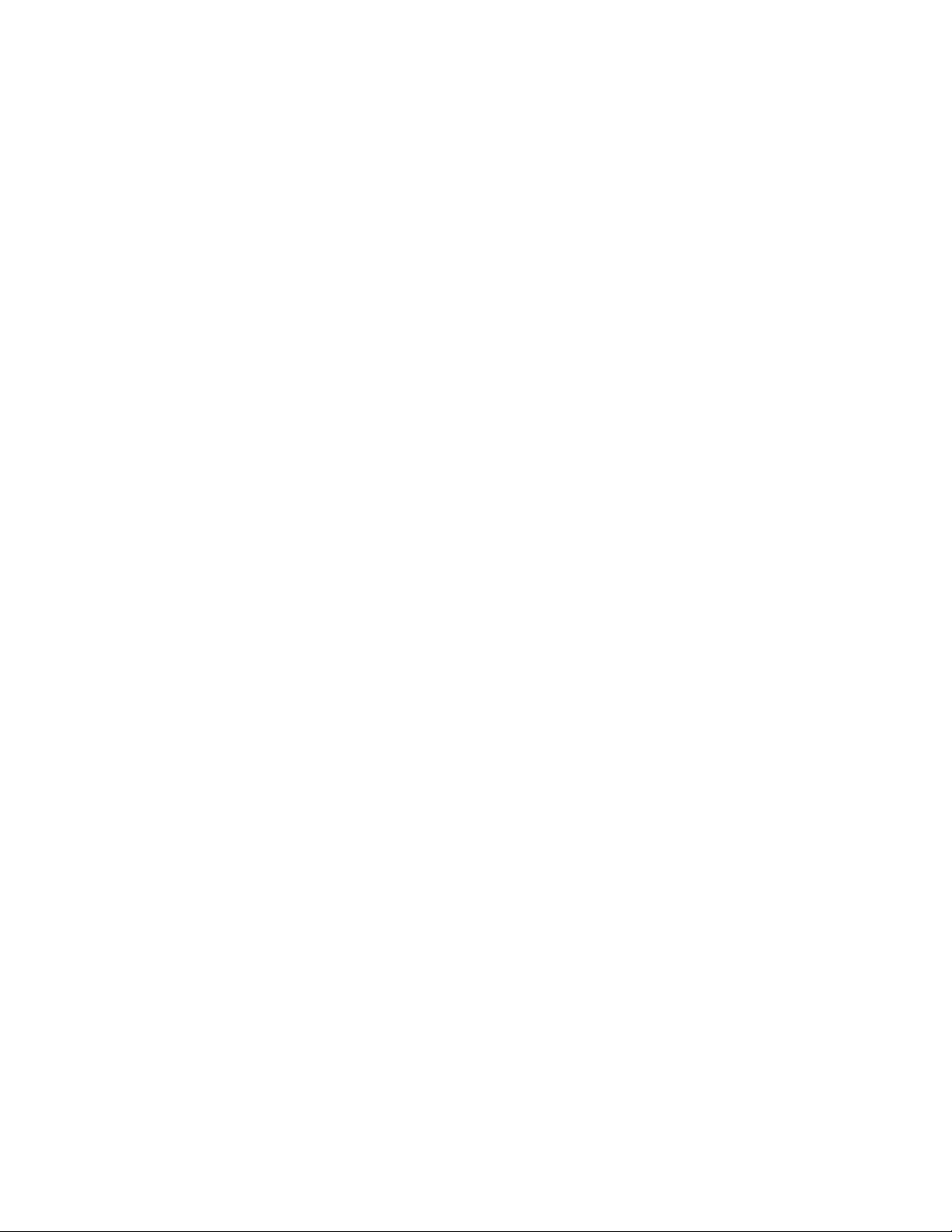
Page 4
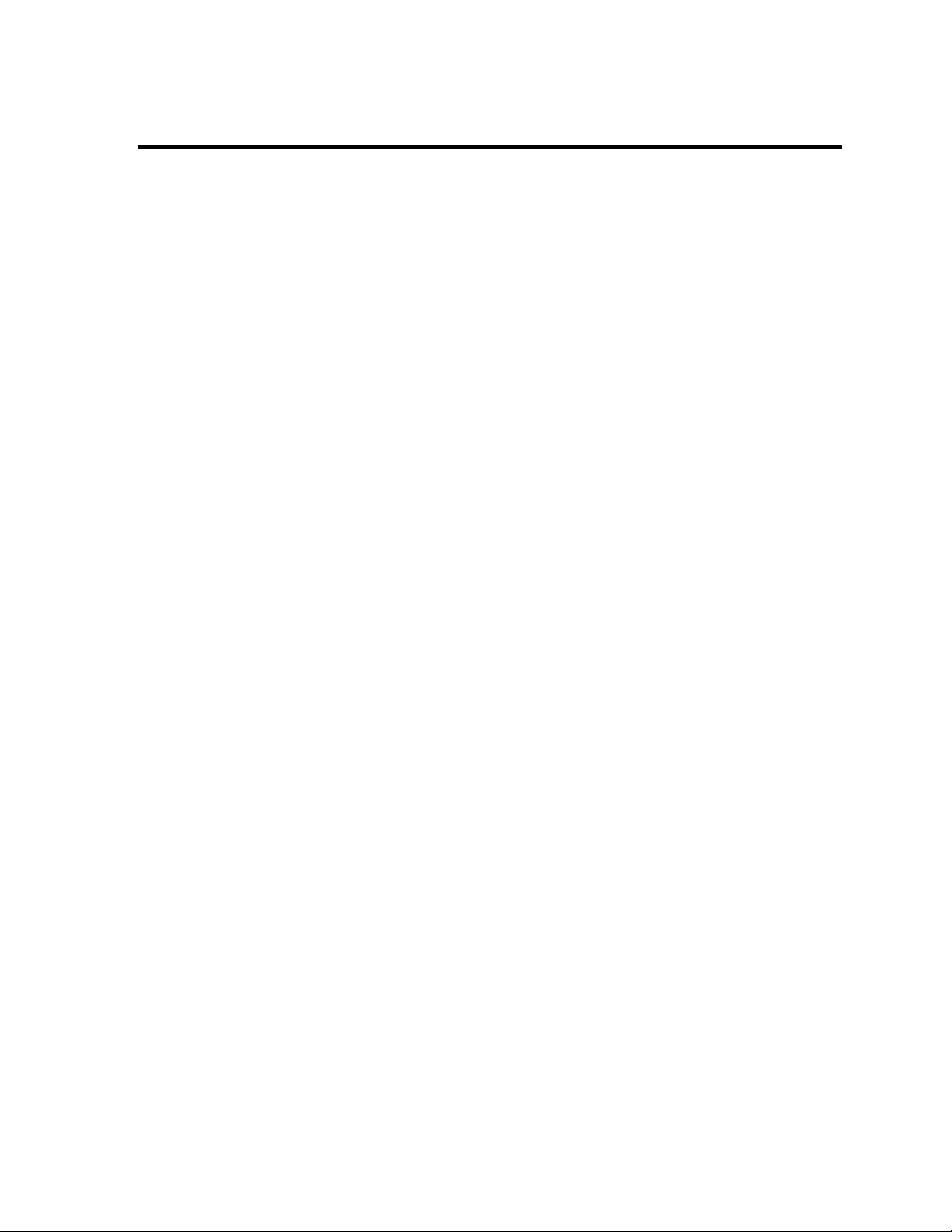
Table of Contents
Section 1: Introduction................................................................................................................1
Important Safeguards.................................................................................................................1
1.1 Console Overview...................................................................................................................2
1.2 Revision History......................................................................................................................2
Section 2: Basic Operation ....................................................................................................... 21
2.1 Console Operation ................................................................................................................21
2.2 Sport Inserts...........................................................................................................................21
2.3 Sport Insert Operation Concepts ........................................................................................22
2.4 Start Up...................................................................................................................................23
2.5 Setting Radio Channels ........................................................................................................24
Single Controller Systems Channel Setting.............................................................................28
Multiple Controller w/Single Broadcast Group Channel Setting ............................................29
Multiple Controller w/Multiple Broadcast Systems Channel Setting......................................30
2.6 Standard Keys .......................................................................................................................31
Start..........................................................................................................................................31
Stop..........................................................................................................................................31
Enter/Yes .................................................................................................................................32
Clear/No...................................................................................................................................32
Edit...........................................................................................................................................32
Menu........................................................................................................................................32
Set Main Clock ........................................................................................................................33
Count Up/Down.......................................................................................................................36
Auto Horn................................................................................................................................36
Manual Horn............................................................................................................................36
2.7 Remote Start/Stop Controls ................................................................................................36
Main Clock Control.................................................................................................................36
Shot Clock Control..................................................................................................................37
2.8 General Multi-Purpose Timer Information.......................................................................37
Standard Keys..........................................................................................................................37
Accessing the Multi-Purpose Timer ........................................................................................37
Accessing the Segment Timer .................................................................................................38
Section 3: Segment Timer.........................................................................................................39
3.1 Segment Timer Overview....................................................................................................39
3.2 Accessing Segment Timer....................................................................................................40
3.3 Accessing 2-Digit or 6-Digit Display Segment Timer......................................................40
3.4 Segment Timer Keys............................................................................................................. 41
Segment No x Time x ...............................................................................................................41
First Segment...........................................................................................................................41
Last Segment............................................................................................................................42
Interval Time............................................................................................................................42
Display Interval .......................................................................................................................42
Copy Range .............................................................................................................................43
Auto Stop.................................................................................................................................43
Table of Contents i
Page 5
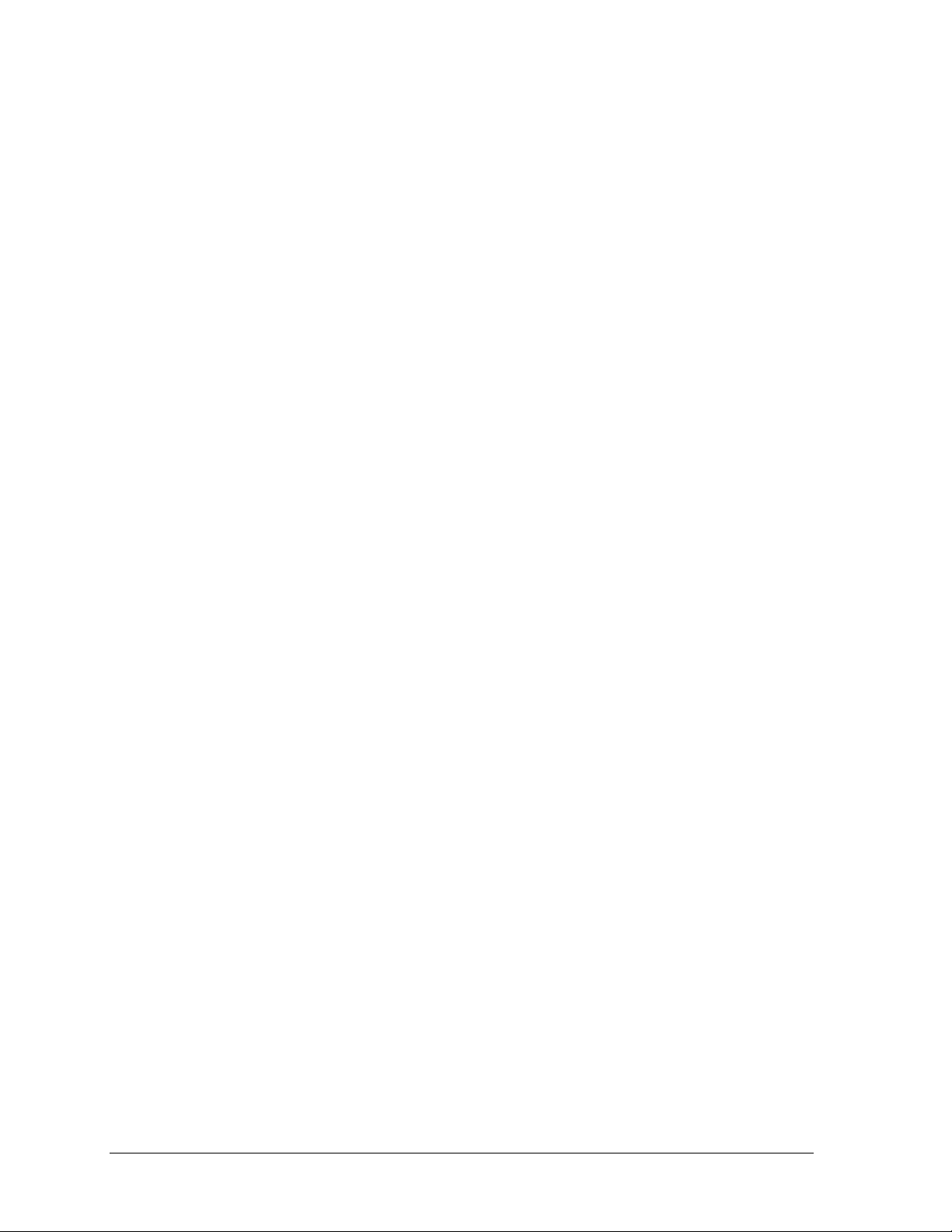
Reset to First............................................................................................................................43
Reset Current Segment.............................................................................................................43
Current Segment ......................................................................................................................44
Default Settings........................................................................................................................ 44
3.5 Edit ..........................................................................................................................................44
Current Segment ......................................................................................................................44
3.6 Menu.......................................................................................................................................44
New Code ................................................................................................................................45
Warning Time..........................................................................................................................45
Dim/Bright...............................................................................................................................45
Section 4: Baseball Operations.................................................................................................47
Write the correct code number here.........................................................................................47
4.1 Baseball Keys .........................................................................................................................47
Inning +1..................................................................................................................................47
Out +1......................................................................................................................................48
Batter, Average, Clear Batter/Average ....................................................................................48
Ball Count, Strike Count, Clear Count ....................................................................................49
Hit, Error, Clear Hit/Error........................................................................................................49
At Bat.......................................................................................................................................50
Runs.........................................................................................................................................50
Hits, Errors, Left on Base ........................................................................................................51
Pitch Count, Foul Balls, In Play...............................................................................................51
4.2 Edit ..........................................................................................................................................51
Inning +1..................................................................................................................................51
Runs.........................................................................................................................................52
Hits, Errors, Left on Base ........................................................................................................52
4.3 Menu.......................................................................................................................................53
New Game ...............................................................................................................................53
New Code ................................................................................................................................53
Home Roster, Guest Roster......................................................................................................54
Display Menu...........................................................................................................................55
Edit Settings.............................................................................................................................57
Time of Day.............................................................................................................................57
4.4 Settings ...................................................................................................................................58
Main Clock ..............................................................................................................................58
Error Position...........................................................................................................................59
Auto Increment Pitches............................................................................................................59
Auto Increment Inning.............................................................................................................60
Score by Inning........................................................................................................................60
Inning Sequence.......................................................................................................................60
Display Innings........................................................................................................................61
Display Time............................................................................................................................62
Select Captions.........................................................................................................................62
Switch Output..........................................................................................................................62
Default Settings........................................................................................................................ 63
Section 5: Pitch and Speed........................................................................................................65
5.1 General Pitch and Speed Information................................................................................65
ii Table of Contents
Page 6
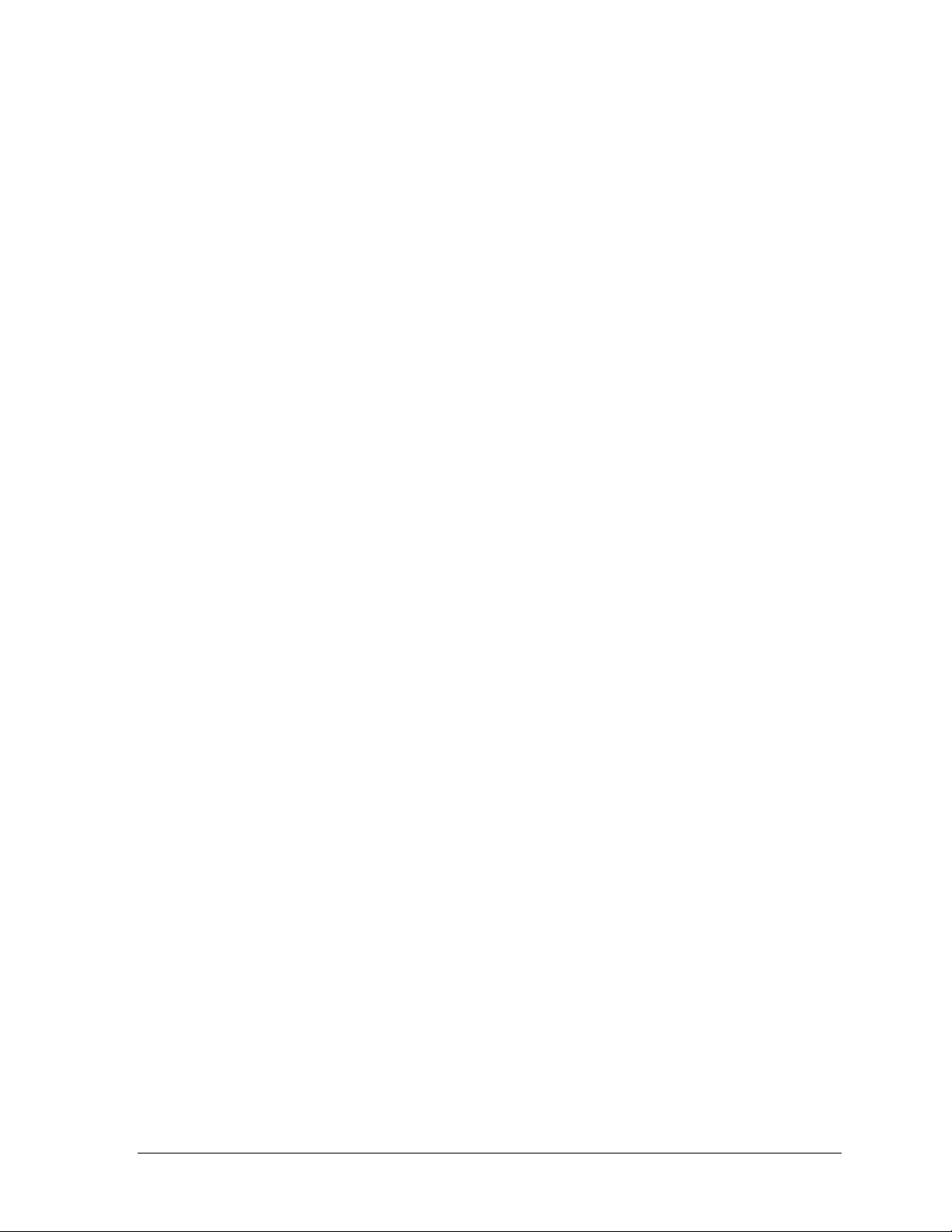
5.2 Pitch and Speed Keys ........................................................................................................... 65
Pitch Keys................................................................................................................................ 65
Display Speed..........................................................................................................................65
Blank Time ..............................................................................................................................66
Speed .......................................................................................................................................66
Show MPH and Show KPH.....................................................................................................66
Cycle MPH/KPH and Cycle KPH/MPH..................................................................................66
Cycle Time...............................................................................................................................66
Pitch Count Keys (Home and Guest).......................................................................................67
Clear Pitch Count.....................................................................................................................67
Display Home/Guest Count.....................................................................................................67
5.3 Menu.......................................................................................................................................67
New Game...............................................................................................................................67
New Code ................................................................................................................................68
Dimming Menu........................................................................................................................68
Radar Gun Type.......................................................................................................................68
Speed Adjust Coefficient.........................................................................................................69
Select Speed.............................................................................................................................69
Speed Indicator........................................................................................................................70
Display Mode...........................................................................................................................70
Default Settings .......................................................................................................................70
RTD Item Numbers ................................................................................................................. 71
Frame Number and Pitch Types ..............................................................................................72
Section 6: Clock Console Operation........................................................................................73
6.1 Clock Console Codes............................................................................................................73
6.2 Clock Console Keys ..............................................................................................................73
Timer Start...............................................................................................................................73
Timer Stop...............................................................................................................................73
Set Timer Time........................................................................................................................74
Set Reset Time 1......................................................................................................................74
Set Reset Time 2......................................................................................................................74
Timer Reset 1...........................................................................................................................74
Timer Reset 2...........................................................................................................................74
6.3 Menu.......................................................................................................................................74
6.4 Settings ...................................................................................................................................75
Section 7: Basketball Operations............................................................................................. 77
Write the correct code number here.........................................................................................77
7.1 Basketball Keys .....................................................................................................................78
Set Shot Time...........................................................................................................................78
Recall Shot Time .....................................................................................................................79
Time Out On/Off .....................................................................................................................79
Blank Player Foul ....................................................................................................................80
Period +1..................................................................................................................................80
Time Out..................................................................................................................................81
Score +1, +2, +3, -1.................................................................................................................82
Team Fouls +1.........................................................................................................................83
Bonus.......................................................................................................................................84
Table of Contents iii
Page 7
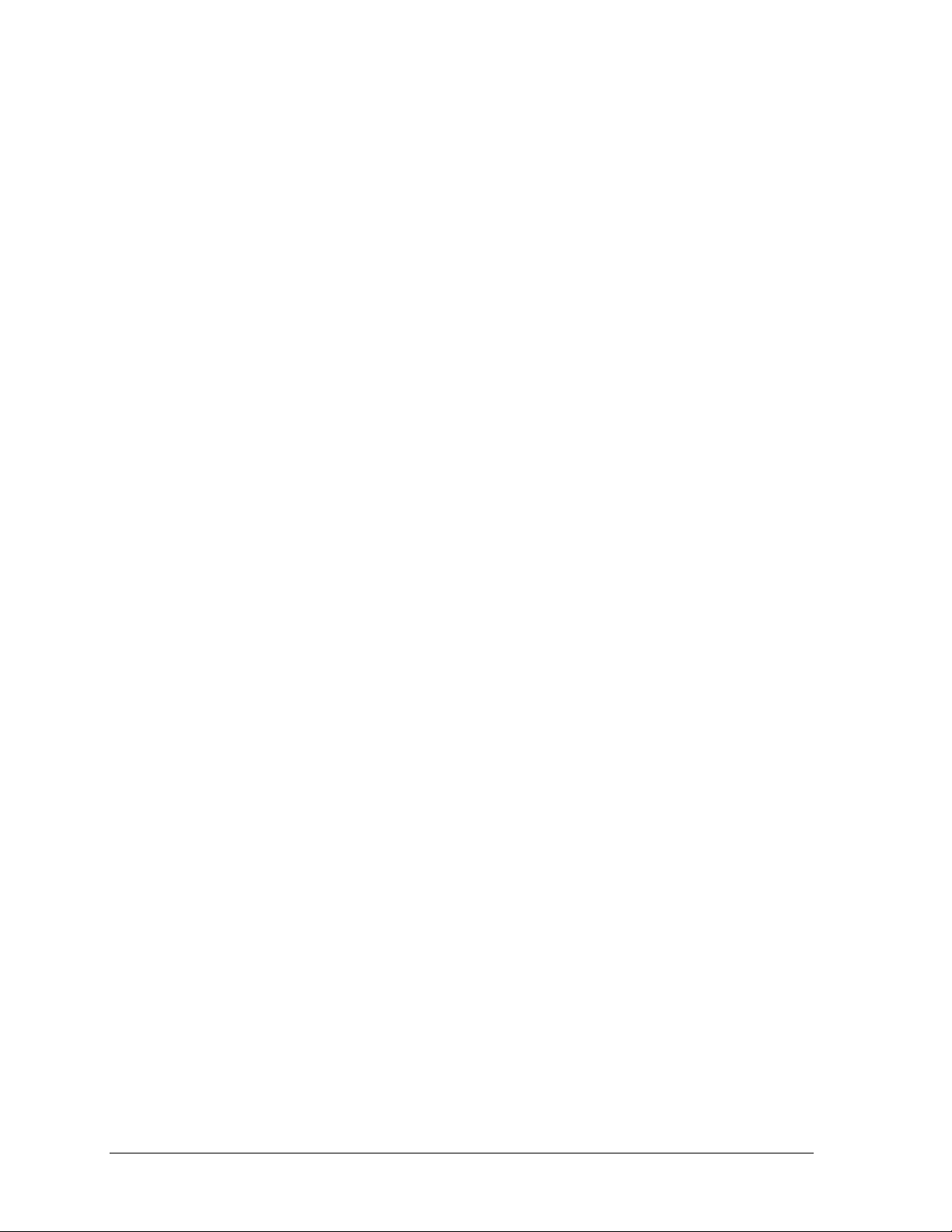
Possession................................................................................................................................84
In Game/Out of Game..............................................................................................................84
Delete Player............................................................................................................................84
Player.......................................................................................................................................85
Individual Substitution.............................................................................................................87
Mass Substitution.....................................................................................................................88
7.1 Edit ..........................................................................................................................................89
Time Out..................................................................................................................................89
Score +1, +2, +3, -1 .................................................................................................................89
Team Fouls +1.........................................................................................................................90
Period +1..................................................................................................................................90
Time Out On/Off......................................................................................................................90
7.2 Menu.......................................................................................................................................91
New Game ...............................................................................................................................91
New Code ................................................................................................................................91
Home Roster, Guest Roster......................................................................................................92
Display Menu...........................................................................................................................93
Edit Settings.............................................................................................................................95
Time of Day.............................................................................................................................95
7.3 Settings ...................................................................................................................................96
Number of Periods...................................................................................................................96
Main Clock ..............................................................................................................................97
Shot Clock................................................................................................................................98
Time Outs.................................................................................................................................99
Team Score ............................................................................................................................100
Team Fouls.............................................................................................................................101
Select Captions.......................................................................................................................101
Select Team Foul Display......................................................................................................102
Score by Quarter....................................................................................................................102
Switch Output........................................................................................................................102
Default Settings...................................................................................................................... 104
Section 8: Football Operations................................................................................................105
8.1 Football Keys .......................................................................................................................105
Time Out On/Off....................................................................................................................105
Set Play Clock........................................................................................................................106
Recall Last Down...................................................................................................................108
Quarter +1..............................................................................................................................109
Yards To Go...........................................................................................................................109
Down +1 ................................................................................................................................109
Ball On...................................................................................................................................110
First & 10...............................................................................................................................110
Time Out................................................................................................................................110
Score +1, +2, +3, +6, -1.........................................................................................................112
Possession..............................................................................................................................112
Yards Rushing........................................................................................................................114
Yards Passing.........................................................................................................................115
First Downs +1.......................................................................................................................115
8.2 Edit ........................................................................................................................................116
Time Out................................................................................................................................116
iv Table of Contents
Page 8
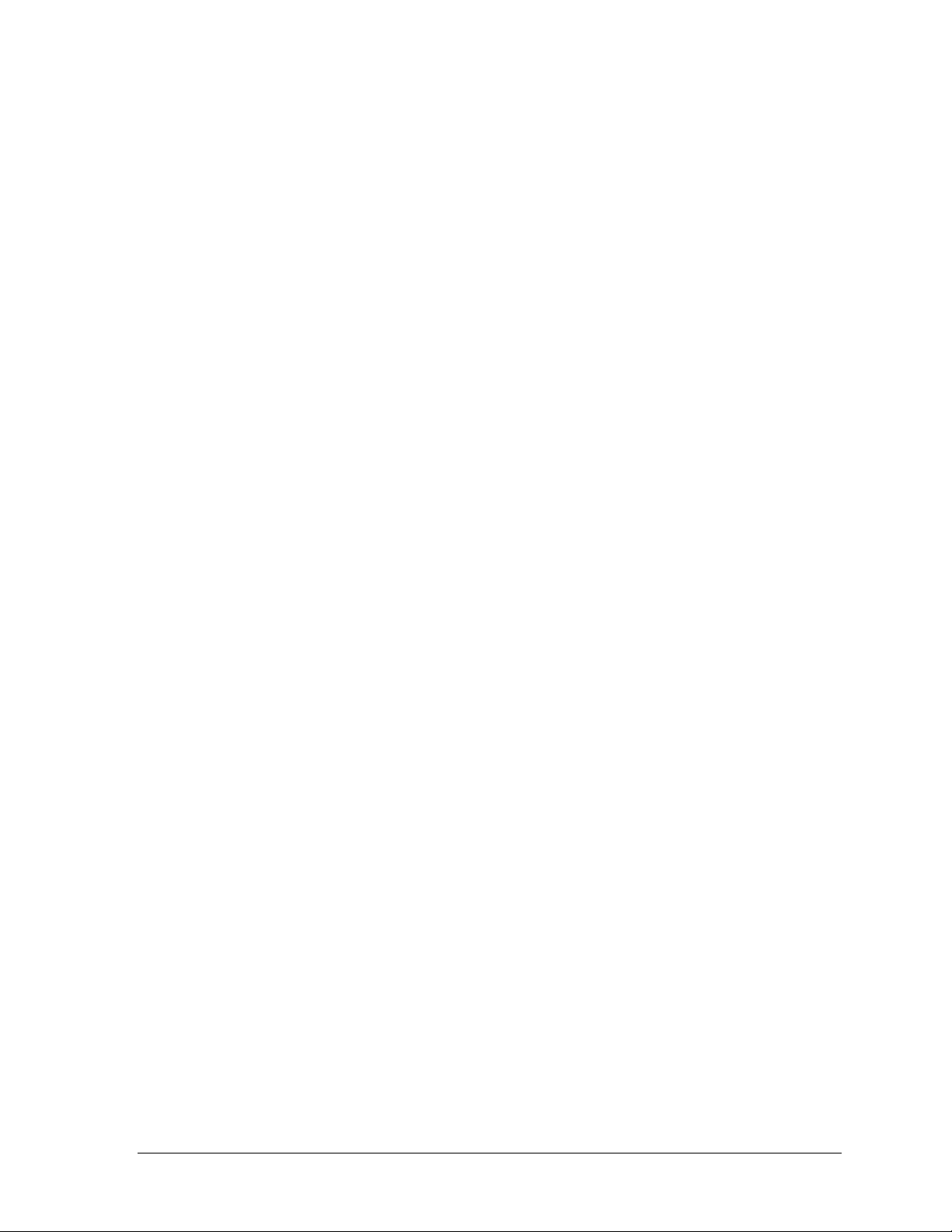
Score +1, +2, +3, +6, -1.........................................................................................................116
Quarter +1..............................................................................................................................117
Time Out On/Off ...................................................................................................................117
8.3 Menu.....................................................................................................................................118
New Game.............................................................................................................................118
New Code ..............................................................................................................................118
Home Roster, Guest Roster ...................................................................................................119
Display Menu.........................................................................................................................121
Edit Settings...........................................................................................................................122
Time of Day...........................................................................................................................123
8.4 Settings .................................................................................................................................124
Main Clock ............................................................................................................................124
Play Clock..............................................................................................................................125
Time Outs ..............................................................................................................................126
Center of Field Yard Line......................................................................................................127
Auto Calculate .......................................................................................................................127
Select Captions ......................................................................................................................128
Score by Quarter....................................................................................................................128
Switch Output........................................................................................................................128
Default Settings .....................................................................................................................130
Section 9: Hockey Operations................................................................................................131
9.1 Shots on Goal Console Operation.....................................................................................131
9.2 Hockey Keys........................................................................................................................131
Time Out On/Off ...................................................................................................................131
Enable Penalty Clocks...........................................................................................................132
Disable Penalty Clocks..........................................................................................................132
Minor/Major Penalty..............................................................................................................132
Period +1................................................................................................................................133
Penalty ...................................................................................................................................133
Time Out................................................................................................................................133
Player Penalty........................................................................................................................135
Set Main Clock ......................................................................................................................136
Score, Shots on Goal and Saves.............................................................................................136
Clear All Penalties.................................................................................................................137
Delete Penalty........................................................................................................................137
9.3 Edit........................................................................................................................................137
Time Out................................................................................................................................137
Score, Shots on Goal and Saves.............................................................................................138
Period +1................................................................................................................................138
Time Out On/Off ...................................................................................................................139
9.4 Menu.....................................................................................................................................139
New Game.............................................................................................................................139
New Code ..............................................................................................................................140
Home Roster, Guest Roster ...................................................................................................140
Display Menu.........................................................................................................................141
Edit Settings...........................................................................................................................143
Time of Day...........................................................................................................................143
9.5 Settings .................................................................................................................................144
Main Clock ............................................................................................................................144
Table of Contents v
Page 9
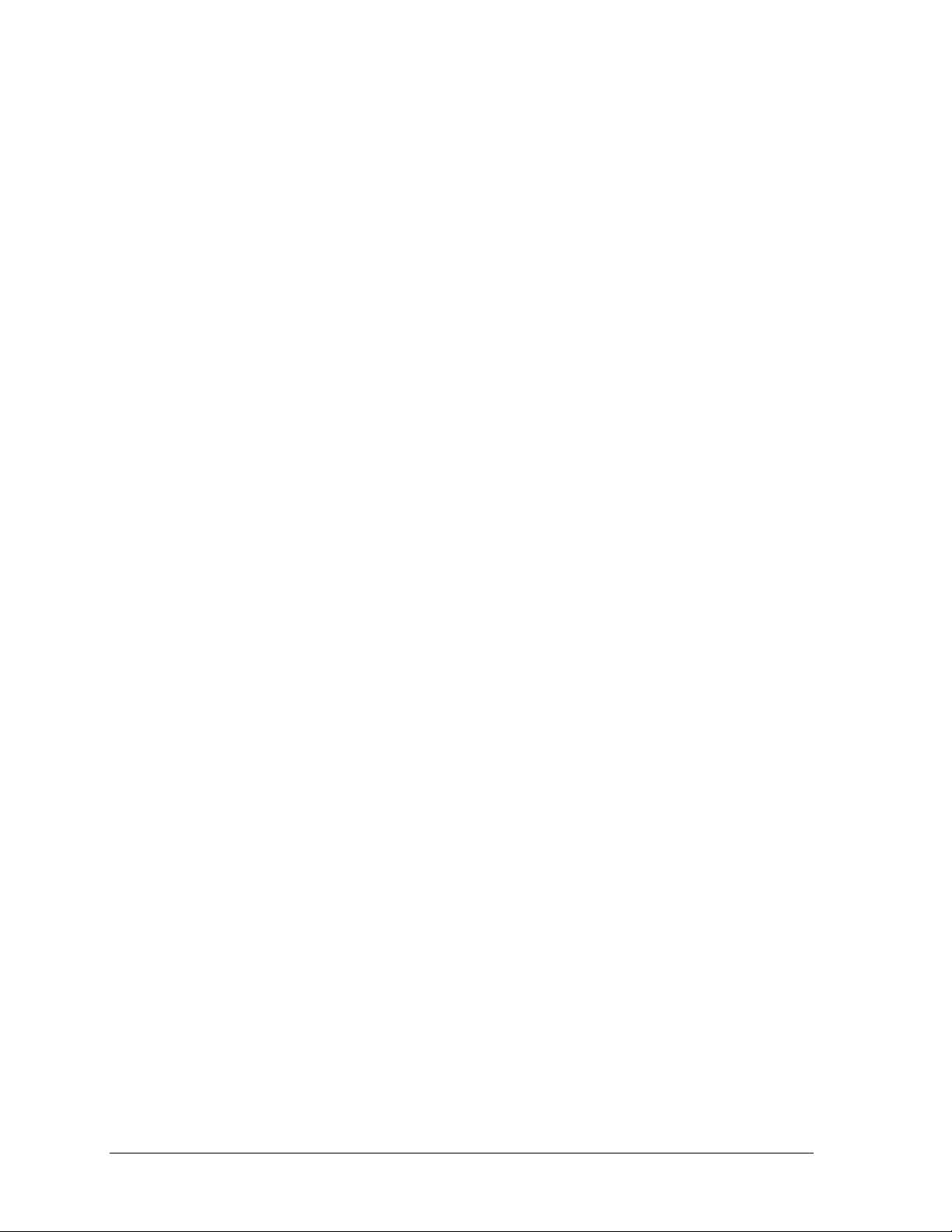
Penalty Times.........................................................................................................................145
Time Outs...............................................................................................................................146
Select Captions.......................................................................................................................147
Switch Output........................................................................................................................147
Default Settings...................................................................................................................... 148
Section 10: Soccer Operations..................................................................................................149
10.1 Soccer Keys ..........................................................................................................................150
Time Out On/Off....................................................................................................................150
Half +1...................................................................................................................................151
Time Out................................................................................................................................152
Score +1, -1............................................................................................................................153
Other Increment and Decrement Keys...................................................................................153
10.2 Edit ........................................................................................................................................153
Half +1...................................................................................................................................153
Time Out On/Off....................................................................................................................154
Time Out................................................................................................................................154
Score +1, -1............................................................................................................................155
Other Increment and Decrement Keys...................................................................................155
10.3 Menu.....................................................................................................................................155
New Game .............................................................................................................................156
New Code ..............................................................................................................................156
Home Roster, Guest Roster....................................................................................................156
Display Menu.........................................................................................................................157
Settings...................................................................................................................................159
Time of Day...........................................................................................................................159
10.4 Settings .................................................................................................................................160
Main Clock ............................................................................................................................160
Corner Kicks, Saves, or Fouls................................................................................................161
Time Outs...............................................................................................................................161
Display Penalty/TOL .............................................................................................................163
Switch Output........................................................................................................................163
Default Settings...................................................................................................................... 164
Section 11: Tennis Operations..................................................................................................165
11.1 Tennis Keys..........................................................................................................................165
Serve ......................................................................................................................................165
Matches Won +1....................................................................................................................166
Games Won............................................................................................................................166
Point.......................................................................................................................................166
Advantage..............................................................................................................................166
Deuce.....................................................................................................................................166
Tie Break................................................................................................................................166
Reset Match ...........................................................................................................................167
Reset Game Score..................................................................................................................167
Match Number +1..................................................................................................................167
Set +1.....................................................................................................................................167
11.2 Edit ........................................................................................................................................167
Games Won............................................................................................................................168
vi Table of Contents
Page 10
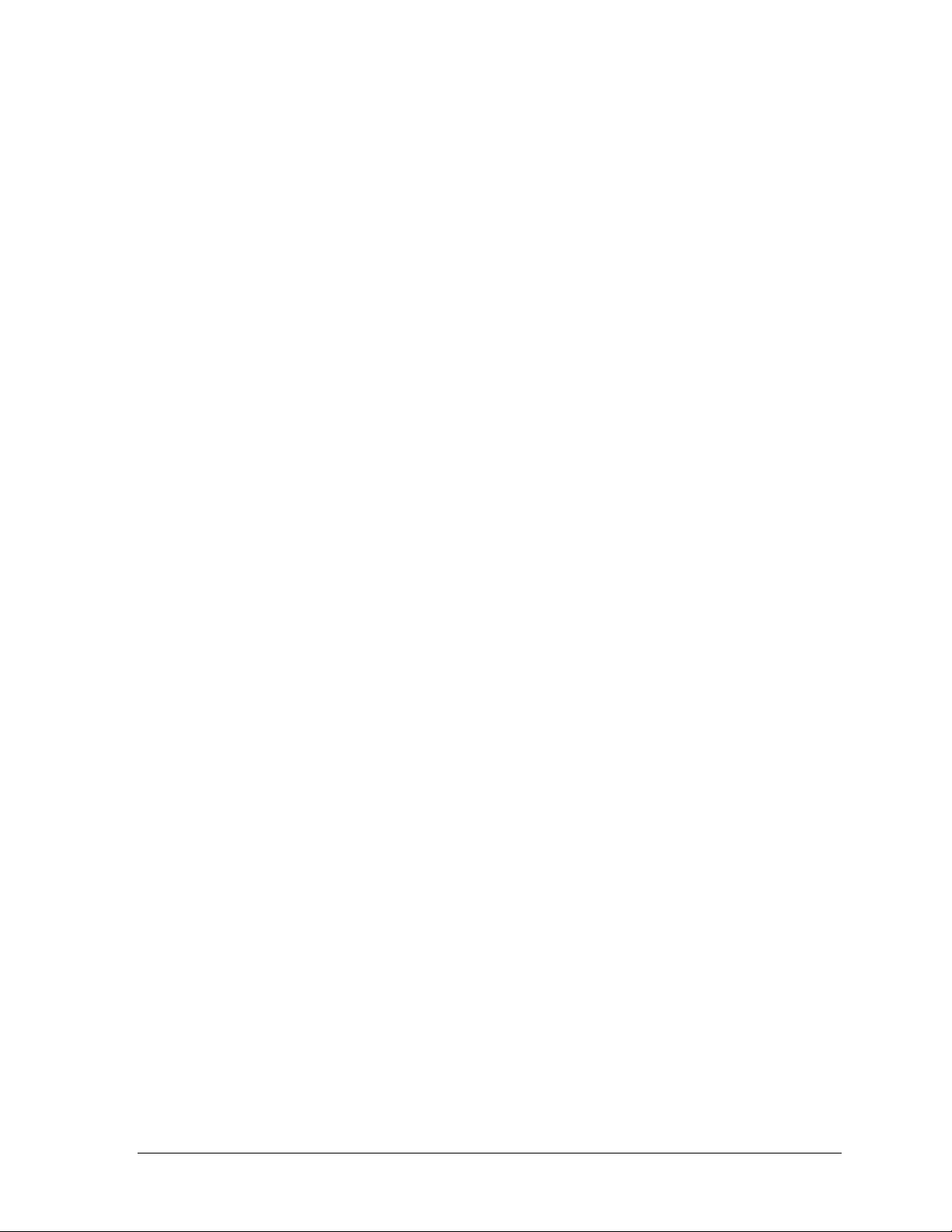
Points .....................................................................................................................................168
Set +1.....................................................................................................................................168
Match Number +1..................................................................................................................168
Matches Won.........................................................................................................................169
11.3 Menu.....................................................................................................................................169
New Game.............................................................................................................................169
New Code ..............................................................................................................................169
Home Roster, Guest Roster ...................................................................................................170
Display Menu.........................................................................................................................171
Edit Settings...........................................................................................................................172
Time of Day...........................................................................................................................173
11.4 Settings .................................................................................................................................174
Main Clock ............................................................................................................................174
Switch Output........................................................................................................................174
Default Settings .....................................................................................................................175
Section 12: Track Operations ................................................................................................... 177
12.1 Track Keys............................................................................................................................178
Reset ......................................................................................................................................178
Lane .......................................................................................................................................178
Place.......................................................................................................................................179
Home and Guest 1 Score .......................................................................................................179
Guest 2 and Guest 3 Score (Event/Heat) ...............................................................................180
Score +1.................................................................................................................................181
12.2 Edit........................................................................................................................................181
Score +1.................................................................................................................................181
12.3 Menu.....................................................................................................................................181
New Game.............................................................................................................................182
New Code ..............................................................................................................................182
Home Roster, Guest Roster ...................................................................................................182
Display Menu.........................................................................................................................183
Edit Settings...........................................................................................................................185
Time of Day...........................................................................................................................185
12.4 Settings .................................................................................................................................186
Guest 2 and Guest 3 key function.......................................................................................... 186
Switch Output........................................................................................................................187
Default Settings .....................................................................................................................188
Section 13: Volleyball Operations ............................................................................................189
13.1 Volleyball Keys....................................................................................................................190
Time Out On/Off ...................................................................................................................190
Time Out................................................................................................................................190
Match Number +1, Games +1................................................................................................191
Score +1, -1............................................................................................................................192
Games Won +1......................................................................................................................192
Aces, Kills, Blocks, and Digs................................................................................................192
Serve......................................................................................................................................193
In Game/Out of Game............................................................................................................193
Delete Player..........................................................................................................................193
Table of Contents vii
Page 11
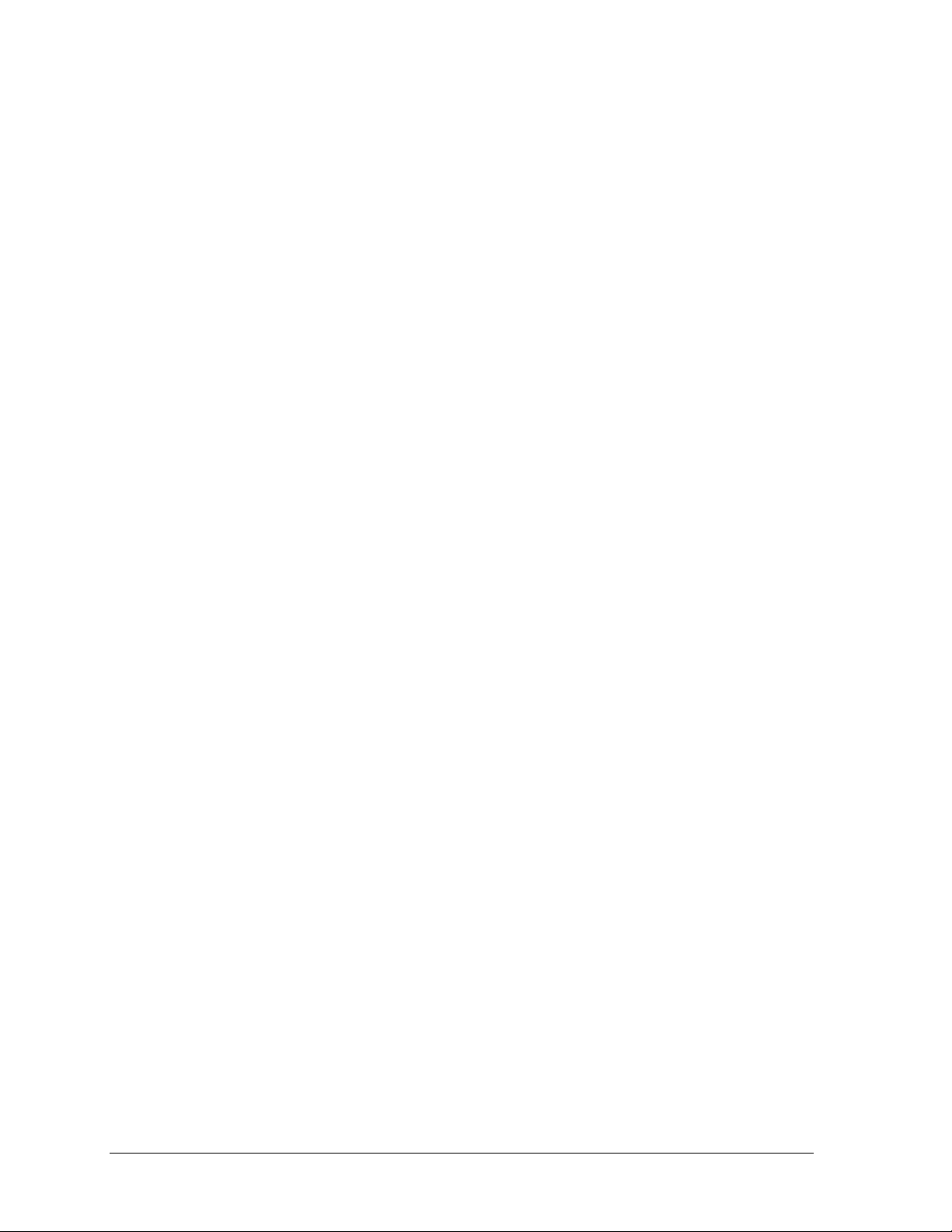
Player.....................................................................................................................................194
Individual Substitution...........................................................................................................196
Mass Substitution...................................................................................................................197
13.2 Edit ........................................................................................................................................198
Match Number +1, Games +1................................................................................................198
Time Out................................................................................................................................198
Score +1, -1............................................................................................................................199
Games Won +1 ......................................................................................................................199
Aces, Kills, Blocks, and Digs ................................................................................................199
Time Out On/Off....................................................................................................................200
13.3 Menu.....................................................................................................................................200
New Game .............................................................................................................................200
New Code ..............................................................................................................................201
Home Roster, Guest Roster....................................................................................................201
Display Menu.........................................................................................................................203
Edit Settings...........................................................................................................................204
Time of Day...........................................................................................................................205
13.4 Settings .................................................................................................................................206
Main Clock ............................................................................................................................206
Time Outs...............................................................................................................................207
Team Stats..............................................................................................................................208
UPDATE PLAYER? .............................................................................................................208
User Def 1 and User Def 2.....................................................................................................208
Select Captions.......................................................................................................................210
Switch Output........................................................................................................................211
Default Settings...................................................................................................................... 212
Section 14: Wrestling Operations.............................................................................................213
14.1 Wrestling Keys ....................................................................................................................214
Match Number +1..................................................................................................................214
Period +1................................................................................................................................214
Set Main Clock (Period Times) .............................................................................................215
Home Advantage, Guest Advantage, Stop Advantage Clock................................................216
Team Score +1, -1..................................................................................................................217
Match Score +1, +2, +3, -1....................................................................................................217
Start/Stop Injury Time ...........................................................................................................218
Reset Match ...........................................................................................................................218
Start/Stop Blood Time ...........................................................................................................219
Start/Stop Recovery Time......................................................................................................220
14.2 Edit ........................................................................................................................................220
Home Advantage, Guest Advantage......................................................................................220
Guest Advantage....................................................................................................................220
Blood Time ............................................................................................................................221
Injury Time............................................................................................................................221
Match Number, Period, Team Score and Match Score.......................................................... 221
14.3 Menu.....................................................................................................................................223
New Game .............................................................................................................................223
New Code ..............................................................................................................................223
Home Roster, Guest Roster....................................................................................................224
Display Menu.........................................................................................................................225
viii Table of Contents
Page 12
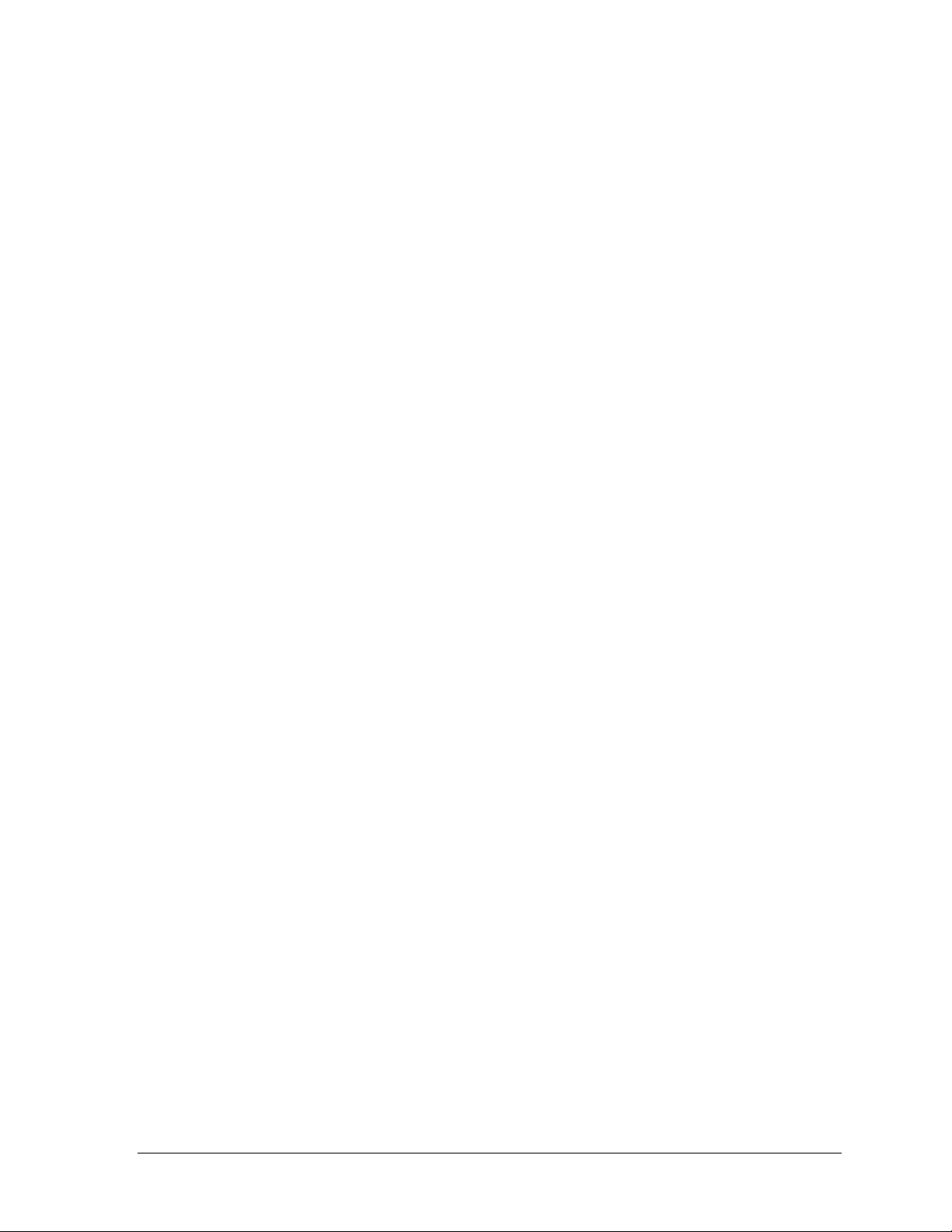
Weight Class..........................................................................................................................226
Edit Settings...........................................................................................................................227
Time of Day...........................................................................................................................227
14.4 Settings .................................................................................................................................228
Main Clock ............................................................................................................................228
Blood/Injury Time.................................................................................................................229
Weight Class..........................................................................................................................229
Select Captions ......................................................................................................................230
Display Lines for Weight Class.............................................................................................230
Display Team Score...............................................................................................................230
Switch Output........................................................................................................................231
Section 15: Event Counter.........................................................................................................233
15.1 General Event Counter Information.................................................................................233
15.2 Day and Time Event Countdown.....................................................................................233
Value/Days ............................................................................................................................234
15.3 Time Base Counter..............................................................................................................234
Value/Days ............................................................................................................................234
Increment Value.....................................................................................................................235
Decrement Value ...................................................................................................................235
Time Interval..........................................................................................................................235
15.4 External Input Counter ......................................................................................................236
Value/Days ............................................................................................................................236
Increment Value.....................................................................................................................236
Decrement Value ...................................................................................................................236
15.5 Menu.....................................................................................................................................237
New Game.............................................................................................................................237
New Code ..............................................................................................................................237
Dim/ Bright............................................................................................................................238
Stop at Zero............................................................................................................................238
Section 16: Karate Operations..................................................................................................239
16.1 Karate Keys..........................................................................................................................239
W (Wazaari)...........................................................................................................................239
H (Hansoku) ..........................................................................................................................239
M (Mubobi) ...........................................................................................................................240
J (Jogai)..................................................................................................................................240
Win ........................................................................................................................................240
16.2 Edit........................................................................................................................................240
W,H,M,J ................................................................................................................................240
16.3 Menu.....................................................................................................................................241
New Game.............................................................................................................................241
New Code ..............................................................................................................................241
Display Menu.........................................................................................................................242
Edit Settings...........................................................................................................................243
Time of Day...........................................................................................................................244
16.4 Settings .................................................................................................................................245
Main Clock ............................................................................................................................245
Switch Output........................................................................................................................245
Table of Contents ix
Page 13
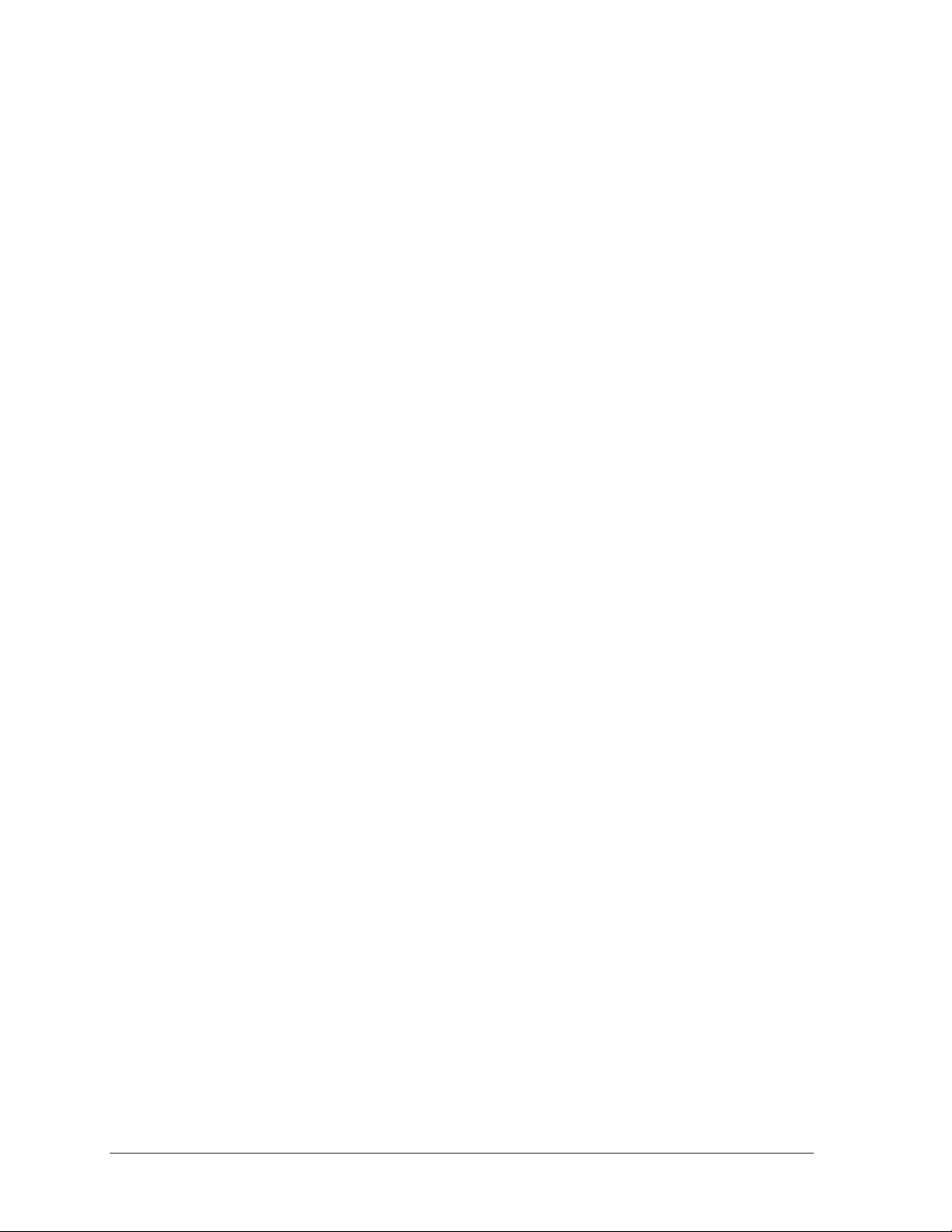
Default Settings...................................................................................................................... 246
Section 17: Tae Kwon Do Operations.......................................................................................247
17.1 Tae kwon do Keys...............................................................................................................247
D ............................................................................................................................................247
Gamjeom (G).........................................................................................................................247
Kyong-go (K).........................................................................................................................248
Win ........................................................................................................................................248
√ .............................................................................................................................................248
Total On/Off ..........................................................................................................................248
Weight Class..........................................................................................................................248
Round Length ........................................................................................................................249
Rest Length............................................................................................................................249
Round Number.......................................................................................................................249
17.2 Menu.....................................................................................................................................249
New Game .............................................................................................................................250
New Code ..............................................................................................................................250
Reset Round...........................................................................................................................250
Reset Rest...............................................................................................................................251
Display Menu.........................................................................................................................251
Edit Settings...........................................................................................................................253
Time of Day...........................................................................................................................253
17.3 Edit ........................................................................................................................................254
D,G,K.....................................................................................................................................254
17.4 Settings .................................................................................................................................254
Auto/Manual Timing .............................................................................................................254
Switch Output........................................................................................................................254
Default Settings...................................................................................................................... 255
Section 18: Judo Operations.....................................................................................................257
18.1 Judo Competitor Status......................................................................................................257
18.2 Judo Keys .............................................................................................................................258
White and Blue Osaekomi .....................................................................................................258
Set Osaekomi.........................................................................................................................258
Sono-Mama............................................................................................................................259
Yoshi......................................................................................................................................259
Toketa ....................................................................................................................................259
Clear .......................................................................................................................................260
Win ........................................................................................................................................260
Ippon......................................................................................................................................260
Medical Exam........................................................................................................................261
Keikoku..................................................................................................................................261
Wazaari..................................................................................................................................262
Chui........................................................................................................................................262
Yuko ......................................................................................................................................262
Shido......................................................................................................................................263
Koka.......................................................................................................................................263
18.3 Edit ........................................................................................................................................264
Yuko/Koka.............................................................................................................................264
x Table of Contents
Page 14
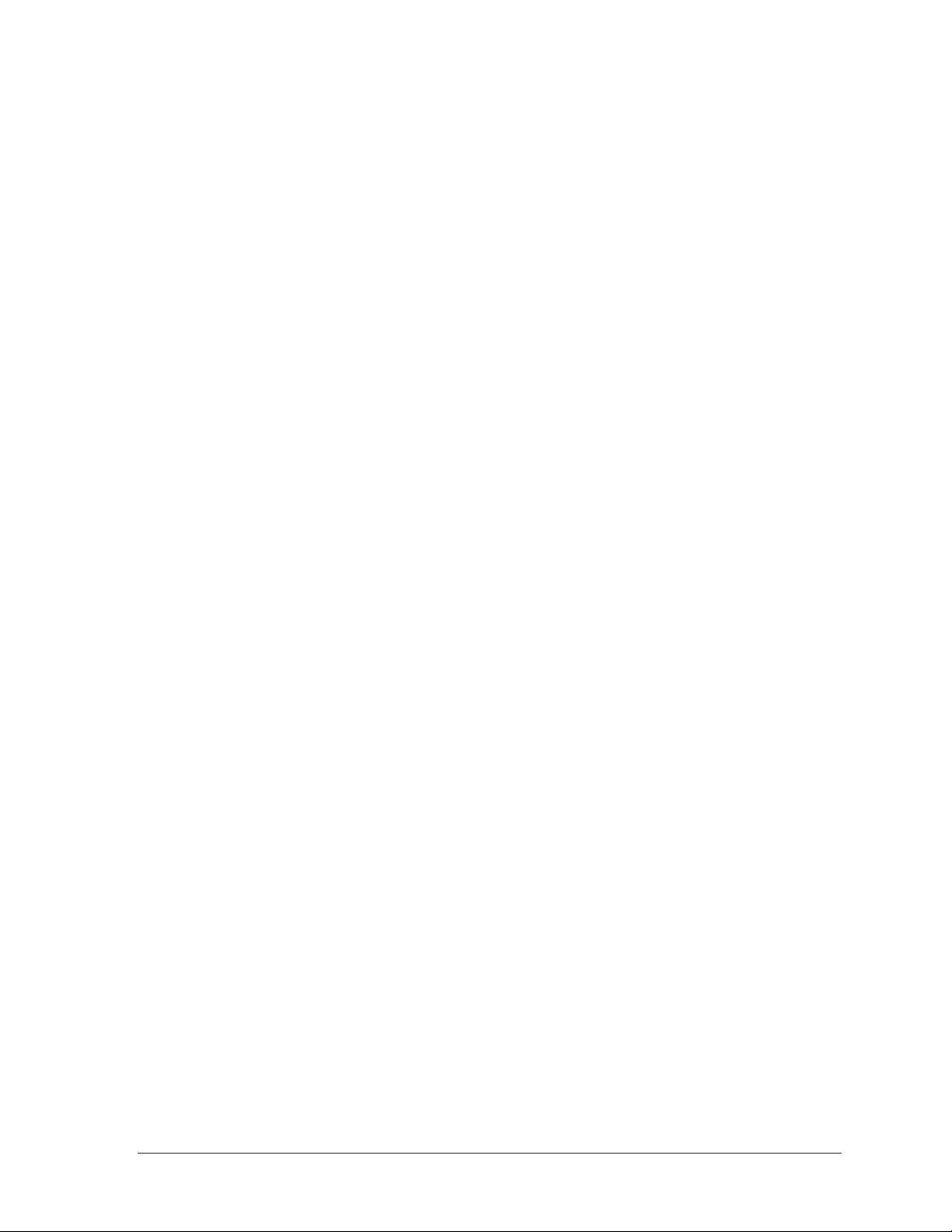
18.4 Menu.....................................................................................................................................264
New Game.............................................................................................................................264
New Code ..............................................................................................................................265
Display Menu.........................................................................................................................265
Edit Settings...........................................................................................................................267
Time of Day...........................................................................................................................267
18.5 Settings .................................................................................................................................268
Main Clock ............................................................................................................................268
Wazaari Time.........................................................................................................................268
Ippon Time.............................................................................................................................268
Medical Time.........................................................................................................................269
Switch Output........................................................................................................................269
Default Settings .....................................................................................................................270
Section 19: Boxing Operations.................................................................................................271
19.1 Boxing Keys .........................................................................................................................271
Set Round Time/Set Rest Time..............................................................................................271
Round Number.......................................................................................................................271
Maximum Round Number.....................................................................................................272
Round Number +1 .................................................................................................................272
19.2 Menu.....................................................................................................................................272
New Game.............................................................................................................................272
New Code ..............................................................................................................................273
Dimming................................................................................................................................273
Home Roster, Guest Roster ...................................................................................................274
Display Menu.........................................................................................................................275
Auto Time..............................................................................................................................276
Time of Day...........................................................................................................................276
19.3 Edit........................................................................................................................................277
Section 20: Strikeout Count...................................................................................................... 279
20.1 Strikeout Keys .....................................................................................................................279
Season Strikeouts...................................................................................................................279
Game Strikeouts.....................................................................................................................279
Strikeouts +1, -1.....................................................................................................................280
Display Control Keys.............................................................................................................280
20.2 Menu.....................................................................................................................................281
New Game.............................................................................................................................281
New Code ..............................................................................................................................281
Dimming................................................................................................................................282
20.3 Edit........................................................................................................................................282
Strikeouts +1, -1.....................................................................................................................282
Section 21: Cricket Operations.................................................................................................283
21.1 Cricket Keys.........................................................................................................................283
Batsman Left, Batsman Right................................................................................................284
Runs +1, +4, +6 .....................................................................................................................284
Runs -1...................................................................................................................................284
Table of Contents xi
Page 15
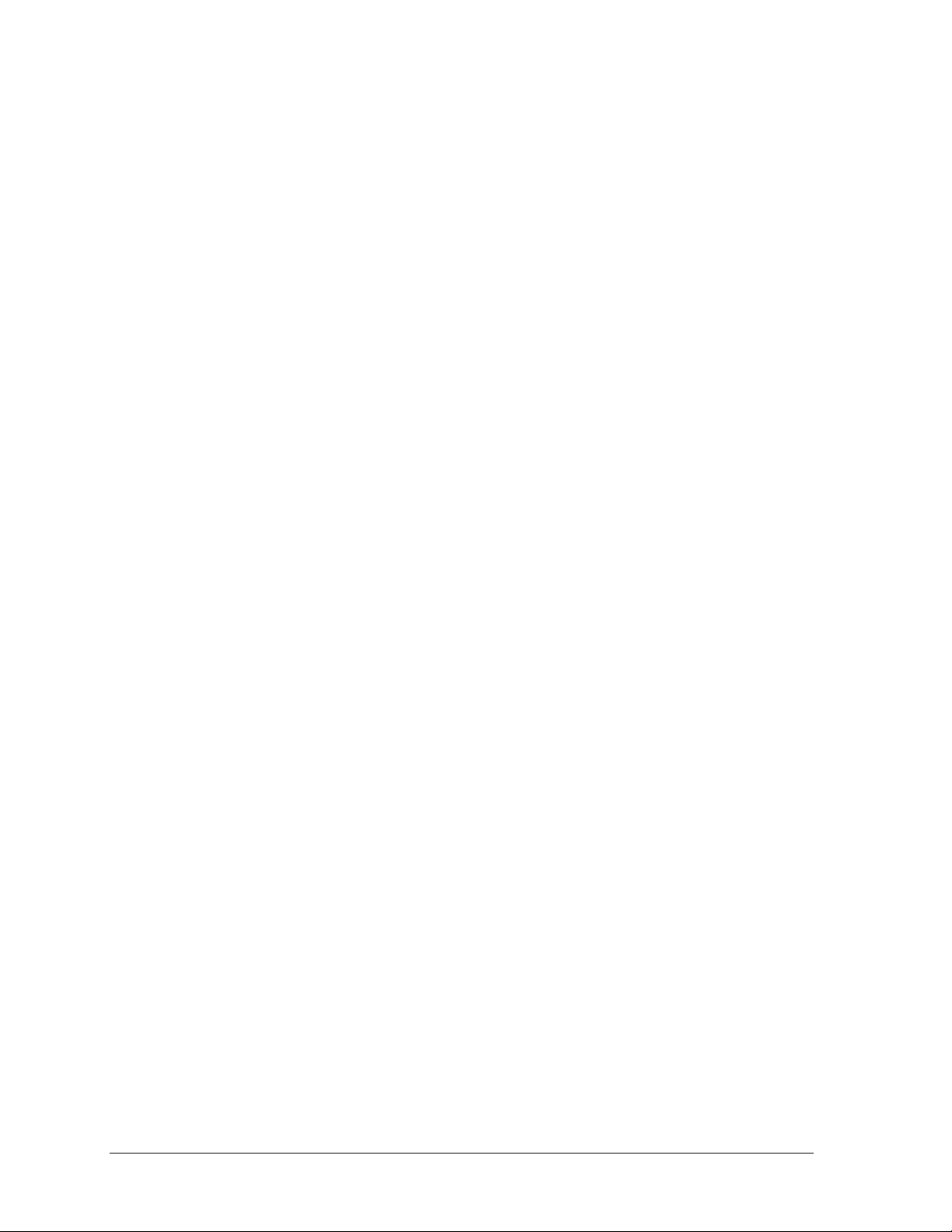
Extras +1................................................................................................................................285
Extras -1.................................................................................................................................285
Wickets +1.............................................................................................................................285
Wickets -1.............................................................................................................................. 285
Overs +1.................................................................................................................................286
Overs -1..................................................................................................................................286
Inning #1, Inning #2...............................................................................................................287
21.2 Edit ........................................................................................................................................287
Runs +1, +2, +3, -1................................................................................................................287
Extras +1, -1...........................................................................................................................287
Wickets +1, -1................................................................................................................. .......288
Overs +1, -1 ...........................................................................................................................288
21.3 Menu.....................................................................................................................................288
New Game .............................................................................................................................288
New Code ..............................................................................................................................289
Dimming................................................................................................................................289
Home Roster, Guest Roster....................................................................................................290
Inning Settings Menu.............................................................................................................290
Time of Day...........................................................................................................................291
Section 22: Water Polo Operations...........................................................................................293
22.1 Water Polo Keys ..................................................................................................................293
Time Out On/Off....................................................................................................................293
Enable Penalty Clocks ...........................................................................................................294
Disable Penalty Clocks ..........................................................................................................294
Period +1................................................................................................................................295
Time Out................................................................................................................................295
Player Penalty Start................................................................................................................297
Set Main Clock ......................................................................................................................297
Score ......................................................................................................................................298
Clear All Penalties .................................................................................................................298
Delete Penalty........................................................................................................................298
22.2 Edit ........................................................................................................................................299
Time Out................................................................................................................................299
Score ......................................................................................................................................299
Period +1................................................................................................................................300
Time Out On/Off....................................................................................................................300
22.3 Menu.....................................................................................................................................301
New Game .............................................................................................................................301
New Code ..............................................................................................................................301
Home Roster, Guest Roster....................................................................................................302
Display Menu.........................................................................................................................303
Edit Settings...........................................................................................................................304
Time of Day...........................................................................................................................305
22.4 Settings .................................................................................................................................306
Main Clock ............................................................................................................................306
Shot Clock..............................................................................................................................307
Penalty Time..........................................................................................................................308
Time Outs...............................................................................................................................309
Switch Output........................................................................................................................310
xii Table of Contents
Page 16
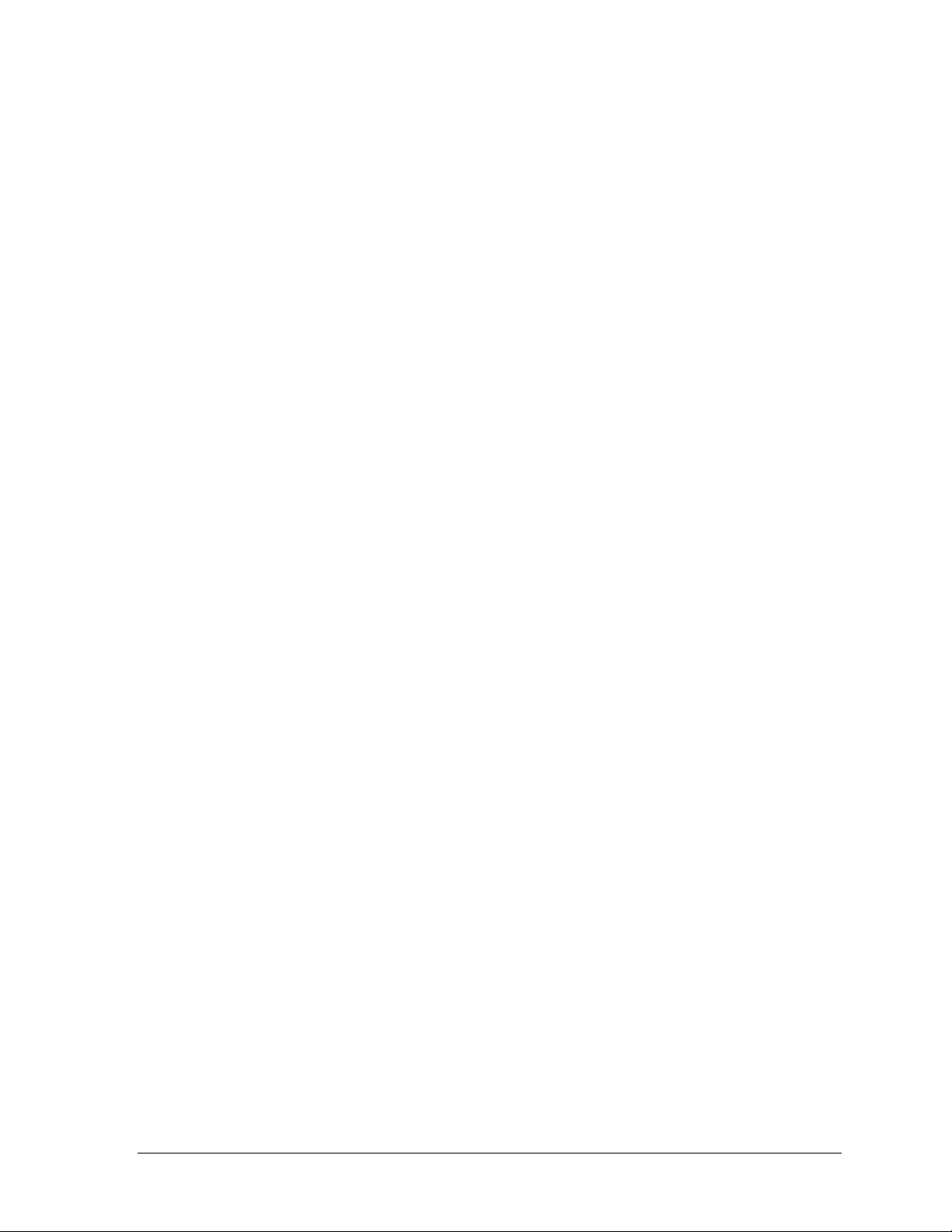
Default Settings .....................................................................................................................311
Appendix A: Reference Drawings ..............................................................................................313
Appendix B: Sport Inserts...........................................................................................................315
Appendix C: Sports Code Numbers........................................................................................... 317
C.1 Indoor Model Numbers .....................................................................................................317
C.2 Outdoor Model Numbers ..................................................................................................321
C.3 Miscellaneous Model Numbers ........................................................................................ 324
C.4 Custom Indoor Facility ......................................................................................................326
C.5 Custom Outdoor Facility ...................................................................................................326
Appendix D: Quick Reference.....................................................................................................327
All Sport 5000
All Sport 5000
All Sport 5000
All Sport 5000
All Sport 5000
All Sport 5000
All Sport 5000
All Sport 5000
All Sport 5000
All Sport 5000
®
Standard Keys.........................................................................................327
®
Segment Timer........................................................................................328
®
Baseball ....................................................................................................329
®
Basketball.................................................................................................331
®
Football ....................................................................................................333
®
Hockey ..................................................................................................... 335
®
Soccer .......................................................................................................337
®
Track......................................................................................................... 339
®
Volleyball.................................................................................................341
®
Wrestling .................................................................................................343
Table of Contents xiii
Page 17
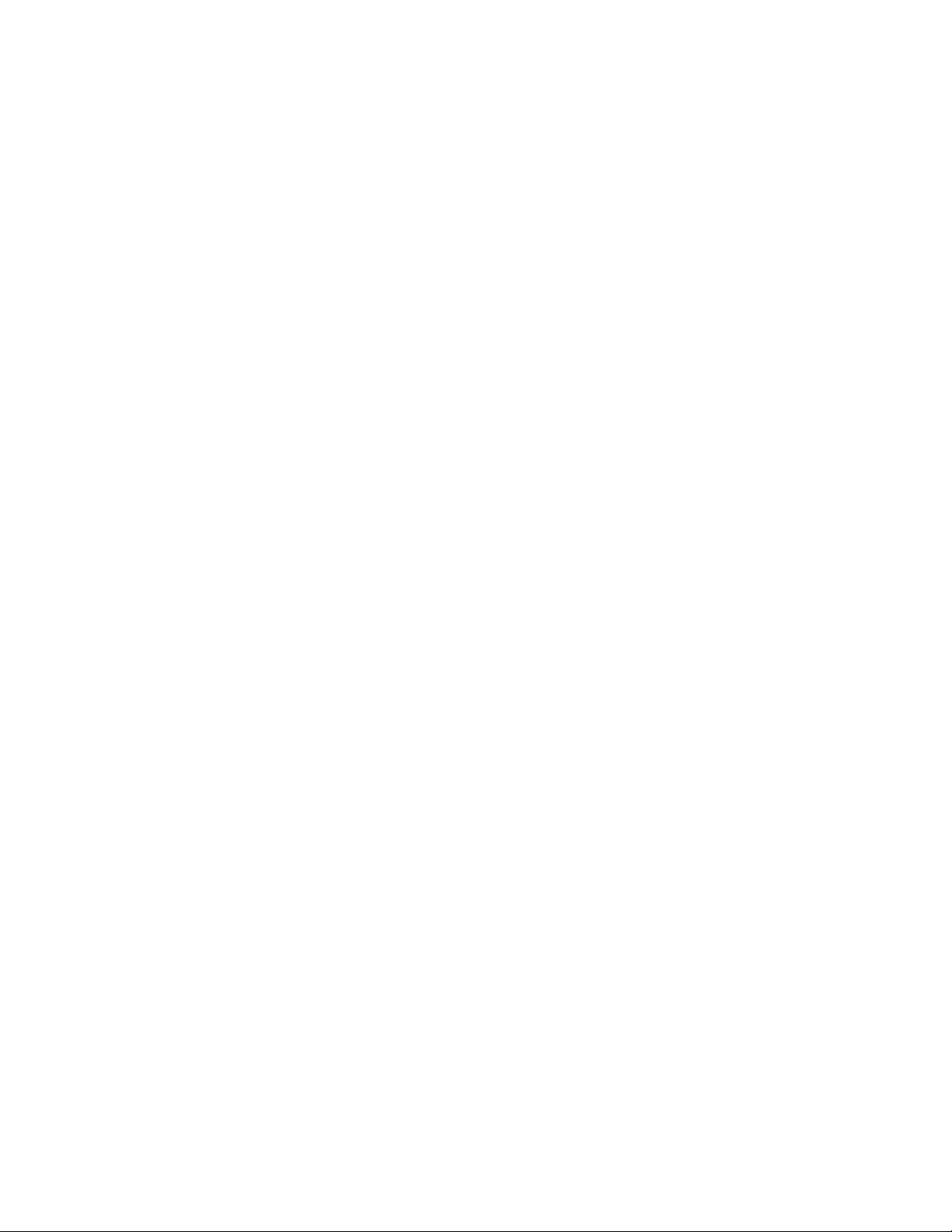
Page 18
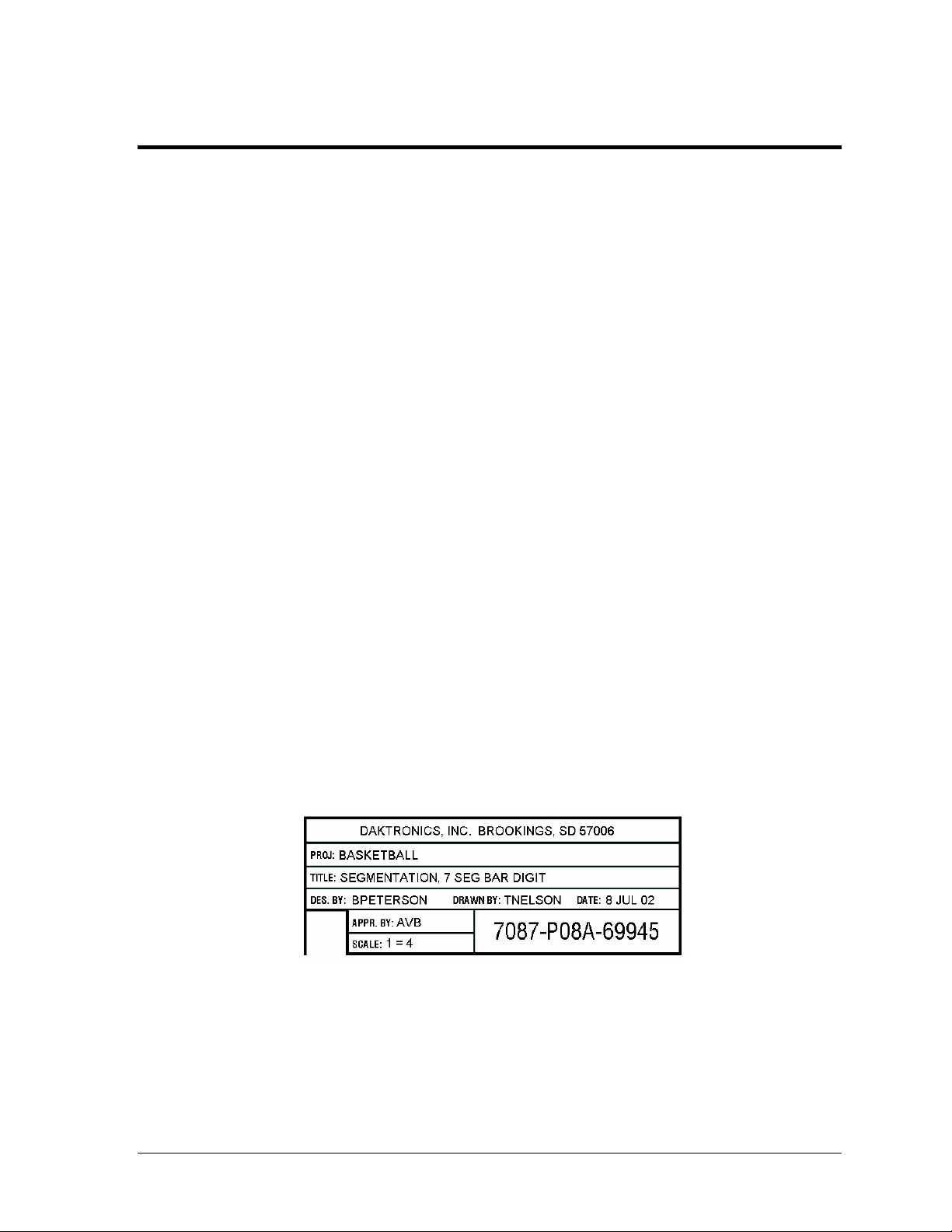
Section 1: Introduction
This manual is designed to explain the operation of the All Sport® 5000 Series console. For questions
regarding the safety, installation, operation or service of this system, please refer to the telephone
numbers listed on the cover page of this manual. To fully understand this manual and the operation
of the All Sport 5000 Series console; Daktronics recommends that all general sections be read in
conjunction with specific sport(s).
Important Safeguards
1. Read and understand all instructions.
2. Do not drop the control console or allow it to get wet.
3. Do not let any power cord touch hot surfaces or hang over the edge of a table that
would damage or cut the cord.
4. If an extension cord is necessary, a three-pronged, polarized cord should be used.
Arrange the cord with care so that it will not be tripped over or pulled out.
5. Always turn off and/or unplug the control equipment when it is not in use. Never
yank the power cord to pull the plug from the outlet. Grasp the plug and pull to
disconnect.
6. To avoid electrical shock, do not disassemble the control equipment or the driver
modules. Incorrect reassembly can cause electric shock and faulty operation or
permanent damage to the circuits.
The box below is an illustration of Daktronics drawing numbering system. The drawing number
"7087-P08A-69945" is how Daktronics identifies individual drawings. This number is located in the
bottom right corner of the drawing. The manual will refer to drawings by the last five digits and the
letter preceding them. In the example, the drawing would be referred to as Drawing A-69945. The
drawings are located at the end of each section and in Appendix A.
Figure1: Drawing number location
Introduction 1
Page 19
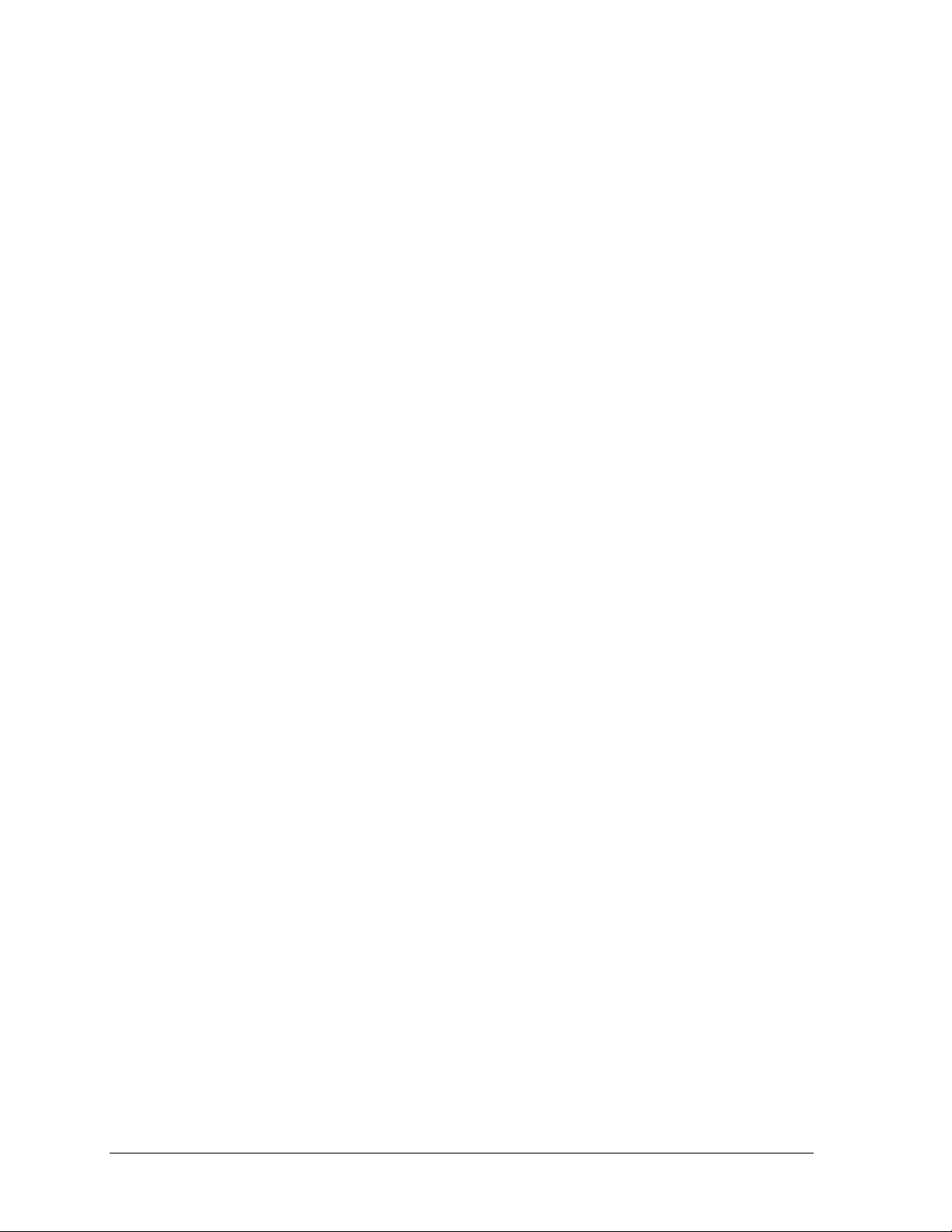
1.1 Console Overview
The All Sport® 5000 Series console is a state-of-the-art scoring and timing system. The
console’s liquid crystal display (LCD) will guide you through the operation of the system.
As a safety feature, this product has a 3-wire ground type plug equipped with a third
(grounding) pin. This plug only fits into a grounding-type power outlet.
Note: If you are unable to insert the plug into the outlet, contact a qualified electrician to
replace the obsolete outlet.
When opening the packages, inspect for shipping damage such as rattles and dents. See
that all equipment is included as shown on the packing slip. Immediately report any
deficiencies to Daktronics. Save all packing materials for shipping if warranty repair or
exchange is needed.
1.2 Revision History
Version 1.0 Release Date: 3 January 2000
• Initial software release
Version 1.0.1 Release Date: 11 January 2000
• Fixed the clock =0 indicator (period end) so it will update when count up/down is
changed
• Made the shot clock not blank when the clock is set to count up
• The time-of-day (TOD) clock only works with 60Hz, made so it will work with 50Hz
power also. This includes having it count this in the tenths/hundredths field so the
TOD will be in sync with the driver time
• The timeout ON/OFF key does not allow for a cold key exit once it is in edit of the
time
• Increase the refresh rate of the drivers
• When set to TOD display, the TOD was not being sent out on RTD
• Modified the soccer and baseball settings function to check if it is called while in the
game or before the game for certain settings that change what is displayed on the
scoreboards
• Add code 0000 to do keyboard test and LCD test
2 Introduction
Page 20
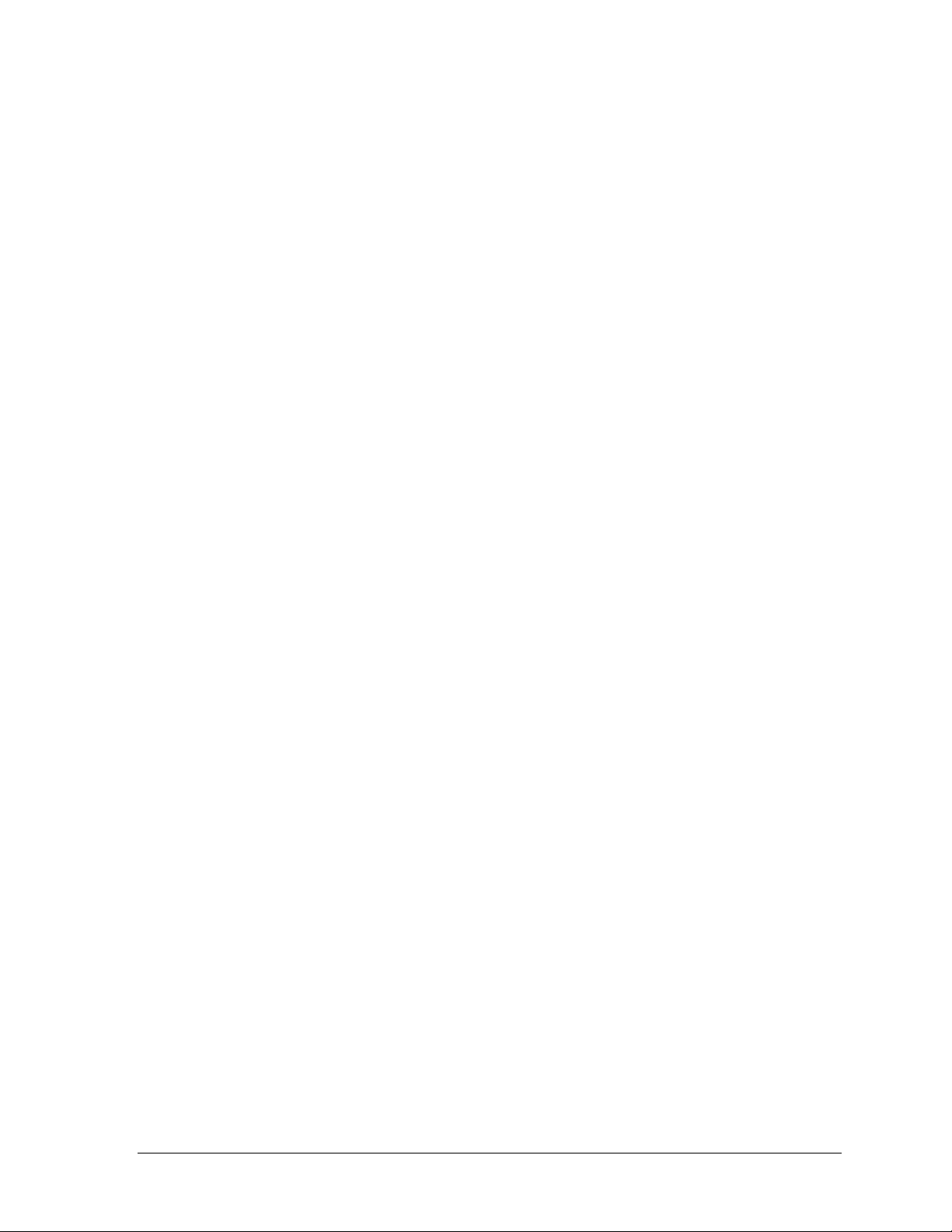
• Add indication of console running from battery backup. Add message at console
power up to indicate that AC power was not connected. Add message to LCD and
sound beeper when AC power lost
• Make shot/play clock horn turn off with reset operation
• Make TOD in 24-hour format so it does not shift to mm:ss when hrs are zero
• Make the set TOD packet so it will still send when the same TOD is set in
Version 1.0.2 Release Date: 12 January 2000
• Added output tables for BB-2031_PLF and BB-2031_FPL, these tables were added to
codes 1101 and 1102 and replaced the BB-3000 output on address 13
Version 1.0.3 Release Date: 21 January 2000
• Made change to RAM test in production test
• Added output tables for a BB-2031, these tables were added to codes 2101 and 2111
in volleyball and codes 3101 & 3102 in wrestling and replaced the BB-3000 output on
address 13
Version 1.0.4 Release Date: 7 February 2000
• Revised wrestling advantage time to not start with clock start if the advantage clock
was previously stopped
• Added flashing of player stats in basketball and volleyball
• Removed the delete players option in home and guest roster for basketball and
volleyball
• Removed the edit settings question at power up
• Removed the new game question when the code entered is the same as the previous
code that was used
• Changed menu so that arrow keys will wrap around back to the start of the menu
items
• Moved the switch output selection to the end of the settings function
• Revised the player edit function in basketball and volleyball to exit the routine when
<
ENTER> is pressed
Introduction 3
Page 21

Version 1.0.5 Release Date: 7 March 2000
• Track sport added
• Test code 0001 added
• Set TOD to 12:00 when start up so operators will set new time
• Added caption control to basketball, volleyball, football, wrestling, and hockey
• Added codes for the 2500 series basketball boards
• Added previous game scores to volleyball for display on the 2500 series basketball
board
• Added player-fouls-points (PLY FL PTS) captions for the 3000 and 2500 series
basketball boards. The captions will be added to basketball, hockey, volleyball,
wrestling, and football (arena)
• Changed player rosters to not allow duplicate numbers to be entered
• Changed individual substitution and mass substitution to allow add of player
number to roster if not found
• Changed the LCD in basketball to display the shot time
• Added team fouls –1 function in basketball
• Removed the no AC power warning message at power up
• Added flashing of player number in basketball and volleyball
Version 1.0.6 Release Date: 17 March 2000
• Added segment timer program
• Added lacrosse code
• Changed menu in each sport to include “display menu” subroutine
Version 1.1.0 Release Date: 2 May 2000
• Added pitch and speed code 5500 for Jugs and Stalker guns
• Added tennis code 220 for standard tennis board
• Added a scoreboard blank feature to the display menu
• Added blank capability to the remainder of scoreboard digits in the TOD menu for
outdoor applications
4 Introduction
Page 22
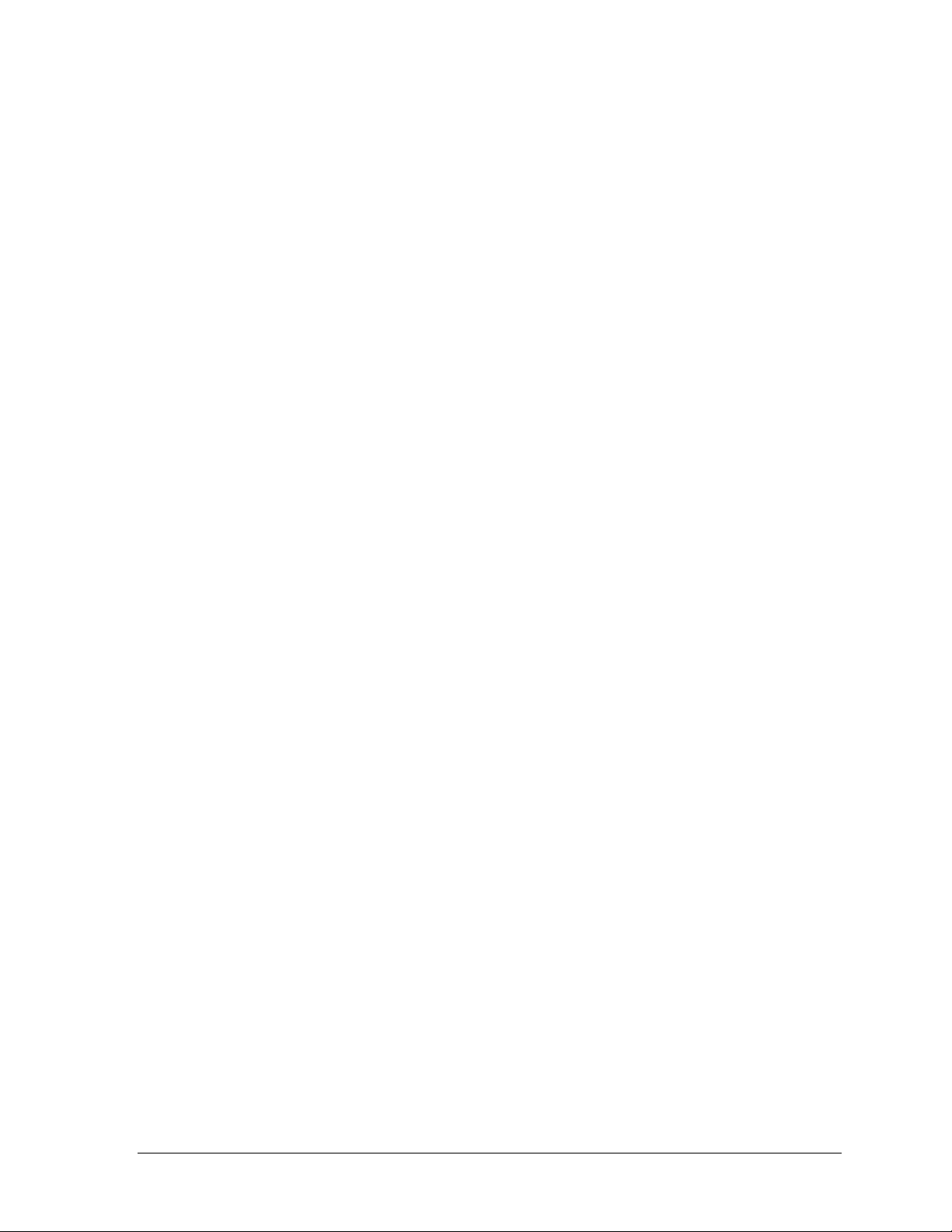
• The time out timer is blanked and the RTD sent when the timer is stopped
• Formatted the specific TOD RTD item numbers as hh:mm:ss
• Add PLR F PTS captions team name message center (TNMC) for the BB-3000 series
scoreboard
• Made the captions 1 and 2 control work on the sports of basketball, hockey,
volleyball, wrestling, and football on column 3 of address 220
• Added auto increment to period when the period time set is used and the clock value
was at 0:00
• Added auto increment of inning to baseball and the ability to turn the auto
increment on/off
• When the inning is incremented it also sets the current team score to 0 if blank and
changes the at bat indicator
Version 1.1.1 Release Date: 10 May 2000
• Corrected error in BB-2041 driver 2 driver table in basketball player-foul-points,
points x10 column 7. This error will only be found in release 1.1.0
• Added scoreboard test program, code 0002
Version 1.2.0 Release Date: 01 August 2000
• Added event counter codes 371-376
• Added judo codes 281 and 284
• Added karate codes 282 and 285
• Added tae kwon do codes 283 and 286
• Added multi-purpose timer code 100
• Added dedicated segment timer code 99
• Added auto racing codes 301, 333, 336, 401, 433, 995
• Added a configurable warning time to segment timer program
• Added clock console codes in basketball (1000) and football (6000)
• Added shots-on-goal console code in hockey (4000)
Introduction 5
Page 23
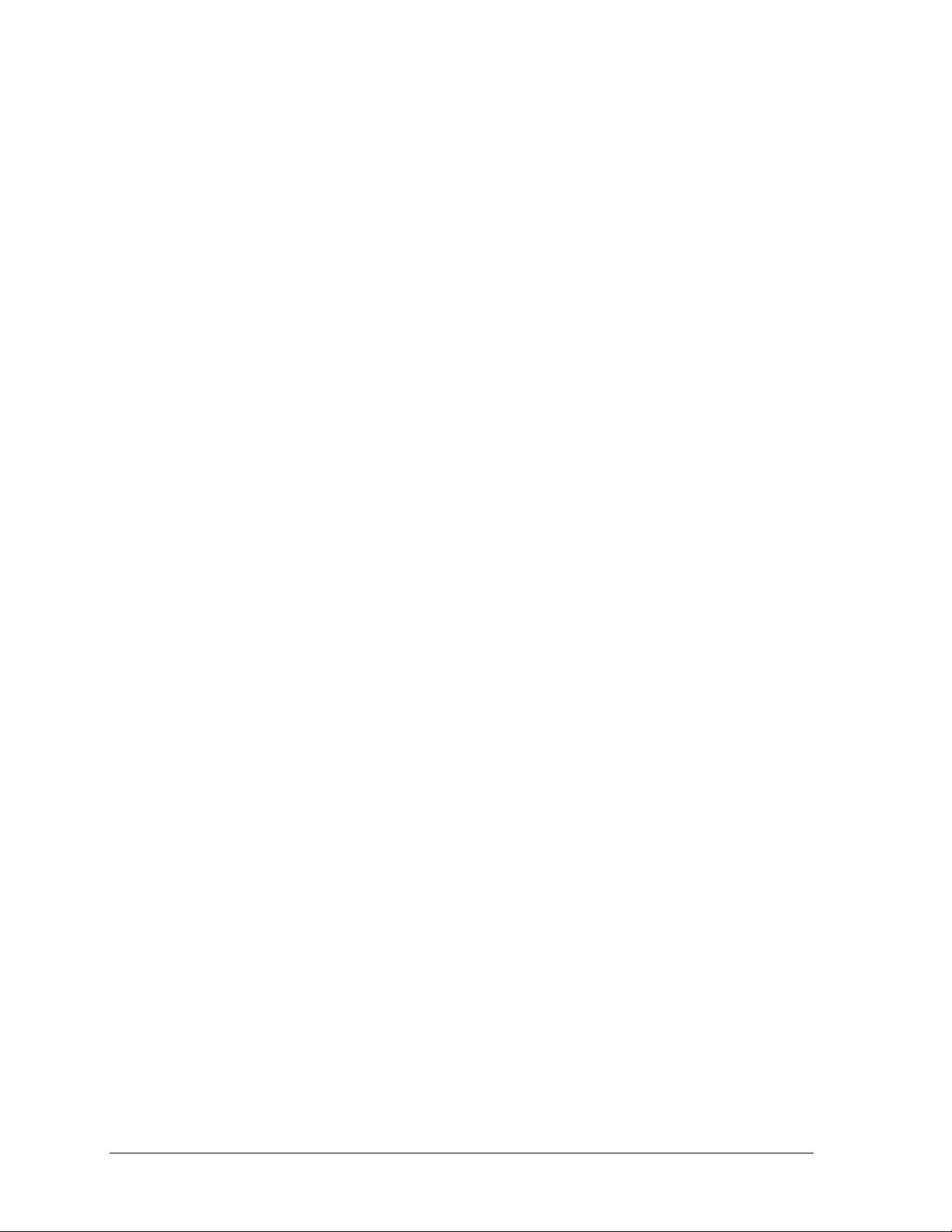
• Fixed “ball on” function to exit when a key was pressed after an illegal key value
• Fixed problem with hockey shots-on-goal and home player 1 penalty number
• Fixed dimming problem causing scoreboard to blank when dim level was changed
• Added momentary relay closure setting for analog clock operation in soccer codes
• Added a RTD heartbeat clock packet, changed routine to update clock RTD once per
second when counting down
• Modified routines to accept a clear key press and blank scoreboard data
• Modified blank shot setting routine to update shot clock when setting was changed
• Fixed basketball initialize routine to copy shot clock default on a new game and not
on a resume
• Added a second configurable timer reset switch in basketball and football
• Modified set play clock and set shot clock functions to start over at the first step
when a new key was pressed
• Added H-413 shots-on-goal scoreboard to all hockey codes
• Modified roster functions to send only changed RTD item fields
• Added codes 1401 and 1402 to basketball program and codes 2401, 2402 to volleyball
• Modified initialize routine to leave the TOD clock at its preset value when a new
game is selected
Version 1.2.1 Release Date: 30 August 2000
• Corrected team name centering problem with odd length team names being off by
one column
• Changed the multi purpose timer default dimming level to 0 (full brightness)
• Shifted characters r and y were reduced to 3 columns for TNMCs
• Added a manual horn button function to test code 0001
Version 1.3.0 Release Date: 24 October 2000
• Modified multi-purpose timer to have TOD display on a 6 digit clock output
• Changed initialize in basketball so heartbeat packet will be sent
6 Introduction
Page 24
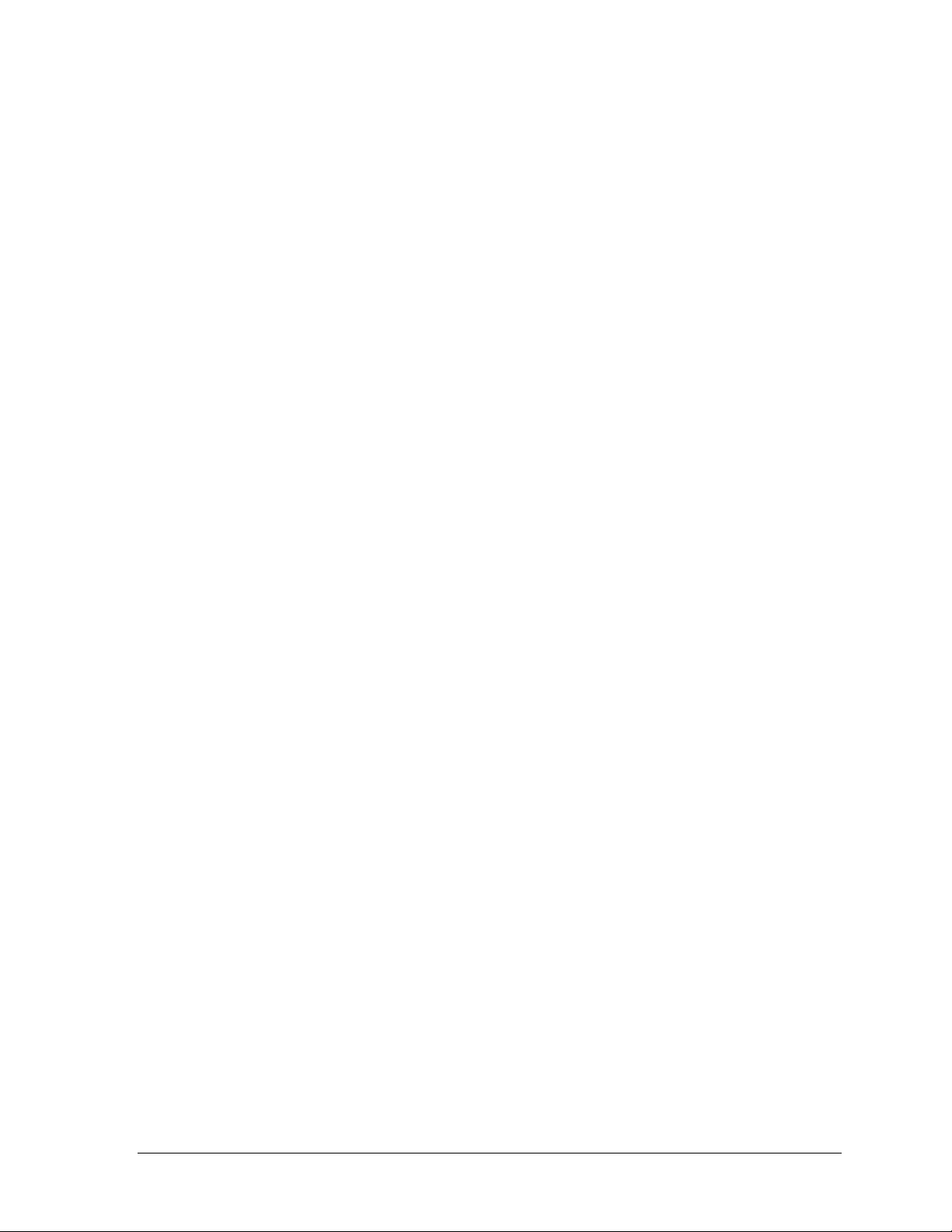
• Modified pitch and speed routines to accept a faster pitch speed within 2 seconds of
first reading
• Modified auto racing code to use driver name from ChronX for RTD display
purposes
• Made several changes to RTD output table
• Modified sport menus to have the display dim selection in the main menu after New
Code
Version 1.3.1 Release Date: 10 January 2001
• Changed auto racing to ignore any commas in alpha fields (field separators)
• Add power-on caption control to address 23,24,25 in football to column 16 of each
for code 6611
• Change auto racing to default to show current lap in manual codes
• Change auto racing to display lap in race mode and display lap time in qualify mode
• Change test code to fix the problem of manual horn key causing the rotating column
and row to stop
• Add output for TI-218 in basketball at address 2
• Fix wrestling adv time problem of switching adv indicator when adv time reaches
the main clock period time setting
• Modify wrestling scoreboard test to display red and green on LCD instead of home
and guest
• Fix wrestling new game problem of not turning off the adv time clock so when the
main clock is started, the adv time starts counting down
• Correct the problem of the period end time not being saved on a loss of power and
then resume game
Version 1.4.0 Release Date: 2 February 2001
• Fixed the scoreboard test program for auto racing boards to not blank the clock
section
• Added a scoreboard test function for MS-2001 when code 02 is entered without a
previous sport code
Introduction 7
Page 25
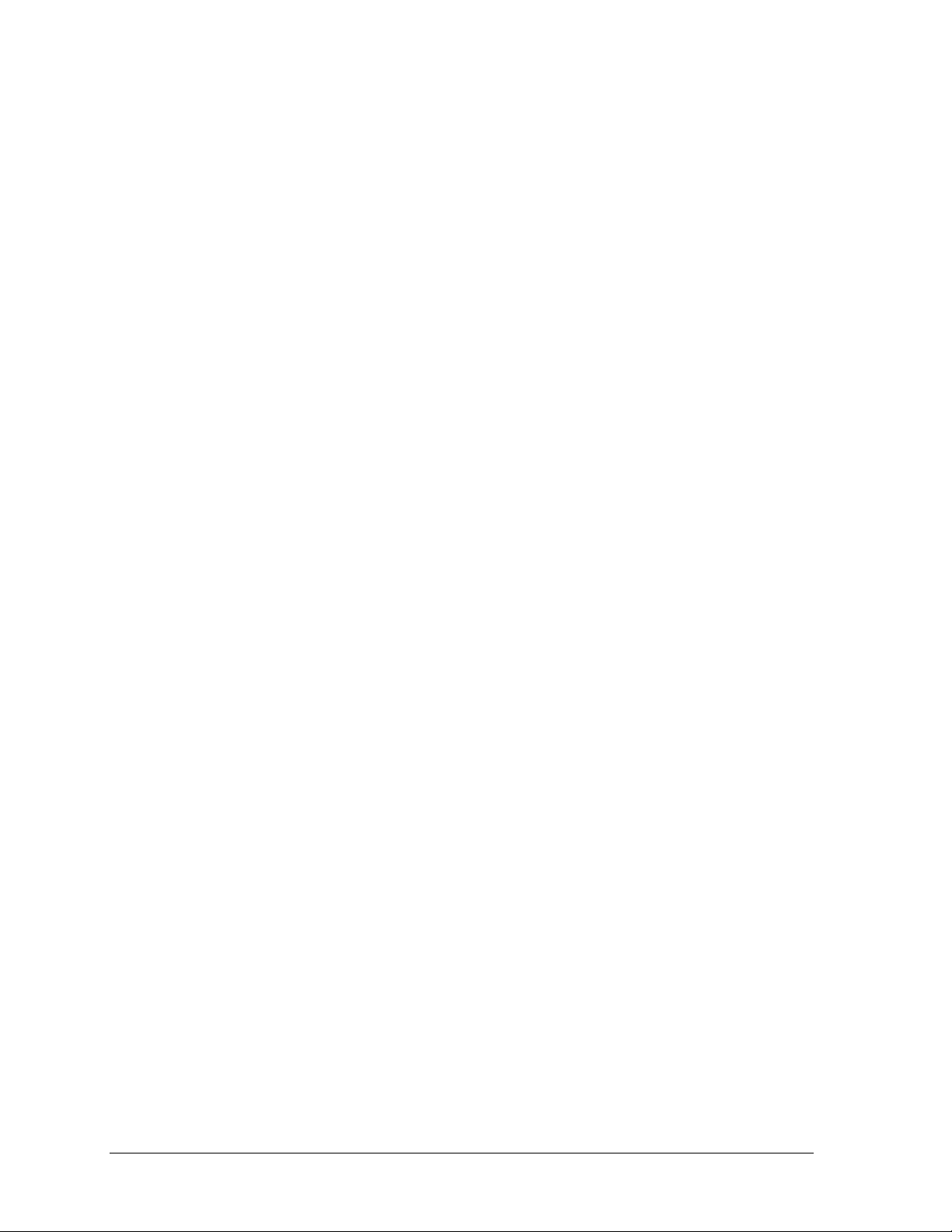
• Added a new code 6402 for football on hockey 2024 boards
• Changed auto racing pylon scoreboard outputs for pos 41-45 to use the correct RTD
item numbers and display the correct information
Version 1.4.1 Release Date: 1 March 2001
• Add outputs for a new MS-2009 to soccer and to football
• Add basketball and hockey codes for use at the American Airlines Center in Dallas
codes 9101 (basketball) and 9401 (hockey)
• Add outputs for SO-2008 to soccer (Code 7601) and football (code 6601) and
hockey/lacrosse (code 4601)
• Add x100 team score segments to hockey boards with address 71 to basketball codes
1401 and 1402 and to hockey codes 4401 and 4402 for testing purpose
Version 1.4.2 Release Date: 12 April 2001
• Added a menu option to baseball to allow a 2 digit time or at bat to be displayed in
the at bat section of the output. This is done for a new model of scoreboard BA-2005
• Added a minimum speed selection for radar gun on pitch and speed
• Corrected problem with speed of pitch not working with Stalker
gun is set for whole digit and no tenths
®
radar gun when
• Added a medical timer so it will count beyond the end of a period
• Fixed judo osaekomi timer so it will count beyond the end of a period
• Added address 22 for 6 digit time on the TI-2006 to the multi-purpose timer
• Added an output for SO-1830, 1930 to code 4601 hockey/lacrosse for use in lacrosse
that will show period on the home penalty digit
Version 1.4.3 Release Date: 8 June 2001
• Added a new address 17 for Tuff Sport™ basketball boards to codes for basketball,
volleyball, wrestling, hockey, and football
• Added 16 column caption on address 223 for Kemper Arena to codes 1103, 2103,
3103, 4103 and 6103
• Fixed the judo medical timer so if set to time of 0:00 would disable the medical timer
when the medical exam key is pressed
8 Introduction
Page 26
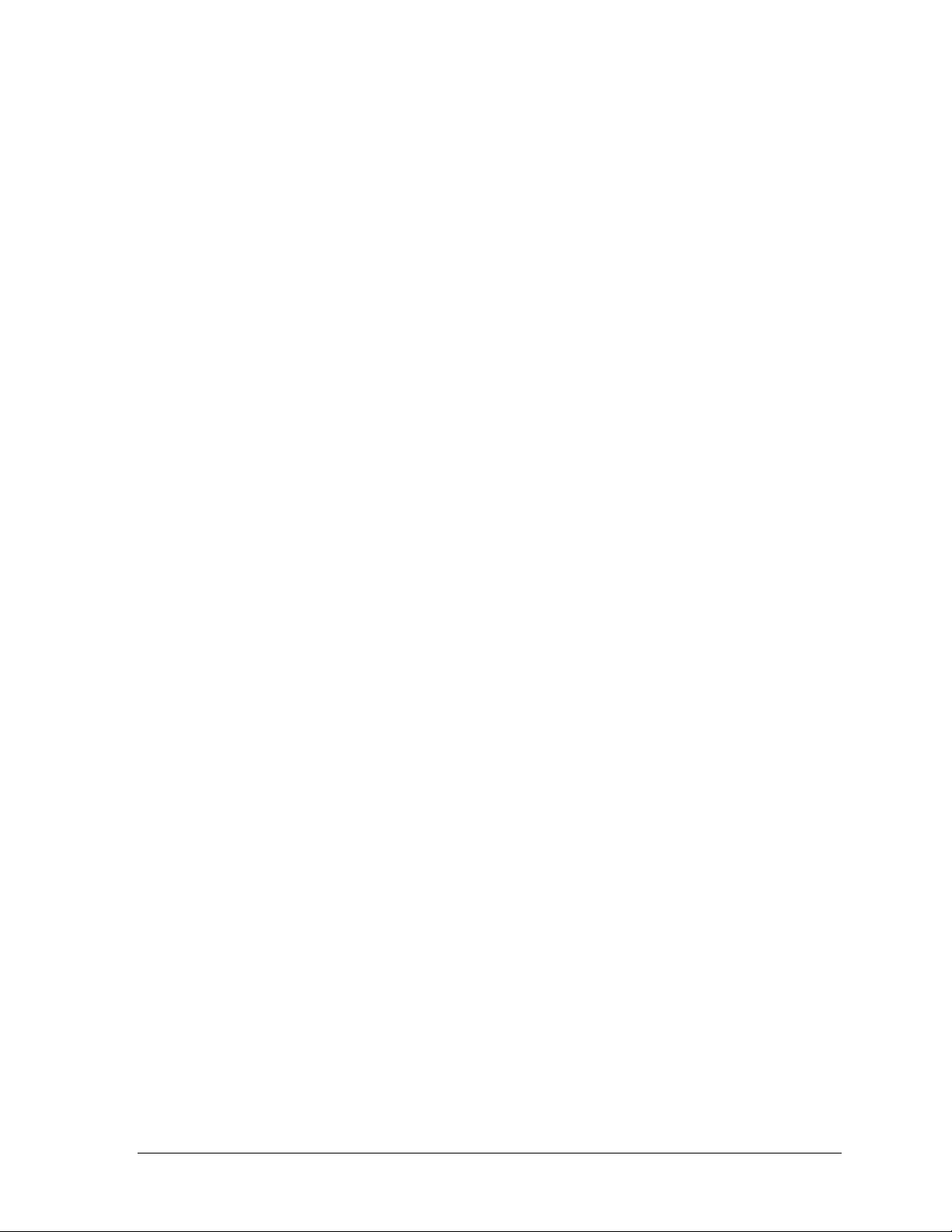
• Added to judo to show the score, penalty, and medical status on the second line of
the LCD
• Added pitch count keys to pitch and speed code
Version 1.4.4 Release Date: 26 July 2001
• Added alternative driver tables for reverse of white-blue to judo, karate, tae kwon
do, at driver address 109,110,111
• Change radio channel limit to 75 channels
• Added address 15,16 to football code 6611
• Added the select frame # response to DSTI (to indicate sport) for hockey, soccer,
baseball, and wrestling
Version 1.5.0 Release Date: 26 October 2001
• Made hockey penalty times to shift up to the top position on the scoreboard
• Changed to allow adjustment of penalty times after setting the main clock
• Added SO-1624 address 13,14 to hockey code 4601
• Add team name address 221 to code 8604 for track
• Moved the at bat for baseball on FB-1630/SO-1830 from 5,6 to 3,4
• Changed segment timer so it can count up
• Changed the displays for American Airlines to show full timeouts on the main
scoreboard and full-partial timeouts on the auxiliary displays
• Changed the main hockey console so it would keep the SOG keys active after data is
received from the SOG console
• Added a second H-segment for colons on penalty time to the sec 1 digit, in hockey
for FP-25 displays
• Changed the DSTI interface so it would not send back data it received but only
update the scoreboards
• Added boxing code 291 for BB-3000 scoreboards
• Added the driver data for a BA-2010 to the BA-5 driver at address 61
• Added the driver data for FB-2005 to FB-8 driver at address 11
Introduction 9
Page 27
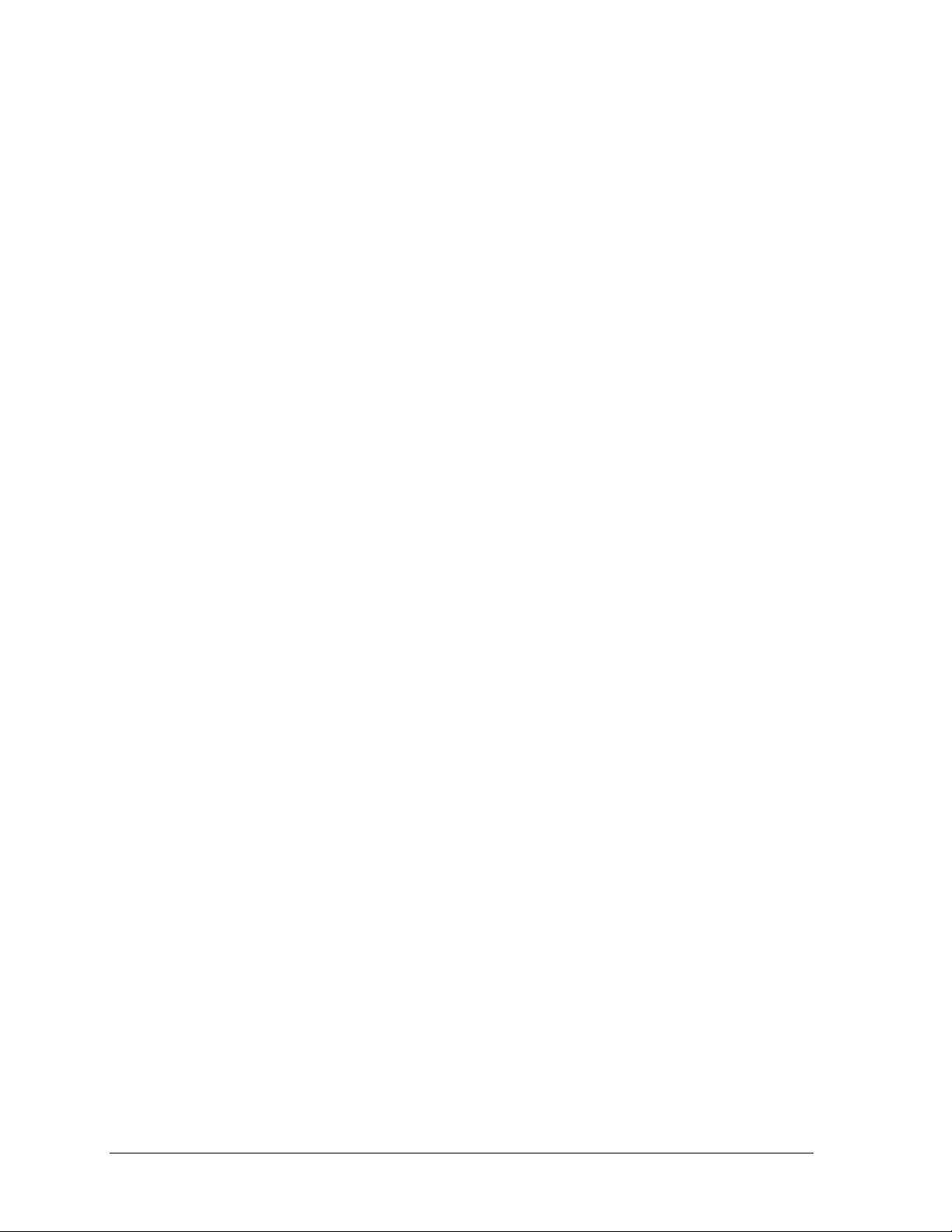
• Added 32 column captions for BB-3000 boards for TMFLS/TOL at address 225
• Changed delete of penalty time in hockey so it will scroll penalty time 2 up instead
of bringing in time from penalty time 3
Version 1.5.1 Release Date: 27 December 2001
• Fixed the timeout indicators so they will clear when the main clock is started
• Changed the timeout function so it will turn on the indicator but not the timeout
time when the configured time is set to zero
• Fixed the track code running time output address 22 so the colon will light when the
colon is on in the RTD data
• Added address 2 to all auto racing codes for LC230 and LC218 displays (except lane
timer 303)
• Default segment timer for 5 minutes
Version 1.5.2 Release Date: 6 March 2002
• Added shot clock timing to hockey/lacrosse
• Added pen/fouls display selection in addition to SOG and saves in soccer
• Added code 4499 for paint ball that uses hockey insert but has 3 penalty times that
count
• In basketball, added team fouls display on line 6 of player fouls stats and made its
display configurable
• Added a fixed width font conversion for auto racing in a new code (334)
• Added code 5099 for the strikeout count controller
Version 1.5.3 Release Date: 10 April 2002
• Made rodeo timer able to edit now up time in timed events mode without adjusting
each of the individual timers
• Corrected ½ point scoring setting in rodeo at power up, setting was opposite of what
it said
• Change the scoreboard ON/OFF key function in rodeo so the scoreboard
automatically turns back on at the start of the next competitor or at reset
• Added arena football code 9601 to American Airlines
10 Introduction
Page 28
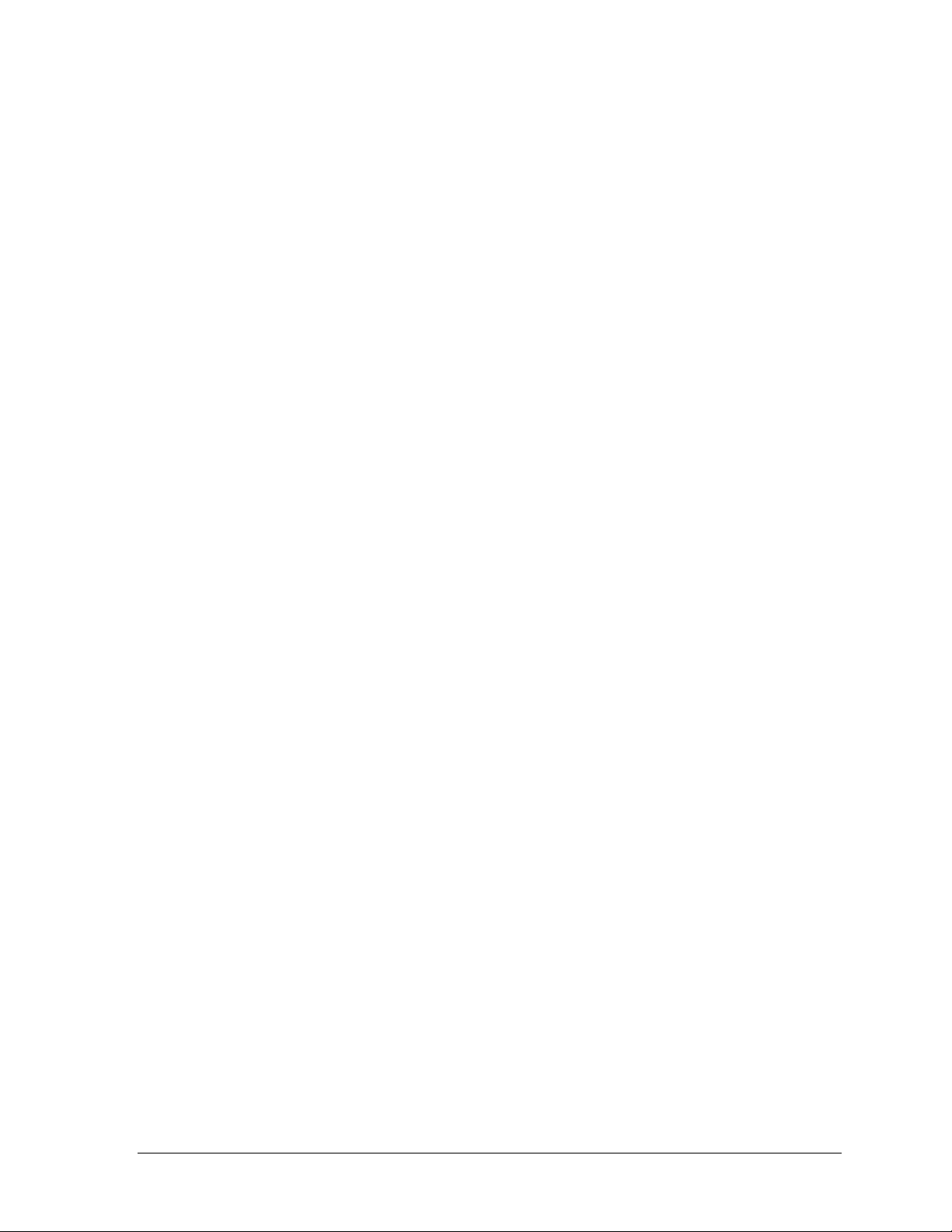
• Added full and partial timeouts to BB-2046
• Switched SOG and SAVES position on the BB-2046 as requested (by scoreboard
design)
• Resume game does not restore TOD clock correctly in hockey. Made all sports go to
game clock on a new game or resume
• Added code 555 for Compulink interface for drag racing displays
Version 1.5.4 Release Date: 2 May 2002
• Made the player number entry for fouls and points (in basketball) skip past the timer
delay if a key is pressed before it expires
• Adjust the dimming levels to add dim levels of 1-9
• Added codes for Resch Center
• Add new promo keys for the strikeout console used at Shea Stadium
• Added code 5599 for the sport of cricket
• Added sending of code number, model, and version number for TrueTime support.
It was added to the multidrop and RTD outputs
• Made boxing not count a time of 0 in the interval time. An interval time of 0 is
treated as if there were no automatic timing and stops at the next round
• Added codes for SUNY at Cortland 9403, 9603, 9703
• Added hustle board stats to basketball codes 1103, 1104, 1105. This is on address 35
and includes rebounds, blocks, assists, steals
• Added code 7611 to soccer for 4 column/digit clocks
Version 1.5.5 Release Date: 23 October 2002
• Made football code 6103 blank the total yards if rushing and passing yards are blank
• Added a segment for power-on/sponsor panel in basketball on address 35 segment
11-H and to address 17 segment 15-H
• Fixed the lock-up problem in receive of stats in basketball and hockey
• Made baseball so it could shift inning scores by 9
• Made wrestling show team score and match score based on the last score accessed
Introduction 11
Page 29

• Added general stats to football for address 28 in code 6611 for the Fargodome
• Changed the default mode to race mode in auto racing
• Made codes 6000 and 1000 update the time on the display after doing a set time
• Added code 4701 and made it identical to code 4601. Made code 4601 to work for
football boards
• Added code 4602 and 4702 to have 3 penalty timers counting for lacrosse
• Fixed the problem with mass-sub in volleyball
• Added down labels 1st, 2nd, 3rd, 4th to football
• Fixed the problem of team fouls that are displayed on the 6th line of a stats panel
being blanked by player stats functions
• Changed the SO-2031 soccer output to show fouls instead of penalties
• Modified scoreboards output so the driver packets are made before sending to
lighten the load on interrupt overhead. Also made it so it only sends the data up to
the point where the driver data has not changed
Version 1.5.8 Release Date: 03 December 2002
• Corrected a problem that caused the broadcast blank data not to be sent on power up
• Corrected a problem with the team name message centers being sent the wrong
amount of data on a refresh packet
• Corrected the problem with test code 0001, blank display, and scoreboard address
test so they are all now working correctly
Version 2.0.0 Release Date: 15 January 2003
• Added Water Polo code 4498
• Added address 17 to hockey codes 4401,4402 and to basketball codes 1401,1402
• Added scores by quarter for basketball
• Added scores by quarter for football
• Made rushing and passing yards work with negative numbers
• Fixed the receive of MDP from clock console in football and hockey
• Removed period key from boxing
• Made colon for adv time in wrestling test code blank
12 Introduction
Page 30
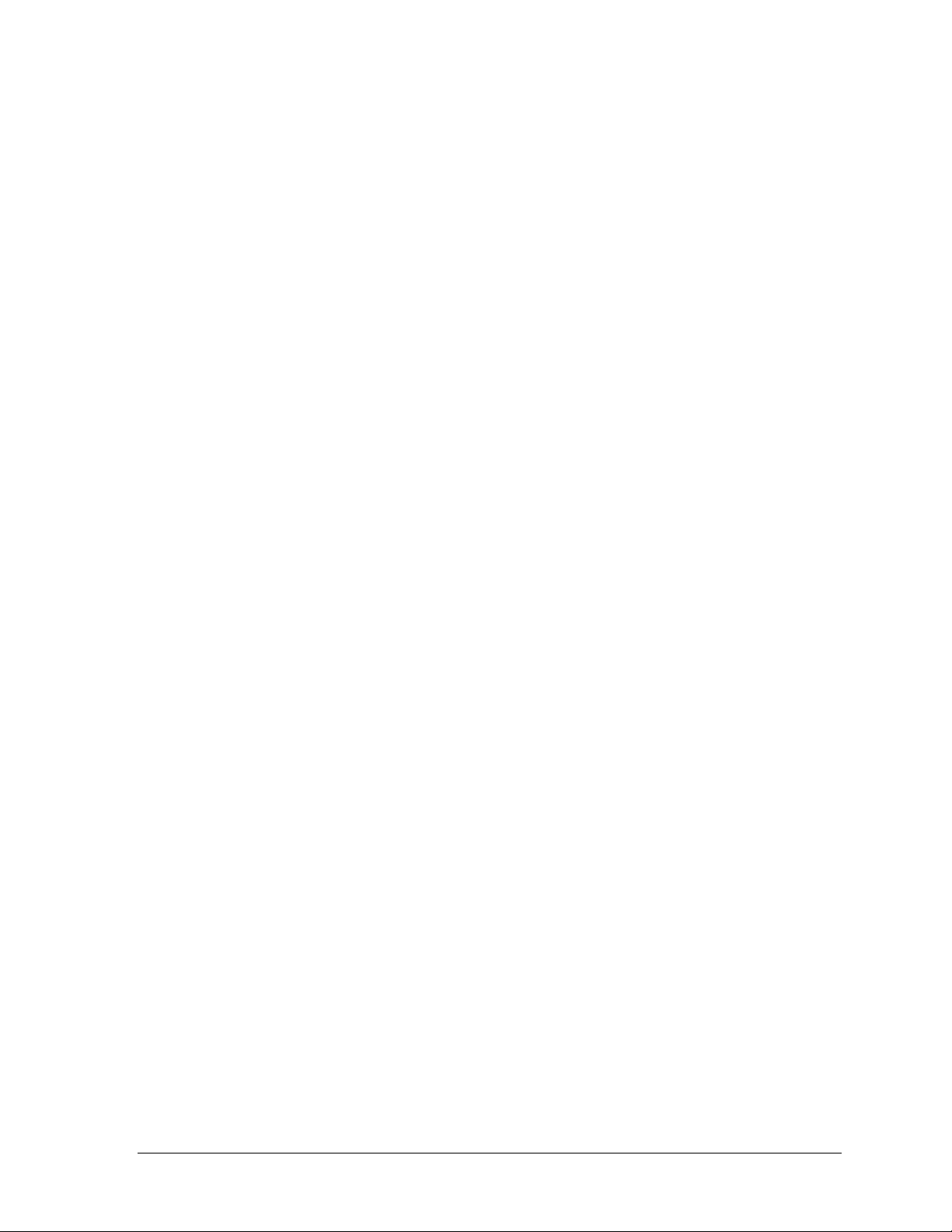
• Added shot clock test to water polo and hockey
• Made increment of period in set time so it would blank the quarter score if scoring
by quarter
• Added time-outs-left (TOL) to column 15 of the rushing/passing stats boards in
football
• Added segment E (col 8) to the colon of address 22 for the multi-purpose timer
• Added broadcast group and channel selection for the Gen IV radios
Version 2.0.1 Release Date: 12 May 2003
• Added checks in the verify configuration that checks to see that all clock precision
settings are valid
• Added address 17 to 6402 for arena football
• Added address 17 to code 220 for tennis
• Added a wrestling code to the custom codes for the Resch Center
• Added 2 digit time to address 61 (columns 12,13) in code 5501 for baseball for the
model BA-2012
• Fixed the radio channel select to work for Gen IV radios after exit from the
production test
• Changed receive of DakStats
unless the information has changed from previous data
®
information so there is not a scoreboard update done
• Added address 223 for ply/fl/pts to 4401 and 4402 and also to volleyball
• Fixed the shot clock when not set for blanking so it will count down when shot time
is less than the game time
• Added code 221 for tennis models TN-2010 and TN-2011
Version 2.0.2 Release Date: 29 May 2003
• Added period/quarter/game caption to custom codes 9102, 9202, 9302, 9402, 9602
• Added an option to rodeo code 8000 in scored events to have the horn still sound
after the horn time period after the timer has been stopped
• Added a football mode to the MS-2009 and MS-2118 on address 71,72,73
Version 2.0.5 Release Date: 25 August 2003
• Added code 556 for C33 interface
Introduction 13
Page 31

• Added code 399 for rowing controller
• Added weight class with H/G points for win on player foul stat panels to wrestling
• Added code 8610 for 8-lane track timing
• Added configuration to soccer for display of TOL or penalty
• Changed hockey so penalty does not turn off opposite penalty
• Added a second segment for colon on penalty time to address 29, 30, 31, 32 in code
4104
• Added address 11 to codes 9105, 9405, 9205
• Changed auto racing to fix lockup problem when odd numbered start position is set
in variable position pylon
Version 2.0.6 Release Date: 20 November 2003
• Changed segment timer so it sends the segment number out on RTD output
• Fixed wrestling code 3304 so the segment number will show on match score
• Added captions for PERIOD/QUARTER/GAME to codes 9105,9405,9205, & 9605
• Added advantage time to foul/points on address 14 for code 3102
• Added the ability to show at bat/time on the AT BAT digits on a BA-3718
• Added address 71 to code 7711 for soccer
• Set football default to auto horn off
• Fixed auto racing codes so the scoreboard does not stop updating
Version 2.0.7 Release Date: 30 March 2004
• Added a mode for baseball on the SO-2008
• Added team name captions for MS-2009
• Fixed the test code for soccer so it will test the penalty/TOL section
• Added flashing of a player fouls and points when they are received from the DSTI
• Added generic stats for basketball so DSTI can display three points shots
• If the weight classes are turned off in wrestling, made the stat panels go blank
14 Introduction
Page 32

• Fixed team fouls on stats panels for line 6, guest side did not show on power up or
resume game
• Added a key to basketball to clear team fouls
• Added the period text messages and period descriptions
• Added team name captions for FB-2002 for football, soccer, and lacrosse
• Added speed-of-pitch indicators for mild, medium, and hot levels
• Added circle K indicators to speed-of-pitch and also to promo display codes
• Added match elapsed time to wrestling, and show it and time of day on reset of a
match
• Added a code to basketball (code 1301) to run the WR-2024 board
• Added a code to volleyball (code 2301) to run the WR-2024 board
• Added a code to gymnastics (code 0015) to run on the WR-2024 board
• Added a segment timer for home/guest partial team fouls on relay driver at address
220
• Added a code (4102) for handball/lacrosse for counting three penalty times on
basketball boards
• Fixed RTD text field for Guest Penalty from Possess to Penalty
Version 2.0.8 Release Date: 16 August 2004
• Added address 14 to hockey codes for hockey boards and basketball codes for
hockey boards
• Added a two second delay after stop of the blood/injury time before it goes back to
match time
• Added a new code(6612) for four col/digit on football
• Added a new address for football (Address 18) for the FB-2007
• Made a new code (code 7702) for soccer to count over 99 minutes for European
market
• Fixed basketball receive of generic stats from DSTI
• Added partial time-outs display segments on address 23 and 25 in basketball
• Fixed code 300 so the lap time shows on the old CH14-xx displays
Introduction 15
Page 33

• Added custom code 9606 for the San Francisco 49ers football board
• Added code 9100 for BB-2139 basketball board with 12 electronic player name
captions
• Added period digit to soccer for a new SO-2013 board to address 14 (uses addresses
13 and 14) and also to hockey/lacrosse address 14
• Added power-on caption segments to the BB stats addresses 36 and 37
• Added save of baseball/basketball RTD to GIP when exit of stats mode is done. This
allows for recovery of current game data if stats feed is lost
Version 2.0.9 Release Date: 25 October 2004
• Added captions for H/G WEIGHT to wrestling and set correct captions for codes
3101 to 3105
• Fixed the clear stats function in volleyball so it updates after the clear and does not
take players out of the game
• Changed the score of +1, +3, +6 in football so that it will blank ball on, down, to go
• Added team name abbreviations (address 222) for the main sports
• Fixed electronic team name captions for USD by adding a code for basketball,
football, and volleyball that supported an outdoor controller that shifts left to right
• Fixed the tennis team name captions top and bottom so the length can be set
• Added custom code (9108) for Brigham Young University for a retrofit of their old
board
Version 2.1.0 Release Date: 02 February 2005
• Added a code for running wrestling on a hockey and basketball board combo,
(H-2104, BB-2124) with the codes 3401 and 3402
• Added a code for field hockey that would do 3 penalty timers for H-2104, on code
4603,4703
• Corrected the message in baseball menu from error position on-off, to position
• Added a period text description code for two console operation in basketball and
football
• Added two new driver addresses with three penalty timers in water polo
• Fixed problem in wrestling with Reset Match key, any cold key would lock it up for
several key strokes
• Changed to add the weight class scores to get the total team score for the meet, if
using weight classes
16 Introduction
Page 34

• Added player names to volleyball and penalty times to hockey/handball for the
European board codes 9200 and 9400. Added code 9409 for handball with three
penalty times
• Added display codes D7 and D8 to the compulink interface (code 555) for left and
right KPH
Version 2.1.1 Release Date: 10 March 2005
• Added a code for running wrestling on a hockey and basketball board combo,
(H-2104, BB-2124) with the codes 3401 and 3402
• Added error x10 digits for home and guest to baseball on address 68 and 69
• Changed water polo so the horn command bit will be sent with the shot clock horn
• Added address 23,24,25,26 to codes 1401, 4401, 3401, 2401 and 6402
• Added extra addresses to volleyball, football, and soccer for All Sport CG
Version 2.1.2 Release Date: 15 May 2005
• Added PLY/FL/PTS captions (addr 223) to the codes 9100,9200 of basketball and
volleyball
• Added quarter score outputs for football to address 29 of code 6611
• Fixed 8-lane track output to show lane # on address 12, it had the wrong rtd item #
• Added a time into period for hockey to be shown when the stop key is pressed and
when arrow keys are pressed
Version 2.1.7 Release Date: 24 March 2006
• Added a warning time horn for a partial timeout using the full timeout warning time
• Made a menu option to select if the team score is shown on team score/adv time
section of the matside board
• Added new address to baseball for a 2 driver inning board, model BA-2022
• Changed the Mass Sub function in basketball so that it will not exit if you answer NO
to the question of add player
• Fixed the Wrestling advantage time edit so if the advantage time is set to 0:00 for one
team and then started for the other team it will count correctly
• Added custom code 0091 to replace an existing 2400 time of day console
• Added support for receive of DSTI data in Hockey code
Introduction 17
Page 35

• Changed baseball code to clear ball, strike, outs at top and bottom of inning, and
clear of batter and average
• Added a key to clear the batter number and batter average
• Changed entering of average in baseball, so the value is padded with leading 0’s
• Added recovery time keys to wrestling
• Changed wrestling so the blood/injury times remain on the display until a key is
pressed
Version 2.1.8 Release Date 26 May 2006
• Added address for FB-2007 to soccer , football and baseball
• Fixed speed pitch so the stalker sport gun will work
• Added a team name caption for PERIOD/HALF to soccer codes, for Atlanta.
• Fixed problem with team name edit in tennis for the second name
• Made baseball auto increment of innings update the period text as well
• Made the outs +1 key clear ball, strike, batter and average when it switches sides
Version 2.1.9 Release Date 09 August 2006
• Fixed a problem with some consoles that will not run test code 0000 in production
• 2. Added address 24 and 25 to code 6604 and 7604
• 3. Added possession indicators (full col) to address 16 in football codes
Version 2.2.0 Release Date 08 January 2007
• Changed code 9101 to make the dash on full and partial timeouts to always be on
• Also added team abbrev to the code, address 222
• Added a code 9111 for Georgia Dome
• Added a QUARTER caption for football in code 6601, to match the HALF caption in
soccer
• Added a countdown timer code 370 that has an output with days and time (with
tenths of sec)
18 Introduction
Page 36

• Added captions for baseball codes 5601 and 5602 to match the captions in football
and soccer on address 226
• Added a separate warning time for the partial time outs in basketball
• Fixed the advantage time in wrestling to update the home and guest advantage areas
after an edit. Also fixed the adv time when it was edited to blank or zero so it would
count right, it was counting almost 2 sec before it went to 1
Version 2.2.1 Release Date: 23 May 2007
• Changed the way speed pitch data is read. There was a problem if radar guns were
switched that the next speed would be missed
• Fixed the half TNMC caption in soccer codes, it was not correctly positioned
• Added address 19 for the new FB-2018 and SO-2018 boards to football, soccer,
hockey, baseball, and track
• Added pitch count output to address 3 and to H/E digits on address 64, 65, 67
Version 2.2.2 Release Date: 21 June 2007
• Fixed the scoreboard test for baseball HE digits after pitch count was added to these
digits in the last version
• Added custom codes for Madison Square Garden 9112, 9412, 9901
• Added a selection for showing laps-to-go in the autorace code 333
• Added an output (addr 10) for 6 digit time displays in autoracing
• Added an alt_seg_rtd to football, basketball, and hockey, for the segment # to show
on shot/play clock digits
• Changed the autorace function getDatCarNum to set the car # blank if it gets a space
or something other than a number
Version 2.2.3 Release Date: 23 Aug 2007
• Fixed so the code, model, and version number are sent when a new code or resume
code is done.
• Fixed wrestling weight classes in position 1 and 2 to display correctly when set for a
5 line display and when selected for showing lines 13 and 14.
• Added code for Australian football and cricket. Code 6699-FB and 5699-CR.
Introduction 19
Page 37

• Fixed a bug in edit of quarter scores in football and basketball. Locks up if a cold key
is pressed when waiting for quarter # entry.
• Changed baseball to show time/atbat/pitch on time digits and show
HE/atbat/pitch on the HE digits.
• Added TSI interface code 558 to drag race timing codes.
20 Introduction
Page 38

Section 2: Basic Operation
2.1 Console Operation
The console face consists of a 2-line x 16-character liquid crystal display (LED), sport specific
insert, numeric keypad, operation keys, main clock keys, and LEDs for status. In most cases,
the top line of the LCD shows the main clock time, direction the clock is counting, and when
the main horn is sounding. Generally, the bottom line of the LCD shows the
GUEST team scores.
Throughout the manual the names or letters of keys on the keyboard are enclosed in arrows
(such as <
explained in Section 2.6. All of the keys that pertain to a specific sport code insert are
explained in detail in the section of the manual for that specific sport.
In addition, Quick References and Menu Flowcharts for the Standard Keys and many of the
individual sports are provided in Appendix D.
ENTER>). The standard fixed keys and functions on the right side of the console are
HOME and
2.2 Sport Inserts
Sports inserts are used to allow a single console to control multiple sports. Select the proper
insert from the chart below and slide it into the insert opening on the left side of the console
until it stops. To remove a sport insert, pull on the tab that extends from the left side of the
console. The insert will easily slide out.
If an insert is lost or damaged, a copy of the insert drawing, located at the end of each
section, can be used until a replacement can be ordered.
Use the labels provided in Appendix B to attach the correct code number to each sport insert.
Write the code number in the following table and in the space provided in the section of this
manual for that sport.
If you do not know the code number for your scoreboard, refer to Appendix B in this
manual. If you do not know the model number of your scoreboard, refer to the Installation
and Maintenance manual provided with the scoreboard.
Sport Insert Number Number Code
Baseball LL-2438
Basketball LL-2433
Boxing 0G-96892
Cricket 0G-164973
Event Counter 0G-58047
Football LL-2437
Hockey LL-2436
(Continued on next page)
Basic Operations 21
Page 39

(Continued form previous page)
Sport Insert Number Number Code
Judo 0G-96891, 0G-98376
Karate 0G-96890, 0G-98374
Pitch and Speed LL-2482
Segment Timer LL-2475 Not applicable
Soccer LL-2440
Strikeout 0G-163409
Tae kwon do 0G-96889, 0G-98375
Tennis LL-2483
Track LL-2439
Team Name (TNMC) LL-2441
Volleyball LL-2434
Water Polo 0G-178439
Wrestling LL-2435
2.3 Sport Insert Operation Concepts
A sport insert identifies the actions keys required in the normal course of operation for that
specific sport. In most cases, pressing a key immediately changes the scoreboard. Sometimes
a sequence of keys must be pressed before a change is noticed on the scoreboard. Keys that
require entry of additional information are marked by a dot. This additional information
usually is a number followed by the <ENTER> key.
Keys with arrows activate an indicator (possession, bonus, etc.) on the scoreboard. The
direction of the arrow selects the appropriate team (home or guest).
Some keys have a +1, +2 or +3. By pressing one of these keys once, the corresponding field
on the scoreboard (such as team score or period) increments (increases) by the amount
printed on the key. A key with a -1 decrements (decreases) by one and a key with a +1
increments (increases) by one.
On most inserts, certain keys have been grouped together under the heading Home or Guest.
These keys are team keys and work the same for both teams. They affect the statistics for that
one team. Keys not under one of these headings are game keys. They are general keys for
the progress of the game (such as period or quarter). Other keys have been blocked together
to emphasize that these keys work together.
22 Basic Operations
Page 40

2.4 Start Up
When the LCD Display is as shown, the following actions may be selected.
LCD Display Action
AS-5000 v1.0.0
ED-xxxxx
PREV CODE nnnn
RESUME GAME?
n
nnn = last code selected
SELECT CODE
CODE nnnn
nnnn = last code selected
The console performs a self-test when it is
powered on. During the self-test, a message
displays the version of the standard software
loaded in the console.
V = version number and revision number
ED = standard software number
When the self-test completes, a prompt displays
the code number for the last game played. This is
useful when power to the console is lost during a
game.
Press <YES> to resume the last game stored in
memory. The console is now ready for game
operation.
Press <NO> to start a new game or change to a
different sport. The console will prompt for a new
code number as shown below.
The SELECT CODE prompt allows you to accept
the last code selected (displayed on the second
line) or enter a new code.
To accept the code shown press <ENTER>.
To select a new sport code:
1. Get the code number from the sport insert or
the section of the manual for that sport.
2. Use the number keys to enter the new fourdigit code. Press <ENTER>.
(Continued on next page)
Basic Operations 23
Page 41

(Continued from previous page)
LCD Display Action
Radio chan nn
Enter or change
nn = last radio channel used
If a new code is selected, and the radio option is
installed, the console prompts for a channel.
When Resume Game is used the last channel
selected is used.
Press <ENTER> to accept the channel number or
enter a new channel number.
Refer to Section 2.5 for more information.
2.5 Setting Radio Channels
Reference Drawings:
Channel Selection; Single Control Console, Gen IV............................. Drawing A-180566
Channel Selection; Single Broadcast Group; Gen IV............................Drawing A-180922
Channel Selection; Multiple Broadcast Group, Gen IV.........................Drawing A-180923
The radio receiver units used in the scoreboards have a channel-setting switch that can be set
from 1 through 8 (channels 0, and 9-15 are not used). A radio receiver will accept data from a
console transmitter with the same channel (and broadcast group) setting. The drawings,
listed above show how to install the All Sport 1600 in order to operate one scoreboard or
multiple scoreboards at a time.
The receivers also have a jumper that can be used to select broadcast group 1, 2, 3 or 4. A
“Broadcast Group” defines a group of radio receivers that in addition to “listening” to the
channel selected on the channel switch will also “listen” for data broadcast on their broadcast
channel. There are four broadcast groups available.
In this type of system, the receiver unit at the scoreboard must have the channel switch set to
a specific channel. The operator must know which channel the board is set on. The operator
must then enter the specific channel during console startup when prompted to do so.
24 Basic Operations
Page 42

Each radio receiver will accept data sent from the broadcast channel of its respective
broadcast group. This is selected by setting the transmitter radio (from the console) to the
respective broadcast group (either 1, 2, 3 or 4). Every radio receiver will also accept data sent
from the “Master Broadcast” channel. This is selected when a transmitter (console) radio is
set to Broadcast Group 0 (BCAST 0) and Channel 0.
The channel number and broadcast group set on the radio installed in each scoreboard can be
verified by cycling power to the scoreboard. Approximately seven seconds after power up,
the scoreboard will show the current channel in the scoreboard clock digits. A CXX will first
be shown where XX is the current radio channel number. This will be followed by BXCY
where X is the current broadcast group and Y is the current channel number within this
broadcast group.
There are three different radio scenarios that can be accommodated.
1. Single Controller System:
In a single controller system, all radio receivers and all scoreboards receive signal
from the same All Sport console at all times. The default channel and broadcast
group settings on the receiver are not typically modified. An example of this type of
system is a typical high school football installation.
2. Multiple Controller System w/Single Broadcast Group:
In a multiple controller system with a single broadcast group, there are additional
All Sport Controllers for controlling multiple scoreboards. There is never a scenario
where groups of scoreboards that were run by individual controllers need to be run
by a single controller. An example of this type of system is a softball complex with
multiple fields and a scoreboard on each field.
3. Multiple Controller w/Multiple Broadcast Groups:
In a Multiple controller with Multiple Broadcast (Split Court Operation) system,
there are additional All Sport Controllers that can control multiple scoreboards. The
broadcast group jumper is used to select broadcast group 1, 2, 3, or 4. By changing
All Sport settings to a Broadcast address, a single All Sport Controller can control all
scoreboards or specific groups of scoreboards (defined by the broadcast group). One
example of this scenario is split court operation in basketball installations, where
scoreboards are used to score multiple games at once, but can be grouped together to
show one game if necessary. Refer to the drawings listed on the previous page for
more information.
The All Sport Console will automatically detect when a radio transmitter is installed and will
prompt the user for transmitter settings.
The All Sport Console will show the current transmitter radio status on the LCD when a code
is entered. The following table describes broadcast group and channel settings.
Basic Operations 25
Page 43

LCD Display Action
RADIO SETTINGS
BCAST Y CHAN XX
The LCD will toggle
these screens
The LCD shows the current radio settings along
with a prompt to accept or modify these values.
If the radio settings are correct press <ENTER>
If these values are incorrect press <CLEAR>
If <CLEAR> is pressed to modify the radio settings
the LCD at the left is shown, allowing edit of the
Channel or Broadcast group setting.
(Continued on next page)
26 Basic Operations
Page 44

(Continued from previous page)
LCD Display Action
Enter to accept
clear to modify
The bottom line shows the
current setting
Bcast group 1
radio chan 01
The default setting is
Broadcast 1
Channel 1
Edit the Broadcast Setting. Use the number keys to
enter the desired broadcast group and press
<ENTER> to accept.
The asterisk will move to the channel setting. Use
the number keys to edit this value and press
<ENTER> to accept. Edit the channel number to the
desired value and press <ENTER> to accept.
Broadcast
Group
0
1
Channel
Setting
0
0
1-8
Control
Scoreboards
All
Scoreboards
All in BCAST
Group 1
Set to
corresponding
BCAST 1
Channel
0
2
1-4
All in BCAST
Group 2
Set to
Corresponding
BCAST 2
Channel
0
3
1-8
All in BCAST
Group 3
Set to
corresponding
BCAST 3
Channel
0
4
1-4
All in BCAST
Group 4
Set to
corresponding
BCAST 4
Channel
Basic Operations 27
Page 45

Single Controller Systems Channel Setting
Typically all single controller systems will use the default setting BCAST = 1, CHAN = 1. All
radio receivers must be set with a switch setting of 1 with the Broadcast 1 (BCAST 1) jumper
set.
If you suspect interference from a nearby Daktronics system, press <CLEAR> at the
“RADIO SETTINGS” prompt to change the channel number.
Typically all multiple controller systems will use channel 1 for the first controller. All other
controllers will use sequential channel settings (2-8). The following table describes broadcast
channel and channel settings.
LCD Display Action
RADIO SETTINGS
BCAST Y CHAN XX
The LCD will toggle these
screens.
bcast group 1
radio chan 01
Enter to accept
clear to modify
The bottom line shows
default settings.
The LCD shows the current radio settings along
with a prompt to accept or modify these values.
If the radio settings are correct press <ENTER>
If these values are incorrect press <CLEAR>
If <CLEAR> is pressed to modify the radio settings
the LCD at the left is shown, allowing edit of the
channel or broadcast group setting.
Edit the broadcast setting. Use the number keys to
enter the desired broadcast group and press
<ENTER> to accept.
Broadcast Group Setting
1 Use this setting for all single controller
systems the asterisk will move to the
channel setting. Use the number keys to
edit this value and press <ENTER> to
accept. Edit the channel number to the
desired value and press <ENTER> to
accept.
Channel Setting
1-8 Channels that may be used with broadcast
channel 1. The channel switch on the
receiver must match this value and only the
Broadcast 1 (BCAST1) jumper must be
installed.
28 Basic Operations
Page 46

Multiple Controller w/Single Broadcast Group Channel Setting
Typically all single controller systems will use Broadcast 1 and Channel 1 for the first
controller and Channels 2-8 for all remaining controllers. All radio receivers must be set with
a switch setting corresponding to the console controlling the scoreboard and a Broadcast 1
(BCAST 1) jumper set.
If you suspect interference from a nearby Daktronics system, press <
CLEAR> at the “RADIO
SETTINGS” prompt to change the channel number.
Typically all multiple controller systems will use channel 1 for the first controller. All other
controllers will use sequential channel settings (2-8). The following table describes broadcast
group and channel settings.
LCD Display Action
RADIO SETTINGS
BCAST Y CHAN XX
Enter to accept
Clear to modify
The LCD will toggle
these screens
bcast group 1
radio chan 01
The bottom line shows
default settings.
The LCD shows the current radio settings along
with a prompt to accept or modify these values.
If the radio settings are correct press <ENTER>.
If these values are incorrect press <CLEAR>
If <CLEAR> is pressed to modify the radio settings
the LCD at the left is shown, allowing edit of the
channel or broadcast group setting.
To edit the broadcast setting, use the number keys
to enter the desired broadcast group and press
<ENTER> to accept.
Broadcast Group Setting
1- Use this setting for all multiple controller
with single broadcast group setups. The
asterisk will move to the channel setting.
Use the number keys to edit this value and
press <ENTER> to accept. Edit the
channel number to the desired value and
press <ENTER> to accept.
Channel Setting
1-8 Channels that may be used with broadcast
channel 1. The channel switch on the
receiver must match this value and only the
Broadcast 1 (BCAST1) jumper must be
installed.
Basic Operations 29
Page 47

Multiple Controller w/Multiple Broadcast Systems Channel Setting
Typically all multiple controller systems will use Broadcast Group 1 Channel 1 for the first
controller in Broadcast Group 1 and Broadcast Group 2 Channel 1 for the first controller in
Broadcast Group 2. All other consoles in each group are added sequentially, using channels
2-4.
LCD Display Action
RADIO SETTINGS
BCAST Y CHAN XX
The LCD will toggle
these screens
Enter to accept
clear to modify
bcast group 1
Radio Chan 01
The bottom line shows
default settings.
The LCD shows the current radio settings along
with a prompt to accept or modify these values.
If the radio settings are correct press <ENTER>.
If these values are incorrect press <CLEAR>.
If <CLEAR> is pressed to modify the radio settings
the LCD at the left is shown, allowing edit of the
channel or broadcast group setting.
Edit the broadcast setting. Use the number keys to
enter the desired broadcast group and press
<ENTER> to accept.
The asterisk will move to the channel setting. Use
the number keys to edit this value and press
<ENTER> to accept. Edit the channel number to
the desired value and press <ENTER> to accept.
(Continued on next page)
30 Basic Operations
Page 48

(Continued from previous page)
LCD Display Action
bcast group 1
radio chan 01
The bottom line shows
default settings.
Broadcas
t Group
0
1
2
3
4
Channel
Setting
0 All Scoreboards
0
1-8
0
1-4
0
1-8
0
1-4
Control
Scoreboards
All in BCAST
Group 1
Set to
corresponding
BCAST 1 Channel
All in BCAST
Group 2
Set to
Corresponding
BCAST 2 Channel
All in BCAST
Group 3
Set to
corresponding
BCAST 3 Channel
All in BCAST
Group 4
Set to
corresponding
BCAST 4 Channel
2.6 Standard Keys
TheQuickReferenceislocatedinAppendixC.
Start
<
START> is used to start the main clock. The green LED on the <START> key is on while the
main clock is running.
Stop
<
STOP> is used to stop the main clock. The green LED on the <START> key is off while the
main clock is stopped.
Basic Operations 31
Page 49

Enter/Yes
The <
ENTER/YES*> key has two functions:
• Completes an action. The asterisk is a reminder that this key is to be pressed when an
asterisk appears on the LCD.
• Serves as
<YES> for input prompts.
Clear/No
The <
CLEAR/NO> key has two functions:
• Clears the LCD of numerical information.
• Serves as
<NO> for input prompts.
Edit
The <
EDIT> key allows the user to select which field on the scoreboard to be edited (such as
team score). After pressing the <
EDIT> key, press one of the increment or decrement keys for
the desired field on the scoreboard. Then simply enter the value you wish to display and
press <
ENTER> to accept.
Menu
The <
MENU> key allows the user to select from a list of options specific for each sport. The
up and down arrow keys allow the user to scroll through the menu list. The left and right
arrow keys allow the user to enter and exit submenu lists for a specific menu item. Pressing a
key other than <
YES>, <NO>, the arrow keys, or other allowed keys, exists the Menu
function.
32 Basic Operations
Page 50

Set Main Clock
LCD Display Action
MAIN CLOCK -SET
CURR mm:ss.t*
mm:ss.t = minutes, seconds,
tenths of a second
MAIN CLOCK -EDIT
PERIOD mm:ss*
mm:ss = minutes, seconds
After the main clock has been stopped press
<SET MAIN CLOCK> to display the current time of
the main clock.
To change the time enter the desired time on the
number pad and press <ENTER>.
Press <CLEAR> twice to clear changes and return
to the game.
Press <SET MAIN CLOCK> a second time or the
down arrow key to display the configured time for
the main clock period length.
To accept the displayed period length press
<YES>.
To decline the selection of the period length press
<NO>.
To change the period length and set the main clock
enter the new time in minutes and seconds on the
number pad and press <ENTER>.
Note: Pressing <ENTER> to select the period time
as the main clock setting will increment the current
period number if the clock value was previously
zero.
Press <CLEAR> twice to clear changes and return
to the game.
(Continued on next page)
Basic Operations 33
Page 51

(Continued from previous page)
LCD Display Action
MAIN CLOCK -EDIT
BREAK mm:ss *
mm:ss = minutes, seconds
MAIN CLOCK -EDIT
OT mm:ss *
mm:ss = minutes, seconds
Press <SET MAIN CLOCK> a third time or the
down arrow key to display the configured time for
break length.
To accept the break length press <YES>.
To decline the selection of the break length press
<NO>.
To change the break length and set the main clock
enter the new time in minutes and seconds on the
number pad and press <ENTER>.
Press <CLEAR> twice to clear changes and return
to the game.
Press <SET MAIN CLOCK> a fourth time or the
down arrow key to display the configured time for
overtime length.
To accept the overtime length press <YES>.
To decline the selection of the overtime length
press <NO>.
To change the overtime length and set the main
clock enter the new time in minutes and seconds on
the number pad and press <ENTER>.
Press <CLEAR> twice to clear changes and return
to the game.
(Continued on next page)
34 Basic Operations
Page 52

(Continued from previous page)
LCD Display Action
MAIN CLOCK -EDIT
PRE mm:ss *
mm:ss = minutes, seconds
MAIN CLOCK -EDIT
Post mm:ss *
mm:ss = minutes, seconds
Press <SET MAIN CLOCK> a fifth time or the down
arrow key to display the configured time for pregame length.
To accept the pre-game length press <YES>.
To decline the selection of the pre-game length
press <NO>.
To change the overtime length and set the main
clock enter the new time in minutes and seconds on
the number pad and press <ENTER>.
Press <CLEAR> twice to clear changes and return
to the game.
Press <SET MAIN CLOCK> a sixth time or the
down arrow key to display the configured time for
post-game length.
To accept the post-game length press <YES>.
To decline the selection of the post-game length
press <NO>.
To change the overtime length and set the main
clock, enter the new time in minutes and seconds
on the number pad and press <ENTER>.
Press <CLEAR> twice to clear changes and return
to the game.
Basic Operations 35
Page 53

Count Up/Down
LCD Display Action
MAIN CLOCK-DOWN
1-UP, 2-DOWN
up/down = current direction
Auto Horn
LCD Display Action
AUTO HORN-ON
1-ON, 2-OFF
on/off = current setting
Manual Horn
Press <
horn stops sounding when the key is released.
HORN> to sound the main horn. The horn sounds as long as the key is pressed. The
After the main clock has been stopped, the direction
of the clock can be set.
Press <1> or <2> to select UP or DOWN (default).
Notes: The current direction of the main clock is
shown on the top line of the LCD.
The <COUNT UP/DOWN> function is disabled
while the clock is running.
Press <1> or <2> to select ON (default) or OFF. The
amber LED on the <HORN> key is on when the Auto
Horn feature is enabled. The LED is off when the Auto
Horn feature is disabled and the horn is in Manual
mode.
2.7 Remote Start/Stop Controls
Main Clock Control
The remote Start/Stop control box plugs into J4 on the back of the All Sport 5000 console.
This unit has a rocker switch for Start/Stop and a momentary button for horn. The
Start/Stop switch starts and stops the main timer. The horn button sounds the horn as long
as the button is pressed.
36 Basic Operations
Page 54

Shot Clock Control
The remote shot clock control box plugs into J7 on the back of the All Sport 5000 console. This
unit has a rocker switch for Start/Stop and a momentary button for reset. When the reset
button is pressed, the shot clock timer is changed to the reset value and stops the timer from
decrementing. The shot clock timer restarts when the reset button is released. In independent
mode, the Start/Stop switch starts and stops the shot clock timer when pushed, but does not
stop when the main clock is stopped. When in synchronized mode, the shot clock timer will
stop and start with the main clock switches only if it is running in the beginning.
2.8 General Multi-Purpose Timer Information
There is no insert for the Multi-Purpose Timer codes. Code 99 is used to operate the multipurpose timer.
Note: The Multi-Purpose Timer is a general timer used for 2, 4 and 6 digit time displays. The
timer will count up or down through hours, minutes, and seconds. The information will shift
on the 2 and 4 digit displays to show the most significant time values as the time changes.
The Multi-Purpose Timer code is also used as a Time-of-Day code by accessing the Time of
Day Menu through the Menu Key. The segment Timer may also be accessed through the
Menu Key.
Standard Keys
The keys that are used by the multi-purpose timer are <
CLOCK
functions are explained in more detail in Section 2.6.
Accessing the Multi-Purpose Timer
Turn on the console, enter multi-purpose timer code and press <
Press the <MENU> key and press the down or up arrows until the following message is
displayed:
>, <COUNT UP/DOWN>, <AUTO HORN>, <MANUAL HORN> and <MENU>. The key
START>, <STOP>, <SET MAIN
ENTER>.
LCD Display Action
MENU-MAIN
SELECT TOD?
Basic Operations 37
Press <YES> to enter the Time of Day Menu.
Page 55

Accessing the Segment Timer
Refer to Section 3 for details on running this function of the All Sport 5000 console.
Turn on the console. Enter the multi-purpose sport code used for the scoreboard in use and
press <
Press the <
displayed:
Note: The segment timer function is disabled while the clock is running.
ENTER>. A list of sport codes can be found in Appendix B.
MENU> key and press the down or up arrows until the following message is
LCD Display Action
MENU-MAIN enter
display menu?
MENU- Display run
seg timer y/n
Exit game
Are you sure y/n
Press <YES> to enter the display menu.
Press <YES> to exit the sport code and run the
segment timer program.
The console will prompt the user to press <YES> a
second time to enter the segment timer to avoid
accidental exit from the sport program.
Refer to Section 3 for more information on the
segment timer.
38 Basic Operations
Page 56

Section 3: Segment Timer
Sport Insert: LL-2475 (Code 100 is for the dedicated Segment Timer)
The Sport Insert drawing is located at the end of this section. The Quick Reference is located in
Appendix D.
Reference Drawings:
Insert, Segment Timer ........................................................................................Drawing A-129357
Refer to the information in Section 2 to start up the console and use the sport insert. Read Section 2
carefully to fully understand the following operation instructions.
If an insert is lost or damaged, a copy of the insert drawing located at the end of this section can be
used until a replacement can be ordered.
If you do not know the code number to enter for your scoreboard, refer to Appendix B in this
manual. If you do not know the model number of your scoreboard, refer to the scoreboard
Installation and Maintenance manual provided with the scoreboard.
3.1 Segment Timer Overview
The segment timer is a multi-function timing system and has multiple purposes. The
operation of the segment timer is determined by ninety-nine segments of pre-programmed
length. The segment timer will count down starting at the segment number that is set as First
Segment. When the first segment is completed, the Segment Timer will count the preset
Interval Time and proceed with the next segment. The timer will continue counting segments
until the segment number that is set as Last Segment is complete. It then will reset to the
segment saved as the First Segment and will either begin counting down or wait for the
<
START> key to be pressed depending on the <AUTO STOP> setting. Refer to Subsection
Auto Stop in this section to set the segment-stopping feature.
The first and last segment values can be used to set up specific practice sessions. For example,
the practice session for one sport could be programmed for five minute segments on segments
1-10 while another might use 10 minute segments on 11-20. Set the first segment and last
segment values to the desired segment numbers for the session and the console will count
down each of the segments in order. It may also be set to either stop on the last segment or
loop back to the first segment segments again based on the <AUTO STOP> setting.
The segments values will be saved when the console is turned off and will be the same values
regardless of the sport that was used to access the segment timer.
Segment Timer 39
Page 57

3.2 Accessing Segment Timer
Turn on the console. Enter the multi-purpose sport code used for the scoreboard in use and
press <
The segment timer program is accessed through the main menu of each individual sport. The
DISPLAY MENU allows the user to start the segment timer. Press the <MENU> key and press
the down or up arrows until the following message is displayed:
Note: The segment timer function is disabled while the clock is running.
ENTER>. A list of sport codes can be found in Appendix B.
LCD Display Action
MENU-MAIN enter
display menu?
MENU- Display run
seg timer y/n
Exit game
Are you sure y/n
Press <YES> to enter the display menu.
Press <YES> to exit the sport code and run the
segment timer program.
The console will prompt the user to press <YES> a
second time to enter the segment timer to avoid
accidental exit from the sport program.
Refer to Section 3.1 for general segment timer
operation instructions.
3.3 Accessing 2-Digit or 6-Digit Display Segment Timer
This code is only used for the two-digit or six-digit displays designed exclusively for
segment timing. Enter code 100 after turning on the All Sport console to access the exclusive
segment timer program. For all other scoreboards, enter the correct scoreboard code and use
<MENU> to access the segment timer. Refer to Section 3.2.
40 Baseball Operations
Page 58

3.4 Segment Timer Keys
Segment No x Time x
The <SEGMENT NO x TIME x> key is used to edit each segment’s time. Select the segment
to be edited, and enter the time desired. Follow the directions below to accomplish this.
LCD Display Action
SEGMENT: xx
TIME EDIT
xx = segment number
SEGMENT: xx
TIME EDIT nn:nn
xx = segment number
nn:nn = segment time
First Segment
This key sets the first segment in a range of segments to run when <START> is pressed.
LCD Display Action
Press <SEGMENT NO x TIME x> to set individual
segment times.
Enter the segment to be edited with the keypad and
press <ENTER>.
Enter the time for the segment with the keypad.
Press <ENTER> to accept the time and move to
the next segment time.
Press <ENTER> again to exit the function.
Press the up or down arrow keys to move to the
previous or next segment.
FIRST SEGMENT
NN
nn = current first segment
Segment Timer 41
Press <FIRST SEGMENT> and enter the segment
to be set as the last segment. Press <ENTER> to
accept the time and exit the function.
The console will be reset to the segment selected
here when the <RESET TO FIRST> key is
pressed.
Page 59

Last Segment
This key sets the last segment in a range of segments to run when <
START> is pressed.
LCD Display Action
LAST SEGMENT
NN
nn = current last segment
Press <LAST SEGMENT> and enter the segment
to be set as the first segment. Press <ENTER> to
accept the time and exit the function.
After the segment set as the last segment is
completed, the console will automatically reset to
the segment saved as the first segment.
Interval Time
The interval time is the time between each segment. The interval time can be displayed on
the Guest Scoreboard digits using the <DISPLAY INTERVAL> key.
LCD Display Action
INTERVAL TIME:
nn:nn
nn = current setting
Press <INTERVAL TIME> to display the current
value of interval time on the bottom line of the LCD.
Edit the value of the interval time and press
<ENTER>.
Display Interval
This setting determines whether the interval count will be displayed on the scoreboard.
LCD Display Action
DISPLAY INTERVAL
YES OR *NO?
* = current setting
Press <YES> to display the interval time on the
scoreboard. Press <NO> to disable interval time
display. The interval time will be displayed only on
the console if NO is selected.
Notes: Regardless of this setting, the value saved
in interval time will be counted down between
segments. Set the interval time to zero if no interval
between segments is desired.
When the interval time is being displayed, the
segment number on the scoreboard flashes to
indicate that the time displayed is interval time.
42 Baseball Operations
Page 60

Copy Range
This key sets a range of segments to a specific value.
LCD Display Action
COPY: nn:nn*
SEG xx to yy
nn:nn = segment value to be
copied
xx = starting segment value
yy = ending segment value
Press <COPY RANGE> and enter the time
desired. Press <ENTER> to move to the next field.
The asterisk denotes which field is currently being
edited. When the last segment in the copy range is
set the menu will be exited.
Once completed, all segments from xx to yy
(inclusive) will be set to the value specified by
nn:nn.
Auto Stop
This key is the auto stop function of the console.
Note: To set the console to stop after the last segment in the series is completed, the auto stop
at each segment setting must be set to NO.
LCD Display Action
AUTO STOP AT
EACH SEG Y/N*
*= current setting
AUTO STOP AT
LAST SEG *Y/N
* = current setting
Press <AUTO STOP>to enter this menu. Press
<YES> to set the console to stop after each
segment is completed. Press <START> to proceed
with the next segment.
Press <NO> to set the console to automatically
begin the next segment when each segment is
completed. The console will prompt for the auto
stop at last segment setting.
Press <YES> to set the console to stop when the
last segment has been completed. Press <NO> to
set the console to start over at the first segment
when the last segment is completed
Reset to First
Press <
RESET TO FIRST> to reset the segment number to the segment set as the first
segment. Refer to Subsection First Segment.
Note: The reset to first function is disabled while the clock is running.
Reset Current Segment
Press <
RESET CURRENT SEGMENT> to reset the segment time to the value specified by the
current segment. The segment number will remain at the current value.
Segment Timer 43
Page 61

Current Segment
Press <CURRENT SEGMENT +1> to increment the segment number.
Default Settings
Write the settings for this installation in the space (Custom) provided.
First Segment 1
Last Segment 99
Warning Timer 00:00
Display Interval No
Auto Stop on Each
Segment
Auto Stop At Last
Segment
3.5 Edit
Current Segment
Setting Default
No
Yes
Custom 1 Custom 2 Custom 3 Custo
m 4
LCD Display Action
CURRENT SEGMENT:
EDIT nn
nn = current setting
3.6 Menu
The <MENU> key allows the user to select from a list of options specific for each sport. The
up and down arrow keys allow the user to scroll through the menu list. Pressing a key other
than <YES>, <NO>, the arrow keys, and other allowed keys, exit the Menu function.
Press <EDIT><CURRENT SEGMENT + 1> to
display the current segment for editing.
Enter the new value for the current segment
number and press <ENTER>.
44 Baseball Operations
Page 62

New Code
LCD Display Action
MENU-MAIN
NEW CODE?
Press <YES> to begin selection of a new code from
the ENTER CODE prompt.
Press <NO> to resume the game in progress using
the current data and exit the Menu.
Press the down arrow key to scroll to the next
selection.
Warning Time
LCD Display Action
Warning time
00:00
00:00 = default
Enter the warning time in minutes and seconds and
press<ENTER>.
Enter 00:00 for no warning time.
When the warning time is reached, the segment
number flashes until the main clock reaches zero.
Dim/Bright
LCD Display Action
MENU- Dimming
level (0-9): nn%
nn = current level
None = bright <0>
90% = <1>
80% = <2>
70% = <3>
60% = <4>
50% = <5>
40% = <6>
30% = <7>
20% = <8>
10% = <9>
Press <0> through <9> or use the arrow keys <Í>
<Î> to select the intensity for the digits on the
scoreboard.
Press <NO> to resume the game in progress using
the current data and exit the Menu.
Press the down arrow key <Ð> to scroll to the next
selection.
Note: Dim levels pertain to outdoor LED products.
Indoor LED and incandescent products only support
one level of dimming at 50%.
Segment Timer 45
Page 63

Page 64

Section 4: Baseball Operations
Sport Insert: LL-2438
The Sport Insert drawing is located at the end of this section. The Team Name insert and Block
Diagram drawings are located in Appendix A. The Quick Reference is located in Appendix D.
Reference Drawings:
Insert, Baseball ...................................................................................................Drawing A-125061
Insert, Team Name .............................................................................................Drawing A-125290
Block Diagrams, A/S5000/3000, Outdoor Sports ...............................................Drawing A-124690
Refer to the information in Section 2 to start up the console and how to use the sport insert. Read
Section 2 carefully to fully understand the following operation instructions.
If an insert is lost or damaged, a copy of the insert drawings are located at the end of this Appendix
B, which can be used until a replacement can be ordered.
Use the labels provided in Appendix B to attach the correct code number label to the sport insert in
the appropriate location. Write the code number in the space provided below.
Write the correct code number here.
If you do not know the code number to enter for your scoreboard, refer to Appendix B in this
manual. If you do not know the model number of your scoreboard, refer to the Installation and
Maintenance manual provided with the scoreboard.
4.1 Baseball Keys
Inning +1
Note: If game stats are being received from DSTI the keys on the console will be disabled.
The LCD will display the messages shown below when these keys are pressed.
LCD Display Action
STATS RECEIVED
Key disabled
EXIT STATS MODE
Y/N?
Baseball Operations 47
The key disabled message will display for one second
and then the <EXIT STATS> message will display and
wait for a <YES> or <NO> key. If the <YES> key is
pressed the stats data will be saved in the console and
the console will <EXIT STATS> mode until another
stats packet is received. This will allow the operator to
enter player stats from the console if the DSTI feed is
lost.
Page 65

LCD Display Action
INNING-+1
n
n = current setting
Press <INNING +1> to increment the current inning
number.
The LCD shows the new value.
Out +1
The current out number is displayed on the main LCD screen.
Press <
OUT +1> to increment the current out number.
Press <
OUT +1> to set the out value to 0 when the current value is 3.
Notes:
Refer to Subsection Auto Increment Inning.
The <OUT +1> key automatically increments the inning and
resets the out number to zero when:
• The Auto Inning Increment setting is on.
• The home AT BAT indicator is on.
• The current out number is 3.
The <OUT +1> key turns on the home AT BAT indicator when:
• The Auto Inning Increment setting is on.
• The guest AT BAT indicator is on.
• The current out number is 3.
Batter, Average, Clear Batter/Average
The <
BATTER> and <AVERAGE> keys are used to display the uniform number and batting
average of the player currently at bat. Pressing the <
CLEAR BATTER/ AVERAGE> key sets
both batter and average to blank.
LCD Display Action
at bat
When the <BATTER> key is pressed enter the number
of the player and press <ENTER>.
nn*
nn = current setting
average
nnn*
nnn = current setting
48 Baseball Operations
When the <AVERAGE> key is pressed enter the
batting average of the player and press <ENTER>.
The value will be filled with leading zeros when it is
entered.
Page 66

Ball Count, Strike Count, Clear Count
The <
BALL COUNT +1> and <STRIKE COUNT +1> keys increment the Ball and Strike digits.
Pressing the <
CLEAR COUNT> key sets the both counts to zero.
When the Auto Pitch Increment setting is on, the <
STRIKE COUNT +1> keys automatically increment the ball and strike pitch count data of
<
BALL COUNT +1> and
the team that is not at bat (AT BAT indicator off).
If the Ball Count value is 4 when <
Press <
BALL COUNT +1> a second time to set the value to zero.
BALL COUNT +1> is pressed the value is blanked out.
If the Strike Count value is 3 when <STRIKE COUNT +1> is pressed the value is blanked out.
Press <
STRIKE COUNT +1> a second time to set the value to zero.
Ball and strike pitch count data is not incremented when the <
<
STRIKE COUNT +1> values are incremented to blank or zero.
BALL COUNT +1> and
Hit, Error, Clear Hit/Error
The <
HIT> and <ERROR> keys are used to turn on the Hit or Error indicator or digits. On
some scoreboards the <
Position setting is on. Pressing the <
indicators and clears the digits. <
ERROR> key can also display the player’s position when the Error
CLEAR HIT/ERROR> key turns off the Hit and Error
ERROR> is used for an example.
LCD Display Action
error: ON
error:
position n
HIT: OFF
error: OFF
Press the <HIT> or <ERROR> key to turn on the Hit or
Error indicator or digits.
This display appears briefly.
When the <ERROR> key is pressed enter the position
number of the player and press <ENTER>.
This prompt only appears when the Error Position in
Edit Settings is on.
Press the <CLEAR HIT/ERROR> key to turn off the Hit
and Error indicators and clear the digits.
This display appears briefly.
Baseball Operations 49
Page 67

At Bat
The <
AT BAT> keys turn the home and guest at bat indicators on and off. It also clears the
ball, strike, and out count and sets batter and average to blank when the At Bat is turned on.
LCD Display Action
HOME at bat
ON
HOME at bat
OFF
Press the home or guest <AT BAT> key to turn on the
at bat indicator for that team.
This display appears briefly.
To turn off the possession indicator, press the same
<AT BAT> key a second time or press the opposite
<AT BAT> key.
This display appears briefly.
The current status of the At Bat indicator is shown by
the location of the > on the main LCD screen.
Runs
The function of the <
RUNS +1> key is determined by the Score By Inning setting. If Score By
Inning is disabled, only the team total is incremented. If Score By Inning is enabled, both the
team total and the total inning scores are incremented.
LCD Display Action
team RUNS: +1
HOME nn
nn = current setting
runs home +1
inning nn= xx
nn = current inning
xx = inning score
When the Score By Inning setting is disabled:
Press the appropriate <RUNS +1> key to
increment the total number of runs for the home or
guest team.
The LCD shows which key was pressed and the
new value for the corresponding team.
When the Score By Inning setting is enabled:
Press the appropriate <RUNS +1> key to
increment the number of runs by inning and the
game total for the home or guest team. The game
total is the sum of all inning scores.
The LCD shows which key was pressed and the
new value for the corresponding team.
50 Baseball Operations
Page 68

Hits, Errors, Left on Base
The home and guest <
increment their respective totals. <
HITS +1>, <ERRORS +1> and <LEFT ON BASE +1> keys are all used to
HITS +1> is used as an example.
LCD Display Action
hits: +1
HOME nn
nn = current setting
Press the appropriate key to increment statistics for the
home or guest team.
The LCD shows which key was pressed and the new
value for the corresponding team.
Pitch Count, Foul Balls, In Play
The home and guest <
BALLS +1
>, and <IN PLAY +1> keys are all used to increment the pitch count data of the team
that is not at bat. <
PITCH COUNT BALLS +1>, <PITCH COUNT STRIKES +1>, <FOUL
FOUL BALLS +1> is used as an example.
LCD Display Action
FOUL BALLS: +1
h. pitcher nnn
nnn = current setting
Press the appropriate key to increment statistics for the pitcher’s team
(home or guest).
The LCD shows which key was pressed and the new value for the
corresponding team.
4.2 Edit
The <EDIT> key allows the user to select and edit the following scoreboard fields.
Press <
EDIT> and the key for the home or guest field to be edited.
Inning +1
Note: Do not use <
LCD Display Action
inning edit
nn
nn = current setting
EDIT> <INNING +1> to edit the Score By Inning. Use <EDIT> <RUNS +1>.
Press <EDIT> <INNING +1> to display the current
setting.
Enter the correct inning number on the number pad and
press <ENTER>.
Baseball Operations 51
Page 69

Runs
The way that Runs are edited is determined by the Score By Inning setting. If Score By
Inning is disabled, only the team total can be edited. If Score By Inning is enabled the total by
inning can be edited and the team total is automatically updated.
LCD Display Action
team RUNS: edit
nn
nn = current setting
edit home runs
inning 01 = nn
nn = current setting
Hits, Errors, Left on Base
The home and guest <
the same way. <
HITS +1>, <ERRORS +1> and <LEFT ON BASE +1>keys are all edited in
HITS +1> is used as an example.
When the Score By Inning setting is disabled:
Press <EDIT> and the appropriate <RUNS +1> key to
display the current setting for the home or guest team.
Enter the correct number on the number pad and press
<ENTER>.
When Inning is enabled:
Press the appropriate <RUNS +1> key to display the
number of runs by inning for the home or guest team.
Use the up and down arrow keys to scroll to the inning
to be edited and press <ENTER>.
Enter the correct number of runs on the number pad
and press <ENTER>.
The game total is automatically updated.
The LCD shows which key was pressed and the new
value for the corresponding team.
LCD Display Action
TEAM hits: edit
HOME nn
nn = current setting
Press <EDIT> and the appropriate statistic key to
display the current setting.
Enter the correct number on the number pad and press
<ENTER>.
52 Baseball Operations
Page 70

4.3 Menu
The <MENU> key allows the user to select from a list of options specific for each sport. The
up and down arrow keys allow the user to scroll through the menu list. Pressing a key other
than
<YES>, <NO>, the arrow keys, and other allowed keys exit the Menu function.
The
MENU function should be used at the beginning of each new game to edit the Home and
Guest Rosters.
New Game
LCD Display Action
MENU-MAIN
NEW GAME?
New Code
LCD Display Action
MENU-MAIN
NEW CODE?
Press <YES> to clear all of the program data for the
last game played or the game in progress and begin
running the selected sport.
Press <NO> to resume the game in progress using
the current data and exit the Menu.
Press the down arrow key to scroll to the next
selection.
Press <YES> to begin selection of a new code from
the ENTER CODE prompt.
Press <NO> to resume the game in progress using
the current data and exit the Menu.
Press the down arrow key to scroll to the next
selection.
Baseball Operations 53
Page 71

Home Roster, Guest Roster
Home Roster and Guest Roster are entered in the same way. Home Roster is used as an
example.
LCD Display Action
MENU-ROSTER
SELECT HOME
HOME-TEAM NAME
aaaaaaaaaaaaa*
HOME-TEAM abbr
aaaaaaaaaa*
Press <YES> or the right or left arrow key to select
the Home or Guest Roster submenu and show the
first prompt on the LCD.
Press <NO> to resume the game in progress using
the current data and exit the Menu
Press the down arrow key to scroll to the next
selection.
The TEAM NAME (LL-2441) insert must be
inserted to enter the Team Name Message
Center (TNMC) settings.
The TNMC is updated after each selection is
completed.
Use the COLUMNS, ROWS and STROKE keys to
select the WIDTH, HEIGHT and FONT of the
TNMC. The defaults are 48 columns, 8 rows and
single stroke.
Enter up to fifteen (15) characters for the team
name and press <ENTER>.
Reinsert the BASEBALL (LL-2438) insert to
continue.
The TEAM NAME (LL-2441) insert must be
inserted to enter the Team Name Message Center
(TNMC) settings.
The TNMC is updated after each selection is
completed.
Use the COLUMNS, ROWS and STROKE keys to
select the WIDTH, HEIGHT and FONT of the
TNMC. The defaults are 48 columns, 8 rows and
single stroke.
Enter up to ten (10) characters for the team
abbreviation and press <ENTER>.
Reinsert the BASEBALL (LL-2438) insert to
continue.
54 Baseball Operations
Page 72

Pitcher Number
home nn
nn = current setting
clear home
pitches y/n?
Enter the jersey number of the new pitcher and
press <ENTER>.
Press the down arrow key to scroll to the next
selection.
This function clears pitch count statistics and
should only be used before the start of a game or
when a new pitcher enters the game.
Press <YES> to clear the in-game status, fouls and
points for all players in the home roster. Press
<NO> to decline the selection. Press the down
arrow key to scroll to the next selection.
Display Menu
The Display Menu
allows the user to start and edit the segment timer or to change the
brightness of the scoreboard.
LCD Display Action
MENU-MAIN ENTER
DISPLAY MENU?
Press <YES> to select the Display submenu and
show the first prompt on the LCD.
Press the down arrow key to scroll to the next
selection.
Baseball Operations 55
Page 73

LCD Display Action
MENU-DISPLAY RUN
SEG TIMER Y/N
EXIT GAME
ARE YOU SURE Y/N
Note: The segment timer function is
disabled while the clock is running.
Press <YES> to exit the sport code and run the
segment timer program.
Press <NO> or the down arrow key to scroll to the
next selection.
This prompt confirms that the user wants to exit
the sport code and enter the segment timer
Note: The SEGMENT TIMER (LL-2475) insert
must be inserted to enter the Segment Timer
settings.
Refer to Section 3 for more information on the
segment timer.
Press <YES> to exit the sport code and run the
segment timer program.
Press <NO> or the down arrow key to scroll to the
next selection.
(Continued on next page)
56 Baseball Operations
Page 74

(Continued from previous page)
MENU- Dimming
level (0-9): nn%
nn = current level
None = bright <0>
90% = <1>
80% = <2>
70% = <3>
60% = <4>
50% = <5>
40% = <6>
30% = <7>
20% = <8>
10% = <9>
Press <0> through <9> or use the arrow keys
<Í> <Î> to select the intensity for the digits on
the scoreboard.
Press <NO> to resume the game in progress
using the current data and exit the Menu.
Press the down arrow key <Ð> to scroll to the next
selection.
Note: Dim levels pertain to outdoor LED products.
Indoor LED and incandescent products only
support one level of dimming at 50%.
Edit Settings
LCD Display Action
MENU-MAIN
edit SETTINGS?
Time of Day
LCD Display Action
MENU-MAIN
SELECT TOD?
Press <YES> or the right or left arrow key to select
the Settings submenu and show the first prompt on
the LCD.
Refer to Section 4.4.
Press <NO> to resume the game in progress using
the current data and exit the Menu.
Press the down arrow key to scroll to the next
selection.
Press <YES> or the right arrow key to select the
Time of Day submenu and show the first prompt on
the LCD.
Press <NO> to resume the game in progress using
the current data and exit the Menu.
(Continued on next page)
Baseball Operations 57
Page 75

(Continued from previous page)
LCD Display Action
MENU-TIME OF DAY
1*12, 2-24 HOUR
MENU-TIME OF DAY
TOD hh:mm:ss*
hh:mm:ss = current setting
MENU-TIME OF DAY
1*GAME 2-tod
* = current setting
MENU-TIME OF DAY
BLANK GAME DATA?
Press <1> or <2> to display the time of day in 12
hour (default) or 24 hour format.
Press <ENTER> or the down arrow key to scroll to
the next selection.
Enter the time of day in hours, minutes and
seconds using the selected format on the number
pad and press <ENTER>.
Press <ENTER> or the down arrow key to scroll to
the next selection.
Press <1> or <2> to display the game clock
(default) or the time of day clock on the scoreboard.
Press the down arrow key to exit the Menu and
return to the game.
If 2-tod is selected, this message will be displayed.
Press <ENTER> to blank all game data on the
scoreboard except for the Time of Day digits.
4.4 Settings
The user can edit the following settings when Edit Settings has been selected from the Main
Menu.
Main Clock
Note 1: The settings entered for Main Clock are used with the <
Note 2: The period, break, and overtime lengths are used differently depending on the
direction of the main clock. For count down, the main clock is set to the selected length,
decrements towards zero, and stops at zero. For count up, the main clock is set to zero,
increments towards the selected length, and stops when the selected length is reached.
58 Baseball Operations
SET MAIN CLOCK> key.
Page 76

LCD Display Action
MAIN CLOCK-TIME
PERIOD hh:mm:ss
hh:mm:ss = current setting
Enter the correct amount of time per period in minutes
and seconds on the number pad and press <ENTER>.
For example, 02:00:00 per game.
Error Position
On some scoreboards the <
ERROR> key can also display the player’s position when the
Error Position setting is on.
LCD Display Action
error position
*on ← →off
* = current setting
Press the left arrow key if the scoreboard can display
the player position, then press <ENTER>.
Press the right arrow key if the scoreboard cannot
display the player position, then press <ENTER>.
Auto Increment Pitches
When the Auto Pitch Increment setting is on and the AT BAT indicator for the batting team
is on, the <
BALL COUNT +1> and <STRIKE COUNT +1> keys automatically increment the
Ball and Strike pitch count data of the team that is not at bat (AT BAT indicator off).
LCD Display Action
auto increment
pitches y/n? n*
n = current setting
Press <YES> to use the <BALL COUNT +1> and
<STRIKE COUNT +1> keys to automatically
increment the Ball and Strike pitch count data.
Press <NO> to use the <PITCH COUNT BALLS +1>
and <PITCH COUNT STRIKES +1> keys to manually
increment the Ball and Strike pitch count data.
Baseball Operations 59
Page 77

Auto Increment Inning
The <
OUT +1> key automatically increments the inning and resets the out number to zero
when:
• The Auto Inning Increment setting is on.
• The Home AT BAT indicator is on.
• The current out number is 3.
The <
OUT +1> key turns on the Home AT BAT indicator when:
• The Auto Inning Increment setting is on.
• The Guest AT BAT indicator is on.
• The current out number is 3.
LCD Display Action
auto increment
INNING y/n?
Press <YES> to automatically increment the inning.
Press <NO> to disable this function.
n*
n = current setting
Score by Inning
Some scoreboards display both the total score and the score by inning.
Note: If the Score By Inning setting is not enabled, the Display Innings and Inning
Sequence settings are not displayed.
LCD Display Action
score by inning
y/n? n*
n = current setting
Inning Sequence
Note: The Inning Sequence setting is not displayed if the Score By Inning setting is not
enabled.
Use Inning Sequence when the number of innings played exceeds the number of innings that
can be displayed on the scoreboard.
Press <YES> if the scoreboard displays the score
by inning.
Press <NO> if the scoreboard only displays the total
score.
60 Baseball Operations
Page 78

Select SHIFT when real time data (RTD) is used to display the inning numbers. SHIFT
moves all of the inning numbers and scores left one digit. The innings and scores
automatically shift when <
INNING +1> is incremented and the inning number exceeds the
number of displayed innings.
For example:
Inning 1 2 3 4 5 6 7 8 9 10 becomes 2 3 4 5 6 7 8 9 10 11
Score 0 0 1 0 2 0 0 0 0 0 0 1 0 2 0 0 0 0 0 _
Select BLANK when the inning numbers are in a fixed position using decals. BLANK starts
a new set of inning numbers.
For example:
Inning 1 2 3 4 5 6 7 8 9 10 becomes 11 12 13 14 15 16 17 18 19 20
Score 0 0 1 0 2 0 0 0 0 0 _ _ _ _ _ _ _ _ _ _
LCD Display Action
inning sequence
*shift←→blank
* = current setting
Press the left arrow key to shift all of the inning
numbers and scores left one digit then press
<ENTER>.
Press the right arrow key to blank all of the inning
numbers and start a new set then press <ENTER>.
Display Innings
Select the number of innings that the scoreboard can display.
Note: The Display Innings setting is not displayed if the Score By Inning setting is not
enabled.
LCD Display Action
display innings
Size NN
NN = number up to 12
Enter the number of innings to be shown up to 12 and
then press <ENTER>.
Baseball Operations 61
Page 79

Display Time
Select if Time or At Bat will be displayed on the scoreboard.
Note: This applies only to BA-2001 and BA-2005 scoreboards.
LCD Display Action
display Time Y/n
*Time ←→At Bat
* = current setting
Pressing <YES> will select “Time”.
Pressing <NO> will select “At Bat”.
An asterisk will indicate which is selected.
Select Captions
LCD Display Action
Select captions
on 1 ← → 2 off
This menu option allows for the controlled backlit
captions to be turned ON/OFF.
Press the <1> key to select ON and OFF for
captions controlled by control #1.
Press the <2> key to select ON and OFF for
captions controlled by control #2.
Switch Output
The All Sport 5000 series console has a switch that can be used to drive a number of different
devices. The switch can be configured to operate under different settings. The default
setting is 1-CLOCK= 0.
To display the switch setting that you want to select:
Press the number (0,1,2,3) key as a shortcut or use the left and right arrow keys to scroll to
the desired setting.
Press <
YES> to select the new setting.
Press <
NO> or the down arrow key to leave the switch setting and display the next prompt.
The possible settings for the switch output are displayed on the following page:
62 Baseball Operations
Page 80

Setting Result
0-DISABLED
SWITCH OUTPUT=n
The switch remains open at all times and any external
devices are disabled.
0-DISABLED?
n = current setting
1-CLOCK = 0
SWITCH OUTPUT=n
1-CLOCK =0?
n = current setting
2-CLOCK STOP
SWITCH OUTPUT=n
2-CLOCK STOP?
n = current setting
3-MAIN HORN
SWITCH OUTPUT=n
3-MAIN HORN?
n = current setting
Default Settings
Write the settings for this installation in the space (Custom) provided.
In count down mode, the switch closes when the main
clock reaches zero and remains closed until a
nonzero value is entered.
In count up mode, the switch closes when the main
clock reaches the proper period, break, or overtime
length and opens when any other value is entered.
The switch closes when the main clock is stopped
and opens when the main clock is running. External
devices are disabled when the main clock is running.
The switch closes when the main horn sounds. This
could be when Auto Horn is enabled and the main
clock reaches zero or when <HORN> is pressed.
Setting Default Custom 1 Custom 2 Custom 3
Period Length 00:00
Error Position On
Auto Increment
Pitches
Auto Increment
Inning
Score by Inning No
Inning Sequence Blank
Display Inning 10
Switch Output 1-Clock = 0
No
No
Baseball Operations 63
Page 81

Page 82

Section 5: Pitch and Speed
Sport Insert: LL-2482
The Sport Insert drawing is located at the end of this section. The Quick Reference is located in
Appendix D.
Reference Drawings:
Insert, Pitch Speed..............................................................................................Drawing A-130895
Refer to the information in Section 2 to start up the console and use the sport insert. Read Section 2
carefully to fully understand the following operation instructions.
If an insert is lost or damaged, a copy of the insert drawing located at the end of this section can be
used until a replacement can be ordered.
Use the labels provided to attach the correct code number label to the sport insert in the appropriate
location. Write the code number in the space provided below.
If you do not know the code number to enter for your scoreboard, refer to Appendix B in this
manual. If you do not know the model number of your scoreboard, refer to the scoreboard
Installation and Maintenance manual provided with the scoreboard.
5.1 General Pitch and Speed Information
Note: The pitch and speed program interfaces with the JUGS or STALKER radar gun to
provide pitch and speed information. The pitch type and speed can be displayed on a matrix
display, or the speed only may be displayed on a fixed digit display.
5.2 Pitch and Speed Keys
Pitch Keys
Note: In Auto mode, the pitch keys are not used.
The keys on the left side of the keypad are used to select the type of pitch for manual display
mode. In manual display mode the console waits to send the received pitch speed until a
pitch type key is pressed. Once a pitch type is selected, the pitch data is updated on the
display and sent as Real Time Data (RTD.)
Display Speed
<
DISPLAY SPEED> is used in manual mode to send the speed to the display as speed only
(blank frame.)
Pitch and Speed 65
Page 83

Blank Time
LCD Display Action
BLANK TIME
MM:SS
MM:SS = current blank time
This setting determines the length of time before
speed and pitch data is blanked on the display. Set
Blank Time to 00:00 to display speed and pitch
data continuously.
Speed
LCD Display Action
EDIT SPEED
nnn MPH
nnn = current speed
The <SPEED> key edits the value of speed that is
displayed on the scoreboard. The value is edited as
miles per hour or kilometers per hour depending on
the current display setting.
Show MPH and Show KPH
The <
SHOW MPH> key displays the current pitch speed in miles per hour. The <SHOW
> key displays the current pitch speed in kilometers per hour.
KPH
Cycle MPH/KPH and Cycle KPH/MPH
Sets the order of cycle on a fixed digit speed display.
The <
CYCLE MPH/KPH> key sets the console to display miles per hour 1
st
followed by
kilometers per hour when a new pitch speed is received.
CYCLE KPH/MPH> key displays kilometers per hour followed by miles per hour.
The <
Cycle Time
LCD Display Action
CYCLE TIME
MM:SS
mm:ss = current cycle time
This setting determines the length of time each
speed reading is displayed (MPH and KPH) before
displaying the opposite reading.
Note: If the console is set to cycle, a “Y” will be
displayed next to “CYCLE” on the LCD menu.
Press <CYCLE MPH/KPH> or <CYCLE
KPH/MPH> to set console to cycle mode.
66 Pitch and Speed
Page 84

Pitch Count Keys (Home and Guest)
Pressing one of the pitch count keys will increment the value by one. To edit one of the
values, use <
LCD Display Action
EDIT> as described below.
H. Pitcher edit
Strike: nnn
nnn = current value
Clear Pitch Count
LCD Display Action
G. pitcher
Clear all y/n?
Display Home/Guest Count
Pressing <
information with a specific frame number for Home or Guest. This frame number can be
used to select the pitch count frame on a matrix display. The frame number is 19 for Home
and 20 for Guest.
DISPLAY HOME COUNT> or <DISPLAY GUEST COUNT> will send the RTD
To edit one of the pitch count values, press <EDIT>
and then press the key of the item to be modified.
The current value will be shown on the LCD. Enter
the new value on the number pad and press
<ENTER>.
Press <CLEAR PITCH COUNT> and the console
will display the question “Clear All Y/N?” Press
<ENTER> to clear the pitch counts or <CLEAR> to
abort the operation.
5.3 Menu
The <MENU> key allows the user to select from a list of options specific for each sport. The
up and down arrow keys allow the user to scroll through the menu list. Pressing a key other
than <
YES>, <NO>, the arrow keys, and other allowed keys, exits the Menu function.
New Game
LCD Display Action
MENU-MAIN
NEW GAME?
Pitch and Speed 67
Press <YES> to clear all of the program data for the
last game played or the game in progress and begin
running the selected sport.
Press <NO> to resume the game in progress using
the current data and exit the Menu.
Press the down arrow key to scroll to the next
selection.
Page 85

New Code
LCD Display Action
MENU-MAIN
NEW CODE?
Press <YES> to begin selection of a new code from
the ENTER CODE prompt.
Press <NO> to resume the game in progress using
the current data and exit the Menu.
Press the down arrow key to scroll to the next
selection.
Dimming Menu
The
Dimming Menu allows the user to change the brightness of the scoreboard.
LCD Display Action
MENU- Dimming
level (0-9): nn%
nn = current level
None = bright <0>
90% = <1>
80% = <2>
70% = <3>
60% = <4>
50% = <5>
40% = <6>
30% = <7>
20% = <8>
10% = <9>
Press <0> through <9> or use the arrow keys <Í>
<Î> to select the intensity for the digits on the
scoreboard.
Press <NO> to resume the game in progress using
the current data, and exit the Menu.
Press the down arrow key <Ð> to scroll to the next
selection.
Note: Dim levels pertain to outdoor LED products.
Indoor LED and incandescent products only support
one level of dimming at 50%.
Radar Gun Type
LCD Display Action
RADAR GUN TYPE
*JUGS←→STALKER
* = current setting
Press the left or right arrow keys to select the
type of radar gun to interface with and press
<ENTER>.
68 Pitch and Speed
Page 86

LCD Display Action
STALKER GUN TYPE
*SPORT←→PRO
* = current setting
If the gun is a stalker type, the next prompt will be
to select which type of stalker gun is used. Press
the left or right arrow keys to select and press
<ENTER>.
Speed Adjust Coefficient
LCD Display Action
SPEED ADJUST
.nnnn
nnnn = current setting
In some locations, the radar gun is mounted at
an angle offset from the direct line of the pitch,
resulting in a lower speed than actual. If this is
the case for your application, enter the cosine of
the angle between the pitcher-catcher line and
the radar gun. The console will adjust the speed
received accordingly.
Set the speed adjust coefficient to 0 if no speed
adjustment is necessary.
Angle Offset Coefficient
10°
15° 0.9659
20° 0.9397
25° 0.9063
30° 0.866
0.9848
Approximately every one hundredth from the
coefficient will increase the speed by one mph.
Example: 0.9848 = 95mph
0.9748 = 96mph
For more exact calculations refer to
Drawing A-243741
Select Speed
LCD Display Action
Select Range
Speed: > NN mph
nn= current setting
This setting allows the user to select a minimum
speed that will be accepted from the radar gun.
The default speed setting is zero mph and will
allow all speeds.
Pitch and Speed 69
Page 87

Speed Indicator
LCD Display Action
Select Indicator
1st NN* mph
nn= current setting
Select Indicator
2nd NN* mph
nn= current setting
This setting allows the user to select the speed at
which the three speed indicators should light.
Speeds below the 1st setting will light the 1st
indicator.
Speeds equal to or greater than the 1st
than the 2nd setting will light the second indicator.
Speeds greater than this will logout the 3rd
indicator. Enter the desired value and press
<ENTER>.
and less
Display Mode
LCD Display Action
DISPLAY MODE
*AUTO←→MANUAL
* = current setting
This setting determines when the pitch information
received will be updated to fixed digit scoreboards
and RTD. In Auto mode scoreboards and RTD is
updated as soon as speed information is received
from the radar gun.
In Manual mode the console waits for one of the
pitch keys to be pressed before updating with the
new pitch speed.
Note: In Auto mode the pitch keys are not use
d.
Default Settings
Write the settings for this installation in the space (Custom) provided.
Setting Default Custom 1 Custom 2 Custom 3
Radar Gun Type JUGS
Speed Adjust Coefficient 0
Cycle Time 00:05
Blank Time 00:20
Display Mode AUTO
70 Pitch and Speed
Page 88

RTD Item Numbers
The Pitch and speed program uses unique RTD item numbers to display speed and pitch
information. Items 23-25 display either MPH or KPH depending on cycle and display
settings.
Item # Data
1
2
3
4-19
20
21
22
23
24
25
26
27
28
29
30
31
32
33
34
35
36
37
38
39
40
41
42
43
44
45
46
47
48
49
50
51
MPH x100
MPH x10
MPH x1
Pitch type text – 16 characters
KPH x100
KPH x10
KPH x1
MPH/KPH x100
MPH/KPH x10
MPH/KPH x1
MPH indicator
KPH indicator
Home Ball count x100
Home Ball count x10
Home Ball count x1
Home Strike count x100
Home Strike count x10
Home Strike count x1
Home Total Pitch count x100
Home Total Pitch count x10
Home Total Pitch count x1
Home Strike Out count x100
Home Strike Out count x10
Home Strike Out count x1
Guest Ball count x100
Guest Ball count x10
Guest Ball count x1
Guest Strike count x100
Guest Strike count x10
Guest Strike count x1
Guest Total Pitch count x100
Guest Total Pitch count x10
Guest Total Pitch count x1
Guest Strike Out count x100
Guest Strike Out count x10
Guest Strike Out count x1
Pitch and Speed 71
Page 89

Frame Number and Pitch Types
The frame number sent with each RTD frame also represents the pitch type (for manual
mode). The pitch types for each frame number are shown below. Standard RTD Port
configuration: 1,200 Baud Rate, 8 Data Bits, and No Parity for the Jugs or Stalker Sport gun
type. Use a Baud Rate of 9600 for the Stalker Pro gun.
Frame # Pitch Type
1
2
3
4
5
6
7
8
9
10
11 Other
12 User 1
13 Off Speed
14 User 2
15 User 3
16 Fork Ball
17 User 4
18 Palm Ball
19 Home Pitch Count
20 Guest Pitch Count
Curve Ball
Slider
Sinker
Change Up
Knuckle Ball
Fast Ball
Split Finger
Screw Ball
Breaking Ball
(Blank)
72 Pitch and Speed
Page 90

Section 6: Clock Console Operation
Sport Insert 0G-136301
The Sport Insert drawing is located at the end of this section. The Quick Reference is located in
Appendix D.
Reference Drawings:
Insert, Clock Console..........................................................................................Drawing A-136301
Refer to the information in Section 2 to start up the console and use the sport insert. Read Section 2
carefully to fully understand the following operation instructions.
If an insert is lost or damaged, a copy of the insert drawing located at the end of this section can be
used until a replacement can be ordered.
6.1 Clock Console Codes
The clock console is used to keep clock and timer information for basketball and football
codes. The code numbers are listed below.
CODE:
1000 - Basketball Main Clock and Shot Clock
6000 - Football Main Clock and Shot Clock
6.2 Clock Console Keys
Timer Start
<TIMER START> starts the Shot Clock or Play Clock timer.
Note: This function may also be implemented with a remote start/stop switch connected to
J7.
Timer Stop
<TIMER STOP> stops the Shot Clock or Play Clock timer
Note: This function may also be implemented with a remote start/stop switch connected to
J7.
Clock Console Operation 73
Page 91

Set Timer Time
LCD Display Action
PLAY CLOCK
CURR – mm:ss
mm:ss = current setting
Set Reset Time 1
LCD Display Action
PLAY CLOCK
RESET 1 – mm:ss
mm:ss = current setting
Set Reset Time 2
LCD Display Action
PLAY CLOCK
RESET 2 – mm:ss
mm:ss = current setting
Timer Reset 1
<TIMER RESET 1> Resets the play clock or shot clock to the Reset 1 value.
Note: This function may also be implemented with a remote start/stop reset switch
connected to J7.
Timer Reset 2
<TIMER RESET 2> Resets the play clock or shot clock to the Reset 2 value.
Note: This function may also be implemented with a remote start/stop reset switch
connected to J7.
6.3 Menu
<SET TIMER TIME> sets the current time displayed
on the shot clock or play clock timer.
<SET RESET TIME 1> sets the current Reset 1
value for the shot clock or play clock timer.
<SET RESET TIME 2> sets the current Reset 2
value for the shot clock or play clock timer.
The <MENU> key allows the user to select from a list of options specific for each sport. The
up and down arrow keys allow the user to scroll through the menu list. Pressing a key other
than
<YES>, <NO>, the arrow keys and other allowed keys, exits the Menu function.
Refer to Section 7 for the Basketball Menu Key functions.
Refer to Section 8 for the Football Menu Key functions.
74 Clock Console Operation
Page 92

6.4 Settings
Refer to Section 7 for Basketball Settings.
Refer to Section 8 for Football Settings.
Note: Only settings that apply to the operation of the main clock or shot/play clocks will
affect the operation of the clock console.
Clock Console Operation 75
Page 93

Page 94

Section 7: Basketball Operations
Sport Insert: LL-2433
The Sport Insert drawing is located at the end of this section.
The Team Name insert and Block Diagram drawings are located in Appendix A.
The Quick Reference is located in Appendix D.
Reference Drawings:
Insert, Basketball.................................................................................................Drawing A-120121
Block Diagrams, A/S5000/3000, BB, VB & WR #1.............................................Drawing A-124686
Block Diagrams, A/S5000/3000, BB, VB & WR #3.............................................Drawing A-124688
Insert, Team Name .............................................................................................Drawing A-125290
Block Diagrams, A/S5000/3000, BB, VB & WR #2.............................................Drawing A-125415
Refer to the information in Section 2 to start up the console and use the sport insert. Read Section 2
carefully to fully understand the following operation instructions.
If an insert is lost or damaged, a copy of the insert drawing located at the end of this section can be
used until a replacement can be ordered.
Use the labels provided in Appendix B to attach the correct code number label to the sport insert in
the appropriate location. Write the code number in the space provided below.
Write the correct code number here.
If you do not know the code number to enter for your scoreboard, refer to Appendix B in this
manual. If you do not know the model number of your scoreboard, refer to the Installation and
Maintenance manual provided with the scoreboard.
Basketball Operations 77
Page 95

1.1 Basketball Keys
Set Shot Time
LCD Display Action
SHOT CLOCK-EDIT
CURRENT mm:ss*
mm:ss = minutes, seconds
SHOT CLOCK-EDIT
RESET 1 mm:ss*
mm:ss = minutes, seconds
Press <SET SHOT TIME> to display the configured
shot clock time length.
To accept the shot clock time length press <YES>.
To decline the selection of the shot clock time length
press <NO>.
To change the shot clock time length and set the
shot clock enter the new time in minutes and
seconds on the number pad and press <ENTER>.
Press <CLEAR> twice to clear changes and return to
the game.
Press <SET SHOT TIME> a second time to display
the configured time for shot clock Reset 1 length.
To accept the shot clock Reset 1 length press
<YES>.
To decline the selection of the shot clock Reset 1
length, press <NO>.
To change the shot clock Reset 1 length and set the
shot clock enter the new time in minutes and
seconds on the number pad and press <ENTER>.
Press <CLEAR> twice to clear changes and return to
the game.
Note: The configured time of shot clock is set using
the EDIT SETTINGS function when a new code is
selected.
(Continued on next page)
78 Basketball Operations
Page 96

(Continued on previous page)
LCD Display Action
SHOT CLOCK-EDIT
RESET 2 mm:ss*
mm:ss = minutes, seconds
Press <SET SHOT TIME> a second time to display
the configured time for shot clock Reset 2 length.
To accept the shot clock Reset 2 length press
<YES>.
To decline the selection of the shot clock Reset 2
length press <NO>.
To change the shot clock Reset 2 length and set the
shot clock enter the new time in minutes and
seconds on the number pad and press <ENTER>.
Press <CLEAR> twice to clear changes and return to
the game.
Note: The configured time of shot clock is set using
the EDIT SETTINGS function when a new code is
selected.
Recall Shot Time
LCD Display Action
shot clock -Mode
Recall y/n
Press <RECALL SHOT TIME> to recall the shot
time that was remaining before the last shot clock
reset was pressed.
To accept the recall press <YES>.
To decline the recall press <NO>.
Time Out On/Off
<
TIME OUT ON/OFF> stops and starts the time out clock. The length of both the full and
partial time outs can also be changed when the time out clock is stopped.
Note 1: Only the time outs configured in the
EDIT SETTINGS function are displayed on the
LCD and available for selection (please refer to the table on the following page).
Note 2: The up and down arrow keys can also be used to select the full and partial time outs.
Basketball Operations 79
Page 97

LCD Display Action
TIME OUTs-SELECT
FULL MM:SS
mm:ss = minutes, seconds
Press <TIME OUT ON/OFF> to display the
configured time for full time out length.
To accept the full time out length press <YES>.
To decline the selection of the full time out length
press <NO>.
To change the full time out length enter the new
length in minutes and seconds on the number pad
and press <ENTER>.
Press <CLEAR> twice to clear changes and return to
the game.
TIME OUT-SELECT
PARTIAL MM:SS
mm:ss = minutes, seconds
Press <TIME OUT ON/OFF> a second time to
display the configured time for partial time out length.
To accept the partial time out length press <YES>.
To decline the selection of the partial time out length
press <NO>.
To change the partial time out length enter the new
length in minutes and seconds on the number pad
and press <ENTER>.
Press <CLEAR> twice to clear changes and return to
the game.
Blank Player Foul
Blanks the digits of the Player-Foul field of the scoreboard.
Period +1
LCD Display Action
PERIOD-+1
n
n = current setting
Press <PERIOD +1> to increment the period number.
The full and partial time outs and team fouls are
automatically reset at halftime.
80 Basketball Operations
Page 98

Time Out
The home and guest <
TIME OUT> keys are used to decrement the number of time outs
remaining and start the time out clock. The scoreboard indicator is turned on when the type
of time out is selected (full or partial). The scoreboard indicator is turned off when the time
out clock expires or is stopped.
Note 1: Only the types (full or partial) of time outs that were configured in the
SETTINGS
function are displayed on the LCD and available for selection.
EDIT
Note 2: The up and down arrow keys can also be used to select the full and partial time outs.
LCD Display Action
TIME OUT-HOME
FULL n
n = current setting
TIME OUT-HOME
PARTIAL n
n = current setting
TIME OUT-HOME
NO TIME OUTS
Press <TIME OUT> to display the number of full time
outs remaining.
To accept the full time out and start the time out clock
press <YES>. Full time out decrements.
To decline the selection of a full time out press <NO>.
Full time out does not decrement.
Note: The up and down arrow keys can also be used to
select the full and partial time outs.
Press <TIME OUT> a second time to display the
number of partial time outs remaining.
To accept the partial time out and start the time out
clock press <YES>. Partial time out decrements.
To decline the selection of a partial time out press
<NO>. Partial time out does not decrement.
Note: The up and down arrow keys can also be used to
select the full and partial time outs.
This message appears when there are no time outs left.
Basketball Operations 81
Page 99

Score +1, +2, +3, -1
The home and guest <
the team score and the <
SCORE +1>, <SCORE +2> and <SCORE +3> keys are used to increment
SCORE -1> key is used to decrement the team score.
LCD Display Action
TEAM SCORE-+1
HOME nnn
nnn = current setting
TEAM SCORE-+1
HOME PLAYER nn*
nn = current setting
HOME PLAYER nn
NOT FOUND, ADD?
nn = current setting
HOME PLAYER nn
ROSTER FULL
nn = current setting
HOME PLAYER nn
POINTS nn
nn = current setting
Press the appropriate score key to increment or
decrement the score for the home or guest team.
The LCD shows which key was pressed and the new
value for the team score of the corresponding team.
If the program is configured to update the player
points, this prompt displays asking for a player
number.
Enter the jersey number of the player who scored the
points and press <ENTER>.
If the player is not in the roster, this prompt asks if the
player should be added.
Press <YES> to add the player to the roster and credit
the points to that player.
Press <NO> to decline the entry of the player number.
This message displays when the answer to the
previous prompt is YES and the roster is full.
The player’s number and number of points display if
the player was found in the game or correctly added
to the roster.
82 Basketball Operations
Page 100

Team Fouls +1
LCD Display Action
TEAM FOULS-+1
HOME nn
nn = current setting
TEAM FOULS-+1
HOME PLAYER nn*
nn = current setting
HOME PLAYER nn
NOT FOUND, ADD?
nn = current setting
HOME PLAYER nn
ROSTER FULL
nn = current setting
HOME PLAYER nn
FOULS n
nn, n = current setting
Press the home or guest <TEAM FOULS +1> key to
increment the number of team fouls for the
corresponding team. The number of team fouls stop
incrementing at the number of fouls configured for
the 1-on-1 or 2-shot bonus.
If the program is configured to update the player
fouls, this prompt displays asking for a player
number.
Enter the jersey number of the player who made the
foul and press <ENTER>.
If the player is not in the roster, this prompt asks if
the player should be added.
Press <YES> to add the player to the roster and
credit the foul to that player.
Press <NO> to decline the entry of the player
number.
This message displays when the answer to the
previous prompt is YES and the roster is full.
The player’s number and the number of fouls display
if the player was found in the game or correctly
added to the roster.
Note: If a player number is not entered the fouls will
not be displayed.
Basketball Operations 83
