Daikin on Site Operation manuals

DAIKIN APPLIED EUROPE
Daikin on Site
Operation Manual
Operator, Trained Operator & Owner Roles
02/02/2018
Daikin on Site – Remotely yours!

Daikin on Site Operation Manual - Daikin Service & External User Roles
Table of Contents
Target Audience of this Operating Manual ............................................................................................. 3
Scope of this Operating Manual ............................................................................................................. 4
Exemption from liability .......................................................................................................................... 4
A few notes before you get started ........................................................................................................ 4
Supported web-browsers ................................................................................................................... 4
User roles ................................................................................................................................................ 5
The first time you Sign-in to Daikin on Site ............................................................................................. 6
Security functions for Sign-in and Sign-out ......................................................................................... 6
Did you forget your password? ............................................................................................................... 6
Daikin on Site main portal ....................................................................................................................... 7
Setting your preferred language ............................................................................................................. 8
Defining your account details ................................................................................................................. 8
Log-out of Daikin on Site ......................................................................................................................... 9
Switching between Tenants .................................................................................................................... 9
Dashboards navigation ......................................................................................................................... 10
Map ................................................................................................................................................... 10
Overview ........................................................................................................................................... 12
OPERATING Plant Table ........................................................................................................................ 13
Searching & Sorting Plants ................................................................................................................ 14
OPERATING Detailed Plant view ........................................................................................................... 15
Plant dashboard ................................................................................................................................ 16
Trend Viewer ..................................................................................................................................... 17
Trend viewer details...................................................................................................................... 17
Setting the time period in the Trend viewer ................................................................................. 18
Deactivating and activating dataset display ................................................................................. 19
Zooming features .......................................................................................................................... 19
The ruler of the Trend viewer ....................................................................................................... 20
Dataset export .............................................................................................................................. 20
Data points ........................................................................................................................................ 21
Data points – Value change request ............................................................................................. 22
Data points – Show Trend feature ................................................................................................ 22
D-SOMDS0021823EN Page 1 of 57
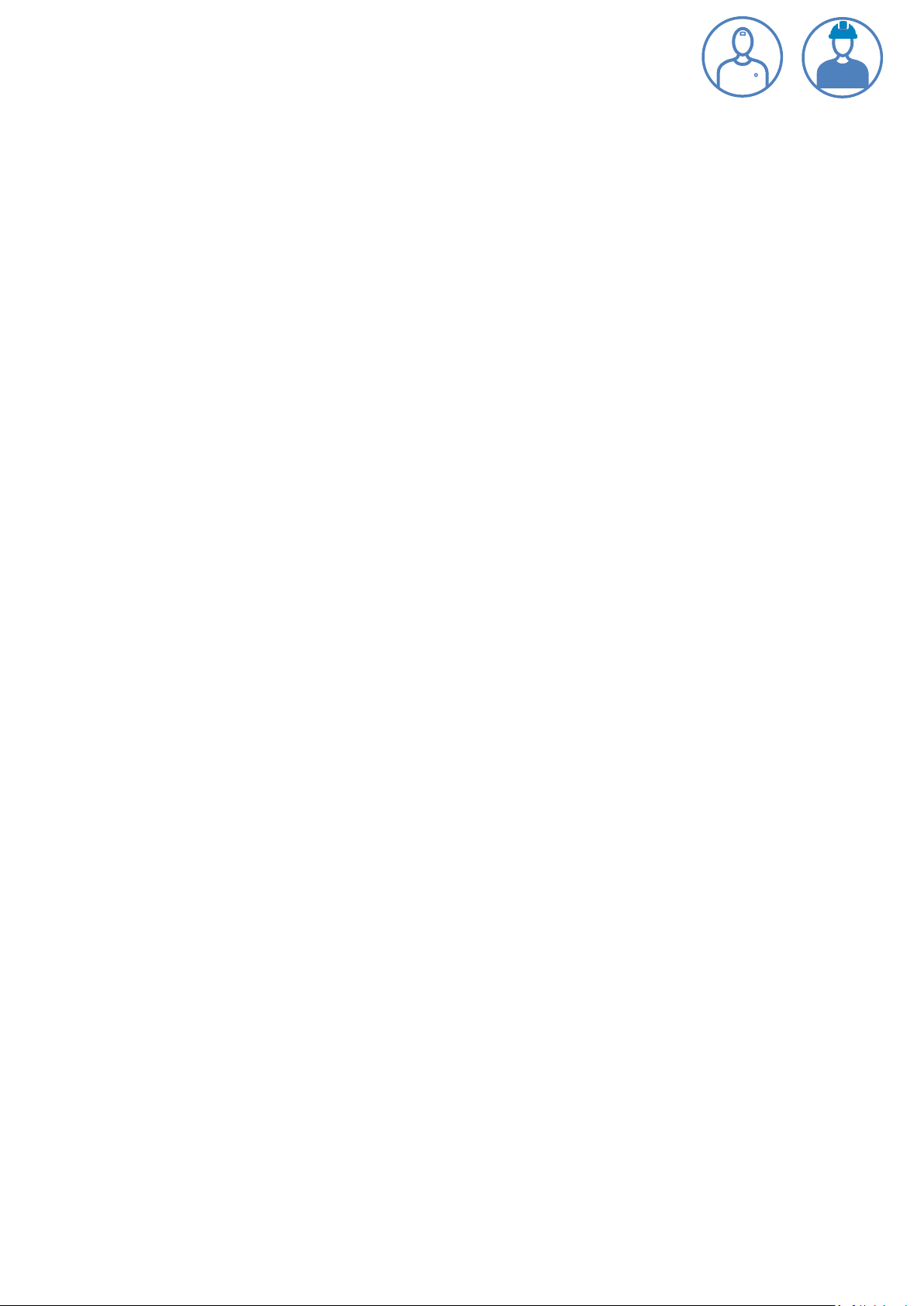
Daikin on Site Operation Manual - Daikin Service & External User Roles
Breadcrumb trail ............................................................................................................................... 23
Alarms ............................................................................................................................................... 24
Web access (Available to the Trained Operator and Owner roles) .................................................. 25
Web graphic ...................................................................................................................................... 26
History ............................................................................................................................................... 27
Schedulers ......................................................................................................................................... 28
Calendar ........................................................................................................................................ 31
Plant settings (Only available for the Owner Role) ........................................................................... 32
Alarm configuration and Cloud ..................................................................................................... 33
Replacing Plant .............................................................................................................................. 33
Plant notifications ......................................................................................................................... 34
ADMINISTRATION ................................................................................................................................. 39
Activate plants .................................................................................................................................. 39
Personalised Dashboards ...................................................................................................................... 40
Adding information to dashboards ................................................................................................... 41
Designing dashboards ....................................................................................................................... 42
Rearrange tiles .............................................................................................................................. 43
Edit tile .......................................................................................................................................... 43
Remove tile ................................................................................................................................... 44
Add chart ....................................................................................................................................... 44
Chart types .................................................................................................................................... 48
Download dashboard ........................................................................................................................ 49
Upload dashboard ............................................................................................................................. 49
Application Set ...................................................................................................................................... 50
Data acquisition and storage ................................................................................................................ 50
Data storage ...................................................................................................................................... 51
Security ................................................................................................................................................. 52
Data privacy ...................................................................................................................................... 52
Decommissioning of a Plant .................................................................................................................. 52
APPENDIX A – Web graphic examples .................................................................................................. 53
Chiller Overview (Operator access level) .......................................................................................... 53
Chiller Overview (Trained Operator & Owner access level) ............................................................. 54
Chiller Master/Slave Staging & Sequencing (Trained operator & Owner access level) .................... 55
iCM light – Standard Chiller plant room solution (Trained operator & Owner access level) ........... 56
D-SOMDS0021823EN Page 2 of 57
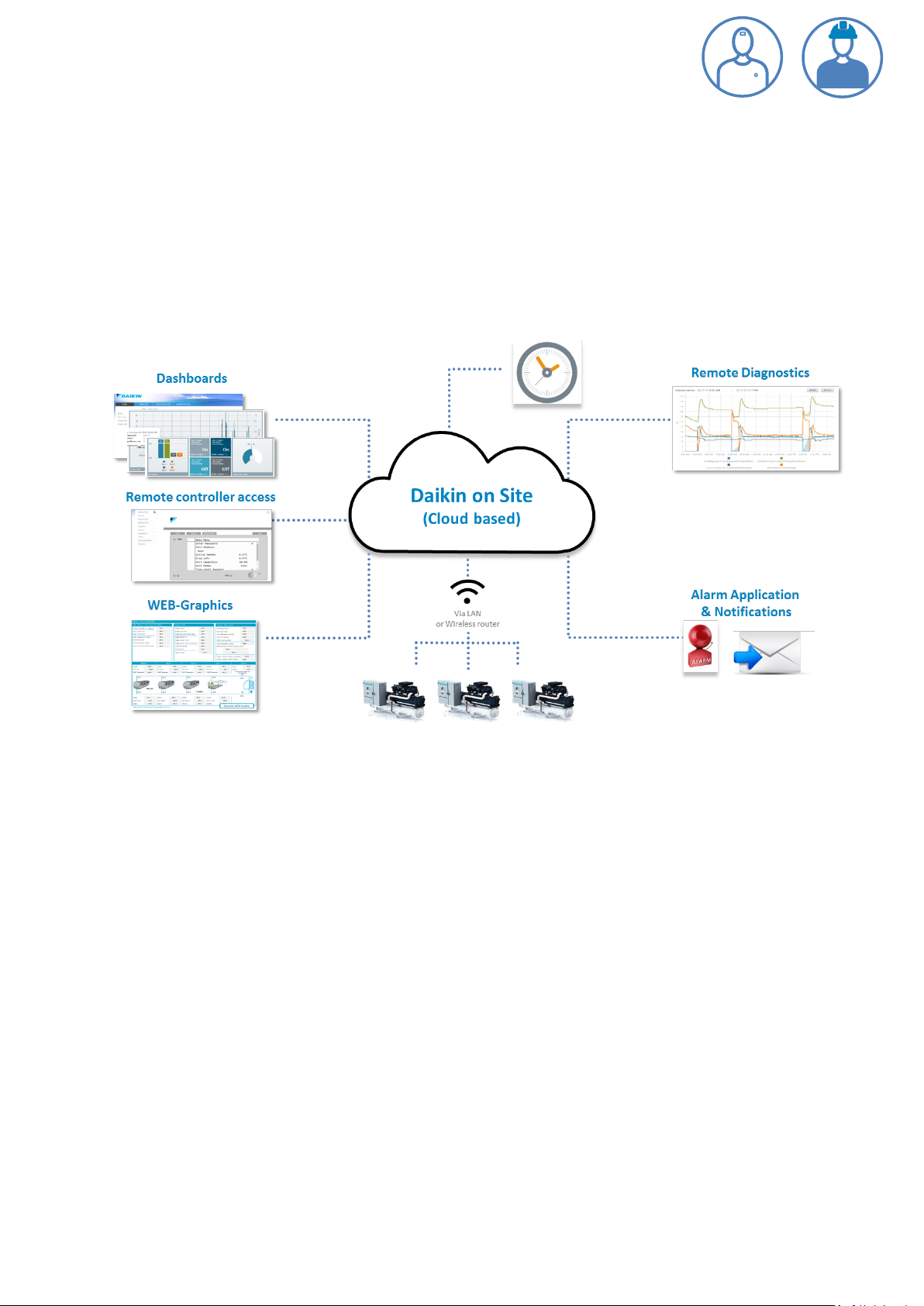
Daikin on Site Operation Manual - Daikin Service & External User Roles
AHU – Modular (Trained operator & Owner access level) ............................................................... 57
D-SOMDS0021823EN Page 3 of 57
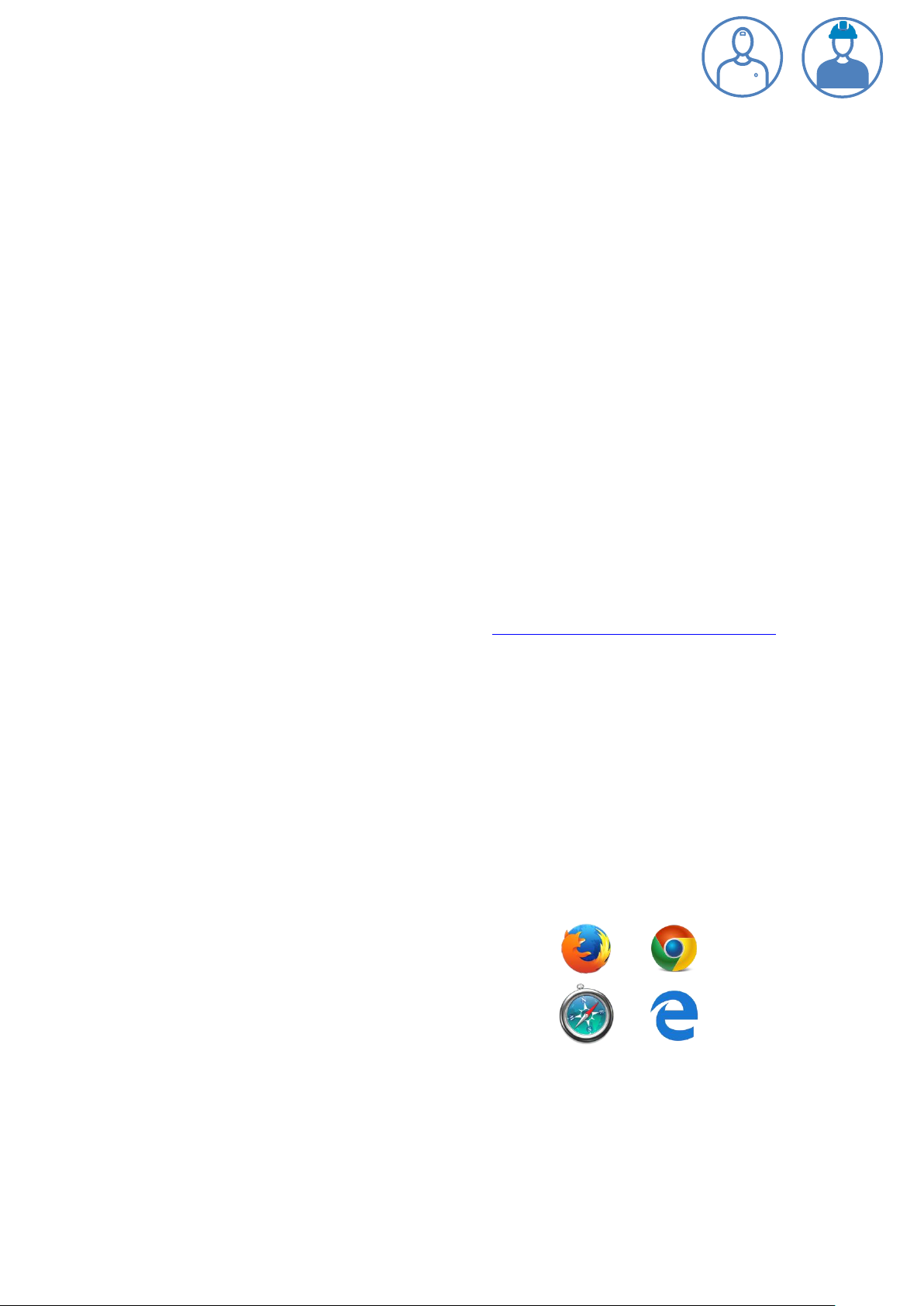
Daikin on Site Operation Manual - Daikin Service & External User Roles
Target Audience of this Operating Manual
This Operating Manual is designed to introduce Daikin on Site cloud-based features available to the
Operator, Trained Operator and Owner Roles performing operational tasks, such as monitoring of
equipment status, setting of operational set-points and schedulers of the connected HVAC
equipment and system controls solutions.
Scope of this Operating Manual
This Operating Manual introduces the generic features of the Daikin on Site cloud-based application.
It does not address the functionality of connected HVAC equipment and system controllers, such as
Chillers, Air handling units (AHUs), intelligent chiller room manager (iCM), etc.
For detailed information on equipment and system controllers please consult their specific
Operating Manuals.
Exemption from liability
The content of this document was reviewed to ensure it matches the hardware, software and
firmware described herein. Deviations cannot be precluded however, so that we cannot guarantee
that the document matches in full the actual device/system. The information provided in this
document is reviewed on a regular basis and any required corrections are added to the next edition.
Feel free to contact the Daikin on Site support team at fqs.technicalservices@daikineurope.com, if
you identify errors or deviations between described and actual Daikin on Site functionality.
A few notes before you get started
The structure and content of this Operating manual is partially outlined as a tutorial, especially in
chapters that describe more comprehensive functionality, such as Alarm notifications, Schedulers,
Personalised dashboards.
It makes good sense to have Daikin on Site at your fingertips when you read this Operating manual;
to try out described functionality.
Supported web-browsers
The following bowsers are supported by Daikin on Site:
Mozilla Firefox
Google Chrome
Safari
Microsoft Edge
D-SOMDS0021823EN Page 4 of 57
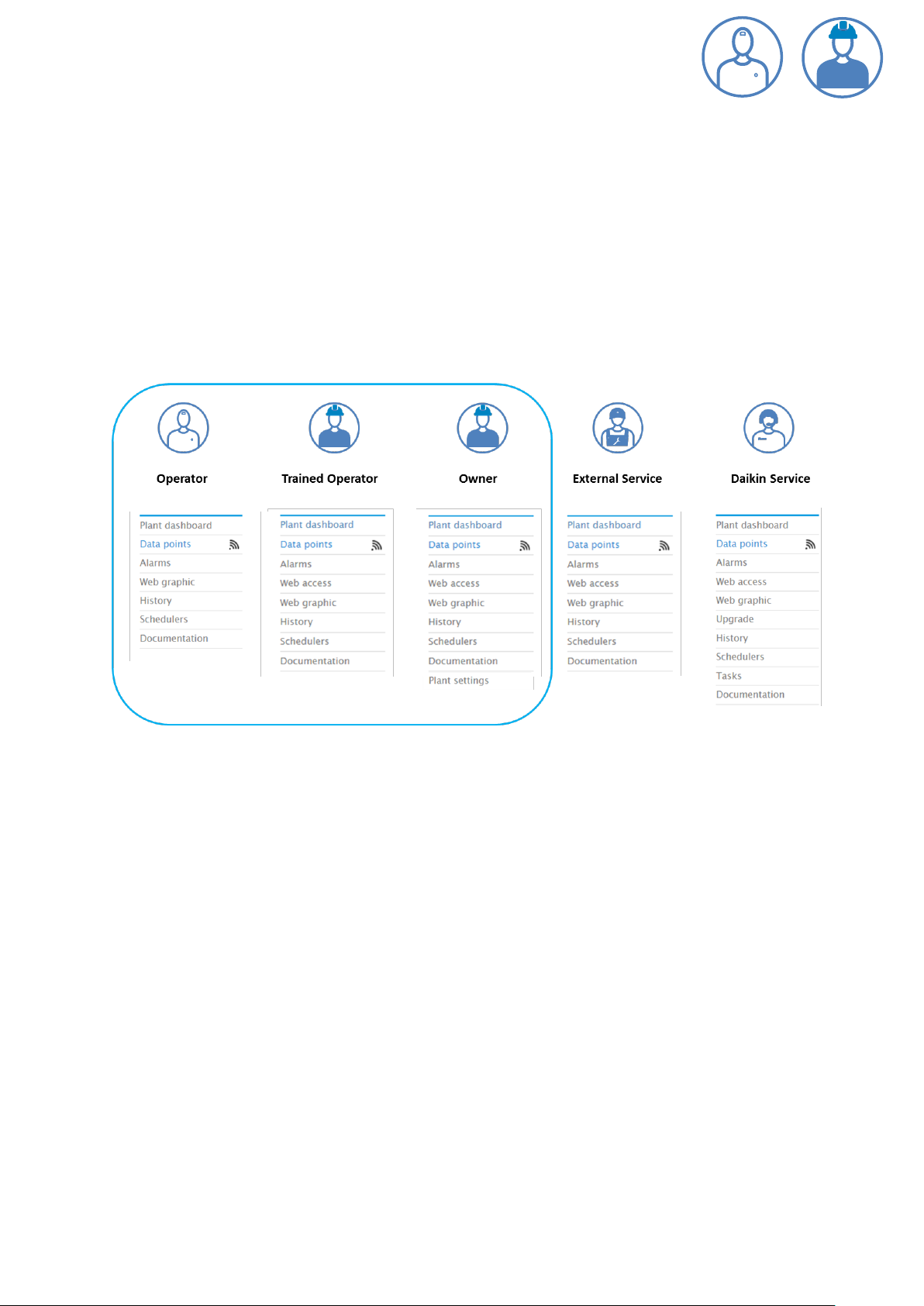
Daikin on Site Operation Manual - Daikin Service & External User Roles
User roles
Daikin on Site supports five User roles:
Operator with read only access to data points
Trained operator with access to operational data points and settings
Owner with access to operational data points and settings
External service with access to operational data points and some settings for commissioning
and maintenance
Daikin Service with full access to all data points
Access to Daikin on Site functions is also User role specific:
This Operating manual describes functionalities available and/or relevant for the Operator, Trained
Operator and Owner User roles.
Note: The Trained Operator role and the Owner role have the same data point read and write
access. The only difference between the two roles is that the Owner role has access to Plant settings
that allows this role to manage Plant users and create alarm Notifications.
Note: As this manual describes several User roles, screen shots and descriptions might address
functionalities that are not available to a specific User role. It is stated throughout the manual for
which User roles a specific function is available.
D-SOMDS0021823EN Page 5 of 57
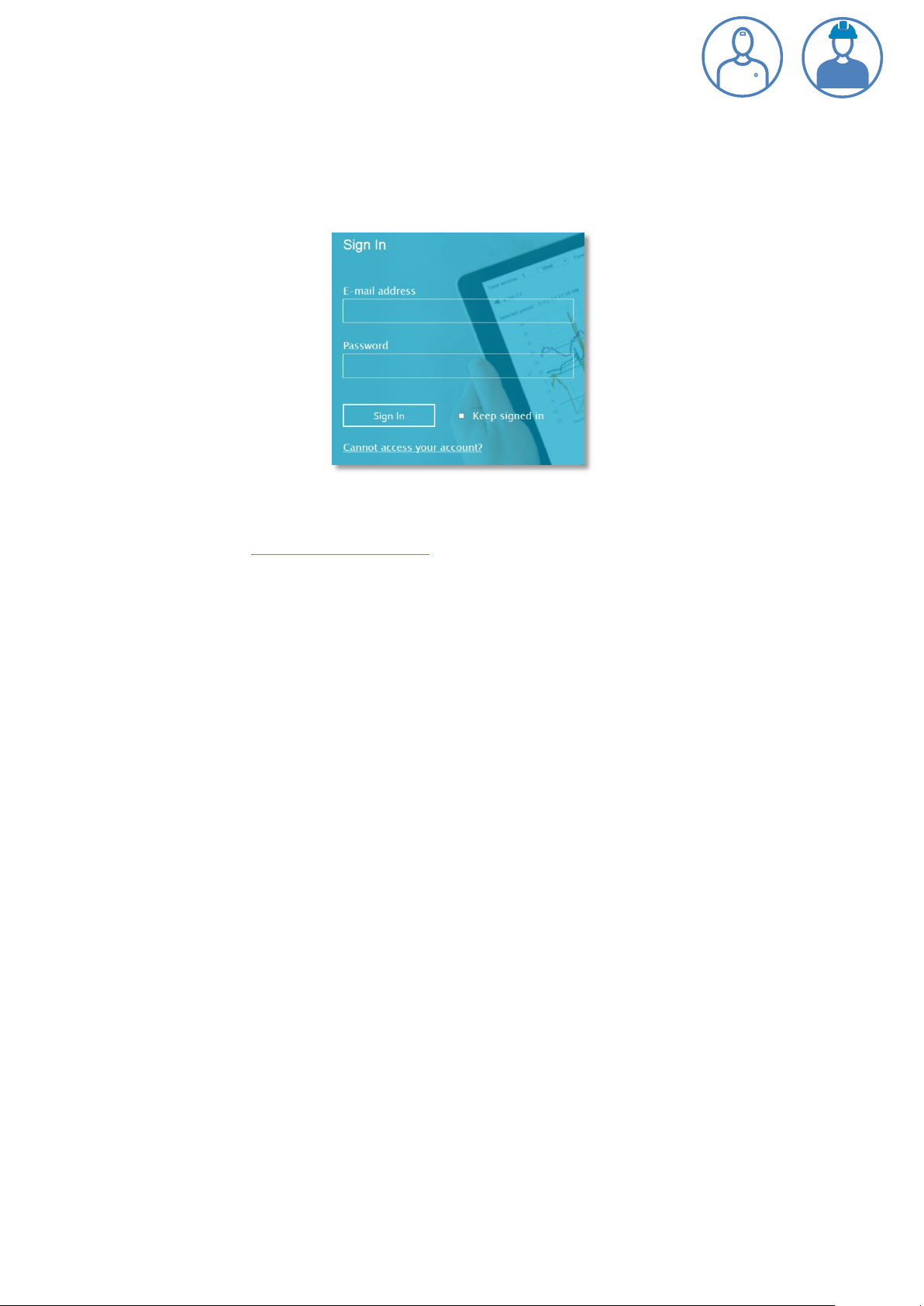
Daikin on Site Operation Manual - Daikin Service & External User Roles
The first time you Sign-in to Daikin on Site
In order to Sign-in to Daikin on Site you need to be invited. That happens when a Daikin on Site
Administrator has granted you access to one or more Plants and you received an email from Daikin
on Site with a temporary password.
With the E-mail invitation on hand you take the following steps:
Navigate to WWW.DaikinOnSite.com and you will see the landing page with the Sign-in
mask shown above.
Enter your E-mail address and your (temporary) password and click Sign in
You are then requested to change the temporary password
o Note: A secure password consists of at least 8 characters and must include at least
one number and one special character
Create and confirm your secure and personal password
Click Change password to confirm your personal password
Your personal password is now active and you are forwarded to Daikin on Site main page.
Security functions for Sign-in and Sign-out
Note the following security functions for Sign-in and Sign-out:
Your session is automatically ended after 30 minutes of inactivity. Daikin on Site then
automatically returns to the landing page.
o Note: Only activity on the first web-browser tab is registered, when working with
multiple web-browser tabs.
Your user account is locked after 5 failed attempts to enter your password. You are then
referred to the Forgot password function, which will allow you to set a new password
For security reasons, a new Sign-in is automatically required after 24 hours of uninterrupted
user activity.
Did you forget your password?
Use the Reset password function if you have forgotten your password and follow the instructions.
D-SOMDS0021823EN Page 6 of 57
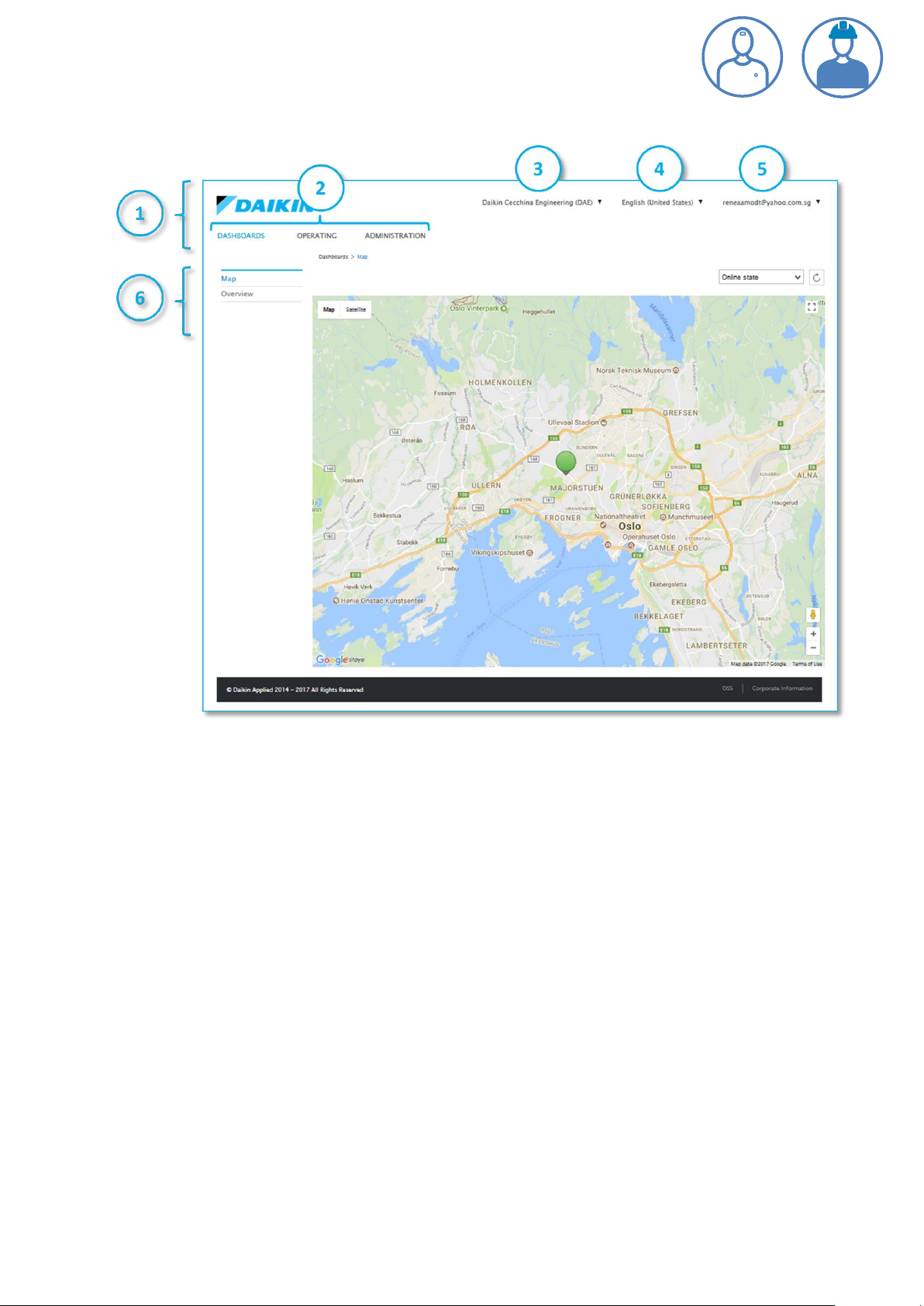
Daikin on Site Operation Manual - Daikin Service & External User Roles
Daikin on Site main portal
Above you see the Daikin on Site main portal with the markings 1 to 6 that are explained below:
1. Refers to the span of the Daikin on Site primary navigation ribbon
2. Refers to the primary navigation functions within Daikin on Site
a. DASHBOARDS
b. OPERATING
c. ADMINISTRATION
3. Refers to the so-called TENANT SWITCH
4. Refers to LANGUAGE SETTING
5. Refers to ACCOUNT DETAILS & LOG OUT
6. Refers to the secondary navigation menu. The secondary navigation menu is context
depended, as you will see later in this document.
The functionality behind the various navigation possibilities is explained in the next paragraphs.
D-SOMDS0021823EN Page 7 of 57
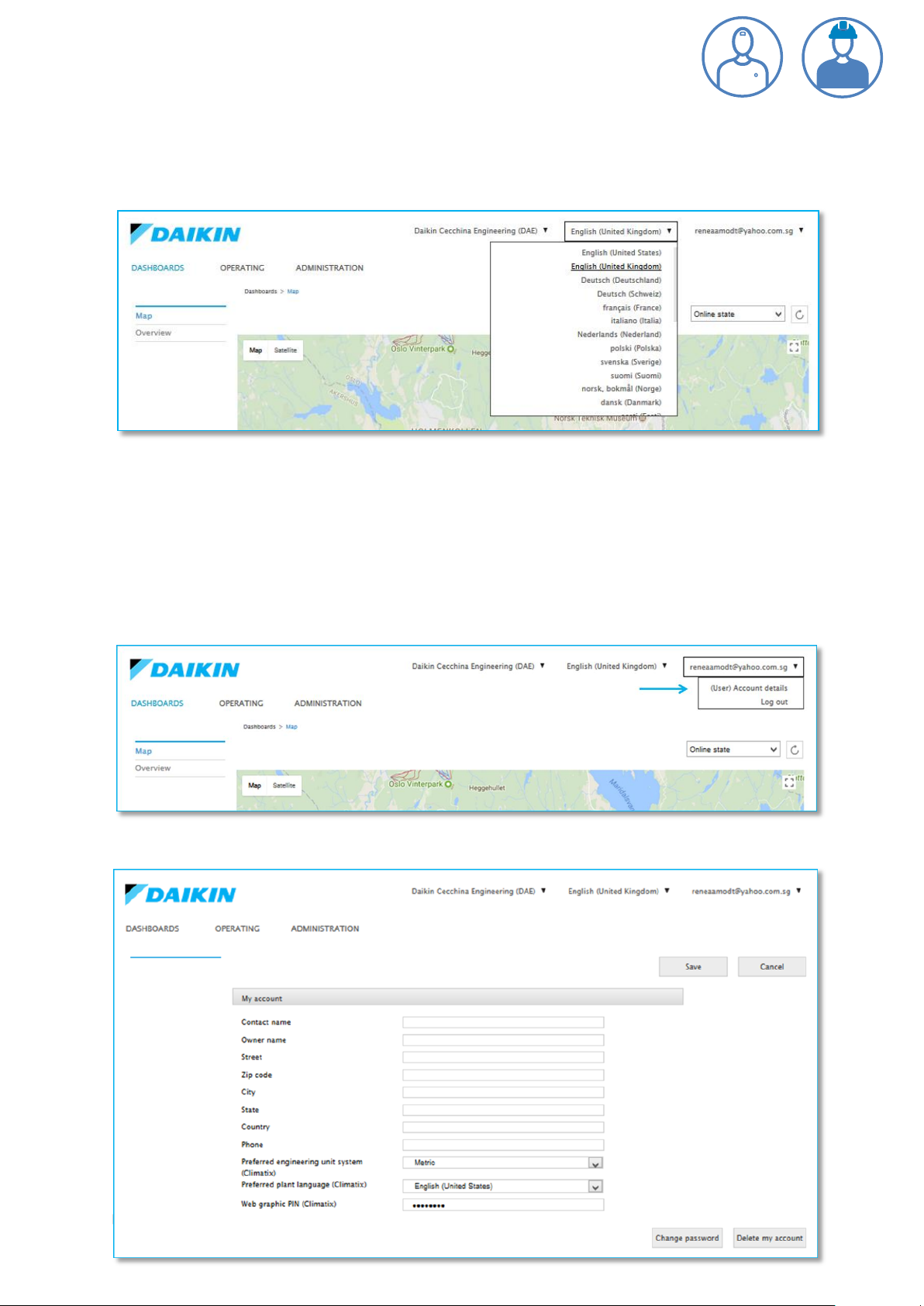
Daikin on Site Operation Manual - Daikin Service & External User Roles
Setting your preferred language
Daikin on Site currently supports 28 languages. You will find the Daikin on Site language setting at
the top of the main page, as shown below.
Note: This language setting refers to texts that are part of the Daikin on Site cloud-based application
and does not apply to texts that are imported from a Plant controller.
Defining your account details
You define your Account details by selecting the top right menu at the Daikin on Site main page, as
shown below.
After selecting Account details the mask below will be displayed:
D-SOMDS0021823EN Page 8 of 57
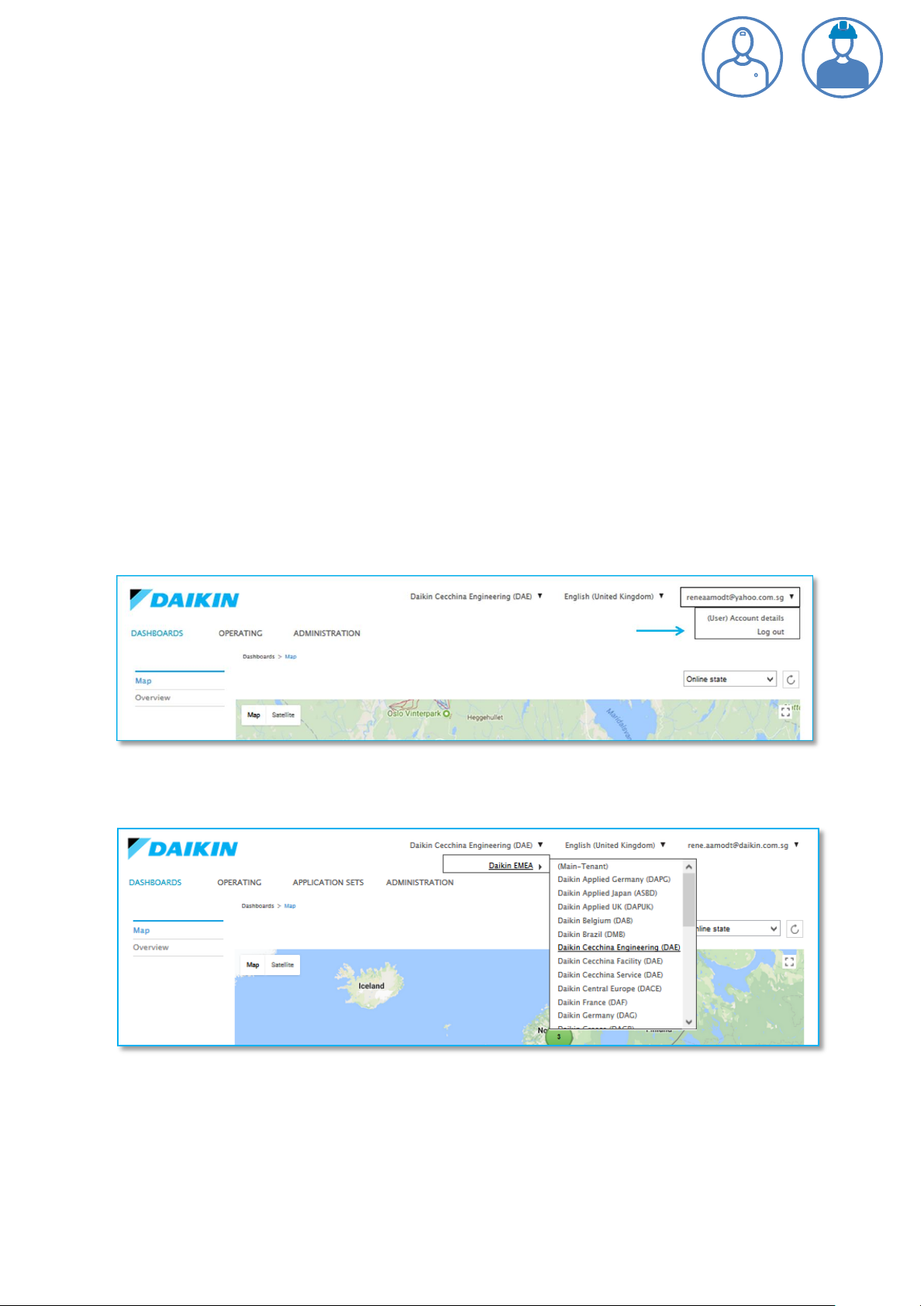
Daikin on Site Operation Manual - Daikin Service & External User Roles
Most input fields in this mask are self-explanatory and not mandatory for you to fill. The following
fields need additional clarification:
Preferred engineering unit system can be set to SI Metric or Imperial. Based on your setting
Daikin on Site will automatically convert data point values received from a Plant to your
preferred engineering unit system
Preferred plant language refers to texts that are imported from a Plant controller. The
preferred language can be set to any of the languages supported by the Daikin on Site cloud
based application.
Note: Only if the preferred language is available in a Plant controller will Plant specific texts
be shown on Daikin on Site. If the preferred language is not available in a Plant controller,
then the Plant controllers defined default language will be shown.
Web graphic PIN DO NOT SET THIS FIELD, as it might prevent web-graphic to be shown
correctly. If you set the field by mistake, then delete the field and save your settings.
Log-out of Daikin on Site
You find the Daikin on Site Log-out in the top right menu at the Daikin on Site main page, as shown
below.
Switching between Tenants
This function might or might not be relevant for you.
First of all ‘What are Tenants?’
D-SOMDS0021823EN Page 9 of 57
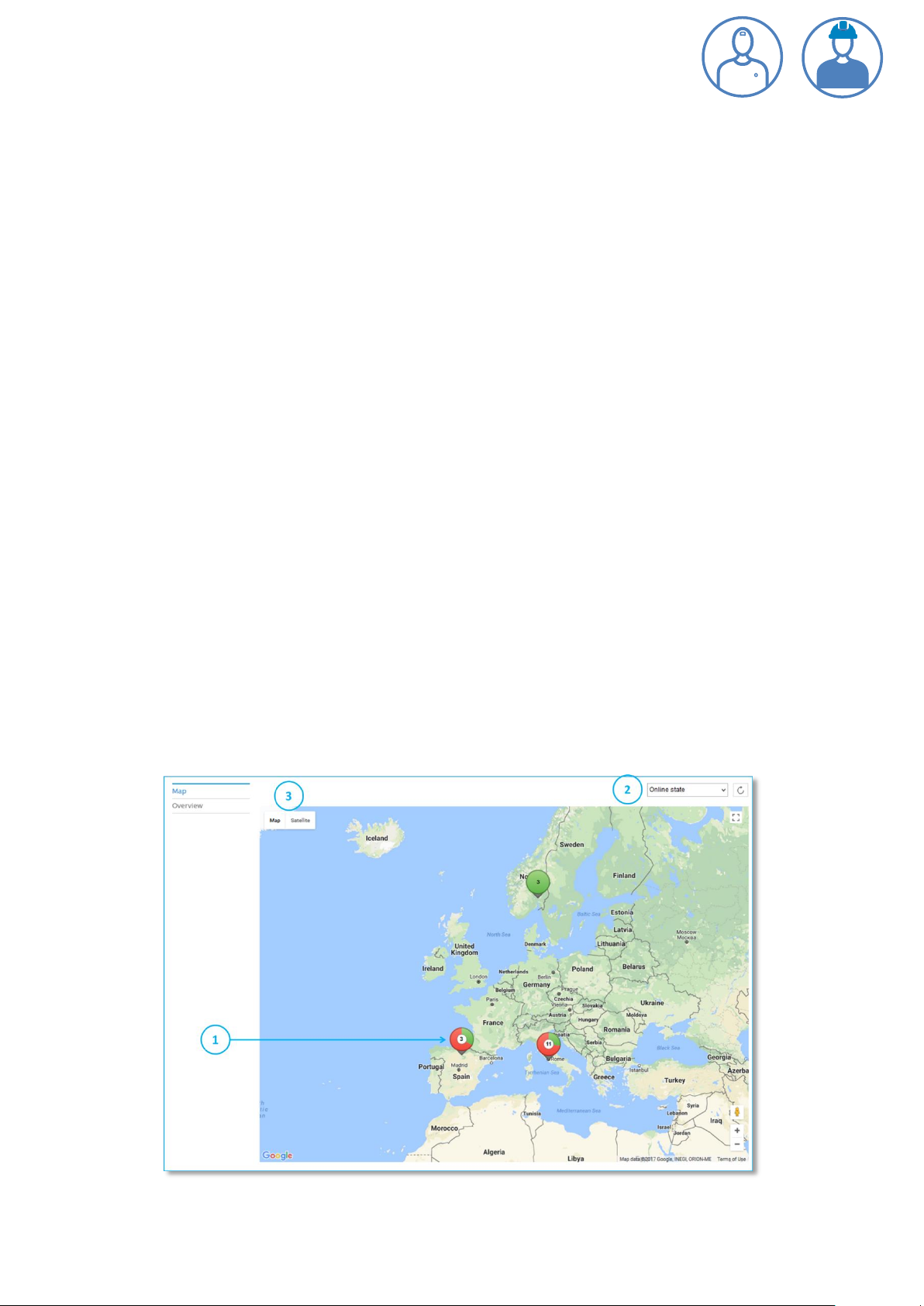
Daikin on Site Operation Manual - Daikin Service & External User Roles
Daikin on Site is structured like the file system on your computer. The root is called the Main Tenant.
Folders under the root are called sub-tenants A Sub-tenant can be a business unit like e.g. Daikin
Holland. All Plants that are under Daikin Holland’s jurisdiction resides under the Sub Tenant Daikin
Holland.
If you only have access to Plants within one Sub-Tenant, which will be a typical case, then switching
between sub-tenants is irrelevant to you and you can ignore this function.
However, if you have access to multiple sub-tenants, then you can switch between them in the
menu shown above.
Once you switch to a specific Sub-Tenant, then you reduce your view to Plants assigned to the
selected Sub-Tenant.
Dashboards navigation
In your very first session entering Daikin on Site, the DASHBOARD navigation menu will be
highlighted and a Map will be shown. In all future sessions the view of the main portal page
will depend on where you left it before log-out. The latest view will be the view when you
re-enter.
The DASHBOARDS navigation menu will initially offer you the sub-navigations:
Map – An overview of where Plants are located geographically.
Overview – Information on the status of Plants/Devices.
Map
Within the Map you will see the geographical position(s) of one or more Plants, symbolized by one
or more Plant bubbles/tags.
D-SOMDS0021823EN Page 10 of 57
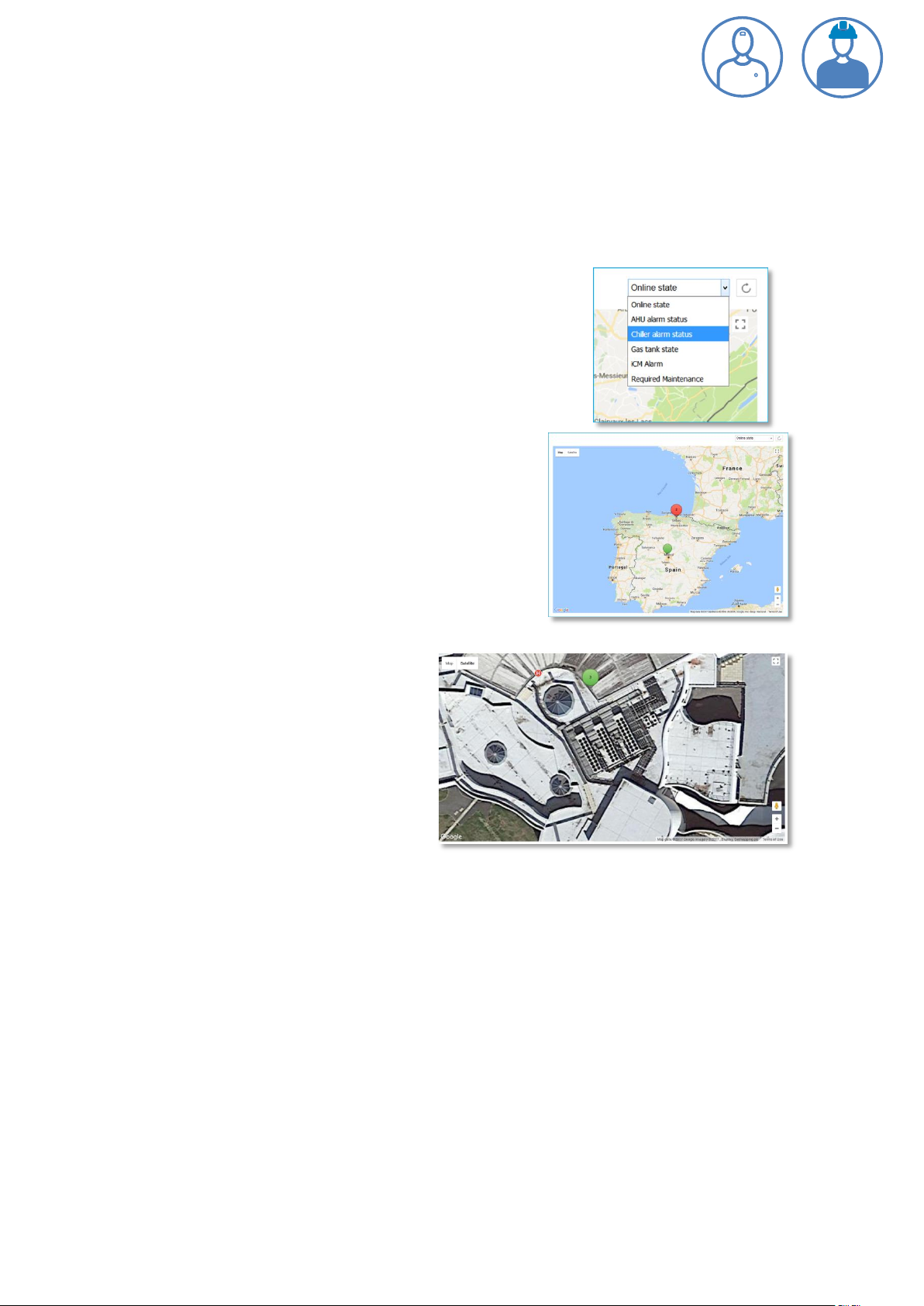
Daikin on Site Operation Manual - Daikin Service & External User Roles
In the above Map we see 3 Plants in Spain (Marked with 1), 11 Plants in Italy and 3 Plants in Norway.
The colour of the Plant bubbles depends on the selection of the so-called Key Performance
Indicators KPI (Marked with 2). The default KPI is the Online Status of the Plant(s). Plants that are
online are indicated with green and offline Plants are indicated with red. In the above Map we see
that in Spain one out of three plants is online and in Norway all three plants are online.
You can switch between KPIs (Dropbox marked 2). The selected
KPI will filter the displayed Plants. For example: If you chose the
KPI Chiller alarm status then only Plants that are chillers will be
shown, with Red indicating alarm and green indicating no alarm.
Map (zooming)
You can zoom-in and zoom-out in a Map by pressing “Ctrl”
and scroll-in or scroll-out with the mouse wheel.
To the right we have zoomed in on Spain and we see that
Plant bubbles breaks up showing the Plants’ geographical
locations in more detail.
By switching from Map to Satellite (Marked
3) and zooming in even further on a Plant,
we see details of the city/site where the
Plant is located.
In some cases you might even see the
equipment in focus.
Map navigation to Plant OPERATING view
Clicking on a Plant bubble will open a pop-up window with additional Plant details, as shown below
for the 11 Plants in Italy.
D-SOMDS0021823EN Page 11 of 57
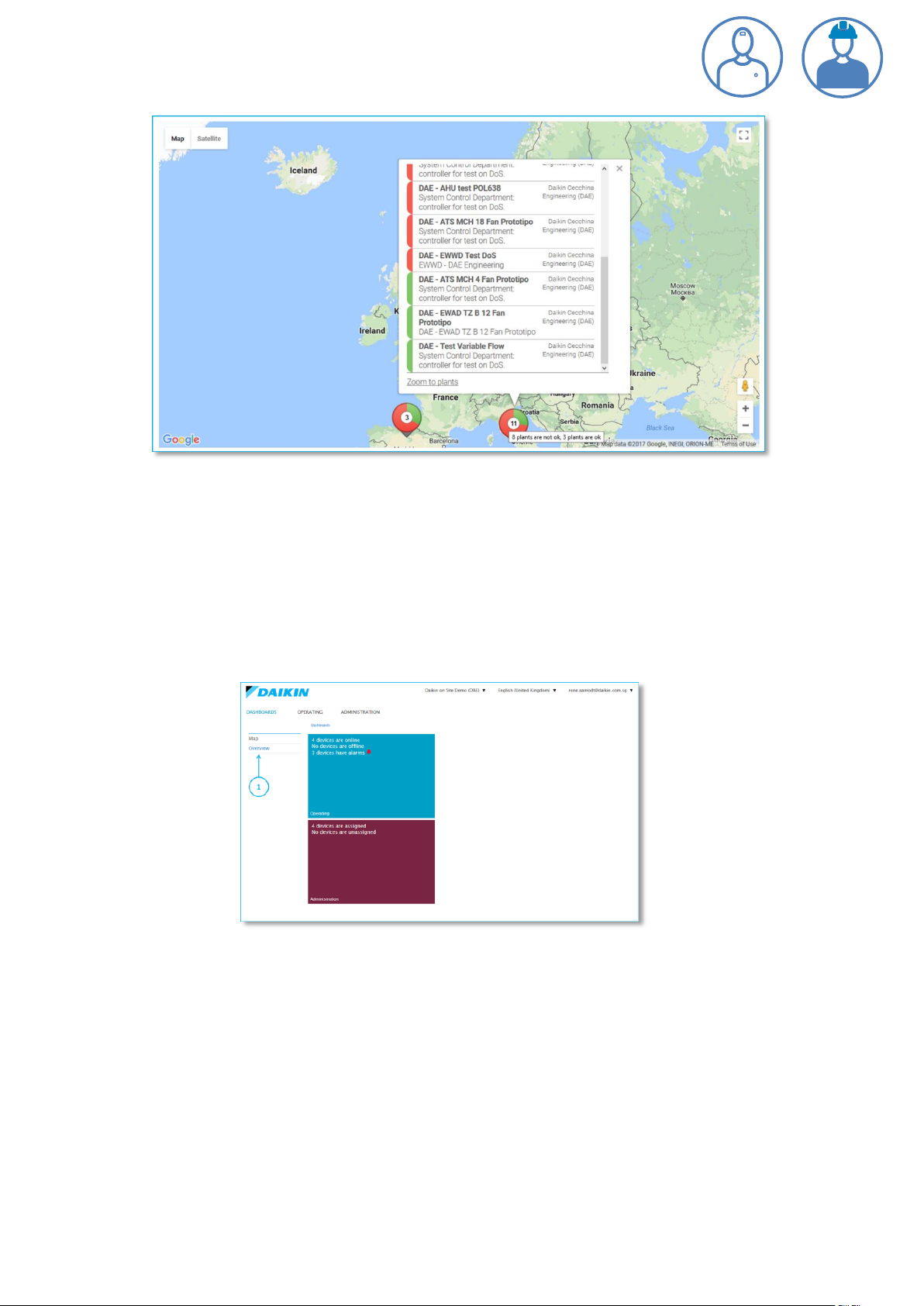
Daikin on Site Operation Manual - Daikin Service & External User Roles
From this pop-up window you can navigate to the OPERATING view of a specific Plant that you want
to investigate, by clicking on the Plant.
Zoom to a more detailed view on the Plant’s geographical position, by clicking on the Zoom to plants
at the bottom of the pop-up window.
Overview
The DASHBOARDS Overview (Marked 1) displays by default two so-called dashboard tiles that
provide you with the following information:
The blue Tile shows you the No. of Plants/Devices that are online, offline and in alarm.
o Navigate to the OPERATING Plant Table view, by right or left clicking on the tile.
o Click on the alarm icon and you will see a list of Plants in alarm.
The purple Tile shows the No. of Plants/Devices that are Assigned and Unassigned.
o Navigate to the ADMINISTRATION Plant table view, by right or left clicking on the
tile.
For detailed information on Assigned or Unassigned Plants; please consult the chapter
ADMINISTRATION.
D-SOMDS0021823EN Page 12 of 57
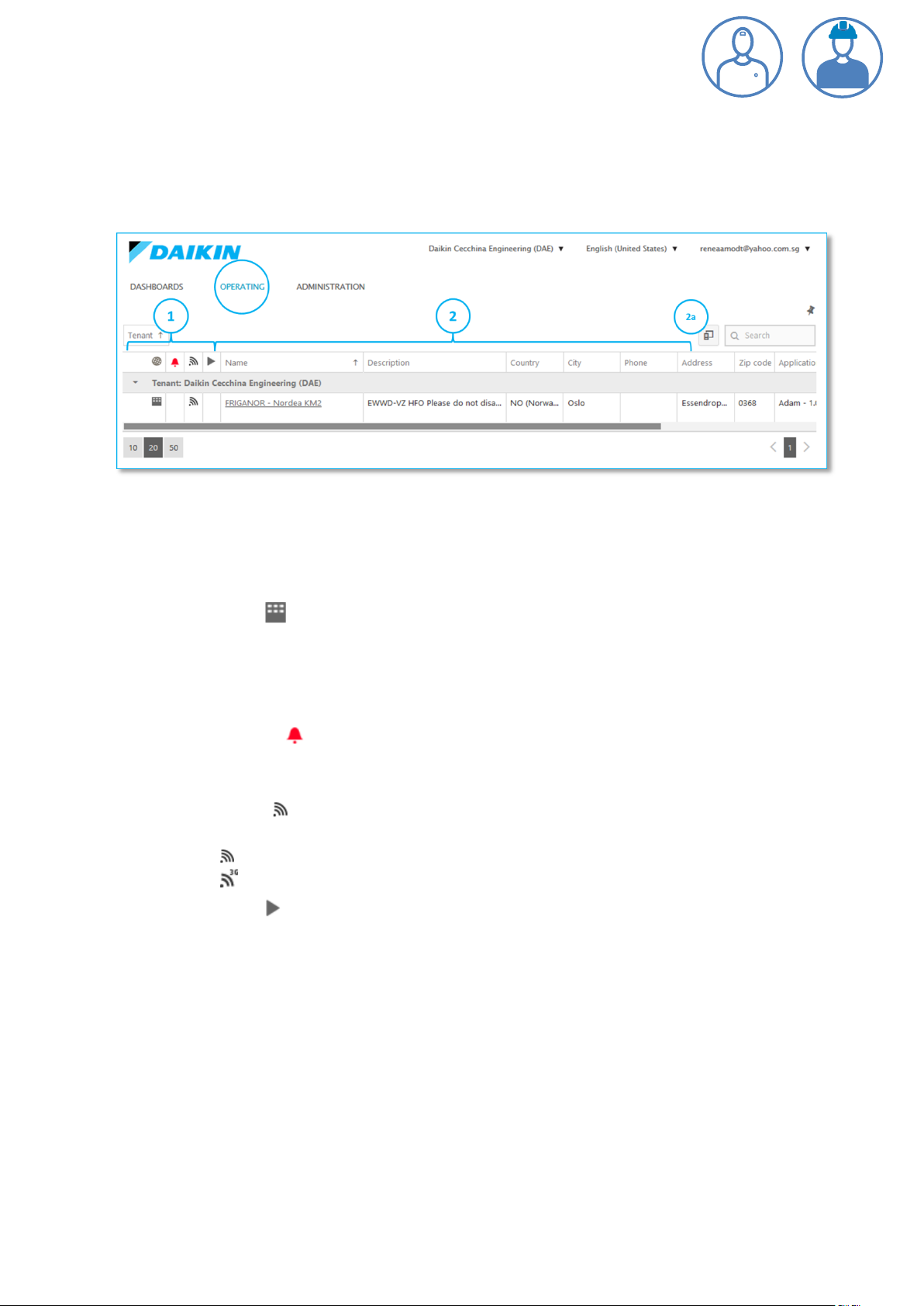
Daikin on Site Operation Manual - Daikin Service & External User Roles
OPERATING Plant Table
As mention previously you can navigate to a Plant via the DASHBOARDS Map. An alternative way to
navigate to a Plant is via OPERATING located in the primary navigation section of the Daikin on Site
main page.
The OPERATING view displays a table with one or more Plants; each row in the table is representing
one Plant.
To the left side of the Plant row a number of columns with icons are displayed (Marked 1)
The first icon indicates whether a dynamic web-graphic is assigned to the Plant.
If you hover over the icon, with the cursor, a web-graphic will be displayed in a pop-
up window on top of the Plant table.
If you click on the icon you will navigate to a dedicated window for web-graphic
display (More about web-graphics later)
The second icon is only shown if the Plant is in alarm status.
If you click on the alarm icon you will navigate to the Alarm application. For details,
please consult the Alarms chapter.
The third icon shows whether the Plant is online and whether communication to the
Daikin on Site is LAN based or wireless. If there is no icon displayed then your Plant is offline.
This icon indicates that the Plant is online and connected via LAN
This icon indicates a wireless connection e.g. via a M2M router
The last icon is shown when a task is in progress. E.g. is it a task when Dakin on Site is up-
or down-loading files, from or to a Plant.
If you click on the Tasks icon you will navigate to the Tasks overview page. For details, please
consult the Tasks chapter. The columns (Marked 2) are showing information that is defined
done under Plant settings; more about Plant settings later in this document.
You can rearrange the sequence of columns by dragging & dropping them into the positions
you prefer. Note: Exception is the Plant Name column that is always the first column.
D-SOMDS0021823EN Page 13 of 57
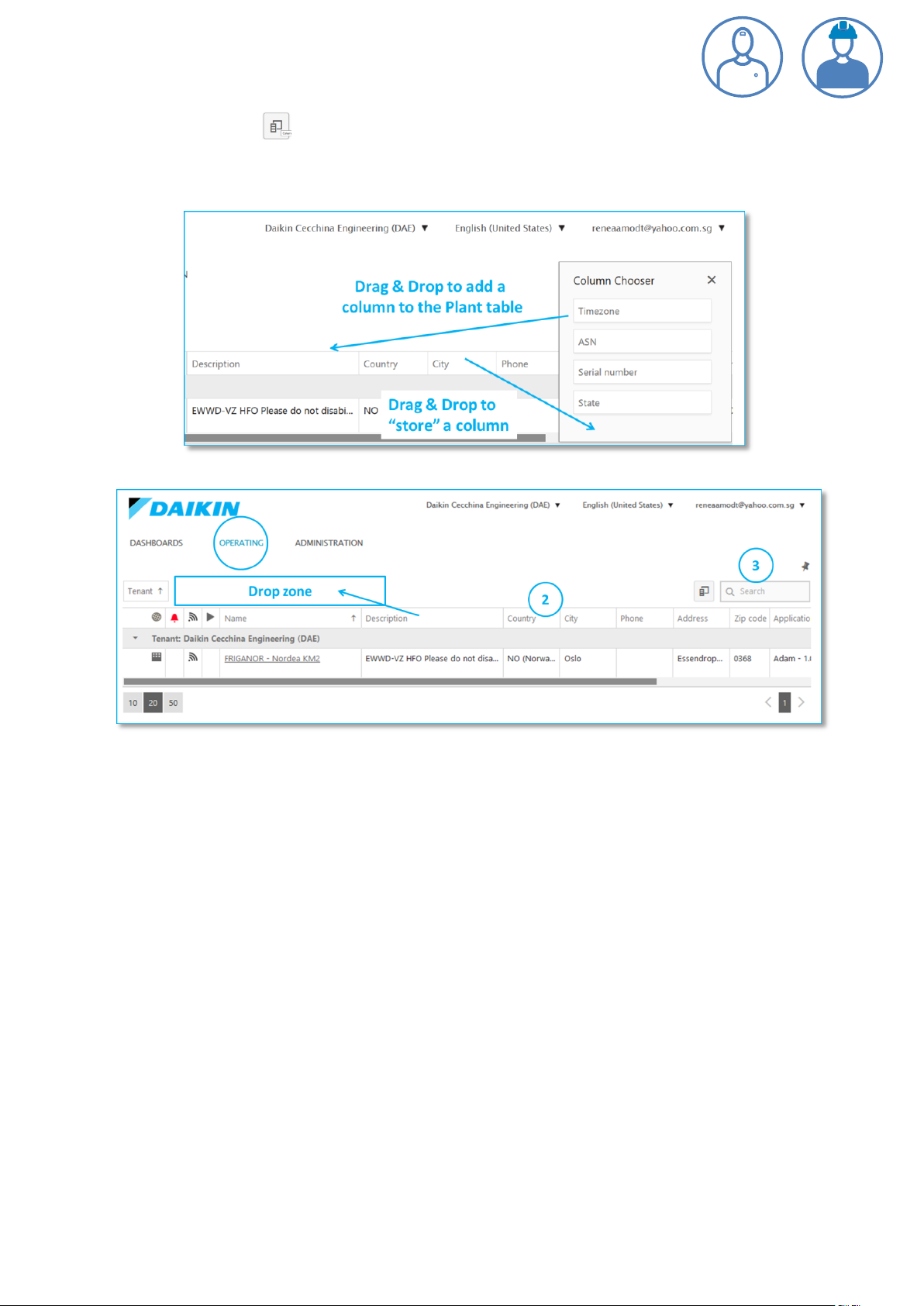
Daikin on Site Operation Manual - Daikin Service & External User Roles
The function (marked 2a) allows you to add additional columns or to remove/store
shown columns. Click on the symbol and the “Column Chooser” window will appear. Drag &
drop columns from or to the Plant Table.
Searching & Sorting Plants
There are several features that support you in developing an overview of Plants, in case you are
having a great number of Plants:
1. You can drag and drop a column from the Plant Table into the above indicated Drop zone
and Plants will be grouped based on the dropped column. E.g. dragging the City column to
the drop zone will group your plants by their City definitions.
1. You can move a column from the Drop zone and back into the Plant Table, by drag &
drop.
2. By clicking on a column’s description text e.g. Country (Marked 2), you can sort all Plants by
their Country definition, in ascending or descending order.
3. By entering a text in the search field (Marked 3), the Plant Table will automatically filter
Plants, only showing Plants containing any text matching your search string.
D-SOMDS0021823EN Page 14 of 57
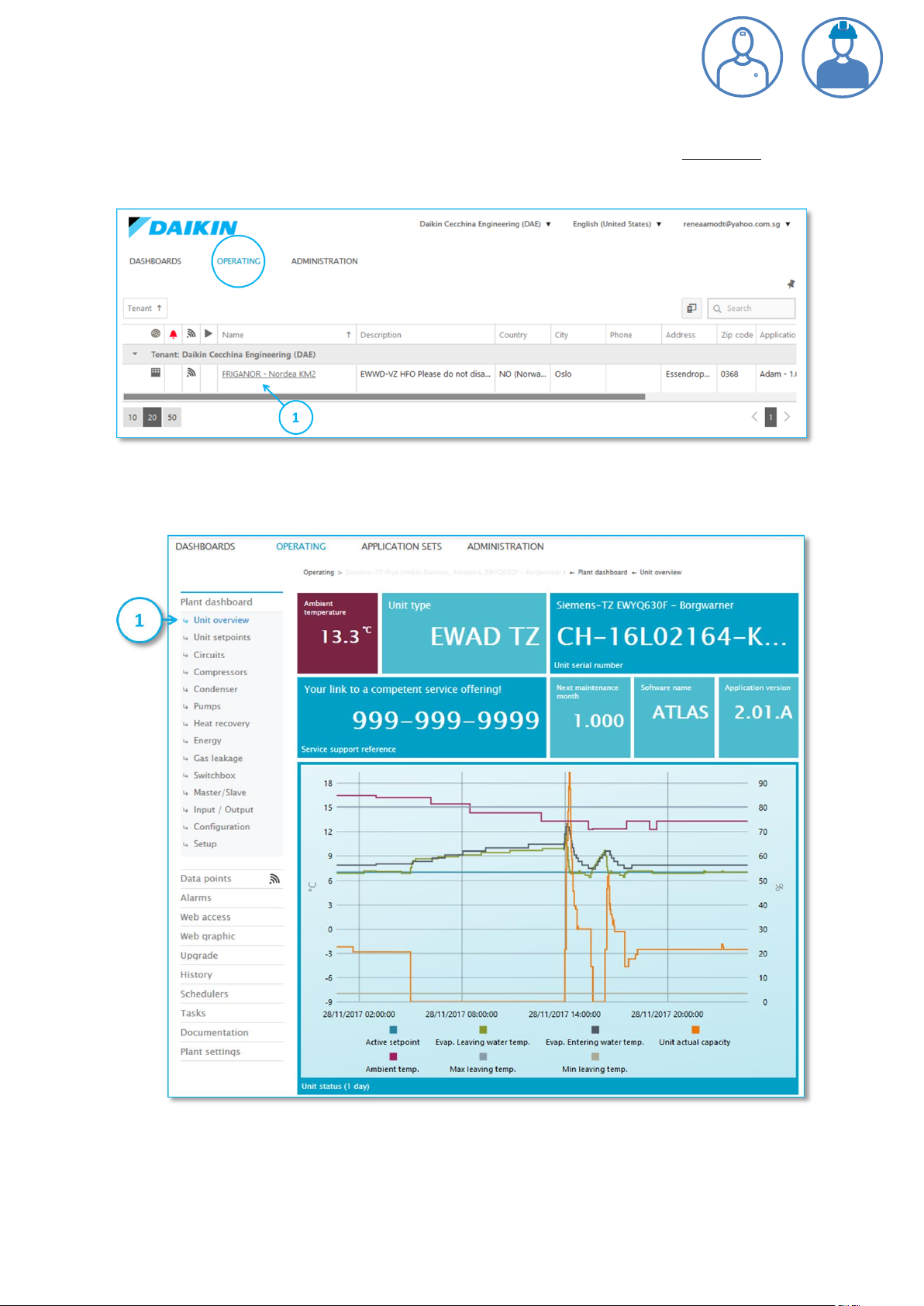
Daikin on Site Operation Manual - Daikin Service & External User Roles
OPERATING Detailed Plant view
You can navigate to more detailed Plant information by clicking on the underlined Plant name,
shown below (Marked 1)
This action will result in an expansion of the context-depended secondary navigation menu and the
plant’s default Plant dashboard will be shown.
The various secondary navigation possibilities will be described in detail in the next chapters.
D-SOMDS0021823EN Page 15 of 57
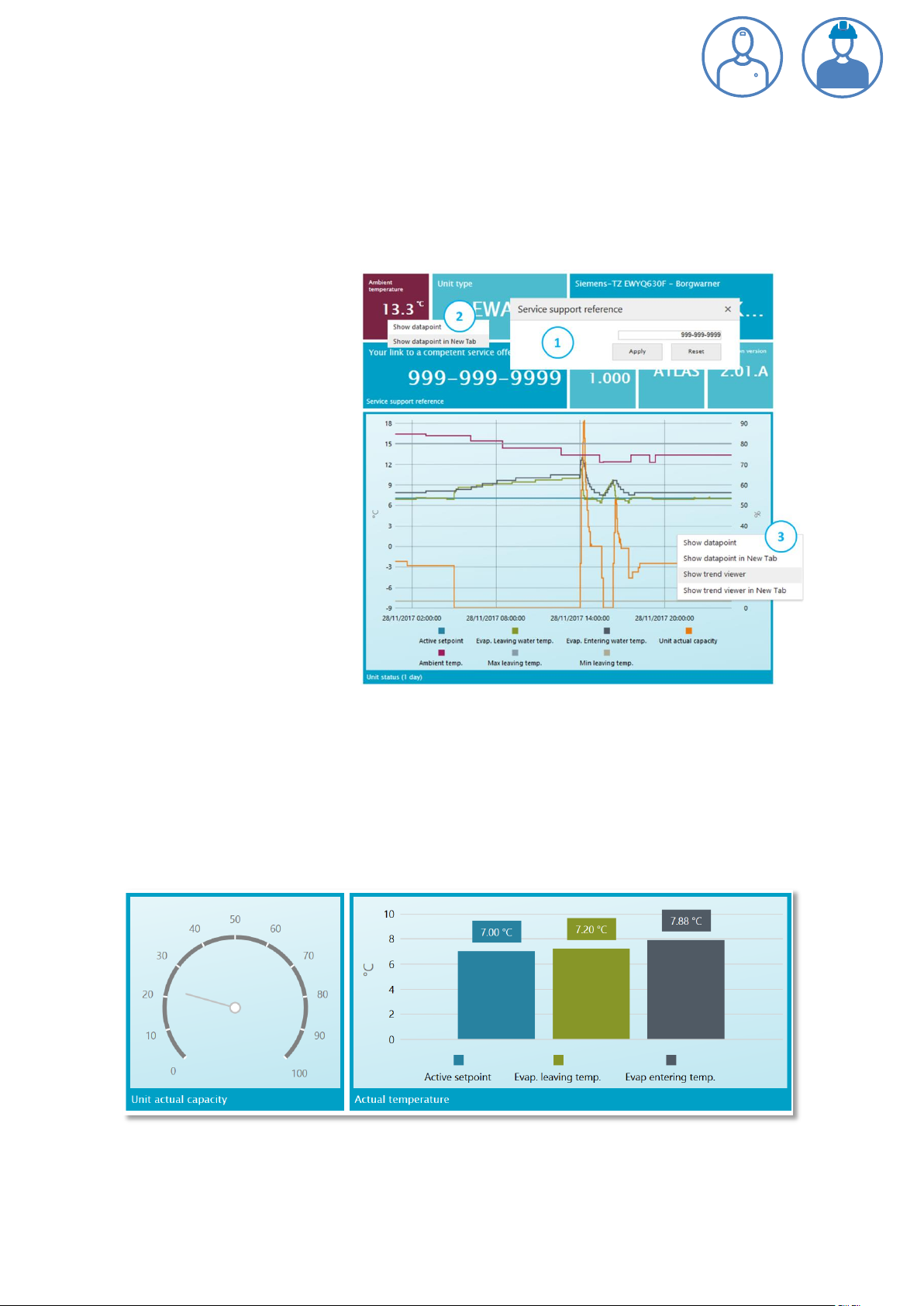
Daikin on Site Operation Manual - Daikin Service & External User Roles
Plant dashboard
Every Plant type (Chiller, AHU, iCM, etc.) has a predefined Standard dashboard. A Standard
dashboard is divided into application specific views on instant, as well as historical data. For a chiller,
it is typically views on Unit, Circuits, Compressors, Condenser, Energy meter, etc.
Below is a subset of a dashboard view on an air-cooled chiller unit.
The upper part of the dashboard
displays a collection of Basic Tiles
showing instant values.
The lower part displays a Chart
Tile, showing the historical values
of a set of data points, over the
last 24 hours.
Basic Tiles that displays values of
settings can be changed directly
in the dashboard, by Users that
have the required access level.
Click on the Tile and a pop-up
window (Marked 1) will be
opened for you to change the
value.
Right or left click on any Tile to
navigate to Show data point information (Marked 2). The Data points view is described later in in
this document.
Line Chart Tiles, Bar Chart Tiles, Circular Gauge Tiles and Bar Gauge Tiles offer an additional and
highly valuable navigation feature. Right or left click and navigate to: Show trend viewer (Marked 3).
The Trend Viewer is described in the next chapter.
Sample of Circular Gauge and Bar Chart:
Note: You can build your own personalized dashboard to supplement predefined standard
dashboards. See chapter Personalised Dashboard for more details.
D-SOMDS0021823EN Page 16 of 57
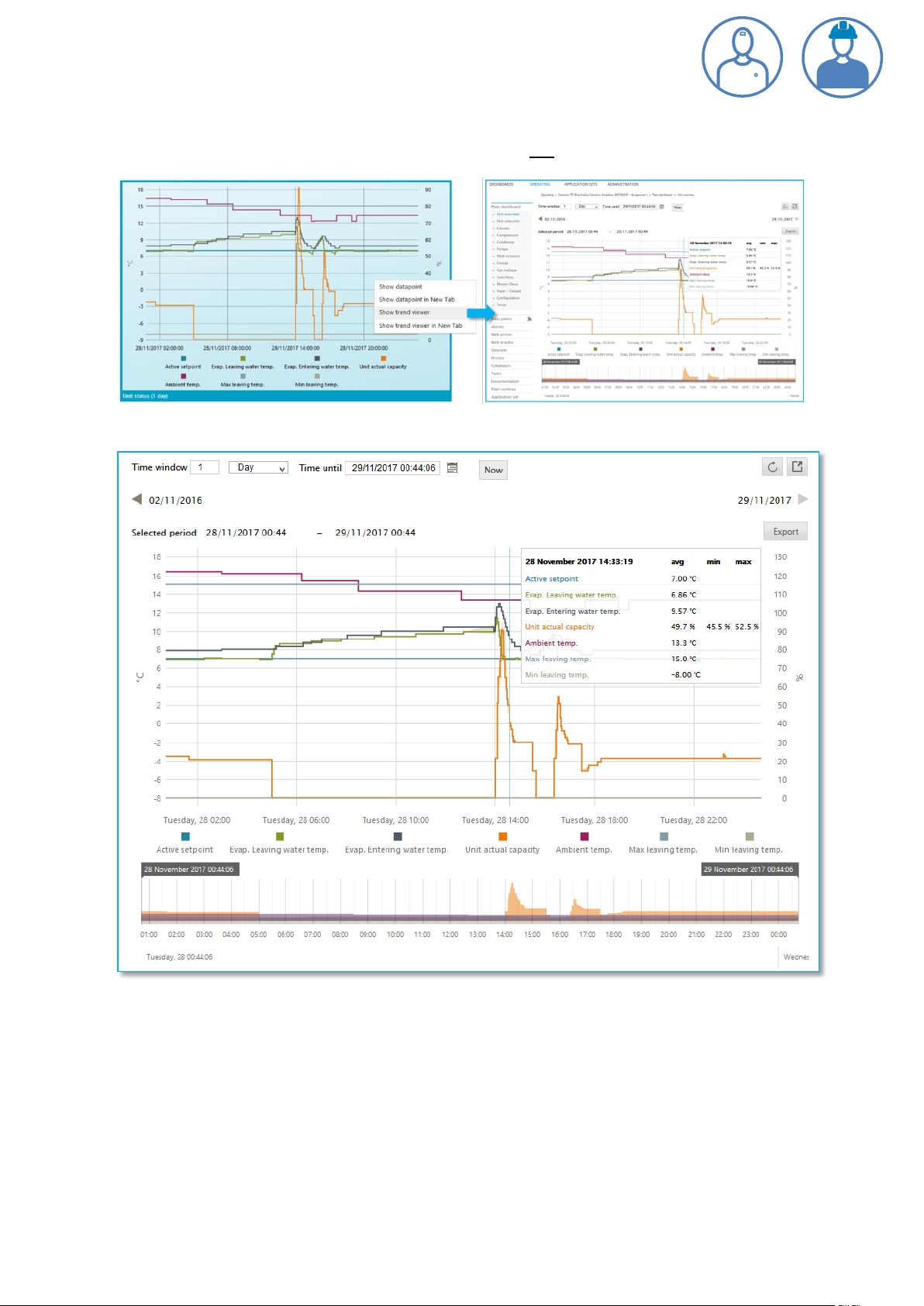
Daikin on Site Operation Manual - Daikin Service & External User Roles
Trend Viewer
You navigate to the Trend Viewer by right or left clicking on any Chart Tile within a Dashboard.
Trend viewer details
The Trend viewer comes with a great number of functions. The default settings are taken from the
Chart you navigated from, which will show datasets from the Chart, typically over a period of one
day.
Within the Trend viewer you can change the period of time for display of datasets, you can zoom-in
and out on datasets, deactivate and activate the display of individual datasets and export data to
CSV files.
D-SOMDS0021823EN Page 17 of 57
