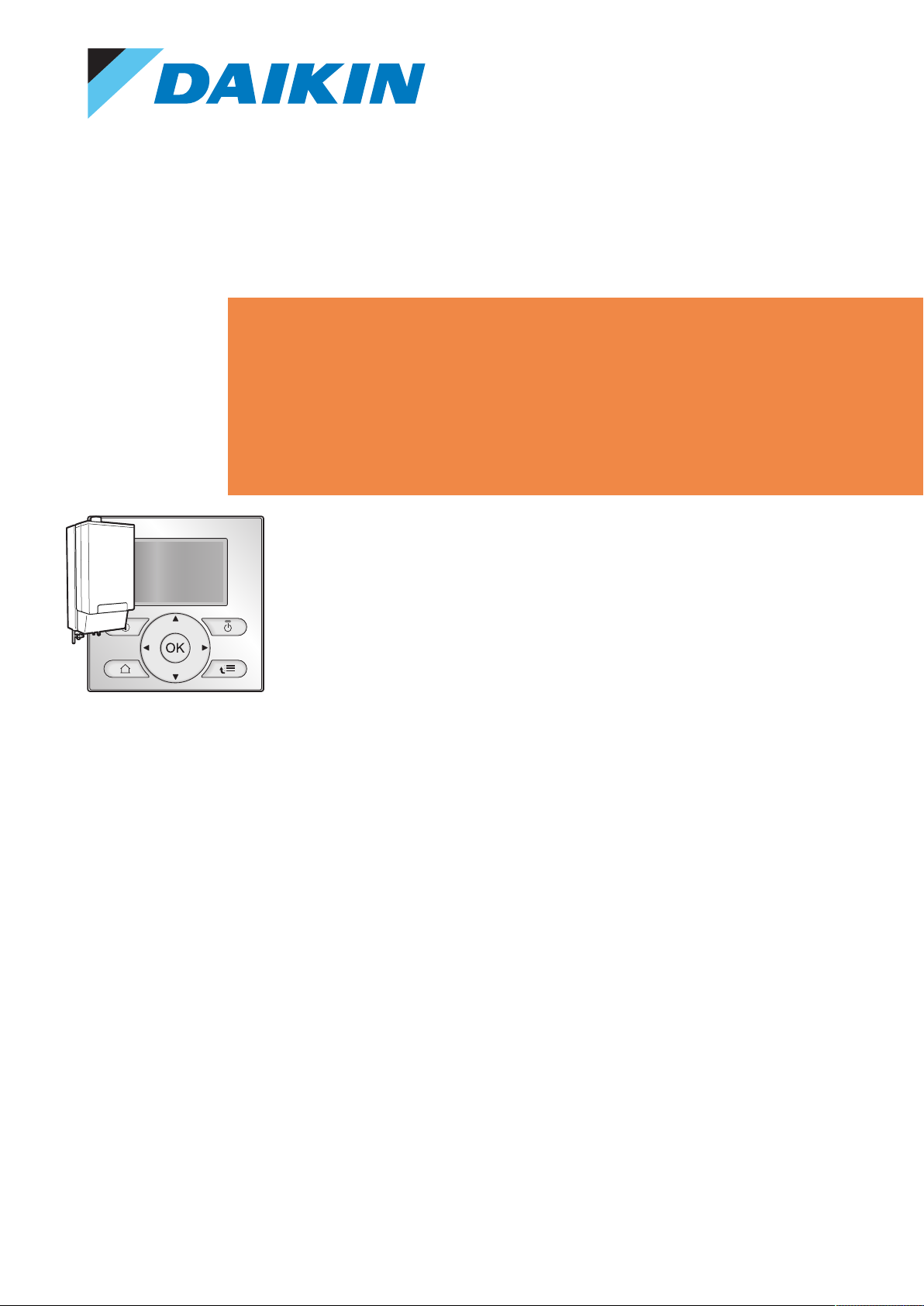
User reference guide
Daikin Altherma hybrid heat pump
EHYHBH05AF
EHYHBH08AF
EHYHBX08AF
EHYKOMB33AA
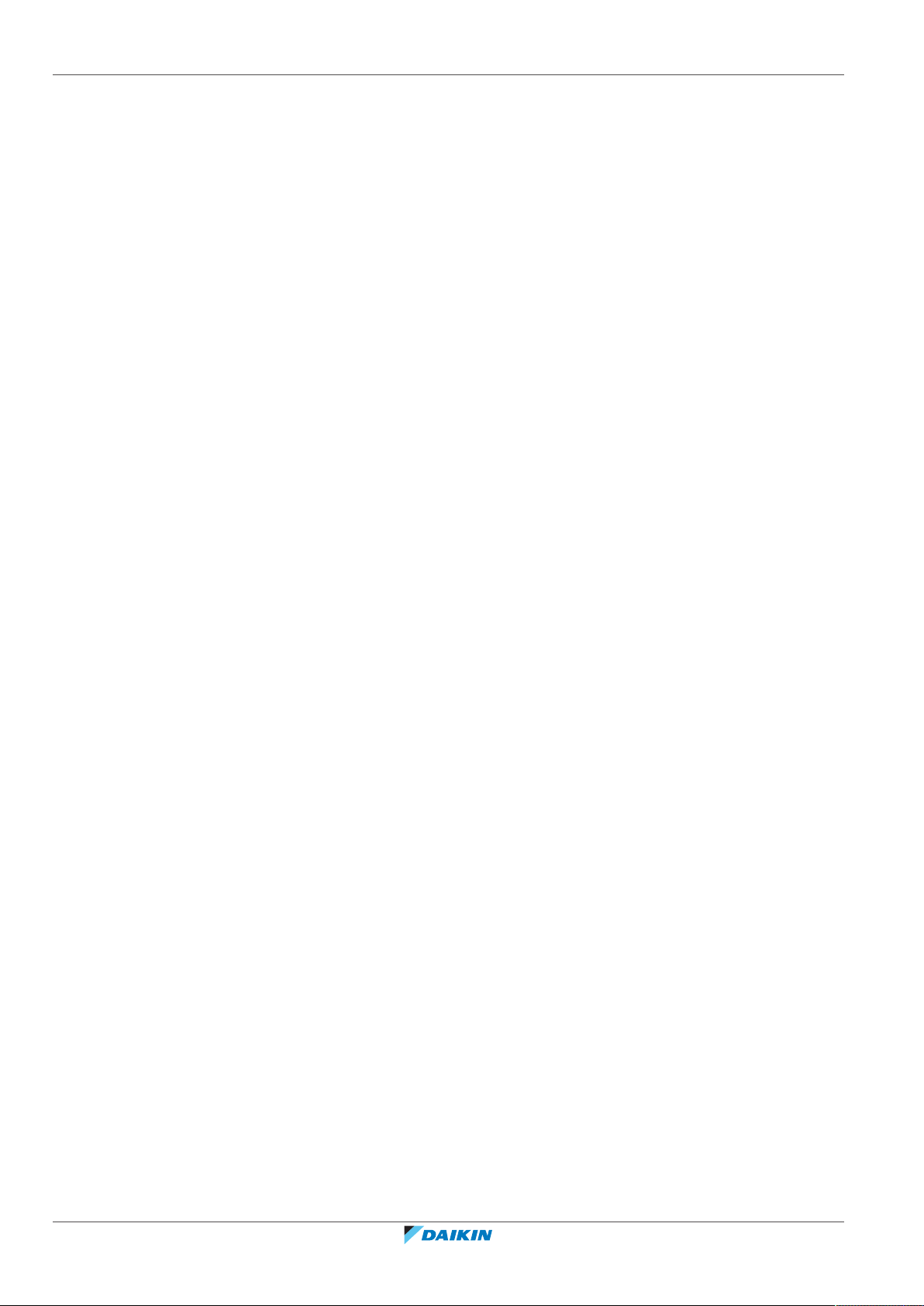
Table of contents
Table of contents
1 General safety precautions 4
1.1 About the documentation .............................................................................................................................................. 4
1.1.1 Meaning of warnings and symbols ................................................................................................................ 4
1.2 For the user..................................................................................................................................................................... 5
2 About this document 7
3 About the system 8
3.1 Components in a typical system layout.......................................................................................................................... 8
4 Operation 9
4.1 Overview: Operation....................................................................................................................................................... 9
4.2 The user interface at a glance ........................................................................................................................................ 10
4.2.1 Buttons............................................................................................................................................................ 10
4.2.2 Status icons ..................................................................................................................................................... 11
4.3 Basic usage ...................................................................................................................................................................... 12
4.3.1 Using home pages .......................................................................................................................................... 12
4.3.2 Using the menu structure .............................................................................................................................. 12
4.3.3 Turning ON/OFF controls ............................................................................................................................... 13
4.4 Space heating/cooling control........................................................................................................................................ 14
4.4.1 About space heating/cooling control............................................................................................................. 14
4.4.2 Setting the space operation mode................................................................................................................. 14
4.4.3 Determining which temperature control you are using ................................................................................ 16
4.4.4 Room thermostat control - About room thermostat control........................................................................ 17
4.4.5 Room thermostat control - Using the room temperature home pages ....................................................... 18
4.4.6 Room thermostat control - Using the leaving water temperature home pages .......................................... 22
4.4.7 Leaving water temperature control - About leaving water temperature control ........................................ 24
4.4.8 Leaving water temperature control - Using leaving water temperature control according to a schedule . 25
4.4.9 Leaving water temperature control - Using leaving water temperature control NOT according to a
schedule.......................................................................................................................................................... 25
4.4.10 External room thermostat control - About external room thermostat control............................................ 25
4.4.11 External room thermostat control - Using external room thermostat control ............................................ 26
4.5 Domestic hot water control............................................................................................................................................ 26
4.5.1 About domestic hot water control................................................................................................................. 26
4.5.2 Instant DHW (no tank installed) ..................................................................................................................... 26
4.5.3 Tank................................................................................................................................................................. 27
4.6 Advanced usage .............................................................................................................................................................. 31
4.6.1 About changing the user permission level..................................................................................................... 31
4.6.2 Using quiet mode ........................................................................................................................................... 31
4.6.3 Using holiday mode ........................................................................................................................................ 32
4.6.4 Reading out information ................................................................................................................................ 35
4.6.5 Configuring date, time, units of measurement, contrast and backlight ....................................................... 36
4.6.6 Configuring user profile and home pages...................................................................................................... 36
4.6.7 Locking and unlocking buttons and functions ............................................................................................... 37
4.7 Preset values and schedules........................................................................................................................................... 38
4.7.1 Using preset values......................................................................................................................................... 38
4.7.2 Using and programming schedules................................................................................................................ 39
4.7.3 Schedules: Example ........................................................................................................................................ 40
4.7.4 Predefined schedules: Room temperature + leaving water temperature (main) ........................................ 41
4.7.5 Predefined schedules: Leaving water temperature (additional)................................................................... 42
4.7.6 Predefined schedules: DHWtank temperature............................................................................................. 42
4.8 Weather dependent operation ...................................................................................................................................... 43
4.8.1 To set the weather dependent settings......................................................................................................... 43
4.9 Menu structure: Overview user settings........................................................................................................................ 44
4.10 Installer settings: Tables to be filled in by installer ........................................................................................................ 45
4.10.1 Quick wizard ................................................................................................................................................... 45
4.10.2 Space heating/cooling control ....................................................................................................................... 46
4.10.3 Domestic hot water control [A.4] .................................................................................................................. 46
4.10.4 Contact/helpdesk number [6.3.2].................................................................................................................. 46
User reference guide
2
5 Setting the energy prices 47
5.1 To set the gas price......................................................................................................................................................... 47
5.2 To set the electricity price .............................................................................................................................................. 47
5.3 To set the electricity price schedule timer..................................................................................................................... 48
5.4 About energy prices in case of an incentive per kWh renewable energy ..................................................................... 48
5.4.1 To set the gas price in case of an incentive per kWh renewable energy...................................................... 48
EHYHBH05AF + EHYHBH/X05+08AF + EHYKOMB33AA
Daikin Altherma hybrid heat pump
4P355632-1E – 2020.10
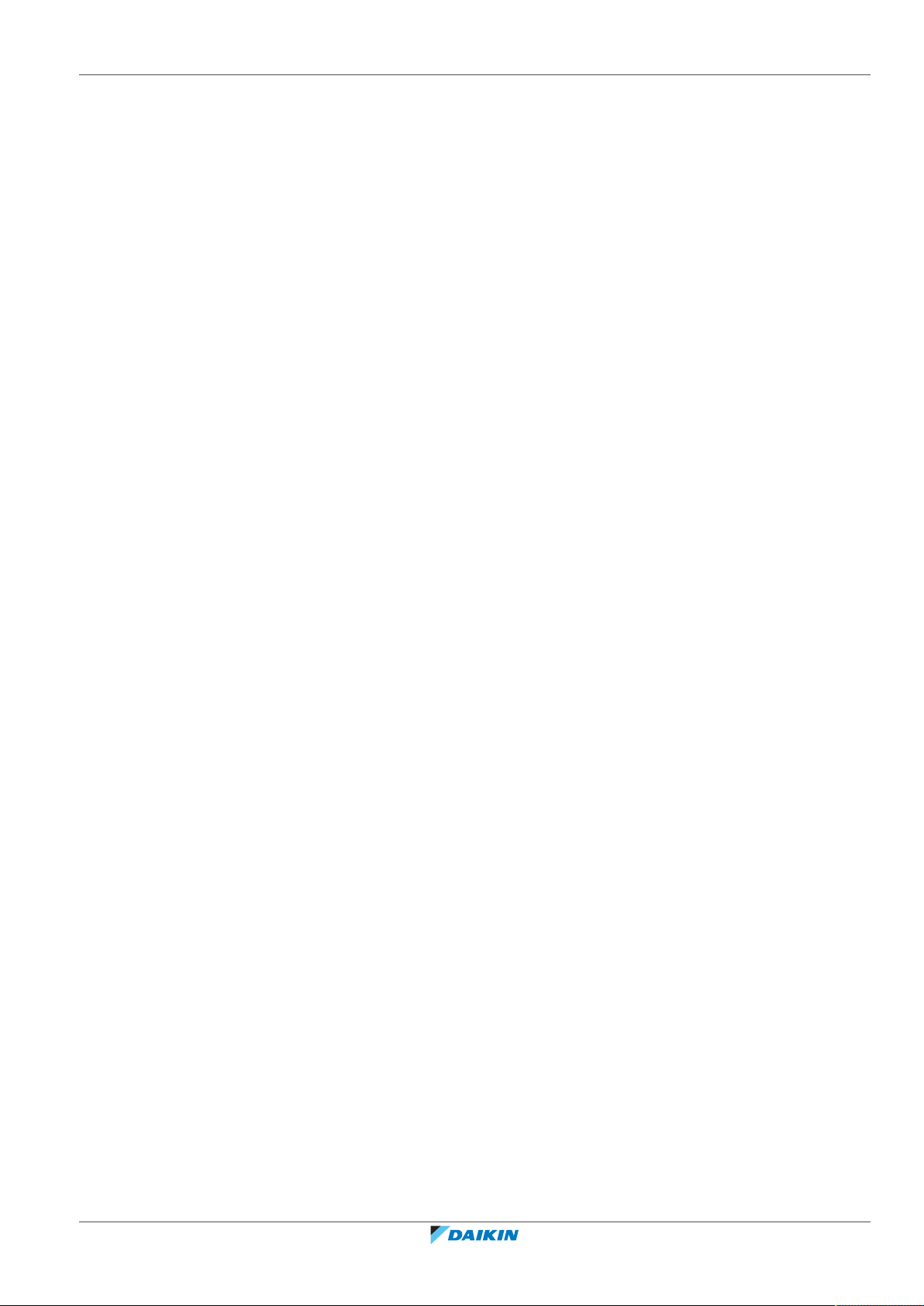
Table of contents
5.4.2 To set the electricity price in case of an incentive per kWh renewable energy ........................................... 48
5.4.3 Example .......................................................................................................................................................... 48
6 Energy visualisation 50
6.1 To view the energy statistics .......................................................................................................................................... 50
7 Energy saving tips 51
8 Maintenance and service 52
8.1 Overview: Maintenance and service .............................................................................................................................. 52
8.2 To find the contact/helpdesk number............................................................................................................................ 52
9 Troubleshooting 53
9.1 Overview: Troubleshooting ............................................................................................................................................ 53
9.2 To check the error history .............................................................................................................................................. 53
9.3 To check the warning history.......................................................................................................................................... 53
9.4 Symptom: You are feeling too cold (hot) in your living room........................................................................................ 53
9.5 Symptom: The water at the tap is too cold.................................................................................................................... 54
9.6 Symptom: Heat pump failure ......................................................................................................................................... 54
10 Relocation 56
10.1 Overview: Relocation ...................................................................................................................................................... 56
11 Disposal 57
12 Glossary 58
EHYHBH05AF + EHYHBH/X05+08AF + EHYKOMB33AA
Daikin Altherma hybrid heat pump
4P355632-1E – 2020.10
User reference guide
3
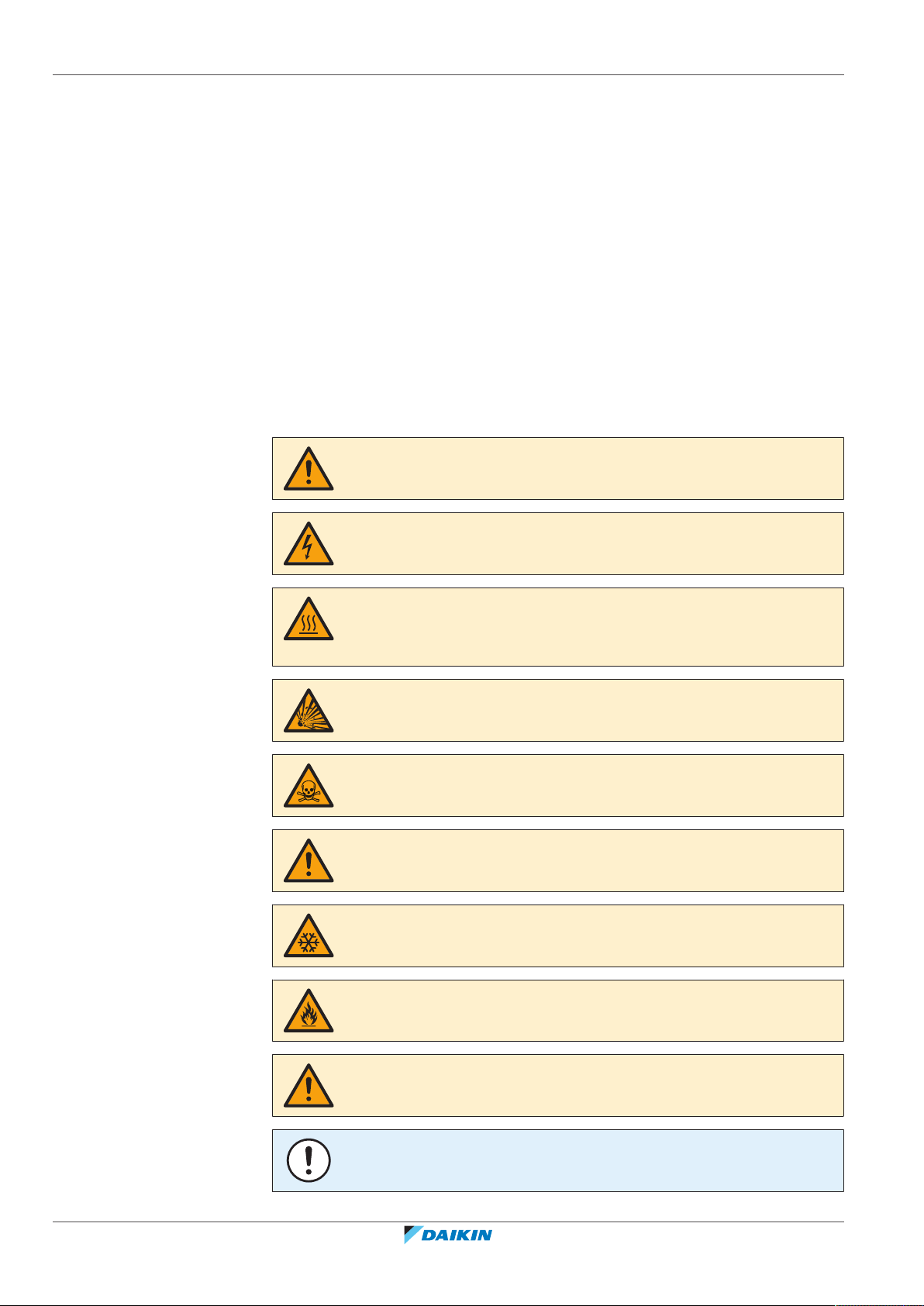
1 | General safety precautions
1 General safety precautions
1.1 About the documentation
▪ The original documentation is written in English. All other languages are
translations.
▪ The precautions described in this document cover very important topics, follow
them carefully.
▪ The installation of the system, and all activities described in the installation
manual and in the installer reference guide MUST be performed by an authorised
installer.
1.1.1 Meaning of warnings and symbols
DANGER
Indicates a situation that results in death or serious injury.
DANGER: RISK OF ELECTROCUTION
Indicates a situation that could result in electrocution.
DANGER: RISK OF BURNING/SCALDING
Indicates a situation that could result in burning/scalding because of extreme hot or
cold temperatures.
DANGER: RISK OF EXPLOSION
Indicates a situation that could result in explosion.
DANGER: RISK OF POISONING
Indicates a situation that could result in poisoning.
WARNING
Indicates a situation that could result in death or serious injury.
WARNING: PROTECT AGAINST FROST
Indicates a situation that could result in equipment or property damage.
User reference guide
4
WARNING: FLAMMABLE MATERIAL
CAUTION
Indicates a situation that could result in minor or moderate injury.
NOTICE
Indicates a situation that could result in equipment or property damage.
EHYHBH05AF + EHYHBH/X05+08AF + EHYKOMB33AA
Daikin Altherma hybrid heat pump
4P355632-1E – 2020.10
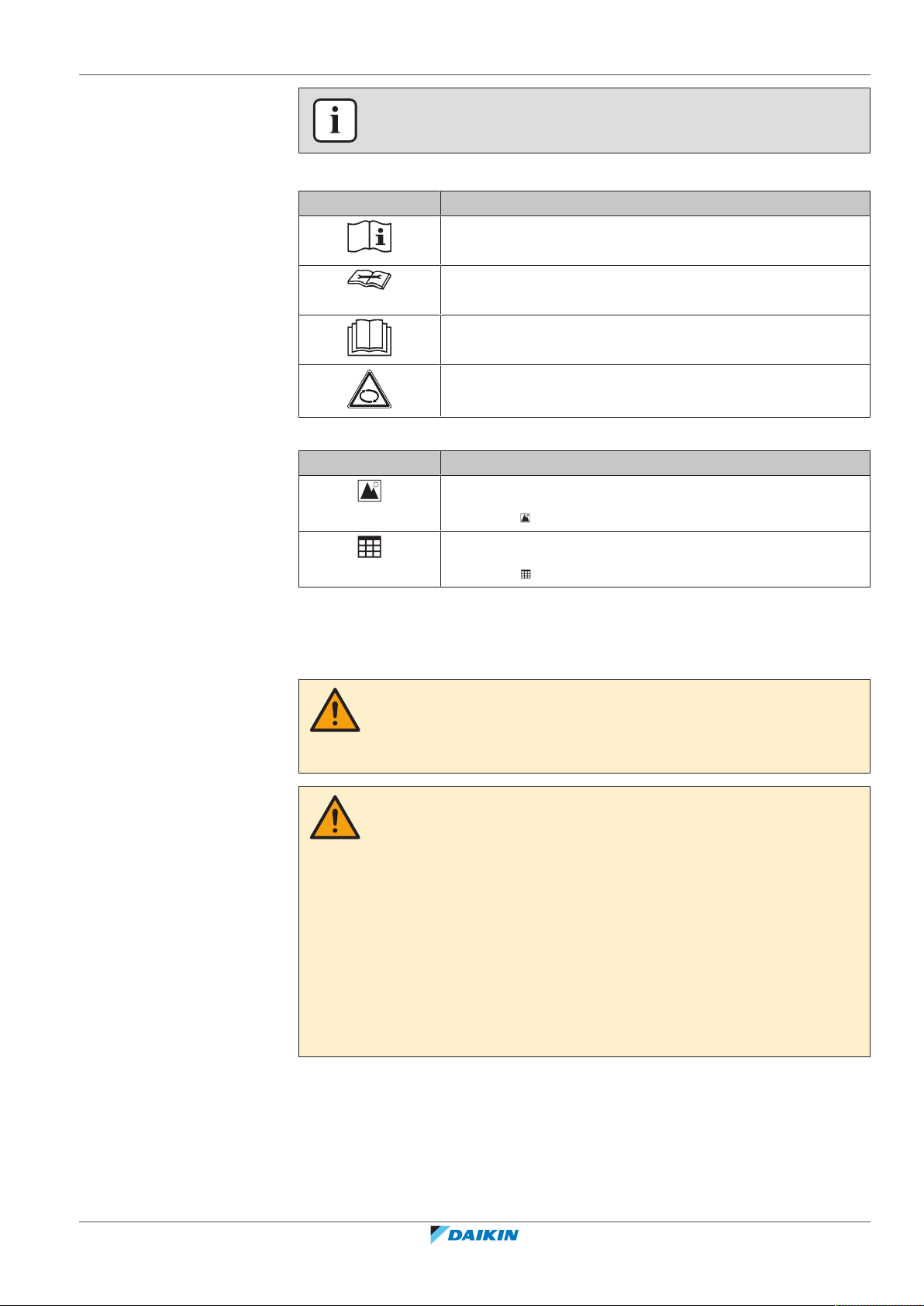
INFORMATION
Indicates useful tips or additional information.
Symbols used on the unit:
Symbol Explanation
Before installation, read the installation and operation
manual, and the wiring instruction sheet.
Before performing maintenance and service tasks, read the
service manual.
For more information, see the installer and user reference
guide.
The unit contains rotating parts. Be careful when servicing or
inspecting the unit.
Symbols used in the documentation:
Symbol Explanation
Indicates a figure title or a reference to it.
1 | General safety precautions
1.2 For the user
Example: " 1–3 Figure title" means "Figure 3 in chapter 1".
Indicates a table title or a reference to it.
Example: " 1–3 Table title" means "Table 3 in chapter 1".
WARNING
If you are NOT sure how to operate the unit, contact your
installer.
WARNING
This appliance can be used by children aged from 8 years
and above and persons with reduced physical, sensory or
mental capabilities or lack of experience and knowledge if
they have been given supervision or instruction concerning
use of the appliance in a safe way and understand the
hazards involved.
EHYHBH05AF + EHYHBH/X05+08AF + EHYKOMB33AA
Daikin Altherma hybrid heat pump
4P355632-1E – 2020.10
Children SHALL NOT play with the appliance.
Cleaning and user maintenance SHALL NOT be made by
children without supervision.
User reference guide
5
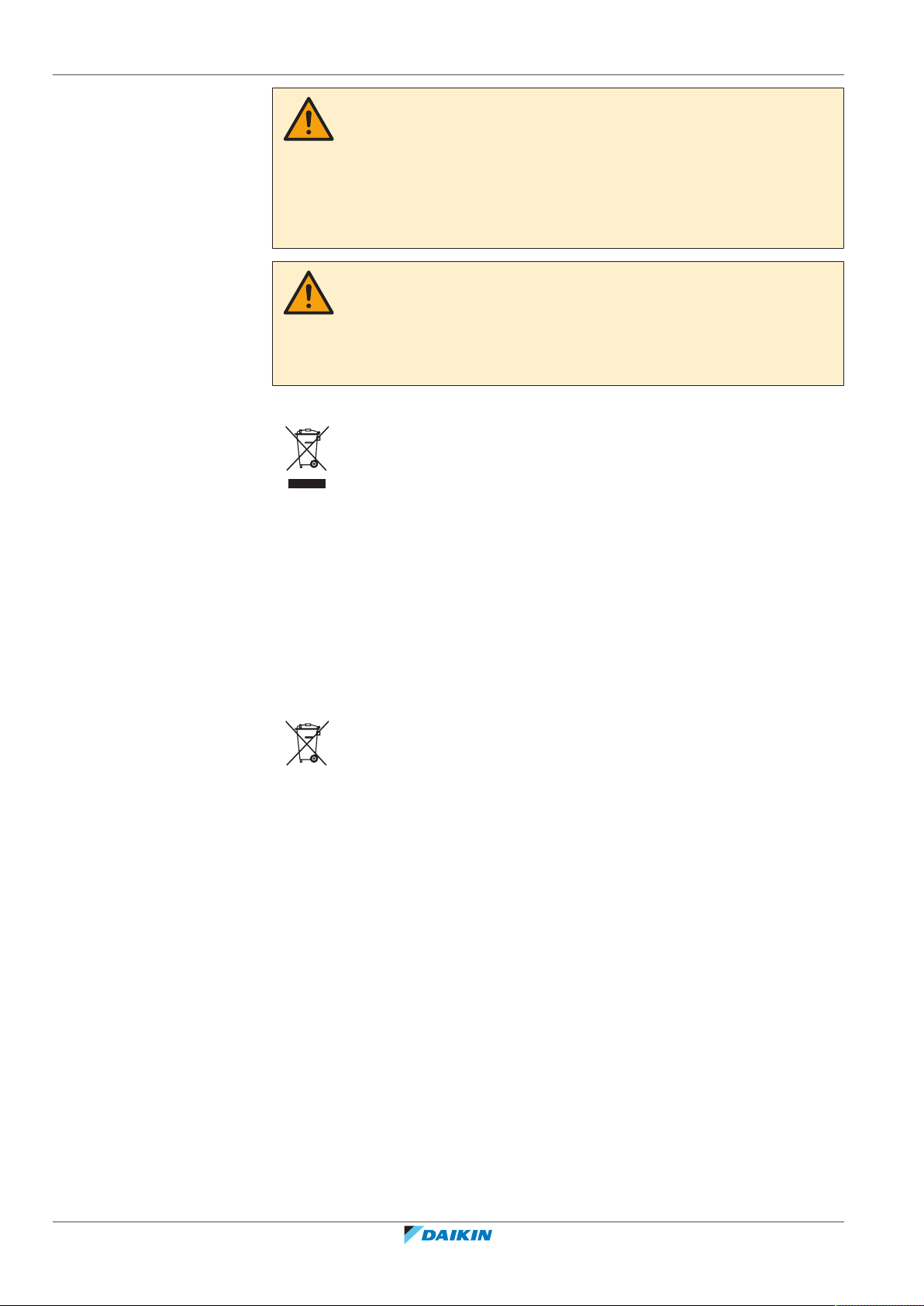
1 | General safety precautions
▪ Units are marked with the following symbol:
This means that electrical and electronic products may NOT be mixed with
unsorted household waste. Do NOT try to dismantle the system yourself: the
dismantling of the system, treatment of the refrigerant, of oil and of other parts
must be done by an authorized installer and must comply with applicable
legislation.
WARNING
To prevent electrical shocks or fire:
▪ Do NOT rinse the unit.
▪ Do NOT operate the unit with wet hands.
▪ Do NOT place any objects containing water on the unit.
CAUTION
▪ Do NOT place any objects or equipment on top of the
unit.
▪ Do NOT sit, climb or stand on the unit.
Units must be treated at a specialized treatment facility for reuse, recycling and
recovery. By ensuring this product is disposed of correctly, you will help to
prevent potential negative consequences for the environment and human
health. For more information, contact your installer or local authority.
▪ Batteries are marked with the following symbol:
This means that the batteries may NOT be mixed with unsorted household
waste. If a chemical symbol is printed beneath the symbol, this chemical symbol
means that the battery contains a heavy metal above a certain concentration.
Possible chemical symbols are: Pb: lead (>0.004%).
Waste batteries must be treated at a specialized treatment facility for reuse. By
ensuring waste batteries are disposed of correctly, you will help to prevent
potential negative consequences for the environment and human health.
User reference guide
6
EHYHBH05AF + EHYHBH/X05+08AF + EHYKOMB33AA
Daikin Altherma hybrid heat pump
4P355632-1E – 2020.10
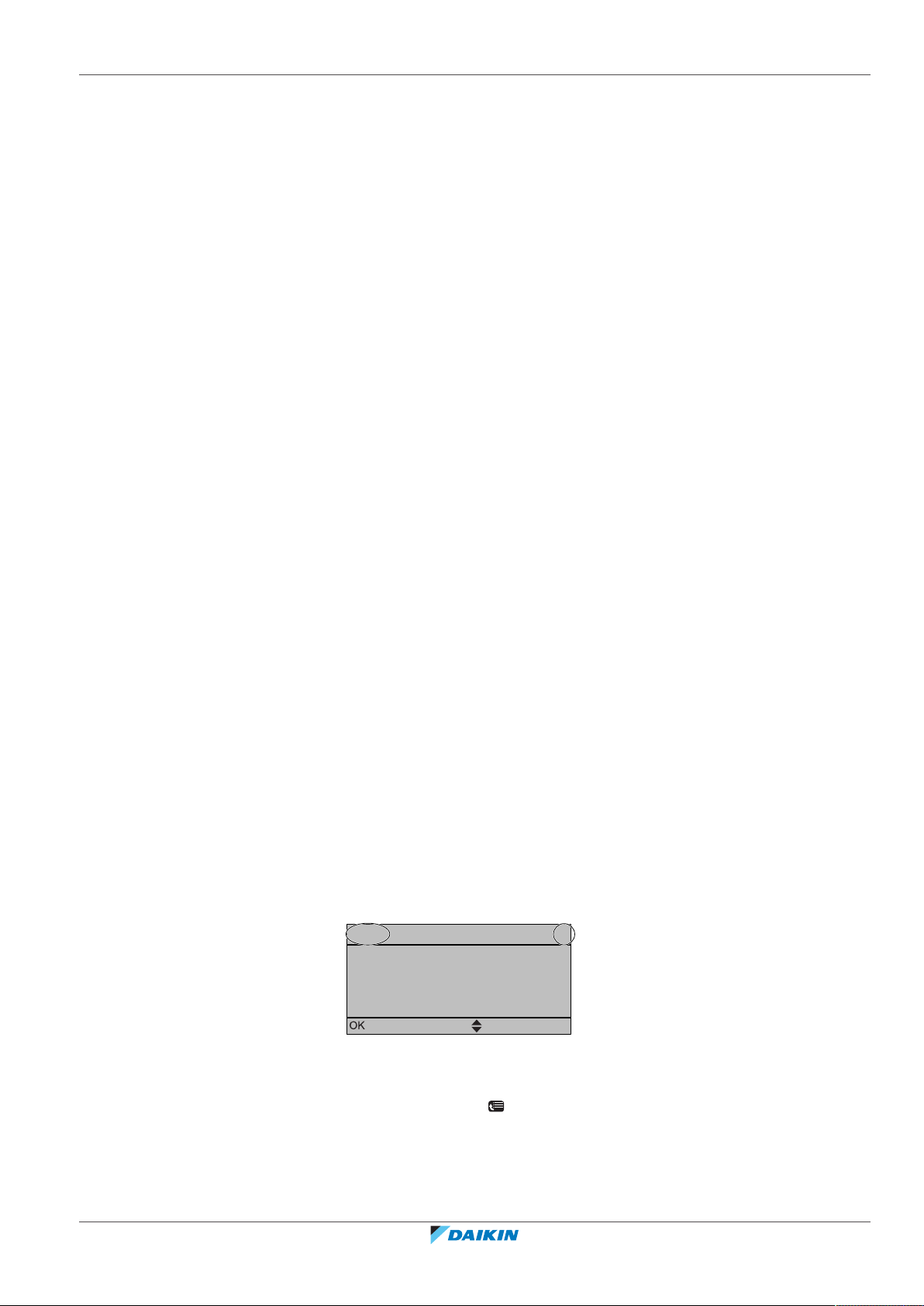
2 About this document
1
20.0°C >
18.0°C >
22.0°C >
24.0°C >
7.4.1.1 Room temperature
Comfort (heating)
Eco (heating)
Comfort (cooling)
Eco (cooling)
Select
Scroll
Thank you for purchasing this product. Please:
▪ Read the documentation carefully before operating the user interface to ensure
the best possible performance.
▪ Request the installer to inform you about the settings that he used to configure
your system. Check if he has filled in the installer settings tables. If not, request
him to do so.
▪ Keep the documentation for future reference.
Target audience
Endusers
Documentation set
This document is part of a documentation set. The complete set consists of:
▪ General safety precautions:
- Safety instructions that you must read before operating your system
- Format: Paper (in the box of the indoor unit)
2 | About this document
▪ Operation manual:
- Quick guide for basic usage
- Format: Paper (in the box of the indoor unit)
▪ User reference guide:
- Detailed step-by-step instructions and background information for basic and
advanced usage
- Format: Digital files on http://www.daikineurope.com/support-and-manuals/
product-information/
Latest revisions of the supplied documentation may be available on the regional
Daikin website or via your installer.
The original documentation is written in English. All other languages are
translations.
Available screens
Depending on your system layout and installer configuration, not all screens in this
document may be available on your user interface.
Breadcrumbs
EHYHBH05AF + EHYHBH/X05+08AF + EHYKOMB33AA
Daikin Altherma hybrid heat pump
4P355632-1E – 2020.10
Breadcrumbs help you to locate where you are in the menu structure of the user
interface. This document also mentions these breadcrumbs.
Example: Go to [7.4.1.1]: > User settings > Preset values > Room
temperature > Comfort (heating)
User reference guide
7
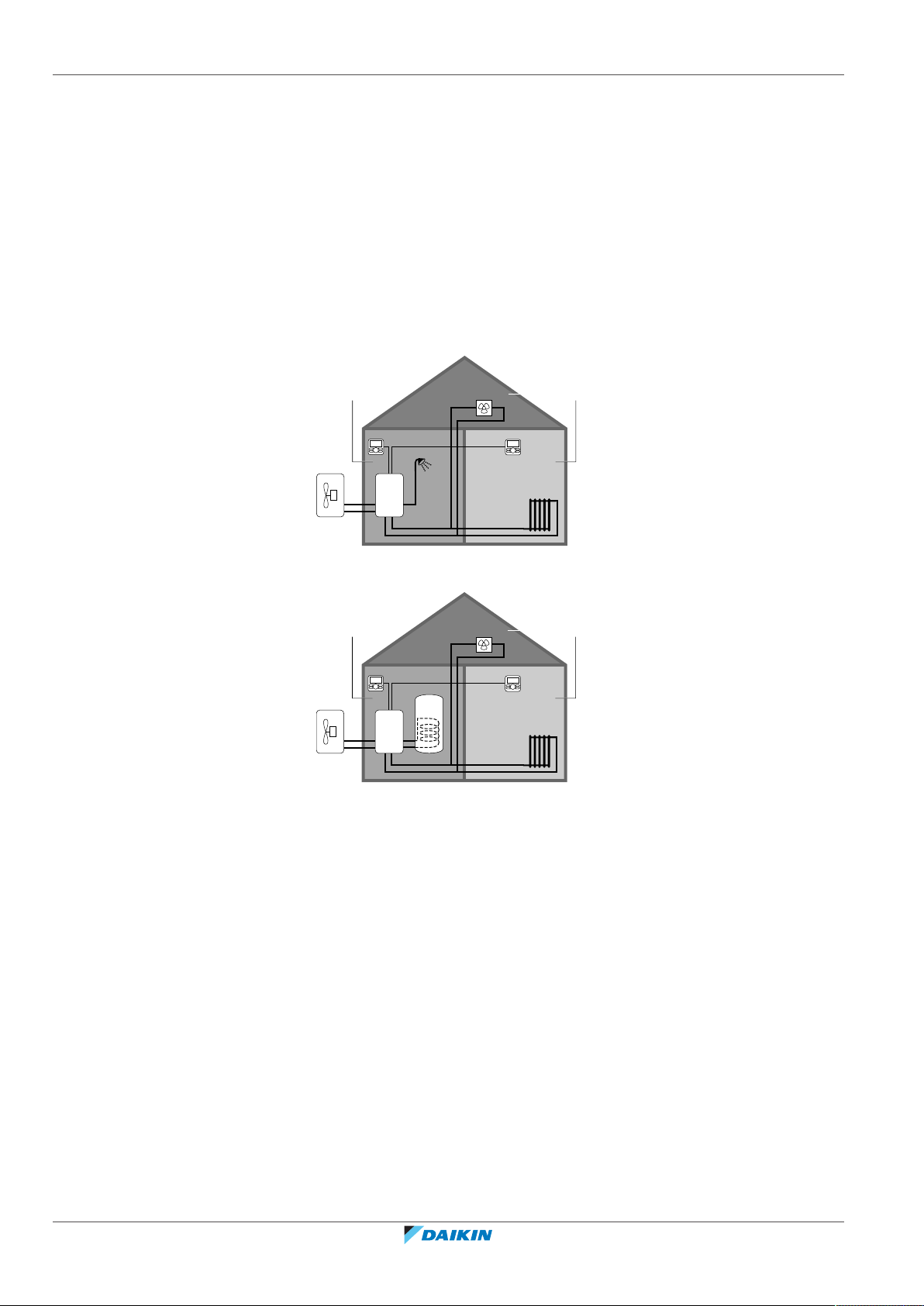
3 | About the system
d
a b
c
e
f
g
BC
A
d
a b
c
e
f
g
BC
A
3 About the system
3.1 Components in a typical system layout
Depending on the system layout, the system can:
▪ Heat up a space
▪ Cool down a space (if a heating/cooling heatpump model is installed)
▪ Produce domestic hot water
For other countries
Only for Switzerland
A Main zone. Example: Living room.
B Additional zone. Example: Bedroom.
C Technical room. Example: Garage.
a Outdoor unit heatpump
b Indoor unit heatpump
c Instant domestic hot water or domestic hot water (DHW) tank
d User interface at the indoor unit
e User interface in the living room, used as room thermostat
f Radiators
g Heatpump convectors or fan coil units
User reference guide
8
EHYHBH05AF + EHYHBH/X05+08AF + EHYKOMB33AA
Daikin Altherma hybrid heat pump
4P355632-1E – 2020.10
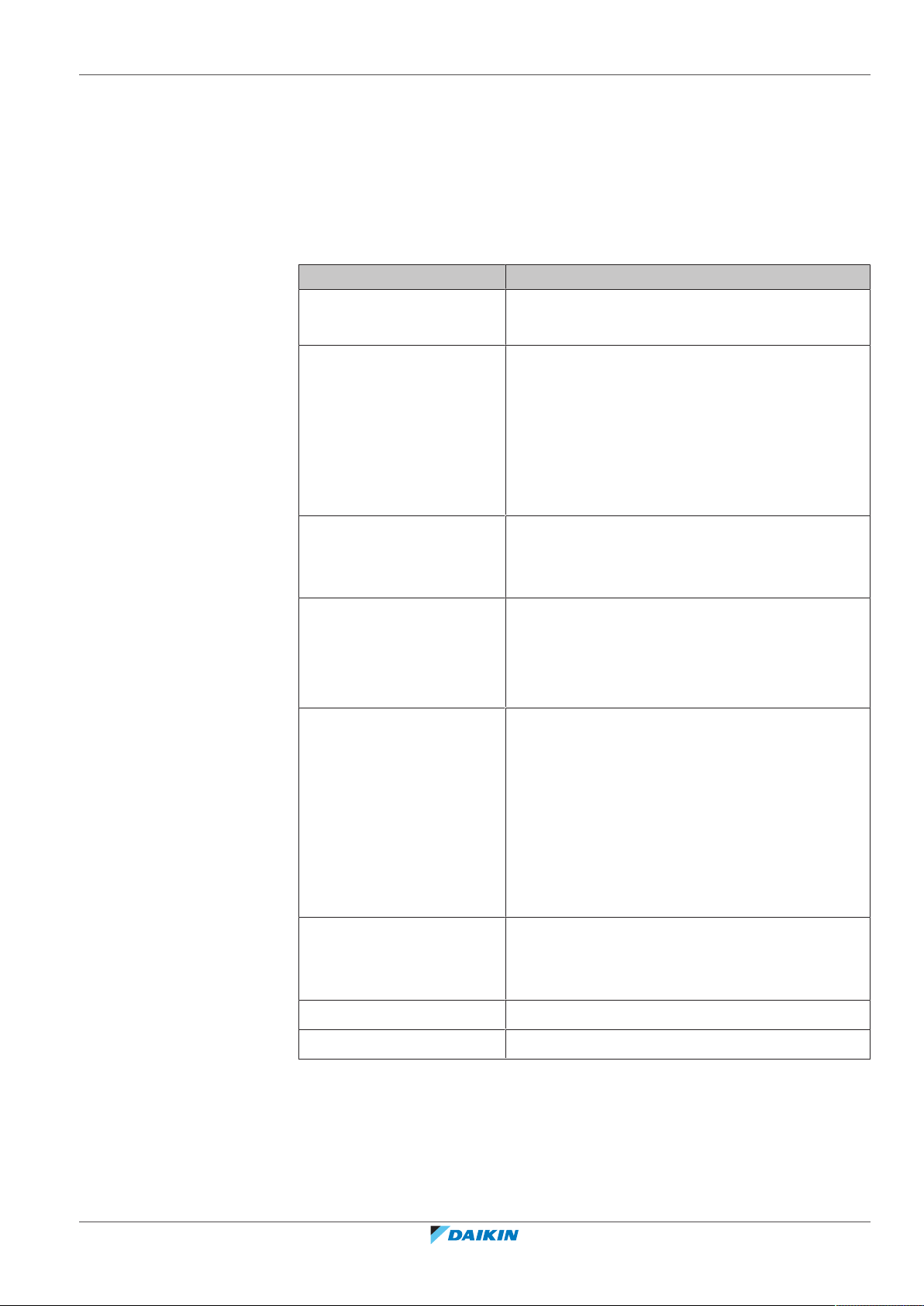
4 Operation
4.1 Overview: Operation
You can operate the system via the user interface. This part describes how to use
the user interface:
At a glance ▪ Buttons
Basic usage Information about:
4 | Operation
Part Description
▪ Status icons
▪ Home pages, where you can read out and change
settings that are meant for daily usage
▪ Menu structure, where you can read out and
configure settings that are NOT meant for daily
usage
▪ ON/OFF controls
Space heating/cooling
control
Domestic hot water control How to control domestic hot water:
Advanced usage Information about:
Preset values and schedules ▪ How to use preset values
How to control space heating/cooling:
▪ Setting the space operation mode
▪ Controlling the temperature
▪ Reheat mode
▪ Scheduled mode
▪ Scheduled + reheat mode
▪ Quiet mode
▪ Holiday mode
▪ Reading out information
▪ Date, time, units of measurement, contrast and
backlight
▪ User profile and home pages
▪ Locking and unlocking buttons and functions
▪ How to select and program schedules
EHYHBH05AF + EHYHBH/X05+08AF + EHYKOMB33AA
Daikin Altherma hybrid heat pump
4P355632-1E – 2020.10
▪ Overview of predefined schedules
Menu structure Overview of menu structure
Installer settings table Overview of installer settings
User reference guide
9
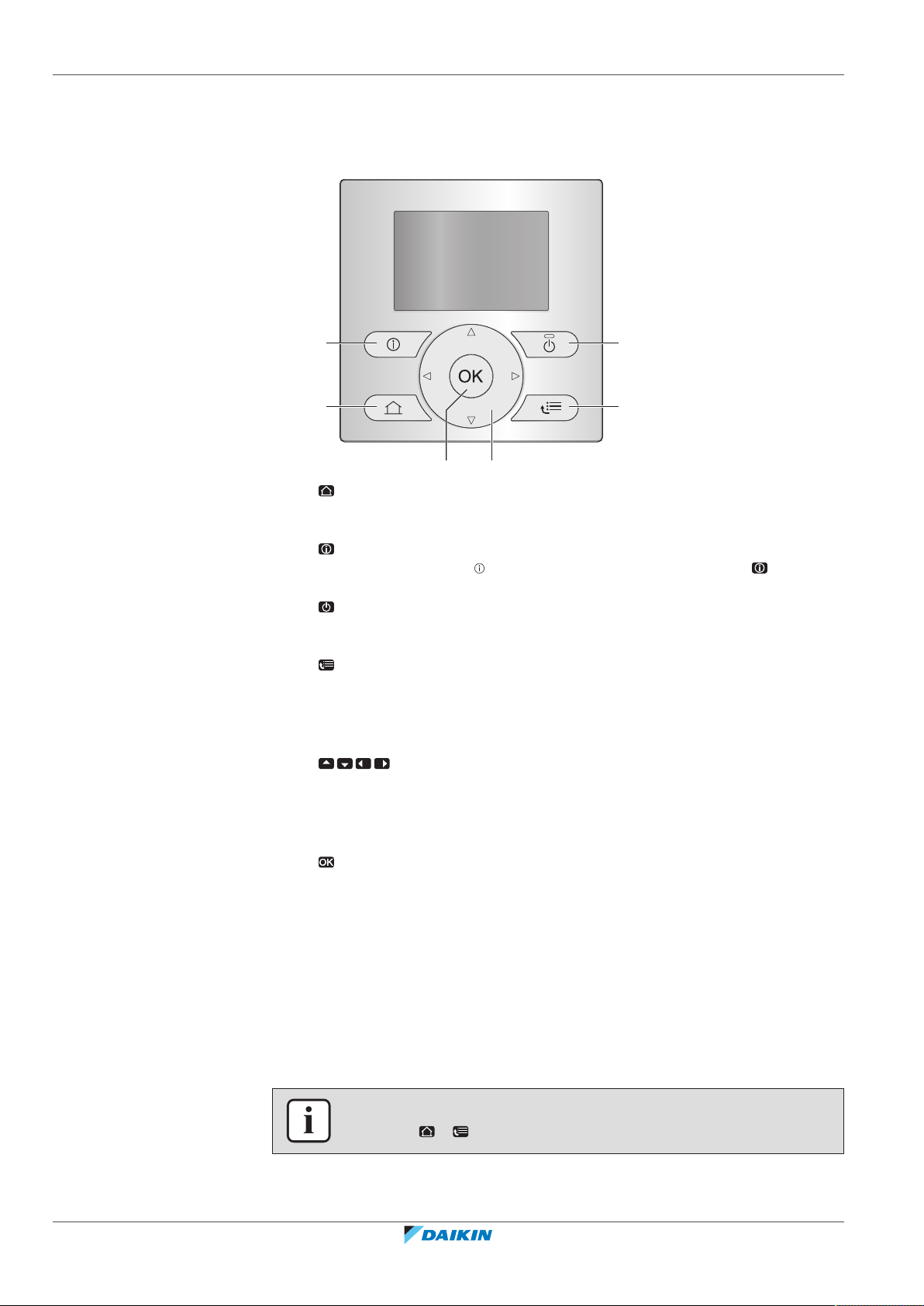
4 | Operation
a
ef
b
d
c
4.2 The user interface at a glance
4.2.1 Buttons
a HOME PAGES
▪ Switches between home pages (when you are on a home page).
▪ Goes to the default home page (when you are in the menu structure).
b MALFUNCTION INFORMATION
If a malfunction occurs, is displayed on the home pages. Press to display
more information about the malfunction.
c ON/OFF
Turns ON or OFF one of the controls (room temperature, leaving water
temperature, DHWtank temperature).
d MENU STRUCTURE/BACK
▪ Opens the menu structure (when you are on a home page).
▪ Goes up a level (when you are navigating through the menu structure).
▪ Goes back 1step (example: when you are programming a schedule in the
menu structure).
e NAVIGATING/CHANGING SETTINGS
▪ Navigates the cursor on the display.
▪ Navigates through the menu structure.
▪ Changes settings.
▪ Selects a mode.
f OK
▪ Confirms a selection.
▪ Enters a submenu in the menu structure.
▪ Switches between displaying actual and desired values, or between
displaying actual and offset values (if applicable) on the home pages.
▪ Goes to the next step (when you are programming a schedule in the menu
structure).
▪ Enables you to activate or deactivate button lock if pressed for more than
5seconds on a home page.
▪ Enables you to activate or deactivate a function lock if pressed for more
than 5seconds in the main menu of the menu structure.
INFORMATION
If you press or while changing settings, the changes will NOT be applied.
User reference guide
10
EHYHBH05AF + EHYHBH/X05+08AF + EHYKOMB33AA
Daikin Altherma hybrid heat pump
4P355632-1E – 2020.10
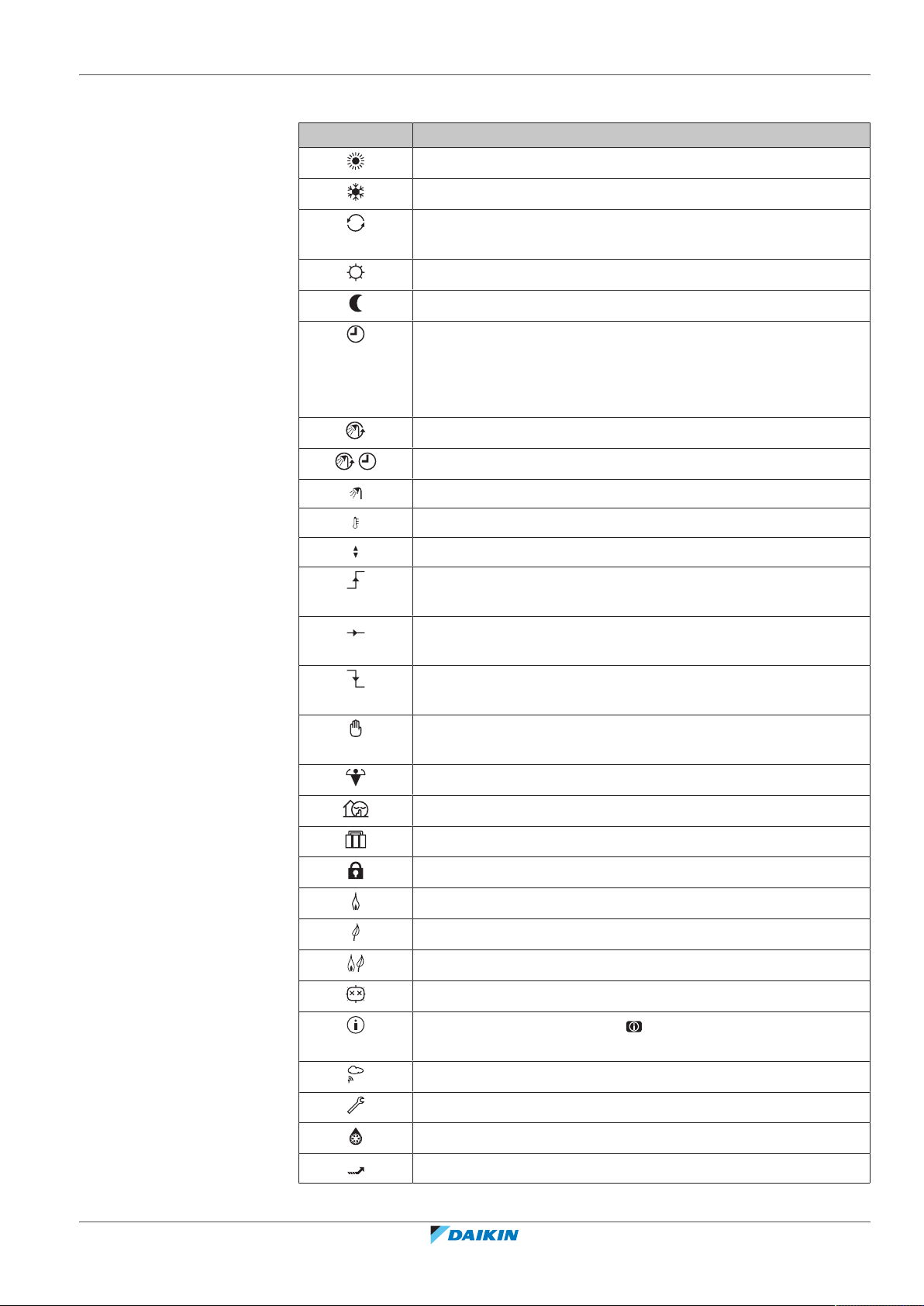
4.2.2 Status icons
4 | Operation
Icon Description
Space operation mode = Heating.
Space operation mode = Cooling.
Heat pump (compressor) operation or boiler operation. This
symbol is related to the home page.
Desired room temperature = preset value (Comfort; daytime).
Desired room temperature = preset value (Eco; nighttime).
▪ On the room temperature home page: Desired room
temperature = according to the selected schedule.
▪ On the DHWtank temperature home page: DHWtank mode =
Scheduled mode.
DHWtank mode = Reheat mode.
DHWtank mode = Scheduled + reheat mode.
Domestic hot water operation.
Actual temperature.
Desired temperature.
At the next scheduled action, the desired temperature will
increase.
At the next scheduled action, the desired temperature will NOT
change.
At the next scheduled action, the desired temperature will
decrease.
The preset value (Comfort or Eco) or scheduled value is
temporarily overruled.
The DHWtank booster mode is active or ready to be activated.
Quiet mode is active.
Holiday mode is active or ready to be activated.
Button lock mode and/or function lock mode is active.
Boiler operation.
EHYHBH05AF + EHYHBH/X05+08AF + EHYKOMB33AA
Daikin Altherma hybrid heat pump
4P355632-1E – 2020.10
Heat pump (compressor) operation.
Boiler and heat pump (compressor) operation.
The disinfection mode is active.
A malfunction occurred. Press to display more information
about the malfunction.
Weather-dependent mode is active.
User permission level = Installer.
Defrost/oil return mode is active.
Hot start mode is active.
User reference guide
11
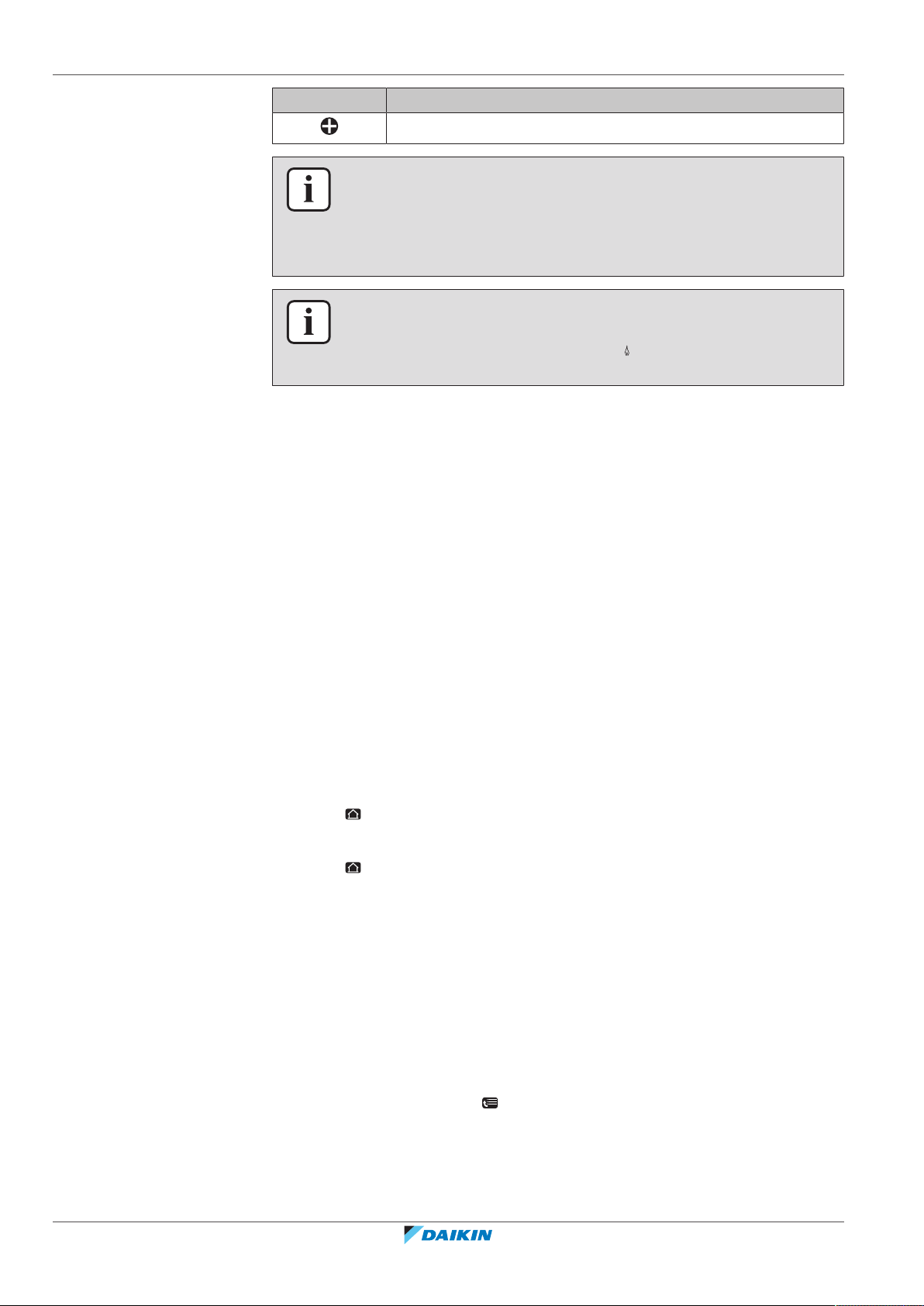
4 | Operation
4.3 Basic usage
4.3.1 Using home pages
Icon Description
Emergency operation is active.
INFORMATION
When the gas boiler is in maintenance mode, a gas boiler test run is being performed
or changes to settings are being saved, the user interface displays Busy.
If this is the case, the user interface is temporarily disabled so as not to allow
interference with the actions the system is performing at that moment.
INFORMATION
Boiler operation does NOT necessarily imply burner operation. When a heating
demand is sent to the boiler, boiler operation ( ) is continuous, but the burner will
ONLY operate alternately.
About home pages
You can use the home pages to read out and change settings that are meant for
daily usage. What you can see and do on the home pages is described where
applicable. Depending on your system layout, the following home pages may be
possible:
▪ Room temperature (Room)
▪ Main leaving water temperature (LWT main)
▪ Additional leaving water temperature (LWT add)
▪ DHWtank temperature (Tank)
▪ Instant DHW (DHW)
To go to a home page
1 Press .
Result: One of the home pages is displayed.
2 Press again to display the next home page (if any).
4.3.2 Using the menu structure
About the menu structure
User reference guide
12
You can use the menu structure to read out and configure settings that are NOT
meant for daily usage. What you can see and do in the menu structure is described
where applicable. For an overview of the menu structure, see "4.9Menu structure:
Overview user settings"[444].
To go to the menu structure
1 From a home page, press .
Result: The menu structure is displayed.
EHYHBH05AF + EHYHBH/X05+08AF + EHYKOMB33AA
Daikin Altherma hybrid heat pump
4P355632-1E – 2020.10
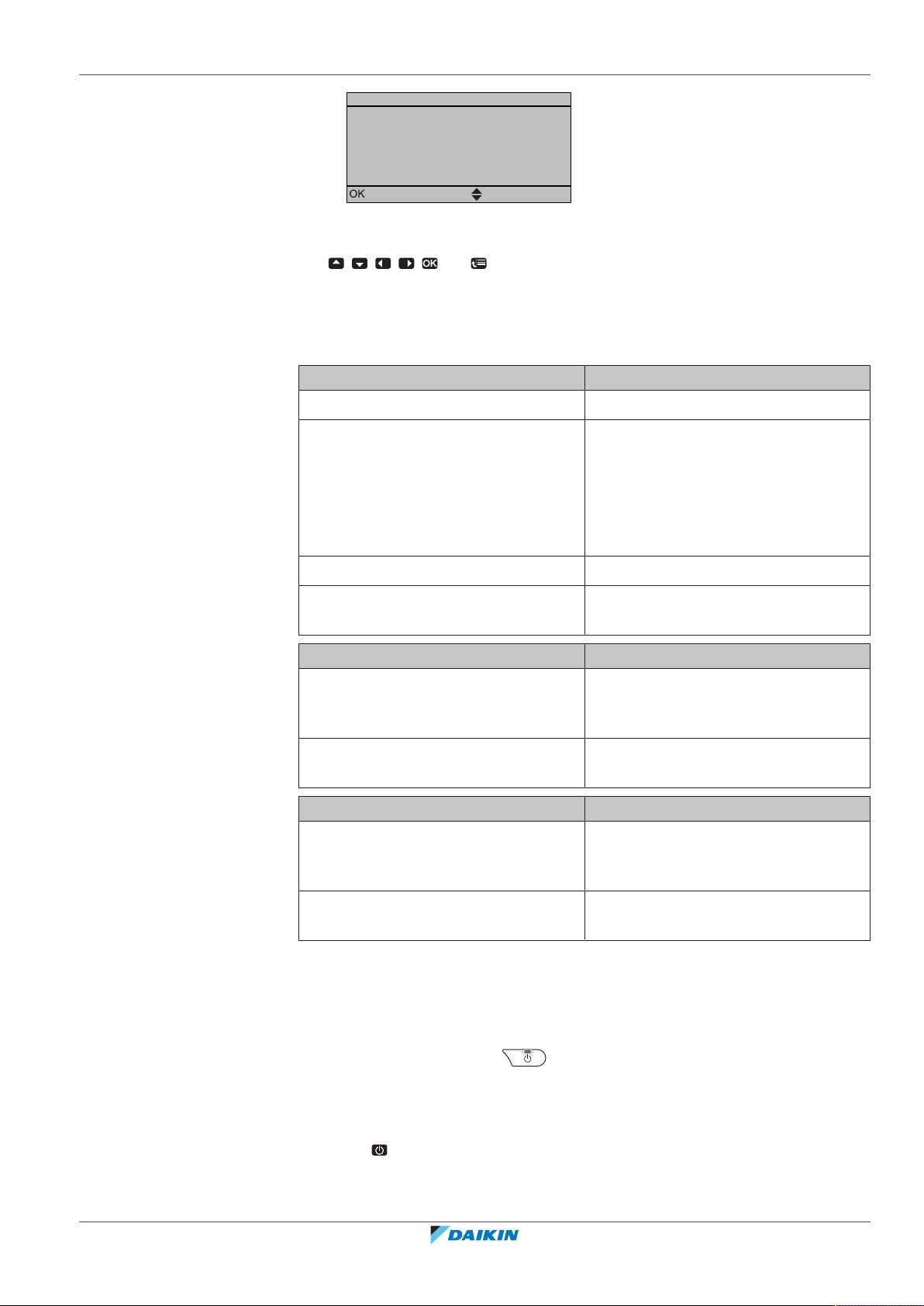
1
>
>
>
>
Select
Scroll
Set time/date
Holiday
Quiet mode
Operation mode
Select schedules
Information
Auto
Heating
To navigate in the menu structure
Use , , , , and .
4.3.3 Turning ON/OFF controls
About turning ON/OFF controls
Before you can control… You have to turn ON…
Room temperature Room temperature control (Room)
4 | Operation
Main (+ additional) leaving water
temperature
Main (+ additional) leaving water
temperature control (LWT main and
LWT add)
Main and additional leaving water
temperature control are always turned
ON or OFF together.
DHWtank temperature Domestic hot water control (Tank)
Instant DHW temperature Instant domestic hot water control
(DHW)
If you turn ON… Then…
Room temperature control Main (+ additional) leaving water
temperature control is automatically
turned ON.
Main (+ additional) leaving water
temperature control
Room temperature control is NOT
automatically turned ON.
If you turn OFF… Then…
Room temperature control Main (+ additional) leaving water
temperature control is NOT
automatically turned OFF.
EHYHBH05AF + EHYHBH/X05+08AF + EHYKOMB33AA
Daikin Altherma hybrid heat pump
4P355632-1E – 2020.10
Main (+ additional) leaving water
temperature control
Room temperature control is
automatically turned OFF.
To check if a control is turned ON or OFF
1 Go to the home page of the control. Example: Room temperature home page
(Room).
2 Check if the LED is ON or OFF. Note: If the control is turned OFF, OFF is also
displayed on the screen.
To turn ON or OFF the room temperature control
1 Go to the room temperature home page (Room).
2 Press .
User reference guide
13
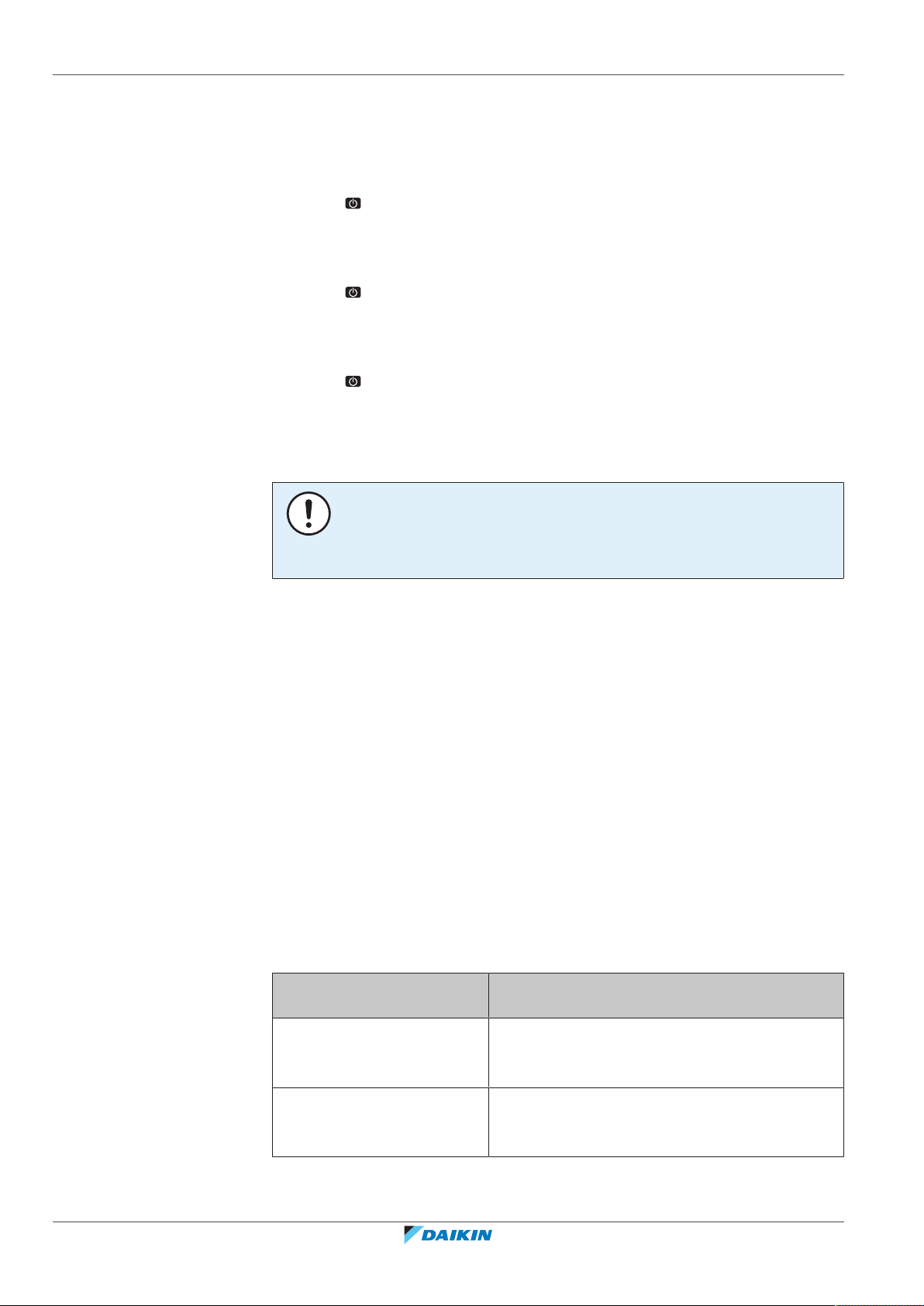
4 | Operation
4.4 Space heating/cooling control
To turn ON or OFF the leaving water temperature (main + additional) control
1 Go to one of the following the home pages:
▪ Main leaving water temperature home page (LWT main)
▪ Additional leaving water temperature home page (LWT add)
2 Press .
To turn ON or OFF the domestic hot water control
1 Go to the DHWtank temperature home page (Tank).
2 Press .
To turn ON or OFF the instant domestic hot water control
1 Go to the instant DHW temperature home page (DHW).
2 Press .
NOTICE
Room frost protection. Even if you turn OFF the leaving water temperature (main +
additional) control via the home pages (LWT main + LWT add), room frost
protection –if enabled– will remain active.
4.4.1 About space heating/cooling control
Controlling space heating/cooling typically consists of the following stages:
1 Setting the space operation mode
2 Controlling the temperature
Depending on the system layout and installer configuration, you use a different
temperature control:
▪ Room thermostat control (linked or NOT linked to leaving water temperature)
▪ Leaving water temperature control
▪ External room thermostat control
4.4.2 Setting the space operation mode
About space operation modes
Depending on your heat pump model, you have to tell the system which space
operation mode to use: heating or cooling.
If a… heatpump model is
installed
Heating/cooling The system can heat up and cool down a space.
Then…
You have to tell the system which space operation
mode to use.
User reference guide
14
Heating only The system can heat up a space, but NOT cool
down a space. You do NOT have to tell the system
which space operation mode to use.
To tell the system which space operation to use, you can do the following:
EHYHBH05AF + EHYHBH/X05+08AF + EHYKOMB33AA
Daikin Altherma hybrid heat pump
4P355632-1E – 2020.10
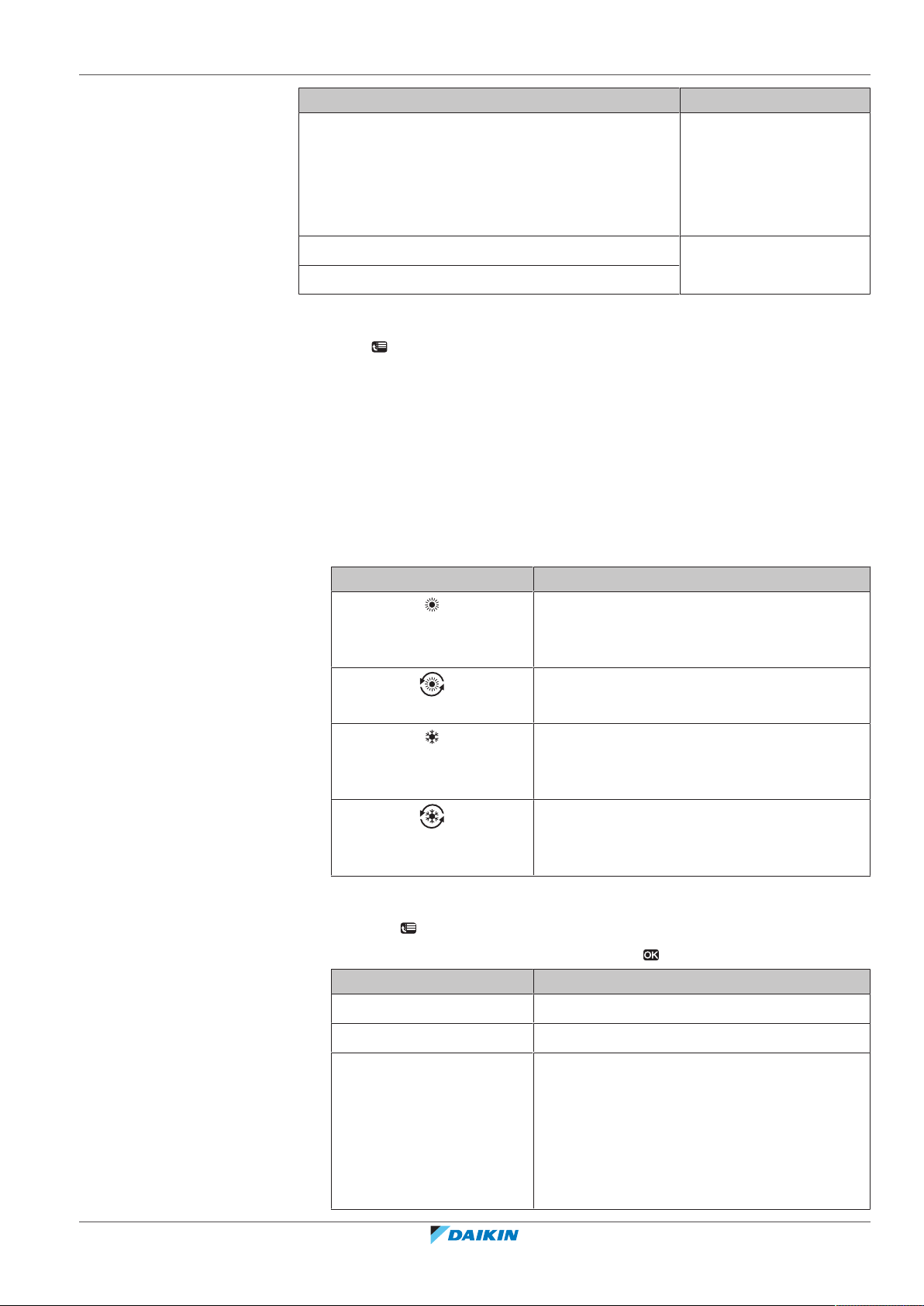
4 | Operation
You can… Location
Check which space operation mode is currently used. Home pages:
▪ Room temperature
▪ Leaving water
temperature (main +
additional)
Set the space operation mode. Menu structure
Restrict when automatic changeover is possible.
To determine if a heating/cooling heatpump model is installed
1 Press to go to the menu structure.
2 Check if [4] Operation mode is listed. If so, a heating/cooling heat pump
model is installed.
To check which space operation mode is currently used
1 Go to one of the following the home pages:
▪ Room temperature home page (Room)
▪ Main leaving water temperature home page (LWT main)
▪ Additional leaving water temperature home page (LWT add)
2 Check the status icon:
If you see… Then…
Operation mode = heating.
Unit is NOT heating up your space. However,
the DHWtank can be heating up.
Operation mode = heating.
Unit is heating up your space at this moment.
Operation mode = cooling.
Unit is NOT cooling down your space. However,
the DHWtank can be heating up.
Operation mode = cooling.
Unit is cooling down your space at this
moment.
To set the space operation mode
1 Go to [4]: > Operation mode.
2 Select one of the following options and press :
If you select… Then the space operation mode is…
EHYHBH05AF + EHYHBH/X05+08AF + EHYKOMB33AA
Daikin Altherma hybrid heat pump
4P355632-1E – 2020.10
Heating Always heating mode.
Cooling Always cooling mode.
Automatic Automatically changed by the software based
on the outdoor temperature (and depending
on installer settings also the indoor
temperature), and taking monthly restrictions
into account.
Note: Automatic changeover is only possible
under certain conditions.
User reference guide
15
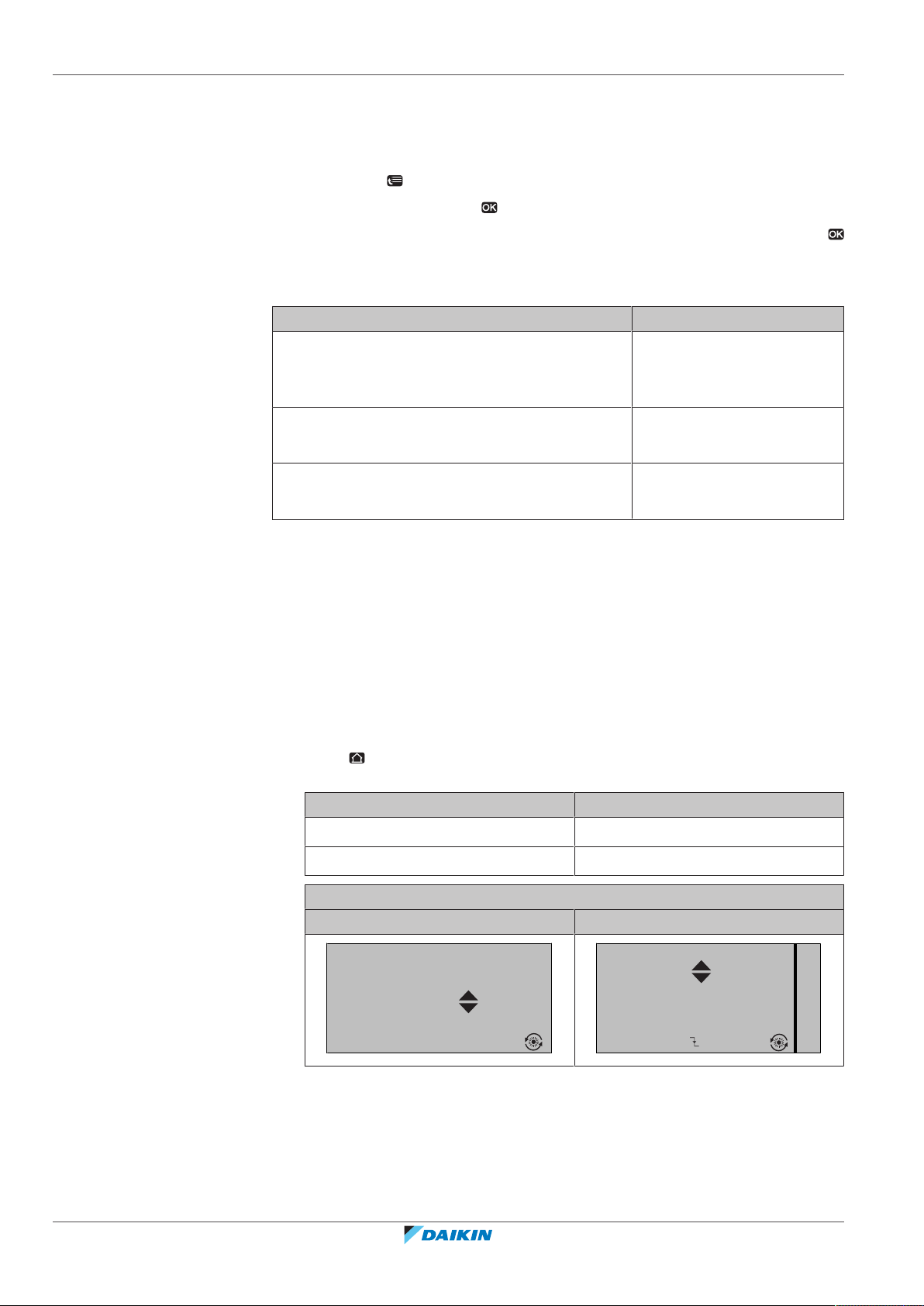
4 | Operation
15:20
45°C
Desired temperature
LWT add
Mon
15:20
45°C
17:30
Mon
Mon
LWT add
Desired temperature
To restrict automatic changeover operation mode
Prerequisite: You switched the permission level to Advanced end user.
Prerequisite: You switched the space operation mode to automatic.
1 Go to [7.5]: > User settings > Allowed operation mode.
2 Select a month and press .
3 Select Heating only, Cooling only or Heating/Cooling, and press
.
Typical automatic changeover restrictions
When Restriction
During cold season.
Example: October, November, December, January,
February and March.
During warm season.
Example: June, July and August.
In-between.
Example: April, May and September.
4.4.3 Determining which temperature control you are using
To determine which temperature control you are using (method1)
Check the installer settings table filled in by the installer.
To determine which temperature control you are using (method2)
If you have 2 user interfaces, perform the following procedure on the user
interface at the indoor unit.
Prerequisite: You switched the permission level to Advanced end user.
1 Press multiple times to switch between home pages, and check if the
additional leaving water temperature home page (LWT add) is available:
Heating only
Cooling only
Heating/Cooling
User reference guide
16
If … Then you have…
Available A main zone and an additional zone
NOT available Only a main zone
Typical additional leaving water temperature home page:
User profile = Basic User profile = Detailed
2 Check the following:
EHYHBH05AF + EHYHBH/X05+08AF + EHYKOMB33AA
Daikin Altherma hybrid heat pump
4P355632-1E – 2020.10
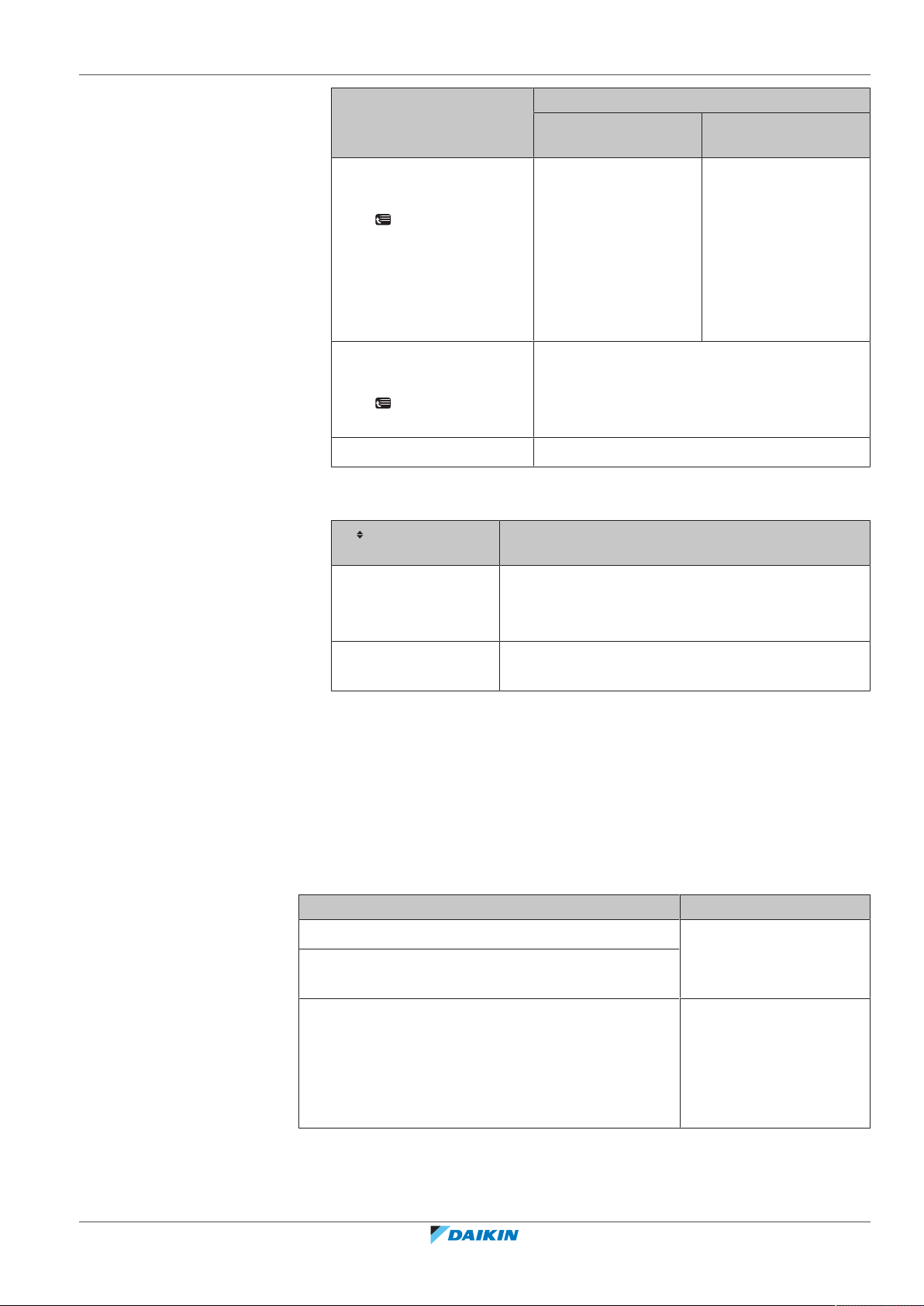
4 | Operation
If… Then the temperature control is…
Main zone Additional zone (if
any)
Room temperature is listed
under:
Room thermostat
control.
External room
thermostat control.
[6.1]: > Information >
Sensor information
Go to next step to
check if leaving water
setpoint and room
temperature setpoint
are linked.
Thermostat main A is listed
External room thermostat control.
under:
[6.5]: > Information >
Actuators
Else Leaving water temperature control.
3 Only for room thermostat control: Go to the main leaving water temperature
home page (LWT main) and check the following:
Is displayed next to
the setpoint?
Then leaving water setpoint and room
temperature setpoint are…
Yes NOT linked.
You can set the leaving water setpoint on the home
page.
No Linked by their preset values. You can set the preset
values in the menu structure.
4.4.4 Room thermostat control - About room thermostat control
Room thermostat control means that you control the following:
▪ Room temperature of the main zone
▪ Leaving water temperature of the main zone
Room temperature of the main zone
To control the room temperature of the main zone, you can do the following:
You can… Location
Read out the actual and desired room temperature. Room temperature home
Temporarily overrule the room temperature
schedule.
Change the mode from scheduled to preset value.
If you do this, you also have to define (in the menu
structure):
▪ Preset values
page
Room temperature home
page if user profile =
Detailed
EHYHBH05AF + EHYHBH/X05+08AF + EHYKOMB33AA
Daikin Altherma hybrid heat pump
4P355632-1E – 2020.10
▪ Overrule period (Temperature lock)
User reference guide
17
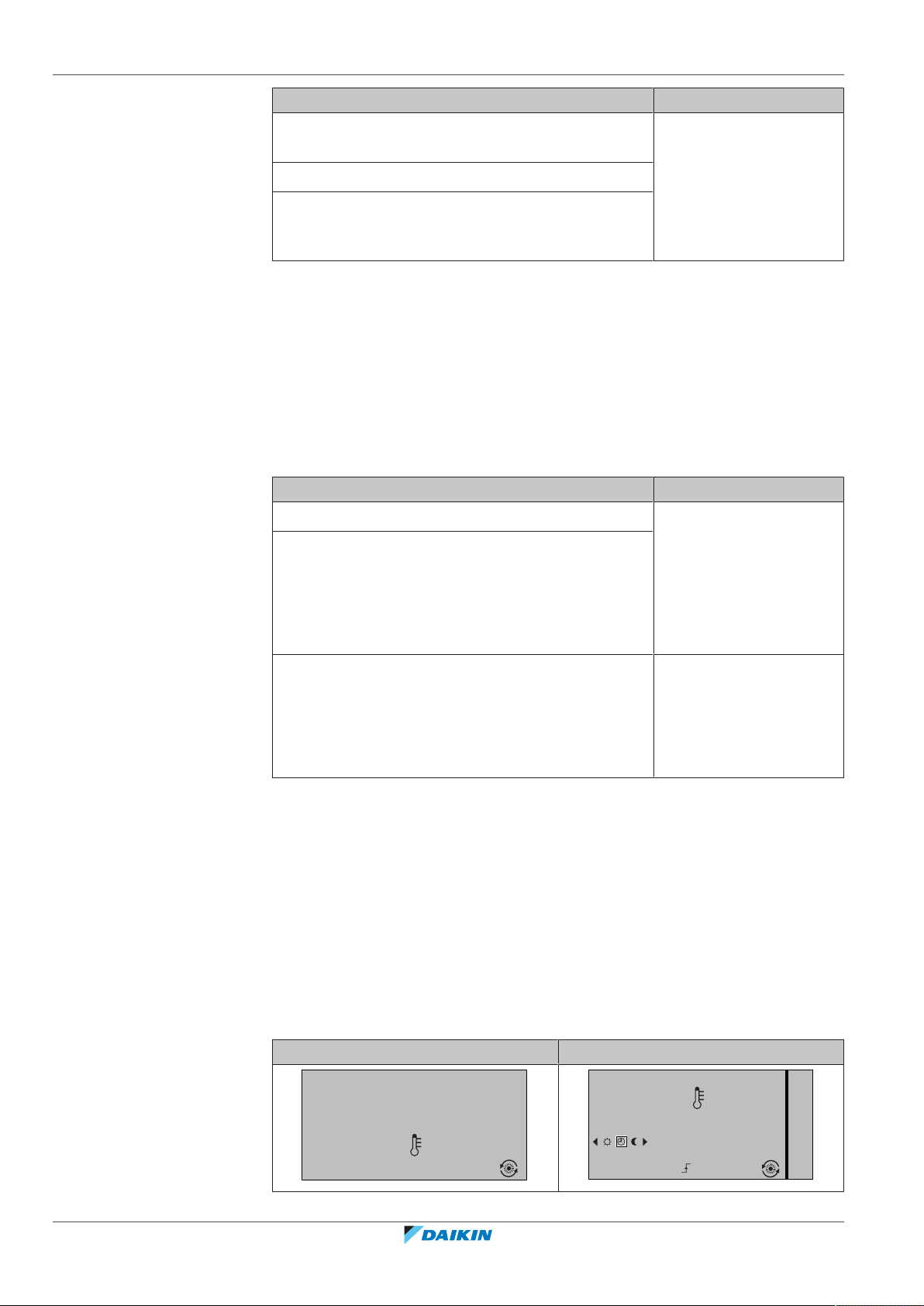
4 | Operation
15:20
20.0°C
Mon
Room
Actual temperature
15:20
20.0°C
17:30
Actual temperature
Room
Scheduled
Mon
Tue
You can… Location
Select which room temperature schedule you want to
Menu structure
use.
Program schedules.
Define preset values that are used by the room
temperature schedule, and when you change the
mode from scheduled to preset value.
See also:
▪ "4.4.5 Room thermostat control - Using the room temperature home
pages"[418]
▪ "To set the overrule period"[421]
▪ "4.7Preset values and schedules"[438]
Leaving water temperature of the main zone
To control the leaving water temperature of the main zone, you can do the
following:
You can… Location
Read out the desired leaving water temperature. Leaving water
Adjust the leaving water temperature.
temperature home page
(main)
Condition: Leaving water setpoint is NOT linked with
the room temperature setpoint.
Only change this if the desired room temperature
cannot be reached.
Define preset values.
Menu structure
Condition: Leaving water setpoint is linked with the
room temperature setpoint.
Only change this if the desired room temperature
cannot be reached.
See also:
▪ "4.4.6 Room thermostat control - Using the leaving water temperature home
pages"[422]
▪ "4.7Preset values and schedules"[438]
4.4.5 Room thermostat control - Using the room temperature home pages
Typical room temperature home pages
Depending on the user profile, the user interface gives you either a basic or a
detailed home page. To set the user profile, refer to "4.6.6Configuring user profile
and home pages"[436].
User profile = Basic User profile = Detailed
User reference guide
18
EHYHBH05AF + EHYHBH/X05+08AF + EHYKOMB33AA
Daikin Altherma hybrid heat pump
4P355632-1E – 2020.10

To read out the actual and desired room temperature
20.0°C
Actual temperature
22.0°C
Desired temperature
1 Go to the room temperature home page (Room).
Result: You can read out the actual temperature.
2 Press .
Result: You can read out the desired temperature.
To temporarily overrule the room temperature schedule
1 Go to the room temperature home page (Room).
2 In the detailed home page (user profile = Detailed), select the scheduled
room temperature mode ( ) by pressing or .
Result: The room temperature follows the scheduled value.
3 Use or to adjust the temperature.
Result: The room temperature follows the manually adjusted value ( ), but will
return to the scheduled value at the next scheduled action.
To change the mode from scheduled to preset value
4 | Operation
Prerequisite: User profile = Detailed.
1 Go to the room temperature home page (Room).
2 Press or to select a preset value ( or ).
Result: The room temperature follows the preset value (Comfort or Eco),
but will return to the scheduled value after the overrule period
(=Temperature lock: 2/4/6/8 hours or permanent).
3 If necessary, you can overrule the preset value by using or to adjust the
temperature.
Result: The room temperature follows the manually adjusted value ( ), but will
return to the scheduled value after the overrule period (= Temperature
lock: 2/4/6/8 hours or permanent).
Example: Temporarily overruling the schedule AND changing the mode to preset value
You have configured the following settings:
Settings Description
Preset values Comfort (heating) =
20°C
Desired temperature when you
are at home.
Eco (heating) = 18°C Desired temperature:
▪ When you are away
EHYHBH05AF + EHYHBH/X05+08AF + EHYKOMB33AA
Daikin Altherma hybrid heat pump
4P355632-1E – 2020.10
▪ During the night
User reference guide
19

4 | Operation
15:20
18.0°C
15:20
19.0°C
17:00
18.0°C
15:20
Mon
Scheduled
Settings Description
Schedule 07:00 Comfort You are at home.
Desired temperature = preset
value (Comfort (heating)).
09:00 Eco You are away.
Desired temperature = preset
value (Eco (heating)).
17:00 Comfort You are at home.
Desired temperature = preset
value (Comfort (heating)).
19:00 21°C You are at home and want it to
be a little warmer.
Desired temperature = custom
temperature.
23:00 Eco Desired temperature = preset
value (Eco (heating)).
Overrule period
(Temperature
lock)
2hours If you temporarily overrule the
schedule by a preset value, after
2hours the schedule will be used
again.
If user profile = Basic, then you can temporarily overrule the room temperature
schedule by pressing or .
Situation Description
15:20 => Scheduled temperature =
preset value (Eco (heating)) = 18°C.
You temporarily overrule the schedule.
Desired temperature = custom
temperature = 19°C.
At the next scheduled action (17:00),
the schedule will be used again.
If user profile = Detailed, then you can:
▪ Temporarily overrule the room temperature schedule by pressing or (same
as if user profile = Basic)
▪ Change the mode from scheduled to a preset value by pressing or
Situation Description
User reference guide
20
Room temperature schedule is used.
15:20 => Desired temperature = preset
value (Eco (heating)) = 18°C.
The next scheduled action is at 17:00
and the desired temperature will then
increase.
EHYHBH05AF + EHYHBH/X05+08AF + EHYKOMB33AA
Daikin Altherma hybrid heat pump
4P355632-1E – 2020.10

4 | Operation
17:00
18.0°C
17:00
19.0°C
Mon
Mon
Scheduled
Scheduled
17:00
18.0°C
17:20
20.0°C
Scheduled
Scheduled
Mon
Mon
17:20
20.0°C
17:20
21.0°C
Scheduled
Scheduled
Mon
Mon
Situation Description
You temporarily overrule the schedule.
Desired temperature = custom
temperature = 19°C.
At the next scheduled action (17:00),
the schedule will be used again.
You change the mode from scheduled
to preset value (Comfort
(heating)).
Desired temperature = preset value
(Comfort (heating)) = 20°C.
After 2hours, the schedule will be used
again (17:20 => 20°C).
Before you have changed the mode
from scheduled to preset value, and
now you temporarily overrule the
preset value.
Desired temperature = custom
temperature = 21°C.
To set the overrule period
Prerequisite: You switched the permission level to Advanced end user.
1 Go to [7.2]: > User settings > Temperature lock.
2 Select a value and press :
▪ Permanent
▪ hours (2, 4, 6, 8)
Usage example: You have a party
If you are in the following situation:
▪ You are using the following room temperature schedule:
- 17:00 preset value (Comfort) = 20°C
- 23:00 preset value (Eco) = 18°C
▪ Tonight you have a party and you want to use the preset value (Comfort) until
02:00.
Then you can do the following:
1 Set the overrule period (Temperature lock) to 6hours.
After 2hours, the schedule will be used
again (17:20 => 20°C).
EHYHBH05AF + EHYHBH/X05+08AF + EHYKOMB33AA
Daikin Altherma hybrid heat pump
4P355632-1E – 2020.10
2 At 20:00, go to the room temperature home page (Room).
3 Press to select .
Result: The preset value (Comfort) will be used until 02:00. After that, the
schedule will be used again.
Usage example: You go away for a couple of hours
If you are in the following situation:
User reference guide
21

4 | Operation
15:20
35°C
LWT main
Desired temperature
Mon
15:20
35°C
17:30
Mon
Mon
Desired temperature
LWT main
15:20
45°C
Desired temperature
LWT add
Mon
15:20
45°C
17:30
Mon
Mon
LWT add
Desired temperature
4.4.6 Room thermostat control - Using the leaving water temperature home pages
▪ You are using the following room temperature schedule:
- 08:00 preset value (Comfort) = 20°C
- 23:00 preset value (Eco) = 18°C
▪ At 14:00, you go away for 3 hours.
Then you can do the following:
1 Set the overrule period (Temperature lock) to 2hours.
2 Go to the room temperature home page (Room).
3 Press to select .
Result: For the next 2hours, the room will NOT be heated to the scheduled 20°C,
but to the preset value (Eco = 18°C). After 2hours, the room will heat up again to
the scheduled 20°C.
Advantage:
You save energy because you do NOT heat the room unnecessary, and by the time
you come home the room is warm again.
INFORMATION
The leaving water is the water that is sent to the heat emitters. The desired leaving
water temperature is set by your installer in accordance with the heat emitter type.
Example: Underfloor heating is designed for lower leaving water temperature than
radiators and heatpump convectors and/or fan coil units. You only have to adjust
leaving water temperature settings in case of problems.
Typical leaving water temperature home pages
Main zone:
User profile = Basic User profile = Detailed
Additional zone:
User profile = Basic User profile = Detailed
User reference guide
22
To read out the desired leaving water temperature (main + additional)
Go to the leaving water temperature home page (LWT main or LWT add).
EHYHBH05AF + EHYHBH/X05+08AF + EHYKOMB33AA
Daikin Altherma hybrid heat pump
4P355632-1E – 2020.10

4 | Operation
35°C 37°C
45°C 47°C
To adjust/overrule the leaving water temperature (NOT linked to room temperature setpoint)
INFORMATION
To see if the leaving water temperature setpoint is linked to the room temperature
setpoint, see "4.4.3Determining which temperature control you are using"[416].
To adjust the leaving water temperature (main)
1 Go to the main leaving water temperature home page (LWT main).
2 Press or to adjust. Example:
INFORMATION
In case of weather dependency, an offset value can be modified.
To adjust the leaving water temperature (additional)
1 Go to the additional leaving water temperature home page (LWT add).
2 Press or to adjust. Example:
INFORMATION
In case of weather dependency, an offset value can be modified.
To adjust/overrule the leaving water temperature (linked to room temperature setpoint)
INFORMATION
To see if the leaving water temperature setpoint is linked to the room temperature
setpoint, see "4.4.3Determining which temperature control you are using"[416].
To set leaving water temperature preset values (main)
INFORMATION
You cannot adjust/overrule the leaving water temperature (main) for room
thermostat control with linked leaving water temperatures. However if necessary,
you can adjust the desired leaving water temperature (main) by adjusting preset
values.
INFORMATION
Adjusting the leaving water temperature is permanent unless the leaving water
temperature is according to a schedule. In that case the overruling is valid until the
next scheduled action.
EHYHBH05AF + EHYHBH/X05+08AF + EHYKOMB33AA
Daikin Altherma hybrid heat pump
4P355632-1E – 2020.10
1 Go to [7.4.2]: > User settings > Preset values > LWT main.
2 Set the Preset values according to following graph.
Example: Room thermostat comfort temperature will correspond with leaving
water comfort temperature.
User reference guide
23

4 | Operation
T
l
T
r
45°C 47°C
▪ Tr: Room temperature
▪ Tl: Leaving water temperature
3 Press or to adjust/overrule.
To adjust the leaving water temperature (additional)
1 Go to the additional leaving water temperature home page (LWT add).
2 Press or to adjust. Example:
INFORMATION
In case of weather dependency, an offset value can be modified.
4.4.7 Leaving water temperature control - About leaving water temperature control
Leaving water temperature control means that you only control the leaving water
temperature. To control the leaving water temperature, you can do the following:
You can… Location
Read out the desired leaving water temperature
(main + additional).
▪ Adjust/overrule the leaving water temperature
(main).
▪ Adjust the leaving water temperature (additional).
Select which leaving water temperature schedule
(main + additional) you want to use.
Program leaving water temperature schedule (main +
additional).
Define preset values that are used by the leaving
water temperature schedule (main).
See also:
▪ "4.4.6 Room thermostat control - Using the leaving water temperature home
pages"[422]
Leaving water
temperature home pages
(main + additional)
Menu structure
User reference guide
24
▪ "4.7Preset values and schedules"[438]
EHYHBH05AF + EHYHBH/X05+08AF + EHYKOMB33AA
Daikin Altherma hybrid heat pump
4P355632-1E – 2020.10

4 | Operation
35°C 37°C
45°C 47°C
35°C 37°C
45°C 47°C
4.4.8 Leaving water temperature control - Using leaving water temperature control according to a schedule
To set leaving water temperature preset values (main)
INFORMATION
Adjusting the leaving water temperature is permanent unless the leaving water
temperature is according to a schedule. In that case the overruling is valid until the
next scheduled action.
1 Go to [7.4.2]: > User settings > Preset values > LWT main.
2 Press or to adjust. Example:
To adjust the leaving water temperature (additional)
1 Go to the additional leaving water temperature home page (LWT add).
2 Press or to adjust. Example:
INFORMATION
In case of weather dependency, an offset value can be modified.
4.4.9 Leaving water temperature control - Using leaving water temperature control NOT according to a schedule
To adjust the leaving water temperature (main)
1 Go to the main leaving water temperature home page (LWT main).
2 Press or to adjust. Example:
To adjust the leaving water temperature (additional)
1 Go to the additional leaving water temperature home page (LWT add).
2 Press or to adjust. Example:
INFORMATION
In case of weather dependency, an offset value can be modified.
4.4.10 External room thermostat control - About external room thermostat control
External room thermostat control means that you control the following:
▪ Room temperature on the external thermostat control
EHYHBH05AF + EHYHBH/X05+08AF + EHYKOMB33AA
Daikin Altherma hybrid heat pump
4P355632-1E – 2020.10
▪ Leaving water temperature on the user interface (Daikin)
To control the leaving water temperature, you can do the following:
User reference guide
25

4 | Operation
35°C 37°C
45°C 47°C
4.4.11 External room thermostat control - Using external room thermostat control
You can… Location
Read out the desired leaving water temperature. Leaving water
Adjust the desired leaving water temperature.
Only change this if the desired room temperature
cannot be reached.
See also: "4.4.6 Room thermostat control - Using the leaving water temperature
home pages"[422]
To adjust the leaving water temperature (main)
1 Go to the main leaving water temperature home page (LWT main).
2 Press or to adjust. Example:
To adjust the leaving water temperature (additional)
1 Go to the additional leaving water temperature home page (LWT add).
temperature home pages
(main + additional)
2 Press or to adjust. Example:
INFORMATION
In case of weather dependency, an offset value can be modified.
4.5 Domestic hot water control
NOTICE
Disinfection mode. Even if you turn OFF domestic hot water operation via the
DHWtank temperature home page (Tank), disinfection mode will remain active.
4.5.1 About domestic hot water control
Your system layout may or may not contain a domestic hot water tank. When no
tank is installed, the boiler provides domestic hot water instantly. When, on the
contrary, a tank is installed, domestic hot water control is different depending on
the DHW tank mode set by the installer:
▪ Reheat mode
▪ Scheduled mode
User reference guide
26
▪ Scheduled + reheat mode
4.5.2 Instant DHW (no tank installed)
Not applicable for Switzerland
When there is a demand for hot water tapping, the boiler provides DHW instantly.
EHYHBH05AF + EHYHBH/X05+08AF + EHYKOMB33AA
Daikin Altherma hybrid heat pump
4P355632-1E – 2020.10

Using the instant DHW home page
44°C
01:03
Tue
DHW
Desired temperature
01:03
44°C
Tue
DHW
Desired temperature
t
60°C
00:00 07:00
50°C
15°C
40°C
14:00 21:00
1
2
3
4
T
t
To adjust the instant DHW temperature
4.5.3 Tank
4 | Operation
Not applicable for Switzerland
Depending on the user profile, the user interface gives you either a basic or a
detailed home page.
User profile = Basic User profile = Detailed
1 Go to the instant DHW home page.
2 Press or to adjust the instant DHW temperature (DHW).
The instant DHW set point temperature may NOT be below 40°C.
Reheat mode
The following modes are only applicable if a tank is installed and are set by the
installer.
To determine which DHWtank mode you are using (method1)
Check the installer settings table filled in by the installer.
To determine which DHWtank mode you are using (method 2)
Prerequisite: User profile = Detailed.
1 Go to the DHWtank temperature home page (Tank).
2 Check which icons are displayed:
If… is displayed Then the DHWtank mode =…
Reheat mode
Scheduled mode
Scheduled + reheat mode
In reheat mode ( ),the DHWtank continuously heats up to the temperature shown
on the DHWtank temperature home page (example: 50°C).
EHYHBH05AF + EHYHBH/X05+08AF + EHYKOMB33AA
Daikin Altherma hybrid heat pump
4P355632-1E – 2020.10
TtDomestic hot water tank temperature
t Time
User reference guide
27

4 | Operation
t
60°C
00:00 07:00
50°C
15°C
40°C
14:00 21:00
1
2
3
4
5
T
t
t
T
t
60°C
00:00 07:00
50°C
45°C
15°C
14:00 21:00
35°C
1
2
4
5
3
INFORMATION
When the DHW tank mode is reheat, the risk for capacity shortage and comfort
problem is significant. In case of frequent reheat operation, space heating/cooling
function is regularly interrupted.
Scheduled mode
In scheduled mode ( ), the DHW tank produces hot water corresponding to a
schedule. The best time to allow the tank to produce hot water is at night, because
the space heating demand is lower.
Example:
TtDomestic hot water tank temperature
t Time
▪ Initially, the DHW tank temperature is the same as the temperature of the
domestic water entering the DHWtank (example: 15°C).
▪ At 00:00 the DHW tank is programmed to heat up the water to a preset value
(example: Storage comfort = 60°C).
▪ During the morning, you consume hot water and the DHW tank temperature
decreases.
▪ At 14:00 the DHW tank is programmed to heat up the water to a preset value
(example: Storage eco = 50°C). Hot water is available again.
▪ During the afternoon and evening, you consume hot water again and the
DHWtank temperature decreases again.
▪ At 00:00 the next day, the cycle repeats.
Scheduled + reheat mode
In scheduled + reheat mode ( ), the domestic hot water control is the same as in
scheduled mode. However, when the DHWtank temperature drops below a preset
value (=reheat tank temperature – hysteresis value; example: 35°C), the DHWtank
heats up until it reaches the reheat set point (example: 45°C). This ensures that a
minimum amount of hot water is available at all times.
Example:
User reference guide
28
TtDHWtank temperature
t Time
60°C Storage comfort
50°C Storage eco
EHYHBH05AF + EHYHBH/X05+08AF + EHYKOMB33AA
Daikin Altherma hybrid heat pump
4P355632-1E – 2020.10

45°C Reheat
15:20
60°C
Storage comfort
Tank
Mon
15:20
60°C
00:00
Mon
Tue
Tank
Storage comfort
60°C
t
a
b
T
t
A1
A2 B1 B2 A1A1 A2 B1 B2 A1
T
t
35°C Reheat tank temperature–hysteresis value
In scheduled + reheat mode, you can do the following:
You can… Location
Do the same things as in scheduled mode. —
Adjust the preset value (Reheat). Menu structure
See also:
▪ "Scheduled mode"[428]
▪ "4.7Preset values and schedules"[438]
Using the DHWtank temperature home page
Typical DHWtank temperature home pages
Depending on the user profile, the user interface gives you either a basic or a
detailed home page. The examples in the illustrations below are in DHWtank mode
= Scheduled.
User profile = Basic User profile = Detailed
4 | Operation
EHYHBH05AF + EHYHBH/X05+08AF + EHYKOMB33AA
Daikin Altherma hybrid heat pump
4P355632-1E – 2020.10
To read out and adjust the desired reheat temperature (in scheduled and reheat mode)
1 Go to [7.4.3.3]: > User settings > Preset values > Tank
temperature > Reheat.
Result: You can read out the desired reheat temperature.
2 Press or to adjust.
To read out and overrule the active or next scheduled desired temperature (in scheduled mode or scheduled + reheat mode)
1 Go to the DHWtank temperature home page (Tank).
Result:
TtDHWtank temperature
t Time
is displayed.
During period… You can read out…
A1 The next scheduled action (a)
A2 The active action (a)
B1 The next scheduled action (b)
User reference guide
29

4 | Operation
During period… You can read out…
B2 The active action (b)
2 Press or to overrule.
Note: If the desired temperature is weather dependent, you cannot change it on
the home page.
Usage example: You need more hot water than scheduled
If you are in the following situation:
▪ Current time = 10:30
▪ Next scheduled action of the DHW tank = Heat up to the preset value (Eco;
example: 55°C and sufficient for 2 persons) at 14:00
▪ This evening you need hot water for 3persons
Then you can do the following:
1 Go to the DHWtank temperature home page (Tank).
2 Overrule the next scheduled action by changing from 55°C to 60°C.
Advantages:
▪ You will have sufficient hot water (=comfortable).
▪ You do NOT have to change the schedule (=easy).
▪ You do NOT have to activate the DHWtank booster mode (=energy saving).
Using the DHWtank booster mode
About the DHWtank booster mode
You can use the DHW tank booster mode to immediately start heating up the
water to the preset value (Storage comfort). However, this consumes extra
energy.
To check if the DHWtank booster mode is active
1 Go to the DHWtank temperature home page (Tank).
2 Check the following:
▪ In user profile = Basic: If is displayed, the DHW tank booster mode is
active.
▪ In user profile = Detailed: If is selected, the DHWtank booster mode is
active.
To activate the DHWtank booster mode (user profile = Basic)
1 Go to the DHWtank temperature home page (Tank).
2 Press for more than 5seconds.
User reference guide
30
To activate the DHWtank booster mode (user profile = Detailed)
1 Go to the DHWtank temperature home page (Tank).
2 Press to select .
Usage example: You immediately need more hot water
If you are in the following situation:
▪ You already consumed most of your hot water.
▪ You cannot wait for the next scheduled action to heat up the DHWtank.
Then you can activate the DHWtank booster mode.
EHYHBH05AF + EHYHBH/X05+08AF + EHYKOMB33AA
Daikin Altherma hybrid heat pump
4P355632-1E – 2020.10

Advantage: The DHWtank immediately starts heating up the water to the preset
value (Storage comfort).
INFORMATION
When the DHW tank booster mode is active, the risk of space heating/cooling and
capacity shortage comfort problems is significant. In case of frequent domestic hot
water operation, frequent and long space heating/cooling interruptions will happen.
4.6 Advanced usage
4.6.1 About changing the user permission level
To set the user permission level to Advanced end user
1 Go to the main menu or any of its submenus: .
2 Press for more than 4seconds.
Result: Your user permission level is now Adv. end user. The user interface
displays additional information and a "+" is added to the menu title. The user
permission level stays in Adv. end user until manually set otherwise.
4 | Operation
To set the user permission level to End user
1 Press for more than 4 seconds.
Result: Your user permission level is now End user. The user interface displays
the default home page.
4.6.2 Using quiet mode
About quiet mode
You can:
▪ Completely deactivate quiet mode
▪ Manually activate a quiet mode level until the next scheduled action
▪ Use and program a quiet mode schedule
Possible quiet mode levels
INFORMATION
If the outdoor temperature is below zero, we recommend to NOT use the most quiet
level.
Level Description
EHYHBH05AF + EHYHBH/X05+08AF + EHYKOMB33AA
Daikin Altherma hybrid heat pump
4P355632-1E – 2020.10
Level 1 Least quiet. At colder ambient conditions, reduced
performance can occur.
Level 2 Medium quiet. Under all circumstances, reduced
performance is possible.
Level 3 Most quiet. Under all circumstances, performance will
be reduced.
To check if quiet mode is active
1 Press to go to one of the home pages.
2 If is displayed, quiet mode is active.
User reference guide
31

4 | Operation
To use quiet mode
Prerequisite: You switched the permission level to Advanced end user.
1 Go to [3]: > Quiet mode.
2 Do one of the following:
If you want to… Then…
Completely deactivate quiet mode Select Always OFF and press .
Manually activate a quiet mode level ▪ Select On and press .
▪ Go to [7.4.4]: > User
settings > Preset values >
Quiet level.
▪ Select a level and press .
Use and program a quiet mode
schedule
▪ Select Automatic and press .
▪ Program a schedule. See
"4.7.2 Using and programming
schedules"[439].
Usage example: Baby is sleeping in the afternoon
If you are in the following situation:
▪ You have programmed a quiet mode schedule:
- During the night: Level 3 (=most quiet).
- During the day: OFF to ensure the heating/cooling capacity of the system.
▪ However, during the afternoon the baby is sleeping and you want it to be quiet.
Then you can do the following:
Prerequisite: You switched the permission level to Advanced end user.
1 Go to [3]: > Quiet mode.
2 Select On and press .
3 Go to [7.4.4]: > User settings > Preset values > Quiet level.
4 Select Level 3 and press .
Advantage:
4.6.3 Using holiday mode
User reference guide
32
The outdoor unit runs in its most quiet level.
About holiday mode
During your holiday, you can use the holiday mode to deviate from your normal
schedules without having to change them. You can only use holiday mode if
temperature control = room thermostat control. See also "4.4.3Determining which
temperature control you are using"[416].
Using holiday mode typically consists of the following stages:
1 Configuring the holiday for one of the following situations:
Situation Then…
You stay at home during
your holiday
You have to select a day: space heating/cooling
will be according to the desired room
temperature of the selected day.
EHYHBH05AF + EHYHBH/X05+08AF + EHYKOMB33AA
Daikin Altherma hybrid heat pump
4P355632-1E – 2020.10

Situation Then…
15:20
12.0°C
16 2013
Holiday
Mon
Feb
Until
Actual temp.
4 | Operation
You go away during your
holiday
You have to configure space heating/cooling
settings.
▪ Space heating/cooling will be according to
these settings.
▪ Domestic hot water operation can be turned
ON or OFF. If you decide to turn it OFF,
disinfection mode will remain active.
2 Activating the holiday mode.
▪ If you do NOT activate, the configured holiday settings will NOT be used.
▪ If you activate:
Period Then…
Before and after your holiday Your normal schedules will be used.
During your holiday The configured holiday settings will be used.
To check if holiday mode is activated and/or running
1 Press to go to one of the home pages.
2 Check the following:
If… is displayed Then…
One of the following holiday modes is
activated:
▪ Holiday mode (Away) is activated,
but NOT running yet.
▪ Holiday mode (Home) is activated.
You cannot see if the holiday mode
is already running.
Holiday mode (Away) is activated and
running.
To configure the holiday (when you stay at home)
Prerequisite: You switched the permission level to Advanced end user.
1 Go to [2.2]: > Holiday > Holiday mode.
2 Select Home.
3 Configure the holiday mode settings (when you stay at home).
4 Activate the holiday mode.
Possible holiday mode settings (when you stay at home)
EHYHBH05AF + EHYHBH/X05+08AF + EHYKOMB33AA
Daikin Altherma hybrid heat pump
4P355632-1E – 2020.10
Setting Description
From and Until First and last day of your holiday.
Use day
schedule
Day schedule used during your holiday.
Example: Saturday
User reference guide
33

4 | Operation
INFORMATION
Switch to Adv. end user if you want to change the Use day schedule setting.
To configure the holiday (when you go away)
Prerequisite: You switched the permission level to Advanced end user.
1 Go to [2.2]: > Holiday > Holiday mode.
2 Select Leave.
3 Configure the holiday mode settings (when you go away).
4 Activate the holiday mode.
Possible holiday mode settings (when you go away)
Setting Description
From and Until First and last day of your holiday.
Operation mode Operation mode used during your holiday.
Heating Setpoint used during your holiday when the unit is
operating in heating mode.
Cooling Setpoint used during your holiday when the unit is
operating in cooling mode.
DHW Turn ON or OFF domestic hot water operation during your
holiday.
INFORMATION
You can only change the From and Until settings in the End user level. For
changing the other settings, you have to switch to Adv. end user level.
To activate or deactivate the holiday mode
Prerequisite: You have configured the holiday.
1 Go to [2.1]: > Holiday > Holiday.
2 Do one of the following:
▪ To activate, select Yes and press .
▪ To deactivate, select No and press .
Usage example: You go away during the winter
If you are in the following situation:
▪ In 2days, you go away for 2weeks during the winter.
▪ You want to save energy, but prevent your house from freezing.
User reference guide
34
Then you can do the following:
Prerequisite: You switched the permission level to Advanced end user.
1 Configure the holiday. Go to [2]: > Holiday, and configure the following
settings:
Setting Value
Holiday mode Away
From 2 February 2014
Until 16 February 2014
EHYHBH05AF + EHYHBH/X05+08AF + EHYKOMB33AA
Daikin Altherma hybrid heat pump
4P355632-1E – 2020.10

4 | Operation
Setting Value
Operation mode Heating
Heating 12°C
2 Activate the holiday mode.
▪ Go to [2.1]: > Holiday > Holiday.
▪ Select Yes and press .
Advantage:
▪ Before and after your holiday, your normal schedule will be used.
▪ During your holiday, you save energy and prevent your house from freezing.
Usage example: You come home during your holiday
If you are in the following situation:
▪ You configured and activated the holiday mode (Away).
▪ During your holiday, you come home for a few hours and want to use your
normal schedule.
Then you can do the following:
1 Deactivate the holiday mode.
2 When you go away again, activate the holiday mode again.
Advantage:
You do NOT have to change your schedule or holiday configuration.
4.6.4 Reading out information
To read out information
Prerequisite: You switched the permission level to Advanced end user.
1 Go to [6]: > Information.
Possible read-out information
[6.1] Sensor information Room, tank or DHW, outside, and
[6.2] Energy metering Produced energy, consumed electricity,
[6.3] Error handling Error history and contact/helpdesk
In menu… You can read out…
leaving water temperature. (If
applicable)
and consumed gas.
number.
EHYHBH05AF + EHYHBH/X05+08AF + EHYKOMB33AA
Daikin Altherma hybrid heat pump
4P355632-1E – 2020.10
[6.4] User permission level Current user permission level.
[6.5] Actuators Status/mode of each actuator.
Example: Domestic hot water pump
ON/OFF.
[6.6] Operation modes Current operation mode. Example:
Defrost/oil return mode.
[6.7] Running hours Running hours of the system.
[6.8] Version Version information about the system.
User reference guide
35

4 | Operation
4.6.5 Configuring date, time, units of measurement, contrast and backlight
To configure time and date
Prerequisite: You switched the permission level to Advanced end user.
1 Go to [1]: > Set time/date.
INFORMATION
Switch to Adv. end user to change daylight saving time and 12/24h notation.
To configure units of measurement
Prerequisite: You switched the permission level to Advanced end user.
1 Go to [7.6]: > User settings > Unit of measurement.
Possible units of measurement settings
Setting Possible units of measurement
Decimal point ▪ Dot
▪ Comma
Temperature ▪ °C
▪ °F
Produced energy ▪ kWh
▪ MBtu
Flow ▪ l/min
▪ GPM
Efficiency ▪ EU
▪ USA
Consumed gas ▪ m³
▪ ft³
▪ kWh
To configure the contrast of the user interface
Prerequisite: You switched the permission level to Advanced end user.
1 Go to [7.1.1]: > User settings > Display > Contrast.
To configure the backlit LCD time of the user interface
Prerequisite: You switched the permission level to Advanced end user.
1 Go to [7.1.2]: > User settings > Display > Backlit LCD time.
4.6.6 Configuring user profile and home pages
User reference guide
36
To set a user profile
Prerequisite: You switched the permission level to Advanced end user.
1 Go to [7.1.3]: > User settings > Display > User profile.
2 Select a user profile and press .
Possible user profiles
If user profile = Detailed, you can see and do more on the home pages.
EHYHBH05AF + EHYHBH/X05+08AF + EHYKOMB33AA
Daikin Altherma hybrid heat pump
4P355632-1E – 2020.10

User profile = Basic User profile = Detailed
15:20
20.0°C
Mon
Room
Actual temperature
15:20
20.0°C
17:30
Actual temperature
Room
Scheduled
Mon
Tue
To configure which home pages are made available to the enduser
Prerequisite: You switched the permission level to Advanced end user.
1 Go to [7.1.4]: > User settings > Display > Available home pages.
Result: The home pages that are possible for your system layout are listed.
2 Select a home page and press .
3 Do one of the following:
▪ To display the home page, select Yes and press .
▪ To hide the home page, select No and press .
4.6.7 Locking and unlocking buttons and functions
4 | Operation
About locking and unlocking
You can use the following locking modes:
▪ Button lock: Locks all buttons to prevent children from changing settings.
▪ Function lock: Locks a specific function to prevent people from changing its
settings.
Possible function locks
Lock If active, people cannot…
Room On/OFF Turn ON or OFF the room temperature
control.
LWT On/OFF Turn ON or OFF the leaving water
temperature (main + additional)
control.
Tank On/OFF Turn ON or OFF the domestic hot water
control.
Temperature up/down Adjust temperatures.
Quiet mode Use quiet mode.
Holiday Use holiday mode.
EHYHBH05AF + EHYHBH/X05+08AF + EHYKOMB33AA
Daikin Altherma hybrid heat pump
4P355632-1E – 2020.10
Operation mode Set the space operation mode.
User settings Change settings in [7]: > User
settings.
DHW On/OFF Turn ON or OFF the instant hot water
control.
To check if locking is active
1 Press to go to one of the home pages.
2 If is displayed, button lock is active.
User reference guide
37

4 | Operation
4.7 Preset values and schedules
4.7.1 Using preset values
Note: If you are on a home page and try to use a function that is locked, is
displayed for 1second.
To activate or deactivate button lock
1 Press to go to one of the home pages.
2 Press for more than 5seconds.
To activate or deactivate a function lock
1 Press to go to the menu structure.
2 Press for more than 5seconds.
3 Select a function and press .
4 Select Lock or Unlock, and press .
About preset values
You can define preset values for multiple controls. Preset values make it easy to
use the same value in many places (schedules and room temperature home page
( and )). If you later want to change the value, you only have to do it in one place.
To define preset values
1 Go to [7.4]: > User settings > Preset values.
2 Select for which control you want to define a preset value. Example: Room
temperature.
3 Select a preset value and press . Example: Comfort (heating).
4 Select a temperature and press .
Possible preset values
Control Preset value Where used
Room
temperature
Comfort ▪ Room temperature schedules
Eco
▪ Room temperature home page
( and ) if user profile =
Detailed
LWT main Comfort Main leaving water temperature
schedules
if DHWtank mode is
Tank
temperature
Eco
Storage comfort DHWtank temperature schedule
Storage eco
▪ Scheduled
User reference guide
38
▪ Scheduled + reheat
Reheat DHWtank temperature schedule
if DHWtank mode = Scheduled +
reheat
Quiet level Used when quiet mode is set to
On
EHYHBH05AF + EHYHBH/X05+08AF + EHYKOMB33AA
Daikin Altherma hybrid heat pump
4P355632-1E – 2020.10

4 | Operation
Control Preset value Where used
Elec price High
Fuel price Used when the savings mode
4.7.2 Using and programming schedules
About schedules
Depending on your system layout and installer configuration, schedules
(predefined and/or user‑defined) for multiple controls may be available.
You can:
▪ Select which schedules you currently want to use.
▪ Program your own schedules if the predefined schedules are not satisfactory.
The actions you can program are control specific.
Possible actions per control
Control Possible actions
Medium
Low
Used when the savings mode
(installer setting) is set to
Economical.
(installer setting) is set to
Economical.
Room temperature Program when to heat up or cool down a space:
Main leaving water
temperature
▪ Comfort (preset value)
▪ Eco (preset value)
▪ [Custom temperature]
Additional leaving
water temperature
Program when the additional leaving water temperature
is turned ON and OFF.
DHWtank temperature Program when to heat up the DHWtank:
▪ Storage comfort (preset value)
▪ Storage eco (preset value)
▪ Storage stop
(b)
(a)
(a)
Quiet mode Program when the unit has to use which quiet mode
level:
▪ Level 1
▪ Level 2
▪ Level 3
▪ OFF
(Only for field
supplied domestic hot
Program when the domestic hot water pump is turned
ON and OFF.
water pump for
secondary return)
EHYHBH05AF + EHYHBH/X05+08AF + EHYKOMB33AA
Daikin Altherma hybrid heat pump
4P355632-1E – 2020.10
Domestic hot water
pump
Electricity price Program when a certain electricity tariff is valid.
(a) Start heating up until the desired setpoint (Comfort/Eco) is reached.
(b) Stop heating, even if the desired temperature is not reached yet; example: if electric
tariffs are higher during the day, you can program a stop at 06:00.
User reference guide
39

4 | Operation
07 :00
-- : -- --
Set heating schedule
Mon
Comfort
Select
Scroll
Delete line
Clear day schedule
Copy day
Save schedule
To select which schedule you currently want to use
1 Go to [5]: > Select schedules.
2 Select for which control you want to use a schedule. Example: [5.1] Room
temperature.
3 Select for which operation mode you want to use a schedule. Example: [5.1.1]
Heating .
4 Select a predefined or user‑defined schedule and press .
To program a schedule
1 Go to [7.3]: > User settings > Set schedules.
2 Open an empty, predefined or user‑defined schedule.
3 Change it.
4 Save it.
Guidelines when programming
You can:
▪ Delete lines from the schedule
▪ Clear a day schedule
▪ Copy from one day to others
Usage example: You work in a 3-shift system
If you work in a 3-shift system, you can do the following:
1 Program 3 room temperature schedules and give them appropriate names.
2 Select the schedule that you currently want to use.
4.7.3 Schedules: Example
In this example:
▪ Room temperature schedule in heating mode
▪ Monday = Tuesday = Wednesday = Thursday = Friday
Example: EarlyShift, DayShift and LateShift
INFORMATION
The procedures to program other schedules are similar.
User reference guide
40
▪ Saturday = Sunday
To program the schedule
1 Go to [7.3.1.1]: > User settings > Set schedules > Room temp. >
Set heating schedule.
2 Select Empty and press .
3 Program the schedule for Monday. See below for more details.
EHYHBH05AF + EHYHBH/X05+08AF + EHYKOMB33AA
Daikin Altherma hybrid heat pump
4P355632-1E – 2020.10

4 | Operation
07:00 09:00 17:00 23:00
23:0008:00
07:00 09:00 17:0012:00 23:0014:00
23:0008:00
23:0008:00
4 Copy from Monday to Tuesday, Wednesday, Thursday and Friday. See below
for more details.
5 Program the schedule for Saturday.
6 Copy from Saturday to Sunday.
7 Save the schedule and give it a name. See below for more details.
To program the schedule for Monday
1 Use and to select Monday.
2 Press to enter the schedule for Monday.
3 Program the schedule for Monday:
▪ Use and to select an entry.
▪ Use and to change the value of an entry.
To copy from one day to another
1 Select the day from which you want to copy and press . Example: Monday.
2 Select Copy day and press .
3 Set the days you want to copy to Yes and press . Example: Tuesday = Yes,
Wednesday = Yes, Thursday = Yes and Friday = Yes.
To save the schedule
1 Press , select Save schedule and press .
2 Select User defined 1, User defined 2 or User defined 3 and
press .
3 Change the name and press . (Only applicable for room temperature
schedules). Example: MyWeekSchedule
4.7.4 Predefined schedules: Room temperature + leaving water temperature (main)
: Desired temperature = Preset value (Comfort)
: Desired temperature = Preset value (Eco)
Predefined 1
Mon - Fri
Sat - Sun
Predefined 2
Mon - Fri
EHYHBH05AF + EHYHBH/X05+08AF + EHYKOMB33AA
Daikin Altherma hybrid heat pump
4P355632-1E – 2020.10
Sat - Sun
Predefined 3
Mon - Sun
User reference guide
41

4 | Operation
07:00 09:00 17:00 23:00
08:00 23:00
07:00 09:00 17:0012:00 23:0014:00
08:00 23:00
08:00 23:00
a
b
a
b
:00
a
b
:00 :00
4.7.5 Predefined schedules: Leaving water temperature (additional)
INFORMATION
The predefined schedules are applicable for both heating and cooling operation.
: Additional zone = On
: Additional zone = OFF
Predefined 1
Mon - Fri
Sat - Sun
Predefined 2
Mon - Fri
Sat - Sun
Predefined 3
Mon - Sun
INFORMATION
The predefined schedules are applicable for both heating and cooling operation.
4.7.6 Predefined schedules: DHWtank temperature
: Start production of domestic hot water. Desired DHW tank temperature =
Preset value (Storage comfort)
: Start production of domestic hot water. Desired DHW tank temperature =
Preset value (Storage eco)
Predefined 1
Mon - Sun
Predefined 2
Mon - Sun
User reference guide
42
EHYHBH05AF + EHYHBH/X05+08AF + EHYKOMB33AA
Daikin Altherma hybrid heat pump
4P355632-1E – 2020.10

Predefined 3
a
b
:00
a
b
:00 :00
d
c
T
a
T
t
a b
Mon - Fri
Sat - Sun
4.8 Weather dependent operation
In space heating/cooling control, the leaving water temperature setpoint mode can
be:
▪ Fixed
▪ Weather-dependent (the leaving water temperature is determined automatically
depending on the outdoor temperature)
To select the setpoint mode, see the installer reference guide.
To set the parameters for the weather-dependent curve, see below.
4 | Operation
4.8.1 To set the weather dependent settings
Prerequisite: You switched the permission level to Advanced end user.
1 Go to [7.7]: > User settings > Set weather dependent.
2 For main leaving water temperature zone [7.7.1], modify with , , , ,
and confirm with .
3 If applicable, for additional leaving water temperature zone [7.7.2], modify
with , , , , and confirm with .
Set weather-dependent heating/Set weather-dependent cooling
TtTarget leaving water temperature
TaOutdoor temperature
a Low outdoor ambient temperature
b High outdoor ambient temperature
c Desired leaving water temperature when the outdoor temperature equals or drops
below the low ambient temperature. Note: in heating, this value should be higher
than (d) as for low outdoor temperatures warmer water is required. In cooling, this
value should be higher than (d) as for low outdoor temperatures less cold water
suffices
d Desired leaving water temperature when the outdoor temperature equals or rises
above the high ambient temperature. Note: in heating, this value should be lower
than (c) as for high outdoor temperatures less warm water is required. In cooling,
this value should be lower than (c) as for high outdoor temperatures colder water is
required.
EHYHBH05AF + EHYHBH/X05+08AF + EHYKOMB33AA
Daikin Altherma hybrid heat pump
4P355632-1E – 2020.10
User reference guide
43

4 | Operation
< >
[1]
[2]
[5]
[6]
[7]
[2]
[6.2]
[6.3]
[6.8]
[7.1]
[7.4]
[7.3]
[3]
[4]
Set time/date
Date
Time
Daylight Saving Time
Clock type
Holiday
Holiday
Holiday
Holiday
Holiday mode
Holiday mode
Home
Away
From
Until
Until
From
Use day schedule
Operation mode
Heating
Cooling
Quiet mode
Operation mode
Select schedules
Room temperature
LWT main
LWT additional
Tank temperature
Information
Sensor information
Energy metering
Error handling
User permission level
Actuators
Operation modes
Running hours
Version
Energy metering
Consumed elec.
Produced energy
Error information
Error history
Contact/helpdesk number
Version
User interface
Indoor unit
Outdoor unit
User settings
Display
Temperature lock
Set schedules
Preset values
Allowed operation mode
Unit of measurement
Display
Contrast
Backlit LCD time
User profile
Available home pages
Set schedules
Room temp.
LWT main
LWT additional
DHW temp
Quiet mode
DHW pump
Preset values
Room temperature
LWT main
Tank temperature
Quiet level
DHW
Set weather dependent
Warning history
Elec price
Elec price
Fuel price
4.9 Menu structure: Overview user settings
User reference guide
44
EHYHBH05AF + EHYHBH/X05+08AF + EHYKOMB33AA
Daikin Altherma hybrid heat pump
4P355632-1E – 2020.10

4 | Operation
[7.6]
Units of measurement
Decimal point
Temperature
Pressure
Produced energy
[7.7]
Set weather dependent
Main
Additional
[7.7.1]
Main
Set weather-dependent heating
Set weather-dependent cooling
[7.7.2]
Additional
Set weather-dependent heating
Set weather-dependent cooling
Flow
Consumed gas
INFORMATION
Depending on the selected installer settings and unit type, settings will be visible/
invisible.
4.10 Installer settings: Tables to be filled in by installer
4.10.1 Quick wizard
Setting Default Fill in…
Forced off contact [A.2.1.6]
Forced off contact 0 (No)
Space heating/cooling settings [A.2.1]
Unit control method 2 (RT control)
User interface location 1 (In room)
Number of LWT zones 0 (1 LWT zone)
Pump operation mode 2 (Request)
Domestic hot water settings [A.2.2]
DHW operation Depends on model
DHW pump 0 (No)
Thermostats [A.2.2]
Contact type main 2 (H/C request)
EHYHBH05AF + EHYHBH/X05+08AF + EHYKOMB33AA
Daikin Altherma hybrid heat pump
4P355632-1E – 2020.10
Contact type add. 2 (H/C request)
External sensor 0 (No)
Digital I/O PCB [A.2.2.6]
Solar kit 0 (No)
Alarm output 0 (Normally open)
Demand PCB [A.2.2.7]
Demand PCB 0 (No)
User reference guide
45

4 | Operation
4.10.2 Space heating/cooling control
Setting Default Fill in…
Energy metering [A.2.2]
External kWh meter 1 0 (No)
Gas meter 0 (No)
Setting Default Fill in…
Leaving water temperature: Main zone [A.3.1.1]
LWT setpoint mode 1 (Weather dep.)
Leaving water temperature: Additional zone [A.3.1.2]
LWT setpoint mode 0 (Fixed)
Leaving water temperature: Modulation [A.3.1.1.5]
Modulated LWT 1 (Yes)
Leaving water temperature: Emitter type [A.3.1.1.7]
Emitter type 0 (Quick)
Savings mode [A.6.7]
Savings mode 0 (Economical)
Electricity price [7.4.5]
Elec price 20/kWh (High)
Fuel price [7.4.6]
Fuel price 8.0/kWh
4.10.3 Domestic hot water control [A.4]
Setting Default Fill in…
Type 2 (Scheduled
Maximum setpoint Depends on model
INFORMATION
When the DHW tank booster mode is active, the risk of space heating/cooling and
capacity shortage comfort problems is significant. In case of frequent domestic hot
water operation, frequent and long space heating/cooling interruptions will happen.
20/kWh (Medium)
15/kWh (Low)
only)
4.10.4 Contact/helpdesk number [6.3.2]
User reference guide
46
Setting Default Fill in…
Contact/helpdesk number —
EHYHBH05AF + EHYHBH/X05+08AF + EHYKOMB33AA
Daikin Altherma hybrid heat pump
4P355632-1E – 2020.10

5 Setting the energy prices
If your system's savings mode is set to Economical, it allows you to set:
▪ a fixed gas price
▪ 3 electricity price levels
▪ a weekly schedule timer for electricity prices.
The savings mode is set by the installer and can be either ecological or economical.
In ecological mode, the primary energy use is minimised; in economical mode, the
running costs. Discuss with the installer which savings mode is preferred. Refer to
the installation manual for more information.
Example: How to set the energy prices on the user interface?
Price Value in breadcrumb
Gas: 5.3euro cent/kWh [7.4.6]=5.3
Gas: 4.8pence/kWh [7.4.6]=4.8
Electricity: 12euro cent/kWh [7.4.5.1]=12
Electricity: 12.49pence/kWh [7.4.5.1]=12
5 | Setting the energy prices
5.1 To set the gas price
1 Go to [7.4.6]: > User settings > Preset values > Fuel price.
2 Use and to set the correct price.
3 Press to confirm.
INFORMATION
▪ Price value ranging from 0.00~290valuta/MBtu (with 2 significant values).
▪ Price value ranging from 0.00~990valuta/kWh (with 2 significant values).
5.2 To set the electricity price
1 Go to [7.4.5]: > User settings > Preset values > Elec price.
2 Use and to set the correct prices for High, Medium and Low, according
to your electricity tariff.
3 Press to confirm.
INFORMATION
Price value ranging from 0.00~990valuta/kWh (with 2 significant values).
EHYHBH05AF + EHYHBH/X05+08AF + EHYKOMB33AA
Daikin Altherma hybrid heat pump
4P355632-1E – 2020.10
INFORMATION
If no schedule is set, the Elec price for High is taken into account.
User reference guide
47

5 | Setting the energy prices
5.3 To set the electricity price schedule timer
1 Go to [7.3.8]: > User settings > Set schedules > Elec price.
2 Program the schedule according to the High, Medium and Low electricity
3 Press to save the schedule.
5.4 About energy prices in case of an incentive per kWh renewable energy
An incentive can be taken into account when setting the energy prices. Although
the running cost can increase, the total operation cost, taking into account the
reimbursement will be optimized.
prices for each time interval.
INFORMATION
The values for High, Medium and Low correspond with the electricity price values
for High, Medium and Low previously set. If no schedule is set, the electricity price
for High is taken into account.
NOTICE
Make sure to modify the setting of the energy prices at the end of the incentive
period.
5.4.1 To set the gas price in case of an incentive per kWh renewable energy
Prerequisite: Calculate the value for the gas price with following formula: actual
gas price+(incentive/kWh×0.9)
1 Go to [7.4.6]: > User settings > Preset values > Fuel price.
2 Use and to set the correct price.
3 Press to confirm.
5.4.2 To set the electricity price in case of an incentive per kWh renewable energy
Prerequisite: Calculate the value for the electricity price with following formula:
actual electricity price+incentive/kWh.
1 Go to [7.4.5]: > User settings > Preset values > Elec price.
2 Use and to set the correct prices for High, Medium and Low, according
to your electricity tariff.
3 Press to confirm.
5.4.3 Example
User reference guide
48
This is an example and the prices and/or values used in this example are NOT
accurate.
Data Pence/kWh
Gas price 4.08
Electricity price 12.49
EHYHBH05AF + EHYHBH/X05+08AF + EHYKOMB33AA
Daikin Altherma hybrid heat pump
4P355632-1E – 2020.10

5 | Setting the energy prices
Data Pence/kWh
Renewable heat incentive per kWh 5
Calculation of the gas price:
Gas price=Actual gas price+(incentive/kWh×0.9)
Gas price=4.08+(5×0.9)
Gas price=8.58
Calculation of the electricity price:
Electricity price=Actual electricity price+incentive/kWh
Electricity price=12.49+5
Electricity price=17.49
Price Value in breadcrumb
Gas: 4.08pence/kWh [7.4.6]=8.58
Electricity: 12.49pence/kWh [7.4.5]=17.49
EHYHBH05AF + EHYHBH/X05+08AF + EHYKOMB33AA
Daikin Altherma hybrid heat pump
4P355632-1E – 2020.10
User reference guide
49

6 | Energy visualisation
6 Energy visualisation
6.1 To view the energy statistics
The user interface is able to graphically display energy statistics for:
▪ produced energy: energy produced by the heat pump.
▪ consumed electricity: recorded by an electricity meter or, when none is installed,
calculated by the interface itself based on an internal calculation.
▪ consumed gas: only recorded when an external gas meter is installed. Note that
the values recorded by the meter may differ from those shown on the boiler.
Prerequisite: You switched the permission level to Advanced end user.
1 Go to [6.2]: > Information > Energy metering.
2 Select either Consumed elec., Produced energy or Consumed gas.
3 Use the and buttons to toggle between views of the current month, the
previous month, the last 12 months and a general overview.
4 Use the and buttons to toggle between different modes (if applicable).
User reference guide
50
EHYHBH05AF + EHYHBH/X05+08AF + EHYKOMB33AA
Daikin Altherma hybrid heat pump
4P355632-1E – 2020.10

7 Energy saving tips
Tips about room temperature
▪ Make sure the desired room temperature is NEVER too high (in heating mode) or
too low (in cooling mode), but ALWAYS according to your actual needs. Each
saved degree can save up to 6% of heating/cooling costs.
▪ Do NOT increase/decrease the desired room temperature to speed up space
heating/cooling. The space will NOT heat up/cool down faster.
▪ When your system layout contains slow heat emitters (example: underfloor
heating), avoid large fluctuation of the desired room temperature and do NOT let
the room temperature drop too low/rise too high. It will take more time and
energy to heat up/cool down the room again.
▪ Use a weekly schedule for your normal space heating or cooling needs. If
necessary, you can easily deviate from the schedule:
- For shorter periods: You can overrule the scheduled room temperature.
Example: When you have a party, or when you are leaving for a couple of
hours.
- For longer periods: You can use the holiday mode. Example: When you stay at
home during your holiday, or when you go away during your holiday.
7 | Energy saving tips
Tips about leaving water temperature
▪ In heating mode, a lower desired leaving water temperature results in lower
energy consumption and better performance. In cooling, the opposite is valid.
▪ Set the desired leaving water temperature in accordance with the heat emitter
type. Example: Underfloor heating is designed for lower leaving water
temperature than radiators and heatpump convectors.
Tips about DHWtank temperature
▪ Use a weekly schedule for your normal domestic hot water needs (only in
scheduled mode).
- Program to heat up the DHWtank to a preset value (Storage comfort =
higher DHW tank temperature) during the night, because then space heating
demand is lower.
- If heating up the DHW tank once at night is not sufficient, program to
additionally heat up the DHW tank to a preset value (Storage eco = lower
DHWtank temperature) during the day.
▪ Make sure the desired DHW tank temperature is NOT too high. Example: After
installation, lower the DHWtank temperature daily by 1°C and check if you still
have enough hot water.
▪ Program to turn ON the domestic hot water pump only during periods of the day
when instant hot water is necessary. Example: In the morning and evening.
EHYHBH05AF + EHYHBH/X05+08AF + EHYKOMB33AA
Daikin Altherma hybrid heat pump
4P355632-1E – 2020.10
User reference guide
51

8 | Maintenance and service
8 Maintenance and service
8.1 Overview: Maintenance and service
The installer has to perform a yearly maintenance. You can find the contact/
helpdesk number via the user interface.
As enduser, you have to:
▪ Keep the area around the unit clean.
▪ Keep the user interface clean with a soft damp cloth. Do NOT use any detergents.
▪ Regularly check if the water pressure indicated on the gas boiler is above 1 bar.
Switch off the boiler to see the pressure on the main display of the gas boiler.
Ignore the error that appears on the user interface. When you turn the gas boiler
back on, the error will disappear.
▪ Make sure that electricity and gas prices defined in the user interface are up-to-
date.
Refrigerant
This product contains fluorinated greenhouse gases. Do NOT vent gases into the
atmosphere.
Refrigerant type: R410A
Global warming potential (GWP) value: 2087.5
NOTICE
Applicable legislation on fluorinated greenhouse gases requires that the refrigerant
charge of the unit is indicated both in weight and CO2 equivalent.
Formula to calculate the quantity in CO2 equivalent tonnes: GWP value of the
refrigerant × total refrigerant charge [in kg] / 1000
Please contact your installer for more information.
WARNING
The refrigerant in the system is safe and normally does not leak. If the refrigerant
leaks in the room, contact with a fire of a burner, a heater or a cooker may result in a
harmful gas.
Turn off any combustible heating devices, ventilate the room and contact the dealer
where you purchased the unit.
Do not use the system until a service person confirms that the portion where the
refrigerant leaks is repaired.
8.2 To find the contact/helpdesk number
User reference guide
52
Prerequisite: You switched the permission level to Advanced end user.
1 Go to [6.3.2]: > Information > Error handling > Contact/
helpdesk number.
EHYHBH05AF + EHYHBH/X05+08AF + EHYKOMB33AA
Daikin Altherma hybrid heat pump
4P355632-1E – 2020.10

9 Troubleshooting
If a malfunction occurs, is displayed on the home pages. You can press to
display more information about the malfunction.
For the symptoms listed below, you can try to solve the problem yourself. For any
other problem, contact your installer. You can find the contact/helpdesk number
via the user interface.
9.1 Overview: Troubleshooting
If a malfunction occurs, is displayed on the home pages. You can press to
display more information about the malfunction.
For the symptoms listed below, you can try to solve the problem yourself. For any
other problem, contact your installer. You can find the contact/helpdesk number
via the user interface.
9.2 To check the error history
9 | Troubleshooting
Prerequisite: Only available if is displayed on the home pages.
1 Go to [6.3.1]: > Information > Error handling > Error history.
9.3 To check the warning history
Prerequisite: Only available if is displayed on the home pages.
1 Go to [6.3.1]: > Information > Error handling > Warning history.
9.4 Symptom: You are feeling too cold (hot) in your living room
Possible cause Corrective action
The desired room temperature is too
low (high).
Increase (decrease) the desired room
temperature. See "4.4.5Room
thermostat control - Using the room
temperature home pages"[418].
If the problem recurs daily, do one of
the following:
▪ Increase (decrease) the room
temperature preset value. See
"4.7.1Using preset values"[438].
EHYHBH05AF + EHYHBH/X05+08AF + EHYKOMB33AA
Daikin Altherma hybrid heat pump
4P355632-1E – 2020.10
▪ Adjust the room temperature
schedule. See "4.7.2 Using and
programming schedules" [4 39] and
"4.7.3Schedules: Example"[440].
User reference guide
53

9 | Troubleshooting
Possible cause Corrective action
The desired room temperature cannot
be reached.
Increase the desired leaving water
temperature in accordance with the
heat emitter type. See "4.4.6Room
thermostat control - Using the leaving
water temperature home pages"[422].
The weather-dependent curve is set
incorrectly.
Adjust the weather-dependent curve.
See "4.8Weather dependent
operation"[443].
9.5 Symptom: The water at the tap is too cold
Possible cause Corrective action
Your tank ran out of domestic hot water
because of unusual high consumption.
The desired DHWtank temperature is
too low.
If you immediately need domestic hot
water, activate the DHWtank booster
mode. However, this consumes extra
energy. See "Using the DHWtank
booster mode"[430].
If you can wait, overrule (increase) the
active or next scheduled desired
temperature so that more hot water
will be produced exceptionally. See "To
read out and overrule the active or next
scheduled desired temperature (in
scheduled mode or scheduled + reheat
mode)"[429].
The instant DHW temperature is too
low. (Only applicable when no tank is
installed).
9.6 Symptom: Heat pump failure
When the heat pump fails to operate, the gas boiler can serve as an emergency
back-up heater and either automatically or non-automatically take over the entire
heat load.
If the problems recurs daily, do one of
the following:
▪ Increase the DHW tank temperature
preset value. See "4.7.1 Using preset
values"[438].
▪ Adjust the DHW tank temperature
schedule. Example: Program to
additionally heat up the DHWtank to
a preset value (Storage eco =
lower tank temperature) during the
day. See "4.7.2 Using and
programming schedules" [4 39] and
"4.7.3Schedules: Example"[440].
Increase the instant DHW set point
temperature. See "To adjust the instant
DHW temperature"[427].
User reference guide
54
EHYHBH05AF + EHYHBH/X05+08AF + EHYKOMB33AA
Daikin Altherma hybrid heat pump
4P355632-1E – 2020.10

9 | Troubleshooting
▪ When auto emergency is activated and a heat pump failure occurs, the boiler
will automatically take over the heat load.
▪ When auto emergency is not activated and a heat pump failure occurs, the
domestic hot water and space heating operations will stop and need to be
recovered manually. The user interface will then ask you to confirm whether the
boiler can take over the entire heat load or not.
When the heat pump fails, will appear on the user interface.
Possible cause Corrective action
Heat pump is damaged. ▪ Press to view a description of the
problem.
▪ Press again.
▪ Select to allow the gas boiler to
take over the entire heat load.
▪ Call your local dealer to get the heat
pump fixed.
INFORMATION
When the gas boiler takes over the entire heat load, gas consumption will be
considerably higher.
EHYHBH05AF + EHYHBH/X05+08AF + EHYKOMB33AA
Daikin Altherma hybrid heat pump
4P355632-1E – 2020.10
User reference guide
55

10 | Relocation
10 Relocation
10.1 Overview: Relocation
If you want to relocate parts of your system, contact your installer. You can find the
contact/helpdesk number via the user interface.
User reference guide
56
EHYHBH05AF + EHYHBH/X05+08AF + EHYKOMB33AA
Daikin Altherma hybrid heat pump
4P355632-1E – 2020.10

11 Disposal
11 | Disposal
NOTICE
Do NOT try to dismantle the system yourself: dismantling of the system, treatment of
the refrigerant, oil and other parts MUST comply with applicable legislation. Units
MUST be treated at a specialised treatment facility for reuse, recycling and recovery.
EHYHBH05AF + EHYHBH/X05+08AF + EHYKOMB33AA
Daikin Altherma hybrid heat pump
4P355632-1E – 2020.10
User reference guide
57

12 | Glossary
12 Glossary
DHW = Domestic hot water
Hot water used, in any type of building, for domestic purposes.
LWT = Leaving water temperature
Water temperature at the water outlet of the unit.
Dealer
Sales distributor for the product.
Authorised installer
Technical skilled person who is qualified to install the product.
User
Person who is owner of the product and/or operates the product.
Applicable legislation
All international, European, national and local directives, laws, regulations
and/or codes that are relevant and applicable for a certain product or
domain.
Service company
Qualified company which can perform or coordinate the required service to
the product.
Installation manual
Instruction manual specified for a certain product or application, explaining
how to install, configure and maintain it.
Operation manual
Instruction manual specified for a certain product or application, explaining
how to operate it.
Accessories
Labels, manuals, information sheets and equipment that are delivered with
the product and that need to be installed according to the instructions in
the accompanying documentation.
Optional equipment
Equipment made or approved by Daikin that can be combined with the
product according to the instructions in the accompanying documentation.
Field supply
Equipment NOT made by Daikin that can be combined with the product
according to the instructions in the accompanying documentation.
User reference guide
58
EHYHBH05AF + EHYHBH/X05+08AF + EHYKOMB33AA
Daikin Altherma hybrid heat pump
4P355632-1E – 2020.10


Verantwortung für Energie und Umwelt
Copyright 2013 Daikin
4P355632-1E 2020.10
