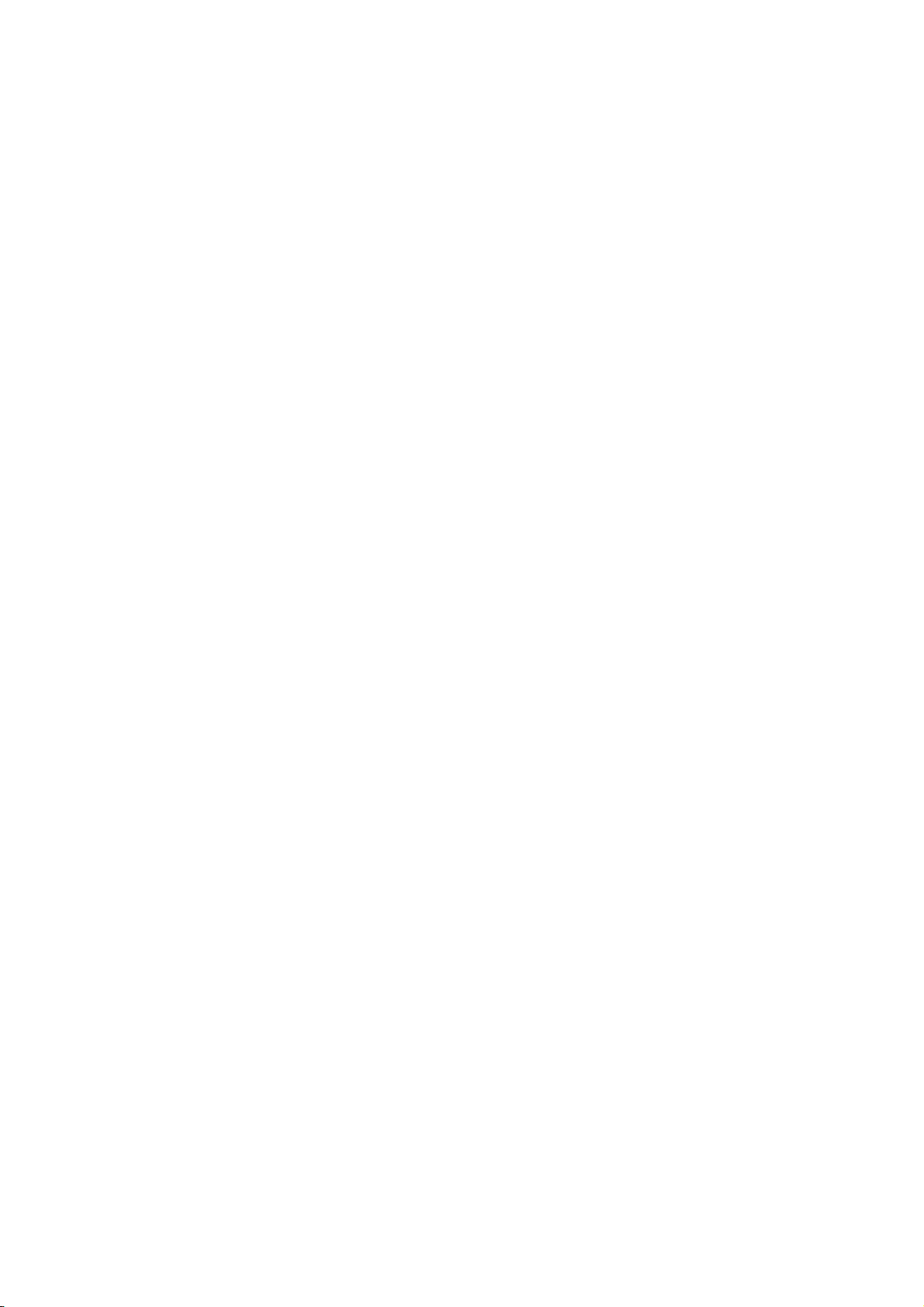
Mobile Phone
User Manual
Model name:SMD-F130A
Brand name:DAEWOO
FCC ID:2AASJSMD-F130A
1
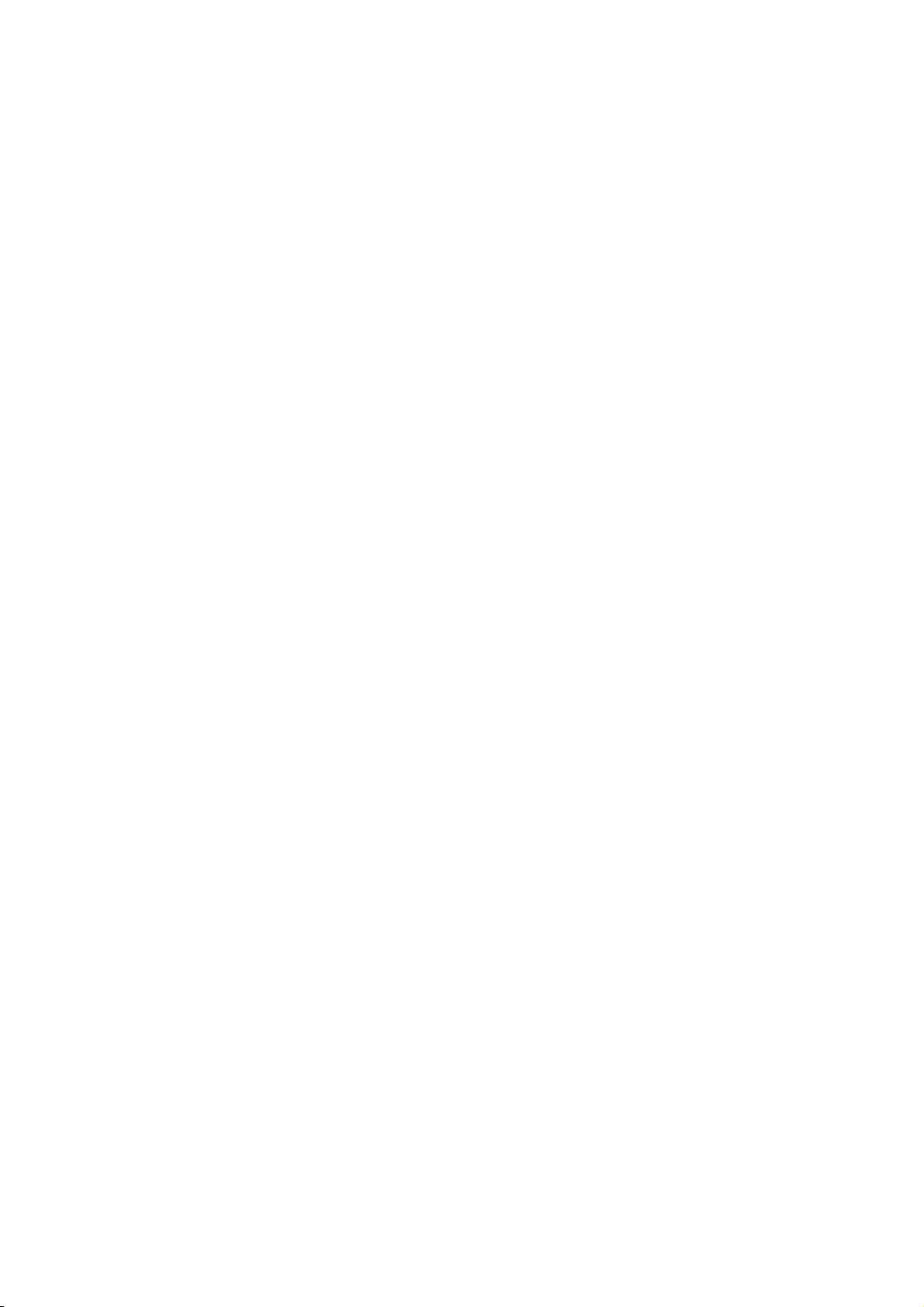
CONTENT
1.Key Instruction ............................................................................................................................... 3
2.Install SIM Card and Battery .......................................................................................................... 3
3.Charge Battery............................................................................................................................... 3
4.Power the phone on/off .................................................................................................................. 3
5.Dial ................................................................................................................................................ 4
6.Other Operation ............................................................................................................................. 4
7.Phonebook .................................................................................................................................... 4
8.Messaging ..................................................................................................................................... 4
9.Multimedia ..................................................................................................................................... 4
10.Call History .................................................................................................................................. 5
11.Call History ................................................................................................................................... 5
12.Settings ........................................................................................................................................ 6
13.File manager ................................................................................................................................ 7
14.Organizer ..................................................................................................................................... 7
15.User Profiles ................................................................................................................................ 8
16. Care and maintenance 7
2
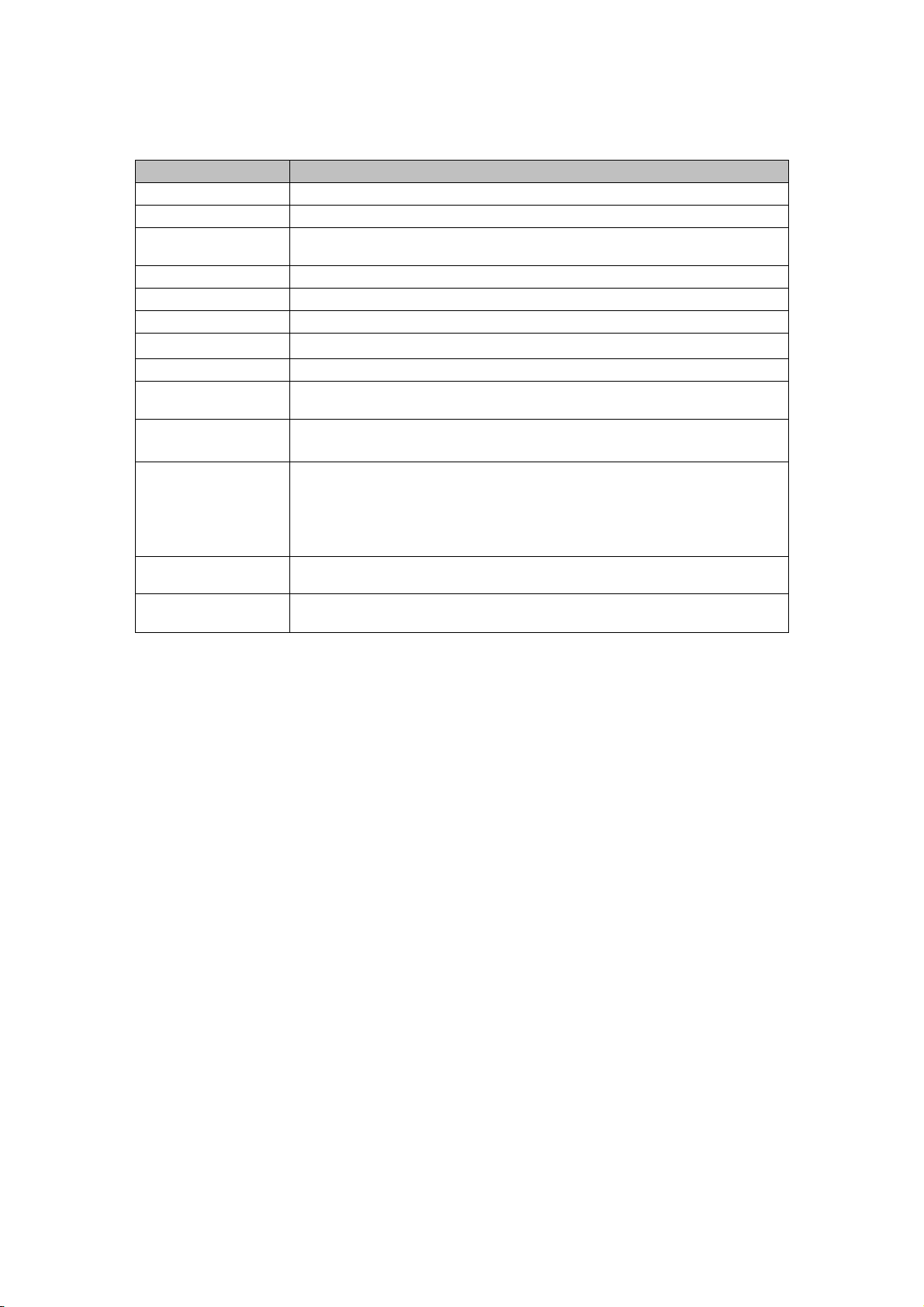
1. Key Instruction
Key
LSK Enter in functional list (Main menu).
RSK Enter in the contacts list in phonebook.
END
OK Enter in functional list (Main menu).
UP Enter in Bluetooth
DOWN Enter in Camera function.
Left
Right Enter in volume control.
1
0 Press to enter in dialing window and input number 0.
2~9
*
#
Press to terminate a call or refuse a call.
Press and hold to power the phone on/off.
Enter in volume control
Press to enter in dialing window and input number 1.
Press and hold to dial the voice mailbox number.
Press to enter in the dialing window and input numbers 2~9.
Press and hold: a. directly dial the phone number at pertinent position when the
quickly-dialing and inputting function is opened;
b. Press to enter in dialing and inputting window alike when the
quickly-dialing and inputting function is closed.
Press to enter in dialing and inputting window and input symbol *.
Press to switch amid symbols “*”, “+”, “P” and “W”.
Press to enter in dialing and inputting window and input symbol “#”.
Press and hold to switch amid Meeting/General Modes.
Description(Under Standby Mode)
2. Install SIM Card and Battery
Please be sure to disconnect the phone with the adapter before disassembling the battery.
I Disassemble the battery cover.
II Disassemble the battery.
III Slide the SIM card into the socket.
IV Insert the battery.
V Cover the battery.
3.Charge Battery
The battery icon on the screen will flash when the phone is being charged. After completion of charging,
the full battery icon will display on the screen. After completion of charging, the screen will display the
prompt system of finishing charging. Under the standby mode, it takes 2-3 hours to charge the battery.
4. Power the phone on/off
I Press and hold [END] to power the phone on under the power-off state
II Press and hold [END] to power the phone off under the power-on state.
3
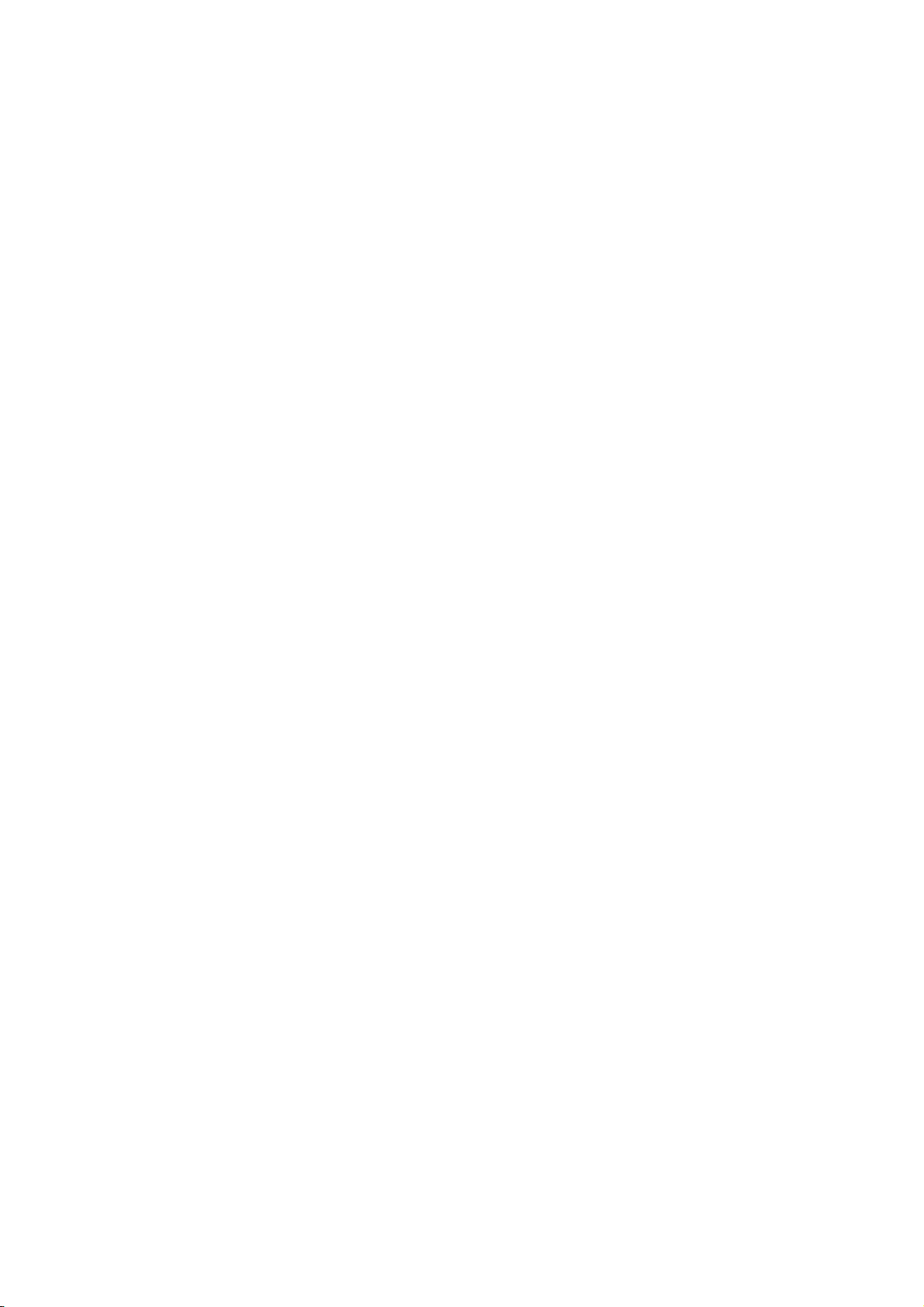
5. Dial
Input the phone number (should affix the international/national/regional code or district code if
necessary) and then press dial key.
Just dial with the contact name or phone number in the phonebook.
The phone supports dialing the international emergency phone number. With the phone, you can dial
an emergency call at any country or region under the normal situation regardless of SIM card inserted
when the phone is located within the coverage of the GSM network.
6.Other Operation
In all input methods, press [*] key to input punctuation symbols.
In all input methods otherwise than number input method, press [0] key to input a space.
7.Phonebook
Select a contact in the contact list window and press<Option> to perform: view, send text message, call,
edit, delete, copy, add to blacklist, mark several phone book setting.
8. Messaging
Write message: You can edit and send the SMS with this function.
Inbox: You can view the received SMS with this function.
Drafts: You can view the draft SMS with this function.
Outbox: You can view the failed of sent SMS with this function.
Sent Messages :Sent messages are saved here. The option is same with inbox.
Broadcast messages: You can receive information of various topics, such as weather, taxi and
hospital etc. from the network operator
SMS Settings: You can set up various SMS1/2 options and view SMS1/2 status with this function.
9.Multimedia
Camera
With this function, you can snap. Press【OK 】Key to snap under the view-finding window.
Use Camera Option
Switch to Video Record: Open video record
Photos: View the images
Camera settings: set up the camera parameters.
Image settings: set up the photo parameters
White balance: You can choose Auto, Daylight, Tungsten, Fluorescent, Cloudy,
Incandescent.
Scene Mode: You can choose Auto or Night.
Restore default: recover all settings into the initial values.
Image viewer
View the photo
Video recorder
4

Switch to camera: change to camera mode
Settings: set up video.
Video player
Key Function
Left key Press to play last video.
Right key Press to play next video.
OK Key Press to pause/resume video.
Up key Press to switch to full screen.
Down key Press to off full screen.
* key Press to decrease the volume.
# key Press to increase the volume.
Audio player
Key Function
Left Press to switch to a previous song with cursor.
Right Press to switch to a next song with cursor.
# Press to increase the volume.
* Press to decrease the volume.
OK Press to play or pause playing.
Sound Recorder
New Record: select this option to record the sound.
List: view the currently-selected sound files.
Settings: set up record quality.
Bluetooth
Power: open or close the Bluetooth
Visibility: open or close the visibility.
My devices: show off the device which is connected
Search audio device: Search for the audio device.
My name: show off the name of Bluetooth.
Advanced: view the storage and address of Bluetooth.
FM Radio
You need to plug earphone for this function.
Press <Option> under the radio window to use the following options:
Channel list: the list of channel.
Auto search: automatically search the channel.
Settings: switch on/off background play and Loudspeaker, set Auto quality.
Record: record the currently-hearing FM.
File list: list all recorded files.
10. Call History
With this function, you can view the information of call log in SIM 1 or SIM 2 with Missed calls, Dialed
calls, Received calls. Call timers, Text Msg. Counter.
Press [Option] to enter the follow list:
5

View: view the detail of the current call.
Call: call the current number.
Send text message: Directly input the SMS and send it to the current number.
Save to Phonebook: save to SIM1/2 phone.
Add To Blacklist: Add the number to black list and block the same number to call you.
Delete: delete the selected number.
Mark several:Mark several call logs, and then delete marked.
11. GAMES
The phone's built- F1 Race game.
12. Settings
You can set up various functions for the phone with this function.
12.1 Dual SIM setting: set SIM1 or SIM2 open and Flight mode
12.2 Phone settings
You can set as Time and Date, Schedule Power on/off, Language, Pref. Input Method, Shortcuts,
Dedicated Key, Flight mode 。
12.3 call settings
SIM1 call settings
Call waiting: The network will inform you for a newly incoming call during the call. Please contact with your
network operator to launch or close the function because the function requires the network support.
Call divert: Divert an incoming call to a designated phone number under the presetting condition. This function can
be launched or closed.
Call barring: Set up the right of calling and answering. This function requires the network support. You can launch or
close the function.
Line switching: Switch the line between line 1 and line 2.
SIM2 call settings
SIM2 set the same with SIM1.
Advance settings
Blacklist: blacklist open the blacklist contact could not be called a native.
Auto redial: Set up whether the phone is tempted to redial when the call fails in connection.
Call time reminder: Select to release prompt tone during the call in each integral minute time.
Auto Call Record:Open automatically replay, dial-up connection failed to automatically replay.
Reject by SMS:Turn on or turn off this feature.
Answer mode: You can select Any key or Auto answer when headset mode.
Display
Wallpaper: Select your favorite picture as the wallpaper of the standby window.
Screen auto lock: Set the automatic lock screen time.
Power on display: Set the boot animation or picture.
Power off display: Set off animation or picture.
Show date and time: On or off display time.
LCD Backlight: Here are set LCD brightness and time.
12.4 Network settings: You can set up the network as Network selection, Preferred networks.
12.5 Security settings
6

You can manage your phone safely with this function.
The phone lock password, SIM card password and PIN2 support 4-8digit numbers, do not support other
characters. The original password of the phone when leaving the factory is 1234. The password and PIN2
and SIM card are provided by the network operator. When the PIN/PIN2 is input wrongly in successively
three times, the SIM card will be locked.
The PUK /PUK2 are required to input if you want to unlock the SIM card. The PUK/PUK2 is provided by
the network operator. If the PUK is input wrongly in successively 10 times, the SIM card will be locked and
discarded permanently.
You can set up the phone security settings as SIM1/2 security, Phone lock, Auto keypad lock.
Phone security
y Phone lock
Open or close the phone lock function. When the phone lock is launched, the phone lock password shall
be input upon each power-on.
y Change password
You can change the phone password.
Mobile Tracker
You can track your phone when the phone lost.
Privacy Protection
Input the correct password into the interface of Data security in first.
Connectivity
12.6 Restore settings
You can recover the phone into the initial setting with this function. The original password is 1122.
13.File manager
You can manage the sound, image, video files and so on with operations as viewing, sending, deleting,
copying, moving etc.
14. Organizer
14.1 Alarm
You can set up that the alarm clock will ring at a specific time with this function.
14.2 Calculator
You can conduct the basic arithmetic operations with this function.
y Input the first number.
Press one of directional keys to select the arithmetic operation sign.
y Input the second number.
Press OK Key to view the calculation results.
14.3 World clock
You can view the current local time of various countries.
14.5 Torch
You can set torch on/off
14.6 Calendar
Press <Option> under the calendar window to use the following options:
Jump to date: return to the calendar window after inputting the designated date with the cursor
7

stopping on the inputting date.
Go to today: return to the calendar window after pressing left button.
Week starts on: you can select Sunday or Monday which you want to week starts on.
Services
SIM Card is required in this service.
15. User Profiles
Enter this function, display the profile mode list including General, Silent, Outdoor, You can set up various ringtones
and mode as you need.
16. Care and maintenance
Battery care
• Your device is powered by a rechargeable battery. When the power is weak, please charge the
battery. In order to extend the lifespan of the battery, use all the battery's power before recharging.
• Unplug the charger from the electrical plug and the device when not in use. Do not leave the
battery connected to a charger for more than a week. Overcharging may shorten its lifespan.
• Extreme temperatures can affect the ability of your battery to charge. Your battery requires the
appropriate temperature. If the surrounding temperature is over 40°C, the battery cannot be charged.
• Use the battery only for its intended purpose. Never use any charger or battery that is damaged.
Do not short-circuit the battery. Accidental short-circuiting can occur when a metallic object such as
a coin, clip, or pen causes direct connection of the positive (+) and negative (-) terminals of the
battery. (These look like metal strips on the battery.) Short-circuiting the terminals may damage the
battery or the connecting object.
• Leaving the battery in hot or cold places, such as in a closed car in summer or a freezer in winter
conditions, will reduce the capacity and lifetime of the battery. A hot or cold battery may not
function temporarily, even when the battery is fully charged.
• Battery performance is particularly limited in temperatures below freezing.
• Do not dispose of batteries in a fire! Dispose of batteries according to local regulations. Please
recycle when possible. Cellphones are not considered household waste.
Mobile phone maintenance
• Keep the device dry. Precipitation, humidity, and all types of liquids or moisture can contain
minerals that will corrode electronic circuits. If your device does get wet, remove the battery and
allow the device to dry completely before replacing it.
• Do not use or store the device in dusty, dirty areas. Its moving parts and electronic components can
be damaged.
• Do not store the device in hot areas. High temperatures can shorten the life of electronic devices,
damage batteries, and warp or melt certain plastics.
• Do not store the device in cold areas. When the device returns to its normal temperature, moisture
can form inside the device and damage electronic circuit boards.
• Do not attempt to open the device other than as instructed in this guide.
• Do not drop, knock, or shake the device. Rough handling can break internal circuit boards and fine
8

mechanics.
• Do not use harsh chemicals, cleaning solvents, or strong detergents to clean the device.
• Do not paint the device Paint can clog the moving parts and prevent proper operation.
• Use only the supplied or an approved replacement antenna. Unauthorized antennas, modifications,
or attachments could damage the device and may violate regulations governing radio devices.
All of the above suggestions apply to your device, battery, charger, or any enhancement. If any
device is not working properly, take it to the nearest authorized service facility for service.
FCC RF EXPOSURE INFORMATION:
WARNING!! Read this information before using your phone
In August 1986 the Federal Communications Commission (FCC) of the United States with its action
in Report and Outer FCC 96-326 adopted an updated safety standard for human exposure to radio
frequency (RF) electromagnetic energy emitted by FCC regulated transmitters. Those guidelines are
consistent with the safety standard previously set by both U.S. and international standards bodies.
The design of this phone complies with the FCC guidelines and these international standards. Use
only the supplied or an approved antenna. Unauthorized antennas modifications, or attachments
could impair call quality, damage the phone, or result in violation of FCC regulations. Do not use the
phone with a damaged antenna. If a damaged antenna comes into contact with the skin, a minor burn
may result. Please contact your local dealer for replacement antenna.
BODY-WORN OPERATION:
This device was tested for typical body-worn operations with the back of the phone kept 1.5cm from
the body. To comply with FCC RF exposure requirements, a minimum separation distance of 1.5cm
must be maintained between the user's body and the back of the phone, including the antenna,
whether extended or retracted. Third-party belt-clips, holsters and similar accessories containing
metallic components shall not be used. Body-worn accessories
that cannot maintain 1.5cm separation distance between the user’s body and the back of the phone,
and have not been tested for typical body-worn operations may not comply with FCC RF exposure
limits and should be avoided.
For more information about RF exposure, please visit the FCC website at www.fcc.gov
Your wireless handheld portable telephone is a low power radio transmitter and receiver. When it is
ON, it receives and also sends out radio frequency (RF) signals. In August, 1996, the Federal
Communications Commissions (FCC) adopted RF exposure guidelines with safety levels for
hand-held wireless phones. Those guidelines are consistent with the safety standards previously set
by both U.S. and international standards bodies:
<ANSIC95.1> (1992) / <NCRP Report 86> (1986) / <ICIMIRP> (1996)
Those standards were based on comprehensive and periodic evaluations of the relevant scientific
literature. For example, over 120 scientists, engineers, and physicians from universities,
government health agencies, and industry reviewed the available body of research to develop the
9

ANSI Standard (C95.1). Nevertheless, we recommend that you use a hands-free kit with your phone
(such as an earpiece or headset) to avoid potential exposure to RF energy. The design of your phone
complies with the FCC guidelines (and those standards).
Use only the supplied or an approved replacement antenna. Unauthorized antennas, modifications,
or attachments could damage the phone and may violate FCC regulations.
NORMAL POSITION:
Hold the phone as you would any other telephone with the antenna pointed up and over your
shoulder.
TIPS ON EFFICIENT OPERATION:
For your phone to operate most efficiently:
• Extend your antenna fully.
• Do not touch the antenna unnecessarily when the phone is in use. Contact with the antenna affects
call quality and may cause the phone to operate at a higher power level than otherwise needed.
RF Exposure Information:
FCC RF Exposure requirements: The highest SAR value reported under this standard during
product certification for use next to the body with the minimum separation distance of 0.5cm is
1.420W/kg; next to the head is 1.343W/kg. This transmitter must not be collocated or operating in
conjunction with any other antenna or transmitter.
This device complies with part 15 of the FCC rules. Operation is subject to the following two
conditions:
(1) this device may not cause harmful interference, and
(2) this device must accept any interference received, including interference that may cause
undesired operation.
NOTE: The manufacturer is not responsible for any radio or TV interference caused by
unauthorized modifications to this equipment. Such modifications could void the user’s authority to
operate the equipment.
NOTE: This equipment has been tested and found to comply with the limits for a Class B digital
device, pursuant to part 15 of the FCC Rules. These limits are designed to provide reasonable
protection against harmful interference in a residential installation. This equipment generates uses
and can radiate radio frequency energy and, if not installed and used in accordance with the
instructions, may cause harmful interference to radio communications. However, there is no
guarantee that interference will not occur in a particular installation. If this equipment does cause
harmful interference to radio or television reception, which can be determined by turning the
equipment off and on, the user is encouraged to try to correct the interference by one or more of the
following measures:
10

- Reorient or relocate the receiving antenna.
- Increase the separation between the equipment and receiver.
-Connect the equipment into an outlet on a circuit different from that to which the receiver is
connected.
-Consult the dealer or an experienced radio/TV technician for help
Do not use the device with the environment which below minimum -10℃ or over maximum 50℃,
the device may not work.
Changes or modifications to this unit not expressly approved by the party responsible for
compliance could void the user’s authority to operate the equipment.
11
