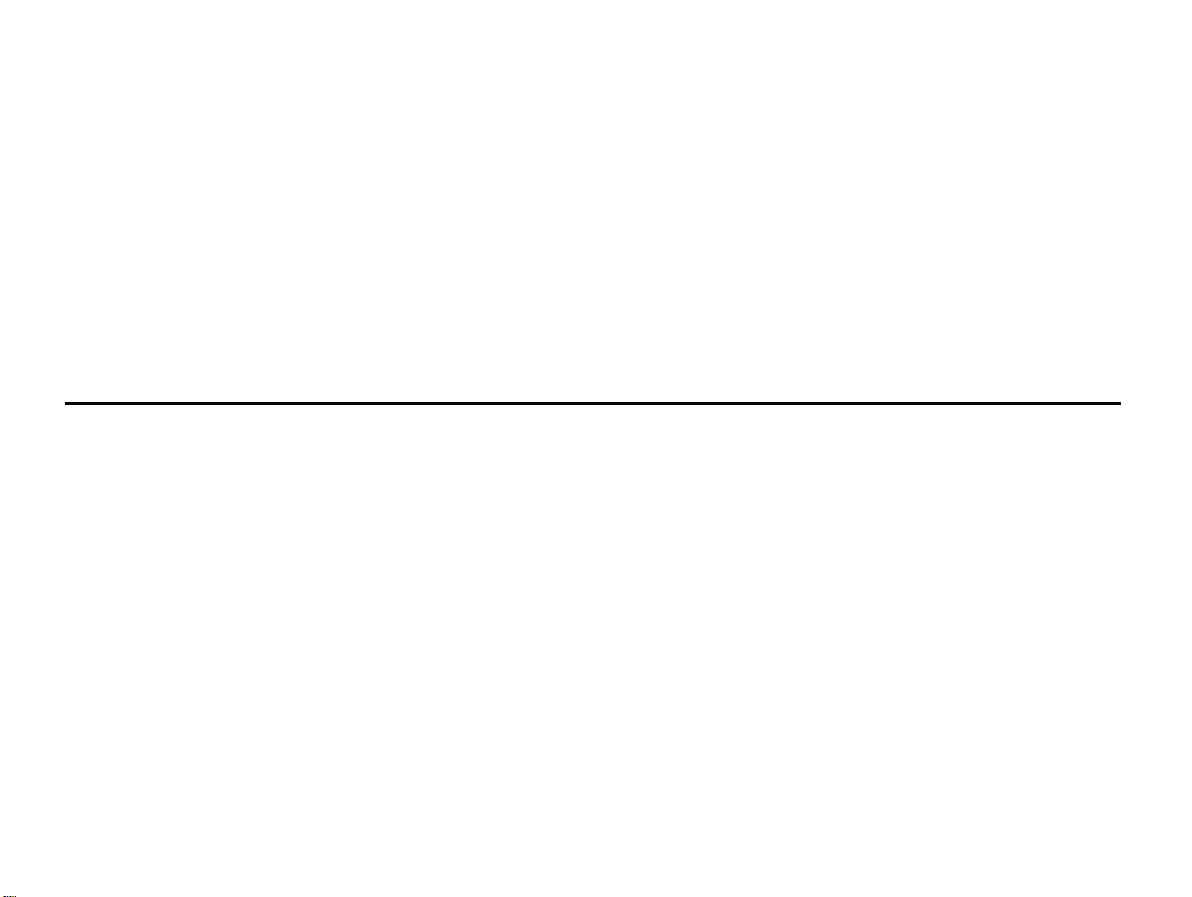
SMD-5018AUser Manual
Brand Name: DAEWOO
Model Name: SMD-5018A
FCC ID: 2AASJSMD-5018A
1
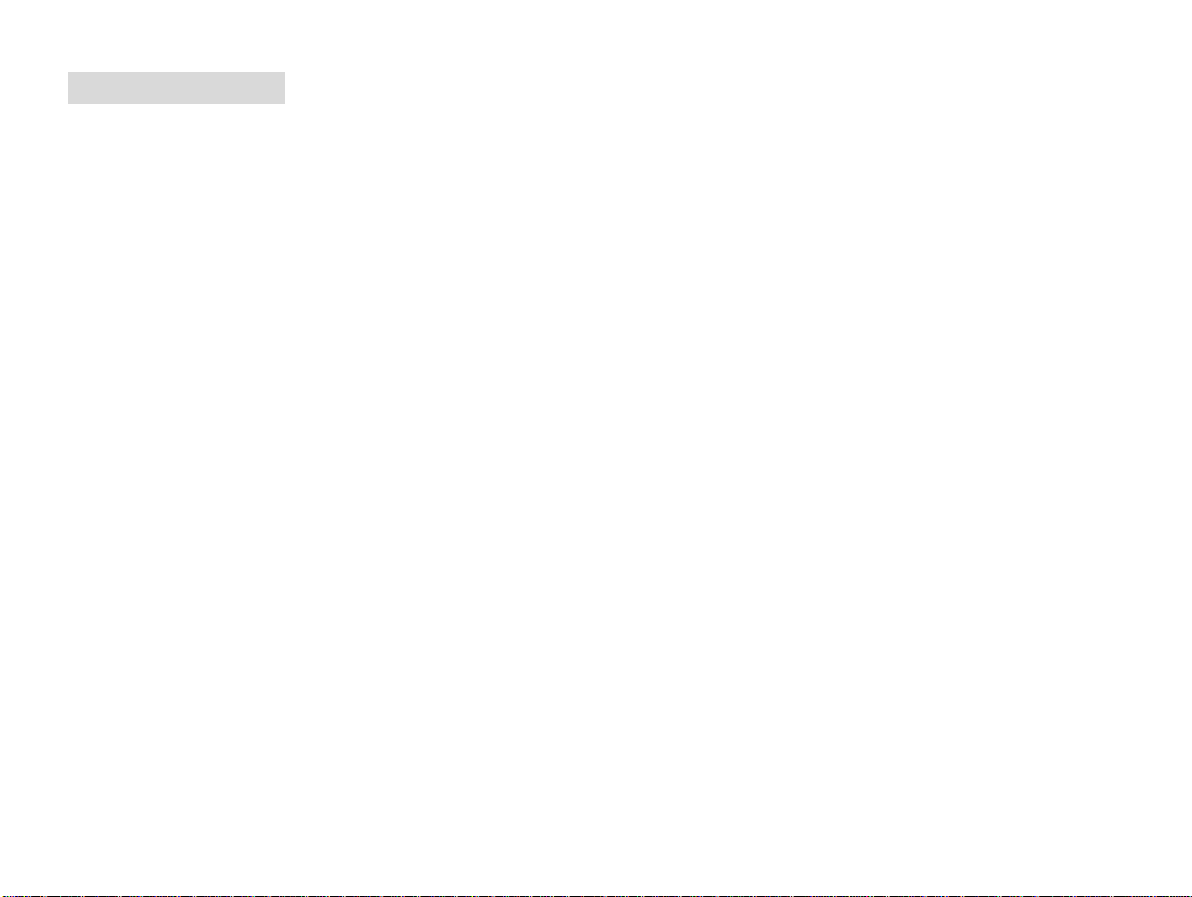
Basic Information
1. Safety Notice
If your phone is lost or stolen, please immediately inform the telecom department or commission agents of forbidding
the use of SIM card, so that avoid the economic loss caused by false calling of others.
When you contact with telecom department or commission agents, they need to know your phone IMEI number (printed
on the label on the back of the phone and can be found after taking down the battery). Please copy the number and keep
it safe for future use.
In order to use the phone more safely, please adopt preventive measures, for example: set up the PIN code of SIM card,
PIN code can prevent your SIM card from being used by others without permission. When leaving the car, please don’t
place the phone in a place easy to be seen, you had better to carry with you or lock in the suitcase.
2. Safety Alert and Cautions
Before using the phone, please read these cautions carefully so that make sure to use the phone correctly.
3.1 Cautions of Using the Phone
Don’t take down or modify the phone; otherwise it may cause the damage, leakage and circuit failure of the phone.
Please don’t knock the LCD by force or use the LCD to knock other things; otherwise may cause the damage of liquid
crystal plate and the leaking of liquid crystal. If liquid crystal enters the eyes, it may damage eyesight. At this time,
please rinse the eyes immediately with clean water (don’t rub the eyes), and see a doctor immediately.
3.2 Cautions of Using the Battery
Please don’t take down or modify the battery; otherwise it may cause liquid leaking, overheat, explosion or fire breakout
of battery.
Don’t throw the old battery into general life rubbish. Treat the battery according to the regulated indication in the place
that definitely regulates the waste battery treatment.
Please don’t throw the battery into the fire otherwise it may cause the fire breakout or explosion of the battery.
2
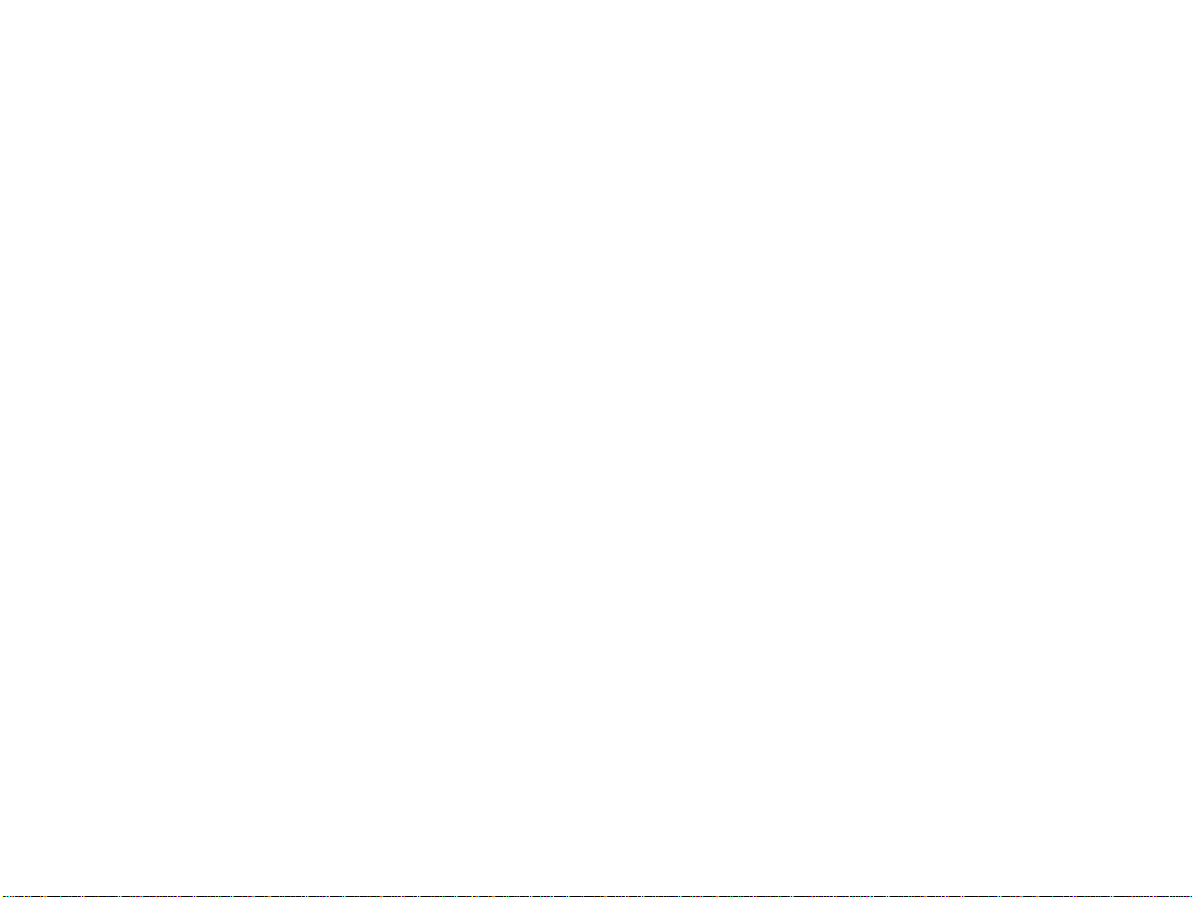
3.3 Security Password
3.3.1 PIN
PIN (Personal Identification Number) is used to prevent your SIM card from being used illegally. PIN is usually
provided with SIM card together. If you input wrong PIN for continuous three times, please input PUK to unlock it.
3.3.2 PIN 2
You need to input PIN2 when entering some functions (such as call charge); if you input wrong PIN2 for continuous
three times, you need to input PUK2 to unlock it. Please contact with network Operations Company for more details.
3.3.3 PUK
When changing the locked PIN, you need to input PUK (Personal Unlock Key). PUK is provided with SIM card
together. If it is not provided, please contact with your service provider.
Content
3
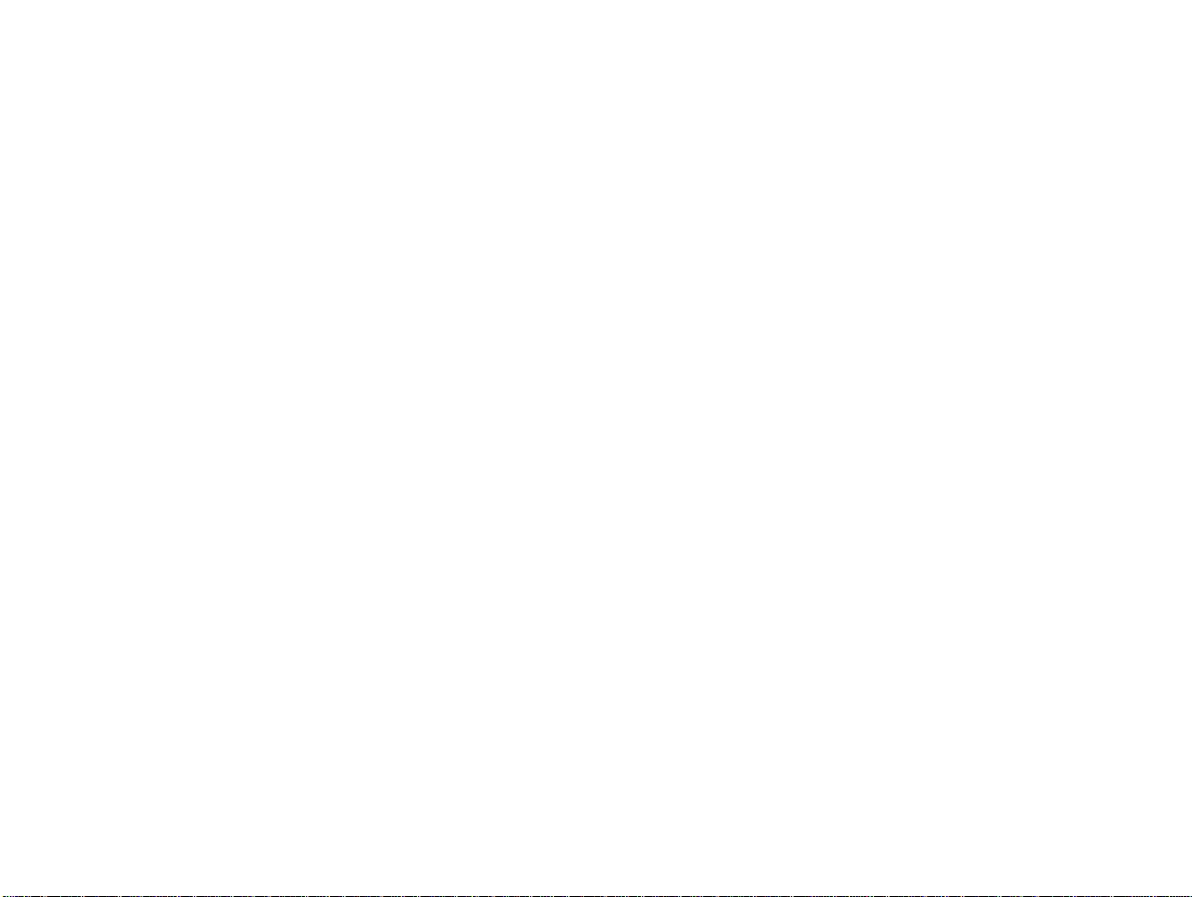
Safety Precautions ········································································································ 5
Before Use ·················································································································· 6
1. Install and Unload SIM Card ································ ································ ····················· 6
2. T-Flash Card ································ ································ ································ ········· 6
3. Install and Unload Battery ································ ································ ························· 7
4. Charging ································ ································ ································ ············· 7
Quick User Guide ········································································································· 8
Basic Functions ··········································································································· 14
Technical Information ·································································································· 26
4
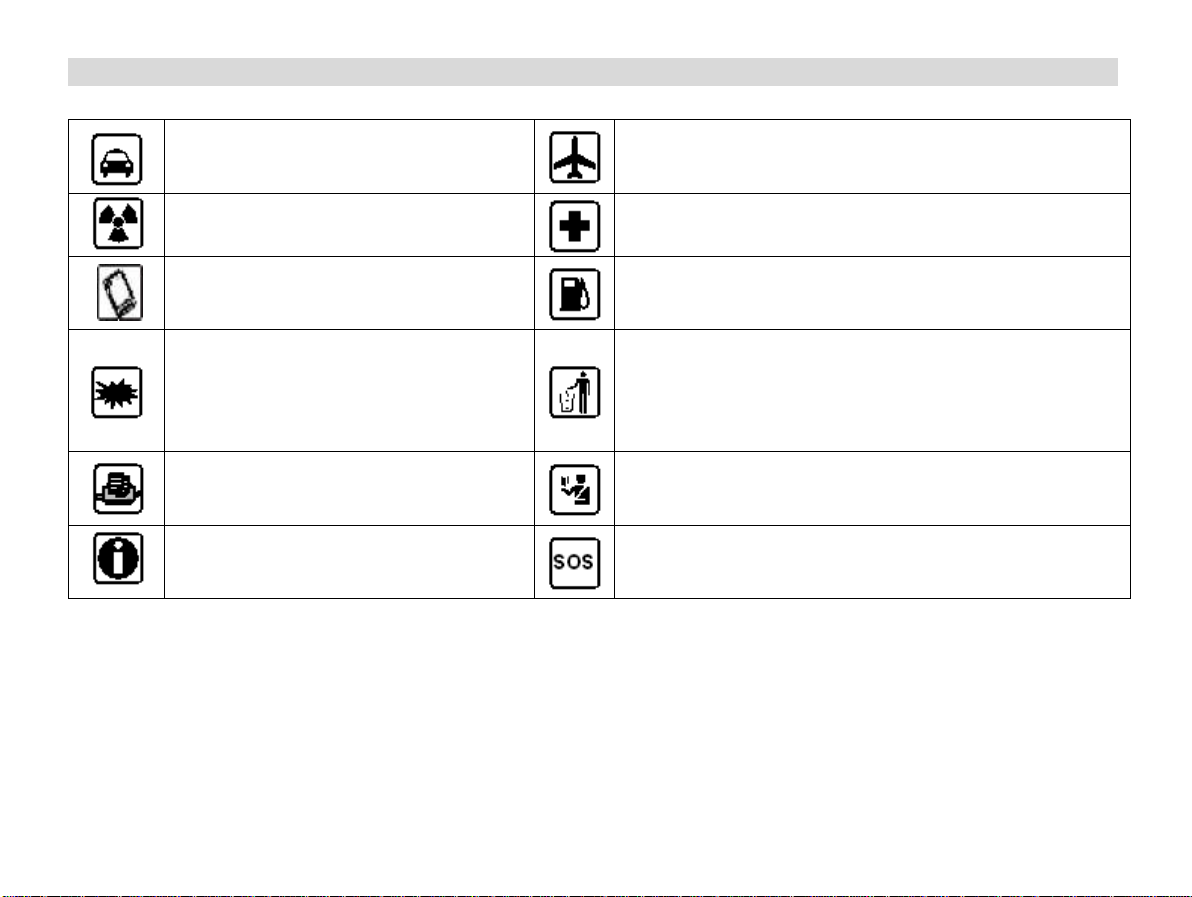
While driving or answering a call, please
use an earphone or stop your car.
Mobile phone interferes with aircraft communication,
please ensure that mobile phone power off during the
entire flight.
All mobile phones may be disturbed, and
affect their performance.
Please don’t use mobile phone and turn off your phone
where medical equipments exist.
To ensure the best performance or avoid
damage to mobile phone, please use the
original accessories and batteries.
At the gas station and close to the fuel and chemicals and
other dangerous goods, please power off your mobile
phone to avoid explosion.
To avoid interference of the blasting
operation, In the scene of the explosion
or post "Turn off the radio" icon in the
local, please power off your mobile
phone.
Please don't burn batteries as ordinary garbage, to avoid
the risk of life and damage to the environments. Please
abide by the local environmental policy, timely deal with
or recycle the waste batteries.
Before your mobile phone is connect
with another equipment, please read
carefully this manual to ensure safety.
Some small articles (such as T-Flash card, etc.) should be
placed out of children reach, to prevent children
swallowing or other hazard.
Please backup the important information
or keep a written record, to prevent its
loss.
When sending an emergency call, please ensure your
mobile phone power on and in a service area, inform your
position, without permission, please don't end this call.
Safety Precautions
Before using a mobile phone, please read and observe the following rules.
5
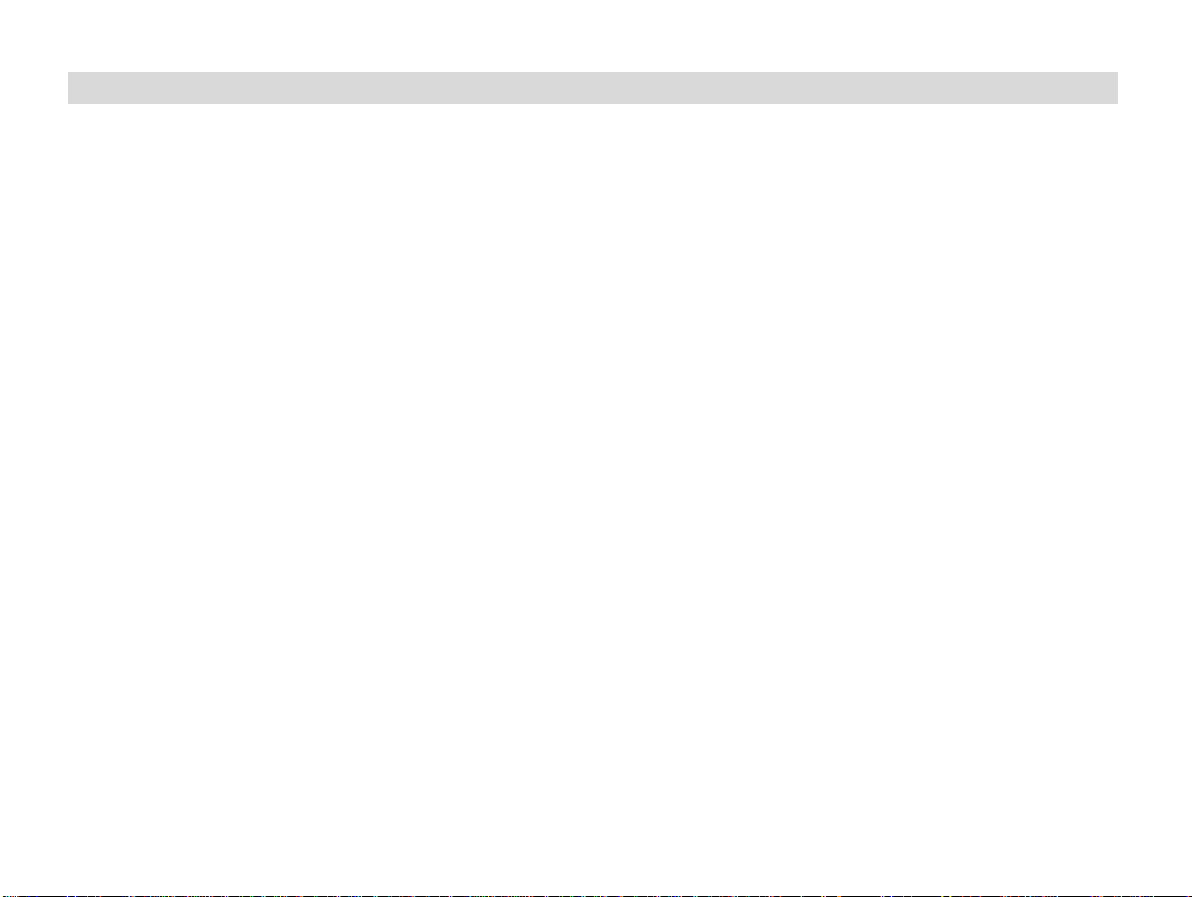
Before use
1 Install and Unload SIM Card
1.1 About SIM Card
Before using the phone, you must insert valid SIM (Subscriber Identity Module) card in the phone. SIM card is
provided by network supplier.
All the information related to network connection are recorded in the chip of SIM card, also the names, telephone
numbers and SMS that storing in the name card holder of SIM card. You can take out SIM card from your phone, and
use it in any GSM mobile phone (new mobile phone can read SIM card automatically).
In order to avoid losing or damaging the information saves in SIM card, please don’t touch the metal contact surface,
and place SIM card in the place that away from electricity and magnetic force. Once SIM card is damaged, you can’t
use the phone normally.
Prompt: Please make sure to power off the phone before taking out SIM card. It is absolutely forbidden to insert or take
out SIM card with external power supply; otherwise it may damage SIM card and the phone.
1.2 Insert and Unload SIM Card
Metal contact surface of SIM card is easily scratched. You must take out SIM card carefully before the assembly.
Power off the phone, remove the rear cover, battery or other external power supply.
Make the end of SIM card without cutting angle inside and aim at the card slot of the phone and metal surface of SIM
card face downward, then insert SIM card to the card slot of the phone, the other SIM card is also inserted in this way.
When taking out SIM card, directly pull it outward and then can take out SIM card.
Prompt: Without special explanation inserting two SIM cards are defaulted in the manual. If you just insert one SIM
card, maybe some options of the menu will not be shown.
2 T-Flash Card
Aim at the T card slot and push the T card gently, and the card will be inserted correctly.
6
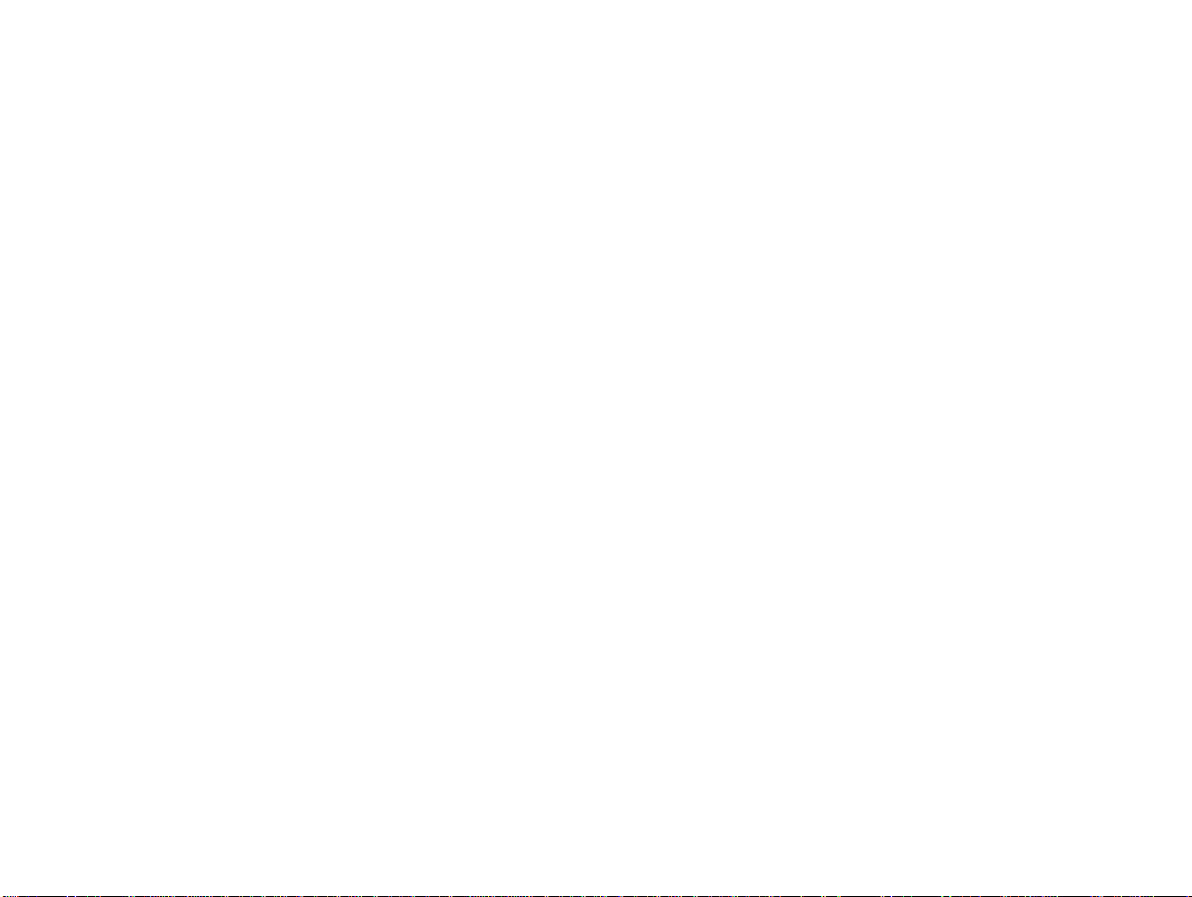
Prompt: If the memory card is failed, please check whether it is correctly placed and good contact of metal point.
3 Install and Unload Battery
Take off the rear cover of the mobile.
Make one end of battery with metal surface aim at the battery connector.
Then gently press the battery downward using the finger, and then press the other end to install the battery.
Prompt: Please operate correctly to avoid damaging the battery connector.
4 Charging
4.1 Charger
Insert the charger on the charging interface at the top of the phone. After inserting the charging plug, battery strength
icon stripe at the top right corner of the screen is scrolling, which means that the charging is processing; when the stripe
is full of the whole icon and stop scrolling, which means that the battery charging is completed; when the charging is
completed, please pull out the plug.
When electric quantity is not enough, warning message will be sent; and electric quantity shows empty. When electric
quantity is too low, the phone will power off automatically. Please don’t make the battery in the status of not enough
electric quantity for a long time; otherwise it may damage the battery quality and service life. Please don’t charge the
battery for a long time.
Prompt: In order to ensure normal operation of the phone, please make sure to use the designated charger.
4.2 USB disk Identification
After USB disk is inserted, you can deal with data in USB disk after its light is on. Please refer to “File Manager” for
the usage of USB Disk.
Prompt: It is forbidden to remove USB disk when data in USB disk is being copied, transferred or deleted to prevent
data damage.
4.3 Transferring Data With Computer
4.3.1 Install USB
7
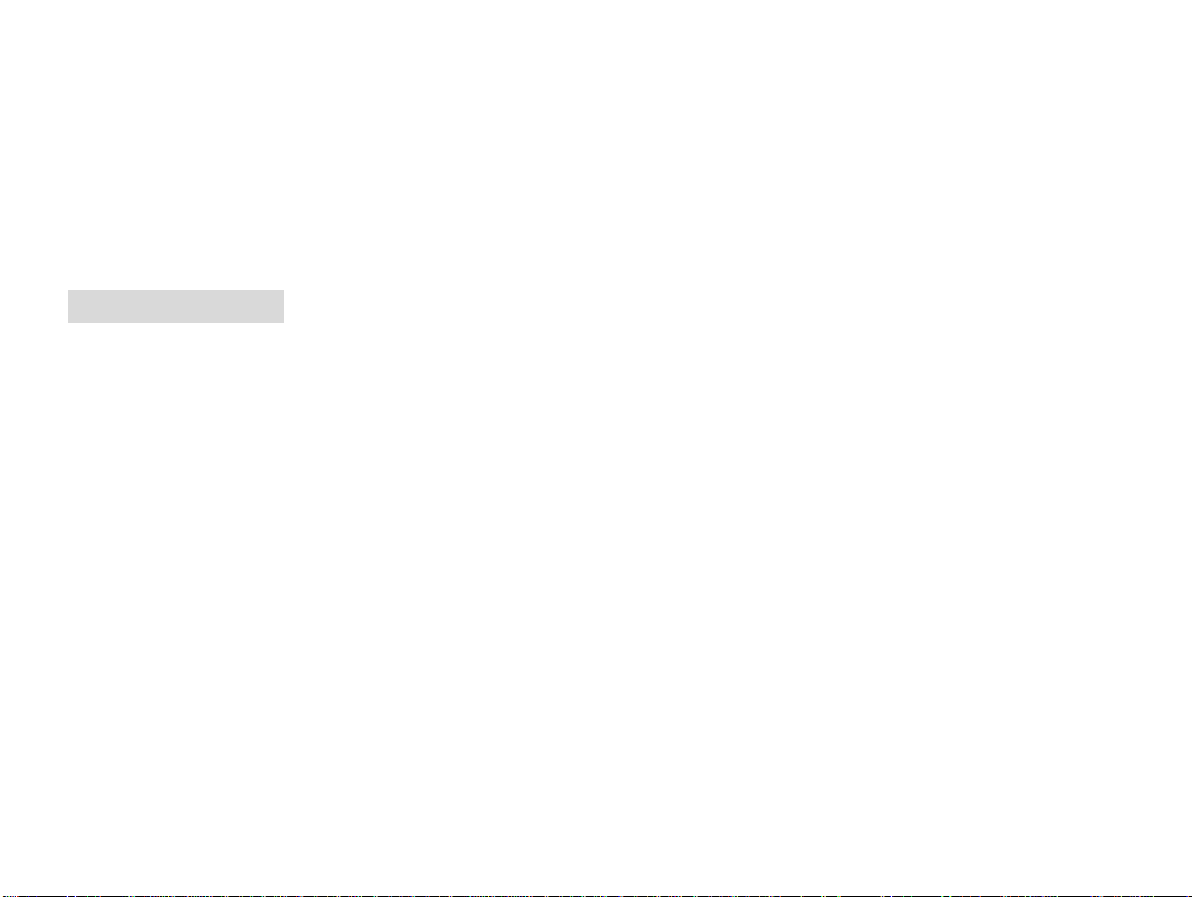
Connect mobile phone to a computer with a USB cable, drag out the notification bar. Touch “USB Connected”, choose
and click “USB storage”, then on the computer, you can view data in Device and SD Card storage. So data transferring
can be performed between this device and the computer.
4.3.2 Disconnect USB
After data is mounted onto the computer, you can drag out the notification bar, touch to turn Off “USB Storage”, and
then disconnect with USB link.
Prompt: It is forbidden to disconnect USB link during transferring data, because it can lead to data loss or damage.
Quick User Guide
The phone has not only the basic functions of mobile phone, but also support rich, practical and rapid feature functions,
can be briefly introduced as follows:
1. Power On/Off
In the power-off mode, long press [Power] key, it will power on; otherwise. In the power-on, long press [Power] key,
and choose Power off, it will power off. If you set up SIM lock or phone lock, please input the code according to the
requirements.
In any other interface, short press this button to lock the screen.
Warning: As mobile phone can cause interference and dangerous where you are prohibited to use mobile phone, please
power off your mobile phone.
2. Turn On /Off Screen
2.1 Turn Off Screen
Please short press [Power] to turn off the screen to save power.
Prompt: To save power, you can also set screen timeout time in Display Settings, when the timeout time is up, without
any operation during the standby time, the screen will shut off automatically.
2.2 Turn On Screen
8
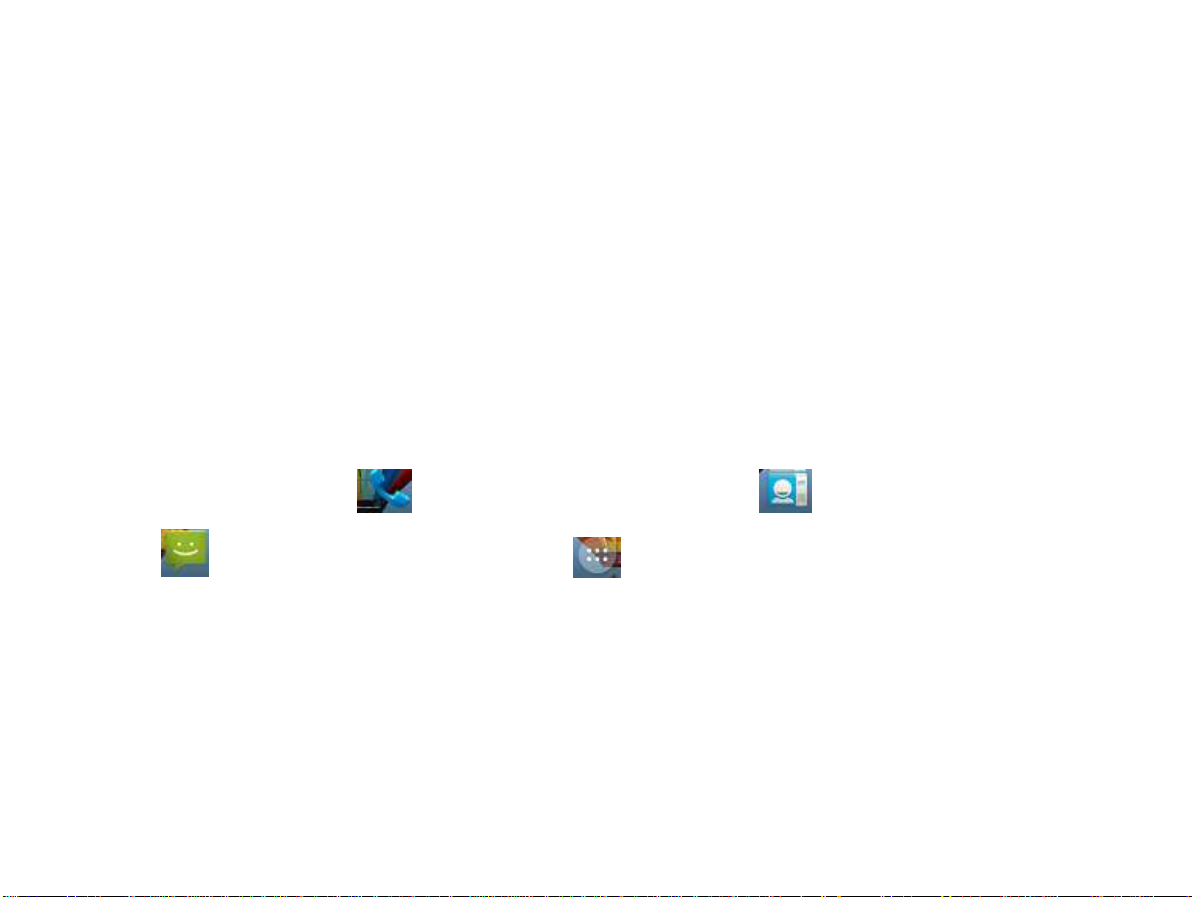
When the screen is off, please short press [Power] to wake up the screen.
3. Lock and Unlock
3.1 Lock
Please press[Power] to lock this screen to prevent some unexpected operations.
Prompt: If screen timeout time is set in system settings, this phone will turn off and lock its screen during the standby
time if it is idle.
3.2 Unlock
After the screen is off, please press [Power] to wake up the screen, and then drag the slider upwards to the
green ball to unlock the screen.
Prompt: Drag the slider downwards to the white ball to switch between Sound and Vibrate state.
4. Add new page
On widgets list screen, choose and press a widget to draw to idle screen, and slide to add a new page.
5. Hot Buttons
On the shortcut bar, to touch button enters Dialer interface; to touch button enters Contacts interface; to
touch button enters Messages interface; to touch button enters Main Menu.
6. Desktop Menu
On the desktop, press [Menu] key, or long press space area,you can display options,
including:wallpapers,widgets,settings.
Touch and choose one, you can operate the corresponding functions.
7. Main Menu
In Main Menu interface, you can slide the screen left and right to browse all the applications. Touch and choose one,
you can enter and run this application.
9
