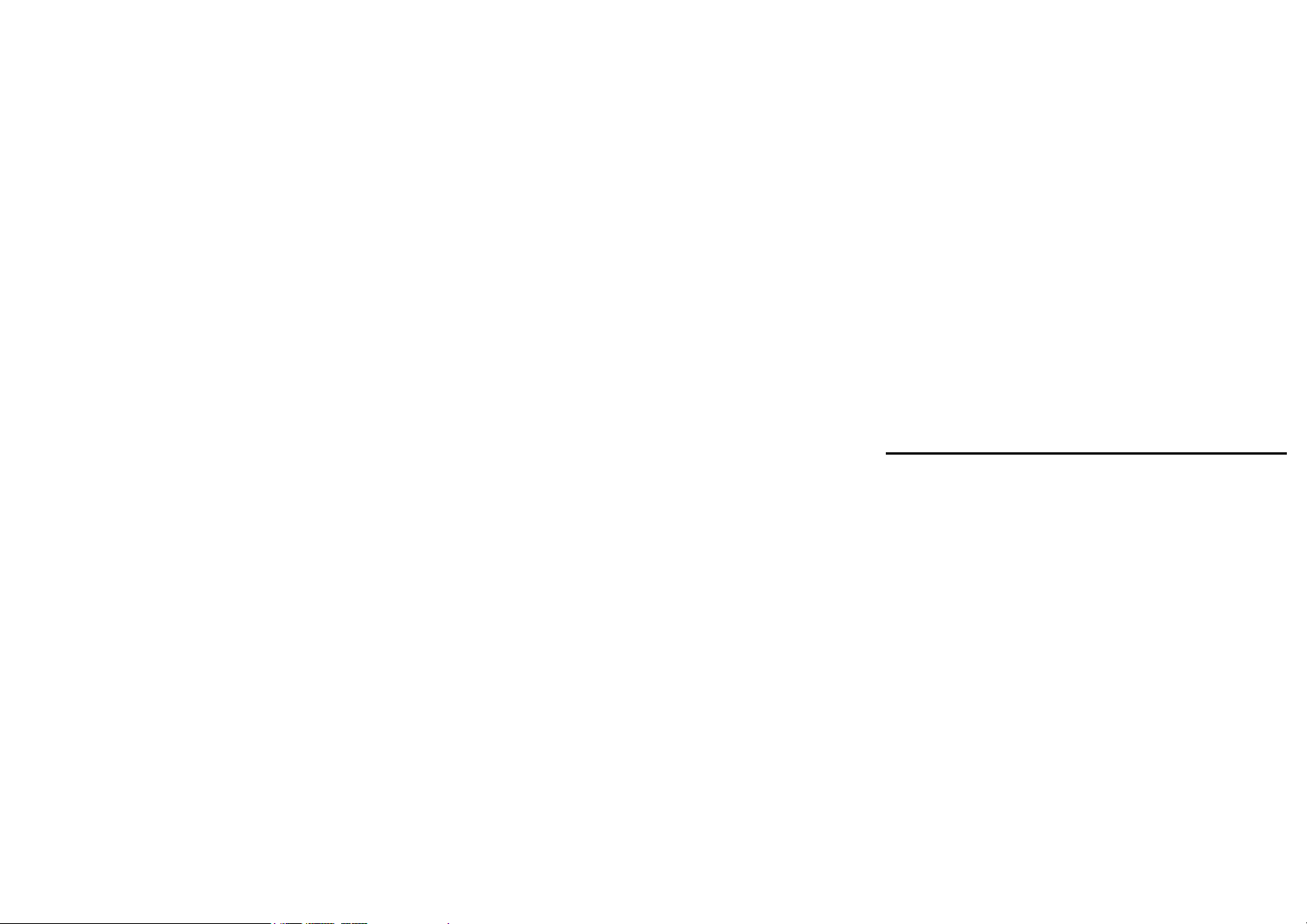
SMD-4516A User Manual
Brand Name: DAEWOO
Model Name: SMD-4516A
FCC ID: 2AASJSMD-4516A
1
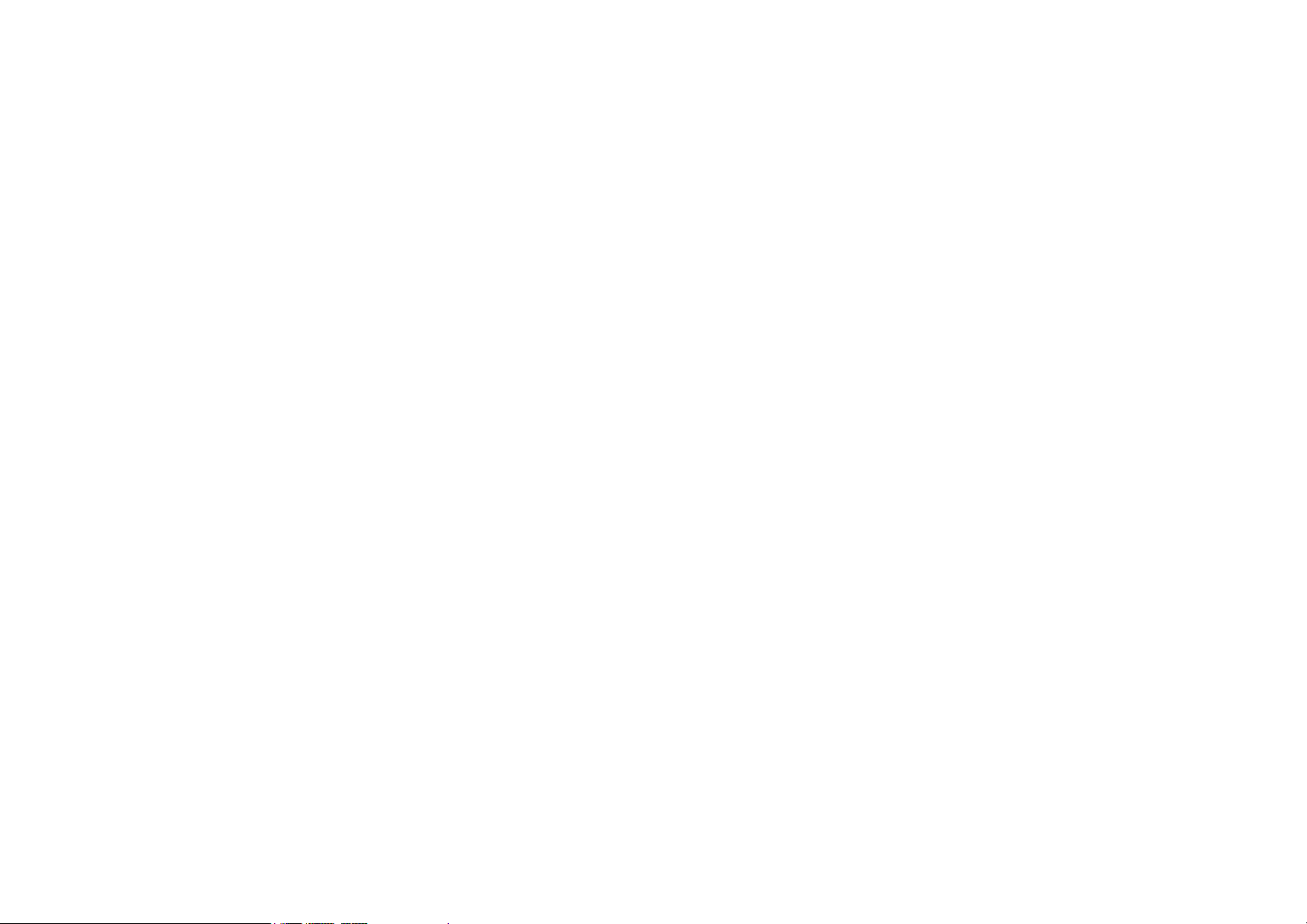
Warnings
Not following these simple guidelines may be dangerous or illegal. Read the
complete user guide for further information.
TURN ON SAFELY
Do not turn on the phone when wireless phone is prohibited or when it may cause
interference or danger.
ROAD SAFETY
Obey all road safety laws. Always use both of your hands to operate the vehicle
while driving.
INTERFERENCE
All wireless phones may be sensitive to interference, which may affect performance.
TURN OFF IN HOSPITALS
Follow all restrictions. Turn off the phone near medical equipment.
TURN OFF ON AIRCRAFTS
Follow all restrictions. Wireless devices can cause interference on aircrafts.
2
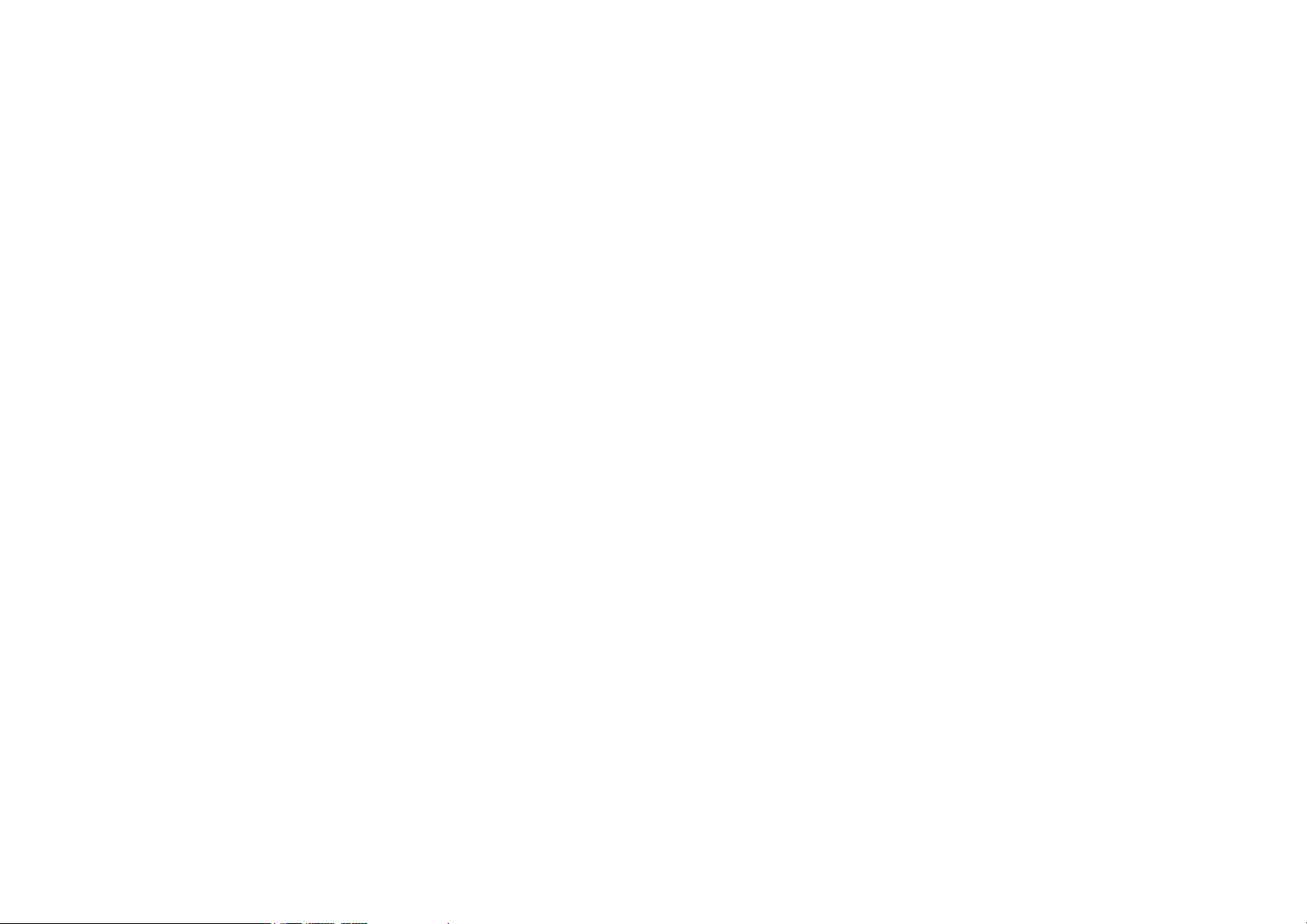
TURN OFF WHEN REFUELING
Do not use the phone at/near refueling stations. Do not use near fuel or chemicals.
USE SENSIBLY
Only qualified personnel may install or repair this product.
ENHANCEMENTS AND BATTERIES
Use only appropriate enhancements and batteries. Do not connect incompatible
products.
WATER-RESISTANCE
Your phone is not water-resistant. Keep it dry.
BACKUP COPIES
Remember to make back-up copies or keep a written record of all important
information stored in your phone.
CONNECTING TO OTHER DEVICES
When connecting to any external device, read its user guide for detailed safety
instructions. Do not connect with incompatible products.
3
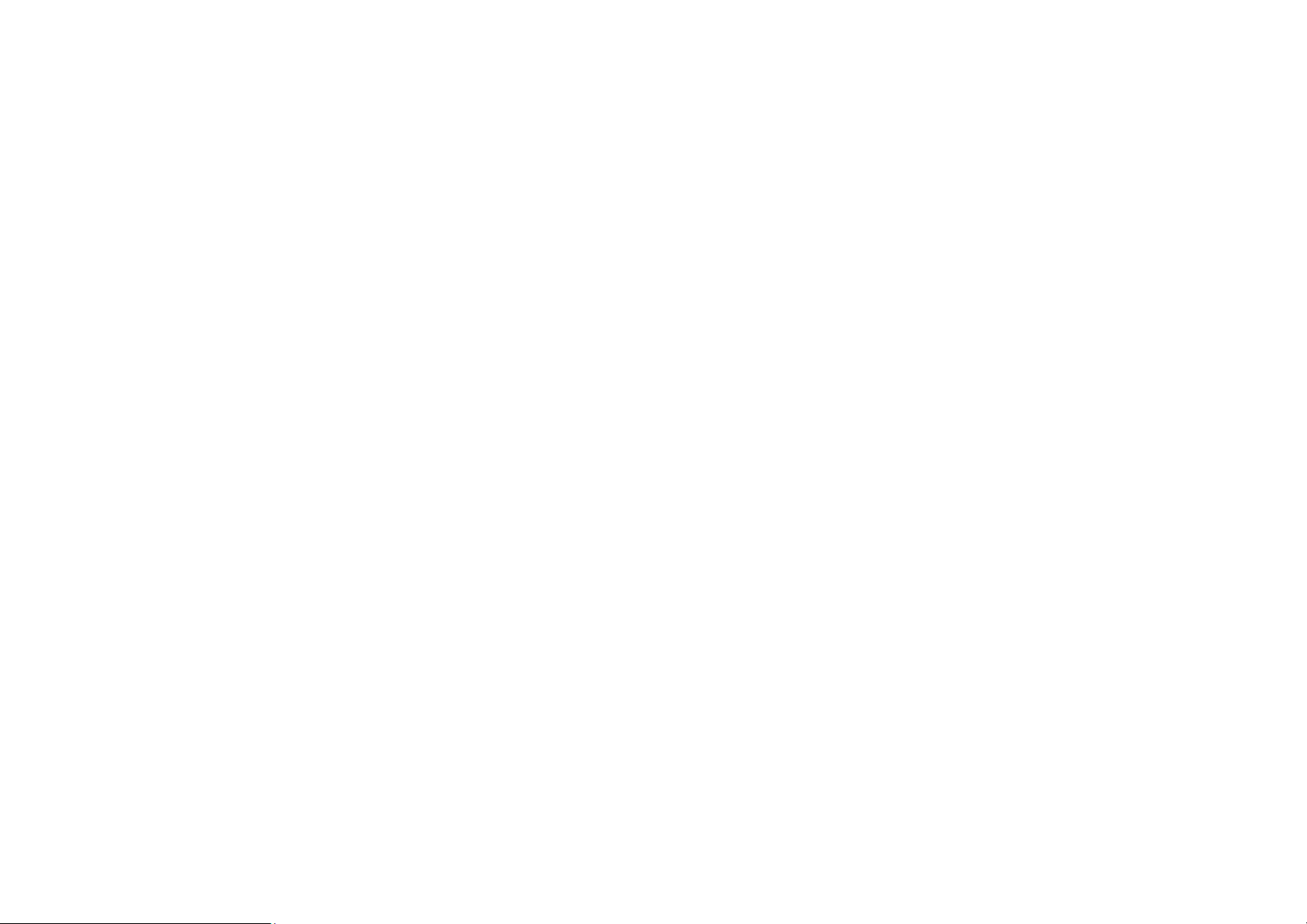
Content
Your Phone ....................................................................................................................................5
Keypad Descriptions .....................................................................................................................6
Input Method .................................................................................................................................6
Start to Use ....................................................................................................................................7
Charge the Battery ........................................................................................................................8
Use Touch Screen ..........................................................................................................................8
Make a Call ...................................................................................................................................9
Answer a Call ................................................................................................................................9
Emergency Service .....................................................................................................................10
Base Function ..............................................................................................................................10
Widgets .......................................................................................................................................17
Accessories..................................................................................................................................18
Care and Maintenance .................................................................................................................18
Technical Information .................................................................................................................21
4
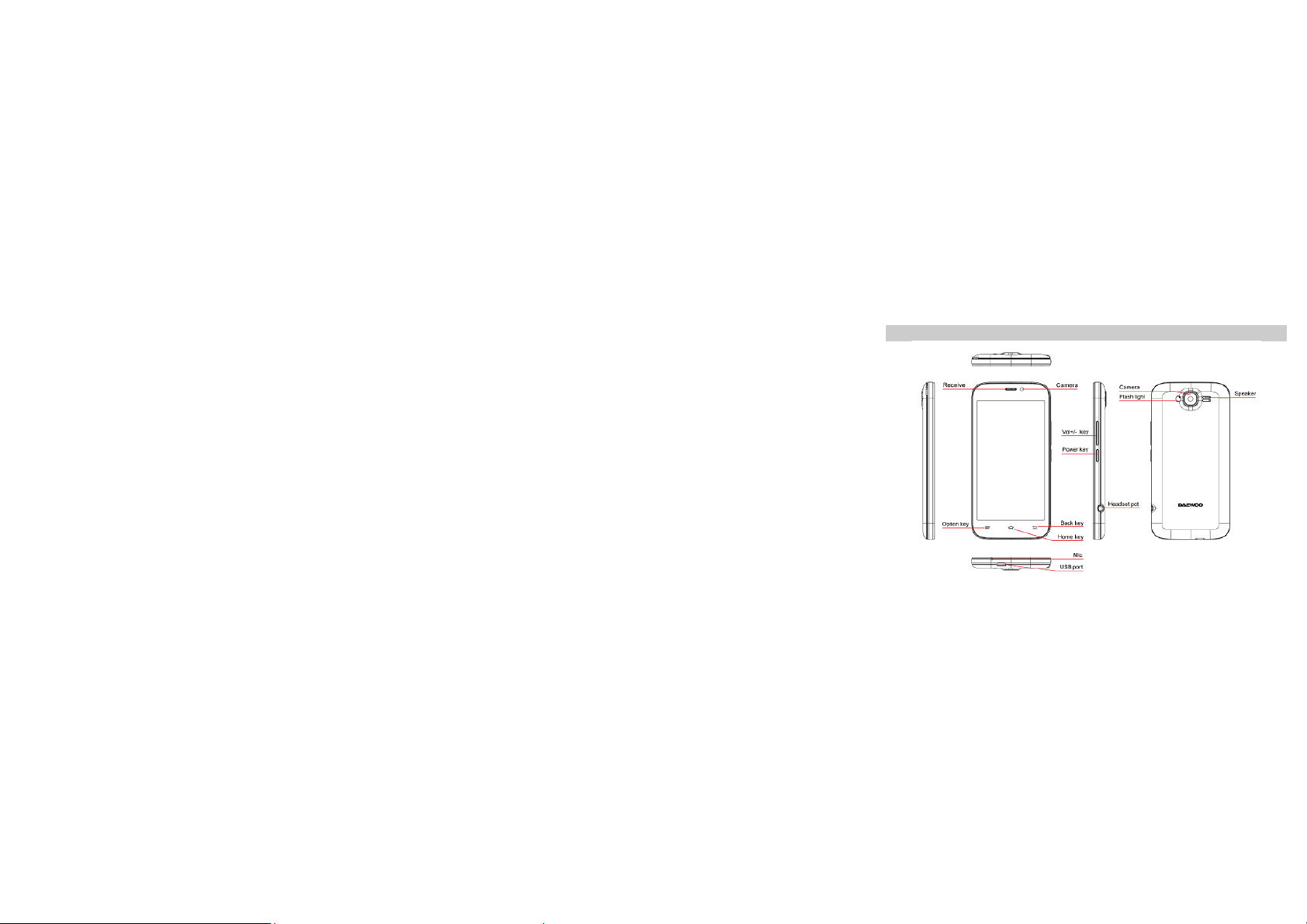
Your Phone
5
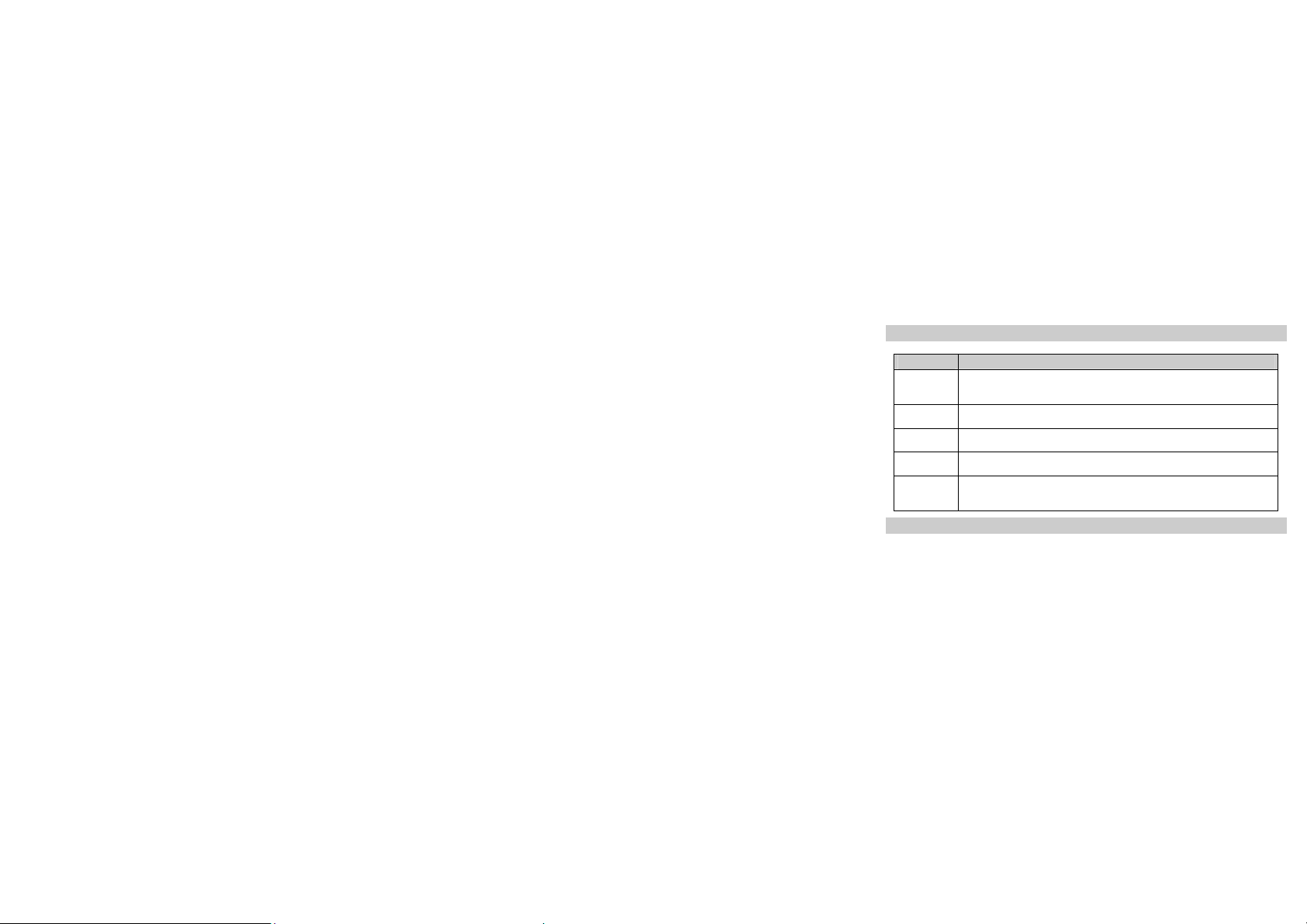
Keypad Descriptions
Key Description
Power Key
(Right side)
Back Key
Home Key
Option Key
Vol um e K ey s
(Right side)
Long press the key to turn on the phone.
In the power on status, press the key to lock keypad and screen; long press
the key to show phone options.
In the menu mode, press the key to go back to upper menu.
Press the key to return to standby mode.
Long press the key to show recent list.
Press the key to enter option menu.
To adjust incoming call ringtone volume.
During a call, playing music, video, or listening to radio, press the keys to
adjust volume.
Input Method
Your phone has the built-in input method. In edit mode, long press “
and set input languages and Android keyboard settings.
Input English
6
” to show
,
…
Input options
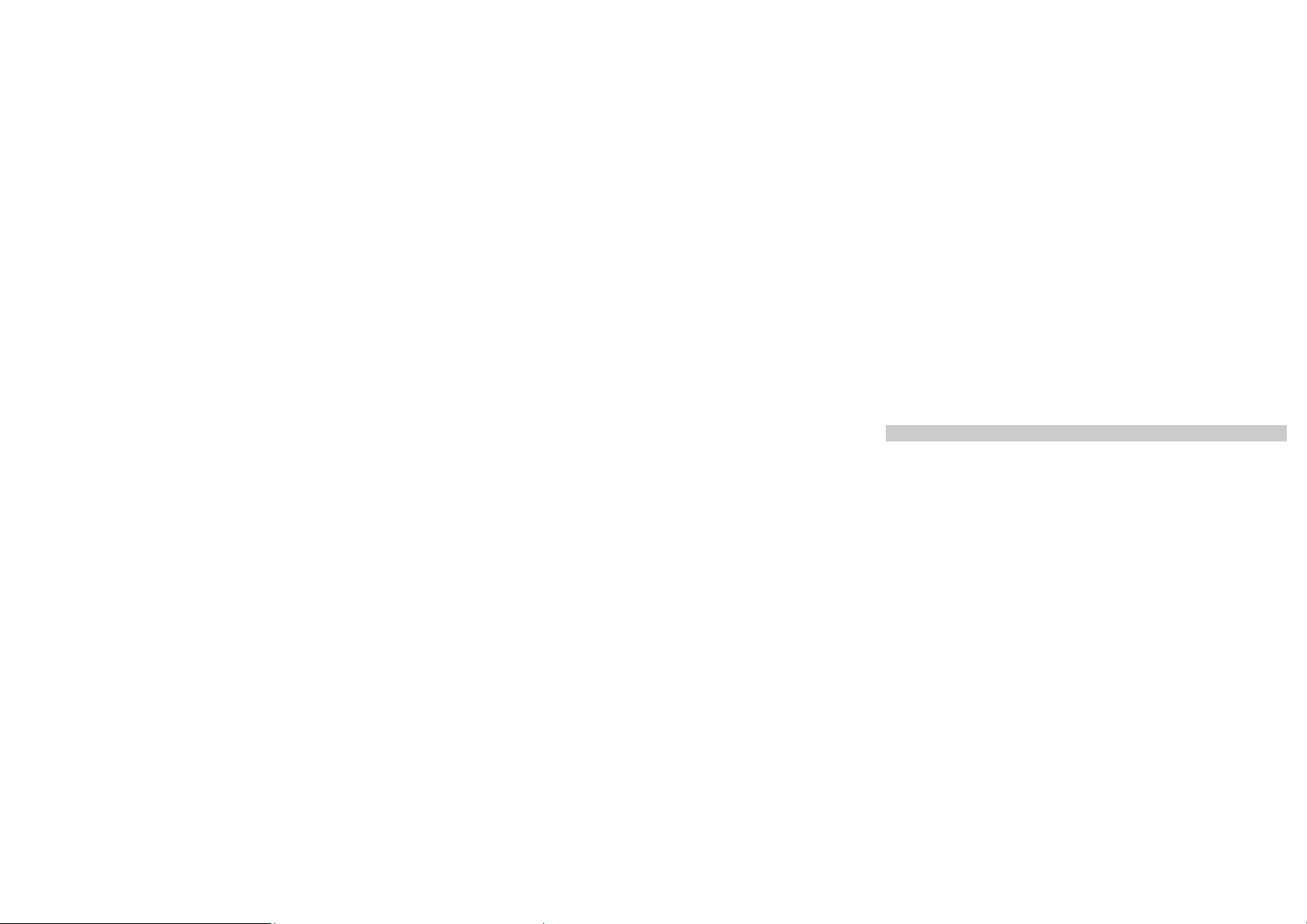
Press the on-screen keypad to enter corresponding letters.
Input Number
Press “?123”, you can input numbers directly by press the number icons. Long press the letter
icons with number, or after long press, slide finger to the numbers to input.
Input Symbol
Press “?123” to enter symbol list. Press the desired symbol to input.
Long press “.
” or “:-)…” to show symbol list, slide finger to the desired symbol to input.
…
Start to Use
Install Memory Card, SIM Card and Battery
When you apply for a network, you will get a plug-in SIM card. SIM (Subscriber Identity Module)
card that contains phone number, service projects and can be used to store phone numbers and
personal information.
Attention: Do not bend or scratch SIM card, do not let it contact with static electricity, dust or
water. Keep all SIM cards where children cannot reach or touch.
Note: Keep the SIM card chip contacts face downward. Make the SIM card fits card slot.
Remove Memory Card, SIM Card and Battery
7
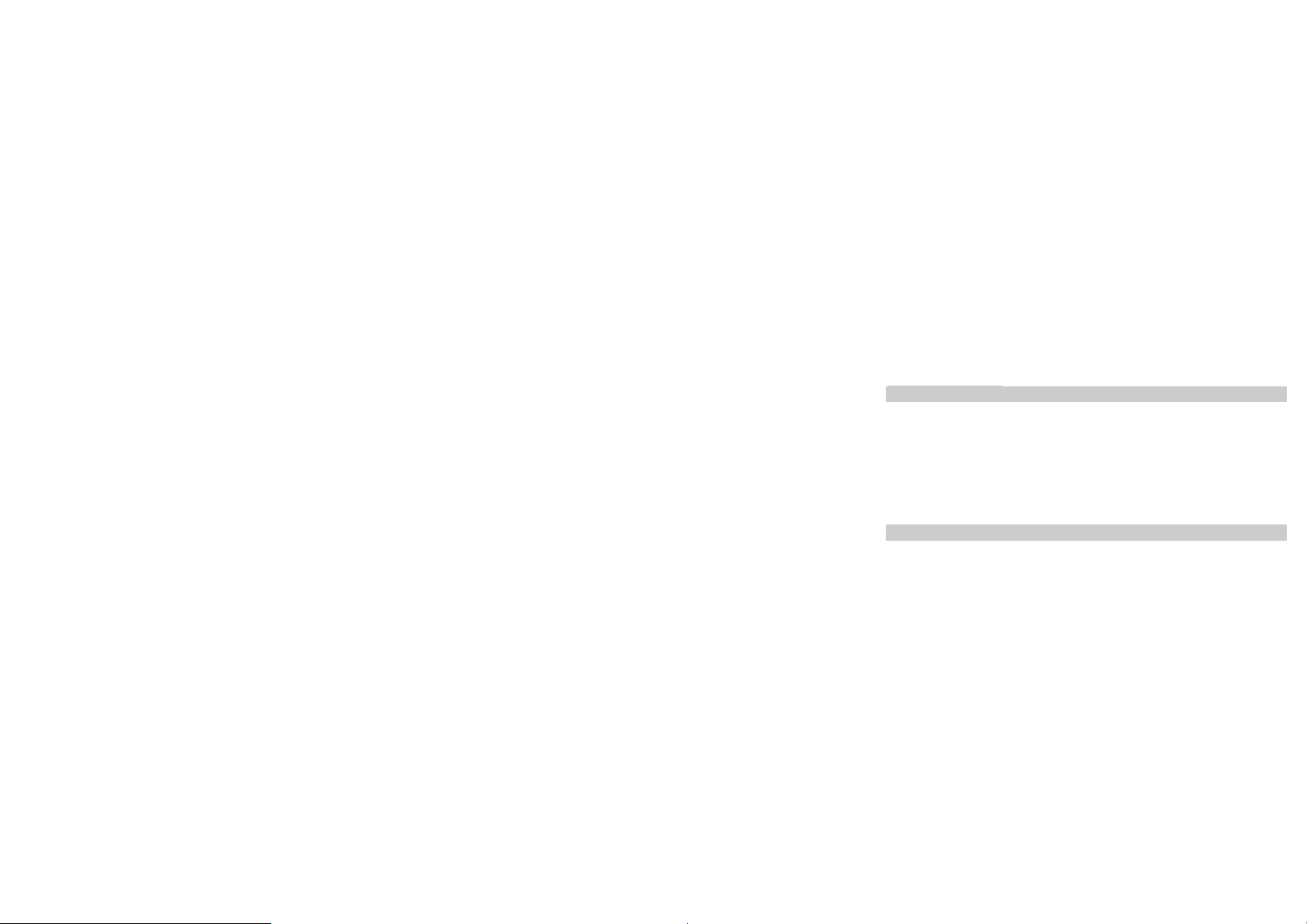
Note: If the phone is turned on, long press power key about 3 seconds until it tips phone options
and select Power off and then press OK to turn off the phone. Then, remove the battery,
SIM card and memory card.
Do not plug or remove memories card in boot state; otherwise it will cause damage to the
file system.
Charge the Battery
1. Before charging, check the battery slot to ensure the battery has been installed correctly.
2. Plug one end of the charger into phone.
3. Connect another end of the charger to the socket.
4. Start charging. It can be charged whether power on or power off.
▪ In power on state, when the battery icon on screen start rolling means it is been charged.
When the icon is full and stop rolling means charge is completed.
▪ In power off state, the battery icon on screen start rolling means it is been charged. When
the icon is full and stop rolling means charge is completed.
5. Unplug the charger from the socket.
6. Disconnect the charger and phone.
Use Touch Screen
Press: Use finger to press the desired option to confirm selection or start an application.
▪
Long press: Long press the screen in current operation interface, icon, or input area; you can
▪
open the option menu in current interface.
8

Slide: Slide the finger on screen horizontally or vertically. For example, slide the screen in
▪
standby mode or main menu horizontally to change menu page.
Drag: Use finger to long press desired item, drag it to anywhere on screen. For example, you
▪
can drag the icon in main menu to standby screen.
Make a Call
1. In standby mode or in main menu, press the dial icon to enter dial panel, press numbers on
screen to enter phone number.
2. Press dial icon at bottom, select SIM card to dial the number.
3. Press end icon to cancel the call.
z You need to unlock the phone if the keypad and screen is locked.
z You can make calls through call log, contacts, and messages.
z During a call, press Volume Keys to adjust the volume.
z Your phone supports intelligent dial. When input numbers, the phone will search
the corresponding contact in phonebook or call log.
Answer a Call
When there is an incoming call, you can:
▪ Drag the icon toward right to answer the call.
▪ Drag the icon toward left to decline the call.
▪ Drag the icon upward to reject the call with SMS.
9

Emergency Service
You can call emergency service number directly without SIM card. Different networks using
different emergency numbers, please query your network operator.
Basic Function
1. Backup and Restore
In this menu, you can choose to BACKUP and RESTORE application and personal data.
2. Browser
You can use your phone to access Wireless Application Protocol (WAP) sites and use WAP-based
services. To browse WAP pages, you must subscribe to the data service from your service
provider and configure your phone's relevant settings.
Select the website list on screen or input URL in address bar to visit.
3. Calculator
The calculator can execute simple calculations. Slide the screen toward left or right, you can
change the calculator in Basic panel and Advanced panel.
4. Calendar
10

In the calendar, you can check schedules for current month. It has alarm for the date with
schedule. Select one date to check all schedules for that day, or you can edit or delete the
schedules.
5. Camera
By using the camera application, you can take photos or records for around people or events
anytime. Press the Camera icon in main menu to enter. Press the shoot icon or record icon to take
photos or records.
Press the icons on screen or Option Key to set parameters of the camera or recorder.
6. Alarm/Clock
In the clock interface, you can check time and date. Press the alarm icon, you can add new alarm
clock or turn on/off existed alarm clocks.
In the clock interface, you can also press the icons to enter count down function, stopwatch, cities
settings, night mode, and settings.
7. Downloads
To check all downloads applications.
8. Email
You can use Email to send and receive emails.
Setup Email Account
11

According to the tips on screen to input email address and password, and press Next. You can
press Manual setup to setup server information manually.
Check Emails
In the Inbox, select the email you want to check to enter. Press the icons at bottom to delete,
reply, add to favorite.
Compose and Send Email
In the Inbox, press new mail icon to create new email. Input receiver email address, subject, and
content, and then press send icon to send the email.
Delete Accounts
In the Inbox, press Option Key to select Settings. Select the account you want to delete and then
select Remove account in the option list. Press OK to confirm and delete the account.
9. File Manager
In this menu, you can select to check Phone storage and SD card.
10. FM Radio
Select FM Radio in the main menu and plug earphone to enter. Press Power icon to turn on/off
the radio. Press setting icon and select Search, the phone will search available channels and save
in the list. Press the icons on screen to operate the FM radio.
11. Gallery
You can use Gallery to view or manage photos and videos.
12

12. Messaging
Select Messaging in the main menu or standby mode to enter. Select new message icon at left
down corner to create new SMS or MMS and send.
1. Enter receiver’s number or add number from contacts.
2. Press “Type text message” to input message content.
3. If you want to send picture or video file, press “+” to add pictures, videos and audio. The
message will shift to multimedia message automatically.
4. Press send icon and select SIM card to send the message.
13. Music Player
Select Music in main menu. Press Artists, Albums, Songs, and Playlists at the top of screen to
change category. Select one audio file to play the music. Press the icons on screen to operate the
audio player.
14. Contacts
In the People, press search icon to search contact, press add new icon to add new contact. Press
Option Key to enter:
Delete Contact
Select one or more contacts, then press OK to delete all selected contacts.
Contacts to Display
Select All contacts, contacts on SIM card, Phone, or Customize the contacts to display.
Import/Export
13

Copy the contacts from SIM cards, phone, phone storage or SD card, and then select location to
copy.
Accounts
Select whether to Auto-sync app data.
Settings
To set display options of Sort list by, or View contact names as.
Share Visible Contacts
Select one or more contacts, press OK and then share the selected contacts via Bluetooth, Email,
etc.
Memory Query
To check the memory of phone and SIM cards.
Join Contacts
Use this function to merge same contacts.
15. Phone
Press the icons on screen to input numbers in sequence. After inputting numbers, press dial icon
and select SIM card to dial. Press the icons at the top of screen, you can enter call log or contact.
16. Search
Input keyword in search bar, the phone will match applications or contacts first. If there is no
result, press the icon on right to link to network and search.
17. Settings
14

Wireless & Networks
In this menu, you can select and set SIM management, WLAN, Bluetooth, Data usage, under
more... - Airplane mode, VPN, Tethering & portable hotspot, Mobile networks, and USB
Internet.
z WLAN
You can connect to a wireless LAN (WLAN), use it to access and download with high speed.
In Menu/Settings/WIRELESS & NETWORKS, slide the icon beside WLAN toward right to
turn on WLAN. Press WLAN to check available WLAN networks. Select one open network, you
can access to the network directly. If the network you selected is encrypted, you need to input
password.
z Bluetooth
The phone supports Bluetooth. It can exchange information between devices including mobile
phones wirelessly. Through Bluetooth, you can sync phone and computer, exchange data with
other Bluetooth devices, and can connect to Bluetooth earphone.
In Menu/Settings/WIRELESS & NETWORKS, slide the icon beside Bluetooth toward right to
turn on Bluetooth and set. Before transmit data, you may need to match with other Bluetooth
devices.
Device
In this menu, you can set audio profiles and display, check storage and battery, and manage apps.
Personal
z Location Access
15

Select whether to access to my location, or whether to use WLAN & mobile network location.
z Security
You can select SCREEN SECURITY, SIM CARD LOCK, PASSWORDS, DEVICE
ADMINISTRATION, and CREDENTIAL STORAGE in this menu.
z Language & Input
Select and set Language, keyboard & input methods, speech, and mouse/trackpad.
z Backup & Reset
In this menu, select Factory data reset and then select Reset phone to clear all data in the phone
memory. Select DRM reset to delete all DRM licenses.
Accounts
z Add Account
To add new account of Corporate, Email, Facebook, and Skype.
System
z Date & Time
Set time and date for the phone.
z Scheduled Power On & Off
Set time to power on/off the phone automatically.
z Accessibility
To set accessibility functions for the phone.
z Developer Options
16

Enter the menu to select turn on/off developer options and select the options such as take bug
report, desktop backup password, etc.
z About Phone
To check status, legal information, etc.
18. SIM Toolkit
If your SIM card supports STK (SIM Tool Kit) function, the phone can display different first
level menu according to different STK card. This function needs the network provider support. If
user finds STK function can’t operate normally, please contact the network provider. If the
network provider does not support this function, we do not claim any responsibility whatsoever.
19. Sound Recorder
The phone support sound record function, recorded files will be saved with different quality. You
can send a recorded file via Bluetooth, message or email.
20. Video Player
You can use Video player to view or manage videos.
21. Wireless Input Device
Your phone supports wireless input device. You need to turn on Bluetooth and select to add new
device.
Widgets
17

In the widgets list, you can select desired widget to add to idle screen.
Accessories
You can use accessories approved by our company, the other accessories can be provided b y the
seller.
z Battery
We provide several kind of lithium battery with different capacity.
z Traveler charger
Useful charger can charge the mobile phone very quickly. Plug the charger into the electrical
plugs and connects the other side connects to the upper side of the phone.
You can check the charging progress in the screen of the phone, it will not power on
automatically when charging.
Care and Maintenance
z Battery Care
• Your device is powered by a rechargeable battery. When the power is weak, please charge the
battery. In order to extend the lifespan of the battery, use all the battery's power before recharging.
• Unplug the charger from the electrical plug and the device when not in use. Do not leave the
battery connected to a charger more than a week. Overcharging may shorten its lifespan.
• Extreme temperatures can affect the ability of your battery to charge. Battery needs the fit
temperature. If the surrounding temperature is over 50°C, the battery cannot be charged.
18

• Use the battery only for its intended purpose. Never use any charger or battery that is damaged.
Do not short-circuit the battery. Accidental short-circuiting can occur when a metallic object such
as a coin, clip, or pen causes direct connection of the positive (+) and negative (-) terminals of the
battery. (These look like metal strips on the battery.) Short-circuiting the terminals may damage
the battery or the connecting object.
• Leaving the battery in hot or cold places, such as in a closed car in summer or a freezer in
winter conditions, will reduce the capacity and lifetime of the battery. A hot or cold battery may
not function temporarily, even when the battery is fully charged.
• Do not dispose of batteries in a fire! Dispose of batteries according to local regulations. Please
recycle when possible. Cellphones are not considered household waste.
Mobile phone maintenance
• Keep the device dry. Precipitation, humidity, and all types of liquids or moisture can contain
minerals that will corrode electronic circuits. If your device does get wet, remove the battery and
allow the device to dry completely before replacing it.
• Do not use or store the device in dusty, dirty areas. Its moving parts and electronic components
can be damaged.
• Do not store the device in hot areas. High temperatures can shorten the life of electronic devices,
damage batteries, and warp or melt certain plastics.
• Do not store the device in cold areas. When the device returns to its normal temperature,
moisture can form inside the device and damage electronic circuit boards.
• Do not attempt to open the device other than as instructed in this guide.
19

• Do not drop, knock, or shake the device. Rough handling can break internal circuit boards and
fine mechanics.
• Do not use harsh chemicals, cleaning solvents, or strong detergents to clean the device.
• Do not paint the device Paint can clog the moving parts and prevent proper operation.
• Use only the supplied or an approved replacement antenna. Unauthorized antennas,
modifications, or attachments could damage the device and may violate regulations governing
radio devices.
All of the above suggestions apply to your device, battery, charger, or any enhancement. If any
device is not working properly, take it to the nearest authorized service facility for service.
Caution: The manufacturer assumes no responsibility for the consequences of the users
which does not comply with the above suggestions or misuse of the phone.
20

Technical Information
General
Body Dimensions 131.4x65.8x9.6mm
Display Type 4.5'' FWVGA IPS
Memory Card slot TF card up to 32 GB
Data GPRS Yes
2G Network
3G Network WCDMA 850/1900
SIM Dual SIM , dual stand-by
Weight 127.35g
Size 480 x 854 pixels
Multi touch Yes (two points)
Internal 4GB ROM, 512MB RAM
EDGE Yes
GSM 850 / 900 / 1800 / 1900 - SIM 1 &
SIM 2
21

WLAN
Data
Camera
Features OS Android 4.4
Battery Max Li-Ion 1400 mAh battery
Bluetooth Yes,
USB Yes, micro USB v2.0
Chipset MTK 6572
CPU Dual-core 1.2 GHz
Colors Black
Wi-Fi 802.11b/g/n, dual-band, Wi-Fi Direct,
Wi-Fi hotspot
Secondary 2MP (Interpolated from VGA)
Primary 5MP (Interpolated from 2MP)
22

Note: If the version of user manual upgrades, we will do not notice. The company has the
final interpretation of the user manual.
FCC RF EXPOSURE INFORMATION:
WARNING!! Read this information before using your phone
In August 1986 the Federal Communications Commission (FCC) of the United States with its
action in Report and Outer FCC 96-326 adopted an updated safety standard for human exposure
to radio frequency (RF) electromagnetic energy emitted by FCC regulated transmitters. Those
guidelines are consistent with the safety standard previously set by both U.S. and international
standards bodies. The design of this phone complies with the FCC guidelines and these
international standards. Use only the supplied or an approved antenna. Unauthorized antennas
modifications, or attachments could impair call quality, damage the phone, or result in violation
of FCC regulations. Do not use the phone with a damaged antenna. If a damaged antenna comes
into contact with the skin, a minor burn may result. Please contact your local dealer for
replacement antenna.
BODY-WORN OPERATION:
This device was tested for typical body-worn operations with the back of the phone kept 10mm
from the body. To comply with FCC RF exposure requirements, a minimum separation distance
of 10mm must be maintained between the user's body and the back of the phone, including the
antenna. Third-party belt-clips, holsters and similar accessories
containing metallic components shall not be used. Body-worn accessories that cannot maintain
23

10mm separation distance between the user’s body and the back of the phone, and have not been
tested for typical body-worn operations may not comply with FCC RF exposure limits and should
be avoided.
For more information about RF exposure, please visit the FCC website at www.fcc.gov
Your wireless handheld portable telephone is a low power radio transmitter and receiver. When
it is ON, it receives and also sends out radio frequency (RF) signals. In August, 1996, the Federal
Communications Commissions (FCC) adopted RF exposure guidelines with safet y levels for
hand-held wireless phones. Those guidelines are consistent with the safety standards previously
set by both U.S. and international standards bodies:
<ANSIC95.1> (1992) / <NCRP Report 86> (1986) / <ICIMIRP> (1996)
Those standards were based on comprehensive and periodic evaluations of the relevant
scientific literature. For example, over 120 scientists, engineers, and physicians from universities,
government health agencies, and industry reviewed the available body of research to develop
the ANSI Standard (C95.1). Nevertheless, we recommend that you use a hands-free kit with
your phone (such as an earpiece or headset) to avoid potential exposure to RF energy. The
design of your phone complies with the FCC guidelines (and those standards).
Use only the supplied or an approved replacement antenna. Unauthorized antennas,
modifications, or attachments could damage the phone and may violate FCC regulations.
24

NORMAL POSITION:
Hold the phone as you would any other telephone with the antenna pointed up and over your
shoulder.
RF Exposure Information:
This product is compliance to FCC RF Exposure requirements and refer to FCC website search
for FCC ID: 2AASJSMD-4516A to gain further information include SAR Values.
This device complies with part 15 of the FCC rules. Operation is subject to the following two
conditions:
(1) this device may not cause harmful interference, and
(2) this device must accept any interference received, including interference that may
cause undesired operation.
NOTE: The manufacturer is not responsible for any radio or TV interference caused by
unauthorized modifications to this equipment. Such modifications could void the user’s
authority to operate the equipment.
NOTE: This equipment has been tested and found to comply with the limits for a Class B
digital device, pursuant to part 15 of the FCC Rules. These limits are designed to provide
reasonable protection against harmful interference in a residential installation. This equipment
generates uses and can radiate radio frequency energy and, if not installed and used in
accordance with the instructions, may cause harmful interference to radio communications.
However, there is no guarantee that interference will not occur in a particular installation. If
25

this equipment does cause harmful interference to radio or television reception, which can be
determined by turning the equipment off and on, the user is encouraged to try to correct the
interference by one or more of the following measures:
- Reorient or relocate the receiving antenna.
- Increase the separation between the equipment and receiver.
-Connect the equipment into an outlet on a circuit different from that to which the receiver is
connected.
-Consult the dealer or an experienced radio/TV technician for help
Do not use the device with the environment which below minimum -10℃ or over maximum
50℃, the device may not work.
Changes or modifications to this unit not expressly approved by the party responsible for
compliance could void the user’s authority to operate the equipment.
Ad Hoc function is supported but not able to operate on non-US frequencies.
26
