Daewoo DUB-2850GB, DUB-2842GB User Manual
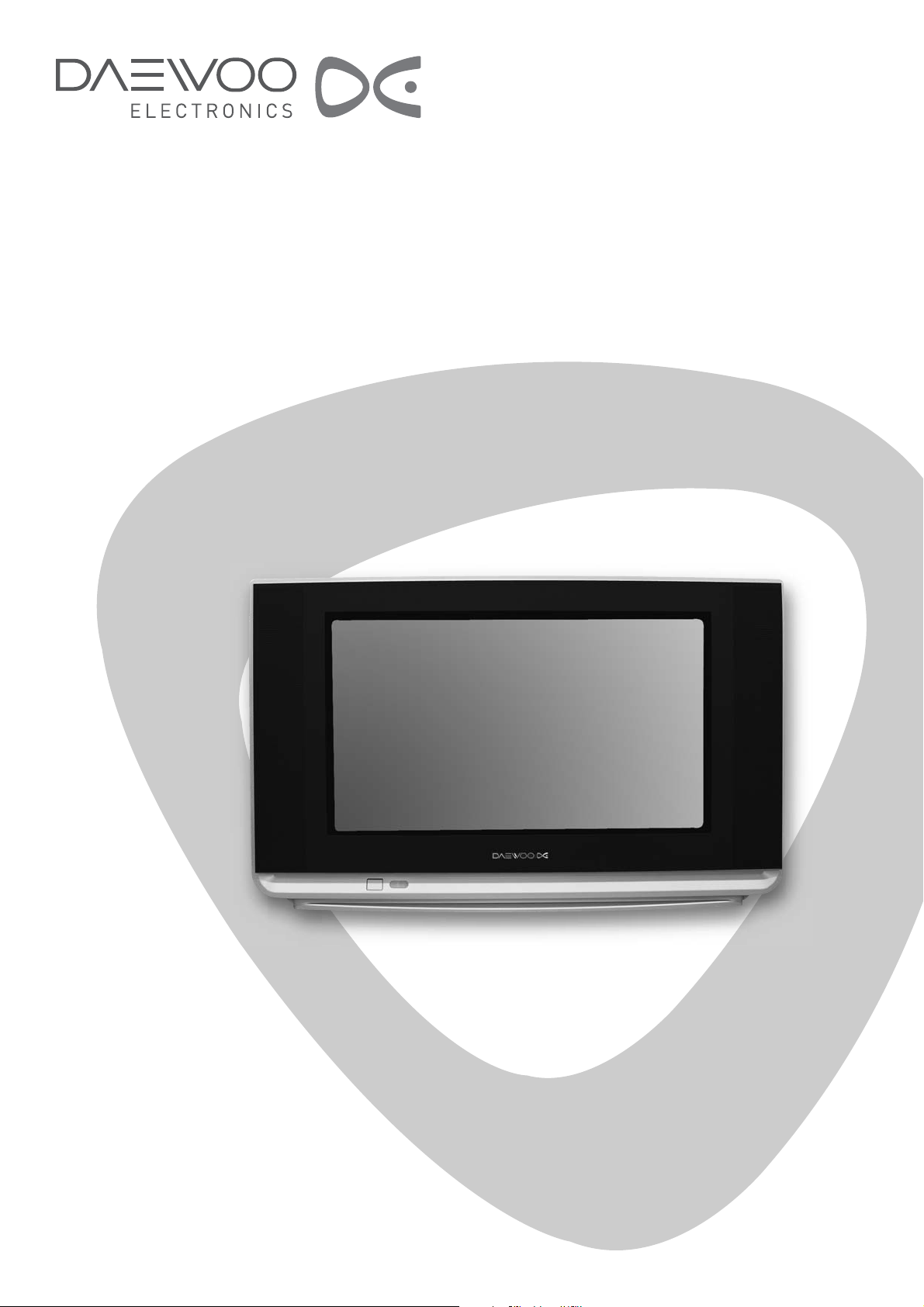
DIGITAL TELEVISION
INSTRUCTION MANUAL
DUB-2850GB
DUB-2842GB
Help line Number: 0870 100 2525
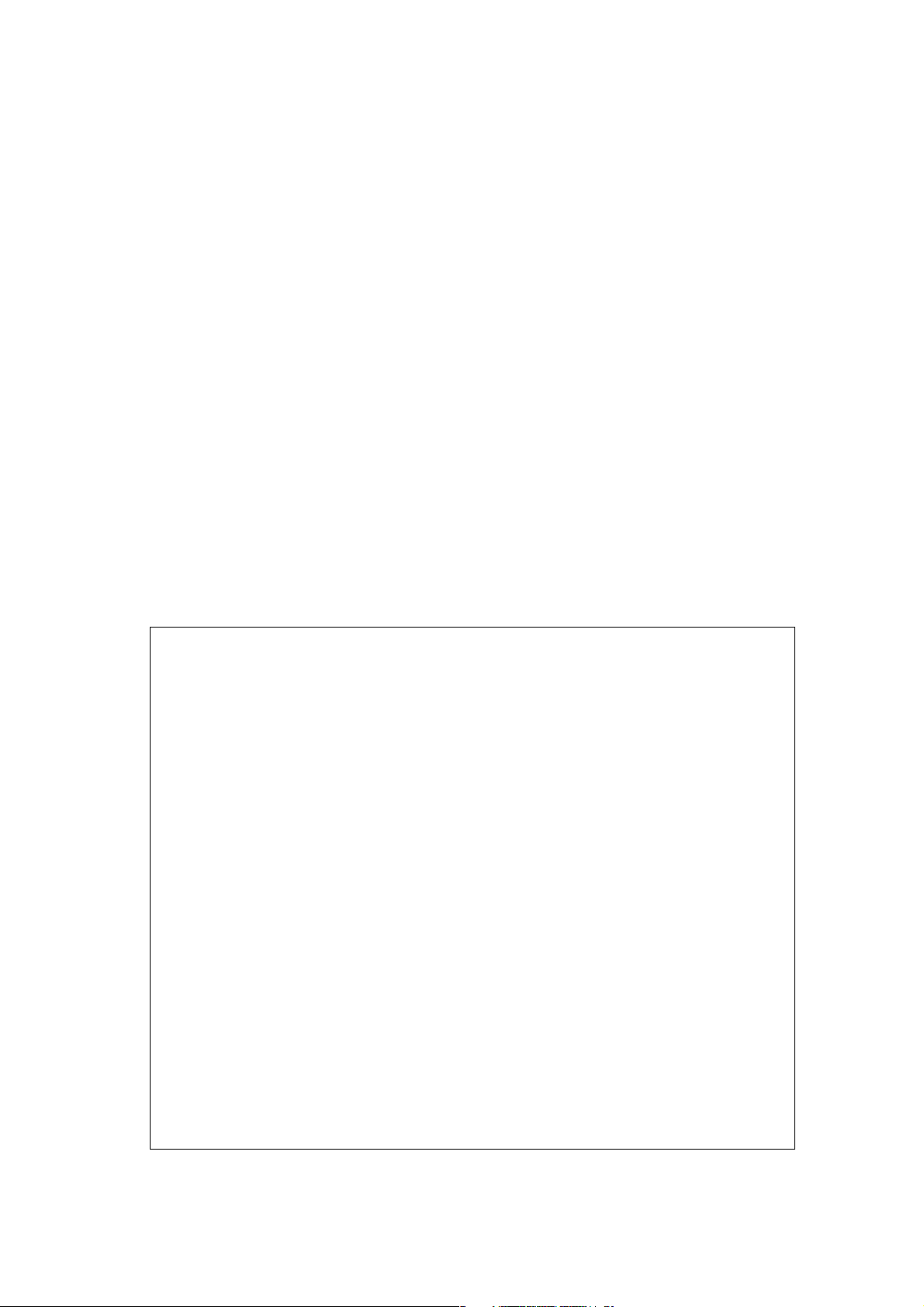
ADDITIONAL INFORMATION FOR TV’S SOLD IN GREAT BRITAIN
The appliance is supplied with a moulded three pin mains plug fitted with 5Amp fuse.
Should the fuse require replacement, it must be replaced with a fuse rated at 5 amp
and approved by ASTA or BSI to BS1362.
The plug contains a removable fuse cover that must be refitted when the fuse is
replaced.In the event of the fuse cover being lost or damaged, the plug must not be
used until a replacement cover has been obtained.Replacement fuse covers can be
purchased from your nearest electrical dealer and must be the same colour as the
original.
If the moulded mains plug is unsuitable for the socket outlet in your home or is
removed for any other reasons, then the fuse should be removed and the cut off plug
disposed of safely to prevent the hazard of electric shock.
There is a danger of electric shock if the cut off plug is inserted into any socket outlet.
If a replacement plug is to be fitted, please observe the wiring code shown below.The
wires in the mains lead are coloured in the accordance with the following code:
Brown-live Blue-neutral
As the colours of the wires in the mains lead of this appliance may not correspond with
the coloured markings identifying the terminals in your plug, proceed as follows:
The wire which is coloured blue must be connected to the terminal which is marked
with the letter N or coloured black.The wire which is coloured brown must be connected
to the terminal which is marked with the letter L or coloured red.
Do not make any connections to the terminal in the plug which is marked by the letter
E by the safety earth symbol or coloured green or green and yellow.
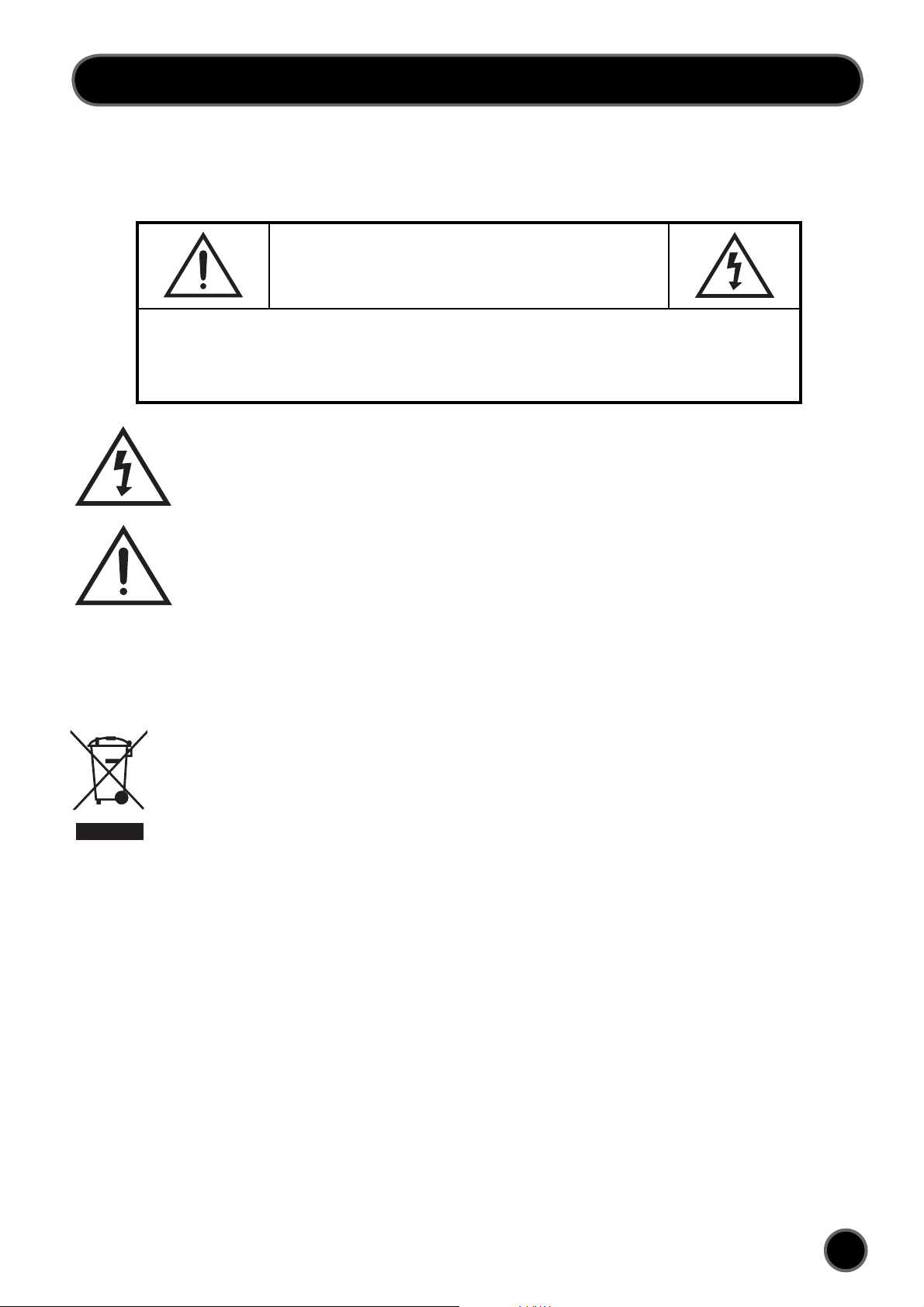
CAUTION
CAUTION
RISK OF ELECTRIC SHOCK
DO NOT OPEN
CAUTION : TO REDUCE THE RISK OF ELECTRIC SHOCK,
DO NOT REMOVE COVER (OR BACK).
NO USER-SERVICEABLE PARTS INSIDE.
REFER SERVICING TO QUALIFIED SERVICE PERSONNEL.
The lightning flash with arrowhead symbol, within an equilateral triangle, is intended to alert the user to the presence of uninsulated
“dangerous voltage” within the product’s enclosure that may be of sufficient magnitude to constitute a risk electric shock.
The exclamation point within an equilateral triangle is intended to alert the user to the presence of important operating and servicing
instructions in the literature accompanying the appliance.
WARNING:
DISPOSAL OF USED ELECTRICAL & ELECTRONIC EQUIPMENT
The meaning of the symbol on the product, its accessory or packaging indicates that this product shall not be treated as household
waste. Please, dispose of this equipment at your applicable collection point for the recycling of electrical & electronic equipments waste.
In the European Union and Other European countries which there are separate collection systems for used electrical and electronic
product. By ensuring the correct disposal of this product, you will help prevent potentially hazardous to the environment and to human
health, which could otherwise be caused by unsuitable waste handling of this product. The recycling of materials will help conserve
natural resources. Please do not therefore dispose of your old electrical and electronic equipment with your household waste. For more
detailed information about recycling of this product, please contact your local city office, your household waste disposal service or the
shop where you purchased the product.
To reduce the risk of fire or electric shock hazard, do not expose this appliance to rain or moisture.
1
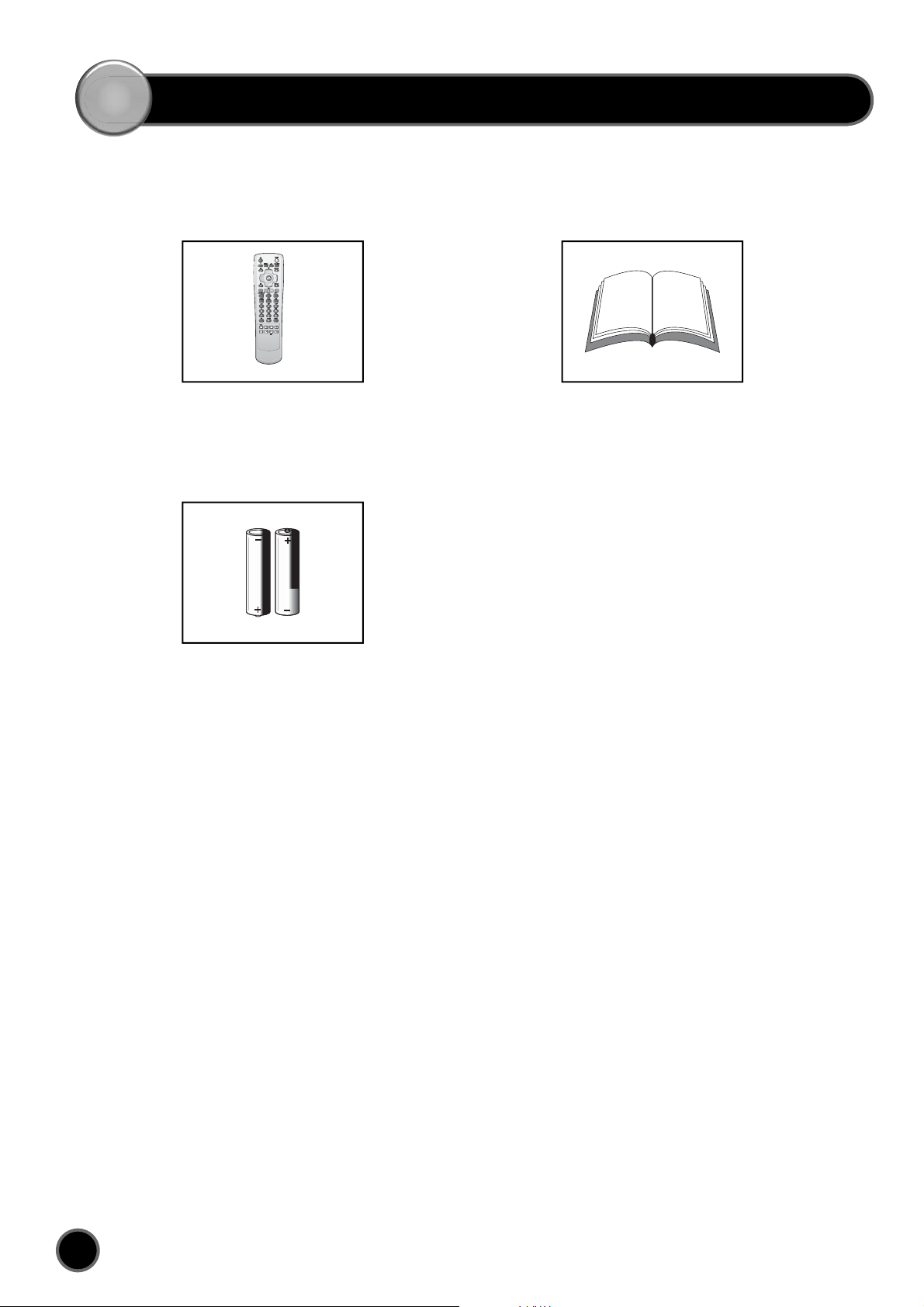
SUPPLIED ACCESSORIES
Make sure that the following accessories are provided with the product.
Remote Controller Instruction manual
Batteries (Option)
(2x1.5V, AAA)
2
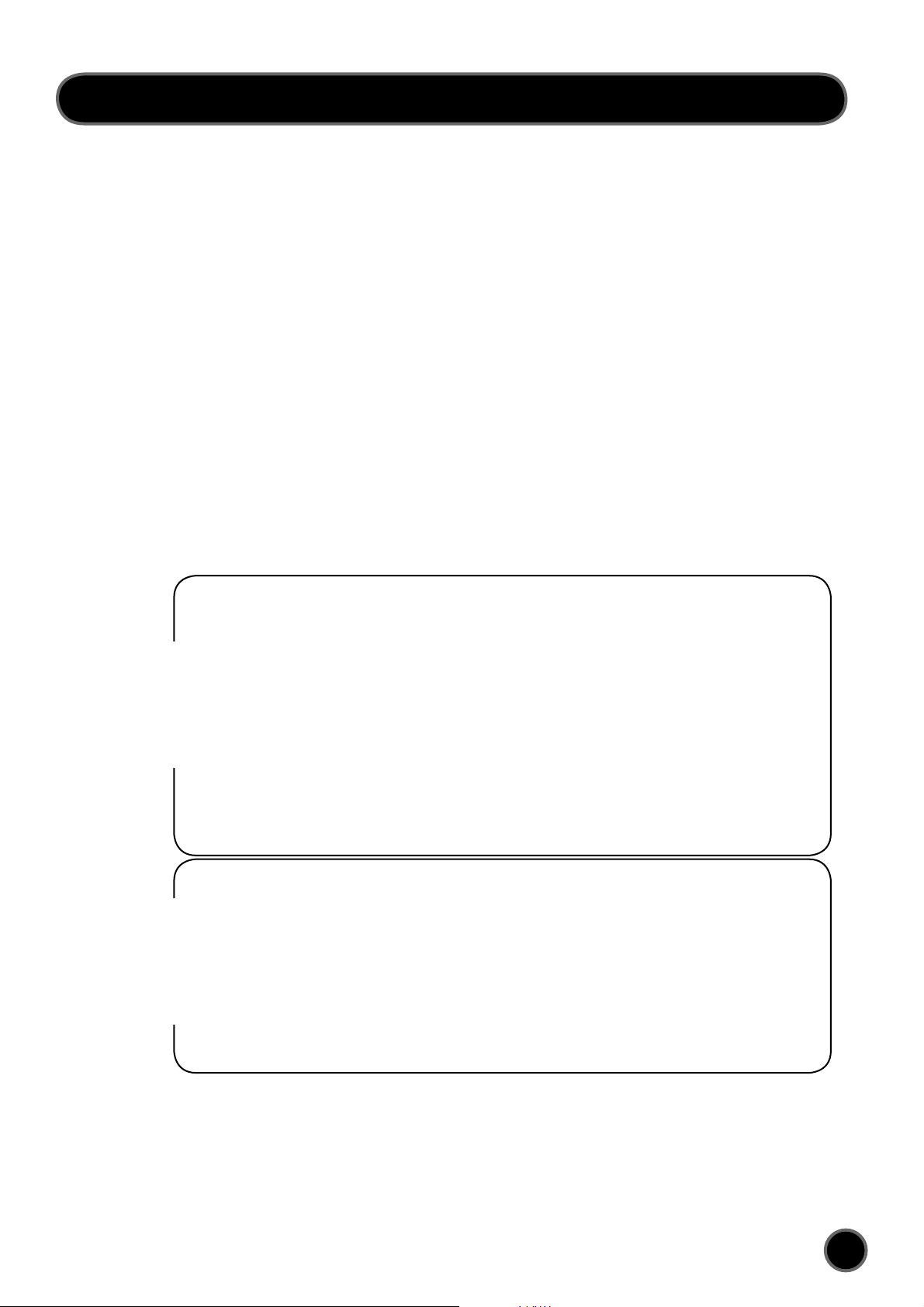
CONTENTS
SUPPLIED ACCESSORIES . . . . . . . . . . . . . . . . . . . . . . . . . . . . . . . . . . . . 2
REMOTE CONTROL & TV CONNECTIONS . . . . . . . . . . . . . . . . . . . . . . 4
Local Control . . . . . . . . . . . . . . . . . . . . . . . . . . . . . . . . . . . . . . . . . . . . . . . . . . . . . . . . . . . . . . 4
Remote Control Unit . . . . . . . . . . . . . . . . . . . . . . . . . . . . . . . . . . . . . . . . . . . . . . . . . . . . . . .4
IMPORTANT SAFEGUARDS . . . . . . . . . . . . . . . . . . . . . . . . . . . . . . . . . . 5
INSTALLATION . . . . . . . . . . . . . . . . . . . . . . . . . . . . . . . . . . . . . . . . . . . . . 5
CONNECTING EXTERNAL EQUIPMENT . . . . . . . . . . . . . . . . . . . . . . . . 6
DAILY USE . . . . . . . . . . . . . . . . . . . . . . . . . . . . . . . . . . . . . . . . . . . . . . . . . . 7
Switching ON TV Set . . . . . . . . . . . . . . . . . . . . . . . . . . . . . . . . . . . . . . . . . . . . . . . . . . . . . . .7
Switching OFF TV Set . . . . . . . . . . . . . . . . . . . . . . . . . . . . . . . . . . . . . . . . . . . . . . . . . . . . . .7
Program Selection . . . . . . . . . . . . . . . . . . . . . . . . . . . . . . . . . . . . . . . . . . . . . . . . . . . . . . . . . 8
Picture Control . . . . . . . . . . . . . . . . . . . . . . . . . . . . . . . . . . . . . . . . . . . . . . . . . . . . . . . . . . . . .9
MENUS
ANALOGUE
MENUS
DIGITAL
Sleep Function . . . . . . . . . . . . . . . . . . . . . . . . . . . . . . . . . . . . . . . . . . . . . . . . . . . . . . . . . . . . . 9
MENUS DESCRIPTION . . . . . . . . . . . . . . . . . . . . . . . . . . . . . . . . . . . . . . 10
Main Menu . . . . . . . . . . . . . . . . . . . . . . . . . . . . . . . . . . . . . . . . . . . . . . . . . . . . . . . . . . . . . . .10
Picture Menu . . . . . . . . . . . . . . . . . . . . . . . . . . . . . . . . . . . . . . . . . . . . . . . . . . . . . . . . . . . . .10
Sound Menu . . . . . . . . . . . . . . . . . . . . . . . . . . . . . . . . . . . . . . . . . . . . . . . . . . . . . . . . . . . . . .10
Install Menu . . . . . . . . . . . . . . . . . . . . . . . . . . . . . . . . . . . . . . . . . . . . . . . . . . . . . . . . . . . . . .11
Features Menu . . . . . . . . . . . . . . . . . . . . . . . . . . . . . . . . . . . . . . . . . . . . . . . . . . . . . . . . . . . .13
TELETEXT . . . . . . . . . . . . . . . . . . . . . . . . . . . . . . . . . . . . . . . . . . . . . . . . . 14
Useful Teletext Functions . . . . . . . . . . . . . . . . . . . . . . . . . . . . . . . . . . . . . . . . . . . . . . . . . .15
Teletext Format Picture & Sound Control . . . . . . . . . . . . . . . . . . . . . . . . . . . . . . . . . . .16
DVB MENU . . . . . . . . . . . . . . . . . . . . . . . . . . . . . . . . . . . . . . . . . . . . . . . . 17
Channel List . . . . . . . . . . . . . . . . . . . . . . . . . . . . . . . . . . . . . . . . . . . . . . . . . . . . . . . . . . . . . .18
Favourites . . . . . . . . . . . . . . . . . . . . . . . . . . . . . . . . . . . . . . . . . . . . . . . . . . . . . . . . . . . . . . . .19
Guides . . . . . . . . . . . . . . . . . . . . . . . . . . . . . . . . . . . . . . . . . . . . . . . . . . . . . . . . . . . . . . . . . . . .19
Timers . . . . . . . . . . . . . . . . . . . . . . . . . . . . . . . . . . . . . . . . . . . . . . . . . . . . . . . . . . . . . . . . . . . .20
Setting . . . . . . . . . . . . . . . . . . . . . . . . . . . . . . . . . . . . . . . . . . . . . . . . . . . . . . . . . . . . . . . . . . .21
Common Interface . . . . . . . . . . . . . . . . . . . . . . . . . . . . . . . . . . . . . . . . . . . . . . . . . . . . . . . .22
GENERAL TROUBLESHOOTING . . . . . . . . . . . . . . . . . . . . . . . . . . . . . . 23
DVB TROUBLESHOOTING . . . . . . . . . . . . . . . . . . . . . . . . . . . . . . . . . . 24
SPECIFICATIONS . . . . . . . . . . . . . . . . . . . . . . . . . . . . . . . . . . . . . . . . . . . 25
3
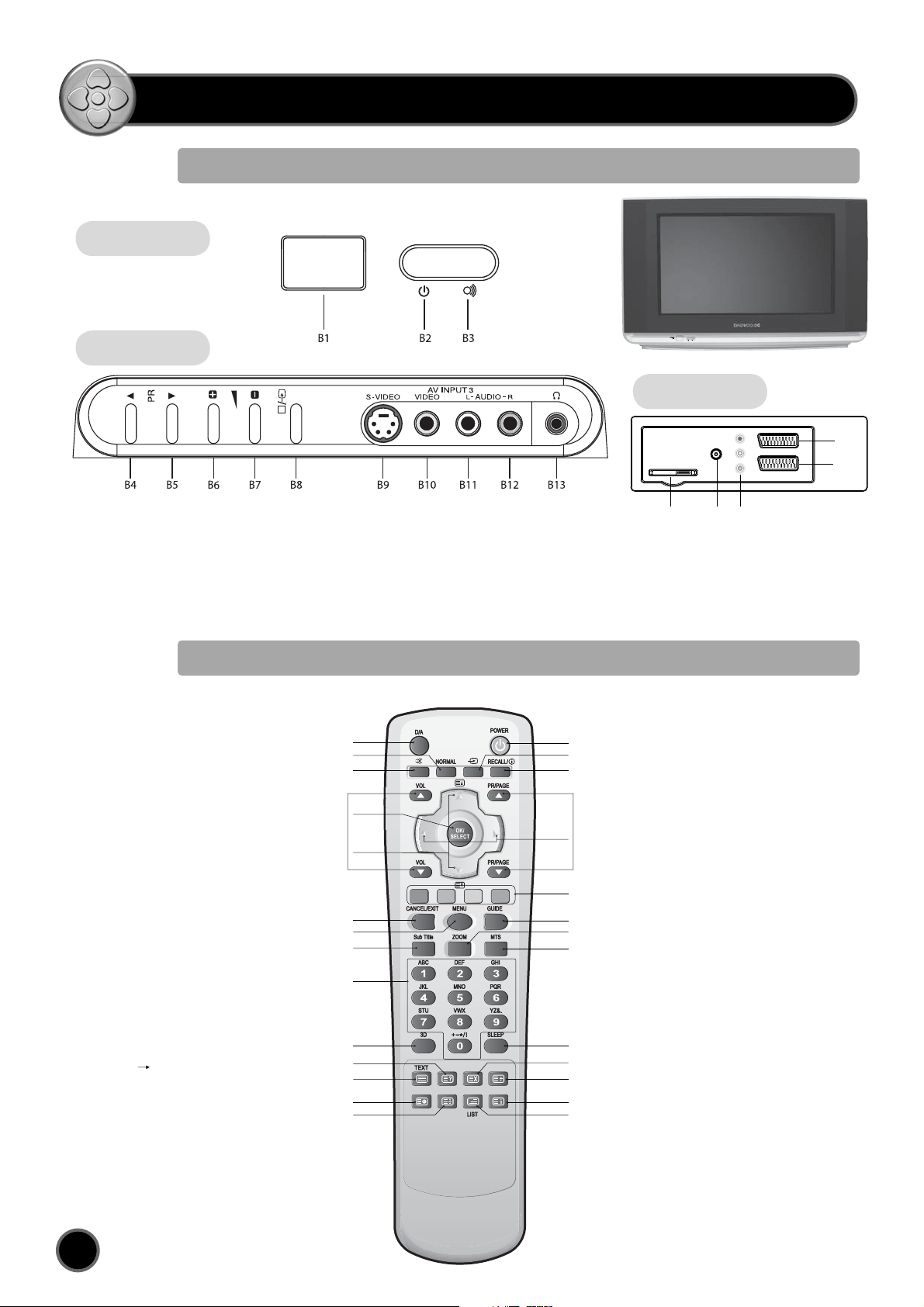
REMOTE CONTROL & TV CONNECTIONS
Local Control
Front
ON/OFF
Side
Rear
C1
C2
B1 MAIN POWER button
B2 STAND-BY indicator
B3 REMOTE sensor
B4 PROGRAM UP button
B5 PROGRAM DOWN button
B6 VOLUME UP button
B7 VOLUME DOWN button
Remote Control Unit
TV mode
A1 POWER
A2 SOUND MUTE
A3 NORMAL
A4 TV/AV
A5 RECALL/INFO
A6 NUMBER 0...9
A7 OK/SELECT
A8 GUIDE
A9 MENU
A10 PROGRAM UP/DOWN
A11 NAVIGATION BUTTONS
A12 NAVIGATION BUTTONS
A13 VOLUME UP/DOWN
A14 DIGITAL/ANALOGUE
A15 CANCEL/EXIT
A16 3D
A17 ZOOM
A18 SUB TITLE
A19 MTS On Digital: Language change
On analogue: Mono forceing or
dual language
A20 COLOUR BUTTONS
A21 TV TELETEXT
A22 .
A23 .
A24 .
A25 .
A26 .
A27 .
A28 LIST Change Favourite lists
A29 SLEEP
B8 TV/AV button
B9 PANEL S-VIDEO jack
B10 VIDEO INPUT socket
B11 AUDIO INPUT (L) socket
B12 AUDIO INPUT (R)socket
B13 HEADPHONE socket
A14
A3
A2
A13
7
A
A12
A15
A9
A18
A6
A16
A22
A21
A25
A26 A28
A1
A4
A5
A10
A11
A20
A8
A17
A19
A29
A24
A23
A27
C3C4
C5
C1 SCART 1 socket
C2 SCART 2 socket
C3 AERIAL jack
C4 CI slot
C5 SPDIF
TELETEXT mode
A9 MENU
A10, A11 PAGE UP/DOWN
A12 PAGE CHANGE
(TAT MODE)
A20 COLOUR BUTTONS
(RED, GREEN, YELLOW,
CYAN)
A21 TELETEXT TV
A22 REVEAL
A23 HEIGHT
A24 CANCEL
A25 SUBPAGE
A26 HOLD
A27 INDEX
A28 MIX
4
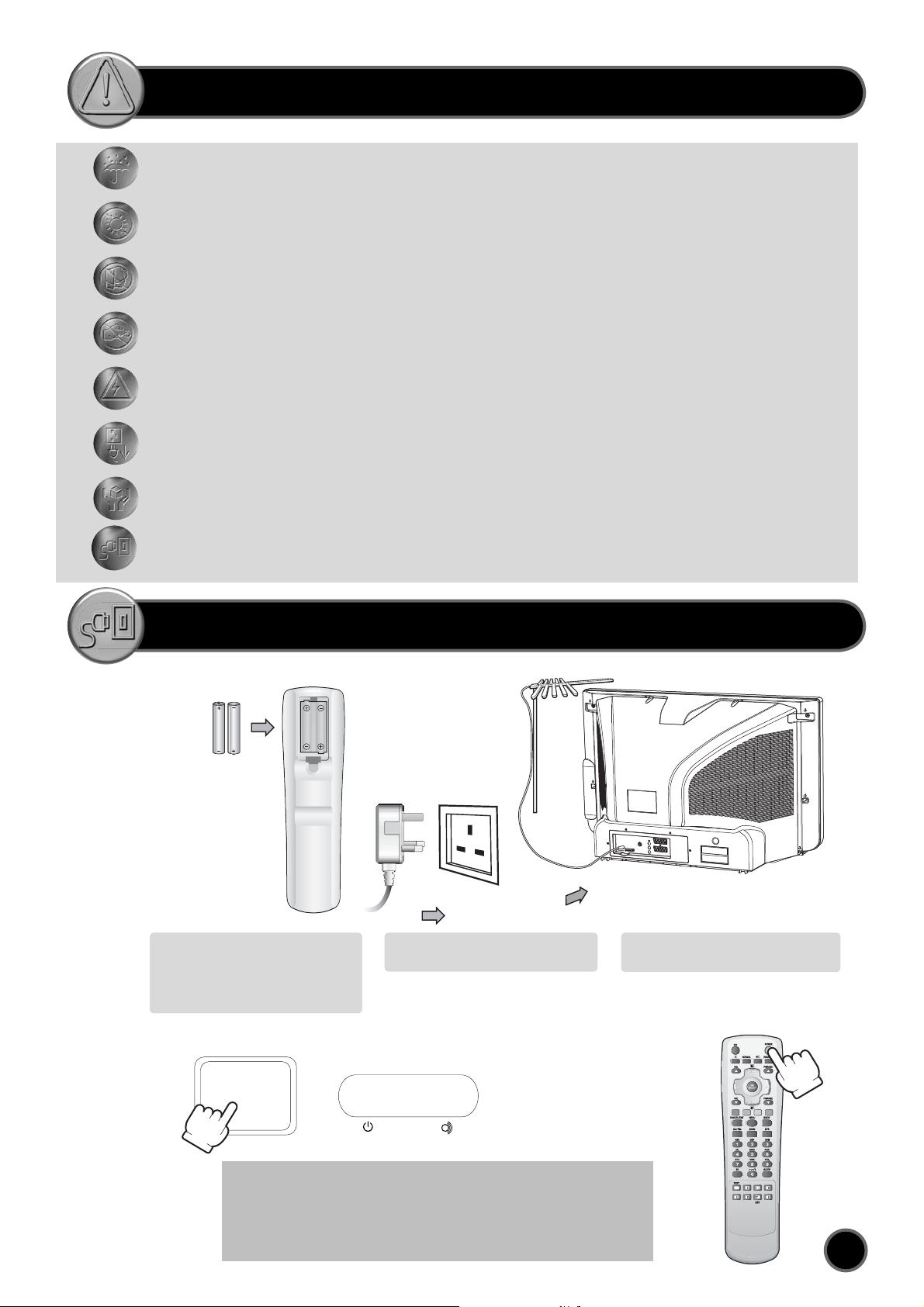
IMPORTANT SAFEGUARDS
WATER AND MOISTURE
The apparatus shall not be exposed to dripping or splashing water and no object filled with liquids, such as vases , should be
placed on the apparatus.
HEAT
Never place the set near heat sources.
Never put a naked flame, such as a candle, on the top of TV set.
VENTILATION
Do not cover the ventilation openings in the cabinet and never place the set in a confined space such as in a bookcase
or built-in cabinet unless proper ventilation is provided. Leave a minimum 10 cm gap all around the unit.
OBJECT ENTRY
Do not insert foreign objects, such as needles and coins, in the ventilation openings.
LIGHTNING STRIKE
You should disconnect the set from the mains and the aerial system during thunderstorms.
CLEANING
Unplug the set from the mains while cleaning.
AFTER MOVING THE SET
If the set is moved or turned, the MAIN POWER button must be switched off for at least 15 minutes
in order to take out any colour patches on the screen.
DISCONNECTION
Please place the TV set in such a way that the main plug can be easily disconnected.
INSTALLATION
batteries
Open remote control battery
compartment (at the rear) and insert
two 1.5V type AAA batteries. Warning:
be careful to respect battery polarities.
SWITCHING ON AND OFF
Insert the main plug into a
220~240V 50Hz AC power socket.
Connect aerial to aerial jack (C3).
ON/OFF
If you press shortly power button of the remote control (A1) on digital mode, your
TV start searching a new software and will go to stand-by mode after finishing.
During this process, the picture is off but power is supplied.
Your TV do this process once a day. To skip this, keep pressing power button (A1)
for 2~3 sec.
See page.13 for detailed information.
5
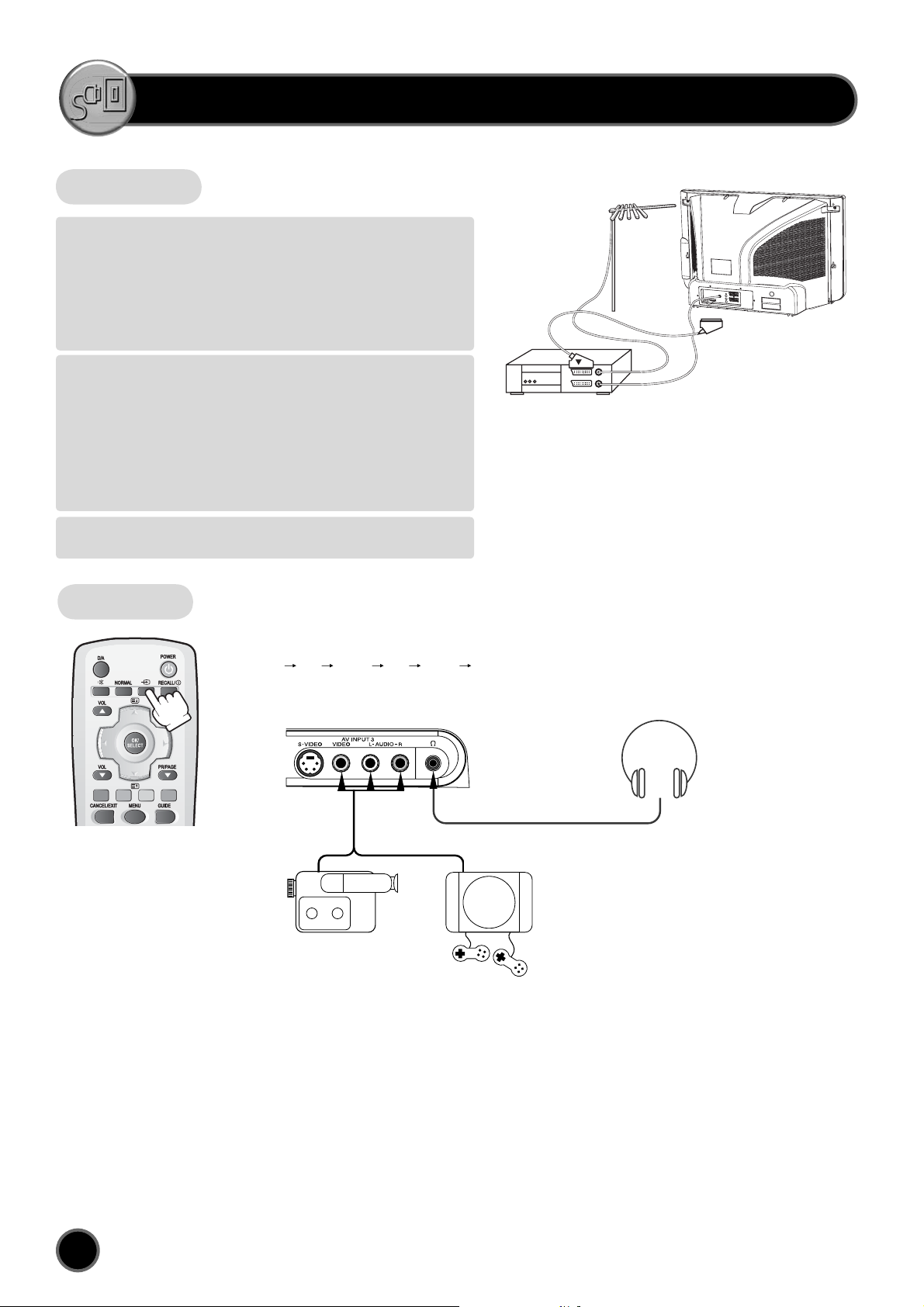
CONNECTING EXTERNAL EQUIPMENT
The rear Scart1 (C1), Scart2 (C2) sockets, the front AV socket (B10) (B11 and B12), and the S-VHS socket (B9) are three dedicated sockets to
connect audio-video equipment.
Rear
REAR SCART 1 SOCKET (AV1)
This socket (C1) has video / audio inputs and outputs. When the TV set is in
analogue mode, output is RF analogue signal. It is recommended to connect to
this socket automatic AV switching equipment such as video games, DVD players
and most VCR’s.
In most cases, when connecting powered equipment to this socket, the TV
set switches automatically to AV mode. If not, then use the TV/AV buttons
(A4) or (B8) to select AV1.
REAR SCART 2 SOCKET (AV2)
This socket (C2) has video / audio inputs and outputs. The signal output is a
monitor of the picture displayed on a screen and RF digital signal. Automatic AV
switching equipment(for example most VCR’s) can be connected to this socket.
In most cases, when connecting powered equipment to this socket, the TV
set switches automatically to AV mode. If not, then use the TV/AV buttons
(A4) or (B8) to select AV2.
You can also receive an S-VHS signal with REAR SCART2 socket, by
selecting SVHS2 with the TV / AV buttons (A4) or (B8).
REAR RCA JACK
This jack (C5) has SPDIF out in digital mode and audio L/R outputs.
VCR / DVD / Video Game
Important: If your video equipment does not have SCART socket(s),
or if you wish to use only the aerial (RF) connection (not
recommended), then you should make use of PR 00 on the
TV set for best performance.
Side
SIDE AV SOCKET (AV3)
The side AV socket (B10) - (B11) and
B12) has audio and video inputs. To
switch from TV to these inputs,
use the TV / AV buttons (A4) or
(B8) and select AV3.
Remark: The side S-VIDEO jack (B9) and the VIDEO socket (B10) does not connect at the same time.
TV/AV SELECTION
Allows to switch between TV and external modes.
By repeatedly pressing the remote control TV / AV (A4) or the TV front panel TV /
AV (B8) button, the on-screen display is changed as shown (SVHS3 is an option):
AV1
AV2 SVHS2 AV3 SVHS3 TV
Remark: If the signal source from the rear SCART1 socket (AV1) is RGB
(e.g. normally from a DVD player) then AV1 RGB will be displayed.
VIDEO GAME
SIDE S-VIDEO JACK
OR
CAMCORDER
The side S-VIDEO jack (B9) has video inputs only.
It is necessary to connect the audio inputs to socket (B11 and
B12) in order to have audio and video. To switch from TV to
these inputs, use the TV / AV buttons (A4) or (B8) and
select SVHS3.
HEADPHONE SOCKET
To hear TV sound with
headphones, insert a
3.5mm headphone plug
into the headphone
socket (B13). The
speaker’s sound will be
automatically cut off.
6
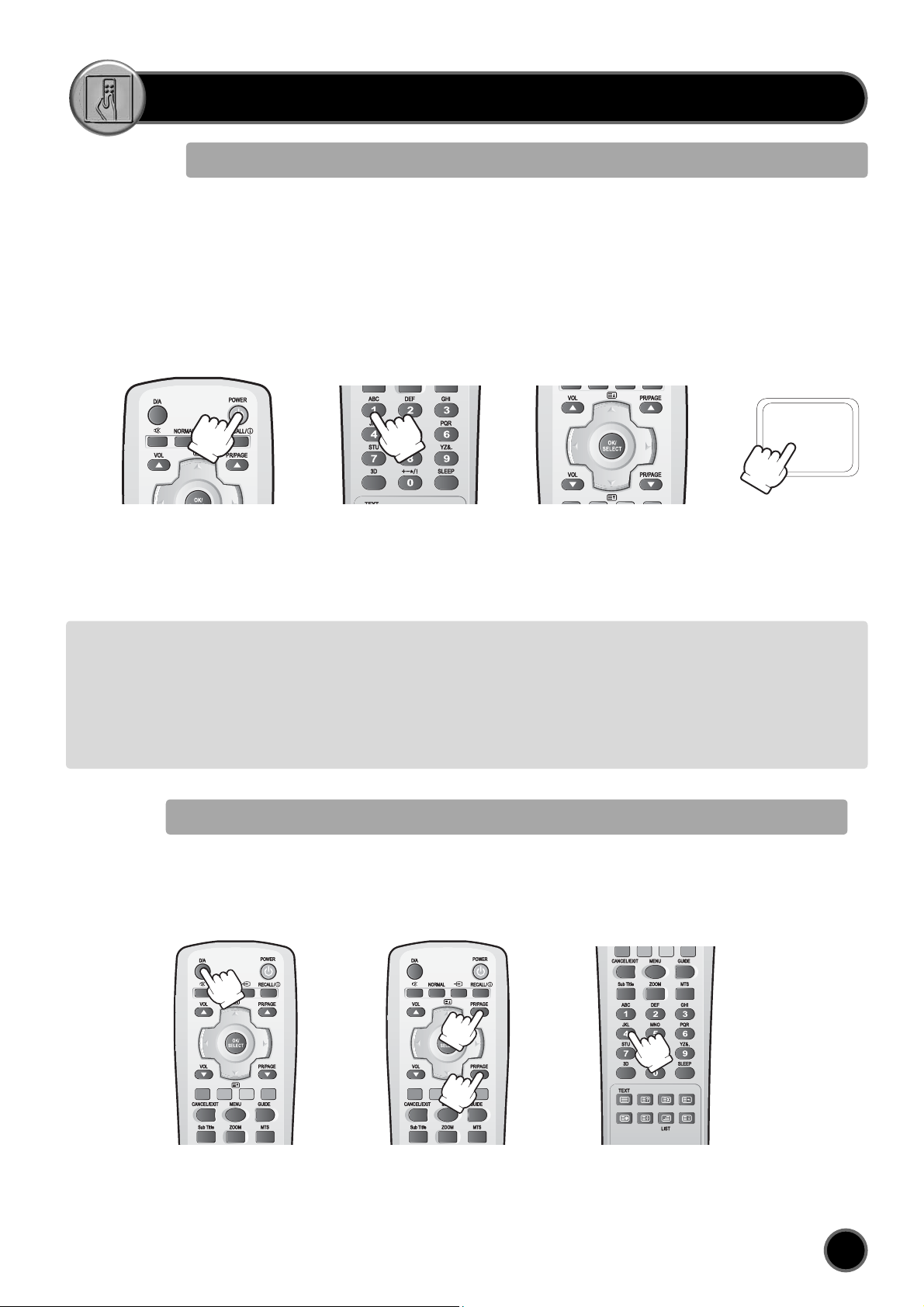
DAILY USE
SWITCHING ON TV SET
1) If stand-by indicator (B2) is red, then the TV set is in
stand-by mode.
You can switch on using the remote control POWER
button (A1), the NUMBER 0….9 buttons (A6), or
PROGRAM UP (A10) / DOWN (A10) buttons.
The front panel PROGRAM UP/DOWN buttons (B4 or
B5) can also be used.
Once on, the stand-by indicator turns to green and
the picture appears on the screen.
2) If stand-by indicator (B2) is not lit, then the TV
set is powered off.
You must press the TV set front panel MAIN
POWER button (B1).
If a picture does not appear, then the stand-by
indicator will be red.
In this case, use the remote control as
indicated in 1).
3) If stand-by indicator (B2) is flashing red, and
green then the TV set is in child-lock mode. It
is necessary to use the remote control POWER
button (A1), NUMBER 0….9 buttons (A6), or
PROGRAM UP (A10) / DOWN (A10) buttons.
The front panel PROGRAM UP/DOWN buttons
(B4 or B5) will not function.
Once on, the stand-by indicator turns to green
and the picture appears on the screen.
ON/OFF
The first time the TV set is powered ON, INSTALL menu will pop on screen. If you don’t want to install channels later press the key “MENU” twice to close all
menus. Otherwise from this menu you can start an automatic channel installation. See on page 10 how to start automatic installation.
SWITCHING OFF TV SET
1) Pressing the remote control POWER button
(A1), you can switch off to stand-by mode
(low power consumption mode) which also
allows quick restart by remote control
(see above: SWITCHING ON TV SET).
2) Pressing the TV set front panel MAIN POWER
button (B1), you can completely power off the
TV set.
In this case, you must use the same front
panel POWER button (B1) to switch on again
(see above: SWITCHING ON TV SET).
Remark: If an analogue broadcast signal is not present after 30 minutes, the TV set will automatically return to stand-by mode.
DIGITAL or ANALOGUE CHANNELS ?
This TV set can tune digital and analogue channels.
Use D/A button (A14) on the remote control to switch the TV between analogue and digital mode. Then use
▲PR▼ or 0..9 buttons to select channel.
7
