Daewoo DSL-19M1WC User Manual
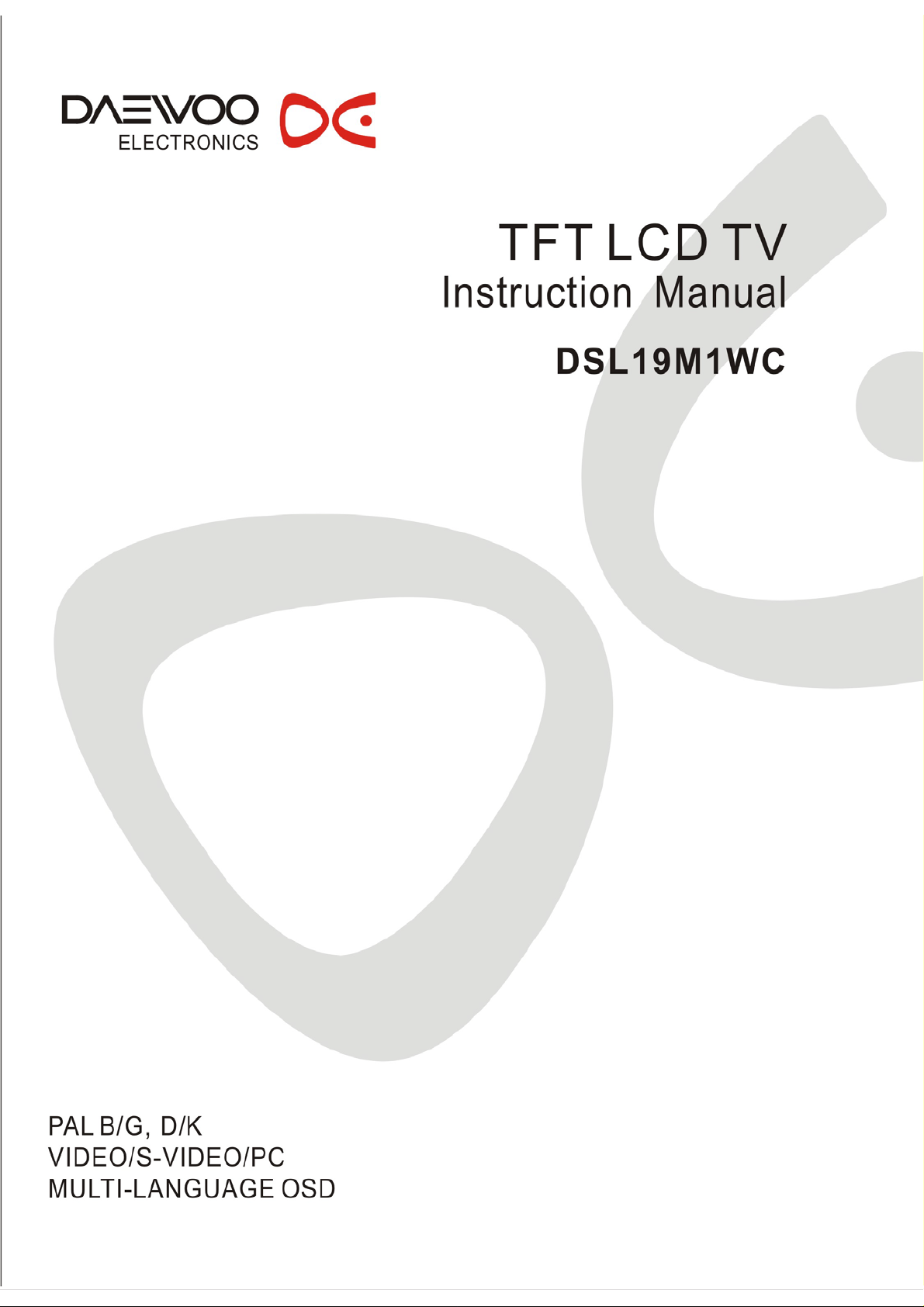
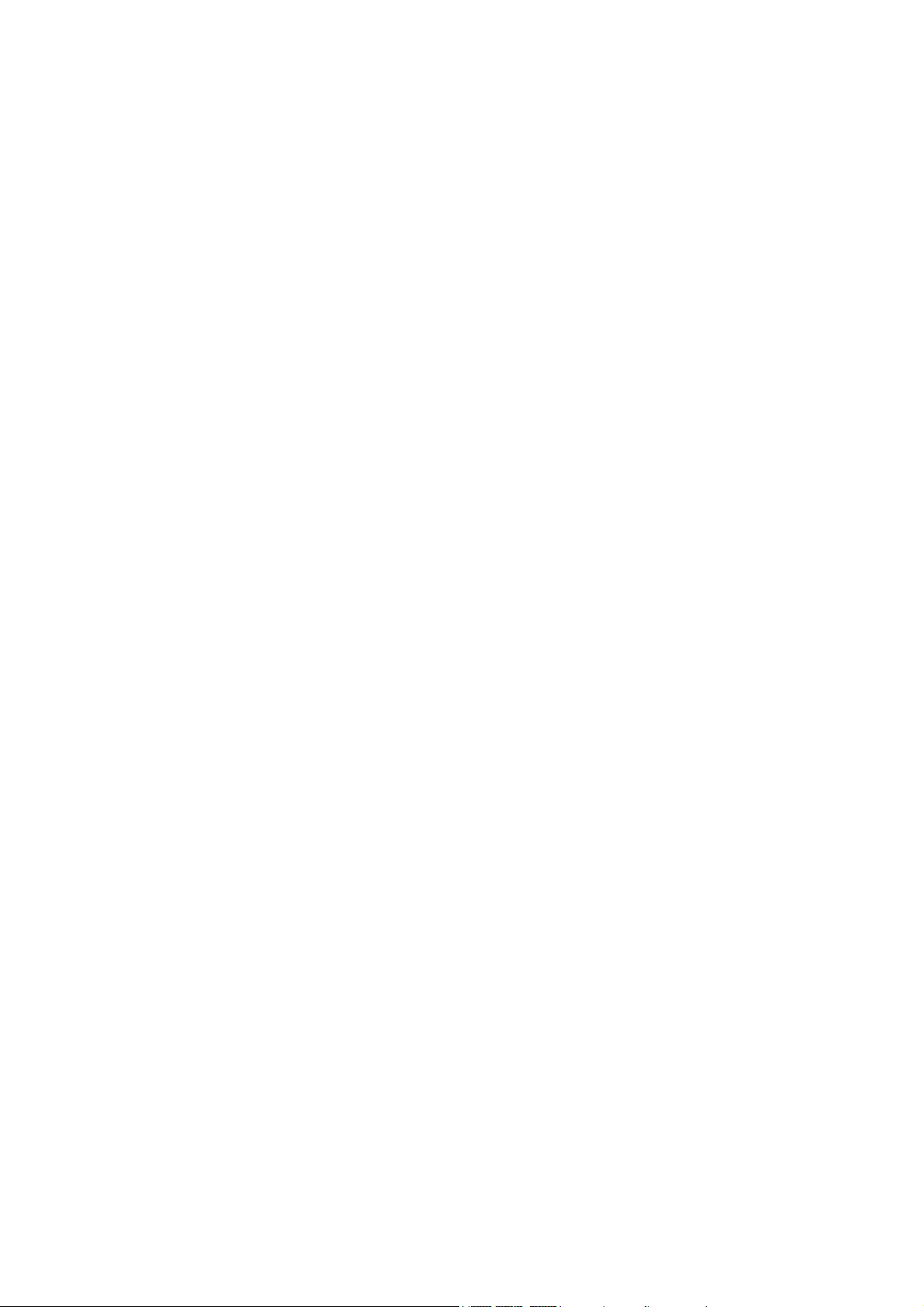
Table Of Contents
Important Safety Instructions ...............................................................................1
Disc Information.....................................................................................................3
Front Panel..............................................................................................................4
Rear Panel...............................................................................................................5
Remote Control ......................................................................................................6
System Connections..............................................................................................9
Connecting to Power Supply....................................................................................9
Connecting to External AV Signal Source................................................................9
Connecting to External AV Signal Source(YPbPr).................................................10
Connecting to External AV Signal Source(SCART) ...............................................10
Connecting to External AV Signal Source(AV Output)...........................................11
Connecting to Earphone ........................................................................................ 11
Connecting to PC ...................................................................................................12
Connecting to TV Antenna .....................................................................................13
TV Function...........................................................................................................14
Preparations ...........................................................................................................14
Image Setting .........................................................................................................14
Audio Setting ..........................................................................................................16
Timer Setting ..........................................................................................................17
Setup Setting..........................................................................................................17
TELETEXT Function.............................................................................................22
NICAM Function ...................................................................................................23
DVD Playback Operation .....................................................................................24
USB and SD/MS/MMC Card Function.................................................................28
DVD System Setup...............................................................................................29
Other Functions ...................................................................................................37
External AV Input Function.....................................................................................37
Computer Screen Function ....................................................................................37
Troubleshooting...................................................................................................38
Specifications .......................................................................................................39
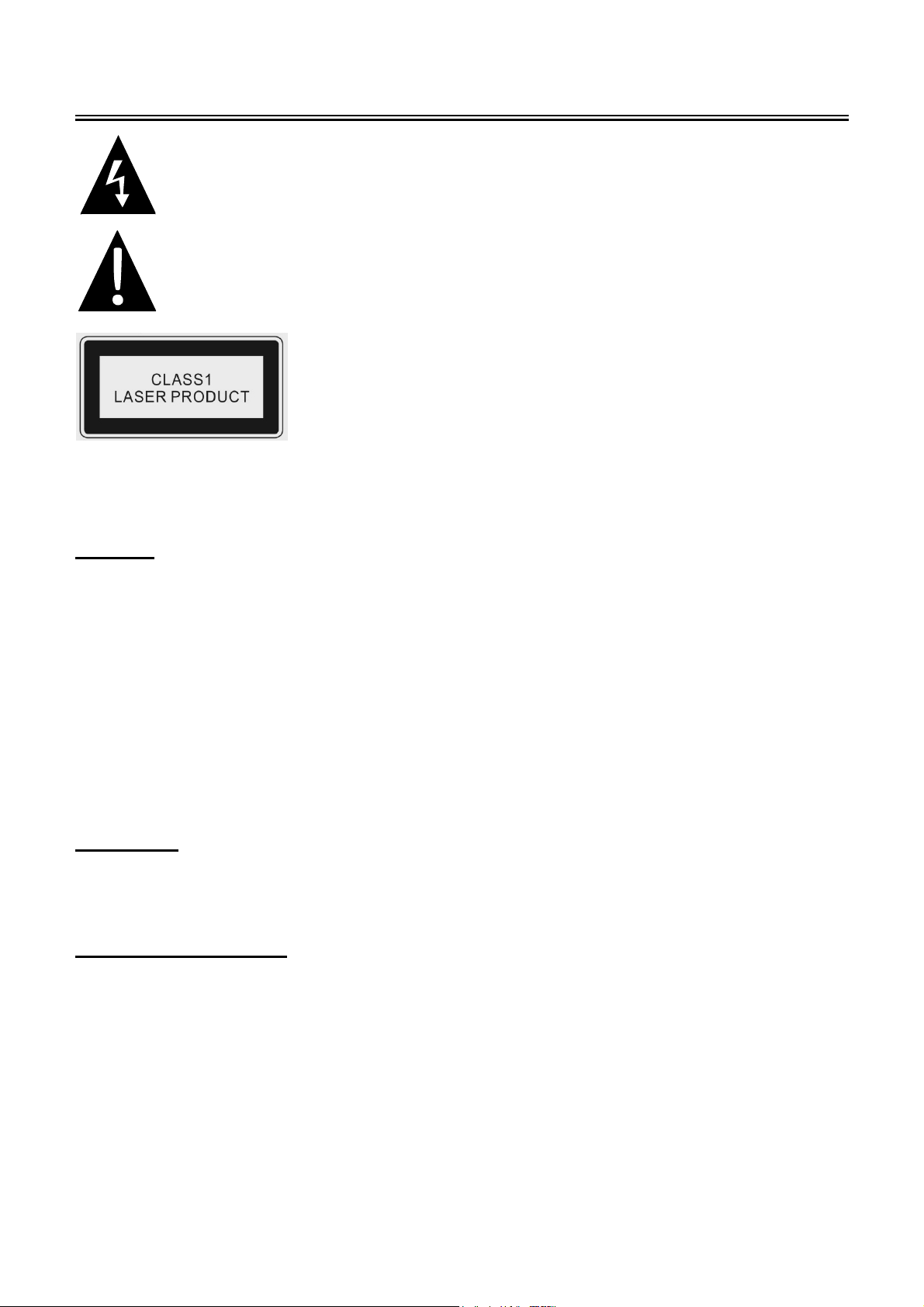
Important Safety Instructions
This symbol indicates that dangerous voltage instituting a risk of electric shock is
present within this unit.
This symbol indicates that there are important operation and maintenance
instructions in the literature accompanying the appliance.
Caution: use of any controls, adjustments, or procedures other than those specified herein may
result in hazardous radiation exposure.
Caution
1. The product contains a low-power device. In order to ensure the safety of the laser device, do
not remove any cover and attempt to repair the unit. If any service is needed, please contact
the distributor or its authorised service centre.
2. To reduce the risk of electric shock, do not remove the cover (back). No user-serviceable parts
inside. Refer servicing to qualified service personnel. Unplug the product from the wall outlet
Caution: Laser radiation when open. Do not stare into beam.
before servicing or when it is unused for a long period of time.
3. The manufacturer will not be held responsible for the damage caused by any substitutions and
modification of the product without authorisation from the manufacturer’s or authorised service
agent.
WARNING
The apparatus shall not be exposed to dripping or splashing and that no objects filled with liquids,
such as vases, shall be placed on the apparatus.
Copyright Protection
This product incorporates copyright protection technology that is protected by U.S. patents and
other intellectual property rights. Use of this copyright protection technology must be authorised
by Macrovision, and is intended for home and other limited viewing uses only unless otherwise
authorised by Macrovision. Reverse engineering or disassembly is prohibited.
The images in this manual are for reference only and may differ from your model.
- 1 -
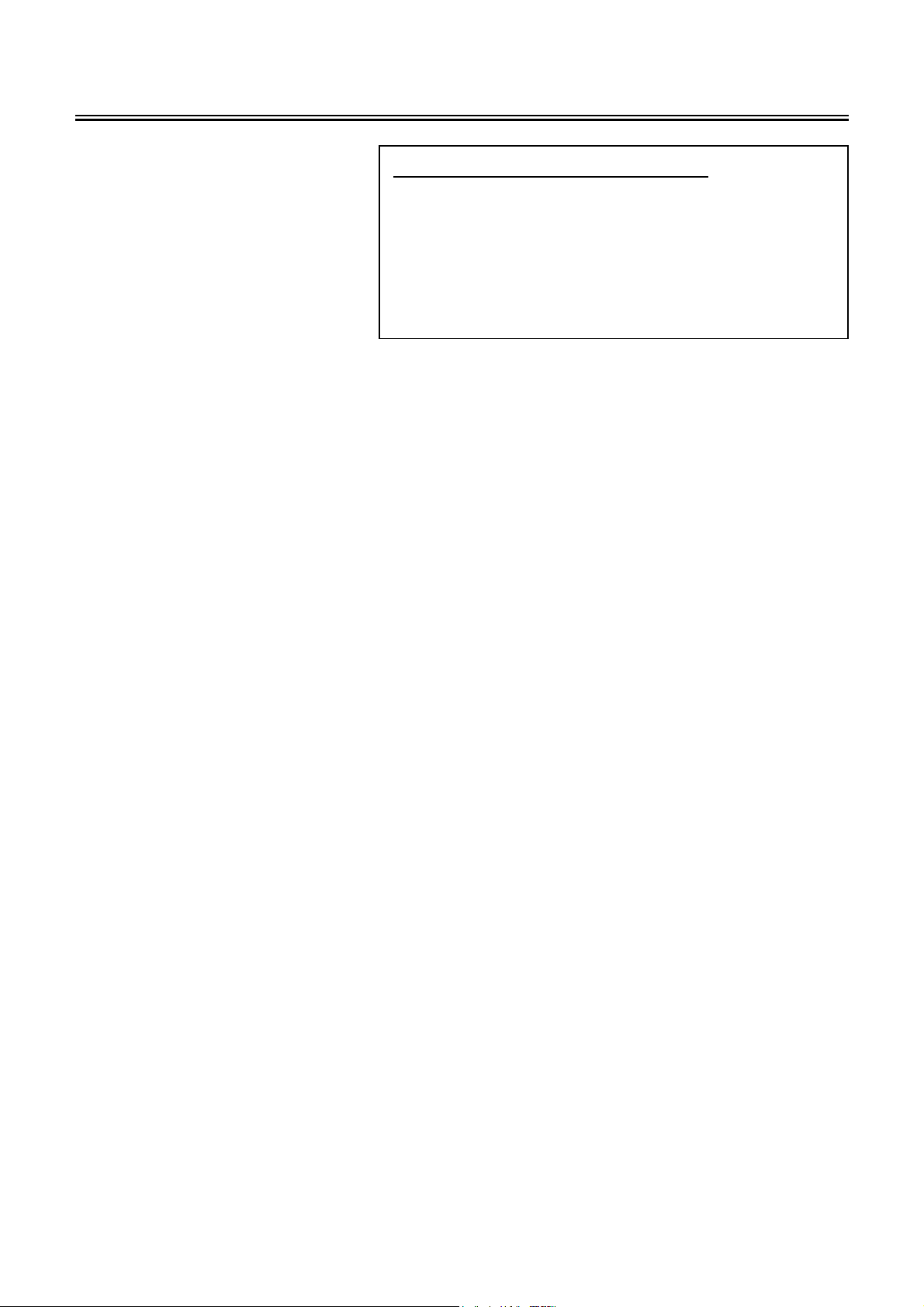
Important Safety Instructions
1. Read these instructions
2. Keep these instructions
3. Heed all warnings.
4. Follow all instructions.
5. Do not use this apparatus
near water.
6. Clean only with dry cloth.
7. Do not block any ventilation openings.
8. Install according to the manufacturer instructions. Do not install near any heat sources such as
radiators, heat registers, stoves or other apparatus (including amplifiers) that produce heat.
9. Read, heed and follow all instructions to ensure correct and safe installation and
interconnection of the apparatus;
10. The apparatus shall not be exposed to dripping or splashing and that no objects filled with
liquids, such as vases, shall be placed on the apparatus.
11. The mains socket-outlet shall be installed near the apparatus and the mains plug shall remain
readily operable.
IMPORTANT FOR LASER PRODUCTS
1. CLASS 1 LASER PRODUCT
2. DANGER: Visible laser radiation when open and
interlock failed or defeated. Avoid direct exposure to
beam.
3. CAUTION: Do not open the back cover. There are
no user serviceable parts inside the unit. Leave all
servicing to qualified service personnel.
12. Protect the power cord from being walked on or pinched particularly at plugs, power sockets,
and the point where they exit from the apparatus.
13. Only use attachments/accessories specified by the manufacturer.
14. Use only with stand, tripod, bracket, or table specified by the manufacturer, or sold with the
apparatus.
15. Unplug the apparatus during lightning storms or when unused for long periods of time.
16. Refer all servicing to qualified service personnel. Servicing is required when the apparatus has
been damaged in any way, such as power-supply cord or plug is damaged, liquid has been
spilled or objects have fallen into the apparatus, the apparatus has been exposed to rain or
moisture, does not operate normally, or has been dropped.
Note: Do not touch the colour TFT LCD screen directly by hand.
- 2 -
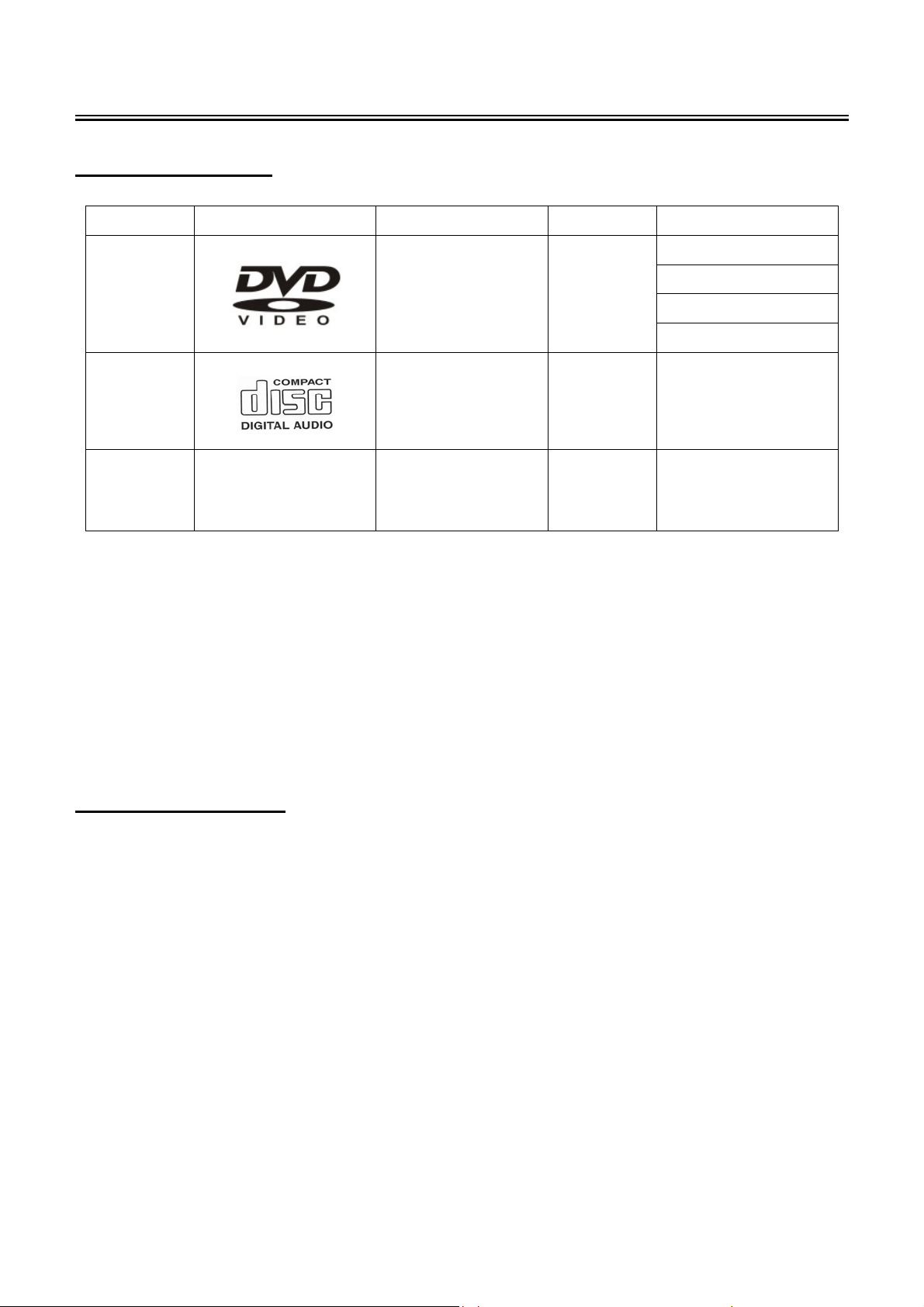
Disc Information
Discs Supported
DVD
CD
JPEG
z The operating method of some DVD discs is specified by the software maker. Please refer to
the instruction manual of the disc.
z The unit will play most recordable (CD-R) or erasable (CD-RW) CDs, but playback of CD-R or
CD-RW discs created on a computer requires proper formatting and finalization of the disc for
DISC LOGO CONTENTS SIZE MAXIMUM TIME
Audio+Video
12cm
(active picture)
Audio 12cm 74min
Still high resolution 12cm
133min(SS-SL)
242min(SS-DL)
266min(DS-SL)
484min(DS-DL)
audio playback. Some computers and/or software programs may not be capable of creating
compatible discs.
About Disc Terms
Title
Generally, pictures or music compressed on a DVD are divided into several sections, “title”.
Chapter
The smaller section unit of pictures or music in a DVD under the title, usually one title is comprised
of one or more chapters and each of them is numbered for easy searching. But some discs may not
have a recording by chapter facility.
Track
A segment of picture or music on a CD. Each track is numbered for searching.
- 3 -

Front Panel
1. Colour TFT screen
2. SOURCE button
Press repeatedly to select inputs: choose
from TV, SCART, COMPOSITE, S-VIDEO,
COMPONENT, VGA and DVD mode.
In setup menu, use the ENTER button for
the same function.
3. MENU button
Press to enter or exit the setup menu.
4. Pr ▲/▼ button
In TV mode, press to select channels.
In setup menu, use the ▲/▼ direction
buttons for the same function.
5. VOL ▲/▼ button
In TV mode, press to increase or decrease
the volume.
In setup menu, use the ◄/►direction
buttons for the same function.
6. PLAY button
Press to start disc playback in DVD mode.
7. ■ STOP button
Press to stop disc playback.
8. Eject button
Press to eject the disc.
9. STANDBY/ON button
Press to enter or exit the standby mode.
10. SD/MS/MMC Card Port
Insert SD/MS/MMC card into this slot.
11. Disc Tray Slot
Insert disc into this slot.
12. Earphone Jack
When earphone is connected, the internal
speakers will automatically turn off.
13. USB Port
Connect the USB memory.
14. Remote Sensor
15. Power Indicator
During normal operation, it is blue;In
standby mode, it is red
16. Speakers
- 4 -
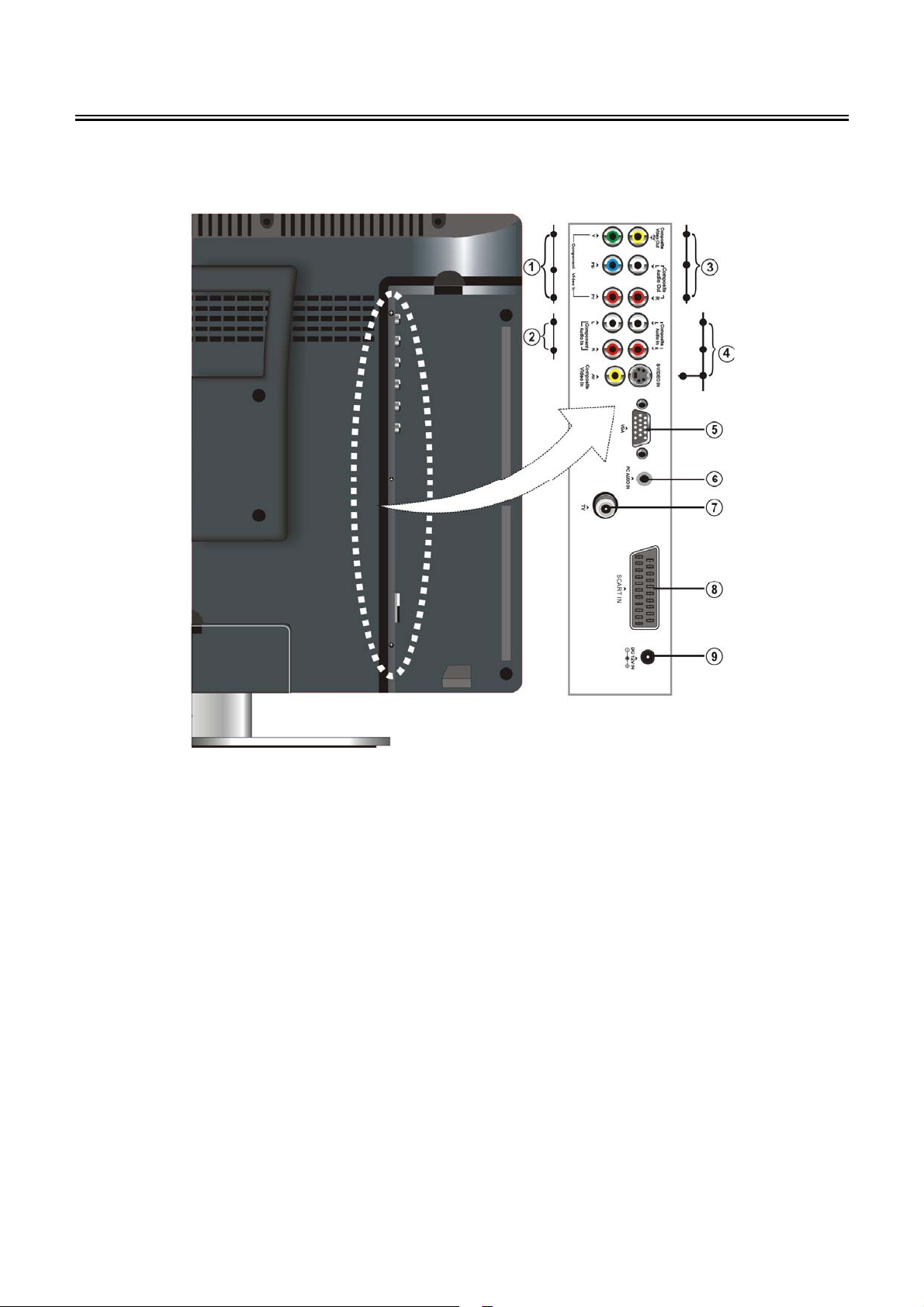
Rear Panel
Open the back cover on the right side of the unit’s rear panel and you will see all jacks, as
shown below:
1. Y/Pb/Pr Input Jacks
Connect the Y/Pb/Pr input in Component
mode.
2. Y/Pb/Pr L/R Audio Input Jacks
Connect the L/R audio input in Component
mode.
3. Composite A/V Output Jacks
Connect to output the Audio/Video signals
in Composite mode.
4. S-VIDEO and Composite A/V Input
Jacks
Connect to the S-VIDEO input in S-VIDEO
mode or composite input in Composite
mode. The L/R audio input jacks can be
used in both S-VIDEO and Composite
modes.
5. VGA Input Jack
Connect the VGA input in VGA mode.
6. PC AUDIO Input Jack
Connect to the PC audio output jack.
7. TV Antenna Input Jack
Connect the external TV signal input
source.
8. SCART Input Jack
Connect to the Scart input in Scart mode.
9. DC 12V Input Jack
Connect the power supply.
- 5 -

Remote Control
Preparation of Remote Control
Softly push the back cover to open the battery
compartment.
Insert two batteries (1.5V, size AAA), please
make sure the polarity matches the marks
inside the compartment.
Using of Remote control
Point the remote control unit from no more than
about 7 metres from the remote control sensor
and within about 60 degrees of the front of the
unit.
Softly press the back cover to close it.
z Under normal use the battery will last for
six months.
z Take out battery when the remote is not in
use for a long time.
• The operating distance may vary
depending on the brightness in the room.
Notes:
• Do not point bright lights directly at the
remote control sensor.
• Do not place objects between the remote
control unit and the remote control sensor.
• Do not use this remote control unit while
simultaneously operating the remote
control unit of any other equipment.
- 6 -
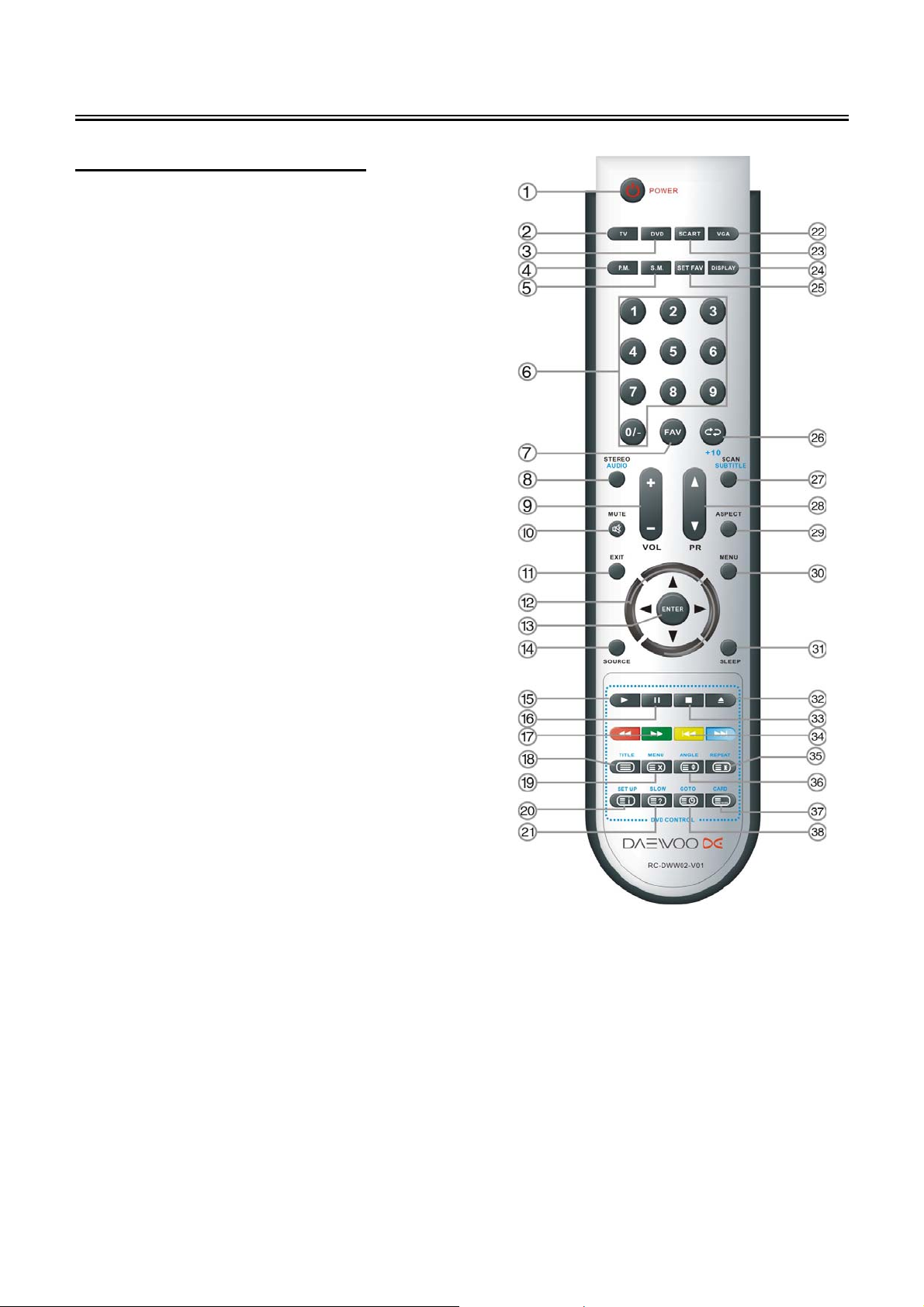
Remote Control
Remote Control Drawing
1. POWER button
Press to enter or exit the standby mode.
2. TV button
Press to select TV mode.
3. DVD button
Press to select DVD mode.
4. P.M. button
Press repeatedly to select the screen
picture modes, choose from User,
Standard, Soft, Bright or Shine.
5. S.M. button
Press repeatedly to select the sound mode:
choose from: User, Standard, Music, Movie
or Speech.
6. 0~9 Number buttons
Press to select numbers such as TV
channel.
7. FAV button
Press to enter your favourite channel.
8. STEREO/AUDIO button
Press to shift sound track in TV mode
(Please see P23 for details).
Press to select audio language or audio
track in DVD mode.
9. VOL+/- button
Press to increase or decrease the volume.
10. MUTE button
Press to turn on or off the speaker output.
11. EXIT button
Press to exit from the setup menu.
12. Direction buttons (▲▼◄►)
In the setup menu, press the ▲▼ button to
select a desired item and press the ◄►
button to adjust or set.
13. ENTER button
Press to confirm your operation in setup
menu.
14. SOURCE button
Press repeatedly to select TV, SCART,
Composite, S-VIDEO, Component, VGA
and DVD mode.
15. PLAY button
Press to play a disc in DVD mode.
16. PAUSE button
In DVD mode, press to pause playback.
Press the PLAY button to resume
normal playback.
17. / button
Press to search backward or forward in
DVD mode.
In teletext mode, they are the teletext
colour buttons.
18. TITLE button
During disc normal playback, press to
enter or exit the disc title menu if the disc
contains.
Under TV, Composite, S-Video or
SCART-COMPOSITE mode, press to
display or close the teletext.
- 7 -
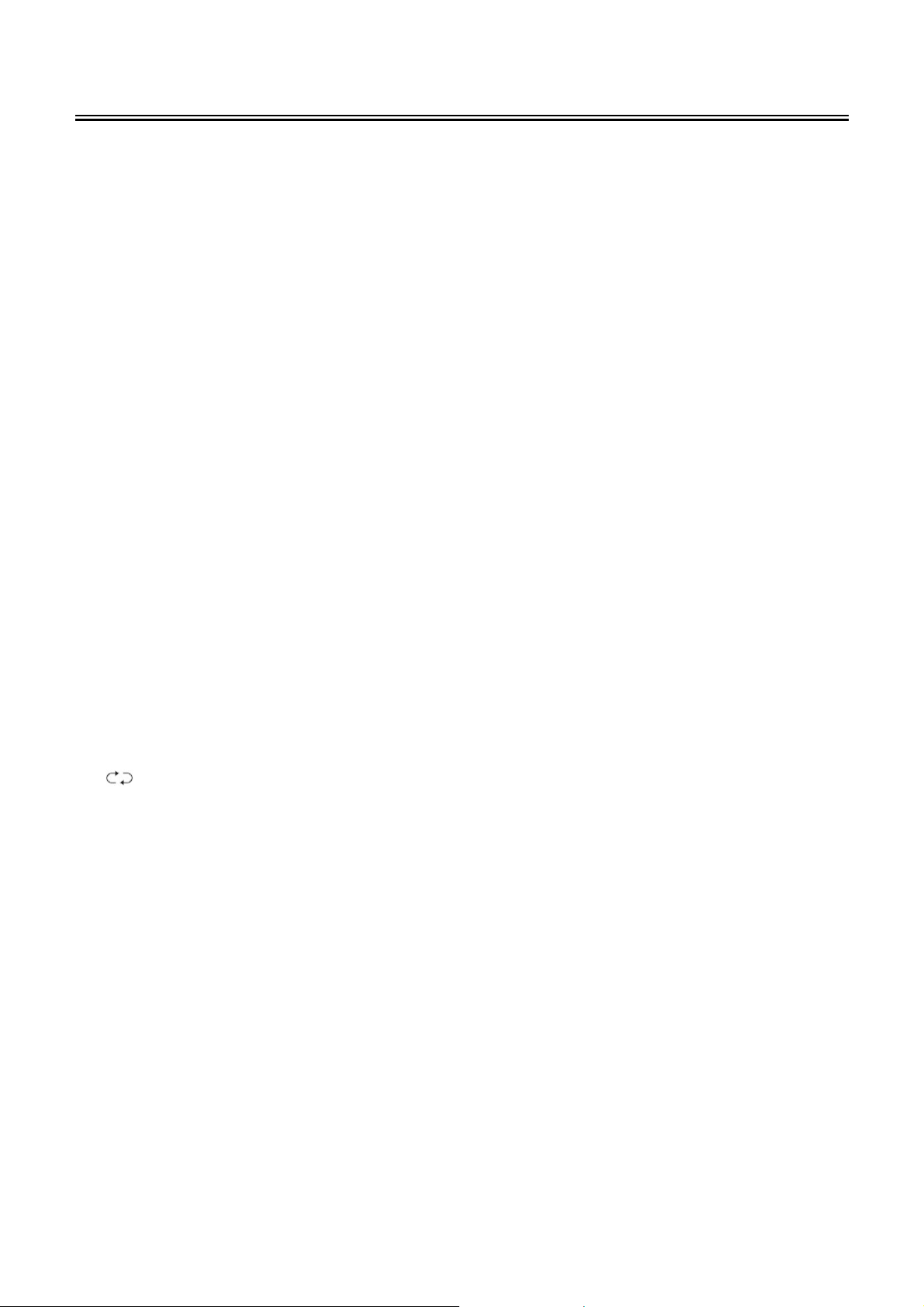
Remote Control
19. MENU button (under DVD mode)
Press to enter disc menu in DVD mode.
In teletext mode, press to disable teletext
display for page updates and press again
to resume.
20. SETUP button
Press to enter DVD setup menu in DVD
mode.
In teletext mode, press to display index
page (always page 100).
21. SLOW button
Press to activate slow playback function in
DVD mode.
In teletext mode, press once to display the
concealed information, such as solution of
riddles or puzzles; press again to remove
the riddles answers from the display.
22. VGA button
Press to select VGA mode.
23. SCART button
Press to enter SCART mode.
24. DISPLAY button
Press to display the reference information
of the current program.
25. SET FAV button
Press to set the current channel as the
favourite channel.
26. /+10 buttons
In TV mode, press to return to the channel
previously viewed.
In DVD mode, press to select numbers
greater than 10.
27. SCAN/SUBTITLE button
In TV mode, press to scan the programs
and press again to stop scanning.
In DVD mode, press to select subtitle
languages during playback if the disc
contains multiple languages.
28. PR ▲/▼button
In TV mode, press to select channel.
29. ASPECT button
Press to shift the aspect ratio of the screen
between “Fill Screen” and “Aspect ”.
30. MENU button
Press to enter or exit the setup menu.
31. SLEEP button
Press to select the desired time to sleep.
32. Eject button
Press to eject the disc from the unit.
33. ■ STOP button
Press to stop disc playback in DVD mode.
34. / button
Press to skip to the previous or next
chapter/track in DVD mode.
In teletext mode, they’re the teletext colour
buttons.
35. REPEAT button
Press to repeat a chapter, track, title or all
program content in DVD mode.
In teletext mode, press to hold the current
page and press again to resume.
36. ANGLE button
Press to select various camera angles (if
the disc supports multiple camera angles)
in DVD mode.
In teletext mode, press the button the first
time to double the size of teletext letters in
the upper half of the screen, second to
double the size of teletext letters in the
lower half of the screen and third to
resume normal status.
37. CARD button
Press to shift from disc playback to USB
playback and SD/MS/MMC playback.
In teletext mode, press to select four
groups of 3-digit numbers that are
displayed in different colours at the bottom
of the screen. Press the colours buttons on
the remote control to select, then use the
number buttons to input the corresponding
number to display the page.
Repeat the above procedures for each
page to be stored, using a different colour
button each time.
38. GOTO button
Press to select the desired disc starting
time, title or chapter in DVD mode.
In TV mode, press to display the real clock
and press it again or press the EXIT button
to exit.
- 8 -
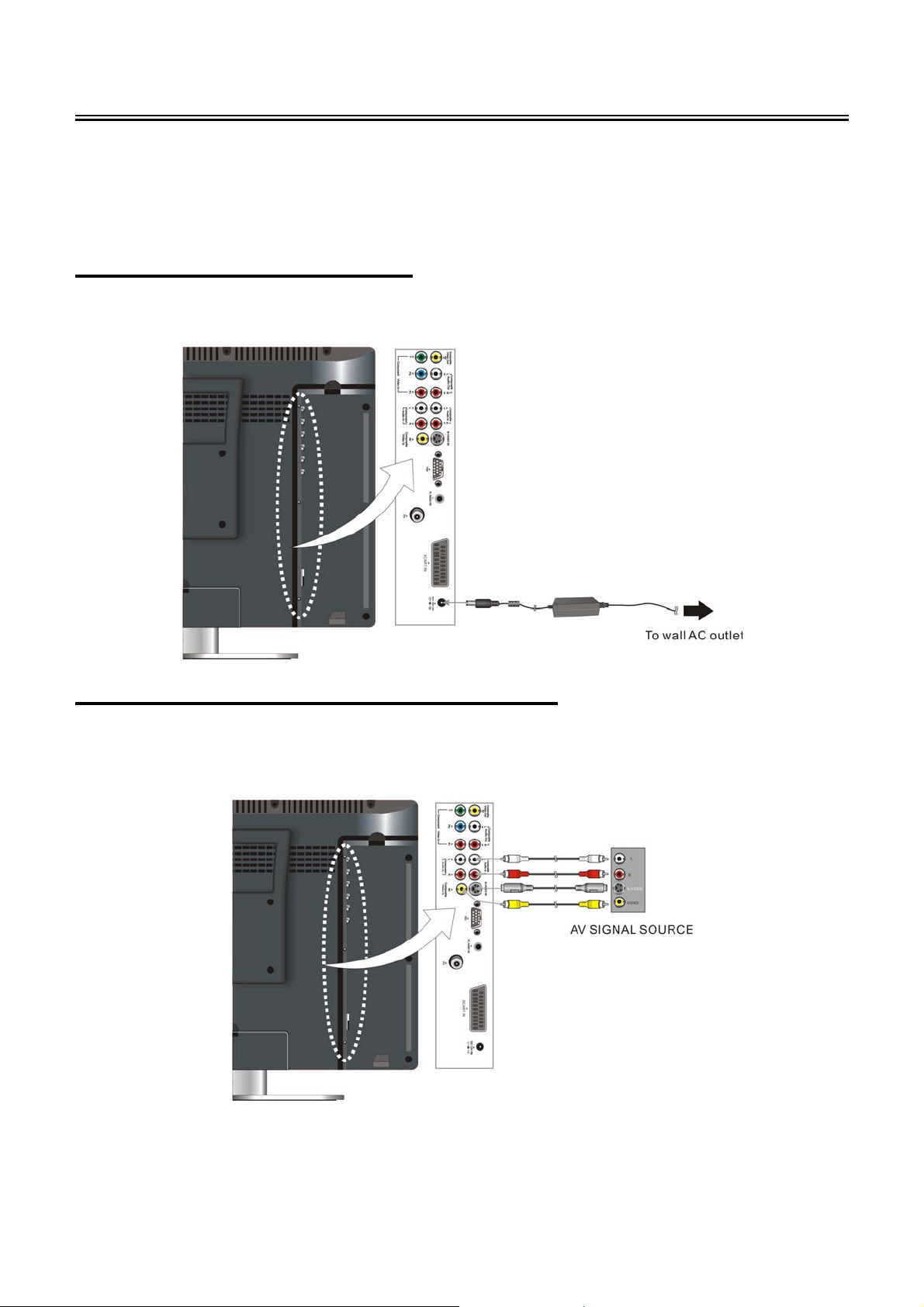
System Connections
• Open the back cover on the right side of the unit’s rear panel.
• Do not connect the power cord until all other connections have been made.
• Ensure that you observe the colour code when connecting audio and video cables.
Connecting to Power Supply
Connect one end of the provided power adapter to the DC 12V IN jack on the side panel of the unit
and the other end to the AC wall outlet.
Connecting to External AV Signal Source
Use the AV cables to connect the external AV signal source to the AV input jacks on the rear panel
of the unit. Use an S-VIDEO cable (not supplied) to connect the external AV signal source to the
S-VIDEO input jack on the rear panel of the unit.
After connection, turn on the power of the unit and the external AV signal source and then press the
SOURCE button to select COMPOSITE or S-VIDEO mode.
Note: The L/R audio input jacks can be used in both COMPOSITE and S-VIDEO modes.
- 9 -
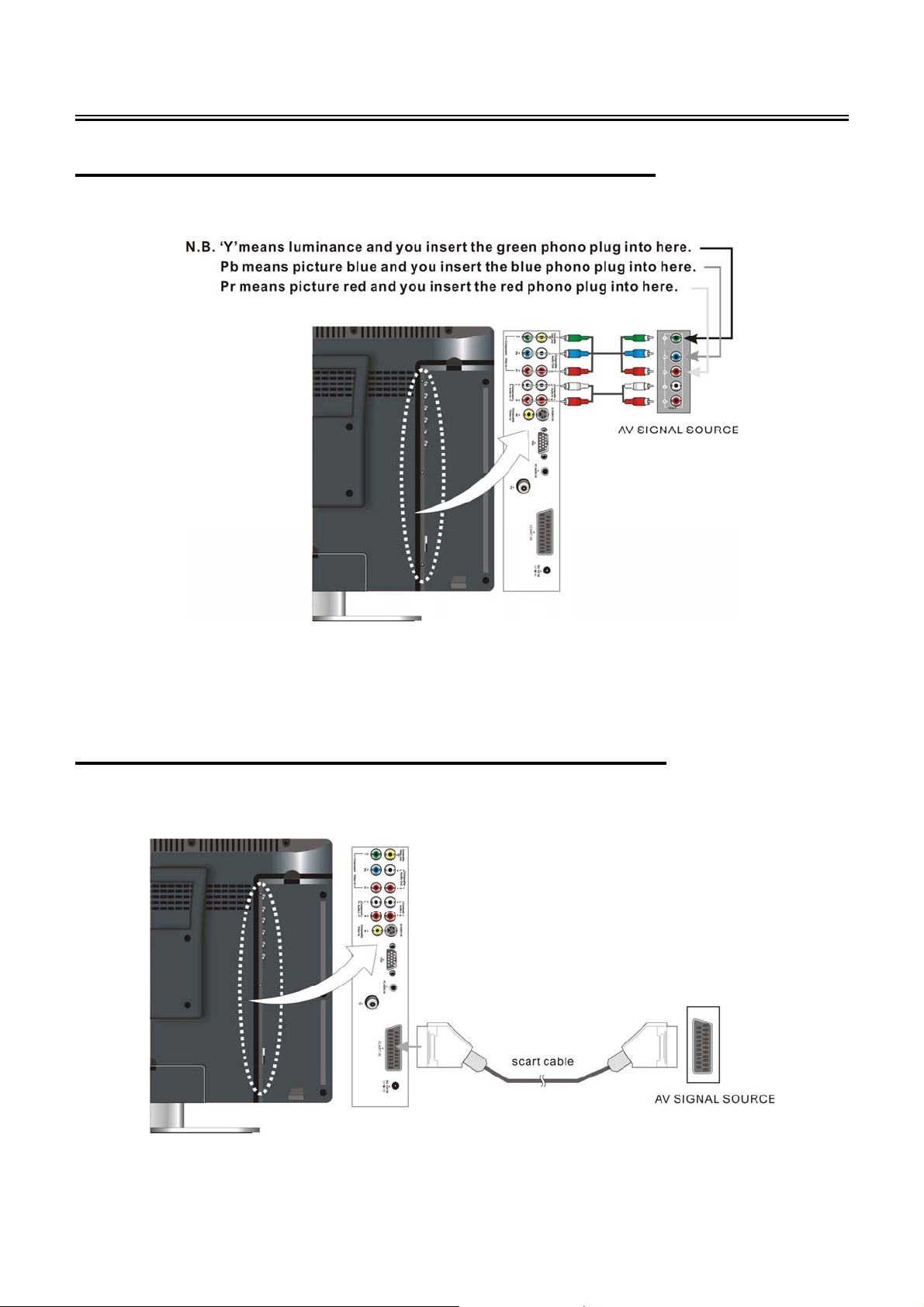
System Connections
Connecting to External AV Signal Source (YPbPr)
Use red, green and blue component video cables and red and white audio cables to connect the
external AV signal source to the Y/Pb/Pr input Jacks on the rear panel of the unit.
And the other end of the cables into the corresponding sockets on the TV (see below).
After connection, turn on the power of the unit and external AV signal source and then press the
SOURCE button to select COMPONENT mode.
Note: Ensure the AV signal source is also switched to component video mode.
Connecting to External AV Signal Source (SCART)
Use a SCART cable (not supplied) to connect the external AV signal source to the SCART input
jacks on the rear panel of the unit.
After connection, turn on the power of the unit and the external AV signal source and then press the
SOURCE button to select SCART mode.
- 10 -
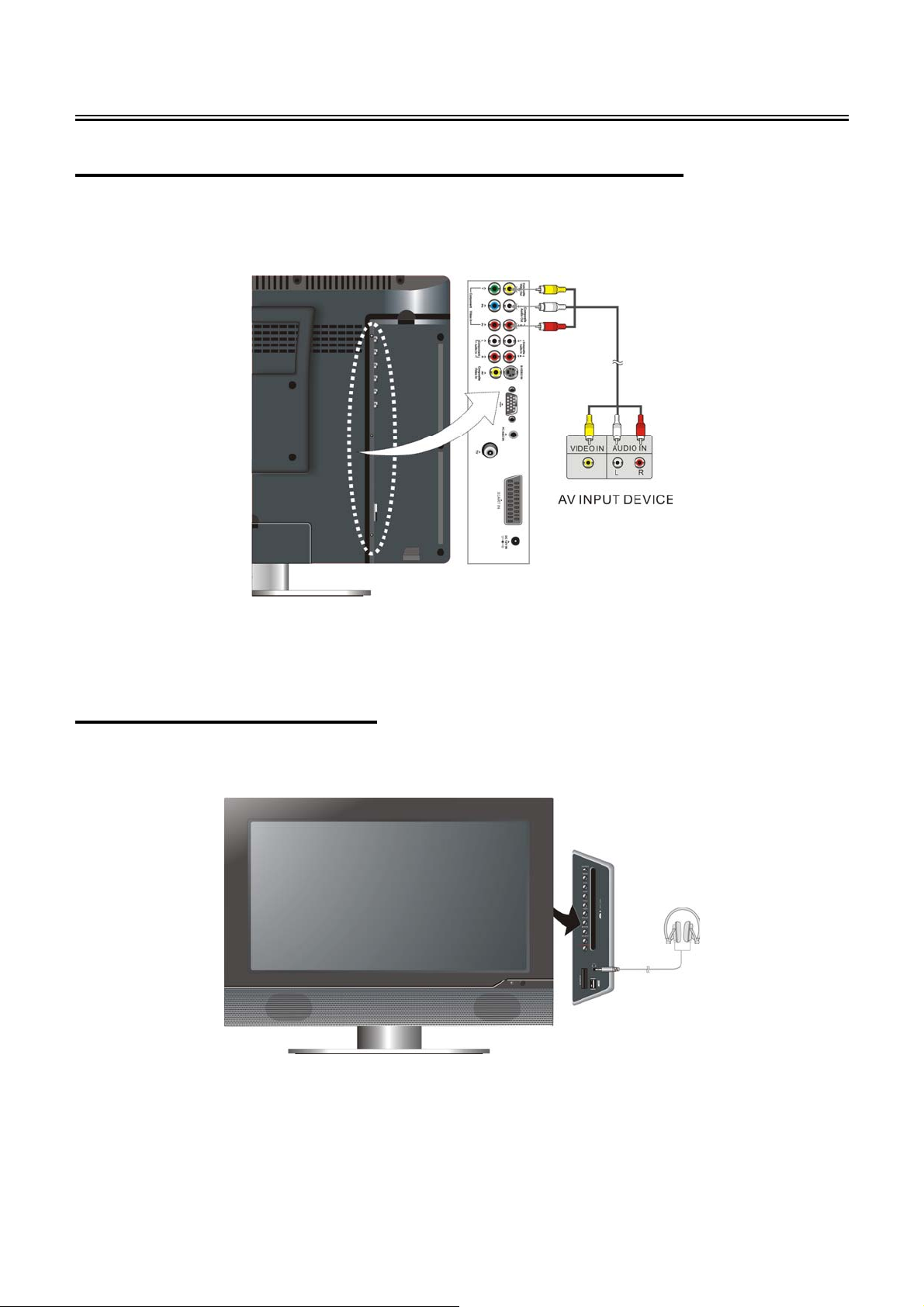
System Connections
Connecting to External AV Input Device (AV Output)
Use the AV cables to connect the external AV input device to the AV output jacks on the side panel
of the unit.
Note: The unit can output TV, COMPOSITE, S-VIDEO and SCART-COMPOSITE signals.
After connection, turn on the power of the unit and external AV input device and then press the
SOURCE button to select the corresponding mode.
Connecting to Earphones
Connect earphones (headphones) to the earphone jack on the rear panel of the unit for listening to
the audio output in seclusion.
◆ The internal speakers output will turn off automatically after the earphones have been
connected.
Note:
Excessively loud volume could damage your hearing. So turn down the volume before connecting
earphone, and then raise the volume to a comfortable level.
- 11 -
