Page 1

LCD TELEVISION
INSTRUCTION MANUAL
DSL-15D3
DSL-17D3
DSL-20D3
DSL-15D4
DSL-17D4
DSL-20D4
PAL B/G, D/K, I/I,
SECAM B/G, D/K, L/L’, NTSC(AV)
TELETEXT
SCART/VIDEO/S-VIDEO/COMPONENT/PC
MULTI-LANGUAGE OSD
GB
Page 2

Caution
WARNING:To reduce the risk of fire or electric shock hazard, do not expose this appliance
to rain or moisture.
2
CAUTION
RISK OF ELECTRIC SHOCK
DO NOT OPEN
CAUTION : TO REDUCE THE RISK OF ELECTRIC SHOCK,
DO NOT REMOVE COVER (OR BACK).
NO USER-SERVICEABLE PARTS INSIDE.
REFER SERVICING TO QUALIFIED SERVICE PERSONNEL.
The lightning flash with arrowhead symbol, within an equilateral triangle, is
intended to alert the user to the presence of uninsulated “dangerous voltage” within the product’s enclosure that may be of sufficient magnitude to constitute a risk
electric shock.
The exclamation point within an equilateral triangle is intended to alert the user to
the presence of important operating and servicing instructions in the literature
accompanying the appliance.
Page 3

Safety
Precautions
1. CLEANING
Unplug this TV equipment from the AC power outlet before cleaning.
Do not use liquid cleaner or aerosol cleaners. Use a soft and damp cloth for
cleaning.
2. ATTACHMENTS
Do not use attachments not recommended by the TV equipment manufacturer
as they may result in the risk of fire, electric shock or other injury.
3. WATER AND MOISTURE
Do not place this TV equipment near water, for example, near bathtub,
kitchen sink, laundry tub, in a wet basement, or near a swimming pool, or
the like.
4. HEAT
Keep the TV equipment away from the heat sources such as radiator, heater,
stoves and other heat-generating products.
5. SETTING
Do not place this TV on unstable cart, stand, or table. Placing the TV on an
unstable base can cause the TV to fall, resulting in serious personal injuries
as well as damage to the TV. Use only a cart, stand, bracket or table
recommended by the manufacturer or salesperson.
6. WALL OR CEILING MOUNTING
When mounting the product on a wall or ceiling, be sure to install the
product using the designated mounting tool according to the method
recommended by the manufacturer.
7. POWER
This TV equipment should be operated only from the type of power source
indicated on the marking label. If you are not sure of the type of power
supplied to your home, consult your TV dealer or local power company.
8. PIXEL
The LCD panel is a very high technology product with 2,359,296(15")
2,949,120(17”) 1,440,000(20”) thin film transistors which give you fine
picture details. Occasionally, a few non-active pixels may appear on the
screen as a fixed point of blue, green or red please note that this does not
affect the performance of your product.
9. SET MOVING
When moving the product, place your fingers of one hand in the socket on
the back of the CTV and support the front of the TV with the other hand.
3
Page 4

Contents
IMPORTANT SAFEGUARDS 5
SUPPLIED ACCESSORIES 6
FUNCTIONAL OVERVIEW 7
Front (Control panel) 7
Remote controller 8
PREPARATION 9
Inserting Batteries into the Remote Control Unit 9
Mains connection 9
Aerial connection 10
Connecting external equipment 12
INSTALLATION 14
Language selection 14
Automatic Tuning of TV Channels 14
Programme Editing 15
Manual Tuning 16
DAILY USE 18
Switching On and Off 18
Recall 18
Programme Selection 19
Picture Control 19
Sound Control 20
Special Features 21
Time setting 21
Wake up time setting 22
Sleep 22
Teletext (Option) 23
PC setup 25
WALL/ARM MOUNTING 27
TROUBLESHOOTING 28
PRODUCT SPECIFICATIONS 29
4
Page 5

Important
Safeguards
Location
Heat, Moisture, Dust, Vibration
Position your set so that bright light or sunlight doesn't fall directly onto the screen.
Care should be taken not to expose the set to any unnecessary vibration, moisture, dust or
heat.
Do not expose the set to dripping or splashing.
Ventilation
Also ensure that the set is placed in a position to allow a free flow of air.
Do not cover the ventilation openings on the back cover.
Leave at least 10 cm around each side of the TV set.
Mounting
This set can be positioned by using the table top stand or wall mounting bracket.
When you install the set using the wall mounting bracket, fix it carefully so it is secure.
Object Entry
Do not insert foreign objects, such as needles and coins, into the ventilation openings.
Lightning striking
You should disconnect your set from the mains and the aerial system during thunderstorms.
Cleaning
Unplug the set from the mains before cleaning.
Dust the set by wiping the LCD screen and the cabinet with a soft, clean cloth.
If the screen requires additional cleaning, use a clean, damp cloth.
Do not use liquid cleaners or aerosol cleaners.
Do not rub or strike the LCD with anything hard as this may scratch, or damage the LCD
permanently.
Service
Never remove the back cover of the set as this can expose you to high voltage and other
hazards.
If the set does not operate properly,unplug it and call your dealer.
5
Page 6

Supplied
Accessories
Make sure that the following accessories are provided with the product.
6
AC cord
AC/DC adapter
123
456
789
RECALL
SLEEP
PC
MUTE
POWER
VOL VOL
PR
PR
NORMAL
S.MODEASPECT
X
?
MENU
0
Remote controller
Batteries (Option)
(2x1.5V, AAA)
Instruction manual
Page 7

Functional
Overview
Front (Control panel)
7
Remote
sensor
LED
indicator
PR MENU
Power
On/OffPRUp/Down
Volume
Up/Down
AV MENU
Page 8

Functional
Overview
Remote Controller
[ ] : Teletext function
8
123
456
789
RECALL
SLEEP
PC
MUTE
POWER
VOL VOL
PR
PR
NORMAL
S.MODEASPECT
X
?
MENU
0
MUTE POWER
MENU
UP (PR UP) [PAGE UP]
LEFT(VOLUME DOWN)
RIGHT(VOLUME UP)
AV
DOWN(PR DOWN)
[PAGE DOWN]
NORMAL
[HOLD]
SOUND MODE[SIZE]
[TELETEXT]
[INDEX]
PC
NUMBER[PAGE]
SLEEP[SUBPAGE]
RECALL
ASPECT[MIX]
[CANCEL]
[REVEAL]
Page 9

Preparation
Inserting Batteries into the Remote Control Unit
Mains Connection
1. Connect the DC plug of the AC adaptor to the DC 12V(DC 15V-only 20”) input terminal of
the set.
2. Connect the AC adaptor and AC cord.
3. Plug the other end of AC cord into a Power outlet with 100V - 240V ~, 50/60Hz.
9
To load the batteries, turn the remote control
handset over and open the battery compartment.
Insert the batteries (Two 1.5v, type R03 or AAA).
Make sure that the polarity matches with the (+)
and (-) marks inside of the battery compartment.
Note: To avoid damage from possible battery
leakage, remove the batteries if you do not
plan to use the remote control handset for
an extended period of time.
Power outlet AC Adapter
AC Cord
DC 12V input terminal
(DC 15V-only 20”)
Page 10
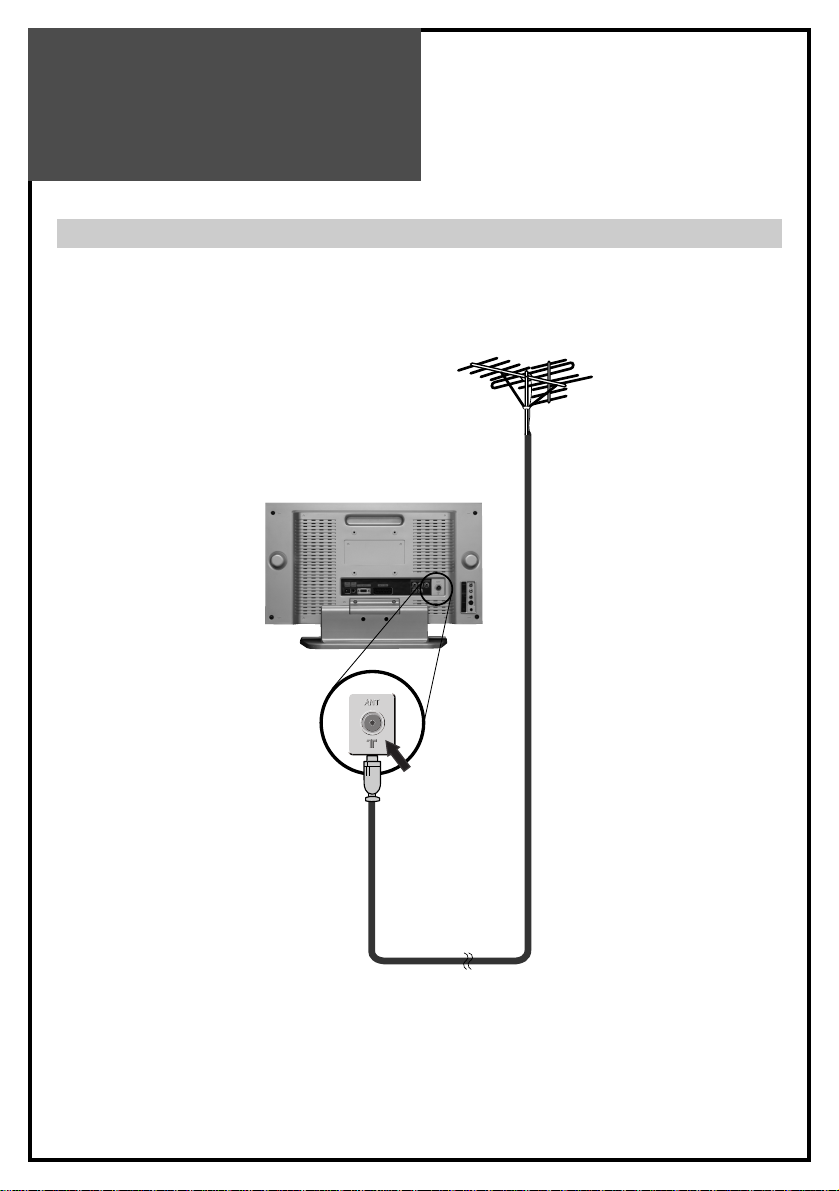
Preparation
Aerial Connection
CONNECTING THE TV DIRECTLY TO AN AERIAL
Connect an aerial cable (75 ohm coaxial cable) to the Aerial terminal on the back of the TV
set.
10
Aerial cable
Aerial Terminal
Aerial
Page 11

Preparation
AERIAL CONNECTION WITH VCR
Connect your
aerial cable to the RF(aerial) IN terminal on the VCR.
Connect the RF OUT terminal of the VCR to the Aerial terminal on the TV set with
RF cable.
NOTE: If you wish to use only the Aerial (RF) connection, then you should store the VCR
channel on programme number “ZERO”using the “Manual tuning”function (See page 16).
Now you can watch the VCR in TV mode by selecting the programme number “PR00”.
11
RF IN RF OUT
VCR
Page 12
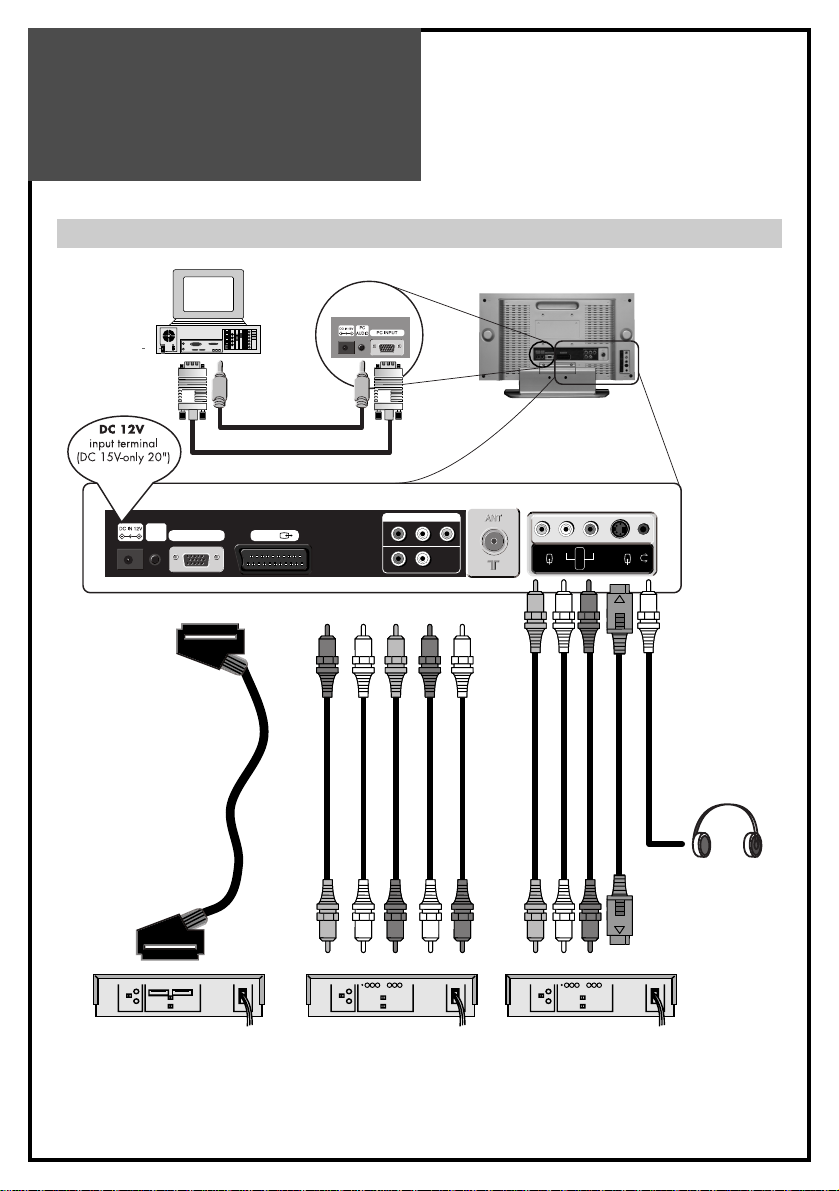
Preparation
Connecting external equipment
12
AV 1
PC INPUT
Pr Pb Y R L
PC
AUDIO
VIDEO2
AUDIO
L
R
S-VIDEO
COMPONENT
Pr Pb
RL
Y
Set Top Box
VCR/DVD
DVD
RCA cable
Headphone
S-video cable
SCART cable
PC Audio cable
PC
PC D-sub cable
Set Top Box
VCR/DVD/Camcorder/
Video Game
Page 13
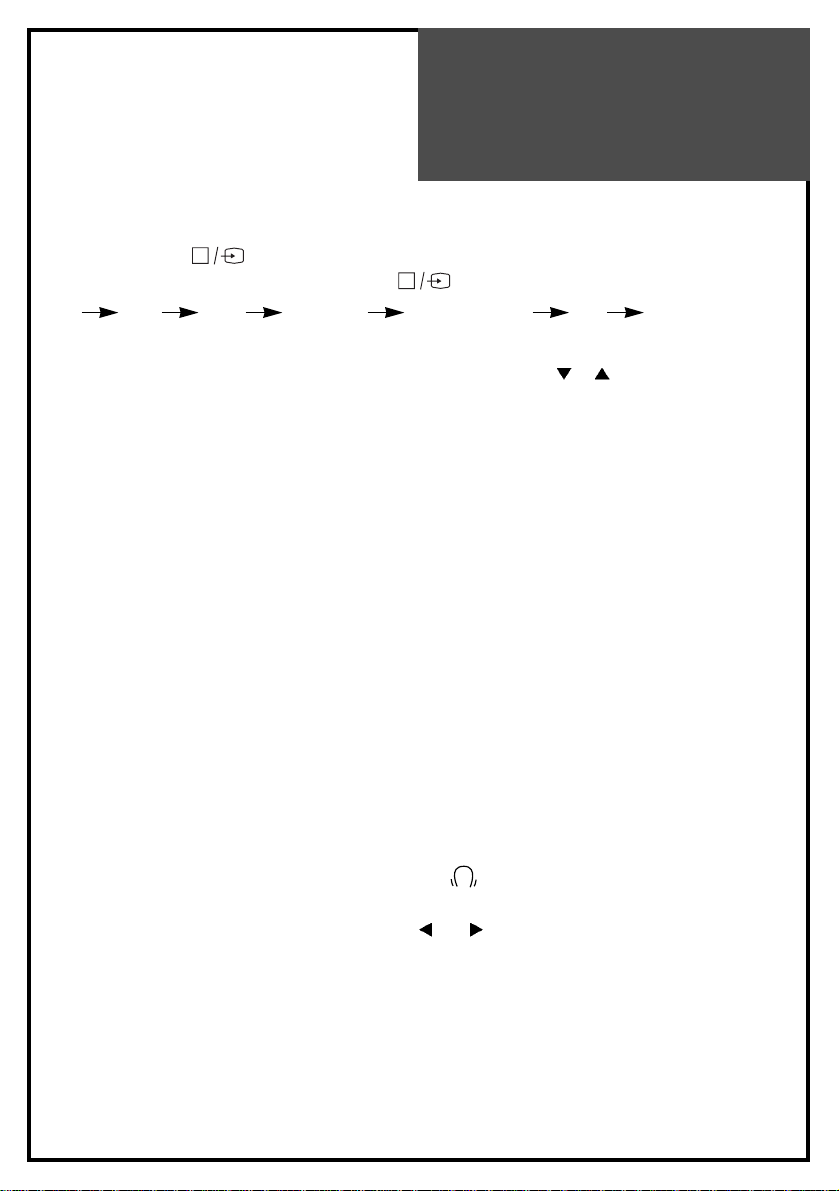
Preparation
TV/AV/PC MODE SELECTION
Press the TV/AV( ) button on the control panel repeatedly to select the source.
You can also select the source using TV/AV( ) button on the remote controller.
TV AV1 AV2 S-VIDEO COMPONENT PC TV
There is the direct key on the remote controller, PC, for the PC mode.
In TV mode, you can change the TV programme number with the
PR button or the
NUMBER button.
NOTE : When the TV SET has no signal, OSD(On Screen Display) appears on the screen.
AV INPUT JACK (VIDEO2)
This jack has video / audio inputs.
It is used to connect a VCR, Camcorder, DVD, STB, Video game.
S-VIDEO INPUT JACK
It has Y/C inputs. This jack is used to connect S-Video equipment.
COMPONENT INPUT JACK (COMPONENT)
This jack has Y/Pb(Cb)/Pr(Cr) inputs and audio inputs.
It is used to connect a DVD.
SCART JACK (AV1)
This jack has video / audio inputs and outputs, RGB inputs.
It is used to connect a STB, VCR, DVD.
When the signal is RGB, the TV set switches automatically to AV1 mode.
In most cases, the TV set switches automatically to AV1 mode, when the external equipment is
connected in playback mode. If not, then use the AV button to select AV1.
HEADPHONE JACK
Insert the headphone plug(3.5 mm ø) into this jack( ).
The sound from the speaker will be automatically cut off.
You can control the headphone sound with the
VOL button.
D-SUB JACK (PC RGB)
This jack has RGB inputs and is used to connect a PC.
See page 25 for more information of PC mode.
PC AUDIO INPUT JACK
Connect the stereo audio cable to the PC AUDIO jack and the other end to the Audio Out
terminal of the Sound card on your PC.
13
Page 14

Language Selection
1. When you turn on the TV set(see page18) for
the first time, the Language menu appears for
the on-screen display.
If not,
(1) Press the MENU button to call up the menu.
(2) Move the selection bar to the Utilities menu
with
PR button.
(3) Press the VOL button.
(4) Move the selection bar to the Language
with
PR button.
2. Press the
VOL button to choose the
language you want .
3. Press the MENU button to escape from menu.
Automatic Tuning of TV Channels
1. Press the MENU button to call up the menu.
2. Move the selection bar to the Setup menu with
PR button.
3. Press the VOL
button.
4. Place the selection bar on Auto setup and
press the VOL
button.
5. Place the selection bar on the Country you
require with
PR button.
Installation
14
Picture
Language English
Time
Osd Translucent Opaque
Colour temp Normal
Child lock Off
Sound
Utilities
Setup
Move Adjust Prev.
MENU
Picture
Auto setup
Manual tuning
Edit
Sound
Utilities
Setup
Move Adjust Prev.
MENU
Picture
Country Gerat Britain
Sound
Utilities
Setup
Move Adjust Prev.
MENU
Page 15

Installation
15
6. Press the VOL button. All available TV
channels(CH) are searched for and stored from
programme number (PR) 1 onwards
automatically. The names of the TV channels
are stored as well if the TV channels broadcast
VPS, PDC or Teletext.
7. Please wait until the tuning screen disappears.
Programme Editing
Select the Edit menu from the Setup menu.
DELETING THE PROGRAMME
1. Position the selection bar to the programme to
delete with the
PR buttons.
2. Press the YELLOW button. The selected TV
channel is deleted, all the following channels
are shifted up one position.
MOVING THE PROGRAMME
1. Select the programme to move with
PR
button.
2. Press GREEN button to move the selected
programme up or down to the desired
programme number.
SKIPPING THE PROGRAMMES
1. Select Skip “Yes” or “No” with the RED button.
2. The programme marked with Skip “Yes”
doesn’t appear on screen when selecting a
programme using the
PR button.
ATS
10 %
Exit
MENU
Picture
P01 ----- skip
P02 ----- skip
P03 ----- skip
P04 ----- skip
P05 ----- skip
Sound
Utilities
Setup
Cursor Exit
MENU
Skip Move Delete
Page 16

Installation
16
Manual tuning
Select the Manual tuning from the Setup menu.
PROGRAMME NUMBER SELECTION
1. Position a selection bar to Program.
2. Press the
VOL buttons to select a
programme number you want.
TV SYSTEM SELECTION
If necessary, you can change the TV System.
1. Position a selection bar to System.
2. Select the TV system with
VOL button.
CHANNEL SEARCH
PR Search
1. Position the selection bar to Search.
2. Press the VOL
or VOL button to search up
or down.
3. Searching will be stopped automatically after
finding the next channel.
4. Without memorizing the searched channel, it
will not be stored.
For saving the channel, position the selection
bar to Memorize.
5. Press the VOL
button.
Picture
Program Pr 1
Name ----Ch S09
System GB
Search
Memorize
Sound
Utilities
Setup
Move Adjust Prev.
MENU
Picture
Program Pr 1
Name ----Ch S09
System GB
Search
Memorize
Sound
Utilities
Setup
Move Adjust Prev.
MENU
Page 17

Installation
17
Picture
Sound
Utilities
Setup
Move Adjust Prev.
MENU
Program Pr 1
Name ----Ch S09
System GB
Search
Memorize
Picture
Program Pr 1
Name ----Ch S09
System GB
Search
Memorize
Sound
Utilities
Setup
Move Adjust Prev.
MENU
Direct Search
You can find the desired channel directly without
Search function by inputting the channel number.
1. Place the selection bar to ‘Ch’.
2. Press the VOL
button of the remote control to
start.
3. Using
VOL button of the remote control to
select the digit, which you desire to change.
4. By pressing the
PR button, you can find
the desired number or character.
5. For saving the channel you select, please
memorize it.
ENTER A STATION NAME
You can change an existing name, or enter a
name where none exists.
1. Move the selection bar to Name.
2. Press the VOL
buttons to call up the Name
menu.
3. Select the position with
VOL button.
4. Use the
PR buttons to select the desired
character : A
B C ... Z + - .(blank) 1 2 ... 9
Page 18

Daily Use
18
Switching On and Off
SWITCHING ON
1. If the Indicator is not lit, then the TV set is powered off.
You must press the button on the TV set.
The set will switch to stand-by mode and then the Indicator will illuminate in Red.
2. Press the POWER button,
PR button or NUMBER button on the remote controller or PR
button on the TV set.
The TV set will be switched on and then the Indicator will change to Green.
SWITCHING OFF
1. Press the POWER button on the remote controller to return the set to its stand-by mode.
The Indicator will illuminate in Red.
2. Press the button on the TV set to switch the TV set off completely.
NOTE: If you don’t use the set for extended periods of time, unplug the AC cord from Power
outlet.
Recall
The Recall button is used to display the current status; Mode (AV, Component, PC) and Signal
information for 4 seconds.
In TV mode, the Programme number and Station Name, Sound mode are displayed.
Page 19

Picture Control
1. Select the Picture menu.
2. Select and adjust the level of each function:
“Brightness”, “Contrast”, “Colour”, “Sharpness”.
The adjusted levels are stored automatically in
Favourite mode.
NOTE: Tint is displayed only when receiving a
NTSC signal. Only Brightness, Sharpness
and Contrast are displayed in PC mode.
SMART NORMAL SELECTION
When you press the NORMAL button repeatedly,
you can call up three pictures settings;
Normal1 Normal2 Favourite
Normal1
ZOOM (ASPECT RATIO) CONTROL
You can select the desired aspect ratio with the
ASPECT button on the remote controller.
(NB: It doesn't work in Component or PC mode.)
The following picture formats are available:
Normal 16:9 Zoom (15”/20”)
Normal 4:3 Zoom (17”)
Daily Use
19
Programme Selection
The set has 100 programme numbers, PR00..PR99.
DIRECT SELECTION
The NUMBER buttons are used for direct programme selection.
To select a two-digit programme, press the second numbered button within 2 seconds.
PR SELECTION
You can also select a programme by pressing step by step the
PR buttons.
Picture
Brightness 32
Contrast 32
Colour 32
Sharpness 32
Sound
Utilities
Setup
Move Adjust Prev.
MENU
Page 20

Daily Use
20
Volume 20
Pr 12
Stereo
Pr 12
Mono
Sound Control
VOLUME CONTROL
Adjust the volume with the
VOL buttons.
MUTE
Pressing the MUTE button ( ) turns the sound
off.
The MUTE symbol will be displayed.
The sound returns if the button is pressed once
more.
SOUND MODE
Stereo/Mono sound selection
When receiving a Stereo programme, Stereo
mode is automatically selected.
In Stereo reception if you are unable to get good
sound quality due to poor reception, you can
force a change from Stereo to Mono transmission
by pressing the S.MODE button.
Then the program status display indicates (Mono).
To return back to Stereo, press the S. MODE
button again.
The setting can be individually selected for each
PR number.
Page 21

Daily Use
21
Special Features
Select the Utilities menu.
CHILD LOCK
The set is child-locked by selecting “On”.
This prevents the use of the TV set without the
remote control.
NOTE : When a Child lock is activated, the LED
will be blinking the red and green in
Stand-By mode.
OSD BACKGROUND
If you select Translucent, the OSD (On-Screen
Display) back-ground appears translucent.
If you select Opaque, the OSD back-ground
appears opaque.
COLOUR TEMPERATURE CONTROL
You can change the tone of colour.
Normal: Normal white
Warm : Reddish white
Cool: Bluish white
Time setting
1. Select Time from the Utilities menu.
2. Press the VOL
button while the selection bar
is on Time.
3. Using
PR and VOL buttons input the
current time.
4. Press the MENU button for exit.
NOTE : Even though you turn off LCD unit with
remote control, the time setting will be
saved. However, if you turn off the main
power off from the LCD unit the time
setting will be reset.
Picture
Language English
Time
Osd Translucent Opaque
Colour temp Normal
Child lock Off
Sound
Utilities
Setup
Move Adjust Prev.
MENU
Picture
Time 10 : 30
Wake up On Off
On time 06 : 00
Program Pr30
Sound
Utilities
Setup
Move Adjust Prev.
MENU
Page 22
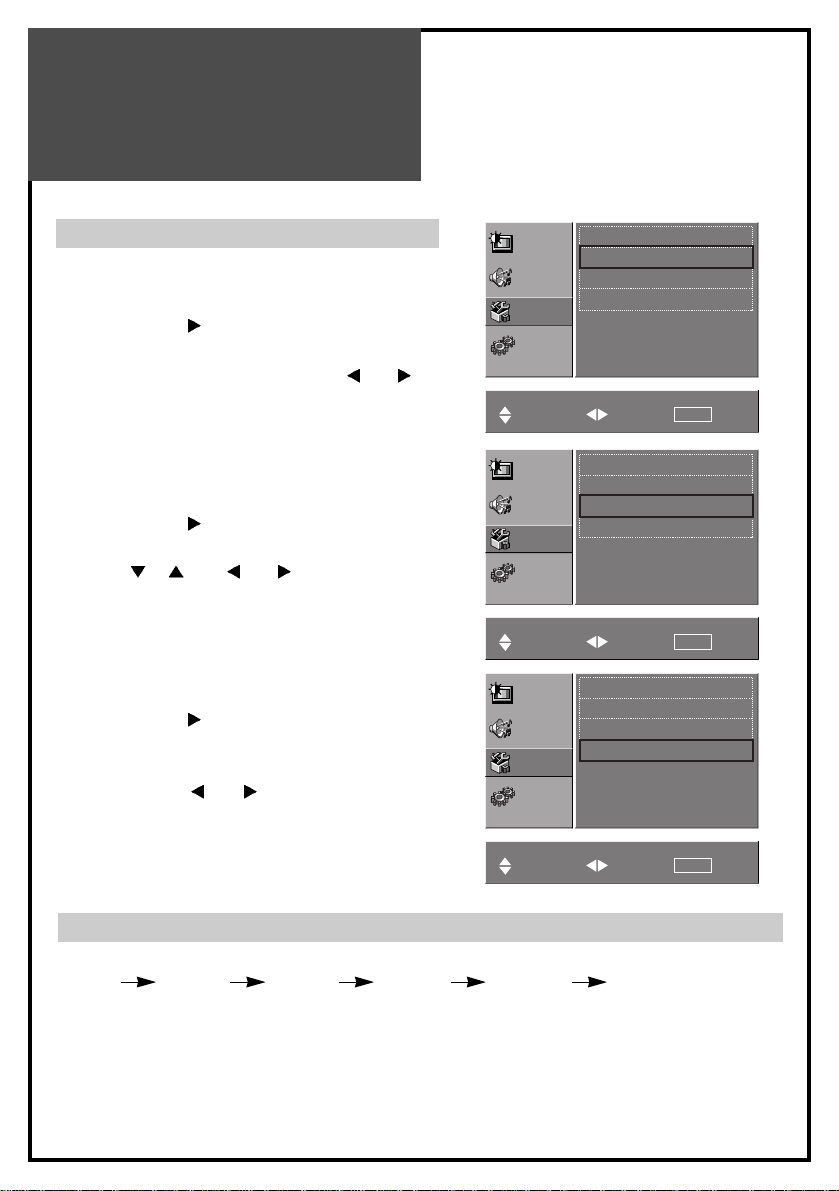
Daily Use
22
Wake up time Setting
Wake up
1. Select the Wake up.
2. Press the VOL
button while the selection bar
is on Wake up.
3. Select wake up On or Off with the
VOL
buttons.
4. Press the MENU button for exit.
On time
1. Select the On time.
2. Press the VOL
button while the selection bar
is on On time.
3. Using
PR and VOL buttons, input the
desired time.
4. Press the MENU button for exit.
Program
1. Select the Program.
2. Press the VOL
button while the selection bar
is on Program.
3. Select the desired programe for Wake up
program with
VOL buttons.
4. Press the MENU button for exit.
NOTE : The “Current time” must be set up before
setting up other time memories.
Picture
Time 10 : 30
Wake up On Off
On time 06 : 00
Program Pr30
Sound
Utilities
Setup
Move Adjust Prev.
MENU
Picture
Time 10 : 30
Wake up On Off
On time 06 : 00
Program Pr30
Sound
Utilities
Setup
Move Adjust Prev.
MENU
Picture
Time 10 : 30
Wake up On Off
On time 06 : 00
Program Pr30
Sound
Utilities
Setup
Move Adjust Prev.
MENU
Sleep
By pressing the SLEEP button repeatedly, you can select one of the following settings:
Sleep 0 Sleep 15 Sleep 30 Sleep 60 Sleep 120 Sleep 0
The set will turn off after the time you select.
NOTE: If a broadcast signal is not present for about 30 minutes, the set will be automatically
turn to stand-by mode.
Page 23

Daily Use
23
Teletext (Option)
SWITCHING TELETEXT ON/OFF
Press the TELETEXT button ( ).
The index page or the page viewed last will appear.
Press the TELETEXT button again to return to the TV mode.
NOTE: Teletext works only in TV/AV mode.
COLOUR BUTTONS IN TOP/FLOF TELETEXT
A red, green, yellow and blue field is shown at the bottom of the screen.
If TOP or FLOF Teletext is transmitted by the station, pressing the corresponding colour button
R,G,Y,C on the remote controller, enables you to select the desired page easily.
SELECTING PAGES
The NUMBER buttons are used to enter a page number.
The selected page number appears at the top of the screen and the page appears after a short time.
The
PR buttons increase or decrease the current page number by 1.
INDEX PAGE
You can switch directly to the programme preview(with TOP text) or the overview page of the
station you are currently viewing by pressing the INDEX button ( ).
PAGE HOLD
Several sub pages can be combined under a page number and are scrolled at an interval
determined by the television station. The presence of sub pages is indicated by, for example,
3/6 beneath the time, which means that you are looking at the 3rd page of a total of 6 pages.
If you want to look at a subpage for a longer period of time, press the HOLD button ( ).
The HOLD symbol appears and the contents of the subpage shown are kept on the screen and
no longer updated or switched to other subpages.
Pressing the HOLD button again, the current subpage appears.
23
Page 24

Daily Use
24
CALLING UP SUBPAGE DIRECTLY
Pressing the SUBPAGE button ( ) , “ - - - - ” appears.
Enter the subpage number that you want to call up with the NUMBER button, for example, the
2nd page, sequence 0002.
The desired subpage will eventually be displayed on the screen and holds it there.
Meanwhile whilst you are waiting, it is possible to go back to the TV picture by pressing the
CANCEL button( )on the remote and after a while, press the CANCEL button again to revert
back to the saved Teletext sub page.
WATCHING TV DURING TELETEXT MODE
Some pages are continually updated, for example, stock market reports, sports
announcements, and the latest news.
If you want to watch television and stay informed at the same time, press CANCEL button ( ).
The regular programme is still visible and the Teletext page number appears at the top of the
screen.
Pressing the CANCEL button, the Teletext page appears with the updated information.
REVEAL ANSWER
This function can be used on certain pages to reveal the solution of riddles.
Press the REVEAL button ( )to reveal a hidden answer and press again to hide it.
DOUBLING CHARACTER SIZE
Repeatedly pressing the SIZE button ( )doubles the character size in the following order:
Upper half of the page Lower half of the page Normal size
Upper half of the page
MIX
By pressing the MIX button ( ), the teletext pages will be superimposed on the TV picture.
Press the MIX button again to return back to teletext pages.
X
X
?
Page 25
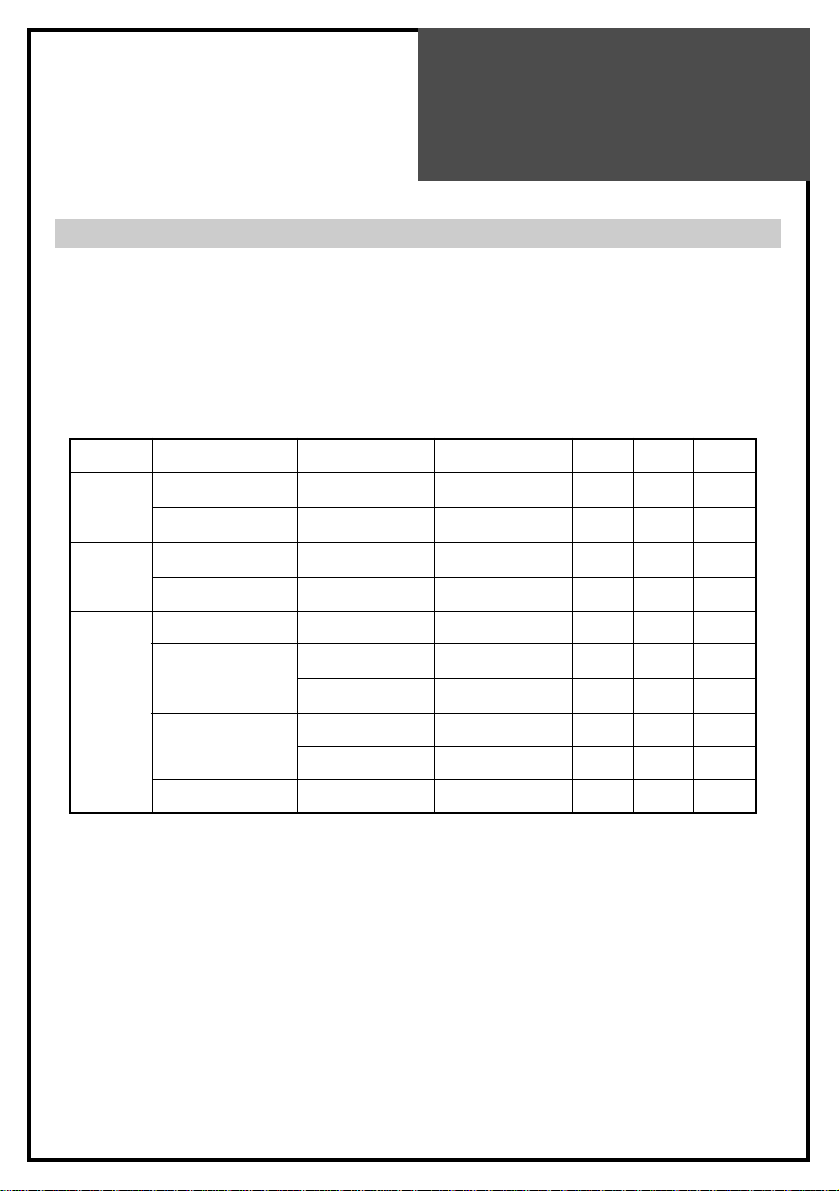
Daily Use
25
PC setup
PC Mode input format.
If the signal from the PC system equals one of the standard signal modes, the screen will
automatically adjust and display image. If the signal from the PC system doesn’t equal any of
the modes, adjust the Video card setting on the computer. For the display modes listed below,
the screen image has been optimized during manufacture. The message “Out Of Range” will
appear when the PC signal does not correspond to any of the below standard setting
Please up-grade the video card driver with the latest version because some of old version video
cards may not support the 1280x768 resolution.
Standard Resolution(Mode) V-frequency(Hz)
H-frequency(KHz)
15” 17” 20”
MAC 640x480 66 35.00 O O O
832x624 75 49.73 O O O
IBM 640x480 60 31.47 O O O
720x400 70 31.47 O O O
VESA 640x480(VGA) 72 37.86 O O O
800x600(SVGA) 60 37.88 O O O
72 48.08 O O O
1024x768(XGA) 60 48.37 O O X
70 56.48 O O X
1280x768(WXGA) 60 47.70 X O X
Page 26
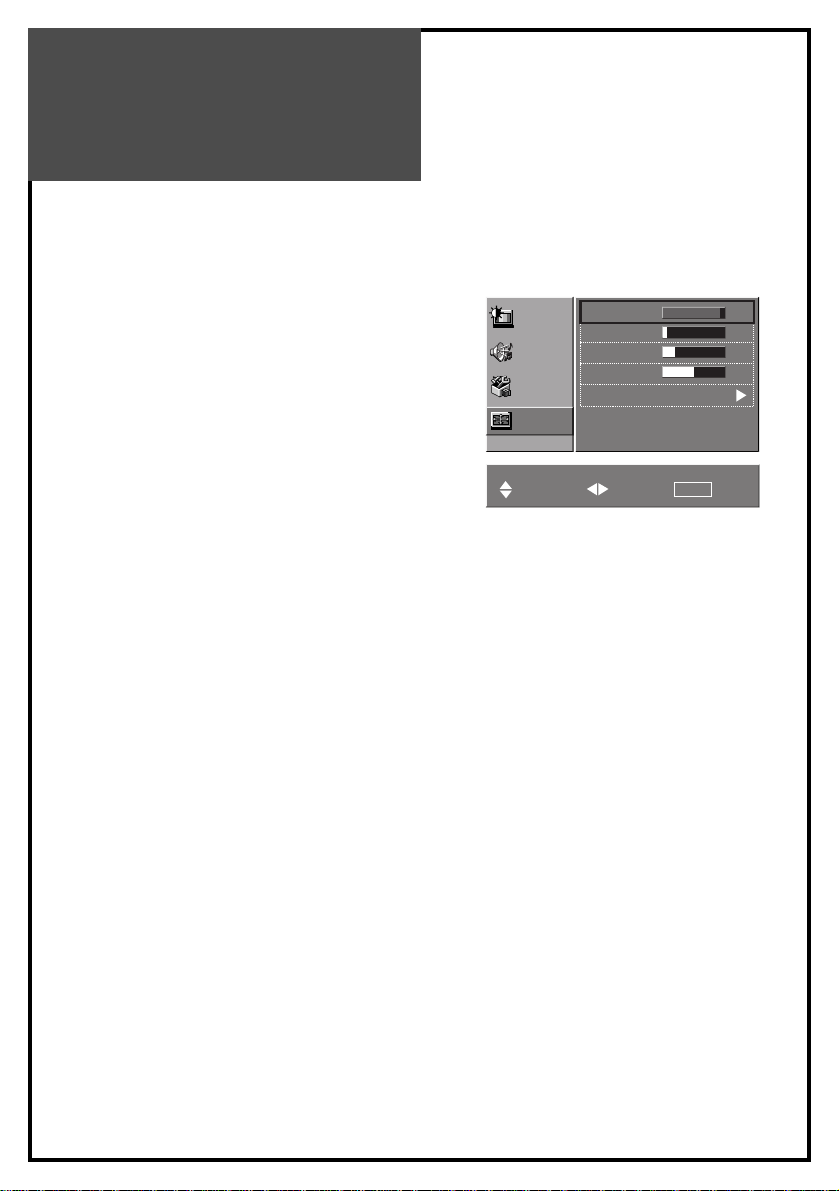
Daily Use
26
Select the Screen menu in the PC mode.
H-POSITION AND V-POSITION
Use this to adjust the horizontal and vertical
position of the displayed image.
PHASE
This function allows you to remove any horizontal
noise and clear or sharpen the image of
characters.
FREQUENCY
This function is to minimize any vertical bars or
stripes visible on the screen background.
And the horizontal screen size will also change.
AUTO SETUP
This function is for the automatic adjustment of the
screen POSITION, PHASE and FREQUENCY.
NOTE: Some signal from some Video cards may
not function properly. If the results are
unsatisfactory, adjust POSITION, PHASE and
FREQUENCY manually.
Picture
H position 100
V position 0
Phase 11
Frequency 0
Auto setup
Sound
Utilities
Screen
Move Adjust Prev.
MENU
Page 27

Wall/Arm
Mounting
27
Attaching a Wall or Arm mounting device
This TV supports the VESA mounting standard
and will accommodate various VESA mounting
devices.
To install any VESA mounting device, please
follow the manufacturer’s instructions.
1. Remove all cables connected to the TV.
2. Lay the LCD TV face-down on a flat surface
with a blanket or other soft materials to protect
the screen.
3. Remove the four screws attaching the stand.
Remove stand from LCD TV.
4. Remove the four screws attaching the rear
cover.
5. Now you are ready to install the VESA
mounting device suited to your applications
(see instructions below).
6. Connect all cables removed at step 1.
Installing VESA compliant mounting devices
1. Align the mounting interface pad (100mm x
100mm hole spacing) with the holes in the
televisions rear cover mounting pad.
2. Secure bracket with the four screws (4mmØ)
that came with the VESA mounting device.
Page 28
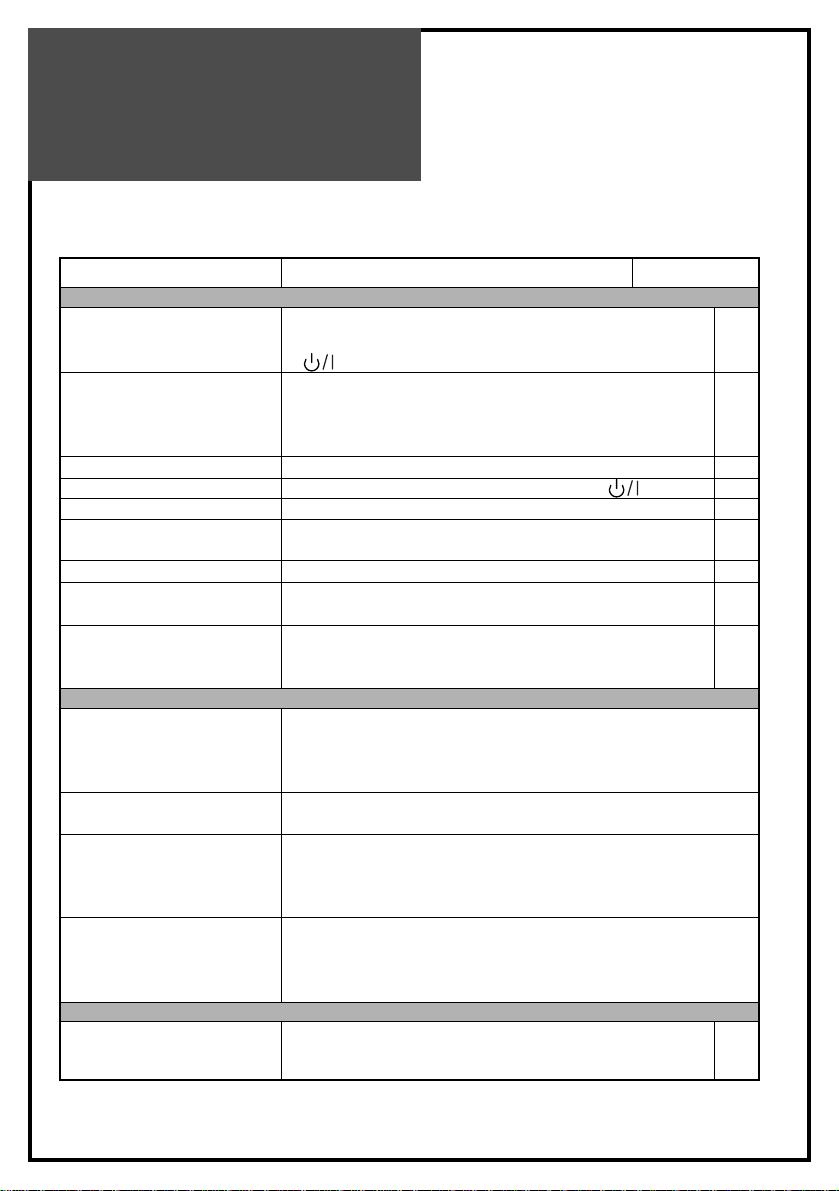
Troubleshooting
28
Please check the following items before calling for the repair services.
Problem Check item Reference page
TV set
Control/System lock up · The TV may have malfunctioned. -
· Switch your TV off and on again with the main 18
button on the TV set.
Remote control does · Perform control/system lock up reset (as above)
not work. · Replace the batteries in the remote controller. 9
· Make sure the Remote sensor window is not -
understrong light e.g. a fluorescent lamps.
Local buttons do not work. · Has the Child lock been switched on? 21
No picture and no sound. · Check that the TV set is switched on at the main switch. 18
No picture. · Make sure the brightness and contrast are not set to minimum. 19
No colour · Make sure the Colour is not set to minimum. 19
· Check the System settings. 16
Picture is too light or too dark. · Adjust the Brightness, Contrast. 19
The picture is improperly tinted. · Adjust the Colour temperature. 21
· Check the Tint adjustment (NTSC signal) 19
No sound. · Check that the volume is not set to minimum. 20
· Check sound is not muted. 20
· Make sure headphones are not connected. 13
Aerial
The picture is not sharp. · Reception may be weak.
The picture shakes. · The quality of the broadcast may also be poor.
· Make sure the aerial is facing the correct direction.
· Chcek that the outside aerial is not disconnected.
The picture is ghosted. · Mountains or high buildings can cause double pictures.
· Try changing the direction of the aerial.
The picture is spotted(snow). · There may be interference from automobiles, trains, high voltage lines,
neon lights, etc.
· There may be interference between the aerial cable and power cable.
· Try positioning cables further apart.
Picture has lines and faded · Transmission aerial of amateur radios and cellular phones may cause
colours. interference.
· Position the TV set as far away as possible from devices that may cause
interference.
PC
Poor image · Adjust the Phase and Frequency. 26
Image is not centered on screen · Adjust the Horizontal and vertical position. 26
Page 29

Product
Specifications
29
Owing to out policy of continuous improvement, specifications may change.
MODEL NUMBER DSL-15D3/15D4 DSL-17D3/17D4 DSL-20D3/20D4
PANEL 15” TFT LCD
17” WIDE TFT LCD
20”TFT LCD
SCREEN SIZE 381mm 434.38mm 510.54mm
DISPLAY COLOR 16.2M 16.2M 16.7M
CONTRAST RATIO 400 450 500
PIXEL PITCH 0.297(H)x0.297(V)
0.2895(H)x0.2895(V)
0.51(H)x0.51(V)
ASPECT RATIO 4:3 16:9 4:3
POWER REQUIREMENT AC 100V-240V~, 50/60Hz
POWER CONSUMPTION 34W 40W 50W
SOUND OUTPUT 2.5W+2.5W 2.5W+2.5W 2.5W+2.5W
APPEARANCE(mm) 463x345x215 544x358x215 608x456x215
WEIGHT 6Kg 7Kg 11Kg
NUMBER OF PIXELS 1024x768 1280x768 800x600
RESOLUTION 1024x768(XGA)
1280X768(WXGA)
800X600(SVGA)
DC POWER DC 12V DC 12V DC 15V
TERMINALS AV IN : COMPOSITE VIDEO, S-VIDEO, AUDIO L/R
COMPONENT : Y, Pb(Cb), Pr(Cr)
[480i, 480p, 576i, 576p, 720p(50Hz/60Hz),
1080i(50Hz/60Hz)] AUDIO L/R
HEADPHONE : 3.5mm STEREO MINI-JACK
PC IN : D-SUB 15PIN RGB IN, PC AUDIO IN
ANT. IN : COAX-TYPE
RECEPTION CHANNEL CCIR + CATV + HYPER Channel
VHF-L : NZ1 ~ S7 (45.25MHz ~ 147.25MHz)
VHF-H : S8 ~ S36 (154.25MHz ~ 423.25MHz)
UHF : S37 ~ E69 (431.25MHz ~ 855.25MHz)
