Page 1
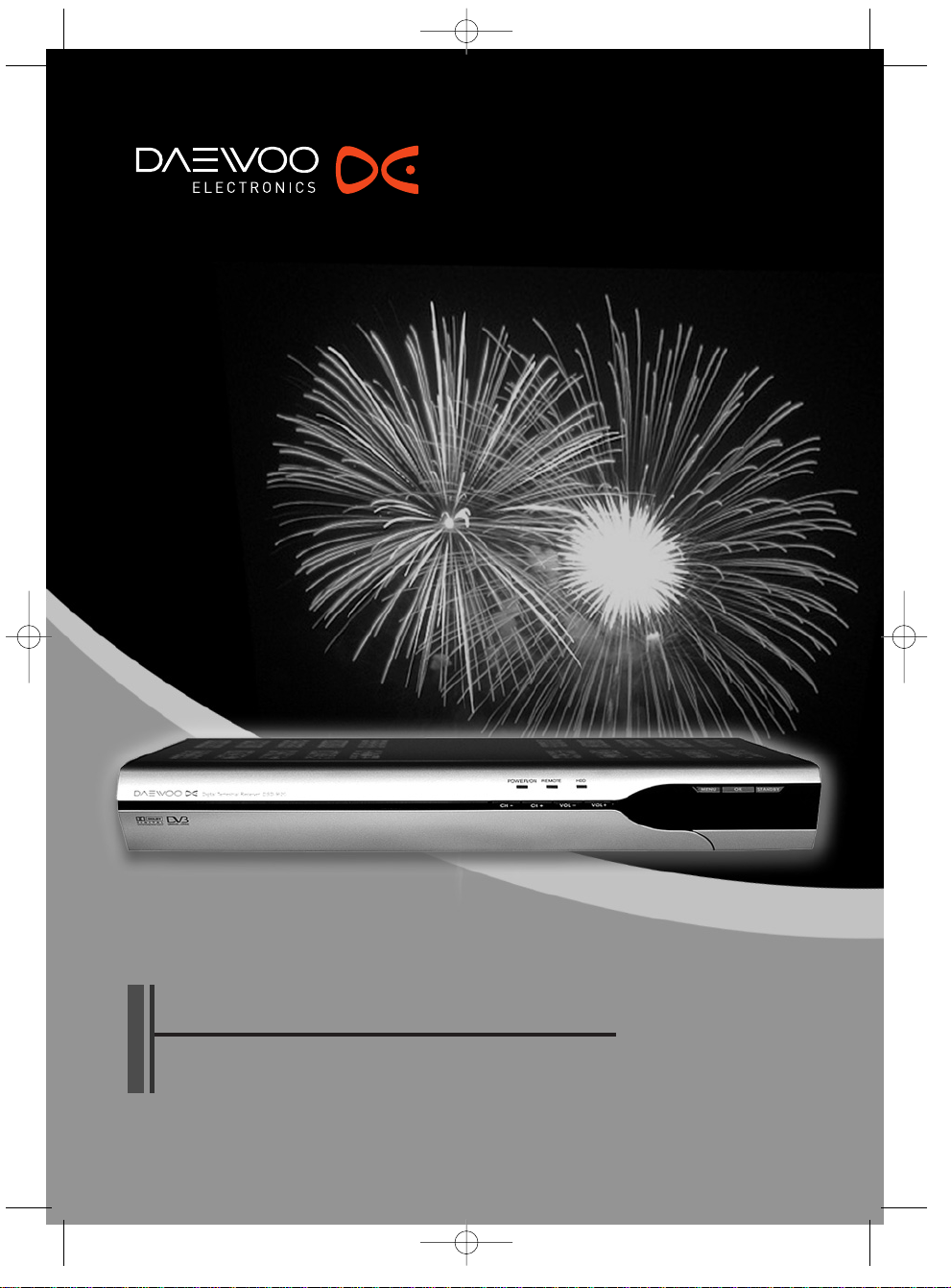
USER’S GUIDE
DSD-9520
Digital PVR
DSD-9520˙¥` 2005.9.14 7:39 PM ˘`1
Page 2
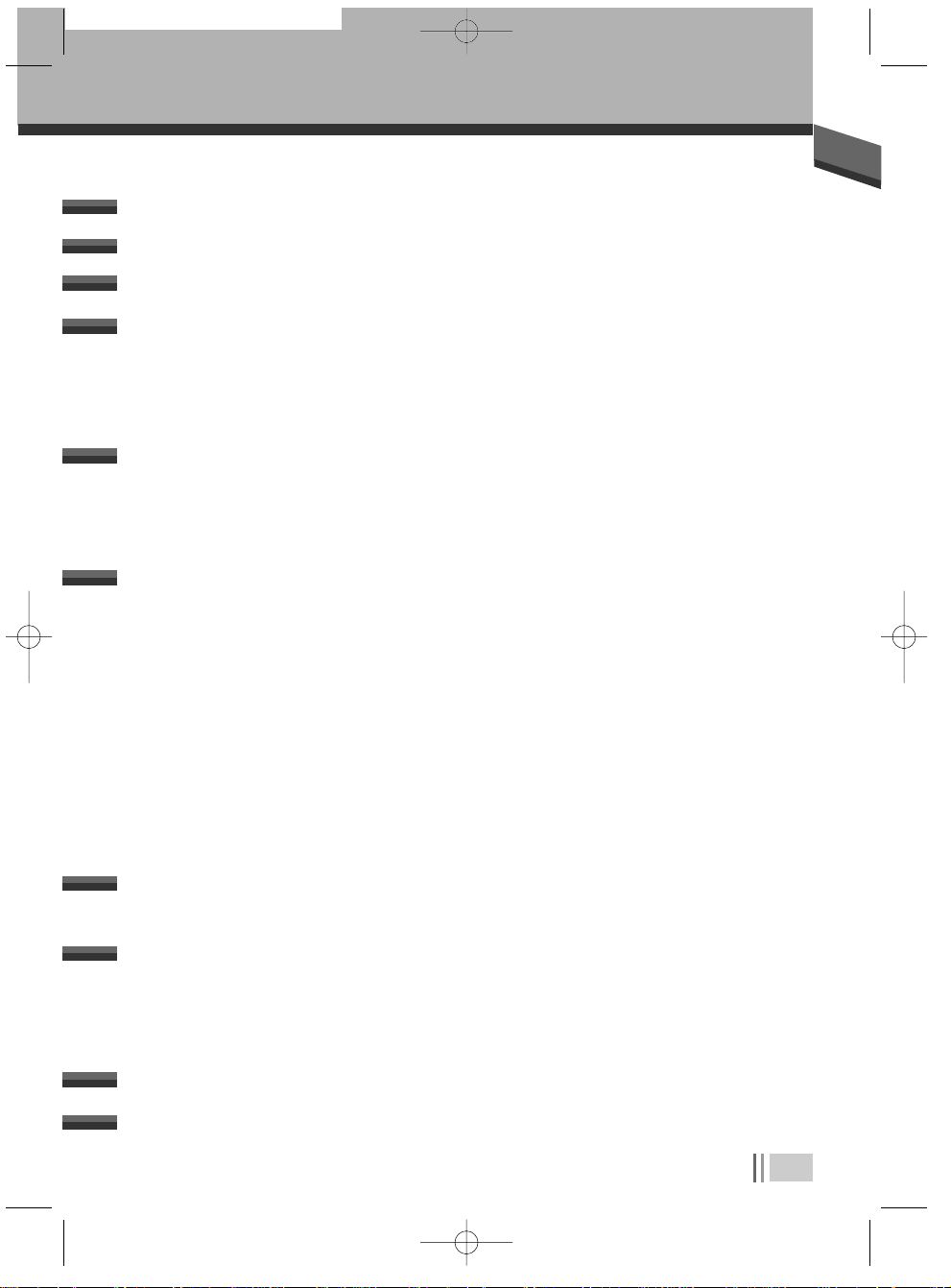
1
Identification of Controls.....................................................................6~8
Front Panel ___________________________________________________________________________________6
Rear Panel____________________________________________________________________________________7
Remote Control
________________________________________________________________________________8
Important Care and Safety Advice ......................................................2~3
Introduction............................................................................................4
Features .................................................................................................5
Basic Operation....................................................................................12
Time Shift Recording .............................................................................23
Recording and Playback on Your PVR ...................................................24
Where to get more help........................................................................26
Product technical specification...............................................................27
Using Standby________________________________________________________________________________13
Changing Channels___________________________________________________________________________13
To choose a particular channel _______________________________________________________________13
Using the TV Guide (EPG)_____________________________________________________________________14
Now & Next information_____________________________________________________________________15
Using the Main & Setup Menu’s ______________________________________________________________16
Using your VCR with the Digital PVR ________________________________________________________18
How to Access Topup TV channels____________________________________________________________19
Using interactive TV and Teletext_____________________________________________________________20
Timer Programming __________________________________________________________________________22
Connecting the PVR.................................................................................9
Setting up your digital PVR with a SCART cable______________________________________________9
To TV _________________________________________________________________________________________9
To TV & VCR __________________________________________________________________________________10
Time Shifting (Pausing Live TV) _______________________________________________________________23
Normal Recording____________________________________________________________________________24
Timer Recording ______________________________________________________________________________24
Playback & Edit ______________________________________________________________________________25
CONTENTS
CONTENTS
DSD-9520 2005.9.14 7:37 PM ˘`1
Page 3
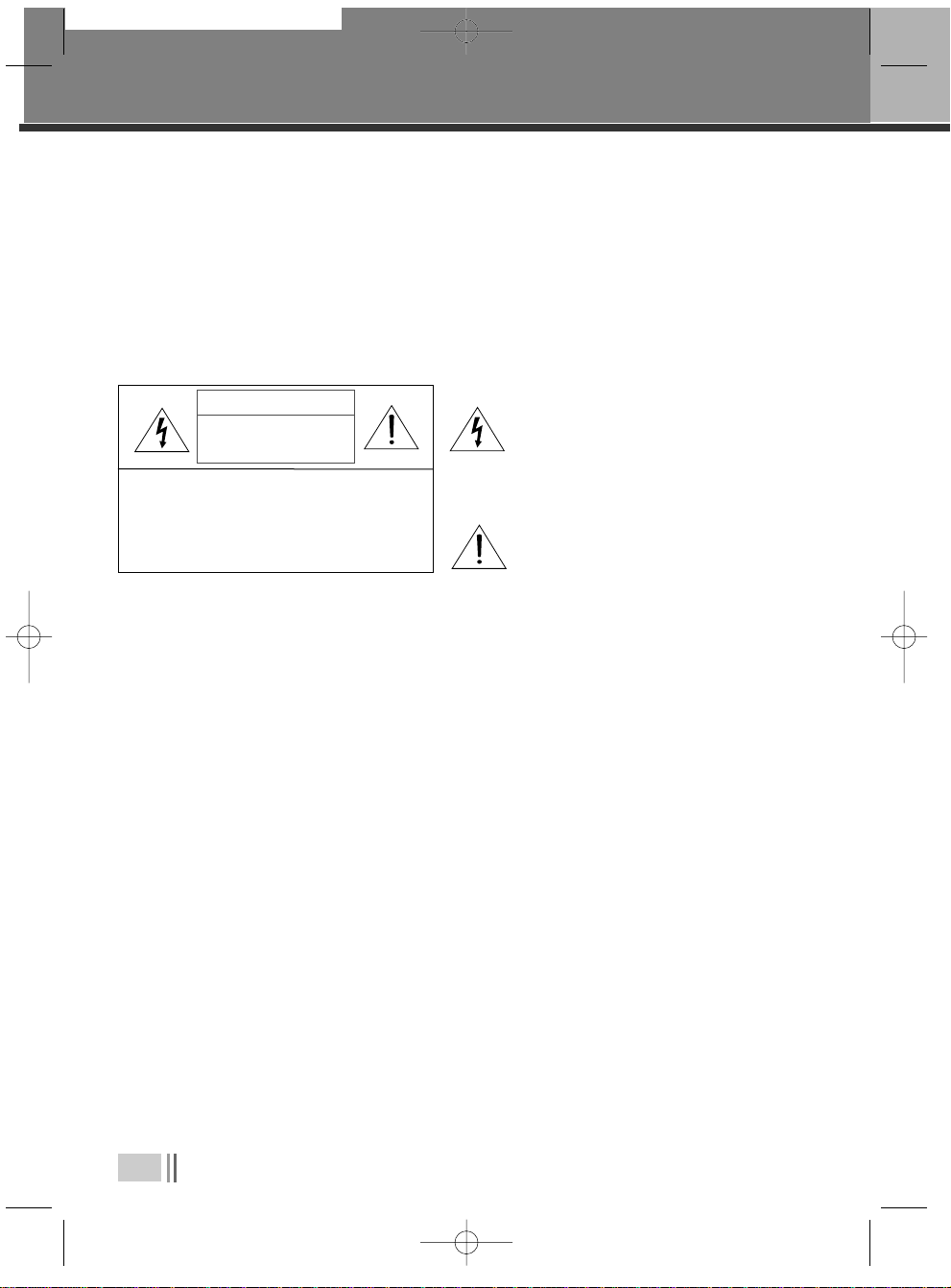
2
This Digital PVR has been manufactured to meet international safety standards, but
you must take care to operate it safely.
It is important that you read these safety instructions.
If you have any doubts about the installation, operation, or safety of this Digital PVR,
contact Daewoo, as shown below.
IMPORTANT CARE AND SAFETY ADVICE
IMPORTANT CARE AND SAFETY ADVICE
CAUTION: TO REDUCE THE RISK OF ELECTRIC SHOCK,
DO NOT REMOVE COVER (OR BACK). NO USERSERVICEABLE PARTS INSIDE. REFER SERVICING TO
QUALIFIED SERVICE PERSONNEL.
CAUTION
RISK OF ELECTRIC SHOCK
DO NOT OPEN
The lightning flash with arrowhead symbol,
within an equilateral triangle, is intended to
alert the user to the presence of uninsulated
“dangerous voltage” within the product’s
enclosure that may be of sufficient magnitude
to constitute a risk of electric shock.
The exclamation point within an equilateral
triangle is intended to alert the user to the
presence of important operating and servicing
instructions in the literature accompanying the
appliance.
✔
Electrical warning
• Your Digital PVR contains a high voltage which is sufficient to cause a dangerous electric shock.
• Never remove the Digital PVR cover.
• There are no user-serviceable parts inside.
Switch off the power supply from the mains wall socket. before you disconnect any equipment from
the Digital PVR.
• Never push anything into holes, slots or other openings in the case.
✔
Positioning the PVR
• The Digital PVR and cables should be placed so that they not likely to be walked on or pinched by
items placed upon or against them.
• Do not expose your Digital PVR to direct sunlight or to extreme temperatures (above 40
°C or
below -5°C), high moisture levels or dust.
• The apparatus shall not be exposed to dripping or splashing and that no objects filled with liquids,
such as vases, shall be placed on the apparatus.
• The ventilation should not be impeded by covering the ventilation openings with items,such as
newspapers,table-cloths,curtains,etc.
• Do not Place the Digital PVR on an unstable surface or on a bed, sofa, rug, or similar surface as this
may block air ventilation and cause it to overheat.
• Never place the Digital PVR over a radiator or in an unventilated cabinet. No naked flame sources,
such as candles, should be placed on the apparatus.
DSD-9520 2005.9.14 7:37 PM ˘`2
Page 4
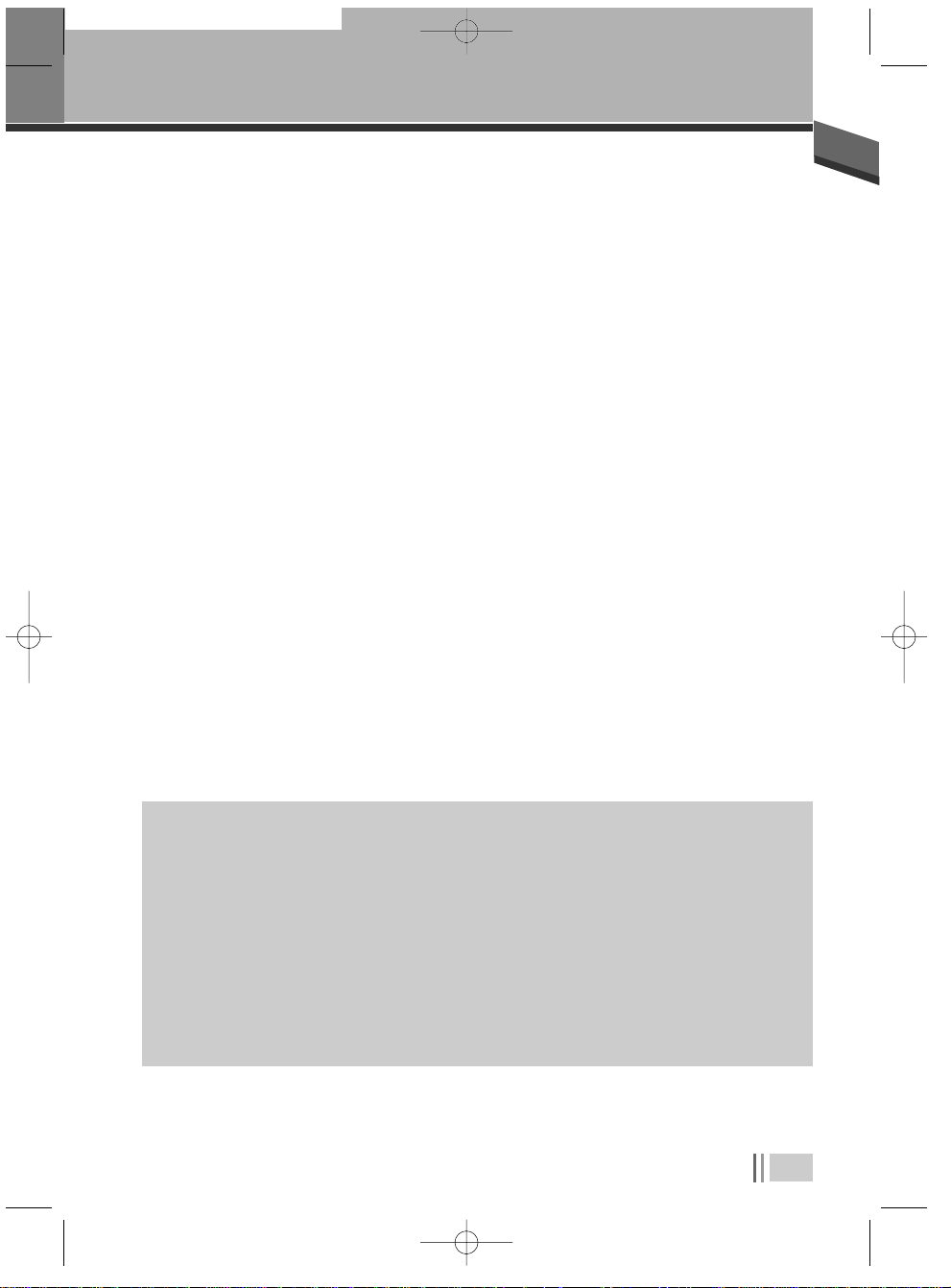
3
Important Care and Safety Advice
✔
Cleaning
• Cleaning : always disconnect from the mains supply before cleaning. Wipe with a lint-free cloth or
one that has been slightly dampened with clean water. Never use detergents, liquid cleaners.
✔
Unplug when not in use
✔
Use only authorised servicing
✔
EARTHING :
THE ANTENNA CABLE
MUST BE EARTHED.
✔
If any of the following occur
• When not in use for an extended period, unplug the Digital PVR from the mains outlet. Do not
overload wall outlets and extension adaptors as this can result in a risk of fire or electric shock.
• Any of the cables or plugs are damaged.
• Liquid has spilled onto, or objects have fallen into, the Digital PVR.
• The Digital PVR has been dropped or the casing has been damaged.
• The Ditigal PVR does not operate normally.
End User licence
This hardware and software of this product are licensed to the user as a single product that
cannot be separated.
It is intended as domestic product for the purposes of receiving digital television services; any
other use is done so at the users risk.
In relation to the software the end user is prohibited from copying,transferring to a 3rd party,
modifying or otherwise attempting to derive the source code of any part or whole of the software
in the product.The software is not sold, but licensed for use in the European Union to the owner
of the hardware. New software maybe transmitted to the box by the manufacturer in which case
the licence transfers to the new software.
✔
Carefully unplug the Digital PVR from the electrical outlet and
• Contact the retailer/ supplier who sold you the Digital PVR
• Call the Daewoo Helpline : 0870 100 2525
Or visit our web site at : information@desuk.co.uk
DSD-9520 2005.9.14 7:37 PM ˘`3
Page 5
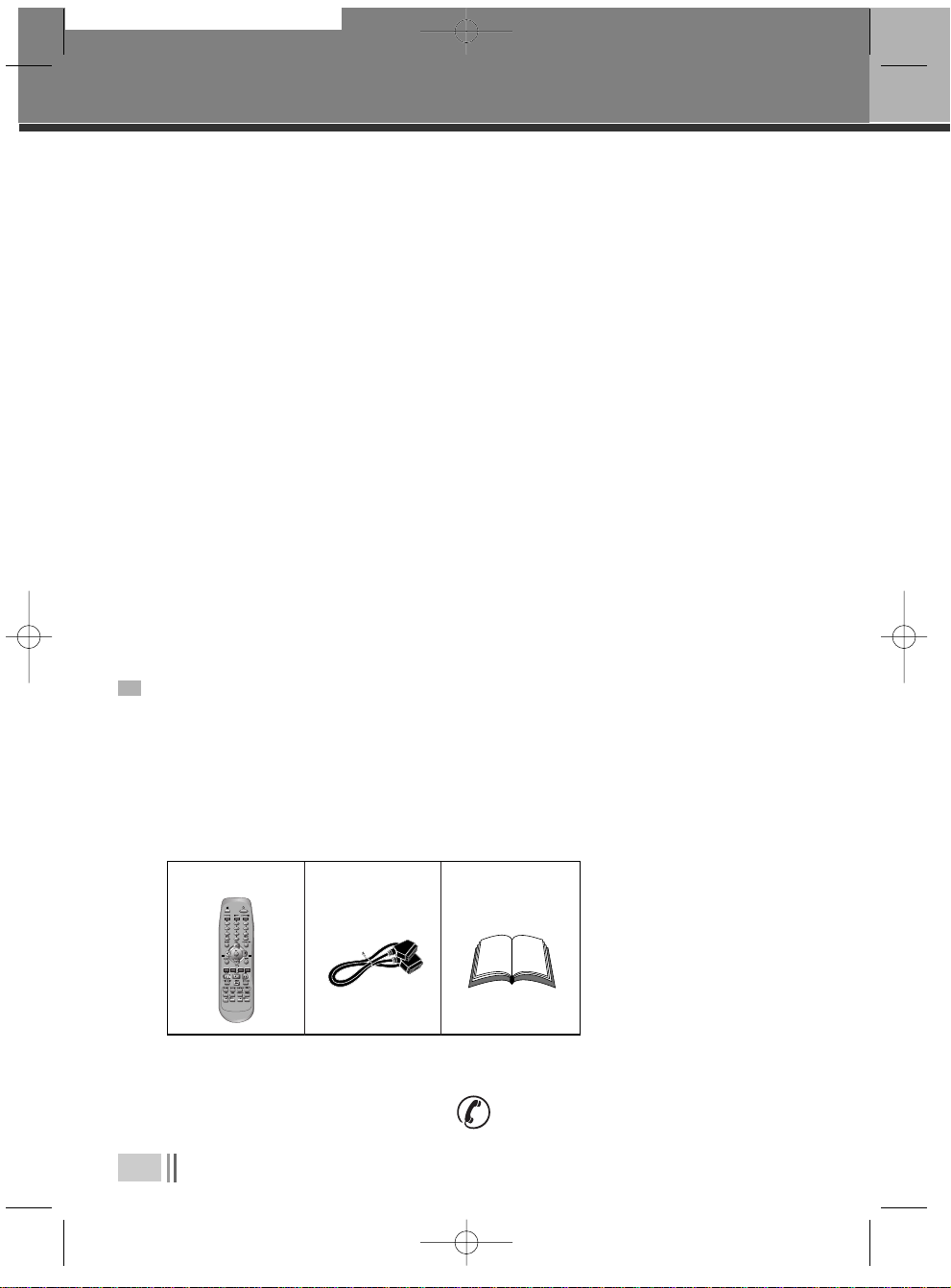
4
Thank you for purchasing the Personal Video Recorder (PVR).
Equipped with the latest technology and design, the DSD-9520 is a set-top box ideal for digital
terrestrial broadcast reception. The simple installation and operation, user-friendly threedimensional OSD, Digital audio output with Dolby Digital ready, and advanced video clarity made
for TV and VCR are all designed to enrich the viewer experience.
As a digital set-top box, it can receive TUTV and FTA broadcasts. Outstanding stability and comfort
are its built in features. In addition to delivering more channels with its new highly sensitive tuner,
DSD-9520 boasts the Electronic Program Guide (EPG), for even better program information on all
channels, and information that enables subtitles and teletext for a bounty of useful information on
programs and broadcast signals.
As a PVR, DSD-9520 utilizes the preloaded software functions by incorporating the hard disk drive.
This allows for assorted trick play, diverse formats of recording, and recordings playback,
all through the time shift recording function.
Software upgrade notices are posted periodically on the Internet homepage, and new versions can be
updated through automatic software upgrade service (OAD). With the latest software, viewers are
always sure to enjoy endless hours of extraordinary digital broadcasts and an abundance of data.
If you have any difficulties concerning the operation of your PVR, please refer to the relevant section
of this manual. This manual will provide you with useful information on using the PVR.
INTRODUCTION
INTRODUCTION
PACKAGE CONTENTS
When you open the packaging you should find
1) DAEWOO DIGITAL PVR
2) REMOTE CONTOL
3) SCART CABLE
4) USER’S GUIDE
• If any parts are missing, do not attempt to install this product.
Please contact the Daewoo Careline on 0870 100 2525.
VOL
VOL
Remote Control Scart Cable
User’s Guide
DSD-9520 2005.9.14 7:37 PM ˘`4
Page 6

5
• Personal Video Recorder
• 80 GB Hard Disk Drive (approx. 40 hours of recording time).
• Pause and play with button during A/V watching.
• Fast Forward & Fast Rewind in various speeds.
• Jump to live program
• Slow Motion to Forward & Backward.
• Time shift recording for 60 minutes.
• Recording live channels and stop.
• Recording reservation in EPG information.
• Recording reservation with setting start time and duration.
• Play back of recorded services with Trick play modes.
• MPEG-2 Digital & Fully DVB-T Compliant.
• Digital Terrestrial Set-Top Box
• Fast Interactivity & Digital Teletext (MHEG 5).
- Allows a split screen combination of your programme plus live text news & sport
information.
- Digital super 'teletext' where you can view up-to-the minute information
• User-friendly EPG (8 days capability).
• Parental control with block on system, all channels and programs by age limitation.
• Multiple Connectivity to Hi-Fi or Home Theatre.
• Channel list mode in both all and favourite groups.
• Channel search in automatic, manual and network search.
• Channel sorting by Channel Number
• Timer Setting Supports automatic Turn-On and Off daily.
• Auto language selection of program for Audio language with user setting in menu.
• Video format in 4:3, 16:9 and letterbox.
• Extended information shows the full program information.
FEATURES
FEATURES
DSD-9520 2005.9.14 7:37 PM ˘`5
Page 7
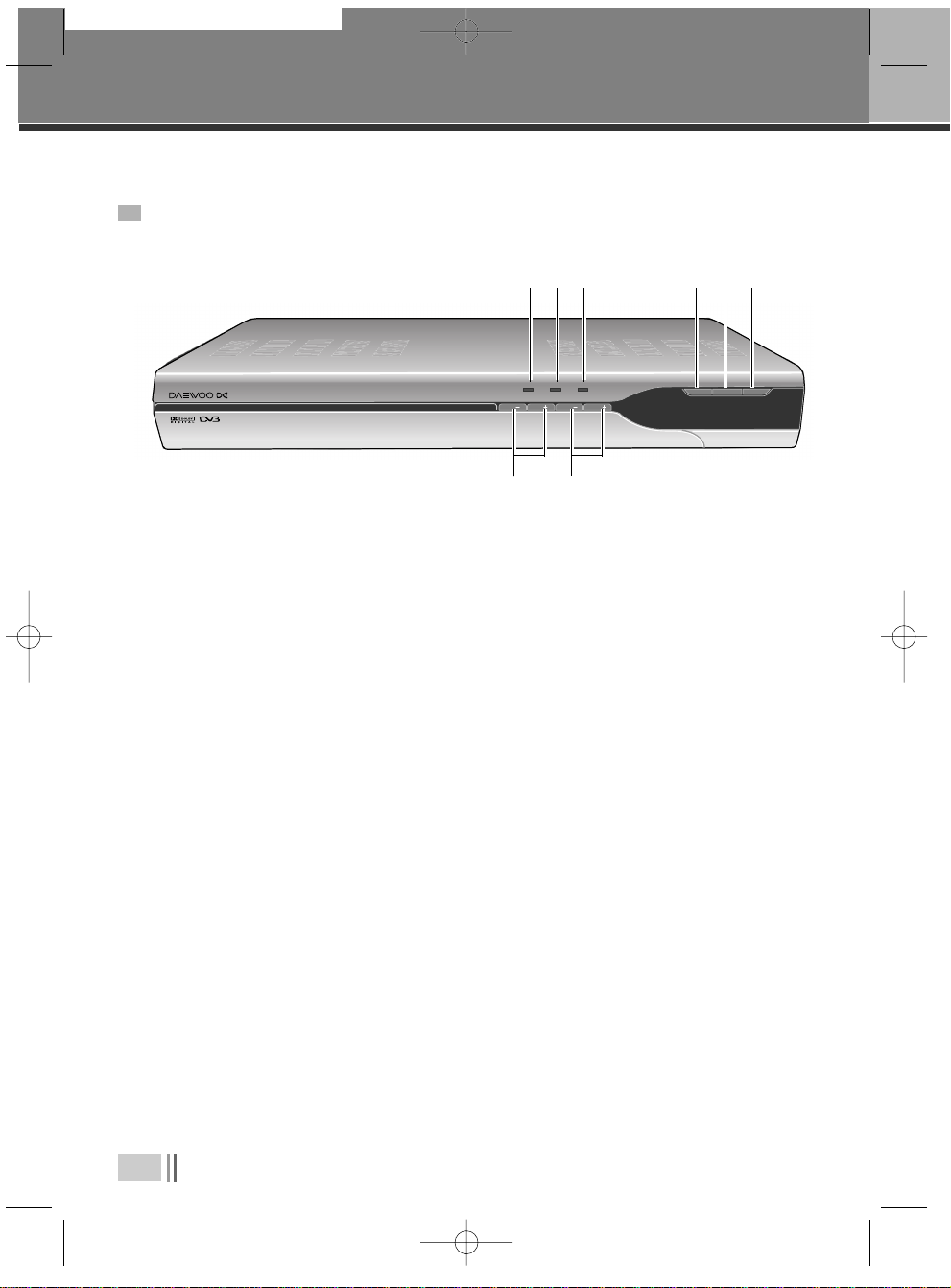
6
!
Power On indicator
@
Standby indicator
#
Hard drive indicator
;
will be visable when hard drive is in use ie when in record or time shift mode.
$
Menu Button
;
allows access to on screen menu.
%
OK button
;
can be used to select a menu or confirm menu options.
^
Standby Button
;
switches between Operation and Standby modes.
&
Channel up/down (+/-) Buttons
;
can be used for changing channels or moving up and down Menu screens.
*
Volume up/down (+/-) Buttons
;
used to control volume on the PVR.
IDENTIFICATION OF CONTROLS
IDENTIFICATION OF CONTROLS
FRONT PANEL
MENU
OK
STANDBY
CH CH VOL VOL
POWER/ON REMOTE HDD
Digital Terrestrial Receiver DSD 9520
& *
! @ # $ % ^
DSD-9520 2005.9.14 7:37 PM ˘`6
Page 8
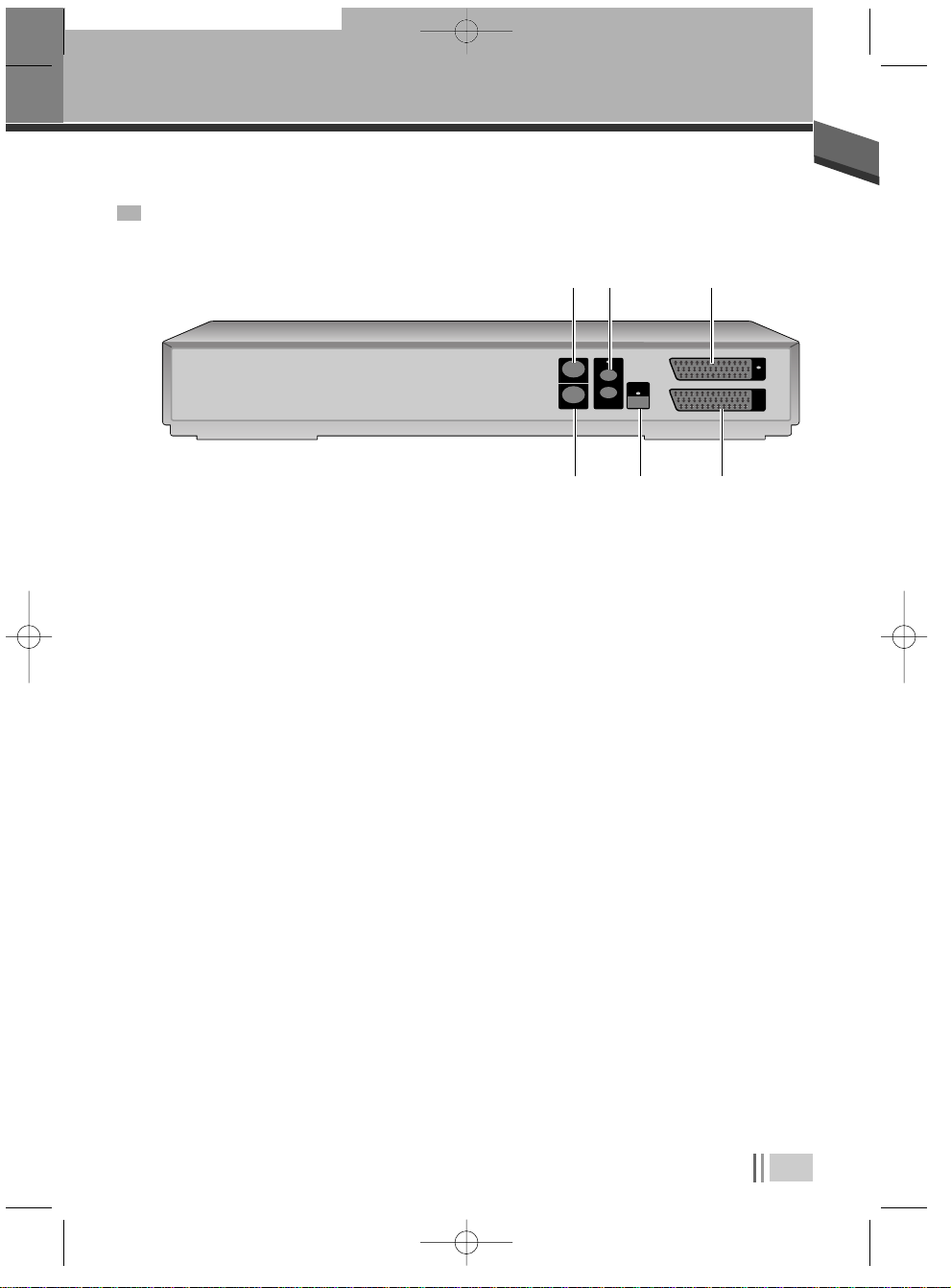
Identification of Controls
7
!
RF IN T V Scart
;
connects an aerial to the Aerial IN jack on the PVR.
@
Audio L/R
;
connects to your TV or VCR and outputs audio signals.
#
T V Scart
;
connects a T V SCART cable.
$
RF OUT
;
connects an RF signal from your PVR to the RF (ANT )input jack on your TV or VCR.
%
S/PDIF
;
Outputs the digital audio signals.
^
VCR/DVD SCART
;
Connects a VCR/DVD SCART cable.
REAR PANEL
RF IN
RF OUT
L
R
AUDIO
OUT
AUDIO
OUT
TV
VCR
DVD
$ % ^
! @ #
DSD-9520 2005.9.14 7:37 PM ˘`7
Page 9
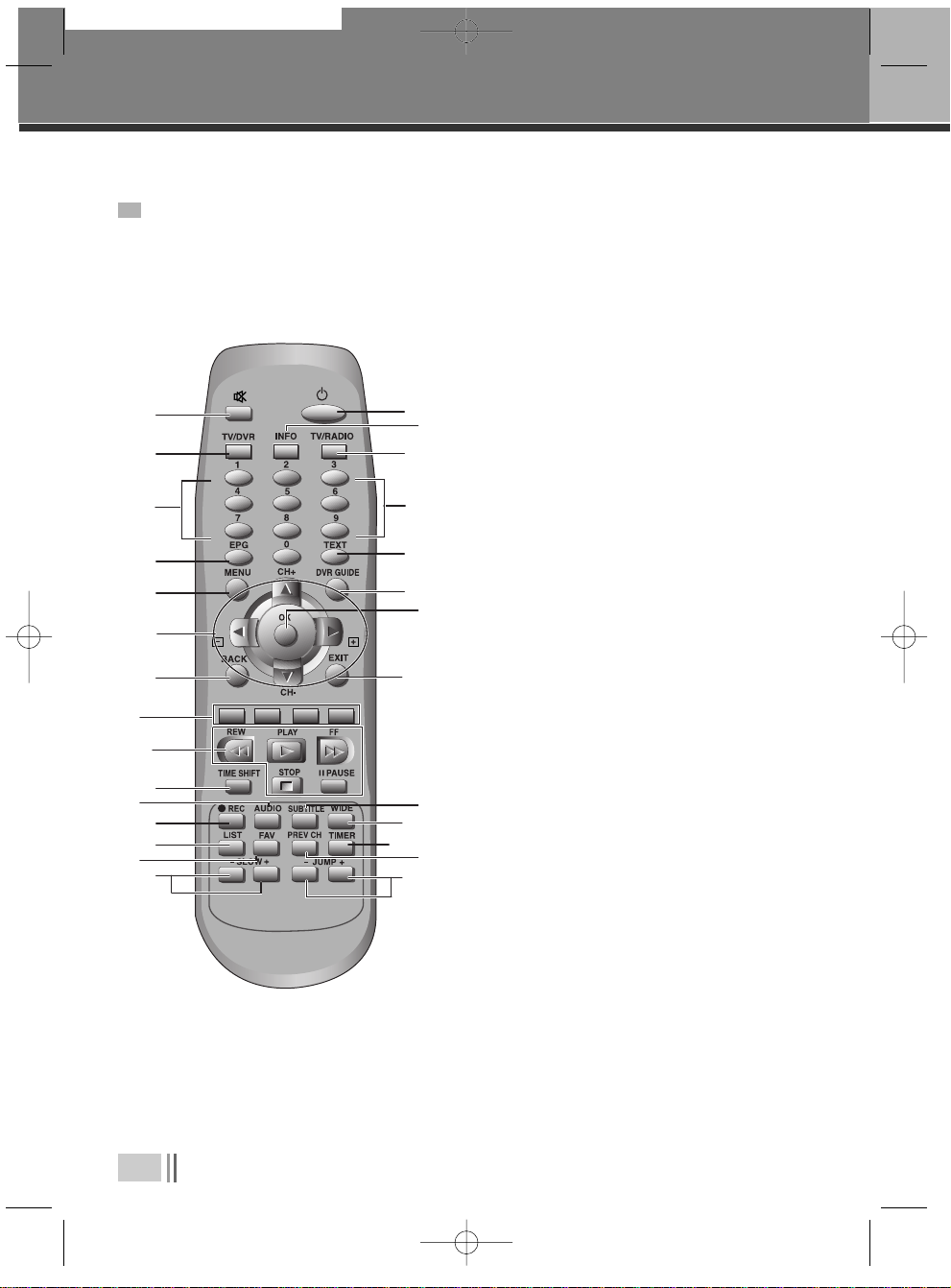
8
!
Mute ;
Pauses the audio temporarily.
@
T V/PVR ;
Switches between PVR and TV.
#
Number buttons
$
EPG ;
Pauses the audio temporarily.
%
Menu ;
Choose and change a wide range of
PVR’s features.
^
Arrow buttons ;
allows to change channel,
control volume and move through menu ’s.
&
BACK ;
returns to previous menu and screen.
*
Colour buttons ;
used for selecting interactive
applications.
(
Playback control buttons ;
Includes Play,
Fast Forward,Rewind,Pause and Stop.
)
Time Shift ;
activates time shift function -see
relevant section in this manual)
1
Audio ;
displays Audio menu.
2
Record ;
initialises the record feature -see
relevant section in this manual.
3
List ;
displays a full list of searched channels
4
FAV ;
sets favourite TV channels
5
Slow ;
starts slow motion playback.
6
Standby ;
switches between operation and
stanby modes.
7
Info ;
displays information on the current and
next programs on the channel
8
TV/RADIO ;
Switches between first TV channel
stored and first Radio channel.
9
Text ;
displays digital text.
0
DVR Guide ;
Displays progammes recorded on
hard drive.
“
OK ;
selects menu or confirms the selected
operation.
‘
EXIT ;
exits the menu or guide screen.
+
Subtitle ;
changes the subtitle language.
=
Wide ;
sets display format.
Q
Timer ;
accesses the timer programming channels
q
Pre CH ;
switches to the previous channel viewed.
W
Jump ;
move to a specific point.
Identification of Controls
REMOTE CONTROL
VOL
VOL
!
#
@
$
%
^
&
*
(
)
2
3
5
6
8
#
9
“
+
=
Q
W
7
0
q
‘
1
4
DSD-9520 2005.9.14 7:37 PM ˘`8
Page 10

9
SCART connections offer the best picture and sound quality.
They can also tell your TV when the Digital PVR is switched on and off and whether
widescreen pictures are being broadcast. Therefore this is the way this box has been
designed to be connected.
SETTING UP YOUR DIGITAL PVR WITH A SCART CABLE
CONNECTING THE PVR
CONNECTING THE PVR
1. Connect your aerial to the Digital PVR.
• Make sure your TV is switched off, together with any other equipment you are connecting to it.
• Insert the cable from your aerial into the Digital PVR socket marked ‘AERIAL’.
• Connect the SCART cable between the ‘TV’ socket on your Digital PVR’s rear panel and your
TV’s SCART socket.
• Connect an RF cable between the ‘RF OUT’ output on the Digital PVR and the RF socket on
your TV (where you normally connect the aerial).
2. Connect the SCART cable.
Choose the option below that best suits your TV (and VCR, if you have one). If you need a longer
SCART cable, you can find one at most TV or electronics retailers.
Ask for a “fully-populated” SCART lead.
Option 1: connecting to a TV only
RF IN
RF OUT
L
R
AUDIO
OUT
AUDIO
OUT
TV
VCR
DVD
SCART Cable
RF Cable
(Not supplied)
AERIAL
TV
DSD-9520 2005.9.14 7:37 PM ˘`9
Page 11

10
Connecting the PVR
• Connect the SCART cable between the VCR socket on your Digital PVR and your VCR’s SCART
IN socket.
• Connect a SCART cable between the SCART TV socket on your Digital PVR and your TV SCART
IN socket.
• Connect an RF cable between the ‘RF OUT’ socket on the Digital PVR and the RF input socket
on your VCR.
• If there isn’t already one in place, connect a second RF cable between the RF output on your
VCR and the RF input socket on your TV.
Option 2: connecting to a TV and VCR
RF IN
RF OUT
L
R
AUDIO
OUT
AUDIO
OUT
TV
VCR
DVD
3. Connect the POWER cable.
SCART Cable
RF Cable
(Not supplied)
AERIAL
TV
SCART Cable
VCR
DSD-9520 2005.9.14 7:37 PM ˘`10
Page 12

connecting the PVR
11
Switch on your TV
Switch on the mains outlet for the Digital PVR. The PVR’s red light should show.
Press POWER on your PVR remote. The PVR’
green light should go on.
Your TV should switch to the Digital PVR
automatically. If no, select the AV channel
using the button on your TV remote marked AV,
EXT, TV/AV, O/E or a symbol, or refer to
your TV manual.
If you cannot see the picture from the Digital PVR, please refer to the “where to get more help”
section towards the end of this user’s guide.
4. Switch on your TV.
You are now ready to tune in to the digital TV service.
1
2
3
4
5
Please ensure your aerial is connected.
Press
OK to automatically tune digital
television services.
Auto Tune
DSD-9520 2005.9.14 7:37 PM ˘`11
Page 13

12
Using your Digital PVR for the first time.
The first time you use your Digital PVR, you will see a sceen like the one below. The
Digital PVR now needs to scan for available Digital TV channels.
• Press OKon your Digital PVR’s remote control to
begin searching for digital channels. The search will
take between 2 and 5 minutes, depending on the
digital TV service in your area.
• As channels are found, their names are listed on the
TV screen.
• When the scan has finished, the Digital PVR will
automatically switch to the first channel in the list.
BASIC OPERATION
BASIC OPERATION
• You can now explore and enjoy the channels available on
your Digital TV service.
• Please read on to find out more about the features offered
by your Digital PVR.
027
060
033
017
024
061
036
047
NA
NA
NA
NA
NA
NA
NA
NA
TV
TV
TV
TV
TV
TV
TV
TV
Discovery
Television X
Boomerang
UKTV Gold
price-drop tv
Red Hot
Xtraview
Teachers’ TV
FULL SCAN ADD NEW SERVICES
CN Name Provider Type
0% 100%
Please wait while scanning... 4 minutes remaining
DSD-9520 2005.9.14 7:37 PM ˘`12
Page 14

Basic Operation
13
When you are not watching TV, you should set your Digital PVR to ‘Standby’.
To do this:
• Press POWERto switch to STANDBY (red light).
If you plan to leave your Digital PVR unattended for a long period, switch it off
and unplug it at the mains supply. (Don’t worry - all of your settings will be saved.)
To ‘hop’ through the channels :
• Press or on your Digital PVR remote control.
USING STANDBY
CHANGING CHANNELS
• Press one of the buttons 0 to 9, then press OK.
• To select 2 or 3 digit channels (10 to 999), press the number buttons required in succession, then press
OK.
• If you do not press OK, the PVR will change to the selected channel after approximately 1 second.
TO CHOOSE A PARTICULAR CHANNEL
MENU
OK
STANDBY
CH CH VOL VOL
POWER/ON REMOTE HDD
Digital Terrestrial Receiver DSD 9520
REMOTE
DSD-9520 2005.9.14 7:37 PM ˘`13
Page 15

14
Basic Operation
The TV Guide shows a full list of available channels and programms.
When you choose the TV Guide, the channel you are watching appears as a small
inset screen.
To view the Guide :
USING THE TV GUIDE (EPG)
Press EPG.
Press … or † to scroll through the list of
channels.
To scroll through the programmes press
œœ
and
√√
.
To scroll forwards and backwards, one day at a
time, press the blue and the yellow colour
buttons.
To preview the highlighted channel, press Info.
To view the highlighted channel, press OK.
To exit the TV Guide without changing channel, press EXIT or EPG .
1
2
3
4
5
6
7
To add the selected programme to your Timer, press the RED
colour button.
TV GUIDE 09:49 12/06/2005
09:00 - 10:00
News 24 Sunday
A weekly look at key news stories and
news makers, presented by Peter
Sissons. [S]
CN Name 09:30 12/06 11:30
002 BBC TWO NI Smile Sunday Past Times
003 UTV The Crocodile Celebrity Wrestling Sur
004 Channel 4 T4: Popworld T4: Hollyoaks Omnib
006 ITV2
Who Wants To Be A
Planet’s Cele
001 BBC ONE NI News 24 The Heaven and Ear Call My
Select
Timer - Day + Day
Scroll To View Preview
OK
INFO
DSD-9520 2005.9.14 7:37 PM ˘`14
Page 16

Basic Operation
15
Now and Next gives you information on the current and next programmes on each
channel.
NOW AND NEXT INFORMATION
To open the Now/Next menu press INFO. This
displays information on the programme
showing Now.
To see information on the programme
showing Next, press
√√
.
To see more detailed information press INFO
again.
To change the channel you want information
for press … or † .
To watch the highlighted channel press OK.
To exit the Now/ Next menu without changing
channel, press EXIT .
1
2
3
4
5
6
22:00~22:30 News at Ten
MyFavs 1
001 BBC ONE NOW 22:25 18/08/2005
New SUB TXT
CRYP
0
More Next Ch+/Ch- SELECT
Info OK
22:00~22:30 News at Ten
Joanna Gosling and Philip Hayton with news, sport, weather
and business. With local headlines from your area.
[News and Factual]
MyFavs 1
001 BBC ONE NOW 22:25 18/08/2005
New SUB TXT
CRYP
0
Exit Next Ch+/Ch- SELECT
Info OK
DSD-9520 2005.9.14 7:37 PM ˘`15
Page 17

16
Basic Operation
The Main menu lets you choose and change a wide range of your Digital PVR’s
features.
USING THE MAIN & SETUP MENU’S
• To access the Main Menu, press
MENU.
THE MENU OPTIONS ARE :
■
SERVICE ORGANISER
- lets you delete, reorder and rename the channel
line up.
■
FAVOURITES
- helps you move quickly between your favourite TV
channels.
■
TIMER PROGRAMMING
- lets you set a timer so that the Digital PVR changes to a specific channel at a certain time
(such as when you wish to record a programme).
MAIN MENU
Select Enter Menu
OK
Service Organiser
Favourites
Timer Programming
Setup
SETUP MENU
Select Enter Menu
OK
Languages
TV Setup
Parental Control
Service Setup
DVR Setup
Check For Download
Technical Information
CA Information
DSD-9520 2005.9.14 7:37 PM ˘`16
Page 18

Basic Operation
17
■
SETUP - contains the following sub menu’s :
1.
Languages - when a programme is broadcast in multiple languages, this lets you choose
the language you listen to and any on-screen text or subtitles that are
displayed.
2.
TV Setup - lets you change how programmes are displayed on your TV (widescreen
16:9 or normal 4:3).
3.
Parental control - lets you control what can be watched. Please refer to the relevent section
in this guide for more information.
4.
Service Setup - to access this feature you are required to enter a PIN “0000”. In this menu
you can scan for new channels etc...
5.
DVR Setup - allows you to format the hard drive.
6.
Check for download - is an option that allows your Digital PVR to scan the airwaves for a
software update. As updates are handled automatically by your
Digital PVR it is nor recommended that you use this option.
7.
Technical Information - as the name suggests lists the technical specifcation of the PVR.
8.
CA Information - as the name suggests information of Conditional Access.
WARNING! : This will remove all recordings.
DSD-9520 2005.9.14 7:37 PM ˘`17
Page 19

18
Basic Operation
■
To record and view a digital channel
• Select the digital channel you want to record.
• Select the Digital PVR channel on your VCR, and press record or set your recording timer.
■
To record an analogue channel while watching a digital channel.
You can record an analogue TV channel while watching a digital channel.
• Select the desired analogue channel on your VCR and record as usual.
■
To record a digital channel while watching an analogue channel.
• Select the digital channel you want to record on your Digital VCR.
• Select the correct AV channel on your VCR, and press record or set your recording timer.
• Use your TV remote to switch to your choice of analogue channels.
USING YOUR VCR WITH THE DIGITAL PVR
Please note : your Digital PVR must be set to the channel you wish to record for the full duration
of the recording.
Please note : like most Digital PVR’s, this product can only receive one digital channel at a time.
This means that you cannot record one digital channel while watching another
digital channel. Please note that your VCR will also record any on-screen displays
shown at the time of recording.
DSD-9520 2005.9.14 7:37 PM ˘`18
Page 20

Basic Operation
19
Make sure your digital PVR is set up and that it has finished tuning to the digital channels.
Call Top Up TV and register your card (Top Up TV ’s number is on the packaging that came with the
card).
Switch off your digital PVR at the mains supply.
Insert your Top Up TV card barcode side upwards as shown in the picture below.
Switch on your digital PVR at the mains supply and press the POWER button on the remote control
so that the green light appears.
If you cannot see all of the Top Up TV channels, you may need to scan for new channels.
HOW TO ACCESS TOPUP TV CHANNELS
1
2
3
4
5
6
It is important that you follow these steps EVERY TIME you insert
your Top Up TV card - not just the first time.
MENU
OK
STANDBY
CH CH VO L VOL
POWER/ON REMOTE HDD
Insert your Top Up TV card with the
barcode side up
Please note : that a TopUp TV card can be obtained from your retailer or by contacting TopUp
TV on
08700 543210 or visiting the TopUp TV website @www.topuptv.com)
DSD-9520 2005.9.14 7:37 PM ˘`19
Important system arrow
1. Please keep the DVD+HDD
2. Make sure the rating of your
carefully.
3. Read this page and chapter
Setting up your DVD+HDD
IMPORTANT
www.lupyva.com
Top
Up
TV
TV
1 07 1E61 6 31E 7S
Top
Up
Page 21

20
These can be accessed by pressing the [AUDIO] button on the remote. In this
menu you can set speaker options to ensure you get the most out of your PVR.
Basic Operation
This feature can be accessed by pressing [TV/Radio] button, allowing you switch
between radio and TV channels. (Please note that this feature will always transfer
you between the first radio and TV channels stored ie BBC 1 and BBC Radio 1
rather than those previously viewed).
Audio settings
TV/Radio Feature
The Parental Control feature allows you to lock or unlock channels or change the
censorship options (where available) using a PIN number. Please note that this
feature works only when the broadcaster transmits censorship information.
Using parental controls and pin numbers
Your Digital PVR gives you full access to Interactive TV and Teletext.
Teletext is available on certain channels, and there is a dedicated Teletext channel - see your TV
Guide for more information.
• To see the Teletext service on the channel you are watching, press the [TEXT] button.
USING INTERACTIVE TV AND TELETEXT
Press MENU to access the Setup Menu.
Choose the Parental Control option.
1
2
DSD-9520 2005.9.14 7:37 PM ˘`20
Page 22

Basic Operation
21
Type in your PIN - the default PIN is 0000.
Use
œœ
or √√to change the Censorship level. These settings affect the entire service on your
Digital PVR. To lock or unlock individual channels, see below.
When a programme being broadcast is blocked by the parental control setup, you can override
the settings and watch the programme by entering your PIN number.
3
4
■ CHANGING YOUR PIN NUMBER
To set or change your PIN, choose the Change PIN option from the Parental
Control menu. The default PIN is 0000.
1.
To change your PIN, highlight the Change PIN
box and type in the PIN you want.
2.
Type it again in the Confirm New PIN box.
■ LOCK/ UNLOCK INDIVIDUAL CHANNELS
1.
On the Parental Control menu, choose the Lock/
Unlock Services option.
2.
Use … or † to highlight the channels you wish
to lock or unlock.
3.
Press OK to switch between the Lock/ Unlock
setting.
Please note : If you lose your PIN, please call the Daewoo helpline on 0870 100 2525.
PIN
Use 0-9
Please enter PIN to
access menu
- - - -
PARENTAL CONTROL
Censorship
Change PIN
Lock/Unlock Services
OFF
Select Change
DSD-9520 2005.9.14 7:37 PM ˘`21
Page 23

You can set the Digital PVR’s programme Timer to switch the PVR to any channel
you choose, at any time you choose. So you’ll always see (or be able to record)
your favourite programmes!
For the duration of the timer programme, the Digital
PVR will not respond to the remote control unless
you press EXIT.
If you wish to record a programme make
sure your PVR is set to the Digital channel
and programmed to record at the time
your programme is on.
• Timer Programming can be accessed from the Setup Menu by highlighting the option and
pressing OK.
• If Parental Controls are set on the channel, you will be asked to enter your PIN in order to
complete the Timer Programme.
22
Basic Operation
TIMER PROGRAMMING
Please note that you cannot record one digit channel and watch another digital channel at the
same time).
TIMER PROGRAMMING 14:40 22/08/2005
Select Edit entryDelete
OK
CN Service Date Start Mins Rep Sub DVR
- - - - - - - - -/- - - - - - : - - - - - - - - - -
- - - - - - - - -/- - - - - - : - - - - - - - - - -
- - - - - - - - -/- - - - - - : - - - - - - - - - -
- - - - - - - - -/- - - - - - : - - - - - - - - - -
- - - - - - - - -/- - - - - - : - - - - - - - - - -
- - - - - - - - -/- - - - - - : - - - - - - - - - -
- - - - - - - - -/- - - - - - : - - - - - - - - - -
- - - - - - - - -/- - - - - - : - - - - - - - - - -
DSD-9520 2005.9.14 7:37 PM ˘`22
Page 24

Select the channel you want to record.
Press Time Shift button on the remote control.
The PVR will save the programme on air temporarily,
allowing the user to manipulate the saved programme
ie rewind, replay pause etc..
The Record info bar will appear on the screen to show length of the recording.
Recording time is to a maximum of 1 hour.
1
2
3
4
23
This feature will allow you to record live television for a specified amount of
time.
The Recording can be between 1 min and 1hour in length although this will be
dependent on the amount of free disk space
you have.
The Green recording bar will indicate your
position within the recording.
Further features which can be used with a time shifted recording are as follows:
■ SLOW MOTION PLAYBACK & REWIND :
select the Slow motion + or - buttons on the remote control to move the recording in the
desired direction.
■ JUMP :
This feature allows you to move to a specific point in the recording by selecting either the
right or left jump buttons to move the progress bar on the screen to the required location.
TIME SHIFTING (PAUSING LIVE TV)
– The length of recording will depend on the disk space available on the PVR.
– To stop the recording at anytime press the STOPbutton on the remote control. This will
remove the time difference so the programme returns to the position currently being aired.
– You can PLAY and MANIPULATE a Timeshift recording whilst the recording is still in progress.
TIME SHIFT RECORDING
TIME SHIFT RECORDING
x2
0 15 30 45 60
DSD-9520 2005.9.14 7:37 PM ˘`23
Page 25

24
To access the Recording Menu, press MENU button on the remote control and then select Timer
programing.
There are a number of slots for set recordings.
To select a slot scroll up/down using the arrow buttons on the remote control.
To confirm selection, press OK button on the remote control.
To set or edit a recording, highlight the option
in the submenu and press OK button.
The date, the start time, the end time,
programme number, Mode and frequency of
recording can all be input and edited.
- To change any of the options, use the arrow
buttons on the remote control.
- To Save, highlight Save and confirm by
pressing OK on the remote control.
- To delete, highlight Delete and confirm by pressing red colour button on the remote control.
To exit , press MENU on the remote control.
1
2
3
4
5
This feature will allow you to record a programme you are currently watching
without setting the timer. The recording will continue for specified time until
you press STOP button on the remote control or the unit runs out of available
disc space.
• Press REC button on the remote control and select the duration of the recording eg 30 mins
then press OK for recording to begin.
• Recording will automatically stop after specified time. Press STOP button if you want to finish
recording before specified time ends.
NORMAL RECORDING
TIMER RECORDING
RECORDING & PLAYBACK ON YOUR PVR
RECORDING & PLAYBACK ON YOUR PVR
To select a previously recorded programme to watch, press DVR GUIDE button on the
remote control.
TIMER PROGRAMMING 14:40 22/08/2005
Select Edit entryDelete
OK
CN Service Date Start Mins Rep Sub DVR
- - - - - - - - -/- - - - - - : - - - - - - - - - -
- - - - - - - - -/- - - - - - : - - - - - - - - - -
- - - - - - - - -/- - - - - - : - - - - - - - - - -
- - - - - - - - -/- - - - - - : - - - - - - - - - -
- - - - - - - - -/- - - - - - : - - - - - - - - - -
- - - - - - - - -/- - - - - - : - - - - - - - - - -
- - - - - - - - -/- - - - - - : - - - - - - - - - -
- - - - - - - - -/- - - - - - : - - - - - - - - - -
DSD-9520 2005.9.14 7:37 PM ˘`24
Page 26

Recording on Your PVR
25
PLAYBACK & EDIT
■ PLAY
• To view a list of programmes recorded press the DVR GUIDE button on your remote control.
• To select your programm, scroll though the recorded programmes list using the ARROW buttons
on the remote control.
• To play the programme, highlight the option and press OK on the remote control.
■ EDIT
• Press the DVR GUIDE button on your remote and select RENAME.
DSD-9520 2005.9.14 7:37 PM ˘`25
Page 27

26
WHERE TO GET MORE HELP
WHERE TO GET MORE HELP
If you have any problems using your Digital PVR and cannot find a solution in
this user guide:
For general problems contact
Daewoo helpline on 0870 100 25 25
Or visit our website at : information@desuk.co.uk
If possible when calling, you should be close to your TV and have your
Digital PVR and TV switched on.
For general Freeview reception enquires
Freeview : 08708 80 99 80 or www.freeview.co.uk
Digital TV Group : www.dtg.org.uk
For aerial and signal problems
Euro Aerials on 0870 412 4862 (lines open Monday to Saturday, 8:30am to
5:30pm)
The product referred to in this manual is a Digital Terrestrial PVR,
model DSD9520, supplied by Daewoo Electronics UK,
Rathenraw Ind. Est. 62-82 Greystone Road Antrim, Co. Antrim, BT41 1NU
DSD-9520 2005.9.14 7:37 PM ˘`26
Page 28

27
PRODUCT TECHNICAL SPECIFICATION
PRODUCT TECHNICAL SPECIFICATION
Due to continued product improvement,this specification may change without notice.
UHF Channel
Channel 21-69
-75 to -20 dBm
Bandwidth 8 MHz
DVB Compatible
ETS 300 744
Decoding
MPEG2 compatible (DVB/Main profile@Main level)
Video
1.5~15Mb/s (720 x 576)
Audio
MPEG2 - Musicam (layer 1&2)
(32, 44.1, 48kHz)
Symbol rate
2~40 Mbaud
Power
Input Voltage : 240V, 50/60Hz
Power consumption : 8 -18 (HDD) Wmax
Power requirements
18W in operation
10W in standby
This product complies with the following European Council Directive
EN60065
73/23/EEC (the Low Voltage Directive) as amended
89/336/EEC (the EMC Directive) as amended
Digital Terrestrial Television Broadcast Receiver and Decoder
MADE IN UK
Digital terrestrial PVR TV receiver (Fully DVB -compliant)
IEC connector 169-2 (female),diameter 9.5mm
RF Connection
Two SCART
Composite/ RGB/ S-video + audio (stereo)
TV Connection
Remote Control, Scart cable, User’s Guide
Accessories
DSD-9520 2005.9.14 7:37 PM ˘`27
Page 29

28
The meaning of the symbol on the product, its
accessory or packaging indicates that this product
shall not be treated as household waste.
Please, dispose of this equipment at your applicable
collection point for the recycling of electrical &
electronic equipments waste.In the European Union
and Other European countries which there are
separate collection systems for used electrical and electronic products.
By ensuring the correct disposal of this product, you will help prevent
potentially hazardous release to the environment and damage to human
health, which could otherwise be caused by unsuitable waste handling of this
product.
The recycling of materials will help conserve natural resources.
Please do not therefore dispose of your old electrical and electronic equipment
with your household waste.For more detailed information about recycling of
this product, please contact your local city office,your household waste disposal
service or the shop where you purchased the product.
Disposal of Used Electrical &Electronic Equipment
Disposal of Used Electrical &Electronic Equipment
DSD-9520 2005.9.14 7:37 PM ˘`28
