Page 1
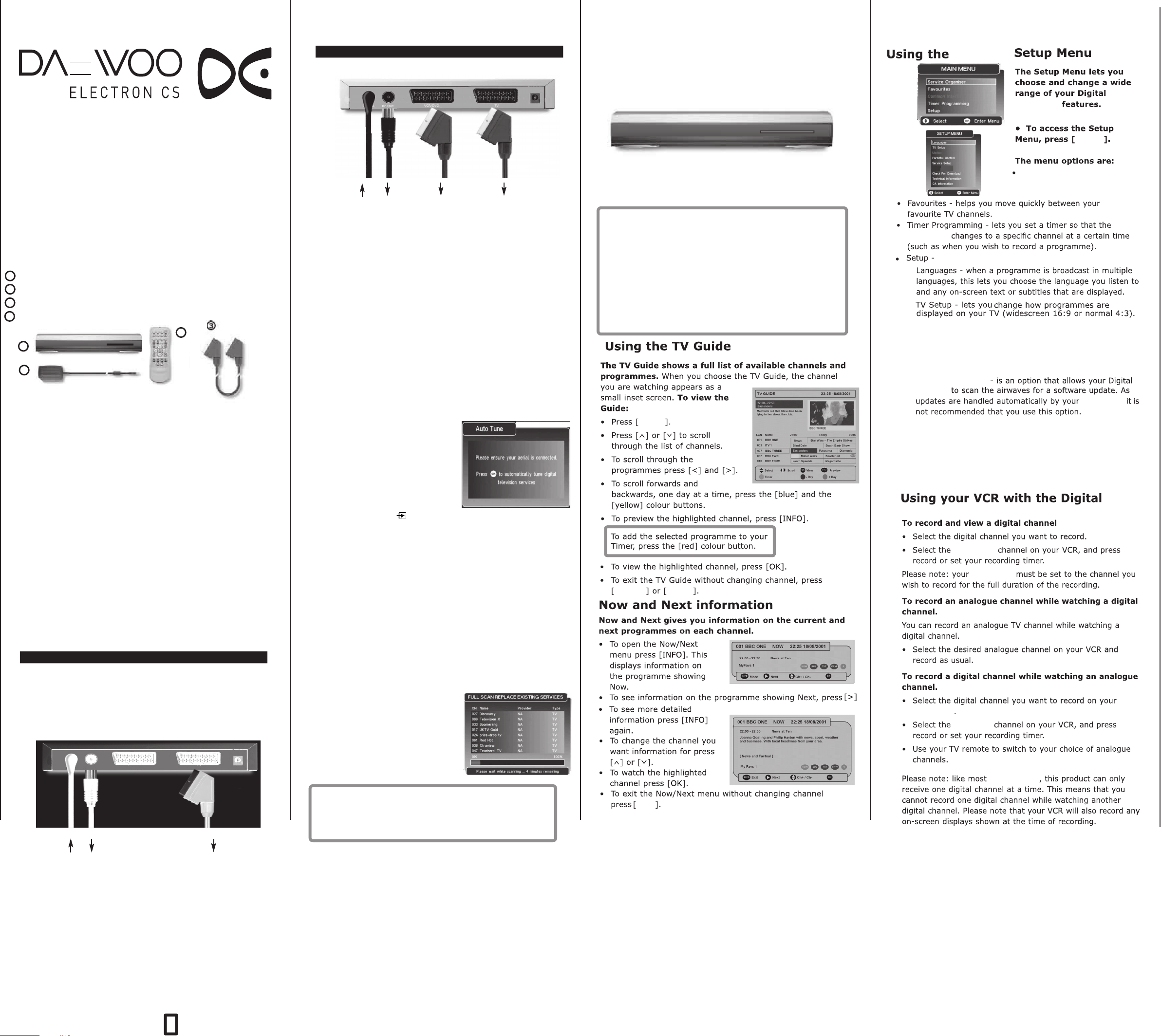
_
_
_
I
DSD-9430 DIGITAL
V
c
no
n
O
tp
i
o
2
en
:
a o
T
t gnitc
R
V d
C
na
U
W
TUTV unit
•
natS g
nis
y neh
ybd
a
o
u
a
d
t
' ot
n
S
W
]R
OP
E
[ sserP
T g
hc
n
taw ton er
V
i
od
oT .'yb
t
ws ot
h tocti
hs uoy ,
:sih
ATS
BDN
y tes dluo
g
il der( Y
h
ati
g
l
iD ruo
.
)t
MAIN AND
TUTV unit
TUTV Receiver
o
y
e
u
s
k
a
M
f
o
•
•
c
k
P
a
h
n
W
e
1
Daewoo
m
R
2
e
3
Scart cable
o
P
w
4
1
4
•
C
S
h
T
n
o
r
b
designed to be connected
1
•
•
C
2
h
C
o
o
u
y
d
i
n
f
o
p
p
O
•
TUTV unit’s
r
e
s
h
t
i
a
e
l
P
c
a
l
p
e
P
l
a
u
o
y
n
o
c
n
u
e
q
i
g
a
u
o
y
e
c
t
o
e
u
s
r
f
I
n
a
o
p
d
r
R
T
A
c
y
e
n
d
a
d
c
a
o
o
n
n
C
a
k
M
e
q
u
e
p
i
I
r
e
s
n
k
c
e
o
s
n
o
n
e
s
o
a
v
h
n
o
e
e
t
a
l
u
oC•
TUTV unit
r
d
.
u
g
e
i
p
e
k
e
s
e
.
e
o
f
l
l
w
o
e
s
m
i
n
g
,
e
b
s
r
o
t
c
e
n
.
m
p
t
e
n
c
e
o
t
e
p
o
n
o
TUTV
B
o
r
l
t
o
n
n
y
p
l
p
a
a
s
r
p
t
y
.
u
l
P
t
c
e
pu gnitteS
a htiw
CS
A
e
o
c
n
n
c
o
s
l
a
n
a
n
a
o
d
f
f
t
s
. Therefore this is the way this box has been
a
o
t
y
c
e
o
u
s
y
e
r
t
e
n
m
y
h
t
a
c
e
t
a
e
t
k
r
m
e
t
c
e
h
t
i
t
p
o
e
h
t
)
.
n
e
o
e
m
t
a
s
o
A
C
"
S
d
:
c
no
1 noitp
tcennoC
ht
r
an
tcenn
ruoy morF
lairea foo
MENU
n
e
t
e
u
r
P
e
l
a
h
t
i
s
e
h
t
e
a
k
y
o
n
o
e
t
p
e
h
.
x
b
a
c
d
m
e
r
a
e
s
a
c
T
R
n
s
o
i
t
y
l
l
e
t
h
w
e
r
e
a
u
T
r
u
r
a
u
o
f
e
l
b
A
'
d
A
C
S
b
o
n
o
I
y
f
T
V
t
T
R
e
l
itcen
RACS e
ac FR
d
na
t
tcennoc yllamron
e
t
d
a
o
e
s
g
i
s
u
n
c
a
l
e
i
n
o
c
o
o
t
h
r
V
e
o
r
E
R
R
l
e
o
u
r
o
d
a
n
T
t
:
e
t
n
d
d
n
e
i
u
a
i
t
l
l
a
a
t
s
n
y
u
o
e
r
u
a
d
V
r
n
T
t
s
g
g
a
k
i
n
.
d
s
g
n
i
s
,
a
e
t
h
t
c
t
a
tigiD ruoy
elba
t
e
e
h
r
f
f
w
u
V
T
r
e
d
i
w
r
e
t
t
o
a
h
l
i
c
t
i
i
w
s
s
e
n
t
c
n
o
c
r
o
m
u
y
'
.
A
I
L
c
e
l
b
a
T
t
t
w
a
h
e
n
d
a
e
r
t
c
e
o
e
l
.
o
t g
T a
elbac
na l
d
enap rae
e
wteb elb
t ni tols a
VT ruoy oT
a
s
h
o
s
y
t
f
e
u
d
o
p
t
c
r
p
t
c
r
t
s
n
n
o
i
v
a
h
n
a
o
y
n
o
Daewoo
l TUTV Receiver
b
s
e
n
h
e
e
r
c
s
e TUTV Receiver
h
e
d
n
g
i
a
e
r
b
e
s
g
n
o
l
i
s
c
n
eb
wt
t ne
.)lairea eh
n
e eh
i
u
a
e
y
s
e
r
e
h
t
o
y
h
u
u
o
s
2
t
t
m
e
a
t
o
a
C
u
t
c
i
r
p
t
TUTV Receiver
h
e
t
i
n
t
c
p
e
g
,
f
o
o
t
f
it.
t
o
n
o
t
i
a
l
i
t
y
s
i
u
s
t
C
S
e
A
r
i
l
a
t
r
e
e
y
no V
l
'VT ruoy
R' eh
y no tekcos FR eh
i
h
w rotcennoc ehT
t
d
, Digital box ruoy ot seog
seog dne rehto eht
TV eht otni
t
a
w
o
k
c
i
g
a
a
o
n
a
c
s
a
e
c
c
s
e
n
n
o
c
i
d
f
l
n
d
o
t
t
p
l
r
e
n
i
e
e
n
d
a
e
r
a
s
u
t
r
e
h
e
TUTV unit
h
t
e
T
r
o
u
b
T
a
c
R
k
s
A
.
s
r
T
' eht nee
'V
CS s
A
V
ruoy oT
T
r
g
n
e
r
s
c
i
n
o
s
o
r
e
w
V
e
l
e
t
s
d
n
i
l
l
u
f
o
t
t
d
t
e
a
t
s
n 0870 100 2525
n
u
e
b
t
i
h
n
a
(
y
,
o
r
f
u
ptuo 'TUO F
t
d
n
e
h
a
s
a
e
f
y
o
e
e
r
f
B
.
e
h
s
i
h
l
t
l
d
i
a
d
o
a
y
t
a
.
i
l
q
u
t
d
e
i
h
c
w
s
i
s
g
n
e
t
r
o
h
y
n
i
,
f
R
C
V
n
a
c
u
y
-
l
l
u
f
"
ruoy no tekcos
.tekcos TR
e
t no
h
uoy erehw( VT ruo
t
an
t
u ruoy ev
t
a ti gulp
)
as eb lli
.
dev
len
,]9[ ot
ht
( s
ecc
iss
l
etamixorp
us sniam eht
noc
eto
mer
,)999 ot 01
t ,no
h
a
lliw
hc
.d
es 1 y
n
oc
g
rof dedne
nol
a
(
ylpp
t
’noD
.
Service organiser - lets you delete,
reorder and rename the channel
line up
.l
or
t
TUTV unit
contains the following sub menu’s:
.]KO[ sserp ne
eht sserp
[ sserp ne
O
.]K
e
eg
n
ht ot
1.
2.
3.
Parental control - lets you control what can be watched.
Please refer to the relevent section in this guide for more
information.
4.
Service Setup - to access this feature you are required to enter
a PIN “0000”. In this menu you can scan for new channels etc...
Check for download
5.
TUTV unit
TUTV unit
6.
Technical Information - as the name suggests lists the technical
Screen Shot
specifcation of the
TUTV unit.
TUTV unit
TUTV unit
TUTV unit
TUTV unit
correct AV
TUTV unit’s
l
uoy fI•
ws ,doir
ht ’po
[ sserP
^
esoo
o sserP
EXIT
o lla
o
r
]
ub re
n od
EPG
e
l ot nal
a
t
i hcti
y f
nahc gnig
^
ro
[
t fo en
o 2 tce
nott
r
p to
ahc detce
ffo
e
a
len
s
itrap a
dn
nittes ruo
a
hc eht hgu
no]
y
luc
ub eh
i
uqer s
O
[ ss
fa lenn
TUTV unit
u
n
w s
g
len
s
n
ruo
TUTV unit
ah
n
c ra
[ s
]0
nott
a
hc tigid 3 r
n
ni der
,]K
ht
p
a ret
len
us
e
TUTV unit
EPG
uoy
f
p
I
e
p
- yrro
F
r
•
•
•
TUTV unit
fI•
ac
C
3
4
•
•
•
l
•
TUTV unit
n
VT
o
er
e
ra uoY
o
r
y no
h
t
upni
no
iwS
hgi
n
y
m
foo
ea
nnoC
.tekcos
nnoC
nnoC
ere
t
iwS
t
hctiwS
hc
t
l der
i
etomer
t
es ,to
er r
t ref
.ediug
T
o
r
o
u
CV
i
r
ruo
antce
os
hg
[ sserP
VT ruoY
l
etomer
wo
R
a
l
ACS e
ht tce
y no tekcos
AC
S
R
a tce
TUTV unit
d
n
a
ns
i
’
wteb elb
e
t ne
kc
e
h
t tcen
y
uo
no hc
no
y
t no
]
OP
EW
R
PVR ehT .
d go on.luohs
a
u
tce
t
u
b eht gnisu
tt
k
m
r
a
a ro E/O ,VA/
tonnac uoy fI•
“where to get help”
r
u
r
o
y
R
TUTV unit
ac T
a
ac FR
l
b
e
ht
y
d
aerla t
ewop
VT r
.VT ruo
hs dluohs t
’
s Green
ws dluohs
itamot
hc V
A eh
E
A de
,
V
m
VT ruoy ot ref
es
T
o
u
r
o
y
C
R
V
t
elb
ac T
y
d
n
wteb e
pni FR
i eno
p
tuo FR eh
.
VT ruoy no te
c
r
ltuo sniam eh
.wo
r
uoy no
TUTV
na
,TX
obmys
u
a
n
tcip eht e
n
eewteb
d
e
t nee
os t
es eht o
y
t ne
S
VT ruo
h
kc
y no
t rof te
morf eru
oitc
e
ht o
h
h
AC
TUTV unit
ht
id
n
aruo
wteb elb
u
p
n
t
u
elba
ht ot hcti
e
f
I .yllac
len
VT ruoy no no
,l
.la
t ni enut ot ydae
o
o
y
T
V ruo
ACS e
N
I T
R
O FR' e
U
y no te
nnoc ,ecal
V ruo
RC
VT ru
RCV e
s'RC
a
I TR
N
C
S
A
TV TR
os 'T
V ruo
a tce
d
n
t
ekcos
.tekcos
kc
RC
.
R dnoces
FR e
h
t
units ehT .eh
Screen Shot
e
TUTV unit
rawot n
t sd
T latig
V
es
e
ht no te
F
esaelp ,
sih
t fo dne eh
.ecivr
w
nahC
h‘
T
o
•
T
c o
h
•
es oT•
b
m
un
es
l
EXIT
i
n
n
se
t
m
t
hcraes ehT
u
y ni
a
h
na
r
r TUTV Receiveruoy
o
f
e
t r
h
e
uo
y
i
e
m
i
e
ercs a
n
l
s o
a
t
n
sd
c
]KO
y no
f
gni
o
l
k
a
t
i
w
l
t
e
,s
o gni
n
i
ht
e
d
.
r
a
a ruo
e
len
a s
i
l
er
.ne
a
h
n
e
acs
l
w
i
if e
ts
r
ht ot
o
n
w
y
elba
no
da
e
r
uoy yb d
ur TUTV unito
es
y
u
e
h
t
k
e
va
ruo
tig
nuof er
no dets
f s
a
l
hc
ruo
D
ot no
D
lia
rof
TUTV unit’s
hc latigid r
n
a
2 ne
wteb e
e
VT
la
,
ieh
r
t
d
ht
e
a
i
mot
t
u
n
a
len
n
e
rolpxe
a
lat
igi
i
f
n
l TUTV Receiver.
t
igi
a
leb eno
elba
D
r
m
e
s
len
,dehsini
c
y
lla
eh
i
t ni
l
ojn
e d
y
e
s
v
T
r
V
m tuo d
e
ro
u
o
y
eh
T
.wo
tigi
a
e
t
o
ig
i
D
a
V
c
T
h
l
r
t
o
l
noc
Screen Shot
.ts
a
n
c eh
t
c
i
a
n
l
h
e
e
.
uob
f
t
h
t
e
lat
PVR
.
n
l
e
n
s
i
geb ot
n
s
rutae
s
e
sU
g
ni
n
•
d
•
•
o
a
es
ehT
liw
l
d
n
A
n
T
W
t
s
w
Y
a
P
t tsrif
f
ri
s
e
e
s
n
e
w
e
hc
raes
m 5
dnepe
ecivr
a
hc
s
m
a
V
neh
TUTV unit
eh
hcti
uo
c
lia
v
l
e
e
r
effo
t
[ sserP
i
ercs
esa
Page 2
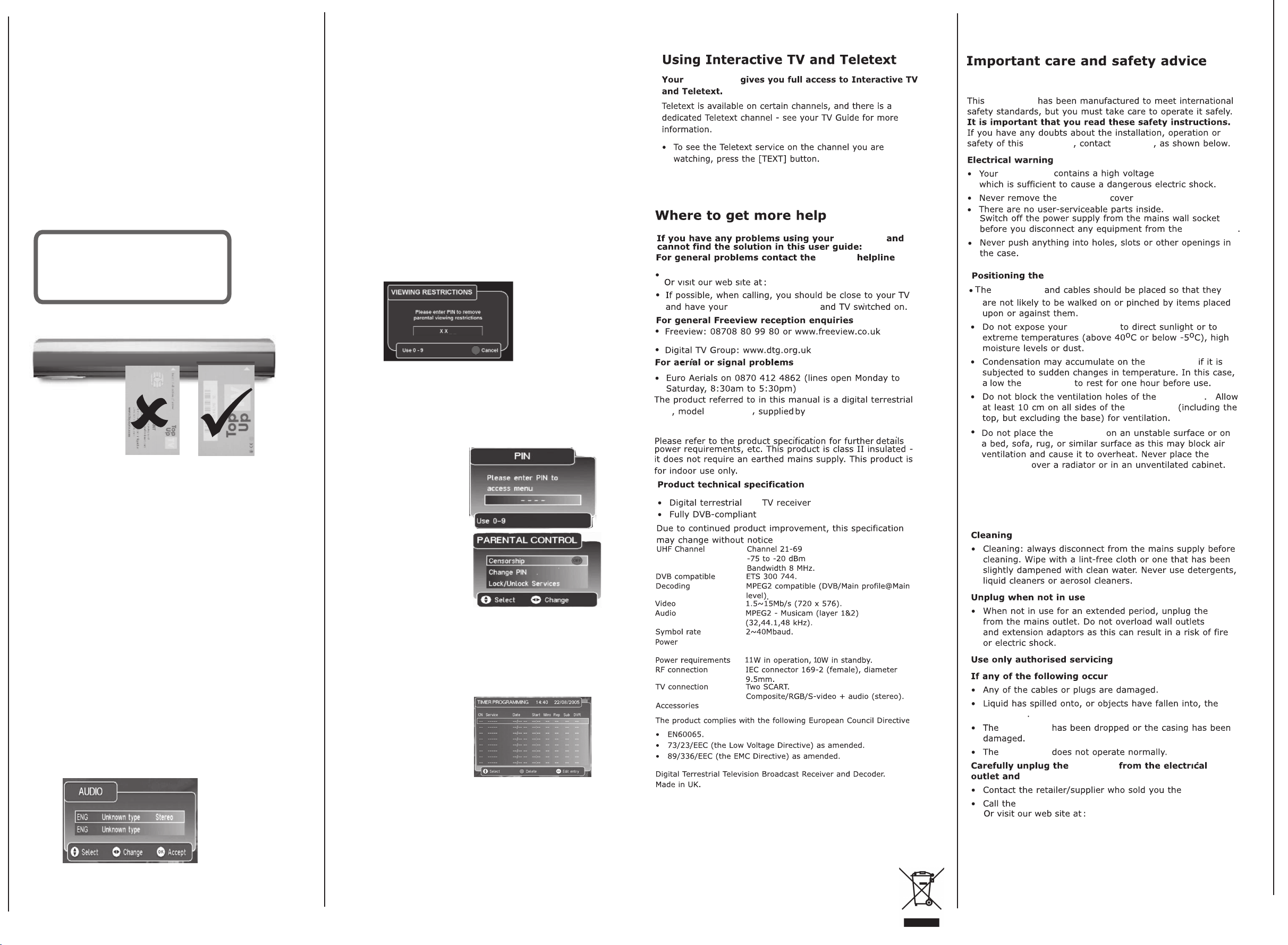
How to access TopUp TV channels
1 Make sure your digital box is set up and that it has finished tuning to the
channels.
digital
Call Top Up TV and register your card
2
that came with the card).
Switch off your digital box
3
Insert your Top Up TV card barcode side upwards
4
as shown in the picture
Switch on your digital box at the
5
on
the remote control so that the green
If you cannot see all of the Top Up TV channels, you may need to scan
6
for
new channels.
at the
below.
It is important that you follow these
steps
EVERY TIME you insert your
Top Up TV card - not just the first
time.
(Top Up TV’s number is on the packaging
supply.
mains
mains
supply and press the power button
appears.
light
sU
h
T
e
hc
a
u
w
h
•
r
P
U
•
•
yT
•
•
U
e
s
l
o
s
hC
s
i
n
e
e
o
p
e
t
n
a
P
[
e
[
kc
g
len
o s
IP
a gnis
h
t ne
e
[
ss
MENU
^
ni
y
s
gnit
u
r
o
P
tner
N
b
t ]
o ]<
a
n
r
e
a
n
a
hc r
g
u
b
n
m
ac
daor
]
o
a
t
ilh
gih
o
e
n
P
r
a
eht eso
o
f
-
u
NIP r
ot ]>[ r
e
f
ht tce
k
dni
c
oln
i
oc
a
l
t
lortnoC la
aef
lP .re
t rets
ecc
hC
thg
lat
eht
n
e
udiv
t
n
a eru
o
t
n
ar
d
gnahc
rit
e
w
l
l
hsrosnec eht e
tims
eht
ss
nna
e
l
o
r
o
l
tnoC
f
e
eht
e
v
es
r
hc
la
a
lo
s
t
y s
o
o
u
i
i
tpo
p
a
h
ht eton esae
t t
i
hsrosn
ec s
uteS
teS
oitp
IP tlua
eC
eci
i
p
uneM
neh
t
p
u
n
.
i
0
N
00 s
pihsrosn
y no
e
e
s
,slenna
n
r
I
n
P
d
N
l
w
(
sno
t
a
e
f s
f
ni p
.
.0
vel
g
iD ruo
w
leb
o
l
o
kco
o
r
o
m
e
l
t
i
.
[ sserp
w eru
a
O
la
STB
kc
u r
n
a ereh
oit
n
.
.]K
esehT .
T .
o
u
e
b
m
elbaliav
)
yln
o skro
TUTV unit
TUTV unit
TUTV unit
Daewoo
TUTV unit
TUTV unit
.
TUTV unit
s
r
TUTV unit
margor
p a nehW
tne
p
ra
t hctaw
es
lortnoc la
r
gor
a
p eh
b gnie
b em
uoy ,
put
ne yb emm
sacdaor
t
si
ac
o n
edirrev
ret
i
P
ruoy gn
b
ekcol
NI
eht y
d
es eht
tt
un
d
a sgni
n
.re
bm
Daewoo Helpline:
70 100 25 25
08
Daewoo
information@desuk.co.uk
TUTV unit
Daewoo
TUTV Unit
TUTV unit
Insert your Top Up TV card
the barcode side up
with
(Please note that a TopUp TV card can be obtained from you retailer
or by contacting TopUp TV on 08700 543210 or visiting the TopUp TV
website @ www.topuptv.com)
TV/Radio Feature
This feature can be accessed by pressing [TV/Radio] button, allowing
you switch between radio and TV channels.
(Please note that this feature will always transfer you between the first
radio and TV channels stored ie BBC 1 and BBC Radio 1 rather than those
previously viewed).
Audio settings
These can be accessed by pressing the [AUDIO] button on the
remote. In this menu you can set speaker options to ensure you
get the most out of your Set Top Box.
nahC
oT
es
o
r
f
•
c oT
•
L
k
co
c
ah
n
n
O
t
•
m
e
L
[ esU•
^
h
o
u r
100 2525.
m
T
i
Y
uo
hctiws
uoy
hc
t roF
or
p
g
iw
l
unit
om
er
[ sserp
i
n
g
u/
hc ,un
.noitpo
]
.gnittes
e
r
t
EXIT
y g
ro t
gn
ahc
aP eht m
r
gnah
y e
uo
slen
r
aP eh
oo
n
a
[ d
e
ht thgilhgi
w uoy s/lennahc
.kcoln
r
P
o
ht tes nac
e TUTV unit’s
eh
esoo
uovaf ruoy
,emmar
e TUTV
t
h
tnoc et
]
.
bmu
n NIP ruo
oy e
u
r
C latne
h
P r
,NI
naw uoy NIP eht ni
.t
r
e
o
,NIP
i
g
gilh
t es
ohc
n
em lortno
eht
th
ahC
eh
luafed ehT .u
a
g
hC
n
b NIP e
oitpo NIP egn
n
i NIP t
o
.000
0 s
a x
epyt dn
PVR
DSD-9430
Daewoo Electronics
TUTV unit
UK, Rathenraw Ind. Est. Antrim, 62-82 Greystone Road
w
mrifnoC eht ni niaga ti epyT
eN
l
udividni kcoln
a
.xob NIP
Co. Antrim, BT41 1NU.
on
TUTV unit
TUTV unit
TUTV unit
TUTV unit
TUTV unit
TUTV unit
l
or
tnoC latne
e
ht es
ecivreS kcolnU/kco
s
^
o
t
]
o
kc
l ot hsi
hctiws ot ]KO[ sserP•
kc
olnU/kcoL eht neewteb
g
a
r
na o
t unit
'
uoy oS .
rgo
rp etir
fo noitarud eh
l
m
y
l
i
m
c
h
a
n
y
la
aw
e
m
ma
remit eht
e ht ot dnopser ton l
uoy sselnu lor
Screen Shot
Daewoo helpline
h
t ll
e
ac esaelp ,NIP ruoy esol uoy fI
n
g
P
rgor
a
o
e
y
n
u
l
s
e
es
!s
o
e
m
m
o
h
eso
c
eb
ro(
t
m
r
i
e
T
,
o
ta
elba
t yna
o
t
e
r
Screen Shot
STB
0 n
078
Input Voltage: 240V, 50/60Hz
Power Consumption: 8 - 18 (HDD) Wmax
i
e
m
droc
)
Remote, Scart cable and Instruction manual
TUTV unit
TUTV unit
TUTV unit
TUTV unit
TUTV unit
I
p
hc
oy
(
aw
Timer Programming can be accessed from the
•
Setup Menu by highlighting the option and pressing OK
•
a
iw
u
s
oy f
emmargor
nna
l
e
rp
r
u
ton
h
a hct
neraP fI
C la
t
ks
a
orP
g
.emm
r
ro
a d
cer ot h
am
rp dna
emmargo
o
n
rt
er
us ek
o
s
i
t
igid re
lo
a s
r unitu
oy
.
n
tonnac uoy taht eton esaelP
hc la
r
e
s
i
c
er ot demmargo
ro
dr
ocer
h
t ta lenna
as e
hc eh
t no tes
n
a
h
t ot tes
e
e
mit eht ta d
hc latig
id eno
).
em
emit
e
l
n
D
lat
igi
dna lenna
eb
iw uoy ,
l
l
m
iT eht etelpmoc ot redro ni NIP ruoy retne ot de
r
e
Disposal of Used Electrical & Electronic Equipment
The meaning of the symbol on the product, its accessory or packaging
indicates that this product shall not be treated as household waste. Please,
dispose of this equipment at your applicable collection point for the recycling of
electrical & electronic equipments waste. In the European Union and Other European
countries which there are separate collection systems for used electrical and
electronic products. By ensuring the correct disposal of this product, you will help
prevent potentially hazardous release to the environment and to human health, which
could otherwise be caused by unsuitable waste handling of this
product. The recycling of materials will help conserve natural resources.
Please do not therefore dispose of your old electrical and electronic
equipment with your household waste. For more detailed information
about recycling of this product, please contact your local city office,
your household waste disposal service or the shop where you
purchased the product.
Daewoo Helpline: 0870 100 2525
information@desuk.co.uk
'End User licence
This hardware and software of this product are licensed to the user as a single product that cannot be separated.
It is intended as domestic product for the purposes of receiving digital television services; any other use is done so at the users risk.
In relation to the software the end user is prohibited from copying, transferring to a 3rd party, modifying or otherwise attempting to
derive the source code of any part or whole of the software in the product. The software is not sold, but licensed for use in the
European Union to the owner of the hardware. New software maybe transmitted to the box by the manufacturer in which case the
licence transfers to the new software.'
TUTV unit
