Page 1
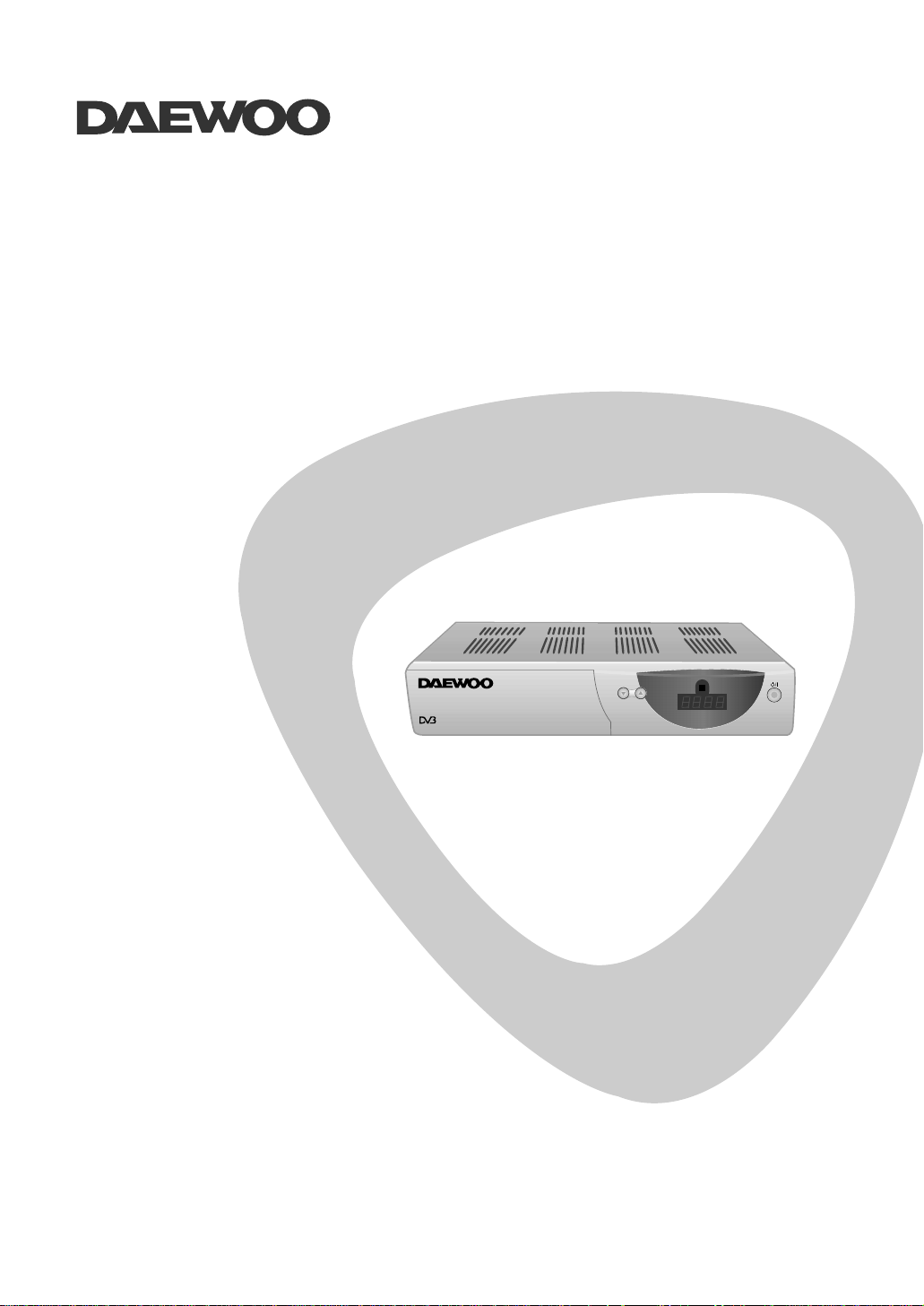
DSD-9251M
DSD-9251MA
INSTRUCTION MANUAL
COLOR TELEVISION
Broadcasting
Digital VVideo
Page 2

CONTENTS
GENERAL INFORMATION 3
Main Features
3
For your Safety
4
Unpacking
4
General Operation
4
Remote Control
5
Front Panel
6
Rear Panel
6
INSTALLATION
7
Connecting to TV
using SCART support
7
Connecting to TV using RCA support
7
Connecting to TV & VCR using SCART support 8
INITIAL INSTALLATION 9
Selecting Language
9
Setting Time
10
Selecting Antenna
10
Selecting Switch
10
Selecting Satellite
10
Selecting LNB
11
Entering LNB frequency
11
Testing Signal Level
11
Setting up Confirmation
12
Searching Channel
12
Completing Installation
12
GENERAL VIEWING FUNCTION
13
Selecting Channel
13
Pausing Frame
14
Recalling Previous Channel
14
Adjusting TV & Radio mode
14
Viewing Channel Information
15
Controlling Volume & Audio
15
SAT key and Favorite key Function
15
CHANNEL MANAGER
17
Main Menu
17
Channel Manager
17
TV Channel Manager
18
Favorite Channel
18
Moving Channel
19
Locking Channel
19
Renaming Channel
19
Deleting SAT or Channel
20
Sorting Channel
20
Fast Edit Mode
21
GO TO FUNCTION 21
EPG (Electronic Program Guide)
22
TIMER
23
Easy Timer
23
Advanced Timer
23
USER INSTALLATION 24
Installation Guide
24
Antenna Setup
24
Antenna Direction Help
25
Channel Search
26
System Setting
29
Parental Lock
30
Factory Default
31
COMMON INTERFACE
32
RECEIVER INFORMATION
32
FRONT PANEL DISPLAY
32
TROUBLE SHOOTING
33
Page 3
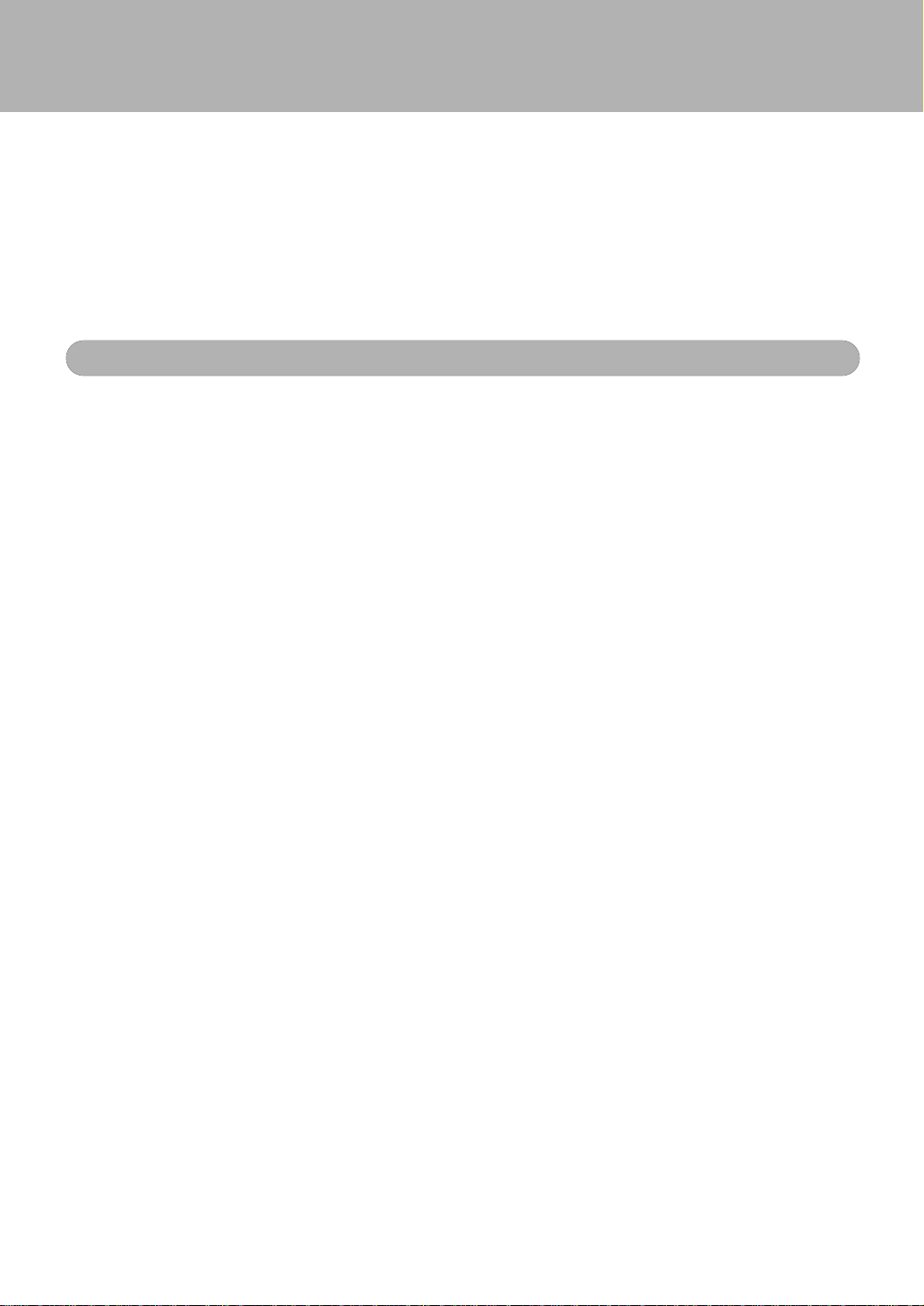
3
The Digital Satellite Receiver is easy to use, and allows you to watch Free digital
programs broadcasted via satellite. You can also watch scrambled programs
using Common Interface (CI) function(option). This instruction manual will guide
you through the initial installation of your receiver. It also describes how to take
full advantage of a wide range of features that are easily accessible. Read this
instruction manual carefully before installing your receiver.
.
High quality Digital Video & Audio.
.
Fully DVB compliant.
.
Common Interface with 2 PCMPIA slot(option).
.
Install Wizard system.
.
One Step Direct move menu system. (Go To function)
.
Friendly and easy-to-use menu system.
.
Various channel editing functions. (favorite, move, lock, rename, delete and
sort)
.
User programmable Satellite & Transponder information.
.
Automatic search for newly added transponder. (NIT search)
.
Stores up to 2000 channels.
.
Individual channel volume saving function.
.
Timer function.
.
Automatic reserved channel moving system.
.
Electronic Program Guide. (EPG)
.
Teletext function support.
.
Antenna Positioning Help feature.
.
Support video output - CVBS.
.
Provide various switch types, LNB types and NTSC/PAL monitor type.
.
SCPC/MCPC receivable from C/Ku Band.
.
Multi LNB control by DiSEqC 1.0 and 22 KHz switching.
.
Motorized system controlled by DiSEqC 1.2*
.
256 color On-Screen-Display.
*
DiSEqC
TM
is a trademark of EUTELSAT.
Main Features
GENERAL INFORAMTION
Page 4
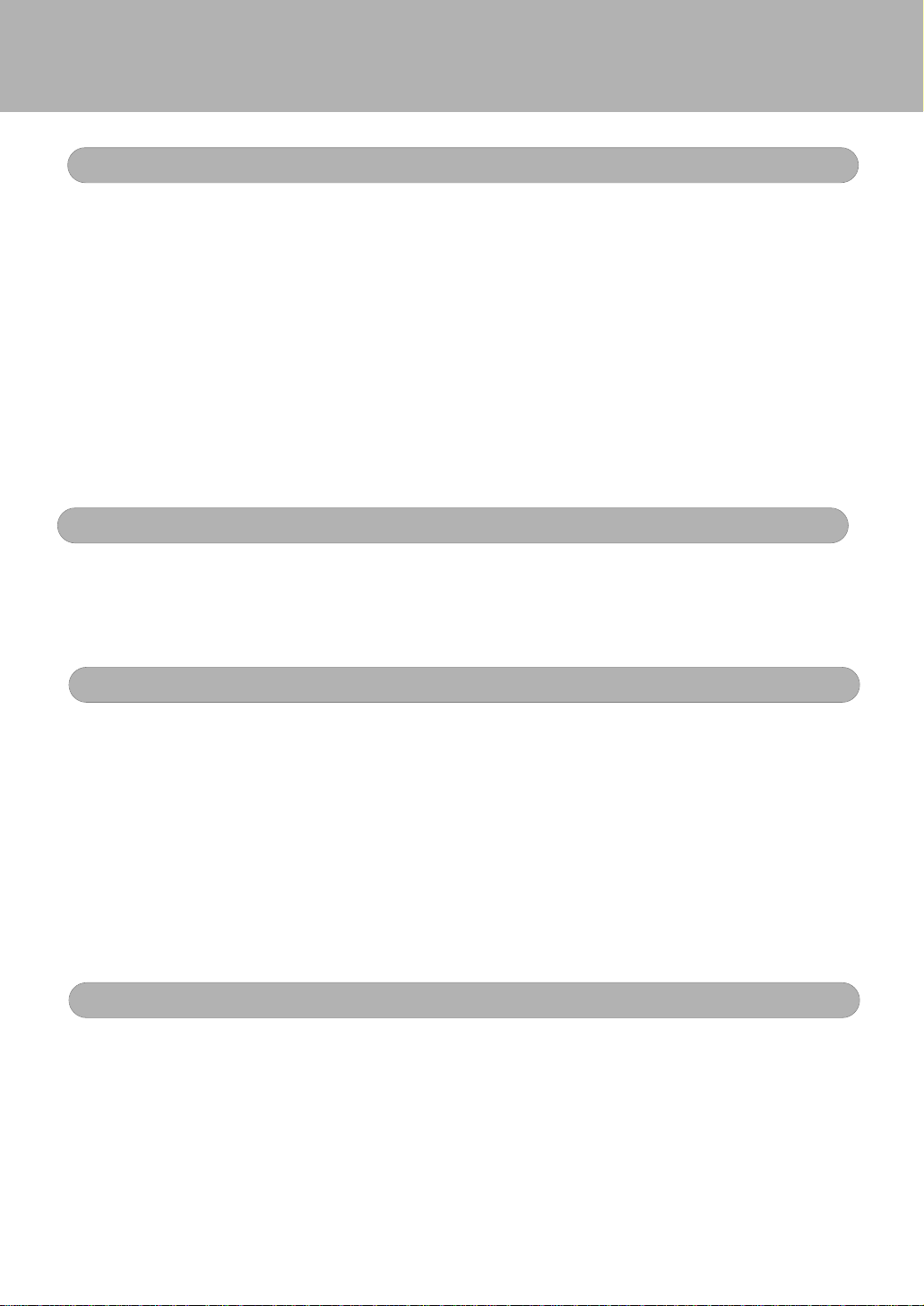
4
.
Allow clear space of more than 10cm from the top, back and both sides for sufficient
ventilation.
.
Do not cover the Digital Satellite Receiver nor place it on a unit that emits heat.
.
Use a soft cloth and a mild solution of washing liquid to clean the casing.
.
Do not connect or modify cables when Digital Satellite Receiver is plugged in.
.
Do not remove the cover .
.
Do not allow the unit to be exposed to extreme heat, cold or humidity.
.
Never allow liquid, spray or other
materials
to come into contact with the inside of the
Digital Satellite Receiver .
.
This unit is designed for continuous operation. Switching it off does not disconnect it from
the mains(Stand-by). To disconnect it from the mains, you have to unplug the mains.
When unpacking, check to make sure that all of the following items are included:
.
1 x Remote Control Unit(RCU)
.
2 x AA battery(option)
.
1 x Instruction Manual
.
1 x RCA Cable(option)
Throughout this manual you will notice that the daily operation of your Digital Satellite
Receiver is based on a series of user-friendly On Screen Display menus. These menus
will help you to get the most out of your Digital Satellite Receiver, and guide you through
installation.
All function can be carried
out by using the keys on the remote control, and some of the
functions can also be carried out by using the buttons on the front panel.
The Digital Satellite Receiver is easy to use, and adaptable for future upgrades.
Note that new software may change the functionality of Digital Satellite Receiver.
If you have
difficulties with the operation of your Digital Satellite Receiver, please refer to
the relevant section of this manual or call your dealer or customer service center for
keep.
You can watch scrambled programs by inserting the right smart card into the right
CAM(Conditional Access Module), and the CAM into the CI Slot. You can see two CI
slots when you open the front door of your receiver. CAM and smart card are not
included in your Receiver. If you want to watch some scrambled programs, contact the
broadcaster and he will inform you the needed CAM and smart card.
For Your Safety
Unpacking
General Operation
Common Interface(Option)
GENERAL INFORAMTION
Page 5
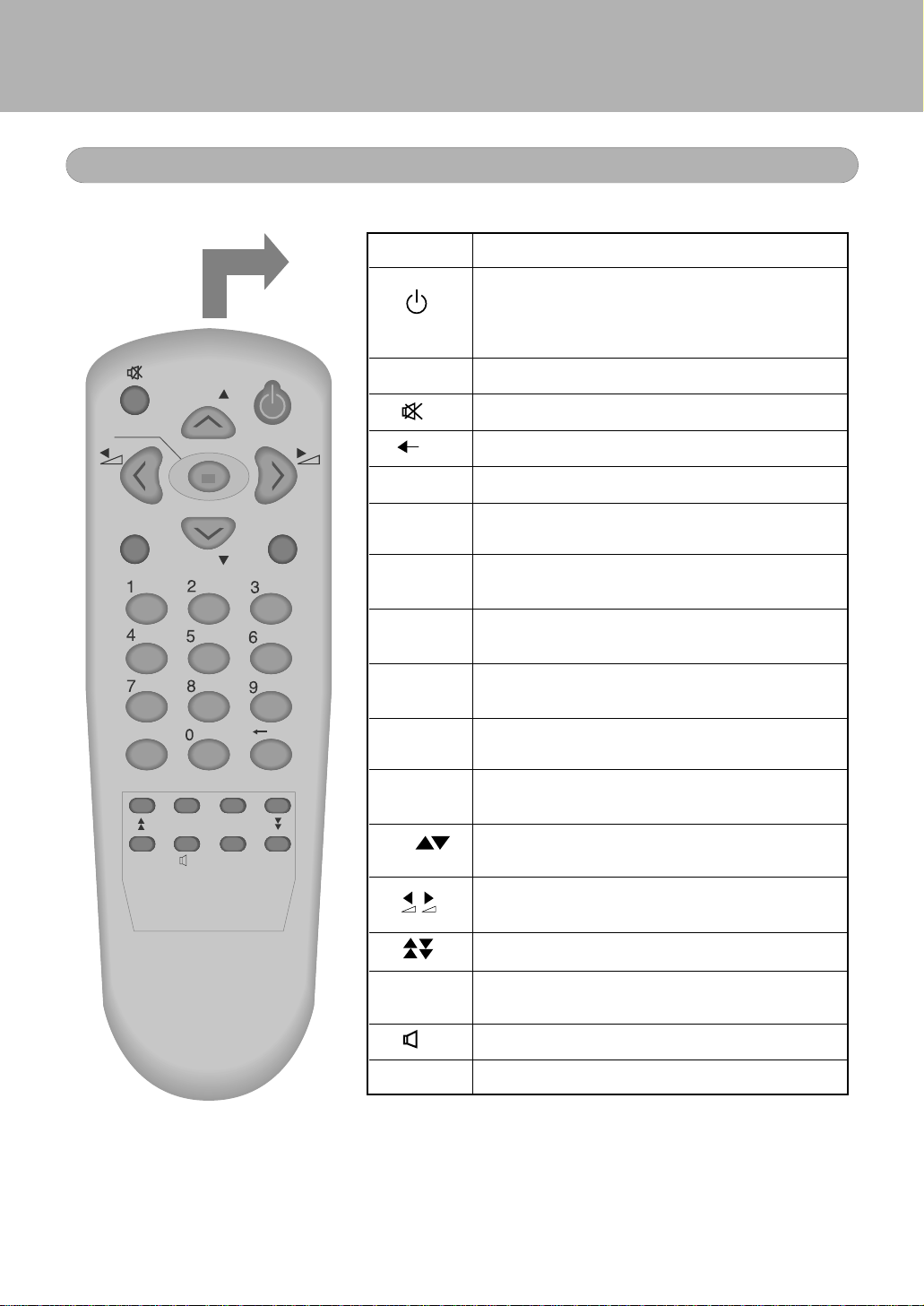
5
GENERAL INFORAMTION
Remote Control
PR
PR
PR
OK/LIST
MENU
TV/RADIO
EXIT
PAUSE
TXT
L
R
INFO EPG
ALT-AUDIO
Key Function
Switches between the operational mode
and stand-by mode of the receiver (Green
lamp lights up during the operation, Red
lamp lights up in stand-by mode)
TV/ RADIO Switches between TV and Radio mode.
Mutes the sound.
Switches back to the previous channel.
INFO Shows information of the current channel.
MENU
Displays the menu on the screen, and calls the
command box.
EXIT
Returns to the previous menu on the menu
screen.
ALT-AUDIO
When watching a channel, switches the
languages.
EPG
Calls up the EPG
(Electronic Program Guide)
OK/
LIST
Executes the selected item in the menu screen,
or enters the desired value in any input mode.
0 - 9
Enter the number in the required menu item or
select a channel number to watch.
PR Change channel, or moves to the next higher or
lower item in the menu.
Adjusts the volume, or moves to the left or right
item in menu.
Moves up / down a page in the channel list.
PAUSE
Press once to freeze the screen picture.
Press once again to go to the normal mode.
Selects the different audio mode.
TXT Switches to the Teletext mode.
L
R
PR
Page 6
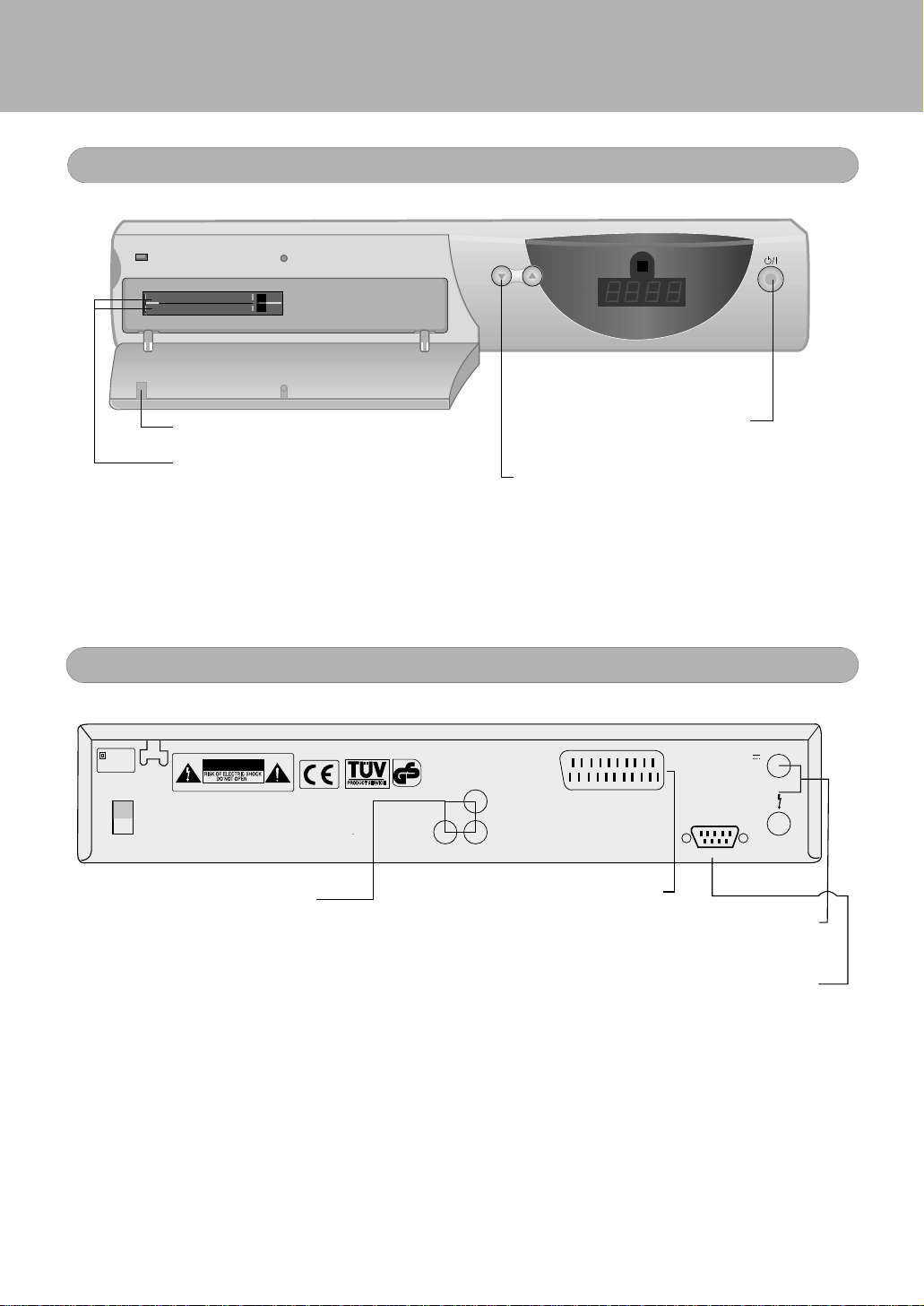
GENERAL INFORAMTION
6
Front Panel
Rear Panel
CAUTION
90-250V~
50/60Hz, 30W
VIDEO
R
_
AUDIO
L
_
AUDIO
LNB IN
LNB OUT
TV
13/18V
Max. 500mA
CONNECT TO TV USING A SCART CABLE
LNB IN : CONNECT TO SATELLITE ANTENNA
LNB OUT : CONNECT TO ANOTHER RECEIVER
CONNECT VIDEO TO A TV USING RCA JACK
CONNECT AUDIO L/R TO TV OR AUDIO TUNER
geprufte
Sicherheit
OFF
ON
_
RS 232
RS232 : CONNECT TO A PC FOR S/W UPGRADE
Opened Front Door (option).
2 CI Slot for conditional access module(CAM),
(option).
Changes the channel, or moves to the preview
and next item in the menu.
Switches between the operational
mode and stand-by mode.
*
Warning: Do not insert anything but CAM into the CI Slot, for your safety.
The Common interface is not compatible with other PCMCIA card.
Page 7
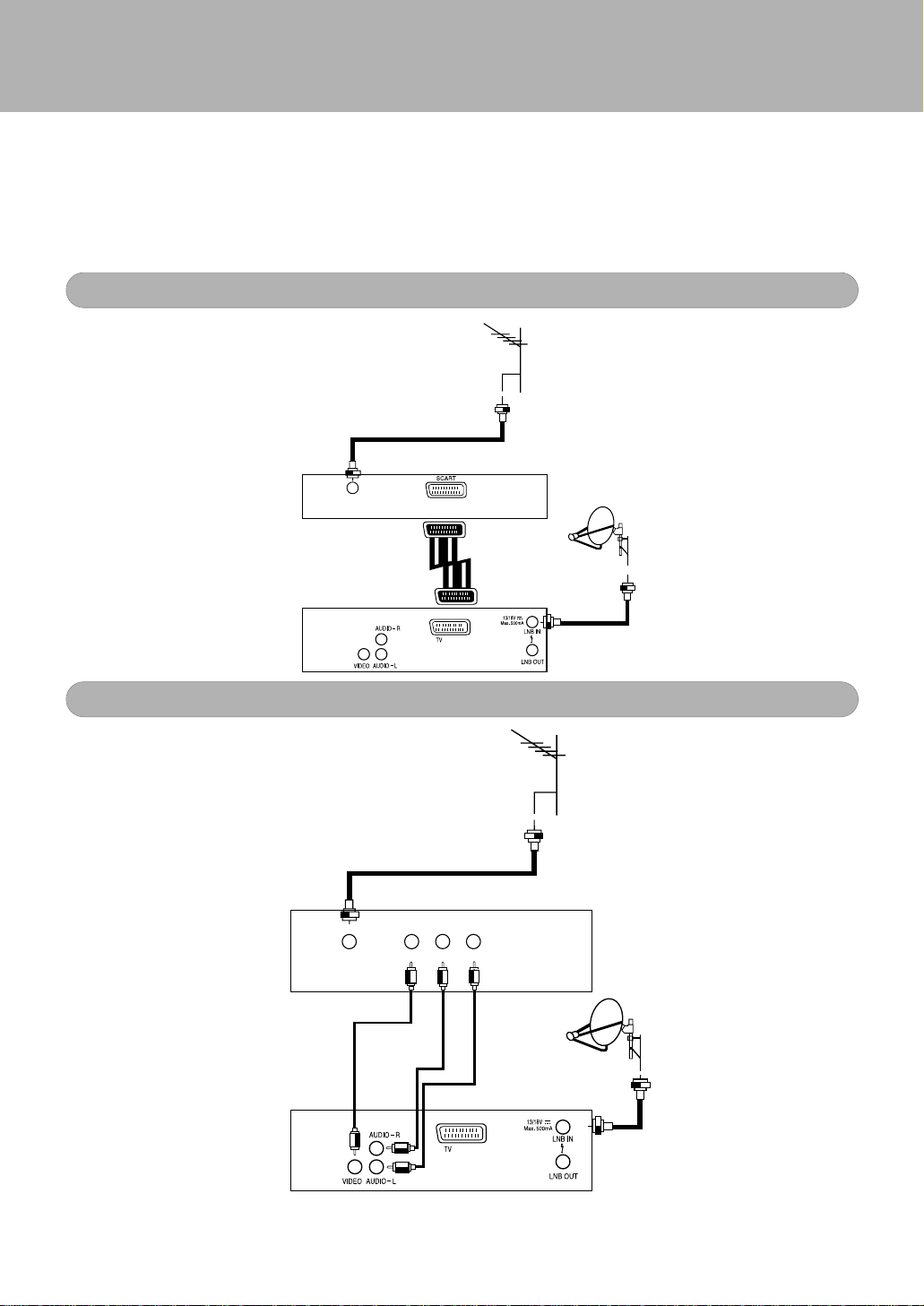
7
INSTALLATION
TV
DSR
SATELLITE
DISH
IN
TERRESTRIAL
ANTENNA
IN
VIDEO
AUDIO
LR
TV
DSR
SATELLITE
DISH
TERRESTRIAL
ANTENNA
This section explains the connection of the Digital Satellite Receiver with various
Video devices. Refer to the manuals supplied with the equipment for the
installation of outdoor equipment such as the Satelliet dish. When adding a new
equipment, be sure to refer to the related parts of the manual for the installation.
Connecting to TV using SCART support
Connecting to TV using RCA support
Page 8
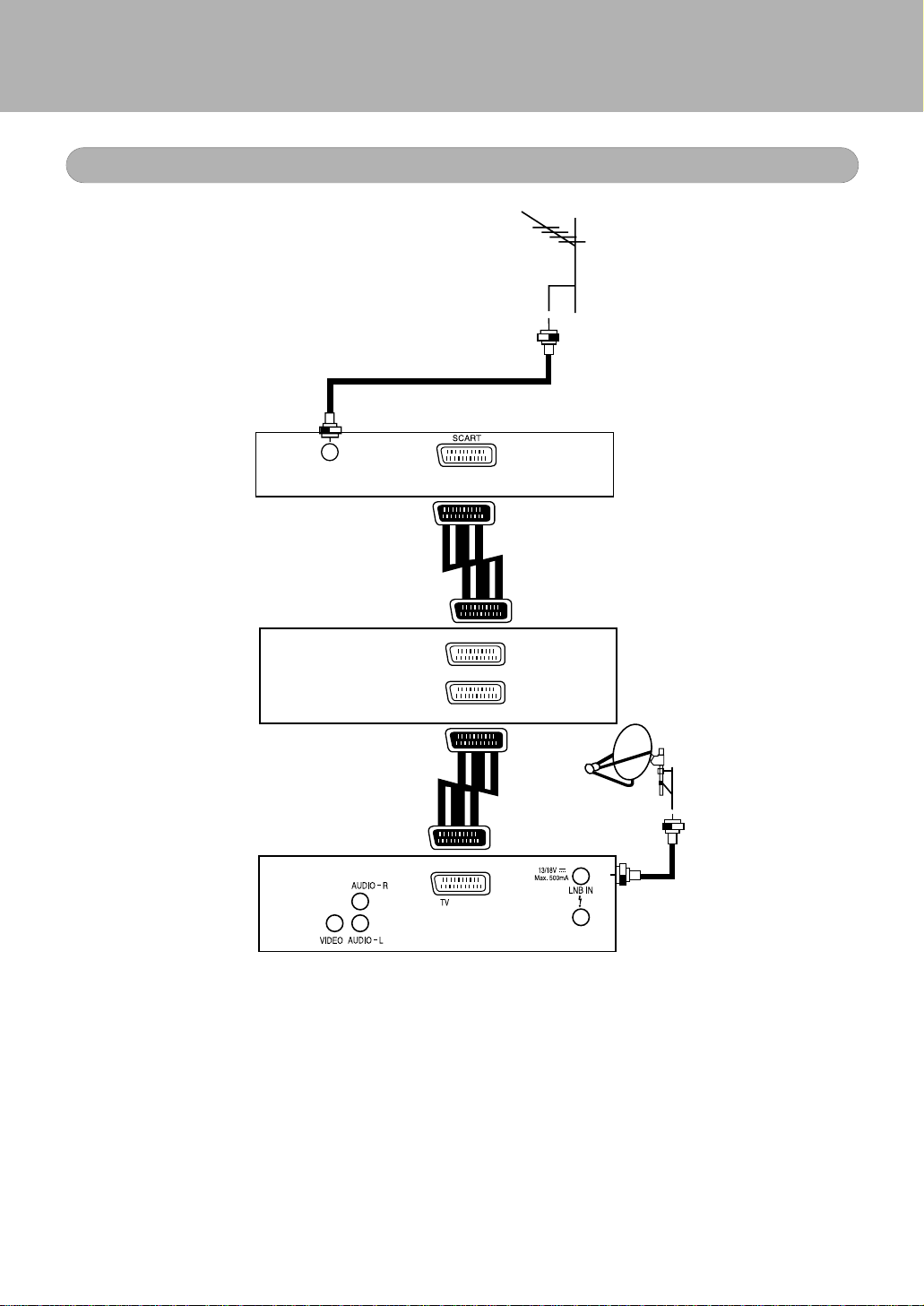
INSTALLATION
8
Connecting to TV & VCR using SCART support
VIDEO
OUT
VIDEO
IN
TV
VCR
DSR
SATELLITE
DISH
IN
TERRESTRIAL
ANTENNA
Page 9
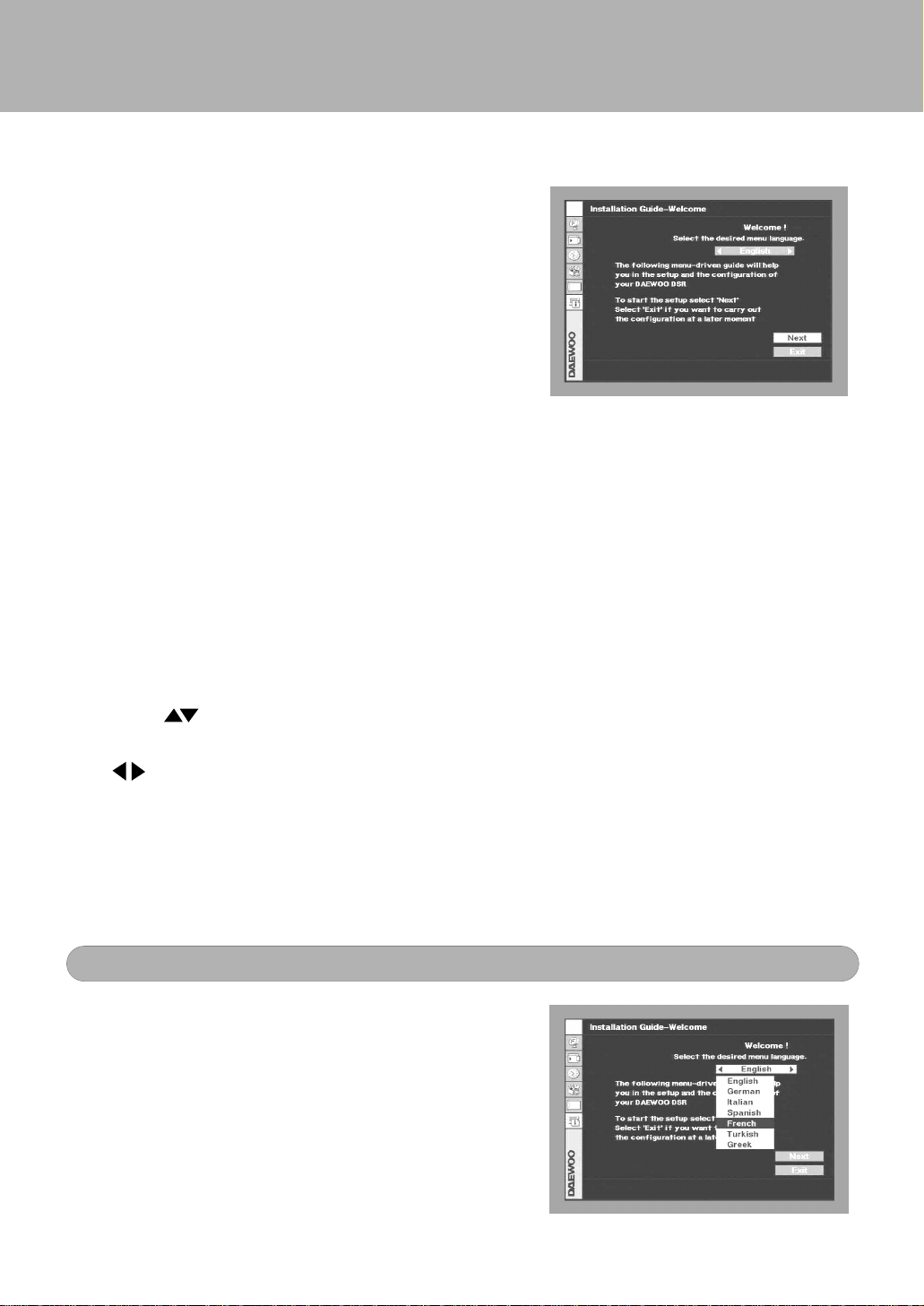
9
INITIAL INSTALLATION
Once you have correctly installed the Digital
Satellite Receiver
, "INSTALLATION GUIDE" will
guide you through the installation process.
When you turn on the Digital Satellite Receiver
,
a picture will be displayed on the screen which
indicates that you have started the installation
procedure.
This "INSTALLATION GUIDE" menu is
designed for a quick and easy installation.
During the installation process, the OK key
always confirms a selection within these
menus. Selecting NEXT and pressing the OK
key will take you to the next step in the
installation process.
Selected box is highlighted for easy identification.
You can always go back to the previous menu
by selecting BACK and pressing the OK key.
Use the keys to move up and down from
one line to another. On Select Box, use
the to change settings and press the OK
key to display the List Box. You can also use
the numeric keys on the remote control to
enter numeric value directly.
Select the desired language.
To go to the next procedure after selecting
your language, select NEXT and press the OK
key.
To quit, select EXIT and press the OK key.
Selecting Language
Page 10
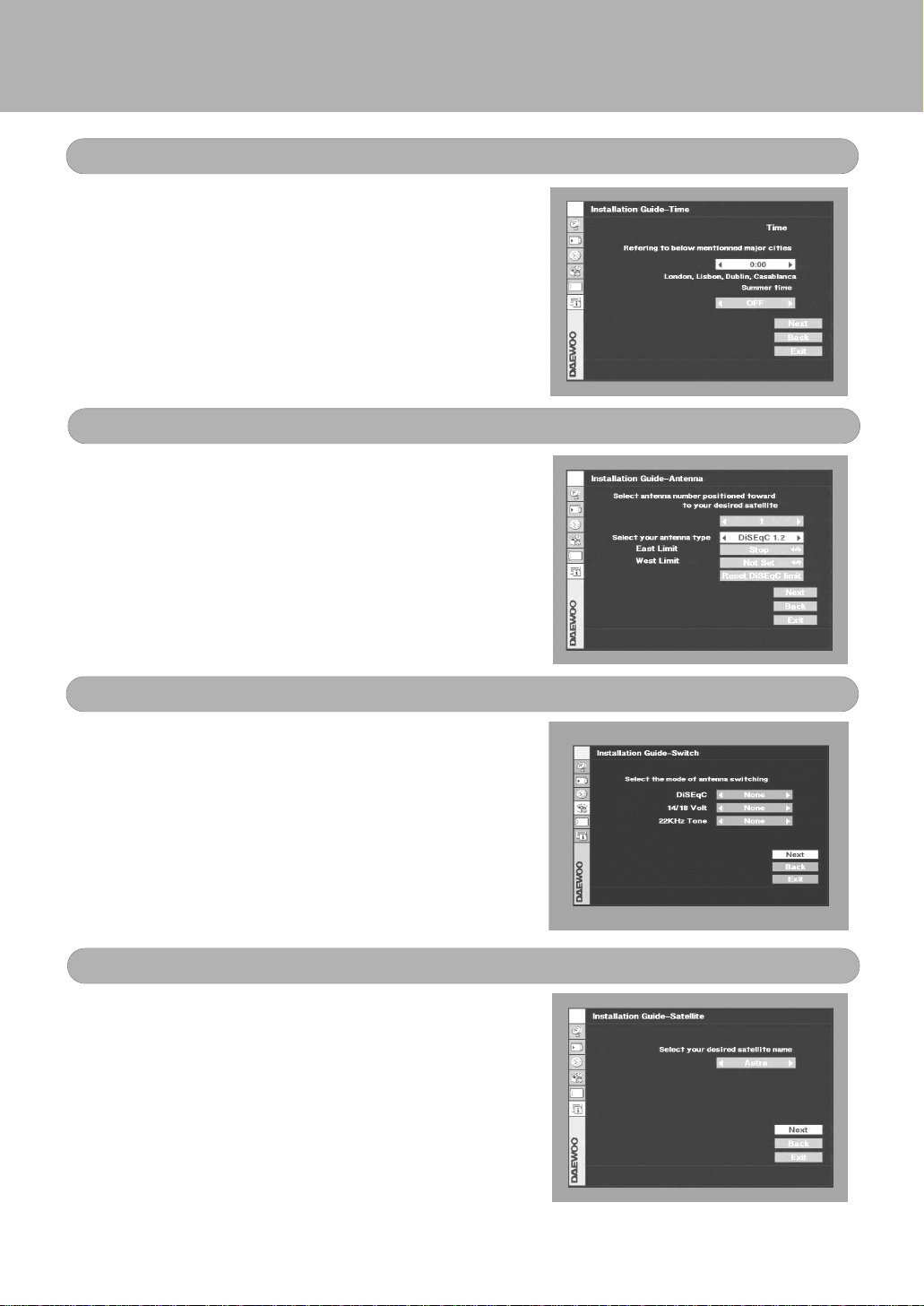
INITIAL INSTALLATION
10
Select your local time referring to the city
name displayed on the screen. Local time can
be adjusted
+/- 12 hours in reference to UTC.
For example, if you are in London, local time
shall be 0:00.
If daylight saving time is in effect, select ON
from the menu.
Local time will be automatically set. To
continue, select NEXT and press the OK key.
Setting T ime
Select the switches with which you want to
configure the antenna.
These switches are related to the antenna
selection, and you can select up to 8 antennas
with the combination of these switches.
For example, if you have 2 antennas, you can
assign Antenna 1 for 0 volt and 14 volt, Antenna 2
for 0 volt and 18 volt.
If you have only one antenna, select all of the
switches as None.
Selecting Switch
Select a satellite from the pre-programmed
list. You have to select a proper satellite
considering the installed antenna direction and
switch selection.
Note : The Digital Satellite Receiver
can store
up to 64 satellites.
Selecting Satellite
Select the antenna index and the type that you
want to configure. If you have the antenna
with DiSEqC 1.2 motorized system, then you
can use the DiSEqC 1.2 functions.
Before using the DiSEqC 1.2, you have to set
the limit of antenna movement.
If you select the DiSEqC 1.2 in the antenna
type, you will see 3 buttons of limit setting.
Selecting Antenna
Page 11

11
INITIAL INSTALLATION
Select the type of your LNB. If you have a
Universal LNB, select YES. Otherwise, select
NO.
Selecting LNB
Enter the proper LNB frequency, referring to
your LNB using numeric key on the remote
control. You can also use the on screen
keypad displayed by pressing OK key.
If you have a dual LNB, enter the proper value
in both boxes. Otherwise, ignore the second
box.
To continue, select NEXT and press the OK
key.
Entering LNB frequency
In this menu, you can check the signal level
for all TPs in your selected Satellite.
If you have entered correct values, The
“Signal Locked” message will be displayed.
If the “Signal unlocked” message continues,
please adjust your antenna direction and
check whether all of the values entered in the
previous menus are correct.
To continue, select NEXT and press the OK
key.
When you select the DiSEqC 1.2 for antenna
type, you will see the DiSEqC position button.
You can move the antenna to position you
want to see.
If you did not set the limit, you can’t move the
antenna position.
Testing Signal Level
Page 12

INITIAL INSTALLATION
This message shows that you have completed
the setting of only one antenna. To confirm,
select NO. To continue, select NEXT, and
press the OK key.
If you have other antennas to configure, select
YES. To continue, select NEXT and press the
OK key. Then, it will take you to the Select
Switch menu.
Setting up Confirmation
The
Digital Satellite Receiver will automatically
search the channels for all TV and RADIO
programs available on the satellite you have
selected.
The programs are displayed in the Searched
List box as they are found.
When channel search is finished, the
COMPLETE box will be higlighted; then, press
the OK key to continue
Searching Channel
Installation is now complete. The channel list
can be displayed on the right side of the
screen by pressing the OK key.
Choose your channel using the PR key on
the remote control, and press the OK key to
view the channel.
Completing Installation
12
Page 13

13
GENERAL VIEWING FUNCTION
The following describes the basic functions of your Digital Satellite Receiver while
watching satellite TV or listening to satellite radio.
If you select a channel to which you do not have access, you will get a message
on the screen. This message may vary, depending on the type of program and
Service Provider. In the case of scrambled channel message, you can not watch
the program with
Digital Satellite Receiver.
When you press the INFO key on the remote control, the current channel
information can be viewed at the bottom of the screen .
There are many useful features in
Digital Satellite Receiver for your convenience.
To change channel, use the CH button on
the front panel or the PR key on the
remote control. You can also directly enter the
channel number by using the numeric keys on
the remote control.
In addition, the
Digital Satellite Receiver
provides more convenient channel change
function.
While viewing, press the OK key on the
remote control. Then channel list will be
displayed on the right side of the screen.
When you press the EXIT key, the channel list
will disappear.
Using PR or CH , choose your
channel, which is highlighted in orange color.
Then, press the OK key to go to the selected
channel.
If there are a lot of channels listed, use the
key on the remote control, then you can
move from page to page.
Selecting Channel
Page 14

GENERAL VIEWING FUNCTION
14
Press the PAUSE key on the remote control to pause the screen. To bring it back
to the normal mode, press the PAUSE key once again.
Pausing Frame
Press the key on the remote control to move to the previous channel you
were watching.
PR
Recalling Previous Channel
While viewing a TV channel, press the
TV/RADIO key on the remote control to switch
to the radio mode. Press this key once again
to bring you back to the TV mode.
Adjusting TV & Radio mode
Page 15

15
GENERAL VIEWING FUNCTION
Whenever you change channels, program
information is displayed for few seconds.
While viewing channel, you can see the
current channel information at anytime by
pressing the INFO key on the remote control.
Note : The Channel information is displayed
for 5 seconds.
Viewing Channel Information
1) Volume Control
To increase or decrease the volume, use
the
key on the remote control.
Note : The Digital Satellite Receiver has 18
volume levels and this is controlled by
the adjusted volume level of your TV.
2) Mute
To mute the sound, press the key on the
remote control. To bring it back to the normal
sound, press the key once again.
3) Audio Control
Press the key to select one of the three
possible audio settings (Left, Right and Stereo)
The current audio setting is displayed on the
channel information.
4) Language Selection
Press the ALT-AUDIO key on the remote
control to select the audio-language, when
depends on the transmission of audio signal
which supports Multi-language.
L
R
Controlling Volume & Audio
Page 16

16
1) SAT key :
You can choose channels from specific
satellite using SAT key.
Press 'OK' key and the channel list will
show up.
When the channel list is on, the '0' key is
used as SAT key.
Press '0' and press 'OK' key to choose
Satellites.
And the channel list will show you
channels from the selected satellite.
2) Favorite key
Press 'OK' key and the channel list will
show up, and then press the <-PR key
and you can choose the favorite channels
which you set up on channel manager.
SAT key and Favorite key Function
GENERAL VIEWING FUNCTION
Page 17

CHANNEL MANAGER
17
The
Digital Satellite Receiver provides powerful channel managing functions to
allow various operations.
Press the MENU key on the remote control to
display Main Menu on the screen.
To quit, press the EXIT key.
There are five items in the Main Menu ;
- Channel Manager
- Program Guide
- Timer
- User Installation
- Common Interface(option)
- Receiver Information
Sub-menus are displayed on the right side of
the screen when you select Channel Manager
or User Installation. To activate the sub-menu,
you must select the main menu item first by
pressing the OK key. You can go back to the
main menu by pressing the EXIT or key.
Main Menu
Channel Manager
Channel manager consists of TV and Radio
channel manager.
TV Channel Manager is
activated by selecting TV Channel, and
pressing the OK key.
Note : The usage of Radio channel manager is
the same as that of the TV channel
manager.
(Sub-Menu)
(Menu)
(Option)
Page 18

18
CHANNEL MANAGER
In this menu, you can see the channel list
searched by
Digital Satellite Receiver on the left
side. On the right side, the current channel
information is displayed.
Press the MENU key on the remote control,
then the command menu will be displayed.
There are six functions available from the TV
Channel Manager;
1. Favorite channel
2. Move channel
3. Lock channel
4. Delete channel
5. Sort channel
6. Fast edit mode
They can be activated by highlighting the
appropriate function and pressing the OK key.
TV Channel Manager
You can set up some channels to your favorite
channels.
Using favorite channel function is easier than
remembering channel numbers of some
channels.
Select favorite on channel manager menu,
Choose a channel and decide on which space
The selected channel will be stored.
The channel you selected will be stored in one
of 4 spaces of favorite channel.
The different pie mark between favorite
channels will inform you that, the channels is
stored in different favorite channel spaces.
Favorite Channel
Note : + means Sub-menus are hidden,
- means Sub-menus are displayed.
Page 19

CHANNEL MANAGER
19
The Move
feature allows you to change the
channel number.
Select MOVE from the TV Channel Manager.
Select the channel you want to move by pressing
the OK key. Then, using the PR key, move
the
channel to the desired location. Press the OK
key to confirm your change.
Check whether the new channel number is
correct from the channel list.
Moving Channel
Select Lock from the TV Channel Manager.
The Lock Feature allows you to lock out a
channel you do not want others (e.g. your
children) to watch
. Select the channel you want
to lock, and press the OK key. Then, the
symbol will be displayed on the right end of the
selected channel name.
Note : To use this feature, you must set up the
Parental Lock first explained later.
Locking Channel
The Rename feature allows you to rename a
channel. Select Rename from the
TV Channel
Manager.
Select the channel you want to rename, and press
the OK key. Then, the Keypad Dialog box will be
displayed.
Enter a new channel name using
this keypad.
(If you select , it deletes the previous character)
Check whether the new channel name is correct
from the channel list.
Renaming Channel
Page 20

20
CHANNEL MANAGER
The Delete feature allows you to delete
channels or Satellite.
1) Deleting Channel
Select the channel you want to delete, and
press the OK key,
Then, the selected channel will be
highlighted with a 'X' mark.
If you want to cancle the selection, press
the OK key again.
You can select more than one channel at a
time to delete.
If you decide to delete all the channels you
have selected, press the 'EXIT' key, and a
Message box will be displayed.
Press the OK key to delete.
2) Deleting Satellite
Select the satellite you want to delete, and
press the OK key.
Then channels from satellites you choosed
will be highlited with 'X' marks.
Press the 'EXIT' key, and a Message box
will be displayed.
Press the OK key to delete.
Deleting SAT or Channel
You can sort the channels by Favorite, Lock,
Scramble, SAT name and CH name.
Select Sort from the
TV Channel Manager.
Sub-menus will be displayed showing you the
different options. Select the desired option, and
press the OK key.
Check whether the channels are sorted correctly
from the channel list.
Note : The Radio channel manager provides the
same features as the TV channel manager.
Sorting Channel
Page 21

CHANNEL MANAGER
21
Fast Edit Mode allows you to edit a channel
fast without switching to a selected channel.
If you disable the Fast Edit Mode, The Digital
Satellite Receiver
will show programs in the TV
channel manager each time a channel is
selected.
Note : The Fast Edit Mode is enabled in the
factory default setting.
Fast Edit Mode
The
Digital Satellite Receiver menu system is
based on an Open Architecture Concept,
which allows users to move from one menu to
another in a single step using the GO TO
function. This is function one of the most
powerful ones, of
Digital Satellite Receiver and
allows users to set up the system very easily.
*
How to use the GO TO function.
1. Press the MENU key.
2. Select the TV Channel in the Channel
Manager.
3. While at the TV channel manager ,
pressing the MENU key .
Then the Menu box will appear.
4. Selecting the Go To menu, and press
the OK key.
The Sub-menu list will appear.
5. Select the desired item, and press the OK
key .
GO TO FUNCTION
Page 22

22
EPG (Electronic Program Guide)
The
Digital Satellite Receiver provides an EPG
function for you to get access to the TV
Guide(or Radio Guide if you are listening to
radio channels) which provides information on
the current and next programs on different
channels.
To access to the EPG, press the EPG key on
your remote control, or select a Program
Guide from the Main Menu, and the EPG box
will appear.
You will see the channel list on the left and the
program schedule displayed on the right side.
The time will be displayed in relation to the
program schedule.
Select one channel and
place the
mark on
the name of the program you want to know in
details and press the OK key. A box with
detailed program information will be displayed.
Note : A “No EPG data” message means that
the selected channel does not provide
the EPG data.
Page 23

23
The “TIMER” feature allows you to program
the timer in various ways.
Note : The
Digital Satellite Receiver displays
the time information given by the
satellite. So there may be a slight
difference between the actual time and
the
Digital Satellite Receiver’s time.
To activate the Timer, set the “Enable” box to
YES, and enter the desired time.
Select Turn On Time and Turn Off Time, and
the channel you want to view from the Turn
On Channel.
The advanced Timer allows you to program
the various timer functions.
You can select the type of timer from Daily,
Weekly, Monthly and One Time.
Note : The easy Timer is in default for the first
time.
Easy Timer
Advanced Timer
TIMER
Page 24

24
USER INSTALLATION
The
Digital Satellite Receiver features Install Wizard system which allows you to
set up the receiver with the minimum effort.
This User Installation is for advanced users or installers to set up in detail or up-
grade the Digital Satellite Receiver with advanced functions.
There are six sub-menus;
- Installation Guide
- Antenna Setup
- Channel Search
- System Setting
- Parental Lock
- Factory Default
You can use this Easy Installation Guide menu
to search a new satellite or new TP after you
had performed Install Wizard.
The installation procedure is the same as that
of Install Wizard.
Installation Guide
The antenna Setup menu allows you to set up
the antenna in more details. The Installation
Guide and Install Wizard for advanced users
of Digital Satellite receiver.
Select an item you want to set up, and enter a
new value.
For your reference, the help messages are
displayed at the bottom of the screen.
Antenna Setup
Page 25

25
You can also use the GO TO function and use
the Antenna Direction Help function.
On how to use the GO TO menu, refer to page
20, the GO TO function.
In this section, the Antenna Direction Help
function is described.
If you set enable to some antennas, the
receiver will search enabled antenna mapped
Satellite on Multi-SAT search. (See Channel
Search)
To change the satellite name, press the MENU
key, and select Sat Name Edit.
The Keypad Dialog box will appear. Use the
arrow keys on the remote control to enter the
satellite name.
Antenna Setup
If your antenna is positioned incorrectly, you
can not receive signal from the satellite, even
if you have entered correct values in the
Antenna Setup menu.
The Digital Satellite Receiver provides Antenna
Direction Help in order for you to have more
accurate information on the pointing direction
of your antenna.
First, select a satellite name, and the location
of the selected satellite will be displayed. In
case the location of the satellite has changed,
you can reset it with the new location.
Second, enter the Longitude and Latitude
value of your location.
Antenna Direction Help
USER INSTALLATION
Page 26

26
USER INSTALLATION
Once you have entered your coordinates,
select Compute and press the OK key.
Then, the exact information of antenna
pointing direction will be displayed.
Antenna Direction Help
Channel search menu allows you to search for
channels in a new TP or Satellite.
The Digital Satellite Receiver allows you to
search for channels in TP and Satellite in one
menu screen. This is also our strong point for
user’s convenience.
1. Select a satellite number, then you can
see the information of the selected
satellite on the left side of the screen.
2. Select the TP number you want to
search.
3. Move the antenna, and set the position.
4. Enter the frequency of the selected TP.
5. Enter the symbol rate of the selected TP.
6. Select Vertical or Horizontal according to
the polarization of the selected TP.
7. Select ON/OFF according to your usage
of 22KHz switch.
Channel Search
Note :
Page 27

27
Once you have entered new values, check
whether you correctly entered the values and
positioned the antenna by referring to signal
level bars.
If the level bar is highlighted in orange, then
you can run a TP search or satellite search.
If you want to delete a TP, select the TP to be
deleted, and press the MENU key to display
the command box. Then, select Delete TP
option.
A confirmation message box will be displayed.
If you are sure to delete the TP, select Yes,
and press the OK key.
Warning : If you delete a TP, you will lose all
the channels related to the TP.
Channel Search
USER INSTALLATION
Page 28

28
USER INSTALLATION
If you want to set up a specific PID (Packet
Identification), select the TP, and press the
MENU key to display command box for
Channel Search.
Select the SET PID option, and press OK, The
Set PID menu will be displayed. Enter the
appropriate value, and select OK.
Note : You can acquire the correct PID value
through the installer or dealer.
The Digital Satellite Receiver allows you to
search channels with various options.
-FTA only
-New TP only
-Sort by Scramble
-Network Search Enable
If you select 'FTA only', the receiver will
search only free channels.
If you select 'New TP only', the receiver
searches
the channel in the TP, which was skipped
during the Install Wizard procedure.
If you select 'Sort by Scramble', the receiver
sort the scramble channels automatically.
Network Search means NIT(Network
information table) search.
NIT include TP information in the satellite. So
if you check this option, this receiver will
search NIT during the channel search at the
same time and add new TP information from
the NIT.
This option makes the channel search speed
slow so the default value is disable.
If you choose 'Search Multi Sat' the receiver
will search satellites of which antennas are
enabled on "Antenna Setup".
Channel Search
Page 29

29
The system Setting menu allows you to change
the key options set by Install Wizard and other
settings.
1) OSD Language : Select your language.
2) Set Local Time : Select your local time.
3) Summer Time : Select YES if daylight saving
time is in effect.
4) LNB Power : If your Digital Satellite Receiver
is connected to an LNB, select YES.
However, if it is connected to another
receiver through Loop Through support,
check whether the receiver is connected
directly to an LNB. In case that the other
receiver is directly connected to an LNB,
select OFF.
5) Screen Format : If your TV supports 16:9
screen format, select 16:9.
6)
TV Type : Select the type according to your TV
type.
7) Volume Save : If you select ON, the
Digital
Satellite Receiver
will automatically save the
last volume level for each channel.
8) Start On Channel : If you activate this
function, you can assign a channel which will
be shown every time you turn on the Digital
Satellite Receiver
.
System Setting
USER INSTALLATION
Page 30

30
USER INSTALLATION
This function allows you to lock a channel with
your password in order to prevent your
children or any other person from accessing
these channels.
You can also protect your installed data and
information using Install Lock.
*
How to change the Password
1) Enter the current password.
2) Select Parental Lock to ON to activate the
function.
3) Enter a new password.
4) Confirm your new password by entering
the new password again.
Note : Default password is 0000.
Warning : Do not forget your password.
*
How to use Parental Lock
1) If you have activated the parental lock
function, go to the TV channel manager
menu.
2) Open the command box and select Lock.
3) Select a channel you want to Lock.
4) Press OK, then the symbol will appear.
5) Exit from this menu, and press the key
on the remote control or the front panel.
Note : To activate the Parental Lock function,
you must switch the
Digital Satellite
Receiver
to stand-by mode at least
once.
Turn on the Digital Satellite Receiver, and select
a channel which is locked. To view the
channel, enter your password.
Parental Lock
Page 31

31
*
How to use Install Lock
1) Enter the current password.
2) Select Install Lock to ON.
3) Enter a new password. If you do not want
to change the password, go to 5)
4) Confirm your new password by entering
the new password again.
5) Exit from this menu, and press the stand-
by key.
6) Turn on the
Digital Satellite Receiver, and
press the MENU key.
7) Select any menu, and press OK.
8) The Enter Password box will appear.
9) Enter the password to access the menu.
Note : Default password is 0000
Warning : Do not forget your password.
If you want to reset the
Digital Satellite Receiver
back to the factory default condition, select
Factory Default, and press the OK key.
Warning messages will appear.
To confirm, select OK, and press the OK key.
Warning : You will lose all the data and
information you have entered.
Parental Lock
Factory Default
USER INSTALLATION
Page 32

32
COMMON INTERFACE(Option)
You can see Slot A and Slot B and the types
of the inserted CAM(Conditional Access
Module). You can explore the sub-menu of the
CAM by selecting the slot and pressing OK
key. Each kind of CAM has its own sub menu.
So, if you have any questions about the CAM
sub-menu, Contact your CAM Provider.
: ERROR IN DATA TRANSMISSION
: SYSTEM WAITING
: FLASH ROM ERROR
: SYSTEM BOOTING
In the Receiver Information, you can see
the information of the product, its version
and contact point of the supplier.
FRONT PANEL DISPLAY
RECEIVER INFORMATION
: UPLOAD IN PROCESS
: DOWNLOAD IN PROCESS
Page 33

33
Problem Possible causes What to do
The display on the front
panel does not light up.
No sound or picture, and the
front panel shows red light.
No sound or picture.
Bad picture / blocking error
Main cable is not connected.
The Digital Satellite
Receiver is in stand-by
mode.
The satellite dish is not
pointing at the satellite.
No signal or weak signal.
The satellite dish is not
pointing at the satellite.
Adjust the dish.
Connect a signal attenuator
to the LNB input.
Change to a larger dish.
Change to an LNB with
lower noise factor.
Change the LNB.
Signal is too strong.
Satellite dish is too small.
LNB noise factor is too high.
The LNB is faulty.
Check that the main cable is
plugged whether into the
power socket.
Press the stand-by button.
Adjust the dish. Check the signal
level in the Channel Search menu.
Check the cable connections,
LNB, and other equipments
connected between the LNB and
the receiver , or adjust the dish.
TROUBLE SHOOTING
Page 34

34
TROUBLE SHOOTING
Problem Possible causes What to do
No Welcome Menu on the
screen after you switched on the
Digital Satellite Receiver for the
first time.
The remote control is not
working.
The system is connected by
SCART leads, and TV is not in
A V mode.
Battery is exhausted.
Remote control is
incorrectly aimed.
If the system is connected by
SCART leads, switch the TV
to the appropriate A V input.
Change the batteries.
Aim the remote control at
Digital Satellite Receiver, or
check that nothing blocks the
front panel.
Note : If the problem persists, please contact your dealer or service provider.
Page 35

