Page 1
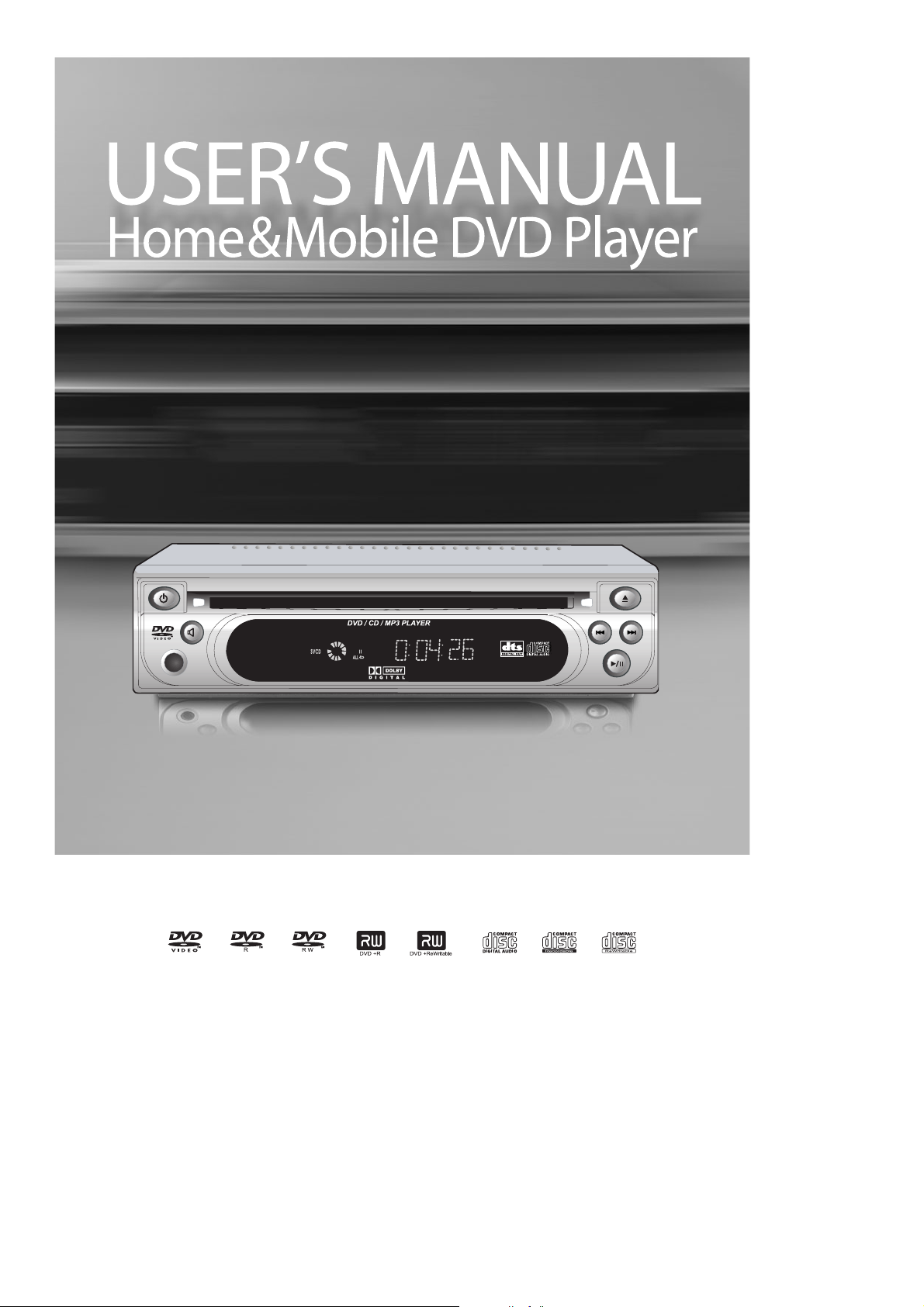
DPC3000N
Page 2
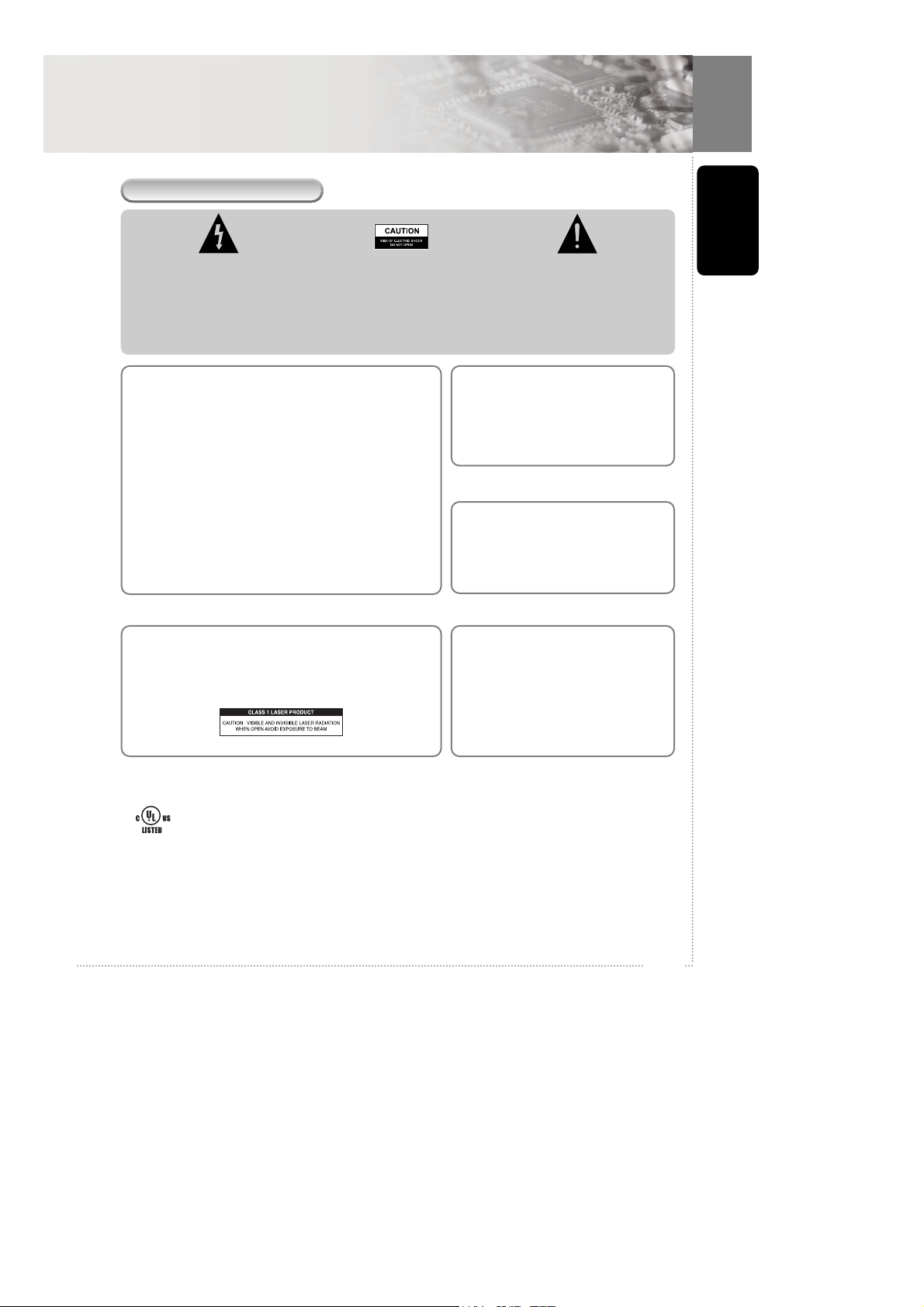
IMPORTANT
The lighting flash with arrowhead
symbol, within an equilateral triangle,
is intended to alert the user to the
presence of unisulated dangerous
voltage within the product's enclosure
that may be of sufficient magnitude to
constitute a risk of electric shock to
persons.
CAUTION: TO PREVENT THE RISK
OF ELECTRIC SHOCK DO NOT
REMOVE COVER (OR BACK). NO
USER SERVICEABLE PARTS INSIDE.
REFER SERVICING TO QUALIFIED
SERVICE PERSONNEL.
The exclamation point within an
equilateral triangle is intended to alert
the user to the presence of important
operating and maintenance (servicing
instructions in the literature
accompanying the appliance.
Note : This equipment has been tested and found to comply with
the limits for a Class B digital device, pursuant to Part 15 of the
FCC Rules. These limits are designed to provide reasonable
protection against harmful interference in a residential
installation. This equipment generates, uses and can radiate
radio frequency energy and, if not installed and used in
accordance with the instructions, may cause harmful
interference to radio communications. However, there is no
guarantee that interference will not occur in a particular
installation. If this equipment does cause harmful interference to
radio or television reception, which can be determined by
turning the equipment off and on, the user is encouraged to try to
correct the interference by one or more of the following
measures:
- Reorient or relocate the receiving antenna.
- Increase the separation between the equipment and receiver.
- Connect the equipment into an outlet on a circuit different
from that to which the receiver is connected.
- Consult the dealer or an experienced radio/TV technician for
help.
TO PREVENT FIRE OR SHOCK HAZARD, DO NOT EXPOSE THIS APPLIANCE TO RAIN OR MOISTURE.
This product incorporates copyright protection technology that is protected by method claims of certain U. S .Patents
and other intellectual property rights owned by Macrovision Corporation and other rights owners. Use of this
copyright protection technology must be authorised by Macrovision Corporation, and is intended for home and other
limited viewing uses only unless otherwise authorised by Macrovision corporation. Reverse engineering or
disassembly is prohibited.
Manufactured under license from Dolby Laboratories. "Dolby" and the double-D symbol are trademarks of Dolby
Laboratories.
"DTS" and "DTS Digital Surround" are trademarks of Digital Theater Systems, Inc.
CAUTION VISIBLE AND INVISIBLE LASER RADIATION WHEN OPEN. AVOID DIRECT EXPOSURE TO BEAM
(WARNING LOCATION : INSIDE ON LASER COVER SHIELD)
This instrument is listed by Underwriter’s Laboratories, Inc. It is designed and manufactured to meet
rigid U.L. safety standards against X-radiation, fire, casualty and electrical hazards.
CAUTION
This product satisfies FCC regulations
when shielded cables and connectors are
used to connect the unit to other
equipment. To present electromagnetic
interference with electric appliances such
as radios and televisions, use shielded
cables and connectors for connections.
CAUTION
This product contains a laser diode of higher class than 1. To
ensure continued safety, do not remove any covers.
Refer all servicing to qualified personnel.
The following caution appears on rear of the unit.
CAUTION : LASER RADIATION WHEN OPEN.
AVOID EXPOSURE TO BEAM.
VORSICHT : SICHTBARE UND UNSICHTBARE
LASERSTRAHLUNG. WENN
ABDECKUNG GEÖFFNET. NICHT
DEM STRAHL AUSETZEN.
ADVARSEL : LASERSTRÄLING VEDÃ ÃBNING
UNDGÃ UDSÆ TTEL SE FOR
STRÃLING.
VARNING : LASERSTRÃL NING NÃR DENNA DEL
ÃR ÖPPNAD BETRAKTA EJ STRÃLEN.
VARO! : AVATTAESSA ALTISTUT LASERSÃTBL
YLLE ÃLÃ KATSO SÃTEESEN
CAUTION
•Use of controls or adjustments or
performance of procedures other than
those specified here in may result in
hazardous radiation exposure.
• The use of Optical instruments with this
product will increase eye hazard.
1
Before you start
Precaution
Page 3
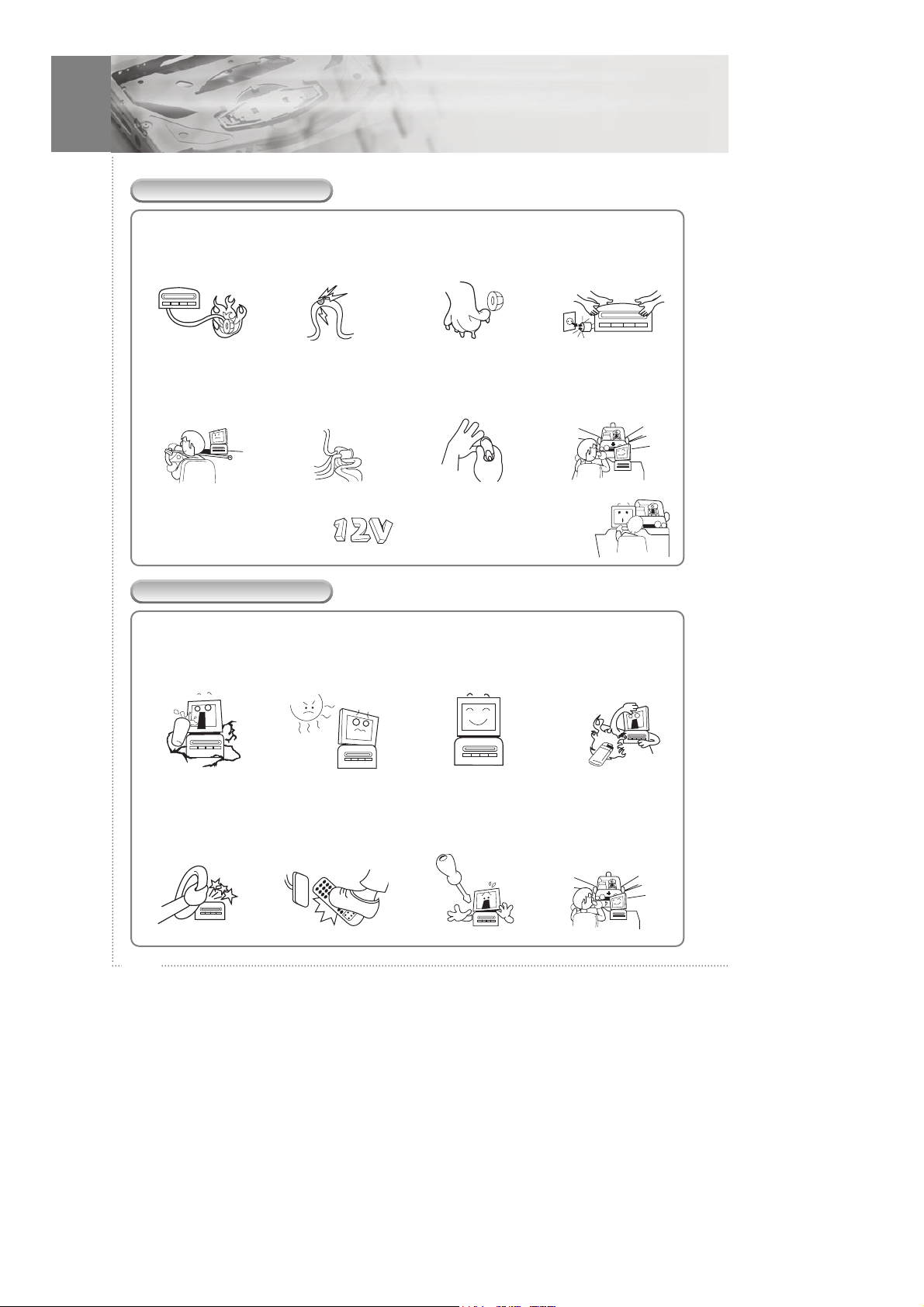
2
Important Safety Instructions
WARNING
Plug the cigar jack tightly
so that it does not move.
This will prevent the danger
caused by bad connection or
fire.
Do not use the cigar jack
if it is damaged.
Using such a jack may result
in danger due to bad
connection and fire.
Never touch the cigar jack
with a wet hand.
Doing so may cause fire or
electric shock.
Do not move the product
while a disc is playing.
This may cause the
breakdown of the disc or the
product.
While driving, see to it the
cigar jack cable does not
entangle your hand.
This may cause traffic
accidents.
Never attempt to extend
the cigar jack excessively.
In use under unsteady voltage
conditions, the battery may
easily be discharged.
Hold the cigar jack fast
when you disconnect it.
This prevents overheating or
fire.
Refrain from watching or
operating DVD.
Traffic accidents may be
caused.
Use the product only with 12V vehicles.
Used under other voltage conditions, the
product may break down.
Do not install the product to block your
vision.
Doing so may cause traffic accidents.
CAUTION
Do not place a book or
water- holding container
on the surface.
This may cause a defect.
Do not install the product
to expose it to direct
sunlight.
This may cause overheating
or fire.
Install the product on an
even and solid surface.
Doing so prevents error.
Do not keep or use
inflammable sprays or
other inflammable
materials near the DVD
player.
Doing so may cause
explosion or fire.
When installing, make
sure you install it far from
the steering wheel knob.
Doing so prevents traffic
accidents.
Make sure your brake
pedal use does not damage
the remote control.
Make sure your brake pedal
use does not damage the
remote control.
Do not dissemble or
transform the product
arbitrarily.
This may result in
breakdown.
Maintain the volume on a
reasonable level.
Doing so will help you avoid
interfering with other drivers
and become aware of the
situation around you.
Page 4
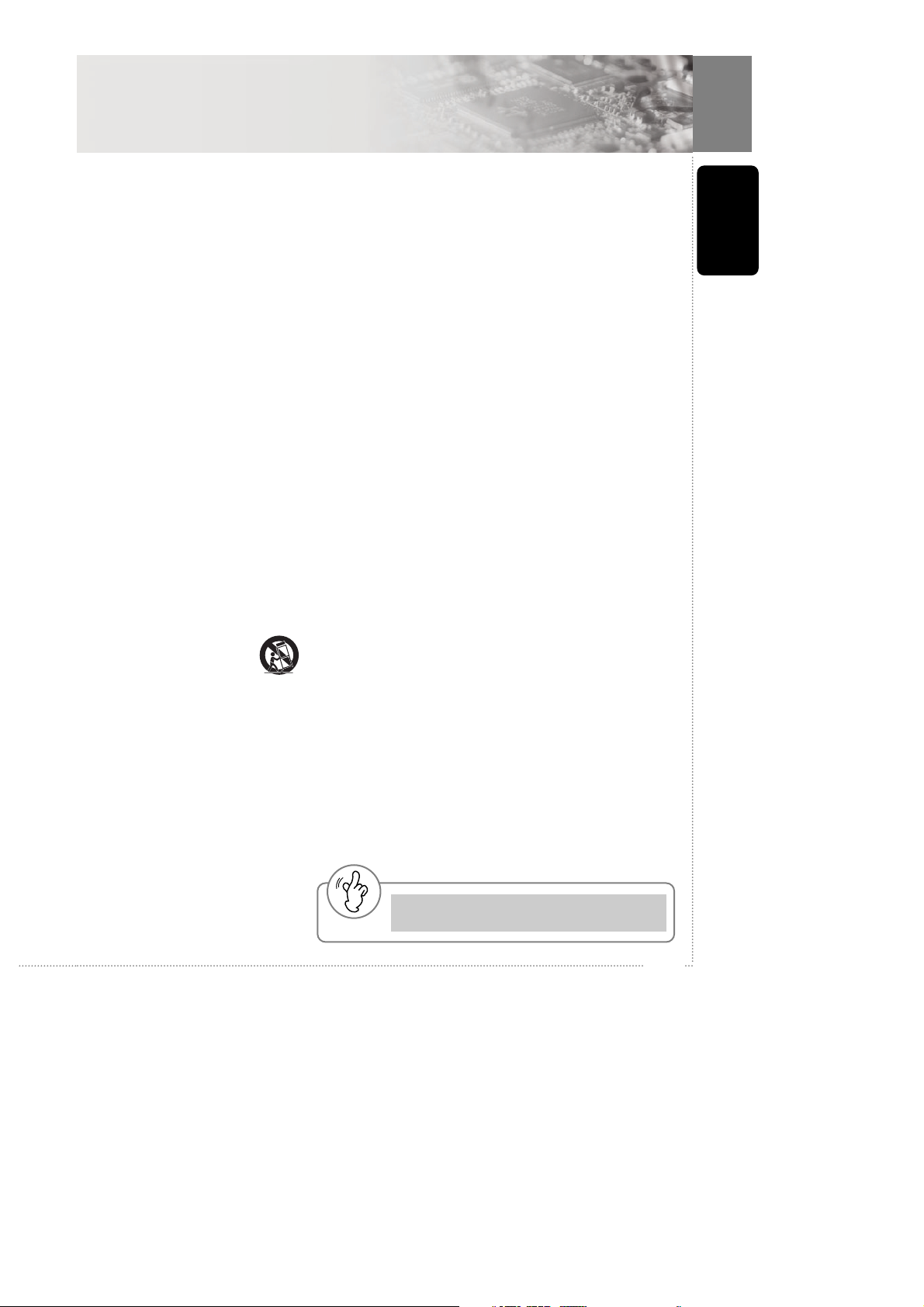
3
Before you start
Important Safety Instructions
READ INSTRUCTIONS - All the safety
and operating instructions should be
read before the product is operated.
RETAIN INSTRUCTIONS - The safety
and operating instructions should be
retained for future reference.
HEED WARNINGS - All warnings on the
product and in the operating instructions
should be adhered to.
FOLLOW INSTRUCTIONS - All
operating and use instructions should be
followed.
CLEANING - Unplug this product from
the wall outlet before cleaning. The
product should be cleaned only with a
polishing cloth or a soft dry cloth. Never
clean with furniture wax, benzenes
ecticides or other volatile liquids as they
may corrode the cabinet.
ATTACHMENTS - Do not use
attachments not recommended by the
product manufacturer as they may cause
hazards .
WATER AND MOISTURE - Do not use
this product near water - for example,
near a bathtub, washbowl, kitchen sink,
or laundry tub; in a wet basement; or
near a swimming pool; and the like.
ACCESSORIES - Do not place this
product on an unstable cart, stand,
tripod, bracket, or table. The product
may fall, causing serious injury to a
child or adult, and serious damage to the
product. Us e only with a cart, stand,
tripod, bracket, or table recommended
by the manufacturer, or sold with the
product. Any mounting of the product
should follow the manufacturer's
instructions , and should use a mounting
accessory recommended by the
manufacturer.
CART - A product and cart combination
should be moved with care.
Quick stops, excessive force,
and uneven surfaces may
cause the product and cart
combination to overturn.
VENTILATION - Slots and
openings in the cabinet are provided for
ventilation, to ensure reliable operation
of the product and to protect it from
overheating, these openings must not be
blocked or covered. The openings
should never be blocked by placing the
product on a bed, sofa, rug, or other
similar surface. This product should not
be placed in a built-in installation such
as a bookcase or rack unless proper
ventilation is provided or the
manufacturer's instructions have been
adhered to.
POWER SOURCES - This product should
be operated only from the type of power
source indicated on the marking label. If
you are not sure of the type of power
supply to your home, consult your
product dealer or local power company.
LOCATION - The appliance should be
installed in a stable location.
NONUSE PERIODS - The power cord of
the appliance should be unplugged from
the outlet when left unused for a long
period of time.
GROUNDING OR POLARISATION
- If this product is equipped with a
polarised alternating current line plug
(a plug having one blade wider than
the other), it will fit into the outlet only
one way. This is a safety feature. If you
are unable to insert the plug fully into
the outlet, try revers ing the plug. If the
plug should still fail to fit, contact your
electrician to replace your obsolete
outlet. Do not defeat the safety purpose
of the polarised plug.
- If this product is equipped with a threewire grounding type plug, a plug
having a third (grounding) pin, it will
only fit into a grounding type power
outlet. This is a safety feature. If you
are unable to insert the plug into the
outlet, contact your electrician to
replace your obsolete outlet. Do not
defeat the safety purpose of the
grounding type plug.
POWER -CORD PROTECTION - Powersupply cords should be routed so that
they are not likely to be walked on or
pinched by items placed upon or against
them, paying particular attention to
cords at plugs, convenience receptacles,
and the point where they exit from the
product.
OUTDOOR ANTENNA GROUNDING If an outside antenna or cable system is
connected to the product, be sure the
antenna or cable system is grounded so
as to provide some protection against
voltage surges and built-up static
charges. Article 810 of the National
Electrical Code, ANSI/NFPA 70,
provides information with regard to
proper grounding of the mast and
supporting structure, grounding of the
lead-in wire to an antenna discharge
unit, size of grounding conductors,
location of antenna-discharge unit,
connection to grounding electrodes, and
requirements for the grounding
electrode.
LIGHTNING - For added protection for
this product during a lightning storm, or
when it is left unattended and unused for
long periods of time, unplug it from the
wall outlet and disconnect the antenna
or cable system. This will prevent
damage to the product due to lightning
and power-lines urges.
POWER LINES - An outside antenna
system should not be located in the
vicinity of overhead power lines or other
electric light or power circuits, or where
it can fall into such power lines or
circuits. When installing an outside
antenna system, extreme care should be
taken to keep from touching such power
lines or circuits as contact with them
might be fatal.
OVER LOADING - Do not overload wall
outlets, extension cords, or integral
convenience receptacles as this can
result in risk of fire or electric shock.
OBJECT AND LIQUID ENTRY - Never
push objects of any kind into this
product through openings as they may
touch dangerous voltage points or shortout parts that could result in a fire or
electric shock. Never spill liquid of any
kind on the product.
SERVICING - Do not attempt to service
this product yourself as opening or
removing covers may expose you to
dangerous voltage or other hazards .
Refer all servicing to qualified service
personnel.
DAMAGE REQUIRING SERVICE Unplug this product from the wall outlet
and refer servicing to qualified service
personnel under the following
conditions :
- When the power-supply cord or plug is
damaged.
- If liquid has been spilled, or objects
have fallen into the product.
- If the product has been exposed to rain
or water.
- If the product does not operate
normally by following the operating
instructions. Adjust only those controls
that are covered by the operating
instructions as an improper adjustment
of other controls may result in damage
and will often require extensive work
by a qualified technician to restore the
product to its normal operation.
- If the product has been dropped or
damaged in any way.
- When the product exhibits a distinct
change in performance - this indicates
a need for service.
REPLACEMENT PARTS - When
replacement parts are required, be sure
the service technician has used
replacement parts specified by the
manufacturer or have the same
characteristics as the original part.
Unauthorised substitutions may result in
fire, electric shock, or other hazards .
SAFETY CHECK - Upon completion of
any service or repairs to this product, ask
the service technician to perform safety
checks to determine that the product is
in proper operating condition.
WALL OR CEILING MOUNTING - The
product should not be mounted to a wall
or ceiling.
HEAT - The product should be situated
away from heat sources such as
radiators, heat registers, stoves, or other
products (including amplifiers ) that
produce heat.
Warning
Watch out for using your Mobile DVD Player while
driving (Watching TV while driving is prohibited)
Page 5
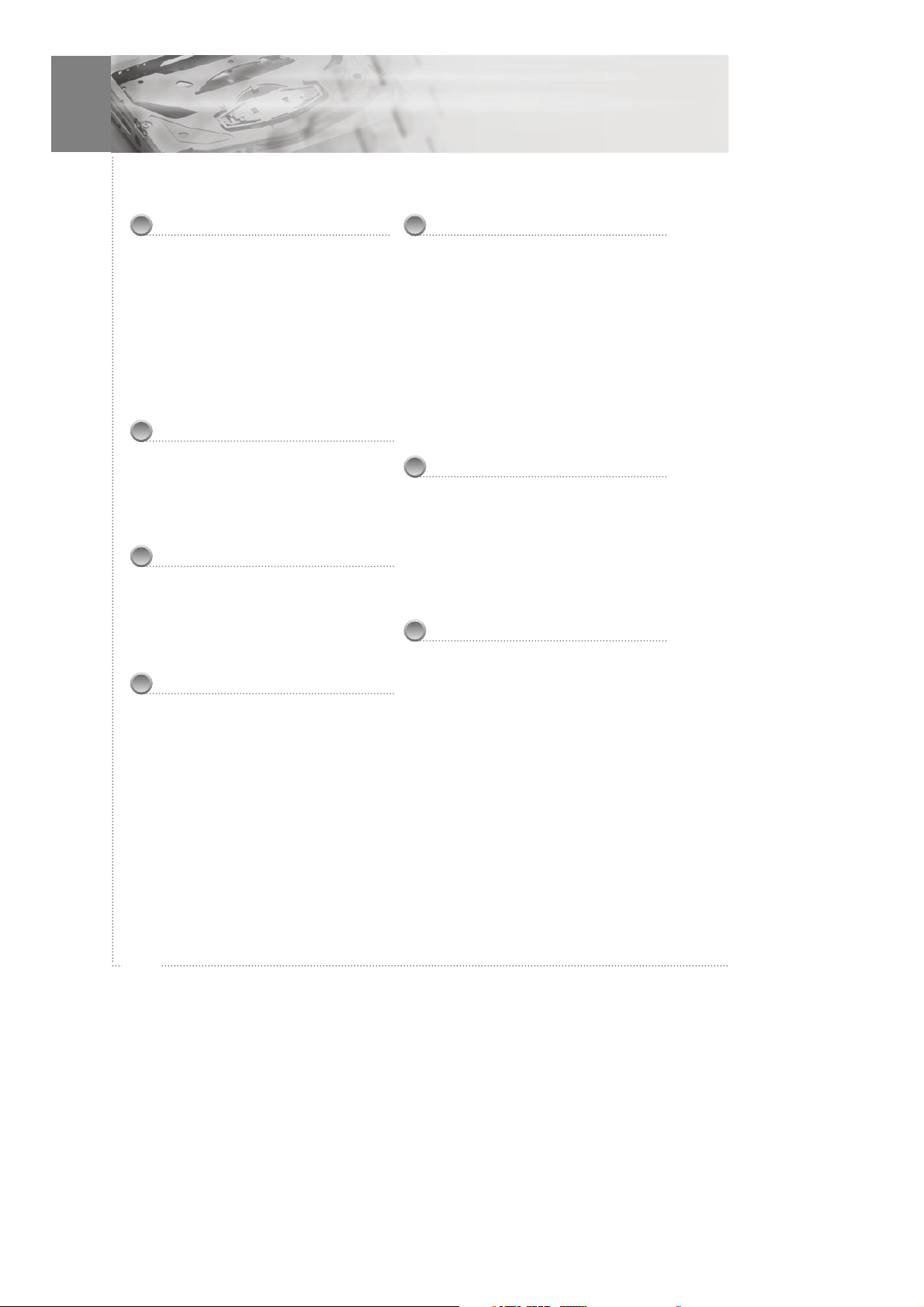
4
Table of contents
Before You Start
Cautions on handling discs ________ 5
Compatible Discs ________________ 6
What's in the box ________________ 8
Preparing the Remote Control ______ 8
Using the remote control __________ 9
How to install __________________ 10
Wiring diagram ________________ 11
7" TFT LCD Monitor _____________ 12
Control & Display
Front Panel Control ______________ 13
Display ________________________ 14
Rear Panel _____________________ 15
Remote Control _________________ 16
Getting Started
Power Connections _____________ 18
Connecting to a TV ______________ 19
Connecting to a Car Audio System _ 20
Connecting to a Dolby Digital System21
Basic Operation
Playing DVD's __________________ 22
Playing MP3 discs _______________ 24
Playing Kodak picture CD and
JPEG file play ___________________ 25
Fast Forward / Reverse ___________ 26
Skip Forward / Reverse ___________ 26
Slow Forward / Reverse __________ 27
Frame-by-Frame Playback ________ 27
Advanced Operation
OSD (On-screen Display) ________ 28
Selecting Audio Language ________ 28
Selecting Subtitles _______________ 29
Repeating a Title, Chapter (DVD),
Track (CD-DA) _________________ 30
Repeating a Specific Section ______ 30
Program Play ___________________ 31
Zooming a Picture ______________ 32
Switching the Camera Angle ______ 33
DIRECT Search (GO TO) _________ 34
Using the Setup Menu
Basic Operations ________________ 35
General Setup __________________ 36
Audio Setup ____________________ 38
Video Setup ____________________ 40
Preference Setup ________________ 41
Password Setup _________________ 43
Additional Information
Specifications __________________ 44
Troubleshooting ________________ 45
Warranty ______________________ 47
Page 6
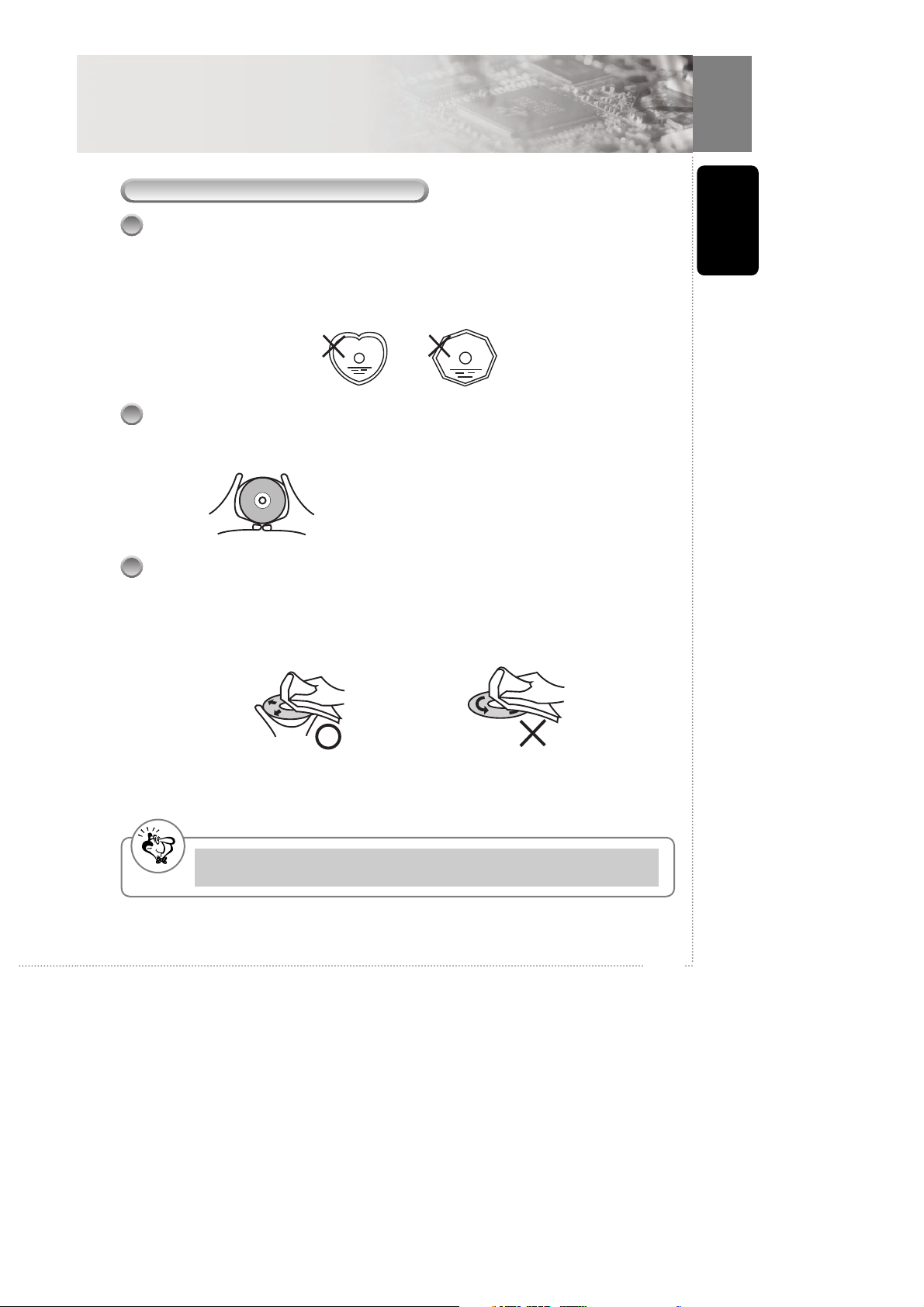
5
Before you start
Before You Start
Cautions on handling discs
Playing Discs
Only discs displaying the mark shown on page 9 can be played on the DVD player.
Note, however, that discs with special shapes (heart-shaped discs, hexagonal discs,
irregular discs, etc.) cannot be played on the DVD player. Do not attempt to play such
discs, as they may damage the player.
Holding Discs
Avoid touching the surface of discs when loading and unloading them.
Be careful not to get fingerprints on the signal surface (the side
which shines in rainbow colours.)
Cleaning Discs
- Fingerprints or dirt on the disc may lower sound and picture quality or cause breaks
in playback. Wipe off fingerprints or dirt.
- Use a commercially available disc cleaning set or a soft cloth to wipe off
fingerprints or dirt.
Wipe gently from the middle outwards Do not wipe with a circular motion
Note
Do not use record spray or antistatic. Also, do not use volatile chemicals such as benzene or
thinner.
Page 7
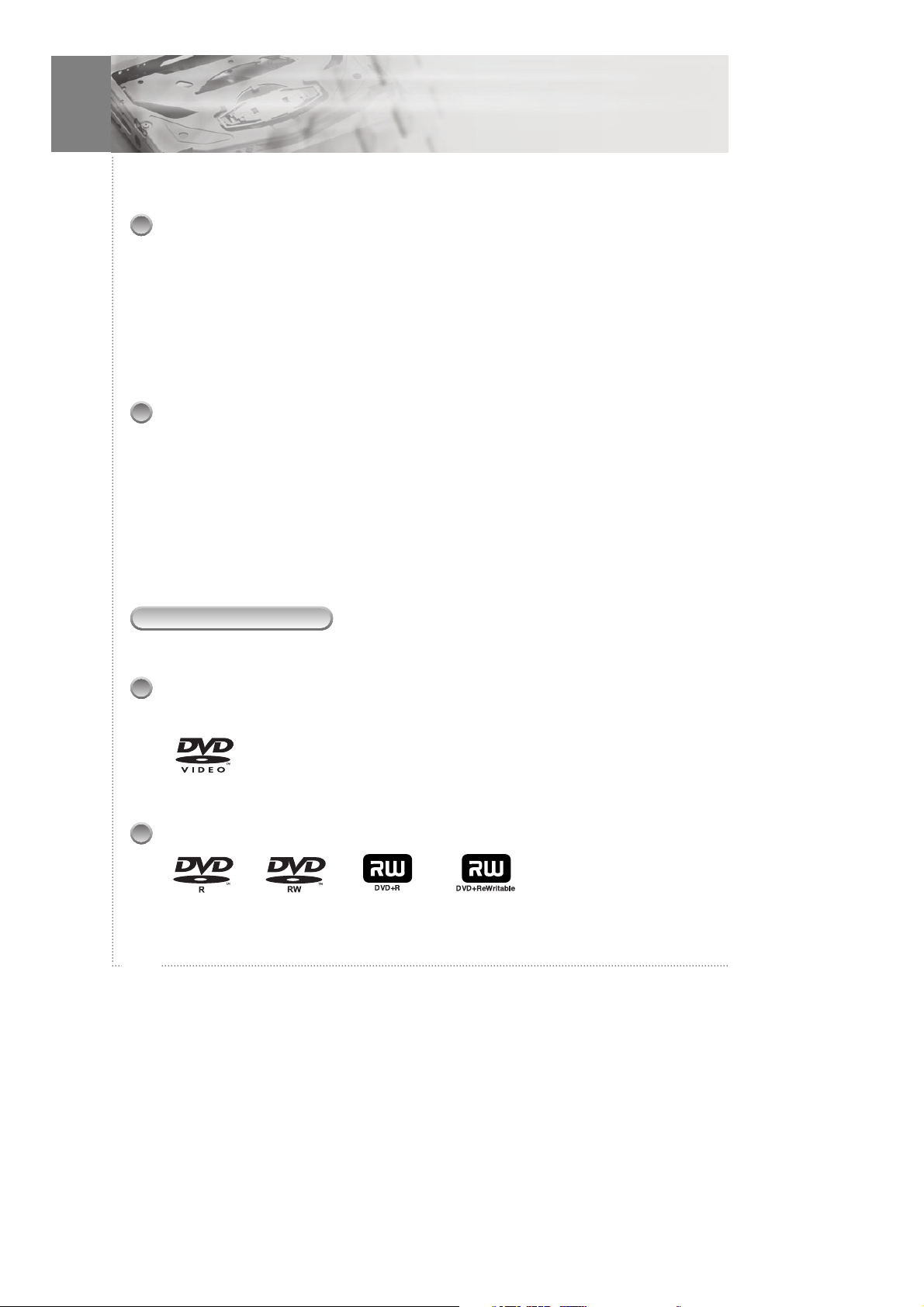
6
Before You Start
Caution on handling discs
- Do not get fingerprints, grease or dirt on discs.
- Be especially careful not to scratch discs when removing them from their cases.
- Do not bend discs.
- Do not heat discs.
- Do not enlarge the center hole.
- Do not write on the labeled (printed) side with a ball-point pen or pencil.
- Water droplets may form on the surface if the disc is moved suddenly from a cold
place to a warm one. Do not use a hairdryer, etc. to dry the disc.
Caution on loading discs
- Only load one disc at a time. Loading one disc on top of another may result in
damage or scratch the discs.
- Do not load cracked or warped discs or discs that have been fixed with adhesive,
etc.
- Do not use discs on which the adhesive part of cellophane tape or glue used to
attach the label is exposed, or discs with traces of tape or labels that have been
peeled, or discs with traces of tape or label that have been peeled off. Such discs
may get stuck inside the player, resulting in damage.
Compatible Discs
The types of discs listed on the table below can be used in the DVD player. The marks
are indicated on the disc labels or jackets.
Digital Video Discs
- Single sided or double sided discs.
- Single layer or dual layer discs.
- Dolby Digital, DTS, MPEG or Linear PCM digital audio.
- MPEG-2 Digital Video Discs are generally divided into one or more
titles. Titles may be further subdivided into chapters.
DVD-R , DVD-RW , DVD+R , DVD+RW
- This unit can play DVD-R/ -RW/ +R/ +RW discs recorded in DVD video format.
Page 8
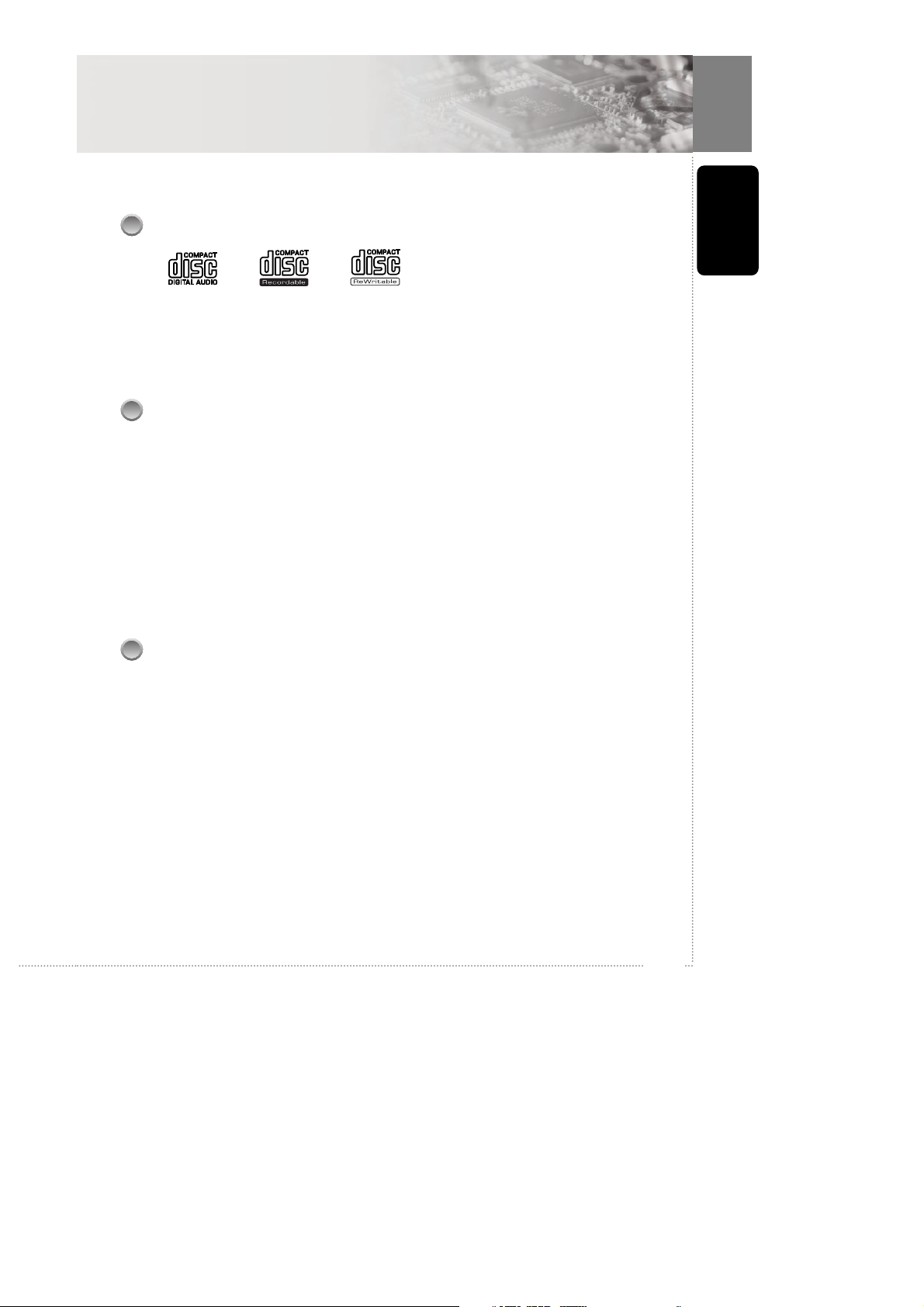
7
Before you start
CD-Audio, CD-R, CD-RW
- 12cm or 8cm discs.
- Linear PCM digital audio
- CD-Audio, CD-R and CD-RW formatted CDs are divided into tracks. (This unit can
play CD-R and CD-RW discs recorded on CD Audio or with MP3 audio files)
MP3 compatibility information
- The CD-ROM must be ISO 9660 compatible.
- Mono or stereo MPEG-1 Audio Layer 3 format, 32 or 44.1 or 48kHz fixed bit-rate.
Incompatible files will not play.
- Compatible with variable bit-rate (VBR) files.
- This player is compatible with multi-session discs.
- Audio encoded at 128Kbps should sound close to regular audio CD quality.
Although this player will play 48K to 320k bit-rate.
- MP3 tracks, the sound quality becomes noticeably worse at lower bit rates.
- The maximun character of file name in mp3 or jpg should not exceed 46.
- Fold is included among the display file number.
Region code
Your DVD player is designed and manufactured to respond to the region management
information that is recorded on a DVD.
All DVD's discs carry a region mark on the case somewhere that indicates which region
of the world the disc is compatible with. Your DVD player also has a region mark,
which you can find on the rear panel. Discs from incompatible regions will not play in
this player. Discs marked ALL will play in any player.
Page 9
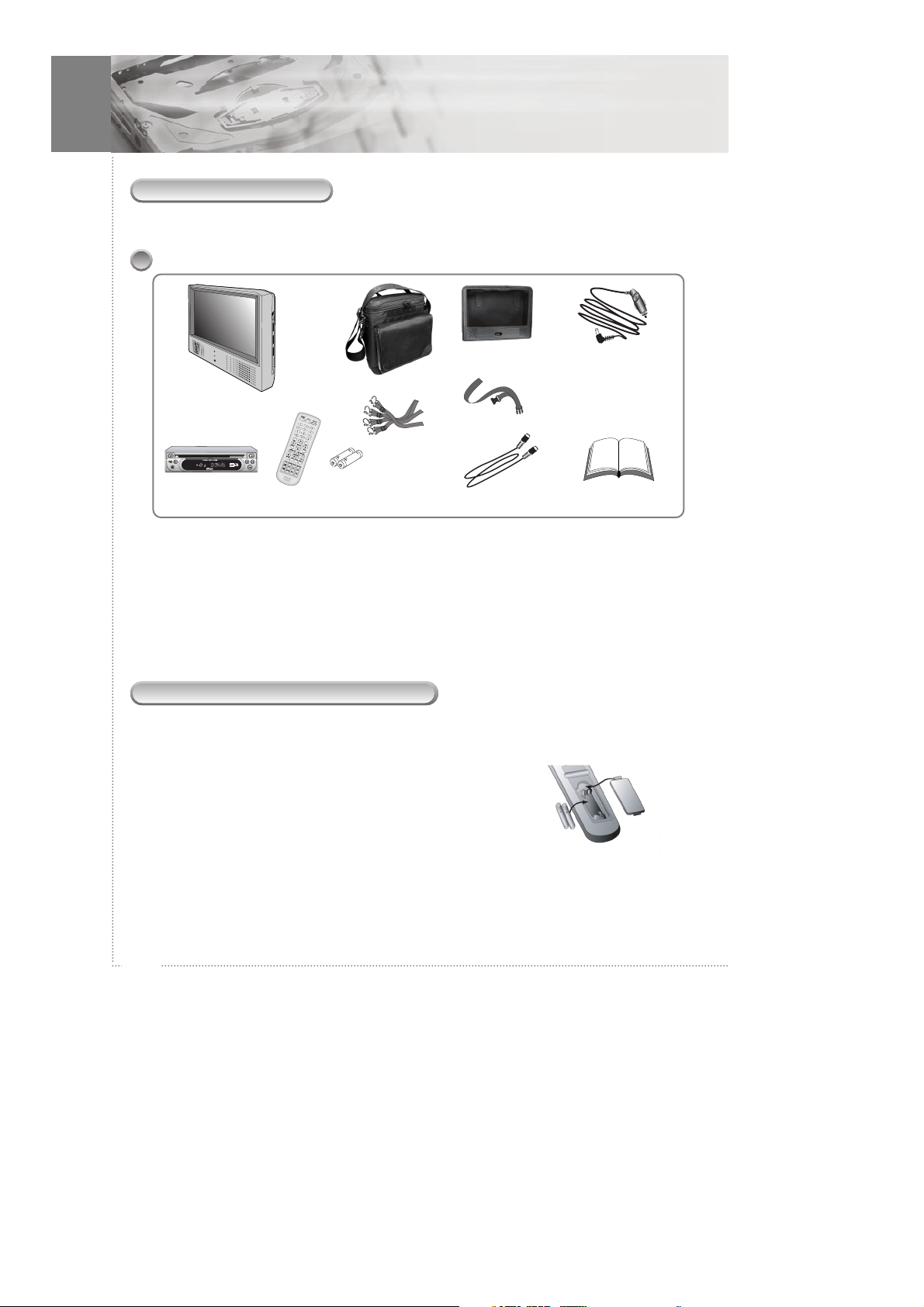
8
Preparing the Remote Control
Insert the batteries into the remote control so you can use it to operate the DVD player.
1 Open the battery cover.
2 Insert batteries. (AAA size)
- Make sure to match the + and - on the batteries to the
marks inside the battery compartment.
3 Close the cover.
What's in the box
Thank you for buying this product. Please confirm that the following accessories are in
the box when you open it.
Accessories
Warning : DC cable must be connected to cigar lighter socket.
Monitor
DVD player/Remote control/Batteries
DIN cable
User’s manual
Bag and s traps
Pouch and
headrest strap
DC power cable
Page 10
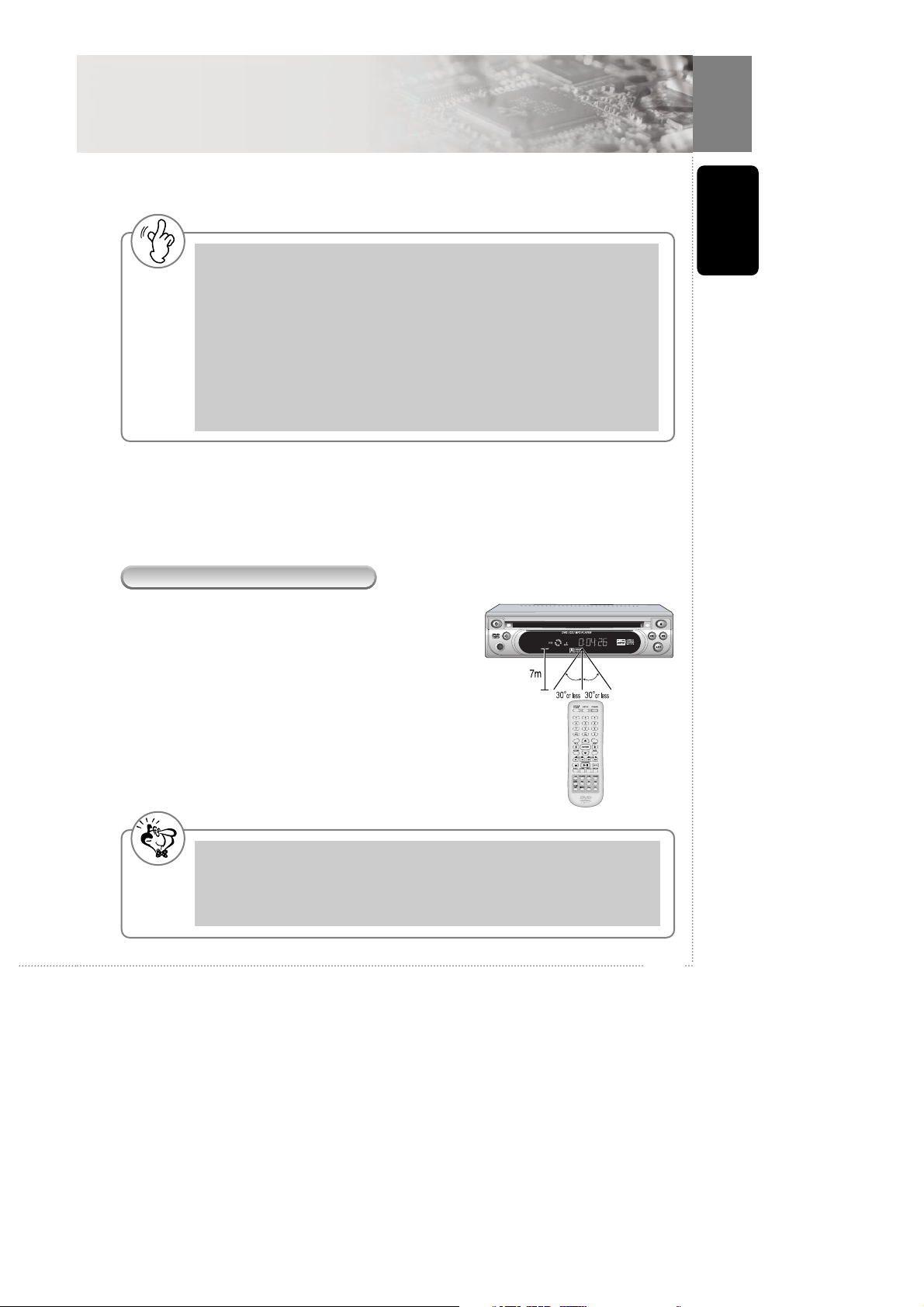
9
Before you start
Before You Start
Warning
- Improper use of batteries may cause battery leakage and corrosion.
- To operate the remote control correctly, follow the instructions.
- Don't insert the batteries into the remote control in the wrong direction.
- Don't charge, heat, open, or short-circuit the batteries.
- Don't throw the batteries into fire.
- Don't leave dead or exhausted batteries in the remote control.
- Don't use different types of batteries together, or mix old and new batteries.
- If you do not use the remote control for a long period of time, remove the batteries to avoid
possible damage from battery corrosion.
- If the remote control does not function correctly or if the operating range becomes reduced,
replace all batteries with new ones.
- If battery leakage occurs, wipe the battery liquid from the battery compartment, then insert
new batteries.
Note
- Direct the remote control at the IR receiver of the DVD player.
- DO NOT drop or give the remote control a shock.
- DO NOT leave the remote control near extremely heat or humidity.
- DO NOT spill water or put anything wet on the remote control.
- DO NOT open the remote control.
Using the remote control
The effective operating range of the remote control
is 5~7m, and 30 left and right degrees from the IR
receiver.
Page 11
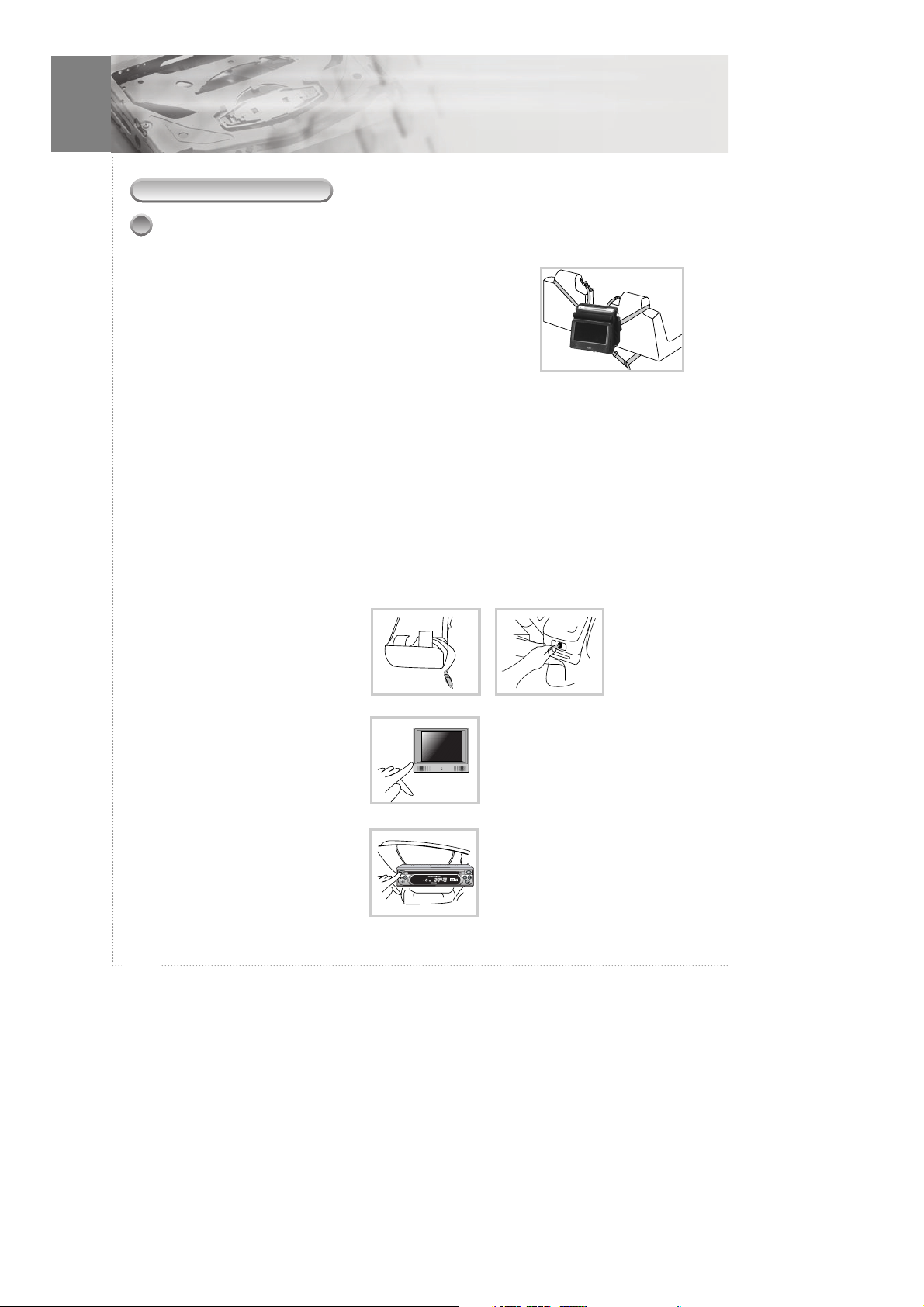
10
Before You Start
How to install
Installing the bag between the driver and passenger seats
1 Take one of the supplied straps and connect the latch to
the upper front metal ring on the left side of bag. Hook the
"S" connector to the middle metal ring on the left side of
bag after looping the strap around the headrest of the
driver's seat. Repeat this process for the right side with the
passenger seat.
2 Take another strap and connect the latch to lower metal ring on the left side of the
bag. Hook the "S" connector to the same ring after looping the strap around the
driver's seat rail. In some vehicles, the "S" connector may be hooked directly to the rail
as it may not be long enough to reach back the ring.
3 Make the straps tightly so that the bag is installed securely.
4 Unzip the bag and adjust the monitor for desired viewing angle with using Velcro
on the back.
5 Take the DC power cable from the lower compartment of the bag. Plug one end
into the cigar lighter socket.
6 Power on LCD monitor.
7 Power on DVD player.
Page 12
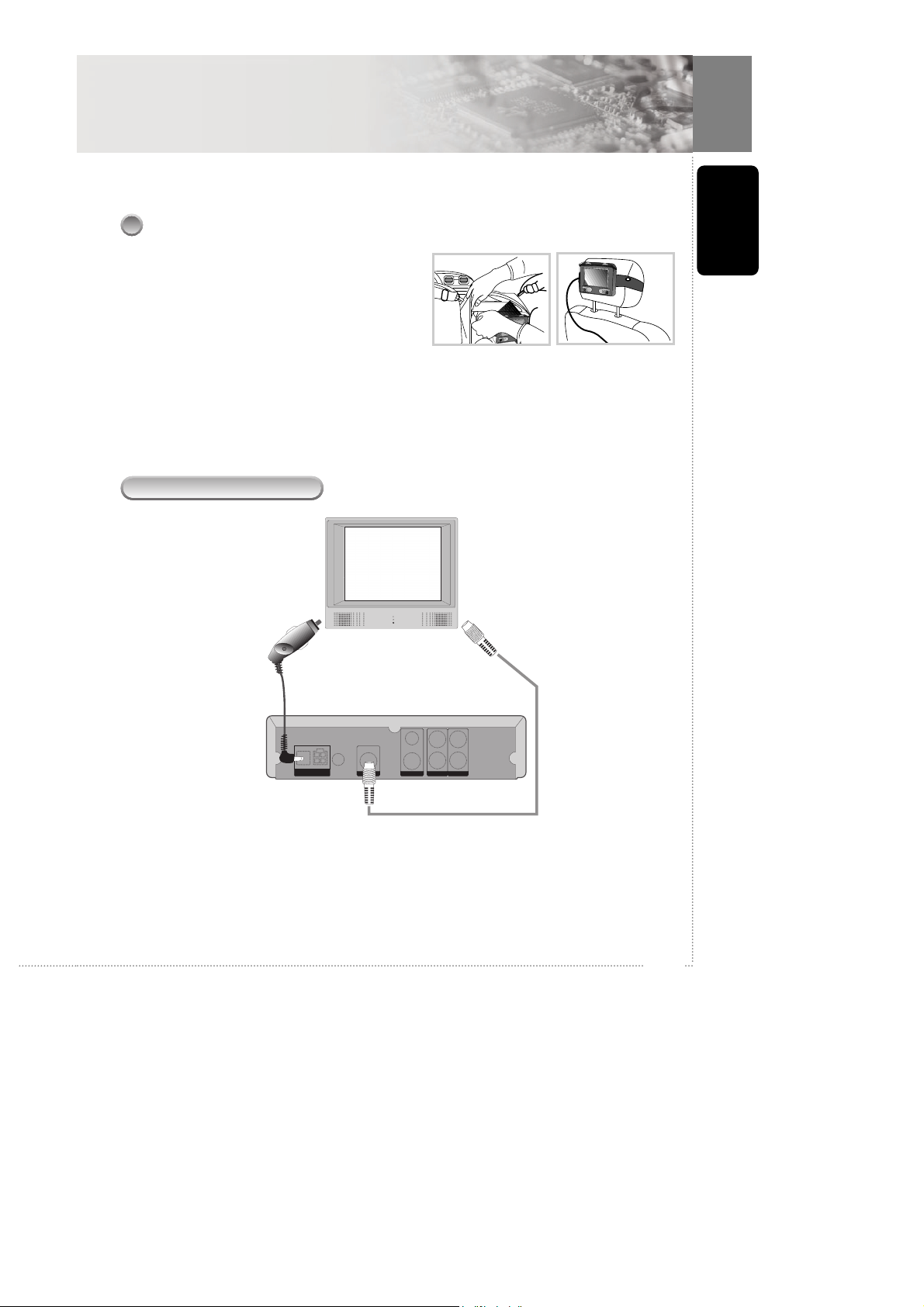
11
Before you start
Before You Start
Wiring diagram
DC IN
2.5A, 12V
DC OUT EXTERNAL
REMOTE
MAX.1.5A, 12V
DIN S-VIDEO OUT VIDEO
DIGITAL
OUT
1
2
AUDIO
L
R
Install the detached monitor onto the seat back
1 Take the pouch with monitor from the
bag.
2 Loop the strap around the headrest and
adjust it tightly. Connect the pouch with
monitor. Please check if the DIN cable is connected well.
To cigar lighter
socket
To DIN Input
Page 13
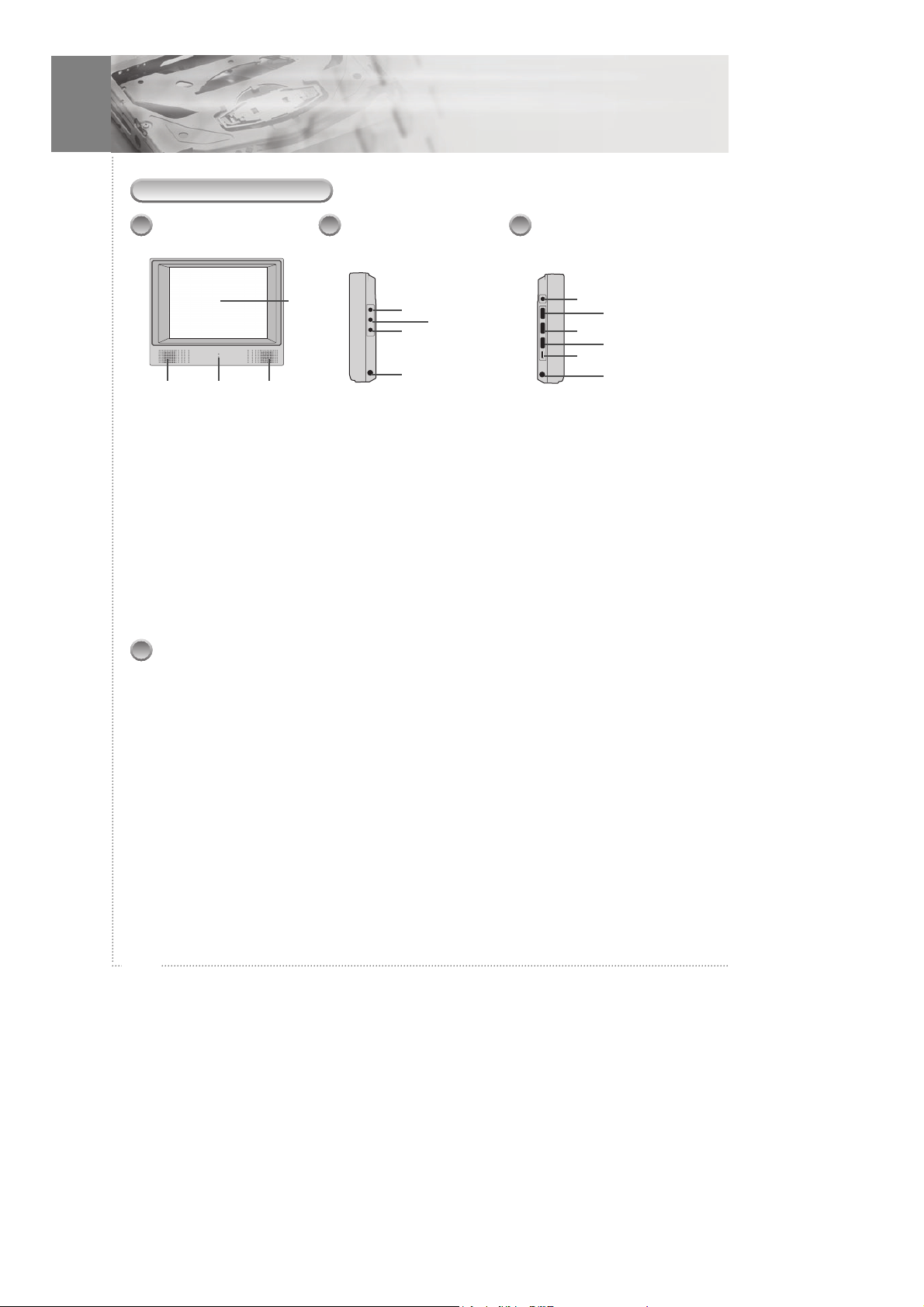
12
Before You Start
7" TFT LCD Monitor
! SCREEN
@ SPEAKER (LEFT)
# POWER ON LED
POWER ON : LED Green
Lighting
POWER OFF : LED Off
$ SPEAKER (RIGHT)
Front view
!
$@ #
% EARPHONE 1
^ VIDEO INPUT
& AUDIO INPUT
* DIN A/V INPUT
Side views
(Jacks)
%
&
*
^
( EARPHONE 2
) VOLUME
1 COLOR
2 BRIGHT
3 POWER ON/OFF
4 DC 12V INPUT
(
)
1
2
3
4
Side views
(Control knobs)
Caution on 7” LCD Monitor
1 Do not store in places where there temperatures changed sharply.
- Do not place in direct sunlight, near air conditioners and heaters
- Storage Temperature Range : -20°C ~ 60°C
- Operating Temperature Range : 5°C ~ 35°C
2 Clean the LCD screen, use a soft dry cloth to lightly wipe off the dust.
3 Do not drop LCD Monitor. Protect from any strong shocks.
4 Do not use adapters other than the standard (car cord) car adapter recommended by
the manufacturer.
5 Do not open or disassemble LCD Monitor.
6 Do not store in areas exposed to dust or other foreign material.
7 When you sound the the volume of speaker too low ,use car audio pack or FM
transmitter.
Page 14

13
Control & Display
Control & Display
! POWER
Turns the power on/off.
@ DISC IN / OUT HOLE
Discs are inserted and ejected here.
# EJECT
Press EJECT to eject the discs.
$ PLAY/PAUSE
Starts disc play and pause.
% SKIP Forward/Reverse
Plays skip forward/reverse.
^ DISPLAY WINDOW
Display information about the current
state of the player and the disc. (See
next page.)
& MUTE
Turns the audio outputs on/off.
* STEREO JACK FOR CAR PACK /
AV IN
Plug-in car pack jack for stereo audio
output.
Plug-in video and stereo audio input.
Front Panel Control
!
& ^*
@ #
% $
Page 15
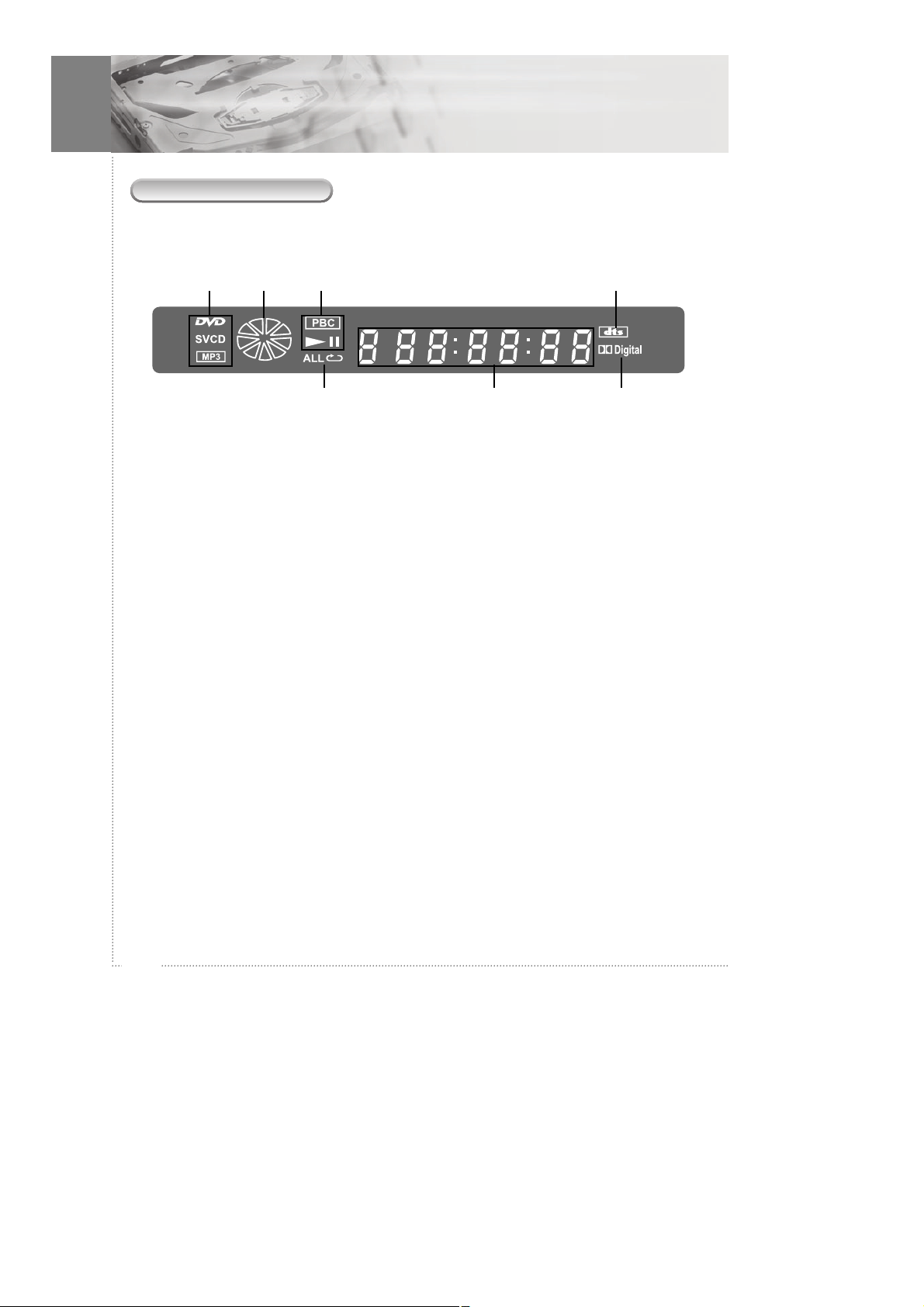
14
Control & Display
! DVD/SVCD/MP3/PBC
Illuminates the type of the disc
loaded.
@ ROTATION
Rotates when the disc is spinning.
# PLAY/PAUSE
Indicates the current operation mode.
$ DTS
Indicates that the audio type of the
disc under play is DTS.
% Repeat/ALL
Indicates the current repeat play
mode.
^ TIME
Indicates time information and
displays information about operation
such as PLAY, STOP, LOAD, NO
DISC, etc.
& Dolby
Indicates that the audio format of the
disc under play is Dolby Digital.
Display
!
%
@ $
^ &
#
Page 16

15
Control & Display
Control & Display
! DC INPUT
Use the cigarette cable adaptor to
connect to the cigarette light socket.
Use the AC adapter to connect the AC
Power. (optional)
@ DC OUT
Use the DC cable to connect the only
12V battery.
# EXTERNAL REMOTE
CONNECTOR
Use the external remote control to
connect the IR module.
$ DIGITAL AUDIO OUT (Coaxial)
Use the coaxial digital cable to
connect to a compatible Dolby Digital
receiver.
% VIDEO OUT
Use a video cable to connect one of
these jacks to the video input on your
TV.
^ AUDIO OUT (L/R)
Connect to the audio input jacks of
your TV, audio/video receiver
& S-VIDEO OUT
Use the S-VIDEO cable to connect
this jack to the S-VIDEO.
* DIN A/V OUT
Use the DIN cable to connect this
jack to the DIN A/V of LCD Monitor.
Rear Panel
DC IN
2.5A, 12V
DC OUT EXTERNAL
REMOTE
MAX.1.5A, 12V
DIN S-VIDEO OUT VIDEO
DIGITAL
OUT
1
2
AUDIO
L
R
!&*@ # $ % ^
Page 17

16
Control & Display
Remote Control
OPEN / CLOSE
Ejects the disc
SETUP
Use to set various functions according to
individual preference
POWER
Turns on or off the DVD player.
NUMBER
Press the number button. Use the +10
button to input numbers of 10 or over.
TITLE
Use the TITLE button to display the title
screen included on DVD discs.
MENU
Use the MENU button to display the menu
screen included on a DVD discs.
RETURN
Use the RETURN button to return to the
previous menu screen.
MUTE
Turns on/off audio outputs.
ARROW BUTTONS
Use to move to the desired menu.
CL(CLEAR)
Press this to clear numbers that you have
input.
ENTER
Selects menu items and begins disc play.
STOP
Stop video playback in DVD and Video
CD mode.
PLAY/PAUSE
Play or pause video and audio media.
Page 18

17
Control & Display
Control & Display
STEP
Play one frame at a time during
pause.
SKIP
Select previous or next track, title,
chapter or index, or select the
beginning of current track, title,
chapter or index.
SEARCH
Press for fast reverse scanning
during playback.
Press for fast forward scanning
during playback.
SLOW MOTION
Press for slow reverse scanning
during pause.
Press for slow forward scanning
during pause.
GO TO
Used to go to the chapter, track or
song on the disc you want.
SUB-T
Changes the subtitle language to
another available language or sets
OFF (if the disc supports multiple
subtitle languages).
AUDIO
Changes the audio language to
another available language (if the
disc supports multiple audio
languages).
ANGLE
View with a different frame angle.
(This button is available only on
multiple angle DVDs.)
DISPLAY
Shows the information about time
and play state.
A-B
Repeating a specific section.
PROGRAM
Programs the desired titles and
tracks of DVD and CD-DA.
ZOOM
Press this to enlarge the image.
TV MODE
Changes the NTSC/PAL/MULTI
mode.
PLAY MODE
Repeats part or all of a chapter,
title, track, or an entire disc
PBC (Option key)
Turn on and off the PBC function in
video CD mode
3D
Virtual 3D Sound Control
AUX (Option key)
Changes the DVD mode and
external A/V input mode
AUDIO ONLY
Turns off the screen for audio only
mode (For the protection of LCD
Monitor in Audio CD or MP3)
DIMMER
Set the display brightness (HALF,
FULL, OFF).
VOL+/VOL -
Increases and decreases the
volume.
Page 19

18
Getting Started
Power Connections
1 When using the Cigarette cable adaptor supplied.
- Make sure that input voltage is only 12V
- Connect to DC INPUT.
2 When connecting the DC power cable.
- DC cable - This installation should be made by a qualified service person and
should confirm to all local codes.
- Connect the terminal of red cable to DC only 12V, and the terminal of black cable
to ground.
3 When using the DVD player at home
- Connect to DC INPUT using an AC/DC adapter. *(optional)
Note
- When you connect the DVD player to your TV, be sure to turn off the power and unplug
both units from the wall outlet before making any connections.
- Connect the DVD player to your TV directly. If you connect the DVD player to a VCR, the
playback picture will be distorted because DVD's video discs are copy protected.
- Fuse Replacement Marking - Replace only with same type (3 A, 250 V) and ratings of fuse for
continued protection against fire hazard.
DC IN
2.5A, 12V
DC OUT EXTERNAL
REMOTE
MAX.1.5A, 12V
DIN S-VIDEO OUT VIDEO
DIGITAL
OUT
1
2
AUDIO
L
R
Page 20

19
Getting Started
Getting Started
Connecting to a TV
Connect the DVD player to your TV
1 Connect the AUDIO CABLES between the AUDIO OUT L and R jacks on the back
of your DVD player and the corresponding AUDIO INPUT jacks on your TV.
2 Connect the VIDEO CABLE between the VIDEO OUT jack on the back of your
DVD player and the corresponding VIDEO INPUT jack on your TV. (have a SVIDEO jack on your TV, connect to the S-VIDEO jack on your player.
DC IN
2.5A, 12V
DC OUT EXTERNAL
REMOTE
MAX.1.5A, 12V
DIN S-VIDEO OUT VIDEO
DIGITAL
OUT
1
2
AUDIO
L
R
L (White)
Audio Output
Audio Input
Video Input
R (Red)
R
L
Video Output (Yellow)
S-Video Output
S-Video Input
Warning
Do not set the Digital Audio Output of this DVD player to "SPDIF/PCM" unless you are
connecting the DIGITAL AUDIO jack of this DVD player to an AV decoder that has
Dolby Digital decoding function. High volume sound may damage your hearing as well
as speakers.
Page 21

20
Getting Started
Connecting to a Car Audio System
Connecting to a Car Audio System
1 Connect the AUDIO CABLES between the AUDIO OUT L and R jacks on the back
of your DVD player and the corresponding AUDIO INPUT jacks on your audio
system.
2 Connect the VIDEO CABLE between the VIDEO OUT jack on the back of your
DVD player and the corresponding VIDEO INPUT jack on your TV.
DC IN
2.5A, 12V
DC OUT EXTERNAL
REMOTE
MAX.1.5A, 12V
DIN S-VIDEO OUT VIDEO
DIGITAL
OUT
1
2
AUDIO
L
R
L (White)
Audio Output
TV or LCD
Audio Input
Video Input
R (Red)
R
L
Video Output (Yellow)
Note
- When you connect the DVD player to other equipment, be sure to turn off the power and
unplug all of the equipment from the power source before making any connections.
- If you place the DVD player near a tuner or radio, the radio broadcast sound might be
distorted. In this case, move the DVD player away from the tuner and radio.
- Be sure to adjust the receiver's volume to a moderate listening level, otherwise, the speakers
may be damaged by a sudden high volume sound.
- Turn off the receiver before you connect or disconnect the DVD player's power cord. If you
leave the receiver power on the speakers may be damaged.
Page 22

21
Getting Started
Getting Started
Connecting to a Dolby Digital System
Dolby Digital
Dolby Digital is the surround sound technology used in theaters showing the latest
movies, and is now available to reproduce this realistic effect in the home. You can
enjoy motion picture and live concert DVD with this dynamic realistic sound by
connecting the DVD player to a 5.1 channel receiver equipped with a Dolby Digital
decoder or Dolby Digital processor.
1 Connect the COAXIAL DIGITAL OUT (black) jack on the back of your DVD player
to the DIGITAL IN jack of the Decoder or AV amplifier.
2 Refer to pages 18-19 for details on video connection to TV.
DC IN
2.5A, 12V
DC OUT EXTERNAL
REMOTE
MAX.1.5A, 12V
DIN S-VIDEO OUT VIDEO
DIGITAL
OUT
1
2
AUDIO
L
R
Video Output
S-Video Output
Coaxial Cable
Coaxial Digital In
Dolby Digital Decoder
TV
Center
Speaker
Front
Speaker (R)
Front
Speaker (L)
Sub Woofer
Rear Speaker
(Left surround)
Rear Speaker
(Right surround)
Coaxial Digital Out
Note
- When you connect the DVD player to other equipment, be sure to turn off the power and
unplug all of the equipment from the wall outlet before making any connections.
- Turn off the receiver before you connect or disconnect the DVD player's power cord. If you
leave the receiver power on, the speakers may be damaged.
Page 23

22
Basic Operation
Playing DVD's
Before Playing your DVD
Ensure that your DVD player is connected correctly to the TV and audio system, which
are output components. Turn on the power of the TV and audio system.
Ensure that the local code of the DVD player is matched to that of the disc. If not
matched, your disc cannot be played (refer to page 7).
To Play a DVD
1 Press the POWER ( ) button.
2 Insert the DVD. Ensure that the labeled
surface (not the surface where data is
recorded) is at the top when placing it.
3 Your DVD will be automatically played depending on the current program mode.
1) The Disc menu is displayed on the screen. Select the desired menu using the
arrow ( ) buttons or NUMBER buttons and press the ENTER button to play
your DVD.
Note
- If you do not close, it will be closed automatically in 10 seconds to protect it from damage.
Page 24

23
Basic Operation
Basic Operation
Basic Playback Controls
PLAY/PAUSE( ) : Starts playback or pause on a disc that's playing (press again to
restart playback)
STOP( ): Stop playback
FR( ): Press for fast backward searching.
FF( ): Press for fast forward searching
PREV( ): Skip to the previous chapter.
NEXT( ): Skip to the next chapter.
Basic Disc Menu Controls
Some DVD's contain menus. Sometimes these are displayed automatically when you
start playback; others only appear when you press MENU or Title remote control.
TITLE ( ) button: Displays the top menu of a DVD disc
MENU ( ) button: Displays a DVD menu - this varies with the disc and may be the
same as the top menu.
RETURN ( ) button: Returns to the previously displayed menu screen.
Arrow ( ) button: Move the cursor around the screen.
ENTER ( ) button: Selects the current menu option.
Number button: Selects a numbered menu option
Note
- Don't move the DVD player during playback, doing so may damage the disc and the DVD
player.
- When " " appears on the TV screen while a button is pressed, it means that this function is
not available on the disc you are playing.
- Depending on the DVD, some operations may be different or restricted. Refer to the jacket or
case of disc you are playing.
Page 25

24
Basic Operation
Playing MP3 discs
To Play a MP3 File
1 Insert the MP3 disc. Make sure that the disc's label is facing up.
2 MP3 menu screen is displayed automatically depending on MP3 disc's folder
(directory) structure.
3 Using the UP ( ) or DOWN ( )
button to find the desired folder.
4 Press the ENTER ( ) button to select.
The TV screen shows the file lists under the
folder.
5 Press the PROGRAM ( ) button
repeatedly. Each time you press, the
PROGRAM mode will be changed
repeatedly. (Folder and File list)
Page 26

25
Basic Operation
Basic Operation
Playing Kodak picture CD and JPEG file play
When a Kodak Picture CD is inserted, an automated slide show is launched. When a
JPEG file is loaded the table of contents is displayed on TV screen. 16 slideshow
transition modes are provided. Use the PROGRAM button to switch to the slideshow
transition mode.
Diagonal Wipe Right Top ➝ Diagonal Wipe Left Bottom ➝ Diagonal Wipe Right
Bottom ➝ Extend from Center H ➝ Extend from Center V ➝ Compress to Center H ➝
Compress to Center V ➝ Window H ➝ Window V ➝ Wipe from Edge to Center ➝
Move in from Top ➝ None
1 Select the picture:
Select the picture, you want to see, by pressing the UP( ) or DOWN( )
button.
The selected item is displayed as a small size picture on the right side of File Menu
Screen.
2 Image rotation.
There are 4 modes to rotate a picture: Left, Right, Invert, Mirror
- UP ( ) button : invert
- DOWN ( ) button : mirror
- LEFT ( ) button : Turn left
- RIGHT ( ) button : Turn right
3 Each time the ZOOM button is pressed during playback, zoom 125 ➝ 150 ➝ 200
➝ 75 ➝ 50 ➝ zoom off is selected repeatedly
- UP ( ) button : Moving up the zooming picture
- DOWN ( ) button : Moving down the zooming picture
- LEFT ( ) button : Moving left the zooming picture
- RIGHT ( ) button : Moving right the zooming picture
Note
- The file name is only displayed in English.
- This DVD player is compatible with the "MPEG-1 Audio Layer 3" standard. It is not
compatible with other standards, such as "MPEG-2 Audio Layer 3", "MPEG-2.5 Audio Layer
3", MP1, MP2, etc.
- Do not play CD-R/RW discs containing any files other than music CD files, MP3 and JPEG
files.
- Programmed playback is not possible with MP3 discs.
- When writing MP3 files on CD-R/RW discs, select "ISO9660 level 1" as the writing software
format.
- The maximum number of files in MP3 or JPEG disc should not exceed 640.
Page 27

26
Basic Operation
Fast Forward / Reverse
Use this function to play the DISC contents in fast forward or fast reverse. During
searching, audio will be muted (except CD-DA).
1 Press the FR ( ) or FF ( ) button during disc play.
2 Press the PLAY/PAUSE ( ) button to resume normal playback.
Skip Forward / Reverse
Use this function to move to the next or previous chapter for DVD, track for CD-DA.
1 Press the PREV ( ) button to go to the previous chapter or track.
2 Press the NEXT ( ) button to go to the next chapter or track.
Note
- This function will not operate if there is only one chapter on the disc.
Page 28

Use this function to play the DISC contents in slow forward or slow reverse. During
searching, audio will be muted.
1 Press the PLAY/PAUSE ( ) button during play mode.
2 Press the ( ) or ( ) repeatedly.
3 Press the PLAY/PAUSE ( ) button to resume normal playback.
27
Basic Operation
Basic Operation
Slow Forward / Reverse
Frame-by-Frame Playback
1 Press the PLAY/PAUSE ( ) button during play mode.
2 Press the ( ) button repeatedly.Each time you press, one frame forward is
displayed at a time.
3 Press the ( ) button repeatedly. Each time you press, one frame backward is
displayed at a time.
4 Press the PLAY/PAUSE ( ) button to resume normal playback.
Page 29

28
Advanced Operation
OSD (On-screen Display)
You can display the playback status on the TV screen as follows ; Title, Chapter
number, Playing time, Disc.
1 Press the DISPLAY ( ) button during playback.
- Disc, Chapter (DVD), Track (CD-DA), Time
information appears on screen.
2 To turn off the OSD, press the DISPLAY ( )
button.
Selecting Audio Language
It is possible to change the audio soundtrack language to a different language from the
one selected at the initial settings. This operation works only with discs on which
multiple audio soundtrack languages are recorded. If the loaded disc supports multiple
languages, you can select the audio language.
1 Press the AUDIO ( ) button repeatedly during playback. Each time you press the
audio button, the language is changed.
Audio 1/2 : Dolby Digital 5.1CH English
Audio 2/2 : Dolby Digital 5.1CH Japanese
Page 30

29
Advanced Operation
Advanced Operation
Selecting Subtitles
It is possible to change the subtitle language to a different language from the one
selected at the initial settings. This operation works only with discs on which multiple
subtitle languages are recorded.
1 Press the SUB-T ( ) button during disc play. The subtitle info banner appears. The
default is Subtitle off. If no subtitles are recorded, the ( ) icon will appear.
2 Press the SUB-T ( ) button repeatedly until the desired subtitle language is
displayed.
3 To turn the subtitles off, press the SUB-T ( ) button until Subtitle off is displayed.
Subtitle 01/02 : English
Subtitle 02/02 : Korean
Subtitle off
Note
This function is disc dependent. There are some DVD's that prevent selecting subtitle even if it
supports multiple subtitles. In this case, the subtitle should be selected via the disc menu.
Page 31

30
Advanced Operation
Repeating a Title, Chapter (DVD), Track (CD-DA)
You can play the desired title, chapter, section repeatedly.
1 Press the PLAY MODE ( ) button during disc play.
- Each press of the PLAY MODE button changes the repeat mode in the following
sequence.
2 To resume normal playback, press the PLAY MODE ( ) button repeatedly until the
repeat mode indicator disappears on screen.
DVD
Chapter ➡ Title ➡ All ➡ Off
CD-DA
Track ➡ All ➡ Random ➡ Off
MP3
Single ➡ All ➡ Random ➡ Off
Note
With some DVD's, there may be times when repeat playback is not possible.
Repeating a Specific Section
1 During playback, press the A-B ( ) button at the
beginning of the desired section.
2 Press the A-B ( ) button again at the end of the
section. "AB" will be displayed on the screen then
the A-B section is continually repeated.
3 To resume normal playback, press the A-B ( ) button repeatedly until the repeat
mode indicator disappears on screen.
Page 32

31
Advanced Operation
Advanced Operation
Program play
This function is used to play the Title, Chapter and Tracks on the disc in the order you
program.
1 Press the PROGRAM ( ) button on the remote control. Program menu is
displayed on screen.
2 Select the Title, Chapter (DVD) and Track NO. (CD-DA) is displayed on the TV
screen.
3 Select other NO. to program. You can add desired racks up to 20 programs. Repeat
step 2 until the programming is finished.
4 Using the UP ( ) or DOWN( ) button to select "Start", play now begins in the
programmed sequence.
5 Stop all the programmed title, chapter and tracks. Using the UP( ) or
DOWN( ) button to select "Exit".
DVD CD-CA
DVD CD-CA
DVD CD-CA
Page 33

32
Advanced Operation
Zooming a Picture
1 Press the ZOOM ( ) button during playback.
2 Each press of the ZOOM ( ) button changes the zoom mode in the following
sequence.
3 If you press the direction button during the ZOOM mode, the ZOOM point will
shift.
4 To resume normal playback, press ZOOM ( ) button repeatedly until the repeat
mode indicator disappears on screen.
NORMAL
x2 ➡ x3 ➡ x4 ➡ 1/2 ➡ 1/3 ➡ 1/4 ➡
Page 34

33
Advanced Operation
Advanced Operation
Switching the Camera Angle
Some DVDs contain scenes that have been shot simultaneously from multiple angles.
1 Press the ANGLE ( ) button on the remote control during disc play. The ANGLE
icon appears. If no additional camera angle are recorded, the ( ) icon will be
displayed.
2 If multiple camera angles are recorded, the
ANGLE icon displays the current angle number
and the number of angles available.
3 Press the ANGLE ( ) button again to go to the
next camera angle.
Note
This feature does not work if a DVD has not been recorded with multiple camera angles.
Page 35

34
Advanced Operation
DIRECT Search (GO TO)
This function is used to go to the Chapter, Track or Song of the disc you want.
DVD
1 Press the GOTO ( ) button during playback.
2 Select "Chapt" and press DOWN ( ) button.
3 Enter the title number using the numeric button.
CD-DA
1 Press the GOTO ( ) button during playback.
2 Select "Track" and press the DOWN ( ) button.
3 Enter the Track number using the numeric button.
MP3
1 Enter the Song number using the numeric button.
Page 36

35
Advanced Operation
Using the Setup Menu
Using the Setup Menu
Once the initial settings have been completed, the player can always be operated under
the same conditions whenever the power is switched on. These settings are called
SETUP data, and are easily modified and stored using the SETUP menu. The SETUP
menu includes the information for GENERAL, VIDEO, AUDIO and PREFERENCES
system controls.
Basic Operations
Press SETUP ( ) button during stop mode and use the ARROW ( ) button and
ENTER ( ) button to navigate and select options. The current
setting for any option is marked with a coloured box.
1 Press the STOP ( ) button, if the disc is being played.
2 To call the SETUP menu, press the SETUP ( ) button.
3 Use the LEFT ( ) or RIGHT ( ) button to find desired items.
4 To turn off the SETUP menu, press the SETUP ( ) button again.
Note
Depending on the disc, some setup menu selections may not work properly.
Page 37

36
Using the Setup Menu
General Setup
1 TV DISPLAY
You can select a TV screen aspect ratio according to your TV.
If the TV on which the movie is played is of 'WIDE' type, choose "WIDE". If it is of
"4:3" type, choose NORMAL/PS (Pan & Scan) or NORMAL/LB (Letter Box).
NORMAL/PS : Choose this setting if you want the movie to fill
the entire screen of your TV. This might mean
that the left and right edges won't be seen.
NORMAL/LB : Choose this setting if you want to see movies in
their original aspect ratio. The movie might
appear with black bars at top and bottom of the
screen.
WIDE : Choose this setting if your DVD player is connected to a
wide screen TV.
2 OSD language
Use this option to set the OSD language.
When selected, change to set the on-screen display language.
Page 38

37
Using the Setup Menu
Using the Setup Menu
3 CAPTIONS
Adjusts caption selections.
On: Choose this setting to display captions.
Off: Choose this setting to close captions.
4 SCREEN SAVER
This saver can keep the screen from being damaged.
5 Last Memory
Adjusts last memory selections.
On: Continues playing from last point. (after the
disc open/close or power on/off in DVD/CD
playback)
Page 39

38
Using the Setup Menu
Audio Setup
1 EQ Type
This unit can produce a 3D surround effect, using
3D Surround Sound technology.
Choose the desired preset equalizer mode. (Rock,
Pop, Live, Dance, Techno, Classic, Soft)
2 BASS BOOST
This is enhanced at all levels without distorting
other frequencies.
3 SUPER BASS
This is enhanced at all levels without distorting
other frequencies.
4 TREBLE BOOST
This is enhanced at all levels without distorting
other frequencies.
5 REVERB MODE
To enjoy various surround sound, features when
you can select and desired sound effect. (Concert,
Living Room, Hall, Bathroom, Cave, Arena,
Church)
Page 40

39
Using the Setup Menu
Using the Setup Menu
6 SPDIF OUTPUT
1) SPDIF OUTPUT
To connect the unit's digital output to an external device equipped with a digital
input, this item must be set correctly.
2) CD, DOLBY DIGITAL, DTS, MPEG, PCM
CHANNEL (available SPDIF OUTPUT setting is
MANUAL)
- DOLBY DIGITAL: Select "DOLBY DIGITAL" if an
active digital output is supplied to a Dolby Digital
decoder.
- DTS: Select "DTS: if an active digital output is
supplied to an amplifier or other equipment with DTS decoder.
- MPEG: Select "MPEG" if an active digital output is supplied to a MPEG decoder.
- PCM CHANNEL: Select "PCM CHANNEL" if an active digital output is supplied to
an amplifier or other equipment with linear PCM only.
3) LPCM OUT
To change the Sample Frequency setting, first select the desired digital audio output
type. If your A/V receiver or surround processor is capable of handling 96kHz
signals, select the 96kHz option.
7 DYNAMIC MODE
Select "ON" to turn on the dynamic mode.
Or select "OFF" to turn it off.
Page 41

40
Using the Setup Menu
Video Setup
1 SHARPNESS
Adjusts the sharpness of the image.
Press the ENTER ( ) button to select the adjust
mode, then use the UP ( ) or DOWN ( )
buttons to select the image quality adjustment
item.
2 BRIGHTNESS
1) Adjusts the picture's brightness.
2) Press the ENTER ( ) button to select the adjust
mode, then use the LEFT( ) or RIGHT( )
buttons to select the image quality adjustment
item.
3 CONTRAST
1) Adjusts the contrast of the picture.
2) Press the ENTER ( ) button to select the adjust
mode, then use the LEFT( ) or RIGHT( )
buttons to select the image quality adjustment
item.
Page 42

41
Using the Setup Menu
Using the Setup Menu
Preference Setup
1 PBC (Option)
This feature is only available when a (Super) Video CD is loaded. It allows you to
disable or enable the PBC (Playback Control) menu of VCD discs.
1) Press the SETUP ( ) button during stop
mode.
2) Press the LEFT/RIGHT ( ) button to
move to Preference.
3) Press the UP/DOWN ( ) button to move to
PBC.
4) Press the ENTER ( ) button.
5) Press the UP/DOWN ( ) button to select
On/Off.
2 AUDIO
Use the audio language menu to select the subtitle language that you prefer. If the
disc you are playing has that language available, it will display subtitles in that
language.
1) Press the SETUP ( ) button during stop
mode.
2) Press the LEFT/RIGHT ( ) button to
move to Preference.
3) Press the UP/DOWN ( ) button to move to
Audio.
4) Press the ENTER ( ) button.
5) Press the UP/DOWN ( ) button to select
desired audio
language.
3 SUBTITLE
Use the subtitle language menu to select the subtitle language that you prefer. If the
disc you are playing has that language available, it will display subtitles in that.
1) Press the SETUP ( ) button during stop
mode.
2) Press the LEFT/RIGHT ( ) button to
move to Preference.
3) Press the UP/DOWN ( ) button to move to
Audio.
4) Press the ENTER ( ) button.
5) Press the UP/DOWN ( ) button to select
desired subtitle.
Page 43

42
Using the Setup Menu
4 DISC MENU
Use the Disc Menu option to select the language you want a DVD's disc menu to
be displayed in (not the same as the player menu).
1) Press the SETUP ( ) button during stop
mode.
2) Press the LEFT/RIGHT ( ) button to move
to Preference.
3) Press the UP/DOWN ( ) button to move to
Sub.
4) Press the ENTER ( ) button.
5) Press the UP/DOWN ( ) button to select
Disc Menu.
5 PARENTAL
The Parental feature is a rating limit system, like movie ratings.
It consists of 8 levels of parental control, violence, sexual scene, strong sexual scene
and others to protect children from watching those scenes.
It works with DVD's that have been assigned a rating. This option lets you
determine how your player will react to discs that contain movies that are rated (in
the U.S.A., the Motion Pictures Association of America rates movies as G, PG, PG13, etc.). You decide which ratings require a password and which ones don't.
1) Press the SETUP ( ) button when stop mode
2) Press the LEFT/RIGHT ( ) button to move
to Preference.
3) Press the UP/DOWN ( ) button to move to
Parental.
4) Press the ENTER ( ) button.
5) Press the UP/DOWN ( ) button to select
desired parental level.
Note
“Parental” activates only if you set a password and the unit goes into Lock status, when the
disc has no parental function even if the disc for adult only. Parental doesn’t activate.
Page 44

43
Using the Setup Menu
Using the Setup Menu
Password Setup
1 PASSWORD MODE
2 PASSWORD CHANGE
1) Select "Password Setup" sub item.
2) Enter your old password, and new password in 4
digits.
3) Re-enter new password for confirmation then
press the ENTER button.
Note
- Do not forget the password
- The setting cannot be changed without inputting the correct password.
- If you forget the password, you can use "3308".
6 DEFAULT
If you select defaults, every function set returns to
Factory Defaults except parental.
Page 45

44
Additional Information
Specifications
General
Signal System
Video output
S-Video output
Audio output
Audio Characteristic
Digital Output
Accessories
System
Power supply
Power consumption
Weight
External Dimensions (mm)
Operation temperature
Operation humidity
NTSC/PAL/MULTI
Output level
Jacks
Y (luminance) - Output level
C (color)- Output level
Jacks
During audio output
Number of channels
Jacks
Frequency Response
S/N ratio
Dynamic Range
Total Harmonic distortion
Coaxial digital output
Remote control
1.5V(AAA SIZE)
Manual
DVD-Video/ DVD-R/ -RW/ +R/
+RW/ CD/ CD-R/ -RW/ MP3 files/
Picture CD
DC 12V, 2.5A
1A, 12W
1,203g
178(W) x 212(D) x 430(H)
+5°C ~ +35°C
10~80%
1.0Vp-p (75ohm)
RCA jack
1.0Vp-p (75ohm)
0.286Vp-p (75ohm)
S-Video Jack
2Vrms (1kHz, 0dB)
2 Ch (R/L)
RCA Jack
4Hz to 44kHz (DVD fs: 96kHz)
More than 85dB
More than 85dB
0.08%
RCA Jack
1
2
1
Page 46

45
Additional Information
Additional Information
Troubleshooting
Cause Symptom Correction
No power
The power is on,
but the DVD player
doesn't work
No sound
No picture
The playback
picture is poor.
The power cord is
disconnected.
No disc in inserted.
The equipment connected
with the audio cable is not set
to receive DVD signal output.
The audio cables are not
connected securely.
The power to the equipment
connected with the audio
cable is turned off.
The digital audio output is
set in the wrong position.
The TV is not set to receive
DVD signal output.
The video cable is not
connected securely.
The disc is dirty.
No disc is inserted.
An unplayable disc is
inserted.
The disc is placed upside down.
The disc is not placed
within the guide.
A menu is on the TV
screen.
The rating level is set.
Plug the power cord into the wall
outlet securely.
Insert a disc. (Check that the DVD or
audio CD indicator in the DVD
display is lit.)
Select the appropriate video input mode
on the TV so the picture from the DVD
player appears on the TV screen.
Connect the audio cable into the jacks
securely.
Turn on the equipment connected
with the audio cable.
Set the Digital Audio Output to the correct
position, and then turn on the DVD player
again by pressing the POWER button.
Select the appropriate video input
mode on the TV so the picture from the
DVD player appears on the TV screen.
Connect the video cable into the jacks
securely.
Switch TV to appropriate mode using the
TV mode button on the remote control.
Check if you have pressed the AUDIO
ONLY button.
Clean the disc.
Insert a disc. (Check that the DVD, or audio
CD indicator in the DVD display is lit.)
Insert a playable disc. (Check that the
DVD, or audio CD indicator in the
DVD display is lit.)
Place the disc with the playback side down.
Insert the disc correctly inside the
guide.
Press the SETUP button to turn off the
menu screen.
Cancel the rating function or change
the rating level.
Page 47

46
Additional Information
Cause Symptom Correction
The remote
control doesn't
work properly.
The analog audio
is OK, but there
appears to be no
digital audio
signal.
The disc
containing
the MP3 tracks
won't play
Some MP3
tracks appear to
be missing
from a disc.
No disc IN/
OUT.
The remote control is not
pointed at the remote
sensor on the DVD player.
The remote control is too
far from the DVD player.
There is an obstacle in path
of the remote control and
the DVD player.
The battery in the remote
control is exhausted.
Incorrect Audio menu
settings.
If data is too small on disc
,this player will not
recognise it as MP3 disc.
If a track name does not
end in ".mp3" or ".MP3",
this player will not
recognise it as an MP3
track.
Point the remote control at the remote
sensor of the DVD player.
Operate the remote control within
about 23ft (about 7m).
Remove the obstacle.
Replace the battery with new one.
Make sure that the Digital Out setting
is set to BITSTREAM or PCM. Check
that the BITSTREAM and PCM settings
are suitable for your amplifier and
check the amp's instruction manual.
If the disc is a recordable CD, make
sure that the disc is finalised. Check
that the tracks are in the MPEG1 Audio
Layer 3 format.
Press EJECT key for about 5 seconds.
* Designs, Accessories and specifications are subject to change without notice.
Page 48

47
Additional Information
Warranty
DEAM (Daewoo Electronics America) warrants each new electronic product
manufactured by it to be free from defective material and workmanship and agrees to
remedy any such defect or to furnish a new part (at the Company’s option) in exchange
for any part of any unit of its manufacture which under normal installation, use and
service disclosed such defect, provided the unit is delivered by the owner to us or to
our authorized distributor from whom purchased or authorized service station intact, for
our examination with all transportation charges prepaid to our factory. To establish and
receive warranty service at our factory or authorized service facilities, proof of
purchase/dated sales invoice is required. Written authorization must be obtained before
any merchandise is returned to the factory.
This warranty does not extend to any of our electronic products which have been
subjected to misuse, neglect, accident, incorrect wiring not our own, improper
installation, unauthorized modification, or used in violation of instructions furnished by
us, nor units which have been repaired or altered outside of our factory, nor to cases
where the serial number thereof has been removed, defaced or changed.
This warranty is in lieu of all warranties expressed or implied and no representative or
person is authorized to assume for us any other liability in connection with the sale of
our electronic products.
Over-the-counter exchange of initially defective units
A unit is described as initially defective when the dealer opens the unit and finds that it
is inoperative or a customer opening a new unit finds that it is initially defective. This
unit may be returned to the factory by the dealer for exchange. Under no circumstances
will a customer be permitted to return an initially defective unit directly to the factory.
Parts Labor
1 Year 3 months
This instrument is listed by Underwriter’s
Laboratories, Inc. It is designed and manufactured
to meet rigid U.L. safety standards against Xradiation, fire, casualty and electrical hazards.
Daewoo Electronics
America Inc.
120 Chubb Ave,
Lyndhurst, NJ 07071 USA
For more information about this or other
Daewoo products, call 1-800-DAEWOO8.
