Page 1
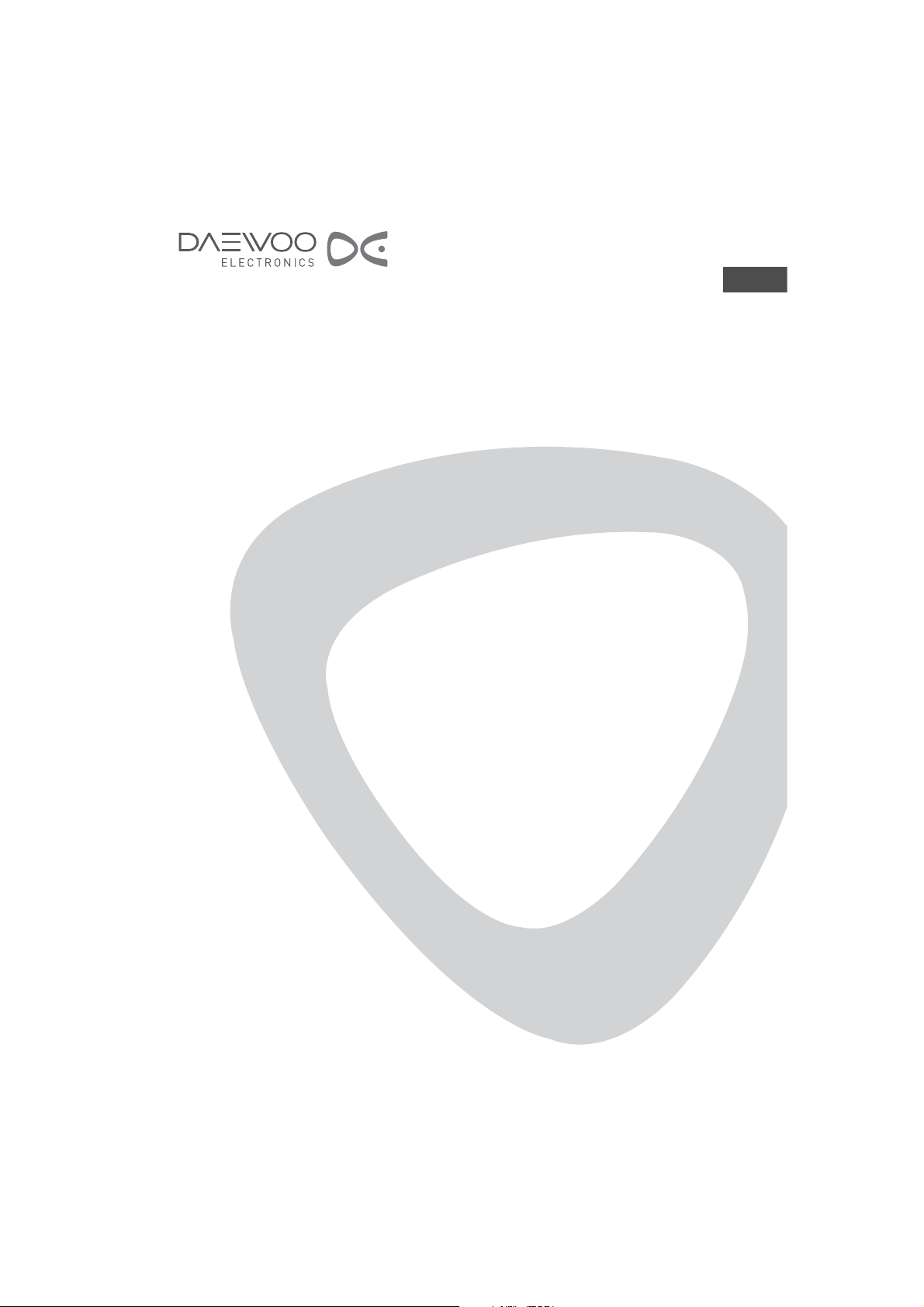
LCD TELEVISION
INSTRUCTION MANUAL
DLT-42U1/G1FH (FULL HD)
DLT-46U1FH (FULL HD)
DLT-42U1/G1HZ (100HZ)
DLT-46U1HZ (100HZ)
GB
Page 2
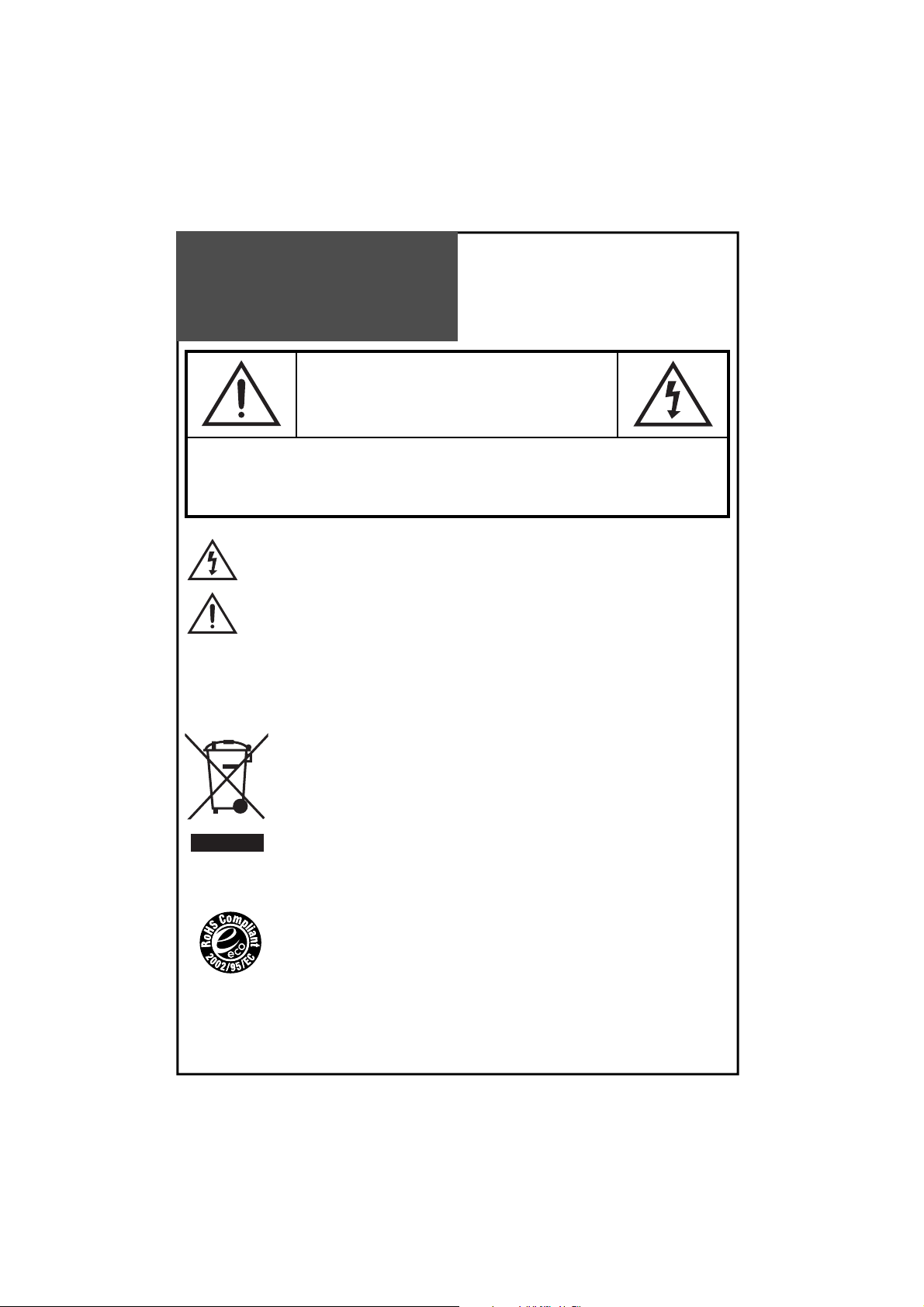
Caution
CAUTION
RISK OF ELECTRIC SHOCK
DO NOT OPEN
CAUTION : TO REDUCE THE RISK OF ELECTRIC SHOCK,
DO NOT REMOVE COVER (OR BACK).
NO USER-SERVICEABLE PARTS INSIDE.
REFER SERVICING TO QUALIFIED SERVICE PERSONNEL.
The lightning flash with arrowhead symbol, within an equilateral triangle, is intended to alert the user
to the presence of uninsulated “dangerous voltage” within the product’s enclosure that may be of sufficient magnitude to constitute the risk of an electric shock.
The exclamation point within an equilateral triangle is intended to alert the user to the presence of important operating and servicing instructions in the literature accompanying the appliance.
WARNING:
CAUTION :
TO REDUCE THE RISK OF FIRE OR ELECTRIC SHOCK HAZARD, DO NOT EXPOSE THIS APPLIANCE TO
RAIN OR MOISTURE.
TO PREVENT ELECTRIC SHOCK, MATCH WIDE BLADE OF PLUG TO WIDE SLOT, FULLY INSERT.
DISPOSAL OF USED ELECTRICAL & ELECTRONIC EQUIPMENT
(Europe only)
The meaning of the symbol on the product, its accessory or packaging indicates that this product shall not be treated as household waste. Please dispose of this equipment at your applicable collection point for the recycling of electrical & electronic equipments waste. In the European
Union and Other European countries which there are separate collection systems for used electrical and electronic product. By ensuring the correct disposal of this product, you will help prevent potentially hazardous waste to the environment and to human health, products could otherwise be caused by unsuitable waste handling of this products. The recycling of materials will
help conserve natural resources. Please do not therefore dispose of your old electrical and electronic equipment with your household waste. For more detailed information about recycling of
this product, please contact your local city office, your household waste disposal service or the
shop where you purchased the product.
RoHS (Directive 2002/95/EC) Compliant
This environment-friendly product does not contain the EU RoHS restricted substances (Pb, Hg,
Cd, Cr6+, PBB, and PBDE).
2
Page 3
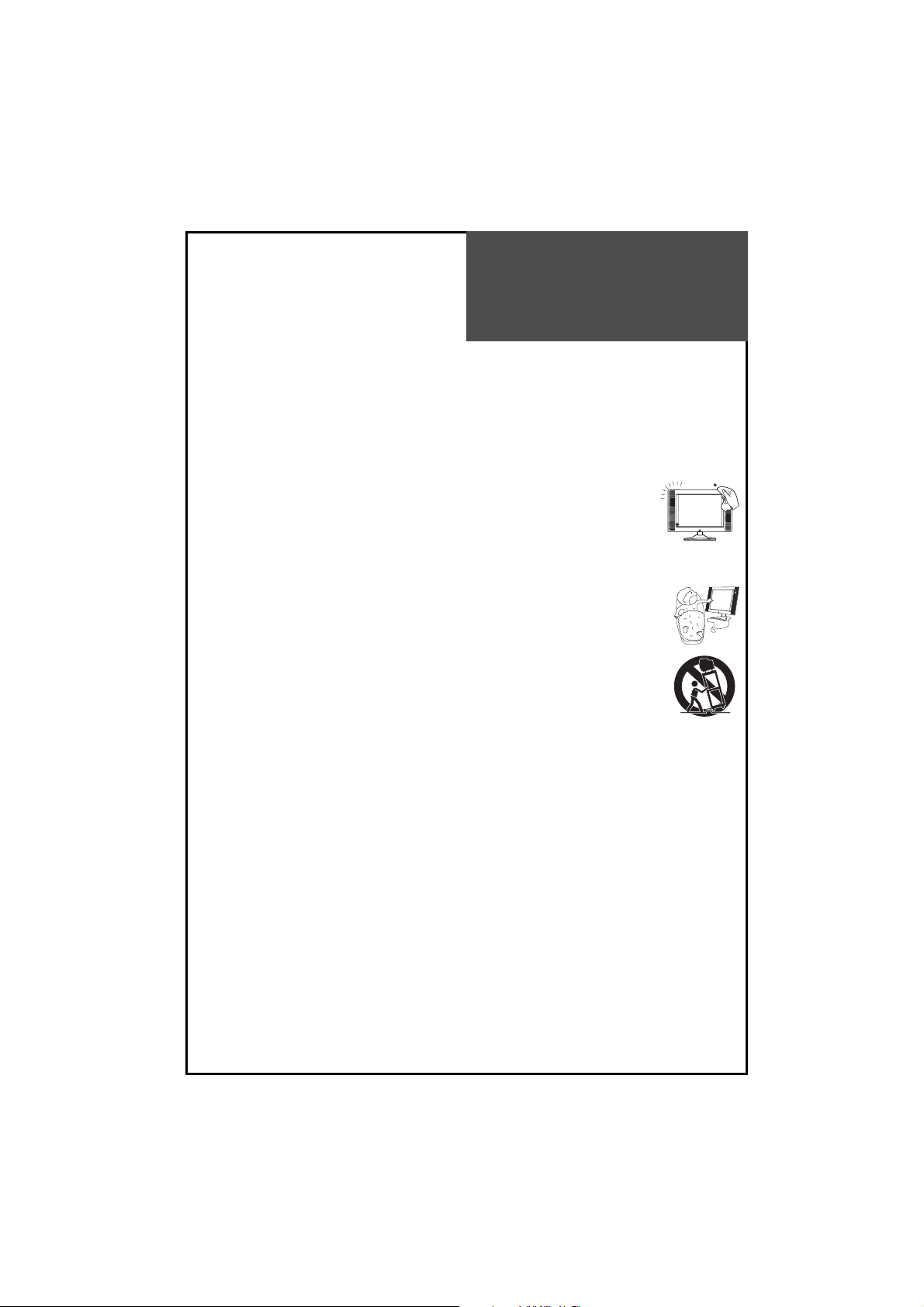
Important
Safeguards
Please read the following safeguards for your T V and retain for future reference.
Always follow all warnings and instructions marked on the television.
1. Read, Retain and Follow All Instructions
Read all safety and operating instructions before operating the TV. Retain them safely for future reference. Follow
all operations and instructions accordingly.
2. Heed Warnings
Adhere to all warnings on the appliance and in the operating instructions.
3. Cleaning
Unplug the TV from the wall outlet before cleaning. D o not use liquid, abrasive, or aerosol cleaners. Cleaners can permanently damage the cabinet and screen. Use a lightly dampened cloth for cleaning.
4. Attachments and Equipment
Never add any attachment and/or equipment without approval of the manufacturer as such additions may result in the risk of fire, electric shock or other personal injury.
5. Water and Moisture
The apparatus must not be exposed to dripping or splashing and no objects filled with liquids, such
as vases, should be placed very close to the apparatus. Because they may be splashed when watering the plant.
6. Setting
Do not place this TV on an unstable cart, stand or table. Placing the TV on an unstable base can cause
the TV to fall, resulting in serious personal injuries as well as damage to the TV. Use only a cart, stand,
bracket or table recommended by the manufacturer or salesperson.
7. Ventilation
Slots and openings in the cabinet are provided for ventilation and to ensure reliable operation of the
TV and to protect it from overheating. Do not cover the ventilation openings in the cabinet and never place the set
in a confined space such as a built-in cabinet unless proper ventilation is provided. Leave a minimum 10 cm gap all
around the unit.
8. Power Source
This TV should be operated only from the type of power source indicated on the marking label. If you are not sure of
the type of power supplied to your home, consult your appliance dealer or local power company.
9. Grounding or Polarization
This TV is equipped with a polarized alternating current line plug (a plug having one blade wider than the other).
This plug will fit into the power outlet only one way. This is a safety feature. If you are unable to insert the plug fully
into the outlet, try reversing the plug. If the plug should still fail to fit, contact your electrician to replace your obsolete outlet. Do not defeat the safety purpose of the polarized plug. This is because apparatus with CLASS I construction must be connected to a MAINS socket outlet with a protective earthing connection.
10. Power-Lead Protection
Power-supply leads should be routed so that they are not likely to be walked on or pinched by items placed
upon or against them, paying particular attention to leads at plugs, wall outlets, and the point
where they exit from the TV. MAINS plug which is used as the disconnect device. The disconnect device shall remain readily operable.
11. Lightning
For added protection for this TV during a lightning storm, or when it is left unattended and unused for long periods
of time, unplug it from the wall outlet and disconnect the antenna or cable system. This will prevent damage to the
TV due to lightning and power-line surges.
3
Page 4
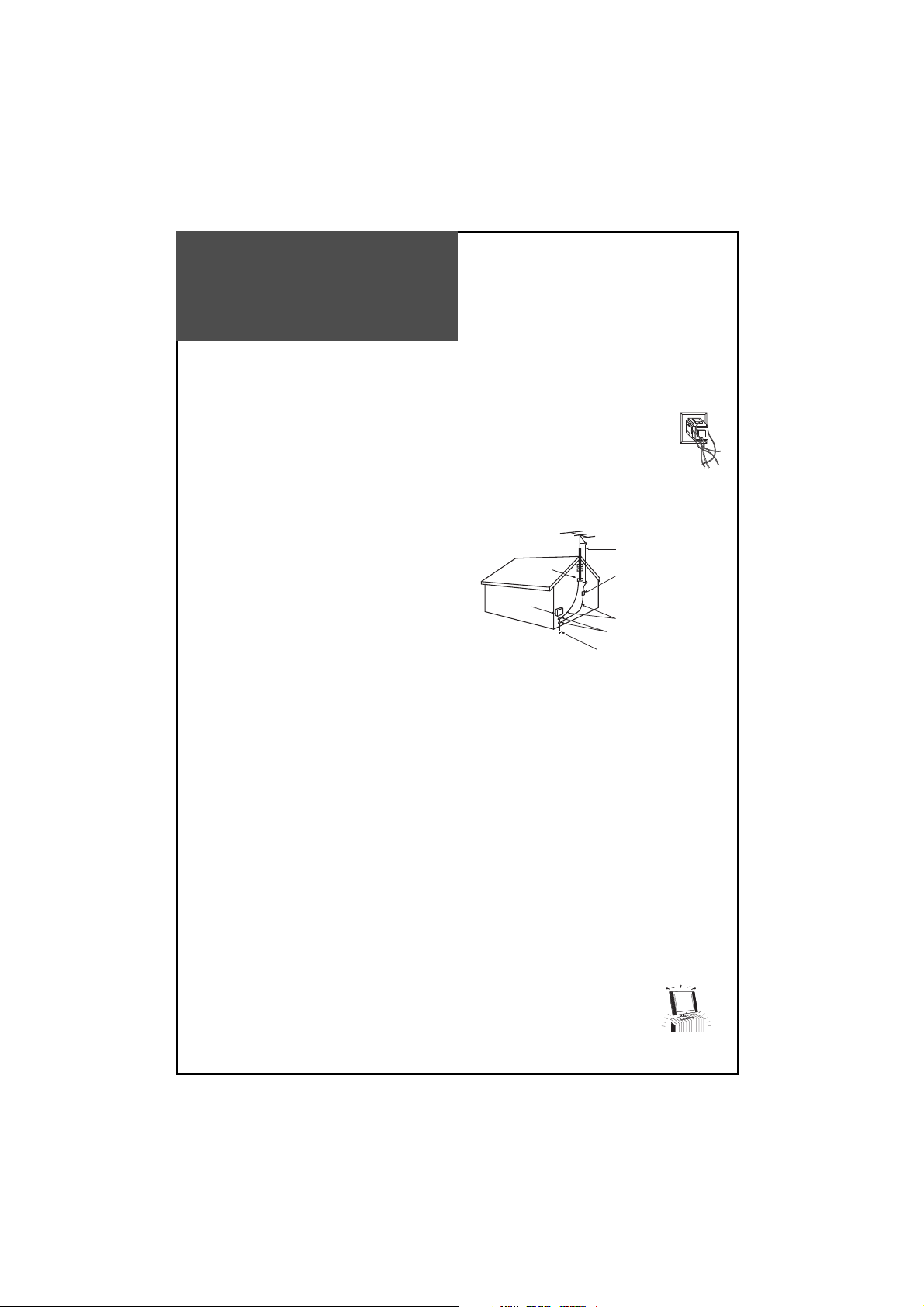
Important
Safeguards
12. Power Lines
An outside antenna system should not be located in the vicinity of overhead power lines or other electric light or
power circuits, or where it can fall into such power lines or circuits. When installing an outside antenna system, extreme care should be taken from touching such power lines or circuits as contact with them might be fatal.
13. Overloading
Do not overload wall outlets and extension leads as this can result in a risk of fire or electric shock.
14. Object and Liquid Entry
Never push objects of any kind into this TV through openings as they may touch dangerous voltage
points or short-out parts that could result in fire or electric shock. Never spill liquid of any kind on or into the TV.
15. Outdoor Antenna Grounding
If an outside antenna or cable system is connected to the
TV, be sure the antenna or cable system is grounded so as to
provide some protection against voltage surges and builtup static charges. Section 810 of the National Electric Code,
ANSI /NFPA No. 70-1984, provides information with respect
to proper grounding of the mast and supporting structure,
grounding of the lead in wire to an antenna discharge unit,
size of grounding conductors, location of antenna discharge
unit, connection to grounding electrodes, and requirements
for the grounding electrode.
16. Servicing
Do not attempt to service this TV yourself as opening or removing covers may expose you to dangerous voltage or
other hazards. Refer all servicing to qualified service personnel.
17. Damage Requiring Service
Unplug the TV from the wall outlet and refer servicing to qualified service personnel under the following conditions:
(a) When the power-supply lead or plug is damaged.
(b) If liquid has been spilled, or objects have fallen into the TV.
(c) If the TV has been exposed to rain or water.
(d) If the TV does not operate normally by following the operating instructions. Adjust only those controls that are
covered by the operating instructions as an improper adjustment of other controls may result in damage and will
often require extensive work by a qualified technician to restore the TV to its normal operation.
(e) If the TV has been dropped or the cabinet has been damaged.
(f) When the TV exhibits a distinct change in performance - this indicates a need for service.
18. Replacement Parts
When replacement parts are required, be sure the service technician has used replacement parts specified by the
manufacturer or have the same characteristics as the original part. Unauthorized substitutions may result in fire,
electric shock or other hazards.
19. Safety Check
Upon completion of any service or repair to the TV, ask the service technician to perform safety checks to determine
that the TV is in a safe operational condition.
20. Heat
The product should be situated away from heat sources such as radiators, heat registers, stoves,
or other products (including amplifiers) that produce heat.
21. Disconnection
Please place the TV set in such a way that the main plug can be easily disconnected.
EXAMPLE OF ANTENNA GROUNDING
Ground clamp
Electric
Service
Equipment
NEC — national electrical code
Ground clamps
Power service grounding
Electrode system
(NEC art 250, part h)
Antenna lead in wire
Antenna discharge unit
(NEC section 810-20)
Grounding conductors
(NEC section 810-21)
4
Page 5
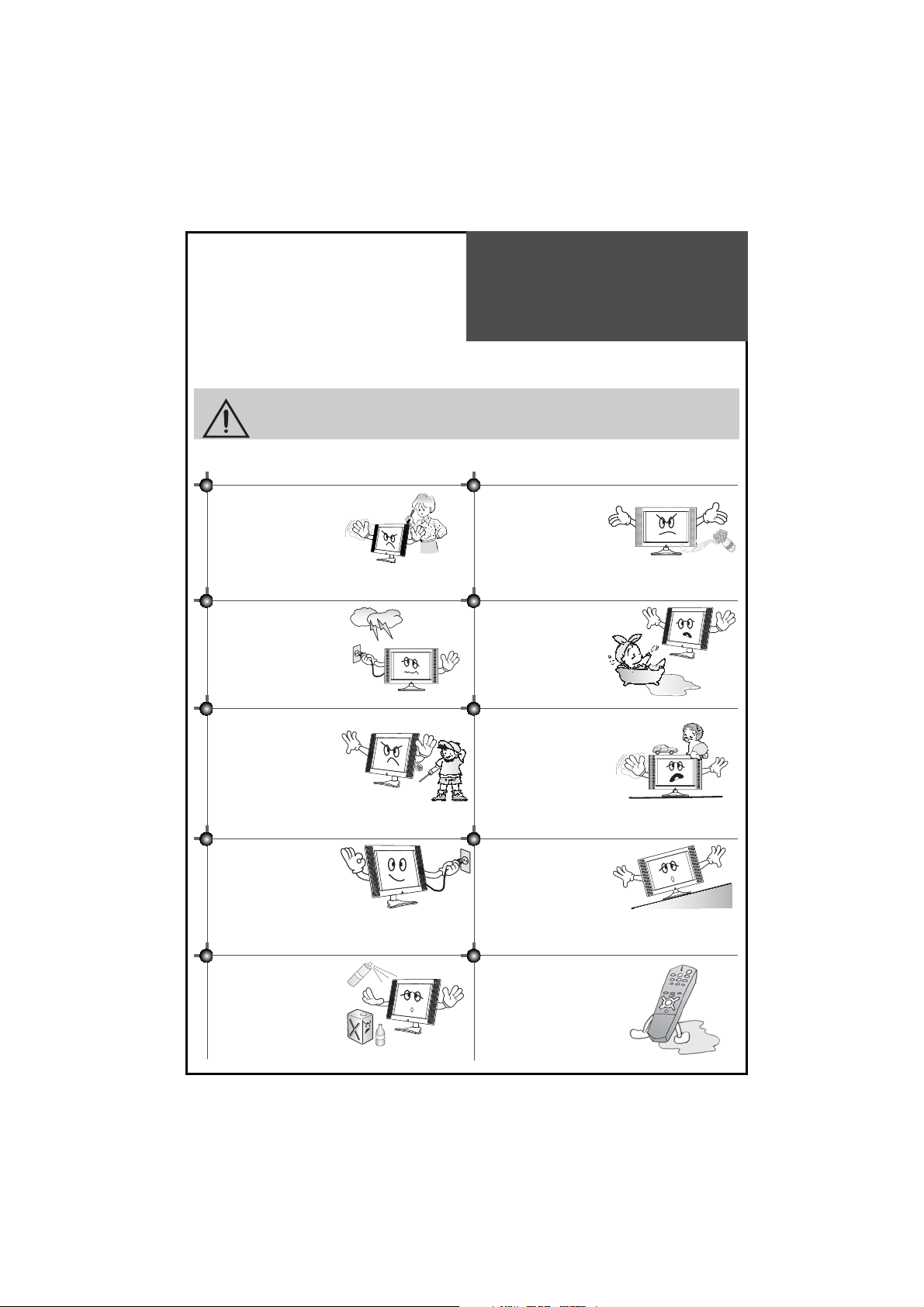
Warning
This section must be read carefully and followed by the user prior to the operation of the product.
The manual states important instructions for the user’s own safety, and the proper operation of the product.
Ignoring or disregarding the contents of this section and im-
WARNING
In case of an accident, please unplug the unit from the outlet immediately.
proper operation of the product may result in the person’s
death or serious injury.
To reduce the risk of electric
shock, do not remove cover or
back. No user -serviceable parts
inside. Refer to qualified service personnel for repair.
To prevent fire and damages
to the product, unplug the
unit from the outlet during a
lightning storm, or when it is
left unattended and unused
for a long period of time
Slots and openings in the case are
provided for ventilation to ensure
reliable operation of the product.
Never put in any items-such as coins,
paper, matches- through these
openings as they may touch dangerous voltage points that could
result in fire or shock hazard.
Hold the plug when unplugging the unit from the outlet.
The lead may cause fire or electric shock if damaged.
Do not put any object that
contains water - for example
a vase, flower pot, etc. - near to
the unit. The water may penetrate into the unit, and be
a cause of fire or hazardous
electric shock.
Do not put on or use the product near water and moisturesuch as in a bathroom, washbowl, etc. It may cause fire and
electric shock hazards
Do not let children hang on to
or climb on the product since it
may cause serious injury.
Do not cause the product to
lean or put it in an unstable
positon because if it falls it may
cause serious injury to a person, as well as damage to the
product if it falls.
Do not put volatile substancesuch as benzene, naphthanear the product since it
may cause a change in the
product’s colour.
Do not spill water or drop the
remote controll since it may
cause a malfunction.
5
Page 6
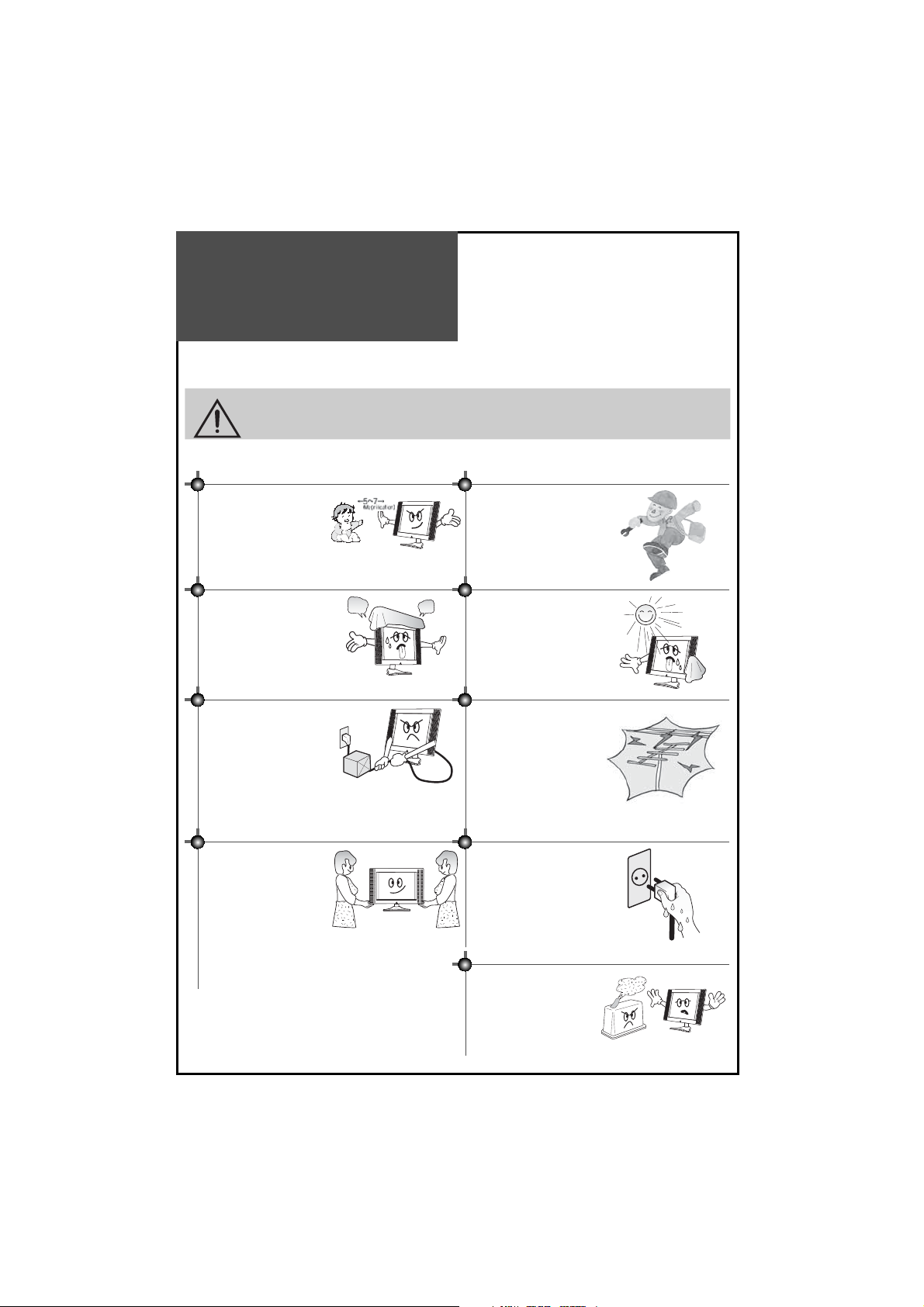
Warning
This section must be read carefully and followed by the user prior to the operation of the product.
The manual states important instructions for the user’s own safety, and the proper operation of the product.
Ignoring or disregarding the contents of this section and
CAUTION
Please keep the user’s manual in a safe place for future reference.
improper operation of the product may result in the person’s death or serious injury.
Do not view the TV too closely since it may cause damage
to your eyes.
Do not cover the top of the television set. Ventilation will be
prevented, and it may cause a
fire if the product is internally overheated.
Do not put heavy items on
the power lead since it may
result in a fire or hazardous
electric shock if the lead is
damaged.
Unplug the power from the
outlet and all the related connections from the unit to prevent an electric shock. At least
two people must work together to move the TV set when
transporting to prevent the
TV from falling and consequently, any serious injury
or damage.
Refer servicing to qualified
service personnel for cleaning at least once a year since
dust inside the TV set may result in a fire or malfunction of
the product.
The product should be situated away from any heat sourcesuch as radiators, heat registers, stoves, or other products
that produce heat.
Please be aware of electric
wires and cables when installing the antenna. It may
be a cause of hazardous electric shock and fire if the antenna touches or falls on the
electric wire; thus, it must be
installed firmly, and far away
from the cables.
Do not touch the power lead
with moisturised or wet hands
when plugging to or unplugging from the outlet since it may
cause an electric shock.
Do not expose the product to
a dusty or moisturised place
since it may cause malfunction.
6
Page 7
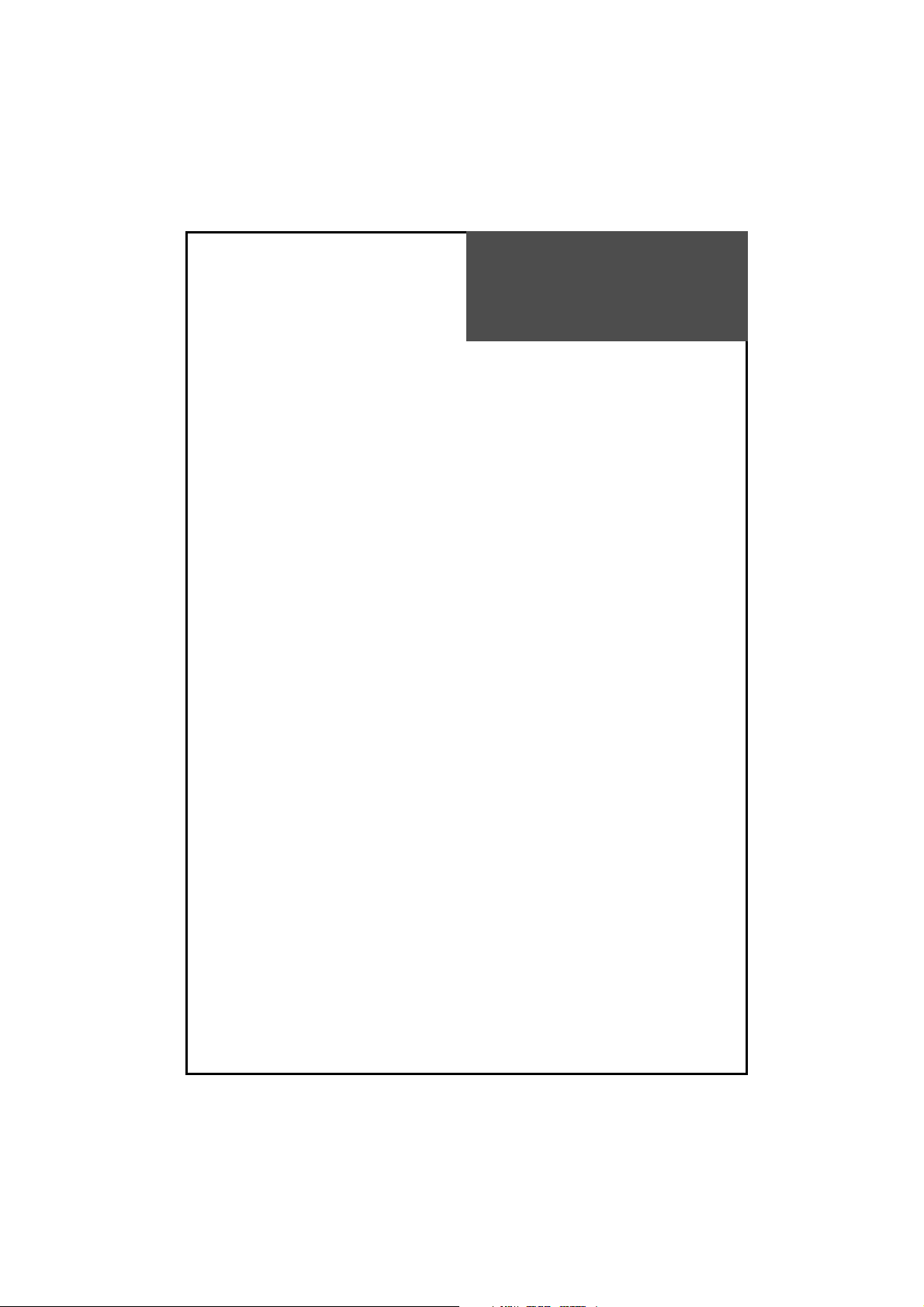
Table of contents
Installation and Maintenance
Antenna Connection . . . . . . . . . . . . . . . . . . . . . . . . . . . . . . . . . . . . . 9
Video Connection . . . . . . . . . . . . . . . . . . . . . . . . . . . . . . . . . . . . . . 12
Camcorder & Video Game Connection . . . . . . . . . . . . . . . . . . . . . . . . 13
DVD Player Connection . . . . . . . . . . . . . . . . . . . . . . . . . . . . . . . . . . 14
STB (Set Top Box) Connection . . . . . . . . . . . . . . . . . . . . . . . . . . . . . . 15
PC Connection . . . . . . . . . . . . . . . . . . . . . . . . . . . . . . . . . . . . . . . . 16
Cable TV Broadcasting Connection . . . . . . . . . . . . . . . . . . . . . . . . . . . 18
Connect with the Dolby Digital AMP . . . . . . . . . . . . . . . . . . . . . . . . . . 19
Name of Each Part . . . . . . . . . . . . . . . . . . . . . . . . . . . . . . . . . . . . . 20
Basic Guide
Parts of the Remote Control. . . . . . . . . . . . . . . . . . . . . . . . . . . . . . . . 23
Method To Use Basic Menu . . . . . . . . . . . . . . . . . . . . . . . . . . . . . . . . 25
To Watch TV . . . . . . . . . . . . . . . . . . . . . . . . . . . . . . . . . . . . . . . . . . 26
Setting Up TV Stations . . . . . . . . . . . . . . . . . . . . . . . . . . . . . . . . . . . 28
Selection of AV and Multimedia Input Signal . . . . . . . . . . . . . . . . . . . . 32
Application Guide
Screen Adjustment . . . . . . . . . . . . . . . . . . . . . . . . . . . . . . . . . . . . . 34
PIP & POP Mode . . . . . . . . . . . . . . . . . . . . . . . . . . . . . . . . . . . . . . . 38
Sound Adjustment . . . . . . . . . . . . . . . . . . . . . . . . . . . . . . . . . . . . . 39
Selection of Language . . . . . . . . . . . . . . . . . . . . . . . . . . . . . . . . . . . 42
Adjustment of Time . . . . . . . . . . . . . . . . . . . . . . . . . . . . . . . . . . . . 43
Other Functions . . . . . . . . . . . . . . . . . . . . . . . . . . . . . . . . . . . . . . . 45
Teletext . . . . . . . . . . . . . . . . . . . . . . . . . . . . . . . . . . . . . . . . . . . . 46
DVB Menu . . . . . . . . . . . . . . . . . . . . . . . . . . . . . . . . . . . . . . . . . . . 47
Troubleshooting . . . . . . . . . . . . . . . . . . . . . . . . . . . . . . . . . . . . . . . 56
Standard of Product. . . . . . . . . . . . . . . . . . . . . . . . . . . . . . . . . . . . . 58
7
Page 8
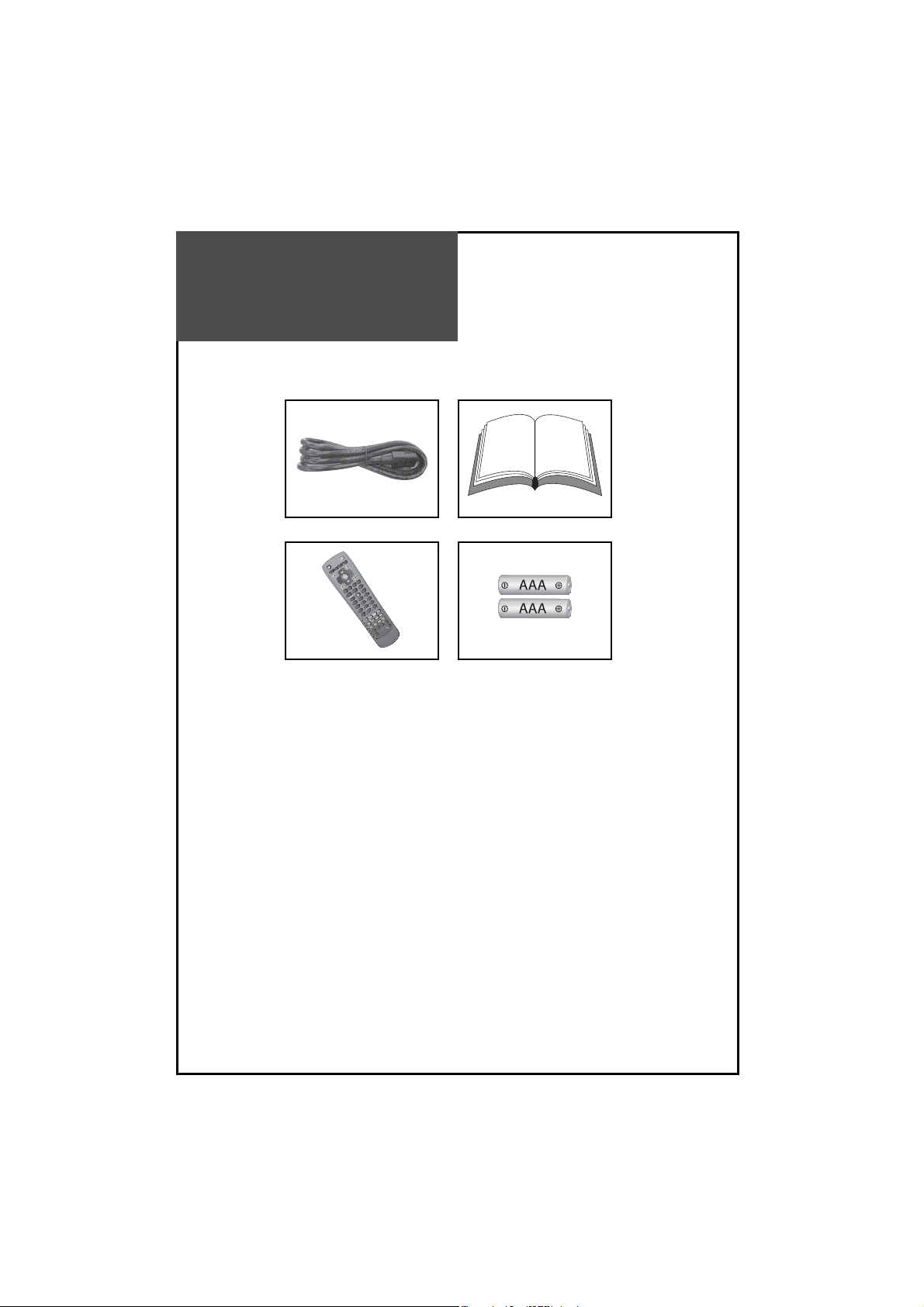
Supplied Accessories
POWER
MULTI
MEDIA
MUTE
D
VB
/
A
n
a
l
o
g
AV NORMAL
VOL PR / PAGE
VOL
CANCEL / EXIT MENU
M
ASPECT
GUIDE
S
U
B
T
IT
L
E
L
A
N
G
U
A
G
EF
A
V
O
U
R
IT
E
RECALL S.EFFECT
ABC DEF GHI
JKL MNO PQR
STU VWX YZ&.
STILL
SLEEP
TEXT REVEALT.CANCEL SIZE
S-CODE HOLD MIX INDEX
P.MODE P.STILL P.SWAP P.PR▲
P.INPUT P.SIZE P.PR
▼
PR / PAGE
OK /
SELECT
123
456
78
0
9
Make sure that the following accessories are provided with the product.
AC lead Instruction manual
Remote control Batteries
8
Page 9
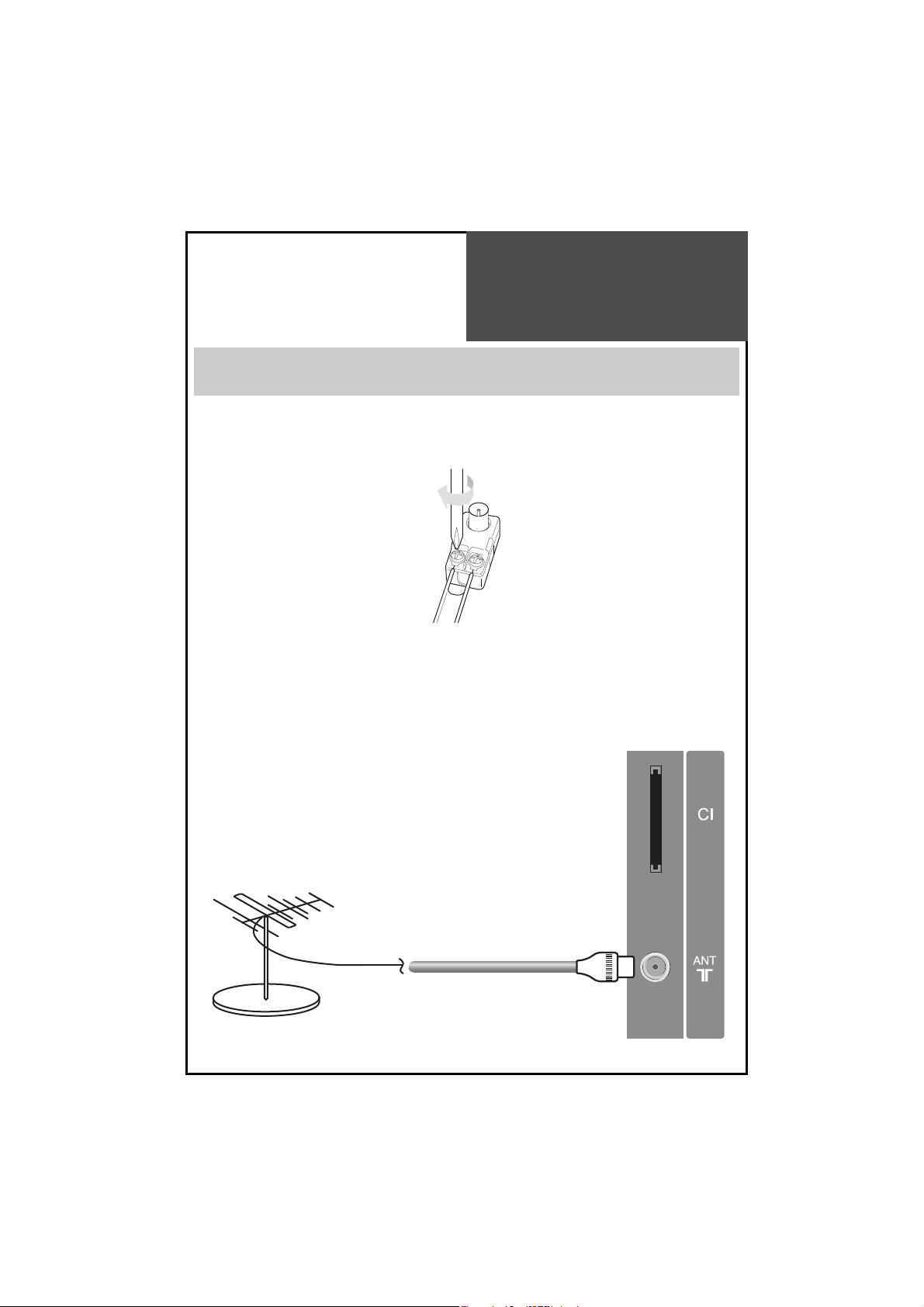
Antenna Connection
Indoor Antenna Connection
Not recommended unless very close to the transmitter
Not recommended unless very close to the transmitter.
1. Connect the feeder cable of the antenna to the combining adapter.
WHEN THE IMAGE IS NOT CLEAR : Unclear screen image and bad reception may be a cause of a wrong antenna
2. Connect the combining adapter to the antenna input at the left side of the TV set.
IF USING THE COMBINING ADAPTOR : You may obtain the combining adapter at your nearest Service Centre.
connection. Be sure to check its direction and site when installing.
combining adapter
Back of the tv set
indoor aerial
Antenna Input
9
Page 10
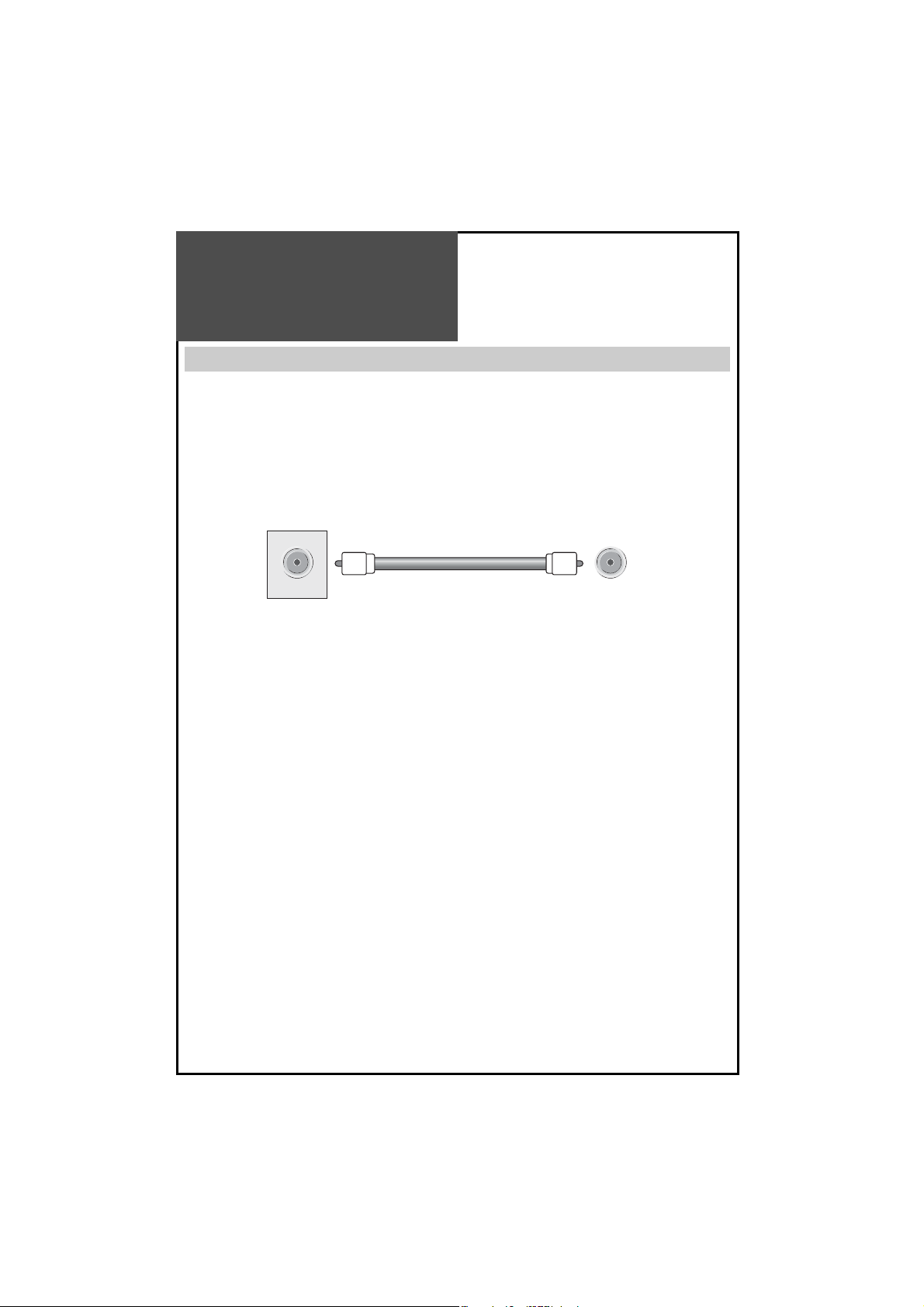
Antenna Connection11Antenna Connection
CTV Antenna Connection
Such community TV Antenna installation may be found in most of communial apartments.
When a coaxial cable is used : Plug the coaxial cable to the antenna socket, and fix it firmly by turning it to the right.
Antenna socket on the wall
Antenna socket at the left side of the TV set
ANT/CABLE
10
Page 11

Outdoor Antenna Connection
An outdoor Antenna connection-such as VHF and/or UHF-may be necessary for installation in private houses.
Single Antenna Connection
UHF Antenna
Separate Antenna Connection.
VHF Antenna
VHF Antenna
Left side of the tv set
ANT/CABLE
In case of coaxial cable
In case of feeder cable
UHF Antenna
ANT/CABLE
ANTENA combining
Adapter
(Separate purchase)
Page 12
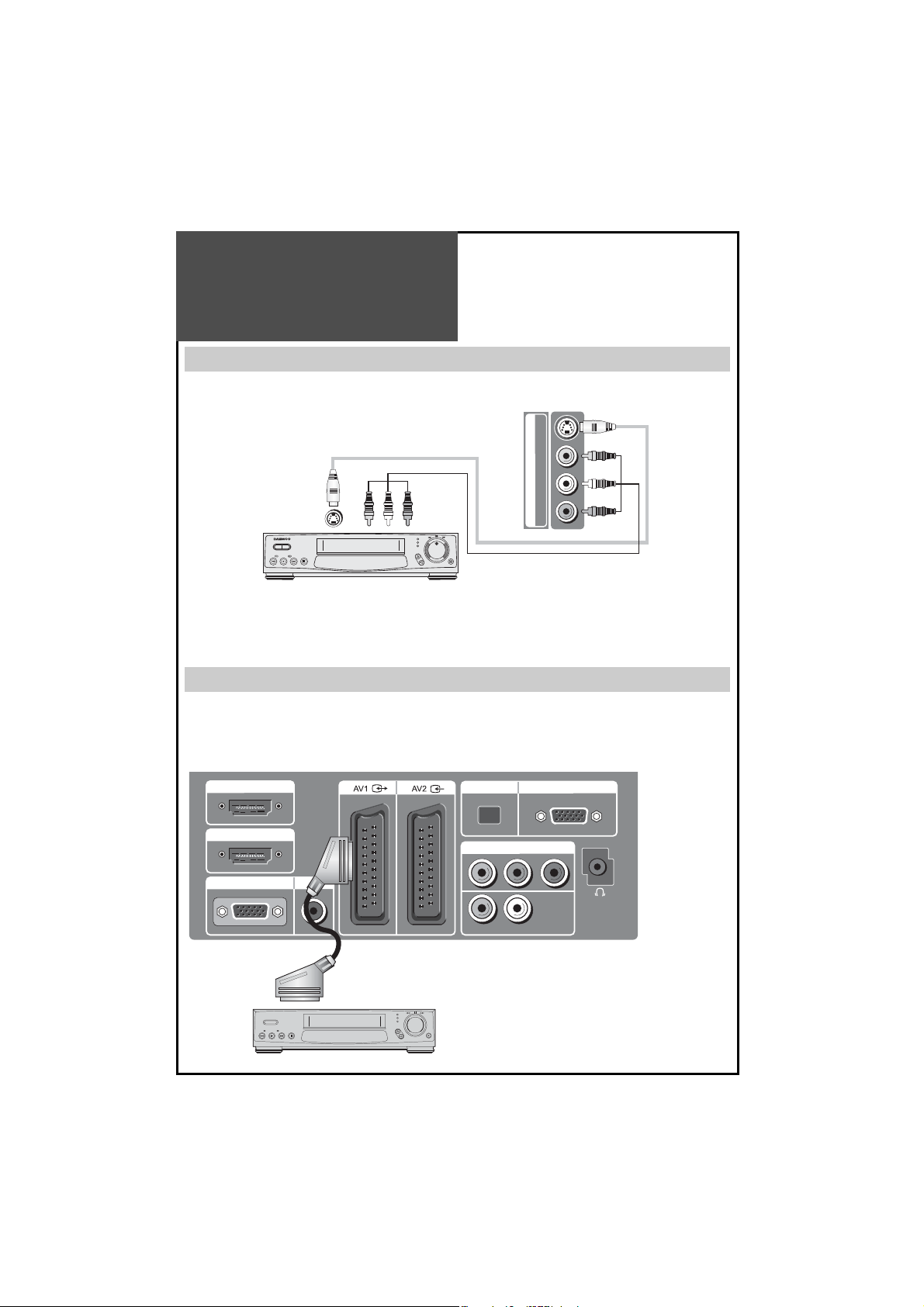
Video Connection
Connecting with an External Source
You may connect an S-Video input to enjoy clearer and brighter picture images. You can make the connection with
the AV3 input.
S-Video
Note :
If S-video and the RCA phono jacks are connected at the same time, the TV set will only detect the S-Vid-
S-VIDEOVIDEO
AV 3
R - AUDIO - L
eo mode.
• If your AV device has both Video OUT terminal and S-Video OUT terminal, the S-Video connection is recom-
mended for better picture quality.
Connecting with SCART VIDEO
1. Prepare the scart lead for picture / sound.
2. Connect the SCART input / output terminal of your video with the SCART1(AV1), SCART2(AV2), input/output
terminal of the TV.
3. Turn on the video, Insert the video cassette, and press the “PLAY” button.
HDMI 1 INPUT
HDMI 2 INPUT
PC INPUT
PC AUDIO
OPTICAL
COMPONENT
Pr Pb Y
UP-GRADE PORT
VIDEO
R - AUDIO - L
Back of the tv set
Note :
• SCART1 has CVBS/RGB input and CVBS output. It is used
to connect a STB, VCR and DVD.
• SCART2 has CVBS input. It is used to connect a STB, VCR
and DVD.
12
Page 13
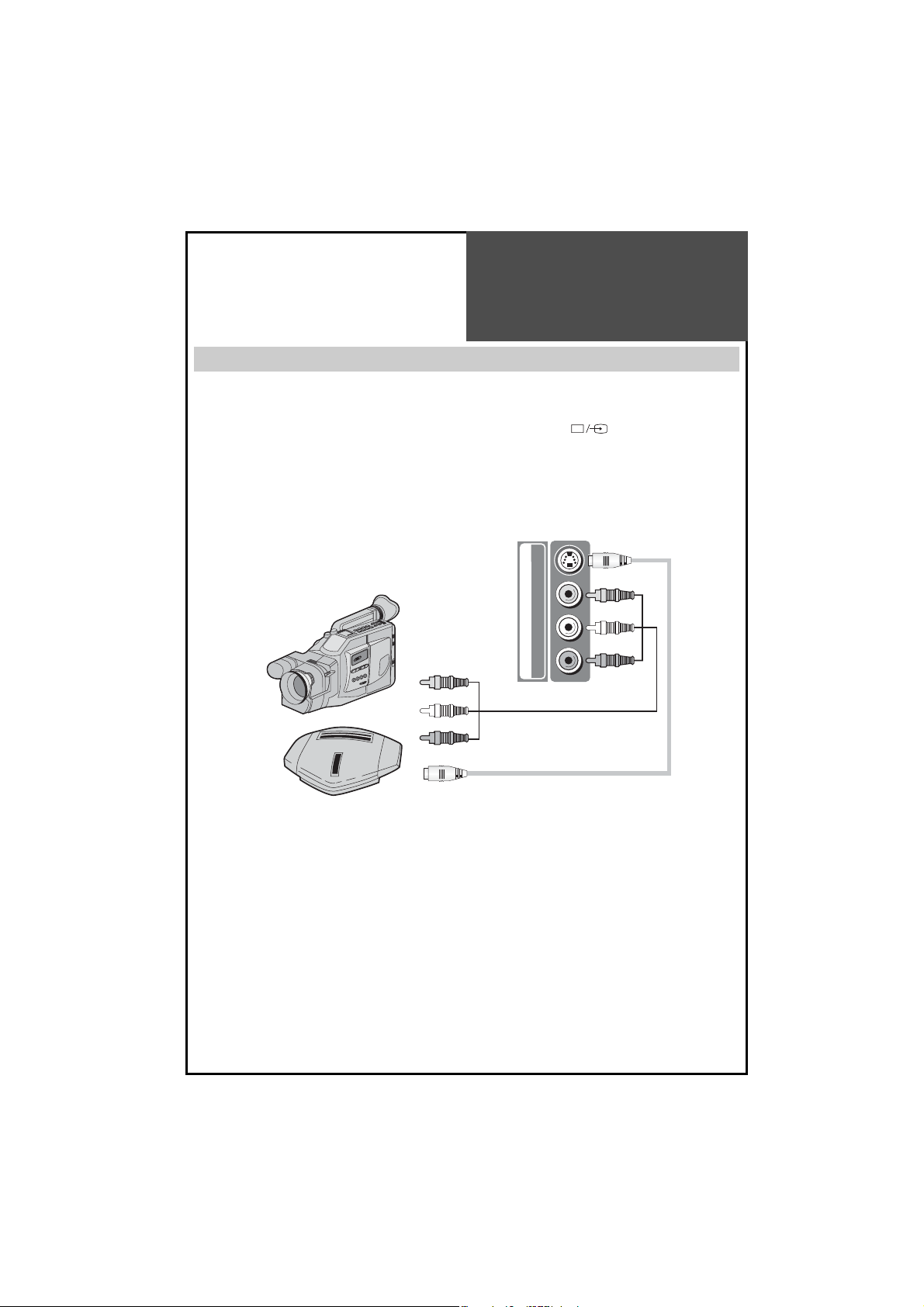
Camcorder & Video
Game Connection
Watching a Camcorder Recording on TV or playing a Video Game
1. Prepare the S-video and RCA connector.
2. These connectors connect to S-video or AV 3 as shown in the picture below.
3. Turn on the TV set and camcorder/video game.
4. Select AV3/S-video mode, using the ”AV” button of the Remote controller or “ ” button of the TV set.
Back of the tv set
S-VIDEOVIDEO
Camcorder
AV 3
R - AUDIO - L
Video game
Note :
If the S-video and RCA jack are connected at the same time, the TV set only detects the S-Video mode.
* If your AV device has both Video OUT terminal and S-Video OUT terminal, the S-Video connection is recom-
mended for better picture quality.
13
Page 14
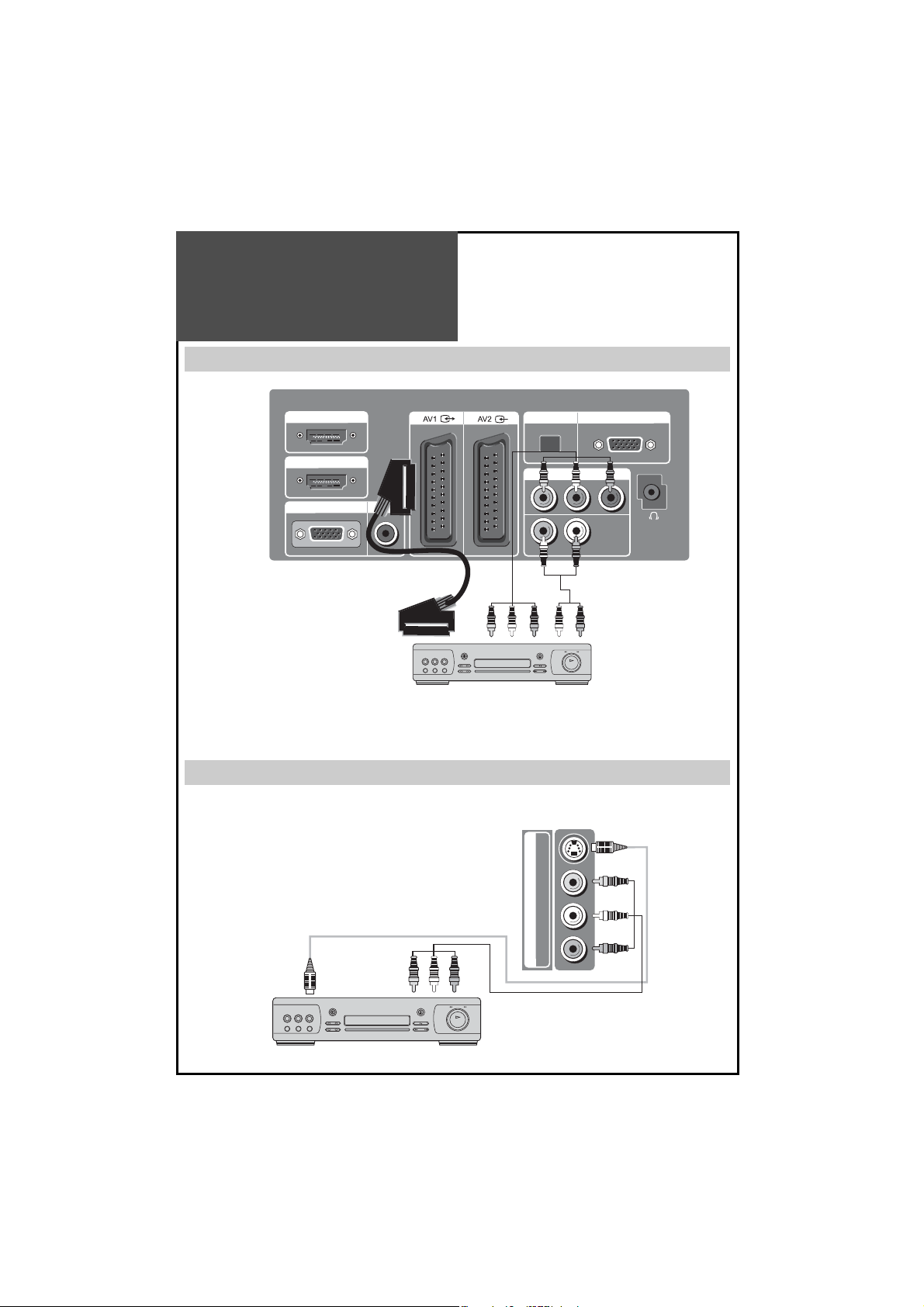
DVD player connection
When connecting with a component cable or Euro SCART cable
HDMI 1 INPUT
HDMI 2 INPUT
PC INPUT
Back of the tv set
PC AUDIO
DVD
OPTICAL
COMPONENT
Pr Pb Y
R - AUDIO - L
UP-GRADE PORT
Note :
• You can use a scart cable but some DVD’s have a component output for a better picture.
• When you connect with a component video, output from your DVD player to the TV please check that the colour of the cables between the DVD and TV set. Matches the sockets on both appliance.
When connecting with a S-VHS cable and RCA cable
Note :
If S-video and RCA jack are connected at the same time, the
TV set will only detect the S-Video mode.
• If your AV device has both Video OUT terminal and S-Video OUT
terminal, the S-Video connection is recommended for better picture quality.
Back of the tv set
S-VIDEOVIDEO
DVD
AV 3
R - AUDIO - L
14
Page 15
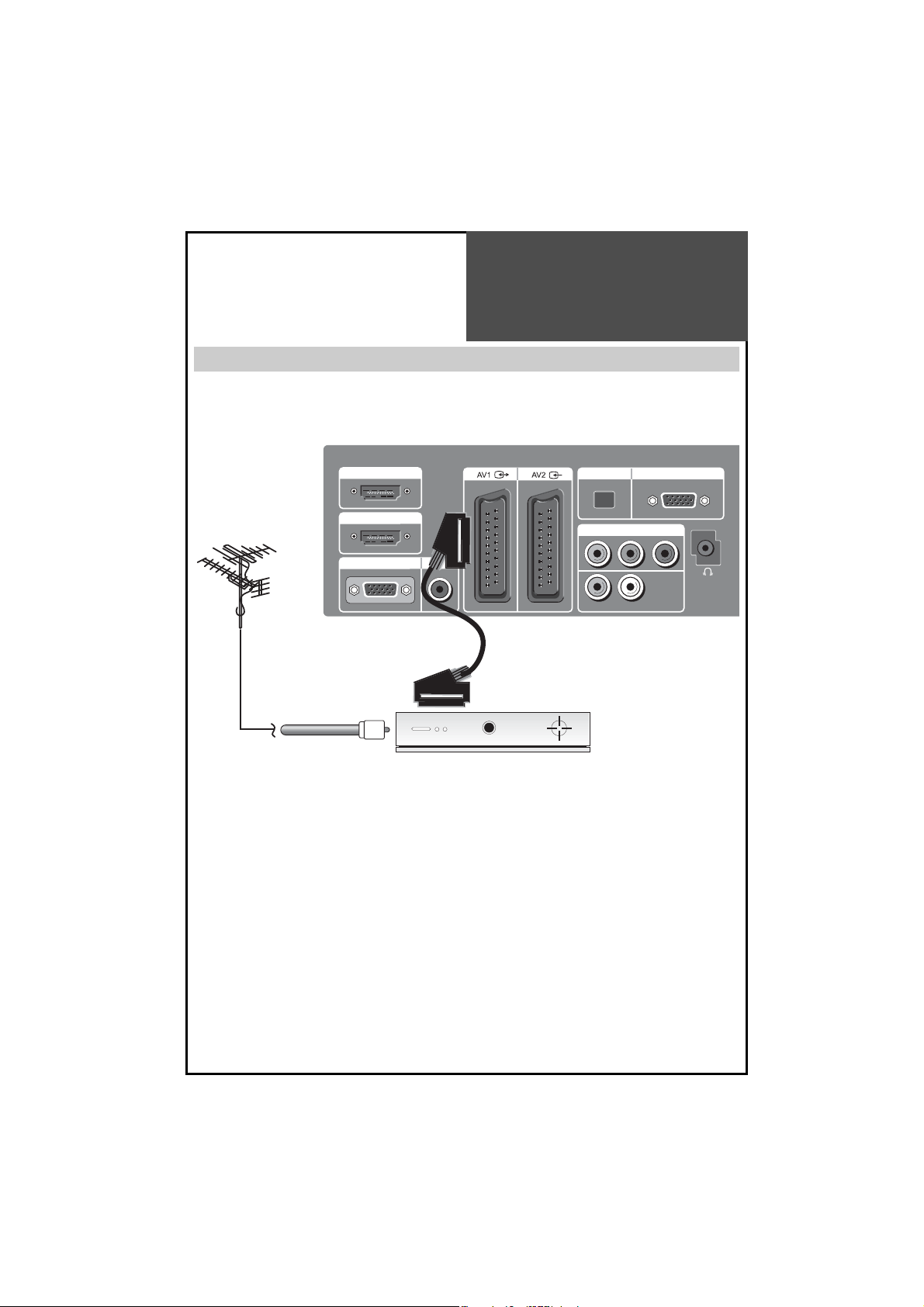
STB (Set Top Box)
connection
When connecting with a SCART cable
Back of the tv set
HDMI 1 INPUT
HDMI 2 INPUT
PC INPUT
PC AUDIO
Set Top Box
OPTICAL
COMPONENT
Pr Pb Y
R - AUDIO - L
UP-GRADE PORT
15
Page 16
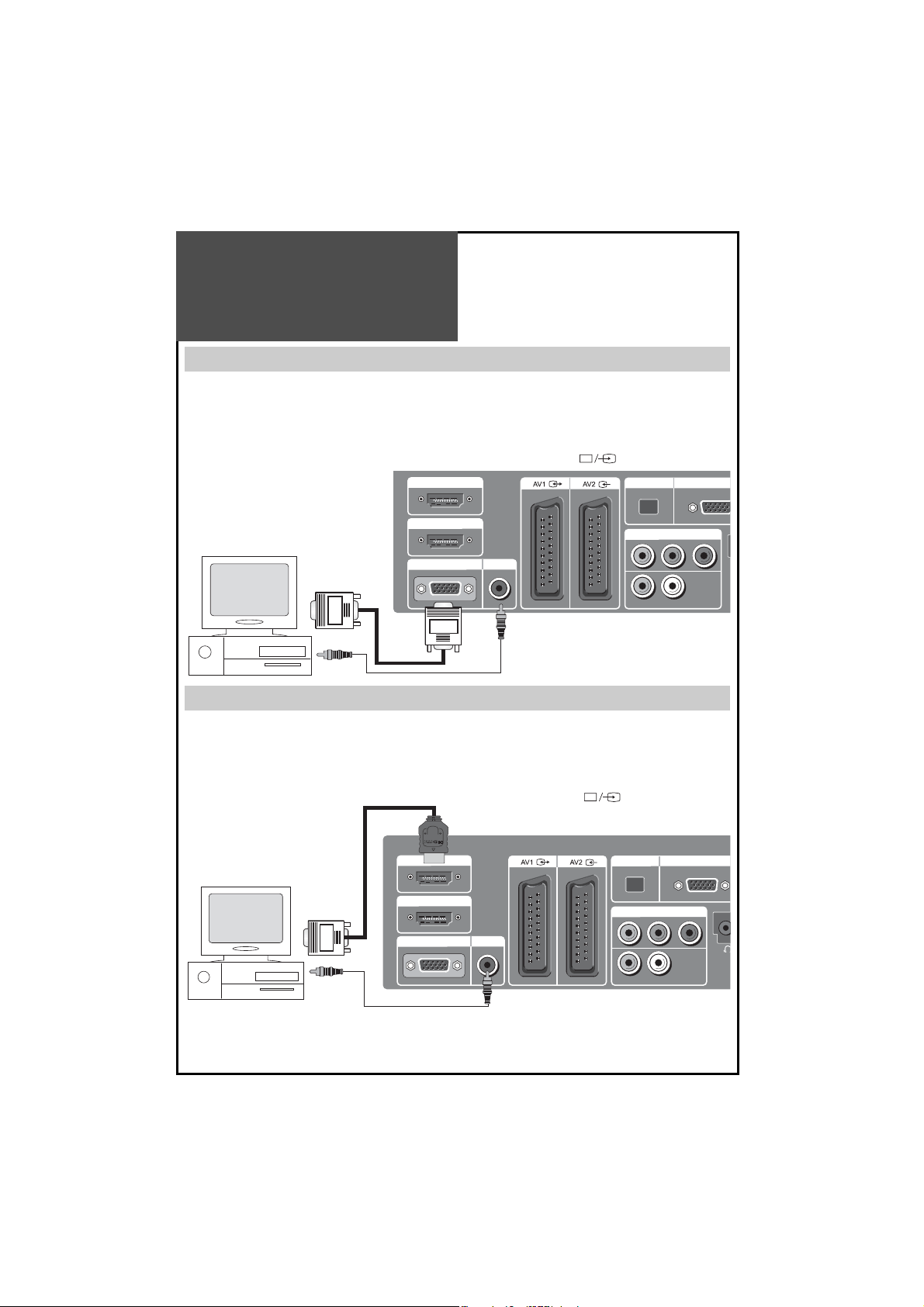
O
PC Connection
When connecting with PC(D-Sub) cable.
1. First adjust resolution of the PC (640 x 480, 800 x 600, 1024 x 768, 1360 x 768(Only 100hz models), 1280 x 1024
(Only Full HD models)).
2. Then disconnect your monitor from your PC and connect between PC and T V set using the D-sub and Audio ca-
ble as shown in the picture below.
3. Turn on the PC and TV set.
4. Select PC mode by pressing the “MULTIMEDIA” button on the remote control or ” ” button of the TV set.
HDMI 1 INPUT
OPTICAL
UP-GRADE P
HDMI 2 INPUT
PC
PC INPUT
PC AUDIO
COMPONENT
Pr Pb Y
R - AUDIO - L
Back of the tv set
When connecting with a HDMI cable.
1. First adjust resolution of the PC (640 x 480, 800 x 600, 1024 x 768, 1360 x 768(Only 100hz models), 1280 x 1024
(Only Full HD models)).
2. Then disconnect your monitor from your PC and connect between PC and T V set using the HDMI and Audio ca-
ble as shown in the picture below, if necessary. See note below.
3. Turn on the PC and TV set.
4. Select HDMI mode by pressing the “MULTIMEDIA” button on the remote control or ” ” button of the TV set.
Back of the tv set
HDMI 1 INPUT
PC
HDMI 2 INPUT
PC INPUT
PC AUDIO
OPTICAL
COMPONENT
Pr Pb Y
UP-GRADE PORT
R - AUDIO - L
Note :
If the graphic card of the PC only supports a DVI signal, you must connect the Audio cable as shown in
the picture above.
16
Page 17
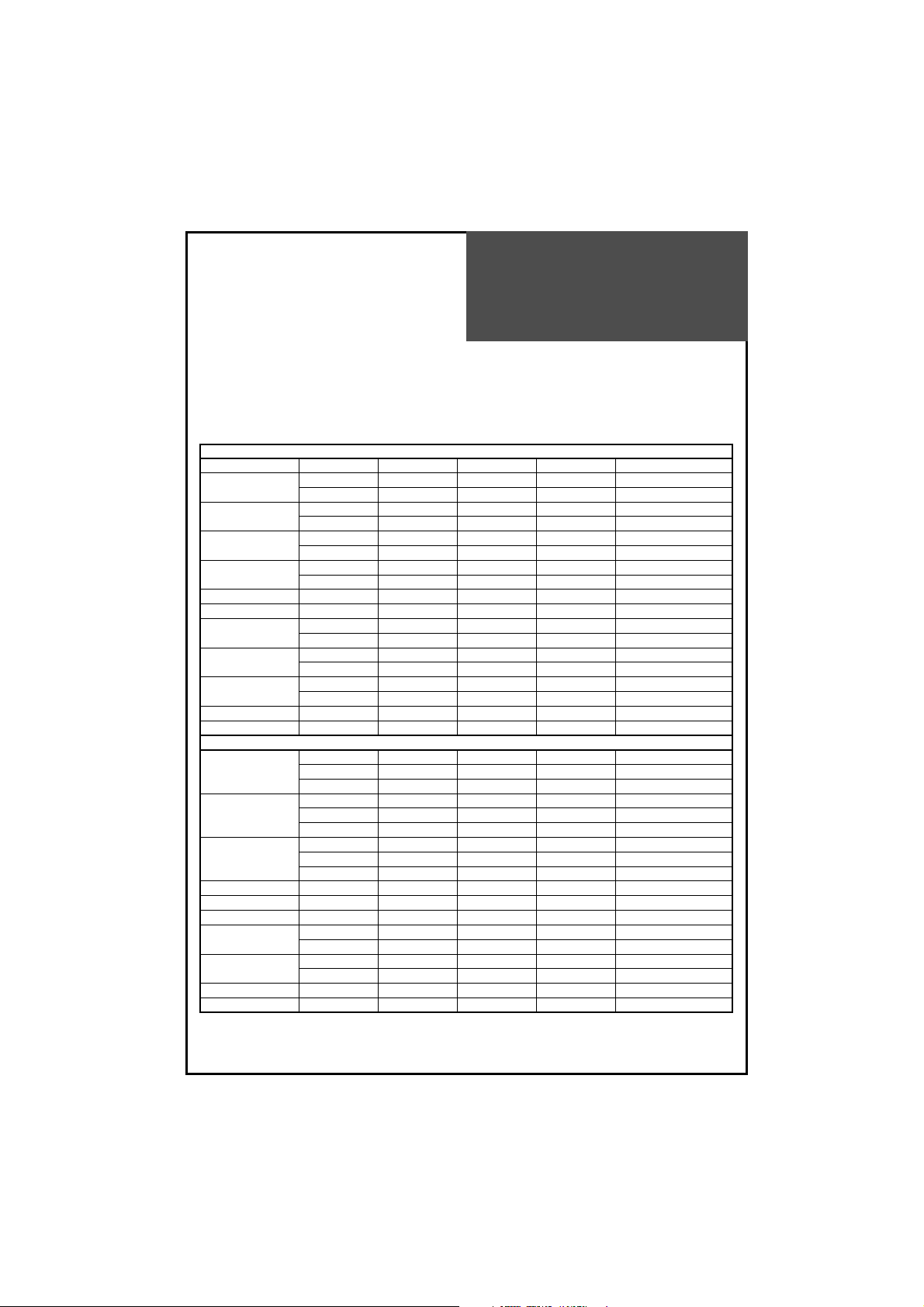
PC Connection
PC CONNECTION NOTES:
1) If there is a [Vertical Frequency] setting menu in the [Display] Menu of the PC, adjust the frequency to 60Hz.
2) If the PC resolution is too high, it may be hard to read letters. Select a suitable resolution.
3) HDMI input port receives only Digital Signals.
4) Depending on the graphic card when you plug & unplug the HDMI connection the screen may not display correctly. Restart the computer if this happens.
Resolution V-freq HDMI PC(D-Sub) Component Standard
640 X 480
800 X 600
1024 X 768
1280 x 1024
480P 60Hz o x o
576P 50Hz o o o
720P
1080i
1920 X 1080 50Hz o o o
480i 60Hz x x o
576i 50Hz x x o
640 X 480 60Hz o o x
800 X 600 60Hz o o x VESA Standard
1024 X 768 60Hz o o x VESA Standard
1360 X 768 60Hz o o x
480P 60Hz o x o
576P 50Hz o x o
720P 50Hz o x o
1080i 50Hz o x o
480i 60Hz x x o
576i 50Hz x x o
Multi input resolution available in LCD TV (FULL HD).
60Hz o o x
75Hz o o x VESA Standard
60Hz o o x VESA Standard
75Hz o o x
60Hz o o x VESA Standard
75Hz o o x VESA Standard
60Hz o o x VESA Standard
75Hz o o x VESA Standard
50Hz o x o
60Hz o o o
50Hz o x o
60Hz o o o
60Hz o o o
Multi input resolution available in LCD TV (100Hz).
72Hz o o x
75Hz o o x VESA Standard
72Hz o o x VESA Standard
75Hz o o x
70Hz o o x VESA Standard
75Hz o o x VESA Standard
60Hz o x o
60Hz o x o
Note :
• When you connect with component, D-Sub, and HDMI, you must check the input resolution of external devices.
17
Page 18
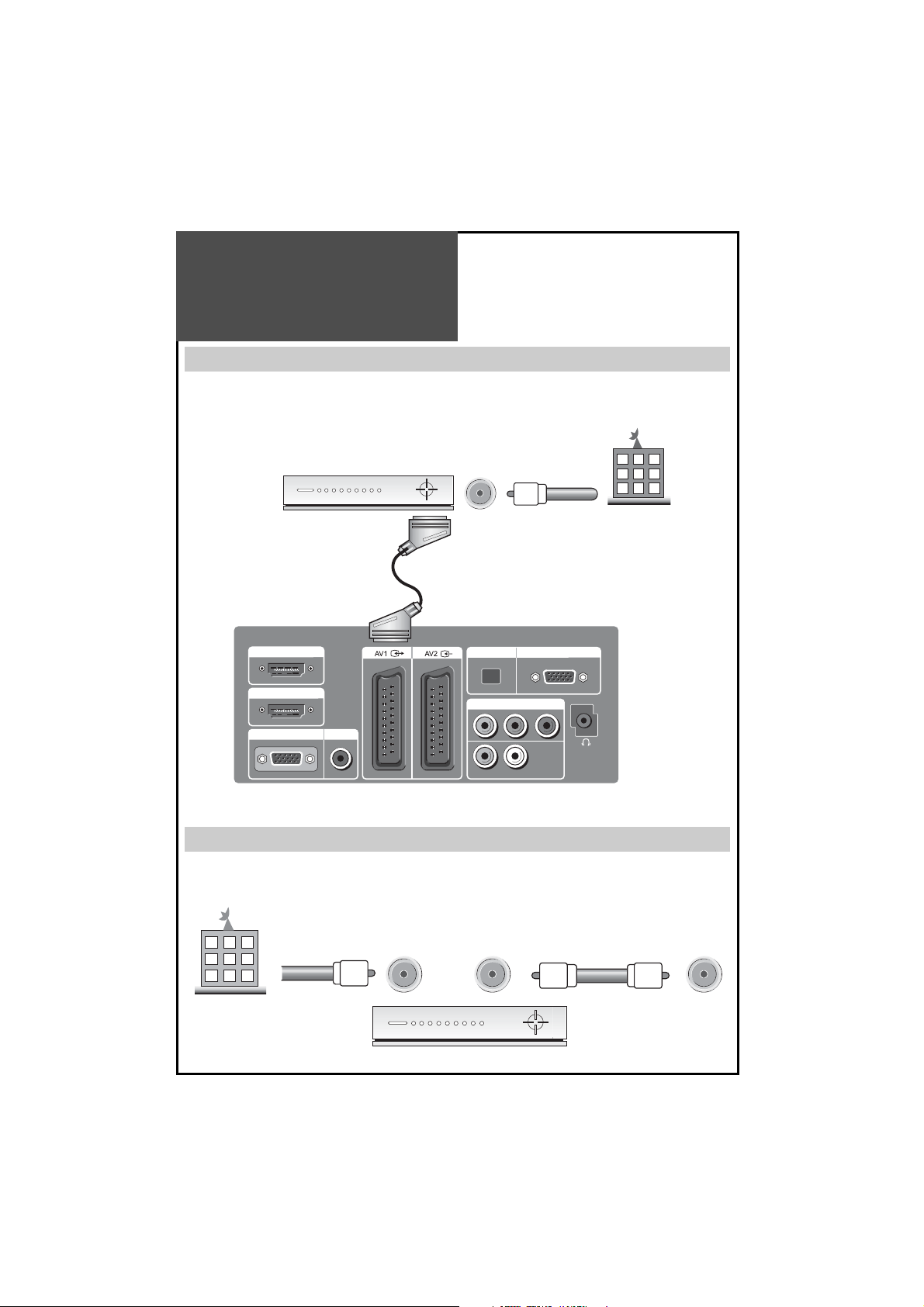
Cable TV
Broadcasting
Connection
External Input Connection Source
Watching cable television is only possible after you have subscribed to the local broadcasting company and installed
a cable receiver. You may make the connection to either the Component input or SCART input AV1 or AV2.
HDMI 1 INPUT
HDMI 2 INPUT
PC INPUT
CATV Receiver
PC AUDIO
Back of the tv set
OPTICAL
COMPONENT
Pr Pb Y
R - AUDIO - L
Input
Cable TV
Broadcasting
Station
UP-GRADE PORT
Antenna Input Connection
Watching cable television is only possible after you have subscribed to the local broadcasting company and installed a cable receiver.
Cable TV
Broadcasting
Station
Coaxial cable
Input Output Coaxial cable
ANT/CABLE Input
on TV
CATV Receiver
18
Page 19

Connect with the
Dolby Digital AMP.
If you connect the optical output to a Dolby digital AMP, you can listen to surround sound.
Back of the tv set
HDMI 1 INPUT
HDMI 2 INPUT
PC INPUT
PC AUDIO
OPTICAL
COMPONENT
Pr Pb Y
R - AUDIO - L
Optical output
I
N
P
U
T
Dolby Digital AMP
L Woofer Centre R
UP-GRADE PORT
Surround L Surround R
19
Page 20

Name of Each Part
Front Panel (DLT-42U1 / DLT-46U1 / DLT-42U2)
The buttons on the TV set have the same functions as those of the remote control.
Touch Buttons .
①
Button : Each time you press this button, the TV will cycle through:
②
Buttons : Use these buttons to change your TV’s volume or to move the cursor in the menu.
③
Buttons : Use these buttons to change channels on your TV or to move the cursor in the menu.
④
Button : Use this button to enter and exit the MENU.
⑤
button : Use this button to switch TV to Stand By mode or TV ON mode.
⑥
Remote control signal receiver
The front panel contains the remote controller signal receiving window; therefore, point the remote controller towards the screen when using it.
⑦
VFD (Vacuum Fluorescent Display)
The VFD displays information about the TV Set status. When TV set is turned off, VFD displays “Stand By” and
when TV set is turned On it displays current mode.
Note:
TV/DVB/AV1/AV2/AV3(S-Video)/PC/HDMI 1/ HDMI 2/ Component/ TV
If you want to reduce the power consumption, turn off the VFD in the Function menu.
20
Page 21

Name of Each Part
Front / Side Panel (DLT-42G1)
The buttons on the TV set have the same functions as those of the remote control.
Control Key Buttons.
①
Button : Each time you press this button, the TV will cycle through:
②
MENU Button : Use this button to enter and exit the MENU.
③
VOL Buttons : Use these buttons to change your TV’s volume or to move the cursor in the menu.
④
PR Buttons : Use these buttons to change channels on your T V or to move the cursor in the menu.
⑤
button : Use this button to switch TV to Stand By mode or TV ON mode.
⑥
<LED Indicator> : Lights up red in Stand By mode and Lights up blue in TV on mode. When TV is in Child
Lock mode, LED will cycle through red / blue in Stand By mode.
⑦
Remote control signal receiver : The front panel contains the remote controller signal receiving window;
therefore, point the remote controller towards the screen when using it.
⑧
Digital Index : This device displays the information about the current mode.
TV/DVB/AV1/AV2/AV3(S-Video)/PC/HDMI 1/ HDMI 2/ Component/ TV
21
Page 22

Name of Each Part
Side and Rear Panel
Rear Panel
HDMI 1 INPUT
HDMI 2 INPUT
PC INPUT
PC AUDIO
OPTICAL
R - AUDIO - L
S-VIDEOVIDEO
AV 3
UP-GRADE PORT
COMPONENT
Pr Pb Y
22
R - AUDIO - L
Page 23

Parts of the
Remote Controller
MUTE
MULTI
DVB/Analog
MEDIA
AV NORMAL
VOL PR / PAGE
OK /
SELECT
VOL
SUBTITLE LANGUAGE FAVOURITE
GUIDE
CANCEL / EXIT MENU
ABC DEF GHI
123
JKL MNO PQR
456
STU VWX YZ&.
7809
STILL
TEXT REVEAL T.CANCEL SIZE
S-CODE HOLD MIX INDEX
P.MODE P.STILL P.SWAP P.PR▲
P.INPUT P.SIZE P.PR▼
PR / PAGE
ASPECT
M
RECALL S.EFFECT
SLEEP
POWER
1. (MUTE) : Press this button, and the sound goes off.
Press again, and the sound returns.
(POWER) : TV on/off button in STANDBY mode.
2.
3. DVB/Analogue : Each time you press this button, the TV will toggle
between DVB & RF Analogue.
4. MULTIMEDIA : Each time you press this button, the TV will cycle
through: PC HDMI1 HDMI2 COMPONENT PC
5. AV : Each time you press this button, the TV will cycle through:
AV1 AV 2 AV3/S-Video AV1
6. NORMAL : The NORMAL button changes picture mode as follows:
Normal Movie Dynamic Favourite Normal
7. VOL : Adjusts the volume.
8. PR : Changes the program on your TV.
9. / : Moves the cursor(LEFT / RIGHT) in the menu.
10. / : Moves the cursor (UP / DOWN) in the menu or Page up/
down in the Teletext.
11. OK/SELECT : Auto Tuning Start and Manual Tuning Store.
12. GUIDE : Accesses Electronic Program Guide (EPG). This only works
in DVB mode.
13. SUBTITLE : Selects the Subtitles. This only works in DVB mode.
14. LANGUAGE : Selects the menu language Audio and Subtitle lan-
guage in DVB mode.
15. FAVOURITE : Allows you to make the favourite channel list.
16. CANCEL/EXIT : Exit from the DVB menu (Program Guide, DVB Set-
up, etc.)
17. MENU : Menu display button.
18. ASPECT : Selects screen aspect ratio :
16:9 14:9 4:3 Zoom1 Zoom2
Auto 16:9
19. : For selecting sound mode in Mono, Stereo, Dual1, Dual2,
NiCAM STEREO. This works only in TV mode.
RECALL : The present modes(TV, Video, Component, PC) and Sig-
20.
nal.
21. S.EFFECT : This changes the sound effect mode as follows:
3D Panorama Dynamic Bass BBE (Bass Boost Effect)
23
Page 24

Parts of the
Remote Controller
MUTE
MULTI
DVB/Analog
MEDIA
VOL PR / PAGE
VOL
SUBTITLE LANGUAGE FAVOURITE
GUIDE
CANCEL / EXIT MENU
ABC DEF GHI
123
JKL MNO PQR
456
STU VWX YZ&.
7809
STILL
POWER
AV NORMAL
OK /
SELECT
PR / PAGE
ASPECT
M
RECALL S.EFFECT
SLEEP
22. NUMBER : Press the numbers on this board, you can select pro-
grammes directly in TV mode.
Note :
When the current state is ST-BY, you can turn on the TV
using the digit key. Then a PROGRAMME is selected according to
digit number.
23. STILL : Press this button to freeze the picture.
Note
: „STILL” function is not available in PC mode and PC reso-
lution of HDMI mode.
24. SLEEP : Sleep Timer setting.
SLEEP TIMER : OFF 10 20 30 40 50 60 70 80
90 100 110120 OFF
25. TELETEXT : see page 46.
26. P.MODE : Each time you press this button, the T V will cycle through:
POP PIP OFF
27. P.STILL : Using this button, you can still the sub screen in POP or
PIP mode.
28. P. S W A P : Using this button, you can swap the main screen for sub
screen.
29. P.INPUT : Sub Screen input mode change as follows POP or PIP ta-
ble mode. See page 38.
30. P. P R : When sub screen is RF( TV) mode in the POP or PIP, you
can change the programme using this button.
TEXT REVEAL T.CANCEL SIZE
S-CODE HOLD MIX INDEX
P.MODE P.STILL P.SWAP P.PR▲
P.INPUT P.SIZE P.PR▼
Inserting Batteries into the Remote Control Unit
To load the batteries, turn the remote control handset over and open
the battery compartment. Insert the batteries (Two 1.5v, type AAA).
Make sure that the polarity matches with the (+) and (-) marks inside
the battery compartment.
Note :
To avoid damage from possible battery leakage, remove the
batteries if you do not plan to use the remote control handset for an extended period of time.
24
Page 25

Method To Use
Basic Menu
Basic Menu
- The basic menu appears on the screen if you press the menu button of the remote control.
- There are 6 items Picture, Screen, Sound, Function, Install and DVB in the basic menu.
- Each item has sub-items under it. If the desired item is selected, the relevant sub-items are displayed upward.
1. Press the “MENU” button.
• The main menu appears.
MENU
M
Mode Dynamic
Picture
Brightness 41
Screen
Contrast 51
Sound
Colour 31
Function
Sharpness 31
Tint
Install
Colour Temp Normal
DVB
Position Access Exit
R G
0
2. Press the “/“ buttons.
• To select the settings you wish to adjust.
• If the setup is completed, exit from the menu
by pressing the “MENU” button.
Picture : Adjusts the Mode of picture, Brightness, Contrast, Colour, Sharpness, Tint(NTSC
only) and Colour Temperature.
Screen : Adjusts Image, Position(PC mode only)
Sound : Adjusts the sound Mode, BBE, 3D Panorama, Dynamic Bass, Balance and Equalizer.
Function : Adjusts Language, Timer, Child Lock, MGDI DEMO, VFD and NR.
Install : Adjusts Auto Tuning, Manual Tuning, Setup and Edit.
DVB : Adjusts DVB setup and can Upgrade DVB software.
Note :
This only works in DVB mode.
VOL PR / PAGE
OK /
SELECT
VOL PR / PAGE
Mode Dynamic
Picture
Brightness 41
Screen
Contrast 51
Sound
Colour 31
Function
Sharpness 31
Tint
Install
Colour Temp Normal
DVB
Position Access Exit
R G
0
25
Page 26

To Watc h T V
On/Off, Number, Mute, Recall, ///
Buttons with same name in the main body of the TV perform the same function.
Press the “ON/OFF” button on the front/side of the set or Remote controller
• The buttons on the remote control and the main body operate only when AC power is turned on.
Note :
You can also turn on the TV using “ PR” key and
number buttons when in the ST-BY mode.
When pressing the Program button
• Select two digits if using the number button for channel se-
lection.
For example, to watch channel No.9,
Press the number buttons 0 and 9.
If you press only number 9, it takes a longer time to select
channel.
To suddenly turn sound off
• Press the “MUTE (
)” button.
• No sound is heard if “MUTE( )” is displayed on the screen.
• Sound returns if you press the “MUTE ( )” button once
again.
For example, please use this button when the telephone
rings or when guests arrive while watching TV.
To check T V operation status
• By pressing the “RECALL” button, you can check the status
of channel or clock broadcasting being currently watched
or entry status of video component by observing what is
displayed on the screen.
MUTE
MULTI
DVB/Analog
MEDIA
VOL PR / PAGE
VOL
SUBTITLE LANGUAGE FAVOURITE
GUIDE
CANCEL / EXIT MENU
ABC DEF GHI
123
JKL MNO PQR
456
STU VWX YZ&.
7809
STILL
TEXT REVEAL T.CANCEL SIZE
S-CODE HOLD MIX INDEX
P.MODE P.STILL P.SWAP P.PR▲
P.INPUT P.SIZE P.PR▼
POWER
AV NORMAL
OK /
SELECT
PR / PAGE
ASPECT
M
RECALL S.EFFECT
SLEEP
26
Page 27

To Watc h T V
- If the AV1 terminal on the TV set is connected with an external device, which is switched on, the TV will come ON
in AV1 mode. Otherwise, TV will come ON in RF mode.
1. Turning on the TV.
• Plug the AC lead into a power outlet.
• 42G1 : The Stand By LED lamp turns on in red.
42U1 & 46U1 : VFD displays the text “Stand By”.
• Press “
ton on the remote control.
• 42G1 : The Stand By LED lamp on the front panel be-
gins to flicker in red and blue colour and the TV turns
on.
42U1 & 46U1 : VFD displays the text “HELLO” and cur-
rent mode.
” button of the main body or “POWER” but-
POWER
2. Adjust program.
• Select the desired programme by pressing the “PR”
button or the number buttons.
3. Adjust volume.
• Sound reduces by pressing the “VOL” button.
• Sound increases by pressing the “VOL” button.
Note :
Sound mutes by pressing the “MUTE” ( ) but-
ton.
4. Turning off the TV.
• Press “
” button of the main body or “POWER” but-
ton on the remote control.
• 42G1 : TV turns off and the power lamp changes to
red.
42U1 & 46U1 : VFD displays the text “Stand By”.
VOL PR / PAGE
OK /
SELECT
VOL PR / PAGE
VOL PR / PAGE
OK /
SELECT
VOL PR / PAGE
POWER
PR 19 – – – – –
Clock 1 2 : 0 0
16
Mono
27
Page 28

Setting Up TV Stations
Auto Tuning
- All stations that can be received are stored by this method. It is recommended that you use Auto tuning during
the installation of this set.
1. Press the “MENU” button to select the Install
menu.
• Move the selection bar to the Install menu with “/”
buttons.
VOL PR / PAGE
OK /
SELECT
VOL PR / PAGE
Mode Dynamic
Picture
Brightness 41
Screen
Contrast 51
Sound
Colour 31
Function
Sharpness 31
Tint
Install
Colour Temp Normal
DVB
Position Access Exit
R G
0
2. Select the “Auto Tuning”.
• Place the selection bar on Auto Tuning and press the
“” button.
3. Select the country you require with the “/” but-
ton.
• After selecting the countr y, to start Auto Tuning press
the “OK” button.
4. Please wait until the Edit menu appears.
• If you don’t want to edit the programs when the Auto
Tuning has finnished, escape from the menu with the
“MENU” button.
VOL PR / PAGE
OK /
SELECT
VOL PR / PAGE
VOL PR / PAGE
OK /
SELECT
VOL PR / PAGE
VOL PR / PAGE
OK /
SELECT
VOL PR / PAGE
Auto Tuning
Picture
Manual Tuning
Screen
Setup
Sound
Edit
Function
Install
DVB
Position Access Exit
Auto Tuning
Country Set GB
PR 0 PAL/SECAM
Start Country Set Exit
Edit
Pr Ch.
Pr Ch.
01 C
02 C
03 C
04 C
05 C
06 C
07 C
08 C
09 C
10 C __
Pr Ch.
11 C
12 C
13 C
14 C
15 C
16 C
17 C
18 C
19 C
20 C __
91 C
92 C
93 C
94 C
95 C
96 C
97 C
98 C
99 C
00 C __
Position Exit
Skip Move Delete
28
Page 29

Setting Up TV Stations
Manual tuning
1. Press the Number buttons(0~9) or the “PR” but-
ton to select a programme number you want.
2.
Locate the selection bar on the Manual tuning at the
Install menu.
• Press the “MENU” button to select the Install menu.
• Move the selection bar to the Install menu with “/”
buttons.
• Place the selection bar on Manual Tuning and press
the “” button.
3. Press the “
•
/
” buttons.
A tuning screen will appear and the cursor will move
from left to right or from right to left. If you want to
stop tuning press the “MENU” button.
• After searching a station, you must press the “OK” button to store the Program.
VOL PR / PAGE
OK /
SELECT
VOL PR / PAGE
VOL PR / PAGE
OK /
SELECT
VOL PR / PAGE
VOL PR / PAGE
OK /
SELECT
VOL PR / PAGE
Auto Tuning
Picture
Manual Tuning
Screen
Setup
Sound
Edit
Function
Install
DVB
Position Access Exit
Manual Tuning
PR 0 PAL/SECAM
Pr Change Access Store Exit
Note :
• If you are unable to get any programs using Auto Tuning because of a poor reception of the broadcasting signal,
it may still possible to store the channels using Manual tuning.
• If present channel is SECAM L/L’, TV set search SECAM L/L’. And if present channel is not SECAM L/L’, TV set search all
channels except SECAM L/L’ (this is only applicable when receiving french broadcasts)
29
Page 30

Setting Up TV Stations
Setup
The Setup menu shows you information as follows:
- Channel, Name, System, Sound, Fine Tuning.
1. Searching for channels in the Setup menu.
• Press the “PR“ buttons to select a program number
you want.
• Move to Setup in the Install menu.
• Select the colour and sound system which you
want.
• Search a real channel with “/“ buttons.
2. Enter a station name (if not alredy showing).
• Move to Setup in the Install menu.
• Move the cursor to Name by pressing “/ ” buttons.
• You can enter a station name with the “ / ” a n d
“/” buttons.
VOL PR / PAGE
OK /
SELECT
VOL PR / PAGE
VOL PR / PAGE
OK /
SELECT
VOL PR / PAGE
VOL PR / PAGE
OK /
SELECT
VOL PR / PAGE
Auto Tuning
Picture
Manual Tuning
Screen
Setup
Sound
Edit
Function
Install
DVB
Position Access Exit
Picture
Program 00
Channel C _ _
Screen
Name _ _ _ _ _
Sound
System PAL
Function
Sound BG
Fine Tuning 0
Install
_ A B C D E F G H I J K L M N O P Q
R S T U V W X Y Z 0 1 2 3 4 5 6 7 8 9
DVB
Position Access Exit
Program 00
Picture
Channel C _ _
Screen
Name _ _ _ _ _
Sound
System PAL
Function
Sound BG
Fine Tuning 0
Install
_ A B C D E F G H I J K L M N O P Q
R S T U V W X Y Z 0 1 2 3 4 5 6 7 8 9
DVB
Position Access Exit
3. Fine tuning
• Move to Setup in the Install menu.
• Move the cursor to Fine Tuning by pressing “/ ”
buttons.
• Adjust the fine tuning with the “/” buttons.
Note :
• If you are unable to get a good picture or Sound because
of a poor reception of the broadcasting signal, adjustment of the fine tuning might improve it.
• The alphabet below OSD in the Setup menu only dis-
plays in English.
• Only English is supported in the station name.
30
VOL PR / PAGE
OK /
SELECT
VOL PR / PAGE
Program 00
Picture
Channel C _ _
Screen
Name _ _ _ _ _
Sound
System PAL
Function
Sound BG
Fine Tuning 0
Install
_ A B C D E F G H I J K L M N O P Q
R S T U V W X Y Z 0 1 2 3 4 5 6 7 8 9
DVB
Position Access Exit
Page 31

Setting Up TV Stations
Edit
The Edit menu shows you information as follows:
- Program position assignment: Program number and Station name, Real channel number.
- Skip information: Red (Skip Yes), White (Skip No).
1. Deleting the program positions.
• Move to Edit in the Install menu.
• Move the selection bar to the program number to de-
lete with the “/” and “/” buttons.
• Press the Delete (Yellow) button.
2. Moving the program positions
• Move to Edit in the Install menu.
• Press the Move (Green) button. The colour of “Move”
Character will be changed to Red from White.
• Move the selection bar to a new program number.
• Press the Move (Green) button again, then the programs are changed.
3. Skipping the Programs
• Move to Edit in the Install menu.
• Move the selection bar to the program number you
want to skip.
• Press the Skip (Red) button, then the colour of the program. Number and channel will be changed to Red
from White.
• The skipped program number will be displayed as red
in the Edit menu.
VOL PR / PAGE
OK /
SELECT
VOL PR / PAGE
VOL PR / PAGE
OK /
SELECT
VOL PR / PAGE
VOL PR / PAGE
OK /
SELECT
VOL PR / PAGE
Edit
Pr Ch.
Pr Ch.
01 C
02 C
03 C
04 C
05 C
06 C
07 C
08 C
09 C
10 C __
Edit
Pr Ch.
01 C
02 C
03 C
04 C
05 C
06 C
07 C
08 C
09 C
10 C __
Edit
Pr Ch.
01 C
02 C
03 C
04 C
05 C
06 C
07 C
08 C
09 C
10 C __
Pr Ch.
11 C
12 C
13 C
14 C
15 C
16 C
17 C
18 C
19 C
20 C __
Pr Ch.
11 C
12 C
13 C
14 C
15 C
16 C
17 C
18 C
19 C
20 C __
Pr Ch.
11 C
12 C
13 C
14 C
15 C
16 C
17 C
18 C
19 C
20 C __
91 C
92 C
93 C
94 C
95 C
96 C
97 C
98 C
99 C
00 C __
Position Exit
Skip Move Delete
Pr Ch.
91 C
92 C
93 C
94 C
95 C
96 C
97 C
98 C
99 C
00 C __
Position Exit
Skip Move Delete
Pr Ch.
91 C
92 C
93 C
94 C
95 C
96 C
97 C
98 C
99 C
00 C __
Position Exit
Skip Move Delete
31
Page 32

Selection of AV and
Multimedia Input Signal
When watching video, Camcorder, DVD, Cable TV with AV
- See 12 page for connection method of TV and “Video”.
- When pressing ” ” button on the TV set, screen changes as follows:
TV DVB AV1 AV2 AV3(S-Video) PC HDMI 1 HDMI 2 Component TV
1. Pressing the “AV” button on the remote control.
• The screen changes as follows:
AV1 AV2 AV3/S-Video AV1
PR 19 – – – – –
AV1
Clock 1 2 : 0 0
PR 19 – – – – –
AV2
Clock 1 2 : 0 0
MUTE
MULTI
DVB/Analog
MEDIA
VOL PR / PAGE
OK /
SELECT
POWER
AV NORMAL
PR 19 – – – – –
AV3
Clock 1 2 : 0 0
Note :
Cautions in menu setup
• Don’t connect the composite video signal to AV3 and S-video signal to the S-video input at the same time. If connecting both signals at the same time, the S-video takes precedence.
• If sound signal is mono only, connect it to the L-terminal of the sound input terminal.
32
Page 33

Selection of AV and
Multimedia Input Signal
When connecting PC, STB, DVD with Multimedia
1. Pressing the “MULTIMEDIA” button on the remote control.
• The screen changes as follows:
PC HDMI 1 HDMI 2 Component PC
MUTE
MULTI
DVB/Analog
MEDIA
VOL PR / PAGE
POWER
AV NORMAL
OK /
PC
Clock 1 2 : 0 0
COMPONENT
Clock 1 2 : 0 0
HDMI 1
Clock 1 2 : 0 0
HDMI 2
Clock 1 2 : 0 0
HDMI & PC mode
1. For optimum picture quality, use 1360 x 768 resolution on 100Hz TV model, 1920 x 1080P on FULL HD TV model computer or set top box output at a 60Hz refresh rate. Using other formats or refresh rates may result in reduced picture quality.
2. If the message ‘No signal’ appears on the screen, adjust the PC output to a format listed in the Multimedia Input table.
Note :
• 1280 x 720 mode is commonly used for Component.
• So if this mode is used in PC mode, the screen can be enlarged.
33
Page 34

Screen Adjustment
When setting up various screen modes
- The user may select various screens designed for a good picture without adjusting the brightness, contrast or colour individually.
1. Pressing the “NORMAL” button.
• The screen changes as follows:
Normal Movie Dynamic Favourite Normal
• The screen adjustment status changes as the following screens
are displayed sequentially whenever pressing the “NORMAL” button.
• The screen returns to the mode prior to turning the power off when you
power on again.
Mode Normal Mode Movie
Mode Favourite
MUTE
DVB/Analog
VOL PR / PAGE
Mode Dynamic
MULTI
MEDIA
POWER
AV NORMAL
OK /
Note :
• Normal : For a highly defined image in a normally bright room.
• Movie : Ideal for movies.
• Dynamic : For a clear-cut image emphasising high contrast for sports viewing.
• Favourite : Allows the user to customise settings as desired.
34
Page 35

Screen Adjustment
When adjusting the screen to taste
- You can enjoy various screens by adjusting Brightness, Contrast, Colour, Sharpness, etc to the user’s taste.
1. Select “PICTURE” by pressing the “MENU” button.
• The menu screen appears as follows.
2. Select and adjust each item.
• Move to the Picture menu.
• Whenever pressing the ” /” button, you can select
in order Brightness, Contrast, Colour, Sharpness and
Colour Temp.
• The screen appears, as on the right, if pressing the
”/” buttons after selecting items desired to adjust
with the ” /” buttons.
• You can adjust all items by pressing the ”/” but-
ton.
VOL PR / PAGE
OK /
SELECT
VOL PR / PAGE
Mode Dynamic
Picture
Brightness 41
Screen
Contrast 51
Sound
Colour 31
Function
Sharpness 31
Tint
Install
Colour Temp Normal
DVB
Position Access Exit
Mode Dynamic
Picture
Brightness 41
Screen
Contrast 51
Sound
Colour 31
Function
Sharpness 31
Tint
Install
Colour Temp Normal
DVB
Position Access Exit
Brightness 31
R G
R G
0
0
Note :
• Brightness : Adjusts the whole of screen brighter or darker.
• Contrast : Adjusts difference between brightness and darkness between objects and background on the screen.
• Colour : Adjusts colour saturation.
• Sharpness : Adjusts outline of the screen smoothly or sharply.
• Colour Temp : Changes the tone of colour:
Normal : Normal white Warm : Reddish white Cool : Bluish white
• Tint only active when receiving a NTSC signal.
• The adjusted levels are stored automatically in Favourite mode.
35
Page 36

Screen Adjustment
Adjustment of Screen Size in TV and AV mode
- Randomly change the size of the screen.
- The AUTO screen operates when power is first turned on.
1. Pressing the “ASPECT” button on the remote control.
• The screen changes as follows:
16:9 14:9 4:3 Zoom 1 Zoom 2 Auto 16:9
SUBTITLE LANGUAGE FAVOURITE
GUIDE
CANCEL / EXIT MENUMASPECT
RECALL S.EFFECT
Aspect 14:9
Aspect 16:9
Aspect Auto
Aspect 4 : 3
Aspect Zoom 1
Aspect Zoom 2
• Auto : This mode will display depending on the signal information of a broadcasting station.
• 16:9 : 16:9 will display a true 16:9 (anamorphic) picture with no aspect distortions.
• 14:9 : 14:9 will display a 14:9 picture at its standard 14:9 size without any stretching.
• 4:3 : General TV screen currently broadcasted.
• Zoom 1 : Screen that vertically enlarges image by 1.33 times bigger than (Normal) image.
• Zoom 2 : Screen that horizontally enlarges image by 1.33 times bigger than Zoom1 image.
Notices:
• “ASPECT” function is not available in Multimedia (HDMI, PC, Component, AV RGB) mode.
• “WSS”(Wide Screen Signalling) mode like 16:9 and 14:9 is only available with CVBS (Composite Video Base Band
Sync) signal.
36
Page 37

Screen Adjustment
Adjustment of the screen in the PC mode
1. Adjustment of the H.Position
• Move to H.Position in the Screen menu.
• Press the ”/” buttons to adjust the horizontal po-
sition of displayed image.
2. Adjustment of the V.Position
• Move to V.Position in the Screen menu.
• Press the ”/” buttons to adjust the vertical posi-
tion of displayed image.
3. Adjustment of the Phase
• Move to Phase in the Screen menu.
• Press the ”/” buttons to adjust the phase to get a
clear picture.
4. Auto Adjustment
• Move to Auto in the Screen menu.
• Press the ”/” buttons to detect optimal resolution
automatically.
VOL PR / PAGE
OK /
SELECT
VOL PR / PAGE
VOL PR / PAGE
OK /
SELECT
VOL PR / PAGE
VOL PR / PAGE
OK /
SELECT
VOL PR / PAGE
VOL PR / PAGE
OK /
SELECT
VOL PR / PAGE
Picture
Aspect
H. Position 0
Screen
V. Position 0
Sound
Phase 2
Function
Auto
Install
DVB
Position Access Exit
Picture
Aspect
H. Position 0
Screen
V. Position 0
Sound
Phase 2
Function
Auto
Install
DVB
Position Access Exit
Picture
Aspect
H. Position 0
Screen
V. Position 0
Sound
Phase 2
Function
Auto
Install
DVB
Position Access Exit
Picture
Aspect
H. Position 0
Screen
V. Position 0
Sound
Phase 2
Function
Auto
Install
DVB
Position Access Exit
Note :
• During the Auto Adjust, you must not alter the screen on the monitor.
• During the moving picture, Auto Adjust is unable to work correctly. So you must execute Auto Adjust on a still image.
• Auto Adjust works incorrectly on a part graphic card or picture.
• When Auto Adjust is not correctly working, you can adjust with H/V position, and phase manually.
• When input signal is HD(576P,720P,1080i, 1080P), Auto Adjust doesn’t work.
37
Page 38

PIP & POP mode
1. PIP & POP mode when main picture is TV and AV.
• Press the “P.MODE” button, then POP mode will function.
• Press the “P.STILL” button, then Sub screen will freeze.
• If you want to swap main for the Sub, press the “P.SWAP” button.
• If you want to change the sub screen input, press the “P.INPUT” button.
Sub screen changes as follows:
HDMI 1 HDMI 2 HDMI 1
2. POP mode when main picture is Multimedia.
• Press the “P.MODE” button, then POP mode will function.
• Press the “P.STILL” button, then Sub screen will freeze.
• If you want to swap main for sub, press the “P.SWAP” button.
• If you want to change sub screen input, press the “P.INPUT” button.
• Sub screen changes as follows :
TV(DVB) AV1 AV2 AV 3 TV(DVB)
Note :
• If you change main source in POP mode, the POP mode is cancelled.
* PIP & POP mode change as followed.
PR _ _ _ _ _
Mono
Clock 1 2 : 0 0
PR _ _ _ _ _
Mono
Clock 1 2 : 0 0
HDMI1
PR _ _ _ _ _
Mono
Clock 1 2 : 0 0
HDMI1
Main/Sub TV AV1 AV2 AV3 DVB HDMI 1 HDMI 2
TV XXXXXOO
AV1 XXXXXOO
AV2 XXXXXOO
AV3 XXXXXOO
DVB XXXXXOO
HDMI 1 OOOOO X X
HDMI 2 OOOOO X X
Note :
• If AV1 input is R/G/B, PIP&POP is not working.
• S-Video mode does not support PIP&POP funtion.
38
Page 39

When selecting various sound modes
1. Sound mode selects what you want.
• Press the “Menu” button and locate the cursor the sound
mode.
• Press the ” / ” button to select the sound Mode.
• Sound status changes as follows :
Normal News Music Favourite Normal
Note :
• News : Allows human voice to be heard more clearly.
• Music : Suitable for listening to music.
• Favourite : Allows the user to adjust as desired.
Sound Adjustment
VOL PR / PAGE
OK /
SELECT
VOL PR / PAGE
Mode Normal
Picture
BBE Off
Screen
3D-Panorama Off
Sound
Dynamic Bass Off
Function
Balance | 0
Equalizer Access
Install
DVB
Position Access Exit
39
Page 40

Sound Adjustment
When adjusting sound to taste
- The user can enjoy various the sounds by adjusting Sound Mode, Equaliser, Virtual Dolby, Dynamic Bass and Balance
1. To adjust the audio equaliser.
• Move to Equaliser in the Sound menu.
• Select and use the relevant frequency by pressingthe
”/” button.
• You can adjust the degree of the frequency by using
the ”/” button.
Note :
• Whenever you adjust the audio equaliser, it stores in the
Favourite mode.
• Equaliser: High quality sound range adjustment method used for audio product.
100Hz, 300Hz: Low sound range
1KHz, 3KHz: Middle sound range
10KHz: High sound range
2. Select BBE mode.
• Move to BBE in the Sound menu.
• Select either BBE ON or OFF using the “/” button.
• You can also operate this function using the „S.EFFECT”
button on the Remote Control.
3. Select 3D Panorama Mode.
• Move to 3D Panorama in the Sound menu.
• Selec t either 3D Panorama ON or OFF using the “/”
button.
• You can also operate this function using the “S.EFFECT ”
button on the Remote Control.
Note :
• 3D Panorama : This function generates virtual surround
sound from the left and right speaker by developing the
existing surround system function.
4. Select Dynamic bass Mode
• Move to Dynamic Bass in the Sound menu.
• Select either D ynamic Bass On or Off using the ”/”
button.
Note :
• Dynamic Bass : Using this function, you are able to en-
joy the bass effect.
5. Select Balance Mode
• Move to Balance in the Sound menu.
• Select “Balance” by pressing ”/” button, then the
sound balance of left and right speaker is adjusted for
the best balance according to where you are sitting.
VOL PR / PAGE
OK /
SELECT
VOL PR / PAGE
VOL PR / PAGE
OK /
SELECT
VOL PR / PAGE
VOL PR / PAGE
OK /
SELECT
VOL PR / PAGE
VOL PR / PAGE
OK /
SELECT
VOL PR / PAGE
VOL PR / PAGE
OK /
SELECT
VOL PR / PAGE
100 Hz 0
Picture
300 Hz 0
Screen
1 kHz 0
Sound
3 kHz 0
Function
10 kHz 0
Install
DVB
Position Access Exit
Mode Normal
Picture
BBE Off
Screen
3D-Panorama Off
Sound
Dynamic Bass Off
Function
Balance | 0
Equalizer Access
Install
DVB
Position Access Exit
Mode Normal
Picture
BBE Off
Screen
3D-Panorama Off
Sound
Dynamic Bass Off
Function
Balance | 0
Equalizer Access
Install
DVB
Position Access Exit
Mode Normal
Picture
BBE Off
Screen
3D-Panorama Off
Sound
Dynamic Bass Off
Function
Balance | 0
Equalizer Access
Install
DVB
Position Access Exit
Mode Normal
Picture
BBE Off
Screen
3D-Panorama Off
Sound
Dynamic Bass Off
Function
Balance | 0
Equalizer Access
Install
DVB
Position Access Exit
40
Page 41

CC/ UMSC
Sound Adjustment
Multi-Sound and Stereo
1. Mono Sound Selection
• During Stereo sound reception if the stereo is weak, you can switch to
MONO by pressing the “ ” button. Then the colour of “MONO”
character will change to Red. In Mono reception the depth of sound is
improved.
• To switch back to stereo, press the “
PR 19 – – – – –
Mono
Clock 1 2 : 0 0
” button again.
Note :
• “ ” only works in RF mode.
(ie: from signals received via the aerial input terminal)
2. Adjustment of Bilingual sound
• In bilingual broadcast reception, you can switch from Dual 1 to Dual 2 by
pressing the “
” button repeatedly.
M
RECALL S.EFFECT
ABC DEF GHI
123
JKL MNO PQR
456
STU VWX YZ&.
PR 19 – – – – –
Mono
Clock 1 2 : 0 0
RECALL S.EFFECT
ABC DEF GHI
123
JKL MNO PQR
456
PR 19 – – – – –
Dual 1
Clock 1 2 : 0 0
PR 19 – – – – –
Dual 2
Clock 1 2 : 0 0
41
Page 42

Selection of Language
Selection of Language
When you first turn on the TV set, the on screen display of language selection is displayed automatically.
1. Press the “MENU” button and select “Function”.
2. Select “Language” by pressing “/” button.
3. Select your desired language by pressing the “/”
button. Then it will set automatically.
The language changes as follows.
English Francais Deutsch Italiano Español
Nederlands Portugues Svenska Norsk Suomi Danish Polski Romana Magyar Czech
Russian Bulgarian
Note :
100Hz models don’t support Romana, Magyar,
Czech, Russian, Bulgarian and Danish.
VOL PR / PAGE
OK /
SELECT
VOL PR / PAGE
VOL PR / PAGE
OK /
SELECT
VOL PR / PAGE
VOL PR / PAGE
OK /
SELECT
VOL PR / PAGE
Picture
Language
Timer
Screen
Child Lock Off
Sound
NR Off
Function
MGDI DEMO
VFD On
Install
DVB
Position Access Exit
Picture
Language
Timer
Screen
Child Lock Off
Sound
NR Off
Function
MGDI DEMO
VFD On
Install
DVB
Position Access Exit
English
Francais
Deutsch
Italiano
Español
Nederland
Portugues
Svenska
Norsk
Language
Suomi
Danish
Polski
Romana
Magyar
Czech
Russian
Bulgarian
Picture
Screen
Sound
Function
Install
DVB
Position Access Exit
42
Page 43

Adjustment of Time
Adjustment of Time
- You must previously adjust current time in order to make the Automatic On/Off function to opperate.
1. Setting the Clock.
• Move to Timer in the Function menu.
• To go to the Clock, press the “” button.
• Place the cursor to Hour / Minute with “ / ” but-
tons.
• Set the Hour / Minute with the “/” buttons.
• Place the cursor to Clock with “/” buttons and then
press the “MENU” button to complete.
2. Automatic clock setting and correction.
• Move to Timer in the Function menu.
• To go to the Auto Clock, press the “/” button.
• Select the Auto Clock to “Ye s ”.
• Choose the Auto Clock Pr using the “/” button.
Note :
• Even though you turn the AC off, if you select a program
of your country which has Teletext or PDC transmission,
the clock will be set and corrected automatically.
• This function is only available for the following countries: Deutschland, Great Britain, France, Italy, Sweden,
Switzerland, Netherlands, Ireland.
3. Setting the Wake up time / Program.
• Move to Timer in the Function menu.
• To go to the Wake up , press the “/” button.
• Select the Wake Up to “Ye s ”.
• Set the Wake up Time and Program in the same way
to the above for the Clock. The set will turn on at the
at selected time.
Note :
• Confirm the Time is set. The Wake up time is only available when the Time is set.
• If adjusted once, the On-time continues to operate everyday
unless canceling setup or you turn the AC power off.
• It is a convenient method to wake you up in the morning.
VOL PR / PAGE
OK /
SELECT
VOL PR / PAGE
VOL PR / PAGE
OK /
SELECT
VOL PR / PAGE
VOL PR / PAGE
OK /
SELECT
VOL PR / PAGE
VOL PR / PAGE
OK /
SELECT
VOL PR / PAGE
Picture
Clock - - : - -
Auto Clock No
Screen
Auto Clock Pr - -
Sound
Wake up No
Function
Wake up Time - - : - -
Wake up Pr - -
Install
Off Timer No
DVB
Off Time - - : - -
Position Access Exit
Picture
Clock 12 : 15
Auto Clock Yes
Screen
Auto Clock Pr 01
Sound
Wake up No
Function
Wake up Time - - : - -
Wake up Pr - -
Install
Off Timer No
DVB
Off Time - - : - -
Position Access Exit
Picture
Clock 12 : 15
Auto Clock Yes
Screen
Auto Clock Pr 01
Sound
Wake up Yes
Function
Wake up Time - - : - -
Wake up Pr - -
Install
Off Timer No
DVB
Off Time - - : - -
Position Access Exit
Picture
Clock 12 : 15
Auto Clock Yes
Screen
Auto Clock Pr 01
Sound
Wake up Yes
Function
Wake up Time 08 : - -
Wake up Pr 01
Install
Off Timer No
DVB
Off Time - - : - -
Position Access Exit
43
Page 44

456
Adjustment of Time
4. Set up of Off Time.
• Move to Timer in the Function menu.
• To go to the Off Timer, press the “/” button.
• Select Off Timer to “Ye s ”.
• Set the Off time in the same way as above for the
Clock.
The set will turn off at the selected time.
Note :
• This function is very convenient since the TV automati-
cally turns off at the fixed time.
• On/Off time setup is erased if you turn the AC power
off.
5. Sleep Mode.
• By pressing the “SLEEP” button on the remote controller repeatedly, you can select one of the following settings:
Sleep Timer : Off 10 20 30 40 50 60
70 80 90 100 110 120 Off
• The set will turn off after the time you select.
Note :
• If an active signal is not present for about 30 minutes, the
set will automatically turn to ST-BY mode.
VOL PR / PAGE
OK /
SELECT
VOL PR / PAGE
Picture
Clock 12 : 15
Auto Clock Yes
Screen
Auto Clock Pr 01
Sound
Wake up Yes
Function
Wake up Time 08 : 00
Wake up Pr 01
Install
Off Timer Yes
DVB
Off Time 22 : 00
Position Access Exit
STU VWX YZ&.
7809
STILL
TEXT REVEAL T.CANCEL SIZE
S-CODE HOLD MIX INDEX
SLEEP
44
Page 45

Other Functions
1. Setup of Child Lock.
• Move to Child Lock in the Function menu.
• Select Child Lock to “On” using the “/” button.
Note :
• This prevents the use of the TV set without the remote
control.
• If TV is set to Child Lock mode, the LED will cycle through
red/blue for the ST-BY mode (42G1 only).
• If the Child Lock is “On”, then the set can only be switched
back on using the remote control.
2. Setup of MGDI DEMO.
• Move to MGDI DEMO in the Function menu.
• Press the “/” button, and then screen changes as below.
• Press the “MENU” button, and then return to the original screen.
3. Setup of VFD (Vacuum Fluorescent Display).
• Move to VFD in the Function menu.
• Using the “/” button, you can turn ON/OFF the VFD
function.
Note :
• If the VFD is turned off, you can save the power consumption.
4. Setup of NR.
• Move to NR in the Function menu.
• Using “/” button, you can select NR ON or OFF.
Note :
• If the NR is On, the picture noise in the screen is re-
duced.
• Using this function, you can see the picture more clear-
ly.
5. Setup of 100hz DEMO.
• Move to 100hz DEMO in the Function menu.
• Press the “/” button, and then screen change as
below.
• Press the „MENU” button, and then return to the orig-
inal screen.
Note :
• Only 100hz TV models support this function.
VOL PR / PAGE
OK /
SELECT
VOL PR / PAGE
VOL PR / PAGE
OK /
SELECT
VOL PR / PAGE
VOL PR / PAGE
OK /
SELECT
VOL PR / PAGE
Picture
Language
Timer
Screen
Child Lock On
Sound
NR Off
Function
MGDI DEMO
VFD On
Install
DVB
Position Access Exit
Picture
Language
Timer
Screen
Child Lock On
Sound
NR Off
Function
MGDI DEMO
VFD On
Install
DVB
Position Access Exit
ON OFF
EXIT
Picture
Language
Timer
Screen
Child Lock On
Sound
NR Off
Function
MGDI DEMO
VFD On
Install
DVB
Position Access Exit
ON OFF
EXIT
100 Hz DEM O - only 100H z TV models
45
Page 46

Teletext
Analogue Teletext
SWITCHING TELETEXT ON/OFF
Press the “TEXT” button ( ).
The index page or the page viewed last will appear. Press the “TEXT” button again to return to the TV mode.
Note :
Teletext works only in TV/AV mode. However digital broadcasts have digital text. To use digital text press the
“TEXT” button when in DVB mode and follow the instructions on the screen to select pages.
For analogue text use the COLOUR BUTTONS in TOP (Tables Of Pages) NB. not used in the UK or FLOF (Full Level One
Feature) TELETEXT A red, green, yellow and blue field is shown at the bottom of the screen. If TOP or FLOF Teletext is
transmitted by the station, pressing the corresponding colour button R,G,Y,B on the remote controller, enables you
to select the desired page directly.
SELECTING PAGES
The “NUMBER” buttons are used to enter a page number.
The selected page number appears at the top of the screen and the page appears after a short time.
The “/” buttons increase or decrease the current page number by 1.
INDEX PAGE
You can switch directly to the programme preview (with TOP text) or the overview page of the station you are currently viewing by pressing the “INDEX” button ( ).
PAGE HOLD
Several sub pages can be combined under a page number and are scrolled at an interval determined by the television station. The presence of sub pages is indicated by, for example, 3/6 beneath the time, which means that you are
looking at the 3rd page of a total of 6 pages.
If you want to look at a sub-page for a longer period of time, press the “HOLD” button (
The HOLD symbol appears and the contents of the sub-page shown are kept on the screen and no longer updated
or switched to other sub-pages. By pressing the “HOLD” button again, the current sub-page appears.
CALLING UP SUB-PAGE DIRECTLY
Pressing the “S-CODE” button (
Enter the sub-page number that you want to call up with the “NUMBER” button, for example, the 2nd page, sequence
0002. The desired sub-page will eventually be displayed on the screen and it will be held there.
Meanwhile whilst you are waiting, it is possible to go back to the TV picture by pressing the “T.CANCEL” button
( ) on the remote control and after a while, press the “T.CANCEL” button again to revert back to the saved Teletext sub page.
WATCHING TV DURING TELETEXT MODE
Some pages are continually updated, for example, stock market reports, sports announcements, and the latest news.
If you want to watch television and stay informed at the same time, press “T.CANCEL” button ( ).
The regular programme is still visible and the updated Teletext page number appears at the top of the screen.
By pressing the “T.CANCEL” button again, the Teletext page appears with the updated information.
REVEAL ANSWER
This function can be used on certain pages to reveal the solution of riddles.
Press the “REVEAL” button ( )to reveal a hidden answer and press again to hide it.
DOUBLING CHARACTER SIZE
Repeatedly pressing the “SIZE” button ( )doubles the character size in the following order:
Upper half of the page
MIX
By pressing the MIX button ( ), the teletext pages will be separated with the TEXT on the left of the TV picture.
Press the MIX button again to return back to teletext pages.
Lower half of the page Normal size Upper half of the page
) , “ - - - - “ appears.
).
46
Page 47

DVB menu
DVB Menu
- Press the Menu button to display the main menu. Then, select DVB MENU.
You may see the DVB MENU OSD. Whenever you need more information during any DVB MENU directory, press info button “
will see more detailed information on the screen. And in some menus,
you can use the cyan, yellow, red, green buttons. Those buttons’ function depend on which menu it is.
* This menu is activated only on digital mode.
” then you
DVB MENU
Channel list
Favourites
Guides
Timers
Settings
Common Interface
MENU Exit
SELECT Select
About the information on the banner
- When you select a digital program, an information banner is displayed for a few seconds at the bottom of the
screen.
channel number Channel name
symbols
1 BBC ONE I / II TV ① 08:50
Signal:
NOW: Breakfast 06:00 - 09:45
Next: Beat the Burglar 09:15 - 10:00
clock
now/next program title
signal level
program time
Symbols description
I / II Other audio languages are availables and can be selected in Configuration (see page 53).
① (~⑤) The selected Favourite list number is displayed here.
47
Page 48

DVB menu
Channel List
Channel List
1. BBC ONE
2. BBC TWO
3. ITV 1
4. Channel 4
5. five
6. ...
Select Move Delete Edit Name Lock Favourites
1 BBC ONE
Function Select Channel Select Watch i More
- Select the MOVE function to change the channel number and press the OK.
Enter the new number you want and press the OK button.
If the number you are selecting is already memorised for another channel, a warning message will appear on
screen.
Channel exist. Move it?
Ye s No
Push the OK button to confirm new number for the channel you selected. Then the previous channels will be automatically moved to the next number.
- The Select and Delete function is to choose or delete the channel.
- Select the Edit Name function to change the channel name as you want.
Press the UP / DOWN key to change characters.
- If you want to lock some channels for several reasons, select the Lock function and enter the password. you
should remember the password.
If you forget, please do auto search again to make password go back to default “0000”.
How to change default password, see page 53.
- Favourites function is the same as Favourites on DVB MENU.
So you can also setup this function on Channel List or the DVB MENU.
48
Page 49

Edit Favourite Lists
1. BBC ONE ① ②
2. BBC T WO ①
3. ITV 1 ②
4. Channel 4 ①
5. five ②
6. ...
DVB menu
Favourites
1 BBC ONE
List 1
Select List Select Channel Select Add/Remove i More
- This menu allows you to make your favourite channel list. You can make 5 favourite lists.
- Move highlight on any list (1~5). Then press the Select key to make your own list.
When you press the Select key, the mark (①②③④⑤) will show up on the channel name’s right side.
For example, If there is ① mark on BBC ONE, that means BBC ONE is selected as your favourite list 1.
You can make up to 5 favourist lists.
Once the Favourite function is activated, you can only select the channels you have already stored in each Favourite list. If you press the number key on the remote control, you can watch the entered channel and Favourite
mode will be canceled(return to full channel mode).
When you move to the next Favourite list, the smallest number of channels memorised in the next Favourite list
will be automatically selected.
Note:
If the ‚Favourite Lists’ has not been set up, the Favourite function can not be operated and you will get a
warning message.
L
ist 2
L
ist 3
L
ist 4
L
ist 5
All favourities lists are empty. Please
go to channel list to set favourites.
Select
Also you can select Favourites by the OSD menu DVB MENU -> SETTING -> Configuraiton.
49
Page 50

DVB menu
Guides
Select each sub-menus.
Now / Next EPG
- You can check now / next program here. Move highlight up/
down and get information.
- Yellow/cyan button is for changing the schedule.
Guides
Now / Next EPG
List Schedule EPG
Timeline Schedule EPG
- Press Info key “ ” to see detailed information of each program
Now / Next EPG Wed 10/11 10:00
Channels Current Event Next Event
23. bid - up.tv Bid for a Bargain live Bid for a Bargain live
25. TCM Closedown Little Off Set
26. UK Style Closedown Extreme Makeover: Hom...
27. Discovery Extreme Engineering Escape from Death Row
28. DiscoveryH&L Programmes resume at... The Allotment
30. ITV4 No information No information
32. Cartoon Nwk The Live & Times of Junip... Xiaolin Showdown
33. Boomerang Closedown Inspector Gadget
37. Quiz Call United Windom Money Mayhem
55. Ttext Holidays No information No information
60. Television X ..programmes start at 11... ..programmes start at 11...
Navigate Schedule Select Watch i Event
MENU Exit
SELECT Select
50
Page 51

DVB menu
List Schedule EPG
- You can check program schedules here. Navigate channel by pressing UP/DOWN/RIGHT/ LEFT button.
- Press Yellow/cyan buttons to change date. Red/green buttons are for changing the time.
- Press Info key “ ” to see detailed information of each program
Electronic Programme Guide Wed 10/11 8:00
BBC ONE Wed 10/11 8:00-10:00
1. BBC ONE 8:00 CAR BOOTY
2. BBC T WO 8:30 BARGAIN HUNT
3. ITV 1 8:00 THE BILL
4. CHANNEL 4 9:00 QUEEN ELIZABETH
5. FIVE 9:30 NEWS ON FIVE
6. ITV2
8. 8
10. ITV3
13. More 4
Navigate Change Time Advance Day i Event
Timeline Schedule EPG
- You can check program schedules by timeline.
Navigate channel by pressing UP/DOWN/RIGHT/LEFT button.
- Press RED/GREEN buttons to change the time scale.
- To watch an event currently on-air, press OK button.
- Press info key to see detailed information of each program.
Timeline Schedule EPG Wed 10/03 15:03
Wed 10/03 15:00 15:45 16:30
1. BBC ONE
2. BBC TWO
3. ITV 1
4. CHANNEL 4
5. FIVE
6. ITV2
8. 8
10. ITV3
13. More 4
Navigate ZOOM Advance Day i Event
51
Page 52

DVB menu
Timers
- If you want to watch a special program on time without having
to use the remote everyday, please setup Timers.
- At first, press select key. You will see time setup OSD.
(See the right)
- You can change channel at Name.
- Setting start/end time as you want at Start / End.
- Select Mode (Once, Daily, Weekly)
- If a channel is set to change to LOCKed channel, password OSD
will be displayed before channel changing.
- To change the password, go to SETTING > Configuration > Parental settings (see page 53).
Programme Timers Wed 10/11 8:45
No. Channel Name Start End Date Mode
1 BBC ONE 20:20 22:00 18/11/2005 Active
2
name : 1. BBC ONE
start : 20:20
end : 22:00
date : 18/07/2005
mode : weekly
Mode Menu Exit Select Edit Timer i More
52
Page 53

DVB menu
Settings
Select each sub-menu
Configuration
This has 6 sub-menus.
- Change Time Zone : GMT - CET
- Subtitle on/off
You can also control this with the remote control SUB TITLE button.
Note:
You can select sub title language in the Features menu.
- Change Banner time :
off - 1 sec - 2sec - 4sec - 8sec
- You can choose your favourite list (see page 49) in Favourite Mode.
If it is selected as off, all channels are shown.
- Change Channels List :
Show all - TV only - RADIO only - TEXT only
- Parental Setting enables you
to make individual services. DVB MENU and Installation are protected by a password. The default password for
parental setting is „0000”.
To change the default password, select “Parental Settings” using the up/down buttons, and press the OK/SE-
LECT. Using number buttons enter default password “0000”. Now select “Set Lock Key” and confirm with the OK/
SELECT button. Using the number buttons enter a new password in to “Lock Key” field and re-enter in the “Confirm” field.
※ If you forget your personal password, you can reset to the default password “0000” by pressing the key se-
quence:
RED - GREEN - YELLOW - CYAN
Configuration
Time Zone
Subtitle
Banner 4 sec
Favourite Mode Off
Channel List Show all
Parental Settings
HW2048.258_SW3.4.157
GMT
Off
Setting
Configuration
Language
Installation
MENU Exit
SELECT Select
1 BBC ONE
Change Time Zone i More
53
Page 54

DVB menu
Do you want to start automatic search?
Your previous channel list will be replaced.
Ye s
No
Language
- System : Select some language, then OSD is displayed in that language: English German French Italian
Spanish Danish Polish Norwegian Swedish Finnish Portuguese Dutch.
- Preferred : has two sub menus. Audio is change the audio sound in selected language. Subtitle is change the
subtitle display in selected language: English German French Italian Spanish Danish Polish
Norwegian Swedish Finnish Portuguese Dutch Catalan.
- Current : has two sub menu, and be displayed languages that current broadcasting stream have.
Note :
If you set some language on Preferred but the broadcasting stream that you see don’t have the information of that language, then you can’t hear or see the language. So you have to select other language that the
broadcasting stream have.
Language Settings
System
Preferred
- Audio
- Subtitle English
Current Change
Select
Change Default System Language i More
English
English
1 BBC ONE
Installation
- Automatic Search is the function to scan each
channel for services. If you cancel Automatic
Search before it is completed, the previous list
of services is used, if already stored.
- Manual Search is the function to scan for an
individual channel.
Enter the Channel number to be scanned
(if known).
- Signal Quality consists of 5 levels ->
none - poor - medium - good - very good
Important:
• The DVB system requires a good signal to provide the best picture. For the DVB system, interference can disrupt the
flow of data causing the picture to appear to be made up of large blocks or to freeze intermittently.
• If the picture disappears completely, this could mean that signal quality is very poor. If this happens, you may need
to improve your aerial system to provide a better signal.
Do you want to start automatic search?
Your previous channel list will be replaced.
Ye s
No
54
Page 55

DVB menu
Manual Search
Channel Number 44
Signal Quality: Very Good
Signal Level:
0 .. 9 Select Channel Select Search Menu Exit i More
Common Interface
- This allows you to upgrade your TV set with additional features including access to extra channels (if available)
using a conditional access module (eg. TopUp TV).
- If there is no CI Card in the slot, „No common interface module detected” appears on the screen.
- When you insert the CI Card,„Common interface module inserted” appears on the screen.
Then, you can watch pay channels.
- If you remove the CI Card from the slot, „Common interface module removed” appears on the screen, then you
can’t watch pay channel any more until you insert the CI card again.
- The Common Interface menu allows you to access a pay-per-view(PPV) service on your TV set. This feature operates once you have obtained a CI module and a viewing card. If you want to know the pay-per-view(PPV) service
in your region, please contact your nearest PPV provider for detail.
Note :
A common interface is available to connect a CAM(conditional access module) and a smartcard. Please
contact your service provider to get more information about these modules.
Interface Commune
ZCAS
VOL PR / PAGE
OK /
SELECT
VOL PR / PAGE
ZCAS
ZCAS V1.1
Card Information
CI Resources
Cas Setting
Firmware
Download
Select one and press ‘OK’to continue
OK Cancel
55
Page 56

Troubleshooting
Symptoms and Solutions
Please check the following list prior to calling Daewoo Electronics Customer Service Centre for assistance.
Symptom Check items
Neither picture
nor sound
Picture is OK
but no sound
Sound is OK, but
no colour.
The picture has
ghost image.
Picture has “snow
noise”.
Stripes on
picture.
Bad stereo or
Dual sound.
- Check the contact of sockets is OK.
- Check the TV main power is on.
- Check the Volume control is not set to minimum or mute.
- Check the colour control and adjust it properly.
- Check the program is in colour and not in black & white.
- Picture ghost image is caused by signals reflecting from large buildings.
To improve move antenna for best reception or instal an aerial with a
small pick up foot print.
- Check the antenna is installed correctly and if not, adjust the antenna
towards the broadcasting transmitter.
- Check the antenna is installed correctly and if not, adjust the antenna
towards the broadcasting transmitter.
- Check the antenna or its connection is correct and if not, correct the antenna fault or connection cable fault.
- Check if car traffic or neon sign disturbs the sound effect.
- Check the susceptible interference by other electronic devices such
as radio and television and keep magnetic or electronic devices away
from the TV.
- Long distance from the station or other radio waves can generate bad
sound reception. If so, change the mode to Mono.
Remote control
does not
work.
- Check if the batteries in the Remote control are dead.
- Check if any object between IR sensor of the TV and the Remote control is not obstructing the infra red beam.
56
Page 57

Troubleshooting
In PC mode
Symptom Check items
“OUT OF RANGE”
appears on the
screen
“NO SIGNAL” appears on the
screen.
Image is not clear.
Image is not centred.
• AFTER SALES SERVICE
Do not hesitate to contact your retailer or service agent if a change in the perfomance of your product indicates
that a faulty condition may be present.
- Check the resolution and frequency of your PC. Then, adjust them to
optimum condition for LCD T V.
- Refer to the table of PC mode input format (If registered resolution and frequency on the table not listed then no picture will be
displayed.)
- Ensure that the signal cable is firmly connected to PC and TV.
- Adjust the PHASE control.
- Adjust the H-POSITION and V-POSITION control.
57
Page 58

Standard of Product
Model DLT-42U1/G1FH DLT-46U1FH
LCD Panel Screen Size 42” 46”
Aspect Ratio 16:9 16:9
Resolution 1920 X 1080 (Full HD) 1920 X 1080 (Full HD)
Pixel Pitch 0.53x0.17 0.1767X0.1767
Contrast Ratio 6000:1 6000:1
Dimmension
(W x H x D)
Power Consumption Typ. 230W 260W
TV System PAL-I, B/G, D/K, SECAM-B/G, D/K, DVB-T
Power Source 220-240V, 50-60Hz
Model DLT-42U1/G1HZ DLT-46U1HZ
LCD Panel Screen Size 42” 46”
Dimmension
(W x H x D)
Power Consumption Typ. 210W 260W
TV System PAL-I, B/G, D/K, SECAM-B/G, D/K, DVB-T
Power Source 220-240V, 50-60Hz
Set Dimmension 1044 x 692 (757) x 124.9 (345) /
(with stand)
Aspect Ratio 16:9 16:9
Resolution 1366 X 768 (100Hz) 1366 X 768 (100Hz)
Pixel Pitch 0.227x0.681 0.745x0.745
Contrast Ratio 6000:1 6000:1
Set Dimmension 1044 x 692 (757) x 124.9 (345) /
(with stand)
1144 x 745.5 (810) x 127.5 (348) /
(with stand)
1144 x 745.5 (810) x 127.5 (348) /
(with stand)
※ Owing to our policy of continuous improvement, specifications may change.
58
