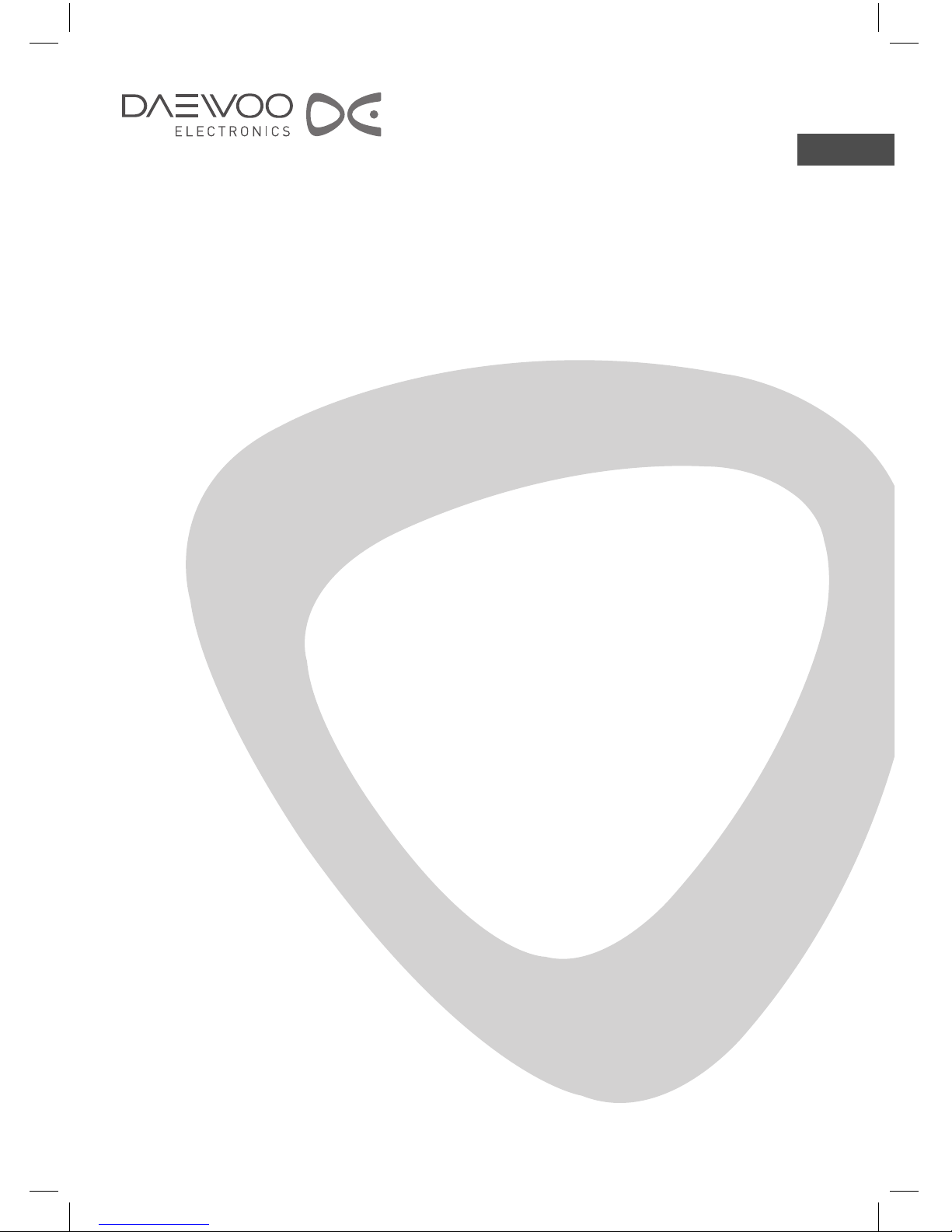
GB
LCD TELEVISION
INSTRUCTION MANUAL
DLP-26C2Fxx
DLP-26C3Fxx
DLP-32C1Fxx
DLP-32C2Fxx
DLP-32C3Fxx
DLP-32C5Fxx
DLP-32C6Fxx
DLP-32C7Fxx
DLP-37C3Fxx
DLP-37C7Fxx
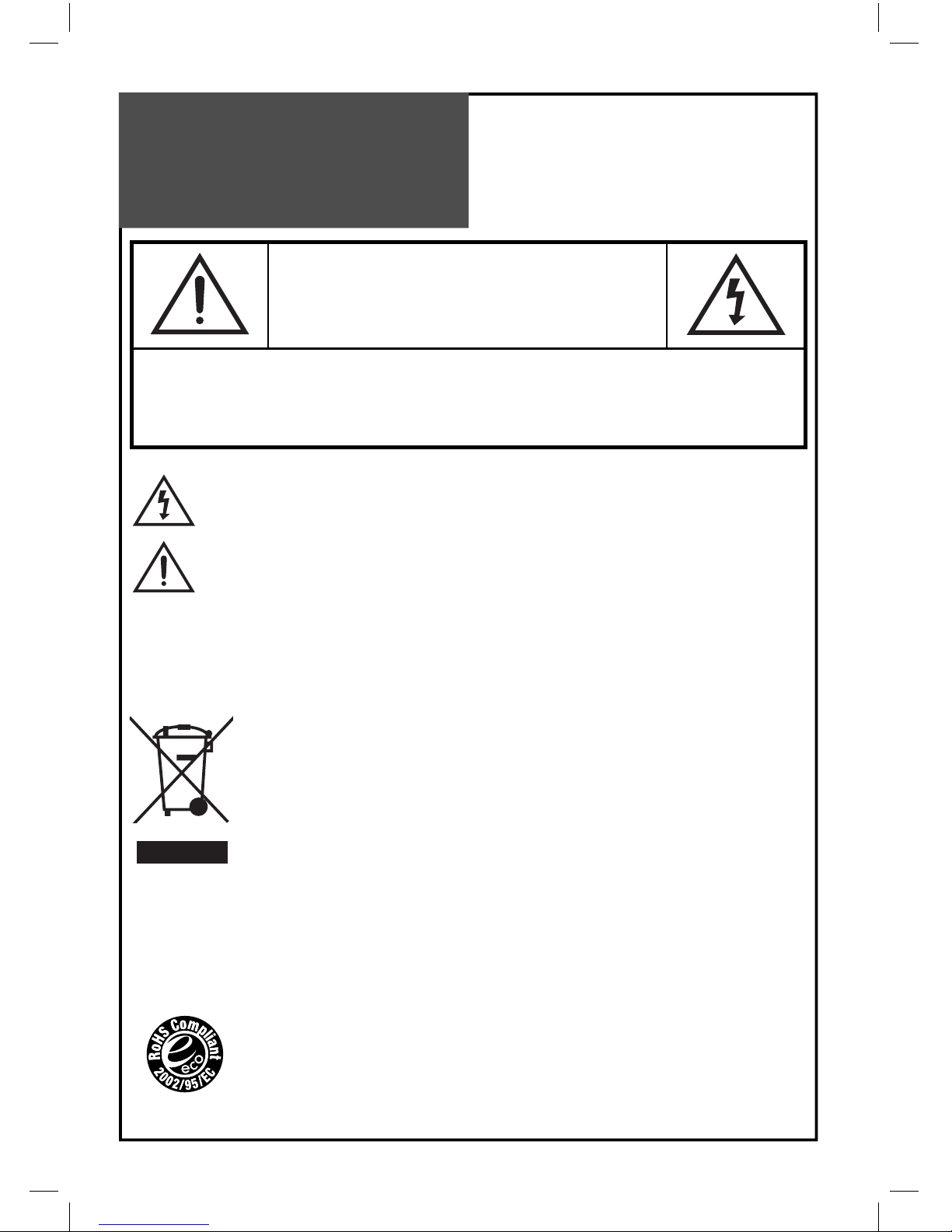
2
Caution
CAUTION
RISK OF ELECTRIC SHOCK
DO NOT OPEN
CAUTION : TO REDUCE THE RISK OF ELECTRIC SHOCK,
DO NOT REMOVE COVER (OR BACK).
NO USER-SERVICEABLE PARTS INSIDE.
REFER SERVICING TO QUALIFIED SERVICE PERSONNEL.
The lightning flash with arrowhead symbol, within an equilateral triangle, is intended to alert the user
to the presence of uninsulated “dangerous voltage” within the product’s enclosure that may be of sufficient magnitude to constitute the risk of an electric shock.
The exclamation point within an equilateral triangle is intended to alert the user to the presence of important operating and servicing instructions in the literature accompanying the appliance.
WARNING:
TO REDUCE THE RISK OF FIRE OR ELECTRIC SHOCK HAZARD, DO NOT EXPOSE THIS APPLI-
ANCE TO RAIN OR MOISTURE.
CAUTION :
TO PREVENT ELECTRIC SHOCK, MATCH WIDE BLADE OF PLUG TO WIDE SLOT, FULLY IN-
SERT.
DISPOSAL OF USED ELECTRICAL & ELECTRONIC EQUIPMENT
(Europe only)
The meaning of the symbol on the product, its accessory or packaging indicates that
this product shall not be treated as household waste. Please dispose of this equipment
at your applicable collection point for the recycling of electrical & electronic equipments
waste. In the European Union and Other European countries which there are separate
collection systems for used electrical and electronic product. By ensuring the correct
disposal of this product, you will help prevent potentially hazardous waste to the environment and to human health, products could otherwise be caused by unsuitable
waste handling of this products. The recycling of materials will help conserve natural
resources. Please do not therefore dispose of your old electrical and electronic equipment with your household waste. For more detailed information about recycling of
this product, please contact your local city office, your household waste disposal service or the shop where you purchased the product.
RoHS (Directive 2002/95/EC) Compliant
This environment-friendly product does not contain the EU RoHS restricted substances (Pb, Hg, Cd, Cr6+, PBB, and PBDE).
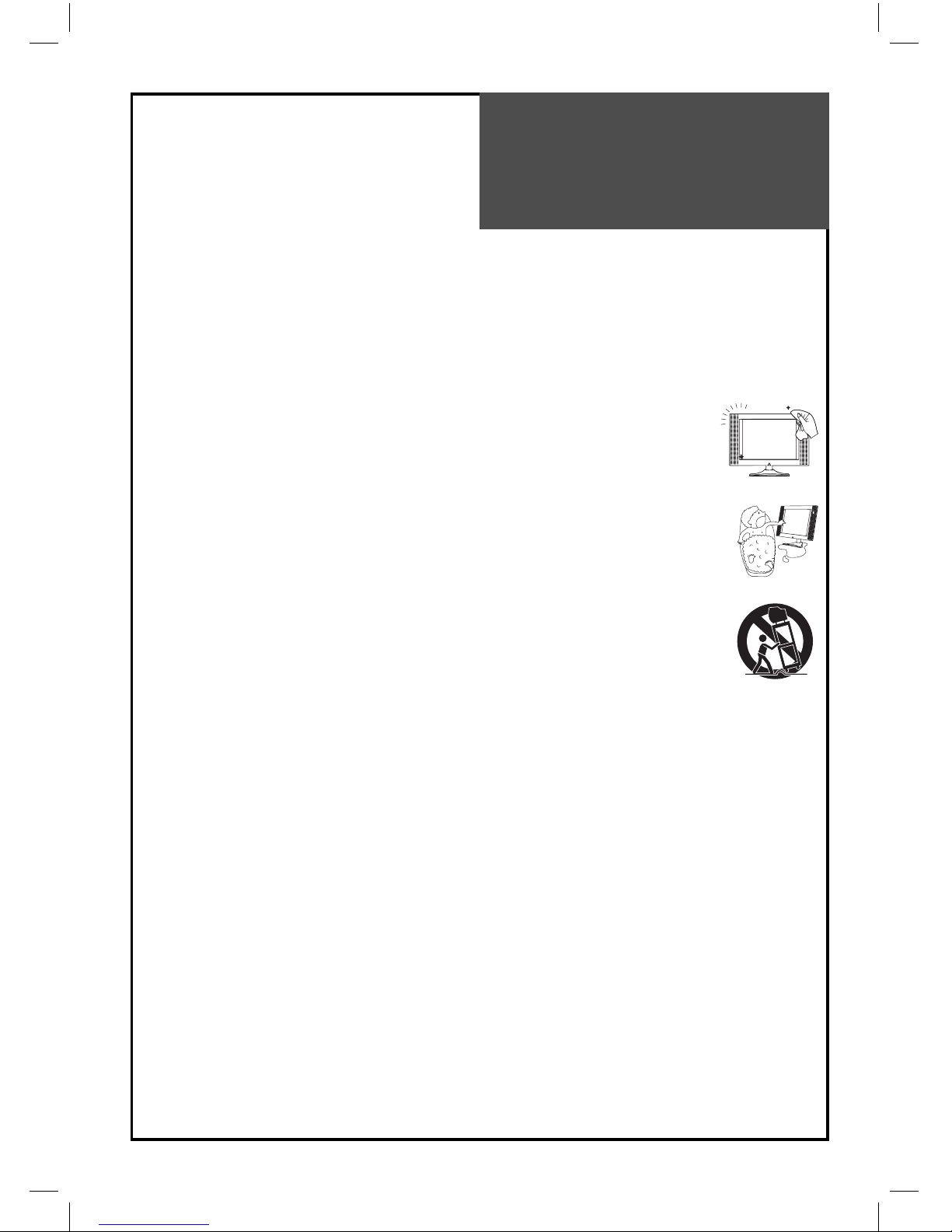
3
Important
Safeguards
Please read the following safeguards for your TV and retain for future reference.
Always follow all warnings and instructions marked on the television.
1. Read, Retain and Follow All Instructions
Read all safety and operating instructions before operating the TV. Retain them safely for future reference. Follow
all operations and instructions accordingly.
2. Heed Warnings
Adhere to all warnings on the appliance and in the operating instructions.
3. Cleaning
Unplug the TV from the wall outlet before cleaning. Do not use liquid, abrasive, or aerosol cleaners. Cleaners can permanently damage the cabinet and screen. Use a lightly dampened cloth for cleaning.
4. Attachments and Equipment
Never add any attachment and/or equipment without approval of the manufacturer as such additions may result in the risk of fire, electric shock or other personal injury.
5. Water and Moisture
The apparatus most not be exposed to dripping or splashing and no objects filled with liquids, such
as vases, shuld be placed very close to the apparatus. Because they may be splashed when watering the plant.
6. Setting
Do not place this TV on an unstable cart, stand or table. Placing the TV on an unstable base can cause
the TV to fall, resulting in serious personal injuries as well as damage to the TV. Use only a cart, stand,
bracket or table recommended by the manufacturer or salesperson.
7. Ventilation
Slots and openings in the cabinet are provided for ventilation and to ensure reliable operation of the TV and to protect
it from overheating. Do not cover the ventilation openings in the cabinet and never place the set in a confined space
such as a built-in cabinet unless proper ventilation is provided. Leave a minimum 10 cm gap all around the unit.
8. Power Source
This TV should be operated only from the type of power source indicated on the marking label. If you are not sure of
the type of power supplied to your home, consult your appliance dealer or local power company.
9. Grounding or Polarization
This TV is equipped with a polarized alternating current line plug (a plug having one blade wider than the other).
This plug will fit into the power outlet only one way. This is a safety feature. If you are unable to insert the plug fully
into the outlet, try reversing the plug. If the plug should still fail to fit, contact your electrician to replace your obsolete outlet. Do not defeat the safety purpose of the polarized plug. This is because apparatus with CLASS I construction must be connected to a MAINS socket outlet with a protective earthing connection.
10. Power-Lead Protection
Power-supply leads should be routed so that they are not likely to be walked on or pinched by items placed
upon or against them, paying particular attention to leads at plugs, wall outlets, and the point
where they exit from the TV. MAINS plug which is used as the disconnect device. The disconnect device shall remain readily operable.
11. Lightning
For added protection for this TV during a lightning storm, or when it is left unattended and unused for long periods
of time, unplug it from the wall outlet and disconnect the antenna or cable system. This will prevent damage to the
TV due to lightning and power-line surges.
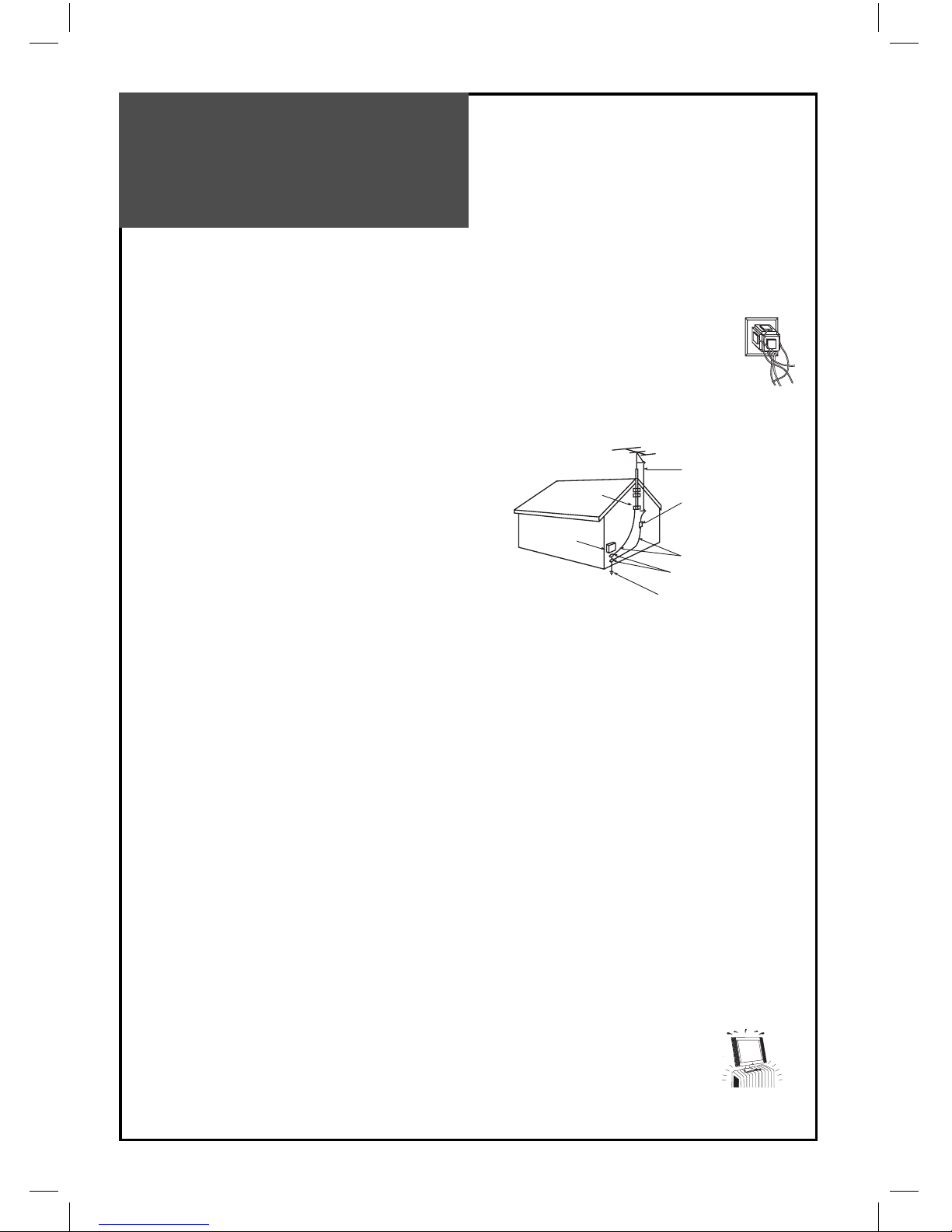
4
Important
Safeguards
EXAMPLE OF ANTENNA GROUNDING
Antenna lead in wire
Antenna discharge unit
(NEC section 810-20)
Grounding conductors
(NEC section 810-21)
Ground clamps
Power service grounding
Electrode system
(NEC art 250, part h)
Ground clamp
Electric
Service
Equipment
NEC — national electrical code
12. Power Lines
An outside antenna system should not be located in the vicinity of overhead power lines or other electric light or
power circuits, or where it can fall into such power lines or circuits. When installing an outside antenna system, extreme care should be taken from touching such power lines or circuits as contact with them might be fatal.
13. Overloading
Do not overload wall outlets and extension leads as this can result in a risk of fire or electric shock.
14. Object and Liquid Entry
Never push objects of any kind into this TV through openings as they may touch dangerous voltage
points or short-out parts that could result in fire or electric shock. Never spill liquid of any kind on or into the TV.
15. Outdoor Antenna Grounding
If an outside antenna or cable system is connected to the TV, be
sure the antenna or cable system is grounded so as to provide
some protection against voltage surges and built-up static charges. Section 810 of the National Electric Code, ANSI /NFPA No. 701984, provides information with respect to proper grounding
of the mast and supporting structure, grounding of the lead in
wire to an antenna discharge unit, size of grounding conductors, location of antenna discharge unit, connection to grounding electrodes, and requirements for the grounding electrode.
16. Servicing
Do not attempt to service this TV yourself as opening or removing covers may expose you to dangerous voltage or
other hazards. Refer all servicing to qualified service personnel.
17. Damage Requiring Service
Unplug the TV from the wall outlet and refer servicing to qualified service personnel under the following conditions:
(a) When the power-supply lead or plug is damaged.
(b) If liquid has been spilled, or objects have fallen into the TV.
(c) If the TV has been exposed to rain or water.
(d) If the TV does not operate normally by following the operating instructions. Adjust only those controls that are
covered by the operating instructions as an improper adjustment of other controls may result in damage and will
often require extensive work by a qualified technician to restore the TV to its normal operation.
(e) If the TV has been dropped or the cabinet has been damaged.
(f) When the TV exhibits a distinct change in performance - this indicates a need for service.
18. Replacement Parts
When replacement parts are required, be sure the service technician has used replacement parts specified by the
manufacturer or have the same characteristics as the original part. Unauthorized substitutions may result in fire,
electric shock or other hazards.
19. Safety Check
Upon completion of any service or repair to the TV, ask the service technician to perform safety checks to determine
that the TV is in a safe operational condition.
20. Heat
The product should be situated away from heat sources such as radiators, heat registers, stoves,
or other products (including amplifiers) that produce heat.
21. Disconnection
Please place the TV set in such a way that the main plug can be easily disconnected.
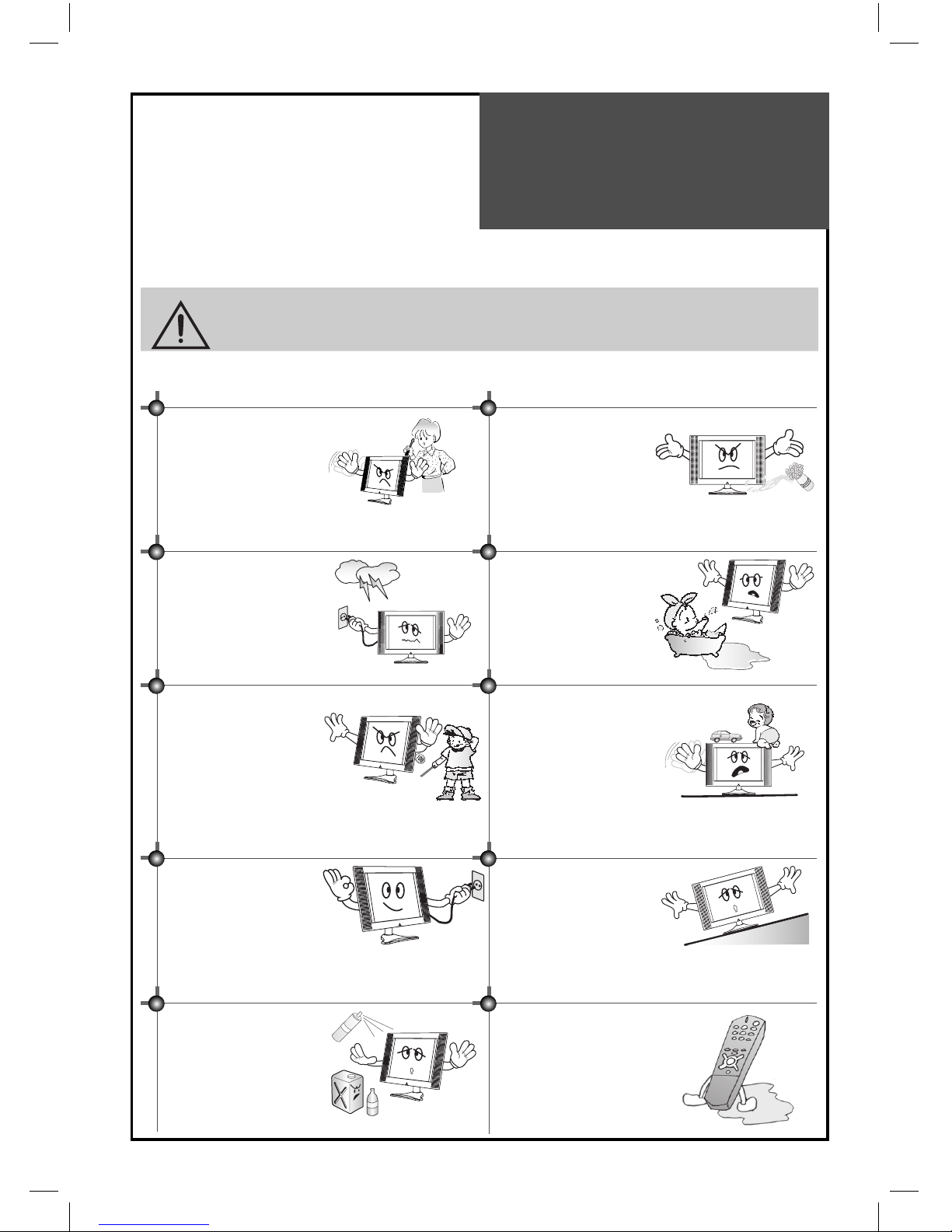
5
Warning
This section must be read carefully and followed by the user prior to the operation of the product.
The manual states important instructions for the user’s own safety, and the proper operation of the product.
WARNING
Ignoring or disregarding the contents of this section and improper operation of the product may result in the person’s
death or serious injury.
In case of an accident, please unplug the unit from the outlet immediately.
To reduce the risk of electric
shock, do not remove cover or
back. No user -ser viceable parts
inside. Refer to qualified service personnel for repair.
Do not put any object that
contains water - for example
a vase, flower pot, etc. - near to
the unit. The water may penetrate into the unit, and be
a cause of fire or hazardous
electric shock.
To prevent fire and damages
to the product, unplug the
unit from the outlet during a
lightning storm, or when it is
left unattended and unused
for a long period of time
Do not put on or use the product near water and moisturesuch as in a bathroom, washbowl, etc. It may cause fire and
electric shock hazards
Slots and openings in the case
are provided for ventilation to
ensure reliable operation of
the product. Never put in any
items-such as coins, aper, matches- through these openings as
they may touch dangerous voltage points that could result in
fire or shock hazard.
Do not let children hang on to
or climb on the product since it
may cause serious injury.
Hold the plug when unplugging the unit from the outlet.
The lead may cause fire or electric shock if damaged.
Do not cause the product to
lean or put it in an unstable
positon because if it falls it may
cause serious injury to a person, as well as damage to the
product if it falls.
Do not put volatile substances such as benzene, naphthanear the product since it may
cause a change in the product’s colour.
Do not spill water or drop the
remote controll since it may
cause a malfunction.
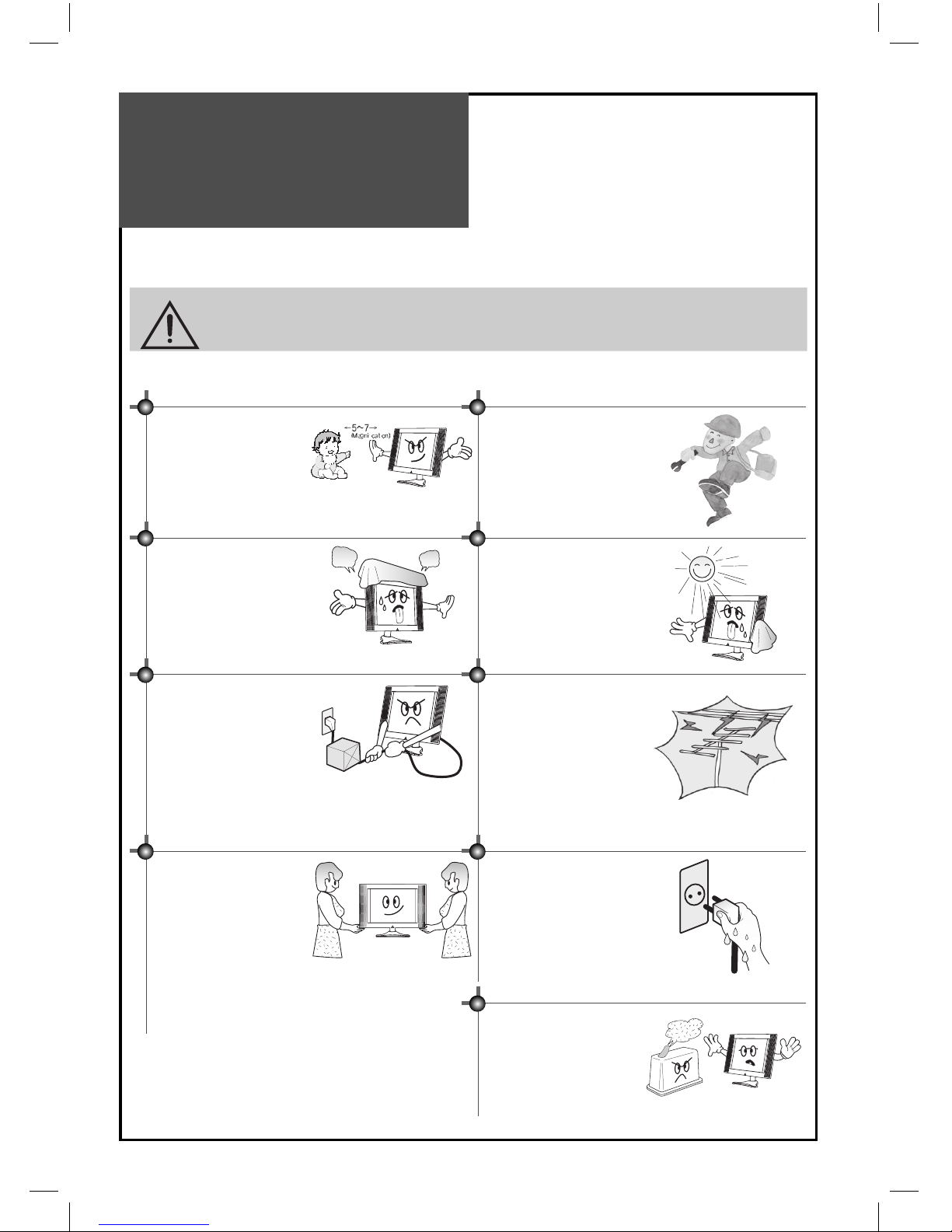
6
Warning
This section must be read carefully and followed by the user prior to the operation of the product.
The manual states important instructions for the user’s own safety, and the proper operation of the product.
CAUTION
Ignoring or disregarding the contents of this section and
improper operation of the product may result in the person’s death or serious injury.
Please keep the user’s manual in a safe place for future reference.
Do not view the TV too closely since it may cause damage
to your eyes.
Refer servicing to qualified
service personnel for cleaning at least once a year since
dust inside the TV set may result in a fire or malfunction of
the product.
Do not cover the top of the television set. Ventilation will be
prevented, and it may cause a
fire if the product is internally overheated.
The product should be situated away from any heat sourcesuch as radiators, heat registers, stoves, or other products
that produce heat.
Do not put heavy items on
the power lead since it may
result in a fire or hazardous
electric shock if the lead is
damaged.
Please be aware of electric
wires and cables when installing the antenna. It may
be a cause of hazardous electric shock and fire if the antenna touches or falls on the
electric wire; thus, it must be
installed firmly, and far away
from the cables.
Unplug the power from the
outlet and all the related connections from the unit to prevent an electric shock. At least
two people must work together to move the TV set when
transporting to prevent the
TV from falling and consequently, any serious injury
or damage.
Do not touch the power lead
with moisturised or wet hands
when plugging to or unplugging from the outlet since it may
cause an electric shock.
Do not expose the product to
a dusty or moisturised place
since it may cause malfunction.
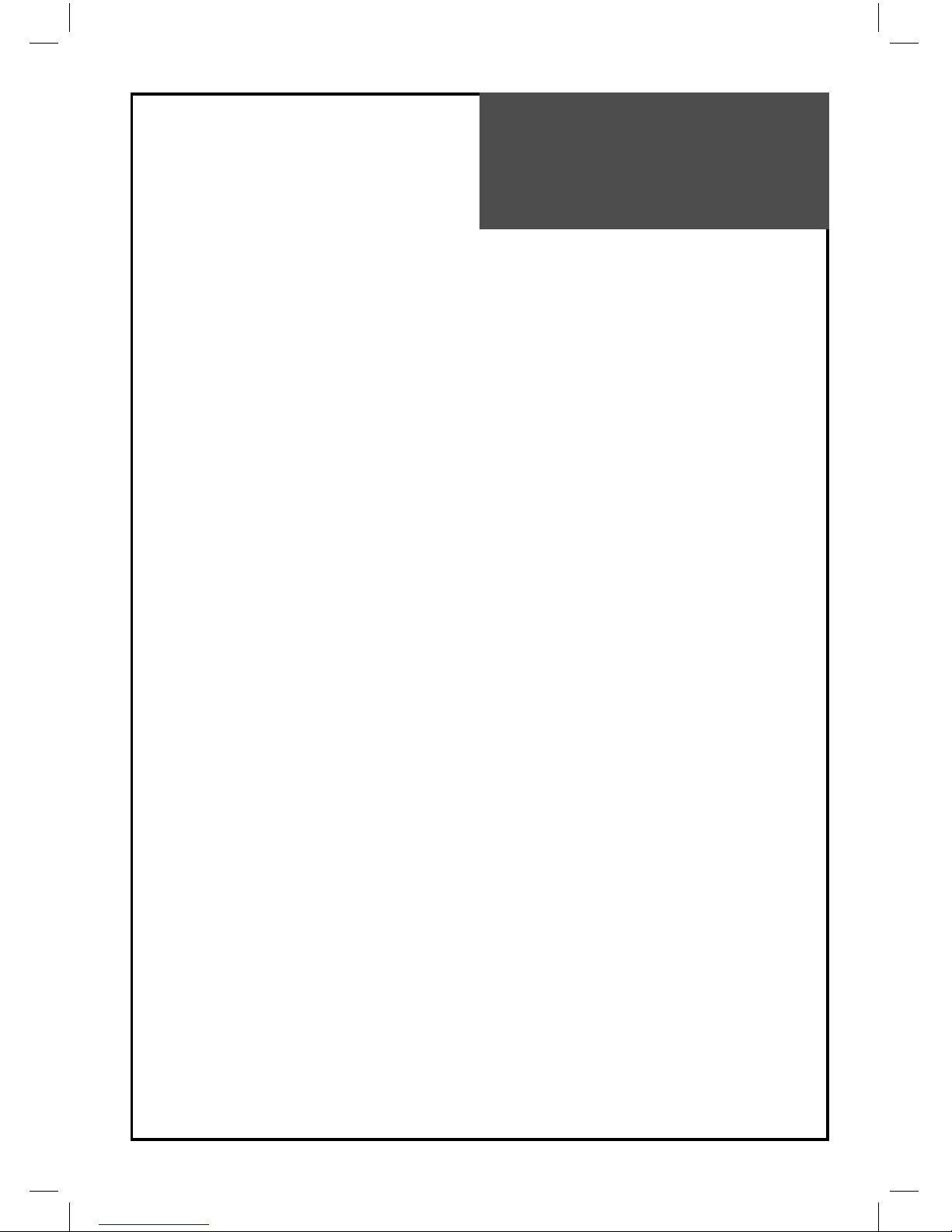
7
Table of
Contents
Installation and Maintenance
Antenna Connection . . . . . . . . . . . . . . . . . . . . . . . . . . . 9
Video Connection . . . . . . . . . . . . . . . . . . . . . . . . . . . . 12
Camcorder & Video Game Connection . . . . . . . . . . . . . . . 13
DVD Player Connection . . . . . . . . . . . . . . . . . . . . . . . . 14
STB Connection . . . . . . . . . . . . . . . . . . . . . . . . . . . . . 15
PC Connection . . . . . . . . . . . . . . . . . . . . . . . . . . . . . . 16
Cable TV Broadcasting Connection . . . . . . . . . . . . . . . . . 18
Name of Each Part . . . . . . . . . . . . . . . . . . . . . . . . . . . . 19
Basic Guide
Parts of the Remote Controller . . . . . . . . . . . . . . . . . . . . 21
Method To Use Basic Menu . . . . . . . . . . . . . . . . . . . . . . 23
To Watch TV . . . . . . . . . . . . . . . . . . . . . . . . . . . . . . . . 24
Setting Up TV Stations . . . . . . . . . . . . . . . . . . . . . . . . . 26
Selection of AV and Multimedia Input Signal . . . . . . . . . . . 30
Application Guide
Screen Adjustment . . . . . . . . . . . . . . . . . . . . . . . . . . . 32
Sound Adjustment . . . . . . . . . . . . . . . . . . . . . . . . . . . 36
Selection of Language . . . . . . . . . . . . . . . . . . . . . . . . . 39
Adjustment of Time . . . . . . . . . . . . . . . . . . . . . . . . . . . 40
Other Functions . . . . . . . . . . . . . . . . . . . . . . . . . . . . . 42
Teletext. . . . . . . . . . . . . . . . . . . . . . . . . . . . . . . . . . . 43
Troubleshooting . . . . . . . . . . . . . . . . . . . . . . . . . . . . . 44
Standard of Product. . . . . . . . . . . . . . . . . . . . . . . . . . . 46
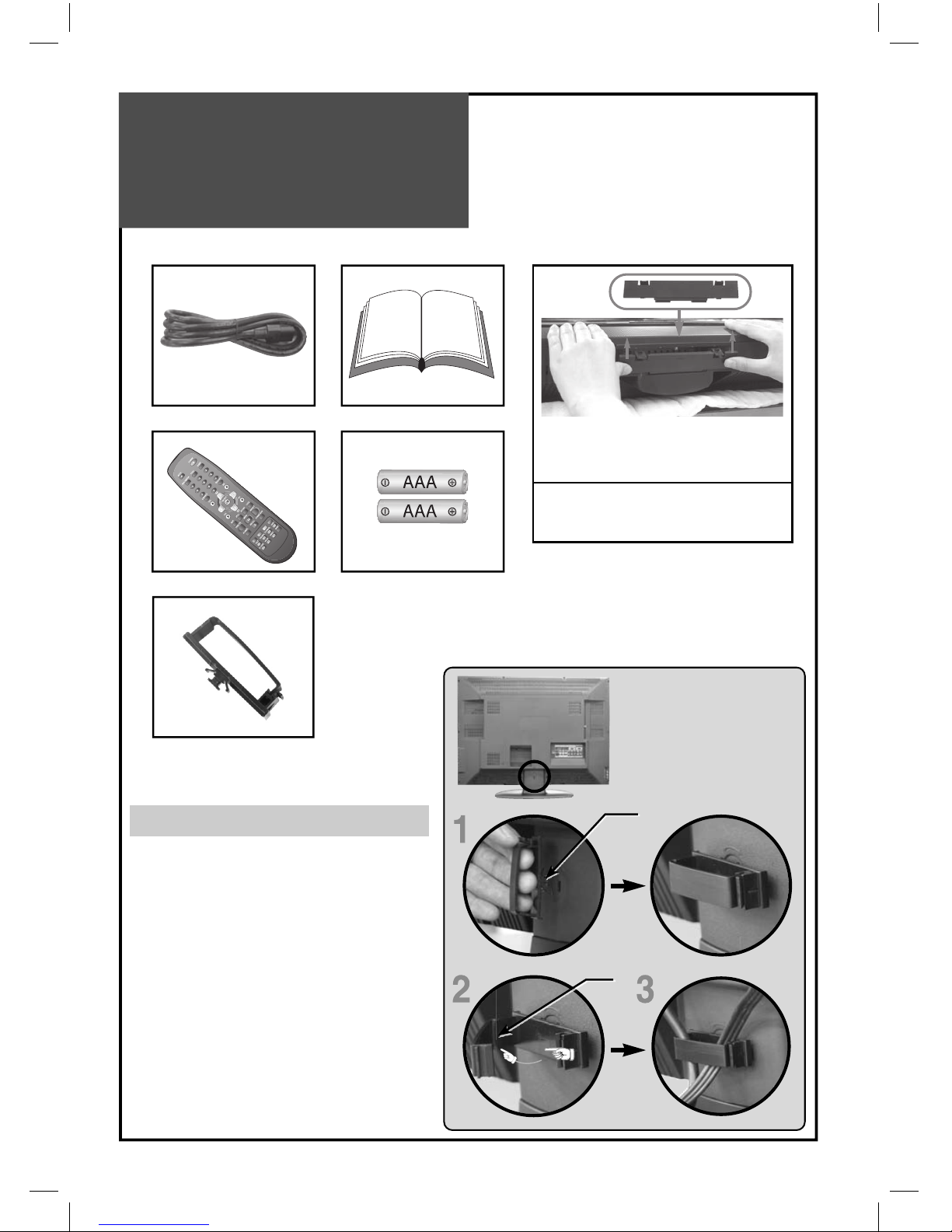
8
Supplied
Accessories
Make sure that the following accessories are provided with the product.
AC lead Instruction manual
Cable holder
(Except C2 Series)
Cover Bottom
- When you install on a wall mounting you can fit
cover bottom as shown in upper picture.
The method of wire arrangement
1. Assemble the cable holder enclosed on the
back of TV.
(PICTURE1)
(ASSEMBLY METHOD: After you push the (peg
part of cable holder) „A” in the hole, rotate the
cable holder clockwise at an angle of 90°. You
can separate in reverse order of assembly.)
2. Open the cable holder. (PICTURE 2)
( you can open the cable holder by pressing and
pushing „B” part.)
3. After arranging the leads with the cable holder,
lock „B” again. (PICTURE 3)
Remote control Batteries
A
B
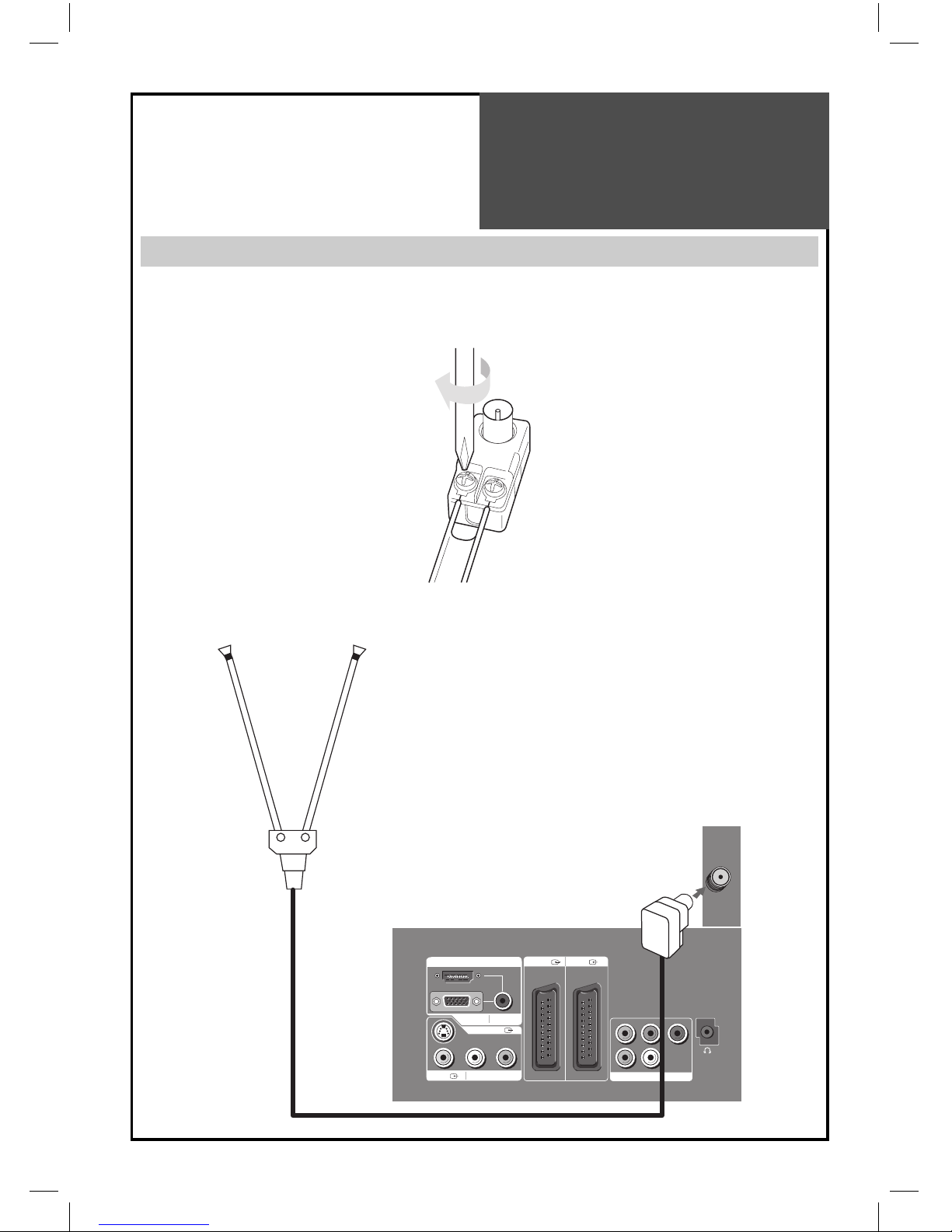
9
HDMI INPUT AV1 AV2
PC INPUT AUDIO
AV3 L - AUDIO - R
COMPONENT
Pr
RL
Pb Y
S-VIDEO
Antenna
Connection
Indoor Antenna Connection
1. Connect the feeder cable of the antenna to the combining adapter.
WHEN THE IMAGE IS NOT CLEAR : Unclear screen image and bad reception may be a cause of wrong antenna
connection. Be sure to check its direction and place when installing.
2. Connect the combining adapter to the antenna input at the left side of the TV set.
WHEN USING THE COMBINING ADAPTER : You may obtain the combining adapter at your closest Service Centre.
Back of the tv set
Antenna Input
combining adapter
indoor aerial

10
Antenna
Connection
CTV Antenna Connection
Such community TV Antenna installation may be found in most of co-op apartments.
When a coaxial cable is used : Plug the coaxial cable to the antenna socket, and fix it firmly by turning it to the right.
Antenna socket at the left side of the TV set
Antenna socket on the wall
ANT/CABLE
When a feeder cable is used : Plug the coaxial cable to the antenna socket, and fix it firmly by turning it to the right.
Antenna socket on the wall
Antenna socket at the left side of the TV set
ANT/CABLE
Feeder cable connection with the combining adapter
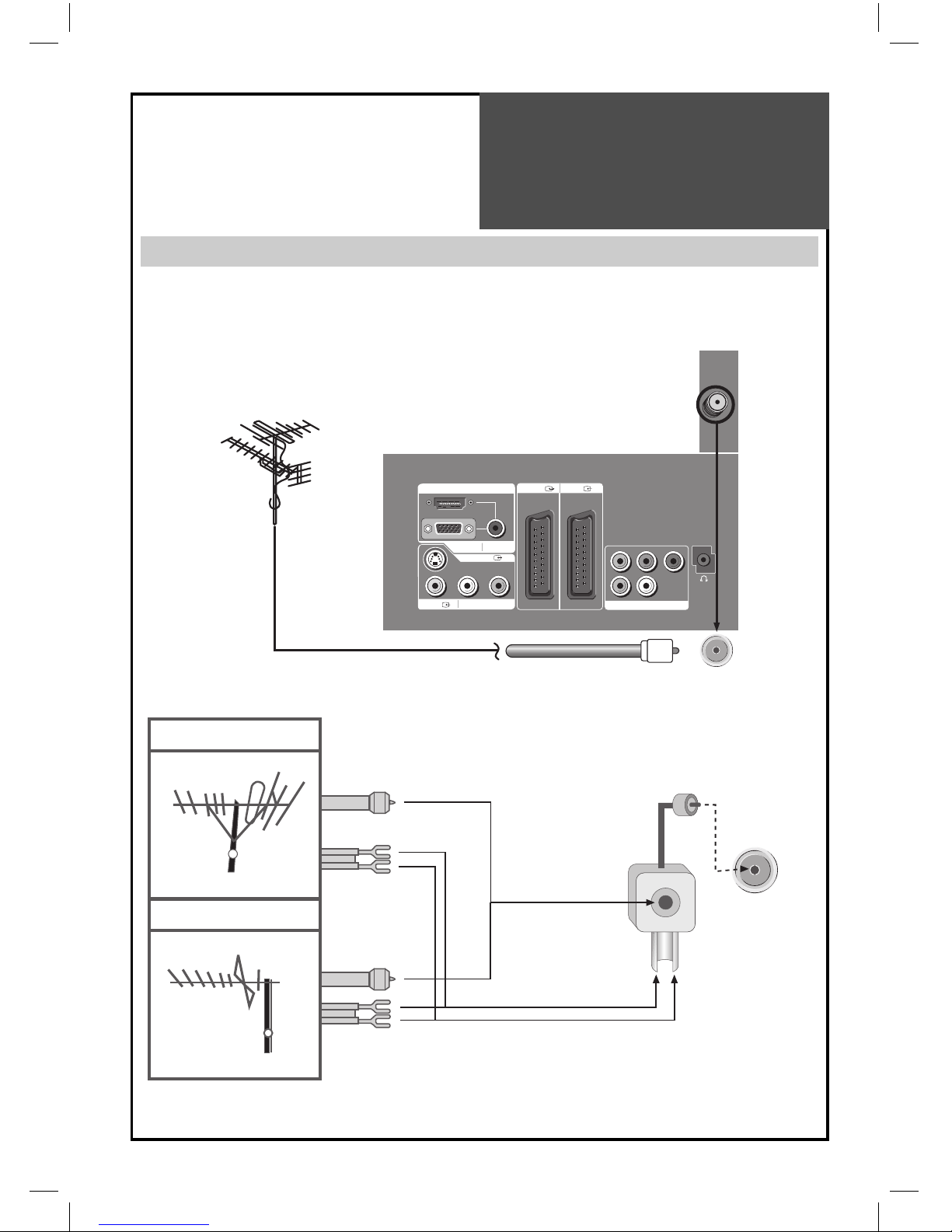
11
HDMI INPUT AV1 AV2
PC INPUT PC AUDIO
AV3 L - AUDIO - R
COMPONENT
Pr
RL
Pb Y
S-VIDEO
Antenna
Connection
Outdoor Antenna Connection
Outdoor Antenna connection-such as VHF or/and UHF-may be necessary for installation at private houses.
Single Antenna Connection
VHF Antenna
UHF Antenna
Back of the tv set
ANT/CABLE
Separate Antenna Connection.
ANT/CABLE
ANTENA combining Adapter
(Separate purchase)
In case of coaxial cable
In case of feeder cable
VHF Antenna
UHF Antenna
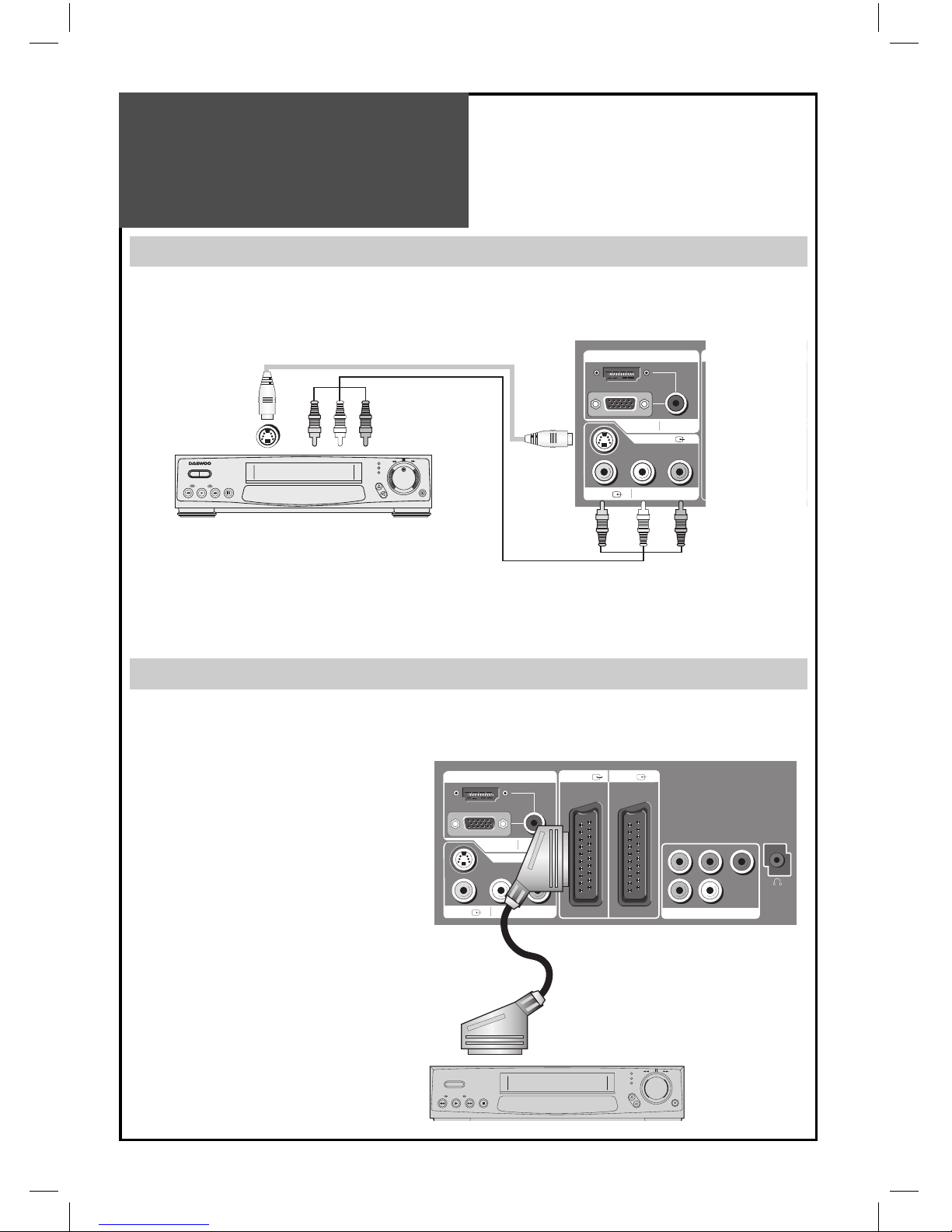
12
HDMI INPUT AV1 AV2
PC INPUT PC AUDIO
AV3 L - AUDIO - R
S-VIDEO
S-VIDEO
HDMI INPUT AV1 AV2
PC INPUT PC AUDIO
AV3 L - AUDIO - R
COMPONENT
Pr
RL
Pb Y
Back of the tv set
VIDEO
Video
Connection
Connecting with an External Source
You may connect an S-Video input to enjoy clearer and brighter picture images. You can make the connection with
the AV3 input.
Note :
If S-video and RCA jack are connected the same time, The TV set will only detect the S-Video mode.
• If your AV device has both Video OUT terminal and S-Video OUT terminal, the S-Video connection is recommended for better picture quality.
Connecting with SCART VIDEO
1. Prepare the scart lead for picture / sound.
2. Connect the SCART input / output terminal of video with the SCART1(AV1), SCART2(AV2), input/output terminal of TV.
3. Turn on the video, Insert the video cassette, and press the “PLAY” button.
Note :
• SCART1 has CVBS/RGB input and RF output. It
is used to connect a STB, VCR and DVD.
• SCART2 has CVBS input. It is used to connect
a STB, VCR and DVD.
S-Video
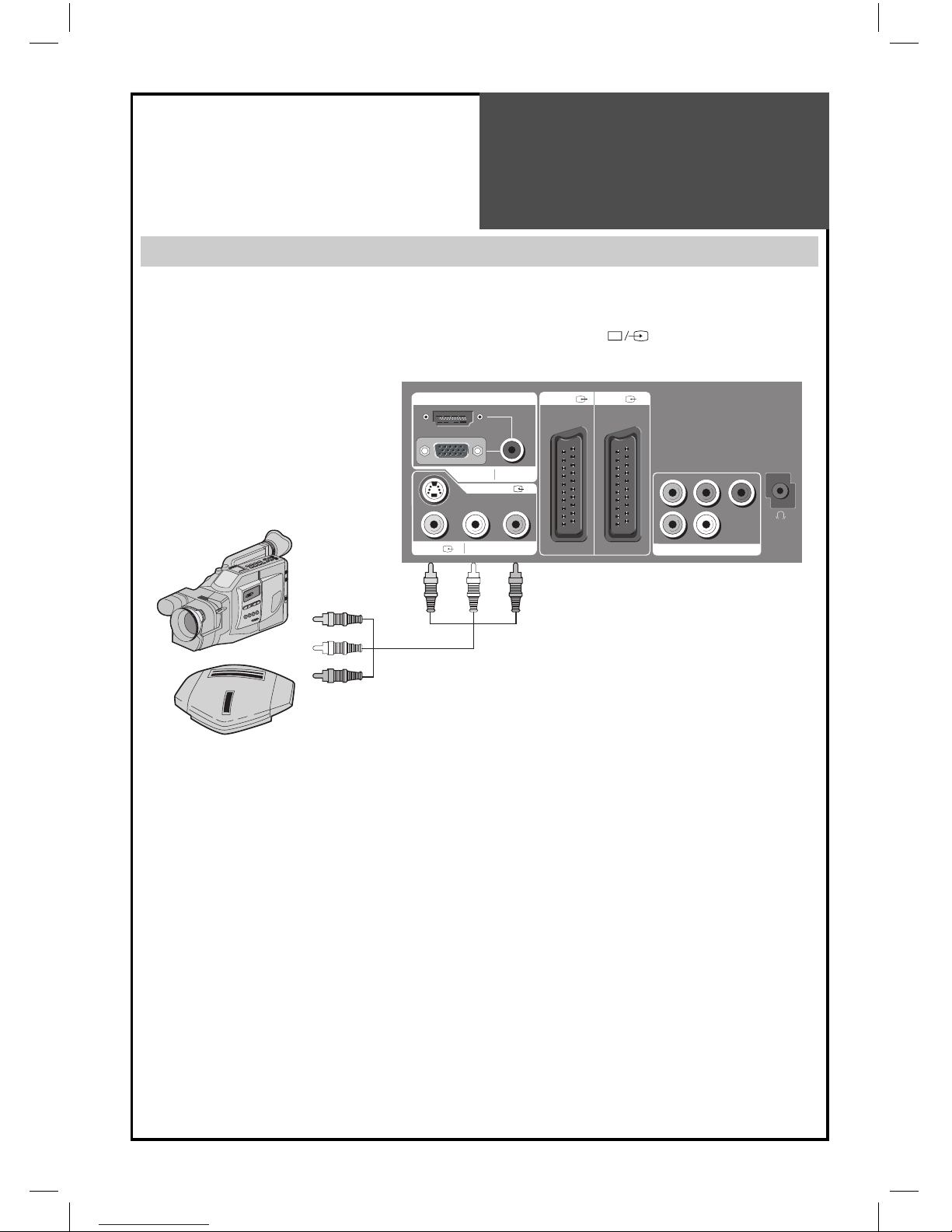
13
HDMI INPUT AV1 AV2
PC INPUT PC AUDIO
AV3 L - AUDIO - R
COMPONENT
Pr
RL
Pb Y
S-VIDEO
Camcorder & Video
Game Connection
Watching the Camcorder Recording on TV
1. Prepare the S-video and RCA connector.
2. These connectors connect to S-video or AV 3 as shown in the picture below.
3. Turn on the TV set and camcorder/video game.
4. Select AV3/S-video mode, using the ” AV”button of the Remote controller or “ ” button of the TV set.
Back of the tv set
Video game
Camcorder
Note :
If S-video and RCA jack are connected at the same time, the TV set only detects the S-Video mode.
* If your AV device has both Video OUT terminal and S-Video OUT terminal, the S-Video connection is recom-
mended for better picture quality.
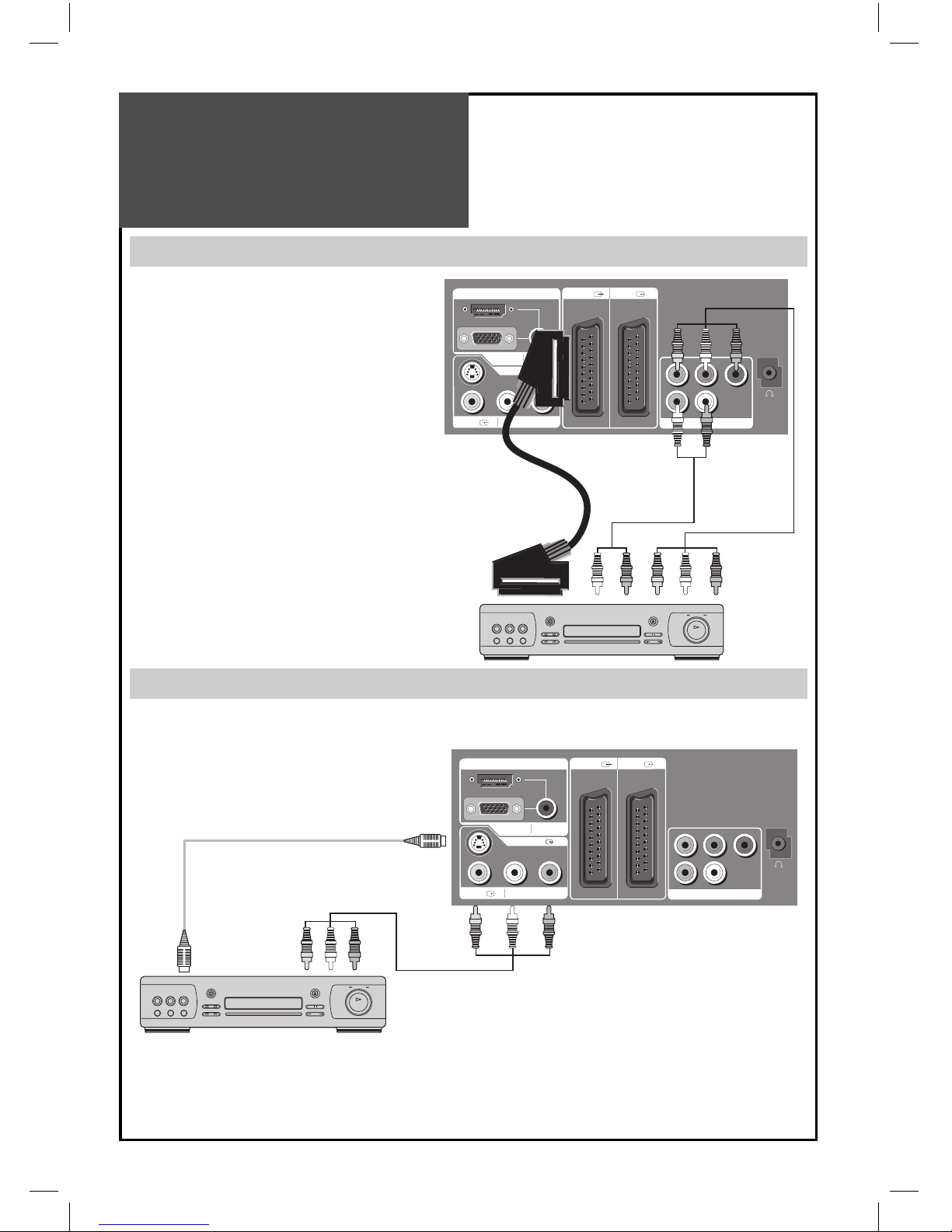
14
HDMI INPUT AV1 AV2
PC INPUT PC AUDIO
S-VIDEO
AV3 L - AUDIO - R
COMPONENT
Pr
RL
Pb Y
HDMI INPUT AV1 AV2
PC INPUT PC AUDIO
AV3 L - AUDIO - R
COMPONENT
Pr
RL
Pb Y
S-VIDEO
DVD Player
connection
When connecting with a component cable and Euro SCART cable
Back of the tv set
DVD
Note :
• When you connect with the component video, please
check the colour of the cable between the DVD and
TV set.
When connecting with a S-Video cable and RCA cable
Note :
If S-video and RCA jack are connected at the same time, the TV set will only detect the S-Video mode.
• If your AV device has both Video OUT terminal and S-Video OUT terminal, the S-Video connection is recommended for better picture quality.
Back of the tv set
DVD
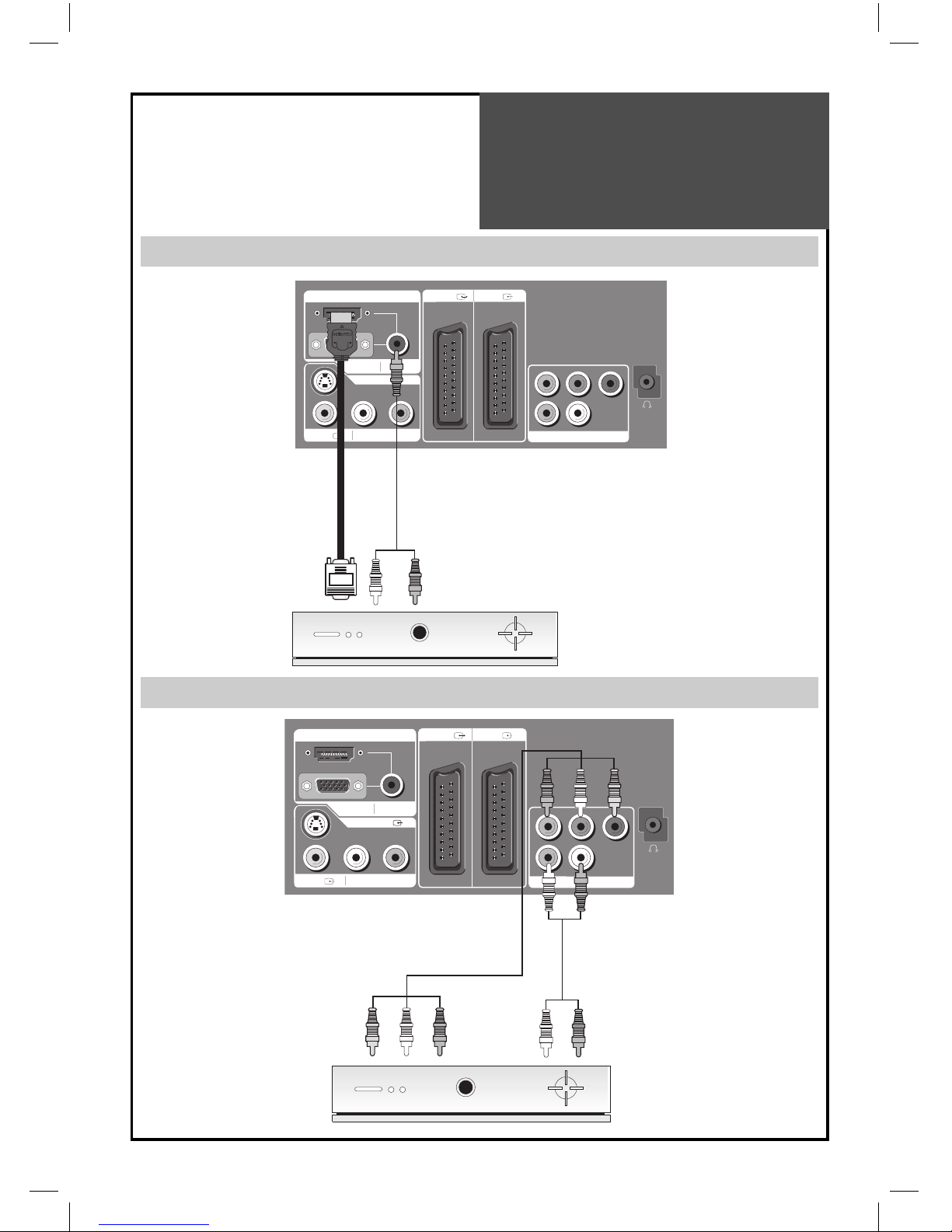
15
HDMI INPUT AV1 AV2
PC INPUT PC AUDIO
S-VIDEO
AV3 L - AUDIO - R
COMPONENT
Pr
RL
Pb Y
HDMI INPUT AV1 AV2
PC INPUT PC AUDIO
AV3 L - AUDIO - R
COMPONENT
Pr
RL
Pb Y
S-VIDEO
STB(Set Top Box)
Connection
When connecting with a HDMI cable
Back of the tv set
Set Top Box
When connecting with a component cable
Set Top Box
Back of the tv set

16
HDMI INPUT AV1 AV2
PC INPUT PC AUDIO
S-VIDEO
AV3 L - AUDIO - R
COMPONENT
Pr
RL
Pb Y
HDMI INPUT AV1 AV2
PC INPUT PC AUDIO
S-VIDEO
AV3 L - AUDIO - R
COMPONENT
Pr
RL
Pb Y
PC
Connection
When connecting with PC(D-Sub) cable.
1. First adjust resolution of the PC. (Refer to table in page 17.)
2. Connect between PC and TV set using the D-sub and Audio cable as shown in the picture below.
3. Turn on the PC and TV set.
4. Select PC mode by pressing the “MULTIMEDIA” button on the remote control or ” ” button of the TV set.
Back of the tv set
PC
When connecting with a HDMI cable.
1. First adjust resolution of the PC. (Refer to table in page 17.)
2. Connect between PC and TV set using the HDMI and Audio cable as shown in the picture below.
3. Turn on the PC and TV set.
4. select HDMI mode by pressing the “MULTIMEDIA” button on the remote control or ” ” button of the TV set.
PC
Back of the tv set
Note :
If the graphic card of the PC only supports a DVI signal, you must connect the Audio cable as shown in
the picture upper.

17
PC
Connection
PC CONNECTION NOTES:
1) The resolution of the TV set is best at 1360 x 768(WXGA).
2) If there is a [Vertial Frequency] setting menu in the [Display] Menu of the PC, adjust the frequency to 60Hz.
3) If the PC resolution is too high, it may be hard to detect signals. Select a suitable resolution.
4) HDMI input port receives only digital Signal.
5) Depending on the graphic card when you plug & unplug the HDMI connection the screen may not display correctly. Restart the computer if this happens.
6) Depending on graphic card, problems like no signal delected or line noises can happen. If these problems happen contact the graphic card company for help.
Multi input resolution available in LCD TV.
Resolution V-freq HDMI PC(D-Sub) Component Standard
640 X 480
60Hz o o x
72Hz o o x
75Hz o o x VESA Standard
800 X 600
60Hz o o x VESA Standard
72Hz o o x VESA Standard
75Hz o o x
1024 X 768
60Hz o o x VESA Standard
70Hz o o x VESA Standard
75Hz o o x VESA Standard
1360 x 768
60Hz o o x
75Hz o o x
720 X 480 60Hz o x o
720 X 576 50Hz o x o
1280 X 720
50Hz o o o
60Hz o o o
1920 X 1080i
50Hz o x o
60Hz o x o
720 X 480i 60Hz x x o
720 X 576i 50Hz x x o
Note :
•
When you connect with component, D-Sub, and HDMI, you must check the input resolution of external devices.
•
1280 X 720 mode is commonly used for Component.
•
So if this mode is used at PC mode, the screen can be enlarged.

18
HDMI INPUT AV1 AV2
PC INPUT PC AUDIO
AV3 L - AUDIO - R
COMPONENT
Pr
RL
Pb Y
S-VIDEO
Cable TV
Broadcasting
Connection
External Input Connection Source
Watching cable television is only possible after you have subscribed to the local broadcasting company and installed
a cable receiver. You may make the connection to either the Component input or SCART input AV1 or AV2.
Cable TV
Broadcasting
Station
Input
CATV Receiver
Antenna Input Connection
Watching cable television is only possible after you have subscribed to the local broadcasting company and
installed a cable receiver.
Coaxial cable
Cable TV
Broadcasting
Station
Input Output Coaxial cable
ANT/CABLE
CATV Receiver
Back of the tv set

19
Front / Side Panel
Buttons on the TV set have the same functions as those of the remote controller.
Control Key Buttons.
① TV/VIDEO Button : Each time you press this button, the TV will cycle through:
TV / AV1 / AV2 / AV3(S-Video) / PC/HDMI / COMPONENT.
② MENU Button : Use this button to enter and exit the MENU.
③ ▲VOL▼Buttons : Use these buttons to change your TV’s volume or to move the cursor in the menu.
④ ▲PR▼ Buttons : Use these buttons to change channels on your TV or to move the cursor in the menu.
⑤ POWER ON button : Use this button to change from TV STAND-by mode to TV ON mode.
⑥LED Indicator : Light up red in Stand-By mode and Lights up green in TV on mode. When TV is Child Lock mode,
LED will cycle through red / off in Stand-By mode.
⑦ Remote controller signal receiver
The screen contains the remote controller signal receiving window; therefore, point the remote controller
towards the screen when using it.
Name of
Each Part

20
HDMI INPUT AV1 AV2
PC INPUT PC AUDIO
AV3 L - AUDIO - R
COMPONENT
Pr
RL
Pb Y
S-VIDEO
Name of
Each Part
Side and Rear Panel
Side Panel
Rear Panel

21
Parts of the Remote
Controller
This remote controller is universal; thus, it may be convertible for TV, Video, CTV, etc.
1.
(MUTE) : Press this button, and the sound goes off.
Press again, and the sound returns.
2. (POWER) : TV on/off button in Stand-By mode.
3. MULTIMEDIA : Each time you press this button, the TV will cycle through:
PC HDMI Component PC
4. AV/TV : Each time you press this button, the TV will cycle through:
TV AV1 AV2 AV3/S-Video TV
5. SLEEP : Sleep Timer setting.
SLEEP TIMER : OFF 15 30 45 60 75 90 105 120
OFF
6. NUMBER : Press the numbers on this board, you can select PR directly
in TV mode.
Note:
When the current state is ST-BY, you can turn on the TV
using a digit key. Then, a PROGRAMME is selected according to digit number.
7. S.EFFECT : Using this button, you can listen to the virtual surround
sound.
8. : You can select sound mode in Mono, Stereo, Dual1, Dual2,
NiCAM STEREO. It works only in TV mode.
9. VOL : Adjust the volume.
10. PR : Changes program on your TV.
11. / : Move the cursor up/down in the menu.
12. / : Access and adjust item in the menu.
13. OK/SELECT : Auto Tuning Start and Manual Tuning Store.
14. EDIT : Move on edit mode directly.
15. STILL : Press this button to freeze the picture.
16. SOUND : Using the this button, select the desired sound mode.
Normal Speech Music Favourite Normal
17. LOCK : This prevents the use of the TV set without the remote
control.

22
Parts of the remote
controller
18. PREV PR : Previous PROGRAMME button in TV mode.
19. MENU : Menu display button.
20. ASPECT : Select screen aspect ratio.
Auto 16:9 14:9 4:3 Zoom1 Zoom2 Auto
Note :
When current mode is multimedia ( PC, HDMI, Component),
the aspect only works as the 16:9 mode.
21. NORMAL : changes picture mode as follows:
Normal I Normal II Favourite Normal I
22. RECALL : The present modes(T V, V ideo, Component, PC) and Signal in-
formation. In TV mode, the Programme number, Sound, and Clock.
23. DYNAMIC BASS : Using this button, you can enhance the bass.
24. TEXT : see page 43.
25. MGDI : Using this button, you can see MGDI DEMO screen.
Inserting Batteries into the Remote Control Unit
To load the batteries, turn the remote control handset over and open the
battery compartment. Insert the batteries (Two 1.5v, type AAA).
Make sure that the polarity matches with the (+) and (-) marks inside of
the battery compartment.
Note :
To avoid damage from possible battery leakage, remove the bat-
teries if you do not plan to use the remote control handset for an
extended period of time.

23
MENU
M
PICTURE MODE NORMAL
BRIGHTNESS 50
CONTRAST 74
COLOUR 50
SHARPNESS 50
TINT 50
COLOUR TEMP NORMAL
POSITION ACCESS EXIT
PICTURE
PICTURE MODE NORMAL
BRIGHTNESS 50
CONTRAST 74
COLOUR 50
SHARPNESS 50
TINT 50
COLOUR TEMP NORMAL
POSITION ACCESS EXIT
PICTURE
Method To Use
Basic Menu
Basic Menu
- The basic menu appears on the screen if you press the “MENU” button of the remote control.
- There are 5 items Picture, Screen, Sound, Function, and Install in the basic menu.
- Each item has sub-items under it. If the desired item is selected, the relevant sub-items are displayed upward.
1. Press the “MENU” button.
• The main menu appears if you press the “MENU” button.
2. Press the “/“ button.
• You may setup according to the directions on
the screen after selecting the desired item by
pressing the “/“ button.
• If the setup is completed, exit from the menu
by pressing the “MENU” button.
Picture : Adjust Mode, Brightness, Contrast, Colour, Sharpness and Tint(NTSC only) and
Colour Temprature.
Screen : Adjusts Aspect, Position, Phase, Clock and Auto Adjust(PC mode only except aspect)
Sound : Adjusts Mode, Equalizer and Balance.
Function : Adjusts Language, Timer, Child Lock, MGDI Demo and OSD Halftone.
Install : Adjusts Auto Tuning, Manual Tuning, Fine Tuning and Edit.

24
To Watch TV
On/Off, Number, Mute, Recall, VOL, PR
Buttons with same name in the main body performs the same function.
Press the “ON/OFF” button of the front side of the set or Remote
controller.
• The buttons of the remote control and the main body operate
only when AC power is turned on.
Note :
You can also turn on the TV using “PR” or digit key
in the ST-BY mode.
When pressing the Program button
• Select two digits if using the number button for channel selection.
For example, to watch channel No.9,
Press the number button 0 and 9.
If pressing only number 9, it takes a longer time to select the channel.
To suddenly turn sound off
• Press the “MUTE ( )” button.
• No sound is heard if “MUTE(
)” is displayed on the screen.
• Sound is heard again if you press the “MUTE (
)” button once
again.
For example, please use this button when the telephone rings
or when guest comes while watching TV.
Check of TV operation status
• Pressing the “RECALL” button, the status of channel or broadcasting being currently watched or entry status of video component is displayed on the screen.

25
Volume
PR 19 – – – – –
Mono
Clock 1 2 : 0 0
To Watch TV
- If AV1 terminal on TV set is connected with external device, TV will be ON at AV1 mode. Otherwise, TV will be ON
at RF mode.
- The very first time that you turn on the TV, the LANGUAGE menu will appear on the screen. Its purpose is to enable you to select the language that will be used for all the OSD (On Screen Display) menus. The user must enter a
choice of language before proceeding further. The language entered at this stage can still be modified at any later time, by entering the LANGUAGE menu.(Page 39)
1. Turning on the TV.
• Plug AC Cord into a power outlet.
• The Stand By LED lamp turns on in red colour.
• Press “ ” button of the main body or “POWER” but-
ton on the remote control.
• The Stand By LED lamp on the front panel begins to
fliker in red and green colour and the TV turns on.
2. Adjust program.
• Select the desired program by pressing the “PR”
button or the number button.
3. Adjust volume.
• Sound reduces by pressing the “VOL” button.
• Sound increases by pressing the “VOL” button.
Note : Sound mutes by pressing the “MUTE” ( ) button.
4. Turning off the TV.
• Press “ ” button of the main body or “POWER” but-
ton on the remote control.
• TV turns off and the power lamp changes to red colour.

26
EDIT
POSITION
01
– – –
02
– – –
03
– – –
04
– – –
05
– – –
06
– – –
07
– – –
08
– – –
09
– – –
10
– – –
11
– – –
12
– – –
13
– – –
14
– – –
15
– – –
16
– – –
17
– – –
18
– – –
19
– – –
20
– – –
21
– – –
22
– – –
23
– – –
24
– – –
25
– – –
26
– – –
27
– – –
28
– – –
29
– – –
30
– – –
SKIP MOVE
EXIT
DELETE
PICTURE MODE NORMAL
BRIGHTNESS 50
CONTRAST 74
COLOUR 50
SHARPNESS 50
TINT 50
COLOUR TEMP NORMAL
POSITION ACCESS EXIT
PICTURE
AUTO TUNING
MANUAL TUNING
SETUP
EDIT
POSITION ACCESS EXIT
INSTALL
START COUNTRY SET
EXIT
AUTO TUNING
COUNTRY SET ITALY
PR01 PAL / SECAM
PLEASE WAIT...
Setting Up TV
Stations
Auto Tuning
- All stations that can be received are stored by this method. It is recommended that you use Auto tuning during installation of this set.
1. Press the “MENU” button to select the Install menu.
• Move the selection bar to the Install menu with “/”
buttons.
2. Select the “Auto Tuning”.
• Place the selection bar on Auto Tuning and press the
“” button.
3. Select the country you require with the “/” button.
• After selecting the country, To start Auto Tuning press
the “OK” button.
4. Please wait until the Edit menu appears.
• If you don’t want to edit the programs now, escape
from the menu with the “MENU” button.

27
AUTO TUNING
MANUAL TUNING
SETUP
EDIT
POSITION ACCESS EXIT
INSTALL
PR CHANGE ACCESS
STORE EXIT
MANUAL TUNING
PR 1 PAL / SECAM
Setting Up TV
Stations
Manual tuning
1. Press the Number buttons(0~9) or the “PR” but-
ton to select a program number you want.
2.
Locate the selection bar on the Manual tuning at the
Install menu.
• Press the “MENU” button to select the Install menu.
• Move the selection bar to the Install menu with “/”
buttons.
• Place the selection bar on Manual Tuning and press the
“” button.
3. Execute Manual Tuning.
• First, select PR number you want to store with “/”
buttons on the remote control.
•
A tuning screen will appear and cursor will move from
left to right / from right to left. If you want to stop tuning press the “MENU” button.
• You should press the „OK” button to store program after the color of system on the OSD turns to white. If you
don’t want to store the program, press “/“ button to
skip program.
Note :
• If you are unable to get any programs using Auto Tuning because of a poor broadcasting signal, it is possible to
store the Manual tuning.
• If present channel is SECAM L/L’, TV set search SECAM L/L’. And, if present channel is not SECAM L/L’, TV set search
all channels except SECAM L/L’.
• You can change the Programme number in the Edit mode.

28
AUTO TUNING
MANUAL TUNING
SETUP
EDIT
POSITION ACCESS EXIT
INSTALL
PROGRAM
CHANNEL C 2
NAME – – – –
SYSTEM PAL
SOUND BG
FINE TUNING 0
POSITION ACCESS EXIT
INSTALL
PROGRAM
CHANNEL C 2
NAME – – – –
SYSTEM PAL
SOUND BG
FINE TUNING +2
POSITION ACCESS EXIT
INSTALL
Setting Up TV
Stations
Setup
The Setup menu shows you information as follows:
- Picture information: PAL, SECAM, and SECAM-L
- Sound information: L, DK3, DK2, DK1, I, BG
- Station name, Program number and Real channel
number.
1. Searching for channels in the Setup menu
• Press the “PR“ buttons to select a program number
you want.
• Move to SETUP in the Install menu.
• Select the colour and sound system which you want.
• Search a real channel with “/“ buttons.
2. Enter a station name
• Move to SETUP in the Install menu.
• Move the cursor to name by pressing “/” buttons.
• You can enter a station name with the “/” and “/”
buttons.
Note :
Only English is supported in this station name.
3. Fine tuning
• Move to SETUP in the Install menu.
• Move the cursor to Fine Tuning by pressing “/” buttons.
• Adjust the fine tuning with the “/” buttons.
Note :
• If you are unable to get a good picture or Sound because
of a poor broadcasting signal, adjustment of the fine tuning might improve it.

29
POSITION
01
– – –
02
– – –
03
– – –
04
– – –
05
– – –
06
– – –
07
– – –
08
– – –
09
– – –
10
– – –
11
– – –
12
– – –
13
– – –
14
– – –
15
– – –
16
– – –
17
– – –
18
– – –
19
– – –
20
– – –
21
– – –
22
– – –
23
– – –
24
– – –
25
– – –
26
– – –
27
– – –
28
– – –
29
– – –
30
– – –
SKIP MOVE
EXIT
DELETE
POSITION
01
– – –
02
– – –
03
– – –
04
– – –
05
– – –
06
– – –
07
– – –
08
– – –
09
– – –
10
– – –
11
– – –
12
– – –
13
– – –
14
– – –
15
– – –
16
– – –
17
– – –
18
– – –
19
– – –
20
– – –
21
– – –
22
– – –
23
– – –
24
– – –
25
– – –
26
– – –
27
– – –
28
– – –
29
– – –
30
– – –
SKIP MOVE
EXIT
DELETE
POSITION
01
– – –
02
– – –
03
– – –
04
– – –
05
– – –
06
– – –
07
– – –
08
– – –
09
– – –
10
– – –
11
– – –
12
– – –
13
– – –
14
– – –
15
– – –
16
– – –
17
– – –
18
– – –
19
– – –
20
– – –
21
– – –
22
– – –
23
– – –
24
– – –
25
– – –
26
– – –
27
– – –
28
– – –
29
– – –
30
– – –
SKIP MOVE
EXIT
DELETE
EDIT
EDIT
EDIT
Setting Up TV
Stations
Edit
The Edit menu shows you information as follows:
- Program position assignment: Program number and Station name, Real channel number.
- Skip information: Red (Skip Yes), White (Skip No).
- One can move on this edit mode directly using „EDIT” button on the remote control.
1. Deleting the program positions.
• Move to EDIT in the Install menu.
• Move the selection bar to the program number to de-
lete with the “/” or “/“ buttons.
• Press the Delete(Yellow) button.
2. Moving the program positions
• Move to EDIT in the Install menu.
• Press the Move(Green) button. The program and station name is blocked with green.
• Move the green block to the wanted position using
the “/” or “/“ buttons.
• Press the Move(Green) button again, then program
is changed. The moved program becomes to be positioned at the next selected program with green.
Note :
The selection is canceled by pressing the Delete(Yellow)
button when the selection of the program to be moved
is mis-selected.
3. Skipping the Programs
• Move to EDIT in the Install menu.
• Move the selection bar to the program number you
want to skip
• Press the skip (Red) button, then the colour of the pro-
gram number and channel will be changed to Red
from White.
• The skipped program number will be displayed as red
in the EDIT menu.

30
PR 19 – – – – –
AV2
Clock 1 2 : 0 0
PR 19 – – – – –
AV1
Clock 1 2 : 0 0
PR 19 – – – – –
Mono
Clock 1 2 : 0 0
PR 19 – – – – –
AV3
Clock 1 2 : 0 0
Selection of AV and
Multimedia Input Signal
When watching video, Camcorder, DVD, Cable TV with AV
- See page 12 for connection method of Camcorder and Video.
- When pressing ” ” button on the TV set, screen changes as follows:
TV AV1 AV2 AV3/S-Video PC HDMI Component TV
1. Pressing the “AV” button on the remote controller.
• The screen changes as follows:
TV AV1 AV2 AV3/S-Video TV
Note :
Cautions in menu setup
• The menu disappears if you do not operate any button for about 25 seconds from the menu.
• In the case of connecting both composite video signal and S-video signal at the AV3 terminal, the S-video signal
has priority.
• If sound signal is mono only, connect it to the L-terminal of the sound input terminal.
When connecting PC, STB, DVD with Multimedia
1. Pressing the “MULTIMEDIA” button on the remote controller.
• The screen changes as follows:
PC HDMI Component PC

31
HDMI
Clock 1 2 : 0 0
PC
Clock 1 2 : 0 0
COMPONENT
Clock 1 2 : 0 0
Selection of AV and
Multimedia Input Signal
HDMI & PC mode
1. For optimum picture quality, use 1360x768 computer or set top box output at a 60Hz refresh rate. Using other formats or refresh rates may result in reduced picture quality.
2.
If the message ‘No signal’ appears on the screen, adjust the PC output to a format listed in the Multimedia Input table.
Multimedia Input Format
Resolution V-freq HDMI PC(D-Sub) Component Standard
640 X 480
60Hz o o x
72Hz o o x
75Hz o o x VESA Standard
800 X 600
60Hz o o x VESA Standard
72Hz o o x VESA Standard
75Hz o o x
1024 X 768
60Hz o o x VESA Standard
70Hz o o x VESA Standard
75Hz o o x VESA Standard
1360 x 768
60Hz o o x
75Hz o o x
720 X 480 60Hz o x o
720 X 576 50Hz o x o
1280 X 720
50Hz o o o
60Hz o o o
1920 X 1080i
50Hz o x o
60Hz o x o
720 X 480i 60Hz x x o
720 X 576i 50Hz x x o
Note :
• 1280 X 720 mode is commonly used for Component.
• So if this mode is used at PC mode, the screen can be enlarged.

32
PICTURE MODE NORMAL I
PICTURE MODE NORMAL II
PICTURE MODE FAVOURITE
Screen Adjustment
When setting up various screen modes
- The user may select various screens designed for a good picture without adjusting the brightness, contrast or colour individually.
1. Pressing the “NORMAL” button.
• The screen changes as follows:
Normal I Normal II Favourite Normal I
• The screen adjustment status changes as the following screens
are displayed sequentially whenever pressing the “NORMAL” button.
• The screen returns to the mode prior to turning power off
when you power on again.
Note :
• Normal I : For a highly defined image in a normally bright room.
• Normal II : Supports softer image than Normal I.
• Favourite : Allows the user to customize settings as desired.

33
BRIGHTNESS 10
PICTURE MODE NORMAL
BRIGHTNESS 50
CONTRAST 74
COLOUR 50
SHARPNESS 50
TINT 50
COLOUR TEMP NORMAL
POSITION ACCESS EXIT
PICTURE
PICTURE MODE NORMAL
BRIGHTNESS 50
CONTRAST 74
COLOUR 50
SHARPNESS 50
TINT 50
COLOUR TEMP NORMAL
POSITION ACCESS EXIT
PICTURE
Screen Adjustment
When adjusting the screen to taste
- You can enjoy various screens by adjusting Brightness, Contrast, Colour, Sharpness, etc to the user’s taste.
1. Select “PICTURE” by pressing the “MENU” button.
• The menu screen appears as follows.
2. Select and adjust each item.
• Move to the PICTURE menu.
• Whenever pressing the ” /” button, you can select in order
Brightness, Contrast, Colour, Sharpness and Colour Temp.
• The screen appears as on the right if pressing the ”/” buttons
after selecting items desired to adjust with the ” /” buttons.
• You can adjust all items by pressing the ”/” button.
Note :
• Brightness: Adjusts the whole of screen brighter or darker.
• Contrast: Adjusts difference between brightness and darkness between objects and background on the screen.
• Colour: Adjusts colour saturation.
• Sharpness: Adjusts outline of the screen smoothly or sharply.
• Colour Temp: Changing the tone of colour:
Normal: Normal white Warm : Reddish white Cool: Bluish white
• Tint actives when receiving a NTSC signal.
• The adjusted levels are stored automatically in Favourite mode.

34
SCALE AUTO
SCALE ZOOM2
SCALE ZOOM1
SCALE 4 : 3
SCALE 14 : 9
SCALE 16 : 9
Screen Adjustment
Adjustment of Screen Size in TV and AV mode
- Randomly change the size of the screen.
- The AUTO screen operates when power is first turned on.
1. Pressing the “ASPECT” button on the remote controller.
• The screen changes as follows:
Auto 16:9 14:9 4:3 Zoom 1 Zoom 2 Auto
• Auto : This mode will display depending on the signal information of a broadcasting station.
• 16:9 : 16:9 will display a true 16:9 (anamorphic) picture with no aspect distortions.
• 14:9 : 14:9 will display a 14:9 picture at its standard 14:9 size without any stretching.
• 4:3 : General TV screen currently broadcasted.
• Zoom 1 : Screen that vertically enlarges image by 1.33 times bigger than (Normal) image.
• Zoom 2 : Screen that horizontally enlarges image by 1.33 times bigger than Zoom1 image.
Notices:
• “Aspect” function is not available in Multimedia (HDMI, PC, Component) mode.
• “WSS” mode like 16:9 and 14:9 is only available with CVBS signal.

35
SCALE AUTO
H-POSITION 50
V-POSITION 50
PHASE 50
CLOCK 50
AUTO-ADJUST
POSITION ACCESS EXIT
SCREEN
SCALE AUTO
H-POSITION 50
V-POSITION 50
PHASE 50
CLOCK 50
AUTO-ADJUST
POSITION ACCESS EXIT
SCREEN
SCALE AUTO
H-POSITION 50
V-POSITION 50
PHASE 50
CLOCK 50
AUTO-ADJUST
POSITION ACCESS EXIT
SCREEN
SCALE AUTO
H-POSITION 50
V-POSITION 50
PHASE 50
CLOCK 50
AUTO-ADJUST
POSITION ACCESS EXIT
SCREEN
SCALE AUTO
H-POSITION 50
V-POSITION 50
PHASE 50
CLOCK 50
AUTO-ADJUST
POSITION ACCESS EXIT
SCREEN
Screen Adjustment
Adjustment of the screen in the PC mode
1. Adjustment of the H-Position
• Move to H-Position in the Screen menu.
• Press the ”/” buttons to adjust the horizontal
position of displayed image.
2. Adjustment of the V-Position
• Move to V-Position in the Screen menu.
• Press the ”/” buttons to adjust the vertical position
of displayed image.
3. Adjustment of the Phase
• Move to Phase in the Screen menu.
• Press the ”/” buttons to adjust the phase to get a
clear picture.
4. Adjustment of the Clock
• Move to Clock in the Screen menu.
• Press the ”/” buttons to adjust the clock to fit the
size of the screen.
5. Auto Adjustment
• Move to Auto in the Screen menu.
• Press the ”/” buttons to detect optimal resolution
automatically.
Note :
• During the Auto Adjust, you must not alter the screen
on the monitor.
• During the moving picture, Auto Adjust is able to in-
correctly work. So you must execute Auto Adjust in still
image.
• Auto Adjust works incorrectly on a part graphic card
or picture.
• When Auto Adjust is not correctly working, you can ad-
just with H/V position, and phase.

36
SOUND MODE MUSIC
SOUND MODE SPEACH
SOUND MODE NORMAL
SOUND MODE FAVOURITE
Sound Adjustment
When selecting various sound modes
1. Sound mode selects what you want.
• Press the “SOUND” button, then the sound status changes as followed :
Normal Speach Music Favourite Normal
Note :
• Normal : normally recommended sound.
• Favourite : Allows the user to adjust as desired.
• Speach : Allows human voice to be heard more clearly.
• Music : Suitable for listening to music.

37
SOUND MODE NORMAL
EQUALIZER
BALANCE 0
POSITION ACCESS EXIT
SOUND
SOUND MODE NORMAL
EQUALIZER
BALANCE 0
POSITION ACCESS EXIT
SOUND
3D-PANORAMA ON
DYNAMIC BASS ON
Sound Adjustment
When adjusting sound to taste
- The user can enjoy various sounds by adjusting Sound Mode, Equalizer and Balance.
1. To adjust the audio equalizer
• Move to Equalizer in the Sound menu.
• Select and use the relevant frequency by pressing the
”/” button.
• You can adjust the degree of the frequency by using
the ”/” button.
Note :
• Whenever you adjust the audio equalizer, it stores in the
Favourite mode.
• Equalizer: High quality sound range adjustment method
used for audio product.
120Hz, 500Hz: Low sound range / 1.5KHz, 5KHz: Middle
sound range / 10KHz: High sound range
2. Select Balance Mode
• Move to Balance in the Sound menu.
• Select “Balance” by pressing ”/ ” button, then the
sound balance of left and right speaker is Adjusted.
3. Select S.EFFECT Mode
• Select either ON or OFF using „S.EFFECT” button on the
remote control.
Note :
• 3D PANORAMA: This function generates virtual surround
sound from the left and right speaker by developing the
existing surround system function.
4. Select Dynamic bass Mode
• Select either ON or OFF using „DYNAMIC BASS” button
on the remote control.
Note :
• Dynamic Bass: Using this function, you are able to enjoy
the bass effect.

38
MTS MONO
MTS MONO
MTS DUAL 1
MTS DUAL 2
Sound Adjustment
Multi-Sound and Stereo
1. Mono Sound Selection
• During Stereo sound reception if the stereo is weak, you can switch to MONO
by pressing the “
” button. Then the colour of “MONO ” character will
change to Red. In Mono reception the depth of sound is improved.
• To switch back to stereo, press the “ ” button again.
Note :
• “ ” only works in RF mode.
2. Adjustment of Bilingual sound
• In bilingual broadcast reception, you can switch from Dual 1 to Dual 2
by pressing the “
” button repeatedly.

39
LANGUAGE
TIMER
CHILD LOCK OFF
MGDI DEMO
OSD HALFTONE 0
POSITION ACCESS EXIT
FUNCTION
LANGUAGE
TIMER
CHILD LOCK OFF
MGDI DEMO
OSD HALFTONE 0
POSITION ACCESS EXIT
FUNCTION
ENGLISH
FRANCAIS
DEUTSCH
ITALIANO
SPANISH
NEDERLAND
PORTUGUESE
SVENSKA
SUOMI
NORSK
POLSKI
ROMANA
MAGYAR
CZECH
RUSSIAN
BULGARIAN
POSITION ACCESS EXIT
FUNCTION
Selection of
Language
Selection of Language
When you first turn on the TV set, the window of language selection is displayed automatically.
1. Press the “MENU” button and select “Function”.
2. Select “Language” by pressing “/” button.
3. Select your desired language by pressing the “/”
button. Then, it will set automatically.
• The language changes as follows.
English Francais Deutsch Italiano Espanol
Nederland Portugues Svenska Norsk Suomi Polski Romana Magyar Czech Russian
Bulgarian

40
CLOCK 12 : 00
AUTO CLOCK NO
AUTO CLOCK PR 1
WAKE UP NO
WAKE UP TIME - - : - WAKE UP PR 01
OFF TIMER NO
OFF TIME - - : - -
POSITION ACCESS EXIT
FUNCTION
CLOCK 12 : 00
AUTO CLOCK NO
AUTO CLOCK PR 1
WAKE UP NO
WAKE UP TIME - - : - WAKE UP PR 01
OFF TIMER NO
OFF TIME - - : - -
POSITION ACCESS EXIT
FUNCTION
CLOCK 12 : 00
AUTO CLOCK NO
AUTO CLOCK PR 1
WAKE UP NO
WAKE UP TIME - - : - WAKE UP PR 01
OFF TIMER NO
OFF TIME - - : - -
POSITION ACCESS EXIT
FUNCTION
Adjustment of Time
Adjustment of Time
- You must previously adjust current time in order to reserve Automatic On/Off.
1. Manual clock setting
• Move to Timer in the Function menu.
• To go to the Clock, press the “” button.
• Place the cursor to Hour / Minute with “/ ” buttons.
• Set the Hour / Minute with the “/” buttons.
• Place the cursor to Clock with “/” buttons and then
press the “MENU” button to complete.
Note :
• Manually set clock is not memorized any more when TV
is AC off.
2. Automatic clock setting and correction
• Move to Timer in the Function menu.
• Press the “/” button to move to the Auto Clock.
• Select the Auto Clock to “Yes”.
• Choose the Auto Clock Pr using the “/” button.
Note :
• Even though you turn the AC off, if you select a program
of your country which has Teletext or PDC transmission,
the clock will be set and corrected automatically.
• This function is only available for the following countries:
Germany, Great Britain, France, Italy, Sweden, Switzerland, Netherlands, Ireland.
3. Setting the Wake up time / Program
• Move to Timer in the Function menu.
• To go to the Wake Up, press the “/” button.
• Select the Wake Up to “Yes”.
• Set the Wake up time and Program in the same way
to the above for the Clock. The set will turn on at the
at selected time.
Note :
• Confirm the Time is set. The Wake up time is only avail-
able when the Time is set.
• If adjusted once, the On-time continues to operate eve-
ryday unless canceling setup or you turn the AC power off.
• It is a convenient method to wake you up in the morn-
ing.

41
CLOCK 12 : 00
AUTO CLOCK NO
AUTO CLOCK PR 1
WAKE UP NO
WAKE UP TIME - - : - WAKE UP PR 01
OFF TIMER NO
OFF TIME - - : - -
POSITION ACCESS EXIT
FUNCTION
Adjustment of Time
4. Set up of Off Time
• Move to Timer in the Function menu.
• To go to the Off Timer, press the “/” button.
• Select Off Timer to “Yes”
• Set the Off time in the same way as above for the Clock.
The set will turn off at the selected time.
Note :
• This function is very convenient since the TV automat-
ically turns off at the fixed time
5. Sleep Mode
• By pressing the “SLEEP” button on the remote controller repeatedly, you can select one of the following settings:
Sleep Timer: Off 15 30 45 60 75 90 105
120 Off
• The set will turn off after the time you select.
Note :
• If an active signal is not present for about 30 minutes,
the set will automatically turn to ST-BY mode.

42
ON
OFF
LANGUAGE
TIMER
CHILD LOCK OFF
MGDI DEMO
OSD HALFTONE 0
POSITION ACCESS EXIT
FUNCTION
LANGUAGE
TIMER
CHILD LOCK OFF
MGDI DEMO
OSD HALFTONE 0
POSITION ACCESS EXIT
FUNCTION
LANGUAGE
TIMER
CHILD LOCK OFF
MGDI DEMO
OSD HALFTONE 0
POSITION ACCESS EXIT
FUNCTION
EXITMGDI
Other Functions
1. Setup of Child Lock
• Move to Child Lock in the Function menu.
• Select Child Lock to “On” using the “” button
• You can also select this function using the “LOCK” button on the remote controller.
Note :
• This prevents the use of the TV set without the remote
control.
• If TV set is set up Child Lock, LED will cycle through red/
off for the ST-BY mode.
• If the Child Lock is “On”, then the set can only be switched
back on using the remote control.
• One can move on Chid Lock menu directly using „LOCK”
button on the remote control.
2. Setup of MGDI Demo
• Move to MGDI Demo in the Function menu.
• Press the “” button, and then screen changes as below.
• Press the “MENU” button, and then return to origin
screen.
Note :
• One can move on MGDI DEMO menu directly using „MGDI”
button on the remote control.
3. OSD Halftone
• Move to OSD Halftone in the Function menu.
• Press the “” button, and then the OSD’s transparency changes from 0 to 100 by 25 (5 steps).
• Press the „MENU” button, and then return to origin
screen.

43
Teletext
Teletext
SWITCHING TELETEXT ON/OFF
Press the “TEXT” button ( ).
The index page or the page viewed last will appear.
Press the “TEXT” button again to return to the TV mode.
NOTE:
Teletext works only in TV/AV mode.
COLOUR BUTTONS IN TOP/FLOF TELETEXT
A red, green, yellow and blue field is shown at the bottom of the screen.
If TOP or FLOF Teletext is transmitted by the station, pressing the corresponding colour button R,G,Y,B on the remote
controller, enables you to select the desired page easily.
SELECTING PAGES
The “NUMBER” buttons are used to enter a page number.
The selected page number appears at the top of the screen and the page appears after a short time.
The “/” buttons increase or decrease the current page number by 1.
INDEX PAGE
You can switch directly to the programme preview(with TOP text) or the overview page of the station you are currently viewing by pressing the “INDEX” button ( ).
PAGE HOLD
Several sub pages can be combined under a page number and are scrolled at an interval determined by the television station. The presence of sub pages is indicated by, for example, 3/6 beneath the time, which means that you are
looking at the 3rd page of a total of 6 pages.
If you want to look at a subpage for a longer period of time, press the “HOLD” button ( ).
The HOLD symbol appears and the contents of the subpage shown are kept on the screen and no longer updated
or switched to other subpages. Pressing the “HOLD” button again, the current subpage appears.
CALLING UP SUBPAGE DIRECTLY
Pressing the “S-CODE” button ( ) , “ - - - - “ appears.
Enter the subpage number that you want to call up with the “NUMBER” button, for example, the 2nd page, sequence
0002. The desired subpage will eventually be displayed on the screen and holds it there.
Meanwhile whilst you are waiting, it is possible to go back to the TV picture by pressing the “T.CANCEL” button ( )
on the remote and after a while, press the “T.CANCEL” button again to revert back to the saved Teletext sub page.
WATCHING TV DURING TELETEXT MODE
Some pages are continually updated, for example, stock market reports, sports announcements, and the latest
news.
If you want to watch television and stay informed at the same time, press “T.CANCEL” button ( ).
The regular programme is still visible and the updated Teletext page number appears at the top of the screen.
Pressing the “T.CANCEL” button again, the Teletext page appears with the updated information.
REVEAL ANSWER
This function can be used on certain pages to reveal the solution of riddles.
Press the “REVEAL” button (
)to reveal a hidden answer and press again to hide it.
DOUBLING CHARACTER SIZE
Repeatedly pressing the “SIZE” button (
)doubles the character size in the following order:
Upper half of the page Lower half of the page Normal size Upper half of the page

44
Troubleshooting
Symptoms and Solutions
Please check the following list prior to calling Daewoo Electronics Service Centre for assistance.
Symptom Check items
Neither picture
nor sound
- Check the contact of sockets is all right.
- Check the TV main power is on.
Picture is OK
but no sound
- Check the Volume control is not set to minimum or mute.
Sound is OK, but no
colour.
- Check the colour control and adjust it properly.
- Check the program is in colour and not in black & white.
The picture has
image.
- Check the antenna is installed correctly and if not, adjust the antenna toward the broadcasting station.
Picture has “snow
noise”.
- Check the antenna or its connection is correct and if not, correct
the antenna fault or connection cable fault.
- Check if car traffic or neon sign disturbs the sound effect.
Stripes on
picture.
- Check the susceptible interference by other electronic devices
such as radio and television and keep magnetic or electronic devices away from the TV.
Bad stereo or Dual
sound.
- Long distance from the station or other radio waves can generate
bad sound reception. If so, change the mode to Mono.
Remote control
does not
work.
- Check if the batteries in the Remote control are dead.
- Check if any object between IR sensor of the TV and the Remote
control does not obstruct.

45
Troubleshooting
In PC mode
Symptom Check items
“UNSUPPORTED”
appears on the
screen
- Check the resolution and frequency of your PC. Then, adjust them
to optimum condition for LCD TV.
- Refer to the table of PC mode input format (If registered resolution and frequency on the table not listed then no picture will
be displayed.)
“NO SIGNAL” appears on the
screen.
- Ensure that the signal cable is firmly connected to PC and TV.
Image is not clear.
- Adjust the PHASE control.
Image is not centered.
- Adjust the H-POSITION and V-POSITION control.
• AFTER SALES SERVICE
Do not hesitate to contact your retailer or service agent if a change in the perfomance of your product indicates
that a faulty condition may be present.

46
Standard of
Product
Screen Size 26”(66Cm) 32”(81Cm) 37”(94Cm)
Aspect Ratio
16:9
Resolution
1366 x 768 (WXGA)
Pixel Pitch
0.4215 mm 0.51075 mm 0.600 mm
Contrast Ratio
4000:1 5000:1 5000:1
Dimension (W x H x D) 676 x 530 x 230 mm
806 x 626.5 x 250 mm 940 x 720 x 328.5 mm
Power Consumption Remarked in the back of product
TV System
PAL B/G, D/K, I/I, SECAM B/G, D/K, L/L’, NTSC(AV)
Power Source
220 -240V~, 50/60Hz
※Owing to our policy of continuous improvement, specifications may change.

DMP3994500
