Page 1
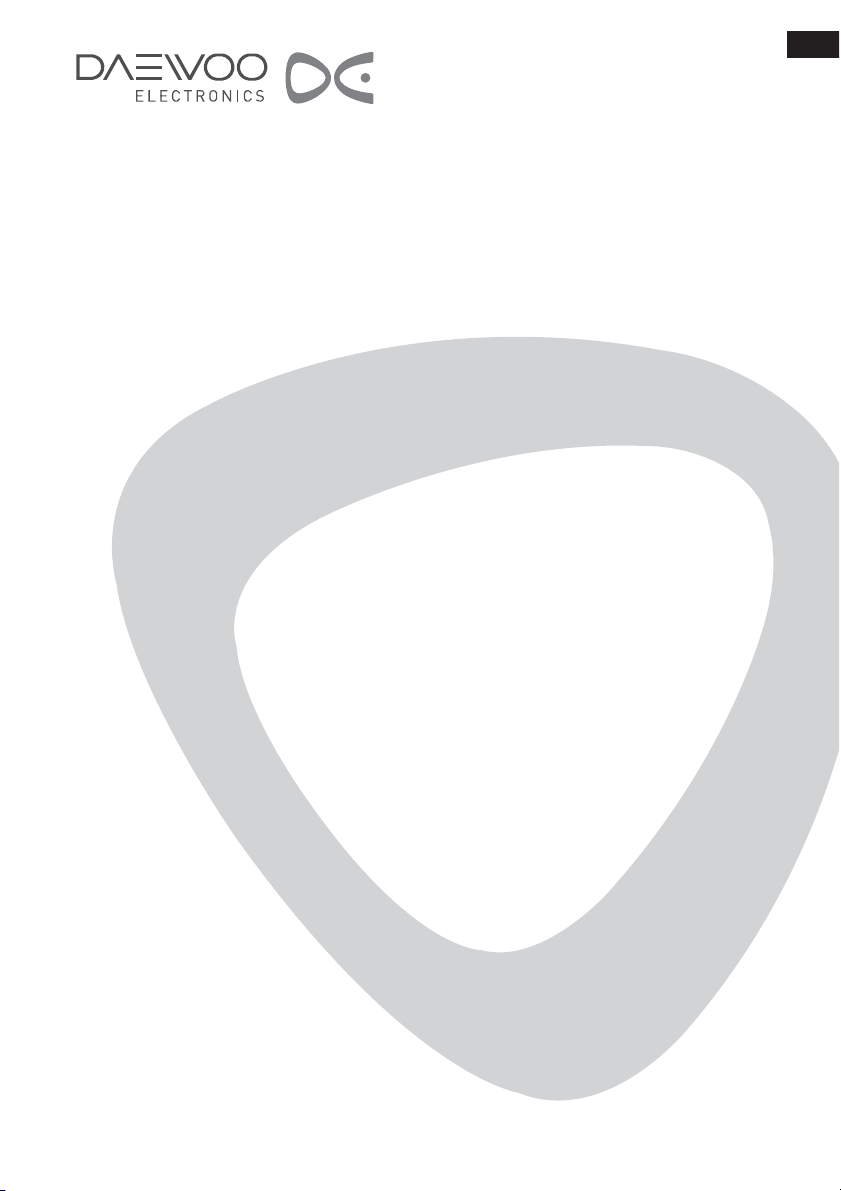
LCD TELEVISION
INSTRUCTION MANUAL
DLP-20J1
DLP-20D7
DLP-20W2
GB
PAL B/G, D/K, I/I,
SECAM B/G, D/K, L/L’, NTSC(AV)
TELETEXT
SCART/VIDEO/S-VIDEO
MULTI-LANGUAGE OSD
Helpline Number: 0870 100 2525
Page 2
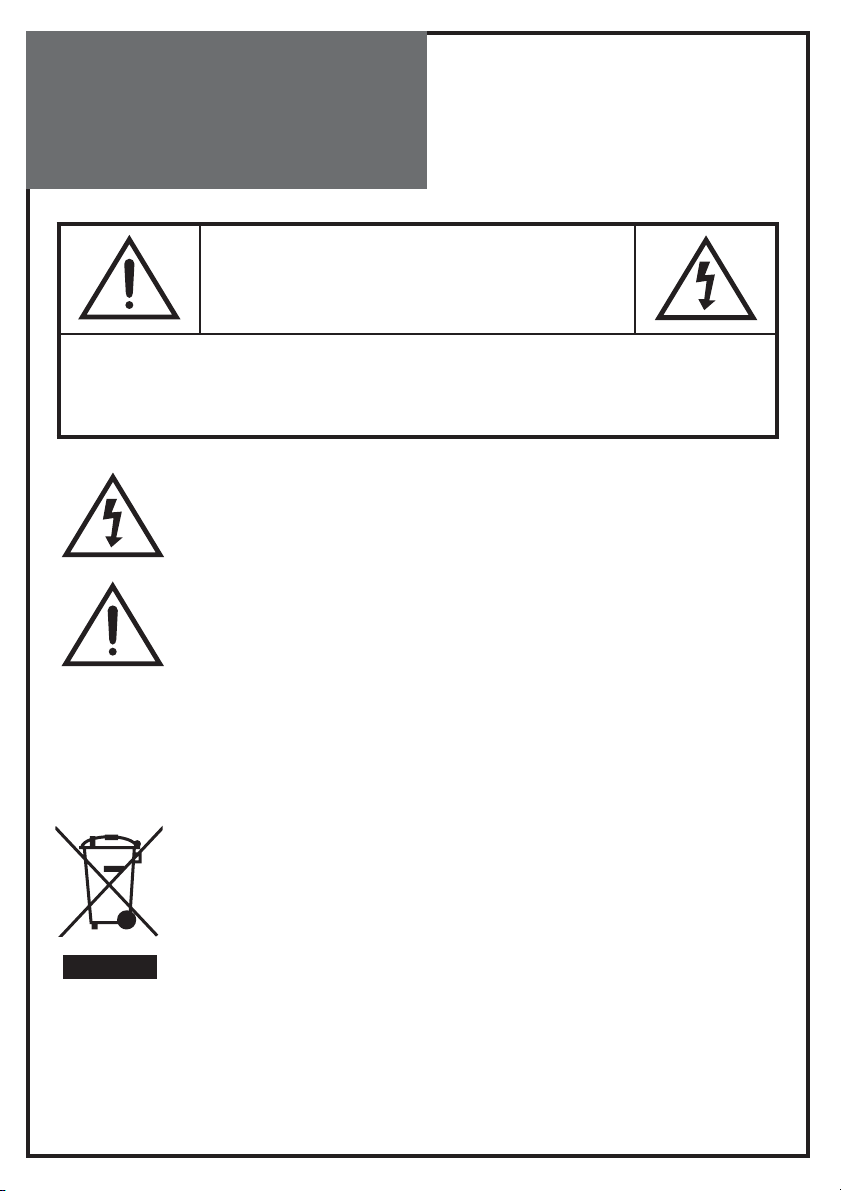
Caution
CAUTION
RISK OF ELECTRIC SHOCK
DO NOT OPEN
CAUTION : TO REDUCE THE RISK OF ELECTRIC SHOCK,
DO NOT REMOVE COVER (OR BACK).
NO USER-SERVICEABLE PARTS INSIDE.
REFER SERVICING TO QUALIFIED SERVICE PERSONNEL.
The lightning flash with arrowhead symbol, within an equilateral triangle, is
intended to alert the user to the presence of uninsulated “dangerous voltage”
within the product’s enclosure that may be of sufficient magnitude to constitute a risk electric shock.
The exclamation point within an equilateral triangle is intended to alert the
user to the presence of important operating and servicing instructions in the
literature accompanying the appliance.
WARNING:
To reduce the risk of fire or electric shock hazard, do not expose this appliance to
rain or moisture.
DISPOSAL OF USED ELECTRICAL & ELECTRONIC EQUIPMENT
The meaning of the symbol on the product, its accessory or packaging indicates
that this product shall not be treated as household waste. Please, dispose of
this equipment at your applicable collection point for the recycling of electrical
& electronic equipments waste. In the European Union and Other European
countries which there are separate collection systems for used electrical and
electronic product. By ensuring the correct disposal of this product, you will
help prevent potentially hazardous to the environment and to human health,
which could otherwise be caused by unsuitable waste handling of this product.
The recycling of materials will help conserve natural resources. Please do not
therefore dispose of your old electrical and electronic equipment with your
household waste. For more detailed information about recycling of this product,
please contact your local city office, your household waste disposal service or
the shop where you purchased the product.
2
Page 3
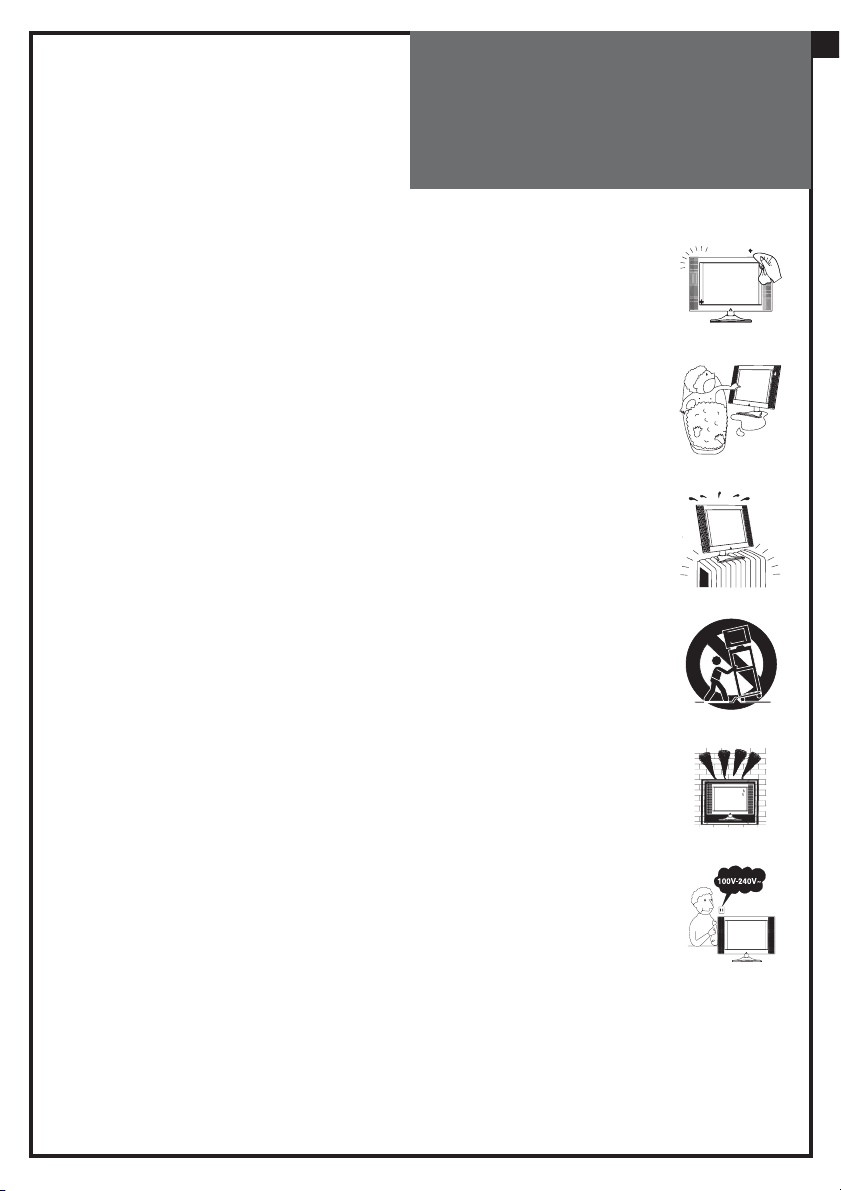
Safety
Precautions
1. CLEANING
Unplug this TV equipment from the AC power outlet before cleaning.
Do not use liquid cleaner or aerosol cleaners. Use a soft and damp cloth
for cleaning.
2. ATTACHMENTS
Do not use attachments not recommended by the TV equipment manufacturer as they may result in the risk of fire, electric shock or other injury.
3. WATER AND MOISTURE
Do not place this TV equipment near water, for example, near bathtub,
kitchen sink, laundry tub, in a wet basement, or near a swimming pool,
or the like.
4. HEAT
Keep the TV equipment away from the heat sources such as radiator,
heater, stoves and other heat-generating products.
5. SETTING
Do not place this TV on unstable cart, stand, or table. Placing the TV on an
unstable base can cause the TV to fall, resulting in serious personal injuries
as well as damage to the TV. Use only a cart, stand, bracket or table recommended by the manufacturer or salesperson.
6. WALL OR CEILING MOUNTING
When mounting the product on a wall or ceiling, be sure to install the
product using the designated mounting tool according to the method
recommended by the manufacturer.
7. POWER
This TV equipment should be operated only from the type of power
source indicated on the marking label. If you are not sure of the type
of power supplied to your home, consult your TV dealer or local power
company.
8. PIXEL AND FIXED IMAGE
The LCD panel is a very high technology product with 921,600 (DLP-20J1,
DLP-20D7); 3,147,264 (DLP-20W2) thin film transistors which give you fine
picture details.
Occasionally, a few non-active pixels may appear on the screen as a fixed
point of blue, green or red please note that this does not affect the performance of your product.
A fixed image should not be displayed during hours, otherwise trace of
this image may appear on the screen.
9. SET MOVING
When moving the product, place your fingers of one hand in the socket on
the back of the CTV and support the front of the TV with the other hand.
GB
3
Page 4
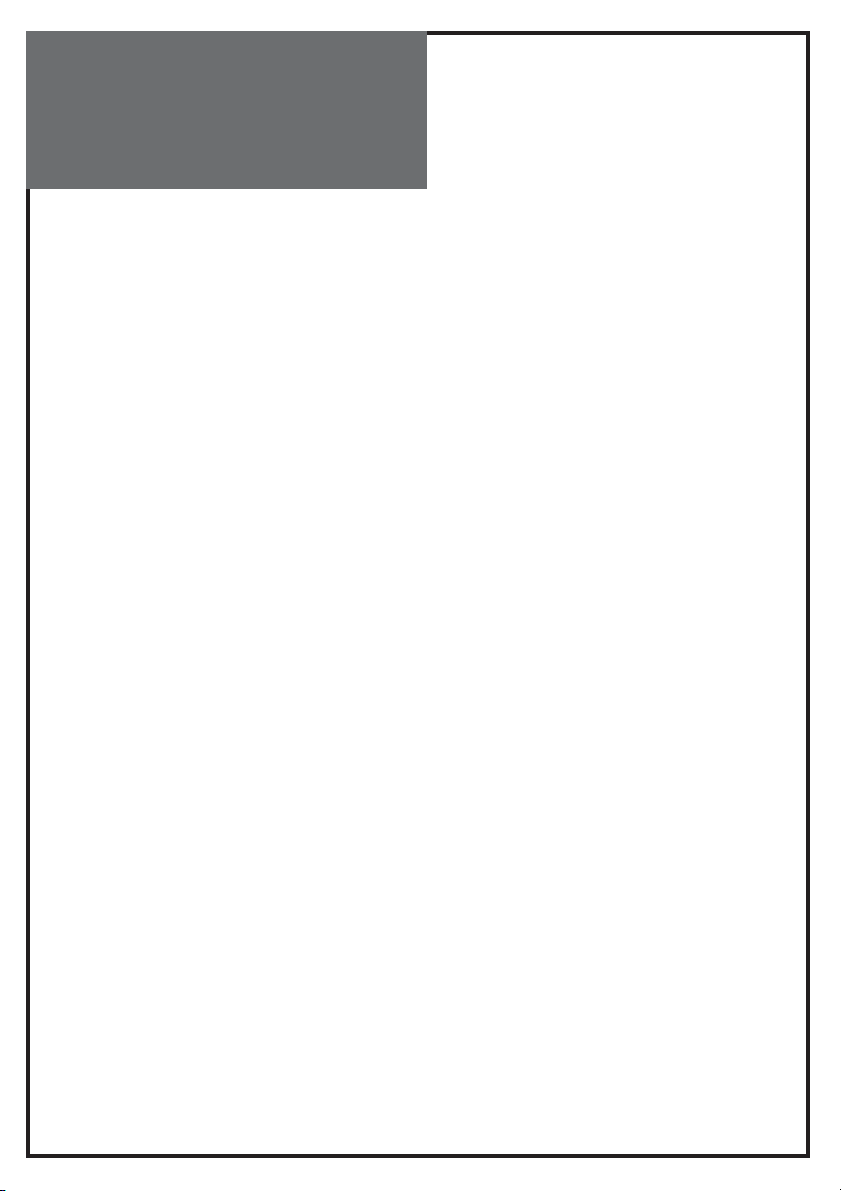
Contents
Important Safeguards. . . . . . . . . . . . . . . . . . . . . . . . . . . . . . . . . . . . . . . . . . . . . . . . . . . . . . . . . 5
Supplied Accessories. . . . . . . . . . . . . . . . . . . . . . . . . . . . . . . . . . . . . . . . . . . . . . . . . . . . . . . . . . 6
Functional Overview . . . . . . . . . . . . . . . . . . . . . . . . . . . . . . . . . . . . . . . . . . . . . . . . . . . . . . . . . . 7
Remote controller . . . . . . . . . . . . . . . . . . . . . . . . . . . . . . . . . . . . . . . . . . . . . . . . . . . . . . . . . . . . . . . 7
Local Control . . . . . . . . . . . . . . . . . . . . . . . . . . . . . . . . . . . . . . . . . . . . . . . . . . . . . . . . . . . . . . . . . . . . 8
Preparation . . . . . . . . . . . . . . . . . . . . . . . . . . . . . . . . . . . . . . . . . . . . . . . . . . . . . . . . . . . . . . . . .10
Inserting Batteries into the Remote Control Unit. . . . . . . . . . . . . . . . . . . . . . . . . . . . . . . . . 10
Mains Connection . . . . . . . . . . . . . . . . . . . . . . . . . . . . . . . . . . . . . . . . . . . . . . . . . . . . . . . . . . . . . . 10
Aerial Connection . . . . . . . . . . . . . . . . . . . . . . . . . . . . . . . . . . . . . . . . . . . . . . . . . . . . . . . . . . . . . . 11
Connecting external equipment . . . . . . . . . . . . . . . . . . . . . . . . . . . . . . . . . . . . . . . . . . . . . . . . 13
Start Up . . . . . . . . . . . . . . . . . . . . . . . . . . . . . . . . . . . . . . . . . . . . . . . . . . . . . . . . . . . . . . . . . . . . . 15
Language Menu . . . . . . . . . . . . . . . . . . . . . . . . . . . . . . . . . . . . . . . . . . . . . . . . . . . . . . . . . . . . . . . . 15
Automatic Tuning . . . . . . . . . . . . . . . . . . . . . . . . . . . . . . . . . . . . . . . . . . . . . . . . . . . . . . . . . . . . . . 15
Daily Use . . . . . . . . . . . . . . . . . . . . . . . . . . . . . . . . . . . . . . . . . . . . . . . . . . . . . . . . . . . . . . . . . . . .16
Switching On TV Set . . . . . . . . . . . . . . . . . . . . . . . . . . . . . . . . . . . . . . . . . . . . . . . . . . . . . . . . . . . . 16
Switching Off TV Set . . . . . . . . . . . . . . . . . . . . . . . . . . . . . . . . . . . . . . . . . . . . . . . . . . . . . . . . . . . . 16
Program Selection (From 0 to 99) . . . . . . . . . . . . . . . . . . . . . . . . . . . . . . . . . . . . . . . . . . . . . . . 17
Sound Control. . . . . . . . . . . . . . . . . . . . . . . . . . . . . . . . . . . . . . . . . . . . . . . . . . . . . . . . . . . . . . . . . . 17
Picture Control . . . . . . . . . . . . . . . . . . . . . . . . . . . . . . . . . . . . . . . . . . . . . . . . . . . . . . . . . . . . . . . . . 18
Sleep Function . . . . . . . . . . . . . . . . . . . . . . . . . . . . . . . . . . . . . . . . . . . . . . . . . . . . . . . . . . . . . . . . . 18
Menus Language Selection, Child Lock, Clock Setting,
Wake Up, Noise Reduction . . . . . . . . . . . . . . . . . . . . . . . . . . . . . . . . . . . . . . . . . . . . . . . . . . . . . . 19
Menus Description. . . . . . . . . . . . . . . . . . . . . . . . . . . . . . . . . . . . . . . . . . . . . . . . . . . . . . . . . . . 20
Main Menu . . . . . . . . . . . . . . . . . . . . . . . . . . . . . . . . . . . . . . . . . . . . . . . . . . . . . . . . . . . . . . . . . . . . . 20
How to use the sub-menus. . . . . . . . . . . . . . . . . . . . . . . . . . . . . . . . . . . . . . . . . . . . . . . . . . . . . . 20
Picture Menu . . . . . . . . . . . . . . . . . . . . . . . . . . . . . . . . . . . . . . . . . . . . . . . . . . . . . . . . . . . . . . . . . . . 21
Sound Menu . . . . . . . . . . . . . . . . . . . . . . . . . . . . . . . . . . . . . . . . . . . . . . . . . . . . . . . . . . . . . . . . . . . 21
Equalizer Menu . . . . . . . . . . . . . . . . . . . . . . . . . . . . . . . . . . . . . . . . . . . . . . . . . . . . . . . . . . . . . . . . . 22
Install Menu . . . . . . . . . . . . . . . . . . . . . . . . . . . . . . . . . . . . . . . . . . . . . . . . . . . . . . . . . . . . . . . . . . . . 22
Edit Menu . . . . . . . . . . . . . . . . . . . . . . . . . . . . . . . . . . . . . . . . . . . . . . . . . . . . . . . . . . . . . . . . . . . . . . 23
Features Menu . . . . . . . . . . . . . . . . . . . . . . . . . . . . . . . . . . . . . . . . . . . . . . . . . . . . . . . . . . . . . . . . . 25
Language Menu . . . . . . . . . . . . . . . . . . . . . . . . . . . . . . . . . . . . . . . . . . . . . . . . . . . . . . . . . . . . . . . . 25
Teletext . . . . . . . . . . . . . . . . . . . . . . . . . . . . . . . . . . . . . . . . . . . . . . . . . . . . . . . . . . . . . . . . . . . . .26
Page Selection. . . . . . . . . . . . . . . . . . . . . . . . . . . . . . . . . . . . . . . . . . . . . . . . . . . . . . . . . . . . . . . . . . 26
Useful Teletext Functions . . . . . . . . . . . . . . . . . . . . . . . . . . . . . . . . . . . . . . . . . . . . . . . . . . . . . . . 26
Teletext Format Picture & Sound Control . . . . . . . . . . . . . . . . . . . . . . . . . . . . . . . . . . . . . . . . 27
Wall/Arm Mounting. . . . . . . . . . . . . . . . . . . . . . . . . . . . . . . . . . . . . . . . . . . . . . . . . . . . . . . . . . 29
Troubleshooting. . . . . . . . . . . . . . . . . . . . . . . . . . . . . . . . . . . . . . . . . . . . . . . . . . . . . . . . . . . . . 30
Specifications . . . . . . . . . . . . . . . . . . . . . . . . . . . . . . . . . . . . . . . . . . . . . . . . . . . . . . . . . . . . . . . 31
4
Page 5
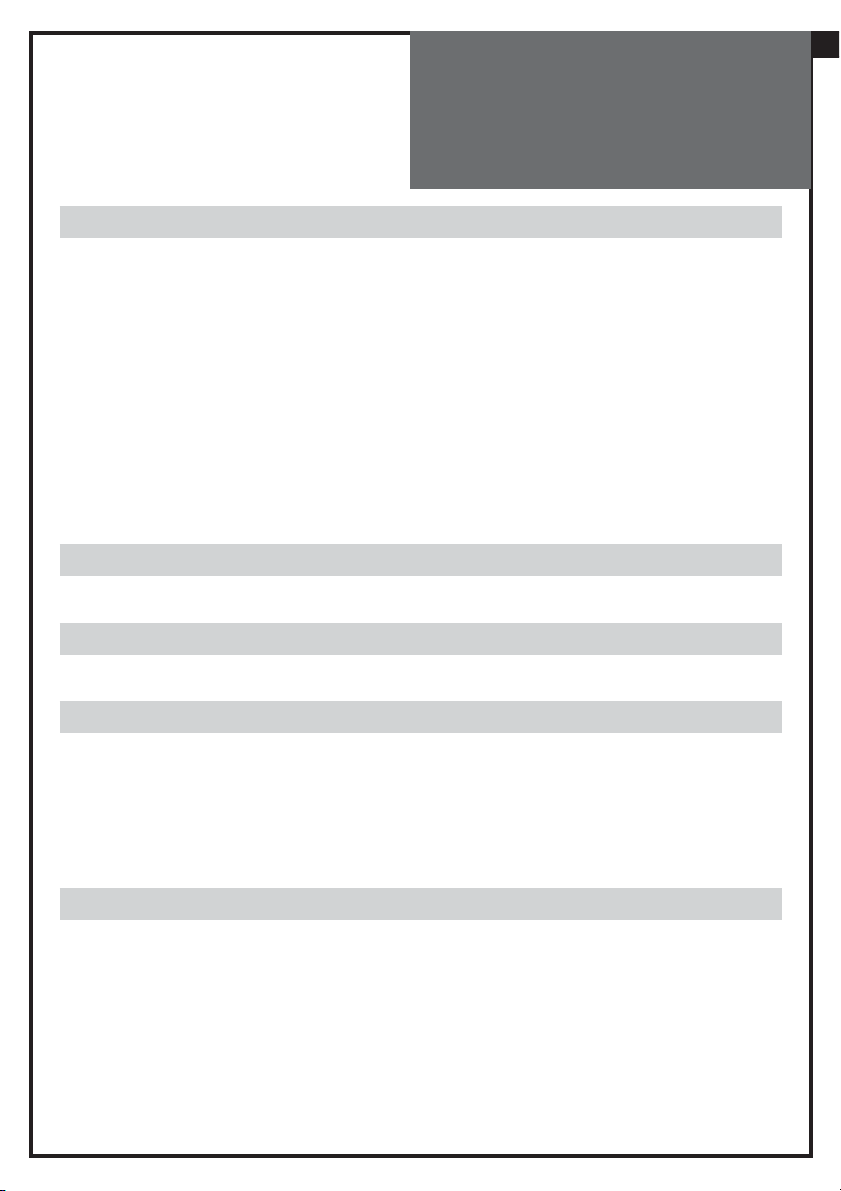
Important
Safeguards
Location
Heat, Moisture, Dust, Vibration
Position your set so that bright light or sunlight doesn’t fall directly onto the screen.
Care should be taken not to expose the set to any unnecessary vibration, moisture, dust or heat.
Do not expose the set to dripping or splashing.
Ventilation
Also ensure that the set is placed in a position to allow a free flow of air.
Do not cover the ventilation openings on the back cover.
Leave at least 10 cm around each side of the TV set.
Mounting
This set can be positioned by using the table top stand or wall mounting bracket.
When you install the set using the wall mounting bracket, fix it carefully so it is secure.
Object Entry
Do not insert foreign objects, such as needles and coins, into the ventilation openings.
GB
Lightning striking
You should disconnect your set from the mains and the aerial system during thunderstorms.
Cleaning
Unplug the set from the mains before cleaning.
Dust the set by wiping the LCD screen and the cabinet with a soft, clean cloth.
If the screen requires additional cleaning, use a clean, damp cloth.
Do not use liquid cleaners or aerosol cleaners.
Do not rub or strike the LCD with anything hard as this may scratch, or damage the LCD permanently.
Service
Never remove the back cover of the set as this can expose you to high voltage and other hazards.
If the set does not operate properly,unplug it and call your dealer.
5
Page 6
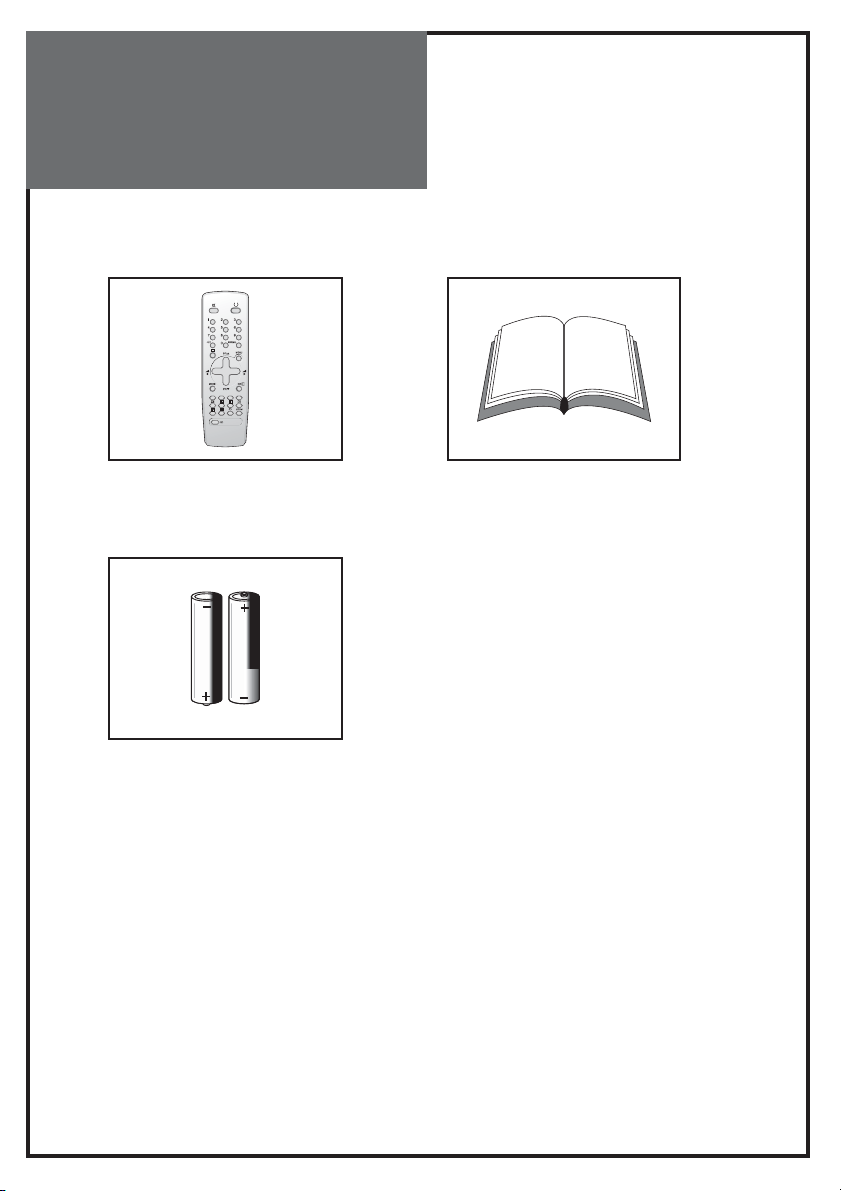
Supplied
Accessories
Make sure that the following accessories are provided with the product.
Remote controller Instruction manual
Batteries (Option)
(2 x 1,5V, AAA)
6
Page 7
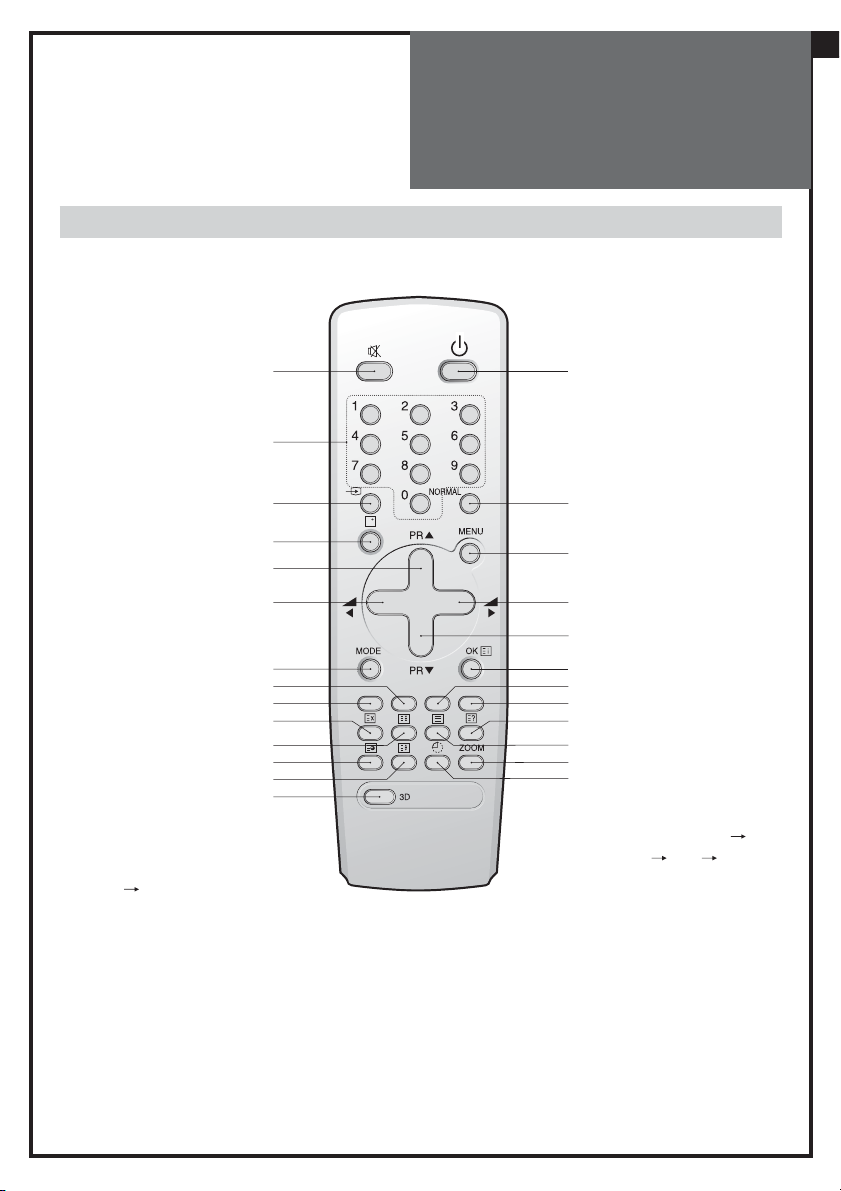
Functional
Overview
Remote controller
GB
TV mode
A1 POWER
A2 SOUND MUTE
A3 NUMBER 0..9
A4 SLEEP
A5 TV / AV
A6 PROGRAM UP
(CURSOR UP)
A7 VOLUME DOWN
(CURSOR LEFT)
A8 .
A9 .
A10 .
A11 SKIP
A12 MOVE
A13 3D(SOUND EFFECT)
A14 MODE
A15 ZOOM
A16 RECALL
A17 NORMAL
A18 OK/PRESET/HEAD-
PHONE VOLUME
A19 MENU
A20 VOLUME UP
(CURSOR RIGHT)
A21 PROGRAM DOWN
(CURSOR DOWN)
A22 TV TELETEXT
A23 .
A24 .
A25 .
A26 DELETE / QUICK
LIST - (OPTION)
A2
A3
A5
A16
A6
A7
A14
A12
A11
A8
A9
A10
A23
A13
A1
A17
A19
A20
A21
A18
A26
A25
A24
A22
A15
A4
TELETEXT mode
A1 POWER
A2 SOUND MUTE
A3 NUMBER 0..9
A4 .
A5 .
A6 PAGE UP
A7 VOL/BRIGHT
DOWN
A8 CANCEL
A9 PAGE HOLD
A10 SUBPAGE
A11 RED
A12 GREEN
A13 .
A14 .
A15 .
A16 .
A17 .
A18 INDEX
A19 VOL/BRIGHT
MENU SELECTION
A20 VOL/BRIGHT UP
A21 PAGE DOWN
A22 TELETEXT TAT
PAT TV
A23 HEIGHT
A24 REVEAL
A25 CYAN
A26 YELLOW
7
Page 8
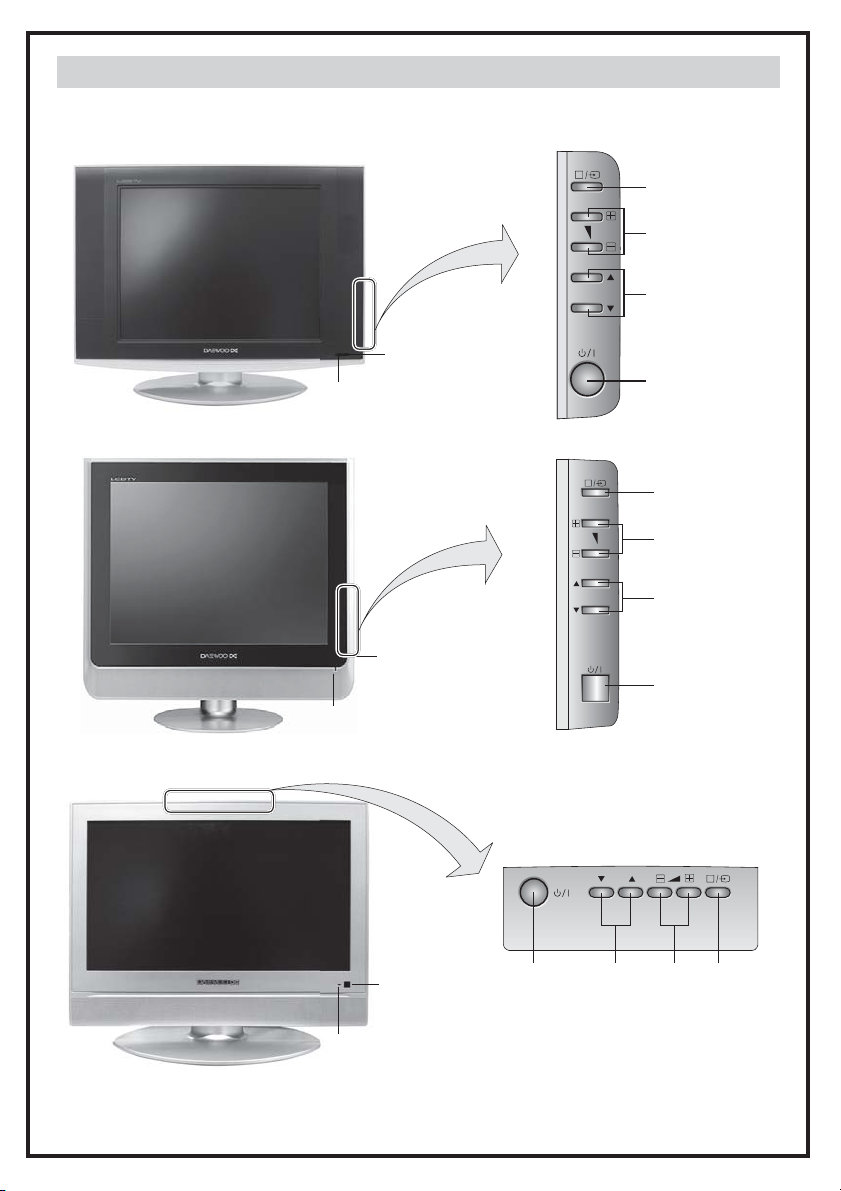
Front
Local Control
AV (B4 )
Volume Up/Do wn (B3)
DLP-20D7
DLP-20J1
Remote Sensor (B5)
LED Indicator (B6)
Remote Sensor (B5)
LED Indicator ( B6)
PR
PR
PR Up/Down ( B2)
Power On/O ff (B1)
AV (B4 )
Volume Up/Do wn (B3)
PR Up/Down ( B2)
Power On/O ff (B1)
DLP-20W2
Remote Sensor
(B5)
LED Indicator ( B6)
PR
Power
On/Off
(B1)
PR
Up/Down
(B2)
Volu me
Up/Down
(B3)
AV
(B4)
8
Page 9
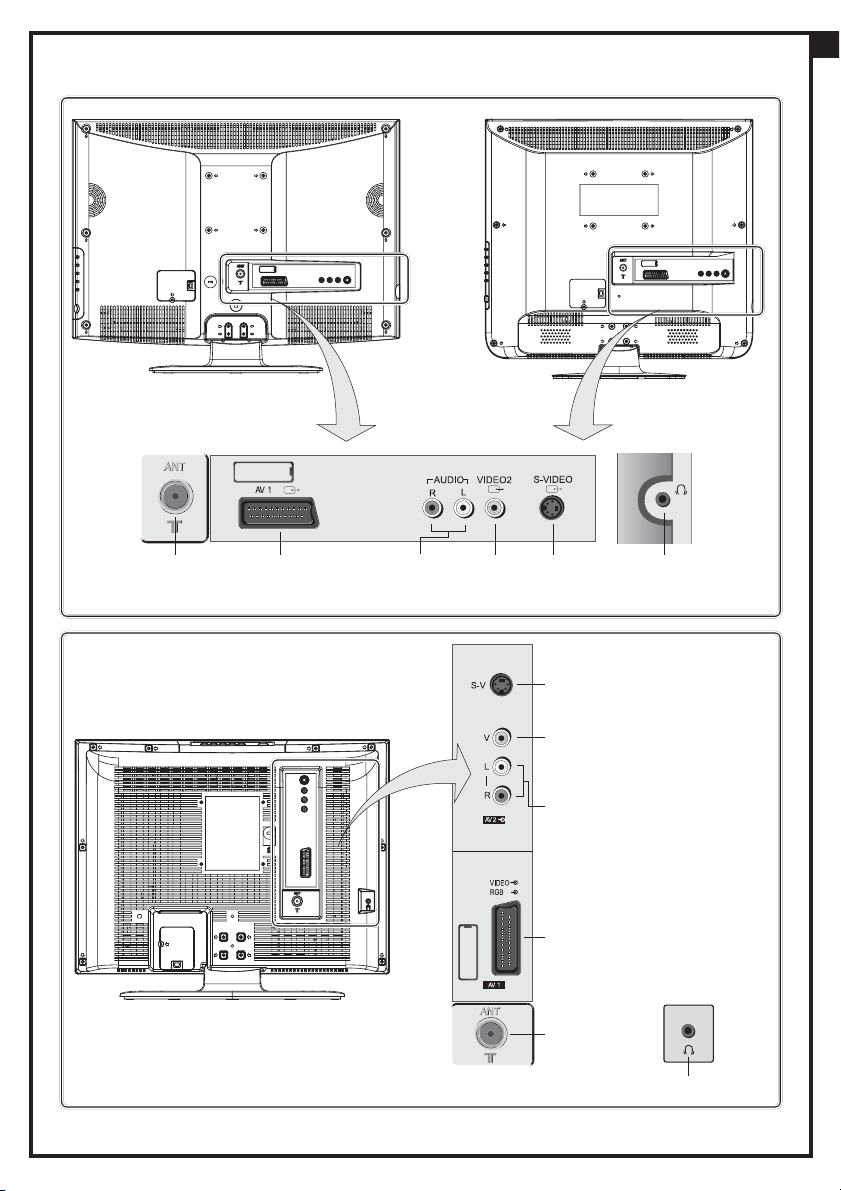
Rear
GB
(C1)
Aerial jack
DLP-20D7
SCART socket
(C2)
(C3)
Audio Input
(L+R) Socket
(C4)
Video Input
Socket
(C5)
S-Video
jack
(C5) S-Vide o jack
(C4) Video
Input Socket
(C3) Audio Inp ut
(L+R) Socket
(C2) SCART socket
DLP-20J1
(C6)
Headphone
jack
DLP-20W2
(C1) Aerial jack
(C6) Headpho ne jack
9
Page 10
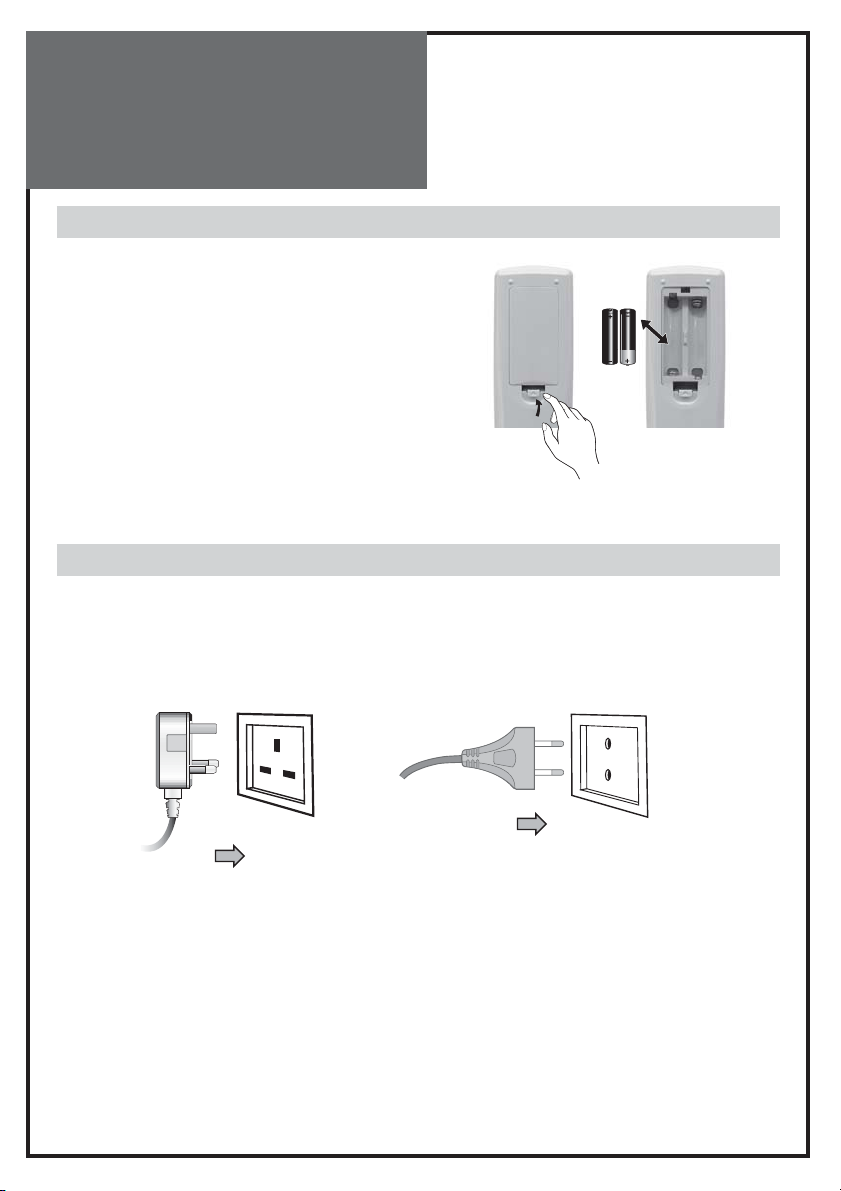
Preparation
Inserting Batteries into the Remote Control Unit
To load the batteries, turn the remote control
handset over and open the battery compartment.
Insert the batteries (Two 1.5v, type R03 or AAA).
Make sure that the polarity matches with the (+)
and (-) marks inside of the battery compartment.
Note:
To avoid damage from possible battery
leakage, remove the batteries if you do not
plan to use the remote control handset for
an extended period of time.
Mains Connection
1. Plug the end of AC cord into a Power outlet with 220V-240V~,50Hz.
AC Cord
Power outle t
Power outle t
AC Cord
10
Page 11

Preparation
Aerial Connection
CONNECTING THE TV DIRECTLY TO AN AERIAL
Connect an aerial cable (75 ohm coaxial cable) to the Aerial terminal on the back of the TV set.
DLP-20D7
Aerial
DLP-20J1
GB
DLP-20W2
Aerial terminal
Aerial cable
11
Page 12

Preparation
AERIAL CONNECTION WITH VCR
Connect your aerial cable to the RF(aerial) IN terminal on the VCR.
Connect the RF OUT terminal of the VCR to the Aerial terminal on the TV set with RF cable.
NOTE:
If you wish to use only the Aerial (RF) connection, then you should store the VCR
channel on programme number “ZERO”using the “Manual tuning” function (See
page 23).
Now you can watch the VCR in TV mode by selecting the programme number “PR00”.
DLP-20D7 DLP-20J1
DLP-20W2
Aerial
terminal
RF OUT
RF IN
VCR
12
Page 13

Preparation
Connecting external equipment
DLP-20D7 DLP-20J1 DLP-20W2
GB
Scart cabl e
VCR/DVD
RCA cable
Headphone
S-video cable
DVDSet Top Box
Set Top Box
VCR/DVD/Camcorder/
Video Game
13
Page 14

Preparation
TV/AV MODE SELECTION
Press the TV/AV(
You can also select the source using TV/AV(
TV AV1 AV2 S-VIDEO TV
In TV mode, you can change the TV programme number with the UP/DOWN button or the
NUMBER button.
NOTE:
When the TV SET has no signal, a screen saver will appear on the screen.
AV INPUT JACK (AV2)
This jack has video / audio inputs.
It is used to connect a VCR, Camcorder, DVD, STB, Video game.
S-VIDEO INPUT JACK
It has Y/C inputs. This jack is used to connect S-Video equipment.
SCART JACK (AV1)
This jack has video / audio inputs and outputs, RGB inputs.
It is used to connect a STB, VCR, DVD.
When the signal is RGB, the TV set switches automatically to AV1 mode.
In most cases, the TV set switches automatically to AV1 mode, when the external equipment is
connected in playback mode. If not, then use the AV button to select AV1.
HEADPHONE JACK
Insert the headphone plug (3.5 mm ø) into this jack(
You can control the headphone sound with the OK button on the remote controller
(see page 17).
) button on the control panel repeatedly to select the source.
) button on the remote controller.
).
14
Page 15

Start Up
Language Menu
The very first time that you turn on the TV, the LANGUAGE menu will appear on the screen. Its
purpose is to enable you to select the language that will be used for all the OSD (On Screen
Display) menus. The user must enter a choice of language before proceeding further.
The language entered at this stage can still be modified at any later time, by entering the
LANGUAGE menu (accessed from the FEATURES menu: see later section under MENU DESCRIPTION).
The descriptions used in the menu are those of the country code (e.g. GB = English, NL = Holland etc).
LANGUAGE
BG CZ D DK E
F FIN GB GR H
I N NL P PL
RO RUS S
GB
Position Position
Previous Confirm
Selection is made by use of the remote control CURSOR UP (A6) / CURSOR DOWN (A21) keys
and CURSOR RIGHT (A20) / LEFT (A7) keys.
Once you are satisfied with your selection, push the OK button (A18) to confirm your choice.
The choice will briefly highlight in red, after which the menu will disappear.
Note:
The languages shown are subject to modification without prior notice.
Automatic Tuning
Automatic Tuning System
If you have a satellite decoder: If your decoder is connected to the TV set by the aerial jack
(C1), you must power on the demodulator and tune Sky News before starting ATSS .
ATSS = Automatic Tuning and Sorting System. To start the ATSS function:
- Select “ATSS” function.
- Adjust to the required country.
- Press and hold the OK button (A18) to start the automatic tuning.
The ATSS function has started when the phrase “Please Wait !” appears (in red characters ) in
the help instructions box, below the Install menu. At this point release the OK button.
When the ATSS function is finished, the stored programs are displayed on screen using Edit
menu presentation (to Exit tuning before automatic tuning is finished, press the remote control MENU button (A19).
15
Page 16

Daily Use
Switching On TV Set
1) If stand-by indicator (B6)
is red, then the TV set is
in stand-by mode. You
can switch on using the
remote control POWER
button (A1), the NUMBER
0….9 buttons (A3), or
PROGRAM UP (A6) /
DOWN (A21) buttons. The
front panel PROGRAM UP/
DOWN buttons (B2) can
also be used.
Once on, the stand-by indicator turns to green and
the picture appears on the
screen.
2) If stand-by indicator (B6)
is not lit, then the TV set
is powered off. You must
press the TV set front panel MAIN POWER button
(B1). If a picture does not
appear, then the standby indicator will be red. In
this case, use the remote
control as indicated in 1).
3) If stand-by indicator (B6)
is flashing red, and green
then the TV set is in childlock mode.
It is necessary to use the
remote control POWER
button (A1), NUMBER
0….9 buttons (A3), or
PROGRAM UP (A6) /
DOWN (A21) buttons.
The front panel PROGRAM
UP/DOWN buttons (B2)
will not function. Once
on, the stand-by indicator turns to green and the
picture appears on the
screen.
Switching Off TV Set
1) Pressing the remote control POWER button (A1), you can switch off to stand-by mode (low
power consumption mode) which also allows quick restart by remote control (see above:
SWITCHING ON TV SET).
2) Pressing the TV set front panel MAIN POWER button (B1), you can completely power off
the TV set. In this case, you must use the same front panel POWER button (B1) to switch on
again (see above: SWITCHING ON TV SET).
Remark:
If a broadcast signal is not present after 10 minutes, the TV set will automatically
turn to standby mode.
16
Page 17

Daily Use
Program Selection (From 0 to 99)
Direct selection
Use the remote control NUMBER 0…9 buttons (A3).
For two digits program numbers, enter the second digit within 2 seconds.
Up / Down selection
Use the remote control PROGRAM UP (A6) / DOWN (A21) buttons or the TV set front panel
PROGRAM UP / DOWN buttons (B2).
Sound Control
TV volume adjustment
Use the remote control VOLUME UP (A20) / DOW
(A7) buttons or the TV set front panel VOLUME UP /
DOWN buttons (B3).
Headphone volume adjustment
You can access directly to headphone volume
menu, pressing OK button of remote control and
adjust volume using LEFT/RIGHT button.
Remark: also you can adjust headphone volume level by
selecting Sound Menu (see page 21)
Mute
Mute the sound by pressing the remote control SOUND
MUTE button (A2).
Then, logo
returned after pressing the same button a second time.
If a sound related function is used (e.g. VOLUME, 3D) then
the MUTE will also be cancelled.
Mono forcing, dual language
- If you are unable to get good sound quality for a program due to poor
reception, you can force a change from stereo to mono transmission by
pressing the remote control MODE button (A14). Then the program status
display will indicate “MONO” with a
- On the other hand, during a program with dual language transmission,
the MODE button (A14) allows you to toggle between the first and second language. The program status display will indicate “DUAL 1” or “DUAL
2” (plus NICAM according to the received signal).
- To return to initial state, press again the MODE button (A14).
is displayed. The previous sound setting is
icon.
PR
GB
17
Page 18

Daily Use19Daily Use
Sound effects
A SPATIAL sound effect is available, using the remote control 3D (A13) button.
The following display appears:
SPATIAL
STEREO
18:30
To return to initial sound effect, press
again the 3D (A13) button.
The following display appears:
OFF
STEREO
18:30
As an option, the sound effects PANORAMA and Dolby Virtual are available with the same
button. For other adjustments such as BALANCE, EQUALIZER or AVL(option), use the SOUND
menu (page 21).
Manufactured under license from Dolby Laboratories, “Dolby” and the double-D symbol are
trademarks of Dolby Laboratories.
Picture Control
You can select three pictures settings, by using the remote control NORMAL
button (A17) :
- Normal I (standard hard picture)
- Normal II (standard soft picture)
- Favourite
For other adjustments: BRIGHTNESS, CONTRAST, COLOUR, SHARPNESS,
NOISE REDUCTION, use the PICTURE menu. If an NTSC signal is received,
then the TINT adjustment will also be available.
01 BBC1
NORMAL I
18:30
01 BBC1
NORMAL II
18:30
01 BBC1
Spatial soun d effect
Sound transmission mode
Clock
No sound ef fect
Sound transmission mode
Clock
FAVOURITE
18:30
Sleep Function
The set will turn off (to stand-by
mode) after a period of time that you
can select. By repeated use of the remote control SLEEP button (A4), you
can enter one of the following settings :
OFF 20 min 40 min 60 min 80 min 100 min 120 min OFF
01 BBC1
STEREO
20
18
Remaining time (minutes)
before T V set switches off
Page 19

Format Selection
AUTO setting :
If picture format signalling data is received, then the most appropriate ZOOM format will be
automatically selected. In the absence of this data, the default ZOOM format will be selected
(see page 25, ZOOM AUTO function under FEATURES MENU). Otherwise, the preferred mode
of the user can be forced by repeated pressing of the remote control ZOOM button (A15):
Television Format
The following picture formats are available:
AUTO
AUTO 4:3 FULL SCREEN ZOOM 14:9 TITLE-IN 14:9 ZOOM 16:9 TITLE-IN 16:9
Remark:
WIDE ZOOM FULL SCREEN WATERGLASS AUTO (DLP-20J1, DLP-20D7)
AUTO (DLP-20W2)
If HD source is received, picture format will automatically set to AUTO.(above vari-
ous picture formats are not available)
Menus Language Selection, Child Lock, Clock Setting, Wake Up, Noise Reduction
These func tions are available i n the Features menu (see des cription page 25).
CHILD LOCK
This function only allows the TV to be turned on using the remote control. Once the user has
set this CHILD LOCK to ON, it will remain in this condition until the user changes it again.
WAKE UP
It is necessary to have set the clock (either manually or automatically) in order to be able to
use this function. If the clock is not set (--:-- is shown) then the WAKE TIME and WAKE PROG.
will not be selectable. The default setting for WAKE TIME is in the “OFF” position. After each
use (the TV turns on according to the previous setting) the WAKE TIME will be returned to the
“OFF” position, conserving always the last time setting entered ready for re-use.
CLOCK SETTING
The TV will automatically attempt to set the clock when powered on (with the MAIN POWER
button). It takes as reference information embedded in the teletext signal of the channel defined by CLOCK PROG. Therefore, automatic clock setting is only possible if teletext is available on this channel. If no time is captured automatically (the clock will show - - : - -), then the
TV will try again to set the clock whenever turning on from standby mode. Alternatively, the
user can enter the time manually using the CLOCK function. However, if this is done the clock
will not be periodically updated as would happen if the time is set automatically. We recommend that the user choose (if available) a CLOCK PROG which allows the time to be updated
automatically.
DEFAULT ZOOM CONTROL
If the ZOOM control is set to AUTO (A15, see page 19 and 25, FORMAT SELECTION), then the
picture format presented is controlled by the received picture format signalling data embed-
GB
Page 20

Menus Description
ded in the transmission. In the absence of this signalling data (as can often be the case) a default format must be used. This default format can be selected by the ZOOM AUTO function.
LANGUAGE
This can be changed at any time by the user in the LANGUAGE menu (accessed via the FEATURES menu).
Main Menu
All menus are removed within 60 seconds if you don t press any button. Press the remote
control MENU button (A19) to
display the main menu. Then,
you have the choice between
several sub-menus: If you want
to Exit the main menu, press
the MENU button (A19) a second time.
- To select one of the sub-menus, use the remote control
CURSOR UP (A6), DOWN (A21) buttons.
- To enter the selected sub-menu, press the remote control OK button (A18).
Remark:
In AV/S-VIDEO mode, the INSTALL menu is not available and will not be selectable.
How to use the sub-menus
The sub-menus referred to here are: PICTURE, SOUND, INSTALL, FEATURES.
- Adjust the function using :
MAIN MENU
PICTURE
SOUND
INSTALL
FEATURES
Position Access
Exit
- Select the
desired Position
by using the
remote control
CURSOR UP
(A6) or DOWN
(A21) buttons.
- The remote
control CURSOR
LEFT (A7) or
RIGHT (A20)
buttons if you
want to modify
the function
value.
- The remote
control
NUMBER 0...9
buttons (A3) to
enter directly
new data.
20
- Store (if
needed) by
pressing the
remote control
OK button
(A18).
- Then Exit to
main menu by
pressing the
MENU button
(A19).
Page 21

Menus Description
Picture Menu
(For operati ng instructions , see page 20, HOW TO USE THE SUB-M ENUS)
- Select and adjust the level of each function : BACKLIGHT, BRIGHTNESS, CONTRAST, COLOUR, SHARPNESS, TINT (if available).
- The above modified values are automatically stored
in FAVOURITE mode.
- NOISE REDUCTION feature can be activated or not.
- The OK (A18) or NORMAL button will select the pic-
ture presets FAVOURITE, NORMAL I, NORMAL II.
The currently selected preset will be displayed in
the mode menu.
- The FAVOURITE preset contains the settings that you last entered.
If the NTSC standard is detected (eg from VHS player connected to AV1), then TINT will available. Otherwise TINT will be displayed, but not selectable.
Sound Menu
(For operat ing instructions , see page 20, HOW
TO USE THE SUB-MEN US)
By selecting Sound menu, you
can adjust volume level of TV
and Headphone.
- Select VOLUME function to adjust the volume level.
- Select BALANCE function to
adjust sound balance between the left and right
speakers. If the indicator is highlighted in red, then
the central balance position has been found.
- Use the EQUALIZER function to select the sound presets NORMAL, SPEECH, MUSIC, FAVOURITE by use of the CURSOR LEFT (A7), RIGHT (A20) buttons. The FAVOURITE preset contains the
settings that you last entered into the EQUALIZER menu.
- The OK button (A18) will enter the EQUALIZER menu, and allow you to change the FAVOUR-
ITE settings.
- Automatic Volume Level (AVL, Option) feature has 4 levels according to your preference. This
feature corrects for large volume level changes, such as occur when passing from a movie to
advertisements. The AVL solves this problem by equalizing the volume level, over a SHORT,
MEDIUM or LONG period (referring to the time constant over which the equalizing effect
lasts).
PICTURE
MODE NORMAL I
BACKLIGHT
BRIGHTNESS
CONTRAST
COLOUR
SHARPNESS
TINT
NOISE RED. ON
Position Adjust
Previous Preset
SOUND
TV
VOLUME
BALANCE
EQUALIZER NORMAL
AVL OFF
HEADPHONE
VOLUME
BALANCE
Position Adjust
Previous
GB
21
Page 22

Menus Description
Equalizer Menu
- Select the equalizer band by use of the CURSOR
LEFT (A7) or RIGHT (A20) buttons.
- Adjust the level of each of the 5 equalizer bands,
100Hz, 300Hz, 1000Hz, 3000Hz, 8000Hz, by use of
the CURSOR UP (A6) and DOWN (A21) buttons.
- The above modified values are automatically stored
in FAVOURITE mode.
- The OK button (A18) will select the sound presets
NORMAL, SPEECH, MUSIC, FAVOURITE. The currently
selected preset is displayed.
- The FAVOURITE preset always contains the settings that you last entered.
Install Menu
(For operati ng instructions , see page 20, HOW TO USE THE SUB-M ENUS)
EQUALIZER
NORMAL
100 300 1K 3K 8K
Adjust Position
Previous Preset
Automatic tu ning system
Program list e dition
TV system modification
Channel number
Channel Frequency
Channel name
Program numbe r
Program storag e number
INSTALL
ATS S G B
EDIT
SYSTEM GB
CHANNEL C 38
FREQUENCY 607.20
NAME -------PROGRAM 08
STORE TO 08
Position Adjust
Previous Access
Countr y
TV system
Channel number
Channel Frequ ency
Channel name
Program numbe r
Program storag e number
Automatic Tuning System
If you have a satellite decoder: If your decoder is connected to the TV set by the aerial jack
(C1), you must power on the demodulator and tune Sky News before starting ATSS.
ATSS = Automatic Tuning and Sorting System. To start the ATSS function:
- Select “ATSS” function.
- Adjust to the required country.
- Press and hold the OK button (A18) to start the automatic tuning.
The ATSS function has started when the phrase “Please Wait!” appears (in red characters) in
the help instructions box, below the Install menu. When the ATSS function is finished, the
stored programs are displayed on screen using Edit menu presentation (to Exit tuning before automatic tuning finished, press the remote control MENU button (A19))
22
Page 23

Edit Menu
This allows you to easily manipulate the existing program order allocation, by using Edit
menu functions described below.
EDIT
Program numbe r
Station name
Channel number
To enter the EDIT menu: From Install menu, select “Edit”, and press the OK button
(A18): the EDIT menu appears.
The current program being displayed is highlighted in blue (on the central line).
In the above case, the current program is PR00. The 3 previous, and 3 following
programs, are always displayed. Any program from 00 to 99 can be selected, by
using the remote control CURSOR UP (A6) / DOWN (A21) buttons. The memorised programs can be modified as follows :
Channel skipping
- You can select skip “YES” or “NO” using the remote control RED “Skip”
button (A11).
A program with skip “YES” doesn’t appear on screen when changing
channels with the PROGRAM UP (A6)/ DOWN (A21) buttons.
Channel deleting
- Select the program to delete using the remote control CURSOR UP (A6)
/ DOWN (A21) buttons.
- Press the remote control YELLOW “Delete” button (A26). The deleted
program is moved to program number 99 with skip changed to “YES”.
The existing 99 program is moved to program number 98 and so on.
Channel order changing
- Select the program to move using the remote control CURSOR UP (A6)
/ DOWN (A21) buttons.
- Press the remote control GREEN “Move” button (A12): the program line
background is highlighted in green, and can be moved to another position using the remote control CURSOR UP (A6)/ DOWN (A21) buttons.
- When the desired position is reached, confirm the new position pressing the remote control GREEN “Confirm” button (A12). Then the program line background will return again to blue.
Manual Channel Tuning
Choose a starting point.
- Select with “Program” the program from which you want to start manual
tuning. Then the channel number, the frequency, the name and the program number of this program are displayed in the Install menu.
PR NAME CH SKIP
07 BBC1 C 23 □
06 BBC2 C 33 □
05 ------- S 41 □
04 ------- S 41
03 ------- S 41 □
02 ------- S 41 □
01 ------- S 41 □
Skip Move Delete
Previous Position
Skip code
: Program skip ped
Nothing : Prog ram not skipped
GB
23
Page 24

Channel searching
- Select the “Frequency” function.
- Press, and hold for more than 1second, the remote control CURSOR RIGHT (A20) LEFT (A7)
buttons to start up [down] manual tuning.
- Searching will stop automatically at the next channel found (to stop tuning, press the remote control MENU button (A19).
Note:
You can directly locate a program by entering the data into the “channel” or the “fre-
quency” function.
Enter station name
It is possible to enter your own choice of name for each program. You can change an existing
name, or enter a name where none exists. If none exists “- - - - - - -” will be shown in the Install
menu, and program status display.
- Select the “NAME” function.
- Select one of the 7 character positions by using the remote control CURSOR RIGHT (A20) /
LEFT (A7) buttons to move the cursor.
- Then use the CURSOR UP (A6) /DOWN (A21) buttons to select the desired character for that
position.
- Repeat the last two instructions for other positions, as desired.
- Once the name has been entered, press the OK button (A18) to store it. The name will be
memorised to the program number currently shown on the “Store To” line. The “Store To”
program number will highlight in red briefly.
TV system modification
If necessary, you can modify the TV system :
- Select “system” function.
- Adjust choosing between FRANCE (L/L’), GB (I), EURO (B/G), E/ EURO (D/K) systems. Then, the
program displayed on the screen is changed to the chosen system.
Perform fine tuning
- If you are unable to get a good picture or reasonable quality sound due to poor reception, it
is possible to perform fine tuning.
- Select the “frequency” function.
- Press, for less than 1 second, the remote control CURSOR RIGHT(A20) [LEFT(A7)] buttons to
perform up [down] fine tuning in steps of 0.05MHz (50 kHz).
Store program in memory
- Select the “store to” function
- Enter the program number you want to store to either by using the remote control CURSOR
RIGHT (A20) / LEFT (A7) buttons, or directly by using the remote control NUMBER 0...9 buttons (A3).
- Press the OK button (A18) to confirm.
Remarks:
this function can also be used if you want to copy a program already memorised
to another program number.
24
Page 25

Features Menu
See sectio n near the end of sectio n DAILY USE for a mo re detailed expla nation of these func tions.
(For operati ng instructions se e page 20, HOW TO USE THE SUB-MEN US)
1. Whe n switched to ON:
Prevents the use of th e TV set without remote control
2. Wake up functi on
This functi on is only selectable
when the clock is se t. The TV set
turns on fro m stand-by at the
WAKE TIME with the p rogramme
entered on the WAKE PRO G. line.
Put the TV set o n stand-by with the
remote control.
3. Shared with WAKE TIME.
4. TV clock se tting
This funct ion allows user to enter
the time manu ally.
Note : If you turn of f the set with
the main power b utton, the clock
setting is l ost. An automatic
attempt is ma de to set the clock
again at powe r on.
5. This functio n is only selectable
when the defau lt picture format is
currently ac tive (see also FORMAT
SELECTION, AUTO se tting, page
19). This selects the d efault format
to be used only wh en the format
selected wi th the ZOOM button
(A15) is AUTO, an d no picture
format signa lling data is received.
6. LANGUAGE menu e ntry.
FEATURES
CHILD LOCK OFF
WAKE TIME OFF
WAKE PROG. 01
CLOCK - - : - CLOCK PROG. 01
ZOOM AUTO FULL SCREEN
LANGUAGE GB
Position ON/OFF
Previous
1. Ad just this value ON or OFF.
- In stand-by mo de, the stand-by
indicator flash es red and green to
indicate the CHI LD LOCK is set.
- The front pan el TV buttons (B2, B3,
B4) become in active and the TV wil l
only respond to the remote control.
2. Switch the WAKE UP func tion OFF
or ’ON’ (the ti me will be shown
e.g. 07:15) with the remote control
CURSOR LEFT (A7) /RIG HT (A20)
buttons
- Enter the wake up time wi th the
remote control 0 ...9 NUMBER
(A3) butto ns.
3. Adjust TV turn- on program num ber.
4. Adjust TV clock. Clock will start
at 0 seconds upo n entry of the
4th figure.
The prog. no. wh ich can be used
to automatical ly seize the time at
turn on can be e ntered here.
5.
Choose your pre ferred default
format with th e remote control
CURSOR LEFT (A7) /RIG HT (A20)
buttons.
Note : For 4:3 TVs FULL SCREEN is
represented by 4 :3. For 16:9
TVs FULL SCREEN is represented by 16:9.
6. The currently se lected LANGUAGE
is displayed. Pre ss the OK button
(A18) to access the menu and
change the se lection.
GB
Language Menu
- Select the preferred LANGUAGE by use of the CURSOR LEFT (A7), RIGHT (A20) buttons, and the CURSOR
UP (A6) or DOWN (A21) buttons.
- Press the OK button (A18) to confirm the selection
(the choice will be highlighted in red).
Note:
The languages shown are subject to modifica-
tion without prior notice.
25
LANGUAGE
BG CZ D DK E
F FIN GB GR H
I N NL P PL
RO RUS S
Position Position
Previous Confirm
Page 26

Teletext
ENTERING/LEAVING TELETEXT MODE
- Select the desired program with teletext.
- Press the remote control TELETEXT ( ) button (A22) to select teletext
mode. The initial page (or the last page viewed if you have already used
teletext in the present channel) appears.
- Teletext And Teletext ( TAT) function (OPTION): if you want to watch two
teletext pages on same screen, press the TELETEXT ( ) button (A22)
again. When entering into TAT mode, the active teletext page is on the left
hand part of the screen, at the base of the screen a menu coloured page
links is available. The passive page, on the right hand part, is locked to the
active page, usually it display the next page in the list.
Using the remote control RIGHT (A20) / LEFT (A7) buttons, you can change
the active page.
For example, you can held the index page (press HOLD button (A9)); on one side of the
screen and change the active page to the other side for navigation.
- Picture And Teletext (PAT) function (OPTION) : If you want to watch the TV program and use
teletext at the same time, press the TELETEXT button (A22) again. Teletext will be displayed
on the right hand part of the screen, and the whole TV picture will be compressed into left
hand part of the screen.
- To return to TV mode, press again the TELETEXT ( ) button (A22).
Page Selection
- You can directly enter the 3 figure page number by using the remote control NUMBER 0...9
buttons (A3).
- You can sequentially select teletext pages by pressing the remote control PAGE UP (A6) /
DOWN (A21) buttons.
- At the base of the screen a menu of coloured page links is available, showing either page
numbers or a title with headings (eg Sport, News)
in RED, GREEN, YELLOW or CYAN colour. These pages can be accessed by using the corresponding coloured buttons (A11, A12, A26, A25)
on the remote control.
Once a request is made, the page number is shown in the extreme top left corner of the
screen. If the requested page is not
immediately available the rolling header will be active until the page arrives.
Useful Teletext Functions
INDEX ( ) button (A18): Allows you to return directly to the initial teletext
page.
26
Page 27

SUBPAGE ( ) button (A10):
- Press the SUBPAGE button (A10). In the extreme top left corner, instead of
the page number, ‘’S. . . .’’ will be displayed. This is ready to accept the sub-
page number.
- Enter directly the subpage number you want with the remote control
NUMBER 0..9 buttons (A3): for example to request the 2nd subpage, type
0002.
- After a few seconds the subpage number is replaced by the page number
in the header. You can press again SUBPAGE button (A10), to display the
subpage number.
- If the requested page is not immedietly available the rolling header will be
active until the page arrives.
Warning:
Note:
If the subpage is not available (does not exist), then the header
will roll continuously and no new page will be found.
Teletext specification allows for subpage numbers 0000 to 3979 (the
first figure is limited to the range 0..3, and the third figure 0..7).
GB
PAGE HOLD button (
Any teletext page or subpage can be held on the screen by pressing the
PAGE HOLD button.
- The page number shown in the extreme top left corner instead of page
number the HOLD icon is shown in green.
- Press the HOLD button again to cancel hold mode (the page number will
return to white)
REVEAL ( ) button (A24): Press this button to reveal, on certain pages, hidden information such as the answer to a quiz.
- Press the button again to hide the information.
) (A9):
Teletext Format Picture & Sound Control
Doubling character height
Repeatedly pressing the HEIGHT ( ) button (A23) doubles the character
height in the following order:
Upper half of the page (UP) Lower half of the page (DOWN) Return to
normal height.
If the page is in UP or DOWN mode, then normal size is automatically set if :
- A new page request is made (e.g. CYAN, INDEX or PAGE UP/DOWN).
- CANCEL mode (A8) function is used.
- VOLUME menu is activated with the MENU button (A19).
Note:
The menu at the base of the screen is always visible
27
Page 28

Volume and brightness control in teletext mode
VOLUME (and sound MUTE), BRIGHTNESS controls
are all possible in teletext. The BRIGHTNESS control
are dedicated to the teletext display.
- Access the VOLUME control by pressing the MENU
button (A19) in teletext mode. A barograph will
appear in the lower part of the screen (as in TV
mode). If MUTE is active a mute icon is also shown.
- A second press on the MENU button (A19) will
access the BRIGHTNESS control.
- The active bargraph will timeout after 3-4 seconds (as in TV mode VOLUME control) or by
pressing on the MENU button (A19) a third time after brightness control
- Each control can be adjusted by using the remote control CURSOR RIGHT (A20) / LEFT (A7) buttons.
- Mute can always be activated by pressing the SOUND MUTE button (A2).
- Any change to the VOLUME level will cancel the SOUND MUTE.
Watching tv while page searching
The CANCEL function can be used to make the teletext page transparent, thus
revealing the TV picture:
- To enter cancel mode, press the CANCEL (
mode. The TV program will reappear on the screen, while only the teletext
page number or the cancel icon remains at the top and left corner of the
screen.
- You can enter a new page number in this mode only by using the remote control NUMBER
0...9 buttons (A3), or with the INDEX ( ) button (A18).
- If a page has been requested, but has not yet arrived, cancel icon will be displayed until the
page arrives. Once arrived the page number will be displayed.
- The teletext page can be made visible again by pressing the CANCEL ( ) button (A8).
- It should be noted that the TV program cannot be changed while in cancel mode.
- The CANCEL function is not available in PAT and TAT mode.
Watching tv with teletext subtitles
If the actual teletext page is a news flash or subtitle page, then most of the TV picture becomes visible. In this situation the ZOOM format chosen in TV mode is reactivated, where possible.
This is particularly useful while watching a program with the teletext subtitles. Only formats
which do not allow the full height of the TV picture to be seen are not possible in teletext
mode, as these would not allow all teletext lines to be displayed. Therefore only the formats
ZOOM 14:9 AND ZOOM 16:9 (available with wide screen TV models) cannot be preserved
with teletext subtitles. In this situation the default format FULL SCREEN (equal to 16:9) will be
used.
) button (A8) while in teletext
28
Page 29

Wall/Arm
Mounting
Attaching a Wall or Arm mounting device
This TV supports the VESA mounting standard and will accommodate various VESA mounting devices.
To install any VESA mounting device, please follow the manufacturer’s instructions.
1. Remove all cables connected to the TV.
2. Lay the LCD TV face-down on a flat surface with a blanket
or other soft materials to protect the screen.
3. Remove the four screws attaching the stand.
Remove stand from LCD TV.
4. Remove the four screws attaching the rear cover.
5. Now you are ready to install the VESA mounting device
suited to your applications (see instructions below).
6. Connect all cables removed at step 1.
Installing VESA compliant mounting devices
1. Align the mounting interface pad (100mm x 100mm
hole spacing) with the holes in the televisions rear cover
mounting pad.
2. Secure bracket with the four screws (4mmØ) that came
with the VESA mounting device.
GB
29
Page 30

Troubleshooting
Please check the following items before calling for the repair services.
Problem Check item Reference page
TV set
Control/System lock up · The TV may have malfunctioned.
Remote control does
not work.
Local buttons do not work. · Has the Child lock been switched on? 25
No picture and no sound. ·
No picture. · Make sure the brightness and contrast are not set to minimum. 21
No colour · Make sure the Colour is not set to minimum.
Picture is too light or too
dark.
The picture is improperly
tinted.
No sound. · Check that the volume is not set to minimum.
Aerial
The picture is not sharp.
The picture shakes.
The picture is ghosted. · Transmission aerial of amateur radios and cellular phones may cause
The picture is
spotted(snow).
Picture has lines and faded
colours.
· Switch your TV off and on again with the main button
on the TV set.
· Perform control/system lock up reset (as above)
· Replace the batteries in the remote controller.
· Make sure the Remote sensor window is not under strong
light e.g. a fluorescent lamps.
Check that the TV set is switched on at the main ON/OFF switch.
· Check the System settings.
· Adjust the Brightness, Contrast. 21
· Check the Tint adjustment (NTSC signal) 21
· Check sound is not muted.
· Reception may be weak.
· The quality of the broadcast may also be poor.
· Make sure the aerial is facing the correct direction.
· Check that the outside aerial is not disconnected.
interference.
· Position the TV set as far away as possible from devices that may cause
interference.
· There may be interference from automobiles, trains, high voltage lines,
neon lights, etc.
· There may be interference between the aerial cable and power cable.
· Try positioning cables further apart.
· Transmission aerial of amateur radios and cellular phones may cause
interference.
· Position the TV set as far away as possible from devices that may cause
interference.
16
10
16
21
22
17
17
30
Page 31

Specifications
MODEL NAME DLP-20J1 DLP-20D7 DLP-20W2
PANEL 20” TFT LCD
SCREEN SIZE 510.54mm(diagonal) 509.00mm(diagonal)
DISPLAY COLOUR 16.7M 16.2M
CONTRAST RATIO 700:1 600 : 1
PIXEL PITCH 0.6375(H) x 0.6375(V ) 0.32475(H) x 0.32475(V)
ASPECT RATIO 4:3 16 : 9
POWER REQUIREMENT AC 220 ~ 240V, 50Hz
POWER CONSUMPTION 50W 45W 53W
SOUND OUTPUT 2.0W + 2.0W
APPEARANCE(mm) 514(W ) x 498(H) x 257.3(D) 608( W) x 456(H) x 215(D) 509(W ) x 420.5(H) x 239(D)
WEIGHT 7.9Kg 8.35Kg 7.5Kg
RESOLUTION 640 x 480 1366 x 768
TERMINALS AV IN : SCART, COMPOSITE VIDEO, S-VIDEO, AUDIO L/R
HEADPHONE : 3.5mm STEREO MINI-JACK
ANT. IN : COAXIAL-TYPE
RECEPTION CHANNEL CCIR + CATV + HYPER Channel
VHF-L : NZ1 ~ S7 (42.25MHz ~ 147.25MHz)
VHF-H : S8 ~ S36 (154.25MHz ~ 423.25MHz)
UHF : S37 ~ E69 (431.25MHz ~ 855.25MHz)
GB
The specification shown above may be changed without prior notice for quality
improvement (Weight and Dimensions shown are approximate).
31
