Daewoo DLM-42U1GPB, DLM-42U1GUB, DLM-42U1FH, DLM-42U1FHM, DLM-42U1UPB Instruction Manual
...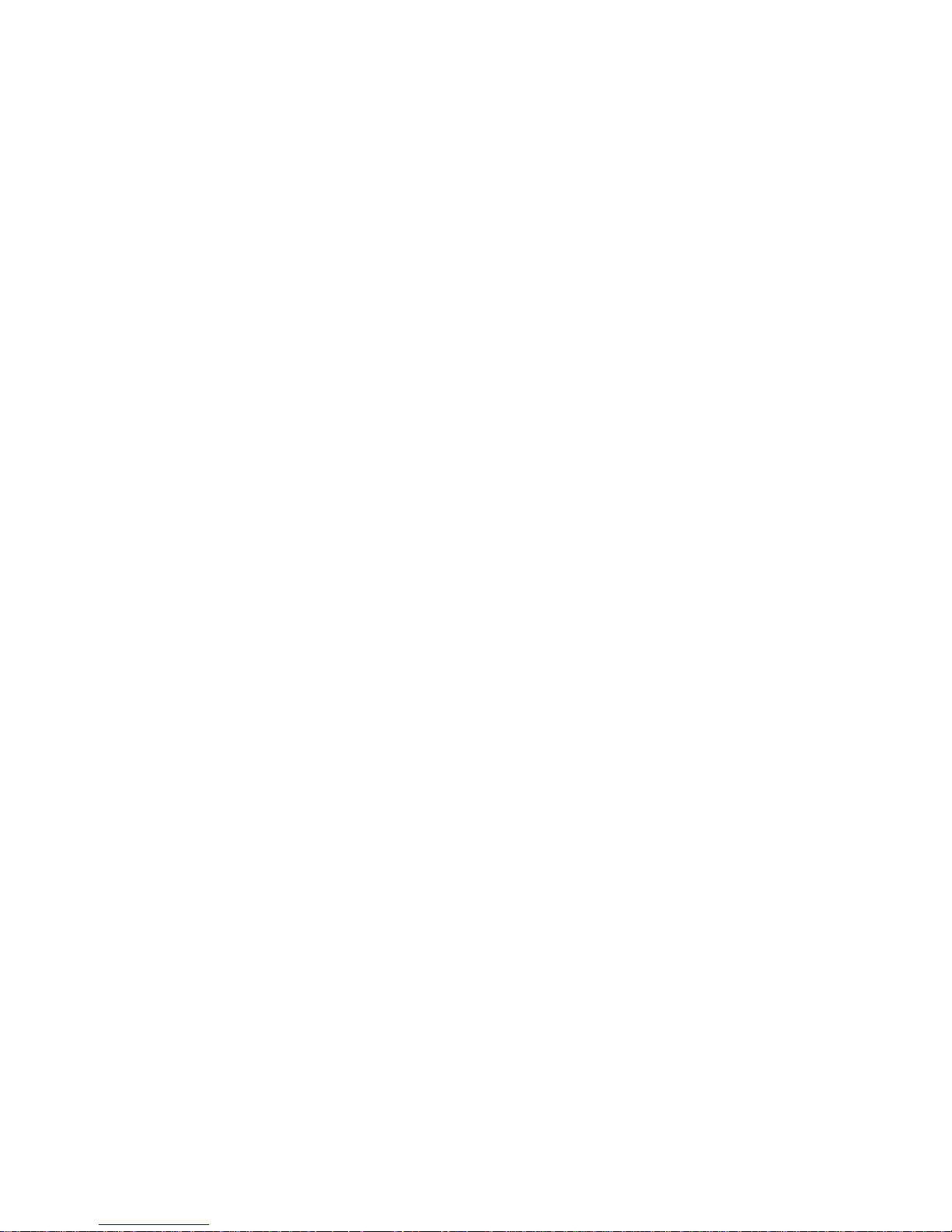
48586701E101-R2
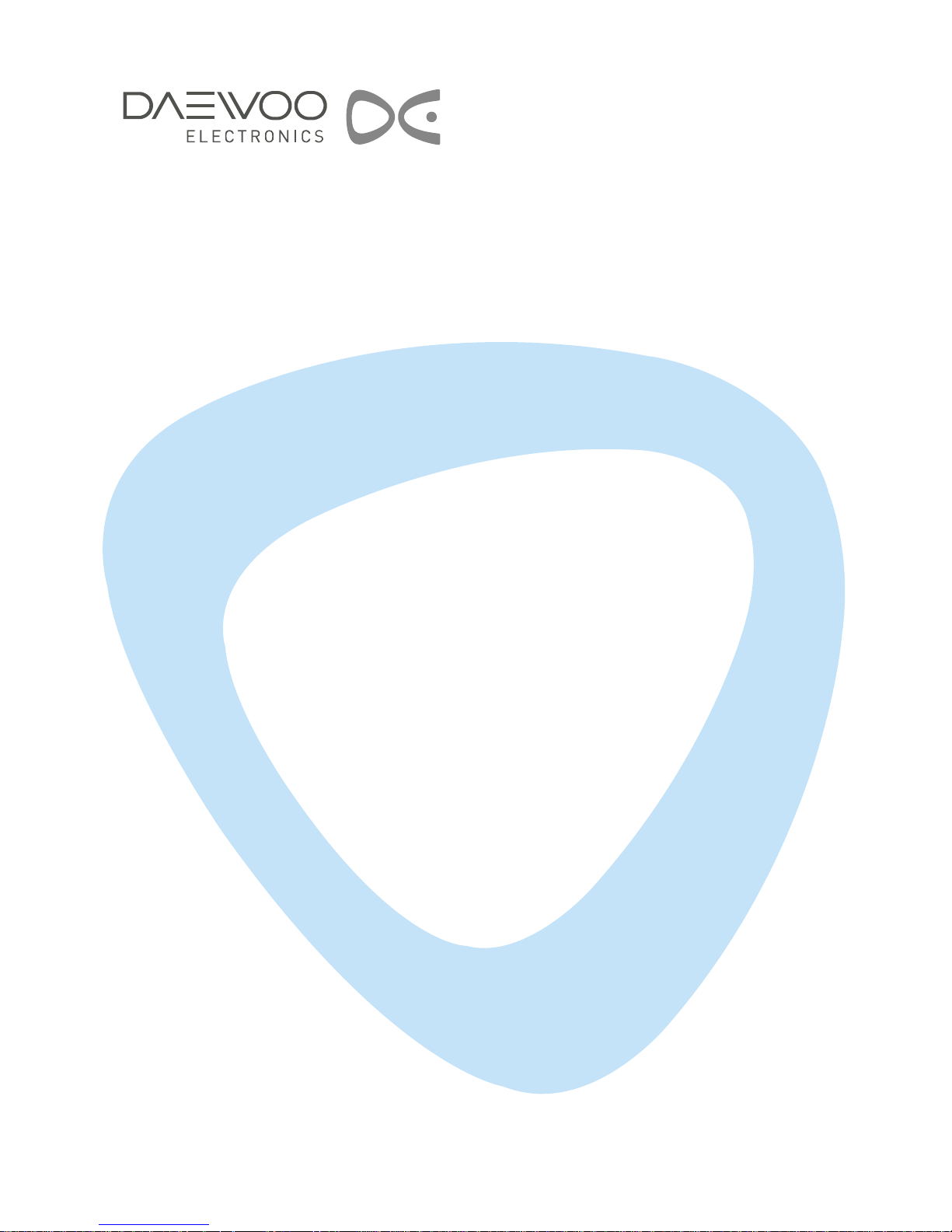
LCD TELEVISION
INSTRUCTION MANUAL
DLM-42U1(FH/FHM/GPB/GUB/UPB/UUB)
DLM-42U2(FH/FHM/GPB/GUB/UPB/UUB)
DLM-46U1(FH/FHM/GPB/GUB/UPB/UUB)
DLM-46U2(FH/FHM/GPB/GUB/UPB/UUB)
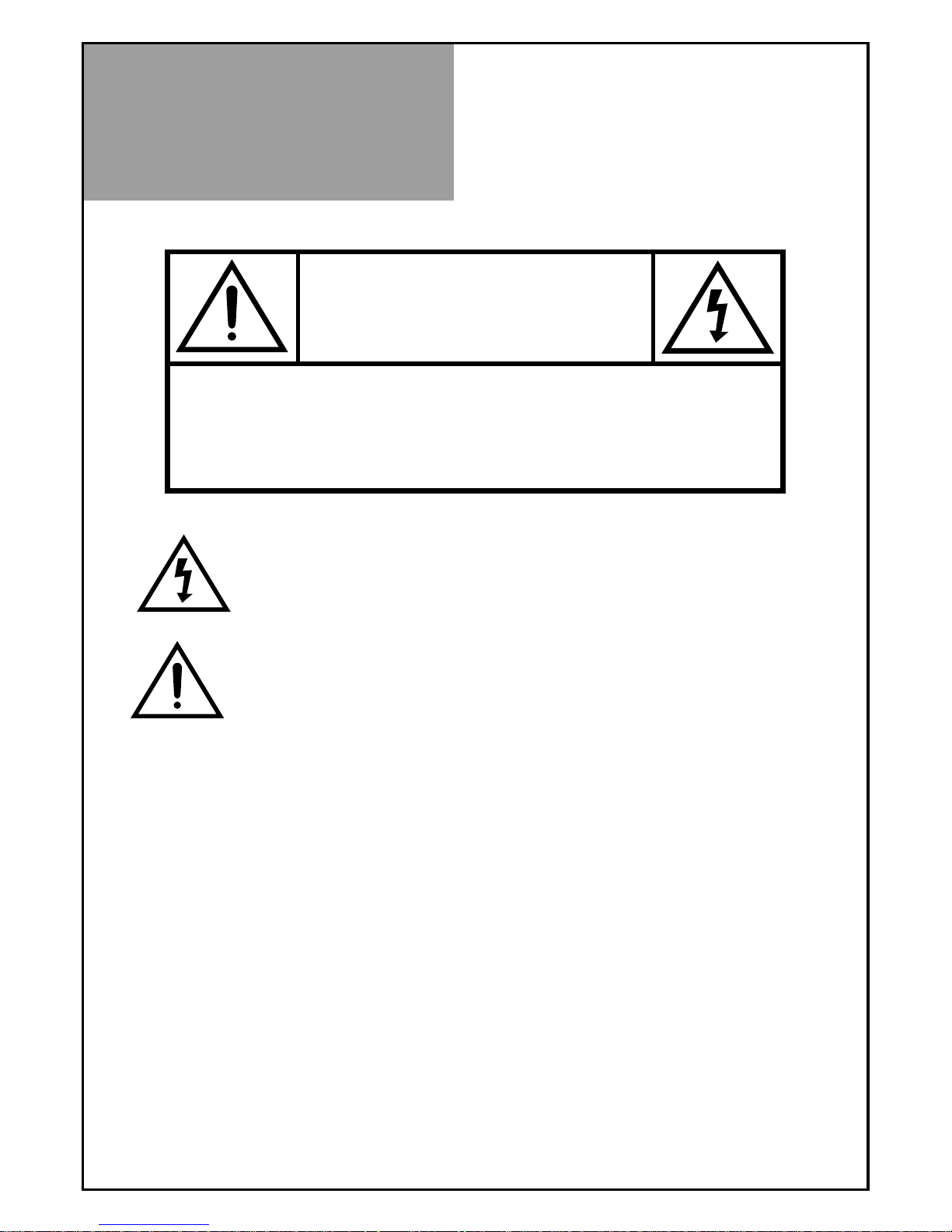
Caution
2
WARNING :
TO REDUCE THE RISK OF FIRE OR ELECTRIC SHOCK HAZARD, DO NOT EXPOSE
THIS APPLIANCE TO RAIN OR MOISTURE.
CAUTION :
TO PREVENT ELECTRIC SHOCK, MATCH WIDE BLADE OF PLUG TO WIDE SLOT, FULLY INSERT.
CAUTION
RISK OF ELECTRIC SHOCK
DO NOT OPEN
CAUTION : TO REDUCE THE RISK OF ELECTRIC SHOCK,
DO NOT REMOVE COVER (OR BACK).
NO USER-SERVICEABLE PARTS INSIDE.
REFER SERVICING TO QUALIFIED SERVICE PERSONNEL.
The lightning flash with arrowhead symbol, within an equilateral
triangle, is intended to alert the user to the presence of uninsulated “dangerous voltage” within the product’s enclosure that may
be of sufficient magnitude to constitute a risk electric shock.
The exclamation point within an equilateral triangle is intended to
alert the user to the presence of important operating and servicing instructions in the literature accompanying the appliance.
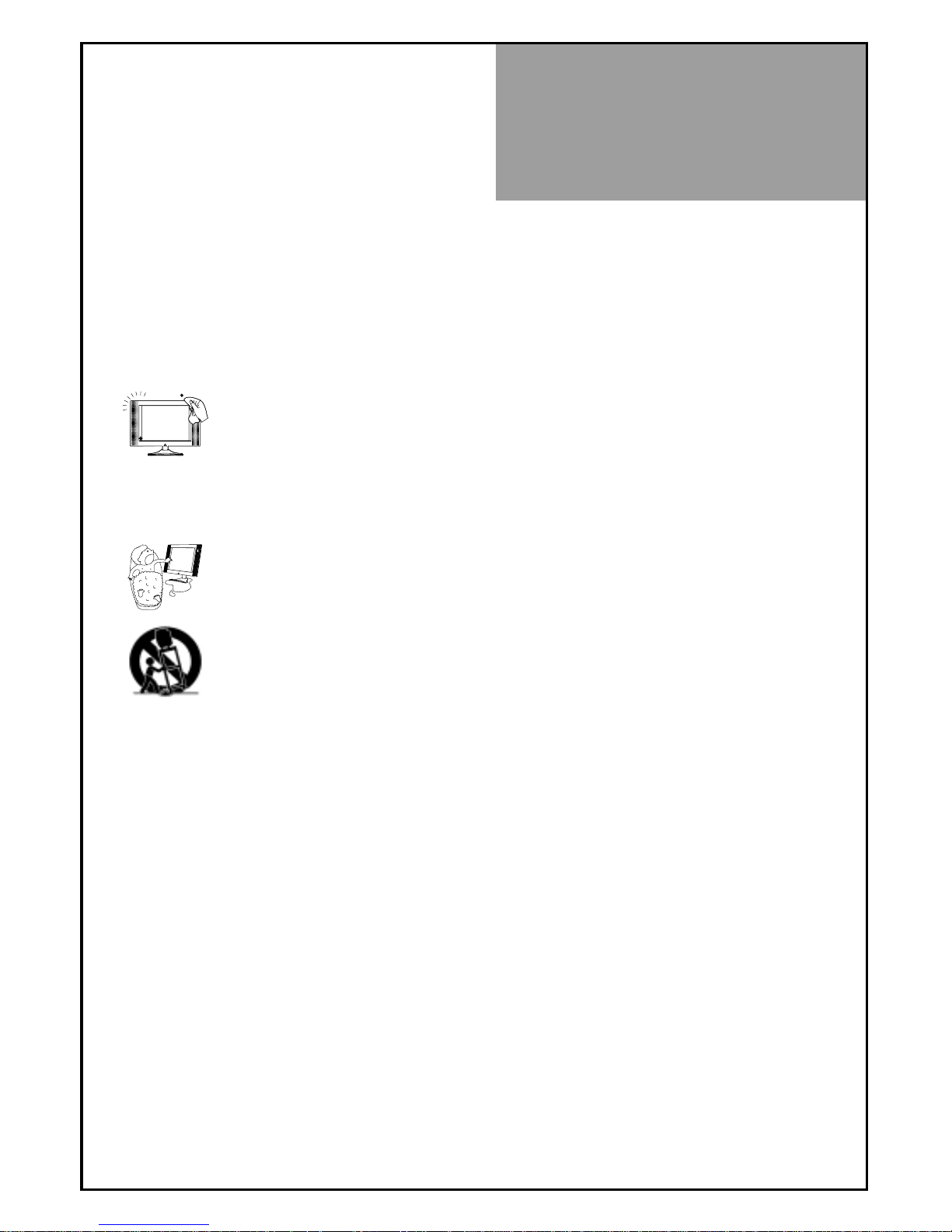
Important
Safeguards
3
Please read the following safeguards for your TV and retain for future reference.
Always follow all warnings and instructions marked on the television.
1. Read, Retain and Follow All Instructions
Read all safety and operating instructions before operating the TV. Retain them safely
for future reference. Follow all operations and instructions accordingly.
2. Heed Warnings
Adhere to all warnings on the appliance and in the operating instructions.
3. Cleaning
Unplug the TV from the wall outlet before cleaning. Do not use liquid, abrasive, or aerosol cleaners.
Cleaners can permanently damage the cabinet and screen. Use a lightly dampened cloth for
cleaning.
4. Attachments and Equipment
Never add any attachment and/or equipment without approval of the manufacturer as such additions may
result in the risk of fire, electric shock or other personal injury.
5. Water and Moisture
The apparatus shall not be exposed to dripping or splashing and that no objects filled with liquids,
such as vases, shall be placed on the apparatus.
6. Setting
Do not place this TV on an unstable cart, stand or table. Placing the TV on an unstable base can
cause the TV to fall, resulting in serious personal injuries as well as damage to the TV. Use only a
cart, stand, bracket or table recommended by the manufacturer or salesperson.
7. Ventilation
Slots and openings in the cabinet are provided for ventilation and to ensure reliable operation of the TV and to
protect it from overheating. Do not cover the ventilations openings in the cabinet and never place the set in a confined
space such as built-in cabinet unless proper ventilation is provided. Leave a minimum 10 cm gap all around the unit.
8. Power Source
This TV should be operated only from the type of power source indicated on the marking label. If you are not
sure of the type of power supplied to your home, consult your appliance dealer or local power company.
9. Grounding or Polarization
This TV is equipped with a polarized alternating current line plug (a plug having one blade wider than the other). This
plug will fit into the power outlet only one way. This is a safety feature. If you are unable to insert the plug fully into
the outlet, try reversing the plug. If the plug should still fail to fit, contact your electrician to replace your obsolete
outlet. Do not defeat the safety purpose of the polarized plug. A warning that an apparatus with CLASS I construction
shall be connected to a MAINS socket outlet with a protective earthing connection.
10. Power-Cord Protection
Power-supply cords should be routed so that they are not likely to be walked on or pinched by items placed
upon or against them, paying particular attention to cords at plugs, wall outlets, and the point
where they exit from the TV.
MAINS plug is used as the disconnect device, the disconnect device shall remain readily operable.
11. Lightning
For added protection for this TV during a lightning storm, or when it is left unattended and unused for long
periods of time, unplug it from the wall outlet and disconnect the antenna or cable system. This will prevent
damage to the TV due to lightning and power-line surges.
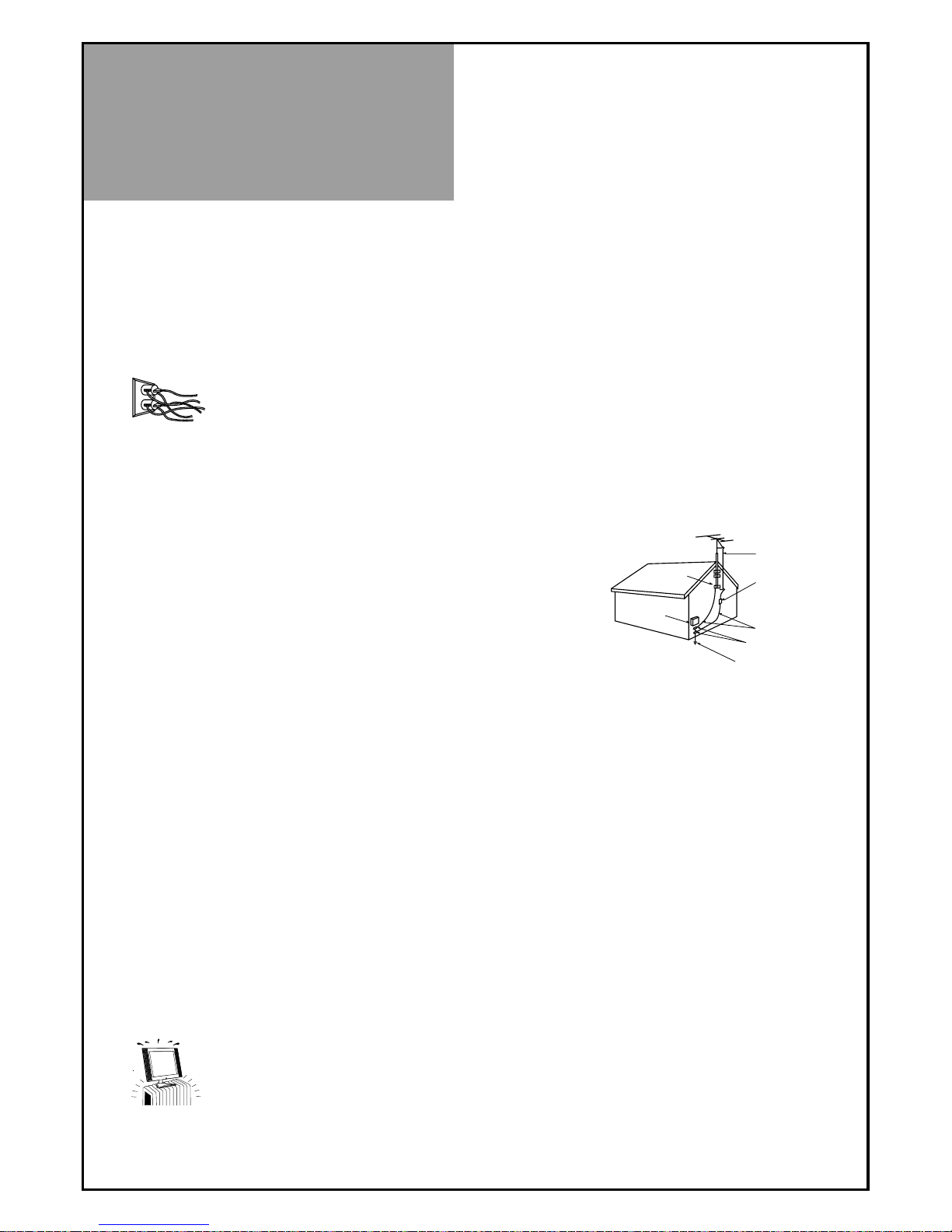
Important
Safeguards
4
12. Power Lines
An outside antenna system should not be located in the vicinity of overhead power lines or other electric light
or power circuits, or where it can fall into such power lines or circuits. When installing an outside antenna
system, extreme care should be taken to keep from touching such power lines or circuits as contact with
them might be fatal.
13. Overloading
Do not overload wall outlets and extension cords as this can result in a risk of fire or electric shock.
14. Object and Liquid Entry
Never push objects of any kind into this TV through openings as they may touch dangerous voltage points or
short-out parts that could result in fire or electric shock. Never spill liquid of any kind on or into the TV.
15. Outdoor Antenna Grounding
If an outside antenna or cable system is connected to the TV, be
sure the antenna or cable system is grounded so as to provide
some protection against voltage surges and built-up static charges.
Section 810 of the National Electric Code, ANSI /NFPA No. 70-1984,
provides information with respect to proper grounding of the mast
and supporting structure, grounding of the lead in wire to an antenna
discharge unit, size of grounding conductors, location of
antenna discharge unit, connection to grounding electrodes, and
requirements for the grounding electrode.
16. Servicing
Do not attempt to service this TV yourself as opening or removing covers may expose you to dangerous
voltage or other hazards. Refer all servicing to qualified service personnel.
17. Damage Requiring Service
Unplug the TV from the wall outlet and refer servicing to qualified service personnel under the following conditions:
(a) When the power-supply cord or plug is damaged.
(b) If liquid has been spilled, or objects have fallen into the TV.
(c) If the TV has been exposed to rain or water.
(d) If the TV does not operate normally by following the operating instructions. Adjust only those controls
that are covered by the operating instructions as an improper adjustment of other controls may result in
damage and will often require extensive work by a qualified technician to restore the TV to its normal operation.
(e) If the TV has been dropped or the cabinet has been damaged.
(f) When the TV exhibits a distinct change in performance - this indicates a need for service.
18. Replacement Parts
When replacement parts are required, be sure the service technician has used replacement parts specified
by the manufacturer or have the same characteristics as the original part. Unauthorized substitutions may
result in fire, electric shock or other hazards.
19. Safety Check
Upon completion of any service or repair to the TV, ask the service technician to perform safety checks to
determine that the TV is in safe operating condition.
20. Heat
The product should be situated away from heat sources such as radiators, heat registers, stoves, or
other products (including amplifiers) that produce heat.
21. Disconnection
Please place the TV set in such a way that the main plug can be easily disconnected.
ANTENNA
LEAD IN WIRE
ANTENNA
DISCHARGE UNIT
(NEC SECTION 810-20)
GROUNDING
CONDUCTORS
(NEC SECTION 810-21)
GROUND CLAMPS
POWER SERVICE GROUNDING
ELECTRODE SYSTEM
(NEC ART 250, PART H)
GROUND CLAMP
ELECTRIC
SERVICE
EQUIPMENT
NEC — NATIONAL ELECTRICAL CODE
EXAMPLE OF ANTENNA GROUNDING
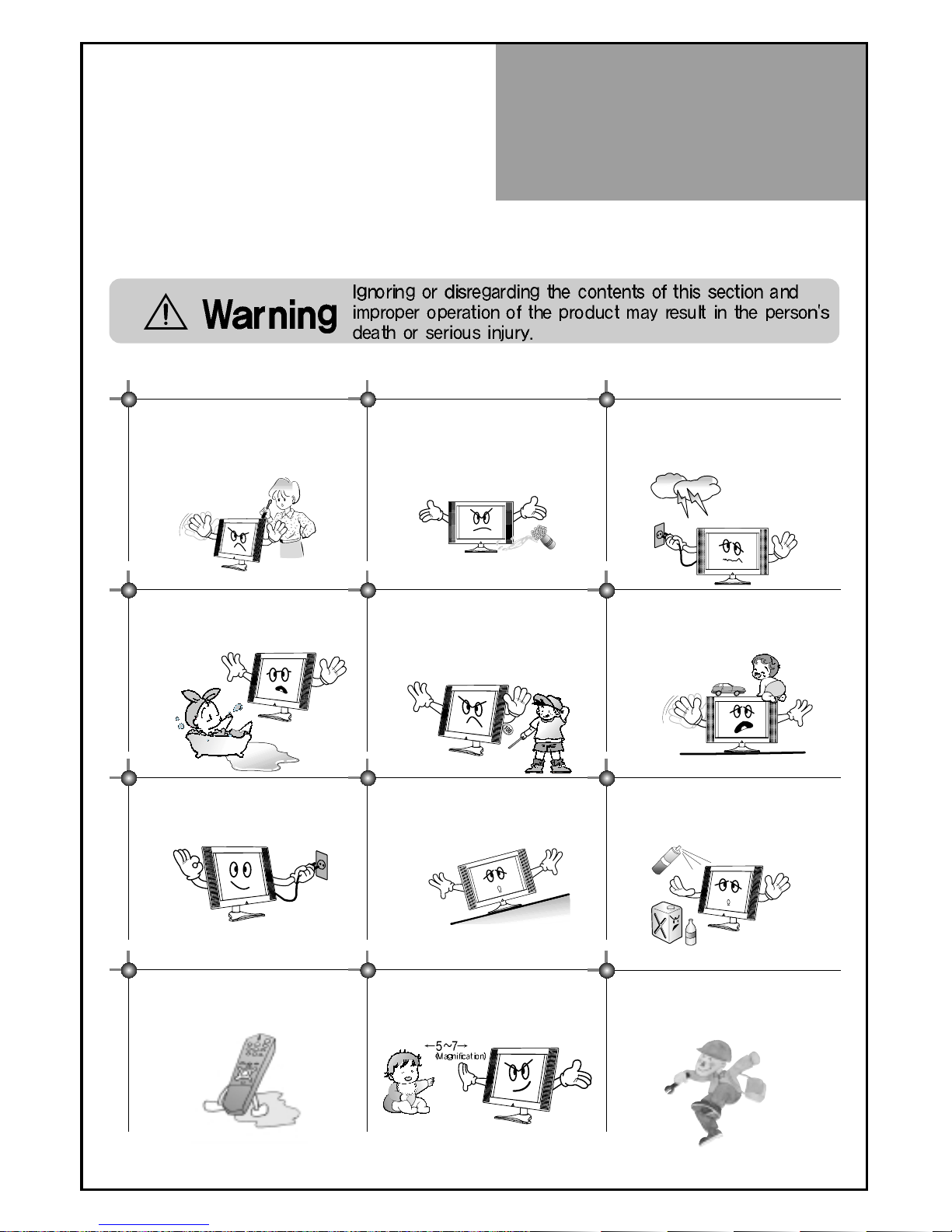
Warning
5
This section must be read carefully and followed by the user prior to the operation of the product.
The manual states important instructions for the user's own safety, and the proper operation of the product.
In case of an accident, please unplug the unit from the outlet immediately.
Hold the plug when unplugging the unit
from the outlet. The cord may cause fire
or electric shock if damaged.
Do not cause the product to lean or put it in
an unstable place since it may cause a
serious injury to a person, as well as damage
to the product if it falls.
Do not put any object that contains water such as flowerpot - near to the unit.
The water may penetrate into the unit, and
be a cause of fire or hazardous electric
shock.
To reduce the risk of electric shock, do
not remove cover or back. No user serviceable parts inside. Refer to qualified
service personnel for repair.
Do not put on or use the product near water
and moisture-such as in a bathroom,
washbowl, etc. It may be a cause of fire and
electric shock hazards.
To prevent fire and damages to the product,
unplug the unit from the outlet during
lightning storm, or when it is left unattended
and unused for a long period of time.
Do not let children hang on or climb on
the product since it may be a cause of
serious injury.
Slots and openings in the case are provided
for ventilation to ensure reliable operation of
the product. Never put in any item-such as a
coin, paper, match- through these openings
since it may touch dangerous voltage points
that could result in fire or shock hazard.
Do not put volatile substance-such as
benzene, naphtha- near the product since it
may cause a change in the product's colour.
Do not view the TV too closely since it
may cause damage in your eyesight.
Do not spill water or drop the remote
controller since it may be a cause of
malfunctioning.
Refer servicing to qualified service
personnel for cleaning at least once a year
since dust inside the TV set may be a result
or fire and malfunctioning of the product.
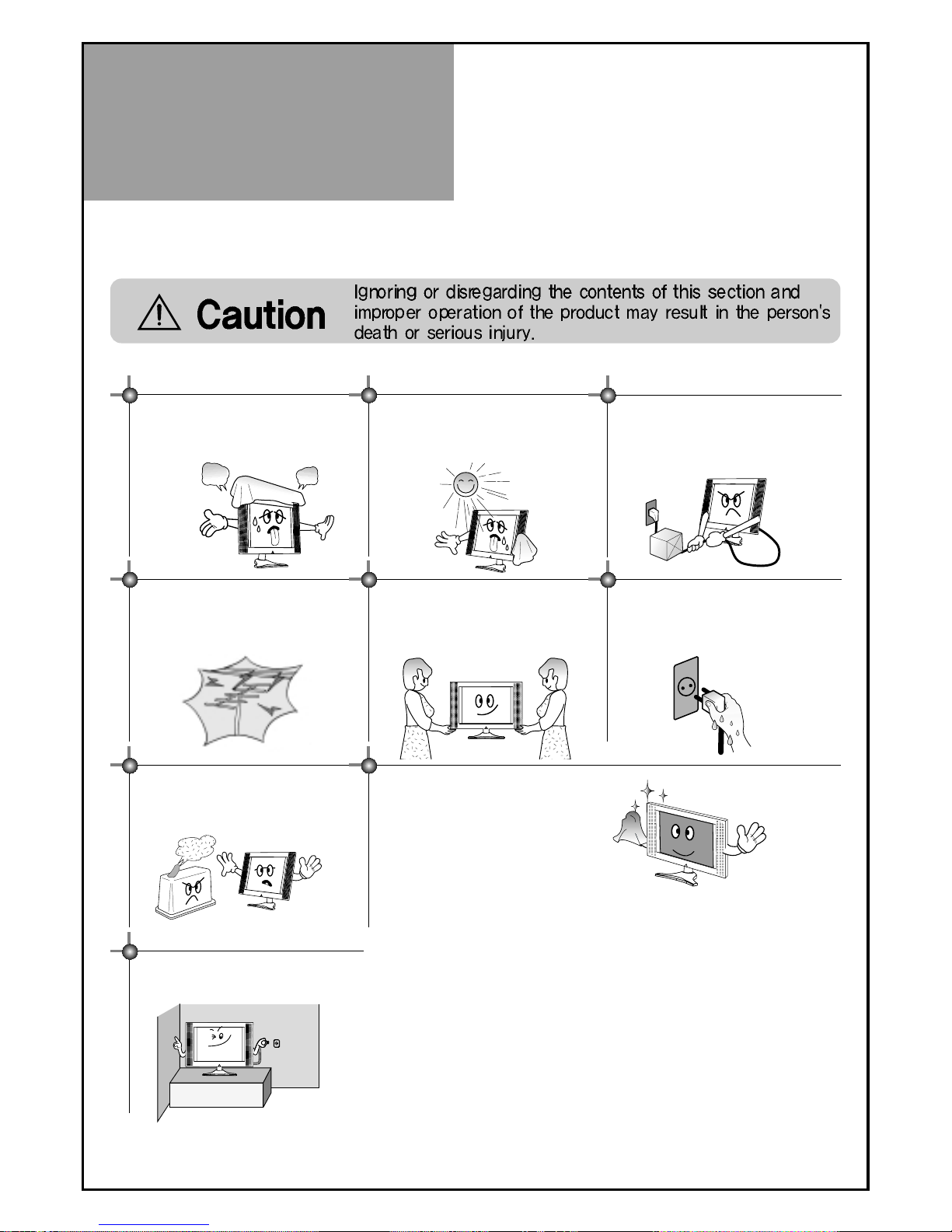
Warning
6
This section must be read carefully and followed by the user prior to the operation of the product.
The manual states important instructions for the user's own safety, and the proper operation of the product.
Please keep the user's manual in a safe place for future reference.
The product should be situated away from
any heat source-such as radiators, heat
registers, stoves, or other products that
produce heat.
Do not put on any heavy item on the
power cord since it may result in fire or
hazardous electric shock if the cord is
damaged.
Do not cover the top of the television set.
Ventilation will be prevented, and it may
be a cause of fire if the product is
internally overheated.
Unplug the power from the outlet and all the
related connections from the unit to prevent
electric shock. At least two people must work
together to move the TV set when transporting
to prevent the TV from falling, and
consequently, any serious injury or damage.
Do not touch the power cord with
moisturized or wet hands when plugging
to or unplugging from the outlet since it
may be a cause of electric shock.
Please be advised of electric wires and cables
when installing the antenna. It may be a cause of
hazardous electric shock and fire if the antenna
touches or falls on the electric wire; thus, it must be
installed firmly, and far away from the cables.
Do not expose the product to a dusty or
moisturized place since it may be a cause
of malfunctioning.
The screen case of the product is
scratched easily.
When cleaning, use the micro fiber
sheet which enclosed.
When a force to give it cleans strongly,
it will be scratched and the product's
colour will be changed. If foreign
material gets in the fiber, the product
will be scratched. Shake off the fiber
cleanly and use.
Please place the TV set in such a way that
the main plug can be easily disconnected.

Table of
Contents
7
Installation and Maintenance
Antenna Connection 9
Video Connection 12
Camcorder & Video Game Connection 13
DVD Player Connection 14
STB(Set Top Box) Connection 14
PC Connection 15
Flash Memory Card Connection(Option) 17
Cable TV Broadcasting Connection 18
Connect with the Dolby Digital AMP 19
Name of Each Part 20
Basic Guide
Parts of the Remote Controller 22
Method To Use Basic Menu 24
To Watch TV 25
Setting Up TV Stations 27
Selection of AV and Multimedia Input Signal 31
Application Guide
Screen Adjustment 33
POP Mode 37
Sound Adjustment 38
Selection of Language 41
Adjustment of Time 42
Other Functions 44
MMP(Multimedia Player)(Option) 45
Teletext 52
Troubleshooting 53
Standard of Product 55
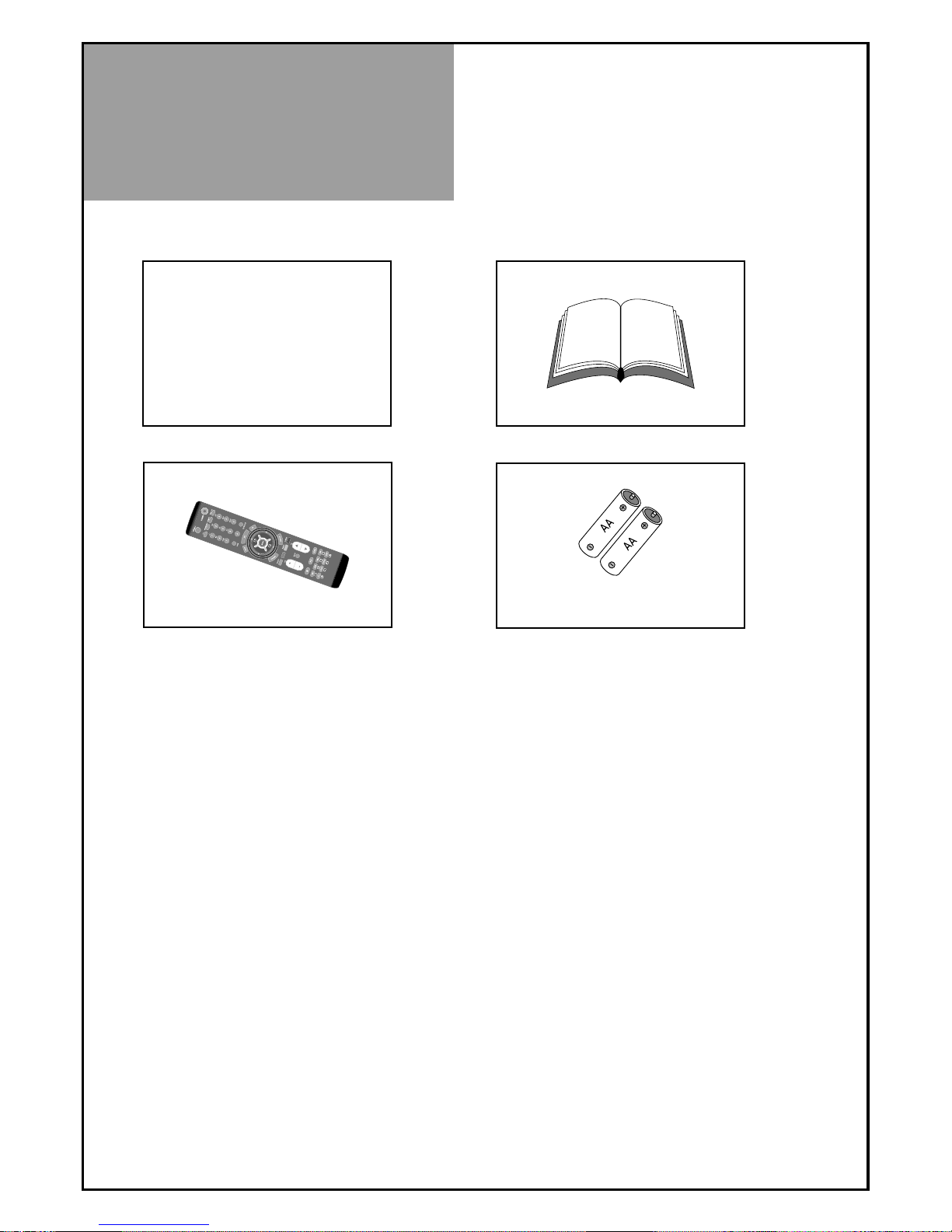
Supplied
Accessories
8
Make sure that the following accessories are provided with the product.
AC cord
Instruction manual
P
.
S
T
I
L
L
Remote controller
Batteries
AC cord
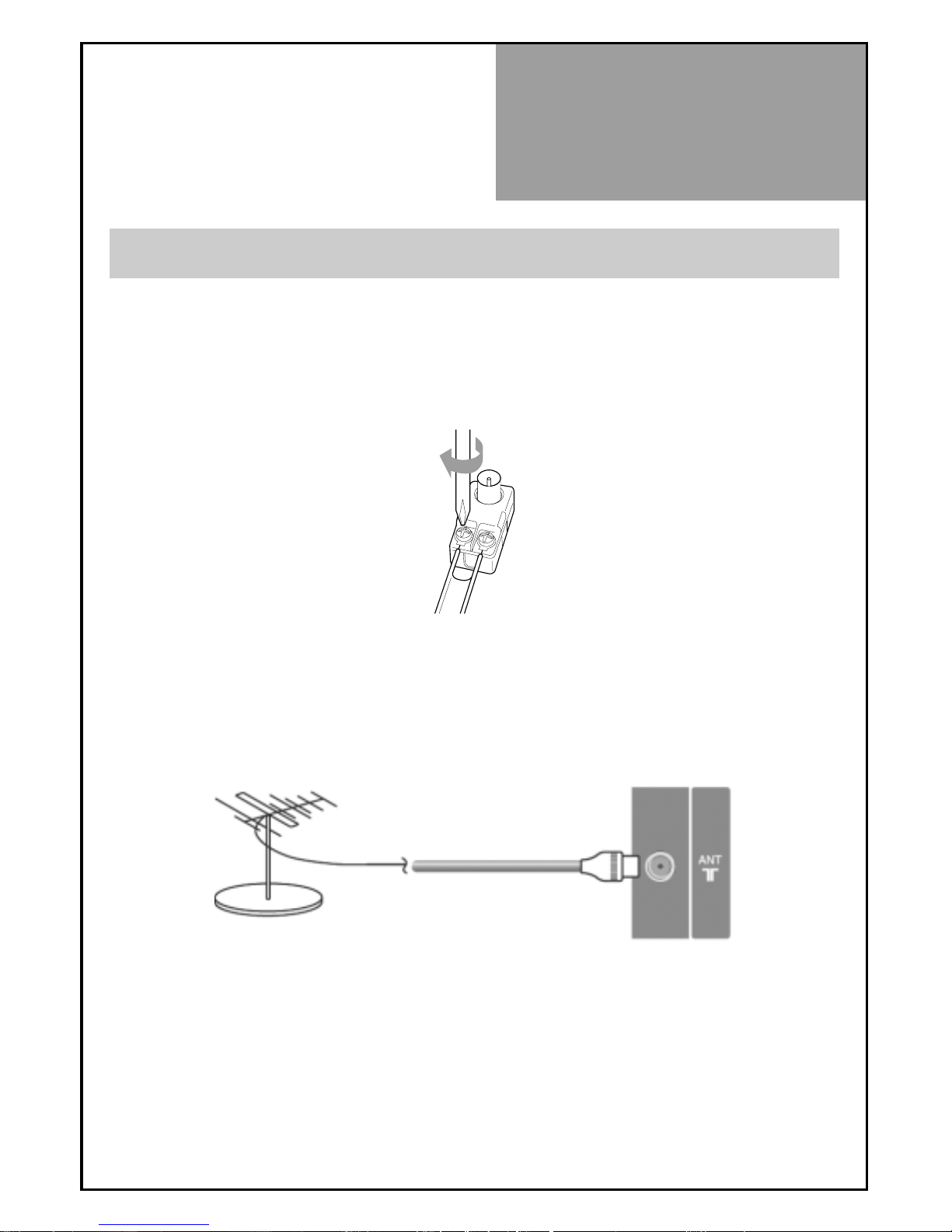
Indoor Antenna Connection
Not recommended unless very close to the transmitter
Not recommended unless very close to the transmitter.
1. Connect the feeder cable of the antenna to the combining adapter.
WHEN THE IMAGE IS NOT CLEAR : Unclear screen image and bad reception may be a cause of wrong
antenna connection. Be sure to check its direction and place when
installing.
INDOOR AERIAL
LEFT SIDE OF THE TV SET
Antenna
Connection
9
2. Connect the combining adapter to the antenna input at the left side of the TV set.
WHEN USING THE COMBINING ADAPTER : You may obtain the combining adapter at your closest
Service Center.
ANTENNA INPUT
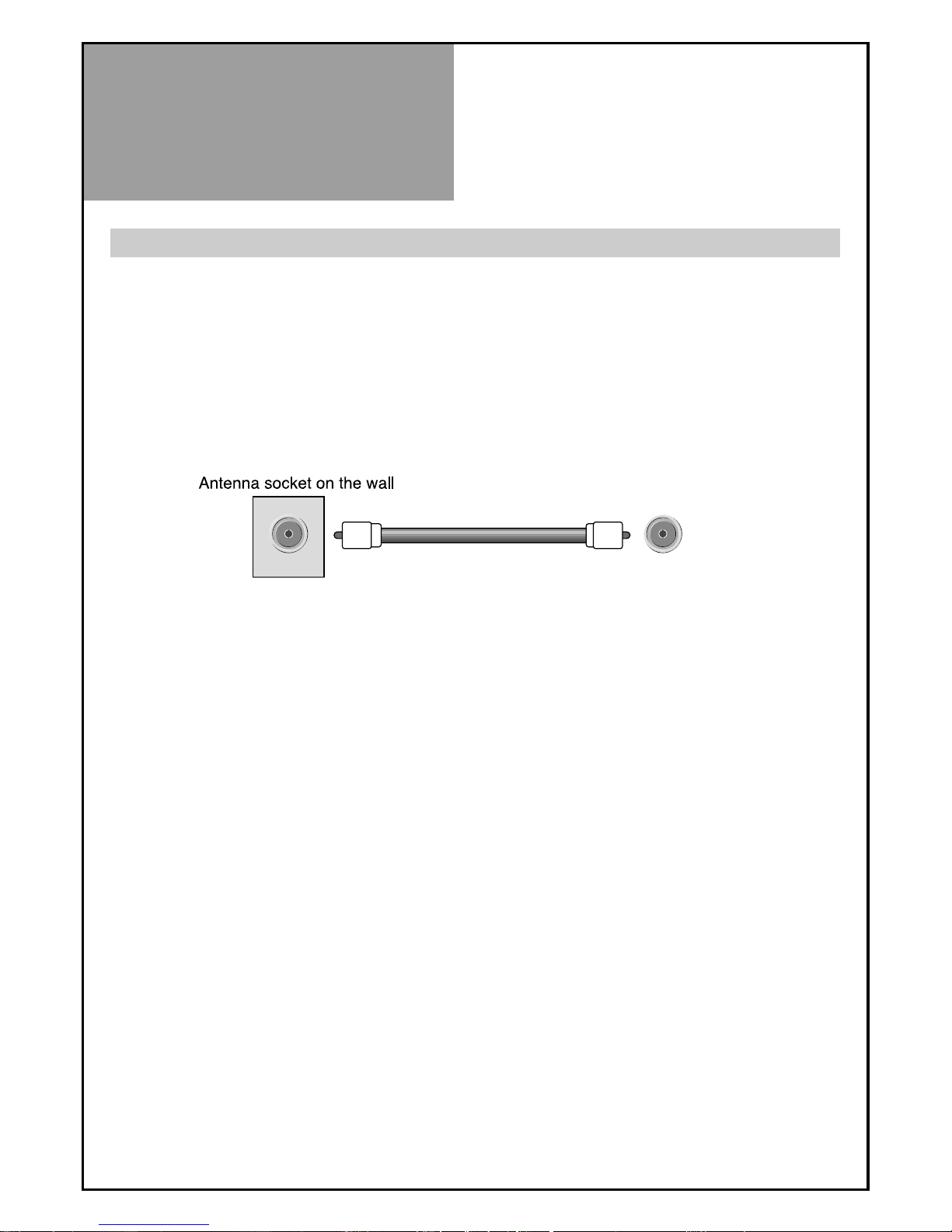
Antenna
Connection
10
Antenna socket at the left side of the TV set
ANT/CABLE
CTV Antenna Connection
Such community TV Antenna installation may be found in most of co-op apartments.
When a coaxial cable is used : Plug the coaxial cable to the antenna socket, and fix it firmly by turning it to
the right.
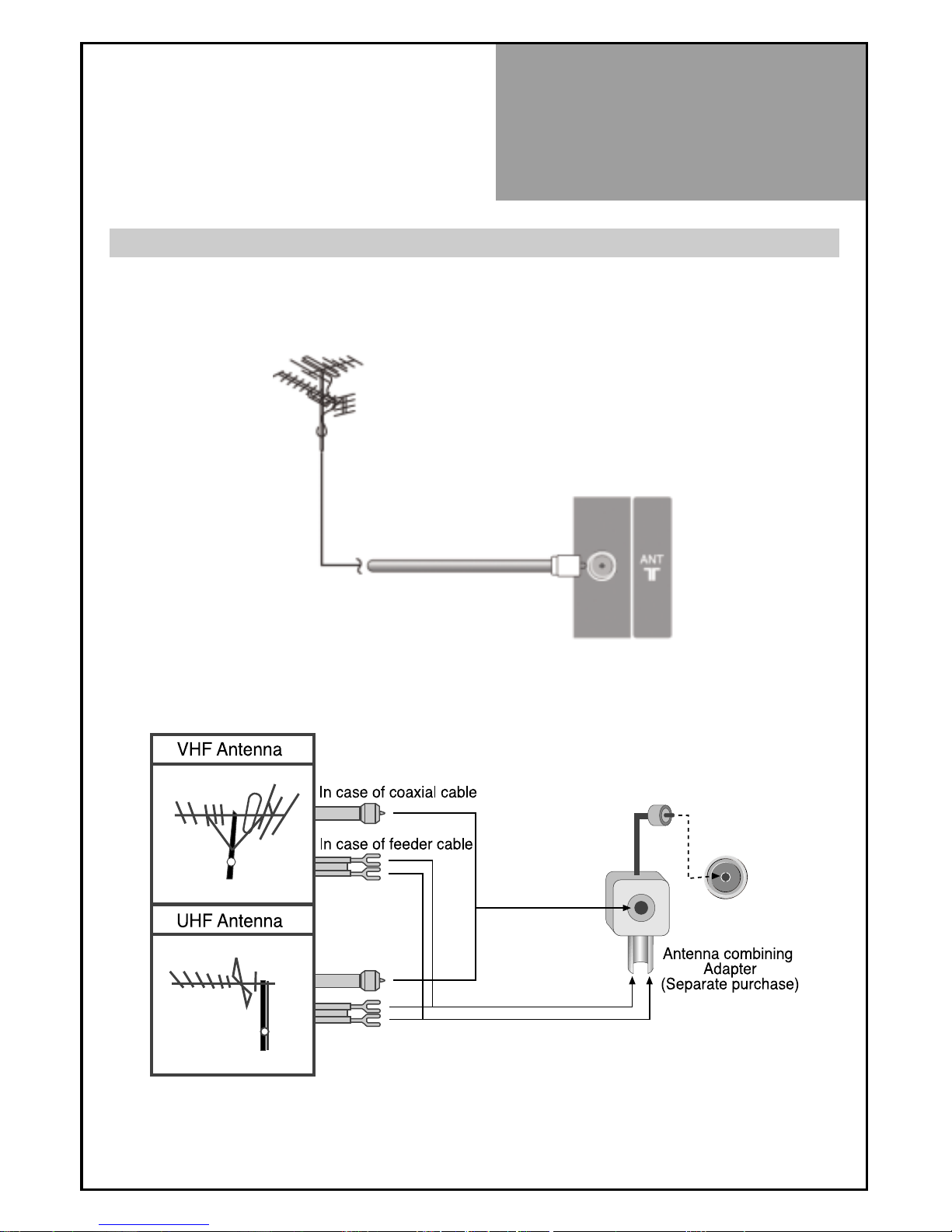
Antenna
Connection
11
Outdoor Antenna Connection
Outdoor Antenna connection-such as VHF or/and UHF-may be necessary for installation at private houses
Single Antenna Connection
Separate Antenna Connection.
VHF Antenna
UHF Antenna
ANT/CABLE
LEFT SIDE OF THE TV SET
ANT/CABLE
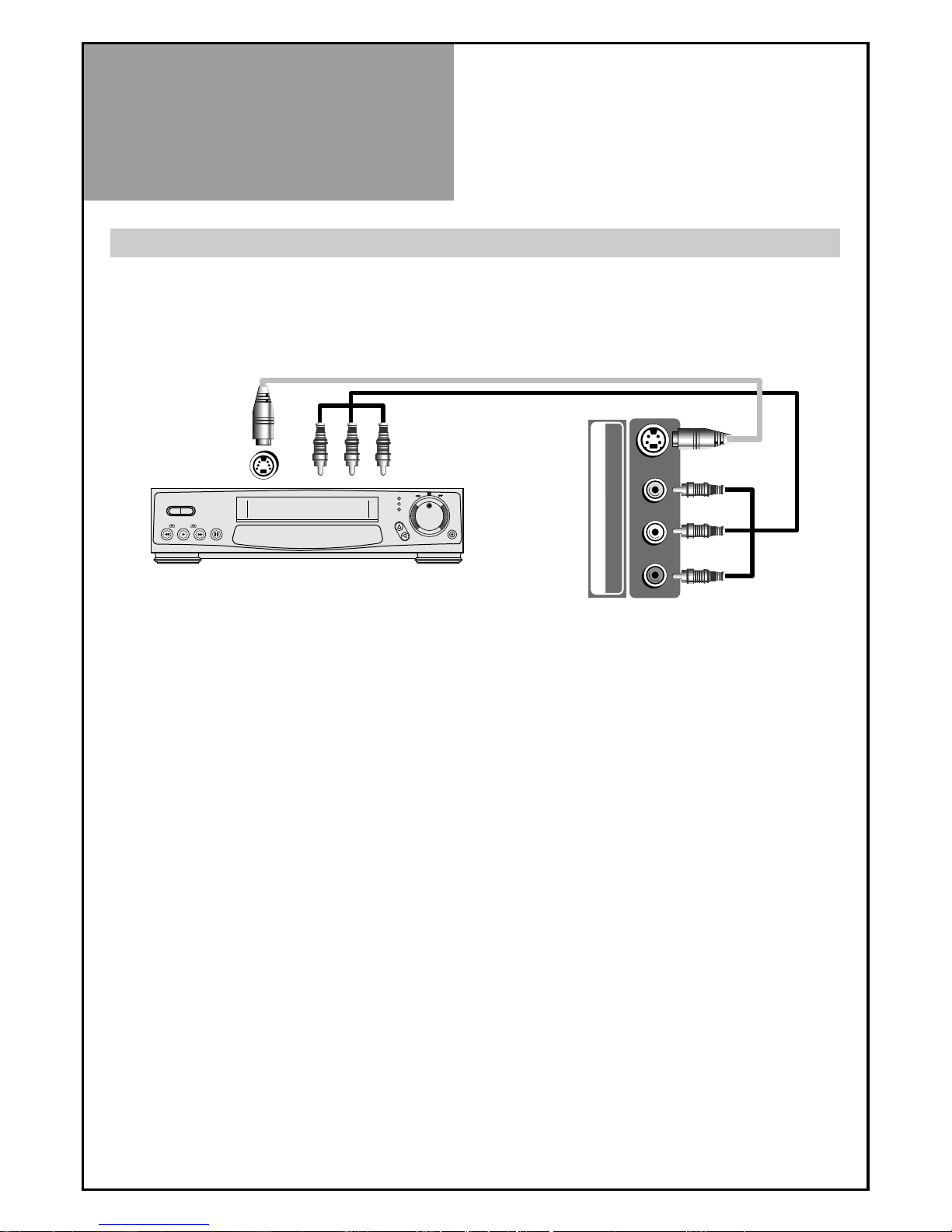
Video
Connection
12
AV 2
S-VIDEOVIDEOR - AUDIO - L
Note : If S-video and RCA jack are connected the same time, The TV set will only detect the S-Video mode.
• If your AV device has both Video OUT terminal and S-Video OUT terminal, the S-Video connection is
recommended for better picture quality.
Connecting with an External Source
You may connect an S-Video input to enjoy clearer and brighter picture images. You can make the
connection with the AV2 input.
BACK OF THE TV SET
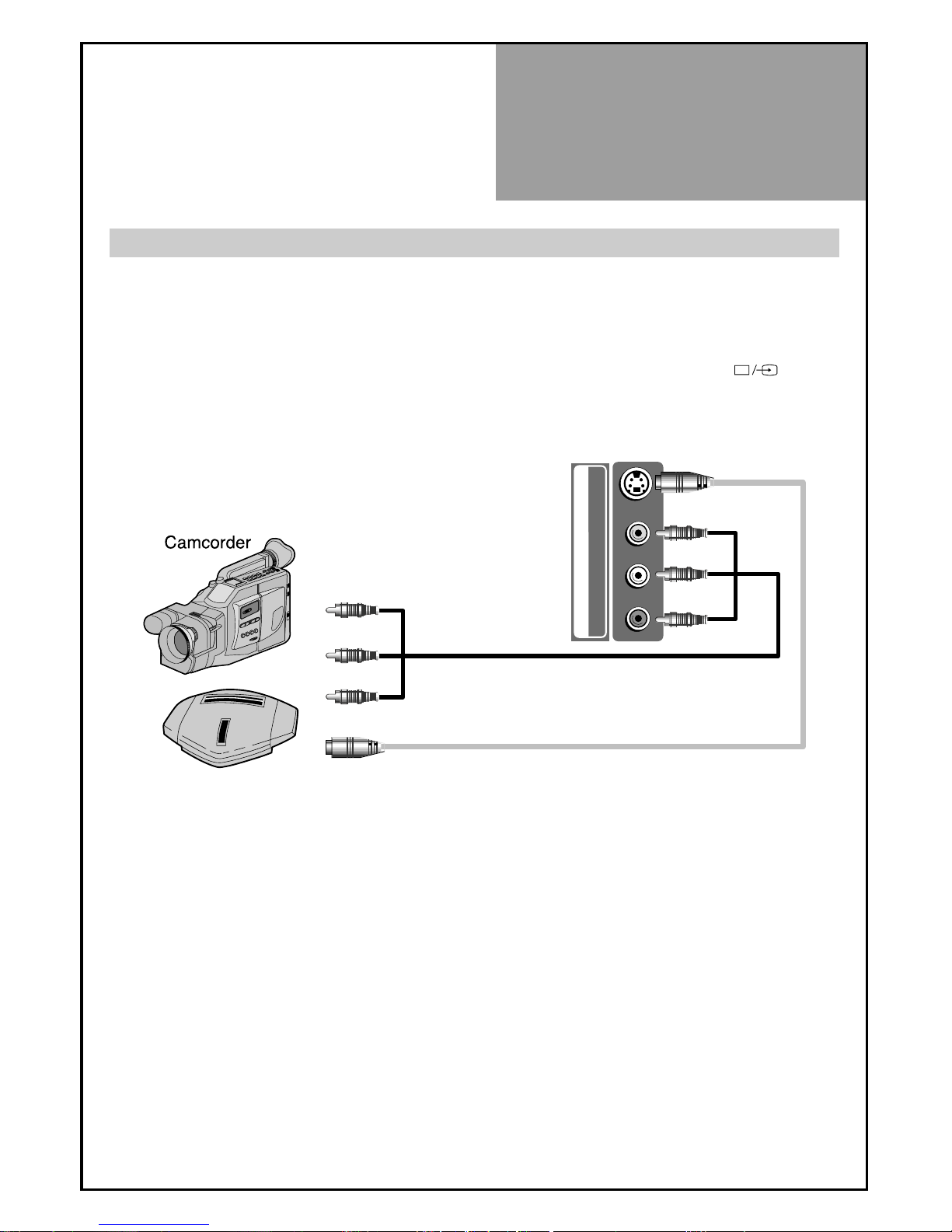
Camcorder & Video
Game Connection
13
Note : If S-video and RCA jack are connected at the same time, the TV set only detects the S-Video mode.
* If your AV device has both Video OUT terminal and S-Video OUT terminal, the S-Video connection is
recommended for better picture quality.
Watching a Camcorder Recording on TV or playing a Video Game
1. Prepare the S-video and RCA connector.
2. These connectors connect to S-video or AV2 as shown in the picture below.
3. Turn on the TV set and camcorder/video game.
4.
Select AV2/S-video mode, using the
”AV/COMP/MMP”
button of the Remote controller or
“
”
button
of the TV set.
Video game
AV 2
S-VIDEOVIDEOR - AUDIO - L
BACK OF THE TV SET
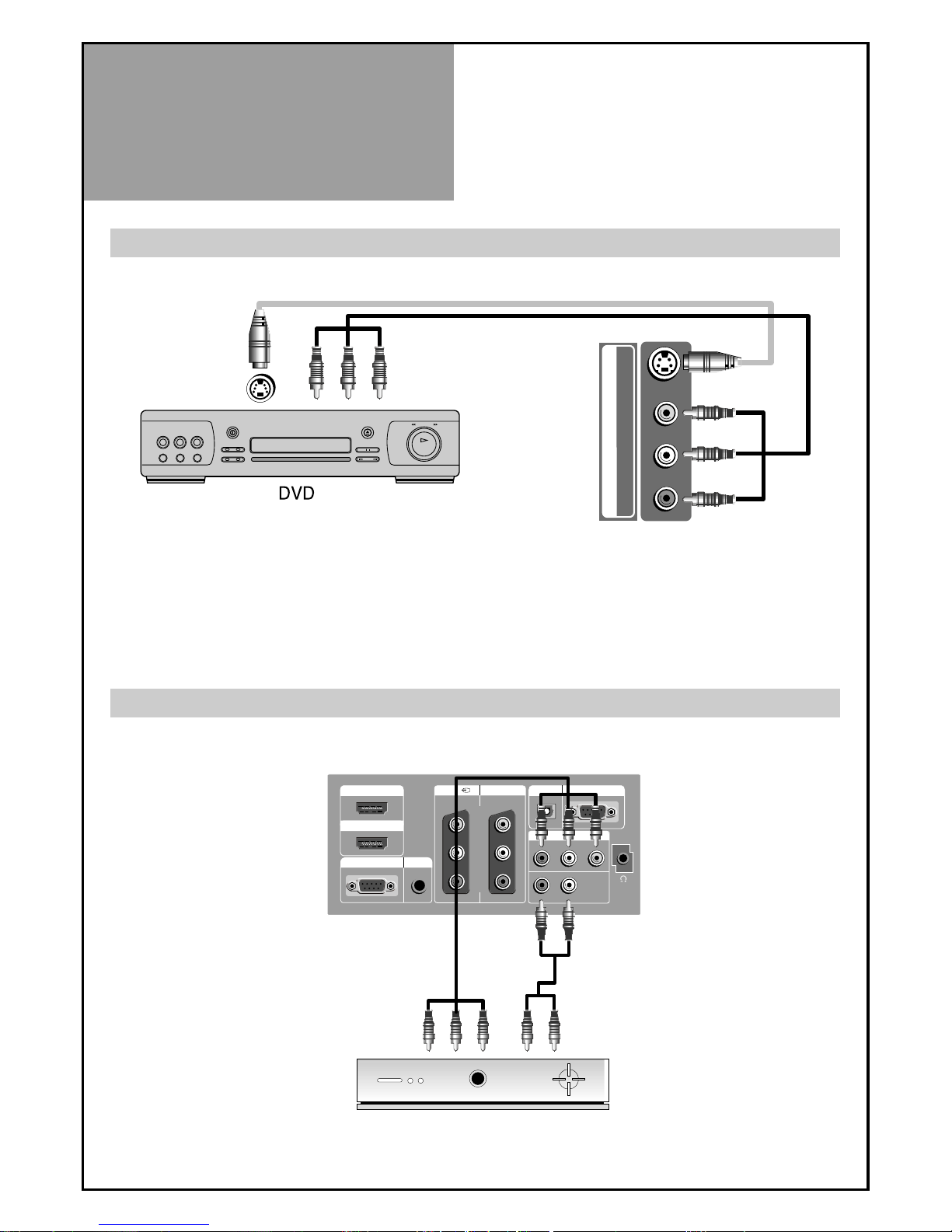
DVD Player/STB(Set
Top Box) Connection
14
AV 2
S-VIDEOVIDEOR - AUDIO - L
BACK OF THE TV SET
Note :
If S-video and RCA jack are connected at the same time, the TV set will only detect the S-Video mode.
• If your AV device has both Video OUT terminal and S-Video OUT terminal, the S-Video connection is
recommended for better picture quality.
HDMI 1
INPUT
HDMI 2
INPUT
AV1
MONITOR OUT
PC INPUT PC AUDIO
VIDEOR - AUDIO - L
COMPONENT
Pr Pb Y
R L
OPTICAL UP-GRADE PORT
Set Top Box
BACK OF THE TV SET
When connecting with a S-VHS cable and RCA cable
When connecting with a component cable
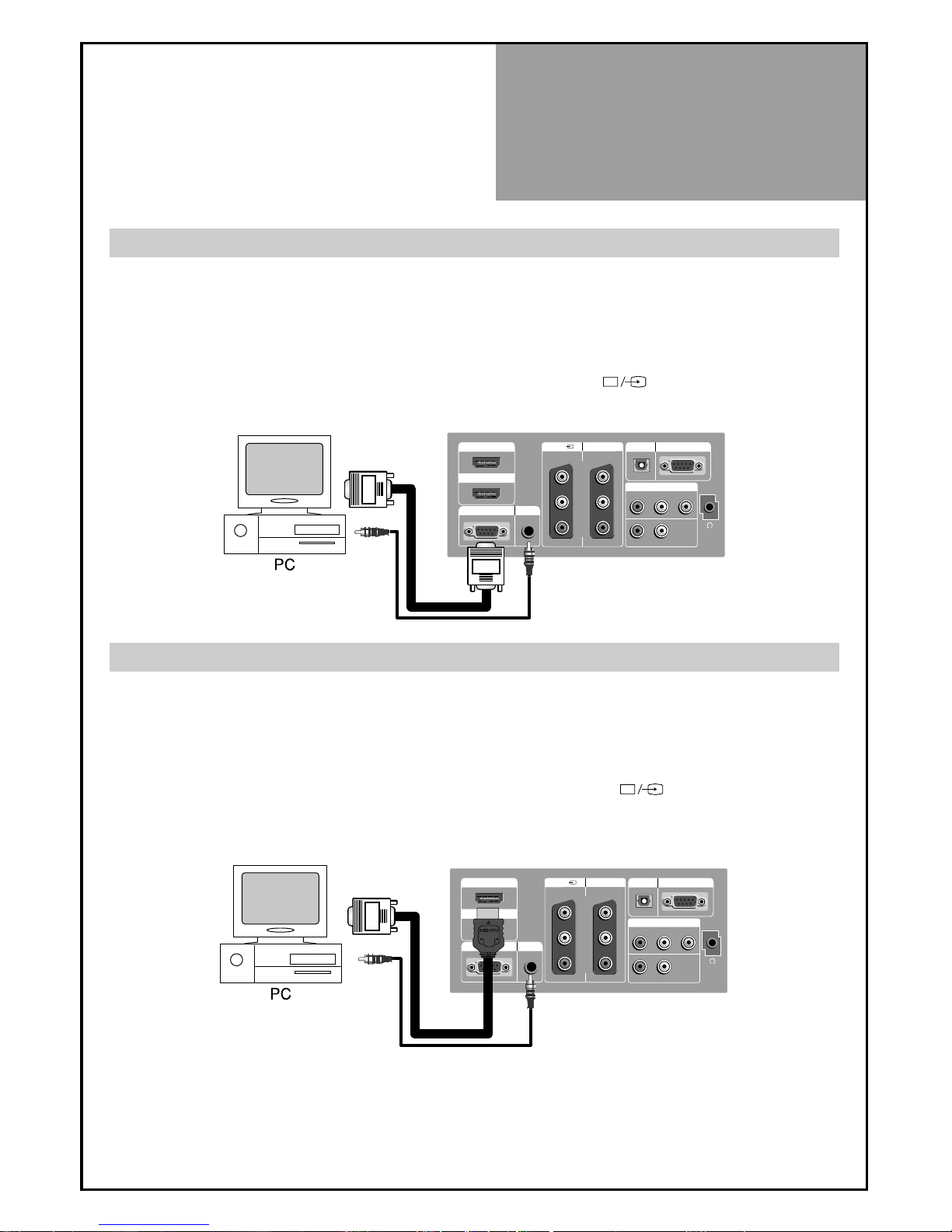
PC
Connection
15
HDMI 1
INPUT
HDMI 2
INPUT
AV1
MONITOR OUT
PC INPUT PC AUDIO
VIDEOR - AUDIO - L
COMPONENT
Pr Pb Y
R L
OPTICAL UP-GRADE PORT
1. First adjust resolution of the PC (640 x 480, 800 x 600, 1024 x 768, 1360 x 768, 1280 x 1024, 1920 x
1080).
2. Then disconnect your monitor from your PC and connect between PC and TV set using the D-sub and Audio
cable as shown in the picture below.
3. Turn on the PC and TV set.
4. Select PC mode by pressing “HDMI/PC” button on the remote control or
” ” button of the TV set.
HDMI 1
INPUT
HDMI 2
INPUT
AV1
MONITOR OUT
PC INPUT PC AUDIO
VIDEOR - AUDIO - L
COMPONENT
Pr Pb Y
R L
OPTICAL UP-GRADE PORT
1. First adjust resolution of the PC (640 x 480, 800 x 600, 1024 x 768, 1280 x 1024, 1920 x 1080).
2. Then disconnect your monitor from your PC and connect between PC and TV set using the HDMI and Audio
cable as shown in the picture below, if necessary. See note below.
3. Turn on the PC and TV set.
4. select HDMI mode by pressing “HDMI/PC” button on the remote control or
” ” button of the TV set.
BACK OF THE TV SET
BACK OF THE TV SET
When connecting with PC(D-Sub) cable.
When connecting with a HDMI cable.
Note : If the graphic card of the PC only supports a DVI signal, you must connect the Audio cable as shown in the
picture above.
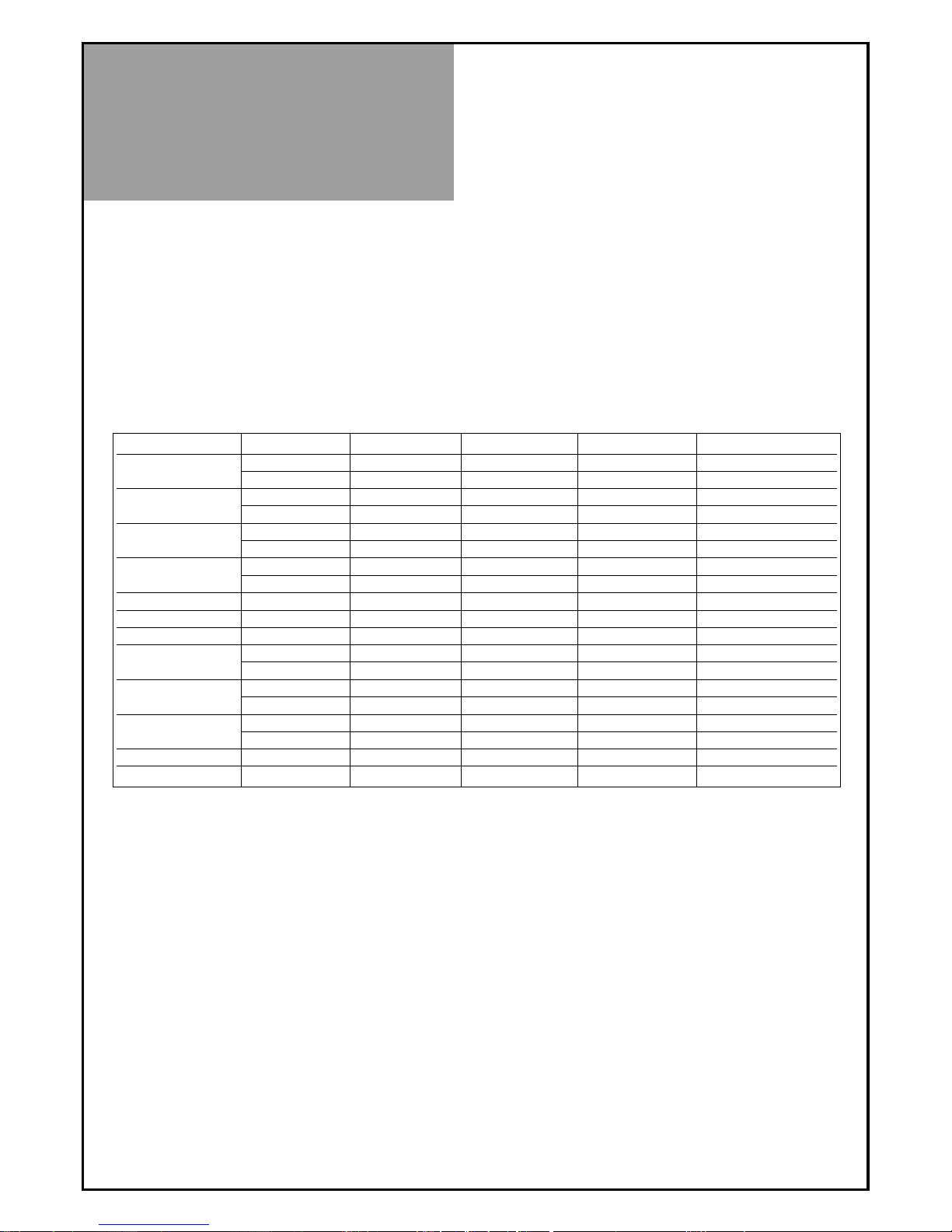
PC
Connection
16
PC CONNECTION NOTES:
1) If there is a [Vertical Frequency] setting menu in the [Display] Menu of the PC, adjust the frequency to
60Hz.
2) If the PC resolution is too high, it may be hard to read letters. Select a suitable resolution.
3) HDMI input port receives only Digital Signals.
4) Depending on the graphic card when you plug & unplug the HDMI connection the screen may not display
correctly. Restart the computer if this happens.
Multi input resolution available in LCD TV(Full HD).
Resolution V-freq HDMI PC(D-Sub) Component Standard
640 X 480
60Hz o o x
75Hz o o x VESA Standard
800 X 600
60Hz o o x VESA Standard
75Hz o o x
1024 X 768
60Hz o o x VESA Standard
75Hz o o x VESA Standard
1280 x 1024
60Hz o o x VESA Standard
75Hz o o x VESA Standard
1360 x 768 60Hz x o x
480P 60Hz o x o
576P 50Hz o o o
720P
50Hz o x o
60Hz o o o
1080i
50Hz o x o
60Hz o o o
1920 X 1080
50Hz o o o
60Hz o o o
480i 60Hz x x o
576i 50Hz x x o
Note : • When you connect with component, D-Sub, and HDMI, you must check the input resolution of
external devices.

Flash Memory Card
Connection(Option)
17
When connecting with a Flash Memory Card or USB
1. Flash Memory Card or USB connects to USB/Memory Card Slot like upper the picture.
2. Turn on the TV set and Select MMP mode using the "AV/COMP/MMP" button
of Remote Controller or " " button of the TV set.
Note :
1. Each flashmemory card is supposed to be inserted into the corresponding port as shown in the picture.
• USB Connector for USB 3.5" HDD, USB 2.5" HDD USB flash memory bar, USB Card Reader, MP3 Player.
• CF Connector for CF, Microdrive, ST1 Drive
• Multi Connector for SD, MMC, MS, MS Pro, xD- Picture
2. RSMMC, miniSD, T-Flash, MS Duo and MS Pro Duo, are supposed to be plugged in with adapters
combined.
3. Do not remove the source media under processing, or you may lose all the data inside.
4. Supportable Flash Memory Card Type
5. Supportable Multimedia Format
Supported
Flash
Memory
Cards
CompactFlash
Microdrive / ST1 Drive
xD-Picture
MultimediaCard
Secure Digital
Memory Stick / Duo
Memory Stick Pro / Duo
8MB ~ 8GB
1GB, 2GB, 4GB / 2.5GB, 5GB, 6GB, 8GB
16MB ~ 2GB : M-CARD, H-CARD
8MB ~ 4GB, MMCPlus, MMCmobile, MMCmicro
8MB ~ 2GB, miniSD, microSD (SDHC.2GB~ )
4MB ~ 128MB
256MB, 512MB, 1GB, 2GB
Supported
Data Type
Movie
Music
Photo
Subtitle
DivX3, DivX4, DivX5 (.avi)/ XviD (.avi) / MPEG-1 (.mpeg/.mpg) /
MPEG-2(.mpeg/.mpg) / MPEG-4 (.mpeg/.mpg V3 avi) /
A license for DviX / MPEG-4 decode is required / Up to 800 x 450 (under 4Mbps)
MPEG-2, MPEG-1 layer 2, MP3, WMA, low complexity ACC,
OGG(optional) 32kHz, 44.1kHz, 48kHz, 88.2kHz, 96kHz
JPEG : JIFF, EXIF (.jpg) -Baseline JPEG : below 5120 x 3840
SMI, SRT, PSB
SIDE OF THE TV SET

Cable TV
Broadcasting
Connection
18
Watching cable television is only possible after you have subscribed to the local broadcasting company and
installed a cable receiver.
HDMI 1
INPUT
HDMI 2
INPUT
AV1
MONITOR OUT
PC INPUT PC AUDIO
VIDEOR - AUDIO - L
COMPONENT
Pr Pb Y
R L
OPTICAL UP-GRADE PORT
External Input Connection Source
Antenna Input Connection
Watching cable television is only possible after you have subscribed to the local broadcasting company
and installed a cable receiver. You may make the connection to any of the Component input and RCA input
AV1, AV2.
BACK OF THE TV SET

Connect with the
Dolby Digital AMP
19
HDMI 1
INPUT
HDMI 2
INPUT
AV1
MONITOR OUT
PC INPUT PC AUDIO
VIDEOR - AUDIO - L
COMPONENT
Pr Pb Y
R L
OPTICAL UP-GRADE PORT
Surround L Surround R
RL CenterWoofer
Dolby Digital AMP
I
N
P
U
T
Optical output
If you connect the optical output to a Dolby digital AMP, you can listen to better sound.
BACK OF THE TV SET

20
Name of
Each Part
Touch Buttons.
Button : Each time you press this button, the TV will cycle through:
TV=>AV1=>AV2(S-Video)=>PC=>HDMI1=>HDMI2=>Component=>MMP(Option)=>TV
Buttons : Use these buttons to change your TV’s volume or to move the cursor in the menu.
Buttons : Use these buttons to change channels on your TV or to move the cursor in the menu.
Button : Use this button to enter and exit the MENU.
Button : Use this button to switch TV to Stand By mode or TV ON mode.
Remote control signal receiver
The front panel contains the remote controller signal receiving window; therefore, point the remote
controller towards the screen when using it.
VFD (Vacuum Fluorescent Display)
The VFD displays information about the TV Set status. When TV set is turned off, VFD displays “Stand
By” and when TV set is turned On it displays current mode.
Note: If you want to reduce the power consumption, turn off the VFD in the Function menu.
The buttons on the TV set have the same functions as those of the remote control.
Front Panel

21
Name of
Each Part
HDMI 1
INPUT
HDMI 2
INPUT
AV1
MONITOR OUT
PC INPUT PC AUDIO
VIDEOR - AUDIO - L
COMPONENT
Pr Pb Y
R L
OPTICAL UP-GRADE PORT
AV 2
S-VIDEOVIDEOR - AUDIO - L
Side and Rear Panel
Rear Panel
Side Panel
(Option)

22
Parts of the remote
controller
This remote controller is universal; thus, it may be convertible for TV, Video, CTV, etc.
1. RECALL : The present modes(TV, Video, Component, PC,
HDMI, MMP) and Signal.
2. (POWER) : TV on/off button in Stand-By mode.
3. TV : When you press this button in the AV or Multimedia
mode, the TV will go to TV mode.
4. AV/COMP/MMP : Each time you press this button, the
TV will cycle through :
AV1 => AV2(S-Video) => COMPONENT => MMP(Option)
=> AV1
5. HDMI/PC : Each time you press this button, the TV will
cycle through :
HDMI1 => HDMI2 => PC => HDMI1
6.
PREV PR : Using this button, you can select a previous
channel.
7.
NUMBER :
Press the numbers on this board, you can
select PR directly in TV mode.
Note. : When the current state is Stand-By mode, you can
turn on the TV using the digit key.
8.
LOCK : Prevent the use of the TV set without the remote control.
9.
: You can select sound mode in Mono, Stereo,
Dual1, Dual2, NiCAM STEREO. It works only in TV mode.
10. EDIT : Programme Edit Display Button, See the page 30.
11.
GUIDE : Go to previous menu in the MMP mode
(Option)
.
12. OK : Confirm to change a part of the menu.
13. MENU : Menu display button.
14.
CURSOR : Select on item in the menu left, right, up and down.
15. SUB MENU : MMP Menu display button in MMP
mode(Option).
16. SUB TITLE : Select the subtitle language in MMP
mode(Option).
17. PIP/POP(Red) : Using this button, Select either PIP/POP
On or Off.
18. P.STILL(Green) : Using this button, you can freeze the sub
screen in POP mode.
19. P.SWAP(Yellow) : Using this button, you can swap the
main screen for sub screen.
20. P.INPUT(Blue) : Sub Screen input mode change as
follows PIP table mode or POP table mode.
P.STILL
1
7
8
11
13
15
17
21
24
25
26
23
18
4
3
2
9
10
12
14
16
20
22
29
19
27
28
5
6
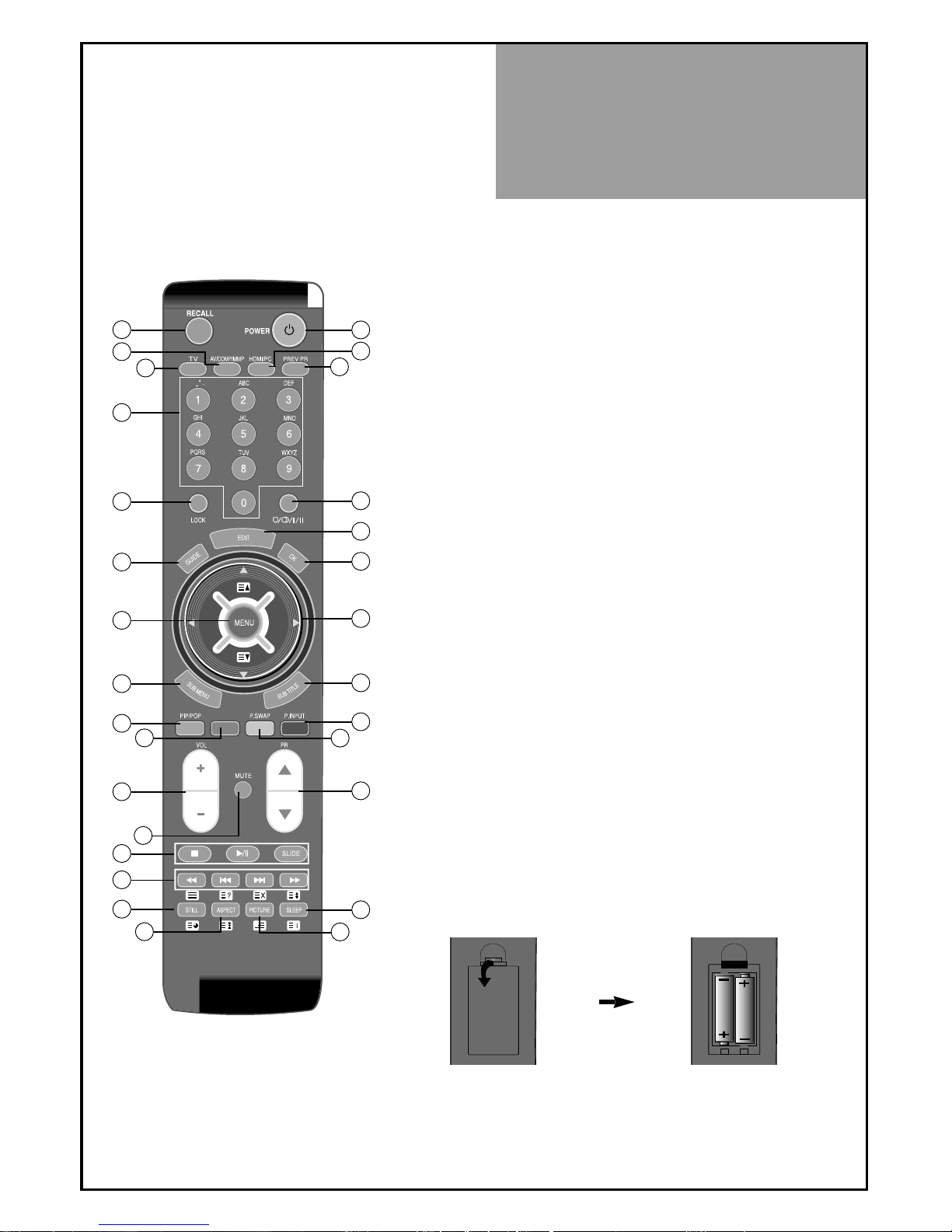
23
Parts of the remote
controller
21. + VOL - : Adjust the volume.
22. W PR V : Change programmes on TV mode.
23. MUTE : Press this button, and the sound goes off.
Press again, and the sound returns.
24. Multimedia Player Key : See the page 45(Option).
25. Multimedia Player Key : See the page 45(Option).
26. STILL : Press this button to freeze the picture.
27. ASPECT : Select screen aspect ratio :
16:9 => 14:9 => 4:3 => Zoom1 => Zoom2 => Auto
=> 16:9
28. PICTURE : The NORMAL button changes picture mode
as follows:
Normal => Movie => Dynamic => Favourite => Normal
29. SLEEP : Sleep Timer setting.
Off => 10 => 20 => 30 => 40 => 50 =>60 => 70 => 80
=> 90 => 100 => 110 => 120 => Off
17~20. Teletext : See the page 52.
25~29. Teletext : See the page 52.
Inserting Batteries into the Remote Control Unit
To load the batteries, turn the remote control handset over
and open the battery compartment. Insert the batteries (Two
1.5v, type AA).
Make sure that the polarity matches with the (+) and (-)
marks inside of the battery compartment.
Note : To avoid damage from possible battery leakage,
remove the batteries if you do not plan to use the
remote control handset for an extended period of time.
P.STILL
1
7
8
11
13
15
17
21
24
25
26
23
18
4
3
2
9
10
12
14
16
20
22
29
19
27
28
5
6

Method To Use
Basic Menu
24
Picture
Screen
Sound
Function
Install
:
Adjusts the Mode of picture, Brightness, Contrast, Colour, Sharpness,
Tint(NTSC only) and Colour Temperature.
: Adjusts the sound Mode, BBE, 3D Panorama, Dynamic Bass, Balance and
Equalizer.
: Adjusts Image, Position(PC mode only)
: Adjusts Language, Timer, Child Lock, MGDI DEMO, VFD and NR.
: Adjusts Auto Tuning, Manual Tuning, Setup and Edit.
Picture
Screen
Sound
Function
Install
2. Press the " / " buttons.
• To select the settings you wish to adjust.
• If the setup is completed, exit from the menu by
pressing the “MENU” button.
Picture
Screen
Sound
Function
Install
- The basic menu appears on the screen if you press the “MENU” button of the remote control.
- There are 6 items Picture, Screen, Sound, Function, Install, and DVB in the basic menu.
-
Each item has sub-items under it. If the desired item is selected, the relevant sub-items are displayed upward.
1. Press the "MENU" button.
• The main menu appears.
Basic Menu

To Watch TV
25
- Buttons with same name in the main body performs the same function.
P.STILL
When pressing the Program button
• Select two digits if using the number button for channel
selection.
For example, to watch channel No.9,
Press the number button 0 and 9.
If pressing only number 9, it takes a longer time to select
the channel.
Press the "ON/OFF" button of the front side of the set or
Remote controller .
• The buttons of the remote control and the main body
operate only when AC power is turned on.
Note : You can also turn on the TV using “
PR ” key
and number buttons when in the ST-BY mode.
To suddenly turn sound off
• Press the “MUTE”( ) button.
• No sound is heard if “MUTE( )” is displayed on the
screen.
• Sound is heard again if you press the “MUTE( )”
button once again.
For example, please use this button when telephone rings
or when guest comes while watching TV.
Check of TV operation status
• By pressing the “RECALL” button, you can check the status
of channel or clock broadcasting being currently watched
or entry status of video component by observing what is
displayed on the screen.
On/Off, Number, Mute, Recall, ,

To Watch TV
26
16
1. Turning on the TV.
• Plug the AC lead into a power outlet.
• Press “ ” button of the main body or “POWER”
button on the remote control.
• VFD displays the text “HELLO” and current mode.
2. Adjust program.
• Select the desired programme by pressing the “
PR
” button or the number buttons.
3. Adjust volume.
• Sound reduces by pressing the “VOL
” button.
• Sound increases by pressing the “VOL
” button.
Note : Sound mutes by pressing the “MUTE”( ) button.
4. Turning off the TV.
• Press “ ” button of the main body or “POWER” button
on the remote control.
• VFD displays the text “Stand By”.

Setting Up TV
Stations
27
- All stations that can be received are stored by this method. It is recommended that you use Auto tuning during
installation of this set.
Auto Tuning
Pr 0 PAL/SECAM
Start
Position
MoveSkip Delete
MENU
Exit
Edit
Pr
01
02
03
04
05
06
07
08
09
10
Pr
91
92
93
94
95
96
97
98
99
00
Ch.
- --
- --
- --
- --
- --
- --
- --
- --
- --
- --
Ch.
- --
- --
- --
- --
- --
- --
- --
- --
- --
- --
Pr
11
12
13
14
15
16
17
18
19
20
Ch.
- --
- --
- --
- --
- --
- --
- --
- --
- --
- --
Picture
Screen
Sound
Function
Install
Picture
Screen
Sound
Function
Install
Setup
1. Press the “MENU” button to select the Install menu.
• Move the selection bar to the Install menu with
“
/ buttons.
2. Select the "Auto Tuning".
• Place the selection bar on Auto Tuning and press
the
“
button.
3. To start Auto Tuning press the "OK" button.
4. Please wait until the Edit menu appears.
• If you don’t want to edit the programs when the Auto
Tuning has finished, escape from the menu with the
“MENU” button.
Auto Tuning

Setting Up TV
Stations
28
Picture
Screen
Sound
Function
Install
Setup
Pr 0 PAL/SECAM
Manual Tuning
OK Store
Access
Pr Change
MENU
Exit
Note :
• If you are unable to get any programs using Auto Tuning because of a poor reception of the
broadcasting signal, it may still possible to store the channels using Manual tuning.
• If present channel is SECAM L/L’, TV set search SECAM L/L’. And if present channel is not SECAM L/L’,
TV set search all channels except SECAM L/L’ (this is only applicable when receiving french broadcasts)
Manual tuning
1. Press the Number buttons(0~9) or the “ PR ”
button to select a program number you want.
2. Locate the selection bar on the Manual tuning at the
Install menu.
• Press the “MENU” button to select the Install menu.
• Move the selection bar to the Install menu with
“
/ ” buttons.
• Place the selection bar on Manual Tuning and press
the “
“ button.
3. Press the “
/ ” buttons.
• A tuning screen will appear and cursor will move
from left to right or from right to left. If you want to
stop tuning press the “MENU” button.
• After searching a station, you must press the “OK”
button to store the Program.

Setting Up TV
Stations
29
The Setup menu shows you information as follows:
- Channel, Name, System, Sound, Fine Tuning.
1. Searching for channels in the Setup menu
• Press the “
PR “ buttons to select a program
number you want.
• Move to SETUP in the Install menu.
• Select the colour and sound system which you want.
• Search a real channel with “
/ “ buttons.
2. Enter a station name
• Move to SETUP in the Install menu.
• Move the cursor to name by pressing “
/ “ buttons.
• You can enter a station name with the “
/ “ and
“
/ “ buttons.
3. Fine tuning
• Move to SETUP in the Install menu.
• Move the cursor to Fine Tuning by pressing “
/ “
buttons.
• Adjust the fine tuning with the “
/ “ buttons.
Note : • If you are unable to get a good picture or Sound
because of a poor broadcasting signal,
adjustment of the fine tuning might improve it.
• The alphabet below OSD in the Setup menu only
display on english.
• This part does not other language except english.
Picture
Screen
Sound
Function
Install
Program
Channel
Name
System
Sound
Fine Tuning
_ A B C D E F G H I J K L M N O P Q
R S T U V W X Y Z 0 1 2 3 4 5 6 7 8 9
00
C --
PAL
BG
0
- - - - -
Picture
Screen
Sound
Function
Install
Setup
Picture
Screen
Sound
Function
Install
Program
Channel
Name
System
Sound
Fine Tuning
_ A B C D E F G H I J K L M N O P Q
R S T U V W X Y Z 0 1 2 3 4 5 6 7 8 9
00
C --
PAL
BG
0
- - - - -
Setup

Setting Up TV
Stations
30
The Edit menu shows you information as follows:
- Program position assignment: Program number and Station name, Real channel number.
- Skip information: Red (Skip Yes), White (Skip No)
Position
MoveSkip Delete
MENU
Exit
Edit
Pr
01
02
03
04
05
06
07
08
09
10
Pr
91
92
93
94
95
96
97
98
99
00
Ch.
- --
- --
- --
- --
- --
- --
- --
- --
- --
- --
Ch.
- --
- --
- --
- --
- --
- --
- --
- --
- --
- --
Pr
11
12
13
14
15
16
17
18
19
20
Ch.
- --
- --
- --
- --
- --
- --
- --
- --
- --
- --
Position
MoveSkip Delete
MENU
Exit
Edit
Pr
01
02
03
04
05
06
07
08
09
10
Pr
91
92
93
94
95
96
97
98
99
00
Ch.
- --
- --
- --
- --
- --
- --
- --
- --
- --
- --
Ch.
- --
- --
- --
- --
- --
- --
- --
- --
- --
- --
Pr
11
12
13
14
15
16
17
18
19
20
Ch.
- --
- --
- --
- --
- --
- --
- --
- --
- --
- --
Position
MoveSkip Delete
MENU
Exit
Edit
Pr
01
02
03
04
05
06
07
08
09
10
Pr
91
92
93
94
95
96
97
98
99
00
Ch.
- --
- --
- --
- --
- --
- --
- --
- --
- --
- --
Ch.
- --
- --
- --
- --
- --
- --
- --
- --
- --
- --
Pr
11
12
13
14
15
16
17
18
19
20
Ch.
- --
- --
- --
- --
- --
- --
- --
- --
- --
- --
Edit
1. Deleting the program positions.
• Move to EDIT in the Install menu.
• Move the selection bar to program number to
delete with the “
/ ” and “ / “ buttons.
• Press the Delete(Yellow) button.
2. Moving the program positions
• Move to EDIT in the Install menu.
• Press the Move(Green) button. The colour of "Move"
Character will be changed to Red from White.
• Move the selection bar to a new program number.
• Press the Move (Green) button again, then the
programs are changed.
3. Skipping the Programs
• Move to EDIT in the Install menu.
• Move the selection bar to the program number you
want to skip
• Press the skip (Red) button, then the colour of the
program number and channel will be changed to
Red from White.
• The skipped program number will be displayed as
red in the EDIT menu.

Selection of AV and
Multimedia Input Signal
31
- See page 12 for connection method of Camcorder and Video.
- When pressing
””
button on the TV set, screen changes as follows:
TV => AV1 => AV2(S-Video) => PC => HDMI1 => HDMI2 => MMP(Option) => Component => TV
Note :
Cautions in menu setup
• Don’t connect the composite video signal to AV2 and S-video signal to the S-video input at the
same time. If connecting both signals at the same time, the S-video takes precedence.
• If sound signal is mono only, connect it to the L-terminal of the sound input terminal.
When watching video, Camcorder, DVD, Cable TV with AV
1.
Pressing the “AV/COMP/MMP” button on the remote controller.
• The screen changes as follows:
AV1 => AV2(S-Video) => Component => MMP(Option) => AV1

Selection of AV and
Multimedia Input Signal
32
HDMI & PC mode
1. For optimum picture quality, 1920 x 1080P on FULL HD TV model computer or set top box output at a
60Hz refresh rate. Using other formats or refresh rates may result in reduced picture quality.
2. If the message ‘No signal’ appears on the screen, adjust the PC output to a format listed in the Multimedia
Input table.
When connecting PC, STB, DVD with Multimedia
1. Pressing the "HDMI/PC" button on the remote control.
• The screen changes as follows:
PC => HDMI1 => HDMI2 => PC
Note :
• 1280 X 720 mode is commonly used for Component.
• So if this mode is used at PC mode, the screen can be enlarged.

Screen Adjustment
33
- The user may select various screens designed for a good picture without adjusting the brightness, contrast
or colour individually.
Note :
• Normal : For a highly defined image in a normally bright room.
• Movie : Ideal for movies.
• Dynamic : For a clear-cut image emphasising high contrast for sports viewing.
• Favourite : Allows the user to customise settings as desired.
When setting up various screen modes
1. Pressing the “PICTURE” button.
• The screen changes as follows:
Normal => Movie => Dynamic => Favourite => Normal
• The screen adjustment status changes as the following screens are
displayed sequentially whenever pressing the “PICTURE” button.
• The screen returns to the mode prior to turning the power off when
you power on again.

Screen Adjustment
34
- You can enjoy various screens by adjusting Brightness, Contrast, Colour, Sharpness, etc to the user’s taste.
Brightness
30
Note.
• Brightness: Adjusts the whole of screen brighter or darker.
• Contrast:
Adjusts difference between brightness and darkness between objects and background on the screen.
• Colour: Adjusts colour saturation.
• Sharpness: Adjusts outline of the screen smoothly or sharply.
• Colour Temp: Changing the tone of colour.
Normal: Normal white Warm : Reddish white Cool: Bluish white
• Tint actives when receiving a NTSC signal.
• The adjusted levels are stored automatically in Favourite mode.
Picture
Screen
Sound
Function
Install
Picture
Screen
Dynamic
Sound
Function
Install
When adjusting the screen to taste
1. Select "PICTURE" by pressing the "MENU" button.
• The menu screen appears as follows.
2. Select and adjust each items.
• Move to the PICTURE menu.
• Whenever pressing the ”
/ ” button, you can
select in order Brightness, Contrast, Colour,
Sharpness and Colour Temp.
• The screen appears as on the right if pressing the
”
/ ” buttons after selecting items desired to
adjust with the ”
/ ” buttons.
• You can adjust all items by pressing the ”
/ ”
button.

Screen Adjustment
35
- Randomly change the size of the screen.
- The AUTO screen operates when power is first turned on.
• Auto : This mode will display depending on the signal information of a broadcasting station.
• 16:9 : 16:9 will display a true 16:9 (anamorphic) picture with no aspect distortions.
• 14:9 : 14:9 will display a 14:9 picture at its standard 14:9 size without any stretching.
• 4:3 : General TV screen currently broadcasted.
• Zoom 1 : Screen that vertically enlarges image by 1.33 times bigger than (Normal) image.
• Zoom 2 : Screen that horizontally enlarges image by 1.33 times bigger than Zoom1 image.
Notices:
• “ASPECT” function is not available in Multimedia (HDMI, PC, Component, MMP(Option)) mode.
• “WSS”(Wide Screen Signalling) mode like 16:9 and 14:9 is only available with CVBS (Composite Video
Base Band Sync) signal.
Adjustment of Screen Size in TV and AV mode
1. Pressing the "ASPECT" button on the remote controller.
• The screen changes as follows:
16:9 => 14:9 => 4:3 => Zoom 1 => Zoom 2 => Auto => 16:9

Screen Adjustment
36
Picture
Screen
Sound
Function
Install
Aspect
H-Position
V-Position
Phase
Auto
16:9
2
Picture
Screen
Sound
Function
Install
Aspect
H-Position
V-Position
Phase
Auto
2
16:9
Note.
• During the Auto Adjust, you must not alter the screen on the monitor.
• During the moving picture, Auto Adjust is able to incorrectly work. So you must execute Auto Adjust in
still image.
• Auto Adjust works incorrectly on a part graphic card or picture.
• When Auto Adjust is not correctly working, you can adjust with H/V position, and phase manually.
• When input signal is HD(576P,720P,1080i, 1080P), Auto Adjust doesn’t work.
Adjustment of the screen in the PC mode
1. Adjustment of the H-Position
• Move to H-Position in the Screen menu.
• Press the ”
/ ” buttons to adjust the horizontal
position of displayed image.
2. Adjustment of the V-Position
• Move to V-Position in the Screen menu.
• Press the ”
/ ” buttons to adjust the vertical
position of displayed image.
Picture
Screen
Sound
Function
Install
Aspect
H-Position
V-Position
Phase
Auto
2
16:9
3. Adjustment of the Phase
• Move to Phase in the Screen menu.
• Press the ”
/ ” buttons to adjust the phase to get a
clear picture.
4. Auto Adjustment
• Move to Auto in the Screen menu.
• Press the ”
/ ” buttons to detect optimal resolution
automatically.
Picture
Screen
Sound
Function
Install
Aspect
H-Position
V-Position
Phase
Auto
2
16:9

POP Mode
37
Note.
• If you change main source in POP mode, the POP mode is canceled.
Note.
• S-Video mode does not support PIP&POP function.
TV AV1 AV2 HDMI 1 HDMI 2
TV X X X O O
AV 1 X X X O O
AV 2 X X X O O
HDMI 1 O O O X X
HDMI 2 O O O X X
Main
Sub
1. POP mode when main picture is TV and AV.
• Press the "PIP/POP" button, then POP mode will function.
• Press the "P.STILL" button, then Sub screen will freeze.
• If you want to swap main for the Sub, press the "P.SWAP" button.
• If you want to change the sub screen input, press the "P.INPUT" button.
Sub screen changes as follows : HDMI 1 => HDMI 2 => HDMI 1
2. POP mode when main picture is HDMI mode.
• Press the "PIP/POP" button, then POP mode will function.
• Press the "P.STILL" button, then Sub screen will freeze.
• If you want to swap main for sub, press the "P.SWAP" button.
• If you want to change sub screen input, press the "P.INPUT" button.
• Sub screen changes as follows : TV => AV1 => AV2 => TV
* PIP& POP mode change as followed.

Sound Adjustment
38
When selecting various sound modes
1. Sound mode selects what you want.
• Press the “Menu” button and locate the cursor the
sound mode.
• Press the ”
/ ” button to select the sound Mode.
• Sound status changes as follows :
Normal => News => Music => Favourite
=> Normal
Note.
• News : Allows human voice to be heard more clearly.
• Music : Suitable for listening to music.
• Favourite : Allows the user to adjust as desired.
Picture
Screen
Sound
Function
Install
Mode
BBE
3D-Panoama
Dynamic Bass
Balance
Equalizer
Off
Off
Off
Access
Normal

Sound Adjustment
39
4. Select Dynamic bass Mode
• Move to Dynamic Bass in the Sound menu.
• Select either Dynamic Bass ON or OFF using the
”
/ ” button.
5 Select Balance Mode
• Move to Balance in the Sound menu.
• Select "Balance" by pressing ”
/ ” button, then the
sound balance of left and right speaker is adjusted for
the best balance according to where you are sitting.
Picture
Screen
Sound
Function
Install
100 Hz
300 Hz
1 KHz
3 KHz
10 KHz
Picture
Screen
Sound
Function
Install
Mode
BBE
3D-Panoama
Dynamic Bass
Balance
Equalizer
Normal
Off
Off
Off
Access
Picture
Screen
Sound
Function
Install
Mode
BBE
3D-Panoama
Dynamic Bass
Balance
Equalizer
Normal
Off
Off
Off
Access
Picture
Screen
Sound
Function
Install
Mode
BBE
3D-Panoama
Dynamic Bass
Balance
Equalizer
Normal
Off
Off
Off
Access
Picture
Screen
Sound
Function
Install
Mode
BBE
3D-Panoama
Dynamic Bass
Balance
Equalizer
Normal
Off
Off
Off
Access
When adjusting sound to taste
1. To adjust the audio equalizer
• Move to Equaliser in the Sound menu.
• Select and use the relevant frequency by pressing the ” / ” button.
• You can adjust the degree of the frequency by using the ”
/ ” button.
2. Select BBE Mode
• Move to BBE in the Sound menu.
• Select either BBE On or Off using the ”
/ ” button.
3. Select 3D PANORAMA Mode
• Move to 3D Panorama in the Sound menu.
• Select either 3D Panorama ON or OFF using the “ / ”button.
Note:
•
Whenever you adjust the audio equalizer, it stores in the Favourite mode.
•
Equaliser: High quality sound range adjustment method used for
audio product.
100Hz, 300Hz: Low sound range
1KHz, 3KHz: Middle sound range
10KHz: High sound range
Note :
•
3D PANORAMA: This function generates virtual
surround sound from the left and right speaker by
developing the existing surround system function.
Note :
Dynamic Bass: Using this function, you are able
to enjoy the bass effect.
- The user can enjoy various the sounds by adjusting Sound Mode, Equaliser, Virtual Dolby, Dynamic Bass and Balance
.

Sound Adjustment
40
Multi-Sound and Stereo
1. Mono Sound Selection
• During Stereo sound reception if the stereo is weak, you can switch
to MONO by pressing the button. Then the colour of
"MONO" character will change to Red. In Mono reception the depth
of sound is improved.
• To switch back to stereo, press the button again.
2. Adjustment of Bilingual sound
• In bilingual broadcast reception, you can switch from Dual 1 to Dual 2 by
pressing the button repeatedly.
Note:
• only works in RF mode.
(ie: from signals received via the aerial input terminal)

Selection of
Language
41
When you first turn on the TV set, the window of language selection is displayed automatically.
• The language change as the followed.
English => Francais => Arabic/Persian
Picture
Screen
Sound
Function
Install
Language
Timer
Child Lock
NR
MGDI DEMO
VFD
Off
Off
On
Picture
Screen
Sound
Function
Install
Language
Timer
Child Lock
NR
MGDI DEMO
VFD
Off
Off
On
Selection of Language
1. Press the “MENU” button and select "Function".
2. Select "Language" by pressing “
/ “ button.
3. Select your desired language by pressing the
“ / “ button. Then, it will be setting
automatically.

Adjustment of Time
42
- You must previously adjust current time in order to make the Automatic On/Off function to operate.
Picture
Screen
Sound
Function
Install
Clock
Auto Colck
Auto Colck Pr
Wake up
Wake up Time
Wake up Pr
Off Timer
Off Time
- - : - No
- No
- - : - -
- No
- - : - -
Picture
Screen
Sound
Function
Install
Clock
Auto Colck
Auto Colck Pr
Wake up
Wake up Time
Wake up Pr
Off Timer
Off Time
12 : 00
Yes
- No
- - : - -
- No
- - : - -
Picture
Screen
Sound
Function
Install
12 : 00
Yes
- -
Yes
- - : - -
- No
- - : - -
Clock
Auto Colck
Auto Colck Pr
Wake up
Wake up Time
Wake up Pr
Off Timer
Off Time
Picture
Screen
Sound
Function
Install
12 : 00
- -
Yes
Yes
08 : - -
- No
- - : - -
Clock
Auto Colck
Auto Colck Pr
Wake up
Wake up Time
Wake up Pr
Off Timer
Off Time
Note.
• Confirm the Time is set. The Wake up time is only
available when the Time is set.
•
If adjusted once, the On-time continues to operate
everyday unless canceling setup or you turn the AC
power off.
• It is a convenient method to wake you up in the
morning.
Adjustment of Time
1. Setting the Clock
• Move to Timer in the Function menu.
• To go to the Clock, press the “
“ button.
• Place the cursor to Hour / Minute with “
/ ”
buttons.
• Set the Hour / Minute with the “
/ ”buttons.
• Place the cursor to Clock with “
/ ” buttons and
then press the “MENU” button to complete.
2. Automatic clock setting and correction
• Move to Timer in the Function menu.
• To go to the Auto Clock, press the "
/ " button.
• Select the Auto Clock to "Yes".
•
Choose the Auto Clock Pr using the " / " button.
3. Setting the Wake up time / Program
• Move to Timer in the Function menu.
• To go to the Wake Up, press the "
/ " button.
• Select the Wake Up to "Yes".
• Set the Wake up time and Program in the same way
to the above for the Clock. The set will turn on at the
at selected time.
Note.
• Even though you turn the AC off, if you select a
program of your country which has Teletext or PDC
transmission, the clock will be set and corrected
automatically.

Adjustment of Time
43
4. Set up of Off Time
• Move to Timer in the Function menu.
• To go to the Off Timer, press the "
/ " button.
• Select Off Timer to "Yes"
• Set the Off time in the same way as above for the
Clock. The set will turn off at the selected time.
5. Sleep Mode
• By pressing the “SLEEP” button on the remote controller
repeatedly,
you can select one of the following settings:
Sleep Timer: Off => 10 => 20 => 30 => 40 => 50 =>
60 => 70 => 80 => 90 => 100 => 110 => 120 => Off
• The set will turn off after the time you select.
Note.
• This function is very convenient since the TV automatically
turns off at the fixed time.
• On/Off time setup is erased if you turn the AC power off.
Note.
• If an active signal is not present for about 30 minutes,
the set will automatically turn to ST-BY mode.

Other Functions
44
Picture
Screen
Sound
Function
Install
Language
Timer
Child Lock
NR
MGDI DEMO
VFD
Off
On
On
Picture
Screen
Sound
Function
Install
Language
Timer
Child Lock
NR
MGDI DEMO
VFD
Off
On
On
Picture
Screen
Sound
Function
Install
Language
Timer
Child Lock
NR
MGDI DEMO
VFD
Off
On
On
1. Setup of Child Lock
• Move to Child Lock in the Function menu.
• Select Child Lock to "On" using the “
/
” button
• You can also operate this function using "LOCK"
button on the Remote Control.
2. Setup of MGDI Demo
• Move to MGDI DEMO in the Function menu.
• Press the “ / ” button, and then screen changes as below.
• Press the “MENU” button, and then return to the original screen.
3. Setup of VFD (Vacuum Fluorescent Display).
• Move to VFD in the Function menu.
• Using the “ / ” button, you can turn ON/OFF the VFD function.
4. Setup of NR.
• Move to NR in the Function menu.
• Using “
/
” button, you can select NR ON or OFF.
Note.
• This prevents the use of the TV set without the remote
control.
• If the Child Lock is “On”, then the set can only be
switched back on using the remote control.
Note.
• If the VFD is turned off, you can save the power consumption.
Note.
• If the NR is On, the picture noise in the screen is reduced.
• Using this function, you can see the picture more clearly.
On
Off
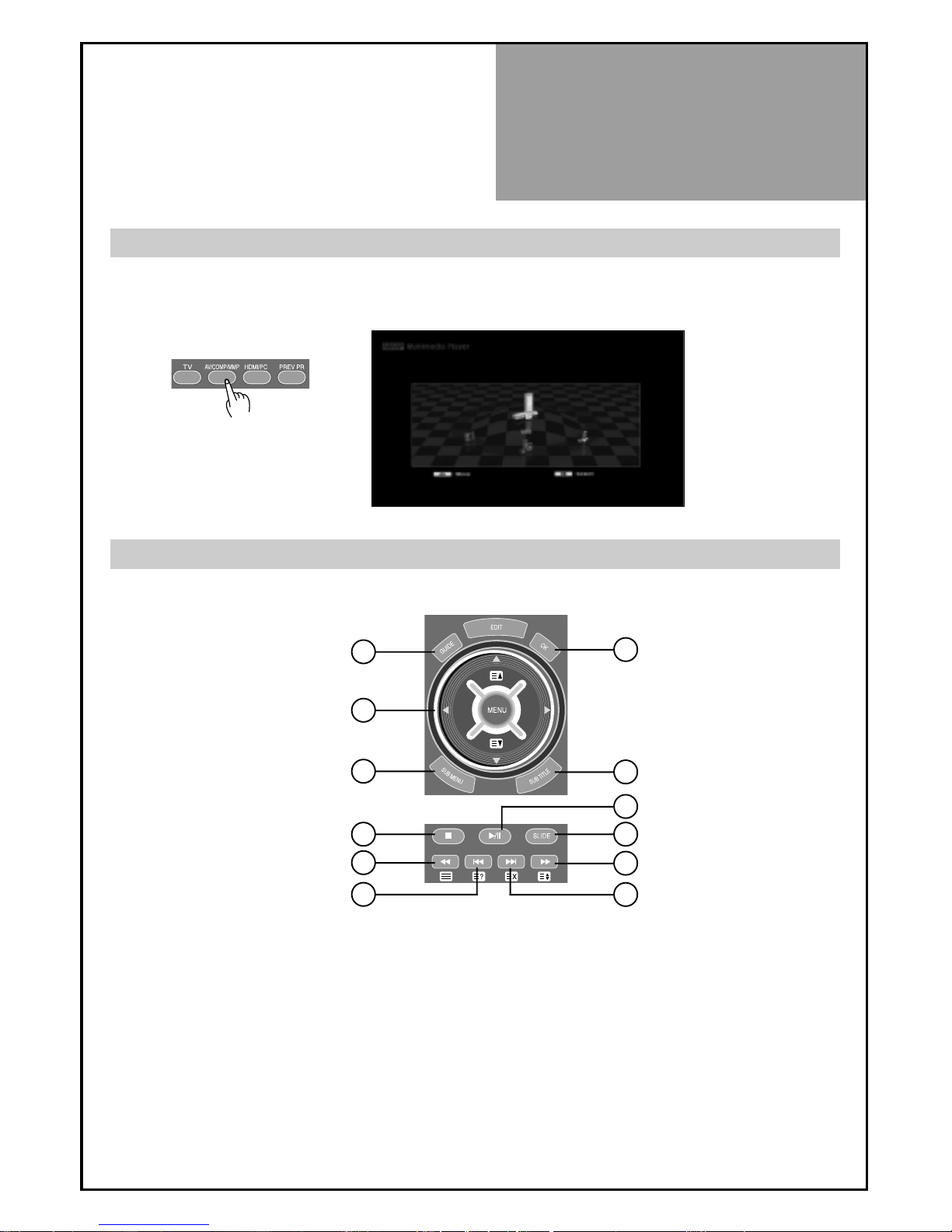
MMP(Multimedia
Player) Option
45
1. Pressing the "AV/COMP/MMP" button on the remote controller and select the MMP mode.
1. Cursor : Select an item in the Menu Up/Down/Left/Right
2. SUB MENU : Display Menu for Multimedia Player
3. STOP, GUIDE : Stop / Go to previous menu
4. Play/Pause, OK : Play / Pause / Select
5. Slide : SLIDE SHOW
6. Fast Backward : Fast Backward (Play → x2→x3 →x4→x5→ Play) in Music and Movie menu
7. Prev : Go to Previous picture, track and page . In the Playback list, go to page list up.
8. Next : Go to next picture, track or page . In the Playback list, go to page list down.
9. Fast Forward : Fast Forward (Play → x2→x3 →x4→x5→ Play) in Music and Movie menu
10. Subtitle : Using this button, you can select subtitle on or off.
When connecting with a Flash Memory Card or USBWhen connecting with a Flash Memory Card or USB
Remote Control
1
3
2
3 5
9
4
10
8
4
6
7

MMP(Multimedia
Player) Option
46
Source Selection
1. According to intended type of storages, select one.
• Press "OK" button moving on to function selection menu.
Function Selection
1. Select one of the 5 functions to operate and press "OK" button.
Note. :
• NO DEVICE message appears, if the source selected on the
remote is not connected.
Note. :
• No FILE IN THIS MODE message appears, when available media files are not found in the
selected function.

MMP(Multimedia
Player) Option
47
Photo Function
1. Select Photo to operate Photo preview (Thumbnail) and press
"OK" button.
2. Photo Preview
• Thumbnails help know the content of the current folder or the
whole source
• Press the "OK" button to start photo playback(full screen).
3. Photo Playback
• During playback, Help Menu Bar will appear on the screen right
after pressing the "SUB MENU" button.
• You have the capability to special operation such as Rotating,
Zooming.
Note. : Photo Help Menu Bar
1. Start / pause playback
2. Stop photo playback and return to photo preview
3. Rotate the picture 90° clockwise
4. Display the picture with different scale
5. Play back previous picture
6. Play back next picture
7. Show details of photo
4. Slide Photo Show
• At the state of Slide Show,
For Music Help Menu Bar, press "SUB MENU".
For Photo Help Menu Bar, press "SUB MENU" a second time.
To exit Help Menu Bar, press "SUB MENU" again.
Note. :
• Slide Show only plays when both music and photo files exist in
the same folder.

MMP(Multimedia
Player) Option
48
Music Function
1. After selecting Music Playback function, you will see Music file
list on the screen.
2. Highlight the file to playback and press the "OK" button.
• If you want to change repeat mode, Press the “SUB MENU”
button.
• Select a repeat mode that you wish to change by pressing the
“SUB MENU” key.
3. Slide Show Play
• At the state of Slide Show,
For Music Help Menu Bar, press "SUB MENU".
For Photo Help Menu Bar, press "SUB MENU" a second time.
To exit Help Menu Bar, press "SUB MENU" again.
Note. : Music Help Menu Bar (slide show only)
1. Start / pause playback
2. Stop playback and go back to music file list
3. Go to previous track
4. Go to next track
5. Show details of Music file
6. Show ID3 Tag of Music
7. Repeat : Standard play(play entire folder)/Folder repeat
(repeat entire folder)File repeat(repeat designated file)
Note. :
• Slide Show only plays when both music and photo files exist in
the same folder.

MMP(Multimedia
Player) Option
49
Movie Function
1. After selecting Movie Playback function, you will see Movie
file list on the screen.
2. Move Preview is enabled, 3 seconds after highlight
• If you want to change repeat mode, Press the “SUB MENU”
button.
• Select a repeat mode that you wish to change by pressing the
“SUB MENU” key.
3. Various types of video file and subtitle are supported, due to
built-in Codec. (Not applicable to video files beyond HD)
Note. :
• Resolution capacity up to 800 x 450 (under 4Mbps) is pressed.
• Check to see if the subtile file is below 200kb in size, when
subtitle doesn't display during movie playback.
Note. : Movie Help Menu Bar
1. Start / pause playback
2. Stop playback and go back to movie file list
3. Go to previous track
4. Fast backward (Play → x2→x3 →x4→x5→ Play)
5. Fast forward (Play → x2→x3 →x4→x5→ Play)
6. Go to next track
7. Show details of Movie file
8. Zoom (x1 → x2 → x3 → x4 → x1)
9-1. Subtitle (On/Off)
9-2. Audio
9-3. Repeat : Standard play (play entire folder) / Folder repeat
(repeat entire folder) / File repeat (repeat designated file)
4. During Movie Playback, Help Menu Bar shows up on the
screen the moment "SUB MENU" button is pressed.

MMP(Multimedia
Player) Option
50
e-Book Function
1. After selecting e-Book Playback function, you will see e-Book
file list on the screen.
2. Highlight the file to playback and press the "OK" button.
• If the "Slide" button is pressed, e-Book plays auto scroll with
background music
Note. :
• Auto scroll with music only plays when both music and text files
exist in the same folder.

MMP(Multimedia
Player) Option
51
Setup Function
1. After selecting Setup function, you will see Setup menu on the
screen.
2. There are items included in Setup menu as Language,
Slideshow Effect, Slideshow Speed, Music Repeat, Video
Repeat, Default Setup, Version.
Note. :
• SlideShow option :
1. SlideShow Speed : Fast, Normal, Slow
2. Slideshow Effect : SlideShow type Normal, Random,
Bottom_Top, Top_Bottom, L/R, R/L
3. Background Music : On, Off
4. SlideShow : On, Off
• Music Repeat : File Repeat, Folder Repeat, Standard Play
• Movie Repeat : File Repeat, Folder Repeat, Standard Play
• eBook Setup :
1. Auto Scroll : On, Off
2. Auto Scroll Unit : Line, Page
3. Auto Scroll Time : 1 ~ 120 seconds
4. Background Music : On, Off
• Version
GUIDE

Teletext
52
Teletext
SWITCHING TELETEXT ON/OFF
Press the “TELETEXT” button ( ).
The index page or the page viewed last will appear.
Press the “TEXT” button again to return to the TV mode.
For analogue text use the COLOUR BUTTONS in TOP (Tables Of Pages) NB. not used in the UK or FLOF (Full Level
One Feature) TELETEXT A red, green, yellow and blue field is shown at the bottom of the screen. If TOP or FLOF
Teletext is transmitted by the station, pressing the corresponding colour button R,G,Y,B on the remote controller,
enables you to select the desired page directly.
SELECTING PAGES
The “NUMBER” buttons are used to enter a page number.
The selected page number appears at the top of the screen and the page appears after a short time.
The “ / ” buttons increase or decrease the current page number by 1.
INDEX PAGE
You can switch directly to the programme preview(with TOP text) or the overview page of the station you are currently
viewing by pressing the “INDEX” button ( ).
PAGE HOLD
Several sub pages can be combined under a page number and are scrolled at an interval determined by the television
station. The presence of sub pages is indicated by, for example, 3/6 beneath the time, which means that you are
looking at the 3rd page of a total of 6 pages.
If you want to look at a subpage for a longer period of time, press the “HOLD” button ( ).
The HOLD symbol appears and the contents of the subpage shown are kept on the screen and no longer updated or
switched to other subpages. Pressing the “HOLD” button again, the current subpage appears.
CALLING UP SUBPAGE DIRECTLY
Pressing the “SUBPAGE” button ( ) , " - - - - " appears.
Enter the subpage number that you want to call up with the “NUMBER” button, for example, the
2nd page, sequence 0002.
The desired subpage will eventually be displayed on the screen and holds it there.
Meanwhile whilst you are waiting, it is possible to go back to the TV picture by pressing the “CANCEL” button( )on
the remote and after a while, press the “CANCEL” button again to revert back to the saved Teletext sub page.
WATCHING TV DURING TELETEXT MODE
Some pages are continually updated, for example, stock market reports, sports announcements, and the latest news.
If you want to watch television and stay informed at the same time, press “CANCEL” button ( ).
The regular programme is still visible and the updated Teletext page number appears at the top of the screen.
Pressing the “CANCEL” button again, the Teletext page appears with the updated information.
REVEAL ANSWER
This function can be used on certain pages to reveal the solution of riddles.
Press the “REVEAL” button ( )to reveal a hidden answer and press again to hide it.
DOUBLING CHARACTER SIZE
Repeatedly pressing the “SIZE” button ( )doubles the character size in the following order:
Upper half of the page => Lower half of the page => Normal size => Upper half of the page
MIX
By pressing the “MIX” button ( ), the teletext pages will be separated with the TEXT on the left of the TV picture.
Press the “MIX” button again to return back to teletext pages.
Teletext

Troubleshooting
53
Troubleshooting
Please check the following list prior to calling Daewoo Electronics Service Centre for assistance
Symptoms and Solutions
Symptom Check items
Neither picture - Check the contact of sockets is all right.
nor sound - Check the TV main power is on.
Picture is OK - Check the Volume control is set to minimum or mute.
but no sound
Sound is OK, but - Check the colour control and adjust it properly.
no colour. - Check the program is in colour and not in black & white.
The picture has - Check the antenna is installed correctly and if not, adjust the overlapped
image. antenna toward the broadcasting station.
Picture has “snow - Check the antenna or its connection is correct and if not, correct the
noise”. antenna fault or connection cable fault.
- Check if car traffic or neon sign disturbs the sound effect.
Stripes on - Check the susceptible interference by other electronic devices such
picture. as radio and television and keep magnetic or electronic devices
away from the TV.
Bad stereo or Dual - Long distance from the station or other radio waves can generate
sound. bad sound reception. If so, change the mode to Mono.
Remote control - Check if the batteries in the Remote control are dead.
does not - Check if any object between IR sensor of the TV and the Remote
work. control does not obstruct.
1
23
4
56
78
9
P
I
C
T
U
R
E
M
O
D
E
S
O
U
N
D
M
O
D
E
P
O
W
E
R
M
U
T
E
P
R
E
V
.
C
H
C
A
P
T
I
O
N
S
L
E
E
P
T
V
/
C
A
B
L
E
A
D
D
/
D
E
L
A
S
P
E
C
T
0
1
0
0

Troubleshooting
54
Troubleshooting
In PC mode
Symptom Check items
“OUT OF RANGE” - Check the resolution and frequency of your PC. Then, adjust them
appears on the to optimum condition for LCD TV.
screen - Refer to the table of PC mode input format
(If registered resolution and frequency on the table no listed then no picture
will be displayed.)
“NO SIGNAL” - Ensure that the signal cable is firmly connected to PC and TV.
appears on
the screen.
Image is not - Adjust the PHASE control.
clear.
Image is not - Adjust the H-POSITION and V-POSITION control.
centered.
• AFTER SALES SERVICE
Do not hesitate to contact your retailer or service agent if a change in the perfomance of your product
indicates that a faulty condition may be present.
OUT OF RANGE
NO SIGNAL
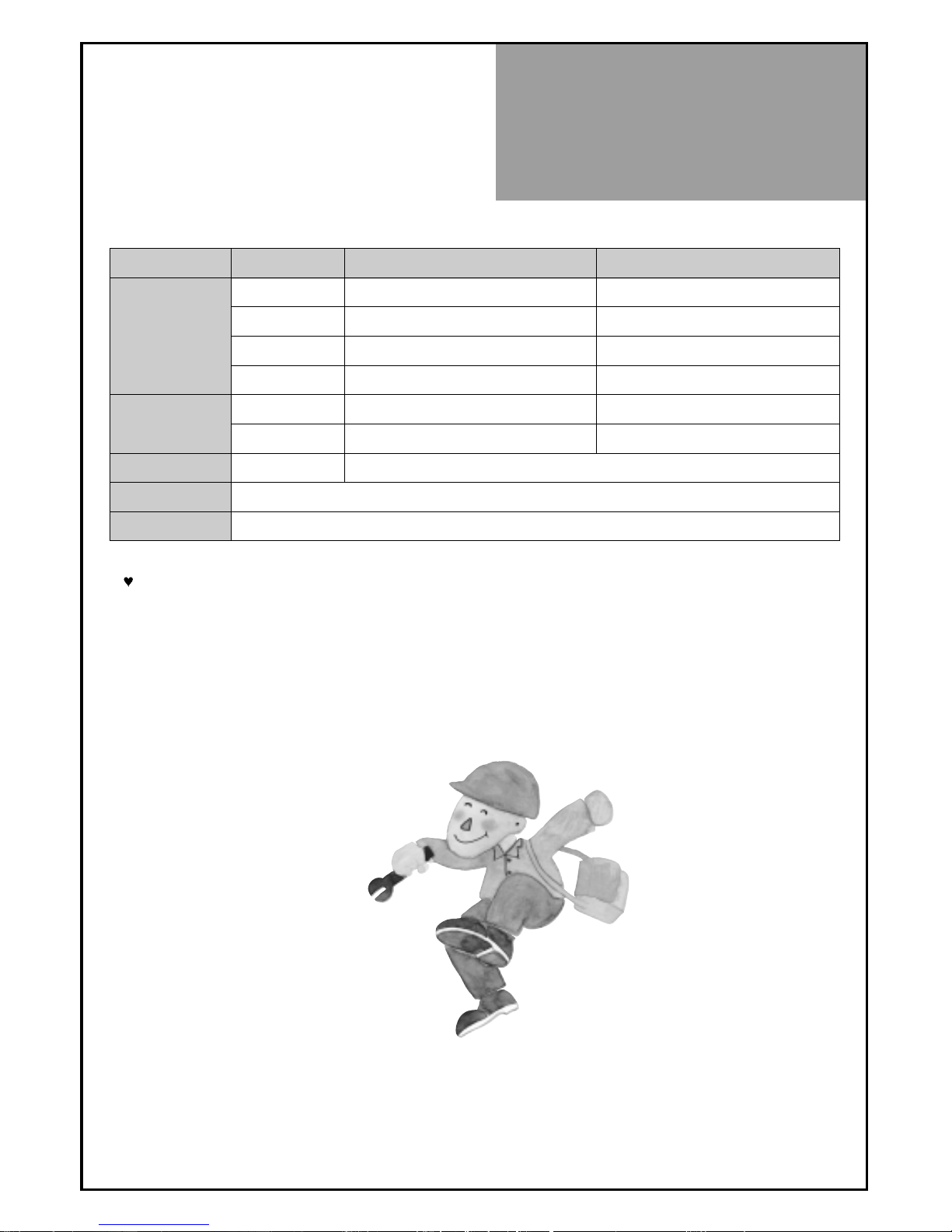
Standard of
Product
55
Standard of
Product
Owing to our policy of continuous improvement, specifications may change.
Screen Size 42"(Full HD) 46"(Full HD)
LCD Panel Aspect Ratio 16:9 16:9
Resolution 1920 x 1080P 1920 x 1080P
Pixel Pitch 0.4845 x 0.4845 0.53025 x 0.53025
Contrast Ratio 30,000:1 30,000:1
Dimension(W x H x D)
Without Stand
1044 x 692 x 125 mm 1144 x746 x124 mm
With Stand
1044 x 759 x 348 mm 1144 x810 x348 mm
Power Consumption
Typ.
The remarked back of product
TV System
PAL B/G, D/K, I/I, SECAM B/G, D/K, NTSC(AV)
Power Source
110 -240V~, 50/60Hz
