Page 1
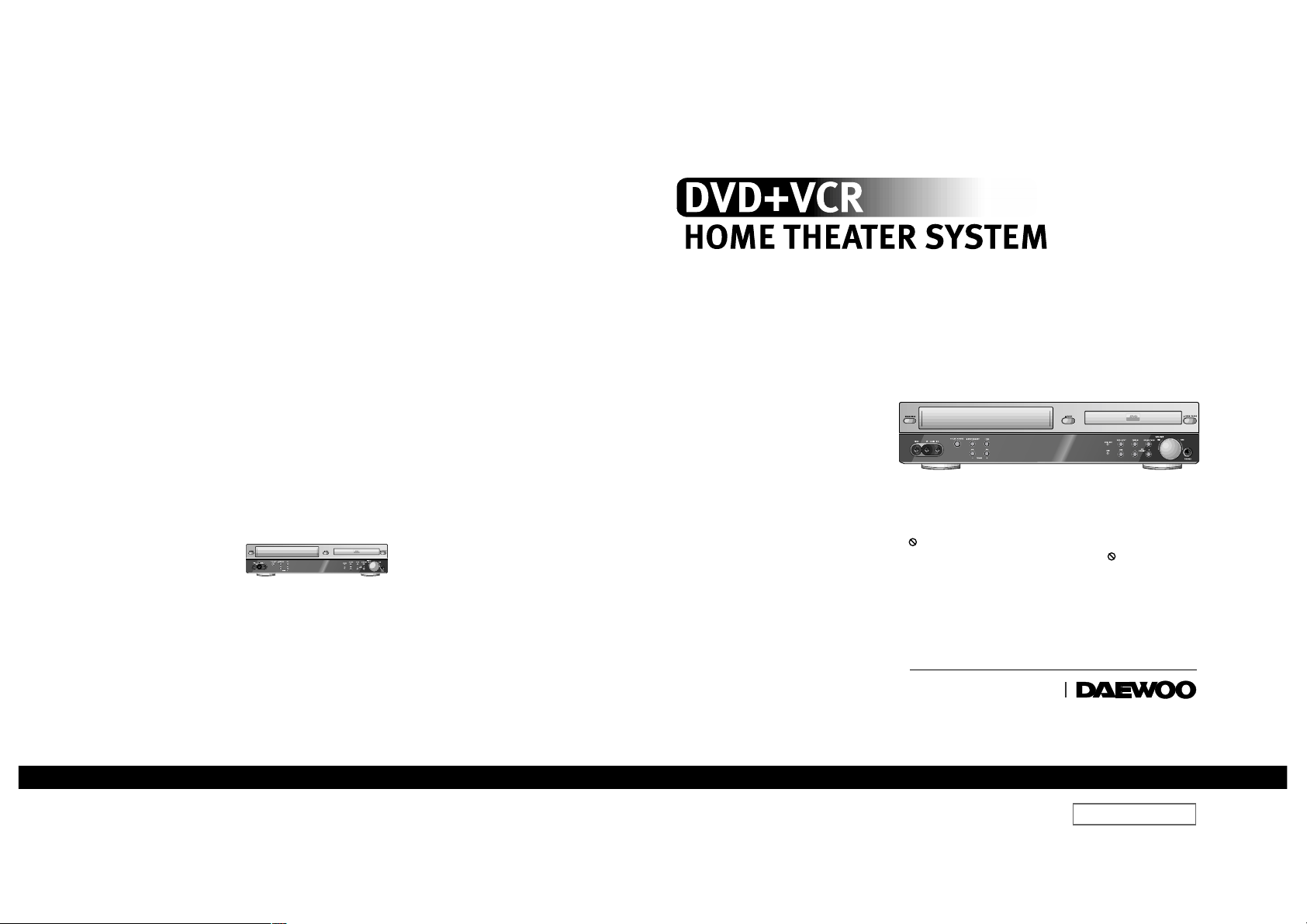
◆Region code of DVD/Video player for home is 2 or ALL. In inserting a
disc with other region code, it does not operate. Please only use a
disc with region code 2 or ALL.
◆ is a ‘Prohibition’ mark. If this mark is displayed in operating the
product, please wait for a while, then use it. If " Prohibition" mark
continues to be displayed in pressing a button after that, it means
the button does not function in the currently played disc.
◆Press a product button on the remote control then use the product.
• DVD operation : [DVD] button
• Video operation : [VCR] button
• Radio operation : [FM/AM] button
DCR-9120
DVD + VCR
HOME THEATER SYSTEM
Owner’s Manual
Page 2
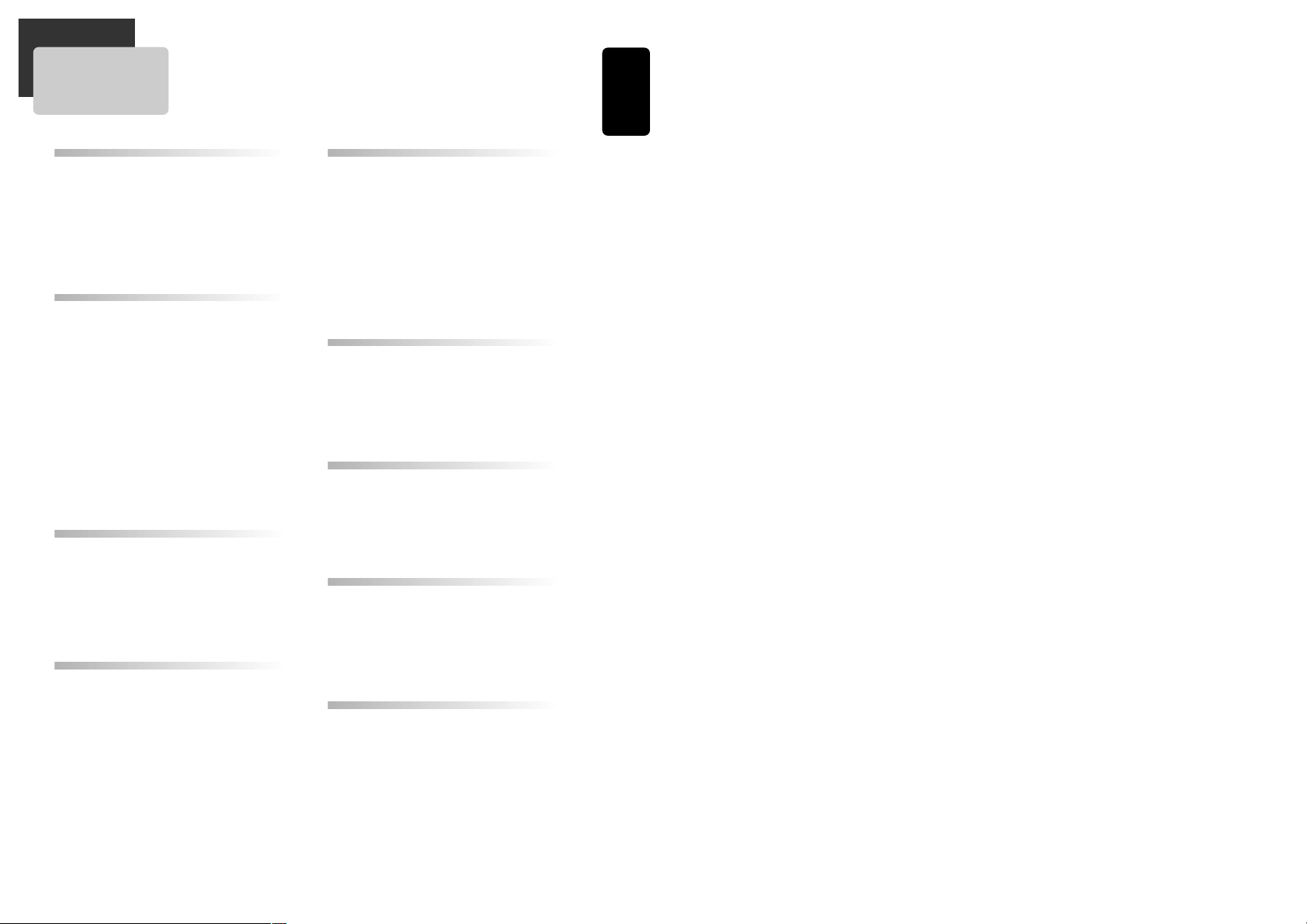
1
Product Information
Contents
Important Safeguards ................................................... 2
Advantages of This Product Are .... .............................5
Read Carefully before Using ......................................... 6
Identification of Controls .............................................. 7
Remote Control ..........................................................10
Setting up your player................................................. 12
Connecting your player through extra equipment (satellite
system).........................................................................13
FM/AM Antenna connection ..................................... 14
Speaker system connection .......................................15
Connecting with Other Equipment .............................16
Initial installation ....................................................... 18
Setting time and date, Auto clock................................19
OSD ON & OFF.............................................................20
Output Select...............................................................21
VCR Playback ............................................................. 22
Tuning in New Stations ..............................................23
More Functions............................................................25
Connections.................................................................30
Recording
Recording ................................................................... 48
Timer Recordings ...................................................... 50
Copying and Assembling ............................................ 53
Radio Operation
Presetting the radio stations ...................................... 54
Listening to the radio ................................................ 55
RDS (Radio Data System) function ............................ 56
Speaker Setup
Speaker Setup for enjoying the surround sound effect
.. 57
Delay Time Setting ..................................................... 59
Setting the sound level ............................................... 61
Installation
DVD Playback ............................................................. 36
Playing a desired scene............................................... 37
Confirming the current PLAY mode on screen ............ 42
AUDIO, SUBTITLE language and SOUND FIELDS......... 44
ZOOM, Multi Angle.....................................................45
About MP3 discs ........................................................ 46
Displaying menus in a disc..........................................47
DVD initial setting.....................................................31
• LANGUAGE Setup ......................................................... 31
• DISPLAY Setup ............................................................... 32
• AUDIO Setup................................................................. 33
• RATINGS Setup .............................................................. 35
About DVD.................................................................. 62
Basic information about VCR and Videotape............. 64
Before doubting about troubles (DVD) .......................65
Before doubting about troubles (VCR)........................ 66
Specifications ............................................................. 68
DVD Setup
DVD Operation
The others
Product Information
VCR Operation
Page 3
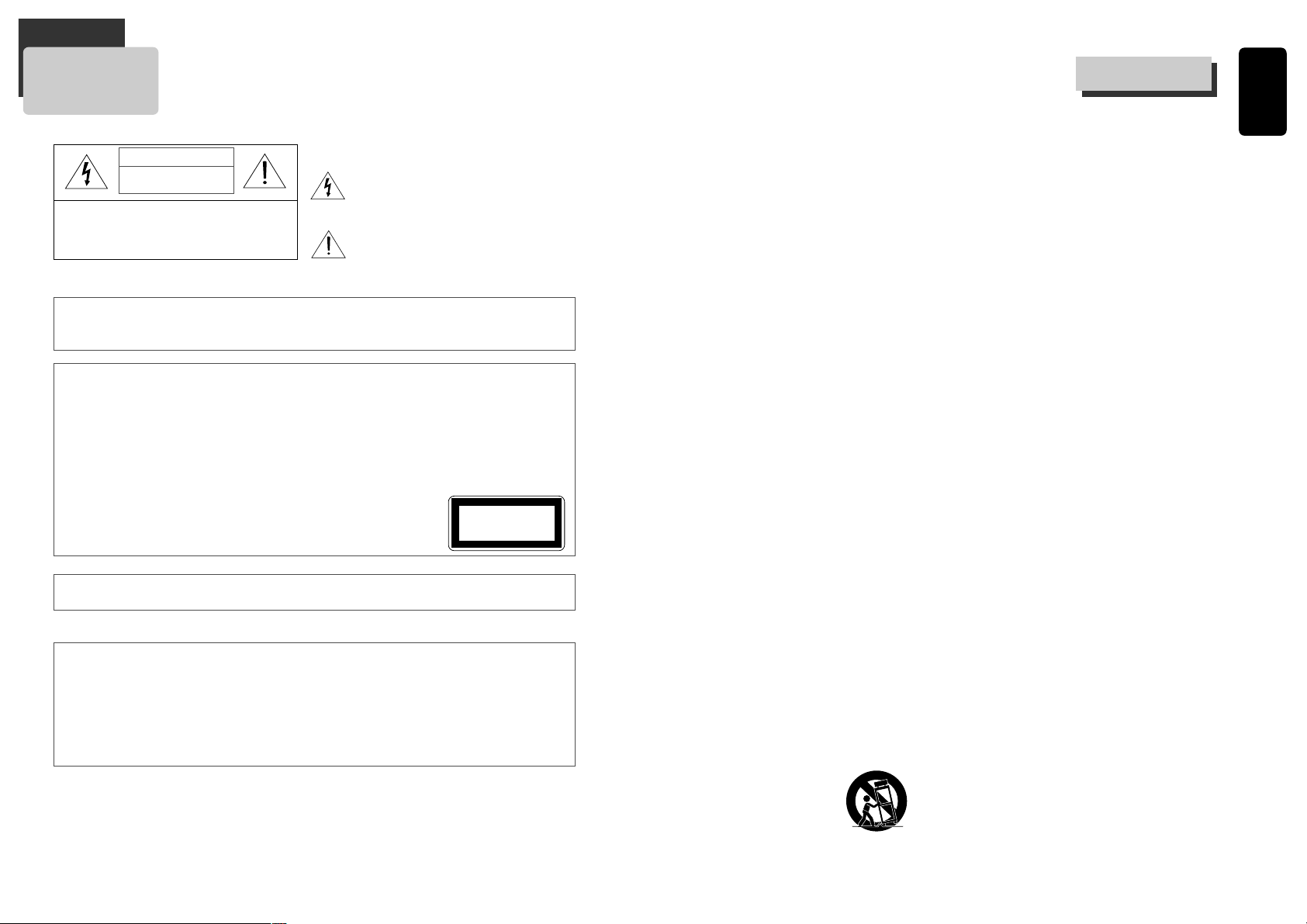
3
Product Information
This set has been designed and manufactured to assure
personal safety. Improper use can result in electric shock or
fire hazard. The safeguards incorporated in this unit will
protect you if you observe the following procedures for
installation, use and servicing. This unit is fully transistorized
and does not contain any parts that can be repaired by the
user.
1 Read Instructions
All the safety and operating instructions should be read
before the unit is operated.
2 Retain Instructions
The safety and operating instructions should be retained
for future reference.
3 Heed Warnings
All warnings on the unit and in the operating instructions
should be adhered to.
4 Follow Instructions
All operating and use instructions should be followed.
5 Cleaning
Unplug this unit from the wall outlet before cleaning. Do
not use liquid cleaners or aerosol cleaners. Use a damp
cloth for cleaning.
6 Attachments
Do not use attachments unless recommended by the
unit’s manufacturer as they may cause hazards.
7 Water and Moisture
Do not use this unit near water- for example, near a
bath tub, wash bowl, kitchen sink or laundry tub, in a
wet basement, or near a swimming pool and the like.
8 Accessories
Do not place this unit on an unstable cart, stand, tripod,
bracket, or table. The unit may fall, causing serious injury
to a child or adult as well as serious damage to the unit.
Use this unit only with a cart, stand, tripod, bracket, or
table recommended by the manufacturer.
8A A unit and cart combination should be moved with care.
Quick stops, excessive force, and uneven surfaces may
cause the unit and cart combination to overturn.
9 Ventilation
Slots and openings in
the case are provided for
ventilation to ensure
reliable operation of the
unit and to protect it
from overheating. These
openings must not be blocked or covered. These
openings must not be blocked by placing the unit on a
bed, sofa, rug, or other similar surface. This unit should
never be placed near or over a radiator or heat radiator.
This unit should not be placed in a built-in installation
such as a bookcase or rack unless proper ventilation is
provided or the manufacturer’s instructions have been
adhered to.
10 Power Sources
This unit should be operated only from the type of power
source indicated on the marking label. If you are not sure
of the type of power supply to your home, consult your
dealer or local power company. For units intended to
operate from battery power, or other sources, refer to
the operating instructions.
11 grounding or Polarization
This unit is equipped with a polarized alternating -current
line plug (a plug having one blade wider than the other).
This plug will fit into the power outlet only one way. This
is a safety feature. If you are unable to insert the plug
fully into the outlet, try reversing the plug. If the plug still
fails to fit, contact your electrician to replace your
obsolete outlet.To prevent electric shock, do not use this
polarized plug with an extension cord, receptacle, or
other outlet unless the blades can be fully inserted
without blade exposure. If you need an extension cord,
use a polarized cord.
12 Power-Cord Protection
Power-supply cords should be routed so that they are not
likely to be walked on or pinched by items placed upon or
against them, paying particular attention to cords at
plugs, convenience receptacles, and the point where they
exit from the unit.
13 Outdoor Antenna Grounding
If an outside antenna or cable system is connected to the
product, be sure the antenna or cable system is
grounded so as to provide some protection against
voltage surges and built-up static charges. Section 810
of the National Electrical Code, ANSI/NFPA No. 70-1984
(Section 54 of Canadian Electrical Code, Part 1) provides
information with respect to proper grounding of the
mast and supporting structure, grounding of the lead-in
wire to an antenna-discharge unit, connection to
grounding electrodes, and requirements for the
grounding electrode. See example as shown.
14 Lightning
For added protection for this unit during a lightning
storm, or when it is left unattended and unused for long
periods of time, unplug it from the wall outlet and
disconnect the antenna or cable system. This will prevent
PORTABLE CART WARNING
(symbol provided by RETAC)
Important Safeguards
2
Important Safeguards
CAUTION: TO REDUCE THE RISK OF ELECTRIC SHOCK,
DO NOT REMOVE COVER (OR BACK). NO USERSERVICEABLE PARTS INSIDE. REFER SERVICING TO
QUALIFIED SERVICE PERSONNEL.
CAUTION
RISK OF ELECTRIC SHOCK
DO NOT OPEN
The lightning flash with arrowhead symbol, within an
equilateral triangle, is intended to alert the user to the
presence of uninsulated “dangerous voltage” within
the product’s enclosure that may be of sufficient
magnitude to constitute a risk of electric shock.
The exclamation point within an equilateral triangle is
intended to alert the user to the presence of
important operating and servicing instructions in the
literature accompanying the appliance.
WARNING : TO REDUCE THE RISK OF FIRE OR ELECTRIC SHOCK, DO NOT EXPOSE THIS APPLIANCE TO RAIN OR
MOISTURE.
CAUTION : TO PREVENT ELECTRIC SHOCK, MATCH WIDE BLADE OF PLUG TO WIDE SLOT, FULLY INSERT.
IMPORTANT FOR LASER PRODUCTS
LASER This Digital Video Disc Player employs a Laser System. To ensure proper use of this product please read this
owner’s manual carefully and retain for future reference. Should the unit require maintenance, contact an
authorized service location - see service procedure.
Use of control adjustments or the performance of procedures other than those specified may result in
hazardous radiation exposure.
To prevent direct exposure to the laser beam, do not try to open the enclosure. Visible laser radiation when
open and interlocks defeated.
DO NOT STARE INTO THE BEAM.
DANGER Visible laser radiation when open and interlock failed or defeated.
Avoid direct exposure to beam.
CAUTION Do not open the top cover. There are no user serviceable parts inside the Unit;
leave all servicing to qualified service personnel.
CLASS 1
LASER PRODUCT
CAUTION Any changes or modification in construction of this device which are not expressly approved by the party
responsible for compliance could void the user’s authority to operate the equipment.
• Make sure the unit is placed at least 8cm apart from other home appliances for the appliances to
get sufficient ventilation.
• This unit shall not be exposed to dripping or splashing and no objects filled with liquids, such as
vases, shall be placed on this unit.
• Switching it off does not disconnect it from the mains (stand-by). To disconnect it from the mains,
you have to unplug it.
Page 4
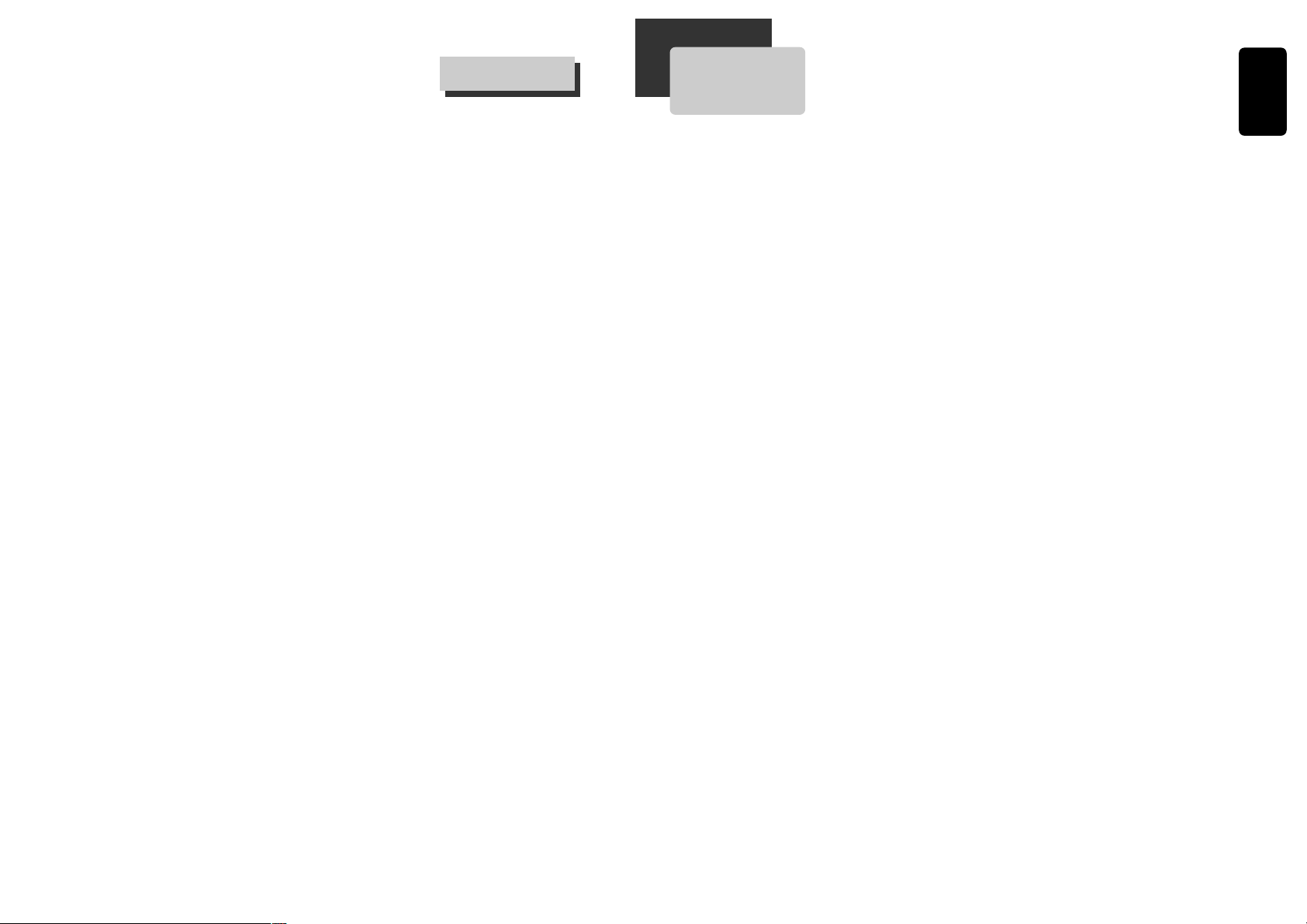
5
Product Information
Advantages of This Product Are .....
• DVD, VCD, CD, CD-R(MP3), CD-RW, VHS playback
function
• Watching DVD for recording broadcast
• Integrated remote control (VCR, DVD)
• VISS function (VHS Index Search System)
• Multiplex sound playback/record
• High Sound Quality of 6 head Hi-Fi (Hi-Fi Model
only)
• One Touch timer Recording (OTR)
• MP3 file playback function (CD-R disc having
records of MP3 files)
• GUI (Graphical User Interface) OSD (On Screen
Display)
By using the [DISPLAY] button on the remote control,
information on the DVD/VCD/CD player and disc, can be
displayed on the TV screen.
• Screensaver function (DVD)
- Digital Amplification total output power 200 W
- 30W X 5 satellite speaker system plus 50W Subwoofer
- Dolby Digital, Dolby Prologic, Dolby Prologic II, DTS
compatible
• Various Sound Field effect (Movie, Music, PL
EMUL, Matrix, Classic, Hall, Theater)
• High bit / high sampling with 27MHz / 10bit
video encoder
This unit has 27MHz / 10bit capability, that enables the
faithful reproduction of fine images.
• High bit / high sampling with 96KHz / 24bit
audio D/A converter
With this 96KHz / 24bit linear Pulse Code Modulated
signals, which constitute the highest specifications in the
DVD standards, you can enjoy faithfully reproduced sound
in all of its various modes. To support 96KHz sampling /
24bit sound, the shaping noise of this multi-level digital
sigma type of D/A converter is kept flat up to 44KHz, thus
preventing the important audio signals from being
affected.
• Built-in Dolby Digital decoder (DVD)
• Slow Forward / Reverse (DVD) playback
• Fast Forward / Reverse playback
• Search of title, chapter, and time in DVD disc,
and search of track and time in VCD and CD
• Various TV aspect (DVD)
4:3 for Pan and Scan, 4:3 for Letter Box, and 16:9 for Wide
• Repeat playback (title and chapter for DVD,
track and disc for VCD/CD)
• Repeat a defined period from A to B
(DVD/VCD/CD)
• Selective Play (DVD/VCD/CD)
You can select and play the desired title / chapter of DVD
and track of Video CD/CD in STOP mode.
• Various languages OSD (On Screen Display)
function (DVD)
You can select and display OSD among various languages.
(English, French, Spanish, etc.)
• Parental Lock function (DVD)
This function can prevent playback of software that may
be unsuitable for children.
• Multi Audio function (DVD)
The audio soundtrack can be heard in up to 9 languages.
In the case of SVCD or VCD, it depends on the disc. (The
number of audio languages depends on the software.)
• Multi Subtitle function (DVD)
The subtitle can be seen in up to 9 languages. In the case
of SVCD or VCD, it depends on the disc. (The number of
subtitle languages depends on the software.)
• Multi Angle function (DVD)
This function allows you to choose the viewing angle of
scenes which were shot from a number of different angles.
(The number of angles depends on the software.)
• Screen zoom function (DVD/VCD)
• Digital FM/AM tuner with 50 station memories
This function allows you to listen the radio broadcasting of
FM or AM.
• RDS (Radio Data System) function
Besides listening the radio, this set can receive the radio
channel that sends the letter data and display them on the
Display window. It calls RDS.
4
damage to the unit due to lightning and power line
surges.
15 Disc Tray
Keep your fingers well clear of the disc as it is closing. It
may cause serious personal injury.
16 Overloading
Do not overload wall outlets of extension cords as this
can result in a risk of fire or electric shock.
17 Object and Liquid Entry
Never push objects of any kind into this unit through
openings as they may touch dangerous voltage points or
“short-out” parts that could result in a fire or electric
shock. Never spill liquid of any kind on the unit.
18 BURDEN
Do not place a heavy object on or step on the product.
The object may fall, causing serious personal injury and
serious damage to the product.
19 DISC
Do not use a cracked, deformed or repaired disc. These
discs are easily broken and may cause serious personal
injury and product malfunction.
20 Servicing
Do not attempt to service this unit yourself as opening or
removing covers may expose you to dangerous voltage or
other hazards. Refer all servicing to qualified service
personnel.
21 Damage Requiring Service
Unplug this unit from the wall outlet and refer servicing
to qualified service personnel under the following
conditions.
A. When the power-supply cord or plug is damaged.
B. If liquid has been spilled, or objects have fallen into
the unit.
C. If the unit has been exposed to rain or water.
D. If the unit does not operate normally by following the
operating instructions. Adjust only those controls that
are covered by the operating instructions. Improper
adjustment of other controls may result in damage and
will often require extensive work by a qualified
technician to restore the unit to its normal operation.
E. If the unit has been dropped or the cabinet has been
damaged.
F. When the unit exhibits a distinct change in
performance-this indicates a need for service.
22 Replacement Parts
When replacement parts are required, have the service
technician verify that the replacements he uses have the
same safety characteristics as the original parts. Use of
replacements specified by the unit manufacturer can
prevent fire, electric shock, or other hazards.
23 Safety Check
Upon completion of any service or repairs to this unit, ask
the service technician to perform safety checks
recommended by the manufacturer to determine that the
unit is in safe operating condition.
24 Wall or Ceiling Mounting
The product should be mounted to a wall or ceiling only
as recommended by the manufacturer.
25 Heat
The product should be situated away from heat sources
such as radiators, heat registers, stoves, or other products
(including amplifiers) that produce heat.
Important Safeguards
Page 5
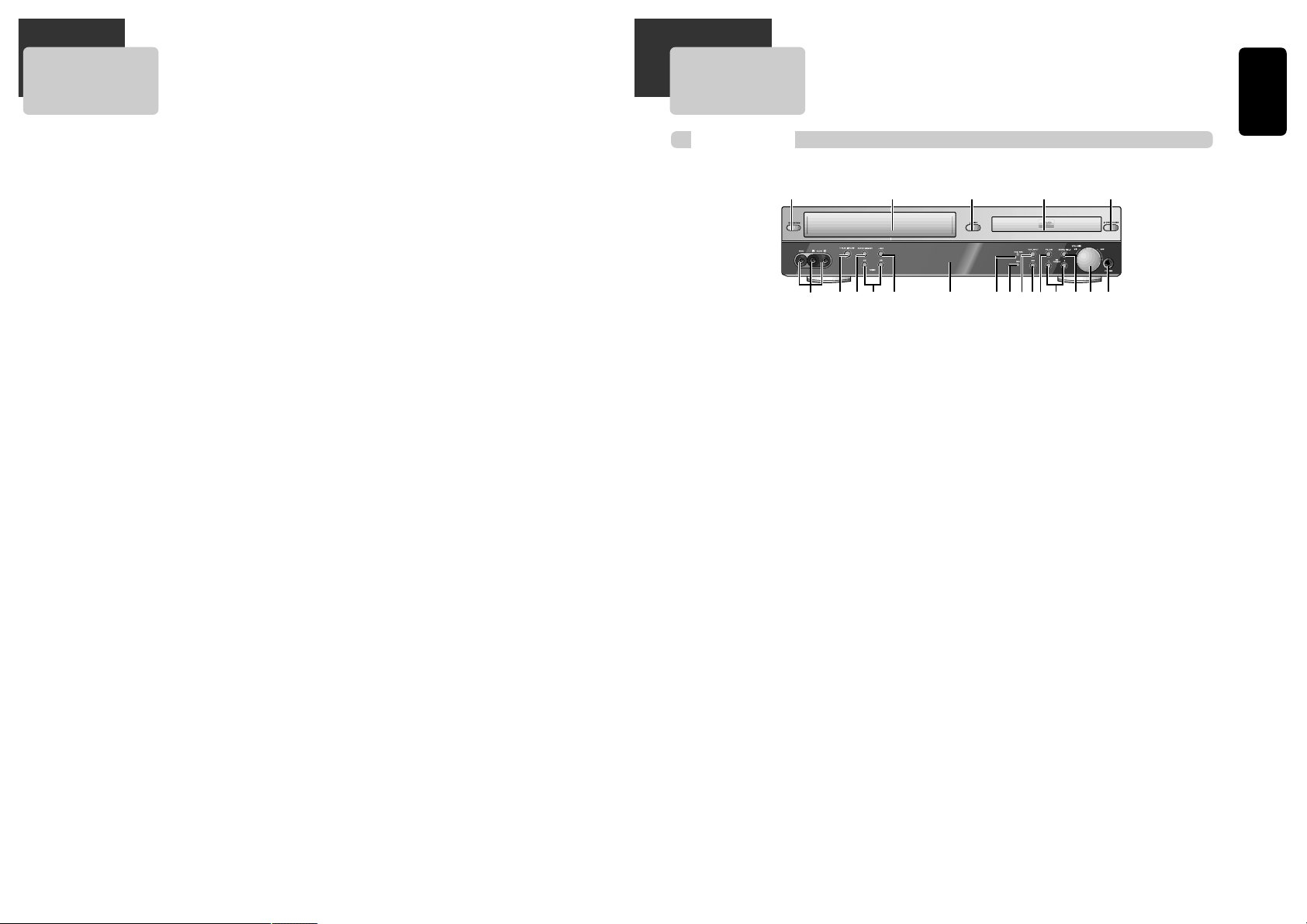
7
Product Information
6
Read Carefully before Using
Cautions in use of DVD-Video player are described below.
Please read carefully before using a DVD-Video player.
Installation place and handling_____________
• When you place this player near other devices, they may
affect poorly together.
• When you place DVD-Video player and TV in the upper
and lower sides, it may cause flickering of pictures or
failure (tape is not ejected).
• When you place this player near strong magnetic
materials, it may affect image or voice poorly or damage
recording.
• Do not spill volatile liquids like insect spray over the
player. Do not leave rubber or plastic products in contact
with the player for a long time. They will cause
deterioration or paint peel-off.
Not in use______________________________
• When the unit is not in use, be sure to remove the disc or
tape and turn off the power.
• If you do not use the unit for a long period, remove
batteries in remote control to prevent leakage.
• In case you don’t use the unit for a long time, the unit
may not function properly in the future. Turn on and use
the player occasionally.
Moving________________________________
• Repack the unit as it was originally packed at the factory.
Alternatively, pack this product with towel not to be
damaged.
• Eject any videotape.
Cleaning_______________________________
• Dust off dirt in cabinet or control panel part smoothly
with a soft cloth.
• For heavy dirt, soak the cloth in a weak detergent
solution, wring it well and wipe. Use a dry cloth to wipe
it out.
• Follow instructions in using chemical cleaners.
• Do not use any type of solvent such as gasoline or
benzene, as they may cause deterioration or paint peeloff.
Checking_______________________________
• Video is a high precision device. To obtain a clear screen,
we recommend regular inspection and maintenance
every 1,000 hours of use by technical engineers.
• For checking, contact your dealer or your nearest service
center.
Checking and Replacement of Antenna______
• Antenna is subject to change in its direction or damage
by wind and rain. For clean screen, contact and consult
your nearest service center about checking and
replacement.
In recording important screen______________
• Be sure to record the screen and check whether
recording is performed properly. Please understand
compensation of recording if recording is performed
using low quality tapes or videos.
Copyright______________________________
• Do not use your recordings without permission of a
copyrighter except personal usage.
Tape and Disc Handling___________________
• Do not use any tape and disc below. Damage of video
head or cut/coiling of tape may cause failure.
- Tape with mold
- Tape or disc stained with juice or attachments
- Tape having breakage connection
- Disassembled tape
- Disc with severe scratch
• Moisture condensation may occur in tape. Moisture
condensation damages the tape. Please use the tape
after the moisture condensation is disappeared.
• After use, store tape vertically in a case to prevent loose.
• Do not store the following places.
- High temperature and humidity
- Subject generation of mold
- Subject to direct sunlight
- Much dirt or dust
- Near strong magnetic materials such as speaker
Identification of Controls
Front panel
!
Power (STANDBY/ON) button
Use to power the device on/off if AC power supply is
connected.
@
Place to insert videotape
Insert the desired tape.
#
Eject button
Use to eject the tape.
$
Disc tray
%
Open/Close Tray button
Open or close tray by pressing [OPEN/CLOSE] button.
Place a disc on the disc tray, label side up.
^
Video / Audio input jack
Connect a cable coming from the video/audio out jacks
of a camcorder, another VCR, or an audio visual source
here.
&
Playback/PAUSE button
Playback videotape or disc. Press this button to pause a
screen.
*
Stop/MEMORY button
Use to stop playing a tape or disc. Use to memory radio
stations.
(
Tuning & Search –/+
Search- (œœ ): Use to rewind currently being played
videotape or disc; or to playback back rapidly.
Search+ (√√): Use to wind currently being played
videotape or disc; or to playback rapidly.
Tuning –/+ : Scan all available radio stations.
)
Record button
Record a programme from TV or other sources (except
DVD).
1
Operation Display Window
Display operation of device. For more information, see
“Operation Display Window” in the next page.
2
VHS/REC indicator
Illuminate in VCR mode.
3
DVD indicator
Illuminate in DVD mode.
4
VCR/INPUT button
Use to change into VCR or other output mode.
5
DVD button
Use to change into DVD mode.
6
FM/AM button
Use to change into RADIO mode.
7
PR & Preset – / +
Used to select the memorised TV broadcasting program
or radio stations.
8
SOUND FIELD button
Use to adjust the Sound Fields.
9
Volume control
Change the loudness of the sound from the speakers
connected to the unit.
0
Headphone jack
!
& 1)^
@ $ %#
( 72 3 5 9 0* 84
6
Page 6
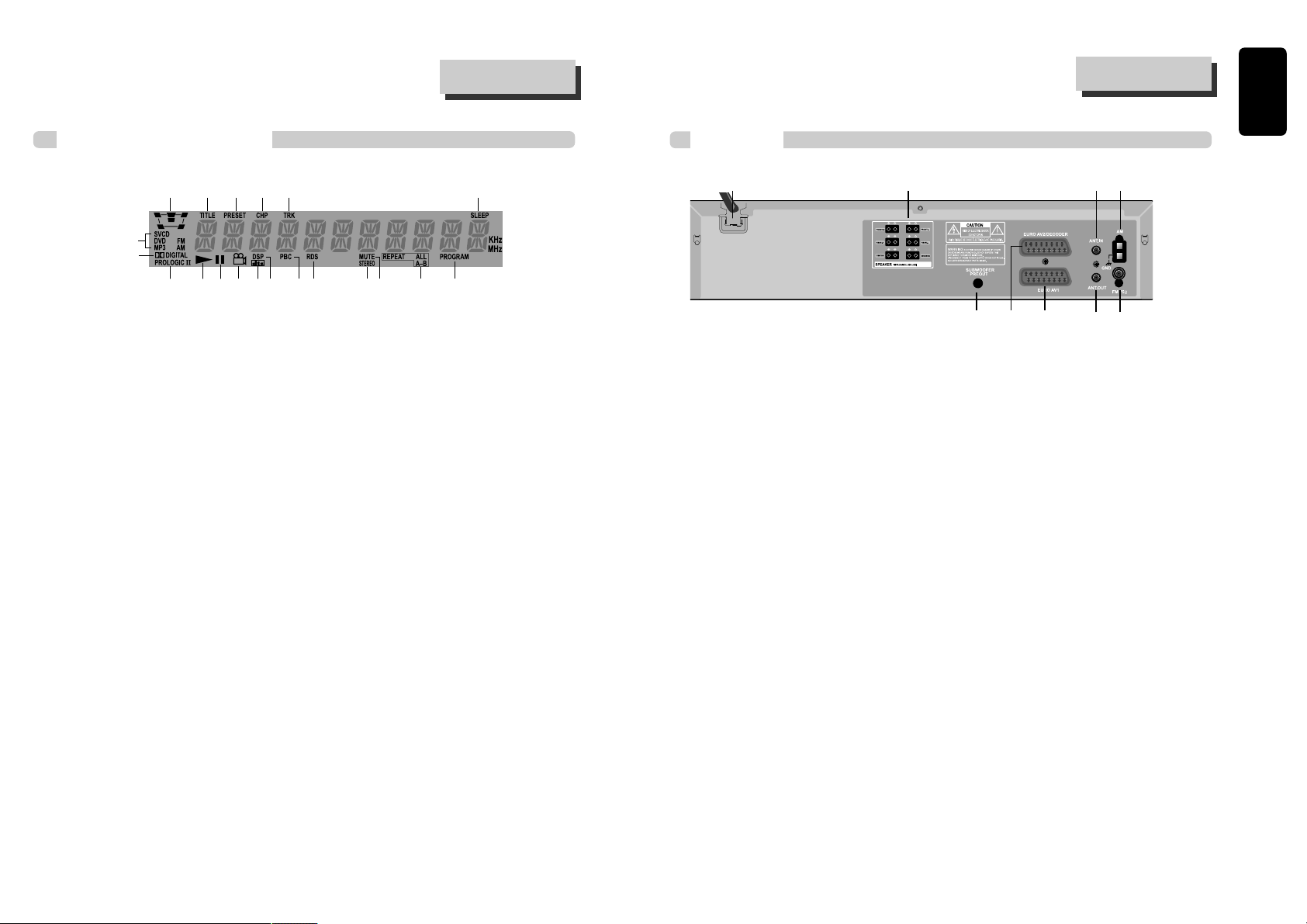
9
Product Information
Operation Display Window
Identification of Controls
!
Speaker setup indicator
@
Title indicator
#
Memorized radio stations
$
Chapter indicator
%
Track indicator
^
Sleep time indicator
&
Playback disc indicator
*
Dolby Digital indicator
(
Prologic II indicator
)
Playback indicator
1
Pause indicator
2
Multi angle indicator
3
DTS indicator
4
DSP indicator
5
PBC (Playback Control) indicator
6
RDS indicator
7
FM Stereo indicator
8
Mute indicator
9
Repeat playback indicator
0
Program indicator
!
4 5 6 7890
2
3
@ # $ % ^
&
*
(
)
1
8
Identification of Controls
Rear P anel
! Power Cord
It is a jack for supplying power to the unit.
Connect to outlet in a wall.
@ Analog 5.1 Speaker Out Jack
Connect each of the speaker wires to the
satellite speakers.
# Connection to Antenna Cable
$ AM Antenna Jack
% Woofer Out Jack
^ EURO AV2/ DECODER
& EURO AV1
* Connection to TV
( FM Antenna Jack
@! # $
% &
* (
^
Page 7
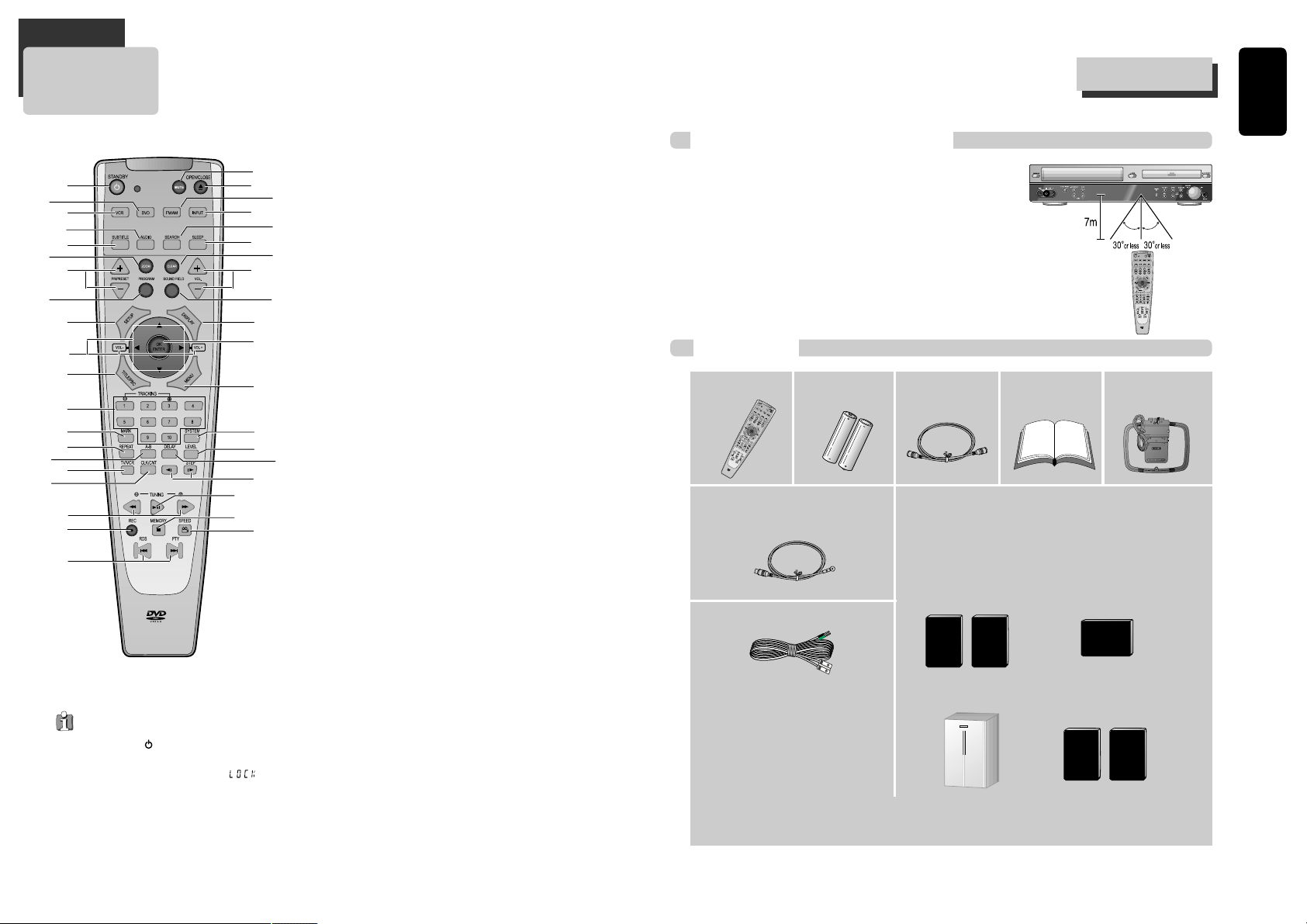
11
Product Information
10
Remote Control
!
=
q
w
@
#
$
%
&
+
‘
Q
W
E
^
*
R
e
)
(
r
T
t
Y
I
y
6
1
2
9
0
3
4
U
8
5
7
u
“
! STANDBY/ON button
@ DVD SELECT button
# VCR SELECT button
$
[DVD]
AUDIO LANGUAGE Select,
[VCR]
AUDIO Select button,
[RADIO]
Set FM Mode to Stereo or Mono sound
%
[DVD]
SUBTITLE Select button
^
[DVD]
ZOOM button
&
[VCR]
Channel Up/Down button,
[RADIO]
Tune to the presetted
stations
*
[VCR]
TIMER RECORDING button,
[DVD]
PROGRAM button
( SETUP button
)
[DVD, VCR]
Use to highlight selections on a menu and adjust
certain settings
[RADIO, DVD, VCR]
Adjust the volume
1
[DVD]
TITLE /PBC button
2
[DVD, VCR]
NUMBER button ,
[VCR]
TRACKING –/+ button
3
[DVD]
MARK button
4
[DVD]
REPEAT Playback button
5
[DVD]
REPEAT a defined period from A to B button
6 TV/VCR Select button
7
[DVD, VCR]
CLOCK/COUNTER button
8
[DVD, VCR]
FORWARD / REVERSE SEARCH button,
[RADIO]
Scan all
available radio stations
9
[VCR]
Record button
0
[DVD]
PREVIOUS (move into a previous chapter or track) / NEXT
(Move into a next chapter or track) button,
[RADIO]
RDS/PTY
button
“ SOUND MUTE button
‘
[DVD]
OPEN/CLOSE button,
[VCR]
EJECT button
+
[RADIO]
FM/AM Select button
= VCR INPUT button
Q
[DVD]
Chapter/Title/Time SEARCH button
q SLEEP button
W CLEAR button
w VOLUME CONTROL buttons
E SOUND FIELD button
e
[DVD,VCR]
OSD DISPLAY button
R ENTER (Confirm selections on a menu screen) button
r
[DVD]
MENU button
T SYSTEM select button (This button is not available for this set)
t Sound LEVEL button
Y DELAY button
y
[DVD]
Slow Forward/ Reverse button,
[VCR]
Slow speed button,
[DVD,VCR]
Frame advance (step) in still mode
U PLAY/PAUSE button
u STOP/MEMORY button
I
[DVD]
ANGLE,
[VCR]
Record SPEED button
Press the power [ ] button of the remote control
for about 8 seconds. No buttons of front panel can
be operated now and Lock indicator (“ ”)
will be displayed on window display. To release
child lock, press any button of the remote control.
Child Lock!!!
Instructions in using remote control
• Operate remote control within 7m from the unit.
• Do not press two buttons at the same time.
• Do not light up sending part of remote control.
• Do not keep in the place with much dust and humidity.
Accessories
Remote Control 2 Batteries RF cable
AM antenna
FM antenna
Owner’s Manual/
Warranty
Remote Control
• To purchase accessories or parts not supplied, contact your nearest dealer or service center. But, owner’s
manual and warranty are not sold additionally.
6 Speaker Cables:
• 1 X green/black wire for center speaker
•
1 X red/black wire for front right speaker
•
1 X white/black wire for front left speaker
• 1 X purple/black wire for subwoofer
• 1 X blue/black wire for rear left speaker
•
1 X gray/black wire for rear right speaker
Unpacking The Speakers
• one set of speakers including 1 set of left and right front
speakers, 1 centre speaker, 1 subwoofer and 1 set of left and
right rear speakers.
Front Speakers
Subwoofer
Center Speaker
Rear Speakers
(Surround Sound)
Page 8
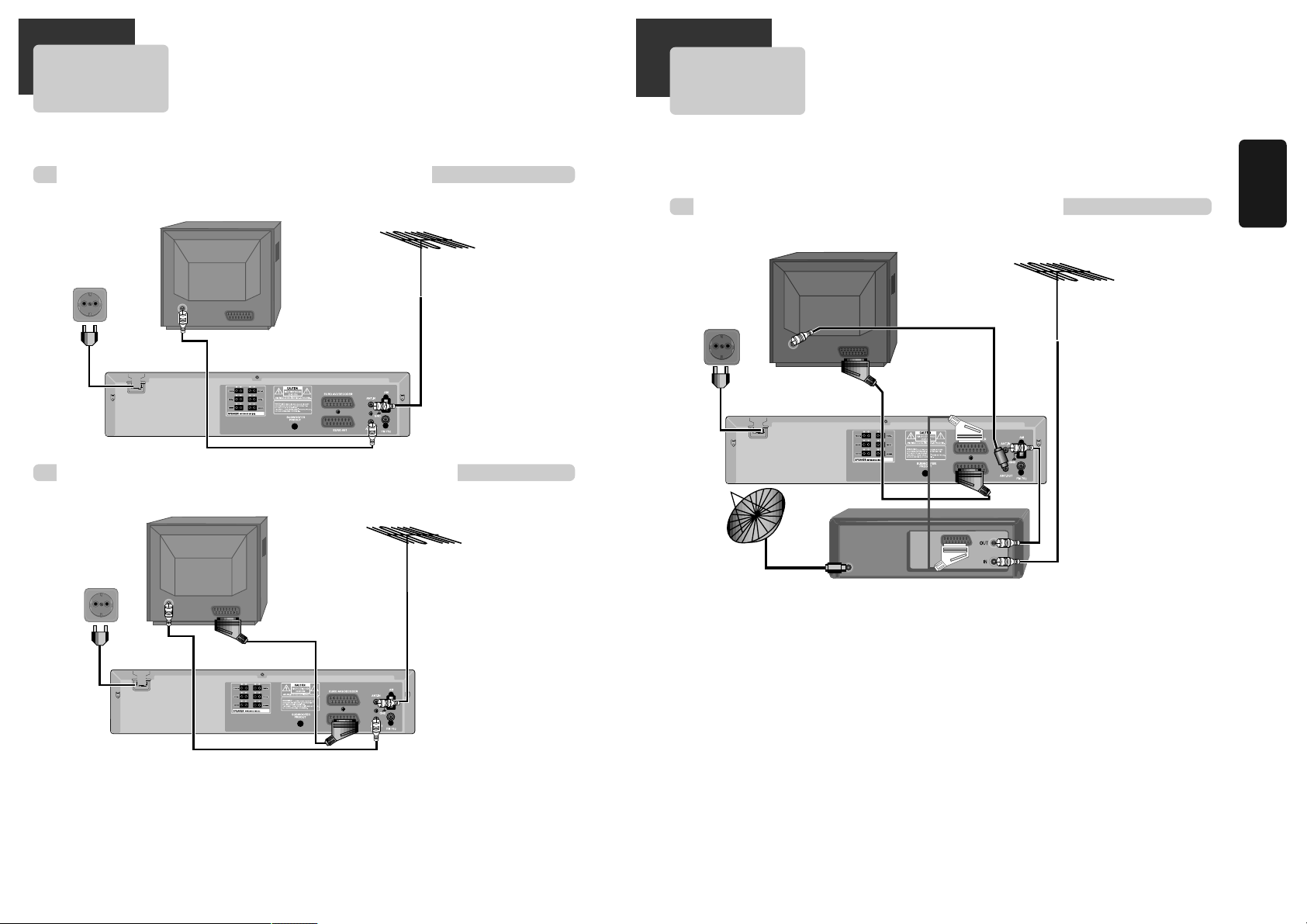
13
(Option 1) - Connecting your player through RF lead
Connecting your player through
extra equipment (satellite system)
12
(Option 1) - Connecting your player through RF lead
(Option 2) - Connecting your player through SCART lead
■ Before you start, unplug all the equipment from the mains supply.
Setting up your player
With this connection, if your player is receiving CH ARD and your TV is displaying CH3, when you press the [TV/VCR] button on
the remote control, your TV will automatically display the CH ARD. “VCR” will be displayed.
In this mode, to change the viewing channels the [PR/PRESET] buttons on the player remote need to be used. To switch off this
mode press [TV/VCR] on the remote control, TV remote can now be used as normal. You will get better pictures and sound
quality if you connect your player with a scart lead.
Television
Aerial
The type of aerial you should
use, depends on local
interference and how far you
are from the transmitter. You
should contact a local
retailer if you have any
questions about your aerial.
Back view of your player
200-240V~ AC
50/60Hz
Television
Aerial
Back view of your player
Scart lead (not supplied)
■ Before you start, unplug all the equipment from the mains supply.
Television
Aerial
Back view of your player
You can use this connection if your player has two scart sockets. This will improve sound and picture quality when you are
recording from satellite.
Satellite
Installation
200-240V~ AC
50/60Hz
200-240V~ AC
50/60Hz
Page 9
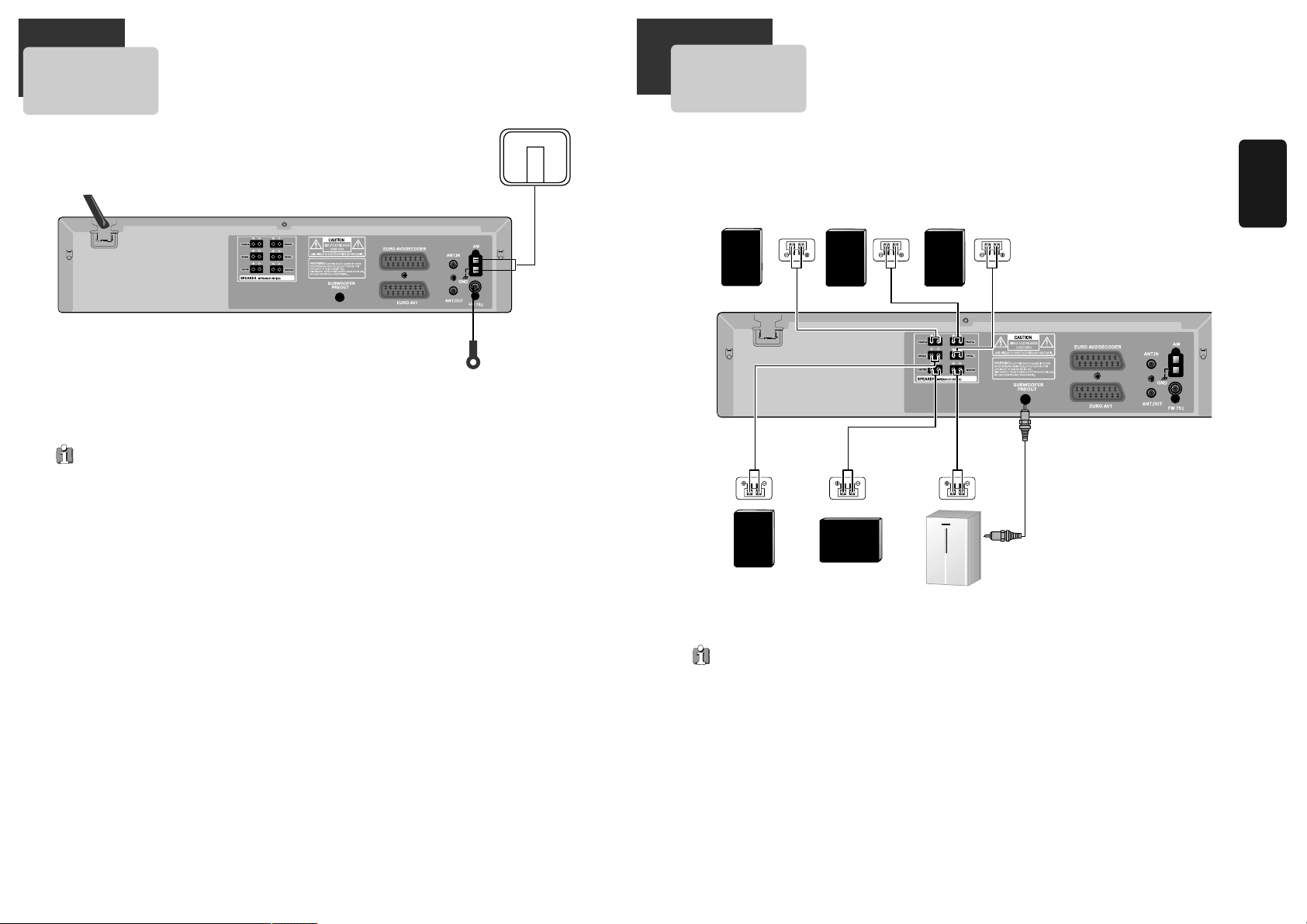
14 15
Installation
FM/AM Antenna connection
Connect the supplied FM/AM antennas for listening to the radio.
• Connect the AM loop antenna to the AM antenna connector.
• Connector the FM wire antenna to the FM antenna connector.
FM wire antenna
(supplied)
AM loop antenna
(supplied)
• To prevent noise pickup, keep the AM loop antenna away from the DVD Receiver and other component.
• Be sure to fully extend the FM wire antenna.
• After connecting the FM wire antenna, keep it as horizontal as possible.
Connect the speakers using the supplied speaker cords by matching the colors of the terminals and those of the cords. To
obtain the best possible surround sound, adjust the speaker parameters (distance, level, etc.)
Front speaker
(right)
Front speaker
(left)
Rear speaker
(left surround)
Rear speaker
(right surround)
Center speaker
Subwoofer
If you feel lack of
bass frequency
Connect an active subwoofer to the
WOOFER OUT connector using a
monaural audio cord (not supplied).
When you connect an active
subwoofer, disconnect the woofer from
the WOOFER speaker connector.
• Be sure to match the speaker cord to the appropriate terminal on the components: + to + and – to –. If the cords are reversed, the
sound will be distorted and will lack base.
• If you use front speakers with low maximum input rating, adjust the volume carefully to avoid excessive output on the speakers.
• Do not disassemble the front cover of supplied speaker.
Speaker system connection
Page 10
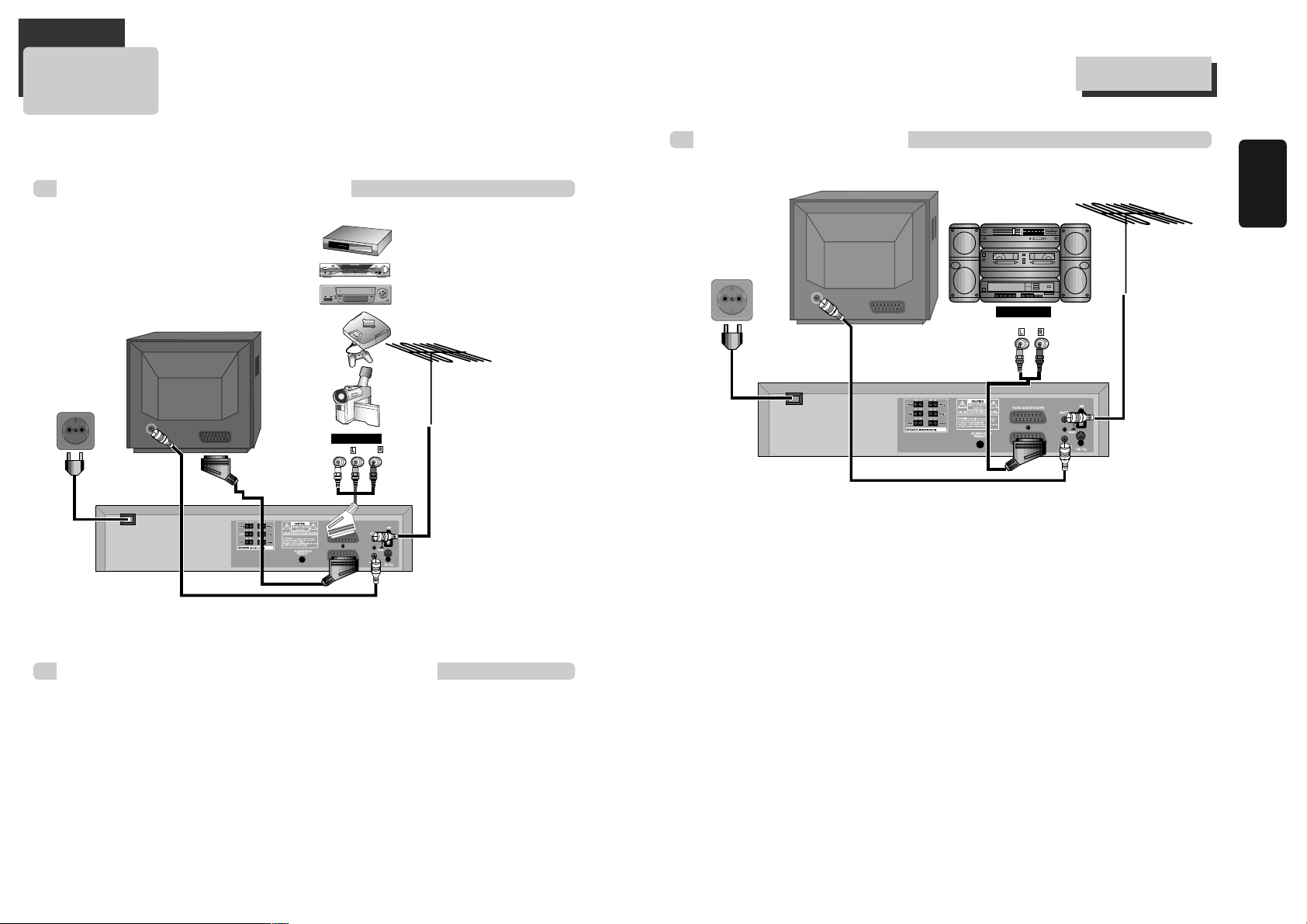
16 17
Installation
Connecting with Other Equipment
Connection with other video equipment
REAR-R
AUDIO
VIDEO
A/V OUTPUT
How to Copy (Edit) Tape with Other Video Equipment
1 Connect Audio/Video Out
jack in other video
equipment to Audio/Video
In jack in rear panel (or
front panel) of DVD-Video
with connecting cable.
2 Connect “ANT. IN” jack in
TV to “RF.OUT” jack in
DVD-Video with RF cable.
3 To record contents of other
video equipment with
DVD-Video, insert
recording tape attached
recording tab in DVDVideo.
1 Turn on the unit.
2 Insert a recordable tape to the machine to record.
3 Press [INPUT] button to select the video equipment’s input is copied.
4 Check the video signal in other video equipment. If video in the other video equipment is correctly displayed on TV
screen, Press [REC] button in your player.
5 Press [PLAY/PAUSE] button in DVD-Video when unnecessary or undesired scene is displayed in recording.
(Caution) Recording is released automatically after 5 minutes since pressing [PLAY/PAUSE] button. Press [REC]
button if you want to record again.
RF Cable
■ You can connect a wide variety of audio/video equipment to your DVD-Video, including : an additional VCR, Laser Disc
Player, DVD Player, Camcorder, Satellite Receiver, Video Game. Since all of these devices use essentially the same
connections, they will be described together.
Connection with Hi-Fi system
AUDIO
AUDIO INPUT
1 Connect Audio jack. Connect AUDIO OUT in rear panel of DVD-Video to In jack of stereo sound unit.
2 For Input Select in stereo unit, Select “External Input” connected with DVD-Video.
3 Playback DVD disc or Hi-Fi videotape, you can hear sound in speaker of stereo unit.
Connecting with Other Equipment
200-240V~ AC
50/60Hz
200-240V~ AC
50/60Hz
Page 11
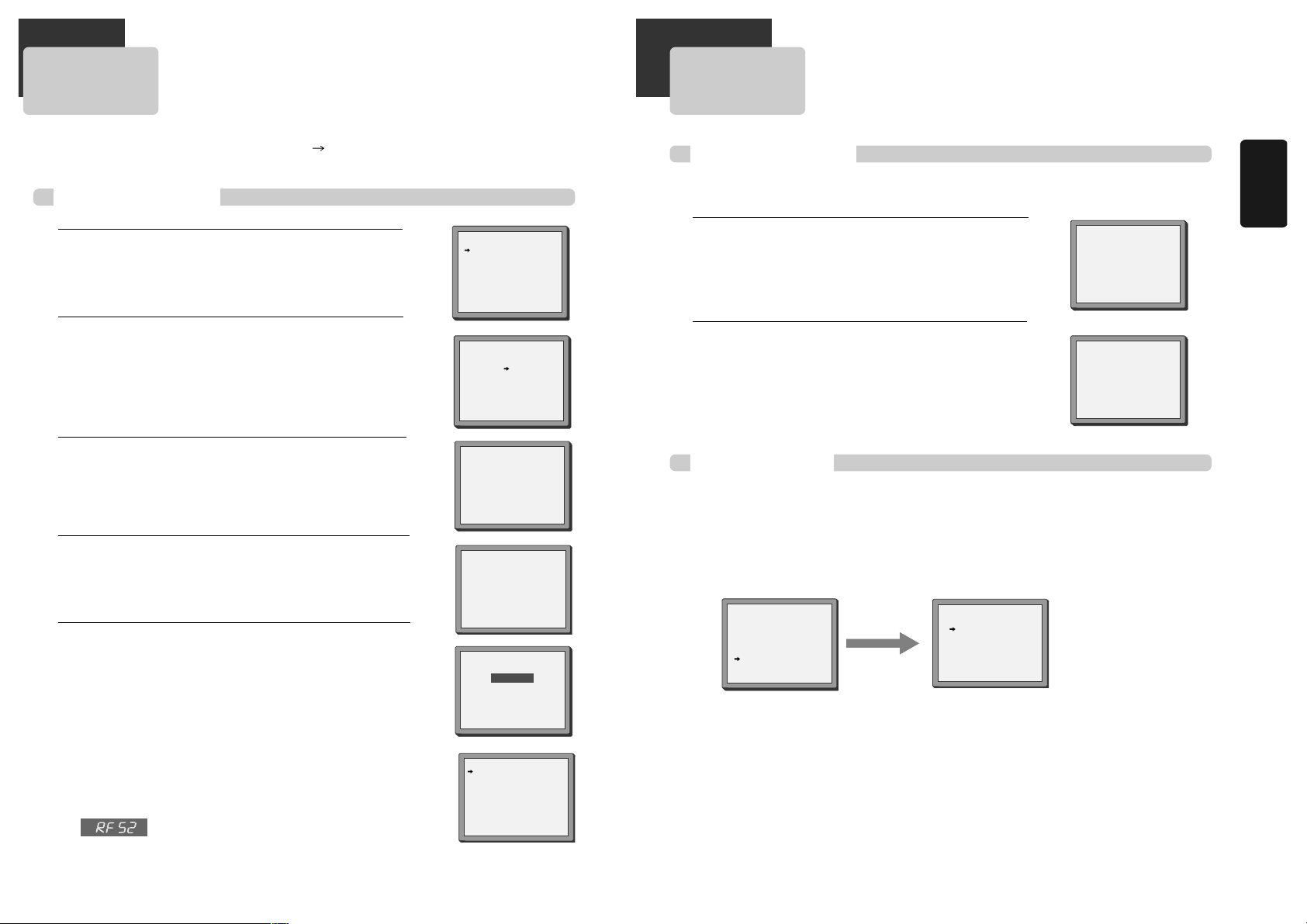
19
Setting time and date
Setting Auto clock
18
Setting up the player
Initial Installation
■ Switch the TV on.
■ You can also start "AUTO SET" in the SETUP "PR PRESET" "AUTO SET".
■ To tune in new stations (manual tuning) and to enter station names see page 23-24.
LANGUAGE SET
ENGLISH
DEUTSCH
ITALIANO
ESPAÑOL
FRANÇAIS
NEDERLANDS
…/†:SELECT
OK:CONFIRM SETUP:END
COUNTRY SET
BN
DNL
DK S
ESF
GR CH
ITR
LUX OTHERS
…/†:SELECT
OK:CONFIRM SETUP:END
SETUP:END
PLEASE WAIT...
CH 25
RF OUTPUT SET
0-9:SELECT(21-69)
OK:CONFIRM SETUP:END
CURRENT CH 52
RECOMMENDED CH 54
You should see this picture the first time you switch on the TV and player.
Choose your language.
1
Then choose your country.
For selecting the country, refer to the followings.
2
OK for "AUTO SET!".
"AUTO SET" tunes in all the stations you can receive in your country and
sorts them in an order common for your country.
Clock is automatically set.
3
If other stations are positioned on near the current RF OUTPUT CH, the
guide message appears automatically.
The player recommends the optimal RF OUTPUT CH number automatically.
4
B: Belgium
D: Germany
DK: Denmark
E: Spain
GR: Greece
I: Italy
LUX: Luxembourg
N: Norway
NL: Netherlands
S: Sweden
SF: Finland
CH: Switzerland
TR: Turkey
Press the [OK] button to confirm the recommended PR.
Should you wish the stations to have the same numbers as those used on the
TV, follow the instructions in "Sorting programme locations" on page 24.
Else ...
exit the basic installation function and enjoy your player.
5
PLEASE CHANGE THE TV
CH TO 54.
IMPORTANT!
MANUAL SET
PR01 ARD PR08 P-08
PR02 ZDF PR09 P-09
PR03 P-03 PR10 P-10
PR04 P-04 PR11 P-11
PR05 MTV PR12 ---PR06 P-06 PR13 ----
PR07 P-07 PR14 ---…/†:SELECT
OK:CONFIRM SETUP:END
• If you don´t see this picture, because you don´t use a SCART cable, search this
picture now (CH 52) with the station tuning functions of your TV set (see its user
manual).
• In case of interference problems on CH 52, type in an
other transmission channel between 21 and 69 using
the number buttons.
Setting time and date / Auto clock
■ Press [VCR] button on the remote control to change into VCR Mode and follow the procedure below.
Call the player’s "SETUP",
choose "VCR SETUP", then "CLOCK SET".
1
Move to the position you want to change and type in the new
values.
Wait a few seconds after typing a one-digit number.
2
Store with [OK] button and exit with [SETUP] button.
CLOCK SET
0-9:SETUP (HOUR)
œ/√:CORRECT SETUP:END
TIME - - : - DATE - - / - - /- - - -
CLOCK SET
0-9:SETUP (HOUR)
œ/√:CORRECT
OK:CONFIRM SETUP:END
TIME 06:05
DATE 08/06/2002(SUN)
■ Auto Clock is only available for models with the VPS/PDC function (see page 50).
Some broadcasting stations may send the time and date along with the VPS/PDC data. The video will automatically use
this time and date during the initial setting up procedure during normal use, and every time you switch the video off at
the mains. If you find that this time and date is incorrect you can remove this feature by following the steps below
changing it to OFF mode, you will then have to manually set the time and date, see above.
AUTO CLOCK
ON
OFF
…/†:SELECT
OK:CONFIRM SETUP:END
VCR SETUP
CLOCK SET
LANGUAGE SET
RF OUTPUT SET
16:9 SET
OSD ON/OFF
AUTO CLOCK
…/†:SELECT
OK:CONFIRM SETUP:END
Installation
Page 12

21
Installation
Press [DVD] button.
If DVD mode is correctly selected, DVD indicator on the front panel is lighted. Then, remote control button works as DVD
function. Press the [DVD] button, then the mode of DVD-Video Player becomes to the DVD OPERATION mode.
To Select VCR
Press [VCR] button.
If VCR mode is correctly selected, VHS indicator on the front panel is lighted. Then, remote control button works as VCR
function. Press the [VCR] button, then it becomes to the VCR OPERATION mode.
To Select Watch Modes or External Input
Press [INPUT] button.
Whenever you press [INPUT] button, BROADCASTING RECEPTION and EXTERNAL INPUT are selected in order.
To Select Radio
Press [FM/AM] button.
The character of Radio will be displayed on the blue back TV screen. Whenever you press [FM/AM] button, FM and AM
broadcasting are selected in order.
To Select DVD
20
Output Select
OSD (On Screen Display) ON & OFF
Call the player’s "SETUP".
1
Choose “VCR SETUP”.
And press the [OK] button.
2
Select “OSD ON/OFF”.
If you want OSD OFF mode, select it and press [OK] button to confirm.
Then OSD characters are not displayed in the normal picture.
3
This player is set to “OSD (On Screen Display) ON” mode before shipping and you can change it to OFF mode.
VCR SETUP
CLOCK SET
LANGUAGE SET
RF OUTPUT SET
16:9 SET
OSD ON/OFF
AUTO CLOCK
…/†:SELECT
OK:CONFIRM SETUP:END
OSD ON/OFF
ON
OFF
…/†:SELECT
OK:CONFIRM SETUP:END
SETUP
TIMER PROGRAM
PR PRESET
VCR SETUP
TAPE CONTROL
…/†:SELECT
OK:CONFIRM SETUP:END
OSD ON & OFF
Page 13

23
VCR Operation
22
Tuning in New Stations
Tuning
VCR Playback
Press [ ] button to power on.
Press [VCR] button of remote control to change into VCR mode.
Insert the desired tape.
If you want to playback it, press [PLAY/PAUSE] button.
When the operational status is flickering or poor, adjust it with [TRACKING +/–] button.
1
2
3
To stop it, press [ ] button.
For pause, press [PLAY/PAUSE] button in playback mode.
If you press this button once more, it starts playback again.
4
Press [EJECT] button in the front part or [OPEN/CLOSE] button on
remote control to remove the tape.
5
Various Playback Methods
■ If you want fast forward (or reverse) playback, press [
√√√√
] or [
œœœœ
] button in
Playback mode. You can watch fast playing (rewinding) screen.
■ If you want Still picture, press [PLAY/PAUSE] in Playback mode. You can watch the
desired screen in pause status.
■ If you want slow-motion playback, press [ ❚ √√] button in Playback mode. You can
watch the desired screen in the slow forward playback.
* NOTE: VCR doesn’t have Slow Reverse Playback function.
■ If you want to watch a series of screens one by one (FRAME ADVANCE), press [❚ √√]
button in Pause mode. Each time you press this button, the picture advances one frame.
If the product, which has
a auto-detector, detects
a contaminated head(s),
it shows the conditions
to notice the
contamination on
screen.
* In case of the notice
on screen, please rub
the heads with a headcleaner followed by
“How to use a headcleaner”.
To Adjust Display
This product includes automatic Tracking function and enables users to enjoy clear picture without
an additional operation. Provided that the following problems can be solved by the manual
adjustment, which improves display quality. (During automatic display adjustment, “Adjusting
Display” are displayed on TV screen.)
- If the screen is poor in Playback mode,
- If noises occur in the upper or lower part of screen in slow playback mode,
- If paused picture vibrates up and down.
Use [TRACKING +/–] buttons of remote control to adjust the display suitable for watching.
■ The TV and player are switched on.
■ To see the picture from your player, press the station button on the TV reserved for player input or the AV
(Audio / Video) button.
■ "AV1/2" should not be selected with the AV button on the player.
To complete the set-up of your video recorder when the auto set
has not stored all of the channels or when you wish to store a new
channel.
Call the video’s "SETUP", choose "PR PRESET".
1
Select "MANUAL SET".
2
Choose any unused location number "----" or "P-xx" ...
It's simplest to use the same location number on both the TV and
video.
... and confirm.
3
Set the station you want:
• the programme location number;
• the broadcast system you want (Aerial(CH) or Cable(CC)),
• You can directly enter the real channel number with the [0 to 9]
buttons, or search by pressing [
œ/√
],
• The fine tuning you can adjust,
• When the program is encoded (and you have a decoder
connected to socket EURO AV2), press the [œ or √] to select
ON or OFF.
• Change or create the station name.
4
Once you see the station you want, store it.
Tune in further stations (from step 3 onwards) or exit tuning mode.
5
PR PRESET
AUTO SET
MANUAL SET
PR ERASE
PR ALIGN
…/†:SELECT
OK:CONFIRM SETUP:END
MANUAL SET
…/†: UP/DOWN
œ/√: SELECT
OK:CONFIRM SETUP:END
MANUAL SET
PR01 ARD PR08 P-08
PR02 ZDF PR09 P-09
PR03 P-03 PR10 P-10
PR04 P-04 PR11 P-11
PR05 MTV PR12 ---PR06 P-06 PR13 ---PR07 P-07 PR14 ----
…/†:SELECT
OK:CONFIRM SETUP:END
PR 04
RECEPTION AERIAL
AUTOSEARCH CH
_ _
FINE TUNING
DECODER ON
NAME
_ _ _ _
MANUAL SET
…/†:
UP/DOWN
œ/√: SELECT
OK:CONFIRM SETUP:END
PR 03
RECEPTION AERIAL
AUTOSEARCH CH 03
FINE TUNING
DECODER ON
NAME
_ _ _ _
MANUAL SET
…/†:
UP/DOWN
0/1: CHANGE/CREATE
OK:CONFIRM SETUP:END
PR 03
RECEPTION AERIAL
AUTOSEARCH CH
_ _
FINE TUNING
DECODER ON
NAME
_ _ _ _
Page 14

25
VCR Operation
24
More Functions
Clock / counter display
Remaining time and cassette length
Searching a recorded progr am with index
Accessing counter zero position
Station names
Sorting programme locations
Clearing programme locations
T uning in New Stations
■ If your player is showing no station name or is showing a station name incorrectly, you can correct this.
Call this menu (just see the previous page),
if it isn't displayed.
Select NAME position.
Press the [0] button to change the given name.
Or press the [1] button to create the station name.
1
Either select the name from the stored list or you create
the station name and enter a 4-digit name.
Change the letters with the […/†] buttons, move to the
next letter with the [
œ/√
] buttons.
2
Store and exit.
3
MANUAL SET
…/†SELECT
OK:CONFIRM SETUP:END
PR01 ARD PR08 P-08
PR02 ZDF PR09 P-09
PR03 P-03 PR10 P-10
PR04 P-04 PR11 P-11
PR05 MTV PR12 ---PR06 P-06 PR13 ---PR07 P-07 PR14 ----
MANUAL SET
…/†: UP/DOWN
0/1: CHANGE/CREATE
OK:CONFIRM SETUP:END
PR 01
RECEPTION AERIAL
AUTOSEARCH CH01
FINE TUNING
DECODER ON
NAME
_ _ _ _
MANUAL SET
…/†: SELECT CHARACTER
œ/√: SELECT POSITION
OK:CONFIRM SETUP:END
PR 01
RECEPTION AERIAL
AUTOSEARCH CH
_ _
FINE TUNING
DECODER ON
NAME O
_ _ _
If the location numbers used for programmes stored in your TV and player are different, you can change them on the player. To do
this, move the stations to the right numbers, until they are arranged the way you want.
1
1 Call the player’s "SETUP",
choose "PR PRESET" then "PR ALIGN".
2
2 Select the programme to swap.
Confirm by pressing OK button.
Move the station to the desired location number.
Confirm by pressing OK button.
1
1 Call the player’s "SETUP",
choose "PR PRESET" then "PR ERASE".
2
2
Select the station (location number) you want to clear.
Review the picture by pressing [œ] button.
Clear by pressing OK button.
PR ERASE
…/†:SELECT
œ :PR VIEW
OK:ERASE SETUP:END
PR ALIGN
…/†ALIGN
œ :PR VIEW
OK:CONFIRM SETUP:END
PR01ARD PR08 P-08
PR02 ZDF PR09 P-09
PR03 P-03 PR10 P-10
PR04 P-04 PR11 P-11
PR05 MTV PR12 ---PR06 P-06 PR13 ---PR07 P-07 PR14 ----
PR01 ARD PR08 P-08
PR02 ZDF PR09 P-09
PR03 P-03 PR10 P-10
PR04 P-04 PR11 P-11
PR05 MTV PR12 ---PR06 P-06 PR13 ---PR07 P-07 PR14 ----
■ The counter counts in real time from the point you load the cassette. This does not have to be its beginning! The
counter does not count unrecorded parts of the tape.
■ If you rewind beyond the zero position, the counter counts in negative values (e.g. – 0:01:15).
Each time you press [DISPLAY] button,
1x: Time and date+current status Time and date
2x: Counter+current status counter
3x: disappear.
But if you press [CLK/CNT] button, clock and counter on display window will change
each other.
• If didn’t wind tape (PLAY, FF, REW,...), it doesn’t appear the tape remain time.
• In case that the timer recording information is inputted in the received broadcasting signal , press the button to display the
VPS/PDC icon.
STOP SP PR01 ARD
14:00 08/06 E180 00:48
STEREO ON
V
When you want the player to show the time remaining from the current player tape position (to find out if there is
sufficient space for a recording, for example).
To ensure the remaining time shown is accurate, select the length of cassette currently loaded by selecting this function
until you reach the correct length.
Call the player’s "SETUP", choose
"TAPE CONTROL"
• Remaining time display is only
possible when the cassette is
loaded.
TAPE CONTROL
TAPE REMAIN
E-240 01:27
TAPE REMAIN
GO TO ZERO
COUNTER RESET
INDEX+
INDEX-
E-180
E-240
E-300
…/†:SELECT
OK:CONFIRM SETUP:END
…/†:SELECT
OK:CONFIRM SETUP:END
The player will wind to the position 0:00:00 and stop.
REW SP
GO TO ZERO
0:02:13
When you record a program, the VCR places an index mark at the start
of the recording.
To search fo an index mark
1. Call the player’s "SETUP", choose "TAPE CONTROL"
2. Choose index + to search forward or index - to search backward.
The VCR will locate your index mark and begin playback.
TAPE CONTROL
TAPE REMAIN
GO TO ZERO
COUNTER RESET
INDEX+
INDEX-
…/†:SELECT
OK:CONFIRM SETUP:END
Page 15

27
VCR Operation
26
16 : 9 Wide Screen F ormat Playing back / Recording
AUT O REPEAT
SETUP languages
Child lock
Cassettes
More Functions More Functions
You can play and record the program of 16:9 Wide-Screen format with this player .
• 16:9 Set
-Auto : This video automatically detects the program format (16:9 or 4:3) and records or plays
this program in the same format.
-ON : The video will play or record all broadcasts in 16:9 format. 4:3 broadcasts will be
converted to 16:9 format.
-OFF : The video will play or record all broadcasts in 4:3 format only.
VCR SETUP
CLOCK SET
LANGUAGE SET
RF OUTPUT SET
16:9 SET
OSD ON/OFF
AUTO CLOCK
…/†:SELECT
OK:CONFIRM SETUP:END
16:9 SET
AUTO
OFF
ON
…/†:SELECT
OK:CONFIRM SETUP:END
• If you watch a program which is recorded by 16:9 wide screen format with this player,
your TV must have 16:9 wide screen function and you have to connect TV and player with
the A/V scart.
If you press the [PLAY/PAUSE] button for 5secs during stop or still mode, it goes Auto repeat mode. This player plays
repeatedly the tape from the beginning to end parts.
To release this mode, press the [ ] button or mode operation button. (PLAY, FF, REW or STOP)
Call the player’s "SETUP", choose
"VCR SETUP", then "LANGUAGE SET".
Select your language.
Confirm.
LANGUAGE SET
…/†SELECT
OK:CONFIRM SETUP:END
Press the [ ] button for about 5 seconds.
No buttons of front panel can be operated now and LOCK INDICATOR (“LOCK”) will be
displayed on window display. Keep your remote control in a safe place.
To release child lock, press any button of the remote control.
Use only good quality tape cassettes with the VHS logo.
•Keep cassettes away from excessive moisture or dust, magnetic and electrical fields (loud speakers
and computer monitors, for example).
•Always wind the tape to the beginning when you have finished. Store with the full spool at the
bottom and with the cassette in its cover.
You can protect your precious recordings from being wiped by breaking out the safety tab on the
side of the cassette (some cassettes have a slide). Should you wish to re-use the tape after
removing the tab, cover the hole with adhesive tape.
PAL
ENGLISH
DEUTSCH
ITALIANO
ESPAÑOL
FRANÇAIS
NEDERLANDS
and ...
Dimmer : Your player dims its display when switched to stand-by mode.
Auto power off : Your player switches to stand-by when no tape is played and no station is received for more than
5 minutes.
Resetting the counter to zero
Reset the counter.
COUNTER RESET
0:00:00
Page 16

29
VCR Operation
28
The Hi-Fi system
What you can listen to
Choice of sound output
More FunctionsMore Functions
Your player machine is equipped with a high-quality Hi-Fi sound system.
This means you can enjoy
• films with excellent stereo sound
• films of full-length concerts in high quality stereo
• films with impressive Surround Sound using additional Surround equipment
• films with two dialogue modes (dual, bilingual), usually the original sound track and dubbed sound track
• VHS cassettes with Hi-Fi stereo sound and VHS cassette with normal sound
During Stop, the player displays what the current station is broadcasting. When you switch to
another station or the current station changes the sound mode, your player displays the
programme and sound mode on screen (if not, press AUDIO).
• “STEREO” = stereo
“BIL I / BIL II ”=bilingual
nothing= monaural sound
During Playback, the player displays what is recorded on the
cassette (if not, press AUDIO).
• “Hi-Fi” = stereo/bilingual
nothing = monaural sound
STOP SP PR10 EURO
STEREO ON
PLAY SP Hi-Fi
L+R
During a stereo performance (playback-”Hi-Fi”/ broadcast “STEREO”):
Hi-Fi stereo left audio channel only right channel only
the normal mono sound track of a Hi-Fi cassette
• During broadcasting a bilingual performance : Main language
(original sound track) sub-language (dubbed) both
main language and sub-language OFF.
PLAY SP Hi-Fi
L+R
HI-Fi
LEFT
Hi-Fi
RIGHT
Hi-Fi
OFF
STOP SP PR10 EURO
BIL
BIL I
II
BIL
I+II
BIL
OFF
Page 17

31
VCR Operation DVD Setup
30
DVD initial setting
Connections
To the TV via antenna cable (if you are not using a SCART cable)
LANGUAGE Setup
While STOP or RESUME STOP, press
[SETUP] button.
1
Select “OSD Language” by pressing
[……/††] button.
Please select a language to be displayed on DVD
screen.
5
Select “Audio” by pressing [……/††]
button.
Set it as the preferred audio language. In case the
audio language is set and recorded in the DISC, it is
automatically played in the set language in every
playing.
2
Select “Subtitle” by pressing [……/††]
button.
Please set it as the preferred language. In case the
subtitle language is set and recorded in the DISC, it is
automatically played in the set language in every
playing.
3
Select “DVD Menu” by pressing [……/††]
button.
Please set it as the preferred DISC MENU language. In
case the DISC MENU language is set and recorded in
the DISC, it is automatically played in the set
language in every playing.
4
■ A user can set OSD language, Audio, Subtitle and Disc Menu.
In case a disc does
not include setting
languages information,
the selected language
does not appear.
“OSD” means
“On Screen Display”.
AudioDisplay Ratings
Language
Audio : Default
Subtitle : Default
DVD Menu : Default
OSD Language : English
Audio : English
Subtitle : English
DVD Menu : English
OSD Language : English
>Default
English
French
Spanish
Czech
Dutch
German
Hungarian
Italian
Russian
Audio : English
Subtitle : English
DVD Menu : English
OSD Language : English
Subtitles Off
>Default
English
French
Spanish
Czech
Dutch
German
Hungarian
Italian
Russian
Audio : English
Subtitle : English
DVD Menu : English
OSD Language : English
>Default
English
French
Spanish
Czech
Dutch
German
Hungarian
Italian
Russian
Audio : English
Subtitle : English
DVD Menu : English
OSD Language
: English
>English
French
Spanish
Czech
Dutch
German
Hungarian
Italian
Russian
AudioDisplay Ratings
Language
AudioDisplay Ratings
Language
AudioDisplay Ratings
Language
AudioDisplay Ratings
Language
■ If you are using a SCART cable, select the AV input on the TV to see the picture from the player.
■ If you are not using a SCART cable, select the button number on the TV reserved for video input to see the
picture from the player.
If you are not using a SCART cable, your player can transmit pictures and sound to the TV via the coax aerial cable. Just tune
the TV to the player's transmitting channel (factory set to UHF CH 52). Tune the TV carefully to ensure the best pictures and
sound.
Once you have carried out the steps in "Connecting up the player" , switch on your
TV.
Press the [OK] button of the player’s remote control longer than 5 seconds to call
the player´s test picture.
Tune the TV to the test picture using the channel pre-set functions of your TV as
described in its manual.
When you have found the test picture, store it under the button number on your TV
for player input.
Press the [OK] button of the player’s remote control again longer than 5 seconds to
release the test picture.
1
• If the quality of the test picture transmitted to the TV is poor due to interference
caused by a station transmitting on channel 52, you can tune the player to a
different transmitting channel. Find a free channel between 21 and 69 on your TV.
Call the player’s "SETUP" choose "VCR SETUP" then "RF
OUTPUT SET".
Type in the free channel.
Store and exit.
2
• If the quality of the test picture transmitted to the TV is poor, fine-tuning on the TV may help (refer to the
TV manual).
• Without a scart cable, you will not get stereo sound from a TV capable of stereo sound.
RF OUTPUT SET
0-9:SELECT (21-69)
OK:CONFIRM SETUP:END
CH 52
Page 18

33
DVD Setup
AUDIO Setup
32
Select “Dynamic Range” by pressing
[……/††] button.
You can set following 2 values of Dynamic Range.
• Off : You can hear the same sound as recorded in
disc.
• On : You can hear loud sound softer and soft
sound louder.
2
■ A user may select audio menu according to a user’s speaker set.
While STOP or Resume STOP, press
[SETUP] button.
1
Dynamic Range: Off
Speaker Setup
: Configure
Dynamic Range
:
On
Speaker Setup
: Configure
Off
>On
DVD initial setting DVD initial setting
DISPLAY Setup
While STOP or RESUME STOP, press
[SETUP] button.
By pressing [œ / √] button, select “Display”.
Select “Aspect Ratio” by pressing [……/††]
button.
Press [ENTER] button to select the desired setting.
• If a user selects “Pan&Scan (4:3)”, the user can
watch only a center of the original scene of “16:9”.
• If a user selects “Letterbox (4:3)”, the user can
2
1
■ A user can set up a connected TV condition and screen.
Select “Screen Saver” by pressing
[……/††] button.
Press [ENTER] button to select the desired setting.
If bright scenes continue to be displayed in screen,
TV can be damaged. Set the screensaver to "On",
the screensaver functions automatically and DVD
logo moves continuously if the resume stop, stop,
pause, open status is maintained for about 5 minutes.
3
Aspect Ratio : Letter Box (4:3)
Screen Saver : On
Aspect Ratio : LetterBox (4:3)
Screen Saver : Off
Widescreen (16:9)
>LetterBox (4:3)
Pan & Scan (4:3)
Aspect Ratio : LetterBox (4:3)
Screen Saver : Off
Off
>On
watch the original scene of “16:9”, but the top and bottom of the screen look black
color.
• If a disc size is originally recorded in 4:3, a user cannot watch it in a wide screen though
a user sets a size as “Widescreen 16:9”.
AudioDisplay Ratings
Language
AudioDisplay Ratings
Language
AudioDisplay Ratings
Language
AudioDisplay Ratings
Language
AudioDisplay Ratings
Language
Select “Speaker Setup” by pressing
[……/††] button.
Press [ENTER] button to enter into Speaker Setup
screen.
3
Dynamic Range: On
Speaker Setup
: Configure
AudioDisplay Ratings
Language
After selecting “Speaker” by pressing
[……/††/œ/√] button, adjust the Level by
pressing [√√/œœ ] button and adjust
the Delay by pressing [
❚œœ √√❚
]
button.
4
Speaker Setup
LEFT
Speaker Setup : Default
Type: Small
Level: 0.0 dB
Delay: 0 ms
CENTER
Type: Small
Level: 0.0 dB
Delay: 0 ms
RIGHT
L. SURR. SUB. W R.SURR.
Type: Small
Level: 0.0 dB
Delay: 0 ms
Type: Small
Level: 0.0 dB
Delay: 5 ms
Type: Small
Level: 0.0 dB
Delay: 5 ms
Type:
On
Level: 0.0 dB
Select: … † œ √ Test Tone: √ /❚ ❚
Level: œœ √√ Delay: ❚œœ √√❚
Page 19

35
DVD Setup
34
RA TINGS Setup
Entering a NEW password.
Input password display appears.
Enter a user’s password by pressing 4 [Digit] buttons.
2
Select “PARENTAL”by pressing [……/††]
button.
Press [ENTER] button to select the desired setting.
Then input password to enter into ratings screen.
It consists of 8 levels of parental control, violence,
sexual scene, strong sexual scene and others to
protect children from watching those scenes.
3
While STOP or RESUME STOP, press
[SETUP] button.
1
“Parental Lock”
activates only if
you set a password and
the unit goes into Lock
status. When the disc
has no parental function
even if the disc for adult
only, Parental Lock
doesn’t activate.
The initial
password is 3308.
In case you forget newlyinput password, you can
use 3308 as a password.
DVD initial setting DVD initial setting
Password : Unassigned
PARENTAL : 8 ADULT
Default : Reset
Password :
Password :
Unassigned
Unassigned
Limits : 8 - No Limit
Enter NEW password:
– – – –
Password :
Password :
Unassigned
Unassigned
Limits : 8 - No Limit
Enter password :
– – – –
Password : Unassigned
PARENTAL : 8 ADULT
Default : Reset
1 KIDS
2G
3PG
4 PG-13
5 PG-R
6R
7 NC-17
>8 ADULT
Select “Default”by pressing [……/††]
button.
Press [ENTER] button to select the desired setting.
* “Default : Reset” function is available to make
DVD setting go “Default”.
4
Password : Unassigned
PARENTAL : 8 ADULT
Default : Reset
>Reset
AudioDisplay Ratings
Language
AudioDisplay Ratings
Language
AudioDisplay Ratings
Language
AudioDisplay Ratings
Language
AudioDisplay Ratings
Language
To hear the test tone of speaker is set,
press [
√ /❚ ❚
] button.
5
Select “SPEAKER SETUP: DEFAULT”
between CENTER and SUB. W in the
Speaker Setup menu and press [ENTER]
button.
6
From Configuration 1 to 3 is
correspondent with the position of
speaker.
Select the proper configuration for your
speaker type.
7
• In case of using the supplied speaker without another purchasing, you
will get better result if you select default mode.
• In case of configuration 2 or 3, it is impossible to adjust the Level setting for the
Woofer (WF).
* Speaker type
• Small type : Speaker applied with high-pass filter. (supplied speaker)
• Large type : Speaker applied without high-pass filter.
The provided speakers are “small” type. Under the condition of the “Large” type
speaker setup, the “small” speakers will be exposed to damage.
Speaker Setup
LEFT
Speaker Setup : Default
Type: Small
Level: 0.0 dB
Delay: 0 ms
CENTER
Type: Small
Level: 0.0 dB
Delay: 0 ms
RIGHT
L. SURR. SUB. W R.SURR.
Type: Small
Level: 0.0 dB
Delay: 0 ms
Type: Small
Level: 0.0 dB
Delay: 5 ms
Type: Small
Level: 0.0 dB
Delay: 5 ms
Type:
On
Level: 0.0 dB
Select: … † œ √ Test Tone: √ /❚ ❚
Level: œœ √√ Delay: ❚œœ √√❚
Speaker Setup
LEFT
Speaker Setup : Default
Type: Small
Level: 0.0 dB
Delay: 0 ms
CENTER
Type: Small
Level: 0.0 dB
Delay: 0 ms
RIGHT
L. SURR. SUB. W R.SURR.
Type: Small
Level: 0.0 dB
Delay: 0 ms
Type: Small
Level: 0.0 dB
Delay: 5 ms
Type: Small
Level: 0.0 dB
Delay: 5 ms
Type:
On
Level: 0.0 dB
Select: … † œ √ Test Tone: √ /❚ ❚
Level: œœ √√ Delay: ❚œœ √√❚
Speaker Setup
LEFT
Speaker Setup : Default
Type: Small
Level: 0.0 dB
Delay: 0 ms
CENTER
Type: Small
Level: 0.0 dB
Delay: 0 ms
RIGHT
L. SURR. SUB. W R.SURR.
Type: Small
Level: 0.0 dB
Delay: 0 ms
Type: Small
Level: 0.0 dB
Delay: 5 ms
Type: Small
Level: 0.0 dB
Delay: 5 ms
Type:
On
Level: 0.0 dB
Select: … † œ √ Test Tone: √ /❚ ❚
Level: œœ √√ Delay: ❚œœ √√❚
>Default
Configuration 1
Configuration 2
Configuration 3
Page 20

37
DVD Operation
36
DVD Playback
Press [ ] button to power on.
Press [DVD] button of remote control to change into DVD mode.
Press [OPEN/CLOSE] button to open the disc tray.
Place a disc firmly on the disc tray, making its label look upward.
Insert the disc and press [OPEN/CLOSE] button to close the tray.
The disc tray is closed and after checking the disc’s condition, Playback or Stop function
starts to operate.
1
2
To playback it, press [PLAY/PAUSE] button.
• In the case of DVD, DVD menus and titles are displayed on TV screen.
• In the case of S-VCD and VCD2.0, the menus are displayed on TV screen and it is
converted into PBC (Playback Control) mode.
• In the case of CD, VCD1.1 and MP3, the disc plays in order of its track numbers.
- CD - - MP3 -
3
To stop it, press [ ] button once, the machine enters resume stop mode.
If you press [PLAY/PAUSE] button in resume stop mode, the machine begins playback at the
stop position.
4
Press [OPEN/CLOSE] button to remove the disc.
5
Various Playback Methods
■ If you want fast forward (or reverse) playback, press [
√√√√
] or [
œœœœ
] button in
Playback mode. You can watch fast forward (or reverse ) playing screen.
* This reverse playback can be unavailable for certain DVD. Unavailable for MP3.
■ If you want slow forward (or reverse) playback, press [ ❚ √√] or [
œœ
❚ ] button in
Playback mode. You can watch the desired screen in the slow forward (or reverse)
playback.
* For the case of Video CD, this reverse slow playback function is unavailable. The mark will appear.
■ If you want still picture, press [PLAY/PAUSE] button in Playback mode. You can
watch the desired screen in Pause status.
Track List
> Track 001 (00:03:12)
Track 002 (00:03:54)
Track 003 (00:02:08)
Track 004 (00:03:16)
Track 005 (00:03:11)
Track 006 (00:04:48)
Track 007 (00:03:48)
Track 008 (00:03:02)
Track 009 (00:04:23)
Track 010 (00:04:14)
Track 011 (00:04:50)
Track 012 (00:03:30)
Use / arrows to find a track.
Press ENTER to start playing a track.
CD T : 001/015 00:02:05
†
Track List
> +000 /
+001 CD01
002 A Track001.mp3
003 A Track002.mp3
004 A Track003.mp3
005 A Track004.mp3
006 A Track005.mp3
007 A Track006.mp3
008 A Track007.mp3
009 A Track008.mp3
Use / arrows to find a track.
Press ENTER to start playing a track.
T : 000/199 00:00:52
†
… †
… †
Track 001 . mp3
Playing a desired scene
To skip scenes in a disc
To move to next chapter (or track), press [NEXT
√√√√
❚ ] button.
The current chapter (or track) moves to the next chapter (or track).
Press [❚
œœœœ
PREV] button.
The current scene moves to the previous chapter (or track) or first scene of current
chapter (or track).
Press the [TITLE/PBC] or [MENU] button.
A list of the titles on the disc is displayed.
For the case of VCD disc, menu screen will appear
only when the disc has PBC function and PBC ON is
activated.
1
Press the [ENTER] button or
[PLAY/PAUSE] button after pressing the
[…†œ √] button to select the desired
title.
The selected title now
starts playing.
2
■ Some movie discs may contain multiple titles. If the disc has a movie title menu recorded on it, the [TITLE] button can be
used to select the movie title. Details of operation may differ depending on the disc used.
* Selecting a title may not be available on certain DVD discs.
DVD, VCD, CD, MP3
DVD, VCD
Directly moving to a desired title (DVD)
Page 21

38 39
DVD Operation
Playing a desired scenePlaying a desired scene
While STOP, press [PROGRAM] button.
While the figure is appearing, please select desired track by pressing […/†] and [ENTER]
button.
1
After completing setting, press [PLAY/PAUSE] button.
Then, titles and chapters (track) are played in the above-programmed order.
To exit from Program Play mode, press the [PROGRAM] button once more in Program
menu screen.
2
Repeating a defined period
Press the [REPEAT] button in playback mode and select the repeat period
by using the […/†] buttons.
VCD, CD
Playing a programmed order
DVD, VCD, CD
• Chapter : Current chapter will be repeatedly playback.
• Title : Current title will be repeatedly playback.
• Track : Current track will be repeatedly playback.
• Disc : Current disc will be repeatedly playback.
• Off : Repeat playback will be cancelled.
- DVD -
1/4:Off
2/4:Chapter
3/4:Title
➝➝
4/4:Disc
➝
➝
- CD -
1/3:Off
2/3:Track
3/3:Disc
➝➝
➝
Program
> Track 001 (00:03:12)
Track 002 (00:03:54)
Track 003 (00:02:08)
Track 004 (00:03:16)
Track 005 (00:03:11)
Track 006 (00:04:48)
Track 007 (00:03:48)
Track 008 (00:03:02)
Track 009 (00:04:23)
Track 010 (00:04:14)
Track 011 (00:04:50)
Track 012 (00:03:30)
Play
Clear All
Use / arrows to find a track.
Press ENTER to add/remove from program
Use / arrows to select a button or list.
Program
Track 001 (00:03:12)
Track 002 (00:03:54)
Track 003 (00:02:08)
Track 004 (00:03:16)
Track 005 (00:03:11)
Track 006 (00:04:48)
Track 007 (00:03:48)
Track 008 (00:03:02)
Track 009 (00:04:23)
> Track 010 (00:04:14)
Track 011 (00:04:50)
Track 012 (00:03:30)
Play
Track 001
Track 005
> Track 010
Clear All
Use / arrows to find a track.
Press ENTER to add/remove from program
Use / arrows to select a button or list.
… †
œ √
… †
œ √
†
†
Book Mark
To memorise a scene,
press [MARK] button while DVD playing. Then press
[ENTER] button to save a scene.
* Moving cursor with [œ/√] button to select the saving
position, up to 5 scenes can be memorised.
1
To play a memorised scene,
press [MARK] button.
Moving cursor with [œ/√] button to get the desired
scene and press [ENTER] button. Playback will start
from the memorised position.
2
To erase a memorised scene,
press [MARK] button.
Press [CLEAR] button on the bookmark number you
want to erase.
3
■ Once memorising a scene, the user may watch it anytime.
DVD
[ _ ] _ _ _ _
1 2 3 4 [ 5 ]
Page 22

41
DVD Operation
40
Playing a desired scene
Searching DVD with a title number, a chapter number or a time
Press [SEARCH] button.
It shows the title numbers, chapter numbers and
times.
If you want to search with a title
number,
please enter the new title number to be searched
using the [NUMBER] or […/†] buttons.
1
If you want to search with a time,
please select the “Time window” with [œ/√]
buttons and enter the new time number to be
searched using the [NUMBER] buttons.
3
If you want to search with a chapter
number,
please select the “Chapter window” with [œ/√]
buttons and enter the new chapter number to be
searched using the [NUMBER] or […/†] buttons.
2
DVD
■ You may repeat a defined period from A to B.
At the point where you want to start
the repeat playback, press [A-B] button.
The right figure appears and repeat playback start
position (A) is set.
1
At the point where you want to end the
repeat playback, press [A-B] button
again.
The repeat playback end position (B) is set and a
defined period from A to B is playback repeatedly.
2
To exit from repeat playback mode, press [A-B] button.
It enters into Normal Playback mode.
3
In completing entering, please press [ENTER] button.
PLAY starts from the selected position.
4
A MP3 disc may
not be repeated from A
to B.
DVD, VCD, CD
Repeating a defined period from A to B
B
A
_ _0C019 01:46:03
001C_ _0
01:46:03
001C019
_ _:_ _:_
0
Press [SEARCH] button.
It shows the track numbers and times.
If you want to search with a track
number,
please enter the new track numebr to be searched
using the [NUMBER] or […/†] button.
1
In completing entering, please press [ENTER].
PLAY starts from the selected position.
3
If you want to search with a time,
please select the “Time window” with [œ/√]
buttons and enter the new time number to be
searched using the [NUMBER] buttons.
2
VCD, CD
Searching VCD and CD with a track number or time
VCD, CD, MP3
Quick Searching
Playing a desired scene
_ _0
01:46:03
001
_ _:_ _:_
0
With NUMBER buttons, you can play the desired track.
Press the desired track number using number buttons, the selected track will be played back
with display of figure on the right upper screen .
T
T
T
T
A
B
T
Page 23

43
DVD Operation
42
Confirming the current DVD disc mode
While in playing, press [DISPLAY]
button.
It shows the current title, current chapter and time
elapsed.
1
Press [DISPLAY] button again.
It shows the audio selected.
2
While in playing, press [DISPLAY] button.
It shows the current track, audio selected, repeat playback
mode and time elapsed.
To exit from Display mode, press [DISPLAY] button again.
Display screen appears automatically in
Playback mode.
It shows the MP3 File information in disc, the directory, MP3
File name and directory list.
With […†] buttons, you can move the cursor to MP3 Music
File. To playback MP3 File, press [ENTER] button.
DVD
VCD, CD
MP3
Confirming the current VCD, CD disc mode
Confirming the current MP3 disc mode
001C020 01:46:03
001
00:49:29
1/3:Stereo
1/4:Dolby Digital, 5.1Ch. -English
Press [DISPLAY] button again.
It shows the subtitle selected and repeat playback
mode .
To exit from Display mode, press [DISPLAY] button
again.
3
1/4:Subtitles Off 2/4:Chapter
1/2:Normal
1/3:Off
PBC PBC On
Confirming the current PLAY mode on screen
Confirming the current PLA Y mode on scr een
Track List
> +000 /
+001 CD01
002 A Track001.mp3
003 A Track002.mp3
004 A Track003.mp3
005 A Track004.mp3
006 A Track005.mp3
007 A Track006.mp3
008 A Track007.mp3
009 A Track008.mp3
Use / arrows to find a track.
Press ENTER to start playing a track.
T : 000/199 00:00:52
†
… †
Track 001 . mp3
T
T
T
Page 24

45
DVD Operation
44
ZOOM, Multi Angle
Using a zoom function
■ The user can enlarge the current screen about 2, 4 or 8 times.
While playback or still mode, press [ZOOM]
button till the right figure appears.
Every time the user presses [ZOOM] button, a zoom
magnification changes 2 times (X2) ➝ 4 times (X4) ➝ 8
times (X8) ➝ OFF ➝ 2 times (X2) ... one by one.
A base point to be enlarged is center and the point can be
changed with the operation of […†œ √] button.
■ If a disc includes multi angle information, the user can watch a screen in multi angles. The function is limited to a DVD disc
supporting multi angle information.
Press [ANGLE] button. It shows multi angle
information DVD disc includes.
The user can select each angle information by using […†]
buttons. In completing selecting, please press [ANGLE]
button one more.
DVD, VCD, VCD2.0
DVD
Different Angle
Selecting an audio language
AUDIO, SUBTITLE language and SOUND FIELDS
■ The user may select an audio language and subtitle language if a disc includes Multi-language.
Press [AUDIO] button. It shows the audio
information DVD disc includes.
The user can select each audio information by using […†]
buttons. In completing selecting, please press [AUDIO] button
one more.
Press [SUBTITLE] button. It shows the subtitle
information DVD disc includes.
The user can select each subtitle information by using […†]
buttons. In completing selecting, please press [SUBTITLE]
button one more.
A certain disc may
not support audio select
or subtitle select.
Each time you press [SOUND FIELD] button in playback mode, sound fields
can be set as below.
DVD mode
DVD (only for 2CH) : OFF ➝ MOVIE ➝ MUSIC ➝ PL EMUL ➝ MATRIX ➝ OFF.
VCD, CD, MP3 : OFF ➝ MOVIE ➝ MUSIC ➝ PL EMUL ➝ MATRIX➝ CLASSIC➝ HALL➝
THEATER➝ OFF.
This function is not available to a DVD disc supporting 5.1 Audio channel & DTS.
This function may be unavailable to some VCD or CD.
VCR mode
OFF ➝ MOVIE ➝ MUSIC ➝ PL EMUL ➝ MATRIX ➝ CLASSIC ➝ HALL ➝ THEATER ➝ OFF..
RADIO mode
OFF ➝ MOVIE ➝ MUSIC ➝ PL EMUL ➝ MATRIX ➝ CLASSIC ➝ HALL ➝ THEATER ➝ OFF..
DVD
DVD
DVD, VCD, CD
Selecting Sound Fields
Selecting a subtitle language
1/4:Dolby Digital, 5.1Ch. -English
1/4:Subtitles Off
1/1:Not available
Page 25

47
DVD Operation
46
To display menus in a disc
■ If a disc includes menus, the user may use them.
Press [TITLE/PBC] or [MENU] button.
• It shows menus in the disc. Also they are different according to discs.
• If it is a VCD2.0, select PBC ON mode by pressing [TITLE/PBC] button.
* CD and VCD1.1 do not support the function.
1
Move a cursor to a relative item with arrow buttons of [
…†œ √
] button
and select one with [ENTER] button or [PLAY] button.
2
Displaying menus in a disc
DVD, VCD2.0
To watch JPEG file
■ This unit will play JPEG files recorded on CD-R and CD-RW discs.
To watch the desired file, move a cursor to a relative item with arrow buttons of
[
…†œ √
] button and select one with [ENTER] button.
*
Progressive JPEG files do not support the function. It is displayed “Unsupported Format”.
• It shows the next file for a few seconds in order. If you want to stop the playing file, press
[PLAY/PAUSE] button.
• If you press [STOP ] during playback, all JPEG files of disc will be listed of thumbnail
format. To watch the desired file, move a cursor with arrow buttons of
[
…†œ √
]
button and
select one with [ENTER] button.
Playing a disc containing MP3 files
■ Play and Pause
Press the [PLAY/PAUSE] button to switch between play and pause.
* If you want to 2 times playback, press the [
√√√√
] button in playback mode.
■ To stop playback
Press the [STOP ] button.
■ To skip to the next or previous file
• Press the [NEXT
√√√√
❚ ] button of the remote control briefly while playing, to skip ahead to the
beginning of the next file. Each time you press the button consecutively, the beginning of the
next file is located and played back.
• Press the [❚
œœœœ
PREV] button of the remote control briefly while playing, to skip back to the
beginning of the previous file. Each time you press the button consecutively, the beginning of
the previous file is located and played back.
The ability of this unit to read MP3 discs is dependent on the followings:
• The Bit Rate must be within 64-256 kbps.
• The maximum number of directories should not exceed 32.
• The maximum depth level of directories should not exceed 4.
•
In case that the file is recorded with the variable bit rate (VBR) in one file (Example: 54-256kbps) the
sound breaking may occur during the playback.
• File names should be named using 8 or fewer letters and/or numbers, and must incorporate the
“MP3” file extension. EXAMPLE:
********
. MP3 where each *is a letter or number.
• Use only letters and/ or numbers in file names. If you use special characters, the file and/ or folder
names may not be displayed correctly on the on-screen display.
About MP3 discs
This unit will play MP3 files recorded on CD-R and CD-RW discs.
1 Turn on your television and select the program assigned to this DVD player.
2 Press the DVD open [OPEN/CLOSE] button, the disc tray opens.
3 Put a disc containing MP3 files on the disc tray with the label side up.
4 Press the DVD open [OPEN/CLOSE] button, the disc tray closes.
5 The unit will take a short while to load the disc and display the directory structure.
6 Press the […†] navigation buttons of the remote control to select the file you want to listen
to, then press the [ENTER] button and this selected file is located and played back.
MP3
Caution
• Try to avoid the use the CD-RW(Rewritable) disc if possible because it can not be played back
according to the recording format.
• The CD-R must be recorded with the standard format because it can not be played back according to
the recording format.
• The CD-R should be written using the ‘disc at once’ method.
• The disc which is made with ISO 9660 format can be played back.
Page 26

49
Recording
48
This product incorporates copyright protection technology that is protected by method claims of certain U.S patents and
other intellectual property rights owned by Macrovision Corporation and other rights owners.
Use of this copyright protection technology must be authorized by Macrovision Corporation, and is intended for home and
other limited viewing uses only unless otherwise authorized by Macrovision Corporation. Reverse engineering or
disassembly is prohibited.
To Record From DVD To Videotape during DVD playback
One Touch timer Recording (OTR)
■ When your urgent business happens suddenly in watching TV or you want to record the current TV program for the
desired time, follow the procedures below.
Recording
1 First, follow the steps 1 to 4 in “Recording With VCR”.
2 Press [REC] button as much as you want. See the “Recording Times Table” below.
Once ..............continuous recording until you press STOP button
Twice ............. recording for 30 mins from current time
3 (times)......... recording for 1 hour
9 ....................recording for 4 hours
22 ..................returning to the status of Once Press
3 To stop Recording mode, press [ ] (STOP) button more than 5 seconds.
1 Press [DVD] button of remote control to change into DVD mode.
Insert the desired DVD disc.
When it is a DVD disc with copy protect function, you can’t copy it.
Insert a recordable tape.
2 Play the DVD disc and press [REC] button.
DVD plays and VCR starts recording.
3 To exit copy, press [ ] button.
Also it stops automatically when DVD playback is finished or recorded tape is reached to the
end.
* When the disc sets DTS 5.1Ch in audio mode, you can’t copy it.
If you want to copy it, set audio mode to Dolby Digital 5.1Ch or Dolby Digital 2Ch.
To Enjoy Another TV Channel or DVD during recording
1 If you want to watch another TV channel during recording with video, press [TV/VCR]
button.
It is available of changing into and watching another TV channel by pressing TV [PR/PRESET]
buttons.
2 If you want to playback DVD during recording with video, insert a DVD disc.
Place the desired DVD disc on DVD tray, press [DVD] button to convert OUTPUT into DVD
mode and press [PLAY/PAUSE] button. Then, you can watch DVD.
Recording
To Record With VCR
Press [ ] button to power on.
• Press [VCR] button of remote control to change into VCR mode.
Insert a recordable tape.
Insert a tape with recording tab.
With [PR/PRESET], [NUMBER] and [INPUT] buttons, select the desired
broadcasting channel or external input unit to record.
1
2
3
Select the desired speed (SP or LP) with [SPEED] button.
4
Press [REC] button.
Then, it starts recording.
5
If you want to pause recording, press [PLAY/PAUSE] button.
After pressing [PLAY/PAUSE] button, if the pause status continues for five minutes, the
recording is released automatically.
6
To exit recording, press [ ] (STOP) button.
7
Page 27

51
Recording
50
NORMAL TIMER RECORDING
Timer Recordings
Timer Recordings
TIMER RECORDINGS USING ShowView
■ For timer recordings, clock, date, and stations must be set correctly.
■ Load a cassette with its safety tab in place and with sufficient free space for the recording.
Call the ShowView menu by pressing PROGRAM on the
remote control.
From your TV magazine, type in the number next to the programme you
want to record ...
... and confirm.
1
Decide if you want to record "ONCE", "WEEKLY" or "DAILY"...
... and confirm.
2
If you wish to make changes:
Move to the position you want to change using the [
œ/√
] buttons.
Change the setting using the […/†] or [number] buttons. If all setting
are ok, press [ok], till you see “OK: CONFIRM” in the bottom line.
Confirm.
3
Switch your player off.
0-9:SHOWVIEW NUMBER
œ :CORRECT
OK:CONFIRM SETUP:END
SHOWVIEW
83077----
HOW OFTEN DO YOU WANT
TO RECORD THIS PROGRAM?
…/†:SELECT
OK:CONFIRM SETUP:END
TIMER PROGRAM (ONCE)
PR 03
START TIME 21:20
END TIME 22:20
START DATE 14/06(SAT)
TAPE SPEED SP
VPS/PDC ON
…/†:SELECT (AV1/AV2)
0-9 : SETUP (PR)
œ/√:CORRECT
OK:CONFIRM SETUP:END
ONCE
WEEKLY(ONCE A WEEK)
DAILY(MON-FRI)
DAILY(MON-SAT)
DAILY(MON-SUN)
• VPS/PDC is a service provided by some stations to enable you to perform timer recordings precisely even if
the broadcaster delays the start time of the programme slightly. The time you enter is the VPS/PDC time so
must be correct. Not all stations offer VPS/PDC, in which case the player will start at the time you enter and
not the actual start time of the programme.
If you wish to start recording at a specific time without it being adjusted by the VPS/PDC system in the
event of a delay, switch VPS/PDC off otherwise the player will not record.
• If you don’t have the ShowView numbers see next page for the normal timer.
• If you have made a mistake, move back to the relevant position with the [œ] button and change the setting.
• If there is no programme location displayed under “PR” in the change menu, the player doesn’t yet know
the location number for the programme you want. Type it in and this will be stored for last recordings.
• If you wish to record from a satellite receiver, select under “PR” the satellite programme location or AV (1/2)
(depending on the connection with the antenna cable or the SCART-cable). Leave the satellite tuner
switched on and to the programme you want.
• Should programming overlap, you get a warning.
• To cancel the recording press the button (stop) more than 5 seconds.
• ShowView is a trademark applied for by Gemstar Development Corp.. The ShowView system is
manufactured under license from Gemstar Development Corporation.
■ For timer recordings, clock, date, and stations must be set correctly.
■ Load a cassette with its safety tab in place and with sufficient free space for the recording.
Call the player’s "SETUP", choose "TIMER PROGRAM".
Decide if you want to record "ONCE", "WEEKLY" or "DAILY"...
... and confirm.
1
Type in one after the other:
• The programme location number;
• the time the broadcast starts,
• the time the broadcast ends,
• the day of the broadcast, if it is not today.
• Select LP if you wish to make a very long recording .
• Switch off VPS/PDC here if you need to .
2
If you wish to make changes:
Move to the position you want to change using the [
œ/√
] buttons.
Change the setting using the […/†] or [number] buttons.
If all setting are ok, press [œor √], till you see “OK : CONFIRM” in
the bottom line.
Confirm.
3
Switch your player off.
• Wait a few seconds after typing a one-digit-number.
• If you have made a mistake, move to the position you want to change using the [
œ/√
] buttons and
change the setting.
• If programme timings overlap, the machine will give a warning message. If you don’t adjust the times, the
machine will record the first programme completely then continue with the second one.
• If there is no sufficient free space for the recording on the cassette the video switches automatically to
“LP” for double recording capacity.
• The recorder will eject cassettes which have the safety tab removed.
…/†:SELECT(AV1/AV2)
0-9 :SETUP(PR)
œ/√:CORRECT SETUP:END
PR -START TIME --:-END TIME --:-START DATE --/-TAPE SPEED SP
VPS/PDC ON
TIMER PROGRAM (ONCE)
PR 01
START TIME 18:10
END TIME 20:30
START DATE 20/06(FRI)
TAPE SPEED LP
VPS/PDC ON
…/†:SELECT(AV1/AV2)
0-9 : SETUP (PR)
œ/√:CORRECT
OK:CONFIRM SETUP:END
TIMER PROGRAM (ONCE)
HOW OFTEN DO YOU WANT
TO RECORD THIS PROGRAM?
…/†:SELECT
OK:CONFIRM SETUP:END
ONCE
WEEKLY(ONCE A WEEK)
DAILY(MON-FRI)
DAILY(MON-SAT)
DAILY(MON-SUN)
Page 28

53
Recording
52
Copying and Assembling
COPYING
ASSEMBLING
Timer Recordings
TIMER REVIEW - CHANGING AND ERASING
Call the player’s "SETUP",
choose "TIMER PROGRAM".
1
Select the programming to change or erase.
If you want to erase this programming press button [0].
If you wish to make changes:
Move to the position you want to change using the
[
œ/√
] buttons.
Change the settings using the […/†] or [number]
buttons.
If all settings are ok, press [œor √], until you see "OK:
CONFIRM" in the bottom line.
Confirm changes with [OK]. Exit the menus.
2
TIMER PROGRAM
PR START END DATE
03 21:20 22:20 14/06
01 18:10 20:30 20/06
-- -- : -- -- : -- -- / --
-- -- : -- -- : -- -- / --
-- -- : -- -- : -- -- / --
-- -- : -- -- : -- -- / --
-- -- : -- -- : -- -- / --
-- -- : -- -- : -- -- / --
…/†:SELECT
OK:CONFIRM SETUP:END
TIMER PROGRAM (ONCE)
PR 03
START TIME 21:20
END TIME 22:20
START DATE 14/06(SAT)
TAPE SPEED SP
VPS/PDC ON
0 :ERASE
œ/√:CORRECT SETUP:END
■ Switch off all components when connecting or disconnecting cables.
To copy to your player from another video machine,
connect the two machines with a cable between their
EURO AV (SCART) sockets and select as programme
"AV 1/AV 2" or “F. AV” (front sockets) using the
[PR/PRESET] or [INPUT] button.
Set the other video machine to playback and your
machine to record.
•To connect a mono audio source, use the front Audio In
socket marked L.
To copy to another video machine from your player,
connect the two machines by means of their EURO AV
(SCART) sockets.
On the other video, select its AV input and set the
machine to record.
Switch your player to play back at the position you want
copying to start.
TV
(other VCR)
Other VCR
Decoder for Pay-TV
Camcorder
Video Player
Satellite Receiver
Audio Amp.
devices
Should you wish to assemble your own film, from camcorder footage for example, use the assembly technique for smooth edit
points:
• Move the tape to the position at which the new scene is to be added using the play functions.
• Wind back slightly before the edit point and put the machine into pause using the [PLAY/PAUSE]
button (do not press STOP!).
• Now go directly into record.
For the best results, the source cassette from which you are recording should already be playing back
when you start recording.
* In case the unit operates in VCR or Radio mode, the timer recording function
can not be performed.
Page 29

55
Radio Operation
54
Listening to the radio
■ Preset radio stations in the DVD receiver’s memory first (see “Presetting radio stations” on the previous page).
Press [FM/AM] button until AM or FM appears in the display window.
The last received station is tuned in.
1
Press [PR/PRESET] button repeatedly to select the preset station you
want.
Each time you press the button, the DVD receiver tunes in one preset station at a time.
2
Adjust the volume by rotating VOLUME on the front panel or pressing
[VOL-] or [VOL +] button repeatedly.
3
When listening the FM radio broadcasting, each time you press [AUDIO]
button, STEREO and MONO changes alternately.
4
To turn off the radio
Press POWER to turn the unit off or select another function mode (DVD, VCR, VIDEO 1 or VIDEO 2).
To listen to non-preset radio stations
• Use manual or automatic tuning in step 2.
• For manual tuning, press [TUNING] button repeatedly.
• For automatic tuning, press and hold [TUNING] button for about two seconds.
Presetting the radio stations
■ You can preset 50 stations for FM and AM. Before tuning, make sure that you have turned down the volume to the
minimum.
Press [FM/AM] button until the FM or AM appears in the display window.
And then every time you press [FM/AM] button, FM and AM changes alternately.
1
Press and hold [TUNING –/+] button for about two seconds until the
frequency indication starts to change, then release.
Scanning stops when the DVD Receiver tunes in a station.
2
Press [MEMORY] button.
A preset number will display in the display window.
3
Press [PRESET –/+] button to select the preset number you want.
4
Press [MEMORY] button again.
The station is stored.
5
To tune in a station with a weak signal
Press [TUNING –/+] button repeatedly in step 2 to tune in the station manually.
To clear all the memorized stations
Press and hold [MEMORY] button for about three seconds and “CLEAR ALL” appears in the display
window and then press [MEMORY] button again, the stations are cleared.
Page 30

57
Radio Operation Speaker setup
56
RDS (Radio Data System) function
To receive the RDS signal
1. Press [FM/AM] button until the FM or AM appears on the display window.
2. Press and hold [TUNING -/+] button for about two seconds until RDS signal is received.
(When the RDS signal is received, RDS turns red on the display window.)
3. Each time you press RDS [❚
œœœœ
] button, the exist frequency of RDS broadcasting and PS name PTY (only there is a PS
name) are displayed alternatively.
* PS name (Program Service Name): It is a name of broadcasting station’s own.
* PTY (Program Type Code): The classified code of the received broadcasting (None, News, Affairs, Info, Sport, Educate,
Drama, Culture, Science, Varied, POP M, ROCK M, Easy M, Light M, Classics, Other M, Weather,
Finance, Children, Social, Religion, Phone In, Travel, Leisure, Jazz, Country, Nation M, Oldies,
Fork M, Document, TEST, Alarm!)
To search the RDS broadcasting using PTY button
1. Press PTY [
√√√√
❚ ] button and press [PR/PRESET] button to select the desired program type code.
2. When press PTY [
√√√√
❚ ] button, the unit searches the corresponding RDS broadcasting with the selected program.
■ RDS (Radio Data System)
RDS means Radio Data System, a feature that allows you to receive the radio channel that sends the letter data, for
example Weather, News, Affairs, Sports... etc.,. This unit can receive the RDS signal with the help of a FM/AM tuner and
display the letter data on the display window.
Surround Sound Audio Components
Speaker Setup for enjoying the surround sound effect
DTS Digital Surround, Dolby Digital and Dolby Pro Logic technologies can be used to enjoy 3-dimensional sound effects with
video image. We recommend you use the following devices.
• Hi-Fi Stereo VCR to play the program sources.
• Large screen TV monitor for a high-quality video image.
• Use the program sources (e.g. LD, DVD, VIDEO TAPE etc.) labeled with DTS Digital Surround (or) Dolby Digital Surround
( or ) Dolby Pro Logic Surround.
Manufactured under license from Dolby Laboratories. “Dolby”, “Pro Logic”, and the double-D symbol are trademarks of
Dolby Laboratories. Confidential Unpublished works. Copyright 1992- 1997 Dolby Laboratories. All rights reserved.
Manufactured under license from Digital Theater Systems, Inc. US Pat. No. 5,451,942 and other worldwide patents issued
and pending. “DTS” and “DTS Digital Surround” are trademarks of Digital Theater Systems, Inc. Copyright 1996 Digital
Theater Systems, Inc. All rights reserved.
Room features affecting sound
If the room is made of concrete and hard materials like wood walls, you will not hear the ultimate surround effects. The walls
of the room must have the appropriate absorption factor and be able to "reflect" the sound for the proper effect. If the room
has too much sound reflection, try repositioning the furniture. You may also need to hang curtains etc. to absorb more of the
sound - experiment with the room’s acoustics.
Page 31

59
Speaker setup
58
Speaker Positioning
A typical speaker setup uses 6 speakers: 2 front speakers, a center speaker, 2 rear speakers, and a subwoofer. Add a subwoofer to hear excellent bass sound, DTS digital surround or Dolby Digital surround. Set up a listening position; a couch or
chairs, etc. as shown in the speaker positioning example.
• Front speakers
We recommend that the height of the tweeters of the front speakers be at the same height as the listener’s ears, to the
left and right of the TV. See speaker positioning example for speaker placement.
• Center speaker
Ideally, the center speaker and front speakers would be positioned at the same height. Place the center speaker above or
below the television.
• Rear speakers (Surround)
Place left and right surround speakers behind the listening area. These speakers help recreate sound motion and
atmosphere; required for surround playback. For optimum sound effects, do not place the rear speakers too far behind the
listening position. Install them at or above the height of the listener’s ears. It is also effective to point the rear speakers
toward a wall or ceiling, to further disperse the sound.
If the room is small and the listeners area is
near the rear wall, set the rear speakers
opposite each other about 2 - 3 feet higher
than the listeners’ ears.
• Subwoofer
Place it an appropriate position. (See
speaker positioning example.)
Notes
• We recommend that you use magnetic shielded speakers for the front left/right speakers and center speaker
to prevent video noise from appearing on the TV picture.
• Use speakers in your setup that have similar tonal characteristics.
Speaker Positioning Example
Center Speaker
Front Speaker
(Right)
Front Speaker
(Left)
Subwoofer
Surround
Speaker (Left)
Surround
Speaker (Right)
Speaker Setup for enjoying the surround sound effect
Delay Time Setting
Delay Time Setting
■ In Dolby Digital or Dolby Pro Logic mode it is assumed that the time it takes the sound from each speaker to reach the
listener, is the same. But if the time interval from the center or rear left and right speakers to the listener is closer than the
time interval from the listener to the front left and right speaker, the sound of center or rear left and right speaker will
reach the listener first; instead of the sound of the front speakers. (It is desirable that the sound from the front speakers
reach the listener first.)
Dolby Digital and Dolby Pro Logic modes provide speaker time delay adjustments to resolve this problem:; you can
manually set the delay time of the center or rear left and right speakers so that the sound from all speakers will arrive
simultaneously to the listener.
1. Center delay time setting
If the distance of Dc is equal to or longer than the Df in the figure, set the mode to
0ms. Otherwise, change the setting according to the table below.
(A) = Df - Dc
2. Surround delay time setting
If the distance of Df is equal to the Ds in the figure, set the mode to 0ms.
Otherwise, change the setting according to the table below.
(B) = Df - Ds
3. Front delay time setting
If the distance of Ds or Dc is longer than the Df in the figure, change the setting
according to the table below. (C) = Ds or
Dc - Df
Ex) If the distance from front speakers to the listener is 3m and from rear speakers from the listener is 3.64m, Delay time of
the Front Speaker is 3.64m(Ds) - 3m(Df) = 0.64m (C), 0.64m (C)/0.34m=2ms.
If the Rear Speakers are closer, change the delay time of rear speaker.
Ideal Front Speaker
Ideal Surround Speaker
The distance of (A) and (C) Value (ms)
0.00 0
1.02 3
2.04 6
3.06 9
4.08 12
5.10 15
The distance of (B) Value (ms)
0.00 0
2.04 6
4.08 12
6.12 18
8.16 24
10.20 30
Page 32

61
Speaker setup
60
How to set delay time
Each time you press the [DELAY] button, the setting of speaker is
changed belows.
FL (Front Left) ➝ CT (Center) ➝ FR (Front Right) ➝ SL (Surround Left) ➝ SR (Surround
Right)
You can select delay time by pressing †/….
• Front, Center Speaker : 0~15ms
• Rear Speaker :0~30ms (But, sound field is in MOVIE or PL EMUL mode, it is possible to
adjust up to 40ms)
1
On completing entering, the screen of delay time will be disappear in 5
seconds.
2
Delay Time Setting
Setting the sound level of the desired channel
Setting the sound level
Press [LEVEL] button.
1
Press [LEVEL] button to select a desired speaker to set.
Each time you press the [LEVEL] button, it changes in the following order;
FL (Front Left) ➝ CT (Center) ➝ FR (Front Right) ➝ SL (Surround Left) ➝ SR (Surround
Right) ➝ WF (Subwoofer).
2
Setting the Balance between each channel by using the test tone
Select the test tone mode by pressing
[PLAY/PAUSE] button.
A hiss noise comes out for 2 seconds from each
speakers in the following order;
FL (Front Left) ➝ CT (Center) ➝ FR (Front Right) ➝
SL (Surround Left) ➝ SW (Subwoofer) ➝ SR
(Surround Right) ➝ ...
1
To adjust the sound level and delay time, press ❚
œœœœ, √√√√
❚ ,
œœœœ
or
√√√√
in the appropriate channel during operating the test tone.
2
Press [……/ ††] button to adjust the sound level of the selected
channel. (-7.5 dB ~7.5 dB)
3
Repeat step 2-3 and adjust the sound level of the other channels.
On completing entering, the screen of sound level will be disappear
in 5 seconds.
4
■ In Dolby Digital and Dolby Pro Logic mode by using the test tone function you can easily
adjust the sound balance of the speakers from the listener’s position in DVD initial setup
mode. (speaker setup)
Speaker Setup
LEFT
Speaker Setup : Default
Type: Small
Level: 0.0 dB
Delay: 0 ms
CENTER
Type: Small
Level: 0.0 dB
Delay: 0 ms
RIGHT
L. SURR
.
SUB. W R.SURR
.
Type: Large
Level: 0.0 dB
Delay: 0 ms
Type: Small
Level: 0.0 dB
Delay: 5 ms
Type: Small
Level: 0.0 dB
Delay: 5 ms
Type:
On
Level: 0.0 dB
Select: … † œ √ Test Tone: √/❚ ❚
Level: œœ √√ Delay: ❚œœ √√❚
LEVEL
VOLUME
LEVEL
VOLUME
7.5 42 2.5~3.0 47
6.5~7.0 43 1.5~2.0 48
5.5~6.0 44 0.5~1.0 49
4.5~5.0 45 -7.5~0 50
3.5~4.0 46
In case of level setting, the maximum
value of volume is changed as left
tables;
Page 33

63
The others
62
Terms related with DVD
About DVD
Playable Disc
• DVD, Video CD (Version 1.1, 2.0), S-VCD and Audio CD
Disc type Playable Restriction
DVD Possible Region number 2 or Region number All (DVD-5, DVD-9, DVD-10, DVD-18)
Video CD Possible Version 1.0/1.1/2.0, SVCD/CVD
CD Possible PCM
CD-G Possible Only Audio playback
CD-ROM Possible MP3 File
CD-R Possible Video-CD/CD/CD-ROM (MP3 File)
CD-RW Possible Video-CD/CD/CD-ROM (MP3 File)
DVD-R Possible DVD Video
DVD+R Possible DVD Video
DVD-RW Possible DVD Video
DVD+RW Possible DVD Video
DVD-ROM Impossible
DVD-RAM Impossible
Photo CD Impossible
REGION MANAGEMENT INFORMATION
This unit is designed and manufactured to respond to the Region Management information that is recorded on a DVD disc.
The region number of this player is “2”. If the region number described on the DVD discs does not correspond to the Region
number of this player, the player will not play this disc. This player will play DVD discs made for “ALL” regions. Therefore,
this player will play DVD discs marked with labels containing the region number “2” or “ALL”.
(Region 2) (Region ALL)
2
ALL
Terms related with DVD
CHAPTER It means the information recorded in a DVD. A title in a DVD is divided into many tracks, of which a track is
called as a chapter. A certain scene of a screen can be quickly searched with the chapter number.
TITLE It means the information recorded in a DVD. A DVD can be divided into may titles.
TRACK It means the information recorded in a video CD and audio CD. A disc consists of many a track, for which a
user can search a certain position.
dts Digital Theatre System is a 5.1 -channel surround sound system, which is widely used in movie theatres
around the world. It enables the bit rate to be increased to provide good sound quality. “DTS” and “DTS
Digital Out” are trademarks of Digital Theater Systems, Inc.
Multi Angle Some DVD discs contain the various scenes that have been simultaneously shot from a number of different
angles.
PCM Linear PCM is a signal-recording format used in a CD, while CD is recorded in 44.1kHz/16bit, a DVD is
recorded in 48KHz/16bit up to 96KHz/24bit.
Dolby Digital Dolby Digital enables the delivery of mono through 5.1-channel audio at data rates from 32 kbps to 640 kbps,
thus offering flexibility and economical performance as well as uncompromised sound quality.
Bitstream Digital audio data that is decoded into an analog signal for subsequent output to speakers.
Lt/Rt It indicates L/R of Dolby Digital 2CH Downmix output.
Downmix DOWNMIX is reproducing the proper audio when audio format recorded on a disc differs from the output
audio channel configuration. For example, with just one stereo speaker system you can hear full 5.1 channel
audio.
RGB This stands for red, green and blue. It means the video signal separated into its three primary colour
components ready to drive the picture tube almost directly. Two signalling connections are needed to make
the television accept the synchronisation and RGB signals. All this is in the SCART connector. Not all
televisions have RGB inputs.
SCART An acronym (Syndicat des Constructeurs d'Appareils Radiorécepteurs et Téléviseurs) for a connector used with
many kinds of audio-visual equipment. It is also called Peritel and Euro-connector.
DVD A DVD (abbreviation of Digital Versatile Disc or Digital Video Disc) can include 135 minutes of video
information. And for audio, it can hold up to 8 kinds of languages and 32 kinds of subtitle languages. By using
MPEG-2 video compression and digital 3D surround sound, DVD realizes high-defined screen and quality
sound like a movie theater.
CDDA A CDDA (abbreviation of Compact disc digital audio) is a music disc that is currently used.
MP3 Audio compression format that enables audio files to be stored and transferred on a computer with a relatively
small file size. It enables you to enjoy CD quality music. (Short for MPEG-1 Layer 3)
PBC This is recorded on a Video CD 2.0, Video CD 3.0, SVCD and CVD. The scenes or information to be viewed (or
listened to) can be selected interactively with the TV monitor by looking at the menu shown on the TV
monitor. It stands for PlayBack Control.
About DVD
Handling Disc
• To keep a disc clean condition, please do not touch a side containing play information.
• Do not attach a bit of paper or sticky tape on it.
• Do not expose a disc to a direct sunlight or electric heating systems.
• After using it, please keep a disc in a case.
Cleaning Disc
• Before using it, please rub it from center toward outside with clean clothes.
• Do not use any type of solvent such as thinner, benzol (benzene), commercial cleaning goods
or antistatic sprays.
Page 34

65
The others
64
How to use a head cleaner
• In case of a old or contaminated videotape, screen may not be clean from the contamination of VCR heads. Please remove
contaminants using a head-cleaner like below order.
1 Insert a head-cleaner into VCR.
2 Press [PLAY/PAUSE] for 5 seconds, and then press [√√] for about 10 seconds.
3 Eject a head-cleaner from VCR.
• If the screen is not clean yet, please repeat the above 2 or 3 times more.
• A head-cleaner is not for sale. Please ask it for the nearest agent.
• In case a user ask the removal of contaminants of us, the user should pay extra charges.
PLAY (5 secs)
FF (10 secs)
Basic information about VCR and Videotape
What is dew condensation symptom?
• If a VCR is moved from a cool place to a warm and damp place or a place facing a direct cool wind from airconditioner...and others, temperature varies sharply, which makes dew on head drums of VCR.
If dew condensation occurs,
1 First, turn it on for one or two hours before using it.
2 Do not use it because it may develop troubles of a VCR or videotape.
Terms related with VCR
AFT Automatic fine tuning, a circuit that automatically adjusts TV reception to optimum condition.
CABLE Cable television.
Index Search A feature of this VCR that automatically records an index each time recording begins. It helps you locate a
particular segment of the tape quickly and easily.
LP Long Play, an intermediate tape recording speed that combines most of the picture/audio quality obtainable at
the standard recording speed with some of the tape economy of Extended Play (EP).
OSD On-screen display of information pertinent to the features of the VCR.
OTR One-touch recording, a feature that allows you to record the program you’re watching by pressing the REC
key. Each press of the key increases the recording time by 30 minutes, up to 10 hours.
RF Radio frequency, the composite audio/video signal supplied to a TV receiver (or other video component) by an
antenna or cable system.
Safety tab The plastic tab at the back of a video tape cassette which, when removed, prevents accidental erasure of a
recording.
SP Standard play, the recording speed to use when the best picture quality is of prime importance (and when
total recording time is not).
Before doubting about troubles (D VD)
• The player does not play.
• No sound comes through.
• A disc is playing but screen does not
appear or poor screen appears.
• Sound is irregular.
• Remote control does not work.
• Dolby Digital sound does not work.
• [AUDIO] or [SUBTITLE] button does not
work.
• [ANGLE] button does not work while a
DVD is playing.
• “MENU” does not appear while a DVD is
playing.
• The file name of MP3 (CD-R) appears
with strange letters.
• Any MP3 (CD-R) file isn’t displayed.
ChecksSymptom
➤ If a DVD is from overseas, it may not be played. Please check a DVD’s region
code whether it has the relative region code 2 or All.
➤ Please check whether a DVD is inserted in a right direction.
➤ If it is a CD-ROM for PC or DVD-ROM, it does not work.
➤ Play mode may be “SLOW” or “PAUSE”(In abnormal speed play, no sound
comes through)
➤ Did you connect the parts in right way?
➤ Please check the operative condition of TV or amplifier.
➤ From SETUP, please check “AUDIO” items.
➤ Did you turn on your TV sets?
➤ Did you connect the parts in right way?
➤ The play may be in “PAUSE”.
➤ A disc may have some contaminants or be damaged.
➤ A disc may be bad one.
➤ Please check the connection with Dolby Digital amplifier.
➤ Please check the plugs are connected with one another tightly.
➤ Some contaminants may be remained in connection terminal.
➤ Please check the degree of remote control, distance or any interruption.
➤ Battery may be weak or exhausted.
➤ When you operate DVD, use it by pressing [DVD] button.
➤ Unplug the power plug and plug it again.
➤ Dolby Digital sound can be worked in the Dolby Digital amplifier only.
➤ Please check “Dolby Digital ” mark on your DVD.
➤ Please check the connection is correct.
➤ If a DVD does not include language information, it does not support the
function.
➤ “ANGLE” is supported only in a DVD contains multi angle scenes. Also a user
can confirm the support with the “ANGLE” mark on screen.
➤ Please check the degree of remote control, distance or any interruption.
➤ Please check a battery in remote control whether it is exhausted or not.
➤ A DVD may not contain menu information.
➤ The file name of MP3 recognize only the Alphabet (A~Z, a~z), numbers (0~9)
and a special symbol on keyboard (~, !, @, #, $ ....) and 10 letters can be
displayed in maximum.
➤ The letters except above case will be displayed like “----”.
➤ If the surface of disk is injured, the file display and playback can be impossible.
Page 35

67
The others
66
Before doubting about troubles (VCR)
• “Power On” does not work.
• It does not work even in “Power On”.
• A videotape is not inputted in.
• On inputting a videotape, the tape is reejected.
• A videotape is not ejected.
• A channel on video and a play screen
does not appear.
• Noise (screen noise) appears on screen.
• Noise appears on screen after recording.
• While in playing, noise appears.
• Sound and screen are irregular.
•
Sound comes out but screen does not
appear.
• Screen is irregular and stripes appears.
• "Screen Error" message is displayed in a
screen.
• While recording and playing, the top of
screen extremely waves.
• A screen is not clear.
ChecksSymptom
➤ Please check whether a power plug is inserted in an electric outlet.
➤ Please check whether a videotape is inserted in.
➤ Try to insert a plug again.
➤ Please check whether a power plug is inserted in an electric outlet.
➤ Please check whether a videotape is in.
➤ Please check whether a videotape is inserted in a right direction (a side of
transparent window should be on the upside)
➤ Have you inputted a videotape again just after the tape was ejected? Please try
it again after fully ejecting it.
➤ When a videotape forces to be ejected, the tape may not be inputted. In the
case, please pull out an outlet, and then push the tape smoothly.
➤ That’s why a safe mode to protect a videotape is operated automatically.
Please pull out the tape and input it again.
➤ In case the product is used for a long time, a videotape may not be ejected for
a film inside may be stretched. In the case, please pull out a power plug for
about 10mins and then press [EJECT] button.
➤ Please check your antenna’s connection.
➤ TV channel should be fixed on video channel .
➤ Please check your antenna’s signal whether it may be weak. In case of its
weakness, please use a frequency amplifier connected with the device.
➤ Press [TV/VCR] and then let “VCR” is displayed on the display panel.
➤ While in no use of VCR, was it turned on?
➤ While in recording a program, do you watch another channel?
➤ Select TV by pressing [TV/VCR] button on remote control.
➤ While in playing a videotape, there may happen some noise or blot in the part
of the beginning of a videotape or resuming “PAUSE”, which are not
breakdown.
➤ Please press [TRACKING +/- ] for better screen. Videotape may be poor. Try to
change it to another one.
➤ Please use a head-cleaner to clean VCR heads. VCR heads may be
contaminated.
➤ Since VCR Play signals are not stable like a TV signals, screen may be unstable
or curved while in playing. To fix the problem, please horizontal adjustment.
➤ In case videotape is the one recorded by other products or old one, stripe may
appear on the screen.
➤ Try to adjust the screen by [TRACKING+/–] button.
➤ Try to use a head-cleaner.
Before doubting about troubles (VCR)
• A screen at pause is trembling or slow
screen is not clear.
• Recording a TV program is impossible.
• Once pressing [REC], a videotape is
ejected automatically.
• In spite of pressing [PR/PRESET], a
channel can not be set.
• While duplicating, screen is not clean
and distorted.
• remote control does not work.
• Buttons on remote control do not work.
• Index search does not work.
ChecksSymptom
➤ Try to use a head-cleaner.
➤ Try to adjust the screen by [TRACKING+/–] button.
➤ Please check whether a channel is fixed on video. If not, you have to turn it
into “TV” by pressing [INPUT] button.
➤ Please check whether the timer recording info is right.
➤ Are RF cables inputted antenna connection terminal correctly?
➤ Does a PR number selected in display section appear?
➤ Please check a tab on a tape whether it is broken or not. (If it was broken,
please scotch-tape it)
➤ Check whether the screen is displayed in VCR Only Channel. Press [INPUT]
button in this remote controller to adjust in "General Broadcast" condition.
➤ Is the rounded line (RF cable) connected in "ANT.IN" terminal?
➤ Please check whether the clock is right.
➤ Please check whether the timer recording info is right.
➤ Please check a tab on a tape whether it is broke or not. (If it was broken,
please scotch-tape it)
➤ You may not memorize channels.
➤ Please check your channel setting or press a number button.
➤ Some tapes or discs distributed in the market for lending is set to prevent copy
in manufacturing. These tapes cannot be duplicated in a good condition.
➤ Battery may be weak or exhausted.
➤ A receiver of remote control may be different with a sender.
➤ Remove barriers between the remote control and the unit.
➤ Is the remote control unit within 7m from the unit?
➤ Specified button is not operated in some status.
➤ In case a videotape is positioned in the end, “FF”, “PLAY” and “REC” do not
work.
➤ Please check whether another button is pressed.
➤ Are you playing a tape that is not recorded in this recorder? (Try to record it
with the recorder.)
➤ You may start recording it in “REC-PAUSE”. Please start recording it from stop
condition.
Page 36

69
Stage 1. Connecting the Player to your TV
Quick-start guide
■ Please follow this guide from the beginning to the end. Before you start, unplug all the equipment from the mains supply.
Television
Aerial
Back view of your player
Scart lead (not supplied)
200-240V~ AC
50/60 Hz
A Fit the batteries into the remote control.
Make sure that the (+) and (-) marks on
the batteries agree with the (+) and (-)
marks inside the battery compartment.
B Plug your aerial into the ANT IN socket of
the player.
C Connect the black aerial lead provided
from the ANT OUT socket of the player to
your TV aerial socket.
D If you get the scart lead, connect your
player to the TV as above. (You will get
better pictures and sound quality if you
connect your player with a scart lead.)
A Be sure to match the speaker cord
to the appropriate terminal on the
components: + to + and – to –.
B If you get an active power
subwoofer that has a power
amplifier built-in, connect it to the
subwoofer preout terminal.
C Plug AM loop antenna and FM
antenna into the specified
terminal on the back of player.
Adjust the direction of the
antenna in order to get the good
condition of receiving.
• To obtain the best possible surround
sound, adjust the speaker
parameters (distance, level, delay
time etc.) (See page 59-61)
Stage 2. Connecting the Player to 5.1 CH Speaker system
Front speaker
(right)
Front speaker
(left)
Rear speaker
(left surround)
Rear speaker
(right surround)
Center speaker
Subwoofer
FM wire antenna
(supplied)
AM loop antenna
(supplied)
68
Specifications
Power 200-240V~ AC 50/60Hz
Consumed electricity 75W
Weight 7.15kg
Dimension (WxHxD) 430mm x 91mm x 370mm
Operative temperature +5°C~40°C
Installation condition Horizontal / Relative humidity under 80%
Signal type PAL COLOR
Antenna Input/output U/V-mixed: 75Ω unbalanced
VIDEO input 1.0 Vp-p unbalanced, RCA JACK
AUDIO input -8.8dBm, RCA JACK
VIDEO output VIDEO output terminal, 1.0 Vp-p unbalanced, SCART JACK
RGB output (75Ω In load R: 0.7Vp-p, G: 0.7Vp-p, B: 0.7Vp-p,)
AUDIO output Audio output terminal : -5.8dBm(VCR), 2.0Vrms(DVD), SCART JACK
Playable tape Very high dense tapes with VHS marks
Playable disc DVD, VIDEO-CD, CD (12cm), CD (8cm), MP3, CD-R, CD-RW
Tape speed SP:23.39 mm/s, LP: 11.70 mm/s
Playtime SP: 3hrs, LP: 6hrs (use of E-180 tape)
Clock display 24hrs
Time Recording 8 programs a month
Persistence in power failure 1 min
VIDEO S/N (VCR) Over 43dB(Standard recording)
Resolution VCR Over 240 lines (Standard recording)
DVD Over 400 lines (DVD Disc PLAY)
AUDIO (VCR) Over 65dB (Hi-Fi), over 40dB (Mono)
AUDIO (DVD) 90dB
AUDIO dynamic range 90dB
Speaker Output Center 30W (6Ω) (240 x 115 x 115)
(Impedance) & (Size) Front L/R 30W x 2 (6Ω) (140 x 115 x 200)
Rear L/R 30W x 2 (6Ω) (108 x 88 x 164)
Subwoofer 50W (6Ω) (198 x 350 x 355)
Amp Frequency Response 20Hz ~ 20KHz
Radio Tuning Range FM : 87.5 ~ 108.0 MHz, AM : 522 ~ 1611KHz
Radio Intermediate Freq. FM : 10.7 MHz, AM : 450 KHz
FM Antenna Impedance 75 Ω (unbalance)
AM Loop Antenna Inductance 12.5 uH (1KHz)
Page 37

70
Stage 3. Tuning in your TV
Stage 4. Auto set or Auto search
A Plug the player into the mains and turn it on by pressing the POWER button. RF 52 will
now be displayed on the front panel.
B Tune a spare channel of your TV until you see the blue ‘Language Set’ screen. Select
the wanted language and country with … or † button. Press OK to confirm. Store
this setting on your TV.
C If there is any distortion (lines, flickering and so on), the video usually recommends a
new ‘RF’number during the next stage (auto set). Press OK to confirm the new
number. If the player does not recommend any RF channel, select the another
transmission channel except RF 52 using numeric buttons.
D If you have connected your player through the SCART lead, it is not necessary from B
to C process. When you turn on the power of the player, TV shows ‘Language Set’
screen automatically.
E For selecting the country, refer to the followings.
A After setting the language and country, ‘Auto Set’ or ‘ Auto Search’ tunes in all the
stations you can receive in your country and sorts them in a common order, for
example, ARD on programme 1, ZDF on programme 2 and so on.
B If ‘Clock Set’ appears on the TV screen, please enter the time and date. Use the
number buttons 0 to 9 on the remote control. Press OK to confirm.
C When ‘Manual Set’ appears on the TV screen, press MENU to end.
Quick-start Guide
LANGUAGE SET
ENGLISH
DEUTSCH
ITALIANO
ESPAÑOL
FRANÇAIS
NEDERLANDS
…/†:SELECT
OK:CONFIRM SETUP:END
COUNTRY SET
BN
DNL
DK S
ESF
GR CH
ITR
LUX OTHERS
…/†:SELECT
OK:CONFIRM SETUP:END
SETUP:END
PLEASE WAIT...
CH 25
MANUAL SET
PR01 ARD PR08 P-08
PR02 ZDF PR09 P-09
PR03 P-03 PR10 P-10
PR04 P-04 PR11 P-11
PR05 MTV PR12 ---PR06 P-06 PR13 ----
PR07 P-07 PR14 ---…/†:SELECT
OK:CONFIRM SETUP:END
B: Belgium
D: Germany
DK: Denmark
E: Spain
GR: Greece
I: Italy
LUX: Luxembourg
N: Norway
NL: Netherlands
S: Sweden
SF: Finland
CH: Switzerland
TR: Turkey
