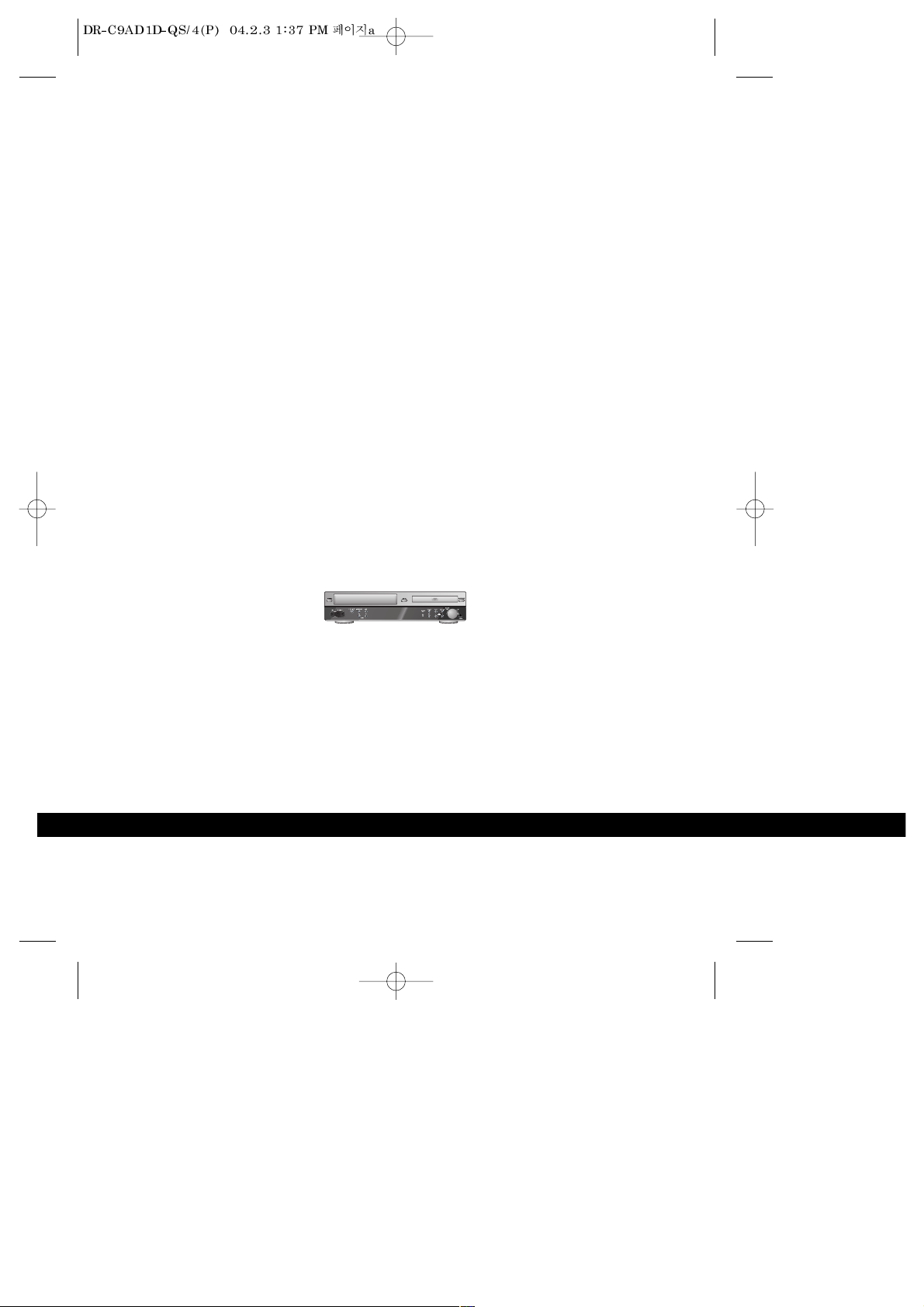
DVD + VCR
HOME THEATER SYSTEM
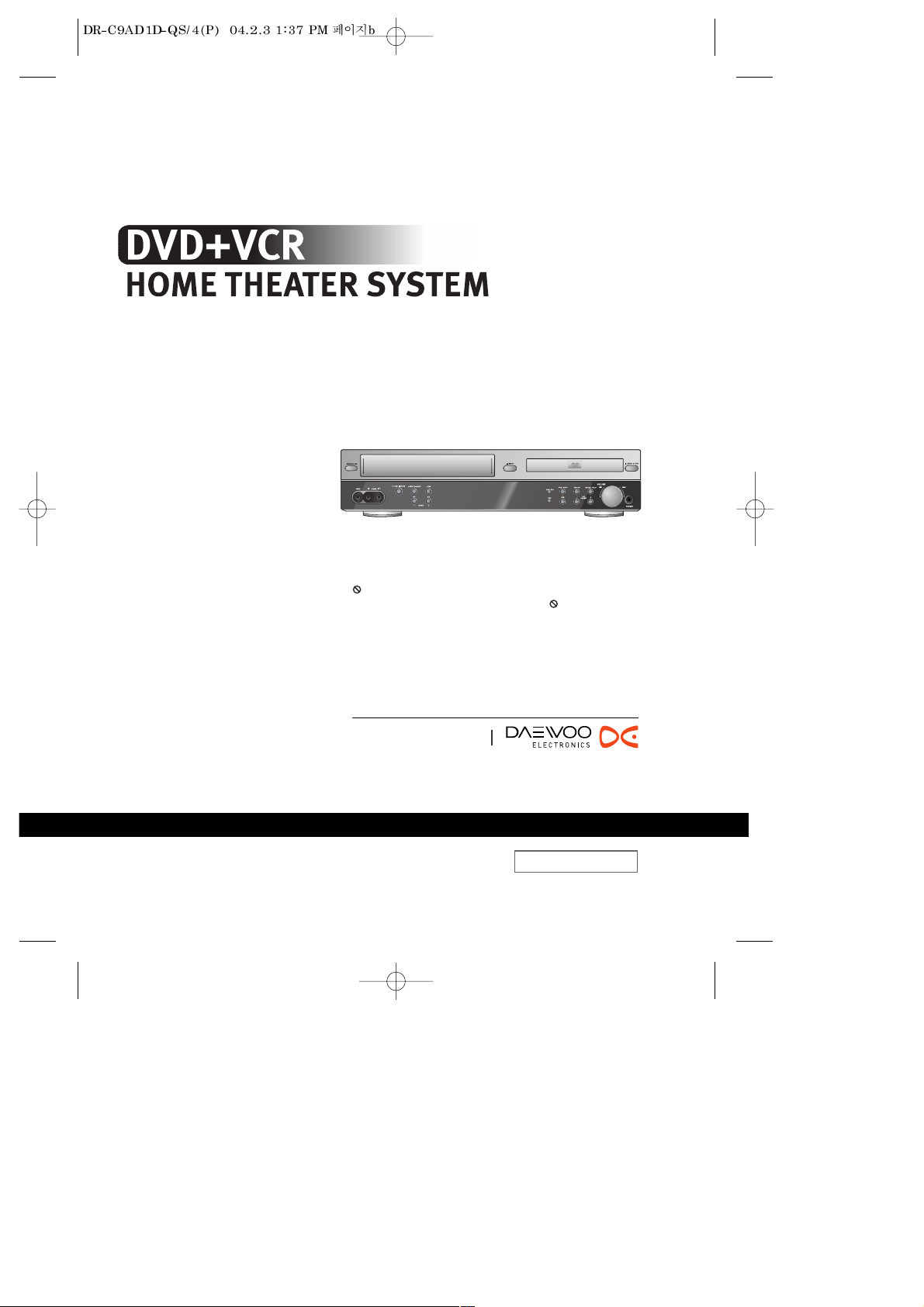
◆ Region code of DVD/Video player for home is 2 or ALL. In inserting a
disc with other region code, it does not operate. Please only use a
disc with region code 2 or ALL.
◆ is a ‘Prohibition’ mark. If this mark is displayed in operating the
product, please wait for a while, then use it. If " Prohibition" mark
continues to be displayed in pressing a button after that, it means
the button does not function in the currently played disc.
◆ Press a product button on the remote control then use the product.
• DVD operation : [DVD] button
• Video operation : [VCR] button
• Radio operation : [FM/AM] button
DCR-7120D
DCR-7130D
Owner’s Manual
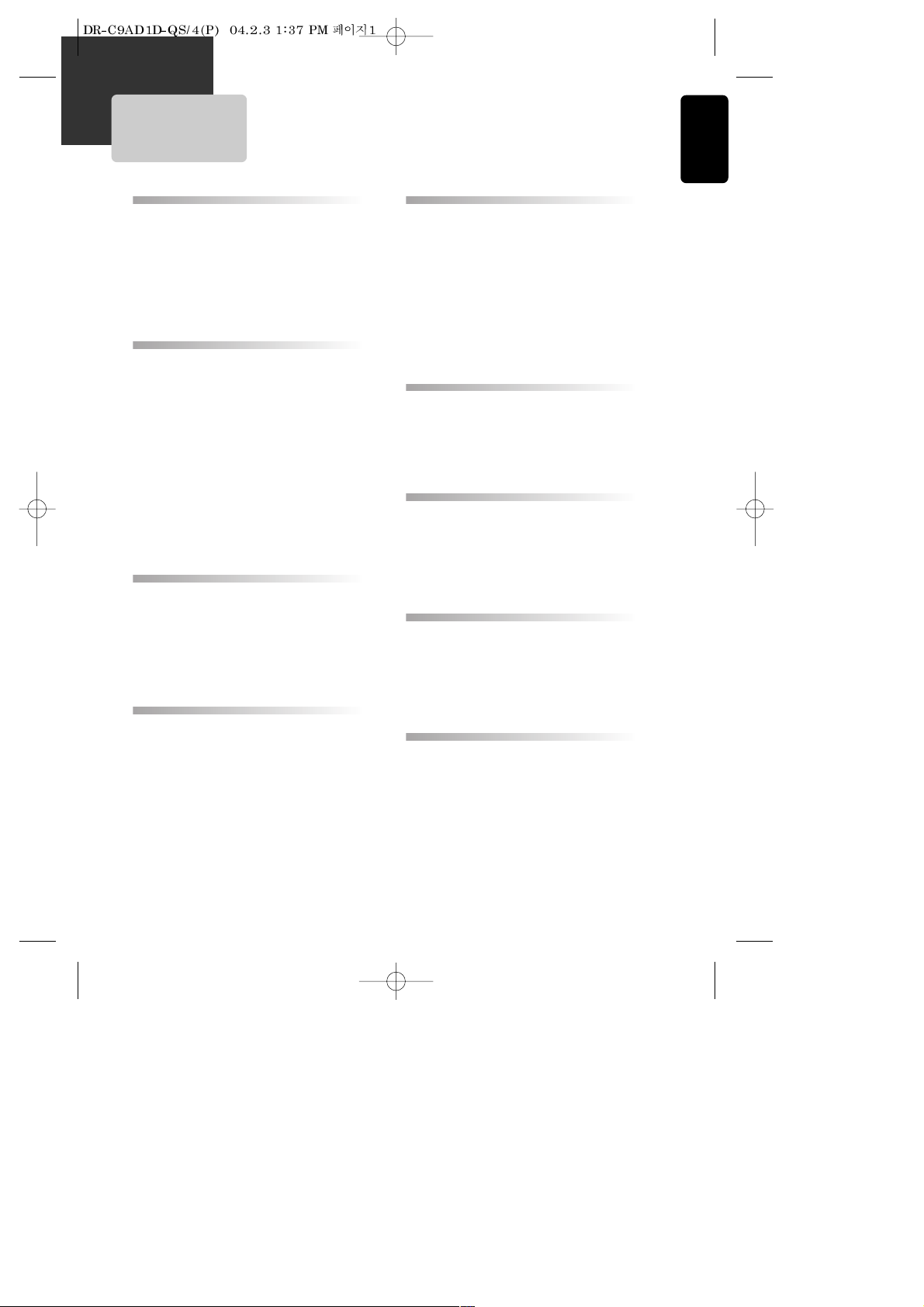
1
Product Information
Contents
Important Safeguards ................................................... 2
Advantages of This Product Are .... ............................. 5
Read Carefully before Using ......................................... 6
Identification of Controls .............................................. 7
Remote Control .......................................................... 10
Connecting up your player with RF lead...................... 12
FM/AM Antenna connection .....................................14
Speaker system connection ....................................... 15
Connecting with Other Equipment ............................. 16
Connecting with Audio ................................................18
Connecting to a television with Component jack and
a Dolby Digital Amp.....................................................19
Initial installation ....................................................... 20
Setting time and date, OSD ON & OFF.........................22
Output Select...............................................................23
VCR Playback ............................................................. 24
Tuning in New Stations .............................................. 25
More Functions............................................................27
Connections and Assembling.......................................32
Recording
Recording ................................................................... 50
Timer Recordings ...................................................... 52
Radio Operation
Presetting the radio stations ......................................54
Listening to the radio ................................................ 55
RDS (Radio Data System) function ............................56
Speaker Setup
Speaker Setup for enjoying the surround sound effect
.. 57
Delay Time Setting ..................................................... 59
Setting the sound level ............................................... 61
Installation
DVD Playback ............................................................. 38
Playing a desired scene............................................... 39
Confirming the current PLAY mode on screen ............ 44
AUDIO, SUBTITLE language and SOUND FIELDS......... 46
ZOOM, Multi Angle..................................................... 47
About MP3 discs ........................................................ 48
Displaying menus in a disc.......................................... 49
DVD initial setting.....................................................33
• LANGUAGE Setup .........................................................33
• DISPLAY Setup ...............................................................34
• AUDIO Setup................................................................. 35
• RATINGS Setup .............................................................. 37
About DVD.................................................................. 62
Basic information about VCR and Videotape............. 64
Before doubting about troubles (DVD) ....................... 65
Before doubting about troubles (VCR)........................66
Specifications ............................................................. 68
DVD Setup
DVD Operation
The others
Product Information
VCR Operation
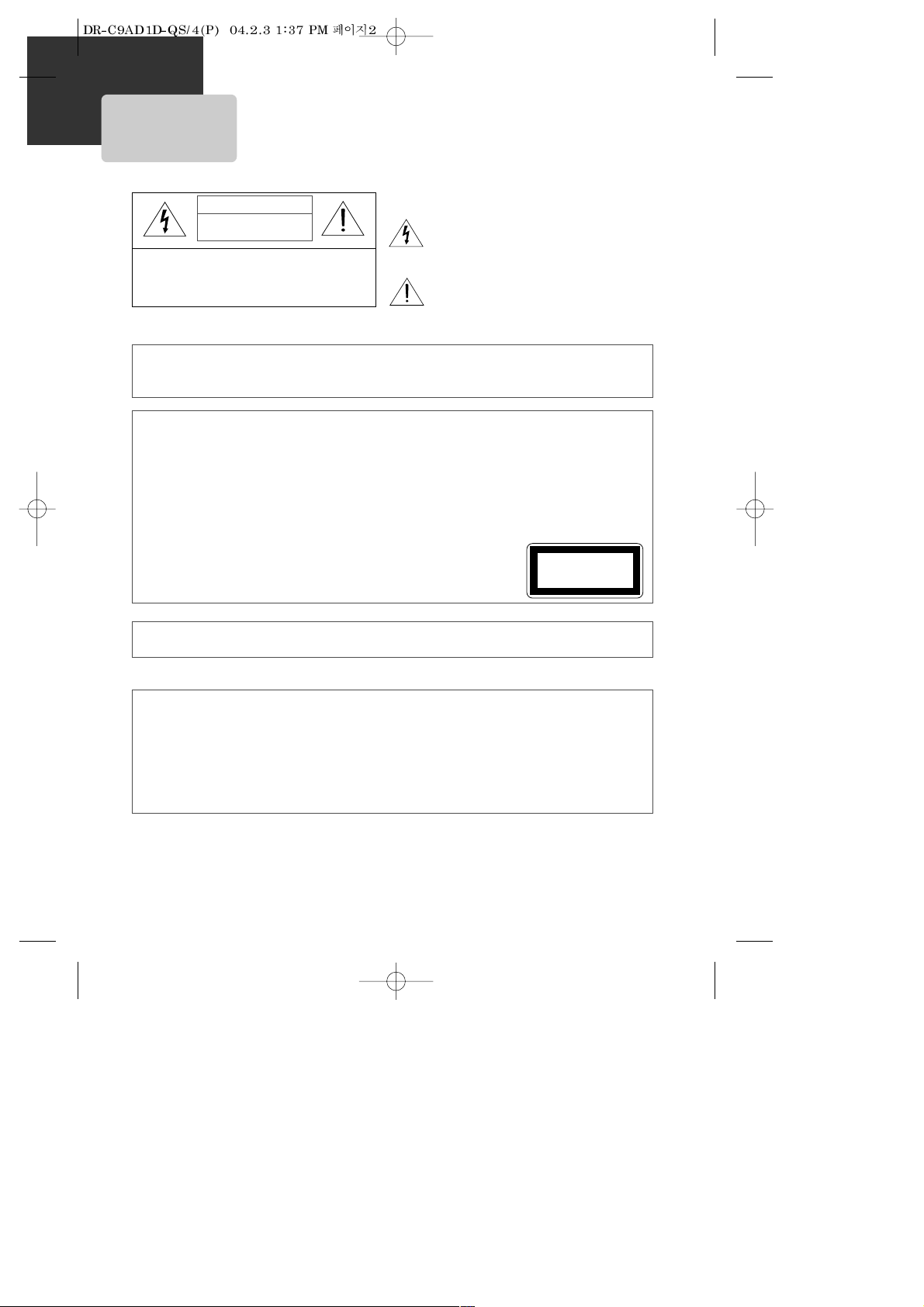
2
Important Safeguards
CAUTION: TO REDUCE THE RISK OF ELECTRIC SHOCK,
DO NOT REMOVE COVER (OR BACK). NO USERSERVICEABLE PARTS INSIDE. REFER SERVICING TO
QUALIFIED SERVICE PERSONNEL.
CAUTION
RISK OF ELECTRIC SHOCK
DO NOT OPEN
The lightning flash with arrowhead symbol, within an
equilateral triangle, is intended to alert the user to the
presence of uninsulated “dangerous voltage” within
the product’s enclosure that may be of sufficient
magnitude to constitute a risk of electric shock.
The exclamation point within an equilateral triangle is
intended to alert the user to the presence of
important operating and servicing instructions in the
literature accompanying the appliance.
WARNING : TO REDUCE THE RISK OF FIRE OR ELECTRIC SHOCK, DO NOT EXPOSE THIS APPLIANCE TO RAIN OR
MOISTURE.
CAUTION : TO PREVENT ELECTRIC SHOCK, MATCH WIDE BLADE OF PLUG TO WIDE SLOT, FULLY INSERT.
IMPORTANT FOR LASER PRODUCTS
LASER This Digital Video Disc Player employs a Laser System. To ensure proper use of this product please read this
owner’s manual carefully and retain for future reference. Should the unit require maintenance, contact an
authorized service location - see service procedure.
Use of control adjustments or the performance of procedures other than those specified may result in
hazardous radiation exposure.
To prevent direct exposure to the laser beam, do not try to open the enclosure. Visible laser radiation when
open and interlocks defeated.
DO NOT STARE INTO THE BEAM.
DANGER Visible laser radiation when open and interlock failed or defeated.
Avoid direct exposure to beam.
CAUTION Do not open the top cover. There are no user serviceable parts inside the Unit;
leave all servicing to qualified service personnel.
CLASS 1
LASER PRODUCT
CAUTION Any changes or modification in construction of this device which are not expressly approved by the party
responsible for compliance could void the user’s authority to operate the equipment.
• Make sure the unit is placed at least 8cm apart from other home appliances for the appliances to
get sufficient ventilation.
• This unit shall not be exposed to dripping or splashing and no objects filled with liquids, such as
vases, shall be placed on this unit.
• Switching it off does not disconnect it from the mains (stand-by). To disconnect it from the mains,
you have to unplug it.
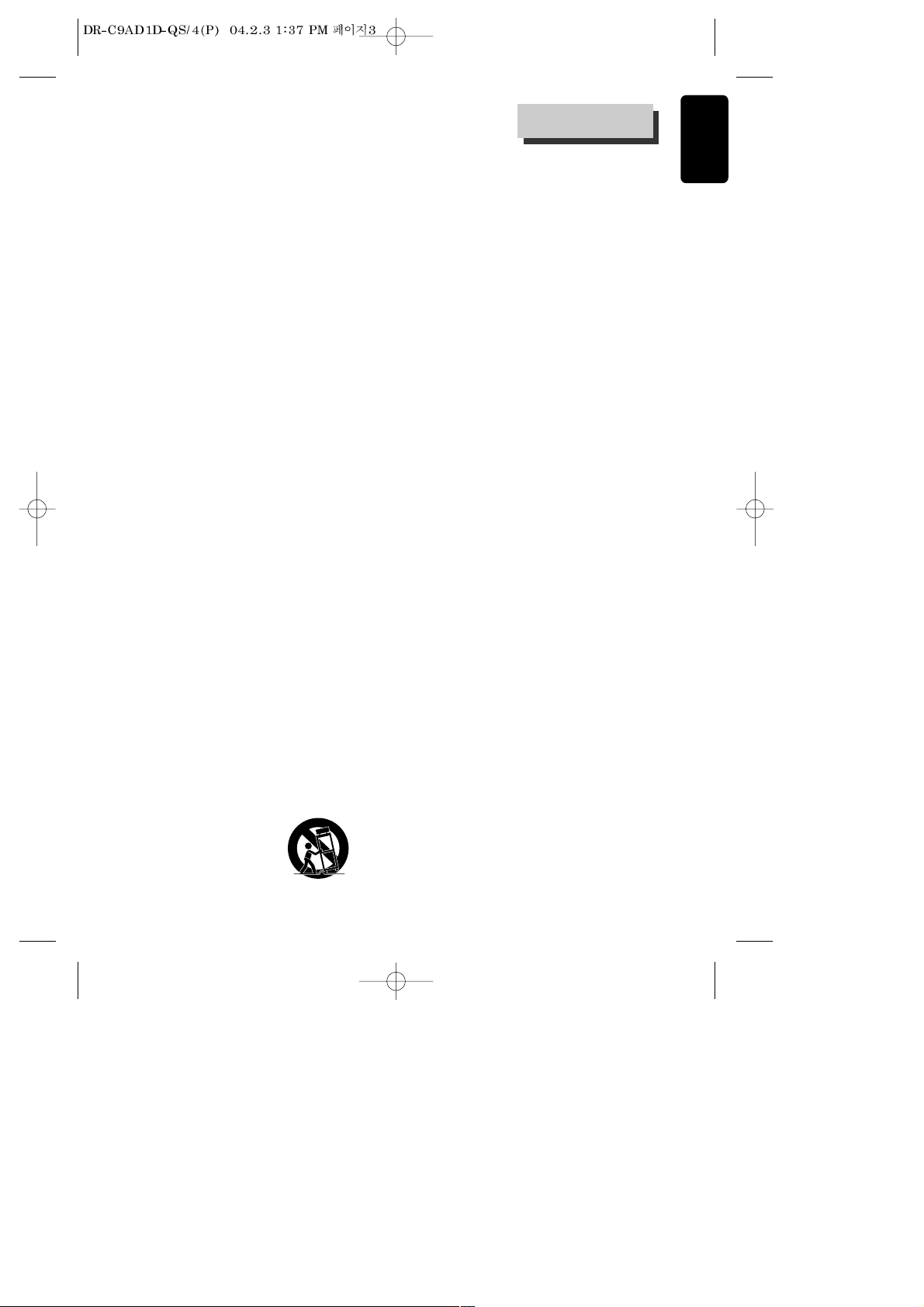
3
Product Information
This set has been designed and manufactured to assure
personal safety. Improper use can result in electric shock or
fire hazard. The safeguards incorporated in this unit will
protect you if you observe the following procedures for
installation, use and servicing. This unit is fully transistorized
and does not contain any parts that can be repaired by the
user.
1 Read Instructions
All the safety and operating instructions should be read
before the unit is operated.
2 Retain Instructions
The safety and operating instructions should be retained
for future reference.
3 Heed Warnings
All warnings on the unit and in the operating instructions
should be adhered to.
4 Follow Instructions
All operating and use instructions should be followed.
5 Cleaning
Unplug this unit from the wall outlet before cleaning. Do
not use liquid cleaners or aerosol cleaners. Use a damp
cloth for cleaning.
6 Attachments
Do not use attachments unless recommended by the
unit’s manufacturer as they may cause hazards.
7 Water and Moisture
Do not use this unit near water- for example, near a
bath tub, wash bowl, kitchen sink or laundry tub, in a
wet basement, or near a swimming pool and the like.
8 Accessories
Do not place this unit on an unstable cart, stand, tripod,
bracket, or table. The unit may fall, causing serious injury
to a child or adult as well as serious damage to the unit.
Use this unit only with a cart, stand, tripod, bracket, or
table recommended by the manufacturer.
8A A unit and cart combination should be moved with care.
Quick stops, excessive force, and uneven surfaces may
cause the unit and cart combination to overturn.
9 Ventilation
Slots and openings in
the case are provided for
ventilation to ensure
reliable operation of the
unit and to protect it
from overheating. These
openings must not be blocked or covered. These
openings must not be blocked by placing the unit on a
bed, sofa, rug, or other similar surface. This unit should
never be placed near or over a radiator or heat radiator.
This unit should not be placed in a built-in installation
such as a bookcase or rack unless proper ventilation is
provided or the manufacturer’s instructions have been
adhered to.
10 Power Sources
This unit should be operated only from the type of power
source indicated on the marking label. If you are not sure
of the type of power supply to your home, consult your
dealer or local power company. For units intended to
operate from battery power, or other sources, refer to
the operating instructions.
11 grounding or Polarization
This unit is equipped with a polarized alternating -current
line plug (a plug having one blade wider than the other).
This plug will fit into the power outlet only one way. This
is a safety feature. If you are unable to insert the plug
fully into the outlet, try reversing the plug. If the plug still
fails to fit, contact your electrician to replace your
obsolete outlet.To prevent electric shock, do not use this
polarized plug with an extension cord, receptacle, or
other outlet unless the blades can be fully inserted
without blade exposure. If you need an extension cord,
use a polarized cord.
12 Power-Cord Protection
Power-supply cords should be routed so that they are not
likely to be walked on or pinched by items placed upon or
against them, paying particular attention to cords at
plugs, convenience receptacles, and the point where they
exit from the unit.
13 Outdoor Antenna Grounding
If an outside antenna or cable system is connected to the
product, be sure the antenna or cable system is
grounded so as to provide some protection against
voltage surges and built-up static charges. Section 810
of the National Electrical Code, ANSI/NFPA No. 70-1984
(Section 54 of Canadian Electrical Code, Part 1) provides
information with respect to proper grounding of the
mast and supporting structure, grounding of the lead-in
wire to an antenna-discharge unit, connection to
grounding electrodes, and requirements for the
grounding electrode. See example as shown.
14 Lightning
For added protection for this unit during a lightning
storm, or when it is left unattended and unused for long
periods of time, unplug it from the wall outlet and
disconnect the antenna or cable system. This will prevent
PORTABLE CART WARNING
(symbol provided by RETAC)
Important Safeguards
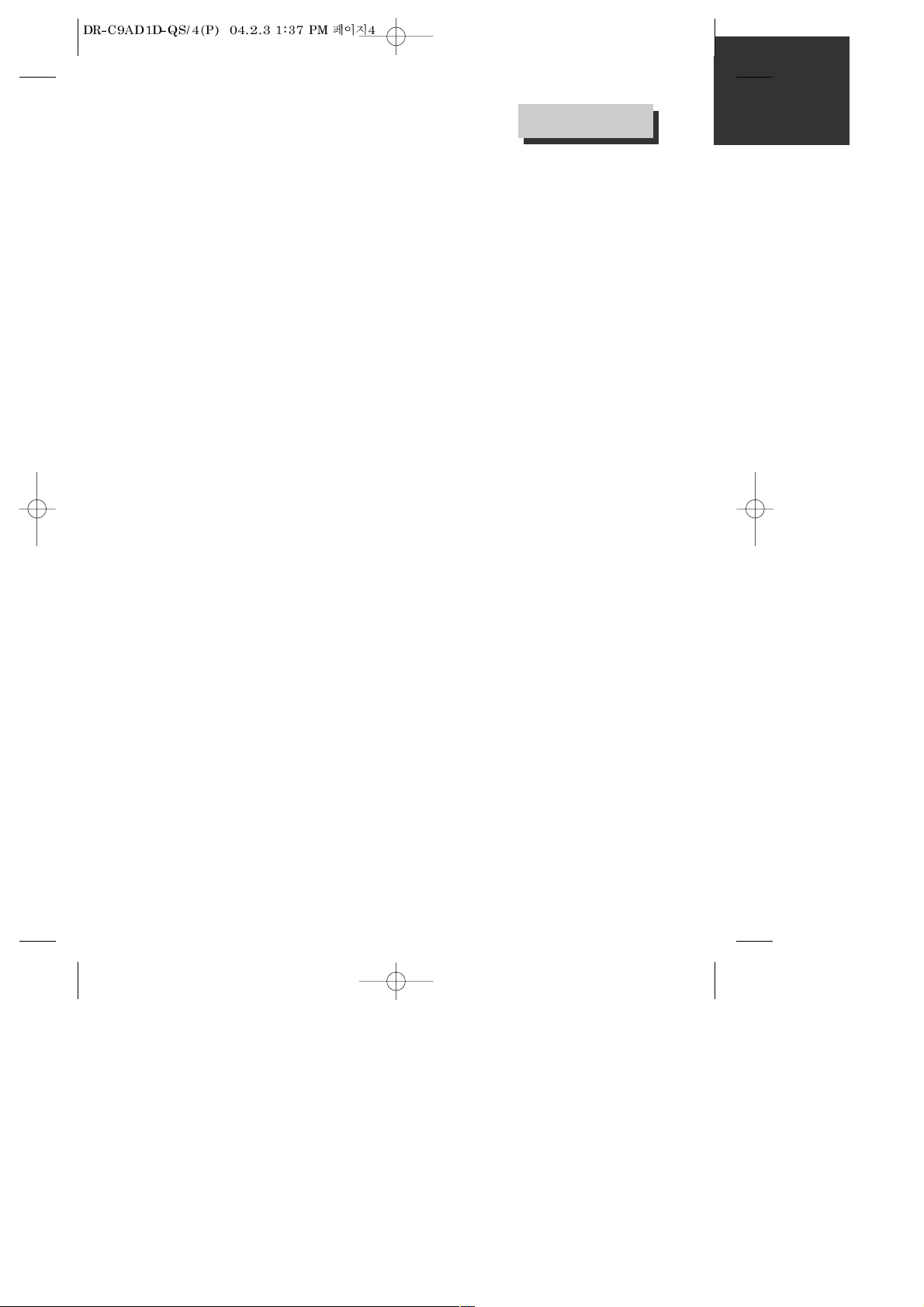
4
damage to the unit due to lightning and power line
surges.
15 Disc Tray
Keep your fingers well clear of the disc as it is closing. It
may cause serious personal injury.
16 Overloading
Do not overload wall outlets of extension cords as this
can result in a risk of fire or electric shock.
17 Object and Liquid Entry
Never push objects of any kind into this unit through
openings as they may touch dangerous voltage points or
“short-out” parts that could result in a fire or electric
shock. Never spill liquid of any kind on the unit.
18 BURDEN
Do not place a heavy object on or step on the product.
The object may fall, causing serious personal injury and
serious damage to the product.
19 DISC
Do not use a cracked, deformed or repaired disc. These
discs are easily broken and may cause serious personal
injury and product malfunction.
20 Servicing
Do not attempt to service this unit yourself as opening or
removing covers may expose you to dangerous voltage or
other hazards. Refer all servicing to qualified service
personnel.
21 Damage Requiring Service
Unplug this unit from the wall outlet and refer servicing
to qualified service personnel under the following
conditions.
A. When the power-supply cord or plug is damaged.
B. If liquid has been spilled, or objects have fallen into
the unit.
C. If the unit has been exposed to rain or water.
D. If the unit does not operate normally by following the
operating instructions. Adjust only those controls that
are covered by the operating instructions. Improper
adjustment of other controls may result in damage and
will often require extensive work by a qualified
technician to restore the unit to its normal operation.
E. If the unit has been dropped or the cabinet has been
damaged.
F. When the unit exhibits a distinct change in
performance-this indicates a need for service.
22 Replacement Parts
When replacement parts are required, have the service
technician verify that the replacements he uses have the
same safety characteristics as the original parts. Use of
replacements specified by the unit manufacturer can
prevent fire, electric shock, or other hazards.
23 Safety Check
Upon completion of any service or repairs to this unit, ask
the service technician to perform safety checks
recommended by the manufacturer to determine that the
unit is in safe operating condition.
24 Wall or Ceiling Mounting
The product should be mounted to a wall or ceiling only
as recommended by the manufacturer.
25 Heat
The product should be situated away from heat sources
such as radiators, heat registers, stoves, or other products
(including amplifiers) that produce heat.
Important Safeguards
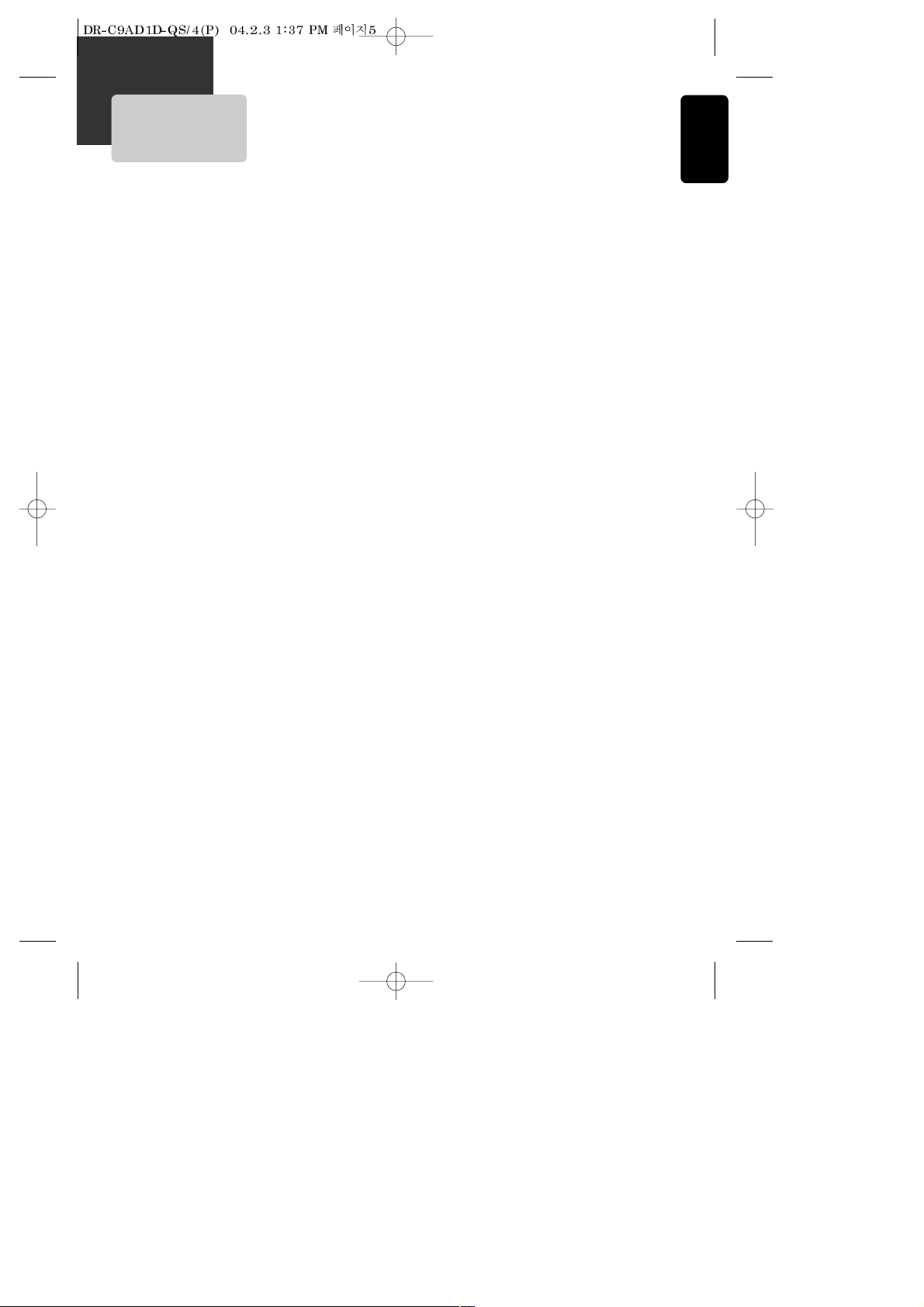
5
Product Information
Advantages of This Product Are .....
• DVD, VCD, CD, CD-R(MP3), CD-RW, VHS playback
function
• Watching DVD for recording broadcast
• Integrated remote control (VCR, DVD)
• VISS function (VHS Index Search System)
• Multiplex sound playback/record
• High Sound Quality of 6 head Hi-Fi (Hi-Fi Model
only)
• One Touch timer Recording (OTR)
• MP3 file playback function (CD-R disc having
records of MP3 files)
• GUI (Graphical User Interface) OSD (On Screen
Display)
By using the [DISPLAY] button on the remote control,
information on the DVD/VCD/CD player and disc, can be
displayed on the TV screen.
• Screensaver function (DVD)
• Digital Amplification total output power 200W
(DCR-7120D) or 300W (DCR-7130D)
• 30W X 5 satellite speaker system plus 50W
Subwoofer (DCR-7120D)
• 50W X 5 satellite speaker system plus 50W
Subwoofer (DCR-7130D)
• Dolby Digital, Dolby Prologic, Dolby Prologic II,
DTS compatible
• Various Sound Field effect (Movie, Music, PL
EMUL, Matrix, Classic, Hall, Theater)
• High bit / high sampling with 27MHz / 10bit
video encoder
This unit has 27MHz / 10bit capability, that enables the
faithful reproduction of fine images.
• High bit / high sampling with 96KHz / 24bit
audio D/A converter
With this 96KHz / 24bit linear Pulse Code Modulated
signals, which constitute the highest specifications in the
DVD standards, you can enjoy faithfully reproduced sound
in all of its various modes. To support 96KHz sampling /
24bit sound, the shaping noise of this multi-level digital
sigma type of D/A converter is kept flat up to 44KHz, thus
preventing the important audio signals from being
affected.
• Built-in Dolby Digital decoder (DVD)
• Slow Forward / Reverse (DVD) playback
• Fast Forward / Reverse playback
• Search of title, chapter, and time in DVD disc,
and search of track and time in VCD and CD
• Various TV aspect (DVD)
4:3 for Pan and Scan, 4:3 for Letter Box, and 16:9 for Wide
• Repeat playback (title and chapter for DVD,
track and disc for VCD/CD)
• Repeat a defined period from A to B
(DVD/VCD/CD)
• Selective Play (DVD/VCD/CD)
You can select and play the desired title / chapter of DVD
and track of Video CD/CD in STOP mode.
• Various languages OSD (On Screen Display)
function (DVD)
You can select and display OSD among various languages.
(English, French, Spanish, etc.)
• Parental Lock function (DVD)
This function can prevent playback of software that may
be unsuitable for children.
• Multi Audio function (DVD)
The audio soundtrack can be heard in up to 9 languages.
In the case of SVCD or VCD, it depends on the disc. (The
number of audio languages depends on the software.)
• Multi Subtitle function (DVD)
The subtitle can be seen in up to 9 languages. In the case
of SVCD or VCD, it depends on the disc. (The number of
subtitle languages depends on the software.)
• Multi Angle function (DVD)
This function allows you to choose the viewing angle of
scenes which were shot from a number of different angles.
(The number of angles depends on the software.)
• Screen zoom function (DVD/VCD)
• Digital FM/AM tuner with 50 station memories
This function allows you to listen the radio broadcasting of
FM or AM.
• RDS (Radio Data System) function
Besides listening the radio, this set can receive the radio
channel that sends the letter data and display them on the
Display window. It calls RDS.
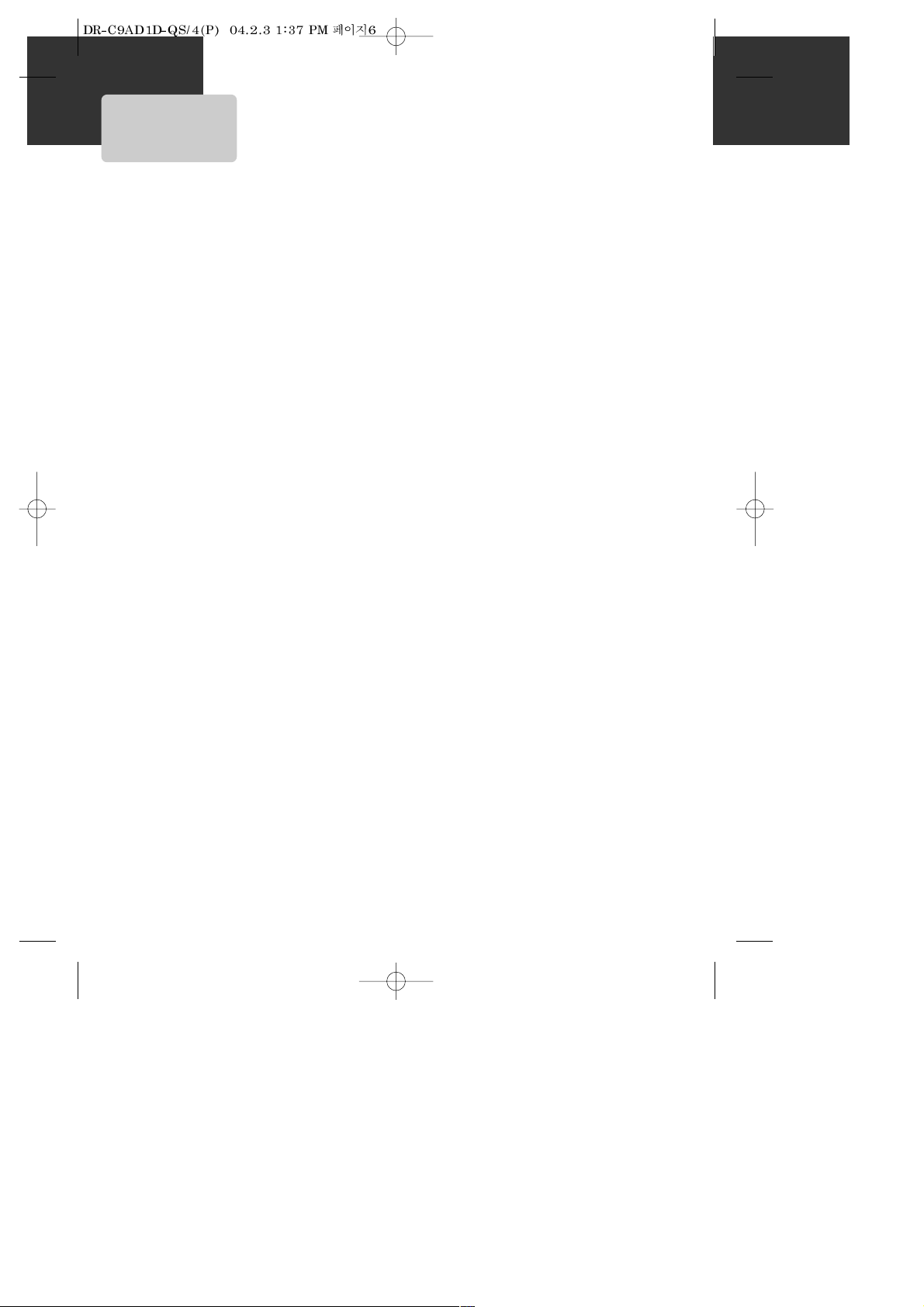
6
Read Carefully before Using
Cautions in use of DVD-Video player are described below.
Please read carefully before using a DVD-Video player.
Installation place and handling_____________
• When you place this player near other devices, they may
affect poorly together.
• When you place DVD-Video player and TV in the upper
and lower sides, it may cause flickering of pictures or
failure (tape is not ejected).
• When you place this player near strong magnetic
materials, it may affect image or voice poorly or damage
recording.
• Do not spill volatile liquids like insect spray over the
player. Do not leave rubber or plastic products in contact
with the player for a long time. They will cause
deterioration or paint peel-off.
Not in use______________________________
• When the unit is not in use, be sure to remove the disc or
tape and turn off the power.
• If you do not use the unit for a long period, remove
batteries in remote control to prevent leakage.
• In case you don’t use the unit for a long time, the unit
may not function properly in the future. Turn on and use
the player occasionally.
Moving________________________________
• Repack the unit as it was originally packed at the factory.
Alternatively, pack this product with towel not to be
damaged.
• Eject any videotape.
Cleaning_______________________________
• Dust off dirt in cabinet or control panel part smoothly
with a soft cloth.
• For heavy dirt, soak the cloth in a weak detergent
solution, wring it well and wipe. Use a dry cloth to wipe
it out.
• Follow instructions in using chemical cleaners.
• Do not use any type of solvent such as gasoline or
benzene, as they may cause deterioration or paint peeloff.
Checking_______________________________
• Video is a high precision device. To obtain a clear screen,
we recommend regular inspection and maintenance
every 1,000 hours of use by technical engineers.
• For checking, contact your dealer or your nearest service
center.
Checking and Replacement of Antenna______
• Antenna is subject to change in its direction or damage
by wind and rain. For clean screen, contact and consult
your nearest service center about checking and
replacement.
In recording important screen______________
• Be sure to record the screen and check whether
recording is performed properly. Please understand
compensation of recording if recording is performed
using low quality tapes or videos.
Copyright______________________________
• Do not use your recordings without permission of a
copyrighter except personal usage.
Tape and Disc Handling___________________
• Do not use any tape and disc below. Damage of video
head or cut/coiling of tape may cause failure.
- Tape with mold
- Tape or disc stained with juice or attachments
- Tape having breakage connection
- Disassembled tape
- Disc with severe scratch
• Moisture condensation may occur in tape. Moisture
condensation damages the tape. Please use the tape
after the moisture condensation is disappeared.
• After use, store tape vertically in a case to prevent loose.
• Do not store the following places.
- High temperature and humidity
- Subject generation of mold
- Subject to direct sunlight
- Much dirt or dust
- Near strong magnetic materials such as speaker
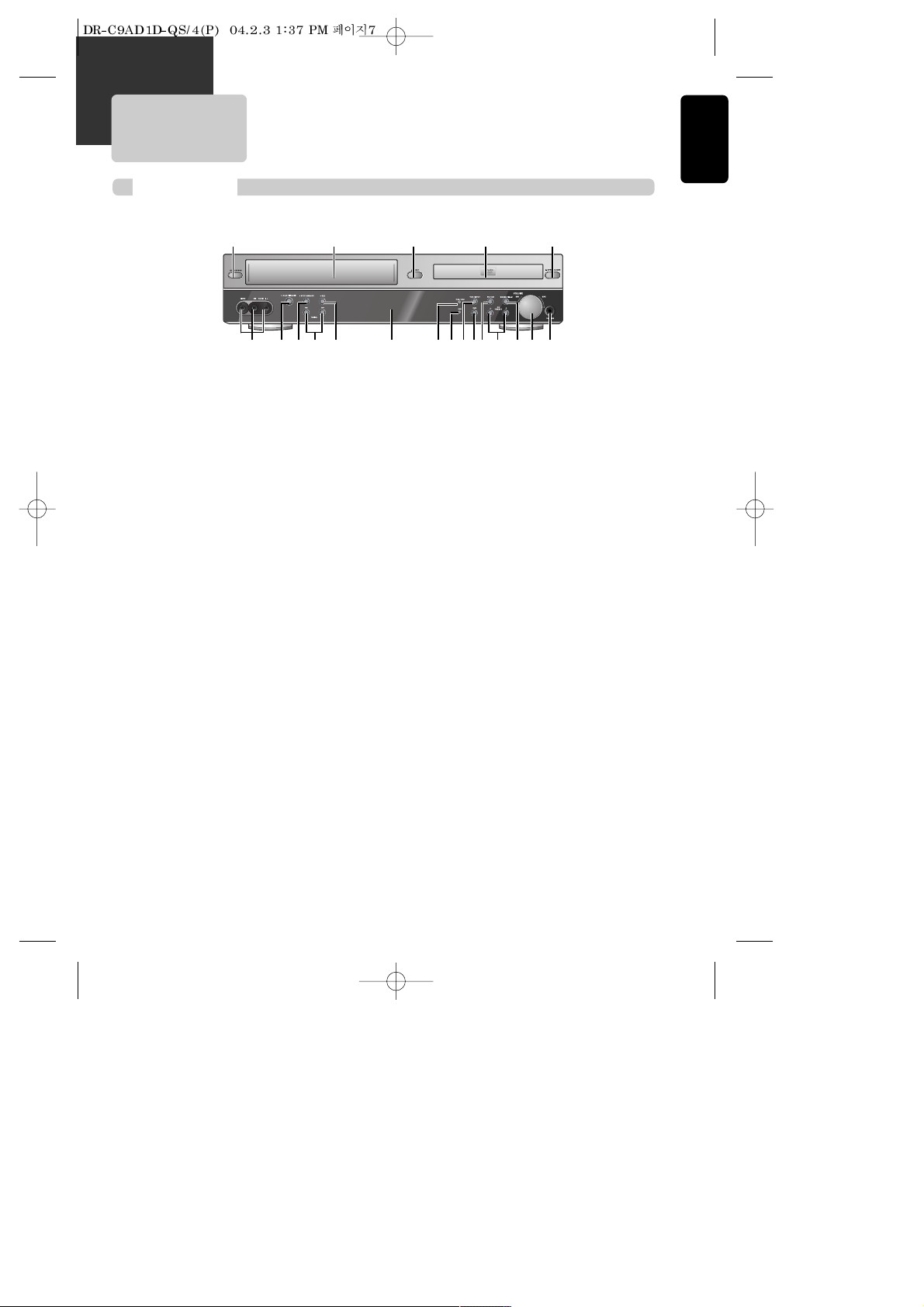
7
Product Information
Identification of Controls
Front panel
!
Power (STANDBY/ON) button
Use to power the device on/off if AC power supply is
connected.
@
Place to insert videotape
Insert the desired tape.
#
Eject button
Use to eject the tape.
$
Disc tray
%
Open/Close Tray button
Open or close tray by pressing [OPEN/CLOSE] button.
Place a disc on the disc tray, label side up.
^
Video / Audio input jack
Connect a cable coming from the video/audio out jacks
of a camcorder, another VCR, or an audio visual source
here.
&
Playback/PAUSE button
Playback videotape or disc. Press this button to pause a
screen.
*
Stop/MEMORY button
Use to stop playing a tape or disc. Use to memory radio
stations.
(
Tuning & Search –/+
Search- (œœ ): Use to rewind currently being played
videotape or disc; or to playback back rapidly.
Search+ (√√): Use to wind currently being played
videotape or disc; or to playback rapidly.
Tuning –/+ : Scan all available radio stations.
)
Record button
Record a programme from TV or other sources (except
DVD).
1
Operation Display Window
Display operation of device. For more information, see
“Operation Display Window” in the next page.
2
VHS/REC indicator
Illuminate in VCR mode.
3
DVD indicator
Illuminate in DVD mode.
4
VCR/INPUT button
Use to change into VCR or other output mode.
5
DVD button
Use to change into DVD mode.
6
FM/AM button
Use to change into RADIO mode.
7
PR & Preset – / +
Used to select the memorised TV broadcasting program
or radio stations.
8
SOUND FIELD button
Use to adjust the Sound Fields.
9
Volume control
Change the loudness of the sound from the speakers
connected to the unit.
0
Headphone jack
!
& 1)^
@ $ %#
( 72 3 5 9 0* 84
6
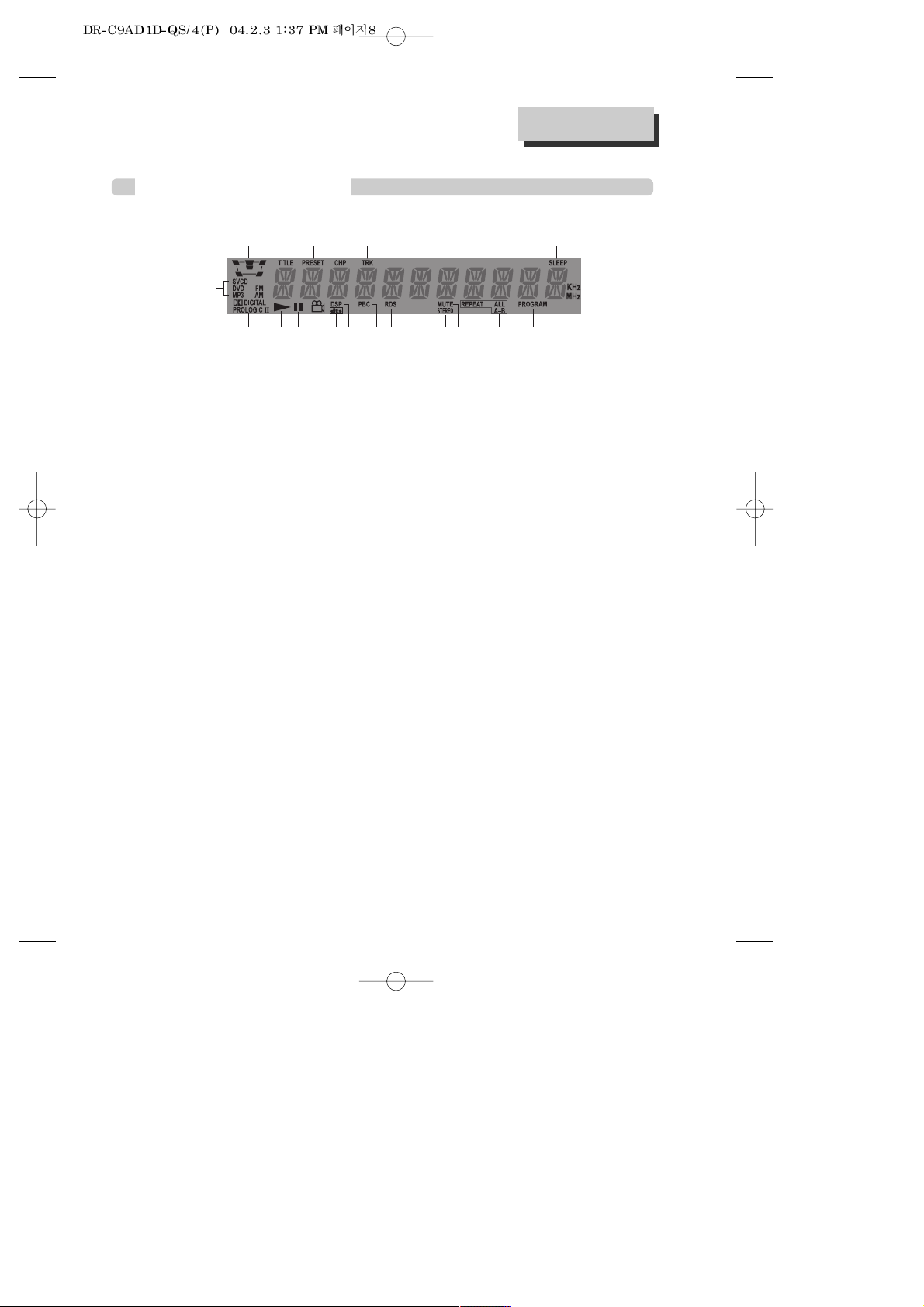
Operation Display Window
!
Speaker setup indicator
@
Title indicator
#
Memorized radio stations
$
Chapter indicator
%
Track indicator
^
Sleep time indicator
&
Playback disc indicator
*
Dolby Digital indicator
(
Prologic II indicator
)
Playback indicator
1
Pause indicator
2
Multi angle indicator
3
DTS indicator
4
DSP indicator
5
PBC (Playback Control) indicator
6
RDS indicator
7
FM Stereo indicator
8
Mute indicator
9
Repeat playback indicator
0
Program indicator
!
4 5 6 7890
2
3
@ # $ % ^
&
*
(
)
1
8
Identification of Controls
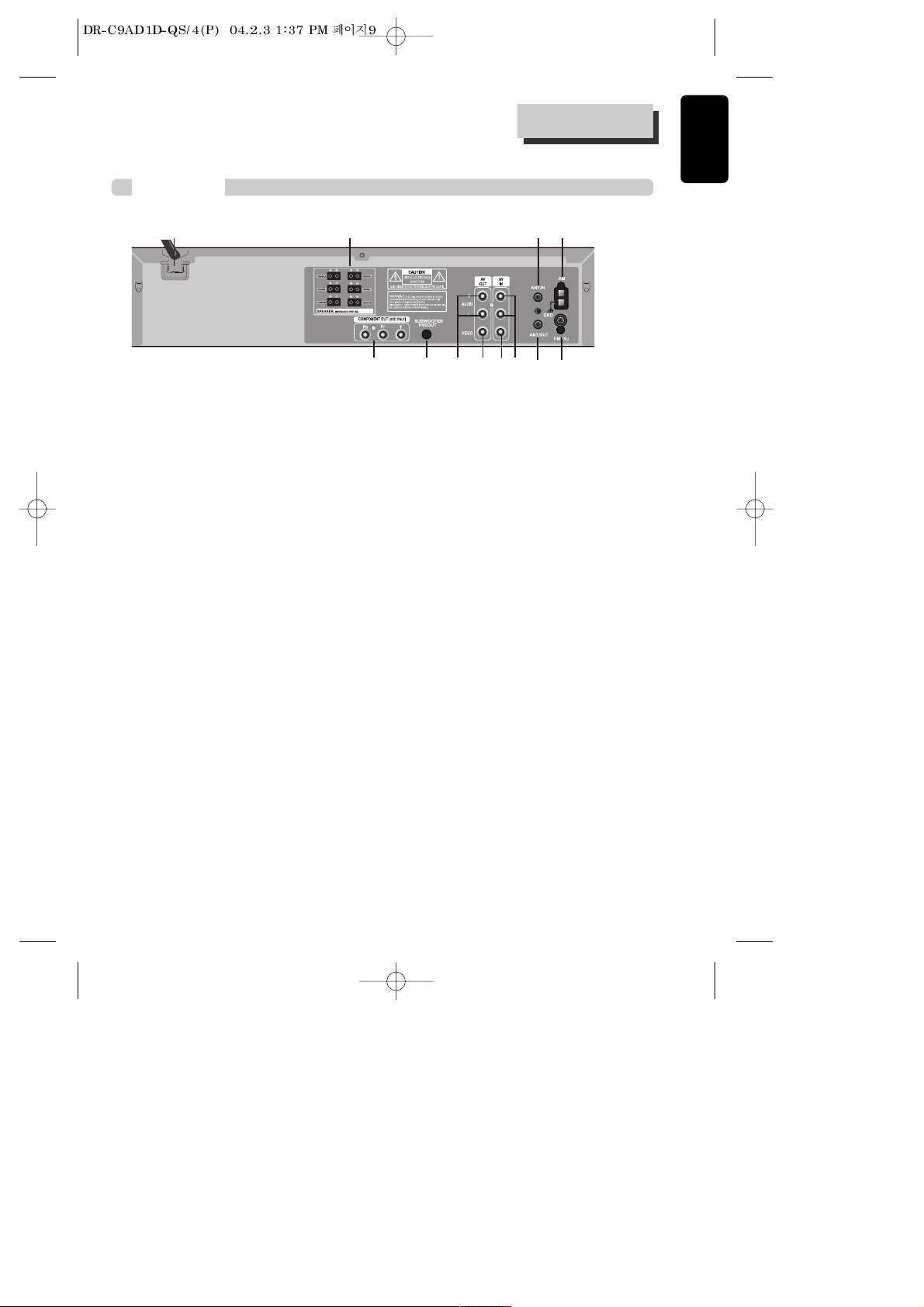
9
Product Information
Identification of Controls
Rear P anel
! Power Cord
It is a jack for supplying power to the unit.
Connect to outlet in a wall.
@ Analog 5.1 Speaker Out Jack
Connect each of the speaker wires to the
satellite speakers.
# Connection to Antenna Cable
$ AM Antenna Jack
% COMPONENT (Y, Pb, Pr)
^ Woofer Out Jack
& AUDIO OUT (L/R)
* VIDEO OUT
( VIDEO IN
) AUDIO IN (L/R)
1 Connection to TV
2 FM Antenna Jack
@! # $
% ^ * (
1 2
& )
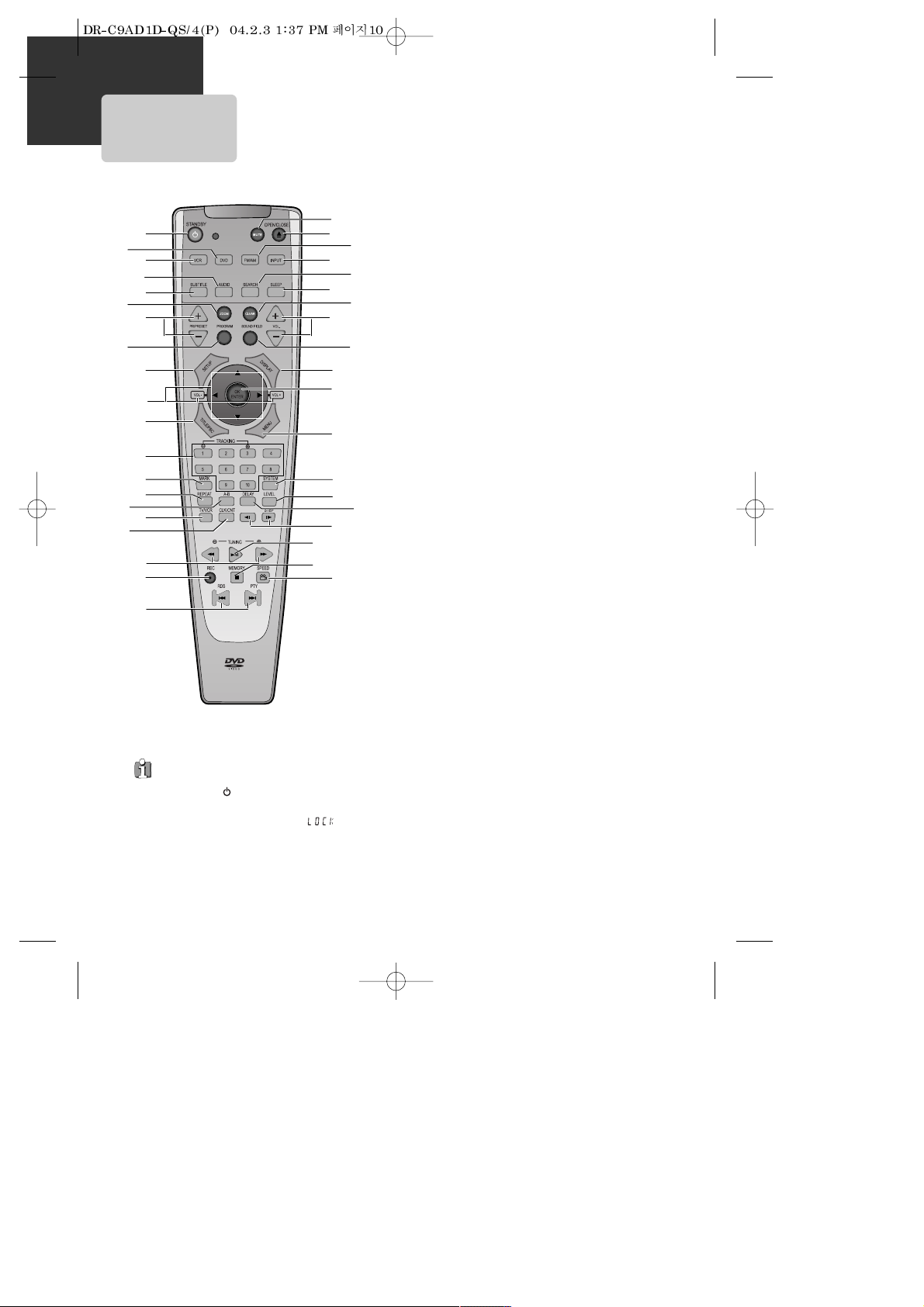
10
Remote Control
!
=
q
w
@
#
$
%
&
+
‘
Q
W
E
^
*
R
e
)
(
r
T
t
Y
I
y
6
1
2
9
0
3
4
U
8
5
7
u
“
! STANDBY/ON button
@ DVD SELECT button
# VCR SELECT button
$
[DVD]
AUDIO LANGUAGE Select,
[VCR]
AUDIO Select button,
[RADIO]
Set FM Mode to Stereo or Mono sound
%
[DVD]
SUBTITLE Select button
^
[DVD]
ZOOM button
&
[VCR]
Channel Up/Down button,
[RADIO]
Tune to the presetted
stations
*
[VCR]
TIMER RECORDING button,
[DVD]
PROGRAM button
( SETUP button
)
[DVD, VCR]
Use to highlight selections on a menu and adjust
certain settings
[RADIO, DVD, VCR]
Adjust the volume
1
[DVD]
TITLE /PBC button
2
[DVD, VCR]
NUMBER button ,
[VCR]
TRACKING –/+ button
3
[DVD]
MARK button
4
[DVD]
REPEAT Playback button
5
[DVD]
REPEAT a defined period from A to B button
6 TV/VCR Select button
7
[DVD, VCR]
CLOCK/COUNTER button
8
[DVD, VCR]
FORWARD / REVERSE SEARCH button,
[RADIO]
Scan all
available radio stations
9
[VCR]
Record button
0
[DVD]
PREVIOUS (move into a previous chapter or track) / NEXT
(Move into a next chapter or track) button,
[RADIO]
RDS/PTY
button
“ SOUND MUTE button
‘
[DVD]
OPEN/CLOSE button,
[VCR]
EJECT button
+
[RADIO]
FM/AM Select button
= VCR INPUT button
Q
[DVD]
Chapter/Title/Time SEARCH button
q SLEEP button
W CLEAR button
w VOLUME CONTROL buttons
E SOUND FIELD button
e
[DVD,VCR]
OSD DISPLAY button
R ENTER (Confirm selections on a menu screen) button
r
[DVD]
MENU button
T SYSTEM select button (This button is not available for this set)
t Sound LEVEL button
Y DELAY button
y
[DVD]
Slow Forward/ Reverse button,
[VCR]
Slow speed button,
[DVD,VCR]
Frame advance (step) in still mode
U PLAY/PAUSE button
u STOP/MEMORY button
I
[DVD]
ANGLE,
[VCR]
Record SPEED button
Press the power [ ] button of the remote control
for about 8 seconds. No buttons of front panel can
be operated now and Lock indicator (“ ”)
will be displayed on window display. To release
child lock, press any button of the remote control.
Child Lock!!!
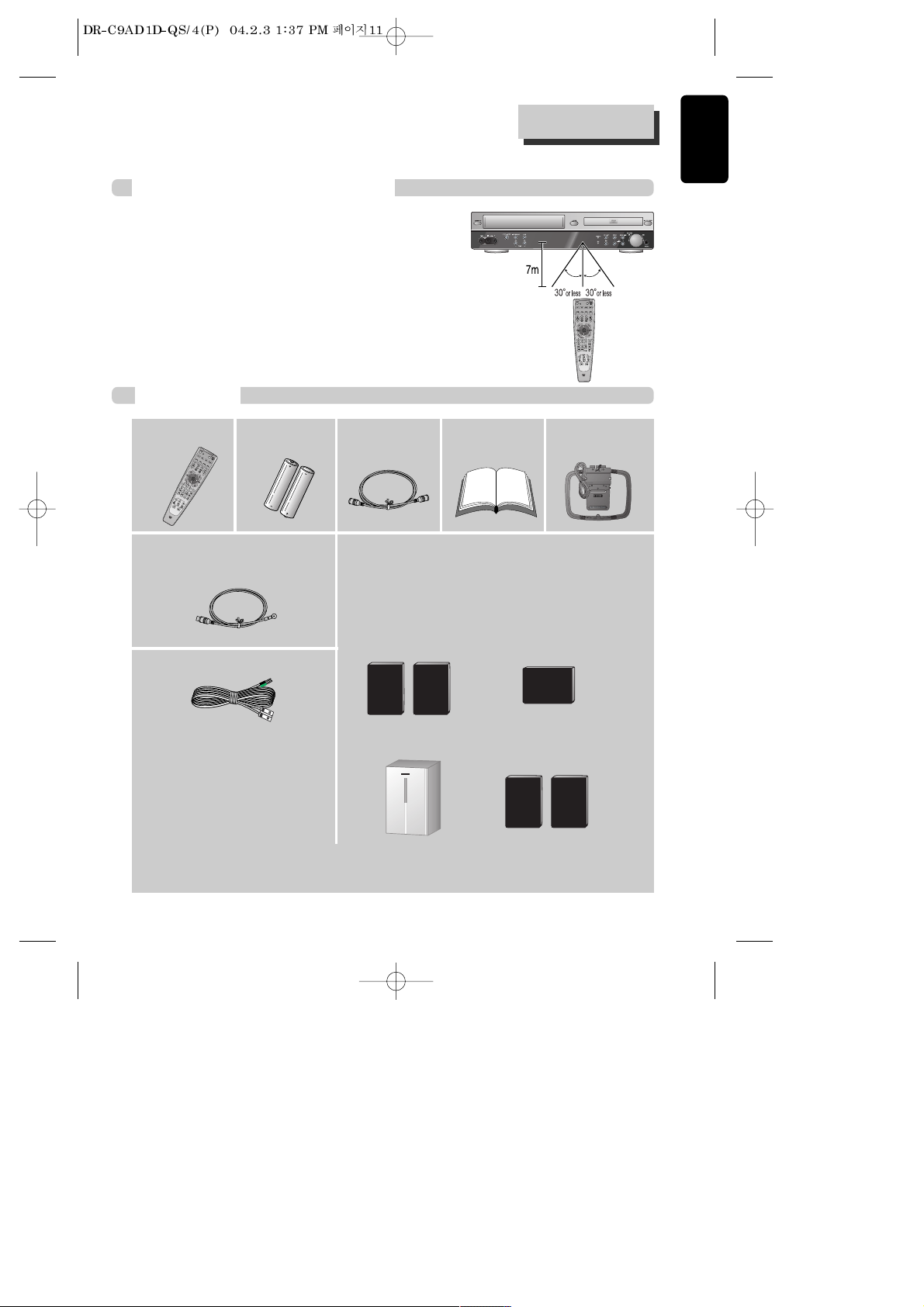
11
Product Information
Instructions in using remote control
• Operate remote control within 7m from the unit.
• Do not press two buttons at the same time.
• Do not light up sending part of remote control.
• Do not keep in the place with much dust and humidity.
Accessories
Remote Control 2 Batteries RF cable
AM antenna
FM antenna
Owner’s Manual/
Warranty
Remote Control
• To purchase accessories or parts not supplied, contact your nearest dealer or service center. But, owner’s
manual and warranty are not sold additionally.
6 Speaker Cables:
• 1 X green/black wire for center speaker
•
1 X red/black wire for front right speaker
•
1 X white/black wire for front left speaker
• 1 X purple/black wire for subwoofer
• 1 X blue/black wire for rear left speaker
•
1 X gray/black wire for rear right speaker
Unpacking The Speakers
• one set of speakers including 1 set of left and right front
speakers, 1 centre speaker, 1 subwoofer and 1 set of left and
right rear speakers.
Front Speakers
Subwoofer
Center Speaker
Rear Speakers
(Surround Sound)

12
(Option 1) - How to connect with RF lead
■ Before you start, unplug all the equipment from the mains supply.
Connecting up your player with RF lead
Aerial
The type of aerial you should use,
depends on local interference and how far
you are from the transmitter. You should
contact a local retailer if you have any
questions about your aerial.
In option (1) you need to tune your television to the player so you can see the picture from the player.
When it is on the player generates a signal on UHF transmission channel 52, but this might change after
tuning in the stations with 'AUTO-SEARCH' . See the 'Check it out' box on page 20. See your television
manual for how to tune in a new channel.
INPUT 1
ANT IN
INPUT 2
¡ Remove circular cable (RF cable) (surplus cable) plugged in “ANT.IN” jack in rear panel of TV.
Connect the cable to “ANT” jack in rear panel of DVD-Video.
™ Connect TV to DVD-Video. Connect “TV” jack in DVD-Video with “ANT.IN” jack in TV with RF
cable.
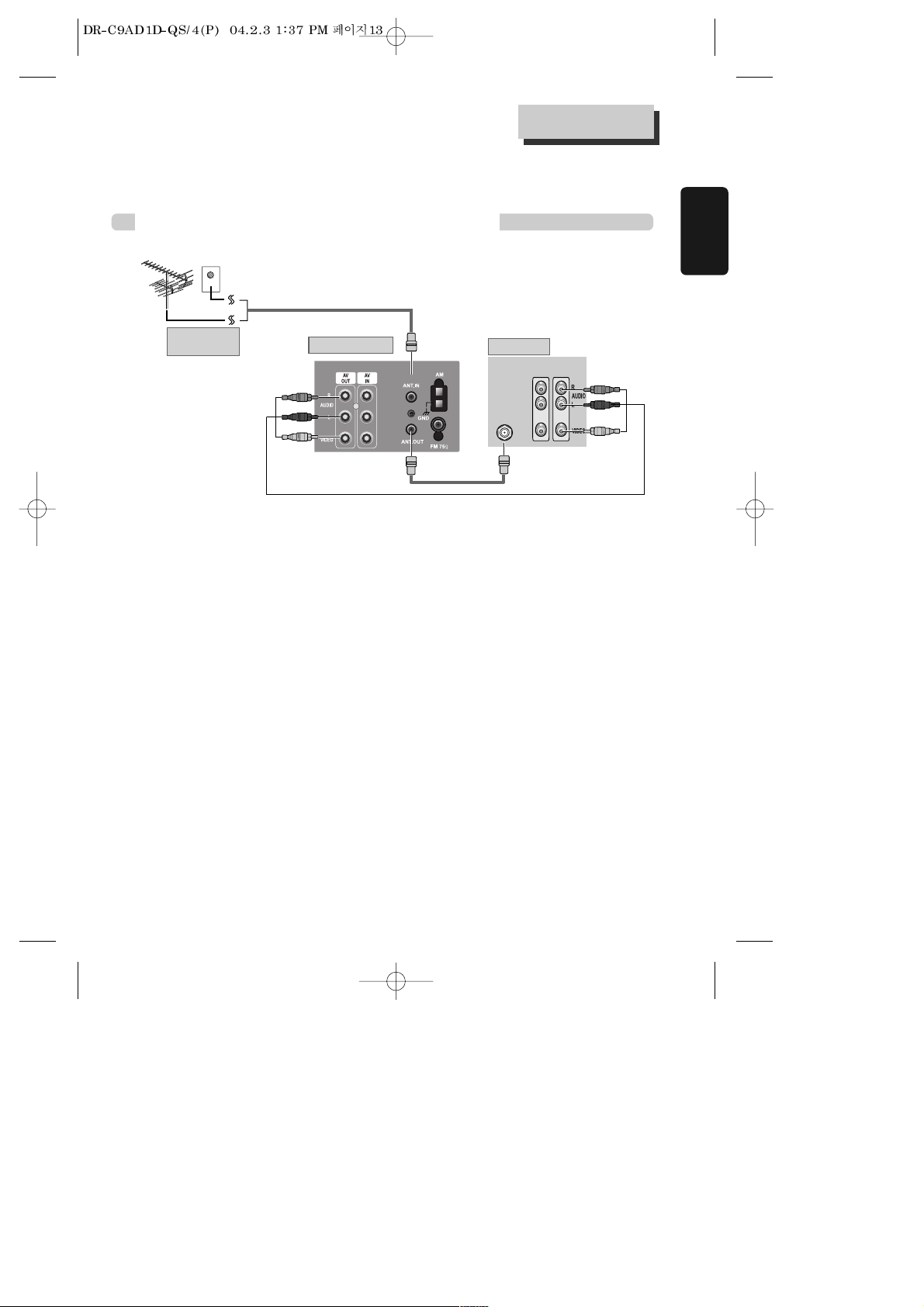
13
(Option 2) - How to Connect with Audio/Video jack
■ Before you start, unplug all the equipment from the mains supply.
Installation
Connecting up your player with RF lead
INPUT 1
ANT IN
INPUT 2
REAR PANEL OF DVD-VIDEO
OUTSIDE ANTENNA OR
WALL ANTENNA OUTLET
REAR PANEL OF TV
RF CABLE
AUDIO/VIDEO CABLE
£ (If there is Audio/Video InPUT jack in TV)
Connect Video Out jack in DVD-Video to Video Injack in TV, and AUDIO Out jack in DVD-Video to AUDIO IN
jack in TV with connecting cable of Audio/Video jack.
Select VCR mode by pressing TV/INPUT button in TV, you can view more clear screen and sound than
connection with RF cable only.
• VHF: 2 ~13 channels of TV
• UHF: 14~69 channels of TV
• CATV: Broadcasting is transmitted with cable from broadcasting station by contract with the station and
consumers. It does not need any antenna.
• In/Out jack in Audio/Video terminal:
- In: A jack used to receive signal required in this unit from other units.
- Out: A jack used to send signal of this unit to other units.
• Connect with Audio/Video terminal, you can enjoy more clear video and audio.
(Use INPUT button in this REMOTE to select video mode.)
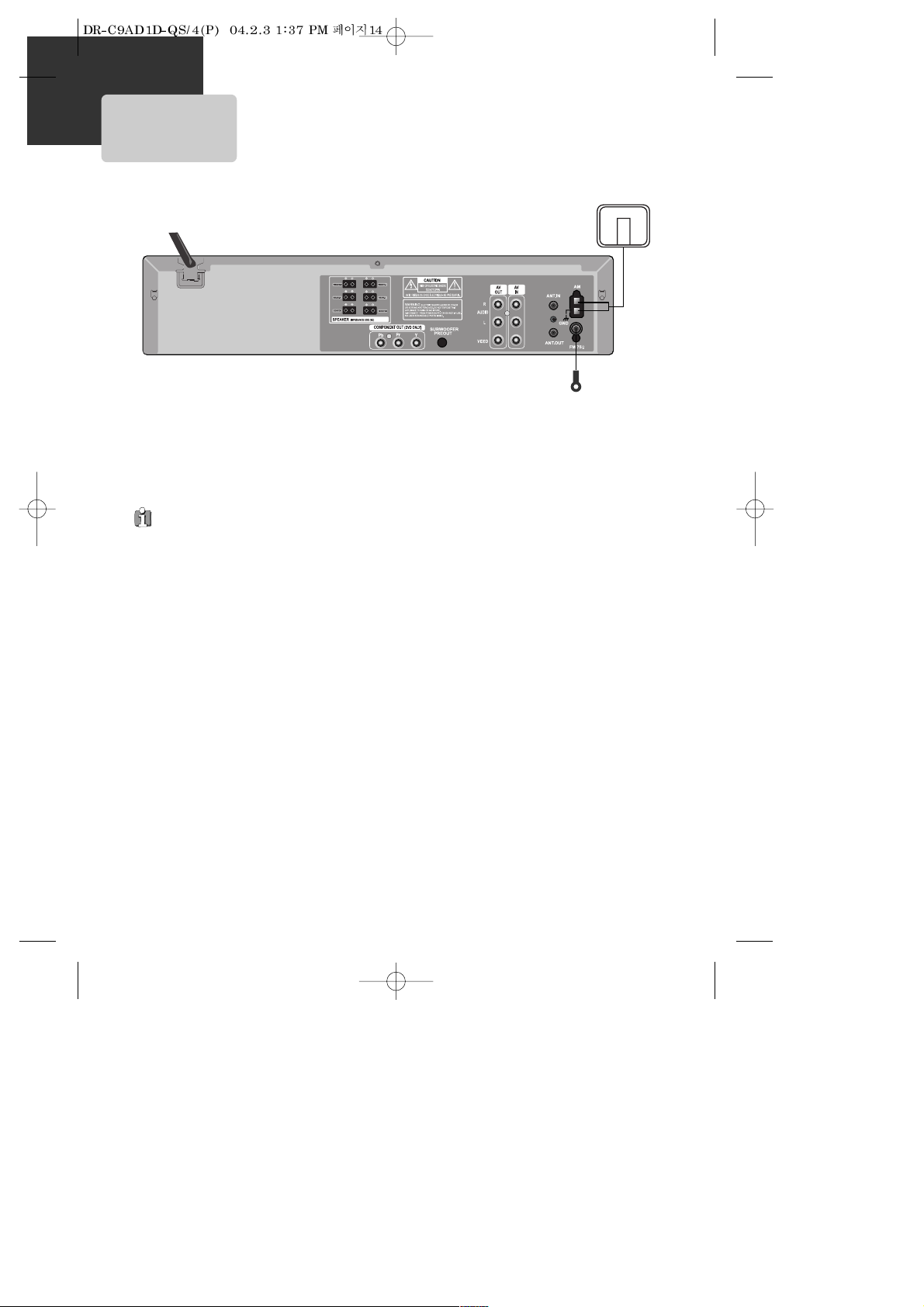
14
FM/AM Antenna connection
Connect the supplied FM/AM antennas for listening to the radio.
• Connect the AM loop antenna to the AM antenna connector.
• Connector the FM wire antenna to the FM antenna connector.
FM wire antenna (supplied)
AM loop antenna
(supplied)
• To prevent noise pickup, keep the AM loop antenna away from the DVD Receiver and other component.
• Be sure to fully extend the FM wire antenna.
• After connecting the FM wire antenna, keep it as horizontal as possible.
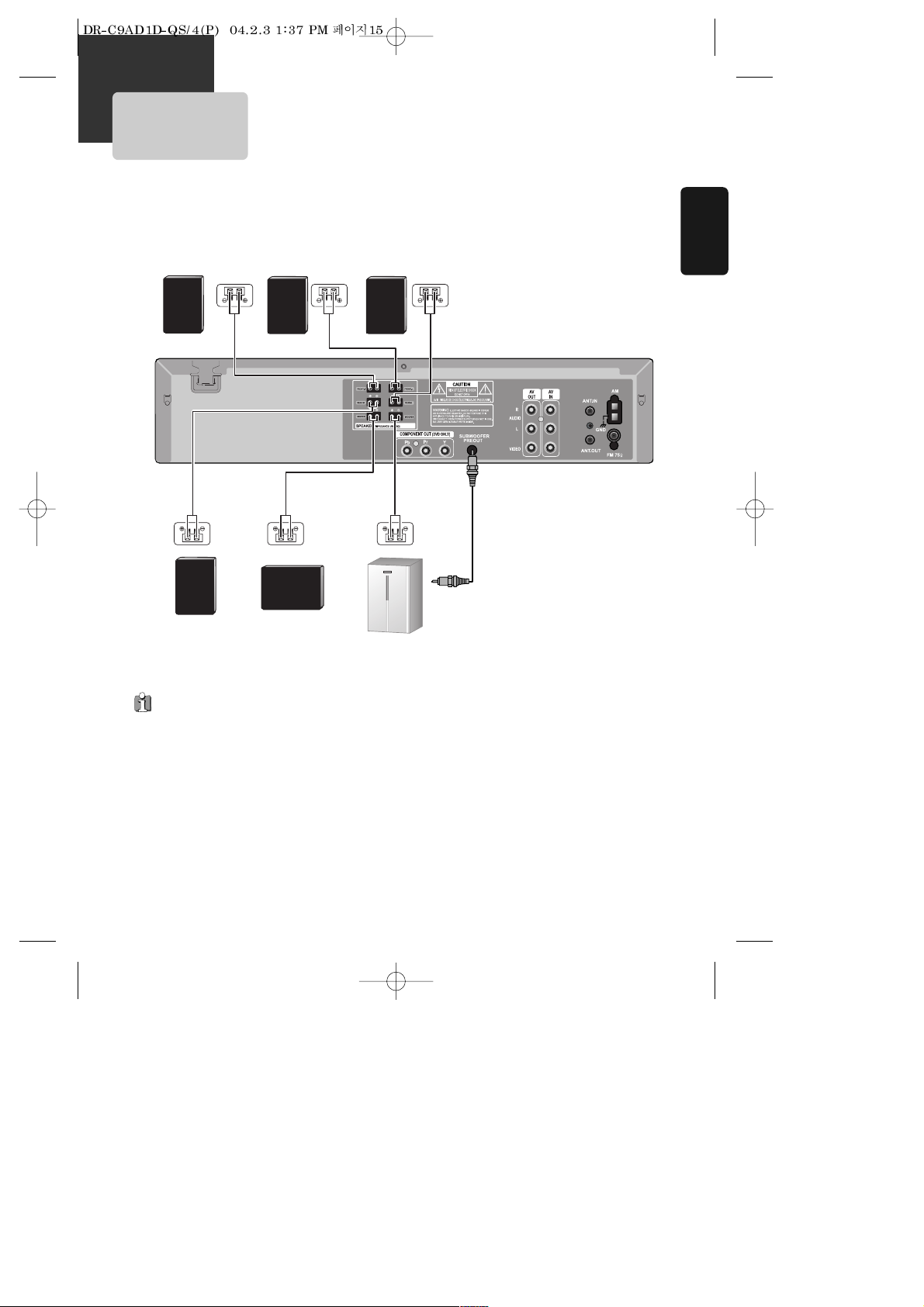
15
Installation
Connect the speakers using the supplied speaker cords by matching the colors of the terminals and those of the cords. To
obtain the best possible surround sound, adjust the speaker parameters (distance, level, etc.)
Front speaker
(right)
Front speaker
(left)
Rear speaker
(left surround)
Rear speaker
(right surround)
Center speaker
Subwoofer
If you feel lack of
bass frequency
Connect an active subwoofer to the
WOOFER OUT connector using a
monaural audio cord (not supplied).
When you connect an active
subwoofer, disconnect the woofer from
the WOOFER speaker connector.
• Be sure to match the speaker cord to the appropriate terminal on the components: + to + and – to –. If the cords are reversed, the
sound will be distorted and will lack base.
• If you use front speakers with low maximum input rating, adjust the volume carefully to avoid excessive output on the speakers.
• Do not disassemble the front cover of supplied speaker.
Speaker system connection
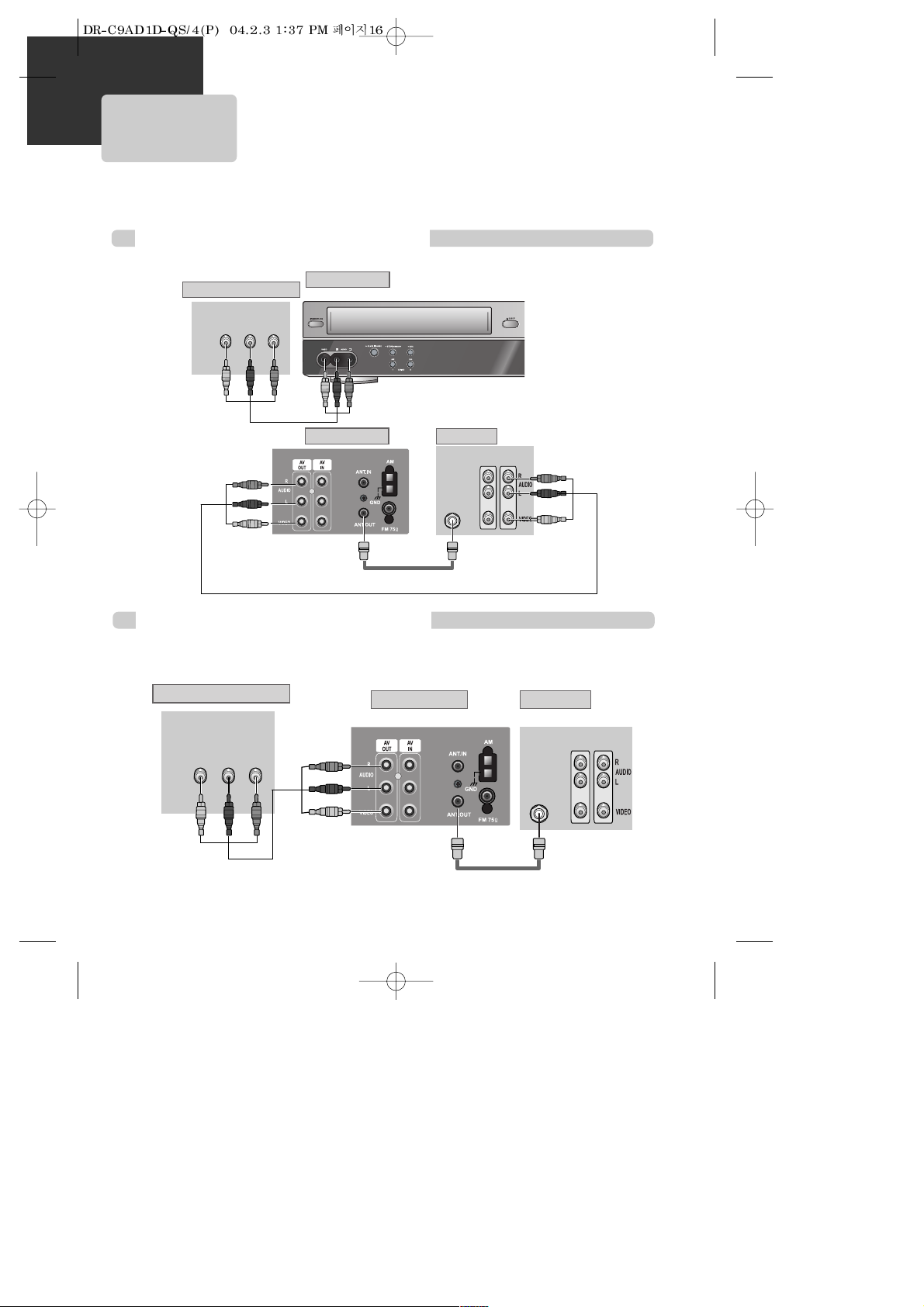
16
Connecting with Other Equipment
How to Connect with Jack in Front Panel
■ You can connect a wide variety of audio/video equipment to your DVD-Video, including : an additional VCR, Laser Disc
Player, DVD Player, Camcorder, Satellite Receiver, Video Game. Since all of these devices use essentially the same
connections, they will be described together.
INPUT 1
OUT
VIDEO (L) AUDIO (R)
ANT IN
INPUT 2
REAR PANEL OF DVD-VIDEO
FRONT PANEL OF DVD-VIDEO
REAR PANEL OF PLAYBACK VCR(CAMCORDER)
REAR PANEL OF TV
RF CABLE
AUDIO/VIDEO CABLE
How to Connect with Jack in Rear Panel
INPUT 1
OUT
VIDEO (L) AUDIO (R)
ANT IN
INPUT 2
REAR PANEL OF DVD-VIDEO
REAR PANEL OF PLAYBACK VCR (CAMCORDER)
REAR PANEL OF TV
AUDIO/VIDEO CABLE
RF CABLE
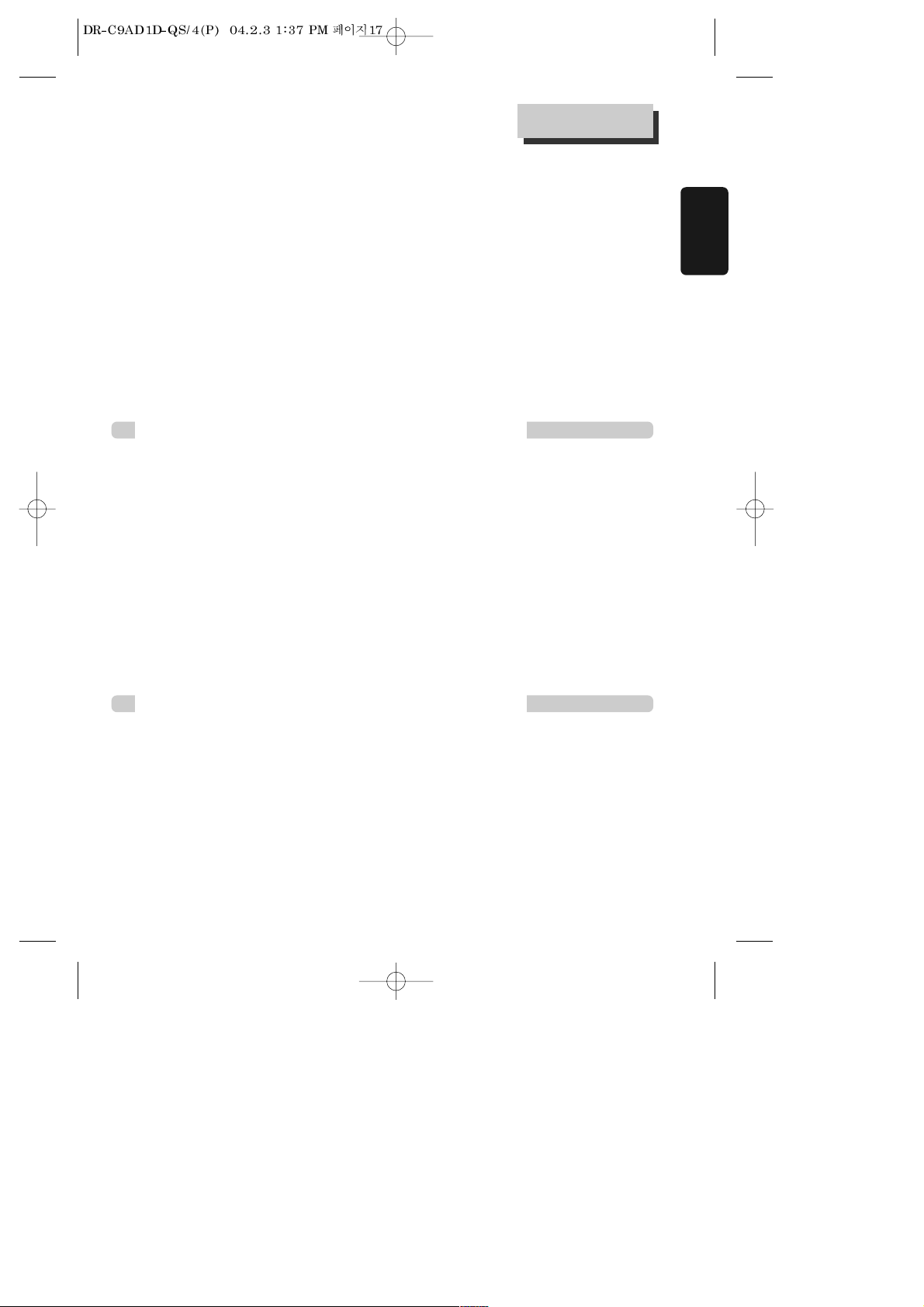
17
Installation
How to Copy (Edit) Tape with Other VCR or Camcorder
How to Playback Chapter Photographed by Camcorder
Connecting with Other Equipment
¡ Connect Audio/Video Out jack in Camcorder(or playback video) to Audio/Video In jack in rear panel (or front
panel) of DVD-Video with connecting cable.
™ Connect “ANT. IN” jack in TV to “TV” jack in DVD-Video with RF cable.
£ To record contents of camcorder or playback video with DVD-Video, insert recording tape attached recording
tab in DVD-Video.
¡ Turn on DVD-Video.
™ Press [INPUT] button of remote control and adjust DVD-Video to display “AV” or “AV.F” in TV screen.
£ Press [PLAY] button in Camcorder or playback video.
¢ Press [REC] button in DVD-Video if you want to record contents of camcorder or playback video.
∞ Press [Pause] button in DVD-Video when unnecessary or undesired scene is displayed in recording.
(Caution) Recording is released automatically after 5 minutes since pressing [PAUSE] button. Press [REC]
button if you want to record again.
¡ Turn DVD-Video on.
™ Press [INPUT] button of remote control and adjust DVD-Video to display “AV” or “AV.F” in TV screen.
£ Insert tape in camcorder and playback it.
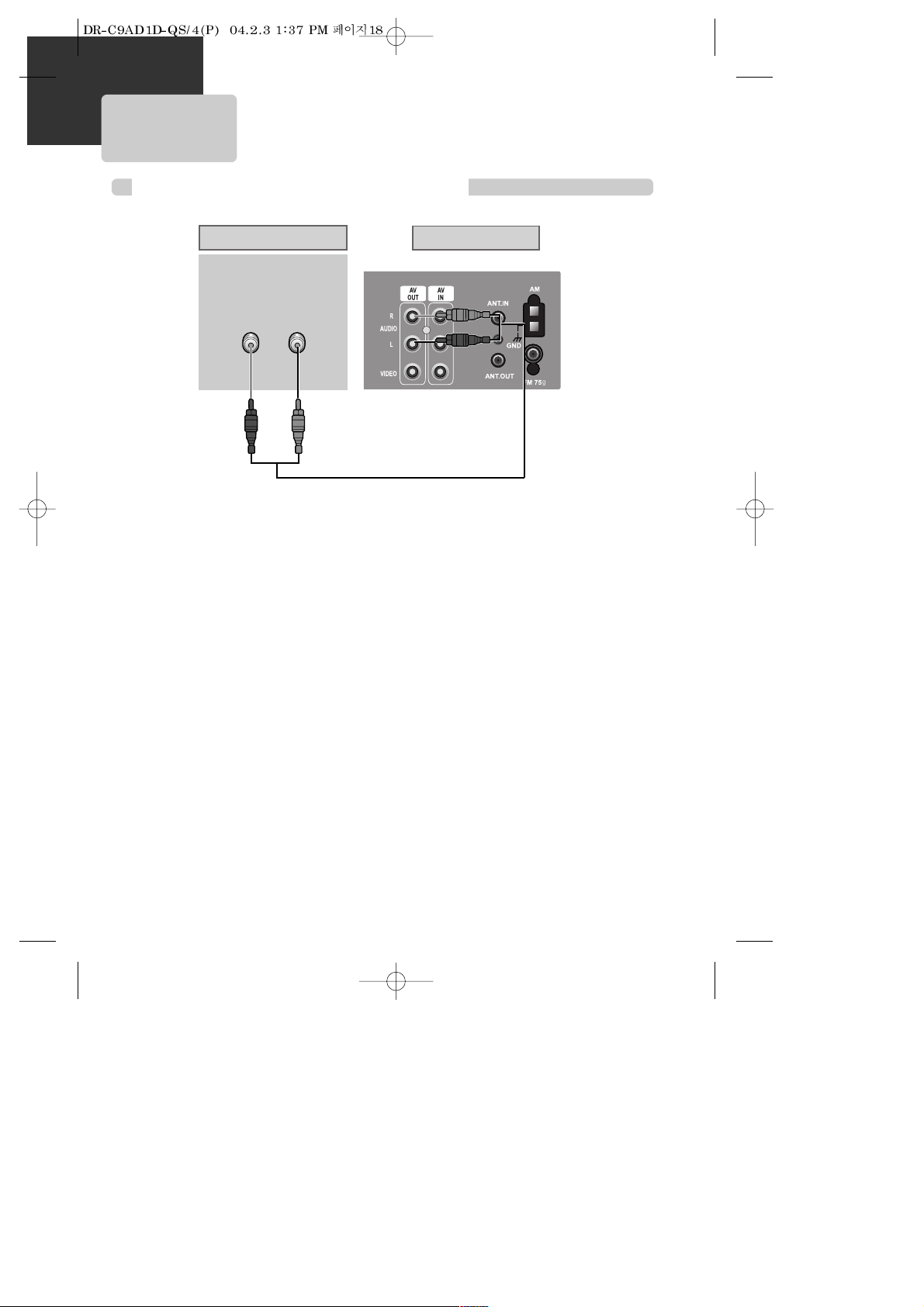
18
How to Connect with Stereo Unit such as Audio
Connecting with Audio
(L) AUDIO (R)
REAR PANEL OF DVD-VIDEOREAR PANEL OF STEREO UNIT
AUDIO CABLE
¡ Connect Audio jack. Connect AUDIO OUTin rear panel of DVD-Video to In jack of stereo sound unit.
™ For Input Select in stereo unit, Select “External Input” connected with DVD-Video.
£ Playback DVD disc or Hi-Fi videotape, you can hear sound in speaker of stereo unit.
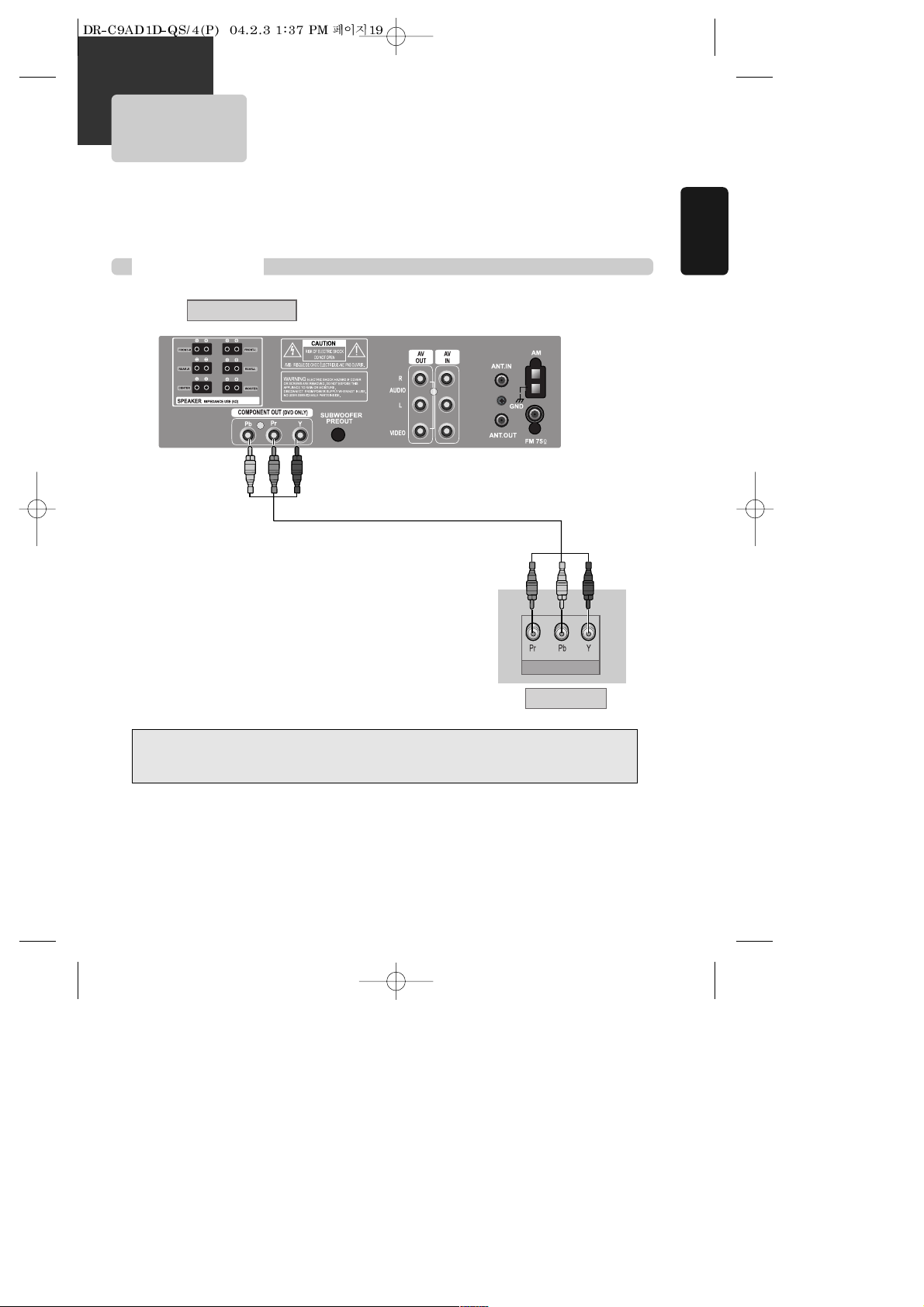
19
Installation
How to Connect
Connecting to a television with Component
jack and a Dolby Digital Amp .
■ Use in COMPONENT In jack attached in TV or amp supporting Dolby Digital.
REAR PANEL OF DVD-VIDEO
TV CONNECTIONS
COMPONENT IN
Manufactured under license from Dolby Laboratories.
"Dolby" and the double-D symbol are trademarks of Dolby Laboratories.
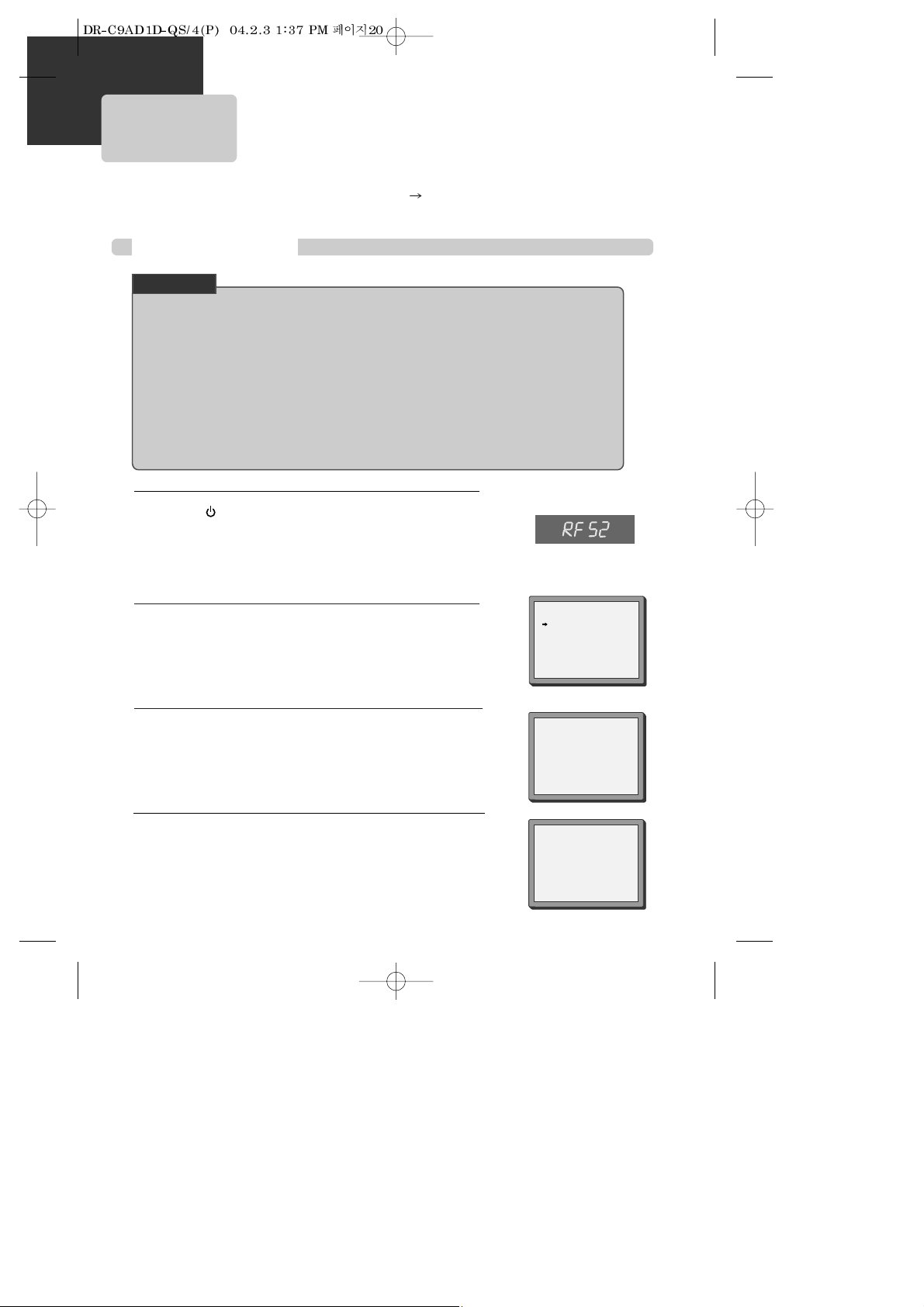
20
Setting up the player
Initial Installation
■ Switch the TV on.
■ You can also start "AUTO SEARCH" in the SETUP "PR PRESET" "AUTO SEARCH".
■ To tune in new stations (manual tuning) and to enter station names see page 25-26.
• If you don't see the menu picture below after you press the menu button it may be because you
don't use a RCA cable and you need to tune the television to the player (see 'Connecting your
player through RF lead' on page 12). Normally a new player outputs a signal via the RF lead on
transmission channel 52. Search for the menu picture with the channel tuning function of your TV
set (see its user manual). Some televisions allow you to key in the transmission channel number in
their tuning set-up menu.
• In case there will be interference problems with other transmission channels when the player
outputs a signal on transmission channel 52, the AUTO SEARCH process usually recommends an
alternative, as in step 4.
• There is a another way of setting RF output channel, if needed please see 'Connections and
Assembling on page 32'. It does not apply to models which do not generate the RF output signal.
CHECK IT!
Press on the remote control and RF52 will be displayed on
the front of your player.
Select a free channel on your TV and manual tune the channel
until the blue screen as shown in step 2 appears. Refer to the TV
manual for more details.
1
You should see this picture the first time you switch on the TV
and player.
Select the wanted language with [PR/PRESET] button. Press OK
to confirm.
2
LANGUAGE SET
ENGLISH
PYCCKNZ
ÔESKY
MAGYAR
…/†:SELECT
OK:CONFIRM SETUP:END
SETUP:END
PLEASE WAIT...
CH 25
OK for "AUTO SEARCH!".
"AUTO SEARCH" tunes in all the stations you can receive in your
country and sorts them in an order common for your country.
3
If the clock has not been set, the clock setting screen will appear.
Please see “Setting time and date” on page 22.
4
CLOCK SET
0-9:SETUP (HOUR)
œ/√:CORRECT SETUP:END
TIME - - : - DATE - - / - - /- - - -
