Page 1

CyberLink
YouCam
Setup Guide
Page 2

Copyright and Disclaimer
All rights reserved. No part of this publication may be reproduced, stored in a
retrieval system, or transmitted in any form or by any means electronic,
mechanical, photocopying, recording, or otherwise without the prior written
permission of CyberLink Corporation.
To the extent allowed by law, YouCam IS PROVIDED “AS IS”, WITHOUT
WARRANTY OF ANY KIND, EITHER EXPRESS OR IMPLIED, INCLUDING WITHOUT
LIMITATION ANY WARRANTY FOR INFORMATION, SERVICES, OR PRODUCTS
PROVIDED THROUGH OR IN CONNECTION WITH YouCam AND ANY IMPLIED
WARRANTIES OF MERCHANTABILITY, FITNESS FOR A PARTICULAR PURPOSE,
EXPECTATION OF PRIVACY, OR NON-INFRINGEMENT.
BY USING THIS SOFTWARE, YOU AGREE THAT CYBERLINK WILL NOT BE LIABLE
FOR ANY DIRECT, INDIRECT, OR CONSEQUENTIAL LOSS ARISING FROM THE
USE OF THIS SOFTWARE OR MATERIALS CONTAINED EITHER IN THIS PACKAGE.
The terms and conditions here under shall be governed and construed in
accordance with the laws of Taiwan.
YouCam is a registered trademark along with other company and product
names mentioned in this publication, used for identification purposes and
remain the exclusive property of their respective owners.
International Headquarters
Mailing Address
Web Site
Telephone
Fax
Copyright © 2008 CyberLink Corporation. All rights reserved.
CyberLink Corporation
15F, #100, Minchiuan Road, Shindian City
Taipei 231, Taiwan
http://www.cyberlink.com
886-2-8667-1298
886-2-8667-1300
Page 3

Contents
CyberLink YouCam................................. 1
Enabling YouCam for Video Chats ....................................................................2
Disabling YouCam ..................................................................................................4
Technical Support .................................. 7
Before Contacting Technical Support ..............................................................8
Web Support .......................................................................................................9
Telephone Support ...........................................................................................9
Email Support ................................................................................................... 10
i
Page 4

CyberLink YouCam
ii
Page 5

Chapter 1:
CyberLink YouCam
This chapter outlines the steps required to enable your webcam to work with
CyberLink YouCam when you start a video chat session. It also explains how to
disable it, if required.
This chapter contains the following sections:
• "Enabling YouCam for Video Chats" on page 2
• "Disabling YouCam" on page 4
1
Page 6
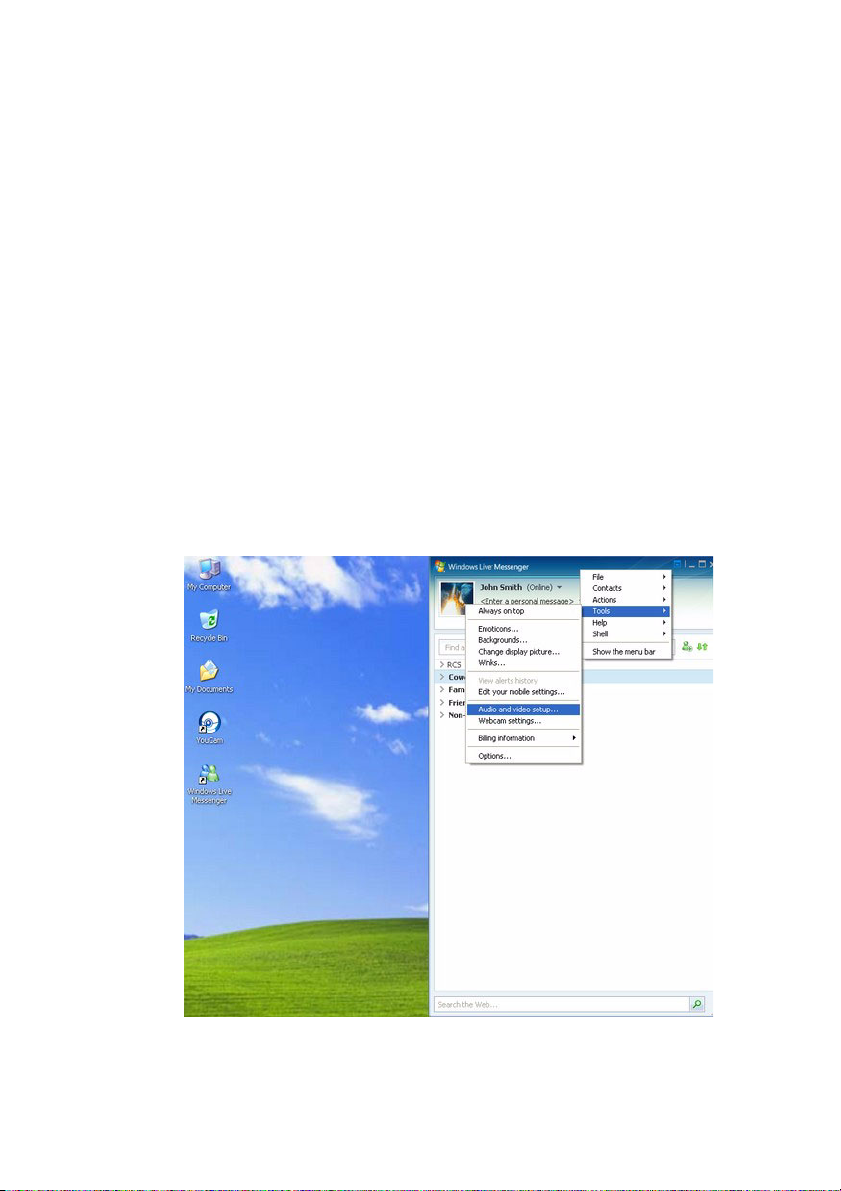
CyberLink YouCam
Enabling YouCam for Video Chats
The following demonstrates how to enable CyberLink YouCam in
Windows Live Messenger. CyberLink YouCam is compatible with most
instant messaging software, including Yahoo Messenger, Skype, AOL.
Note: Depending on the type of instant messaging software you are using,
the procedure to enable CyberLink YouCam will differ. Please consult the
help for the instant messaging software you are using and see the section on
selecting webcam or something similar.
To enable CyberLink YouCam in Windows Live Messenger, do this:
1. In the Windows Live Messenger main window, select Tools >
Audio and video setup.
2
Page 7
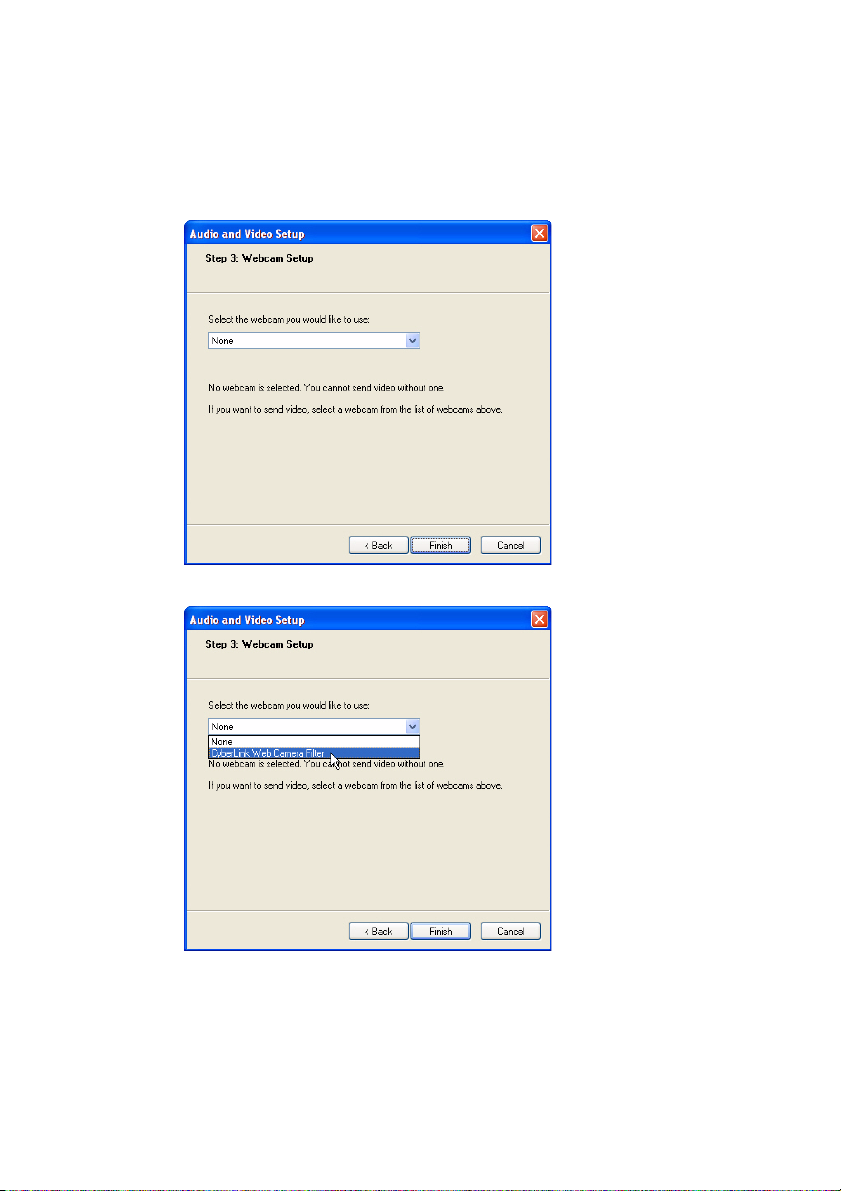
Chapter 1: CyberLink YouCam
2. In the Audio and Video Setup Wizard window, click on the Next
button three times to proceed to the Step 3: Webcam Setup
window.
3. Select CyberLink Web Camera Filter from the drop-down list.
4. Click the Finish button to close the wizard and save your changes.
The next time you start a webcam session, CyberLink YouCam will
automatically launch.
3
Page 8
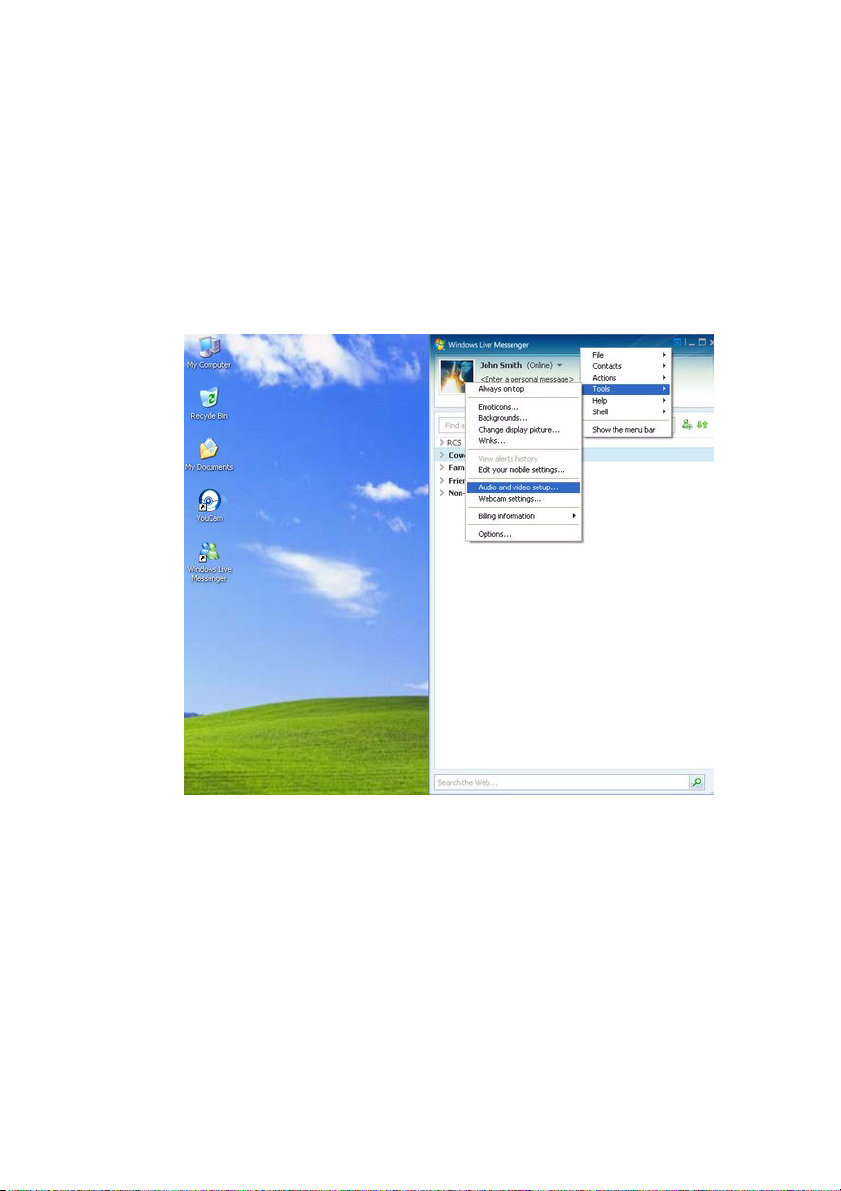
CyberLink YouCam
Disabling YouCam
If you would like to disable CyberLink YouCam from automatically
launching when a webcam session is started, do this:
1. In the Windows Live Messenger main window, select Tools >
Audio and video Setup.
4
Page 9

Chapter 1: CyberLink YouCam
2. In the Audio and Video Setup Wizard window, click on the Next
button three times to proceed to the Step 3: Webcam Setup
window.
3. Select None from the drop-down list to disable the CyberLink
Web Camera Filter.
5
Page 10

CyberLink YouCam
4. Click the Finish button to close the wizard and save your changes.
The next time you start a webcam session, CyberLink YouCam will
not automatically launch.
6
Page 11
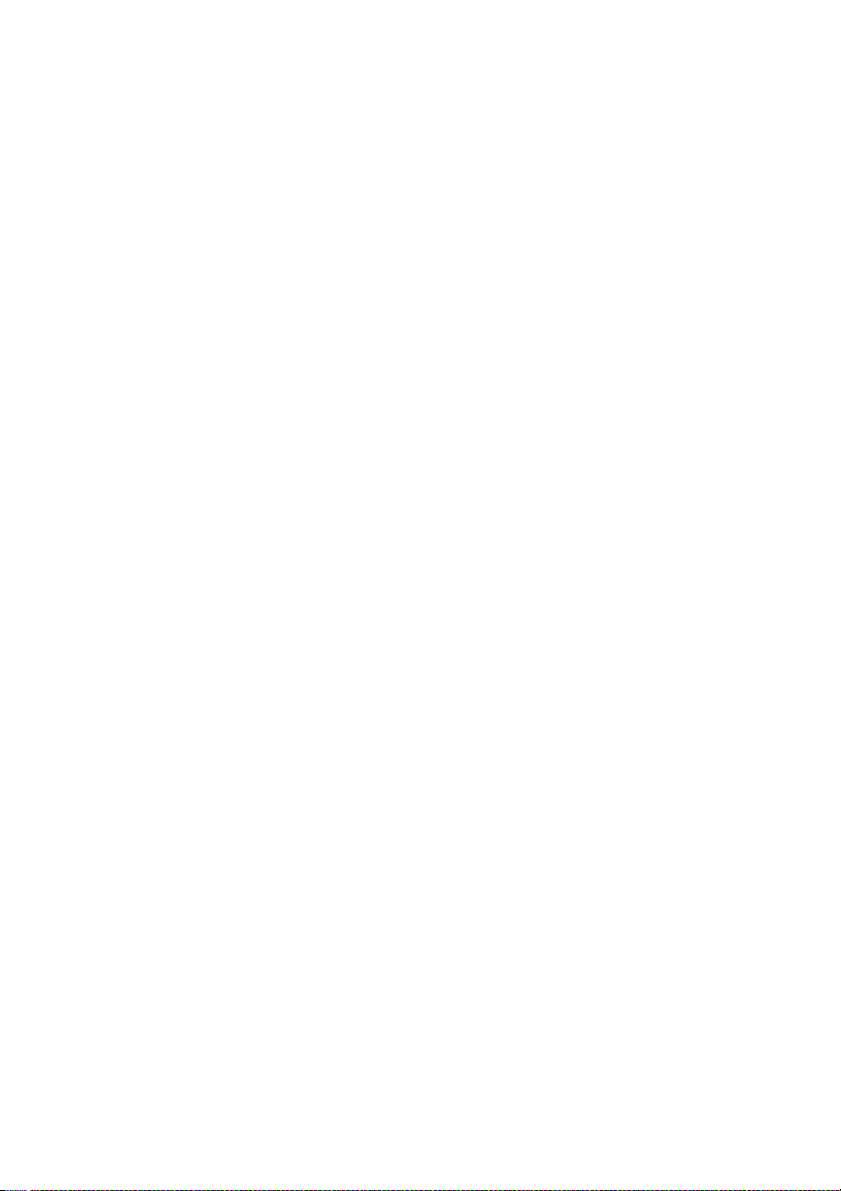
Chapter 2:
Technical Support
This chapter contains technical support information. It includes all the
information to find the answers you need to assist you. You may also find
answers quickly by contacting your local distributor/dealer.
This chapter contains the following sections:
• "Before Contacting Technical Support" on page 8
• "Web Support" on page 9
• "Telephone Support" on page 9
• "Email Support" on page 10
7
Page 12

CyberLink YouCam
Before Contacting Technical Support
Please take advantage of one of CyberLink’s free technical support
options:
• consult the User Guide or the online help installed with your
program.
• refer to the Frequently Asked Questions (FAQs) in the Support
section of the CyberLink Web site.
http://www.cyberlink.com/multi/support/product_faq_home.jsp
The FAQs may have information and helpful hints that are more current
than the User Guide and online help.
When contacting technical support by email or phone, please have the
following information ready:
•registered CD-key (located on your CD case)
• the product name, version and build number, which generally
can be found by clicking on the product name image on the
user interface
• the version of Windows installed on your system
• hardware devices on your system (capture card, sound card,
VGA card) and their specifications
• the wording of any warning messages that were displayed (You
may want to write this down or take a screen capture)
• a detailed description of the problem and under what
circumstances it occurred
8
Page 13

Chapter 2: Technical Support
Web Support
Solutions to your problems are available 24 hours a day at no cost on
the CyberLink web sites:
Note: You must first register as a member before using CyberLink web
support.
CyberLink provides a wide range of web support options, including
FAQs and a user community forum, in the following languages:
Language Web Support URL
English
Traditional
Chinese
Simplified
Chinese
Japanese
Note: A community forum and some other limited web support features are
also available in German.
http://support.gocyberlink.com
http://tw.cyberlink.com/chinese/cs/support/index.jsp
http://cn.cyberlink.com/chinese/cs/support/index.jsp
http://jp.cyberlink.com/english/cs/support/new_site/
support_index_jpn.jsp
Telephone Support
In order to provide the best solution to our end-users, Voi ce Support is
part of the service we provide in the following languages:
Language Voice Support URL
Chinese
http://tw.cyberlink.com/chinese/cs/support/
voice_support.jsp
9
Page 14

CyberLink YouCam
Language Voice Support URL
English
French,
German,
Italian,
Spanish
Japanese
http://www.cyberlink.com/english/cs/support/
new_site/voice_support.jsp
http://de.cyberlink.com/multi/program/page/
_page_display.jsp?seqno=173
http://jp.cyberlink.com/english/cs/support/new_site/
support_index_jpn.jsp
Email Support
Email support is available in a variety of languages, including through
the use of the technical inquiry form.
See the following list for contact information for specified languages.
Language Web Support URL
Traditional
Chinese
English
http://tw.cyberlink.com/english/cs/support/form/
index.jsp
http://www.cyberlink.com/english/cs/support/form/
index.jsp
10
French,
German,
Italian,
Spanish
goCyberlink@aixtema.de
