Page 1

CyberLink
YouCam 1.0
User’s Guide
Page 2

Copyright and Disclaimer
All rights reserved. No part of this publication may be reproduced, stored in a
retrieval system, or transmitted in any form or by any means electronic,
mechanical, photocopying, recording, or otherwise without the prior written
permission of CyberLink Corporation.
To the extent allowed by law, YouCam IS PROVIDED “AS IS”, WITHOUT
WARRANTY OF ANY KIND, EITHER EXPRESS OR IMPLIED, INCLUDING WITHOUT
LIMITATION ANY WARRANTY FOR INFORMATION, SERVICES, OR PRODUCTS
PROVIDED THROUGH OR IN CONNECTION WITH YouCam AND ANY IMPLIED
WARRANTIES OF MERCHANTABILITY, FITNESS FOR A PARTICULAR PURPOSE,
EXPECTATION OF PRIVACY, OR NON-INFRINGEMENT.
BY USING THIS SOFTWARE, YOU AGREE THAT CYBERLINK WILL NOT BE LIABLE
FOR ANY DIRECT, INDIRECT, OR CONSEQUENTIAL LOSS ARISING FROM THE
USE OF THIS SOFTWARE OR MATERIALS CONTAINED EITHER IN THIS PACKAGE.
The terms and conditions here under shall be governed and construed in
accordance with the laws of Taiwan.
YouCam is a registered trademark along with other company and product
names mentioned in this publication, used for identification purposes and
remain the exclusive property of their respective owners.
International Headquarters
Mailing Address
Web Site www.cyberlink.com
Telephone
Fax
Copyright © 2007 CyberLink Corporation. All rights reserved.
CyberLink Corporation
15F, #100, Minchiuan Road, Shindian City
Taipei 231, Taiwan
886-2-8667-1298
886-2-8667-1300
Page 3

Contents
CyberLink YouCam................................. 1
Welcome .....................................................................................................................2
The CyberLink YouCam Program ......................................................................3
Enabling CyberLink YouCam .........................................................................4
Launching CyberLink YouCam .....................................................................4
Webcam Effects ..................................................................................................5
Taking Photo Snapshots .................................................................................7
Capturing Video .................................................................................................7
Emailing Photos/Videos and Uploading Video .......................................8
YouCam Settings ............................................................................................. 10
System Requirements ......................................................................................... 12
Technical Support ................................ 13
Before Contacting Technical Support ........................................................... 14
Web Support .................................................................................................... 15
Telephone Support ........................................................................................ 15
Email Support ................................................................................................... 16
Index.................................................... 17
i
Page 4
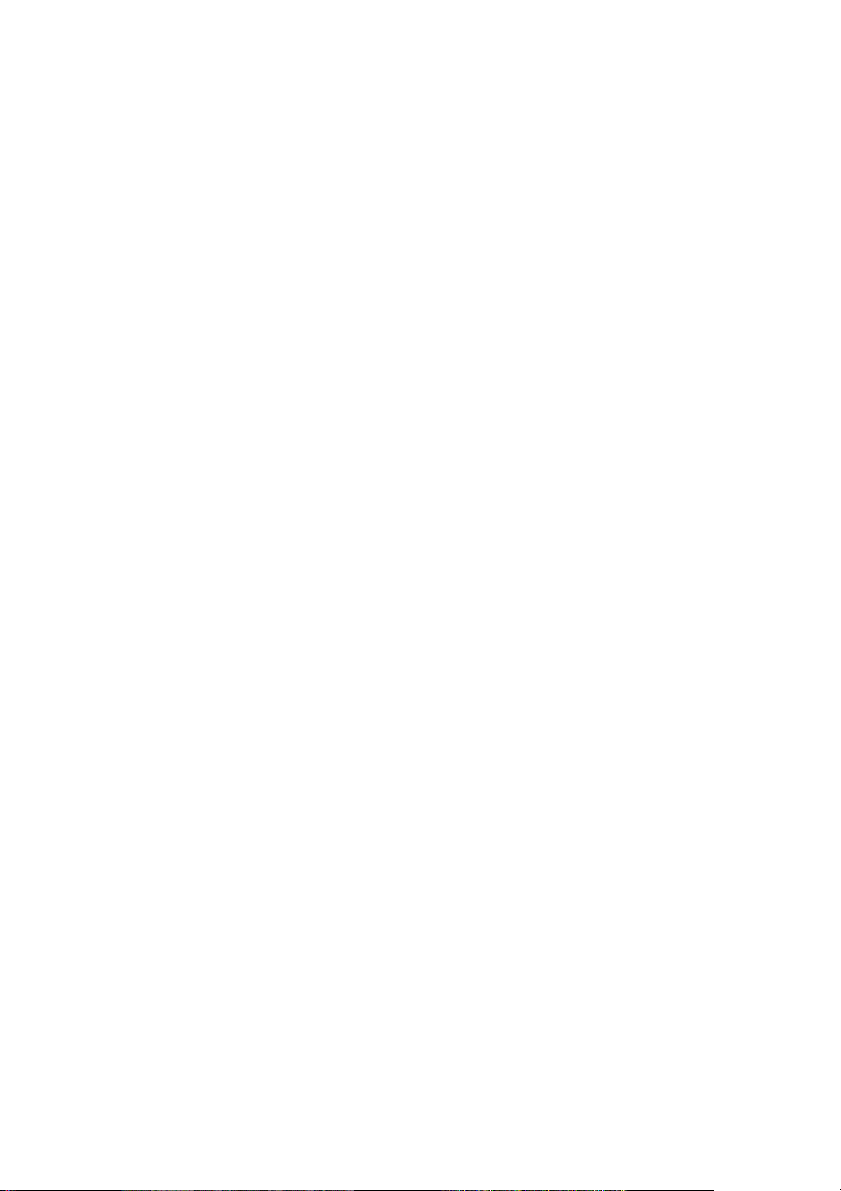
CyberLink YouCam
ii
Page 5

Chapter 1:
CyberLink YouCam
This chapter introduces CyberLink YouCam and provides a complete overview of
the program and all its features. It also discusses how to enable and configure the
program settings and outlines the minimum system requirements for using the
program.
This chapter contains the following sections:
• "Welcome" on page 2
• "The CyberLink YouCam Program" on page 3
• "System Requirements" on page 12
1
Page 6
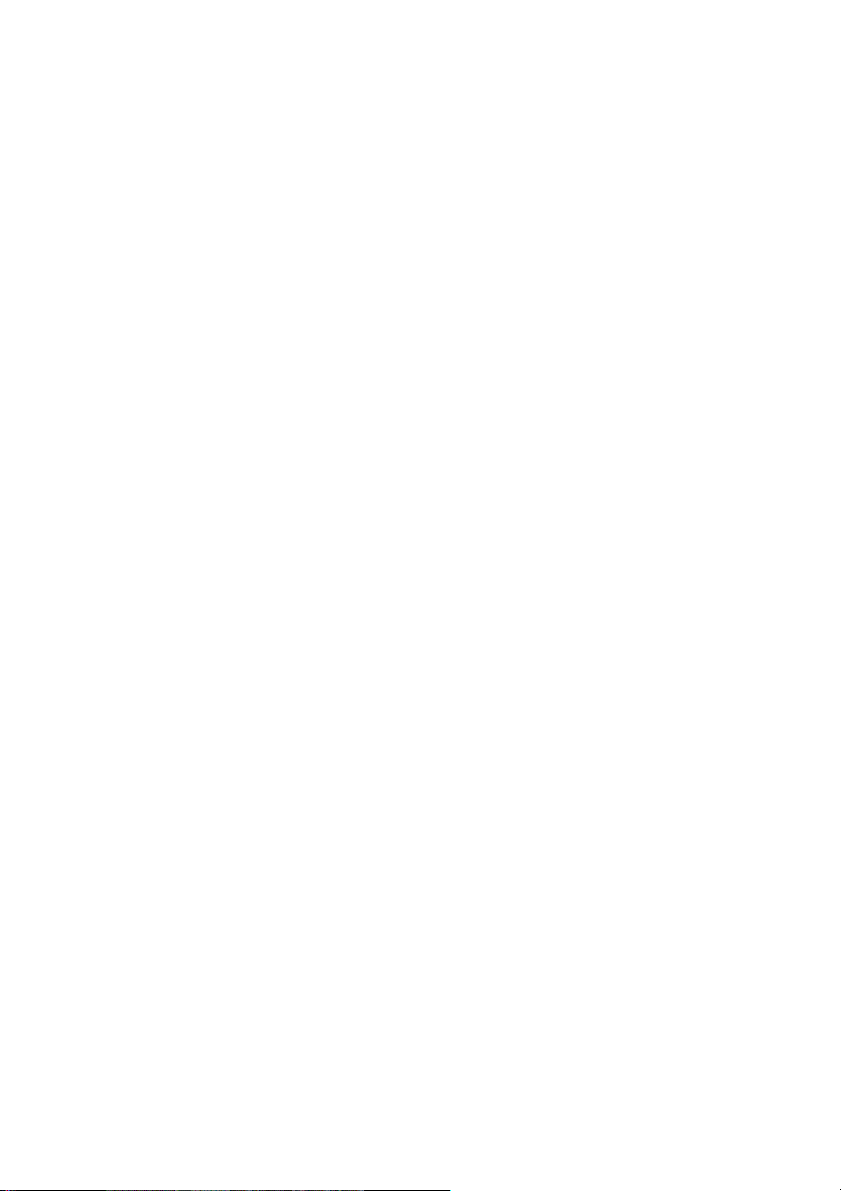
CyberLink YouCam
Welcome
Welcome to the CyberLink family of software programs. CyberLink
YouCam is a creative little program that provides you with some fun
and interesting effects and add-ons for your webcam.
CyberLink YouCam uses a virtual driver to easily work with most
webcam devices and messaging software, allowing you to perform the
following functions:
• Add effects to your webcam video, including adding emotion
effects, frames, filters and distortions
• Take a webcam photo snapshot
• Take a series of quick webcam photos using the Burst feature
• Capture a webcam video
• Upload a webcam video directly to YouTube®
• Email webcam photos and videos directly from CyberLink
YouCam to your friends
2
Page 7

Chapter 1: CyberLink YouCam
The CyberLink YouCam Program
When you open CyberLink YouCam, the program appears as follows:
Function buttons
Webcam view
Captured content
Emotion effects
Frames, filters and distortions
3
Page 8

CyberLink YouCam
Enabling CyberLink YouCam
You must first enable CyberLink YouCam before you can use it with your
instant messaging software. The following example demonstrates how
to enable CyberLink YouCam within Windows Live Messenger.
Note: Depending on the type of instant messaging software you are using,
the procedure to enable CyberLink YouCam will differ. Please consult the
help for the instant messaging software you are using and see the section on
selecting webcam or something similar.
1. In the Windows Live Messenger main window, select Tools - Audio
video setup.
2. In Step 3 of the Audio and Video Setup wizard, select CyberLink
Web Camera Filter from the select webcam drop-down menu.
3. Click the Finish button to save your changes and enable CyberLink
You Ca m.
Launching CyberLink YouCam
CyberLink YouCam may be launched in one of the following two ways:
• automatically when you begin a webcam session with an
instant messaging software once it has been enabled.
• manually from the start menu.
Note: You don’t need to start a webcam session to begin taking photo
snapshots or to capture live webcam video. Just simply launch CyberLink
YouCam from the start menu.
4
Page 9

Chapter 1: CyberLink YouCam
Webcam Effects
CyberLink YouCam has several effects that you can apply to your live
webcam image. When applied, a user viewing your webcam will
instantly see the effect. These effects will also be applied to any photo
snapshots or webcam video you are recording at the time.
The following types of effects are available within CyberLink YouCam:
• Emotion effects: Emotion effects are temporary effects that
help you express an emotion or appreciation to the webcam
viewer.
• Applied frames, filters and distortions: CyberLink YouCam
lets you apply frame borders and filters to your webcam video.
You may also distort the current webcam video by using one of
the available distortions.
Adding an Emotion Effect
To add an Emotion effect to your live webcam video, do this:
1. In the Emotion effects window on the left side of the CyberLink
YouCam window, select the effect you want to apply.
2. The effect will be applied to the webcam video and disappear after
a few seconds.
Applying Frames
To apply a Frame to your live webcam video, do this:
1. Click on the Frames tab below the webcam viewing
area.
2. Select a frame from the available list to apply it to your live
webcam video.
Note: The frame will remain applied to your webcam video until you select
another effect or you click on the clear effect button.
5
Page 10

CyberLink YouCam
Applying Filters
To apply a Filter to your live webcam video, do this:
1. Click on the Filters tab below the webcam viewing
area.
2. Select a filter from the available list to apply it to your live webcam
video.
Note: The filter will remain applied to your webcam video until you select
another effect or you click on the clear effect
Applying Distortion
To apply a Distortion to your live webcam video, do this:
1. Click on the Distortions tab below the webcam
viewing area.
2. Select a distortion from the available list to apply it to your live
webcam video.
button.
Note: The distortion will remain applied to your webcam video until you
select another effect or you click on the clear effect button.
6
Page 11

Chapter 1: CyberLink YouCam
Taking Photo Snapshots
With CyberLink YouCam you can instantly take a photo snapshot in the
JPEG format of the current webcam video or take a series of quick
webcam photos using the Burst feature.
Taking Photo Snapshots
To take a photo snapshot of the current frame of video, do this:
1. Click on the on the Snapshot button in the CyberLink YouCam
window.
2. The picture will be displayed in the captured content area and
saved into the capture folder on your computer specified in
YouCam Settings. See "Capture Settings" on page 10 for more
information.
To take a series of photos in quick succession using the Burst feature,
do this:
1. Click on the on the Burst button in the CyberLink YouCam
window.
2. CyberLink YouCam will proceed to take several pictures in quick
succession.
Note: The number of pictures taken with the Burst feature depends on the
number specified in Capture Settings. See "Capture Settings" on page 10 for
more information.
3. The pictures will be displayed in the captured content area and
saved into the capture folder on your computer specified in
YouCam Settings.
Capturing Video
With CyberLink YouCam you can capture a live webcam video,
complete with applied effects, frames, filters and distortions.
7
Page 12

CyberLink YouCam
Capturing a Webcam Video
To capture a webcam video, do this:
1. When you are ready to begin capturing a video, click on the
Capture button on the CyberLink YouCam window.
2. CyberLink YouCam will begin to capture the current webcam
video. You can add emotion and applied effects to your webcam
video as required. See "Webcam Effects" on page 5 for more
information.
3. To stop capturing the video, click on the Stop button.
4. CyberLink YouCam will stop capturing the video. Your video will be
displayed in the captured content area and saved into the capture
folder on your computer specified in YouCam Settings.
Emailing Photos/Videos and Uploading Video
You can instantly email your webcam photos and videos to your friends
or upload captured video directly to YouTube® from within the
CyberLink YouCam program.
Emailing Photos and Videos
To email photo snapshots and videos to your friends from within
CyberLink YouCam, do this:
1. Click on the photos and videos in the captured content window
that you want to email.
2. Click on the Email button. CyberLink YouCam will automatically
launch your default mail client and attach the photo snapshot to
the email.
Note: If your computer does not have a default mail client configured, then
the email feature may not work from within CyberLink YouCam.
3. Proceed to complete the sending of the email as required.
8
Page 13

Uploading Video to YouTube
To upload a captured video to YouTube®, do this:
Note: You can only upload one video at a time. Photos cannot be uploaded
to YouTube.
1. Click on the captured video in the captured content window that
you want to upload to YouTube®.
2. Click on the Yo u T u b e button. The Upload to YouTube wizard will
open, displaying the sign in to YouTube window.
3. To sign into YouTube do one of the following:
• If you already have a YouTube account, click the Click to
authorize button to login and authorize CyberLink YouCam
to use your account to upload content.
• If do not have a YouTube account, click the Sign up to
YouTube button to create a new account and then
authorize CyberLink YouCam to use your account to upload
content
4. Click the Next button to proceed. The video details window is
displayed. Enter the details about your video as follows:
• Title: Enter the title of your webcam video.
• Description: Enter in a short description of your webcam
video.
• Tag s: Enter in several tags, separated by a space, that
describe your video. Tags are keywords that people can
search for on YouTube.
Chapter 1: CyberLink YouCam
Note: You must enter a title, description and at least one tag before you can
upload your video.
• Video category: Select the relevant video category type
from the available list.
• Broadcast: Select whether to share your video with the
world or mark it as private.
5. Click the Next button to proceed. The copyright disclaimer
window is displayed.
9
Page 14

CyberLink YouCam
6. Read and confirm the copyright information by selecting the
corresponding check box and then click the Next button to
proceed.
7. Click Start to begin uploading your webcam video to YouTube.
Click the Finish button once your video has been uploaded.
YouCam Settings
CyberLink YouCam lets you configure the settings for the program.
To configure the settings in CyberLink YouCam, click the settings
button in the main window to display the settings window.
Capture Settings
Click on the on Capture tab to display the following settings:
General
• Capture device: select the webcam device you want to use
with CyberLink YouCam from the drop-down list.
• Capture folder: set the capture folder where your captured
photos and videos will be saved. To change the capture folder,
click on the Browse button and select the new folder location.
Video
10
• Capture quality: select the quality of the captured video from
the drop-down list. Video is captured in the WMV format and
the higher the quality selected, the larger the file size created.
• Video size: select the size/resolution of the video to be
captured from the drop-down list. The selection of a larger
video size, will result in a larger video file.
Burst
• No. of snapshots: in the field provided, enter in the number of
photo snapshots that will be taken in quick succession once
the Burst button is selected.
Page 15

Chapter 1: CyberLink YouCam
Audio
• Capture with audio: select this option if you want to capture
webcam video with audio.
Note: You will need to have a microphone connected to your computer or
webcam to capture webcam video with audio.
• Audio device: select the audio device from the drop down list
that you want to use to capture audio with for your webcam, if
required.
Display Settings
Click on the on Display tab to configure the following display settings:
Camera
• Brightness: use the slider to adjust the brightness/darkness of
the webcam image
• Contrast: use the slider to adjust the difference in proportion
between lights and darks in the webcam image.
• Advanced Settings: click the Advanced Settings button to
adjust the Advanced Settings of your webcam device. Please
consult your webcam’s user manual for a detailed description
on the configuration of these controls.
11
Page 16

CyberLink YouCam
System Requirements
The system requirements listed below are recommended as minimums
for running CyberLink YouCam.
Minimum System Requirements
OS Windows Vista/XP
Memory 512 MB
CPU Pentium 4 3.0 Ghz or AMD Athlon 64 3000
minimal
HDD Space 300 MB
Device Webcam
12
Other
Software
Instant messaging software with video
communication functions, such as Windows
Live Messenger, Skype, Yahoo Messenger, AOL
Instant Messenger.
Page 17

Chapter 2:
Technical Support
This chapter contains technical support information. It includes all the
information to find the answers you need to assist you. You may also find
answers quickly by contacting your local distributor/dealer.
This chapter contains the following sections:
• "Before Contacting Technical Support" on page 14
• "Web Support" on page 15
• "Telephone Support" on page 15
• "Email Support" on page 16
13
Page 18

CyberLink YouCam
Before Contacting Technical Support
Please take advantage of one of CyberLink’s free technical support
options:
• consult the User Guide or the online help installed with your
program.
• refer to the Frequently Asked Questions (FAQs) in the Support
section of the CyberLink Web site.
http://www.cyberlink.com/multi/support/product_faq_home.jsp
The FAQs may have information and helpful hints that are more current
than the User Guide and online help.
When contacting technical support by email or phone, please have the
following information ready:
•registered CD-key (located on your CD case)
• the product name, version and build number, which generally
can be found by clicking on the product name image on the
user interface
• the version of Windows installed on your system
• hardware devices on your system (capture card, sound card,
VGA card) and their specifications
• the wording of any warning messages that were displayed (You
may want to write this down or take a screen capture)
• a detailed description of the problem and under what
circumstances it occurred
14
Page 19

Chapter 2: Technical Support
Web Support
Solutions to your problems are available 24 hours a day at no cost on
the CyberLink web sites:
Note: You must first register as a member before using CyberLink web
support.
CyberLink provides a wide range of web support options, including
FAQs and a user community forum, in the following languages:
Language Web Support URL
English
Traditional
Chinese
Simplified
Chinese
Japanese
Note: A community forum and some other limited web support features are
also available in German.
http://support.gocyberlink.com
http://tw.cyberlink.com/chinese/cs/support/index.jsp
http://cn.cyberlink.com/chinese/cs/support/index.jsp
http://jp.cyberlink.com/english/cs/support/new_site/
support_index_jpn.jsp
Telephone Support
In order to provide the best solution to our end-users, Voi ce Suppor t is
part of the service we provide in the following languages:
Language Voice Support URL
Chinese
http://tw.cyberlink.com/chinese/cs/support/
voice_support.jsp
15
Page 20

CyberLink YouCam
Language Voice Support URL
English
French,
German,
Italian,
Spanish
Japanese
http://www.cyberlink.com/english/cs/support/
new_site/voice_support.jsp
http://de.cyberlink.com/multi/program/page/
_page_display.jsp?seqno=173
http://jp.cyberlink.com/english/cs/support/new_site/
support_index_jpn.jsp
Email Support
Email support is available in a variety of languages, including through
the use of the technical inquiry form.
See the following list for contact information for specified languages.
Language Web Support URL
Traditional
Chinese
English
http://tw.cyberlink.com/english/cs/support/form/
index.jsp
http://www.cyberlink.com/english/cs/support/form/
index.jsp
16
French,
German,
Italian,
Spanish
goCyberlink@aixtema.de
Page 21

Index
B
burst 7
email 8
enabling YouCam 4
F
filters 5
function buttons 3
L
launching YouCam 4
C
capture webcam video 8
configure settings 10
D
distortions 5
E
effects
emotion
frames 5
email
photo snapshot
video 8
emotion effects 5
5
8
M
main features 2
P
photo snapshot 7
Q
quick snapshot 7
R
record webcam video 8
17
Page 22

CyberLink YouCam
S
settings
capture
display 11
snapshot 7
email 8
multiple 7
system requirements 12
10
U
upload webcam video 9
V
video
capture
email 8
record 8
upload 9
8
W
www 2
18
