Page 1
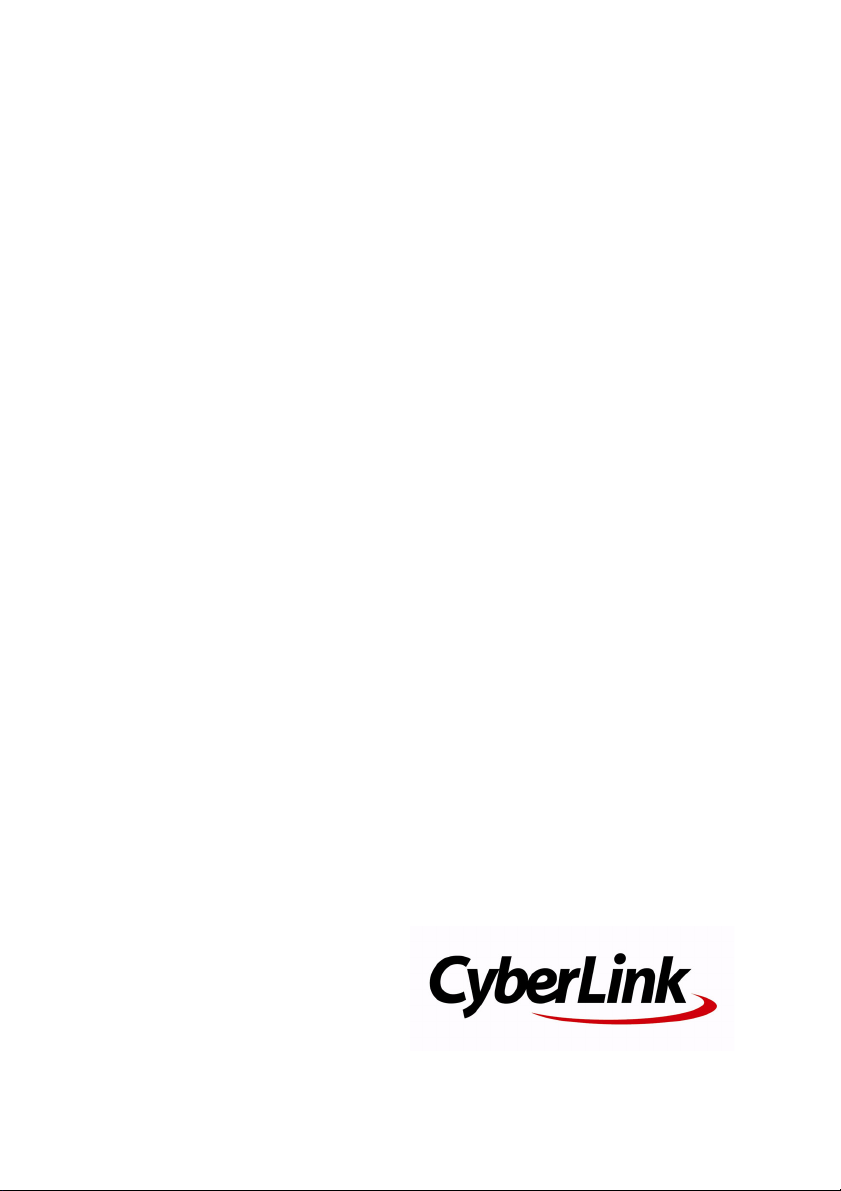
CyberLink
SoftDMA
User’s Guide
Page 2
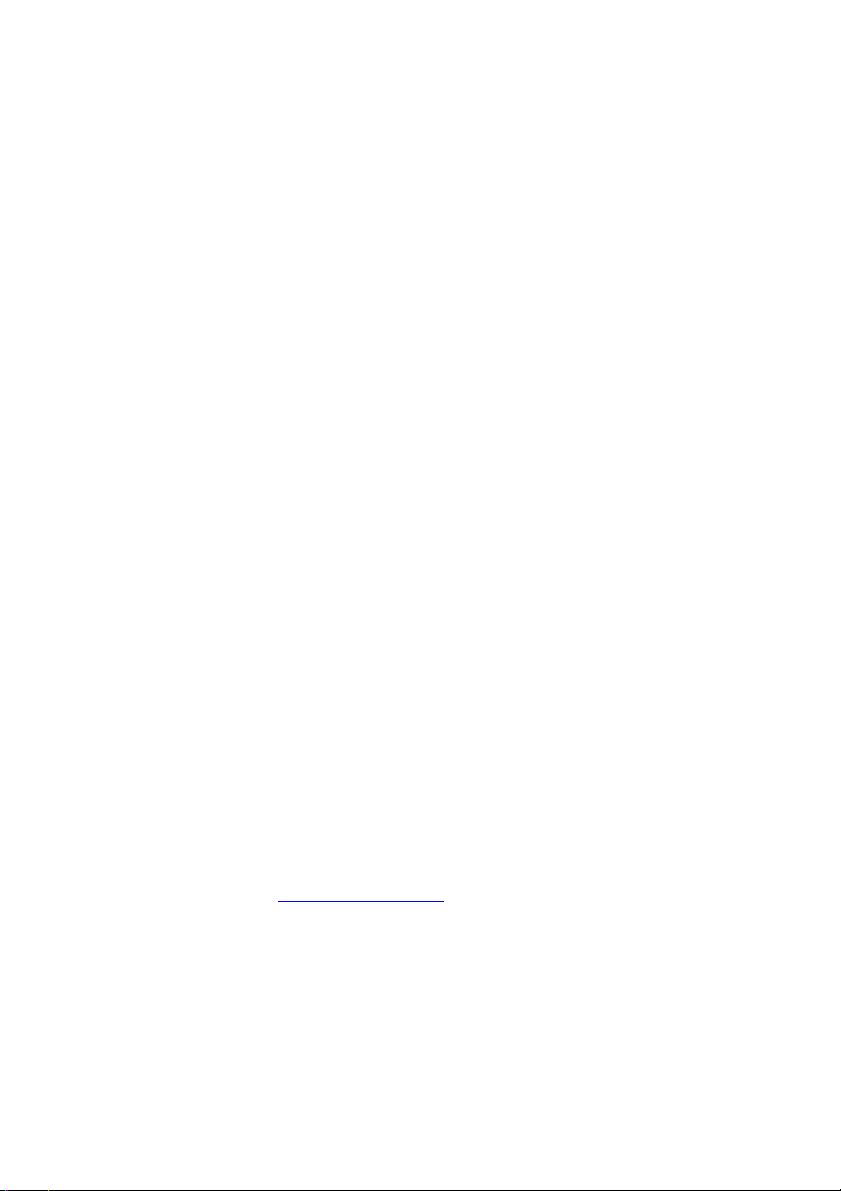
Copyright and Disclaimer
All rights reserved. No part of this publication may be reproduced, stored in a
retrieval system, or transmitted in any form or by any means electronic,
mechanical, photocopying, recording, or otherwise without the prior written
permission of CyberLink Corporation.
To the extent allowed by law, CYBERLINK SOFTDMA IS PROVIDED “AS IS”,
WITHOUT WARRANTY OF ANY KIND, EITHER EXPRESS OR IMPLIED, INCLUDING
WITHOUT LIMITATION ANY WARRANTY FOR INFORMATION, SERVICES, OR
PRODUCTS PROVIDED THROUGH OR IN CONNECTION WITH SOFTDMA AND
ANY IMPLIED WARRANTIES OF MERCHANTABILITY, FITNESS FOR A
PARTICULAR PURPOSE, EXPECTATION OF PRIVACY, OR NON-INFRINGEMENT.
BY USING THIS SOFTWARE, YOU AGREE THAT CYBERLINK WILL NOT BE LIABLE
FOR ANY DIRECT, INDIRECT, OR CONSEQUENTIAL LOSS ARISING FROM THE
USE OF THIS SOFTWARE OR MATERIALS CONTAINED EITHER IN THIS PACKAGE.
The terms and conditions here under shall be governed and construed in
accordance with the laws of Taiwan.
CyberLink SoftDMA is a registered trademark along with other company and
product names mentioned in this publication, used for identification purposes
and remain the exclusive property of their respective owners.
International Headquarters
Mailing Address
Web Site www.cyberlink.com
Telephone
Fax
Copyright © 2007 CyberLink Corporation. All rights reserved.
CyberLink Corporation
15F, #100, Minchiuan Road, Shindian City
Taipei 231, Taiwan
886-2-8667-1298
886-2-8667-1300
Page 3
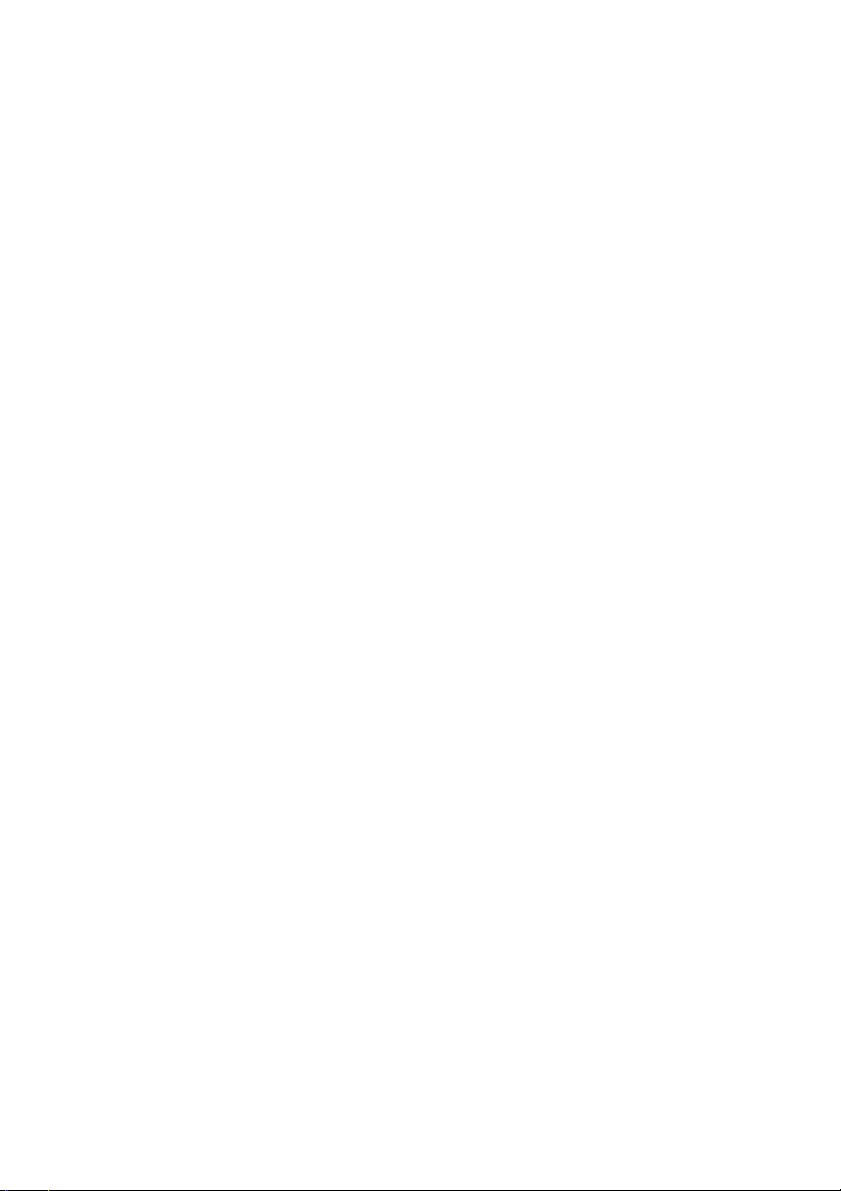
Contents
Introduction............................................ 1
What is DMA ............................................................................................................. 2
Network Configuration ......................................................................................... 3
CyberLink SoftDMA ................................ 7
Launching SoftDMA ............................................................................................... 8
Main Page Overview .............................................................................................. 9
Navigation Controls ........................................................................................11
Viewing Shared Media ........................................................................................12
Browsing Files and Folders ..........................................................................13
Player Controls for Mouse Use ....................................................................13
Viewing Pictures ....................................................................................................15
Listening to Music .................................................................................................16
Watching Videos ...................................................................................................17
i
Page 4
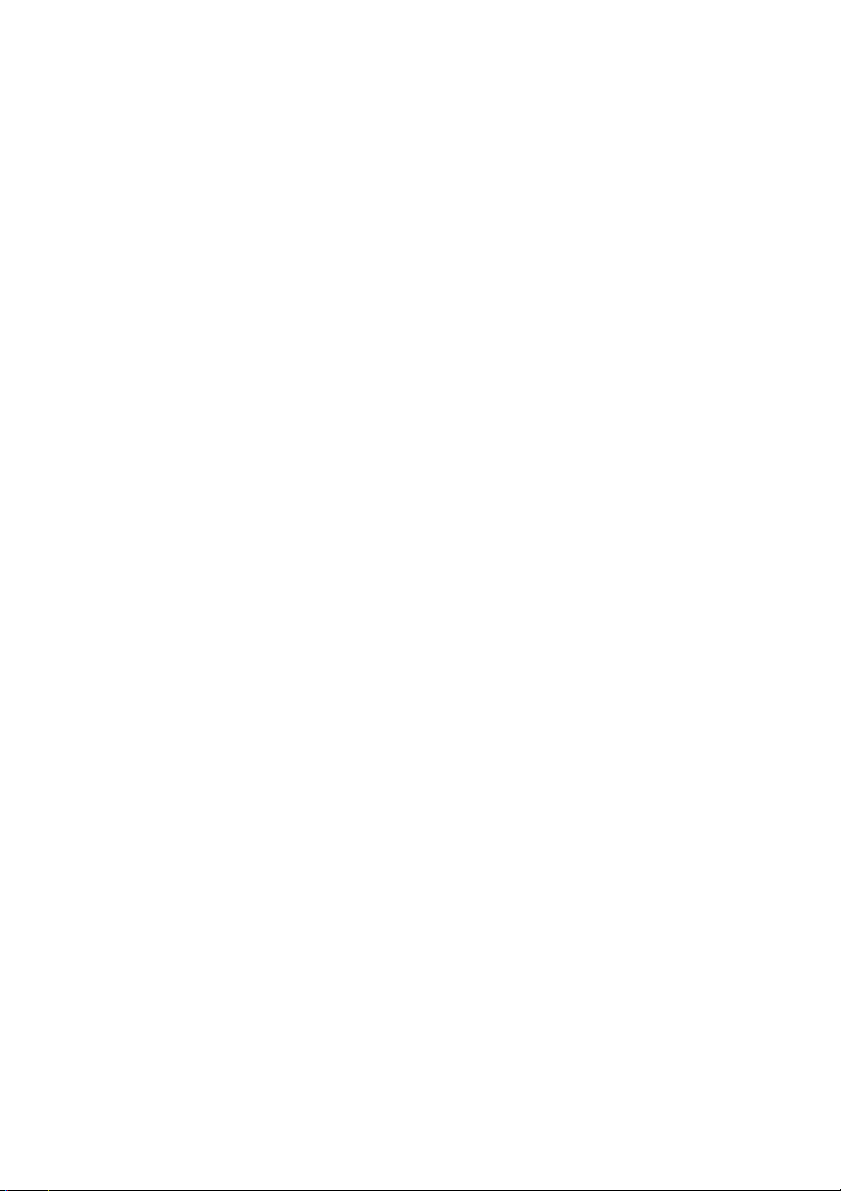
CyberLink SoftDMA
ii
Page 5
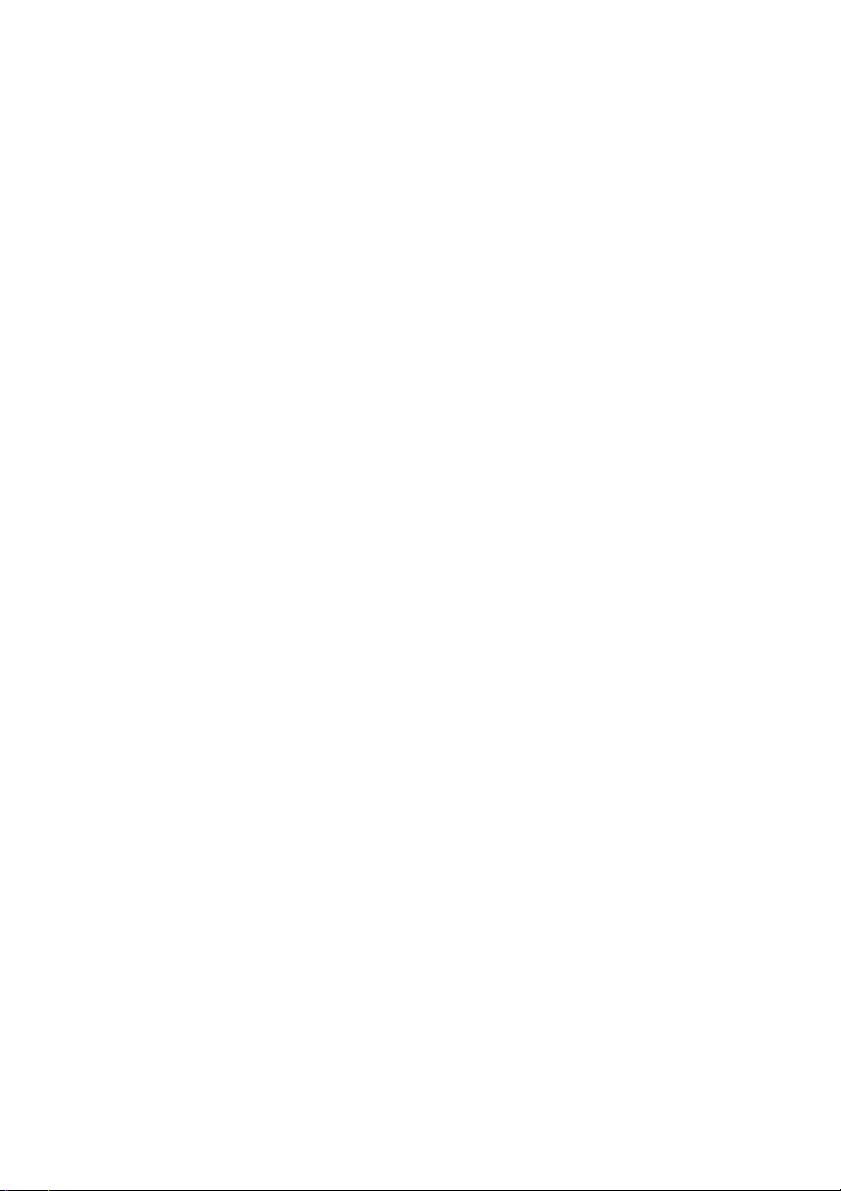
Chapter 1:
Introduction
CyberLink SoftDMA lets you view shared music, videos and pictures over a
computer network with computers installed with a Digital Media Server that is
DLNA certified, such as Media Server, Intel Viiv and many more.
This chapter contains the following sections:
• "What is DMA" on page 2
• "Network Configuration" on page 3
1
Page 6

CyberLink SoftDMA
What is DMA
DMA or Digital Media Adapters enable a wired or wireless connection
between your computers, TVs, and stereo systems. DMA technology
lets you stream digital audio, images, and video across your home
network to computers, TVs, and stereo systems throughout the home.
This streaming process is facilitated by the use of a software or
hardware DMA.
Digital content taken from digital cameras, camcorders, TVs, HDTVs,
and the Internet are stored in a Home Media Server. The content is then
streamed across the home network to hardware DMAs that are
connected to your TVs throughout the home. You can also stream
digital content to computers connected to your home network via a
software DMA such as CyberLink SoftDMA.
The entire process is easy to setup and simple to use. Once installed you
can just sit back and enjoy your entire digital content from anywhere in
your house. DMA technology is truly a brilliant way to distribute digital
content throughout your home. With the help of DMA technology you
can easily access videos, movies, music, pictures and TV programs at
anytime, from anyplace in your home.
Note: CyberLink SoftDMA software needs to be installed on the client only.
2
Page 7
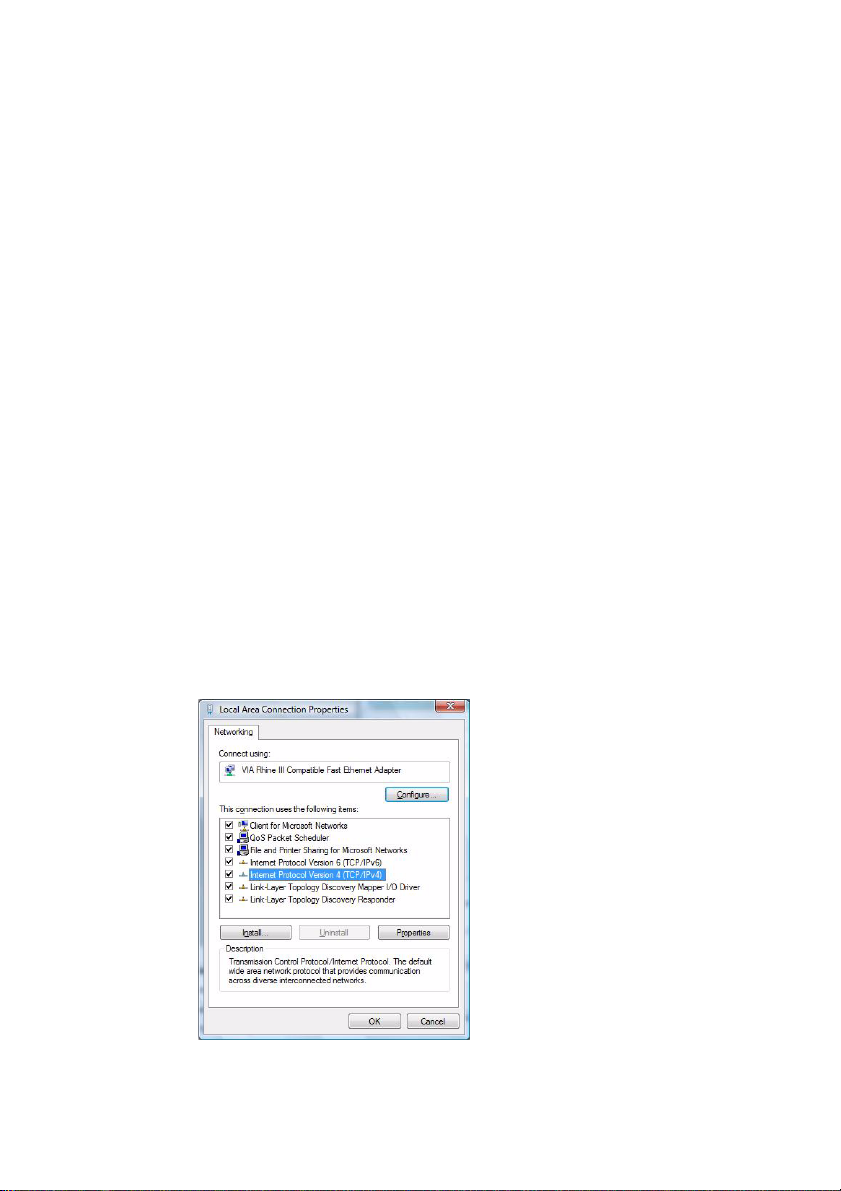
Chapter 1: Introduction
Network Configuration
Before you can access or share media files over the network with
CyberLink SoftDMA and a Digital Media Server, you first need to make
sure your network is properly configured and working:
• Verify that your computer has a physical connection to the
network. The back of each network adapter in a desktop
computer has visible lights. These lights indicate a good
connection. If you are using a hub or a switch to connect the
computers, make sure that the hub or the switch is turned on
and that the lights are on for each client connection. This
indicates a good link.
• Make sure that all computers have TCP/IP installed and activated.
TCP/IP is always installed on Windows Vista. Click Start - Settings
- Control Panel. Select Network and Internet Connections and
then select View network status and tasks under Network and
Sharing Center. On the Tas ks tab, click on Manage network
connections, right click on the Local Area Connection icon that
connects to your network and select Properties. Click Continue
if the UAC dialog pops up. Make sure Internet Protocol ( TCP/IP) is
installed and checked off. Click OK to apply your changes.
3
Page 8

CyberLink SoftDMA
• Verify that the Internet Connection Firewall or Windows Firewall
feature is configured to allow exceptions on the adapters that
you use to connect the computers to the network, i.e. that the
Don’t allow exceptions option is not checked off. CyberLink
SoftDMA automatically configures firewall exceptions settings
during installation, if these exceptions settings are disabled on
these adapters, you cannot connect to the shared media files on
other computers in the network.
Note: If you have other antivirus software installed on your computer, the
Windows firewall will be set to OFF and you do not need to configure this
function.
Use the ping command to test connectivity between two
•
computers on the network. On one of the computers, click Start,
type "cmd" in the search field, and then press the Enter key on
4
Page 9

Chapter 1: Introduction
your keyboard.
At the command prompt, type ping x.x.x.x (where x.x.x.x is the IP
address of the other computer), and then press Enter. You should
receive several replies from the other computer.
If you do not receive these replies, or if you receive a "Request
timed out" message, there may be an issue with your connection
and you need to troubleshoot your network adapter. Please
contact your network adapter manufacturer to troubleshoot
your network adapter. To determine the IP Address of a specific
computer on your network, Click Start - Settings - Control Panel
- Network and Internet, and then click Network and Sharing
Center. Click View status in the middle of the window. The Local
Area Connection Status window will be displayed. Click Details
to view the IP address
• After you can ping the other computer by using its IP address,
ping the computer by using its computer name. To determine a
computer's name, right click Computer on the desktop and then
click Properties to display this information. To ping a computer
by name, type ping computername (where computername is the
name of the remote computer), and then press ENTER. If you
5
Page 10

CyberLink SoftDMA
receive successful replies, you have connectivity and name
resolution between the computers.
Note: When SoftDMA plays back premium content (ex. ISDB-T's recorded
digital broadcasting content) using a wireless LAN, WEP needs to be turned
on.
6
Page 11

Chapter 2:
CyberLink SoftDMA
CyberLink SoftDMA is a media server client that lets you access shared media files
on a network installed with a Digital Media Server, such as CyberLink Media
Server. With CyberLink SoftDMA you can view shared music, videos and pictures
over a computer network.
This chapter contains the following sections:
• "Main Page Overview" on page 9
• "Viewing Shared Media" on page 12
• "Viewing Pictures" on page 15
• "Listening to Music" on page 16
• "Watching Videos" on page 17
7
Page 12

CyberLink SoftDMA
Launching SoftDMA
Depending on the version of Windows Vista you have installed on your
computer, depends how you can launch CyberLink SoftDMA.
If you have Windows Vista Home Basic or Windows Vista Home
Premium, launch CyberLink SoftDMA from the start menu:
If you have Windows Vista Home Premium:
1. Start Windows Media Center.
2. Select the Program Library option.
3. Select SoftDMA from the list of available programs.
8
Page 13

Chapter 2: CyberLink SoftDMA
Main Page Overview
The CyberLink SoftDMA Main Page displays a list of the media servers
available on your network, which you can scroll through using your
mouse's scroll wheel, the keyboard up/down arrows, and the Up/Down
buttons on the remote.
Select Media Server to display a list of servers connected to the same
network as Media Server, Windows Media Player Library or Digital
Media Server. Select Intel Viiv Zone to display a list of servers
connected to the same network as Intel ‘Viiv’ Media Library.
Note: The Japanese edition of SoftDMA does not support Intel Viiv Zone.
9
Page 14

CyberLink SoftDMA
Note: You must first install and setup a Digital Media Server to share media
files. CyberLink SoftDMA is compatible with most UPnP devices so you can
also link CyberLink SoftDMA with other DLNA certified Digital Media Servers
(DMS). Please refer to the DLNA product compatibility list for details. http://
www.dlna.org/home
Select Refresh at any time to search for newly shared media servers.
Network Status indicates the status of your connection to the network.
Green indicates the connection is good, while red indicates that there is
currently no connection.
10
Page 15

Chapter 2: CyberLink SoftDMA
Navigation Controls
The navigation bar across the top of the window contains a number of
buttons for navigating around the CyberLink SoftDMA program. The
navigation bar only shows when there is mouse movement. Select the
Home icon to return to the main page. Select the Back icon
to return to a previous page. The Minimize and Close buttons have
standard Windows behavior.
Note: If SoftDMA was launched from within Windows MCE, these navigation
controls may differ.
11
Page 16

CyberLink SoftDMA
Viewing Shared Media
To begin viewing shared media files, simply select a media server on the
CyberLink SoftDMA main page. The presentation of folder content
varies for different media servers. If you select CyberLink Media Server,
four main folders: Video, Picture, Music and Recorded TV will be
displayed.
Media pages have functions on the left and a content browsing area on
the right. Files are displayed as thumbnails (or icons) and organized in
folders. Select a folder to display its contents.
If the number of files and folders displayed exceeds one page in the
content browsing area, use the up/down buttons in the lower
right corner to scroll through the pages. You can also use the up/down
12
Page 17

Chapter 2: CyberLink SoftDMA
arrows on the keyboard to scroll up or down one row, or the Page Up/
Page Down keys to scroll up or down an entire page.
Browsing Files and Folders
CyberLink SoftDMA uses information from the network server
computers to conveniently organize your files and folders. For example,
CyberLink SoftDMA lists your music files by Album, Artist, Genre, Songs,
Year and Rating. This lets you easily browse and find your files, without
having to search endlessly for the content you want.
Use View By to choose how you want to view your files and folders: List
- simply lists the files/folders; Detail - displays some detailed file
information when available; Thumbnails - displays thumbnails of
images and videos when available.
Use Sort By to choose how you want to organize the files in a particular
folder. You can sort your music files by name or sort your image and
video files by name or date.
Player Controls for Mouse Use
To play a media file, select its thumbnail (icon) in the content browsing
area. The player control panel appears whenever you move the mouse,
and automatically disappears several seconds after the mouse stops
moving.
Standard playback buttons include Stop, Play/Pause, Previous,
Rewind, Fast Forward and Next. Volume controls include Vo lum e
Down, Mute/Speaker On, and Volu me Up, or you can press the
controls on your remote control.
Note: Additional buttons may be available depending on the type of media
being played. Please see an explanation of all the additional buttons in the
relevant section.
13
Page 18

CyberLink SoftDMA
Video and music will continue to play as you navigate around
CyberLink SoftDMA, allowing you to enjoy your media while
performing other tasks. In order to return to the video content page,
select Stop on the control panel in the bottom left of the screen.
14
Page 19

Chapter 2: CyberLink SoftDMA
Viewing Pictures
Selecting an individual picture displays it at full-screen. Select the Play
Slide Show button to start a slideshow with all of the photos in the
folder.
When viewing still pictures, the following special buttons are added to
the player control panel: Zoom In, Zoom Out, Pan Left,
Pan Right, Pan Up, Pan Down, Rotate Left and
Rotate Right. Select the back button to return to the previous page.
Select Refresh to refresh the file list.
15
Page 20

CyberLink SoftDMA
Listening to Music
Select a song from the list to begin listening to it. Select from the Play
Option drop down on the left whether to: Play one file - plays back the
one song you selected; Play All - plays all the songs in the folder in
order; Repeat All - continuously plays all of the songs in a folder;
Shuffle - randomly plays all of the songs in a folder.
When listening to music, the following special buttons are added to the
player control panel: Fast forward 1.5X, Fast forward 2X. Use
the other player controls to control playback, adjust the volume or skip
to the next/previous song.
Note: During the playback of DMS protected files, certain button functions
may not be supported.
16
Page 21

Chapter 2: CyberLink SoftDMA
Watching Videos
Select a video file to play and use the player control panel to control the
playback.
Note: Some video files are protected and require an activation key to be
played back. CyberLink SoftDMA will prompt you when a key activation is
required. You must be connected to the Internet to retrieve a key.
The playback progress bar appears displaying the elapsed and
remaining video time.
Use the Video Info button to display detailed information about
the video. Select the back button to return to the previous page. Select
Refresh to refresh the file list.
17
Page 22

CyberLink SoftDMA
Note: If you wish to navigate through the Network Media content page
while viewing a video, simply select the Back button and your video will
continue to play in the lower left of the screen.
18
