Page 1
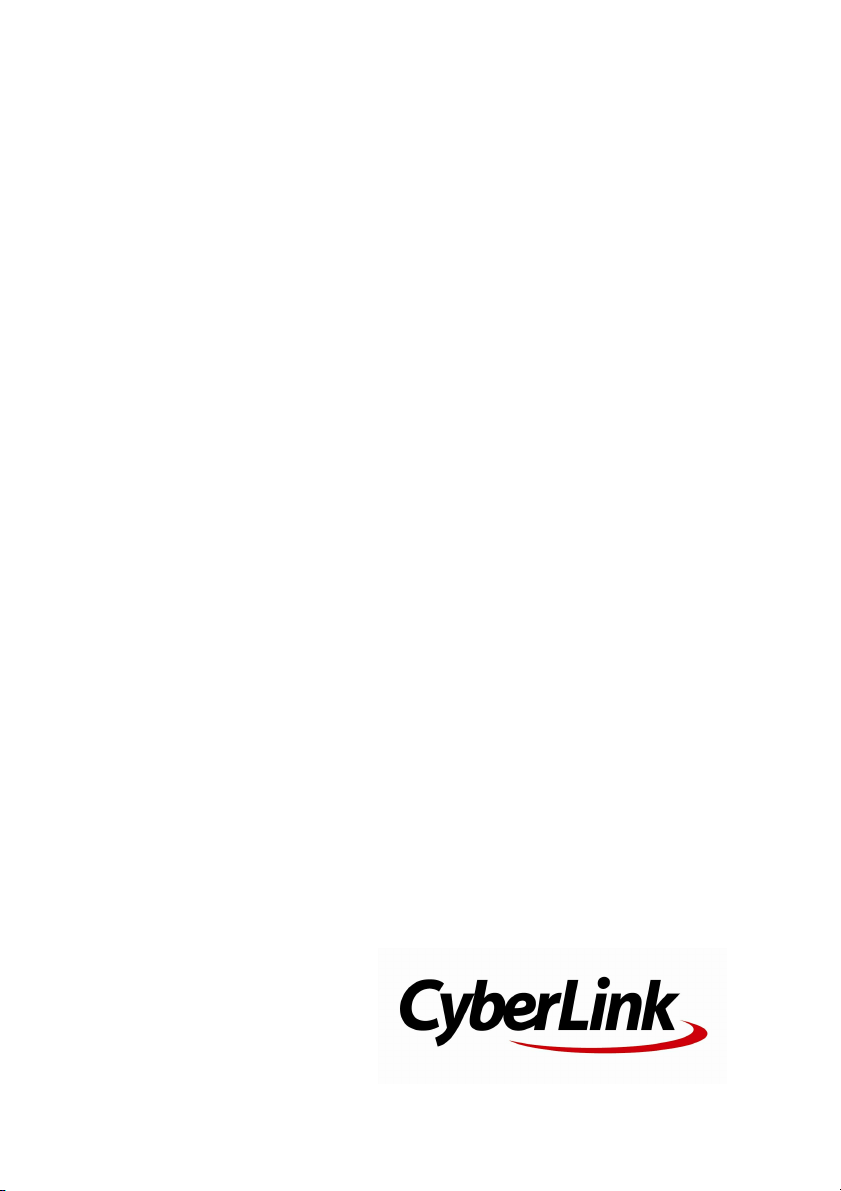
CyberLink
AudioDirector
User's Guide
Page 2

Copyright and Disclaimer
All rights reserved. No part of this publication may be reproduced, stored in a
retrieval system, or transmitted in any form or by any means electronic,
mechanical, photocopying, recording, or otherwise without the prior written
permission of CyberLink Corporation.
To the extent allowed by law, AudioDirector IS PROVIDED “AS IS”, WITHOUT
WARRANTY OF ANY KIND, EITHER EXPRESS OR IMPLIED, INCLUDING
WITHOUT LIMITATION ANY WARRANTY FOR INFORMATION, SERVICES, OR
PRODUCTS PROVIDED THROUGH OR IN CONNECTION WITH AudioDirector
AND ANY IMPLIED WARRANTIES OF MERCHANTABILITY, FITNESS FOR A
PARTICULAR PURPOSE, EXPECTATION OF PRIVACY, OR NON-INFRINGEMENT.
BY USING THIS SOFTWARE, YOU AGREE THAT CYBERLINK WILL NOT BE LIABLE
FOR ANY DIRECT, INDIRECT, OR CONSEQUENTIAL LOSS ARISING FROM THE
USE OF THIS SOFTWARE OR MATERIALS CONTAINED EITHER IN THIS
PACKAGE.
The terms and conditions here under shall be governed and construed in
accordance with the laws of Taiwan.
AudioDirector is a registered trademark along with other company and product
names mentioned in this publication, used for identification purposes and
remain the exclusive property of their respective owners.
Manufactured under license from Dolby Laboratories. Dolby and the double-D
symbol are registered trademarks of Dolby Laboratories. Confidential
unpublished works. Copyright 1995-2005 Dolby Laboratories. All rights
reserved.
International Headquarters
Mailing Address CyberLink Corporation
15F., No. 100, Minquan Rd., Xindian Dist.
New Taipei City 231, Taiwan (R.O.C.)
Web Site
Telephone 886-2-8667-1298
Fax 886-2-8667-1385
Copyright © 2014 CyberLink Corporation. All rights reserved.
http://www.cyberlink.com
Page 3

Contents
Introduction
................................................................................................1Welcome
.................................................................................................1Latest Features
.................................................................................................2DirectorZone and CyberLink Cloud
.................................................................................................2AudioDirector Versions
................................................................................................4System Requirements
AudioDirector Workspace
................................................................................................5AudioDirector Rooms
................................................................................................6Media Library
................................................................................................6Adjustments and Effects Panel
................................................................................................6AudioDirector Timeline
.................................................................................................8Audio Channels
.................................................................................................9Range Selection
.................................................................................................10Timeline View
.................................................................................................12Timeline Markers
.................................................................................................12Timeline Zoom
................................................................................................13AudioDirector Quick Bar
................................................................................................15Playback Controls
.................................................................................................15Video File Playback
.................................................................................................17Audio Level Meter
................................................................................................18Expanding the Workspace
................................................................................................21Keyframes Panel
.................................................................................................21Volume Tab
.................................................................................................21Effect Tab
..................................................1
..................................................5
i
Page 4
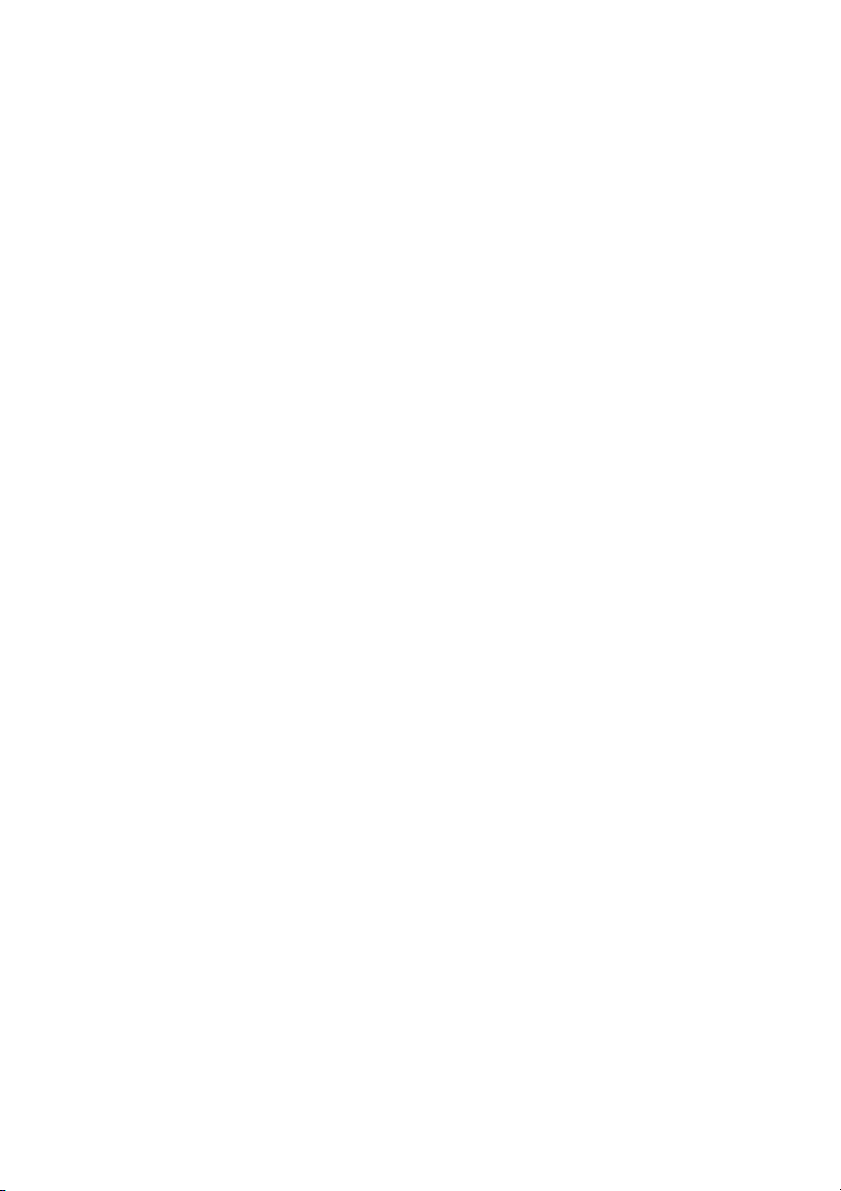
CyberL ink Au dio Directo r
Importing Media
.................................................................................................23Supported Formats
.................................................................................................24Downloading Sound Clips from DirectorZone
.................................................................................................25Downloading Sound Clips from CyberLink Cloud
.................................................................................................26Sound Clips Library
.................................................................................................27Recording Settings
AudioDirector Projects
Editing Audio
.................................................................................................33Boosting Audio Volume
.................................................................................................34Applying Fades
.................................................................................................36Trimming Audio
.................................................................................................37Adjusting Length
.................................................................................................38Adjusting Pitch
.................................................................................................39Inserting Silence
.................................................................................................39Inserting Noise
.................................................................................................40Reversing Audio
.................................................................................................41Adjusting the Master Volume
.................................................................................................42Panning Audio Left/Right
.................................................................................................43Using Dynamic Range Control
.................................................................................................45Adding Delays
..................................................23
................................................................................................23Importing Audio and Video Files
................................................................................................24Downloading Audio and Sound Clips
................................................................................................26Recording Audio
..................................................29
................................................................................................29Exporting Projects
................................................................................................30CyberLink Cloud Projects
..................................................31
................................................................................................31Converting Audio Profiles
................................................................................................32Using the Editing Tools
................................................................................................32Normalizing Audio Channels
................................................................................................33Adjusting Audio
................................................................................................43Applying Audio Effects
ii
Page 5
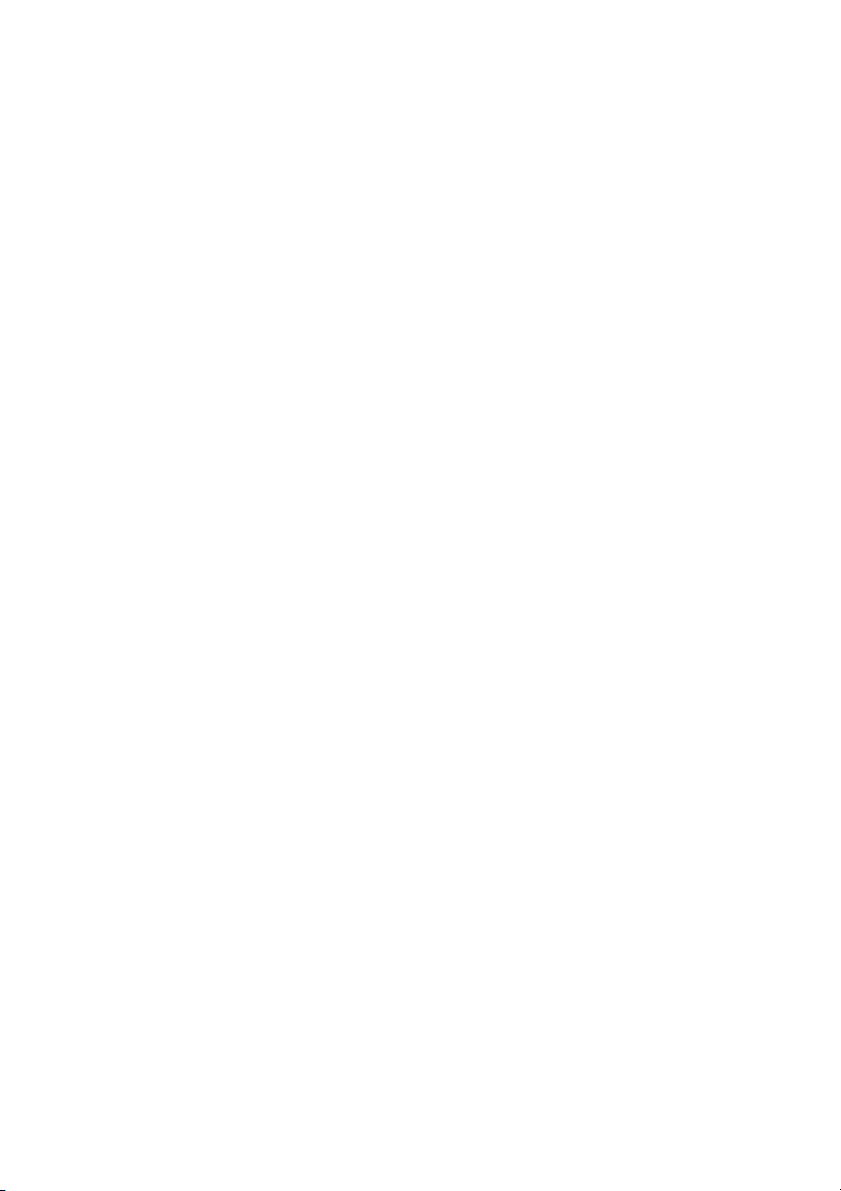
.................................................................................................47Adding Reverb
.................................................................................................48Creating a Phase Effect
.................................................................................................49Creating a Flange Effect
.................................................................................................51Adding a Chorus Effect
.................................................................................................52Adding an Echo Effect
.................................................................................................53Transforming Vocals
.................................................................................................54Using the Equalizer
.................................................................................................55Applying the Radio Effect
.................................................................................................56Applying the Phone Effect
.................................................................................................57Applying a Noise Gate
.................................................................................................58Removing Vocals in Music
.................................................................................................59Applying VST Effects
Restoring Audio
.................................................................................................61Regional Selection Tools
.................................................................................................72Repairing the Audio
.................................................................................................74Auto Denoise
.................................................................................................75Noise Reduction
.................................................................................................78Simple Mode
.................................................................................................79Advanced Mode
Mix Room
..................................................61
................................................................................................61Using Visual Repair
................................................................................................74Using Noise Reduction
................................................................................................76Using Clipping Removal
................................................................................................77Using Click Removal
................................................................................................78Using Hum Removal
................................................................................................81Using Hiss Removal
..................................................83
................................................................................................83Creating an Audio Mix
.................................................................................................85Configuring Audio Profile Settings
.................................................................................................85Adding Media to Your Mix
.................................................................................................86Mixing Audio
.................................................................................................90Using Audio Transitions
iii
Page 6
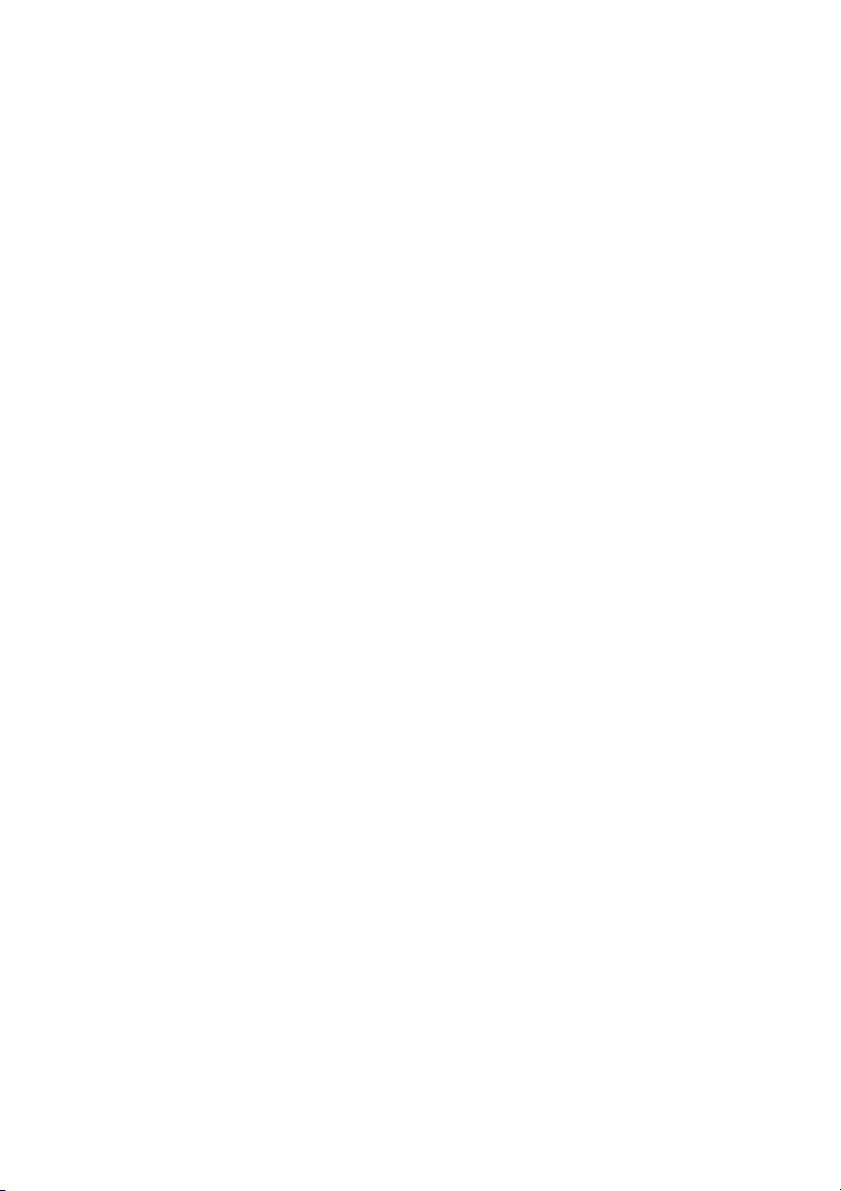
CyberL ink Au dio Directo r
.................................................................................................92Applying Audio Effects in the Mix Room
Producing the Audio
................................................................................................95Supported Formats
................................................................................................95Producing Audio
................................................................................................97Producing Video
Sharing and Backing Up Audio
..................................................95
..................................................99
Creating CDs
AudioDirector Preferences
AudioDirector Hotkeys
..................................................101
..................................................103
................................................................................................103General Preferences
................................................................................................104File Preferences
................................................................................................104Project Preferences
................................................................................................105DirectorZone Preferences
................................................................................................105Audio Settings Preferences
................................................................................................105CyberLink Cloud Preferences
..................................................107
Licensing and Copyright
Information
Technical Support
..................................................109
..................................................111
................................................................................................111Before Contacting Technical Support
................................................................................................112Web Support
................................................................................................112Help Resources
iv
Page 7
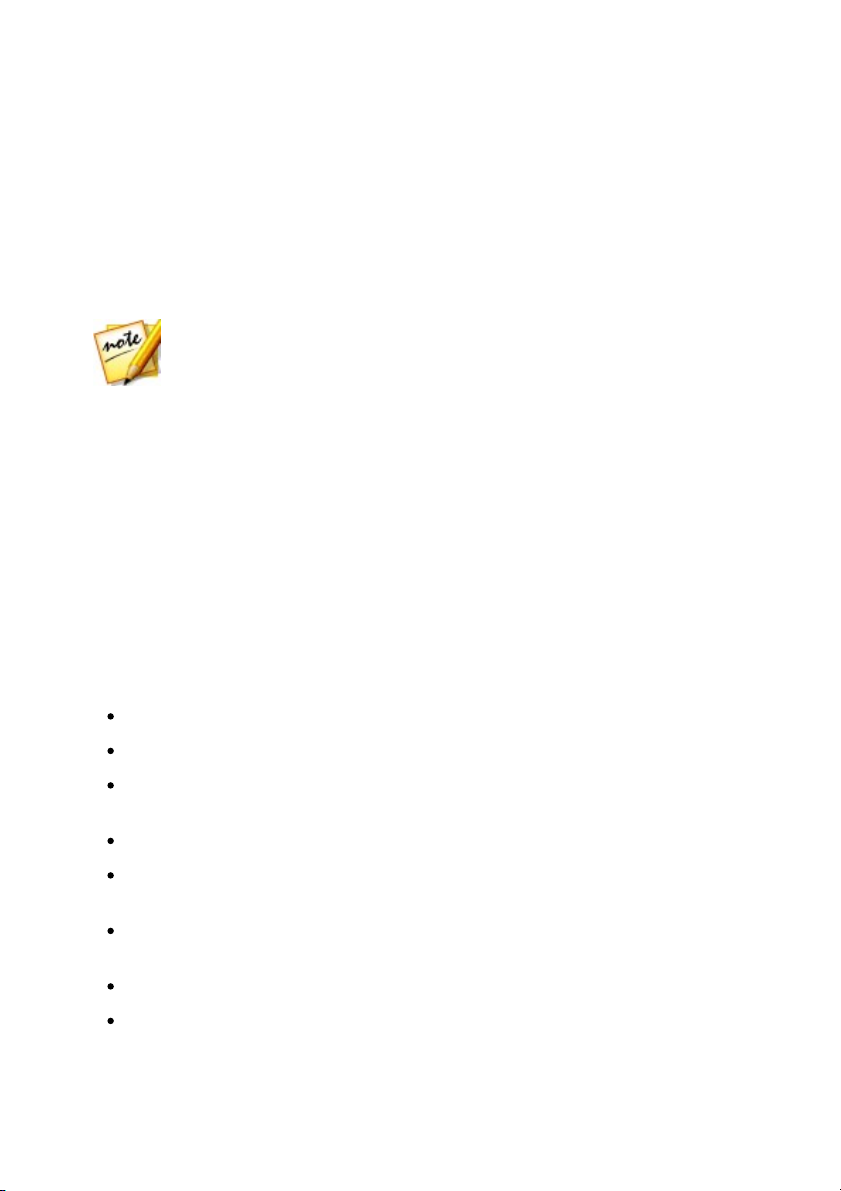
In tro du ctio n
Note: this document is for reference and informational use only. Its content
and the corresponding program are subject to change without notice.
Chapter 1:
Introduction
This chapter introduces the CyberLink AudioDirector program and includes an
overview of its features. It also outlines the recommended system requirements for
running the program.
Welcome
Welcome to the CyberLink family of digital software programs. CyberLink
AudioDirector lets you record, trim, cut, restore, and enhance digital audio from
both imported audio files or the audio track in your videos. You can also apply
effects to audio, save audio in different formats, and mix the audio from multiple
sources into one file.
Latest Features
The latest version of CyberLink AudioDirector includes many new features that
make editing audio even easier. This section lists the latest features in the CyberLink
AudioDirector program.
import and export video files in the H.265 HEVC format.
import files in the ALAC and FLAC audio formats.
loop back and record the audio that you are hearing on your computer using
record What You Hear.
change the voice in your audio using the Vocal Transformer.
restore your damaged audio with saved noise profile presets and the all new
hiss removal.
utilize the mixer panel and Surround Sound Panner in the Mix room to create
your perfect audio mix.
output video with resolution as high as 2K and 4K.
back up your sound clips, program preferences, and more with the CyberLink
1
Page 8

CyberL ink Au dio Directo r
Note: CyberLink Cloud is a subscription cloud storage service that is
included with some CyberLink products, and is available for purchase
through our web site. For more detailed information, see http://www.
cyberlink.com/products/cyberlink-cloud/.
Cloud storage service.
DirectorZone and CyberLink Cloud
You can upload/download sound clips, and back up media, preferences, projects,
and more with the DirectorZone and CyberLink Cloud features.
DirectorZone
DirectorZone is a web service that lets you download sound clips created by other
users, so you can use them in your audio. You may also share your own custom
sound clips by uploading them to DirectorZone.
To access the benefits of DirectorZone, you can sign in by clicking the button at
the top of the window to open the AudioDirector preferences, and then on the
DirectorZone tab. See DirectorZone Preferences for more information.
Go to http://directorzone.cyberlink.com to view more information on the features
and benefits of the DirectorZone web site.
CyberLink Cloud
CyberLink Cloud is a cloud storage service from CyberLink where users can upload
and download their sound clips, AudioDirector projects, produced media clips, and
more. CyberLink Cloud allows users to back up media, preferences, projects, etc.,
and ensure their working environment is the same on multiple computers.
AudioDirector Versions
The features that are available in CyberLink AudioDirector are completely
dependent on the version you have installed on your computer. Click the
AudioDirector logo in the top right to determine the version and build number for
your copy of CyberLink AudioDirector.
2
Page 9

In tro du ctio n
Note: you must connect to the Internet to use this feature.
AudioDirector Live
AudioDirector Live is a subscription based version of CyberLink AudioDirector that
provides all the audio editing features you expect, and adds the CyberLink Cloud
storage service and more.
With a AudioDirector Live subscription, you get:
All the advanced audio editing features of the Ultra version of CyberLink
AudioDirector.
The ability to back up program preferences, projects, and sound clips on the
cloud storage space CyberLink Cloud.
Guaranteed updates to the latest versions of CyberLink AudioDirector Ultra.
AudioDirector Live is the must-have solution for on-the-go audio editors who want
easy access to their media and the latest up-to-date editing technologies.
Updating AudioDirector
Software upgrades and updates (patches) are periodically available from CyberLink.
CyberLink AudioDirector automatically prompts you when either is available.
To update your software, do this:
1. Open the Upgrade Information window by doing one of the following:
click the button.
click on the AudioDirector logo in the top right corner, and then on the
Upgrade button in the About AudioDirector window.
2. Click the feature you would like to upgrade to, or the patch you want to
update CyberLink AudioDirector with.
3. A web browser window opens, where you can purchase product upgrades or
download the latest patch update.
3
Page 10

CyberL ink Au dio Directo r
Note: to ensure you can enjoy all the features within CyberLink
AudioDirector, make sure your computer meets or exceeds the minimum
system requirements.
Minimum System Requirements
OS
Microsoft Windows 8/8.1 (32 bit and 64 bit).
Microsoft Windows 7 Home Basic, Home Premium,
Professional, Ultimate (32 bit and 64 bit).
Microsoft Windows Vista Home Basic, Home Premium,
Business, Ultimate (32 bit and 64 bit) - service pack 2 or
higher required.
Memory
1 GB (2 GB recommended).
CPU
Intel Core 2 Duo 2.0 GHz.
HDD Space
1 GB free space required.
Sound Card
Windows-compatible sound card.
Device
Microphone for recording audio.
Resolution
1024x768 16 bit color or higher.
Internet
Connection
Required for program activation and other online services.
System Requirements
The system requirements listed below are recommended as minimums for running
CyberLink AudioDirector.
4
Page 11

Au dio Directo r Work space
Chapter 2:
AudioDirector Workspace
This chapter provides a complete overview of the CyberLink AudioDirector
workspace. It also takes you through the settings used to customize the program to
your preference.
A - Im port M edi a, B - Open Downloa ded Sou nd Cl ips Libra ry, C - D ow nloa d Sound Cl ips fro m
DirectorZone, D - D ow nloa d Y our So und Cli ps from Direc torZone/Cyb erLink Cl oud, E - M edi a
Li bra ry, F - AudioDirector Room s, G - Au dioDirector P references, H - Ti meline Slider, I - Au dioDirector
Qu ick Ba r, J - R ange Selection, K - Aud io Cha nnel s, L - Cha nn el Selec tion, M - Toggle Timel ine V iew ,
N - Ti meline Zoom Controls, O - Au dio Level M eter, P - Key fram e Pa nel , Q - Ex pa nd W orkspa ce, R Rec ord Audio, S - Pla yba ck Control s, T - Ad justm ents a nd Effec ts P anel
AudioDirector Rooms
CyberLink AudioDirector has the following main rooms: the Edit, Restore, Mix, and
Create CD rooms.
5
Page 12

CyberL ink Au dio Directo r
Edit: in this room you can adjust, trim, cut, and enhance digital audio, and
much more. See Editing Audio for more information.
Restore: in this room you can repair audio clips using the Click Removal,
Clipping Removal, and Noise Reduction features, or manually fix audio using
the Visual Repair. See Restoring Audio for more information.
Mix: in this room you can record and mix multiple audio tracks into one
customized audio file. See Mixing Audio for more information.
Create CD: in this room you can use the media in the library to create CDs in
the audio CD format. See Creating CDs for more information.
The workspace within each CyberLink AudioDirector room is different, but do
contain common features and areas. All the rooms have the audio library, as well as
the AudioDirector quick bar you use to edit and add audio as required.
Media Library
When you import media into CyberLink AudioDirector, it is available in the media
library. You can freely edit, restore, and apply effects to all of the media in the
media library, or use the media in the Mix room.
You can import audio and also video files into the media library, as CyberLink
AudioDirector lets you edit and restore the audio track of videos you import.
See Importing Media into the Library for more information on importing audio and
videos files into the media library.
Adjustments and Effects Panel
The adjustments and effects panel is where you set the edits you want to make to
your audio clips and apply effects. The adjustments and effects that are displayed
depends on which room you are in.
AudioDirector Timeline
The timeline is a visual representation of the digital audio files selected in the media
library. When a media file is selected, CyberLink AudioDirector displays each of its
audio channels separately in the timeline.
6
Page 13
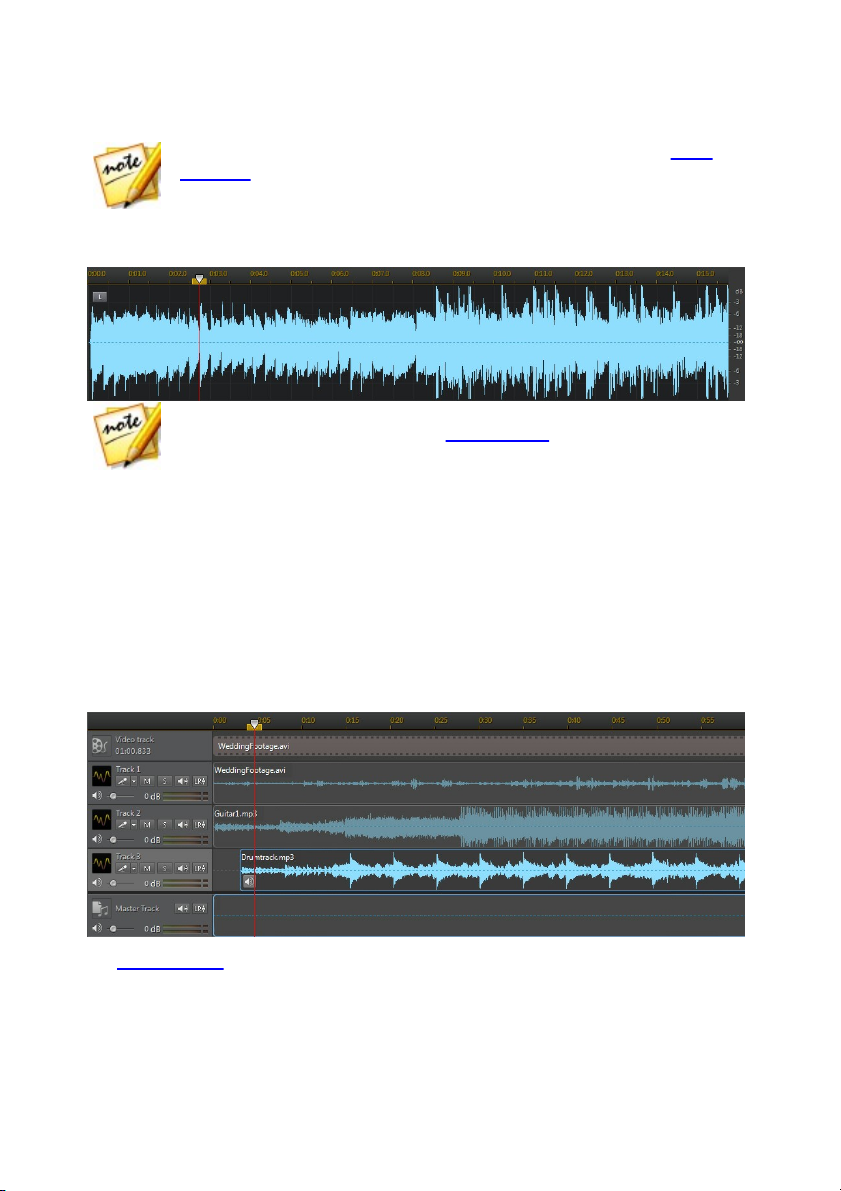
Au dio Directo r Work space
Note: the timeline can display up to 8 channels (7.1 channel). See Audio
Channels for more information.
Note: you can switch the view of the timeline by clicking the buttons in the
top right corner of the program. See Timeline View for more information.
By default, the values along the top represent the playback time, while the values
along the right indicate the audio intensity, or loudness, measured in decibels.
The timeline is available in the Edit, Restore, and Mix rooms of CyberLink
AudioDirector, and is where you work on editing, restoring, and mixing your audio
files.
When you click the play button, the timeline slider begins to move, indicating the
current playback position. If required, you can click and drag the timeline slider to
any position if you want to jump forward in the audio.
In the Mix room there are multiple tracks in the timeline. Each file you add, adds
another layer of audio onto the final outputted media represented by the Master
Track.
See Mixing Audio for information on mixing audio in CyberLink AudioDirector.
7
Page 14

CyberL ink Au dio Directo r
Note: CyberLink AudioDirector supports the import and edit of audio and
video files with 5.1 channel audio. It also supports the import of audio and
video files with 7.1 channels, but only for .WAV audio files are all 8 channels
displayed in the program and available for editing. For video files with 7.1
channel audio, two of the audio channels (BL/BR) are hidden and
unavailable for editing.
Channel Label
Channel Type
L
Front left
R
Front right
C
Center
LFE
Low-frequency effects
BL
Back left
BR
Back right
Lc
Front left of center
Rc
Front right of center
BC
Back center
Audio Channels
When a media file is selected in the library, CyberLink AudioDirector displays all of
its audio channels in the timeline. The timeline can display up to eight channels,
and supports the following audio channel configurations:
7.1 surround sound (8 channels).
5.1 surround sound (6 channels).
stereo (2 channels).
mono (1 channel).
Multi-Channel Display
When a media file has more than one audio channel, each audio channel is labeled
in the top left corner. The following table defines the terminology for all the
possible audio channel types available in a selected media file and the possible
availability for the various audio channel configurations:
8
Page 15
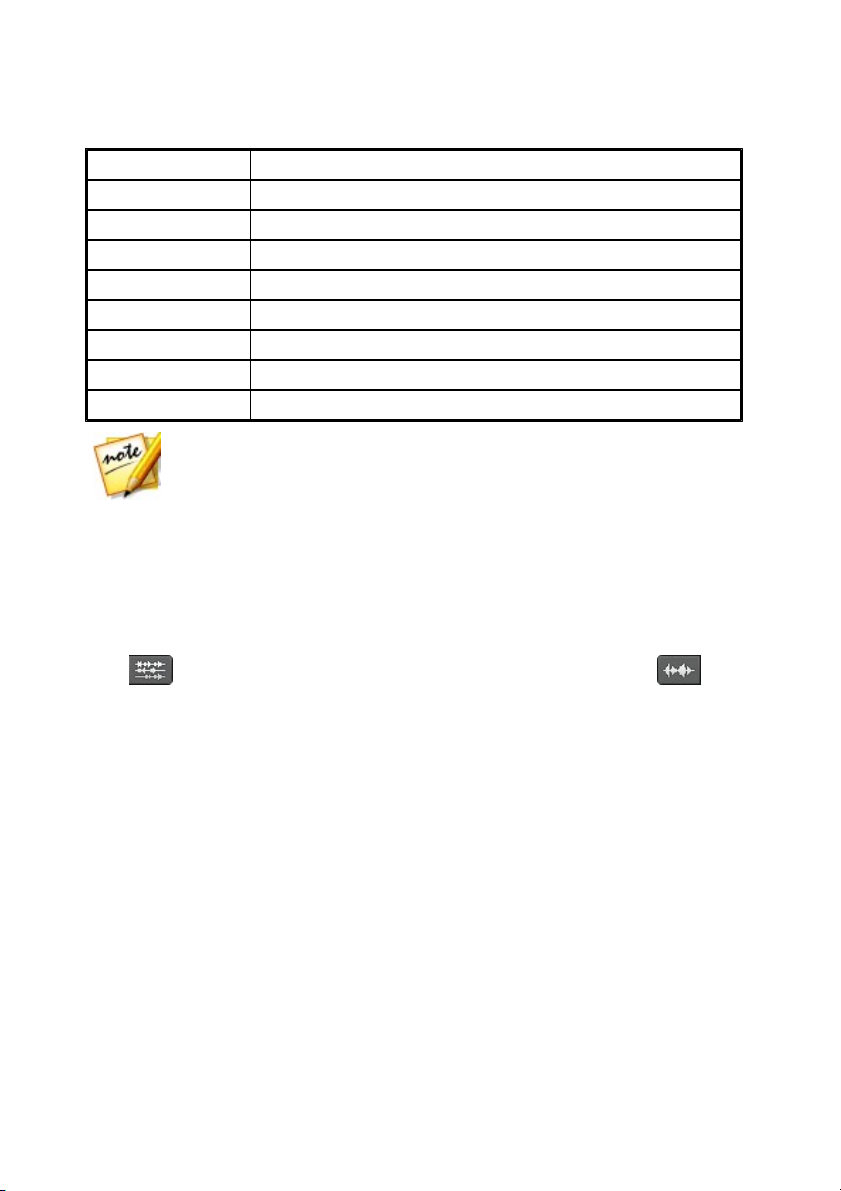
Au dio Directo r Work space
Ls
Side left
Rs
Side right
TpC
Top center
TpFL
Top front left
TpFC
Top front center
TpFR
Top front right
TpBL
Top back left
TpBC
Top back center
TpBR
Top back left
Note: the type of channel that is available in the selected media file is
completely dependent on the audio configuration of the file.
Selecting Channels for Editing
When you are editing and restoring audio in CyberLink AudioDirector, you can
choose to apply the edits, effects, fixes, etc. to all the channels, or just one single
channel.
Click if you want to apply the edits to all of the audio channels, or to
make edits on one specific channel only. Once selected, just click the channel you
want to apply the edits to in the timeline.
Range Selection
When editing and restoring audio, drag the timeline slider to a position in the
timeline (or use the playback controls to find the position), and then click and drag
one of the yellow nodes on either side of the timeline slider to select a range of the
audio.
9
Page 16
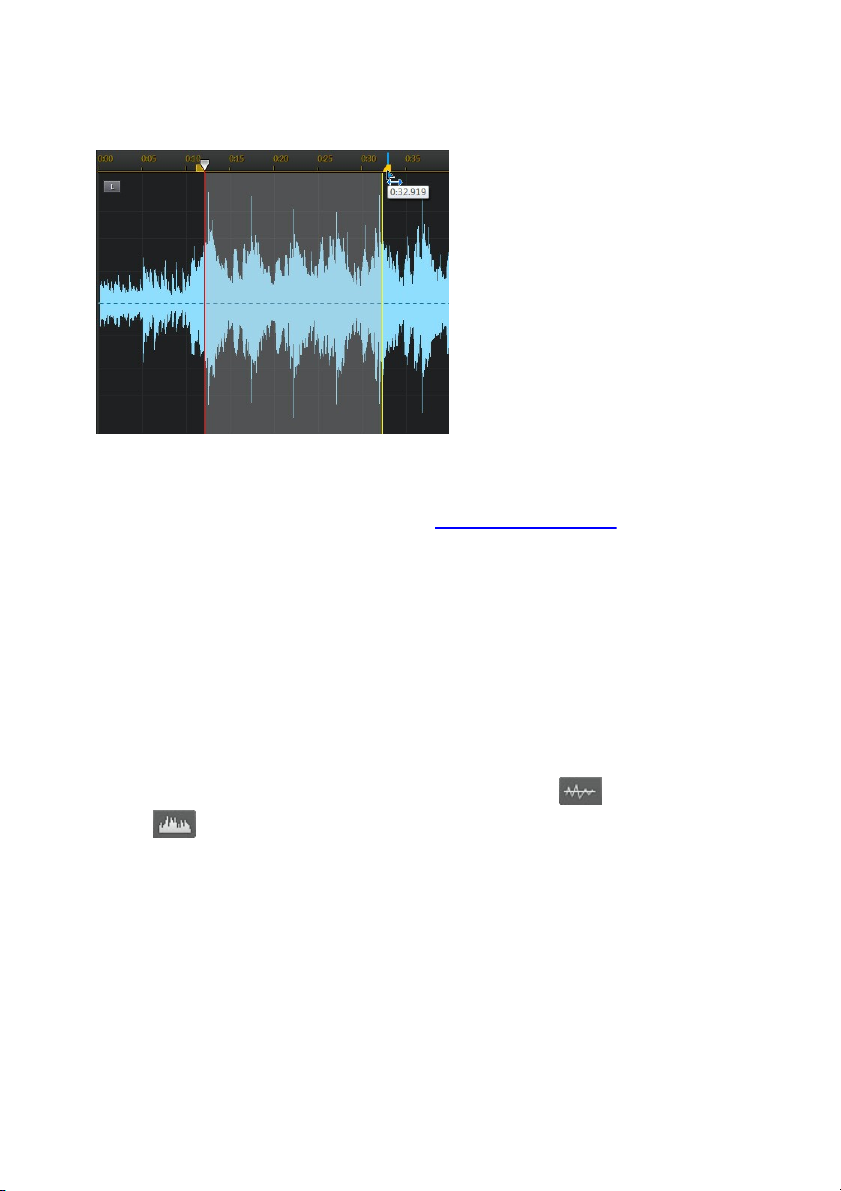
CyberL ink Au dio Directo r
You can also click and drag on the waveform directly to select a range of the audio.
Note that when you select a range of the audio, the editing tools on the
AudioDirector quick bar become active. See Using the Editing Tools for detailed
information about using each of these tools.
Details about the selected range are indicated in the Start, End, and Length fields
below the timeline. Once you have a range of an audio file's wave form selected,
you can then preview, cut, copy, delete or crop it as required.
Timeline View
When a file is selected in the media library in the Edit or Restore rooms, CyberLink
AudioDirector by default displays the waveform view for each channel in the
timeline.
There are two available timeline views to choose from: click for the waveform
view, or for spectral frequency view.
Click the buttons in the top right corner of the timeline to switch between the two
available views.
Waveform View
When a file is selected in the media library, CyberLink AudioDirector by default
displays the waveform information for each channel in the timeline. The waveform
10
Page 17
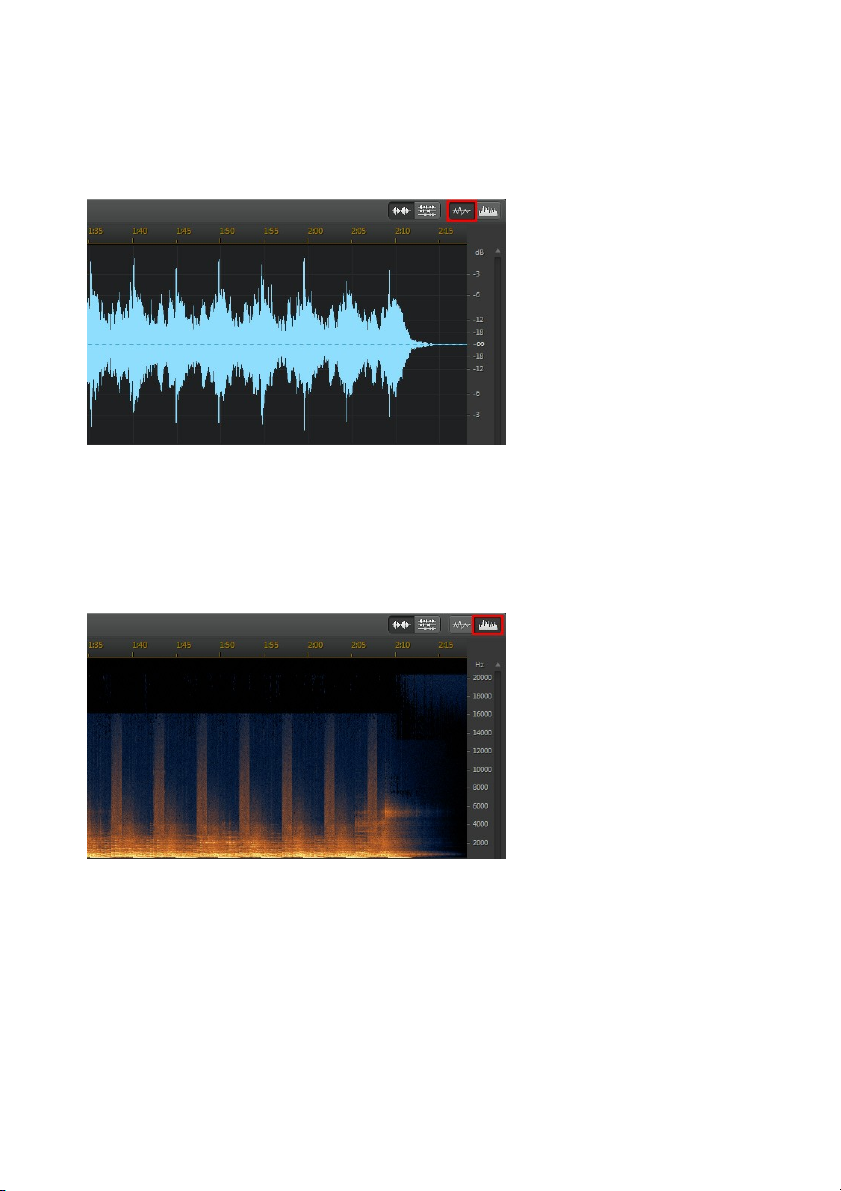
Au dio Directo r Work space
view is a visual representation of both the time and the audio intensity (or loudness,
measured in decibels) of the audio in each channel.
Spectral Frequency View
The spectral frequency view is a graphical representation of the audio in each
channel, and is ideal when using the Visual Repair feature. The colored graph you
see in this view is a three dimensional illustration of the audio attributes in the
selected media file.
The graph shows playback time along the top, and the frequency (relative pitch) of
the audio (measured in hertz) along the right. The colors on the graph indicate the
amplitude or strength of the audio at the point in time. The lighter the color, the
louder the audio is at that frequency and time.
11
Page 18
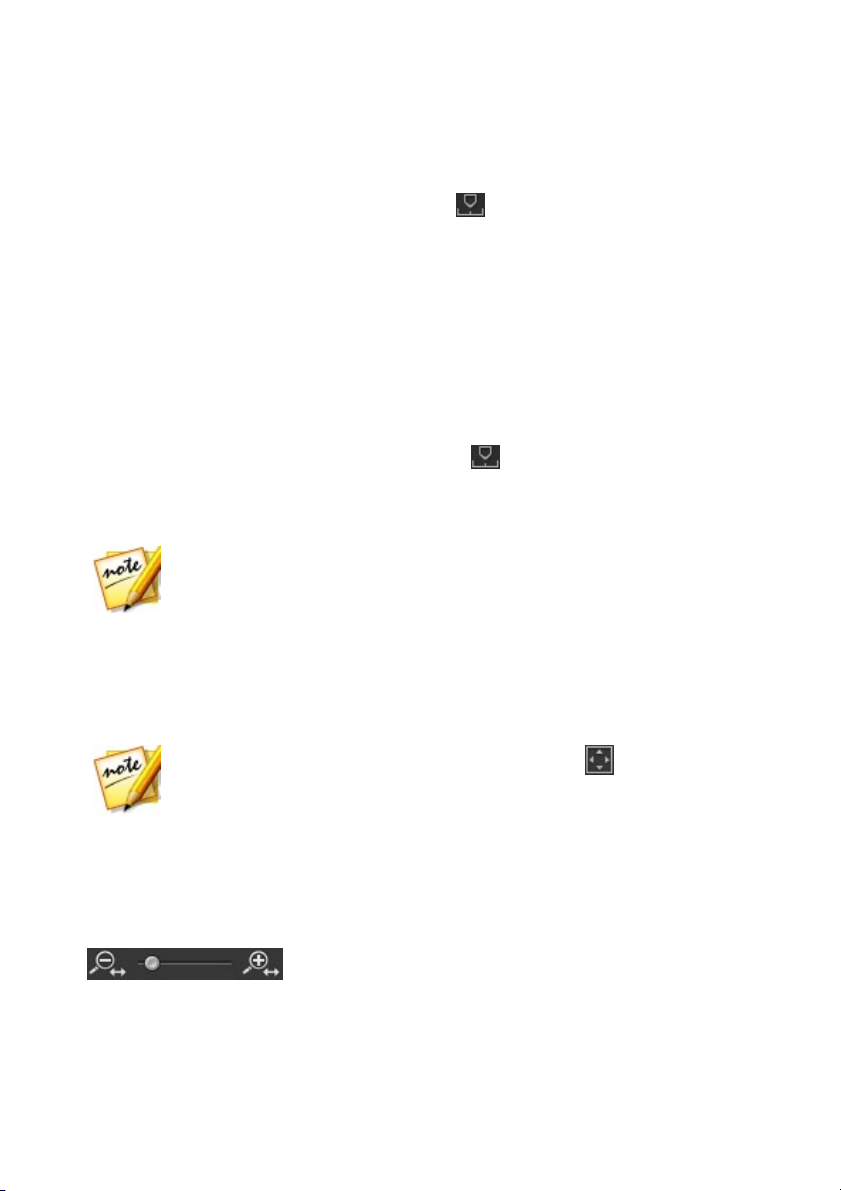
CyberL ink Au dio Directo r
Note: you can double click on a time marker to edit its properties, if
required.
Note: when using the zoom controls, you can click the button at any to
time to zoom all the way back out for a full view of the audio waveform.
Timeline Markers
When editing, restoring, or mixing audio, click to add a timeline marker at the
current position of the timeline slider. Markers are used to mark the positions in
your audio files where you might want to edit the audio file or start an effect from.
In the Mix room, use markers when adding audio clips as they will snap to the
timeline markers.
Adding Timeline Markers
To add a timeline marker, do this:
1. Use the playback controls to find, or drag the timeline slider to the position
where you want the marker, and then click .
2. Input a Description for the new timeline marker, if required.
3. Click on OK to add the new timeline marker.
Timeline Zoom
When editing, restoring, or mixing audio on the timeline, use the controls to zoom
in on the audio timeline to make your editing more precise. There are two types of
zooming available: horizontal zoom and vertical zoom.
Horizontal Zoom
The horizontal zoom controls let you increase/decrease the time magnification of
the audio in the timeline.
Use these zoom controls if you want to, for example, zoom in on a specific two
12
Page 19
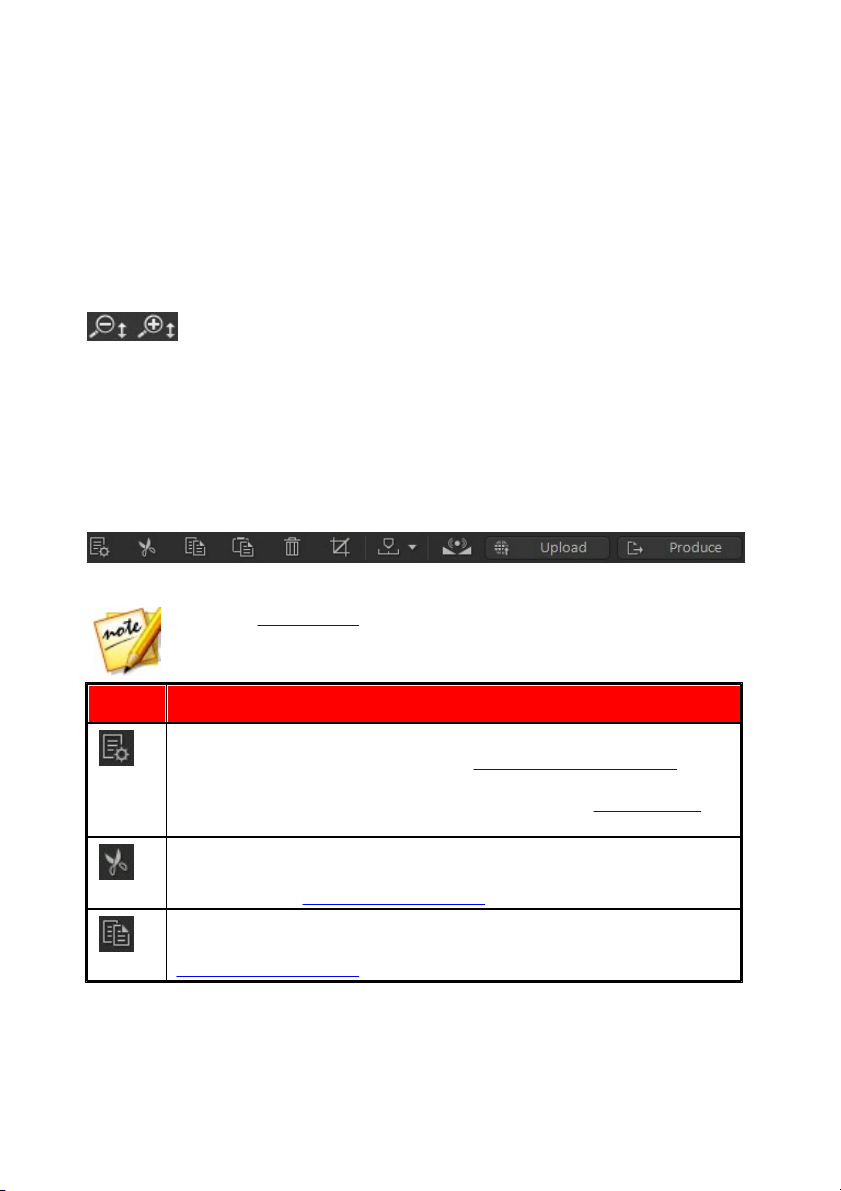
Au dio Directo r Work space
Note: see Creating CDs for a description of the tools on the quick bar in the
Create CD room.
Button
Function
If in the Edit or Restore room, click this button to change the profile or
quality of the selected media file. See Converting Audio Profiles for
more information. If you're in the Mix room, click it to configure the
profile settings of the mixed audio you produce. See Mixing Audio for
more detailed information
In the Edit, Restore, and Mix rooms you can click on this button to cut
a selected portion out of the audio file, and place it on your clipboard
for pasting. See Using the Editing Tools for more detailed information.
In the Edit, Restore, and Mix rooms you can click on this button to
make a copy of a selected portion on your clipboard for pasting. See
Using the Editing Tools for more detailed information.
seconds in an audio clip.
Vertical Zoom
Vertical zoom lets you increase/decrease the intensity magnification of the audio in
the timeline.
Use these zoom controls if you want to, for example, zoom in on a specific noise to
get a closer look at the waveform.
AudioDirector Quick Bar
The AudioDirector quick bar offers you several tools you can access in all the
rooms. Depending on which room you are in, the buttons on the quick bar differ.
The available functions on the AudioDirector quick bar are as follows:
13
Page 20

CyberL ink Au dio Directo r
In the Edit, Restore, and Mix rooms you can click on this button to
paste the audio wave form you cut or copied to the right of the
current timeline position. See Using the Editing Tools for more
detailed information.
In the Edit, Restore, and Mix rooms you can click on this button to
delete a selected portion of the audio file. See Using the Editing Tools
for more detailed information.
In the Edit, Restore, and Mix rooms you can click on this button to
crop to the selected portion of the audio file. See Using the Editing
Tools for more detailed information.
In the Edit, Restore, and Mix rooms you can click this button to add
timeline markers at the current timeline slider position. See Timeline
Markers for more detailed information.
In the Edit, Restore, and Mix rooms you can click this button to
normalize the selected audio. See Normalizing Audio for more
information.
In the Edit, Restore, and Mix rooms you can click this button to share
the selected audio file on DirectorZone. See Sharing Audio on
DirectorZone for more detailed information.
In the Edit, Restore, and Mix rooms you can click this button to
produce the selected audio or video file, exporting it with all the edits
you made applied. See Producing Audio for more detailed
information.
Click this button in the Mix room to add a mix track to the timeline.
See Mixing Audio for more detailed information.
Click this button in the Mix room to split an audio file that is selected
on a mix track into two separate parts. See Mixing Audio for more
detailed information.
14
Page 21
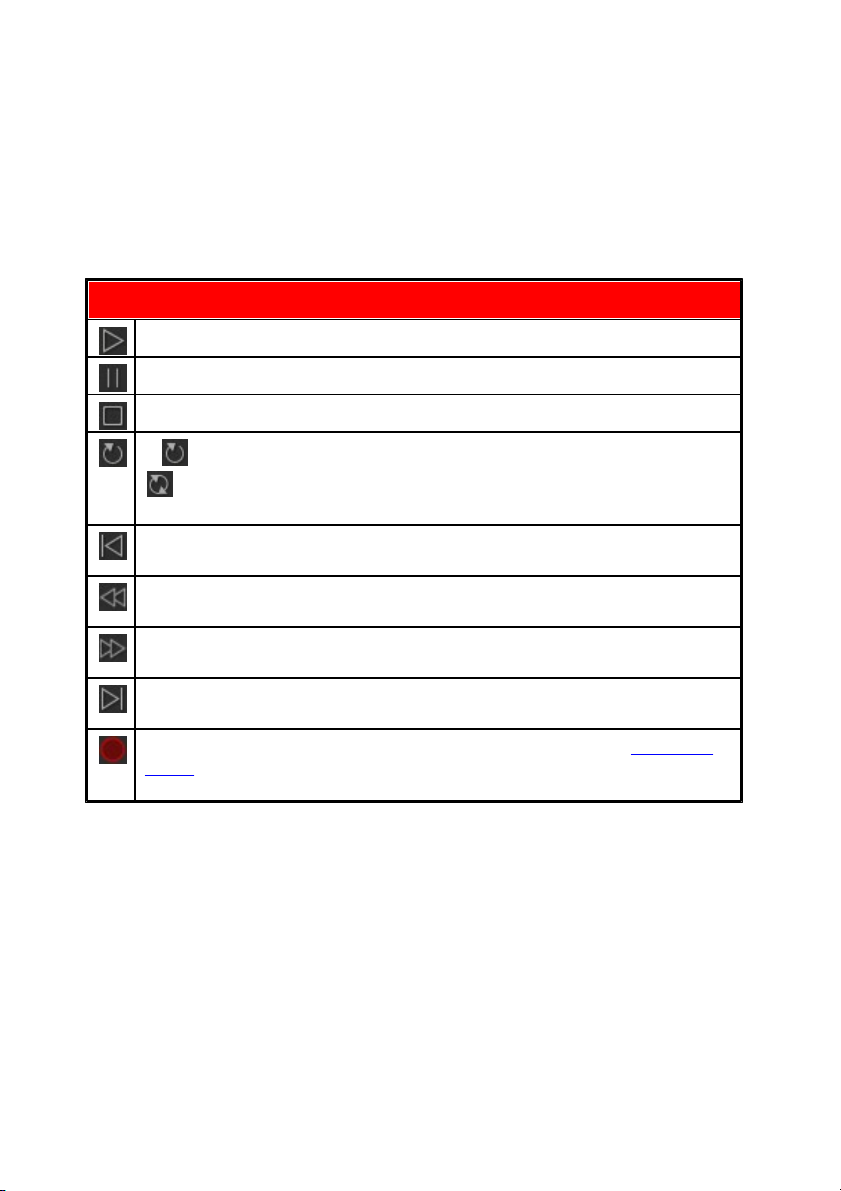
Au dio Directo r Work space
Playback Controls
Click to play the audio from the current position to the end of the track.
Click to pause playback.
Click to stop playback.
If is displayed, the current audio file plays to the end of the track. If
is displayed, the audio will loop continuously until you click pause or
stop. Click to toggle between the two available audio playback behaviors.
Click to make the timeline slider jump to the beginning of the current
selected audio track or selected range of the audio waveform.
During playback, click and hold this button to rewind through the current
audio track.
During playback, click and hold this button to fast forward through the
current audio track.
Click to make the timeline slider jump to the end of the current selected
audio track or selected range of the audio waveform.
Click to record custom audio in CyberLink AudioDirector. See Recording
Audio for detailed information on recording custom audio in the
program.
Playback Controls
Once media is imported into the program, use the available playback controls to
preview it. To preview a file, select it in the media library and then use the controls
as follows:
Video File Playback
When you import video files into the library, a small video preview displays in the
bottom left corner of the CyberLink AudioDirector window when it is selected.
When you click play, the video plays with the audio for added reference when
editing the video file's audio track.
15
Page 22

CyberL ink Au dio Directo r
During playback, you can:
click to minimize the video preview window. Click to restore it.
click to undock the preview window if you would like a larger preview
that you can resize to your preference.
16
Page 23

Au dio Directo r Work space
the video preview window also includes slightly different playback controls,
that include the and buttons you can use to step backwards or
forwards one frame when the video is paused.
click to re-dock the preview window to the bottom left.
Audio Level Meter
Use the audio level meter to view the audio level, or loudness in decibels, of the
current clip at different moments in time during playback. If the audio levels rise to
the red levels, you can adjust the master volume to lower the audio level.
In the Mix room, each mix track has its own audio level meter. Just use the volume
slider to the left of the track to adjust the audio level as necessary.
17
Page 24

CyberL ink Au dio Directo r
There are also audio level meters for each track in the Mix room's mixer panel. See
Mixer Panel for more information.
Expanding the Workspace
You can adjust the CyberLink AudioDirector workspace to fit your editing
requirements. For example, you can expand out the adjustment and effects panel
to get better look at all the available controls, if required.
18
Page 25
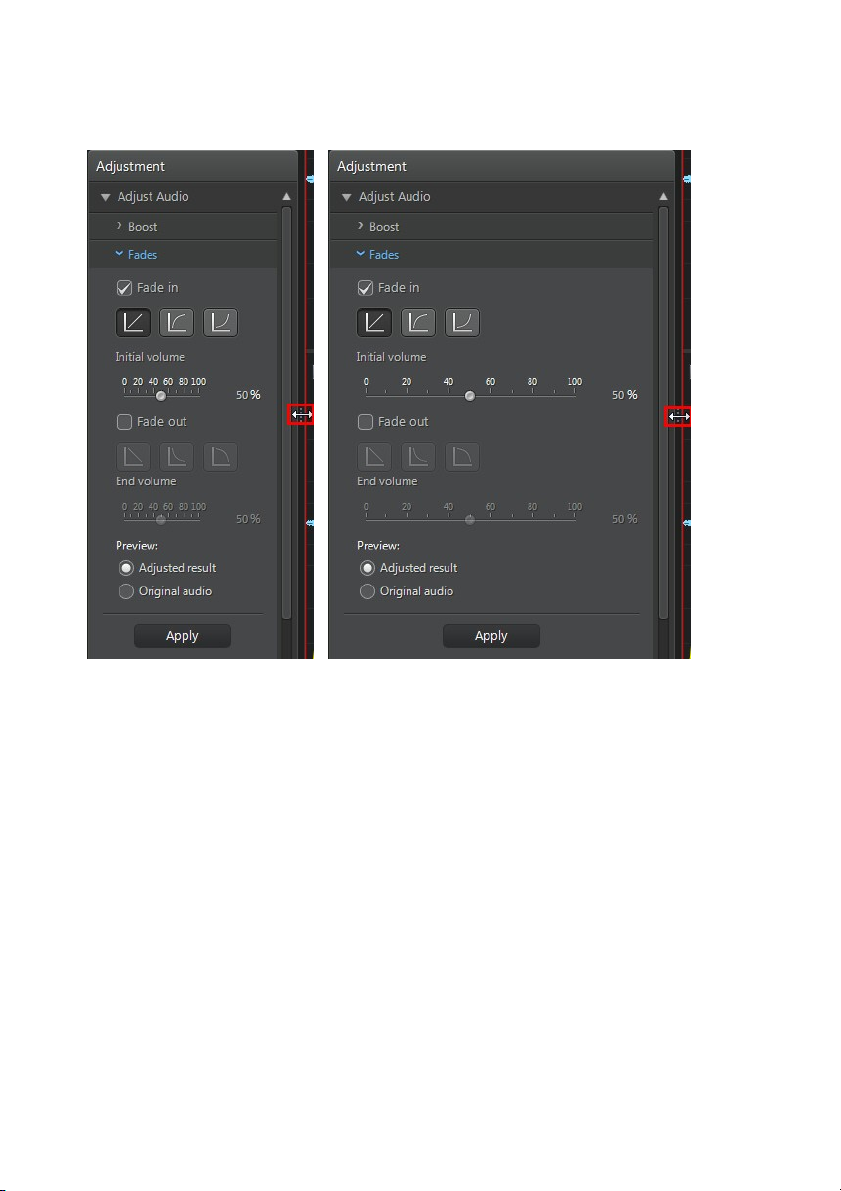
Au dio Directo r Work space
You can also expand the keyframe panel for a better view when adjusting the
master volume and panning audio left or right. Doing so, reduces the width of the
audio tracks in the timeline.
19
Page 26

CyberL ink Au dio Directo r
If you have lots of media in the library, you can expand it to view all the files.
20
Page 27
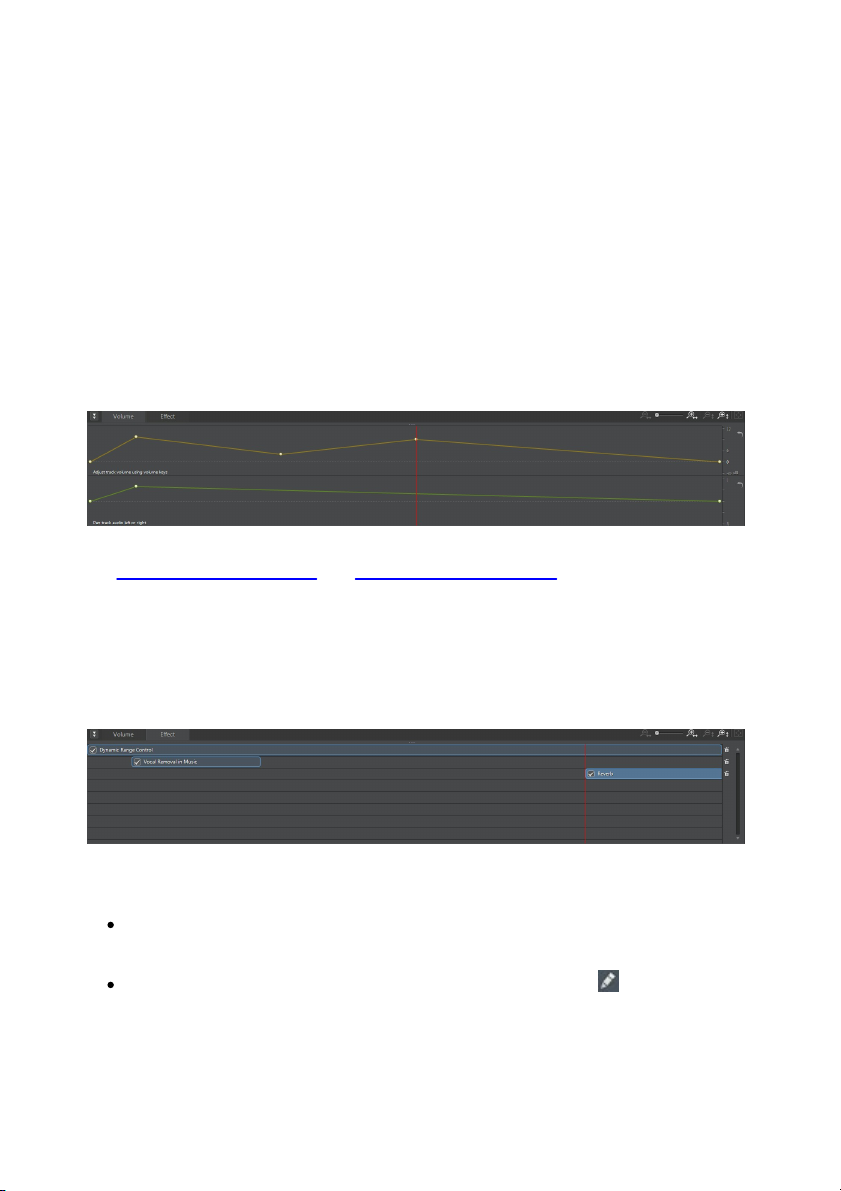
Au dio Directo r Work space
Keyframes Panel
The keyframes panel provides powerful and precise editing tools in the Edit room.
On the Volume tab you can adjust the master volume of audio, or pan audio to the
left or right channel. On the Effect tab, you can precisely apply multiple effects to a
single audio clip.
Volume Tab
On the Volume tab on the keyframes panel, you can adjust the master volume and
pan audio the left or right.
See Adjusting Master Volume and Panning Audio Left/Right for more detailed
information on the use of these editing features.
Effect Tab
The Effect tab shows you precisely where effects you applied are located in the
audio clip you are editing.
On this tab you can perform the following on the effects:
deselect an effect to disable it and preview the audio without the effect
applied. Reselect it to reapply it.
hover your mouse over the effect on the tab and then click to edit the
effect in the effects panel.
21
Page 28

CyberL ink Au dio Directo r
to remove effects, hover your mouse over the effect on the tab and then click
on the individual effect. Click to the right of the panel to remove all the
similar effects from the entire timeline.
22
Page 29

Im po rting Media
Note: when media is imported into the library, CyberLink AudioDirector
creates a temp working file for each file. It uses the file to log the edits and
changes you want to make to the original files. The changes are not applied
to the original file, as you must produce the audio and output it as a new file
to apply them.
Note: ** CyberLink AudioDirector does not support the editing of WMA audio
files with DRM file protection.
Chapter 3:
Importing Media
You can import both audio and video files from your hard drive or from a
removable device, into CyberLink AudioDirector. You can also record your own
custom audio, or download sound clips from DirectorZone directly into the library.
Importing Audio and Video Files
To import audio or video from your hard drive or a removable device, click ,
browse to its location, and then click on Open. You can import multiple files into
the library at once and then work on them all in CyberLink AudioDirector.
When importing video files you must make sure that Video files is selected from the
format type drop-down so that the files you are trying to import are visible.
Once imported, use the playback controls to preview both the audio and video.
See Playback Controls for more information.
Supported Formats
CyberLink AudioDirector supports the import of audio and video files in the
following formats:
Audio: AIF, AIFF, CAF, FLAC, MP3, M4A (AAC, ALAC), OGG, WAV, WMA**.
Video: 3GPP2, AVI, DivX (on Windows 7), DV-AVI, DVR-MS, HD MPEG-2, M2T (H.264
AVC, H.265 HEVC), MKV (H.264 AVC, H.265 HEVC), MOD, MOV, MOV (H.264 AVC), MP4
(H.264 AVC, H.265 HEVC), MPEG-1, MPEG-2, TOD, VOB, VRO, WMV, WMV-HD.
23
Page 30

CyberL ink Au dio Directo r
Note: CyberLink AudioDirector supports the import and edit of audio and
video files with 5.1 channel audio. It also supports the import of audio and
video files with 7.1 channels, but only for .WAV audio files are all 8 channels
displayed in the program and available for editing. For video files with 7.1
channel audio, two of the audio channels (BL/BR) are hidden and
unavailable for editing.
Downloading Audio and Sound Clips
You can download audio files and sound clips from DirectorZone and CyberLink
Cloud. The sound clips are stored in the Downloaded Sound Clips Library of
CyberLink AudioDirector.
Downloading Sound Clips from DirectorZone
You can download sound clips from DirectorZone that was shared by other
CyberLink AudioDirector users.
To download sound clips from DirectorZone, do this:
1. Click on and then select Download Sound Clips from DirectorZone.
CyberLink AudioDirector launches DirectorZone in your default web browser.
2. You must first sign in to DirectorZone to download content. If you don't have
an account, click the Sign up link at the top of the page to get one for free.
3. Select the AudioDirector tab to display all the available sound clips you can
download.
4. Find a sound clip that you want to download, and then click the Download
Now button underneath it.
5. Click Download again.
6. Save the sound clip to your computer. Find the location on your computer
where you saved it, and then double-click on it to install it in the Downloaded
Sound Clips Library.
24
Page 31

Im po rting Media
My DirectorZone Sound Clips
In the My DirectorZone window you can conveniently download your custom
sound clips that you previously uploaded to DirectorZone. You can also access and
download sound clips from your DirectorZone download history and also your
favorite sound clips.
To download My DirectorZone sound clips, do this:
1. Click on the button.
2. Click the My DirectorZone tab.
3. Filter the sound clips by My Uploads, Download History, or My Favorites, or
enter a search keyword in the field provided.
4. Select all of the sound clips you want to download.
5. Click Download them to your computer and import them into the sound
clips library.
Downloading Sound Clips from CyberLink Cloud
If you have a CyberLink Cloud subscription you can download the sound clips you
previously backed up to CyberLink Cloud. Once downloaded, these sound clips are
stored in the download folder specified in CyberLink Cloud Preferences, and
imported into the sound clips library.
To download sound clips from CyberLink Cloud, do this:
1. Click on button.
2. Click the My CyberLink Cloud tab.
3. Filter the sound clips by selecting a collection from the drop-down, or enter a
search keyword in the field provided.
4. Select all of the sound clips you want to download.
5. Click Download to download them to your computer and import them into
the sound clips library.
25
Page 32

CyberL ink Au dio Directo r
Note: * CyberLink Cloud is a cloud service from CyberLink that is currently
only available to users who have a subscription to AudioDirector Live.
Sound Clips Library
Click the button to open the sound clips library of CyberLink AudioDirector. In
the sound clips library you can manage and organize the clips you downloaded
from DirectorZone and CyberLink Cloud*.
In the sound clips library you can:
view sound clips by category.
preview the sound clips in the library.
import the selected sound clips into your current project.
Recording Audio
In CyberLink AudioDirector you can record your own custom audio in the WAV
format, which is added directly into the timeline. The audio that is recorded is
placed onto any existing audio in the timeline.
You can record using a connected microphone, or select the What do you hear?
option to record audio coming from an audio device that is connected to your
computer.
To record audio, do this:
1. If required, click on to open and configure the recording settings,
including setting the recorded audio source. See Recording Settings for
detailed information.
2. To begin recording audio, click .
3. Click again to stop recording and save/import the recorded file into the
CyberLink AudioDirector library.
26
Page 33

Im po rting Media
Recording Settings
Set your recording settings as follows:
Devices: select the import source, or audio device, you want to use to record
audio with by doing one of the following:
Microphone: select this option and then the microphone from the list if
you want to record from a connected microphone.
What You Hear: select this option to loop back and record the audio that
you are hearing on your computer. Just select from the devices connected
to your computer that is the source of the audio, i.e. sound card, speakers,
etc.
Channels: select the channel (or Stereo if you want it recorded in both
channels) you want the audio recorded to.
Sample rate: set the sample rate of the recorded file by selecting it from the
drop-down.
Bit depth: set the bit depth of the recorded file by selecting it from the dropdown.
Monitor input: set this option to On if you want to hear the import source
during the recording. If set to Off, you cannot hear the input source during
recording.
Countdown timer: select this option to enable a countdown before CyberLink
AudioDirector begins recording audio. Set the length of the countdown
(maximum 30 seconds) in the field provided.
Click OK to save any changes you make to the recording settings.
27
Page 34

CyberL ink Au dio Directo r
28
Page 35

Au dio Directo r Pro jects
Note: a CyberLink AudioDirector project (.ads) file essentially contains a
list of the audio and video files in the library, and that you are editing or
mixing. The project file maintains a log of all the edits and effects you want
to apply to audio, as well as a list of the audio for mixing and other use
preferences (volume levels, timeline markers, etc.). Project files do not
include the audio and video clips in them.
Note: when you create a new project, CyberLink AudioDirector resets your
library.
Chapter 4:
AudioDirector Projects
When editing, restoring, and mixing audio in CyberLink AudioDirector, click the
button to save your work as a project in the .ads file format, which is used
exclusively by CyberLink AudioDirector.
Use the options in the File menu to save, create new, or open existing projects in
CyberLink AudioDirector. If you have a CyberLink Cloud subscription you can also
upload saved projects and more to CyberLink Cloud. See CyberLink Cloud Projects
for more information.
The changes you make to your audio clips in CyberLink AudioDirector do not affect
the original audio files you imported into the program. Since your edits are all
saved in the project file, you can edit and make adjustments to your clips, but still
keep your original files on your hard drive, untouched. So let yourself get creative.
If you end up changing things too drastically, you can always start over.
Exporting Projects
You can export your CyberLink AudioDirector projects by packing all the materials
in a folder on your computer's hard drive or CyberLink Cloud*. Exported projects
can then be imported into another computer running CyberLink AudioDirector.
To export your project, select File > Export/Pack Project Materials. If you are a
AudioDirector Live subscriber you can select File > Pack Project Materials and
Upload to CyberLink Cloud to back up all the media files, and the project file, in a
folder on CyberLink Cloud.
29
Page 36

CyberL ink Au dio Directo r
Note: * CyberLink Cloud is a cloud service from CyberLink that is currently
only available to users who have a subscription to AudioDirector Live.
Note: when you open a packed project stored on CyberLink Cloud, the
project file and all the project media is downloaded to your local computer
and stored in the download folder specified in CyberLink Cloud Preferences
.
CyberLink Cloud Projects
If you have a CyberLink Cloud subscription you can select File > Upload Project to
CyberLink Cloud to store project files on the CyberLink Cloud service from
CyberLink.
To open a project that was saved on CyberLink Cloud, including projects that were
packed in a folder with their media (materials), select Download Project from
CyberLink Cloud from the File menu. In the window that displays, select a project
and then click Download.
30
Page 37

Ed iting Audio
Note: the changes to the audio are not applied to the original file, as you
must produce it as a new file in the Produce window. See Producing the
Audio for more information.
Chapter 5:
Editing Audio
Once you import media into the library, you can start editing its audio in the Edit
room. In the Edit room you can use the editing tools to crop and trim the audio, or
use the adjustment options to change audio length, pitch, apply fades, and much
more. You can also apply rich audio effects to audio to enhance it, or to achieve a
desired result.
If required, click the Edit button to begin editing, adjusting, and applying effects to
audio.
Converting Audio Profiles
CyberLink AudioDirector lets you convert the audio profile of a media (audio or
video) file by adjusting its sample rate, bit depth, and the number of audio
channels it contains.
To covert the audio profile of a media file, do this:
1. Select the media file in the library that you want to convert.
2. Click the button.
3. As required, change the following audio profile settings:
Sample rate: select the new sample rate you want the media file to have. A
higher sample rate increases audio quality and file size.
Bit depth: select the new bit depth you want the media file to have. A higher
bit depth also increases the audio quality and file size.
Channels: set the number of channels you want the media file to have. Note
that added channels are left empty, allowing you to further edit them in
CyberLink AudioDirector later.
CyberLink TrueTheater Surround: if you want to increase the number of
channels in the audio, select this option to use CyberLink TrueTheater
Surround to enhance the quality of the expanded audio. You can choose
31
Page 38

CyberL ink Au dio Directo r
Editing Tools
Click to cut the selected portion out of the audio file, and place it on your
clipboard for pasting.
Click to make a copy of the selected portion on your clipboard for
pasting.
Click to paste the audio wave form you cut or copied to the right of the
timeline slider's current position.
Click to delete the selected portion of the audio file.
Click to crop out the selected portion of the audio file, removing the
parts of the audio file that are not selected.
from Living Room, Theater, or Stadium.
4. Click OK to apply the changes.
Using the Editing Tools
Use the editing tools on the AudioDirector quick bar to crop, trim, and even add
portions (using the paste function) to your audio.
To edit an audio file, do this:
1. Click the Edit button to open the edit audio room.
2. Select the media file in the library that you want to edit.
3. Decide whether you want to perform the edits on all the available channels, or
just one channel. See Selecting Channels for Editing for more information on
selecting channels.
4. Use range selection to select the portion of audio you want to edit. See Range
Selection for more information on selecting a range of an audio file.
5. Use the editing tools to perform edits on your audio files as follows:
Normalizing Audio Channels
If you find that audio on some channels is much louder than on other channels
when editing or restoring it, you can normalize the volume across all channels.
32
Page 39

Ed iting Audio
Note: this section is for normalizing the audio across all channels in the
Edit and Restore rooms. For information on normalizing the audio in the Mix
room see Normalizing Audio Across Multiple Tracks.
Note: be sure to select the entire audio file's waveform if you want to
normalize the audio in the entire track.
Note: when you make adjustments to audio, they are not applied to the
original file until you produce it in the Produce window. See Producing the
Audio for more information.
Normalizing is the process of applying a constant amount of gain to your audio file
to bring the average or peak amplitude (volume levels) to a same level.
To normalize the audio channels for a media file, do this:
1. Select the media file in the library that has the audio channels you want to
normalize.
2. If required, use range selection to select the portion of audio you want to
normalize. See Range Selection for more information on selecting a range of
an audio file.
3. Click the button to normalize the volume of the selected audio channels.
Adjusting Audio
Once you have imported media into the library, you can start using the features in
the adjustments and effects panel to modify the audio to fit your requirements. To
begin, select the media you want to adjust and then click Adjust Audio to display
all the available adjustment options.
Boosting Audio Volume
Use the Boost feature to increase the volume of audio. You can boost the volume
by up to 12 decibels.
To boost audio volume, do this:
1. Select the media file in the library that you want to adjust.
2. Click Boost under the Adjust Audio section.
3. Decide whether you want to boost the audio's volume on all the available
channels, or just one channel. See Selecting Channels for Editing for more
33
Page 40

CyberL ink Au dio Directo r
Note: the entire audio file's waveform is selected by default when this feature
is opened. If you want to apply this feature to the entire audio file, you do not
need to use range selection when the entire waveform is selected.
information on selecting channels.
4. Use range selection to select the portion of audio you want to boost. See
Range Selection for more information on selecting a range of an audio file.
5. Drag the Volume slider, boosting the selected range of audio the desired
decibels.
6. If required, you can preview how the adjusted audio will sound by selecting
Adjusted result and then clicking the play button on the playback controls.
Select Original audio if you want to play the original audio.
7. Click Apply to apply the boost.
Applying Fades
Use the Fades feature to apply fades to audio. You can make the audio fade in or
out in a variety of ways.
To apply a fade to audio, do this:
1. Select the media file in the library that you want to adjust.
2. Click Fades under the Adjust Audio section.
3. Decide whether you want to apply the fade on all the available channels, or
just one channel. See Selecting Channels for Editing for more information on
selecting channels.
4. To fade the audio in from the beginning of the clip, select the Fade in option
and then set the following:
select from one of the three fade in types: - a gradual fade in that
increases the volume proportionately during the length of the fade; fades audio in dramatically at first, and then tapers off towards the end of the
fade; - exponentially increases the audio as it progresses through the
length of the fade.
Initial volume: set the level of the audio's volume at the beginning of the fade
in.
34
Page 41

Ed iting Audio
by default the fade in duration is 5 seconds. To change the duration, click and
drag the grey square to the desired time you want the fade to end, i.e the
audio to be at full volume.
5. To fade the audio out at the end of the clip, select the Fade out option and
then set the following:
select from one of the three fade out types: - a gradual fade out that
decreases the volume proportionately during the length of the fade; fades audio out dramatically at first, and then tapers off towards the end of
the fade; - exponentially decreases the audio as it progresses through the
length of the fade.
End volume: set the level of the audio's volume at the end of the fade out.
by default the fade out duration is 5 seconds. To change the duration, click
and drag the grey square to the desired time you want the audio to begin
fading out.
35
Page 42

CyberL ink Au dio Directo r
6. If required, you can preview how the adjusted audio will sound by selecting
Adjusted result and then clicking the play button on the playback controls.
Select Original audio if you want to play the original audio.
7. Click Apply to apply the fade.
Trimming Audio
Use the Trim Audio feature to trim out unwanted portions from your media clip's
audio.
To trim audio, do this:
1. Select the media file in the library that you want to trim.
2. Click Trim Audio under the Adjust Audio section.
3. Decide whether you want to perform the trim on all the available channels, or
just one channel. See Selecting Channels for Editing for more information on
selecting channels.
36
Page 43

Ed iting Audio
Note: if required, click to use the M ark in and Mark out previews to
listen to the audio a few seconds before and after the trim points to ensure
you are trimming the audio you want.
Note: the entire audio file's waveform is selected by default when this feature
is opened. If you want to apply this feature to the entire audio file, you do not
need to use range selection when the entire waveform is selected.
4. Use range selection to select the portion of audio you want to trim. See Range
Selection for more information on selecting a range of an audio file.
5. Select the Mode of trimming you want to perform as follows:
Remove selected part: select if you want to trim out the part you selected in
the previous step.
Keep selected part: select if you want to keep the part you selected in the
previous step, removing the portions on either side.
6. Click Apply to trim the audio.
Adjusting Length
Use the Adjust Length feature to change the length of audio by speeding it up, or
by slowing it down.
To adjust the length of audio, do this:
1. Select the media file in the library that you want to adjust.
2. Click Adjust Length under the Adjust Audio section.
3. Decide whether you want to perform the adjustment on all the available
channels, or just one channel. See Selecting Channels for Editing for more
information on selecting channels.
4. If required, use range selection to select the portion of audio you want to
adjust the length of. If you don't select a range, the adjustment is applied to
the entire audio file. See Range Selection for more information on selecting a
range of an audio file.
5. To adjust the length of the audio, do one of the following:
Manually enter the New audio length in the field provided. Use this feature if
you want the audio to be an exact specified length.
Use the Stretch ratio slider to set the increase/decrease amount you want to
use.
37
Page 44
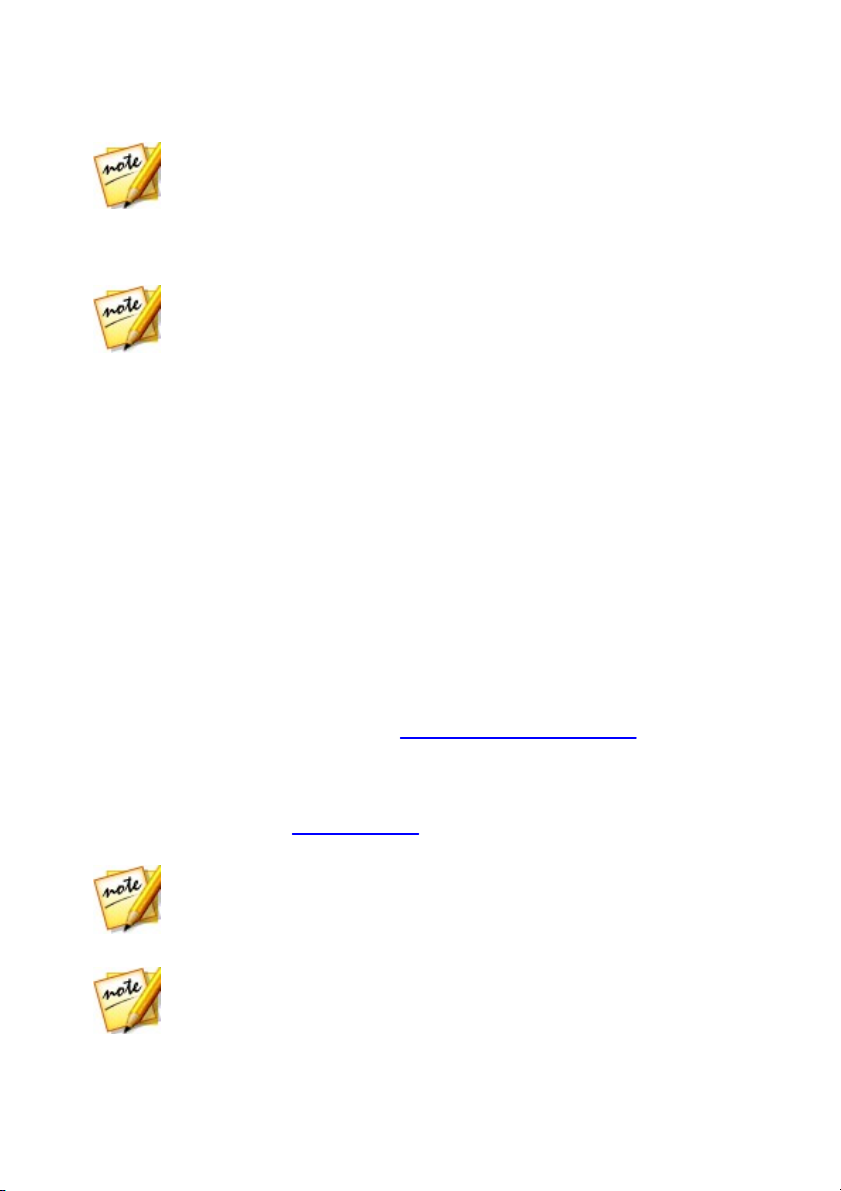
CyberL ink Au dio Directo r
Note: if required, you can use both the New audio length and Stretch
ratio features together to adjust the length of the audio.
Note: Keep pitch is only available if the change to the audio's length is
between 0.5X and 2X.
Note: the entire audio file's waveform is selected by default when this feature
is opened. If you want to apply this feature to the entire audio file, you do not
need to use range selection when the entire waveform is selected.
Note: increasing/decreasing by one semitone is equivalent to changing the
overall the pitch up/down one musical note in a 12-tone scale. For example,
C to C# (sharp) or C to Cb (flat).
6. Select the Keep pitch option to have CyberLink AudioDirector maintain the
pitch of the original audio, so that the adjusted result does not sound sped up
or slowed down.
7. If required, you can preview the adjusted audio by selecting Adjusted result
and then clicking the play button on the playback controls. Select Original
audio if you want to play the audio at its original length.
8. Click Apply to adjust the length of the audio.
Adjusting Pitch
Use the Adjust Pitch feature to change the pitch of the audio. The resulting effect is
audio that sounds like it is sped up or slowed down, without changing the length
of the audio.
To adjust the pitch of audio, do this:
1. Select the media file in the library that you want to adjust.
2. Click Adjust Pitch under the Adjust Audio section.
3. Decide whether you want to perform the adjustment on all the available
channels, or just one channel. See Selecting Channels for Editing for more
information on selecting channels.
4. If required, use range selection to select the portion of audio you want to
adjust the pitch in. If you don't select a range, the adjustment is applied to the
entire audio file. See Range Selection for more information on selecting a
range of an audio file.
5. Drag the Semitones slider to adjust the pitch up or down as required.
38
Page 45

Ed iting Audio
Note: you can also silence a range of audio by selecting it, right clicking on
the selection, and then selecting Silence Selected. This does not insert a
range of silence, but rather silences the selected audio.
6. If required, you can preview how the adjusted audio will sound by selecting
Adjusted result and then clicking the play button on the playback controls.
Select Original audio if you want to play the audio at its original pitch.
7. Click Apply to adjust the pitch of the audio.
Inserting Silence
Use the Insert Silence feature to add a specified amount of silence into audio clips.
To insert silence into audio, do this:
1. Select the media file in the library that you want to add silence to.
2. Click Insert Silence under the Adjust Audio section.
3. Decide whether you want to perform insert the silence on all the available
channels, or just one channel. See Selecting Channels for Editing for more
information on selecting channels.
4. Drag the timeline slider to the position in the audio clip where you want to
insert the silence.
5. Enter the duration, in seconds, of the silence to be inserted in the field
provided.
6. Click Apply to insert the silence.
Inserting Noise
Use the Insert Noise feature to add a specified amount of generated noise, or static,
into audio clips.
To insert noise into audio, do this:
1. Select the media file in the library that you want to add noise to.
2. Click Insert Noise under the Adjust Audio section.
3. Decide whether you want to perform insert the noise on all the available
channels, or just one channel. See Selecting Channels for Editing for more
information on selecting channels.
39
Page 46

CyberL ink Au dio Directo r
Note: the entire audio file's waveform is selected by default when this feature
is opened. If you want to apply this feature to the entire audio file, you do not
need to use range selection when the entire waveform is selected.
4. Drag the timeline slider to the position in the audio clip where you want to
insert the noise.
5. Select one of the following types of noise from the Noise type drop-down:
Normal: common white noise, or static, which can be quite loud to the
listener.
Pink: static like noise that sounds softer and quieter than normal white noise.
Brown: a lower frequency static like noise, which is quite quiet compared to
the others.
6. Enter the duration, in seconds, of the noise to be inserted in the field
provided.
7. Click Apply to insert the noise.
Reversing Audio
Use the Reverse feature to make a selected audio clip play in reverse.
To reverse audio, do this:
1. Select the media file in the library that you want to reverse.
2. Click Reverse under the Adjust Audio section.
3. Decide whether you want to perform reverse the audio on all the available
channels, or just one channel. See Selecting Channels for Editing for more
information on selecting channels.
4. If required, use range selection to select the portion of audio you want to
reverse. If you don't select a range, the adjustment is applied to the entire
audio file. See Range Selection for more information on selecting a range of
an audio file.
5. If required, you can preview how the reversed audio will sound by selecting
Adjusted result and then clicking the play button on the playback controls.
Select Original audio if you want to play the original audio.
6. Click Apply to reverse the audio in the selected clip.
40
Page 47

Ed iting Audio
Note: this last step is just a recommendation, and is not necessary if you
want the audio to fade up or down from the very beginning to the desired
level.
Adjusting the Master Volume
CyberLink AudioDirector lets you adjust the volume of an audio file at any point in
the timeline. You can make it louder at a certain moment, and then quieter at
another, as required.
To adjust the master volume of an audio file, do this:
1. Use the playback controls or drag the timeline slider to the position where
you want the audio to reach its loudest/quietest point.
2. Click on the Volume tab in the keyframe panel, and then click on the line in
the Volume area and drag the volume key to desired volume level.
3. Use the playback controls or drag the timeline slider to locate the position
where you want the change in audio level to begin.
4. Click on the line in the master volume area and drag the volume key back to
the original volume level.
5. Continue adjusting the volume keys as required to achieve the desired audio
levels throughout the audio file.
6. Preview your edited audio and once you are satisfied with the result, you are
ready to save/produce it as a new audio file. See Producing Audio for more
41
Page 48

CyberL ink Au dio Directo r
Note: when panning 5.1 or 7.1 audio, the center channels are not affected.
Note: this last step is just a recommendation, and is not necessary if you
want the audio to pan left or right from the very beginning to the desired level.
information.
Panning Audio Left/Right
CyberLink AudioDirector lets you adjust the balance of audio by panning it to the
left or right channel, reducing the volume of the audio in the respective channel.
To pan the audio, do this:
1. Use the playback controls or drag the timeline slider to the position where
you want to start panning the audio.
2. Click on the Volume tab in the keyframe panel, and then click on the line in
the L-R pan area and drag the pan key to the desired pan level.
4. Use the playback controls or drag the timeline slider to locate the position
where you want the change in pan level to begin.
5. Click on the line in the L-R pan area and drag the pan key back to the original
pan level.
6. Continue adjusting the pan keys as required to achieve the desired pan levels
in each channel throughout the audio file.
7. Preview your edited audio and once you are satisfied with the result, you are
ready to save/produce it as a new audio file. See Producing Audio for more
information.
42
Page 49

Ed iting Audio
Note: when you apply effects to audio, they are not applied to the original file,
as you must produce it as a new file in the Produce window. See Producing
the Audio for more information.
Note: the entire audio file's waveform is selected by default when this feature
is opened. If you want to apply this feature to the entire audio file, you do not
need to use range selection when the entire waveform is selected.
Note: see Common Dynamic Range Controls below of a description of what
each available slider does in the Dynamic Range Control window.
Applying Audio Effects
In CyberLink AudioDirector you can choose from a number of default effects and
apply them to your audio files. You can also import custom VST plugin effects that
you downloaded and apply them to your audio.
Using Dynamic Range Control
Use Dynamic Range Control to adjust the shaping of the dynamics in your audio.
To use dynamic range compression on audio, do this:
1. Select the media file in the library that you want to use dynamic range
compression on.
2. If required, use range selection to select the portion of audio you want to
apply the effect to. See Range Selection for more information on selecting a
range of an audio file. If you don't select a range, the effect is applied to the
entire audio clip.
3. Decide whether you want to apply the effect on all the available channels, or
just one channel. See Selecting Channels for Editing for more information on
selecting channels.
4. Click Dynamic Range Control under the Apply Effect section.
5. Use the control sliders as follows:
Limiter: adjust these sliders to aggressively limit high level signals. You can
use the limiter to prevent clipping or distortion.
Compressor: use these sliders to apply more gentle dynamic control to
medium level signals and peaks.
43
Page 50

CyberL ink Au dio Directo r
Note: if required, click on the Effect tab to see the applied effect in the edit
panel. See Effect Tab for more information.
Gate/Expander: use these sliders to boost (expand) the level of soft signals.
Note that the expander can have a ratio greater or less than 1.0. When the
ratio is greater than 1, it is operating as a gate and any signals below the
threshold will be decreased in volume.
6. Use the Output Gain slider to adjust the output gain for the processed file to
make up for a decrease in the audio's volume.
7. The meter in the top right of the Dynamic Range Control window is a level
histogram, or a level meter that keeps track of its history. This allows you to
visualize the overall "level content" of the audio by providing a running
display of levels over a period of time. By moving the red bar in this display
with your mouse, you can adjust the limiter threshold. The center meter is a
reduction meter. It shows (in dB) the amount of reduction the compressor/
limiter and/or gate is providing. The right meter is a traditional dynamics
curve, where the x or horizontal axis is the signal going into the dynamics
module, and the y or vertical axis is the signal coming out. As a curve
becomes more horizontal, it means the signal is being flattened (compressed)
more. You can use your mouse to adjust threshold and ratio controls by
clicking on parts of this curve.
8. If required, you can preview how the applied effect will sound by selecting
Adjusted result and then clicking the Preview button. Select Original audio if
you want to preview the original audio.
9. Click Apply to apply the dynamic range control.
Common Dynamic Range Controls
When using the Dynamic Range Control sliders, adjusting these common control
sliders will have the resulting effects:
Threshold: use to set the point where the dynamics processing takes place.
Ratio: use to set the ratio for its respective dynamics section. Higher ratios will
result in more extreme compression, limiting or expansion.
Attack: use to set how quickly the compressor, limiter or expander/gate reacts
(in milliseconds) to an incoming signal when the signal passes the specified
threshold.
44
Page 51

Ed iting Audio
Note: the entire audio file's waveform is selected by default when this feature
is opened. If you want to apply this feature to the entire audio file, you do not
need to use range selection when the entire waveform is selected.
Release: use to set how quickly the module stops applying compression,
limiting or expansion/gating when the signal falls below the threshold.
Adding Delays
Use the Delay effect to add analog and tape-style echoes to your tracks. This
vintage gear-inspired delay unit has unique features, including a delay meter that
lets you see and adjust the level and spacing of each echo generated.
To add a delay to audio, do this:
1. Select the media file in the library that you want to add the delay to.
2. If required, use range selection to select the portion of audio you want to
apply the effect to. See Range Selection for more information on selecting a
range of an audio file. If you don't select a range, the effect is applied to the
entire audio clip.
3. Decide whether you want to apply the effect on all the available channels, or
just one channel. See Selecting Channels for Editing for more information on
selecting channels.
4. Click Delay under the Apply Effect section.
5. Select a delay preset from the Presets drop-down. Select the preset that best
suits the sound you want to achieve.
6. If required, click to modify the advanced settings as follows:
Select the delay mode you want to use:
Tape: simulates vintage tape echo effects, including saturation and wow/
flutter characteristics.
Tape/Tube: another tape delay emulation, featuring additional tube
saturation simulating the warmth of old tube-based analog circuitry.
Analog: a lo-fi analog delay effect with smearing and analog degradation,
similar to analog guitar stomp boxes.
Use the available control sliders to customize the delay as follows:
45
Page 52

CyberL ink Au dio Directo r
Dry Out: sets the output gain of the dry signal without delay added to the
signal.
Wet Out: sets the output gain of the wet/delayed signal.
Feedback: sets the gain of the delay feedback. Higher values will result in
longer audible feedback times, i.e. more repeats.
Trash: sets the amount of degradation for the delay. For example, higher
Trash values for tape delays results in more saturation. Higher Trash values
for lo-fi digital delays results in more bit truncation and aliasing.
Spread: for stereo tracks only. Sets the stereo spread of the signal, from
mono (0%) to extra wide (200%).
Delay: sets the delay time in milliseconds by default. If required, select the
Sync To Host to lock the delay time of the effect to the tempo set in the
host program, perfect for creating echoes that are in sync with your
project’s rhythm. Use the Tempo to set the delay time when selected.
Tap: another method for setting the speed of echoes. Click the Tap button
in rhythm to sync the delay manually to a tempo.
7. The meter at the bottom of the Delay window shows a series of bars that
represent the level of the echoes created by the effect. You can also use this
display to control delay parameters as follows:
drag the first bar up and down to control Dry Out level.
drag the second bar up and down to control Wet Out level.
drag the third bar up and down to control Feedback (number of repeats).
drag the second bar right and left to shorten or lengthen the Delay time.
click on the meter and move your mouse wheel to adjust the zoom of the
display.
8. If required, you can preview how the applied effect will sound by selecting
Adjusted result and then clicking the Preview button on the playback
controls. Select Original audio if you want to play the original audio.
9. Click Apply to add the delay to the audio.
46
Page 53
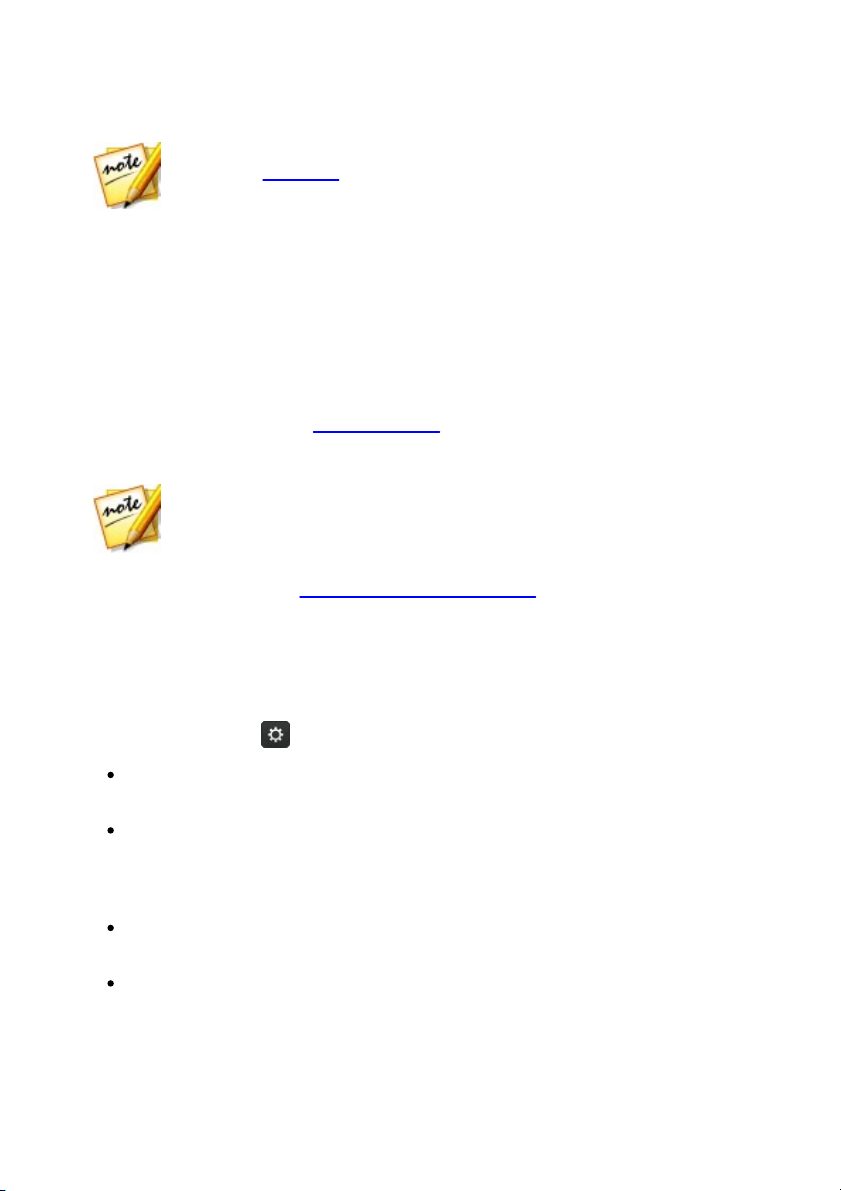
Ed iting Audio
Note: if required, click on the Effect tab to see the applied effect in the edit
panel. See Effect Tab for more information.
Note: the entire audio file's waveform is selected by default when this feature
is opened. If you want to apply this feature to the entire audio file, you do not
need to use range selection when the entire waveform is selected.
Adding Reverb
Use Reverb to apply an effect that reverberates the original audio, i.e. applies an
echo-like effect to it.
To add reverb to audio, do this:
1. Select the media file in the library that you want to apply the reverb effect to.
2. If required, use range selection to select the portion of audio you want to
apply the effect to. See Range Selection for more information on selecting a
range of an audio file. If you don't select a range, the effect is applied to the
entire audio clip.
3. Decide whether you want to apply the effect on all the available channels, or
just one channel. See Selecting Channels for Editing for more information on
selecting channels.
4. Click Reverb under the Apply Effect section.
5. Select a reverb preset from the Presets drop-down. Select the preset that best
suits the sound you want to achieve.
6. If required, click to modify the advanced settings as follows:
use the Sparkle slider to add a grainy sound to the audio. The more sparkle
applied, the grainier it will sound.
use the Room width slider to widen a stereo audio signal without disturbing
the low frequencies. This allows you to control the perceived location of the
sound, ranging from a more centered source to one that is wider left and
right.
use the Room size slider to add reverberation to the audio signal, simulating it
being played in a room. Larger values will simulate a larger room.
use the Dry-Wet mix slider to set the ratio between the dry (original direct
sound) and wet (reflected sound) audio. Adjusting the mix can help change
47
Page 54

CyberL ink Au dio Directo r
Note: if required, click on the Effect tab to see the applied effect in the edit
panel. See Effect Tab for more information.
Note: the entire audio file's waveform is selected by default when this feature
is opened. If you want to apply this feature to the entire audio file, you do not
need to use range selection when the entire waveform is selected.
the perceived distance of the audio from the listener, giving the audio spatial
depth.
7. If required, you can preview how the applied effect will sound by selecting
Adjusted result and then clicking the play button on the playback controls.
Select Original audio if you want to play the original audio.
8. Click Apply to add the reverb effect to the audio.
Creating a Phase Effect
Use the Phaser to create a phase effect, which is produced by splitting an audio
signal and then filtering it by shifting the signal's phase to and from the audio's
frequency. This modified (wet) audio signal is then mixed back together with the
original (dry) audio, giving the audio a watery or sweeping sound.
To add a phase effect to audio, do this:
1. Select the media file in the library that you want to apply the phase effect to.
2. If required, use range selection to select the portion of audio you want to
apply the effect to. See Range Selection for more information on selecting a
range of an audio file. If you don't select a range, the effect is applied to the
entire audio clip.
3. Decide whether you want to apply the effect on all the available channels, or
just one channel. See Selecting Channels for Editing for more information on
selecting channels.
4. Click Phaser under the Apply Effect section.
5. Select a phaser preset from the Presets drop-down. Select the preset that best
suits the sound you want to achieve.
6. If required, click to modify the advanced settings as follows:
Stage count: from the drop-down, select the number of stages, or phase
shifting filters, that are applied to the audio signal. The more stages you
48
Page 55

Ed iting Audio
Note: if required, click on the Effect tab to see the applied effect in the edit
panel. See Effect Tab for more information.
select, the more dense sounding the phase effect will be.
Delay depth: use the slider to set how much the filters sweep below the
source frequency. The larger the delay depth, the more of a trembling effect it
will have on the audio.
Modulation rate: use the slider to control how quickly (measured in hertz, or
cycles per second) the filters sweep to and from the source frequency of the
audio.
Feedback: use the slider to set the percentage of the phaser output that is fed
back in to the original audio. A negative value will invert the phase waveform
before feeding the audio back, reducing the loudness of the audio.
Dry-Wet mix: use the slider to set the ratio between the dry (original audio)
and wet (modified/filtered sound) audio. Dragging the slider to the left
provides more of the original audio in the mix, while to the right adds more
of the modified audio.
7. If required, you can preview how the applied effect will sound by selecting
Adjusted result and then clicking the play button on the playback controls.
Select Original audio if you want to play the original audio.
8. Click Apply to add the phase effect to the audio.
Creating a Flange Effect
The flange effect is a time delay effect that is created by mixing two audio channels
together, after performing a phase shift on one of the channels and then slightly
delaying its signal. This produces a subtle swirling or psychedelic sound effect in
the audio.
To add a flange effect to audio, do this:
1. Select the media file in the library that you want to apply the flange effect to.
2. If required, use range selection to select the portion of audio you want to
apply the effect to. See Range Selection for more information on selecting a
range of an audio file. If you don't select a range, the effect is applied to the
entire audio clip.
49
Page 56

CyberL ink Au dio Directo r
Note: the entire audio file's waveform is selected by default when this feature
is opened. If you want to apply this feature to the entire audio file, you do not
need to use range selection when the entire waveform is selected.
3. Decide whether you want to apply the effect on all the available channels, or
just one channel. See Selecting Channels for Editing for more information on
selecting channels.
4. Click Flanger under the Apply Effect section.
5. Select a flanger preset from the Presets drop-down. Select the preset that best
suits the sound you want to achieve.
6. If required, click to modify the advanced settings as follows:
Initial delay time: use this slider to set how far behind, in milliseconds, the
audio with the flange effect applied will start behind the original audio signal.
Delay depth: use this slider to control the depth of the pitch that is applied to
the effect.
Phase diff: use this slider to set the phase difference between the two
channels (0~360 deg).
Feedback: use the slider to set the percentage of the delayed output that is
fed back in to the original audio. Adjusting this option can greatly intensify
the effect.
Modulation rate: use the slider to control how quickly (measured in hertz, or
cycles per second) the filters sweep to and from the source frequency of the
audio.
Shape: select the shape of the transition from the initial delay time to final
delay, and then back again. Sine makes the transition follow a sine wave,
while Triangle makes it follow a triangle wave.
Dry-Wet mix: use the slider to set the ratio between the dry (original audio)
and wet (delayed flanged audio signal) audio. Dragging the slider to the left
provides more of the original audio in the mix, while to the right adds more
of the modified audio.
7. If required, you can preview how the applied effect will sound by selecting
Adjusted result and then clicking the play button on the playback controls.
Select Original audio if you want to play the original audio.
8. Click Apply to add the flange effect to the audio.
50
Page 57

Ed iting Audio
Note: if required, click on the Effect tab to see the applied effect in the edit
panel. See Effect Tab for more information.
Note: the entire audio file's waveform is selected by default when this feature
is opened. If you want to apply this feature to the entire audio file, you do not
need to use range selection when the entire waveform is selected.
Adding a Chorus Effect
In CyberLink AudioDirector you can make your audio sound richer by adding a
chorus effect to it. This is done by adding some delays and feedback, so it sounds
as if multiple audio sources, voices, or instruments are playing together.
To add a chorus effect to audio, do this:
1. Select the media file in the library that you want to apply the chorus effect to.
2. If required, use range selection to select the portion of audio you want to
apply the effect to. See Range Selection for more information on selecting a
range of an audio file. If you don't select a range, the effect is applied to the
entire audio clip.
3. Decide whether you want to apply the effect on all the available channels, or
just one channel. See Selecting Channels for Editing for more information on
selecting channels.
4. Click Chorus under the Apply Effect section.
5. Select a chorus preset from the Presets drop-down. Select the preset that best
suits the sound you want to achieve.
6. If required, click to modify the advanced settings as follows:
Voices count: use this slider if you want to increase the perceived number of
voices in the audio. As you drag the slider right, the number of voices heard
in the audio increases.
Initial delay time: use this slider to set how far behind, in milliseconds, the
audio with the chorus effect applied will start behind the original audio signal.
Delay depth: use this slider to control the range of sweeping in each
modulation period.
Modulation rate: use the slider to control how quickly (measured in hertz, or
cycles per second) the filters sweep to and from the source frequency of the
51
Page 58

CyberL ink Au dio Directo r
Note: if required, click on the Effect tab to see the applied effect in the edit
panel. See Effect Tab for more information.
Note: the entire audio file's waveform is selected by default when this feature
is opened. If you want to apply this feature to the entire audio file, you do not
need to use range selection when the entire waveform is selected.
audio.
Decay: use the slider to set the amount of decay on the effect, or the relative
strength/amplitude (to the original) of the copied effect. Adjusting this option
can greatly intensify the effect.
Dry: use this slider to set the amount of original audio that will be in the
adjusted audio.
Wet: use the slider to set the amount of wet (audio with chorus effect applied)
audio that will be in the adjusted audio.
7. If required, you can preview how the applied effect will sound by selecting
Adjusted result and then clicking the play button on the playback controls.
Select Original audio if you want to play the original audio.
8. Click Apply to add the chorus effect to the audio.
Adding an Echo Effect
In CyberLink AudioDirector you can add an echo to your audio, by adding a series
of delayed and decaying sources of the original audio to it.
To add a chorus effect to audio, do this:
1. Select the media file in the library that you want to apply the phase effect to.
2. If required, use range selection to select the portion of audio you want to
apply the effect to. See Range Selection for more information on selecting a
range of an audio file. If you don't select a range, the effect is applied to the
entire audio clip.
3. Decide whether you want to apply the effect on all the available channels, or
just one channel. See Selecting Channels for Editing for more information on
selecting channels.
4. Click Echo under the Apply Effect section.
5. In the window that displays, select the echo preset from the Presets drop-
52
Page 59
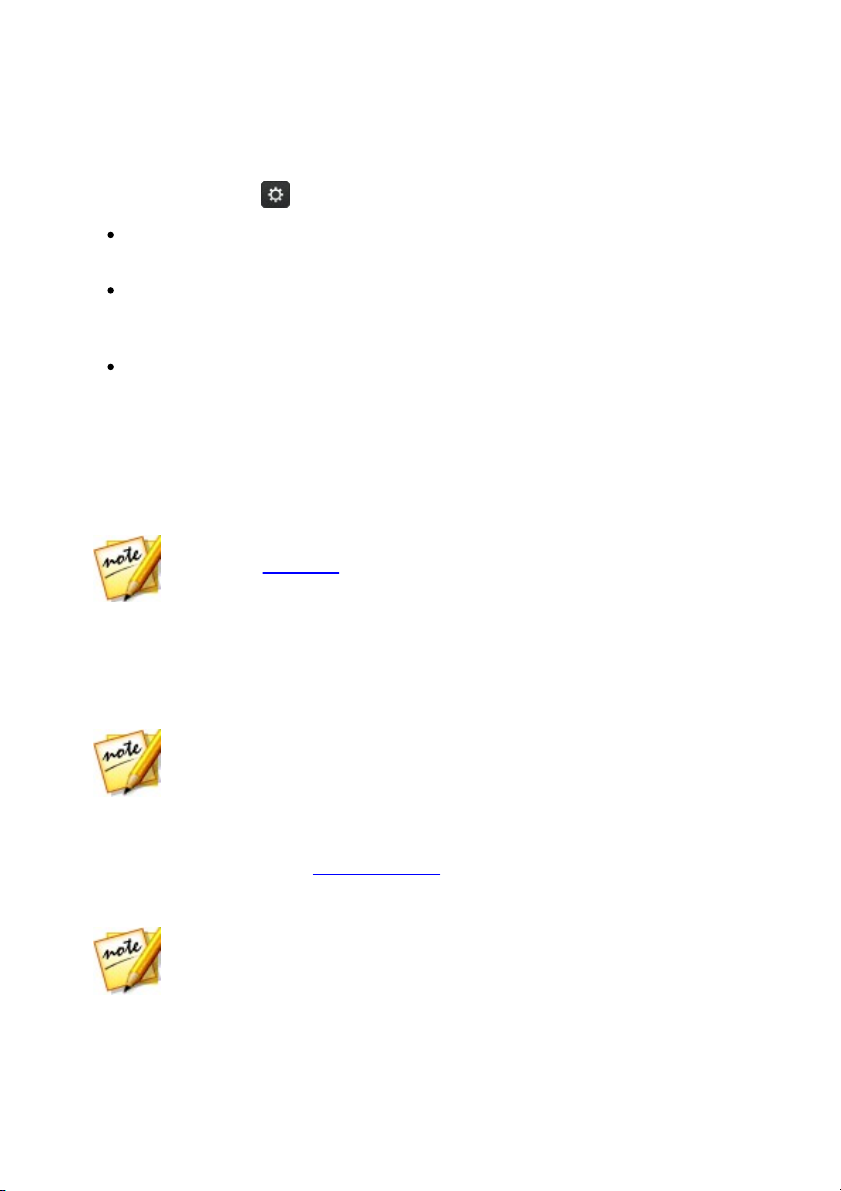
Ed iting Audio
Note: if required, click on the Effect tab to see the applied effect in the edit
panel. See Effect Tab for more information.
Note: for the best results, it is recommended that the audio only contains the
sound of voice, as the effect can affect the other audio harmonics in the clip.
Note: the entire audio file's waveform is selected by default when this feature
is opened. If you want to apply this feature to the entire audio file, you do not
need to use range selection when the entire waveform is selected.
down. Select the preset that best suits the sound you want to achieve.
6. If required, click to modify the advanced settings as follows:
Initial delay time: use this slider to set how far behind, in milliseconds, the
audio with the echo effect applied will start behind the original audio signal.
Feedback: use this slider to set the ratio that determines how long the echoed
sound will last. Dragging the slider left produces less of an echo, while
dragging it right can produce an echo that never seems to fade out.
Equalizer: use these sliders to adjust the room characteristics where the audio
is being reflected to create the echo. More reflective surfaces create a brighter
sound, while a room with absorbent walls creates an echo that is a lot darker.
7. If required, you can preview how the applied effect will sound by selecting
Adjusted result and then clicking the play button on the playback controls.
Select Original audio if you want to play the original audio.
8. Click Apply to add the echo effect to the audio.
Transforming Vocals
Use the Vocal Transformer effect to transform the voice in a media clip.
To transform the voice in a media clip, do this:
1. Select the media file in the library that you want to transform the vocals in.
2. If required, use range selection to select the portion of audio you want to
apply the effect to. See Range Selection for more information on selecting a
range of an audio file. If you don't select a range, the effect is applied to the
entire audio clip.
3. Decide whether you want to apply the effect on all the available channels, or
53
Page 60

CyberL ink Au dio Directo r
Note: if you selected a the Custom preset, you can then use the Robot
voice and/or Duck voice as a starting point for the custom voice you create
using the above settings.
Note: if required, click on the Effect tab to see the applied effect in the edit
panel. See Effect Tab for more information.
just one channel. See Selecting Channels for Editing for more information on
selecting channels.
4. Click Vocal Transformer under the Apply Effect section.
5. Select one of the Presets from the drop down. Each preset provides a different
effect to the voice.
6. If required, click to modify the advanced settings as follows:
Pitch: use this slider to adjust the pitch of the transformed voice. Dragging
the slider right will make the voice higher, while dragging it left will make it
deeper.
Timbre: use this slider to adjust the tone quality of the voice. Adjusting this
slider can significantly change the characteristics of the voice.
7. If required, you can preview how the applied effect will sound by selecting
Adjusted result and then clicking the play button on the playback controls.
Select Original audio if you want to play the original audio.
8. Click Apply to apply the effect to the audio.
Using the Equalizer
Select Equalizer effect to apply preset equalizer filters on your audio. You can also
fully customize the overall sound of your audio using the available sliders.
To use the equalizer on audio, do this:
1. Select the media file in the library that you want to use the equalizer on.
2. If required, use range selection to select the portion of audio you want to
apply the effect to. See Range Selection for more information on selecting a
range of an audio file. If you don't select a range, the effect is applied to the
entire audio clip.
54
Page 61

Ed iting Audio
Note: the entire audio file's waveform is selected by default when this feature
is opened. If you want to apply this feature to the entire audio file, you do not
need to use range selection when the entire waveform is selected.
Note: if required, click on the Effect tab to see the applied effect in the edit
panel. See Effect Tab for more information.
Note: the entire audio file's waveform is selected by default when this feature
is opened. If you want to apply this feature to the entire audio file, you do not
need to use range selection when the entire waveform is selected.
3. Decide whether you want to apply the effect on all the available channels, or
just one channel. See Selecting Channels for Editing for more information on
selecting channels.
4. Click Equalizer under the Apply Effect section to open the Equalizer window.
5. If required, select an equalizer preset from the Presets drop down. Equalizer
presets can enhance audio, and the preset you should select depends on the
type of audio or genre of music you are editing.
6. If required, click to modify the advanced settings as follows:
drag the equalizer sliders to customize the audio effect applied.
7. If required, you can preview how the applied effect will sound by selecting
Adjusted result and then clicking the Preview button. Select Original audio if
you want to play the original audio.
8. Click Apply to apply the equalizer effect to the audio.
Applying the Radio Effect
Use the Radio effect to apply a filter to your audio that mimics the sound of a radio.
To apply the radio effect to audio, do this:
1. Select the media file in the library that you want to apply the radio effect to.
2. If required, use range selection to select the portion of audio you want to
apply the effect to. See Range Selection for more information on selecting a
range of an audio file. If you don't select a range, the effect is applied to the
entire audio clip.
3. Decide whether you want to apply the effect on all the available channels, or
just one channel. See Selecting Channels for Editing for more information on
55
Page 62

CyberL ink Au dio Directo r
Note: if required, click on the Effect tab to see the applied effect in the edit
panel. See Effect Tab for more information.
Note: the entire audio file's waveform is selected by default when this feature
is opened. If you want to apply this feature to the entire audio file, you do not
need to use range selection when the entire waveform is selected.
selecting channels.
4. Click Radio under the Apply Effect section.
5. Select the Radio type from the drop down. Each type provides a slightly
different effect to your audio.
6. If required, you can preview how the applied effect will sound by selecting
Adjusted result and then clicking the play button on the playback controls.
Select Original audio if you want to play the original audio.
7. Click Apply to apply the radio effect to the audio.
Applying the Phone Effect
Use the Phone effect to apply a filter to your audio that mimics the sound over a
phone.
To apply the phone effect to audio, do this:
1. Select the media file in the library that you want to apply the phone effect to.
2. If required, use range selection to select the portion of audio you want to
apply the effect to. See Range Selection for more information on selecting a
range of an audio file. If you don't select a range, the effect is applied to the
entire audio clip.
3. Decide whether you want to apply the effect on all the available channels, or
just one channel. See Selecting Channels for Editing for more information on
selecting channels.
4. Click Phone under the Apply Effect section.
5. Select the Phone type from the drop down. Each type provides a slightly
different effect to your audio.
6. If required, you can preview how the applied effect will sound by selecting
Adjusted result and then clicking the play button on the playback controls.
Select Original audio if you want to play the original audio.
56
Page 63

Ed iting Audio
Note: if required, click on the Effect tab to see the applied effect in the edit
panel. See Effect Tab for more information.
Note: the entire audio file's waveform is selected by default when this feature
is opened. If you want to apply this feature to the entire audio file, you do not
need to use range selection when the entire waveform is selected.
7. Click Apply to apply the phone effect to the audio.
Applying a Noise Gate
Apply the noise gate if you want to control the volume of a media file's audio
signal by blocking audio that falls below a specified threshold or decibel level. The
resulting audio can then be processed differently from the original audio.
To apply a noise gate to audio, do this:
1. Select the media file in the library that you want to apply the noise gate to.
2. If required, use range selection to select the portion of audio you want to
apply the effect to. See Range Selection for more information on selecting a
range of an audio file. If you don't select a range, the effect is applied to the
entire audio clip.
3. Decide whether you want to apply the effect on all the available channels, or
just one channel. See Selecting Channels for Editing for more information on
selecting channels.
4. Click Noise Gate under the Apply Effect section.
5. Select a noise gate preset from the Presets drop-down. Select the preset that
best suits the sound you want to achieve.
6. If required, click to modify the advanced settings as follows:
Threshold: use this slider to determine the minimum input audio level
required to make the noise gate open and pass the audio signal through.
Attack time: use this slider to set the duration that the noise gate takes to
change from closed to open. Attack time is similar to a fade-in.
Release time: use this slider to set the duration it takes for the noise gate to
change from fully open to closed. Release time is similar to a fade-out.
Hold time: use this slider to set the duration the noise gate stays open after
the signal has fallen below the defined threshold.
57
Page 64

CyberL ink Au dio Directo r
Note: if required, click on the Effect tab to see the applied effect in the edit
panel. See Effect Tab for more information.
Note: this effect can only be applied to stereo (two channel) audio files, and
best works on files where the vocals are evenly distributed on both
channels, i.e. panned to the center.
Note: the entire audio file's waveform is selected by default when this feature
is opened. If you want to apply this feature to the entire audio file, you do not
need to use range selection when the entire waveform is selected.
Note: if required, click on the Effect tab to see the applied effect in the edit
panel. See Effect Tab for more information.
7. If required, you can preview how the applied effect will sound by selecting
Adjusted result and then clicking the play button on the playback controls.
Select Original audio if you want to play the original audio.
8. Click Apply to add the noise gate to the audio.
Removing Vocals in Music
Use the Vocal Removal in Music effect to create a karaoke or instrumental version
of your stereo music files.
To remove vocals in music, do this:
1. Select the music file in the library that you want to remove the vocals from.
2. If required, use range selection to select the portion of audio you want to
apply the effect to. See Range Selection for more information on selecting a
range of an audio file. If you don't select a range, the effect is applied to the
entire audio clip.
3. Click Vocal Removal in Music under the Apply Effect section.
4. If required, you can preview how the applied effect will sound by selecting
Adjusted result and then clicking the play button on the playback controls.
Select Original audio if you want to play the original audio.
5. Click Apply to remove the vocals from the audio.
58
Page 65

Ed iting Audio
Note: check the associated documentation for each VST plugin effect for
detailed information on using these effects.
Note: CyberLink does not guarantee the usability of downloaded VST plug-in
effects, nor the quality of the VST modules.
Note: CyberLink AudioDirector imports VST plug-in effects that are in the
DLL format. If the downloaded effect is in the ZIP format, you must first unzip
it before trying to import it into the program.
Note: Once imported, VST effects are always available in the program every
time it is launched. Right-click on imported VST effects and then select
Remove to remove them from the CyberLink AudioDirector.
Applying VST Effects
VST plug-in effects are the industry standard for audio processing software. You
can purchase, download and then import VST effects into CyberLink AudioDirector
for use.
Importing VST Effects
With VST plug-in effects you can find and add the desired custom effect you want
on your audio. VST plug-in effects are widely available for download from the
Internet, and can easily be imported into CyberLink AudioDirector.
If you have downloaded a VST plug-in effect, do this to import it into CyberLink
AudioDirector:
1. From the menu select File > Import VST Plug-in Effects.
2. Browse to the location where the downloaded VST plugin effect is located.
3. Select the VST plugin effect and then click Open to import the effect into the
VST section of CyberLink AudioDirector.
59
Page 66

CyberL ink Au dio Directo r
60
Page 67

Resto rin g Au dio
Note: when you are repairing audio, the fixes are not applied to the original
file, as you must produce it as a new file in the Produce window. See
Producing the Audio for more information.
Note: these regional selection tools are only available when in the spectral
frequency view. See Spectral Frequency View for more information on
selecting this view.
Chapter 6:
Restoring Audio
Click on the Restore button to repair audio clips using the Noise Reduction,
Clipping, Click, Hum, or Hiss Removal features. You can also do more precise and
powerful fixing using Visual Repair.
Using Visual Repair
If any of your audio clips have unwanted background sounds, such as sirens, car
alarms, etc., you can use the visual repair feature to remove them. CyberLink
AudioDirector provides several selection tools for you to manually find and select
the unwanted sound using the spectral frequency view. The visual repair feature
also has three different ways to repair audio - auto attenuate, manual attenuate,
and volume adjustment to remove specific unwanted sound.
To access Visual Repair, click the Visual Repair option under the Adjustment
section.
Regional Selection Tools
CyberLink AudioDirector supplies you with five different selection tools that help
you to choose the regions of an audio clip you want to repair. Once selected, use
the visual repair tools to fix the audio.
61
Page 68

CyberL ink Au dio Directo r
Time Selection
The time selection tool lets you select a vertical area of the audio clip based on
playback time. This selection tool is similar to the range selection.
To use the time selection tool, do this:
1. In the Visual Repair section, click on the button.
2. Click and drag on the region of the audio clip you want to repair.
CyberLink AudioDirector vertically selects the all of the content in the region
for fixing.
62
Page 69

Resto rin g Au dio
3. Click the button to preview only the selected content to ensure it is what
you need to fix.
4. Use the visual repair functions to repair the audio as required. See Repairing
the Audio for more information.
63
Page 70

CyberL ink Au dio Directo r
Time Frequency Selection
Use the time frequency selection tool to choose a more precise area of the audio,
by selecting a rectangular region for fixing.
To use the time frequency selection tool, do this:
1. In the Visual Repair section, click on the button.
2. Click and drag on the region of the audio clip you want to repair.
CyberLink AudioDirector highlights the content in a rectangle for fixing.
64
Page 71

Resto rin g Au dio
3. Click the button to preview only the selected content to ensure it is what
you need to fix.
4. Use the visual repair functions to repair the audio as required. See Repairing
the Audio for more information.
65
Page 72

CyberL ink Au dio Directo r
Frequency Selection
The frequency selection tool lets you select a horizontal area of the audio clip based
on its frequency.
To use the frequency selection tool, do this:
1. In the Visual Repair section, click on the button.
2. Click and drag on the region of the audio clip you want to repair.
CyberLink AudioDirector horizontally selects the all of the content in the
region for fixing
66
Page 73

Resto rin g Au dio
3. Click the button to preview only the selected content to ensure it is what
you need to fix.
4. Use the visual repair functions to repair the audio as required. See
Repairing the Audio for more information.
67
Page 74

CyberL ink Au dio Directo r
Magic Wand Selection
The magic wand selection tool helps you to auto select similar attributes (frequency
or amplitude) in the audio clip that may be the area that requires fixing.
To use the magic wand selection tool, do this:
1. In the Visual Repair section, click on the button.
2. Click on the regions of the audio clip you want to repair.
CyberLink AudioDirector auto selects the similar attributes (frequency or
amplitude) for fixing.
68
Page 75

Resto rin g Au dio
3. If required, you can select the Harmonic finder option to have CyberLink
AudioDirector auto select the attributes that have similar harmonic qualities.
69
Page 76

CyberL ink Au dio Directo r
4. Click the button to preview only the selected content to ensure it is what
you need to fix.
5. Use the visual repair functions to repair the audio as required. See
Repairing the Audio for more information.
70
Page 77

Resto rin g Au dio
Brush Selection
You can use the brush selection tool to select, or brush, just the parts of the audio
clip you want to repair.
To use the brush selection tool, do this:
1. In the Visual Repair section, click on the button.
2. Use the Size slider to set the width of the area selected by the brush.
3. Click, hold down the mouse button, and then drag the mouse over the all
regions of the audio clip you want to repair.
Let go of the mouse button to finalize the selected area.
71
Page 78

CyberL ink Au dio Directo r
4. Use the visual repair functions to repair the audio as required. See Repairing
the Audio for more information.
Repairing the Audio
Once you have selected the portion of the audio that you want to repair, use one of
the following functions to fix it as required.
Auto Attenuate
The auto attenuate function automatically levels off the selected audio so that it
has the same attributes as the surrounding audio.
To apply auto attenuate, do this:
1. Select the Auto attenuate function.
72
Page 79

Resto rin g Au dio
2. If required, you can preview the repaired audio by selecting Restored
result and then clicking the play button. Select Original audio if you want
to play the original audio.
3. Click Apply to repair the selected audio.
Manual Attenuate
The manual attenuate function lets you manually level off the selected audio so
that it has the same attributes as the surrounding audio.
To apply manual attenuate, do this:
1. Select the Manual attenuate function.
2. Use the Strength slider to set the amount of attenuation you want to apply on
the selected area.
3. In the Direction drop-down, select whether you want to level off (attenuate)
the selected area to match the attributes horizontally (above and below) or
vertically (left and right) around it.
4. If required, you can preview the repaired audio by selecting Restored result
and then clicking the play button. Select Original audio if you want to play
the original audio.
5. Click Apply to repair the selected audio.
Volume Adjustment
Use this function to manually repair the selected audio by adjusting the volume, or
amplitude.
To repair with volume adjustment, do this:
1. Select the Volume adjustment function.
2. Use the Volume slider to adjust the volume of the selected area.
3. If required, you can preview the repaired audio by selecting Restored result
and then clicking the play button. Select Original audio if you want to play
the original audio.
4. Click Apply to repair the selected audio.
73
Page 80

CyberL ink Au dio Directo r
Using Noise Reduction
Use the Noise Reduction feature if your audio contains unwanted static, or other
background noise. There are two types of noise reduction available: Auto Denoise
and Noise Reduction.
To remove unwanted noise in your audio, do this:
1. Select the media file in the library that you want to remove audio from.
2. Decide whether you want to remove it from all the available channels, or just
one channel. See Selecting Channels for Editing for more information on
selecting channels.
3. Click Noise Reduction to open the Noise Reduction window.
4. Select one of the following options:
Auto Denoise: select this option to use audio denoise on audio that was
recorded outdoors, in a room with poor acoustics, in a car, or other noisy
locations. The audio denoise tool uses CLNR (CyberLink Noise Reduction)
technology to automatically improve your audio's quality and reduce
background noise. Also use it if you have trouble finding an audio sample in
the Noise Reduction feature. See Auto Denoise for more information.
Noise Reduction: select this option to use CyberLink's Noise Reduction
technology to reduce broadband and tonal noise for more natural-sounding
results. CyberLink AudioDirector asks you to manually select an area that
contains the noise, then through analysis helps you remove it from your
audio. See Noise Reduction for more information.
5. Click Next to proceed.
Auto Denoise
To use the Audio Denoise on audio, do this:
1. Use the Sensitivity slider to adjust the degree of denoise applied to the audio.
2. Use the Dry-Wet mix slider to set the ratio between the dry (original audio
that includes the unwanted noise) and wet (audio with denoise applied) audio.
Adjusting the mix can balance the original audio and the audio with the
denoise applied, reducing a loss of quality on the audio portion you want to
74
Page 81

Resto rin g Au dio
Note: you can click the Noise button to listen to the detected noise, if
required.
Note: when previewing the noise, if you hear portions of the audio you want to
keep, it is recommended that you reduce the Sensitivity and/or the Noise
reduction level until you don't hear it anymore, for the best results on the
repaired audio.
keep.
3. If required, you can preview the repaired audio by selecting Restored result
and then clicking the Preview button. Select Original audio if you want to
play the original audio.
4. Click Apply to repair the audio.
Noise Reduction
To use the Noise Reduction on audio, do this:
1. In step 1, do one of the following:
Select the first option and then select a range of the audio that only contains
the noise, i.e. devoid of the audio you want to keep in the file. See Range
Selection for more information on selecting a range of an audio file. Next,
click the Analyze button to analyze the range of audio. Doing this creates a
noise profile that CyberLink AudioDirector uses to remove the noise.
Select the second option and then Select a preset from the drop-down. Select
the preset that best fits the type of noise you are trying to remove.
2. Use the Sensitivity and Noise reduction level sliders to adjust the amount of
reduction applied to the selected range. If required, click the Noise button
again to listen to the noise that will be removed.
3. Use the Dry-Wet mix slider to set the ratio between the dry (original audio that
includes the unwanted noise) and wet (audio with noise reduction applied)
audio. Adjusting the mix can balance the original audio and the audio with
the noise reduction applied, reducing a loss of quality on the audio portion
you want to keep.
4. Click the Next button to go to step 2.
5. Select which range of audio you want to apply the noise reduction to by
selecting one of the following:
75
Page 82

CyberL ink Au dio Directo r
Note: click the Save as Preset button once you are done to save the Noise
Reduction settings as a new preset. The next time you need to remove noise
from audio that was recorded in the same or similar environment, you can
just select the preset from the drop-down in step 1.
Note: the entire audio file's waveform is selected by default when this feature
is opened. If you want to apply this feature to the entire audio file, you do not
need to use range selection when the entire waveform is selected.
Analyzed range only: select this option to only apply the noise reduction to
the range of audio you selected and analyzed in step 1.
Entire audio content: select this option if you want to apply the noise
reduction to the entire audio clip.
Select a different range: select this option to select a new range of audio
where you want the noise reduction applied. This range can contain both the
noise and the audio content you want to keep.
6. If required, you can preview the repaired audio by selecting Restored result
and then clicking the Preview button. Select Original audio if you want to
play the original audio.
7. Click Apply to repair the audio.
Using Clipping Removal
Use Clipping Removal feature if parts of your audio's waveform is clipped off at the
top or bottom, causing distortions or loss in audio quality. This feature can restore
the waveform through attenuation, resulting in audio that is less intense, but
without distorted or lost audio parts.
To use the Clipping Removal on audio, do this:
1. Select the media file in the library that you want to repair.
2. If required, use range selection to select the portion of audio you want to
repair. See Range Selection for more information on selecting a range of an
audio file. If you don't select a range, the entire audio clip is repaired.
3. Decide whether you want to repair all the available channels, or just one
channel. See Selecting Channels for Editing for more information on selecting
channels.
4. Click Clipping Removal to open the Clipping Removal window
5. Select the Quality amount of the clip restoration. The higher the quality
76
Page 83

Resto rin g Au dio
Note: the entire audio file's waveform is selected by default when this feature
is opened. If you want to apply this feature to the entire audio file, you do not
need to use range selection when the entire waveform is selected.
selected, the more attenuation that is applied to the audio, and the lower its
resulting intensity or loudness.
6. If required, you can preview the repaired audio by selecting Restored result
and then clicking the play button. Select Original audio if you want to play
the original audio.
7. Click Apply to repair the audio.
Using Click Removal
Use the Click Removal feature if your audio clips contain unwanted clicking or
related sounds in them.
To use the Click Removal on audio, do this:
1. Select the media file in the library that you want to repair.
2. If required, use range selection to select the portion of audio you want to
repair. See Range Selection for more information on selecting a range of an
audio file. If you don't select a range, the entire audio clip is repaired.
3. Decide whether you want to repair all the available channels, or just one
channel. See Selecting Channels for Editing for more information on selecting
channels.
4. Click Click Removal to open the Click Removal window.
5. If required, select a preset from the Presets drop down. These presets can auto
repair your audio for you.
6. Use the Sensitivity slider to adjust the amount of Click Removal applied to the
selected audio clip.
7. If required, you can preview the repaired audio by selecting Restored result
and then clicking the play button. Select Original audio if you want to play the
original audio.
8. Click Apply to repair the audio.
77
Page 84

CyberL ink Au dio Directo r
Note: the entire audio file's waveform is selected by default when this feature
is opened. If you want to apply this feature to the entire audio file, you do not
need to use range selection when the entire waveform is selected.
Using Hum Removal
The Hum Removal feature removes hum noise and its harmonics from audio clips.
Hum noise is usually caused by electronics (faulty microphone, electrical
interference with recording device, etc.) during the original recording.
To use Hum Removal on audio, do this:
1. Select the media file in the library that you want to repair.
2. If required, use range selection to select the portion of audio you want to
repair. See Range Selection for more information on selecting a range of an
audio file. If you don't select a range, the entire audio clip is repaired.
3. Decide whether you want to repair all the available channels, or just one
channel. See Selecting Channels for Editing for more information on selecting
channels.
4. Click Hum Removal to open the Hum Removal window.
5. Select one of the following options:
Simple Mode: select this option if you want CyberLink AudioDirector to
remove the hum using a selected frequency range band. See Simple Mode for
more information.
Advanced Mode: select this option to use the more advanced controls.
CyberLink AudioDirector asks you to manually select an area that contains the
hum, then through analysis helps you remove it from your audio. See
Advanced Mode for more information.
6. Click Next to proceed.
Simple Mode
Because most hum noise is in the 50Hz to 60Hz frequency range band, sometimes
the simple mode of selecting a specific frequency range band is all that is required
to remove the hum noise.
In Simple Mode, do this:
1. Select a frequency band from the list as follows:
78
Page 85

Resto rin g Au dio
Note: you can click the Hum button to listen to the detected noise, if
required.
Remove 50Hz: select this option to remove all audio that is in the 50Hz
frequency range band.
Remove 50Hz and the harmonics: select this option to remove all audio that
is in the 50Hz frequency range band. This option will also remove any
corresponding harmonics.
Remove 60Hz: select this option to remove all audio that is in the 60Hz
frequency range band.
Remove 60Hz and the harmonics: select this option to remove all audio that
is in the 60Hz frequency range band. This option will also remove any
corresponding harmonics.
2. Use the Reduction level slider to set the amount of attenuation applied on the
hum noise.
3. If required, you can preview the repaired audio by selecting Restored result
and then clicking the Preview button. Select Original audio if you want to
play the original audio.
4. Click Apply to repair the audio.
Advanced Mode
For hum noise that is harder to remove, the advanced mode lets you select a region
of the audio that contains the hum so CyberLink AudioDirector can detect it. Once
detected, you can then customize its removal using a series of parameters.
In Advance Mode, do this:
1. In step 1, do one of the following:
Select the first option and then select a range of the audio that only contains
the hum you want to remove, i.e. devoid of the audio you want to keep in the
file. See Range Selection for more information on selecting a range of an
audio file. Next, click the Analyze button to analyze the range of audio. Doing
this creates a noise profile that CyberLink AudioDirector uses to remove the
hum.
Select the second option and then Select a preset from the drop-down. Select
the preset that best fits the frequency of the hum you are trying to remove.
79
Page 86

CyberL ink Au dio Directo r
Note: click the Save as Preset button once you are done to save the Hum
Removal settings as a new preset. The next time you need to remove hum
noise from audio that was recorded in the same or similar environment, you
can just select the preset from the drop-down in step 1.
2. If required, use the following sliders to further remove the hum from the
audio:
Base frequency: use this slider to manually specify the root note of the hum
noise, if the detected hum is incorrect.
Reduction level: use this slider to set the amount of attenuation applied on
the hum noise.
Number of harmonics: select the number of harmonics the hum noise
appears to have.
Filter bandwidth: use this slider determine the width of the root frequency
and its harmonics. Dragging the slider left affects a wider range of
frequencies, while dragging it right will affect a narrower range.
Harmonic slope: use this slider to set the ratio of attenuation applied to the
harmonics.
3. Click the Next button to go to step 2.
4. Select which range of audio you want to apply the hum removal to by
selecting one of the following:
Selected range only: select this option to only apply the hum removal to the
range of audio you selected and analyzed in step 1.
Entire audio content: select this option if you want to apply the hum removal
to the entire audio clip.
Select a different range: select this option to select a new range of audio
where you want the hum removal applied. This range can contain both the
hum and the audio content you want to keep.
5. If required, you can preview the repaired audio by selecting Restored result
and then clicking the Preview button. Select Original audio if you want to
play the original audio.
6. Click Apply to repair the audio.
80
Page 87

Resto rin g Au dio
Note: you can click the Hiss button to listen to the detected noise, if
required.
Using Hiss Removal
The Hiss Removal feature removes hiss noise from audio clips.
To use Hiss Removal on audio, do this:
1. In step 1, do one of the following:
Select the first option and then select a range of the audio that only contains
the hiss you want to remove, i.e. devoid of the audio you want to keep in the
file. See Range Selection for more information on selecting a range of an
audio file. Next, click the Analyze button to analyze the range of audio. Doing
this creates a noise profile that CyberLink AudioDirector uses to remove the
hiss.
Select the second option and then Select a preset from the drop-down. Select
the preset that best fits the type of hiss (frequency) you are trying to remove.
2. If required, use the following sliders to further remove the hiss from the
audio:
Noise level threshold: use this slider to manually set the minimum noise level.
Anything that falls above this threshold level will be left untouched by hiss
removal.
Reduction level: use this slider to set the amount of hiss removal applied.
Frequency smoothing: use the slider to recover any loss of quality (on the
frequency range) that was caused by the hiss removal. Dragging the slider left
will use more of the original audio, dragging to right will use more of the
audio with the hiss removed.
Temporal smoothing: use the slider to recover any loss of quality (over the
selected range of audio) that was caused by the hiss removal. Dragging the
slider left will use more of the original audio, dragging to right will use more
of the audio with the hiss removed.
Attenuation ratio: use this slider to set the amount of attenuation applied.
3. Click the Next button to go to step 2.
4. Select which range of audio you want to apply the hiss removal to by
81
Page 88

CyberL ink Au dio Directo r
Note: click the Save as Preset button once you are done to save the Hiss
Removal settings as a new preset. The next time you need to remove hiss
noise from audio that was recorded in the same or similar environment, you
can just select the preset from the drop-down in step 1.
selecting one of the following:
Selected range only: select this option to only apply the hiss removal to the
range of audio you selected and analyzed in step 1.
Entire audio content: select this option if you want to apply the hiss removal
to the entire audio clip.
Select a different range: select this option to select a new range of audio
where you want the his removal applied. This range can contain both the hiss
and the audio content you want to keep.
5. If required, you can preview the repaired audio by selecting Restored result
and then clicking the Preview button. Select Original audio if you want to
play the original audio.
6. Click Apply to repair the audio.
82
Page 89

M ix Ro om
Chapter 7:
Mix Room
In the Mix room you can mix audio together to create customized audio files. You
can also create soundtracks for videos, by mixing audio with videos added to the
video track.
Click the Mix button to open the Mix room. The Mix room displays as follows:
A - Confi gure Au dio P rofile Settings fo r Mix Room , B - Add Tra ck, C - M ix ing To ols, D - Spl it Audio, E Norma li ze Audio Ac ross M ultiple Tra cks, F - Vi deo Tra ck a nd its Corresp onding Audio, G - Audi o
M ixer P anel, H - Ma ster Tra ck, I - Aud io on Other Tra cks, J - Audio Tra nsition, K - Mix Room Effec ts
(Including Noise G ate a nd the Su rround So und Pa nn er)
Creating an Audio Mix
To create an audio mix, do this:
1. Before getting started, click the button to configure your audio mix's
83
Page 90
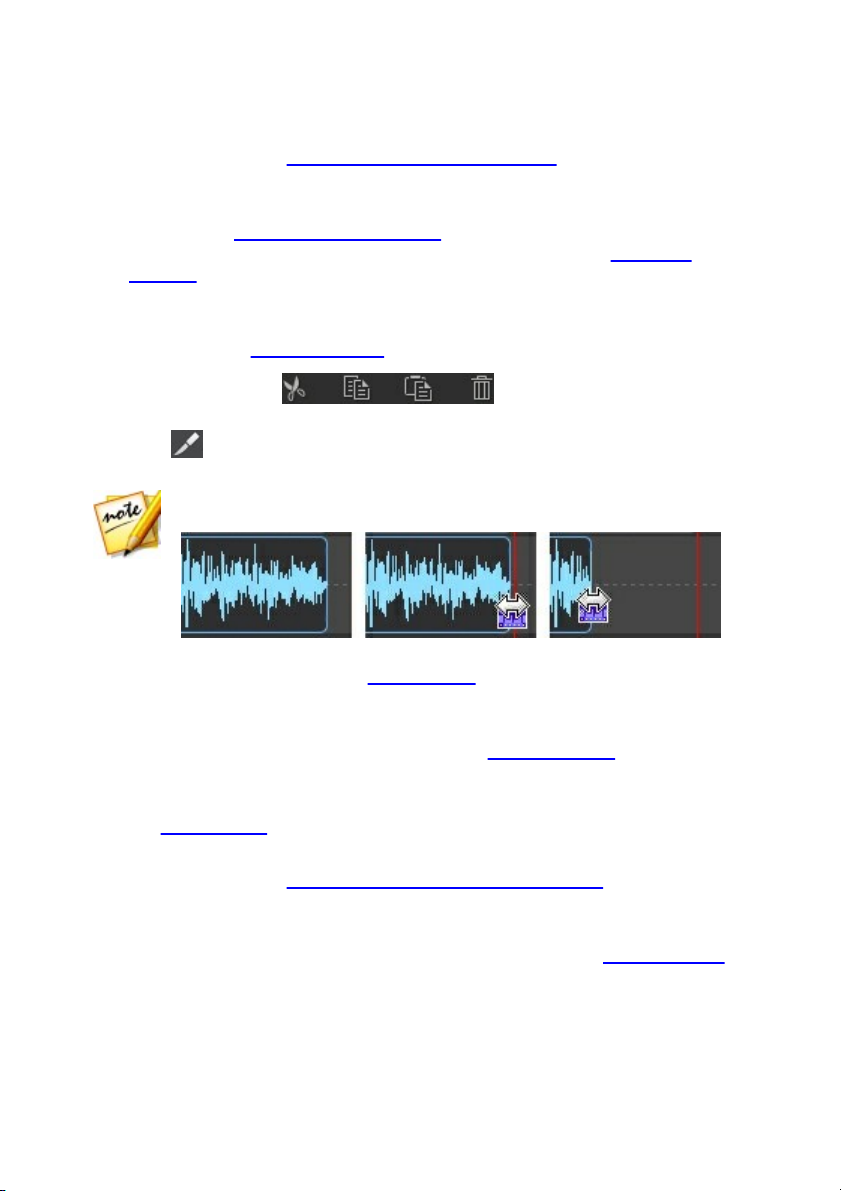
CyberL ink Au dio Directo r
Note: if required, you can click an audio clip on the timeline and drag the
beginning or end to quickly trim the audio file length.
profile settings. See Configuring Audio Profile Settings for a description of
each of the available profile settings.
2. Add the audio files that you want to include in the mix to the Mix room
timeline. See Adding Media to Your Mix for more detailed information. For
detailed information about the timeline in the Mix room, see Mix Room
Timeline.
3. Position each added audio file to start precisely when you want it by dragging
it to the desired starting position. You can use timeline markers to make this
task easier. See Timeline Markers for more information.
4. If required, use the buttons to cut, copy, paste, or
delete the audio on the tracks. You can also select an audio file on a track and
click to split it at the timeline slider position into two separate parts that
can be moved separately among tracks.
5. If required, right click on an audio clip and then select Edit Clip in Edit Room
to edit it in the Edit room. See Editing Audio for detailed information on
editing audio clips.
6. If required, right click on an audio clip on a track and then select Edit Clip in
Restore Room to fix in the Restore room. See Restoring Audio for detailed
information on editing audio clips.
7. Mix all of the audio together using the mixing tools, mixer panel, and more.
See Mixing Audio for detailed information.
8. If required, select an audio clip on a track and go to the Adjustment panel to
apply an effect. See Applying Audio Effects in the Mix Room for more
information.
9. Preview your audio mix and once you are satisfied with the result, you are
ready to mix it down and produce it as a new audio file. See Producing Audio
for more information.
84
Page 91

M ix Ro om
Note: you can only have one video track in the timeline, but you can place
more than one video file on this track.
Configuring Audio Profile Settings
Before creating your mix, click the button to configure the audio profile, or the
quality and number of channels, of the audio file you are creating in the Mix room.
The available options are as follows:
Sample rate: select the sample rate from the drop-down that CyberLink
AudioDirector will use by default when previewing audio in the mix room.
Bit depth: select the bit depth from the drop-down that CyberLink
AudioDirector will use when previewing audio in the mix room.
Channels: select the number of channels you want in the audio preview.
Adding Media to Your Mix
Add media to your mix by dragging audio files that are in the library to any of the
tracks in the Mix room timeline, and at any position. If the audio that you want to
include in the mix is not in library, see Importing Media into the Library for
information on importing it.
You can also add a video file to your mix. When added, CyberLink AudioDirector
displays a video track in the timeline and shows the corresponding audio track.
When adding media to the Mix room timeline, if you drop it on to an existing clip
on the timeline, you are asked if you want to split the clip and Insert the new clip
between the two portions, or Overwrite the existing clip. The other options include
using a transition between the clip you are adding and the existing clip on the
timeline. See Using Audio Transitions for more information.
Mix Room Timeline
The following is some information that you may find helpful about the Mix room
timeline:
by default, the Mix room timeline includes four tracks, one of which is the
Master Track. To hide the Master Track, just right click on it and then select
Hide Master Track.
85
Page 92

CyberL ink Au dio Directo r
you cannot add audio to the Master Track directly, as it works as a guide for
your audio mix project. It is visual representation for all the audio that is in
your mix.
if you want to apply audio effects to your entire mix, you can do so by
selecting the Master Track. You can also use range selection to apply the
effects to just a selected range. See Range Selection for more information on
selecting a range of audio.
you can add up to 100 audio tracks in the Mix room timeline. To add a new
track, click the button.
once a video file is added to your mix, you can right-click on the video track
and select Remove Video Track if you only want the video's audio in the mix.
if you don't want to include a video file's audio in your mix, you can just
remove it from the corresponding audio track.
Mixing Audio
Once you have all of the audio in the tracks of the Mix room, the next step is to mix
all of the audio together. Creating your mix is the most important part of the
process, and CyberLink AudioDirector provides several mixing tools to assist in the
creation.
Mixer Panel
Click the button located in the top right above the timeline to open the
mixer panel.
86
Page 93

M ix Ro om
A - Au dio Tra cks in the Tim eline, B - Audi o Tra ck M ode, C - Aud io Tra ck B ala nc e, D - Audio Level
M eter, E - M a ster Volum e Control, F - Expa nd a nd Scro ll
To use the mixer panel to mix your audio, do this:
87
Page 94

CyberL ink Au dio Directo r
Note: you can continually alter the volume levels on each track throughout
the entire duration of the mix. When R is selected, CyberLink AudioDirector
records and remembers the changes you made to the volume at each
moment of your mix.
Mixing Tools
If required, click this button and select a label for the track. Select an
icon that closely matches the type of audio in the track.
Click to enable this track for recording. Click the button at the
bottom of the CyberLink AudioDirector window when you are ready to
begin recording. You can enable multiple tracks at once. All their
inputs will be recorded and added to the corresponding track,
each track in your Mix room timeline has corresponding controls in the mixer
panel. If you cannot find an audio track, you can click and drag on the left
edge of the mixer panel to expand it, or use the scroll bar at the bottom to
find the track controls. The master track is always the last control (on the
right) in the mixer panel.
to mix your audio, ensure that audio track mode R is selected for all the tracks
that you want to alter the volume levels on. If R is not selected, you cannot
change the volume level in that track.
ensure that audio track mode I is selected to lock any audio tracks whose
volume levels you don't want changed.
click the play button and then use the master volume controls in each track
to mix your audio.
click the play button and then use the track balance controls in each track to
pan the audio left or right in the mix.
ensure that audio track mode P is selected and then preview your mix by
playing it back. This allows you to listen to and watch the recorded volume
levels (and track balance) change.
Using the Mixing Tools
The mixing tools are available for each of the tracks in the mix room timeline,
except the video and master track. The tools that are available are outline in the
below table.
88
Page 95

M ix Ro om
simultaneously. Click to configure the recording settings by
selecting the import source for the recorded audio, and whether you
want to monitor the input.
Click this button to mute the corresponding audio track. If you only
want to mute one single clip on an audio track, just right click on it and
then select Mute Clip (or click on the selected clip).
Select this button if you only want to hear the audio in the
corresponding track when previewing the audio mix. You can enable as
many tracks as you want. All the tracks where is not selected are
muted during the preview.
Click to modify the master volume for the audio file on the selected
track using volume keys at specific points. See Adjusting the Master
Volume for detailed information on modifying master volume keys.
Click to modify the balance of the audio file on the selected track by
panning the audio left or right. See Panning Audio L/R for detailed
information on panning audio.
Use the slider to the right of this icon to set the audio input level for
the entire duration of the track.
Note: this section is for normalizing the audio across multiple tracks in the
Mix room. For information on normalizing the audio in the Edit and Restore
rooms see Normalizing Audio Channels.
Normalizing Audio Across Multiple Tracks
If you find that some of the audio in your mix is much louder than the audio on the
other tracks, you can normalize the volume across multiple tracks. Normalizing is
the process of applying a constant amount of gain to your mix to bring the average
or peak amplitude (volume levels) to a same level.
To normalize the audio across multiple tracks, do this:
1. Select the all of the tracks in the mix that you want to normalize.
2. If required, use range selection to select the portion of audio you want to
normalize. See Range Selection for more information on selecting a range of
an audio file.
89
Page 96

CyberL ink Au dio Directo r
Note: be sure to select the entire audio file's waveform if you want to
normalize the audio in the entire track.
Note: make sure you drag and drop the second clip to the exact time
position where you want the transition between the two clips to begin. You
can use timeline markers to make this task easier. See Timeline Markers
for more information.
Note: if you don't want to use a transition, select Insert to split the clip and
insert the new clip between the two portions, or Overwrite to place it over
the existing clip.
Note: select the Always use selected type check box to set the selected
fade type as the default. Once selected, CyberLink AudioDirector will use
this fade type automatically the next time you use a crossfade transition. To
change the transition type, just right click on the transition and select Edit
Crossfade Transition.
3. Click the button to normalize the volume of the selected audio tracks.
Using Audio Transitions
When adding more than one audio clip onto a timeline track, you can use a
transition to mix the two clips together.
To use an audio transition, do this:
1. Drag an audio clip to a timeline track, and then drag and drop a second clip
to the position on the first clip where you want the transition to begin, i.e. the
duration you want the two audio clips to overlap. You can also drag an
existing clip on the timeline and drop it on the audio clip you want to
transition it with.
2. In the pop-up that displays, select one of the following transition options:
Crossfade: select this option if you want the first audio clip to gradually fade
into the second clip. Once selected, choose the fade type from the available
options. Use the Preview button to help you pick the fade type that best suits
your requirements.
Smart Transition: select this option to use a more customized transition.
Select from the available transition effects and then adjust its properties. See
Adjusting Smart Transition Properties for a detailed description of the
available properties.
90
Page 97

M ix Ro om
Note: the maximum length of a smart audio transition is 30 seconds. If the
duration of the overlap between the first and second audio clip is more than
30 seconds, then the Smart Transition option is not available.
Note: you can change the length of the audio transition by dragging the
second clip and moving it to a new position. When using a crossfade, double
click on the transition area to edit the transition's properties. For smart
transitions, just click , , or (depending on the transition type) to
edit the properties.
Note: click the Preview button while adjusting the transition properties to
preview the results and help you fine tune them to fit your requirements. If
required, click the Reset to Defaults button at any time to reset the edited
properties back to the original settings.
3. Click OK to apply the audio transition between the two clips.
Adjusting Smart Transition Properties
When you use a smart transition you can choose one of the following transition
effects between the two clips: Tempo Transition, DJ Scratch, or Smart Repeat.
Tempo Transition
Creates a smooth transition between the audio clips based on the tempo of each.
Once selected, edit the properties as follows:
Tempo adjustment:
First clip's estimated tempo: if required, use to adjust the tempo of the first
clip. You can speed up or slow down the tempo, depending on the tempo of
the second clip. Use 2X to double the clip's tempo, or 0.5X to halve it.
Second clip's estimated tempo: if required, use to adjust the tempo of the
second clip. You can speed up or slow down the tempo, depending on the
tempo of the second clip. Use 2X to double the clip's tempo, or 0.5X to halve
it.
DJ Scratch
Creates a transition using the scratching of a record and the tempo of each audio
clip. Once selected, edit the properties as follows:
91
Page 98

CyberL ink Au dio Directo r
Scratch strength ratio: use the slider to set the strength of the record scratch
during the transition.
Tempo adjustment:
First clip's estimated tempo: if required, use to adjust the tempo of the first
clip. You can speed up or slow down the tempo, depending on the tempo of
the second clip. Use 2X to double the clip's tempo, or 0.5X to halve it.
Second clip's estimated tempo: if required, use to adjust the tempo of the
second clip. You can speed up or slow down the tempo, depending on the
tempo of the second clip. Use 2X to double the clip's tempo, or 0.5X to halve
it.
Smart Repeat
Creates a transition that repeats the last portion of the original clip a set amount
times, giving the transition a skipping effect. Once selected, edit the properties as
follows:
Number of repeats: select the number of times you want the end of the first
clip to repeat.
Tempo adjustment:
First clip's estimated tempo: if required, use to adjust the tempo of the first
clip. You can speed up or slow down the tempo, depending on the tempo of
the second clip. Use 2X to double the clip's tempo, or 0.5X to halve it.
Second clip's estimated tempo: if required, use to adjust the tempo of the
second clip. You can speed up or slow down the tempo, depending on the
tempo of the second clip. Use 2X to double the clip's tempo, or 0.5X to halve
it.
Applying Audio Effects in the Mix Room
While mixing audio in the Mix room you can apply any of the effects in the
Adjustment panel to your audio. Click Apply Effect for a list of the available effects
in the Mix room, and see Applying Audio Effects for a detailed description of these
effects.
92
Page 99

M ix Ro om
Note: in the Mix room, audio effects can only be applied to one audio clip on
a track at a time, or to all the audio in the mix by selecting the Master Track.
If you select more than one audio clip, the effects are not available.
Note: once an effect is applied to an audio clip, click on to view the
Effect List for the click. In the Effect List you can deselect or click to
remove the effect from the clip.
Note: if you haven't configured the audio profile settings yet, it is
recommended that you set the desired number of channels in your mix
before using the Surround Sound Panner. See Configuring Audio Profile
Settings for more information.
For information on the use of the Surround Sound Panner, see Using the Surround
Sound Panner section below.
Using the Surround Sound Panner
You can use the Surround Sound Panner to pan the audio of a selected audio clip
to any or all of the available channels. You can do this manually, or select from one
of the panning templates.
To use the Surround Sound Panner on an audio clip in your mix, do this:
1. Select the audio clip in the Mix room timeline to use, or select the Master
Track if want to pan all of the audio in the mix.
2. Click Surround Sound Panner under the Apply Effect section.
3. If you selected the Master Track you can use range selection to select the
portion of the audio mix you want to apply the effect to. See Range Selection
for more information on selecting a range of an audio file. If you don't select
a range, the effect is applied to the entire audio mix.
4. Select one of the following panner options:
Manually set channel output: select this option if you want the selected audio
to be panned to a specific channel, and not move. Once selected, click and
drag to the channel you want the audio to be panned to.
Use panning template: select this option if you want the selected audio clip to
pan across multiple channels. Select from one of the available templates. If
the panning template contains the icon, you can click and drag its path to
achieve the pan you require.
93
Page 100

CyberL ink Au dio Directo r
Note: you can select the Pan the audio twice (forward and backward)
option if you want the audio to pan forward then backward along the template
path. You can also indicated how many times you want the pan to Repeat by
entering in the number of times in the field provided.
5. If required, click the Preview button to listen to how the applied effect will
sound.
6. Click Apply to apply the pan effect to the audio.
94
