Cyberhome CH-LDV 1010B Operation Guide
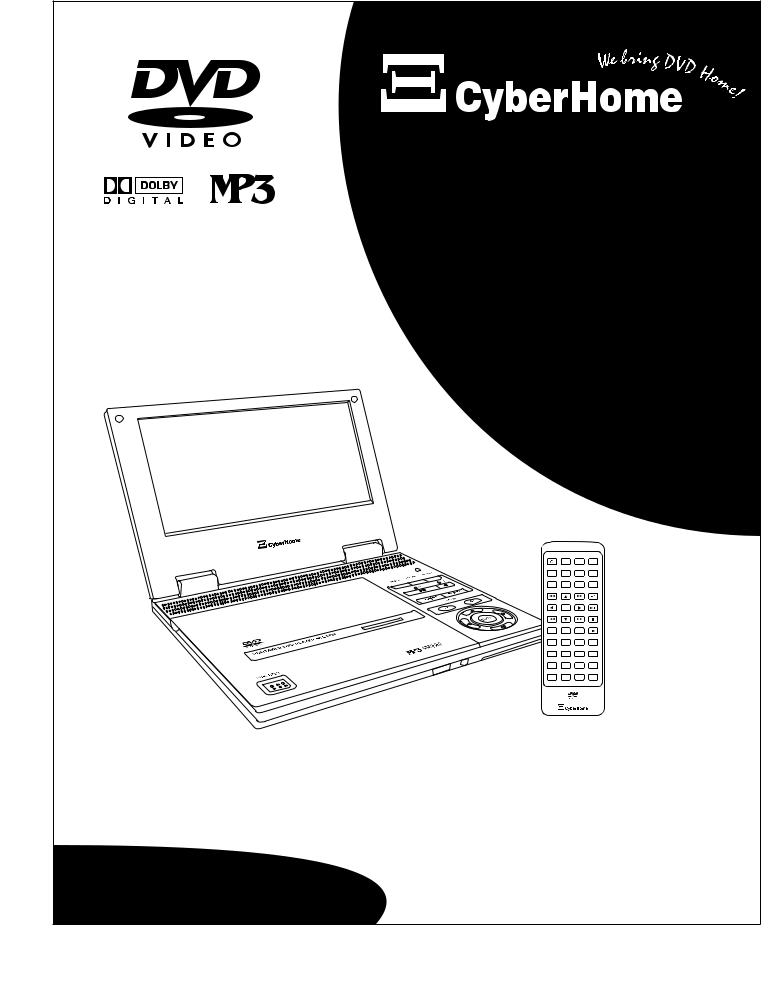
TM |
Portable |
DVD |
Player |
with |
Progressive |
Scan |
/ |
- + |
Operation Guide |
CH-LDV 1010B |

SAFETY INSTRUCTIONS
CAUTION |
RISK OF ELECTRIC SHOCK |
DO NOT OPEN |
CAUTION: TO REDUCE THE RISK OF ELECTRIC SHOCK, DO NOT |
REMOVE THE COVER (OR BACK). NO USER-SERVICEABLE PARTS |
INSIDE. REFER TO QUALIFIED SERVICE PERSONNEL FOR SERVICING. |
Explanation of warning symbols
The lightning flash with arrowhead symbol, within an equilateral triangle, is intended to alert the user to the presence of not isolated dangerous voltage within the inside of the product that may be sufficient magnitude to constitute a risk of electric shock to persons.
The exclamation point within an equilateral triangle is intended to alert the user to the presence of important operating and servicing instructions in the literature accompanying the appliance.
Read the following instructions carefully
WARNING: TO REDUCE THE RISK OF FIRE, ELECTRIC SHOCK OR ANNOYING INTERFERENCE, DO NOT EXPOSE THIS APPLIANCE TO RAIN OR MOISTURE AND ONLY USE THE RECOMMENDED ACCESSORIES.
ŸRead these instructions - When using this unit, basic precautions outlined in this section should always be followed.
ŸKeep these instructions - Retain this user manual for future reference.
ŸHeed all warnings - Follow all warning labels on the product, and the safety instructions in this manual.
ŸFollow all instructions - Adhere to the instructions outlined in this manual and on the unit.
ŸClean only with a dry cloth - Unplug the unit before cleaning. Do not use any liquid or detergents for cleaning.
ŸDo not block any ventilation opening. Install in accordance with the manufacture's instructions.
ŸDo not install near any heat sources such as radiators, heat registers, stoves, or other apparatus (including amplifiers) that produce heat.
ŸDo not defect the safety purpose of the polarized plug. A polarized plug has two blades with one wider than the other. The wide blade is provided for your safety. If the provided plug does not fit into your outlet, consult an electrician for replacement of the obsolete outlet.
ŸProtect the power cord from being walked on or pinched particularly at plugs, convenience receptacles, and the point where they exit from the apparatus.
ŸOnly use attachments / accessories specified by the manufacturer.
ŸThe apparatus shall not be exposed to dripping or splashing and no objects filled with liquids, such as vases, shall be placed on the apparatus.
Ÿ Use only with the cart, stand, tripod, bracket, or table specified by the manufacturer, or sold with the apparatus. When a cart is used, use caution when moving the cart / apparatus combination to avoid injury from tip-over.
ŸUnplug this apparatus during lightning storms or when unused for long periods of time.
ŸRefer all servicing to qualified service personnel. Servicing is required when the apparatus has been damaged in any way, such as when the power-supply cord or plug is damaged, liquid has been spilled, objects have fallen into the apparatus, the apparatus has been exposed to rain or moisture, or when the unit does not operate normally, or has been dropped.
ŸPower cord protection - To avoid any malfunctions of the unit and to protect against electric shock, fire or personal injury, please observe the following:
a)Hold the plug firmly when connecting or disconnecting the AC power cord to this unit.
b)Do not connect or disconnect the AC power cord with wet hands.
c)Keep the AC power cord away from heating appliances.
d)Never put any heavy object on the AC power cord.
e)Do not attempt to repair or reconstruct the AC power cord in any way.
ŸRemove dust, dirt, etc. on the plug at regular intervals.
ŸIf the unit has been dropped or otherwise damaged, turn off the power and disconnect the AC power cord.
ŸIf smoke, odors or noises are emitted from the unit, turn off the power and disconnect the AC power cord.
ŸPlacement - Avoid placing the unit in areas of direct sunlight, heating radiators, closed automobiles, high temperature (over 35° C (95° F)), high humidity (over 90%), excessive dust, vibration, impact or where the surface is tilted, as the internal parts may be seriously damaged.
ŸNon-use periods - When the unit is not used, turn the power off.
ŸWhen the unit is unused for a long period of time, the unit should be unplugged from the household AC outlet.
ŸNo fingers or other objects inside - Touching internal parts of this unit is dangerous and may cause serious damage to the unit. Do not attempt to disassemble the unit.
ŸDo not put any foreign object on the disc tray.
ŸKeep away from water and magnets.
ŸKeep the unit away from flower vases, tubs, sinks, etc. If liquids are spilled into the unit, serious damage could occur.
ŸKeep magnetic objects, such as speakers, distant from the player.
ŸStacking - Place the unit in a horizontal position and do not place anything heavy on it.
ŸDo not place the unit on amplifiers or other equipment which may become hot.
ŸCondensation - Moisture may form on the lens in the following cases: a) immediately after a heater has been turned on b) in a steamy or very humid room c) the unit is moved from a cold environment to a warm one.
ŸIf moisture forms inside this unit, it may not operate properly. In this case, turn off the power and wait about one hour for the moisture to evaporate.
ŸNoise interference while a broadcast is being received - depending on the reception condition of the TV, interference may appear on the TV screen while you are watching a TV broadcast, if the unit is switched on. This is not a malfunction of the unit or the TV. To watch a TV broadcast, turn off this unit.
ŸCaution - Use of controls or adjustments or performance of procedures other than those specified herein may result in hazardous radiation exposure.
SAVE THESE INSTRUCTIONS
2

IMPORTANT BATTERY SAFETY PRECAUTIONS
Read these instructions carefully before using the battery.
Charging
•Charging shall be less than specified 8.4 V.
•The battery should be charged within the specified temperature of 0~45° C.
Discharging
•In order to prevent over-discharging, the battery should discharge between 7.2 to 7.8 V.
•The battery should be discharged within the temperature -20~60° C.
Storage
•The battery should be stored within the temperature range of -20~60° C.
•Keep the battery terminals clean while storing.
Others
•Do not disassemble the cells and battery.
•Do not use a damaged battery.
•Do not expose the battery to fire, or throw the battery into a fire. This may cause the battery to explode.
•Use the specified charger only.
•Do not touch the battery terminals with metal objects.
•Keep out of reach of children.
•If any electrolyte contacts with your hands or clothes, wash it off thoroughly with water.
•The battery may present a risk of fire or chemical burn if misused.
3
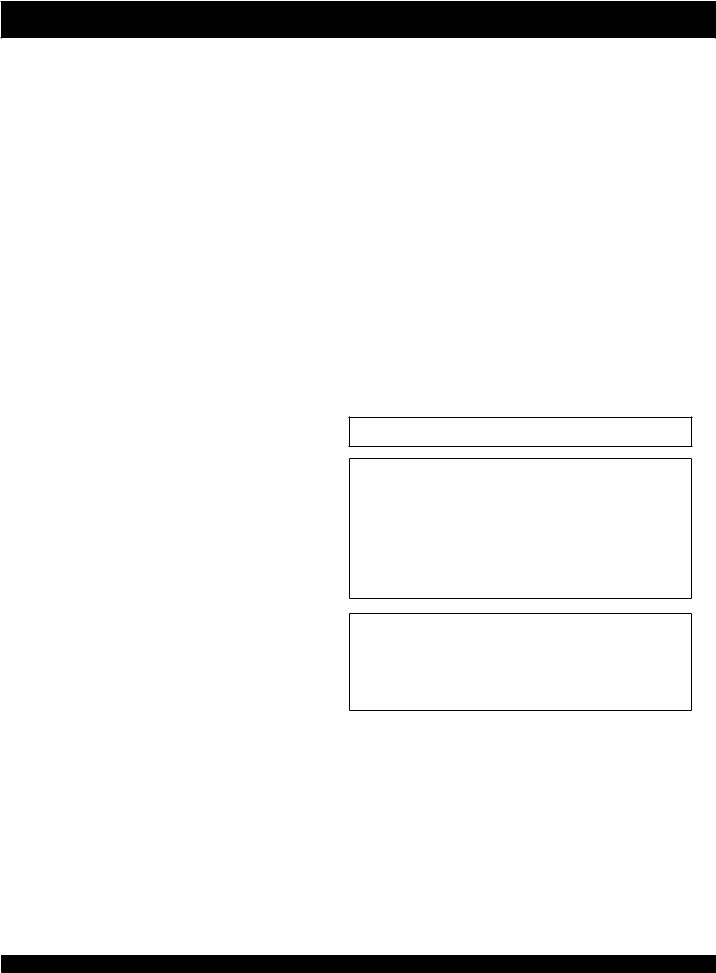
CONTENTS
INTRODUCTION
Features . . . . . . . . . . . . . . . . . . . . . . . . . . . . . . . . . 5 Optical disc compatibility . . . . . . . . . . . . . . . . . . . 5 Caring for optical discs . . . . . . . . . . . . . . . . . . . . . 5
GETTING STARTED
Checking the package contents . . . . . . . . . . . . . . . 6 Using the remote control . . . . . . . . . . . . . . . . . . . . 7 Replacing the remote control battery. . . . . . . . . . . 7 Operating the remote control. . . . . . . . . . . . . . . . . 7
FUNCTIONAL OVERVIEW
Remote control functions. . . . . . . . . . . . . . . . . . . . 8 Front panel functions . . . . . . . . . . . . . . . . . . . . . . . 9 Using the function menu . . . . . . . . . . . . . . . . . . . 10 External battery pack operation . . . . . . . . . . . . . . 11 Detaching external battery pack . . . . . . . . . . . . . 12 Internal battery pack operation (optional) . . . . . . 13 Detaching internal battery pack. . . . . . . . . . . . . . 14
CONNECTIONS TO TELEVISION
DVD player connections . . . . . . . . . . . . . . . . . . 15 Using DVD player connections . . . . . . . . . . . . . . 16 Composite video/stereo connections . . . . . . . . . . 17 S-Video connections . . . . . . . . . . . . . . . . . . . . . . 18 Component connections . . . . . . . . . . . . . . . . . 18-19 Audio output connections . . . . . . . . . . . . . . . . . . 20 Connecting external AV source . . . . . . . . . . . . . . 21
GETTING STARTED
Powering on the unit . . . . . . . . . . . . . . . . . . . . . . 22 Inserting a disc. . . . . . . . . . . . . . . . . . . . . . . . . . . 22
DVD PLAYER OPERATION
Using a disc - root menu . . . . . . . . . . . . . . . . . . . 23 Basic disc playback . . . . . . . . . . . . . . . . . . . . . . . 23 Fast forward and reverse . . . . . . . . . . . . . . . . . . . 24 Slow motion playback . . . . . . . . . . . . . . . . . . . . . 24 GOTO Menu . . . . . . . . . . . . . . . . . . . . . . . . . . . . 24 Zoom function . . . . . . . . . . . . . . . . . . . . . . . . . . . 25 Multi-angle function . . . . . . . . . . . . . . . . . . . . . . 26 Using subtitles . . . . . . . . . . . . . . . . . . . . . . . . . . . 26 Changing the audio track. . . . . . . . . . . . . . . . . . . 26 Displaying playback information . . . . . . . . . . . . 26 Bookmark function . . . . . . . . . . . . . . . . . . . . . . . 28 Program function . . . . . . . . . . . . . . . . . . . . . . . . . 28 Display modes - LCD . . . . . . . . . . . . . . . . . . . . . 29 Adjusting brightness . . . . . . . . . . . . . . . . . . . . . . 29
PLAYING MP3 MUSIC FILES
Using the MP3 navigator. . . . . . . . . . . . . . . . . . . 30 Setting repeat options . . . . . . . . . . . . . . . . . . . . . 30 Creating a custom playlist . . . . . . . . . . . . . . . . . . 31
DISPLAYING JPG IMAGES ON YOUR TV Viewing a JPG slide show . . . . . . . . . . . . . . . . . . 32 Slide show options. . . . . . . . . . . . . . . . . . . . . . . . 32 Advanced JPG functions . . . . . . . . . . . . . . . . 32-33
THE DVD PLAYER SETUP MENU
Using the setup menu . . . . . . . . . . . . . . . . . . . . . 34 Language setup page . . . . . . . . . . . . . . . . . . . . . . 35 Video setup page . . . . . . . . . . . . . . . . . . . . . . . . . 35 Audio setup page . . . . . . . . . . . . . . . . . . . . . . 36-37 Password setup page . . . . . . . . . . . . . . . . . . . . . . 37 General setup page. . . . . . . . . . . . . . . . . . . . . . . . 38
TROUBLESHOOTING
. . . . . . . . . . . . . . . . . . . . . . . . . . . . . . . . . . . . . . . 40
SPECIFICATIONS
. . . . . . . . . . . . . . . . . . . . . . . . . . . . . . . . . . . . . . . 41
INDEX
. . . . . . . . . . . . . . . . . . . . . . . . . . . . . . . . . . . . . . . 42
Notes on copyright
This product incorporates copyright protection technology that is protected by method claims of certain U.S. Patents and other intellectual property rights owned by Macrovision Corporation and other rights owners.
Use of this copyright protection technology must be authorized by Macrovision Corporation, and is intended for home and other limited viewing uses only unless otherwise authorized by Macrovision Corporation. Reverse engineering or disassembly is prohibited.
Manufactured under license from Dolby Laboratories. “Dolby”, “Pro Logic” and the double-D symbol are trademarks of Dolby Laboratories. Confidential Unpublished Works.
 1992-1997 Dolby Laboratories, Inc. All rights reserved.
1992-1997 Dolby Laboratories, Inc. All rights reserved.
4
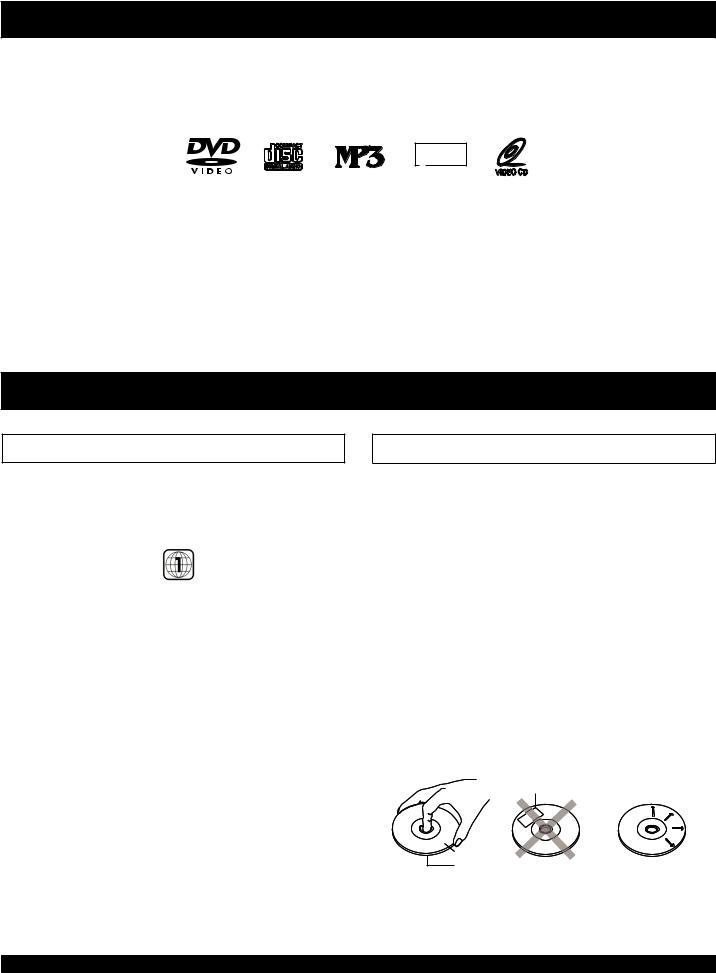
FEATURES
The CH-LDV 1010B is a Portable DVD Player with a large 10 inch LCD screen. It can play your favorite MP3 files or view JPG files from your digital camera. It’s got everything you need to take it out on the open road and when you come back home, become a part of your home theater system. Now you can start enjoying today’s hottest DVD movies with superb video quality. Welcome to the digital revolution!
JPG
TM
ŸProgressive Scan Video with 3:2 pulldown.
ŸPlays DVD, VCD, CD-ROM, MP3, JPG and other disc types.
ŸComponent Video, S-Video and Composite Video Outputs.
ŸStereo Audio out and Optical digital outputs.
ŸAdvanced playback functions: Slow playback, repeat playback, parental control, MP3 player, JPG player, screen saver, Zoom In/Out, track selection, on-screen display and more.
DISC COMPATIBILITY / CARE
Optical disc compatibility
ŸThis unit plays DVDs recorded for a particular region. The region mark on the back of the player must correspond to that on any DVD discs you wish to play. Units sold in North America are coded for Region 1, and marked as shown:
ŸThis unit supports CD-R/RW discs recorded with MP3 or JPG files, and VCD format.
ŸMP3 files must be named with the extension “.MP3”
ŸJPG files must be named with the extension “.JPG”
ŸJPG images must be saved with “standard” encoding, rather than “progressive” encoding.
ŸDiscs created with personal computers may have problems playing due to differences in recording software settings, disc formats and other factors.
Caring for Optical Discs
ŸHold a disc by the rim or with an index finger in the central hole. Never touch the signal surface.
ŸFinger prints or stains on the surface of the disc may cause signal loss.
ŸUse a soft cloth and wipe in a radiating manner from the center of the disc to the outer rims when cleaning the disc surface.
ŸNever add labels or adhesive tapes on the discs and be careful not to scratch or damage the disc surface.
ŸTo prevent discs from becoming bent or deformed, they should be vertically kept in the disc storage case. To prevent damage, avoid leaving discs in your car, where they may be subject to direct sunlight and high temperature.
ŸDo not use any disc accessory to improve the audio quality, disc protective solutions or lens cleaner. These products may damage the disc surface.
Labels
 Tapes
Tapes
Labeling Side
Surface
5
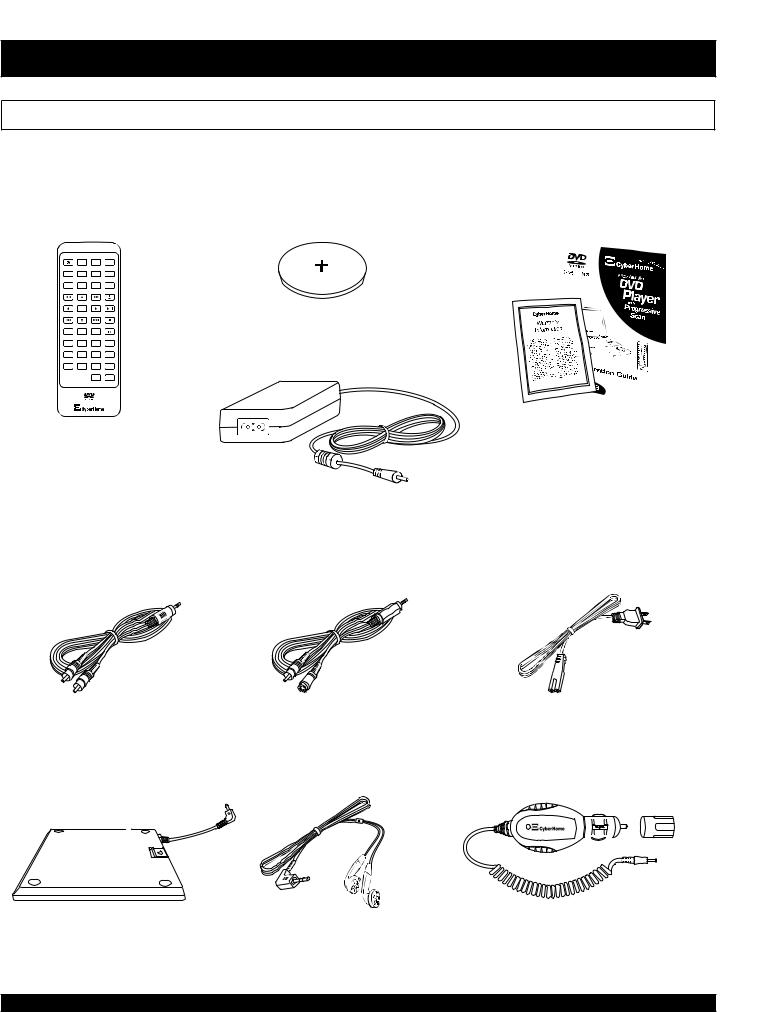
GETTING STARTED
Make sure the package contents are complete
In addition to the DVD player, your package should contain the following accessories. Check the contents of the package carefully, as
some items may be located under the packing foam.
This operation manual
Remote control Remote Control Battery
and warranty card
/
AC Power Converter
 - +
- +
Stereo Audio Cable |
Composite / S - Video |
Power cord |
|
(Analog Stereo) |
Video cable |
||
|
External battery |
|
Earphones |
Car Adapter |
|||
|
|
|
|
|
|
|
|
|
|
|
|
|
|
|
|
|
|
|
|
|
6
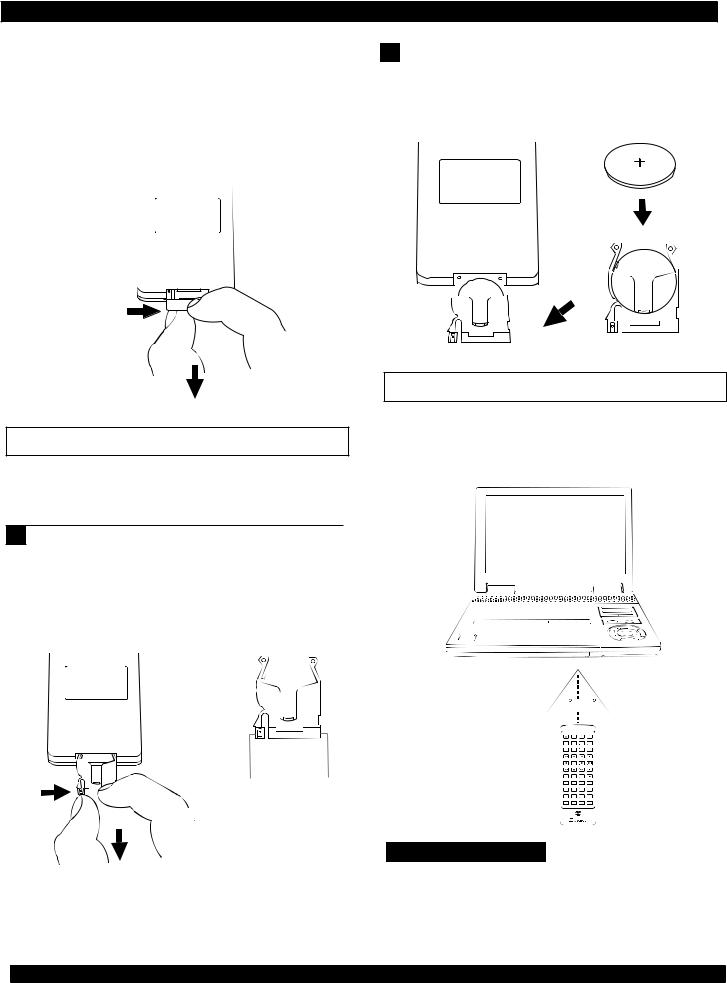
GETTING STARTED
To use the remote control |
|
2 |
Place the battery into the holder as pictured below |
|
|||
|
|
|
with the POSITIVE SIDE (marked on Battery as “ +”) |
The DVD player comes complete with a remote control. Just |
|
||
|
facing upwards and insert into the remote control to |
||
pull the plastic tab in the remote control to activate the battery. |
|
complete the battery installation. |
|
The plastic tab - which covers the battery terminals - extends |
|
the life of the battery. *Please note that some models will not |
Battery |
include this plastic tab. If so please refer to the next section for |
|
battery installation. |
|
Remote Control |
|
+

 +
+ 

Plastic Tab
Pull
Replacing the remote control battery
To replace the remote control’s battery, the battery holder must be removed. Be sure to take note of the polarity marking on the battery. The " + " side must face the bottom of the remote (the side without any buttons).
1 To access the Battery, remove the Battery Holder from the remote control. To remove the battery holder, use your thumbnail to squeeze the Release Clip in toward the center, while simultaneously pulling the Handle out with your index fingernail, as depicted below:
Remote Control Battery Holder
Release Clip Handle
Operating the remote control
When using the remote control, be sure to stay within a 30 degree angle of the sensor on the receiver. Keep in mind that any obstructions between the remote control and the receiver will affect performance.
30  30
30
/
- +
Notes on battery
ŸIf the remote control functions better when it is closer to the unit, the battery may be running low.
ŸIn case of any leakage from the battery, dispose of the battery right away and avoid touching the chemical discharge. Make sure to clean the remote control’s battery compartment before installing a new battery.
7

REMOTE CONTROL FUNCTIONS
|
POWER |
LCD |
SETUP |
MONITOR |
1 |
|
|
|
|
2 |
TITLE |
MENU |
GOTO |
DISPLAY |
|
||||
3 |
|
PBC |
|
|
4 |
BOOKMARK |
ANGLE |
SUBTITLE |
PROGRAM |
|
||||
5 |
|
|
|
|
6 |
|
|
|
BRIGHTNESS |
7 |
|
|
|
|
|
|
|
|
PLAY/PAUSE |
8 |
|
ENTER |
|
|
9 |
|
|
|
STOP |
|
|
|
|
|
10 |
|
|
|
|
|
RETURN |
REPEAT |
SLOW |
|
11 |
|
1/ALL |
A-B |
|
12 |
|
|
|
ZOOM |
12 |
1 |
2 |
3 |
|
|
|
|
|
AUDIO |
13 |
4 |
5 |
6 |
|
|
|
|
MUTE |
|
|
|
|
|
|
|
7 |
8 |
9 |
|
|
|
|
VOLUME |
|
14 |
C |
0 |
|
|
15
17
19
21
23
24
26
27
28
29
30
1 POWER
Turns the DVD player on or off.
2 LCD
Press to cycle through and select the display mode you wish, includes full, zoom, wide, normal or off.
3 TITLE
Accesses Menus on DVD Discs.
4 MENU / PBC
Accesses the Title menu on DVD
Discs. With VCD discs, turns the
PBC function On/Off.
5 BOOKMARK
Press to store the current point on the disc as a bookmark that can be
 16 accessed quickly without searching.
16 accessed quickly without searching.
16 SETUP
Accesses the on-screen Setup Menu
for settings adjustment.
17 DISPLAY
Shows the elapsed time and other information during playback of a disc.
18 GOTO
Press to navigate to a specific chapter. Follow with corresponding number key.
19 PROGRAM
Create a custom play list of selected tracks and sequence.
20 SUBTITLE
Selects available subtitles on DVD.
18 |
6 ANGLE |
Selects between the multiple angle |
|
|
views on supported DVD's. |
20 |
7 FAST REVERSE |
|
Scan in fast reverse on DVD's and |
22 |
other discs. |
|
8 ARROWS |
|
Use to navigate disc menus, on-screen |
|
setup menu, etc. |
25 |
9 ENTER |
Selects options in menus.
10 SKIP PREVIOUS
Press to skip to the previous chapter or track.
11 RETURN
Returns to the previous menu accessed in DVD mode.
12 REPEAT 1/ALL, A-B
Used with DVD discs, 1/ALL repeats a chapter, title or disc. A-B sets the beginning and ending of a time segment to repeat.
13 NUMBER KEYS
Use to enter numeric values when using GOTO and more.
21 BRIGHTNESS
Use to adjust the brightness level.
22 FAST FORWARD
Scan in fast forward on DVD's and
other discs.
23 PLAY/PAUSE
Use to play a disc, chapter or track. Press to pause audio track play or video to a still frame. Press again to advance frame by frame ( DVD ) or resume playback ( Audio CD ).
24 STOP
Press once to stop current disc play but holds resume location. Press again to completely stop play - also required for some setup functions.
25 SKIP NEXT
Press to skip to the next chapter or
track.
26 SLOW
Press to advance slow.
27 ZOOM
Press to magnify and shrink the screen with DVD discs.
14 CLEAR
Clears input when entering values.
15 MONITOR
Use to switch between selectable video input / output. Includes regular unit viewing, unit to external monitor and composite input from external device.
28 AUDIO
Selects an audio track on DVD or VCD discs.
29 MUTE
To turn off sound. Press again to turn sound back on.
30 VOLUME
Press the “ + “ key to increase the volume level and “- “ key to decrease.
8

FRONT PANEL FUNCTIONS
1 |
|
|
4 |
|
5 |
2 |
6 |
|
7 |
|
8 |
|
9 |
|
10 |
|
11 |
|
12 |
|
13 |
|
14 |
3 |
|
1 LCD SCREEN
The DVD Player’s LCD Screen.
2 DISC DOOR
Open disc door to insert discs for playback.
3 DISC DOOR BUTTON
Push to open the disc door.
4 LCD BUTTON
Closing the LCD screen activates the button to turn off the LCD display.
5 MONITOR
Change the Audio Video Input / Output mode.
6 MENU / PBC
Accesses the root menu on discs.
7 FUNCTION
Press to enter the Function Menu.
8 OFF
Use this button to power OFF the unit.
9 PLAY / PAUSE / ON
Multifunction button controls the play, pause
and power ON function of the unit.
10 NEXT / FAST FORWARD
With optical discs, press to advance to the
next chapter or track.
11 PREVIOUS / FAST REVERSE
With optical discs, press to return to the previous chapter or track.
12 VOLUME
Use the “ + “ or “ - “ buttons to control the volume level during playback.
13 ENTER
Use to select options in menus.
14 ARROW BUTTONS
Use to navigate disc menus, on-screen setup
menu, etc.
9
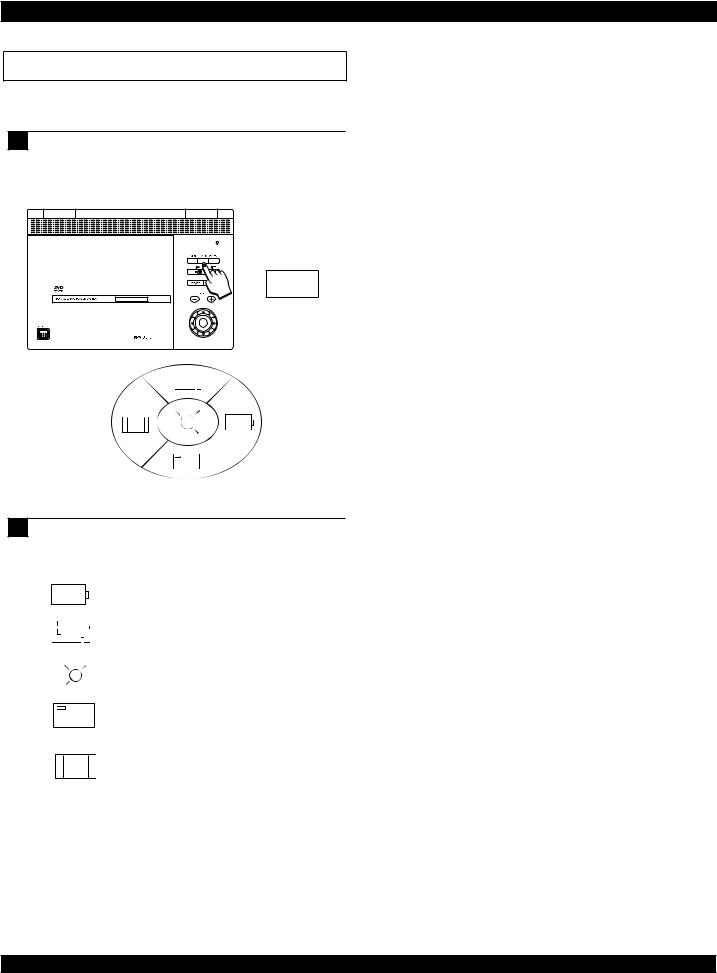
FRONT PANEL FUNCTIONS
Using the function menu
The Function key - located on the front panel of the unit - allows you to access various functions including the Setup Menu and battery status among others.
1 Press the Function Key on the front panel of the unit to access the on-screen Function Menu. The Function menu will automatically disappear from the screen after 10 seconds of inactivity.
FUNCTION
Function Menu
2 Use the Arrow Keys on the front panel of the unit or the remote control to navigate the Function Menu. The available options include ;
- Battery status
- Setup Menu
- Brightness Level Adjustment
- Display Menu
- LCD Monitor Mode
10
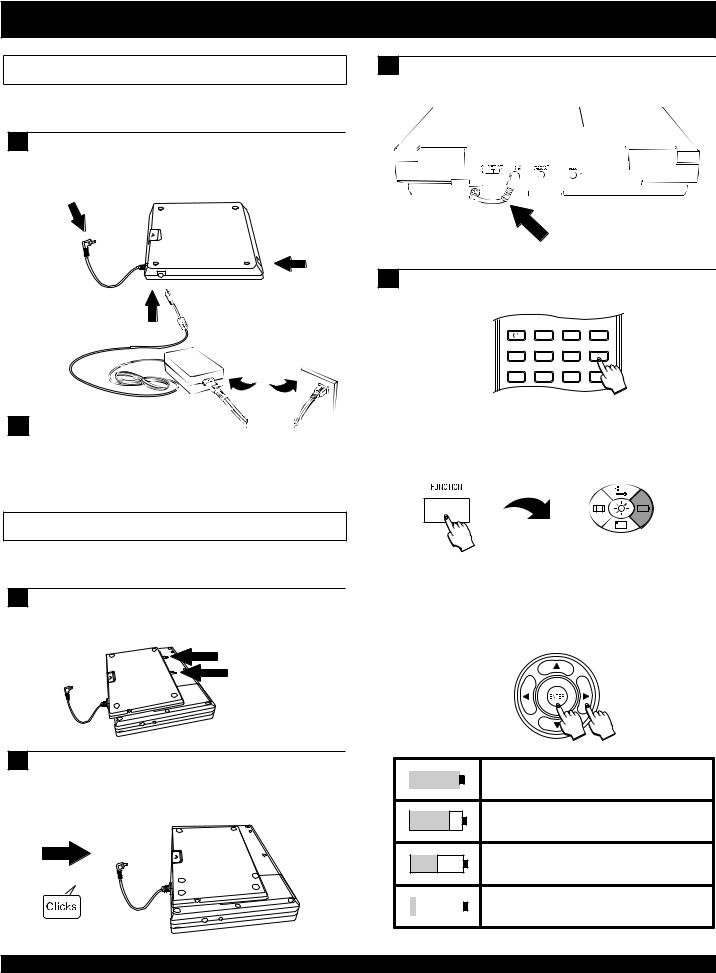
EXTERNAL BATTERY PACK
Preparing the external battery pack for use
The DVD player comes complete with an external battery pack
to allow playback without any AC power source.
1 Before using the battery pack the first time, you must first charge it. Connect the battery pack to the AC adapter as shown below. The LED will turn green when fully charged.
UNPLUG CORD
BEFORE CHARGING
DC IN 9V BATTERY
PACK LED
! Important
ŸDo not recharge the battery pack when connected to the DVD Player at any time.
ŸUnplug the battery pack’s power connector to the unit BEFORE recharging.
Using the battery pack
Attaching the battery pack to the DVD player is an easy few
steps.
1 Turn the unit upside down. Align the battery pack’s guides to the unit’s slots.
DVD PLAYER
SLOTS
2 To secure the battery pack to the unit, ensure the battery pack locks onto the unit. To lock the battery pack into place, gently slide the battery pack toward the front on the unit until there is an audible click.
3 Plug the battery pack’s power plug firmly into the unit’s ‘DC IN 9V’ power jack as shown below.
BATTERY PACK
POWER CORD
4 Press the Display key on the remote control to check the battery pack status.
POWER |
LCD |
SETUP |
MONITOR |
TITLE |
MENU |
GOTO |
DISPLAY |
BOOKMARK |
ANGLE |
SUBTITLE |
PROGRAM |
OR
If the remote control is not handy, press the FUNCTION button on the front panel of the player to bring up the FUNCTION MENU.
FUNCTION MENU
Press the RIGHT ARROW button, then press the ENTER button to confirm the BATTERY Menu selection from the FUNCTION Menu. Use the table below as a guide to the current battery pack status. If the front panel power indicator is blinking, the battery pack has less than 10 minutes of charge remaining.
100% |
Fully Charged |
70% Three Fourth Charge Reminding
50% Remaining Charge is getting low
|
20% |
Almost out of Power |
11

EXTERNAL BATTERY PACK
Detaching the external battery pack
Detach the battery pack from the DVD player if you will be storing the unit for an extended period of time. The unit will continue to consume power while the battery pack is attached and turned off. Over discharge of the battery pack will lead to reduced service life time. Ensure the unit is turned off before detaching the battery pack.
1 |
Slide the latch toward the front of the unit. Hold the |
|
2 |
Gently slide the battery pack towards the back of the |
|
tab in this position. |
|
unit. Lift the battery pack from your unit. |
|
1
2
! Important
H
S
U
P
2
Lift battery pack upwards and away from the unit.
ŸRecharge your battery pack when the battery status is less than 25%.
ŸDo not charge the battery pack when connected to the DVD Player unit.
ŸUnnecessary charging will reduce the battery pack service lifetime.
ŸWhen the battery pack is being charged, the LED will glow red.
ŸAfter successfully charging the battery pack, the LED will glow green.
ŸThe time to charge the battery pack is normally 3 to 4 hours. Do not charge for more than 8 hours.
12
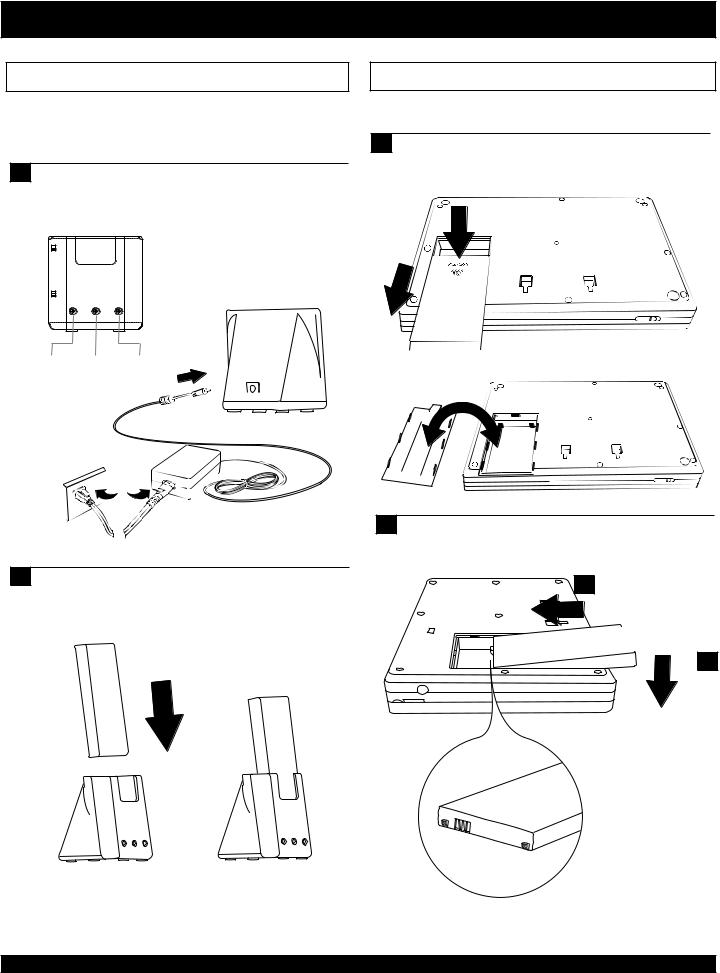
INTERNAL BATTERY PACK (OPTIONAL)
Preparing the internal battery
The optional Internal Battery Pack extends the playing time by over an hour. The optional internal battery pack must be charged with the charger before use.
1 Before using the battery pack the first time, you must first charge it. Connect the AC adapter to the internal battery charger as shown below. The POWER LED indicator is illuminated red.
Power Charging Charging
Finished
Installing the Internal battery pack
This battery must be charged before installation.
1 Turn the DVD player upside down as shown below. To remove the battery door, press down and slide downwards on the tab to disengage the lock. Slide the battery door downward.
21 Insert the internal battery into the charger as shown below. The CHARGING LED will glow red indicating that charging has begun. When the CHARGING FINISHED LED turns green, the charging cycle has been completed.
2 Insert the charged battery pack into the unit’s battery bay. Slide the battery pack towards the back of the unit. Gently press the back end of the battery pack downwards.
1
Slide
Top  Down
Down
2
Insert the battery pack as shown. The battery contacts - gold in
Top color - must be oriented as
shown. Replace the cover in the reverse order as shown above.
13
