Cyberhome CH-DVR 1200 Operation Guide
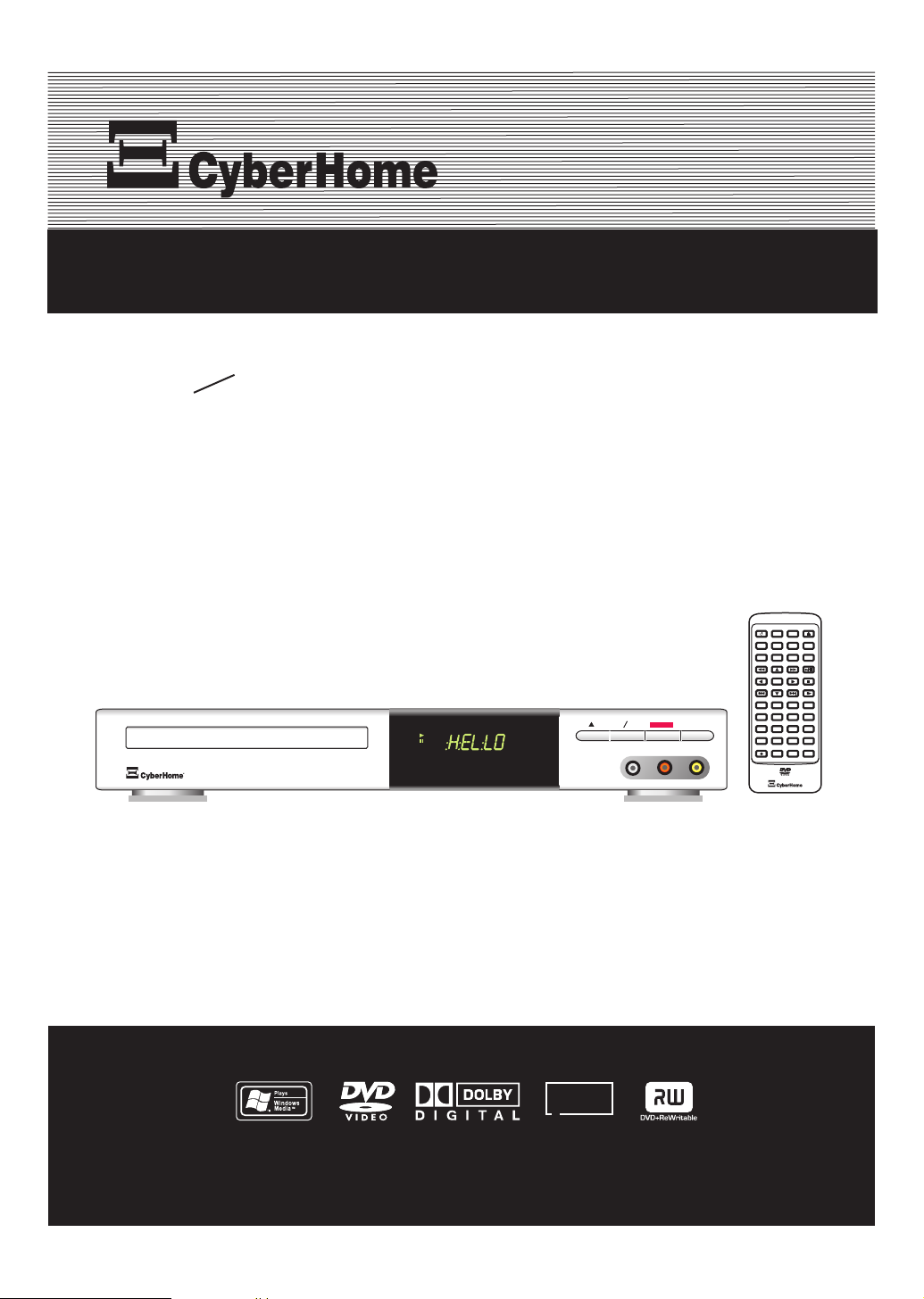
TM
DVR 1200DVR 1200
DVD Recorder & Player
t
Progressive Scan Video Playback
W i h
DVD RECORDER WITH PROGRESSIVE SCAN PLAYBACK
DVR 1200
Operation Guide
Operation Guide
PLAY
VIDEO
DVD R W
TMTM
JPG
JPG
PAUSE
L AUDIO R
RECORD
STAND BY
VIDEO IN 2
TMTM
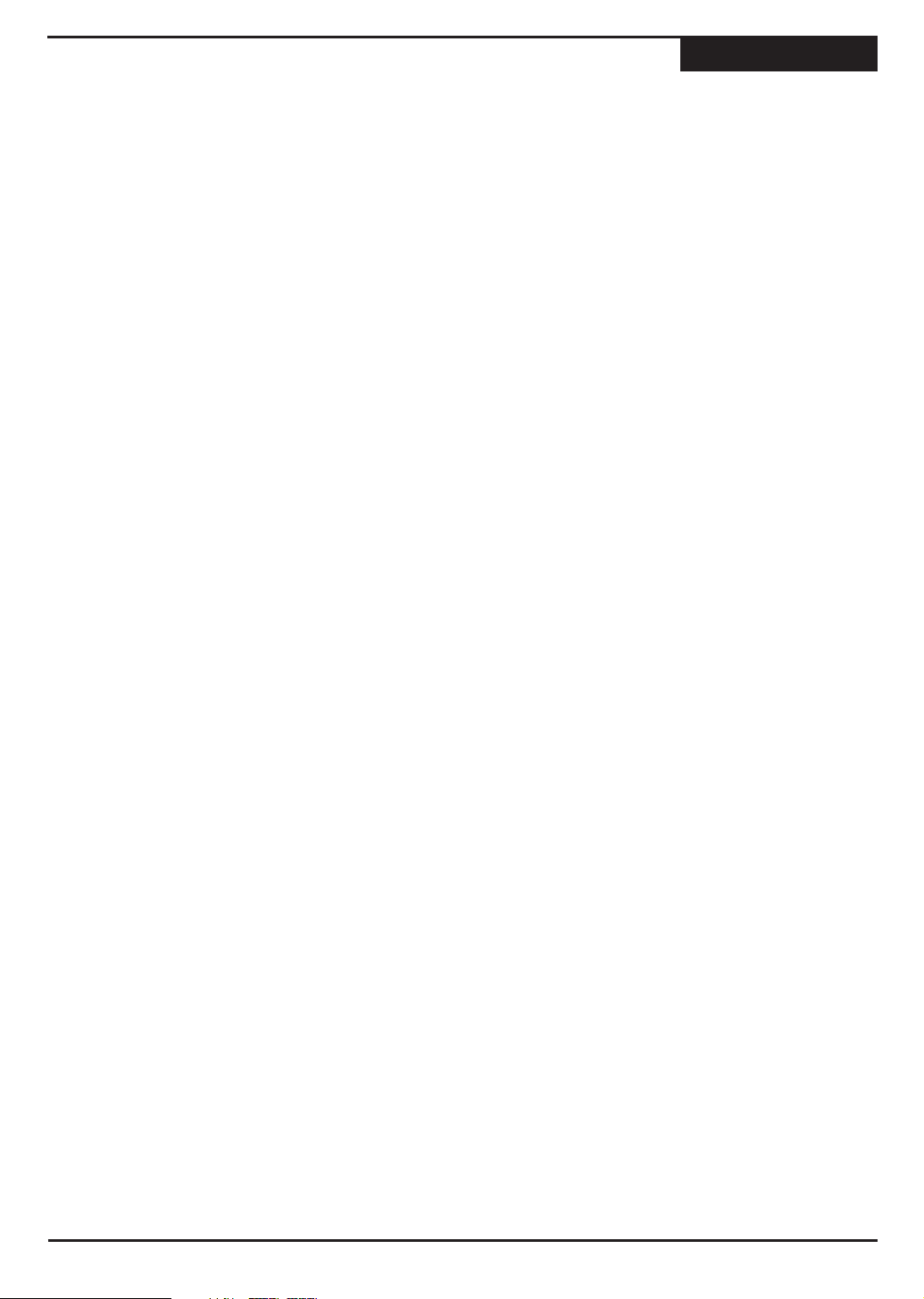
Table of Contents
Contents
Safety Information............. ...........................................3 Making a Recording ............ .........................................18
Introduction
Features .............................. ...........................................4
-Recording Features
-Playback Features
Accessories ....................... ...........................................4
-Checking Package Contents
Copyrights
Notes on Copyrights ............ ...........................................4
Discs
Disc Compatibility & Care ... ...........................................5
-Discs Suitable for Playback
-Discs Suitable for Recording
Caring for Optical Discs ...... ...........................................5
Functions
Remote Control ................... ...........................................6
Remote Control Preparation & Use ................................7
Front VFD Display ............... ...........................................7
Front Panel ........... ............... ...........................................8
Back Panel .......................... ...........................................8
Connections
Typical Connection to TV .... ...........................................9
S-Video & Component Video Connections ..................10
Audio Output ....................... .........................................11
Quick-Start Guide
Powering Up ......... ............... .........................................12
- Plugging In and Power On
- Time & Date Settings
- Auto-Scanning Channels
- Channel Setup
- Restore Defaults
- Switching to TV Mode
Playback
Disc Playback....... ............... .........................................13
- Inserting a Disc
- Starting, Stopping & Pausing Playback
- Fast Forward / Reverse Scanning
- Skipping to the Next / Previous Chapter
- Using Disc Menus
- Slow Motion Playback
- Muting the Sound
Advanced Playback Functions .....................................14
- ZOOM Playback
- CM (Commercial) Skip
- Multi-Angle Function
- Changing the Audio Track
- Subtitles
- Displaying Payback Session Information
Jumping, Repeat Playback & Bookmark......................15
- Jumping to a Time Point
- Repeating a Disc
- Repeating a Segment You Define
- Bookmark
On-Screen Player
Viewing JPEG / Play MP3 & WMA ...............................16
- JPEG Images & Slideshows
- MP3 & WMA Playback
Recording
Rear Input Connections ...... .........................................17
- Selecting and Input Source
Front Input Connections...... .........................................18
- Recording TV Programs
- Stopping a Recording
- Pausing (CM SKIP) and Resume Recording
- Specifying the Recording Time
- Finalizing
- Using DISPLAY to View Recording Options
Playing & Editing
Playing and Editing Your Recordings ...........................19
- The Title Screen
- Playing a Title
- Using the Edit Screen
- Renaming a Title
- Delete a Title
- Protect / Unprotect a Title
- Format / Erase a Disc
- A - B Erase
- Finalize Disc
Setup Menu
Using the Setup Menu ......... .........................................20
Recording ............................ .........................................20
- Recording Quality
- Chapter Marker
- Scheduled Recordings
- Schedule a Recording
- Setting Beginning and Ending Times
- Setting the Quality Mode
- Saving the Schedule
- Editing or Deleting a Saved Schedule
Audio / Video ....................... .........................................21
- Downmix
- Dynamic Range
- SPDIF (Digital) Output
- TV Shape (Aspect Ratio)
- Scan Mode
- Brightness, Contrast & Saturation
Disc ....................... ............... .........................................22
- Password
- Change Password
- Parental Control
- Angle Mark
- Memory
- Closed Caption (CC)
General................................ .........................................24
- Add / Delete Channel
- TV Signal
- Automatic Search
- OSD Language
- Menu Language
- Audio Language
- Subtitle Language
- Clock Setting
- Daylight Saving
- Time Format
- Screen Saver
- Version
- User Default
Help ..................................... .........................................25
Common Problems & Solutions................................26
Specifications..... ............... .........................................27
2
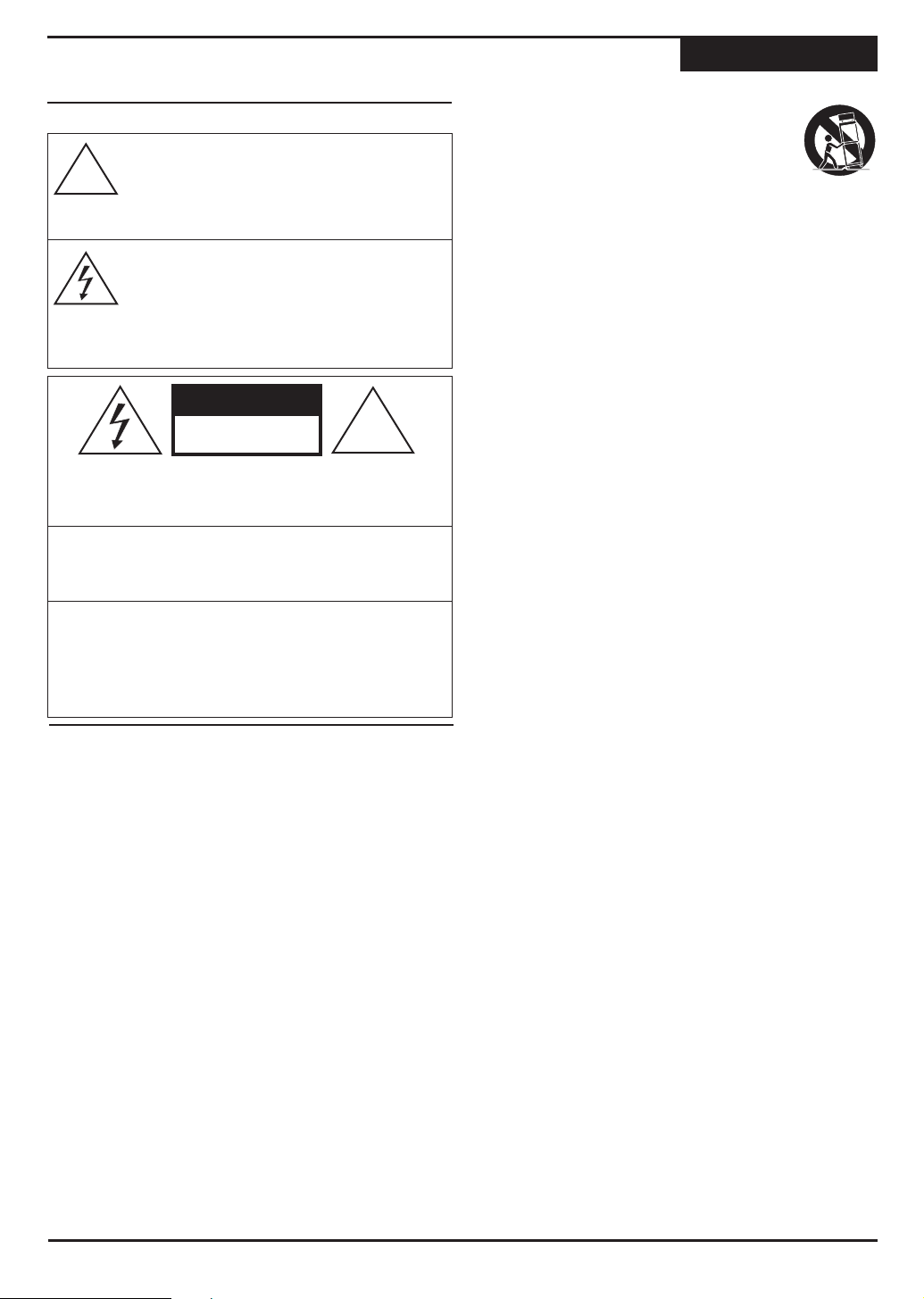
Important Safety Instructions
SAVE THESE INSTRUCTIONS
Explanation of Warning Symbols
The exclamation point within an equilateral
triangle is intended to alert the user to the
!
presence of important operating and
servicing instructions in the literature
accompanying the appliance.
The lightning flash with arrowhead symbol,
within an equilateral triangle, is intended to
alert the user to the presence of not isolated
dangerous voltage within the inside of the
product that may be sufficient magnitude to
constitute a risk of electric shock to persons.
CAUTION
RISK OF ELECTRIC SHOCK
DO NOT OPEN
CAUTION: TO REDUCE THE RISK OF ELECTRIC SHOCK,
DO NOT REMOVE THE COVER (OR BACK). NO USERSERVICEABLE PARTS INSIDE. REFER TO QUALIFIED
SERVICE PERSONNEL FOR SERVICING.
WARNING: TO REDUCE THE RISK OF FIRE, ELECTRIC
SHOCK OR ANNOYING INTERFERENCE, DO NOT
EXPOSE THIS APPLIANCE TO RAIN OR MOISTURE AND
ONLY USE THE RECOMMENDED ACCESSORIES.
LASER WARNING – DANGER
VISIBLE AND INVISIBLE LASER RADIATION WHEN OPEN
AND INTERLOCK DEFEATED. AVOID DIRECT EXPOSURE
TO BEAM. USE OF CONTROLS OR ADJUSTMENTS OR
PERFORMANCE OF PROCEDURES OTHER THAN THOSE
SPECIFIED HEREIN MAY RESULT IN HAZARDOUS LASER
LIGHT EXPOSURE.
Safety Instructions
!
Read these instructions - When using this unit, basic
precautions outlined in this section should always be followed.
!
Keep these instructions - Retain this user manual for future
reference.
!
Heed all warnings - Follow all warning labels on the product,
and the safety instructions in this manual.
!
Follow all instructions - Adhere to the instructions outlined in
this manual and on the unit.
!
Clean only with a dry cloth - Unplug the unit before cleaning.
Do not use any liquid or detergents for cleaning.
!
Do not block any ventilation opening. Install in accordance with
the manufacture's instructions.
!
Do not install near any heat sources such as radiators, heat
registers, stoves, or other apparatus (including amplifiers) that
produce heat.
!
Do not defeat the safety purpose of the polarized plug. A
polarized plug has two blades with one wider than the other.
The wide blade is provided for your safety. If the provided plug
does not fit into your outlet, consult an electrician for
replacement of the obsolete outlet.
!
Protect the power cord from being walked on or pinched
particularly at plugs, convenience receptacles, and the point
where they exit from the apparatus.
!
Only use attachments / accessories specified by the
manufacturer.
!
The apparatus shall not be exposed to dripping or splashing
and no objects filled with liquids, such as vases, shall be
placed on the apparatus.
!
Safety
!
Do not put foreign objects in the disc tray.
!
Keep away from water and magnets.
!
Keep the unit away from flower vases, tubs, sinks, etc. If
liquids are spilled into the unit, serious damage could
occur.Use only with the cart, stand, tripod, bracket, or
table specified by the manufacturer, or sold with
the apparatus. When a cart is used, use caution
when moving the cart / apparatus combination to
avoid injury from tip-over.
!
Unplug this apparatus during lightning storms or when unused
for long periods of time.
!
Refer all servicing to qualified service personnel. Servicing is
required when the apparatus has been damaged in any way,
such as when the power-supply cord or plug is damaged, liquid
has been spilled, objects have fallen into the apparatus, the
apparatus has been exposed to rain or moisture, or when the
unit does not operate normally, or has been dropped.
!
Power cord protection - To avoid any malfunctions of the unit
and to protect against electric shock, fire or personal injury,
please observe the following:
!
Hold the plug firmly when connecting or disconnecting the AC
power cord to this unit.
!
Keep the AC power cord away from heating appliances.
!
Do not connect or disconnect the AC power cord with wet
hands.
!
Never put any heavy object on the AC power cord.
!
Do not attempt to repair or reconstruct the AC power cord in
any way.
!
Remove dust, dirt, etc. on the plug at regular intervals.
!
If the unit has been dropped or otherwise damaged, turn off the
power and disconnect the AC power cord.
!
If smoke, odors or noises are emitted from the unit, turn off the
power and disconnect the AC power cord.
!
Placement - Avoid placing the unit in areas of direct sunlight,
heating radiators, closed automobiles, high temperature (over
35 C (95 F)), high humidity (over 90%), excessive dust,
vibration, impact or where the surface is tilted, as the internal
parts may be seriously damaged.
!
Non-use periods - When the unit is not used, turn the power
off.
!
When the unit is unused for a long period of time, the unit
should be unplugged from the household AC outlet.
!
No fingers or other objects inside - Touching internal parts of
this unit is dangerous and may cause serious damage to the
unit. Do not attempt to disassemble the unit.
!
Keep magnetic objects, such as speakers, distant from the
player.
!
Stacking - Place the unit in a horizontal position and do not
place anything heavy on it.
!
Do not place the unit on amplifiers or other equipment which
may become hot.
!
Condensation - Moisture may form on the lens in the following
cases: a) Immediately after a heater has been turned on. b) In
a steamy or very humid room c) the unit is moved from a cold
environment to a warm one.
!
If moisture forms inside this unit, it may not operate properly. In
this case, turn off the power and wait about one hour for the
moisture to evaporate.
!
Noise interference while a broadcast is being received depending on the reception condition of the TV, interference
may appear on the TV screen while you are watching a TV
broadcast, if the unit is switched on. This is not a malfunction
of the unit or the TV. To watch a TV broadcast, turn off this unit.
!
Caution - Use of controls or adjustments or performance of
procedures other than those specified herein may result in
hazardous radiation exposure.
3
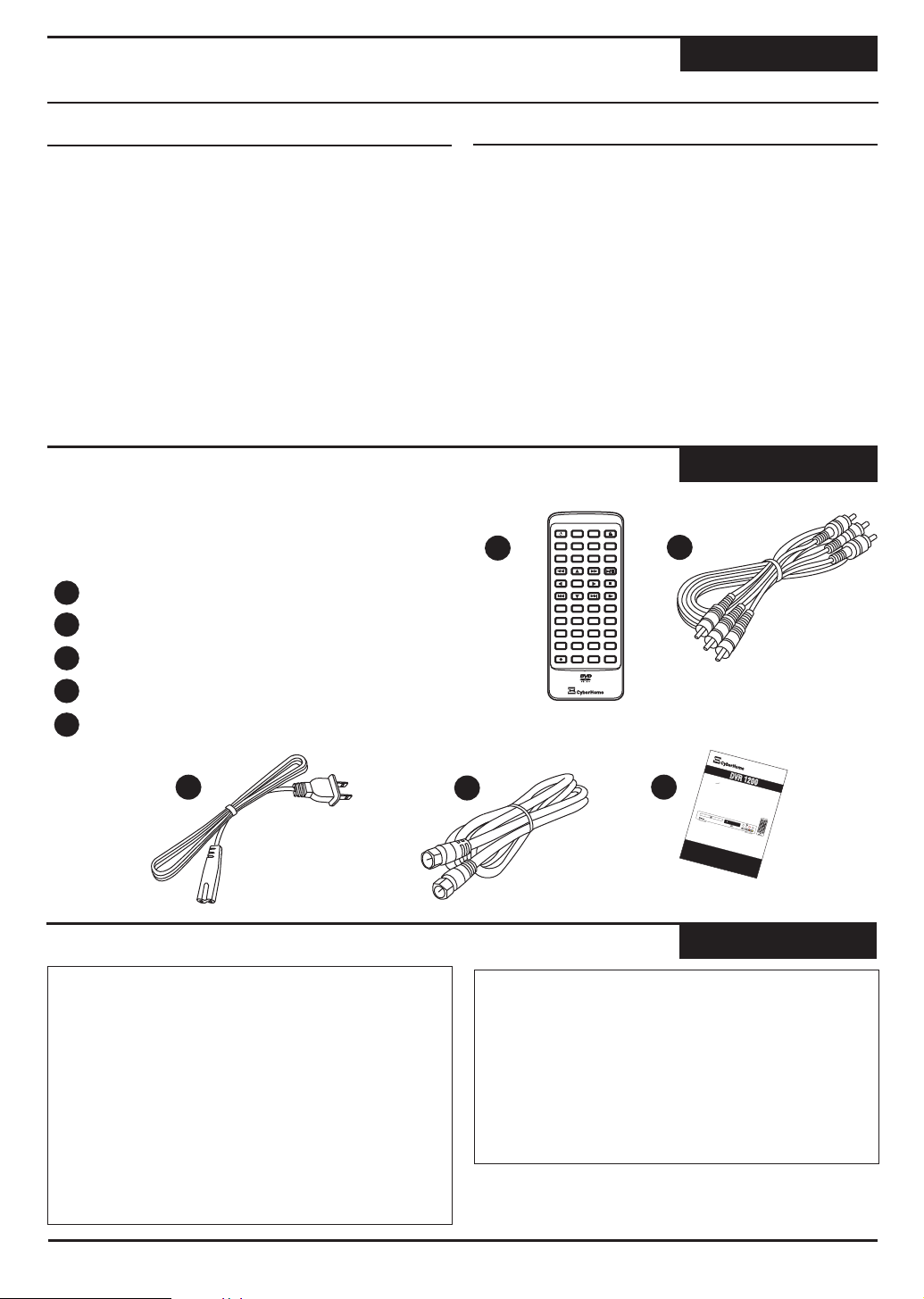
Features
The DVR 1200 DVD Recorder with Progressive Scan Video Out
Introduction
Recording Features
!
Live and Timer Recording Functions.
!
Multiple Recording Modes, HQ, SP, LP, EP, SLP, SEP.
!
Up to 8 Hours Recording on one DVD+R/RW Disc.
!
On-Screen Disc Title Navigator gives you quick, easy
access to your Recordings.
!
Built-In TV Tuner.
!
Front and Rear A/V Inputs.
!
Delete/Rename Titles.
!
Auto-Insert Chapter Markers.
!
Your recordings are playable on most DVD Players.
Checking the Package Contents
In addition to the DVD Recorder, your package should
contain the following accessories. Check the contents of
the package carefully, as some items may be located
under the packing foam.
1
Remote control with battery
2
A/V cable (Video, Stereo Audio)
3
Power cord
4
RF Cable for TV
Playback Features
!
Plays DVD, SVCD / VCD, MPG, JPG, Audio CD
Formats.
!
Fast Forward / Reverse.
!
Slow Motion Playback
!
Repeat Playback (Chapter/Title/Disc & A-B).
!
Restrict playback by Ratings, User Defined
Password, Password Change.
!
MP3 & Windows Media-Formatted audio Player
!
JPG Slideshows with Thumbnail preview.
!
Zoom to x4 with Panning.
Accessories
1
TMTM
2
5
This operation manual and warranty
information
3
Notes on Copyright
Legal Notices Regarding
Macrovision’s Property Rights
“U.S. Patent Nos. 4,631,603; 4,819,098; 4,907,093;
and 6,516,132.”
“ This product incorporates copyright protection
technology that is protected by U.S. Patents and
other intellectual property rights. Use of this
copyright protection technology must be authorized
by Macrovision, and is intended for home and other
limited viewing uses only unless otherwise
authorized by Macrovision. Reverse engineering or
disassembly is prohibited.”
T
M
Dr
V
D
h
t
R
i
W
e
P
c
r
o
o
g
r
d
e
e
s a
s
r
i
v
&
eSn
d
P
c
l
a
yr
V
e
i
e y
4
5
olb
P
a
a
c
k
T
M
P
O
D
V
R
1
2
W
E
R
D
I
S
P
L
A
0
0
D
V
D
RO
E
O
Y
S
E
T
U
P
O
P
E
N
T
/
C
I
T
L
L
O
E
C
R H
D
E
R
W
I
T
p o
S
E
M
E
N
U
G
O
V
T
O
I
DO
P
B
E
C
B
A
O
N
O
G
K
S
L
P
E
M
A
R
R
K
D
OE
S
VR
U
D
B
G
T
I
T
R
L
E
W
S A
A
U
0
D
I
I
V
O
E
S
0
Z
O
C
O
M
N
0:
P
L
A
Y
B
0
A
C
K
P
0
L
V
A
O
Y
L
/
P
A
U
C
S
:
H
E
0
0
V
O
E
L
N
T
E
R
S
T
O
P
C
H
R
E
C
O
R
D
S
L
O
W
S N
T
A
D
1
V
D
I
N
B
Y
2
M
U
T
E
3
4
L
A
U
5
D
I
O
6
R
1
/
7
A
L
L
V
I
8
D
E
R
R
O
E
E
T
P
U
I
E
R
N
A
N
T
9
2
A
B
0
C
M
R
S
E
K
C
I
P
C
S
C
HE
D
U
L
E
S
O
U
R
C
E
E
D
I
T
T
MTM
e
r
a
t
i
n
G
u d
i
e
Copyrights
Consumers should note that not all high definition
television sets are fully compatible with this product
and may cause artifacts to be displayed in the
picture. In case of 525 progressive scan picture
problems, it is recommended that the user switch
the connection to the 'Standard Definition' output. If
there are questions regarding our TV set
compatibility with this model 525p DVD player,
please contact our customer service center.
4
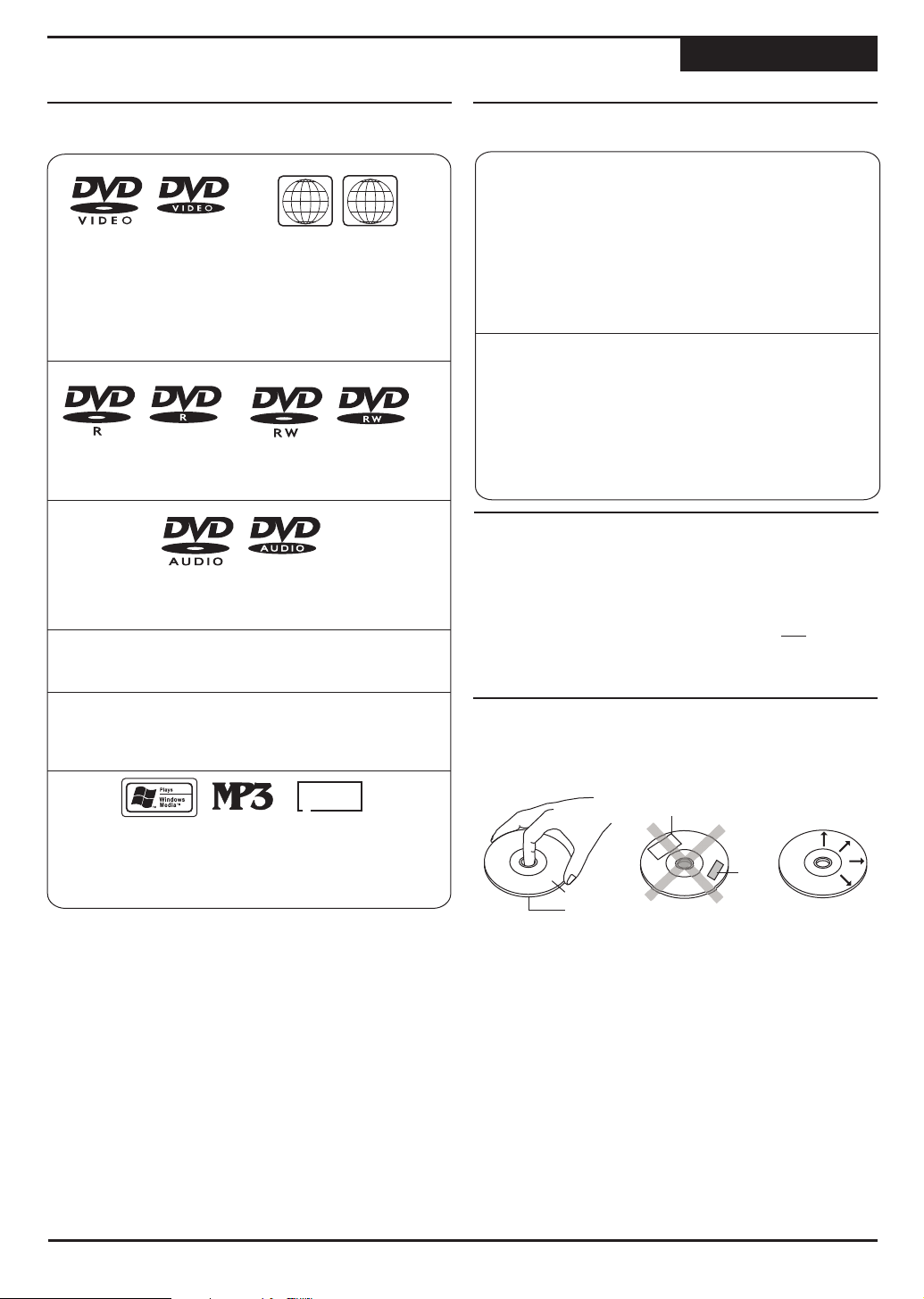
Disc Compatibility & Care
Discs
Discs Suitable for Playback
TM TM
DVD Video: This unit plays DVDs recorded for a
particular region. The region mark on the back of the
player must correspond to that on any DVD discs you
wish to play. Units sold in North America are coded
for Region 1, and are compatible with discs marked
accordingly.
TM TM
DVD-R/RW: These discs can be played back when
recorded in standard DVD Video format.
TM TM
DVD-Audio: This unit will playback only the 5.1CH
sound track on DVD-Audio discs.
CD-Audio: An on-screen navigator is provided to
select and play tracks when using CD-Audio discs.
11
ALLALL
TM TM
Discs Suitable for Recording
DVD+R
DVD+R: These discs can only be written to once.
Existing recordings can be hidden but not deleted.
So, any disc space already used by a recording
cannot be regained. DVD+R discs are required to be
"Finalized" before they will be compatible with
standard DVD Players. Once a disc is finalized, no
further recordings can be made.
DVD+RW
DVD+RW: DVD+RW discs can be written to and
erased multiple times. Existing recordings can be
deleted and disc space regained. These discs do not
require a finalization procedure. As soon as a
recording is made, the disc will be compatible with
standard DVD Players.
Recordable Media Compatibility
We have heavily invested countless hours in
compatibility testing to ensure we deliver a product
that is compatible with most recordable media
brands. However, 100-percent compatibility with all
DVD+R or DVD+RW recordable media is not
guaranteed. Therefore, it is recommended to try
different brands and stay with one that works best.
Video CD (VCD/SVCD): On VCD/SVCD discs,
advanced features such as PBC (Playback Control)
are available.
JPG
CD-R/RW: This unit features an on-screen navigator
for easy access to playable files stored on CD-R/RW
discs, such as JPG images, Windows Mediaformatted files & MP3 audio.
Caring for Optical Discs
!
Hold a disc by the rim or with an index finger in the
central hole. Never touch the signal surface.
Labels
Tapes
Labeling Side
Surface
!
Finger prints or stains on the surface of the disc may
cause signal loss.
!
Use a soft cloth and wipe in a radiating manner from
the center of the disc to the outer rims when cleaning
the disc surface.
!
Never add labels or adhesive tapes on the discs and
be careful not to scratch or damage the disc surface.
!
To prevent discs from becoming bent or deformed,
they should be vertically kept in the disc storage case.
To prevent damage, avoid leaving discs in your car,
where they may be subject to direct sunlight and high
temperature.
!
Do not use any disc accessory to improve the audio
quality, disc protective solutions or lens cleaner.
These products may damage the disc surface.
5
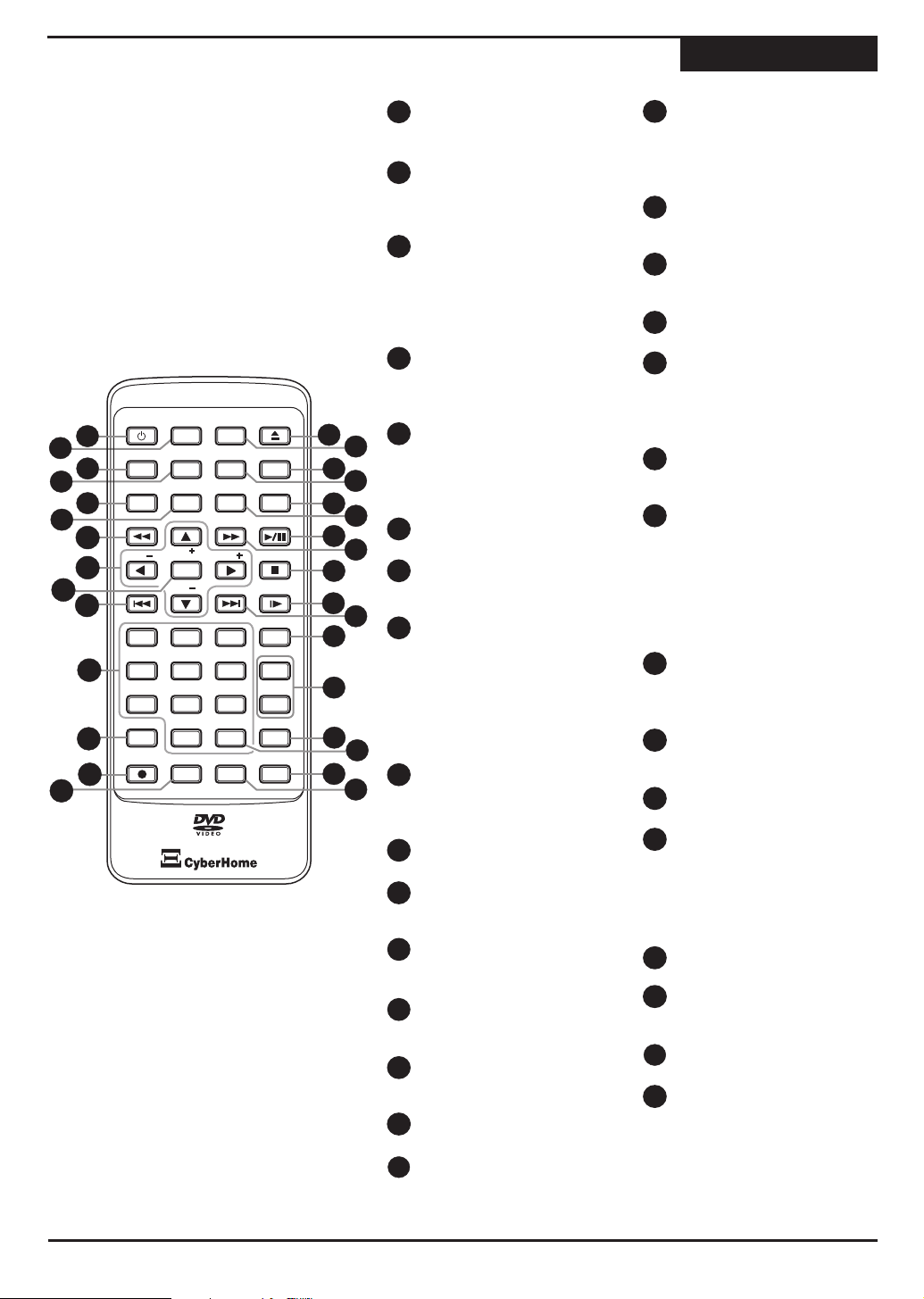
Remote Control
Functions
14
POWER - Turns the unit on
1
and sends the unit to Standby
mode.
DISPLAY - Brings up the on-
2
screen display showing
information for the playback
session.
3
TITLE - Accesses the title
screen on DVD+R/RW discs,
displaying a graphical
representation of the
recordings and providing
easy navigation.
4
MENU / PBC - Accesses
Menus on DVD Discs. With
VCD discs, turns the PBC
DISPLAY
MENU
PBC
SUBTITLE
CH
ENTER
CH
2
5
8
0
SCHEDULE
SETUP
GOTO
AUDIO
VOL
3
6
9
C
SOURCE
TMTM
BOOKMARK
ZOOM
PLAY/PAUSE
STOP
SLOW
MUTE
1/ALL
REPEAT
A-B
CM SKIP
EDIT
15
19
24
17
21
23
26
27
28
30
18
16
20
22
25
30
31
30
29
POWER
1
2
4
TITLE
3
ANGLE
DIGEST
5
6
7
VOL
8
9
10
1
11
4
7
RETURN
12
REC
13
OPEN/CLOSE
function On/Off.
5
ANGLE/DIGEST - Selects
between multiple angles with
DVD Discs that support this
feature. While Digest displays
thumbnail page of images.
6
SUBTITLE - Selects available
subtitles on DVD discs.
FAST REVERSE - Scan in
7
fast reverse on DVD and
other discs.
8
ARROW KEYS (VOL and
CH+/-) - Use to navigate disc
menus, on-screen setup
menu, etc. In TV tuner mode,
use UP/DOWN to select a
channel and
increase/decrease the
volume output level.
9
ENTER - Selects options in
menus. Plays a disc, chapter
or track with some discs. For
other discs, press PLAY.
10
PREVIOUS - Plays previous
track on DVD and other disc.
11
NUMBER KEYS - Use to
enter numeric values while
setting options.
12
RETURN - When navigating
disc menus, press to return to
the previous menu accessed.
13
REC - Press to begin a live
recording or resume
recording from PAUSE.
14
SCHEDULE - Accesses the
timer menu for scheduled
recording setup.
15
OPEN/CLOSE - Press to
open or close the disc tray.
16
SETUP - Accesses the on-
screen Setup Menu for
17
BOOKMARK - Press to
access the Bookmark
menu, a current point on the
disc can be accessed
quickly without searching.
GOTO Press to jump to a
18
user specified Time on the
disc.
ZOOM - Press to magnify
19
the screen with DVD and
JPG discs.
20
AUDIO - Selects an audio
track on DVD or VCD discs.
21
PLAY/PAUSE - Plays a
disc, chapter or track. Press
to pause playback, press
one more time to return to
normal playback.
FAST FORWARD - Scan in
22
fast forward on DVD and
other discs.
23
STOP - Press once to stop
playback and hold the last
position in memory.
Playback can be resumed
where it was left off by
pressing PLAY. Press twice
to clear the last playback
position.
24
SLOW - Slow motion
playback mode. Press
PLAY to resume normal
playback.
25
NEXT - Advanced to the
next track on DVD and
other disc.
26
MUTE - Temporarily
cancels audio playback.
27
A-B REPEAT - Sets the
beginning and end points of
a section to repeat.
REPEAT 1/ALL - Selects a
repeat option - Chapter,
Title or Disc.
CM SKIP - During playback,
28
use to advance 30 seconds.
29
CLEAR - When entering
input, use to delete
characters.
30
EDIT - Enables the on-
screen edit menu.
31
SOURCE - Selects between
available Input Sources
when the Recorder is in
Live Record mode - TV
Tuner, VIDEO IN 1 / 2, or SVIDEO IN.
settings adjustment.
6

Remote Control Preparation & Use
Functions
Remote Control Use
The battery is already installed into the remote
control.
Turn over the remote to the back cover. Pull the
1
plastic tab to enable the battery in the remote. Your
remote is now ready for use.
Remote Control
Plastic Tab
Pull
Replace the battery, check for the correct polarity of
2
the battery in the battery holder. Slide the battery
holder back into the remote.
Battery
+
+
To replace the battery in the remote, depress the
3
release clip while pulling the handle of the battery
holder to access the battery.
Remote Control
Using the Remote Control
The remote control works best when pointed directly at
the unit. Stay within 30 angle of the unit.
0
30 30
Battery Holder
Release Clip
Handle
6
15
Front VFD Display
5
AUDIO - Displays during playback VIDEO - Glows during playback of a
1
of an Audio CD, MP3, etc. DVD Video.
PLAY / PAUSE - Displays playback DVD R / W - Displays the respective
2
status. recordable disc format, +R or +RW.
3
TITLE / CLOCK - Displays Chapter, PHOTO - Glows during display of
Elapsed Playback Time, and system JPG files.
clock is displayed in Standby Mode.
4
TIMER - Glows when a schedule recording .
recording is set.
1 2
AUDIO
VIDEO
DVD R W
6
3
5
6
7
8
RECORD - Displays when actively
4
TIMER
RECORD
PHOTO
7
8
7
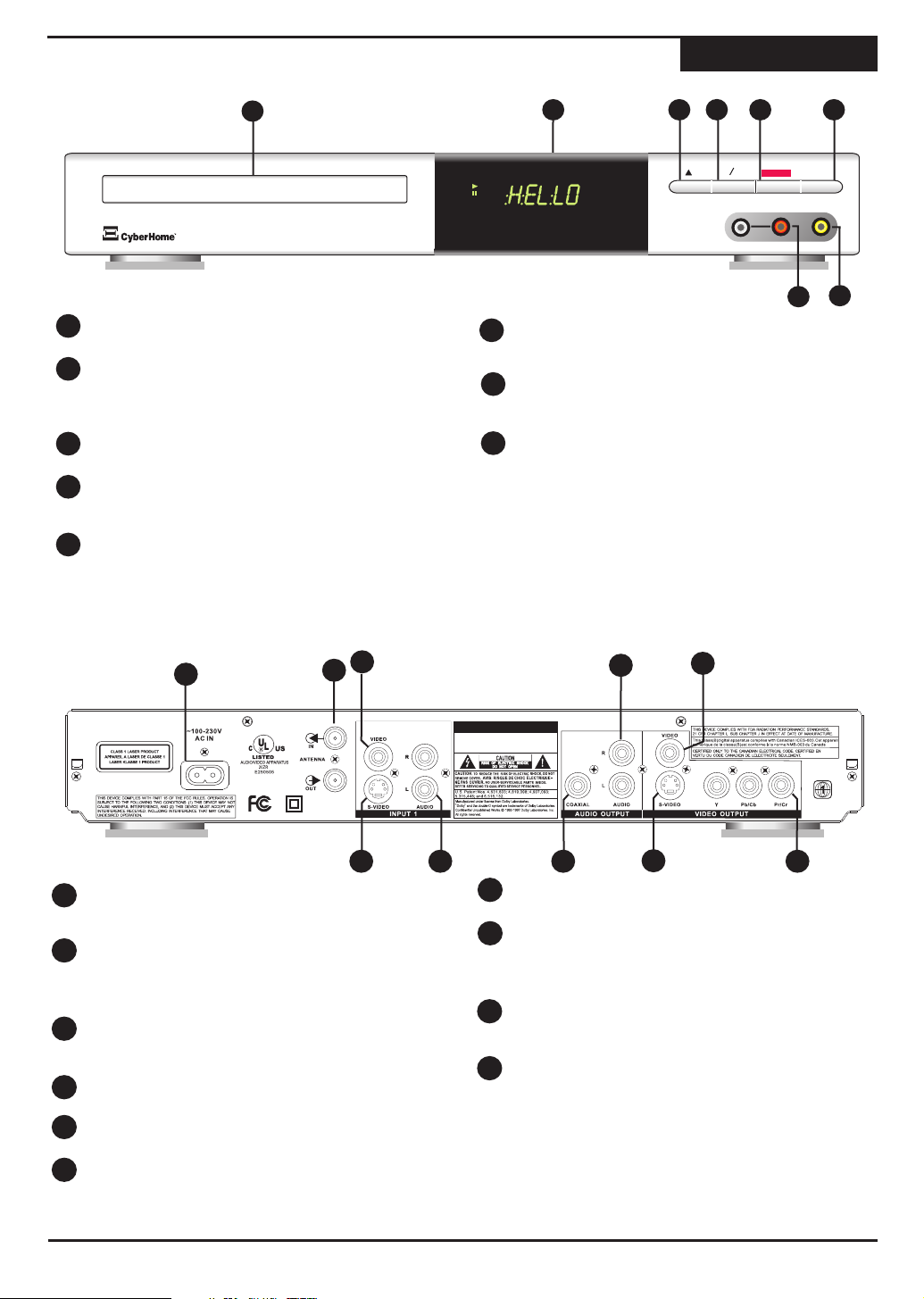
Front Panel
1
VIDEO
DVD R W
DVD RECORDER WITH PROGRESSIVE SCAN PLAYBACK
DVR 1200
1
DISC TRAY - Loads DVD+R/RW, DVD, CD-ROM, ON / STANDBY - Turns the unit on and sends the
6
2
3
Functions
5
4
PLAY
PAUSE
RECORD
L AUDIO R
VCD/SVCD, MP3, JPG and other optical discs. unit to standby mode. In standby mode, the unit
FRONT DISPLAY - The front Vacuum Flourescent
2
Display shows information about the unit's
will use a minute amount of power to enable
power-on by the remote control.
7
operation, such as current chapter and elapsed LEFT/RIGHT AUDIO IN 2 - Front Stereo Audio
time during playback. Inputs for recording. These inputs are shared with
the VIDEO IN 2 input.
3
OPEN/CLOSE - Press to open or close the disc
8
tray. COMPOSITE VIDEO IN 2 - Front Composite
PLAY/PAUSE - Begins playback of a disc, chapter
4
or track. Press again during playback to pause,
Video Input for recording. To select, use the
SOURCE key and select VIDEO IN 2.
and again to resume playback.
5
RECORD - Begins a Live Recording.
7
6
STAND BY
VIDEO IN 2
8
Back Panel
3
1
POWER CORD SOCKET - Plug the matching end STEREO AUDIO INPUTS - Use with S-VIDEO
1
2
Made in China
6
7
8
7
4
of the power cord into the unit before connecting INPUT or VIDEO INPUT 1 for recording.
the other end to the wall socket.
2
ANTENNA IN / OUT - For Antenna or Cable TV special Coaxial Digital Cable to send the raw
8
COAXIAL DIGITAL AUDIO OUTPUT - Use a
connection. This is Passthrough connection to TV, coded digital signal to devices supporting digital
this means it does NOT transfer the output signal audio decoding.
from the DVD Recorder to your TV (i.e., CH 3).
3
VIDEO INPUT 1 - Composite Video input for VIDEO in for better picture quality than standard
9
S-VIDEO OUTPUT - Connect to TVs with S-
recording. To select this input, use the SOURCE composite video.
button and choose VIDEO1.
4
STEREO AUDIO OUTPUT - Connect to TVs or OUTPUT (Y Pb/Cr Pr/Cr)- Use this output with
10
COMPONENT / PROGRESSIVE SCAN VIDEO
other audio equipment supporting Stereo Audio in. TVs supporting Component Video or Progressive
5
COMPOSITE VIDEO OUTPUT - Standard video
output supported by most TVs.
6
S-VIDEO INPUT - S-VIDEO input for recording. To
Scan input for best video quality. Select the
PROGRESSIVE SCAN MODE in the Recorder's
SETUP MENU for P-SCAN TVs.
select this input, press SOURCE and choose SVIDEO.
5
9
11
10
8
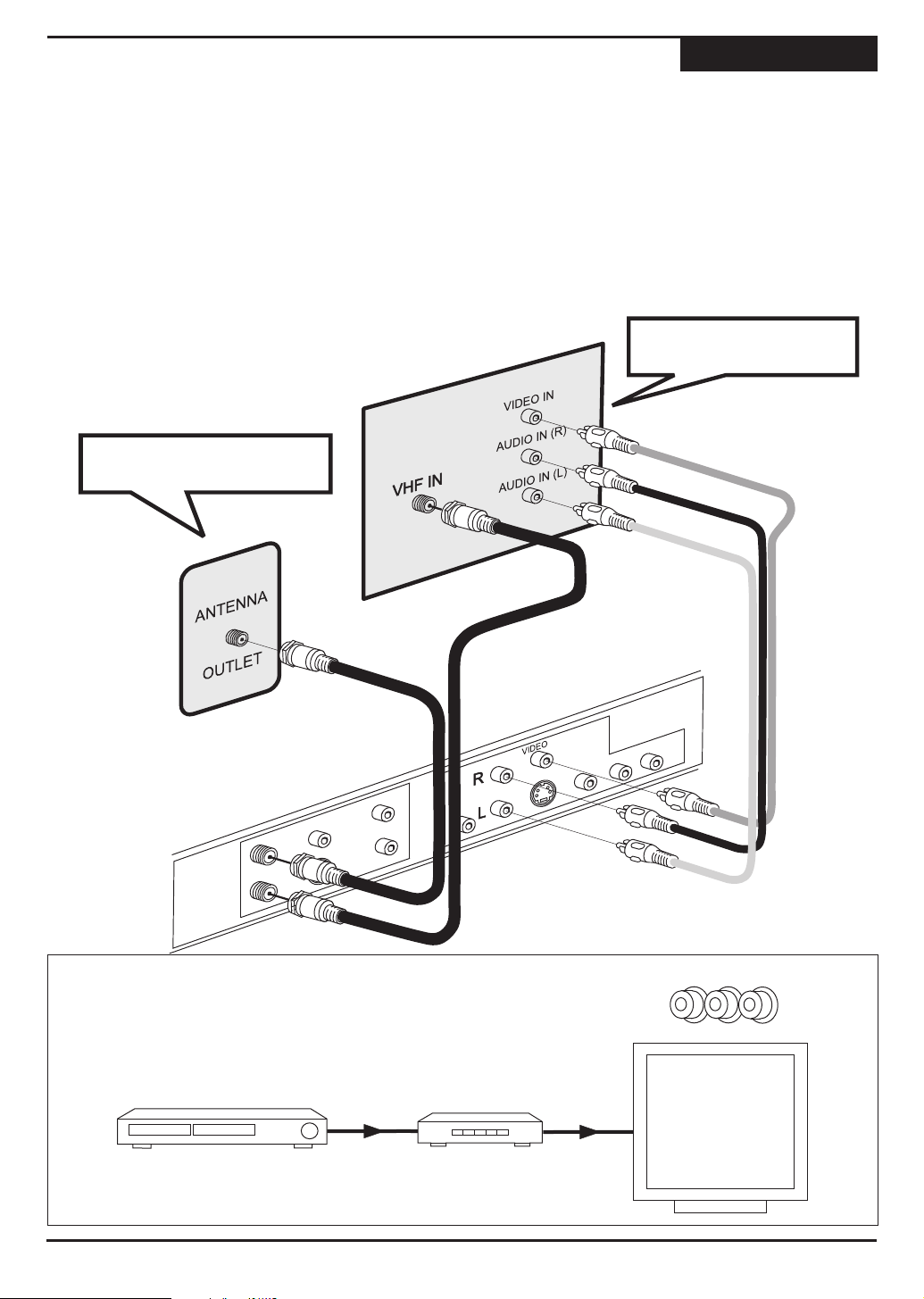
Typical Connection to TV
Your recorder comes with composite video (A/V) cable for connection to TVs with a standard video input as shown
below. On most TVs, this connector is colored yellow, and is normally accompanied by stereo audio inputs, colored
red and white for stereo channels right and left, respectively.
Connections
First, use the supplied A/V cable to connect to
1
the composite video input on your TV. This is
normally a yellow-colored connector that
matches the Video output on the back of this
unit. To hear sound through the TV, connect the
red and white stereo audio connections as well.
Turn on the DVD Recorder. Press STANDBY/ON
Turn on the DVD Recorder. Press STANDBY/ON
2
2
on the remote control or front panel.
on the remote control or front panel.
FROM AERIAL ANTENNA or
CABLE SERVICE
On your TV, select the video input. This is
3
normally done by selecting "Video 1" or "Video
Input" with the remote control. On some TVs, this
is done by using the channel selector. Refer to
your TV manual for details.
BACK OF YOUR TV SET
YELLOW
RED
WHITE
A
N
A
L
O
G
A
TO TV
V
C
A
B
L
E
Your TV must be equipped with AV inputs like those pictured to the right
i
in order to connect this unit. If your TV does not have AV inputs, you will
need a RF Modulator to connect the recorder to your TV's
antenna/cable input as shown below. RF Modulators are available at
major electronics retailers.
DVD Recorder
Composite Video Out
RF Modulator
9
YELLOW
RED
WHITE
VIDEO R - AUDIO - L
Older TV with
coaxial
antenna/cable
connector
