Page 1
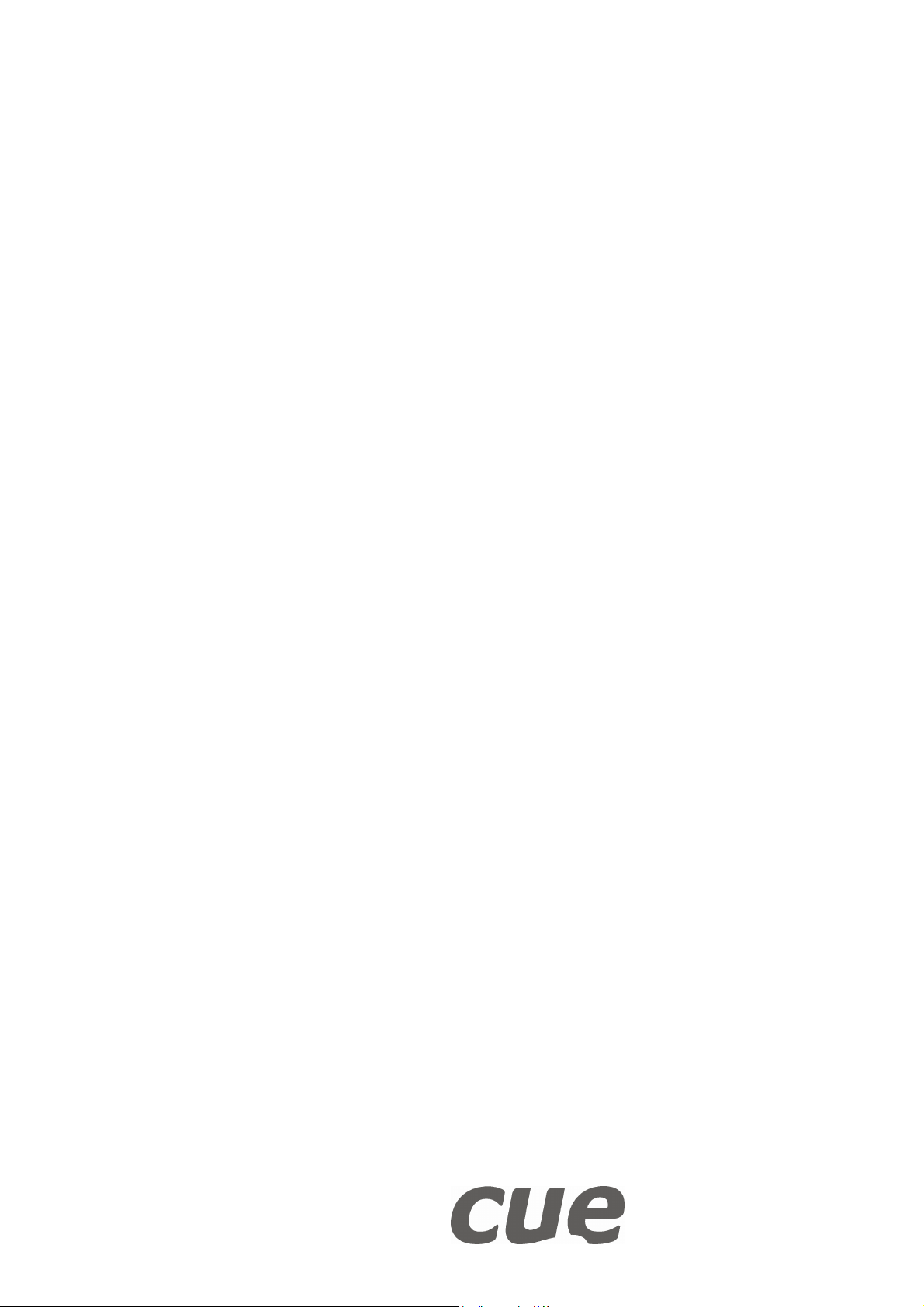
User Manual
Wireless IR Control Panels
Version 02
CUE , a.s., Na Dolinách 6, 147 00 Praha 4, Czech Republic
phone: +420 241 433 555
fax: +420 241 432 446
www.cuesystem.com
e-mail: info@cue.cz
Page 2
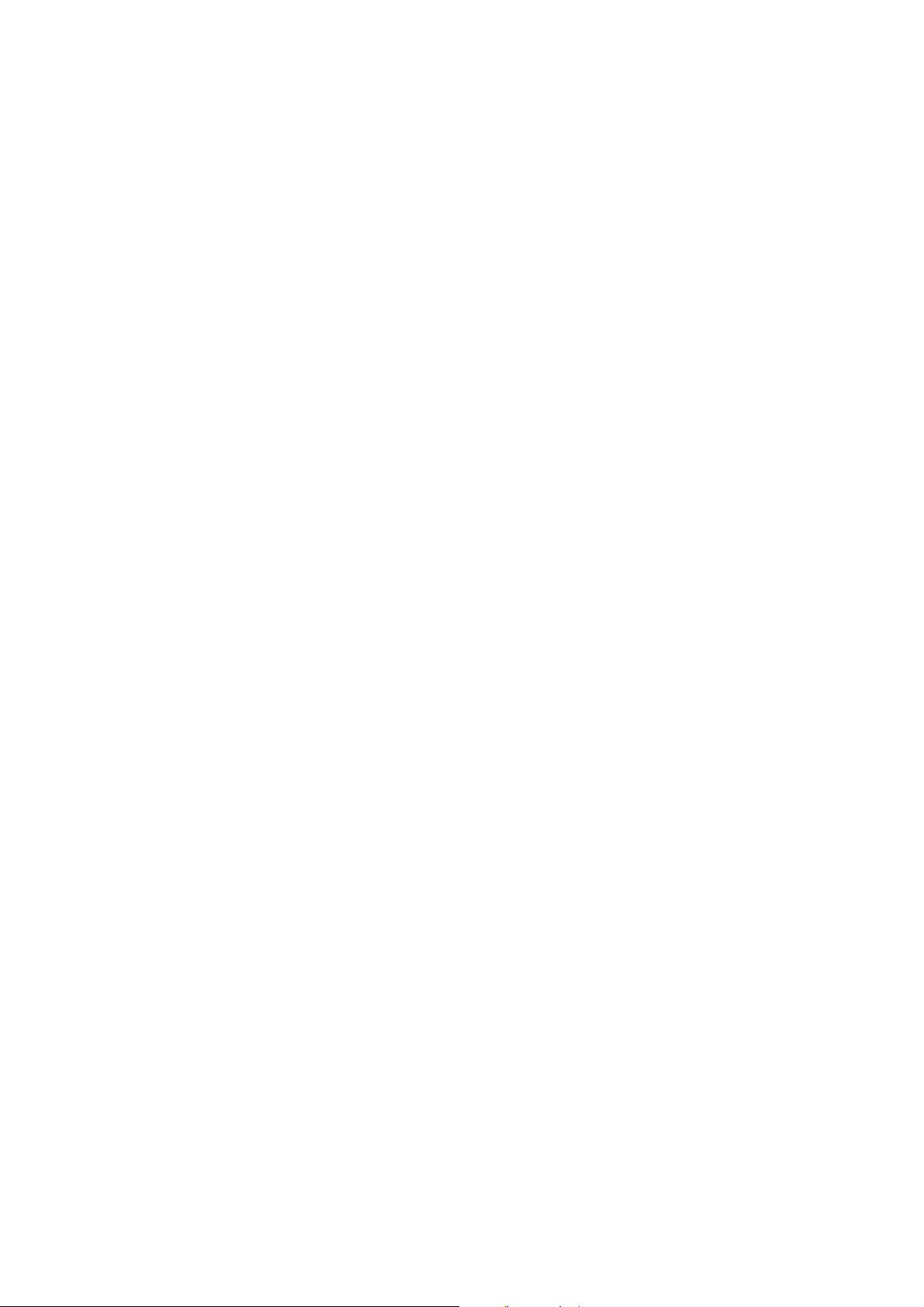
User Manual Wireless IR Control Panels
UM004_02, 27.08.2003
Copyright © CUE, a.s., Praha, Czech Republic 1990 - 2003.
All rights reserved. Specifications are subject to change without prior notice.
Page 3
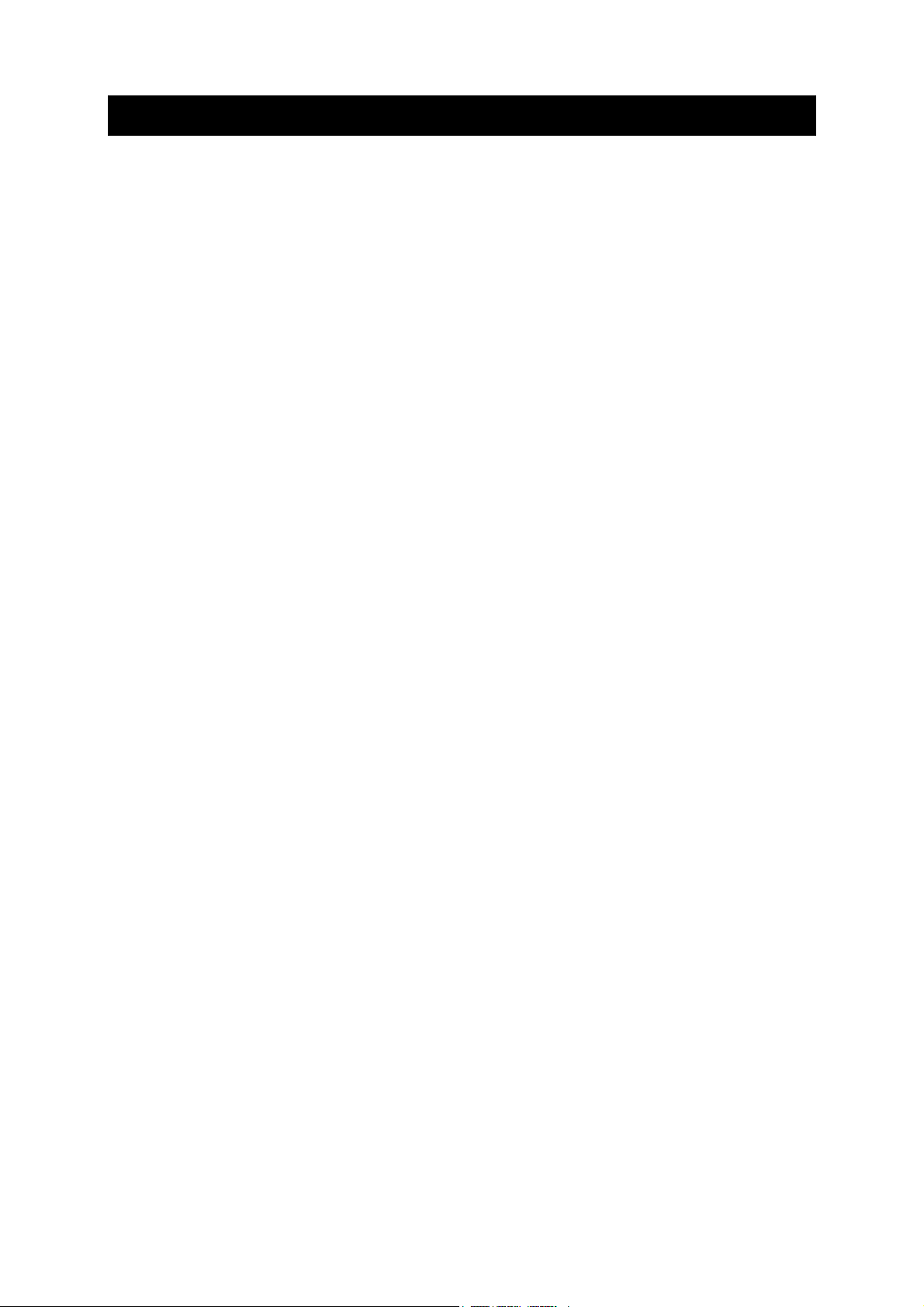
Table of Contents
1.
Introduction.................................................................................................................................... 4
1.1. Overview................................................................................................................................ 4
1.2. Models ................................................................................................................................... 4
1.3. Features................................................................................................................................. 4
1.4. Programming ......................................................................................................................... 4
2. Using ............................................................................................................................................... 5
3. Charging ......................................................................................................................................... 6
4. Front Panel ..................................................................................................................................... 7
5. Button Labels................................................................................................................................. 8
5.1. irCUE 99 ................................................................................................................................ 8
5.2. irCUE ..................................................................................................................................... 8
6. Addressing ..................................................................................................................................... 9
7. Receivers ...................................................................................................................................... 11
7.1. irCUE Receiver.................................................................................................................... 11
7.1.1. Mounting.................................................................................................................... 11
7.1.2. Connecting ................................................................................................................ 12
7.2. irCUE Receiver 485............................................................................................................. 13
7.2.1. Mounting.................................................................................................................... 13
7.2.2. Connecting ................................................................................................................ 14
7.2.3. Addressing ................................................................................................................ 15
8. Troubleshooting........................................................................................................................... 17
9. Specifications and Mechanical Drawings ................................................................................. 18
9.1. irCUE 99 .............................................................................................................................. 18
9.2. irCUE ................................................................................................................................... 19
9.3. irCUE Receiver.................................................................................................................... 20
9.4. irCUE Receiver 485............................................................................................................. 21
10. Software and Firmware License................................................................................................. 22
11. Warranty Conditions ................................................................................................................... 23
12. CE Declaration of Conformity..................................................................................................... 24
13. FCC................................................................................................................................................ 25
User Manual Wireless IR Control Panels
www.cuesystem.com
Page 3 of 26
Page 4
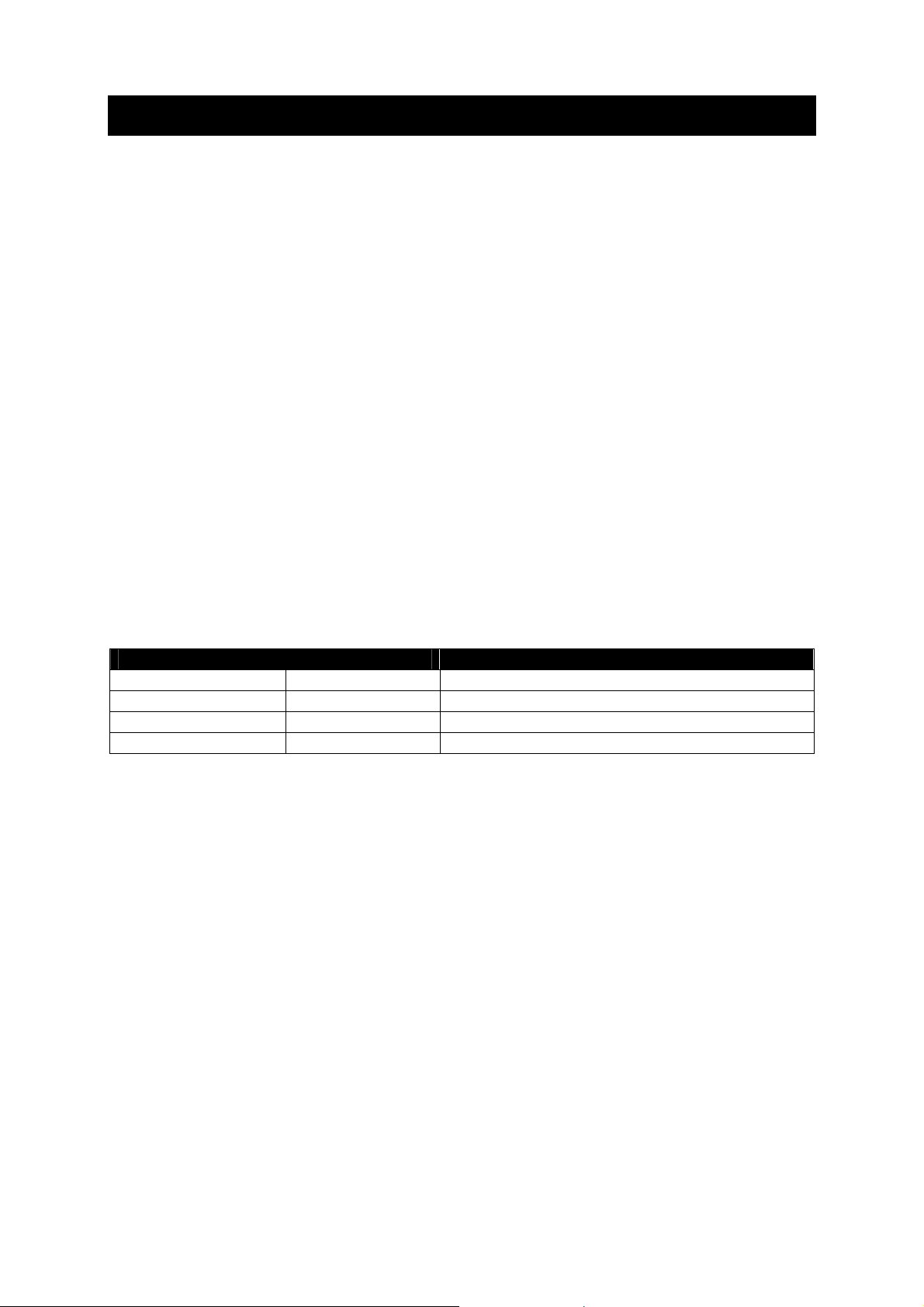
1. Introduction
1.1. Overview....................................................................
The irCUE 99 and irCUE wireless handheld remote control panels are compact infrared transmitter s
with a distinctive wooden and stainless / metal steel enclosure. The irCUE 99 is supplied in four
versions of wood – mahogany, birch, white birch and oak. The irCUE 99 is designed to blend with the
most critical environments. Providing 32 backlight buttons, the irCUE 99 remote control is designed to
fit perfectly in your hand. The irCUE remote control is designed to fit perfectly in your hand and
provides 25 buttons supported with backlight and programmable functions. It is the ideal solution for
control of audio, video and lightning in boardrooms, conference rooms and homes.
The irCUE Receiver is an infrared receiving unit designed for ceiling mounting (similar to halogen
lamps mounting). Using multiple IR receivers within the unit, the irCUE Receiver provides signal
receiving in a horizontal level from all directions. With direct connectivity to the Assistant or AssistantS control units, it is possible to connect up to 10 receivers to a single control unit.
The irCUE Receiver 485 links IR wireless control panels to the CUEwire (RS-485). It is an infrared
receiving unit designed for ceiling mounting (similar to halogen lamps mounting). Using multiple IR
receivers within the unit, the irCUE Receiver 485 provides signal receiving in a horizontal level from all
directions.
1.2. Models .......................................................................
Model Product code Description
irCUE 99 CS0149 Wireless IR remote hand-held control panel, 32 buttons
irCUE CS0133 Wireless IR remote hand-held control panel, 25 buttons
irCUE Receiver CS0080 IR receiver for Assistant or Assistant-S
irCUE Receiver 485 CS0169 IR receiver with connection to CUEwire
1.3. Features .....................................................................
• (32) or (25) freely programmable buttons
• IR one way communication
• Max. transmitting range 25 m / 82 ft
• Rechargeable battery pack
1.4. Programming .............................................................
All panels are programmed using Cue Director programming tool. Control commands are described
in the Programming Manual CPL References, chapter Keyboards.
User Manual Wireless IR Control Panels
www.cuesystem.com
Page 4 of 26
Page 5
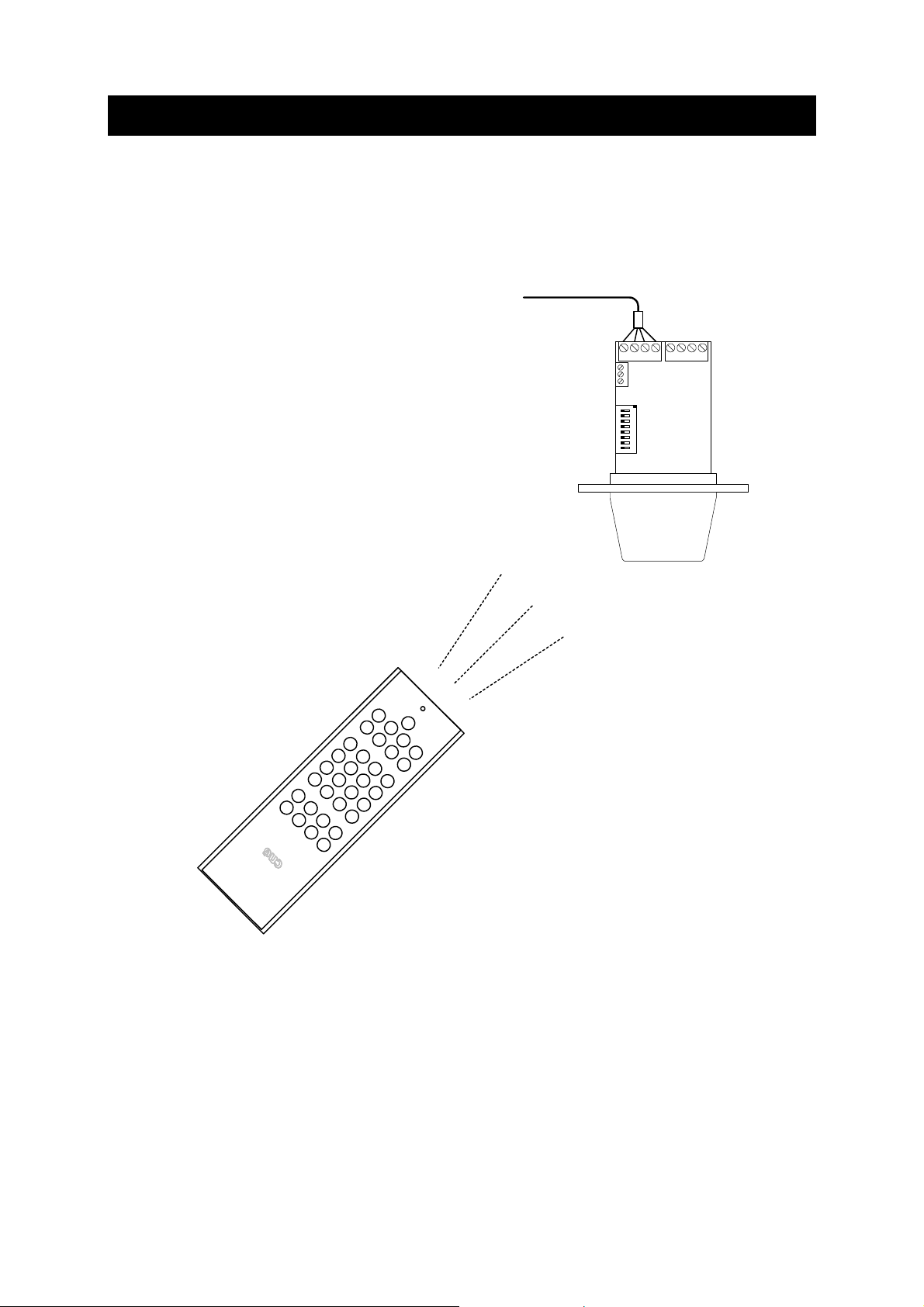
2. Using
The irCUE 99 and irCUE are connected to the rest of control system via IR communication with the
unit irCUE Receiver or irCUE Receiver 485. The receivers then provide a connection via IR input or
via CUEwire to the control units Assistant or Assistant-S.
The example of irCUE 99 and irCUE Receiver 485 configuration is described on the picture below.
CUEwire
irCUE Receiver 485
irCUE 99 or irCUE
User Manual Wireless IR Control Panels
www.cuesystem.com
Page 5 of 26
Page 6

3. Charging
The irCUE 99 and irCUE wireless remote control panels are powered from internal accumulators
1 100 mAh.
To charge the accumulators, use the delivered power supply adapter. The connector for connecting
the charger is on the bottom side. Charging time for fully charged accumulator is 15 hours. Longer
charging time is not dangerous because the protection against overcharging is built-in.
It is recommended to connect the panel to the charger at the end of every working day. Connect the
charger to the panel also in case you find the lower range of the transmission or when the
backlight brightness is reduced.
User Manual Wireless IR Control Panels
www.cuesystem.com
Page 6 of 26
Page 7
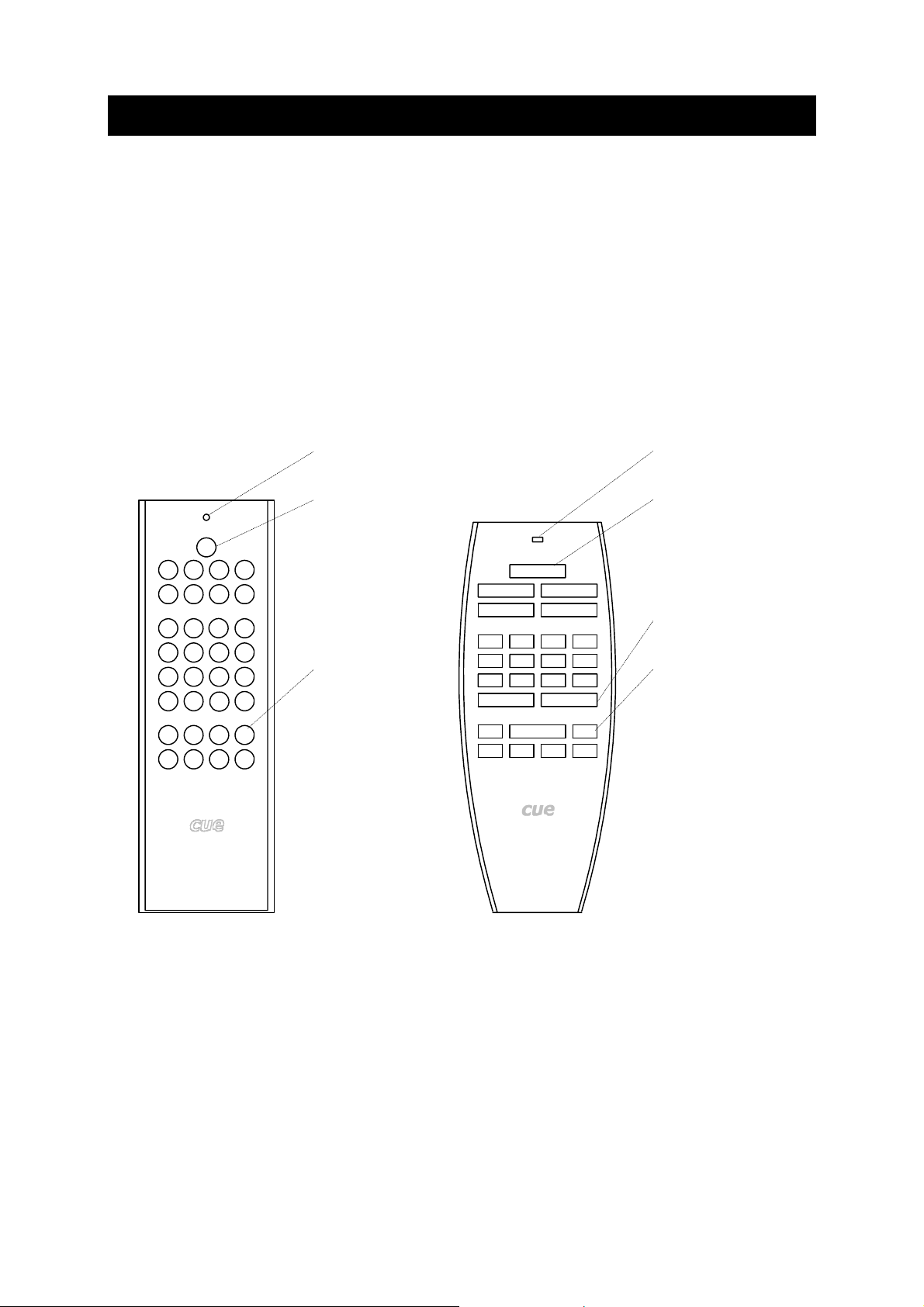
4. Front Panel
The front panels are equipped with
• Functional buttons
• Backlight button
• Transmit indicator
The Functional buttons send IR codes to irCUE Receiver.
The Backlight button activates the backlight of all buttons. The backlight lights a few seconds and
after that it switches off automatically.
The Transmit indicator lights during IR transmitting.
Transmit indicator
Backlight button
(32) buttons
Transmit indicator
Backlight button
(7) double buttons
(18) single buttons
User Manual Wireless IR Control Panels
www.cuesystem.com
Page 7 of 26
Page 8
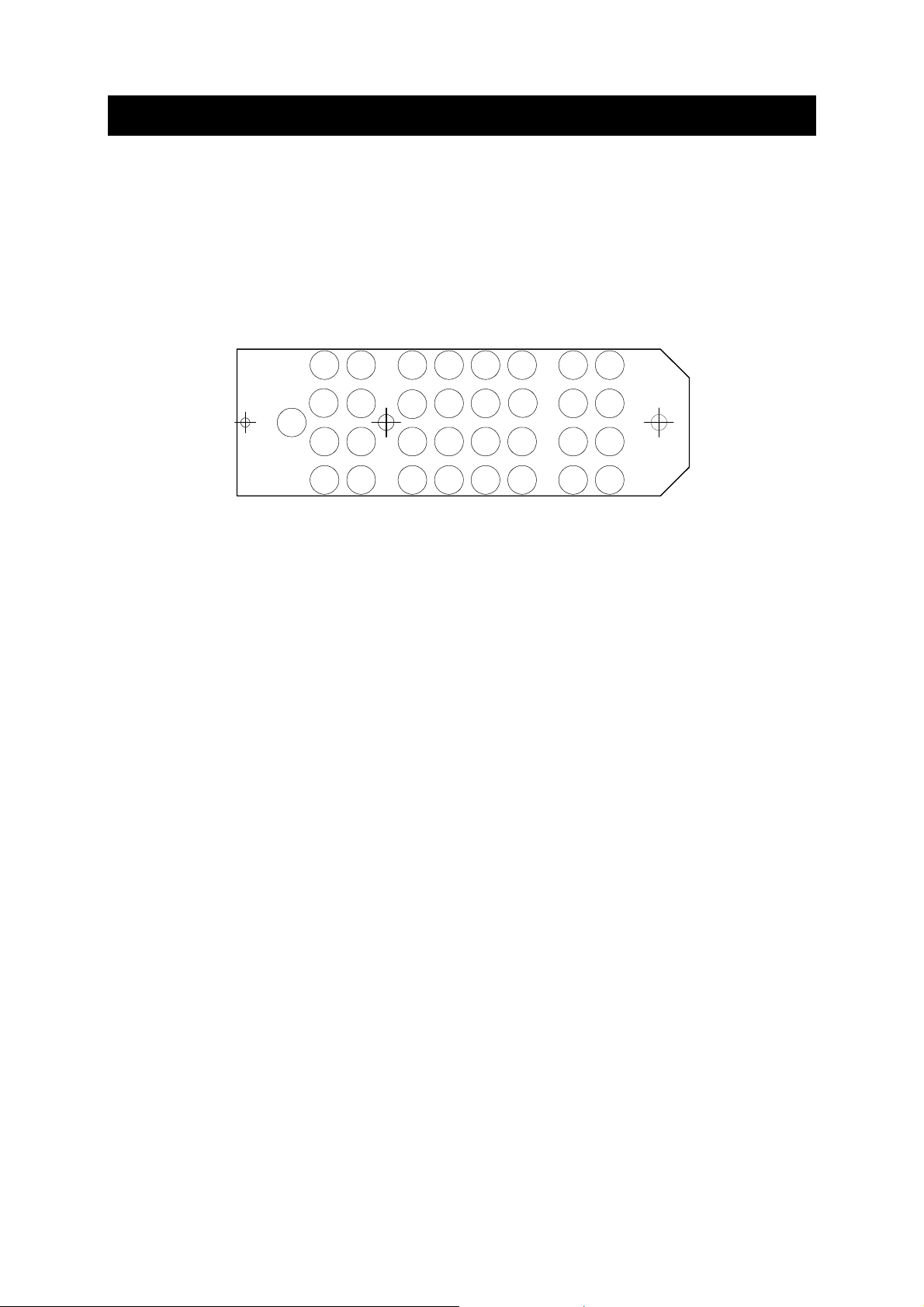
5. Button Labels
5.1. irCUE 99 .....................................................................
The panel uses one big label foil for all buttons.
Steps
1. Use AutoCAD file named CS0149.0001.3-Foil.dwg for preparation of a layout. This file is
available on www.cuesystem.com. The foil shape is described on the picture below.
2. Print the foil on a standard printer.
3. Cut the foil into a shape according the picture (see above).
4. Put the panel upside down.
5. Unscrew two screws from the rear side of the panel.
6. Remove the front panel with buttons and foil still holding it upside down.
7. Replace the foil.
8. Put the front panel back.
9. Fasten the screws.
5.2. irCUE ..........................................................................
The separate labels for each button can be printed on a standard printer. Dimension of the label are
• 6.5 mm x 12 mm for normal button
• 6.5 mm x 29 mm for double button.
It is necessary to disassembly the control panel to change a label.
Steps are
1. Put the control panel on a table face down.
2. Unscrew the screws.
3. Dismount the bottom of the control panel with electronic board.
4. Install new labels to all buttons.
5. Assembly the control panel.
User Manual Wireless IR Control Panels
www.cuesystem.com
Page 8 of 26
Page 9

6. Addressing
The BUTTON_ID transmitted by a panel is number used in the programming for button identification.
The value depends on a button position and it depends on a panel ADDRESS too. Both values are
calculated according formula
BUTTON_ID = Offset + Button Code
Offset = 32 * ADDRESS
For addressing with irCUE Receiver 485 see chapter Receivers / irCUE Receiver 485 / Addressing.
The lowest BUTTON_ID is generated by a button in the upper right corner the highest BUTTON_ID
is generated by a button in the lower left corner - see example for ADDRESS = 0.
1049
1050
1051
1052
1053
1054
1055
1056
1041 1033
1042
1034
1035
1043
1044
1036
1045
1037
1046
1038
1047
1039
1048
1040 1032
1025
1026
1027
1028
1029
1030
1031
1049
1050
1051
1052
1053
1054
1055
1056
1041
1042
1043
1044
1045
1046
1047
1048
1033
1034
1035
1036
1037
1038
1039
1040
1025
1026
1027
1028
1029
1030
1031
1032
User Manual Wireless IR Control Panels
www.cuesystem.com
Page 9 of 26
Page 10

The ADDRESS of the panel can be set in the range 0 to 9 by the firmware. Standard panel has
address 0, addresses 1 to 9 are delivered on a special order.
In the table below there are BUTTON_ID ranges for all addresses.
ADDRESS BUTTON_ID range
0 1025 1056
1 1057 1088
2 1089 1120
3 1121 1152
4 1153 1184
5 1185 1216
6 1217 1248
7 1249 1280
8 1281 1312
9 1313 1344
User Manual Wireless IR Control Panels
www.cuesystem.com
Page 10 of 26
Page 11

7. Receivers
7.1. irCUE Receiver ...........................................................
7.1.1. Mounting
The ceiling near the center of the room is the best place to install it. The receiver can be mounted to
the double ceiling as described on the picture below. The whole diameter is 60 mm. The minimum
vertical space for the receiver is 30 mm.
All dimensions are in mm.
60 mm
User Manual Wireless IR Control Panels
www.cuesystem.com
Page 11 of 26
Page 12

7.1.2. Connecting
The irCUE Receiver can be connected to
• Assistant or Assistant-S using input marked IR-REC
• irCUE Receiver 485 - see connection example in the following chapter.
Up to (10) receivers can be connected in parallel. Connection example is described on the pictures
below.
Assistant or Assistant-S
OUT RS-485 G CONSOLLE
INE IR-REC S9 / CUEring
Pin 1: Ground
1 32
Pin 2: Input (data)
Pin 3: IR +12 V
The terminal location and pin connection of the irCUE Receiver is described below. Both terminals on
irCUE Receiver are connected in parallel.
Ground
Data
+12 V
Ground
Data
+12 V
Signal
Name
Ground G 4b 8
Data D 5b 9
+12 V + 6b 10
irCUE Receiver
Terminals
Assistant
IR-REC
Assistant
IR-REC
User Manual Wireless IR Control Panels
www.cuesystem.com
Page 12 of 26
Page 13

7.2. irCUE Receiver 485.....................................................
7.2.1. Mounting
The ceiling near the center of the room is the best place to install it. The receiver can be mounted to
the double ceiling as described on the picture below. The whole diameter is 60 mm. The minimum
vertical space for the receiver is 64 mm.
All dimensions are in mm.
User Manual Wireless IR Control Panels
www.cuesystem.com
Page 13 of 26
Page 14

7.2.2. Connecting
Using terminals, irCUE Receiver 485 can be connected to CUEwire.
CUEwire
+24 V
A+
B-
Ground
+24 V
A+
B-
Ground
ON
17654328
irCUE Receiver
+12 V
Data
Address Switch
Ground
To extend the coverage, it is possible to connect up to (4) irCUE Receivers (CS0080-C) - see picture
below.
CUEwire
User Manual Wireless IR Control Panels
www.cuesystem.com
Page 14 of 26
Page 15

7.2.3. Addressing
It is possible to add an offset to a BUTTON_ID sent by the panel using irCUE Receiver 485. It can be
very helpful in multi room installation - the same panel can be identified in each room. That means one
panel can start different actions in different rooms - see example on the picture below.
CUEwire
connected to a control unit
The panel sends codes
from 1 to 32
1234
5678
9 101112
13 14 15 16
17 18 19 20
21 22 23 24
25 26 27 28
29 30 31 32
Room 1
ADDRESS = 0
The receiver sends codes
from 1 to 32
Room 2
ADDRESS = 1
The receiver sends codes
from 33 to 64
Room 3
ADDRESS = 2
The receiver sends codes
from 65 to 96
User Manual Wireless IR Control Panels
www.cuesystem.com
Page 15 of 26
Page 16

The address of the receiver can be set up by the Address Switch - see picture above. BUTTON_ID
sent by irCUE Receiver 485 to the control unit is a BUTTON_ID sent by IR wireless control panel with
an added OFFSET value. Button ID and OFFSET value are calculated according formulas below.
BUTTON_ID (irCUE Receiver 485) = Offset + BUTTON_ID (IR wireless control panel)
Offset = 32 * ADDRESS
ADDRESS is binary coded by DIP switch in the range 0 to 255.
SW1 – ADDRESS bit 0
ON
17654328
ADDRESS of irCUE Receiver 485 OFFSET SW1 SW2 SW3 SW4 SW5 SW6 SW7 SW8
0 0 OFF OFF OFF OFF OFF OFF OFF OFF
1 32 ON OFF OFF OFF OFF OFF OFF OFF
2 64 OFF ON OFF OFF OFF OFF OFF OFF
3 96 ON ON OFF OFF OFF OFF OFF OFF
...
255 8 160 ON ON ON ON ON ON ON ON
SW2 – ADDRESS bit 1
SW3 – ADDRESS bit 2
SW 4 – ADDRESS bit 3
SW 5 – ADDRESS bit 4
SW 6 – ADDRESS bit 5
SW 7 – ADDRESS bit 6
SW 8 – ADDRESS bit 7
User Manual Wireless IR Control Panels
www.cuesystem.com
Page 16 of 26
Page 17

8. Troubleshooting
1. The Brightness of LEDs is Visibly Decreasing.
• Charge the accumulator immediately.
2. When pressing the button the LEDs are going on and off immediately and then back-light
button flashes several times.
• The accumulator is totally discharged.
• When waking up from the sleep mode it tries to light on the LEDs.
• The increased consumption causes a drop of voltage, which then resets the
microprocessor.
• Charge the accumulator immediately.
3. The IR operating range is short.
• Check the accumulators in the panel and recharge them.
• Change position of the panel or receiver.
User Manual Wireless IR Control Panels
www.cuesystem.com
Page 17 of 26
Page 18

9. Specifications and Mechanical Drawings
9.1. irCUE 99 .....................................................................
Buttons layout......................................(32) buttons
Indicator ...............................................Flashing during transmition
Communication.................................... IR
Max. transmitting range.......................25 m / 82 ft
Power supply .......................................NiMH rechargeable battery pack
Enclosure............................................. Wood - stainless steel panel
Dimensions (WxHxD) ..........................215 mm (8.5”) x 70 mm (2.8”) x 33 mm (1.3”)
Weight..................................................0.38 kg / 1 lb
Supplied accessories...........................Charger, 110 - 230 VAC, 50 / 60 Hz
All dimensions are in mm.
User Manual Wireless IR Control Panels
www.cuesystem.com
Page 18 of 26
Page 19

9.2. irCUE ..........................................................................
Buttons.................................................(18) single, (7) double
Indicator ...............................................Flashing transmitting
Communication.................................... IR
Max. transmitting range.......................25 m / 82 ft
Power supply .......................................NiMH rechargeable battery pack
Enclosure............................................. Wood - black metal panel
Dimensions (WxHxD) ..........................210 mm (8.3”) x 83 mm (3.3”) x 22 mm (0.9”)
Weight..................................................0.32 kg / 0.9 lb
Supplied accessories...........................Charger, 100 - 230 VAC, 50 / 60 Hz
All dimensions are in mm.
User Manual Wireless IR Control Panels
www.cuesystem.com
Page 19 of 26
Page 20

9.3. irCUE Receiver ...........................................................
Receiving.............................................Horizontal level 0 - 360 degrees
Vertical level ........................................60 degrees
Connection ..........................................Assistant or Assistant-S IR input, screw terminals
Power supply .......................................12 VDC, 1 W
Enclosure............................................. Metal, plastic cover
Dimensions..........................................Diameter 75 mm (3.0”), height 80 mm (3.2”)
Weight..................................................0.1 kg / 0.3 lb
All dimensions are in mm.
User Manual Wireless IR Control Panels
www.cuesystem.com
Page 20 of 26
Page 21

9.4. irCUE Receiver 485.....................................................
Receiving.............................................Horizontal level 0 - 360 degrees
Vertical level ........................................60 degrees
System connection ..............................CUEwire (RS-485), screw terminals
Power supply .......................................24 VDC (+/- 20%), 1 W
Enclosure............................................. Metal, plastic cover
Dimensions..........................................Diameter 81 mm (3.2”), height 104 mm (4.1”)
Weight..................................................0.1 kg / 0.3 lb
All dimensions are in mm.
User Manual Wireless IR Control Panels
www.cuesystem.com
Page 21 of 26
Page 22

10. Software and Firmware License
END-USER NOTICE AND LICENSE AGREEMENT FROM CUE, spol. s r.o.
NOTICE TO END-USER
CAREFULLY READ THE FOLLOWING LEGAL AGREEMENT (THIS "LICENSE"). INSTALLATION OR USE OF THE
ENCLOSED CUE, spol. s r.o. SOFTWARE PROGRAMS (COLLECTIVELY, "SOFTWARE") ON YOUR COMPUTER
SYSTEMS OR HARDWARE DEVICES CONSTITUTES YOUR ACCEPTANCE OF THESE TERMS. IF YOU DO NOT AGREE
TO THE TERMS OF THIS LICENSE, PROMPTLY DELETE THE SOFTWARE FROM YOUR COMPUTER SYSTEMS AND
HARDWARE DEVICES, DESTROY ANY COPIES YOU MADE OF THE SOFTWARE OR ANY INSTALLATION MEDIA OF THE
SOFTWARE INCLUDED WITH YOUR SYSTEM, AND DISPOSE OF ALL WRITTEN MATERIALS IN YOUR POSSESSION
REGARDING THE SOFTWARE.
License Grant
CUE grants to You, as an individual, a license to install and use one (1) copy of the Software on a single computer at a time;
provided, however, that You may make copies of the Software solely for Your development of applications for CUE hardware
and demonstration versions of such applications. Any applications created with the Software may only be used with Cue
hardware. Your license to use the Software is conditioned upon Your compliance with the terms of this License. A License is
required for each end-user of the Software. A license is required for each installation of the Software. You may make one (1)
copy of the Software for archival purposes only. You may use this Software only in connection with CUE hardware. You must
have acquired the Software directly in connection with the purchase of CUE hardware from CUE or from a CUE approved
reseller for this license to be effective. If You have purchased a Site License, You may complete only the number of
installations specified in the License Agreement accompanying the Software.
Copyright
The Software and software built into CUE hardware ("Firmware") are protected by copyright law and international treaty
provisions. You acknowledge that no title to the intellectual property in the Software and Firmware is transferred to You. You
further acknowledge that title and full ownership rights to the Software and Firmware will remain the exclusive property of CUE,
and You will not acquire any rights to the Software and Firmware except as expressly set forth in this License. You agree that
any copies of the Software will contain the same proprietary notices which appear on and in the Software.
Prohibited Uses
Without obtaining prior written permission from CUE, You may not (a.) use, copy, modify, alter, or transfer the Software or
documentation except as expressly provided in this License; (b.) translate, disassemble, decompile, reverse program or
otherwise reverse engineer the Software and Firmware; (c.) sublicense or lease the Software or its documentation (d.) use this
Software with any hardware other than products produced by CUE or in connection with applications being developed for CUE
hardware; or (e.) use the Software in a multi-user, network, or multiple computer environment or in a rental, time sharing or
computer service business. Without prejudice to any other rights, CUE may terminate this License if You fail to comply with its
terms and conditions. In such event, You must immediately destroy all copies of the Software.
No Other Warranties
CUE DOES NOT WARRANT THAT THE SOFTWARE AND FIRMWARE IS ERROR FREE. CUE DISCLAIMS ALL
WARRANTIES WITH RESPECT TO THE SOFTWARE AND FIRMWARE, EITHER EXPRESS OR IMPLIED, INCLUDING BUT
NOT LIMITED TO IMPLIED WARRANTIES OF MERCHANTABILITY, FITNESS FOR A PARTICULAR PURPOSE AND
NONINFRINGEMENT OF THIRD PARTY RIGHTS. SOME JURISDICTIONS DO NOT ALLOW THE EXCLUSION OF IMPLIED
WARRANTIES OR LIMITATIONS OF HOW LONG AN IMPLIED WARRANTY MAY LAST, OR THE EXCLUSION OF
LIMITATION OF INCIDENTAL DAMAGES, SO THE ABOVE LIMITATIONS OR EXCLUSIONS MAY NOT APPLY TO YOU.
THIS WARRANTY GIVES YOU SPECIFIC LEGAL RIGHTS AND YOU MAY ALSO HAVE OTHER RIGHTS WHICH VARY
FROM JURISDICTION TO JURISDICTION.
No Liability for Consequential Damages
IN NO EVENT SHALL CUE BE LIABLE TO YOU FOR ANY CONSEQUENTIAL, SPECIAL, INCIDENTAL, OR INDIRECT
DAMAGES OF ANY KIND ARISING OUT OF THE PERFORMANCE OR USE OF THE SOFTWARE, EVEN IF CUE HAS BEEN
ADVISED OF THE POSSIBILITY OF SUCH DAMAGES.
Label on Hardware
Use of this hardware and the software programs controlling this hardware is subject to the terms of the Software and Hardware
License Agreements (the “License Agreements”). You should not use the software and hardware until you have read the
License Agreements. By using the software and hardware, you signify that you have read the Licenses Agreements and accept
their terms. The “License Agreement” is available at www.cuesystem.com.
Trademark Notice
CUE and the CUE logo are trademarks of CUE spol. s r.o. in the United States and in other countries.
User Manual Wireless IR Control Panels
www.cuesystem.com
Page 22 of 26
Page 23

11. Warranty Conditions
Warranty Duration
CUE provides warranty for all CUE products for a period of 3 years from the day of purchase. The provided warranty for touch
screens is 2 years from the day of purchase. CUE accepts reclamation of 5 not properly working dots and more (2 dots join – 1
counts). The warranty provided for rechargeable accumulators is 6 months from the day of purchase
Liability
CUE is not liable for any consequential damage caused by CUE products including any loss of profits, incidental or
consequential damages or any claims made by a third parties.
General Warranty Terms
a) CUE warrants that its products are without defects in material and are fully functional for the duration of the warranty.
b) Warranty repairs are free of charge. The customer will send the damaged device to CUE at his cost.
c) All warranty repairs and after warranty services are made at CUE premises. It is strictly prohibited to repair CUE
products or to change any accessory parts, except those parts with limited service life. CUE is not liable for
consumables or parts with limited service life (lamps, batteries etc.)
d) The warranty further does not apply to the following cases
• Damages caused by operating the system not according to the conditions defined in user manual or
instruction (wrong power supply voltage, operation outside deferred temperature range, operation in humid
environment and mechanical damages).
• Damages caused by faulty service, maintenance, connection, and use of other than original connection
cable.
• Damage caused by agencies i.e. incidental or unpredictable impacts (fire, earthquake, flood, thunder,
strong electric induction, water, strong wind, theft, vandalism etc.)
After Warranty Services
a) All warranty repairs are normally on a ‘back to base’ basis, as defined in 3 c)
b) All out warranty repair costs will be fully charged to the customer.
c) In cases where our staff are called out to assist, cost of transport and time will be at customer cost
User Manual Wireless IR Control Panels
www.cuesystem.com
Page 23 of 26
Page 24

12. CE Declaration of Conformity
We, the producer
CUE spol. s r. o., Na Dolinách 6, Praha 4, Czech Republic
acknowledge our sole responsibility, that the product incl. accessories
Kind of equipment
Remote Control System
Type designation
CS0197 touchCUE-L 99, CS0159 touchCUE 99, CS0157 touchCUE-S 99,
CS0183 touchCUE-V, CS0198 touchCUE-L, CS0200 touchCUE-M, CS0176 touchCUE-MM, CS0122 touchCUE,
CS0142 touchCUE-S,
CS0178 touchCUE-V /t, CS0199 touchCUE-L /t, CS0204 touchCUE-M /t, CS0143 touchCUE-S /t,
CS0158 touchCUE-S /w,
CS0224 touchCUE-S /d,
CS0205 touchCUE-M /r, CS0144 touchCUE-S /r
ST0007 Guide, CS0188 touchCUE-SRF, CS0171 rfbaseCUE,
ST0013 monitorCUE-V, CS0203 monitorCUE, CS0190 touchCUE-V /i, CS0151 PC Interface 485
CS0170 rfCUE 99, CS0170 rfCUE 99, CS0149 irCUE 99, CS0133 irCUE, CS0080 irCUE Receiver,
CS0169 irCUE Receiver 485,
CS0221 keypadCUE-1G, CS0222 keypadCUE-2G, CS0223 keypadCUE-3G,
CS0145 keyboardCUE 99, CS0128 keyboardCUE, CS0174 keyboardCUE-S, CS0129 keyboardCUE /t,
CS0146 keyboardCUE-S /w, CS0130 keyboardCUE /r, CS0191 inputCUE,
CS0173 eCUE
CS0051 Assistant, CS0150 Assistant-S, CS0100 PC Card, CS0227 CUEwire Splitter,
CS0008 smartCUE, CS0201 sbiCUE-DMX, CS0009 soundCUE, CS0004 analogCUE, CS0005 auxCUE,
CS0165 PED202, CS0166 PEF200, CS0167 PER610, CS0163 PEC25, CS0225 PEA208, CS0164 PED108,
CS0184 CUEadapter /10W, CS0226 CUEadapter /20W, CS0185 CUEadapter /50W, CS0186 CUEadapter /80W,
CS0168 PES03, CS0016 powerAUX,
PT0005 Cue Director, PT0004 Teach-In, PT0006 WinKit
in accordance with EMC Directive 89/336/EEC,
is in compliance with the following norms or documents:
EN50082-1 (IEC801-2), IEC65(CO)39, DIN VDE 0839 part 82-1, DIN VDE 0843 part 4, IEC801-4,
EN50081-1 EN55022 class B, DIN VDE 0839 part 81-1, EN55014, EN55011.
Jaroslav Dibitanzl
Member of Board of Directors
User Manual Wireless IR Control Panels
www.cuesystem.com
Page 24 of 26
Page 25

13. FCC
Caution
Changes or modifications to this unit not expressly approved by the party responsible for compliance could void the user's
authority to operate the equipment.
Note
This equipment has been tested and found to comply with the limits for a Class B digital device, pursuant to Part 15 of the FCC
Rules. These limits are designed to provide reasonable protection against harmful interference in a residential installation. This
equipment generates, uses and can radiate radio frequency energy and, if not installed and used in accordance with the
instructions, may cause harmful interference to radio communications. However, there is no guarantee that interference will not
occur in a particular installation. If this equipment does cause harmful interference to radio or television reception, which can be
determined by turning the equipment off and on, the user is encouraged to try to correct the interference by one or more of the
following measures:
• Reorient or relocate the receiving antenna.
• Increase the separation between the equipment and receiver.
• Connect the equipment into an outlet on a circuit different from that to which the receiver is connected.
• Consult the dealer or an experienced radio / TV technician for help.
User Manual Wireless IR Control Panels
www.cuesystem.com
Page 25 of 26
Page 26

Notes
User Manual Wireless IR Control Panels
www.cuesystem.com
Page 26 of 26
